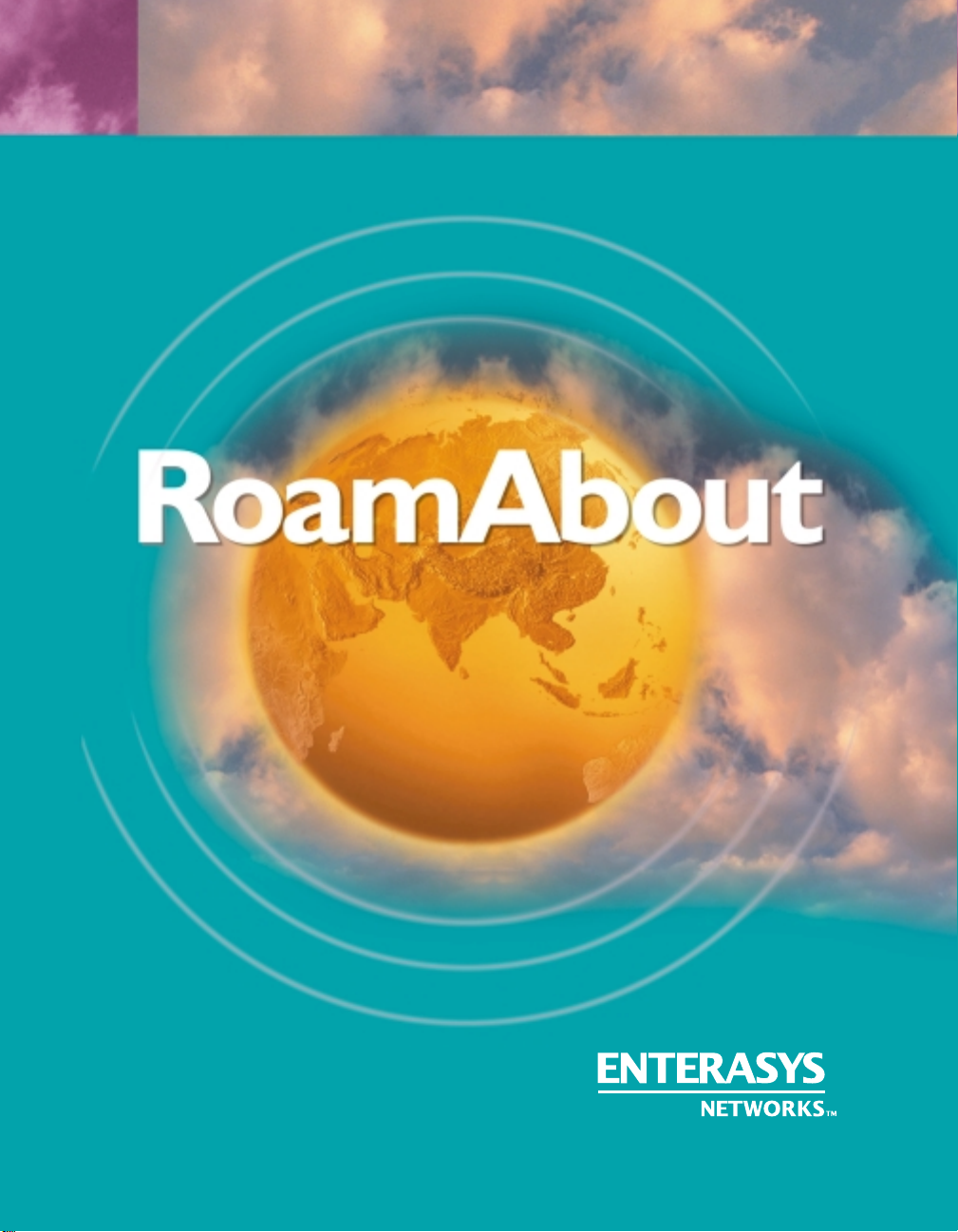
ENJOY THE FREEDOM OF WIRELESS NETWORKING
Outdoor Antenna
Site Preparation and Installation Guide
™
ENTERASYS.COM
P/N 9033348-05
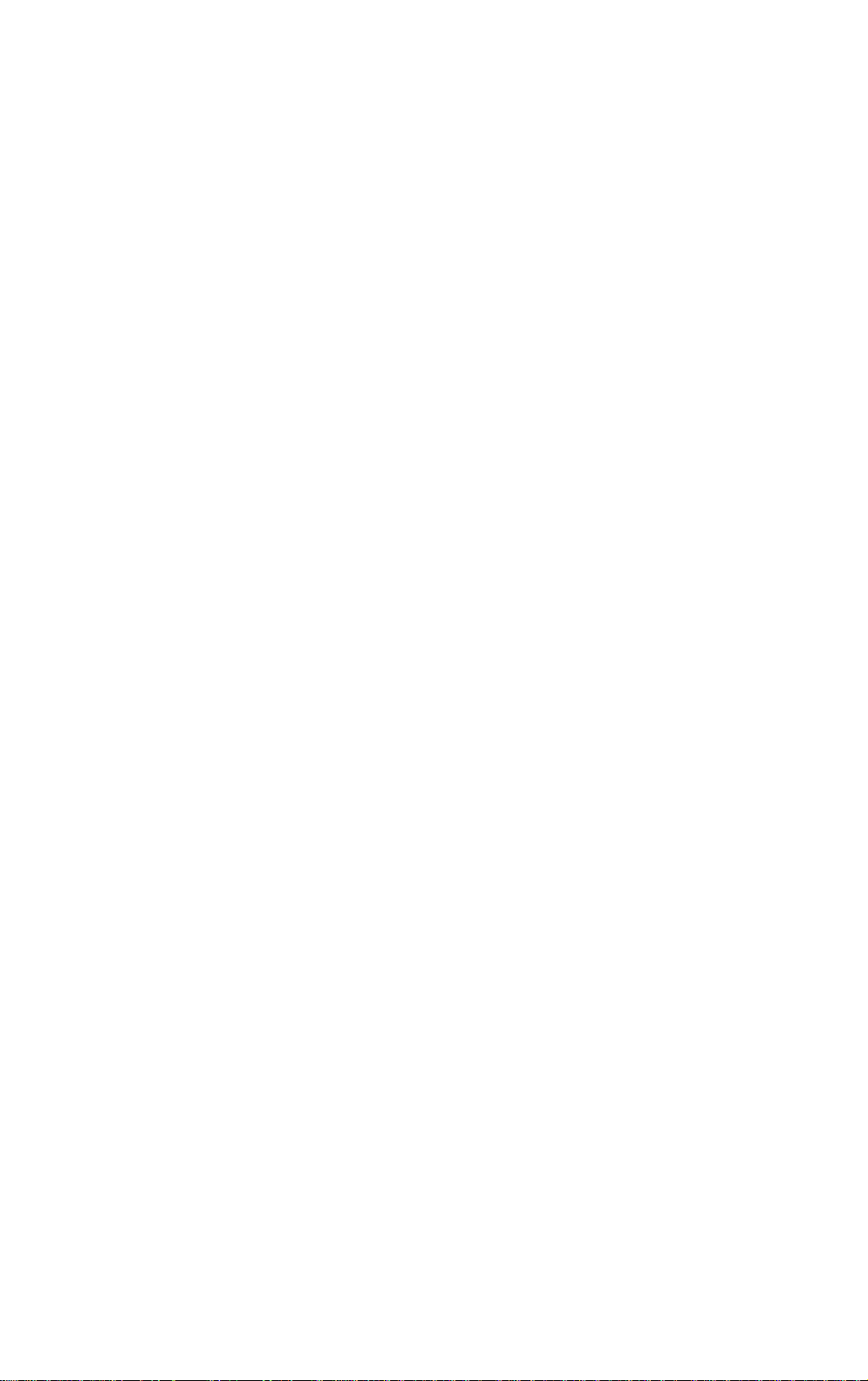
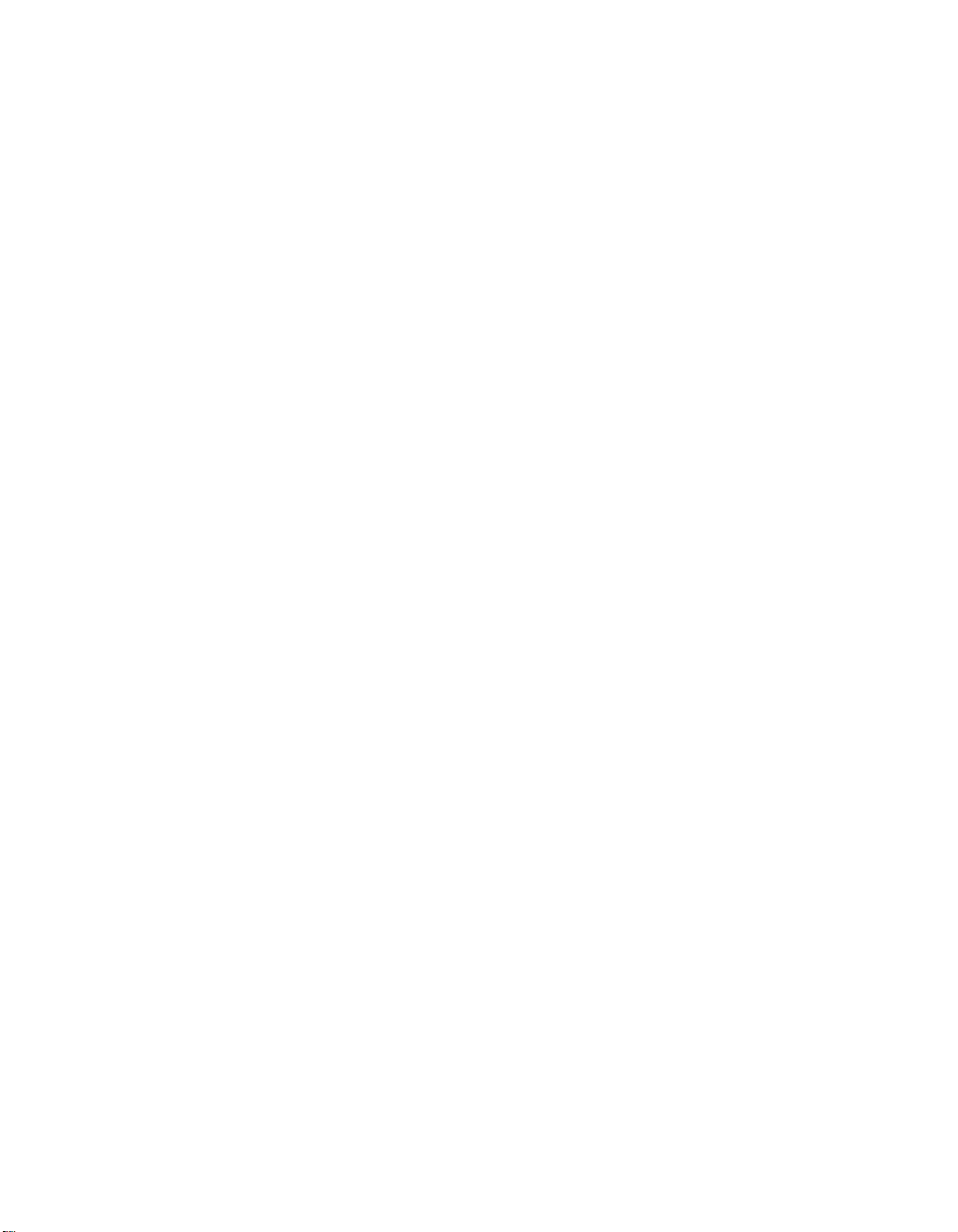
NOTICE
Enterasys Networks reserves the right to make changes in specifications and other information contained in this
document and its web site without prior notice. The reader should in all cases consult Enterasys Networks to determine
whether any such changes have been made.
The hardware, firmware, or software described in this document is subject to change without notice.
IN NO EVENT SHALL ENTERASYS NETWORKS BE LIABLE FOR ANY INCIDENTAL, INDIRECT, SPECIAL,
OR CONSEQUENTIAL DAMAGES WHATSOEVER (INCLUDING BUT NOT LIMITED TO LOST PROFITS)
ARISING OUT OF OR RELATED TO THIS DOCUMENT, WEB SITE, OR THE INFORMATION CONTAINED IN
THEM, EVEN IF ENTERASYS NETWORKS HAS BE EN ADVISED OF, KNEW OF , OR SHOULD HAVE KNOWN
OF, THE POSSIBILITY OF SUCH DAMAGES.
TM
© May 2002 Enterasys Ne tworks
All Rights Reserved.
Enterasys Networks, Inc.
500 Spaulding Turnpike
Portsmouth, NH 03801
Part Number: 9033348-05
Web Site: http://www.enterasys.com/wireless
Enterasys, Enterasys Networks, RoamAbout, and the RoamAbout logo are trademarks of Enterasys Networks, Inc.
PC Card is a trademark of PCMCIA.
All other trademarks and registered trademarks are the property of their respective holders.
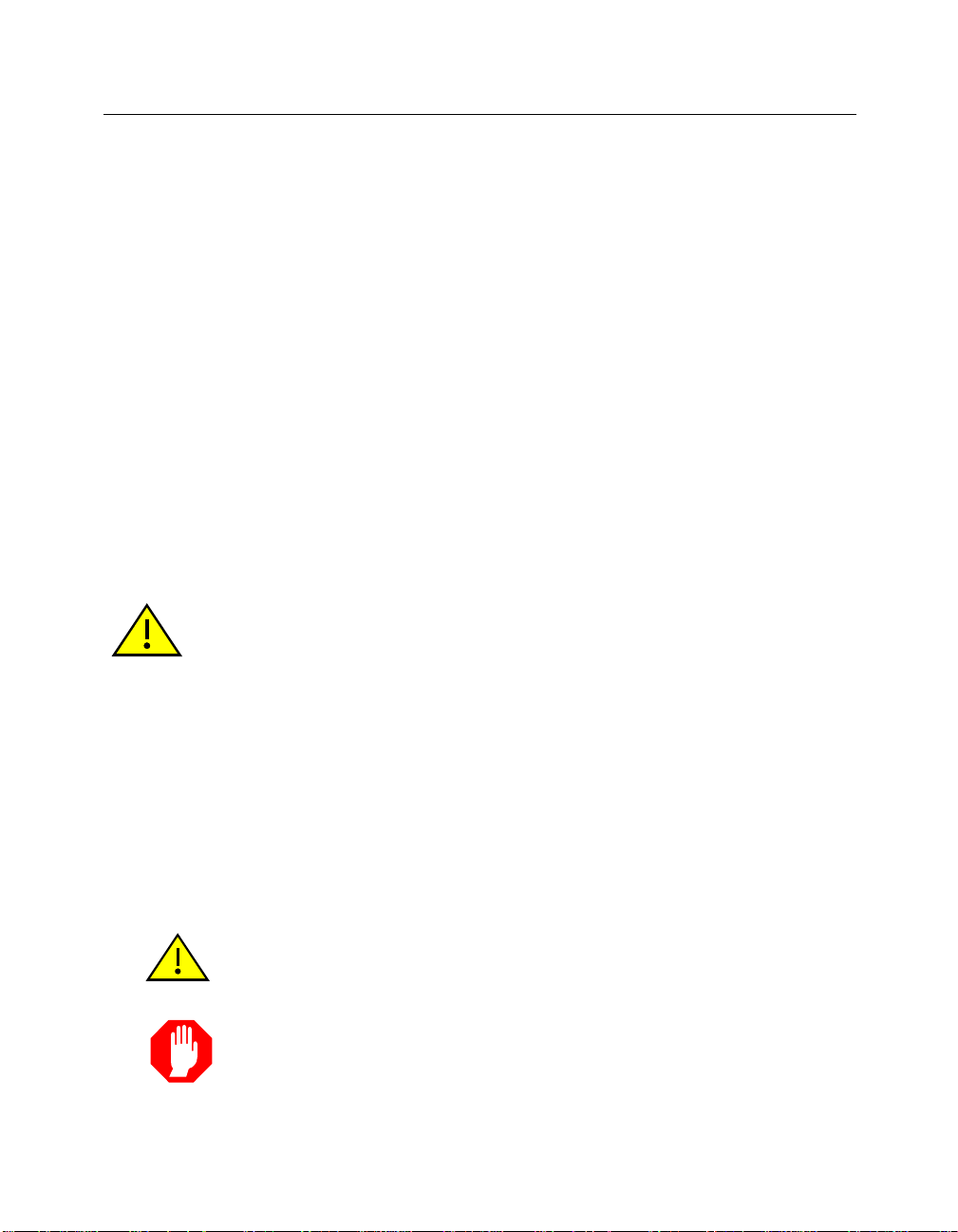
Notice
Regulatory Information
Canada
The products included with the RoamAbou t Outdoor Kit for o utdoor a ntenna install ation s comply with GL-3 6
of Industry and Scien ce C a nada.
FCC Notice
Note: The devices included with the outdoor kit have been tested and found to comply with the limits for a
Class B digital device, pursuant to part 15 of the FCC Rules. These limits are designed to provide reasonable
protection against harmful interfe rence in a residential installation. This equipment gen erate s, use s and can
radiate radio frequency energy and, if not i nst alled and used in accordance with the inst ructions, may cause
harmful interference to radio communica tion s. Howe v er, there is no guarantee that interference will not occur
in a particular installation. If this equipment do es caus e harm ful int erfere n ce to radio or telev isio n recept ion ,
which can be determined by turning the equipment off and on, the user is encouraged to try to correct the
interference by one or more of the following measures:
• Reorient or relocate the receiving an t enna.
• Increase the separation between the equipment and receiver.
• Connect the equipment into an outlet on a circuit different from that to which the receiver is connected.
• Consult the dealer or an experienced radio/TV technician for help .
CAUTION: Changes or modificat ions made to the devices whi c h are not expressly approved by the party
responsible for compliance could void the user’s authority to operate the equipment.
Europe - EU Declaration of Conformity
Enterasys Networks declares that the RoamAbout products included in the RoamAbout Outdoor Kit conform
to the specifications listed below, following the provisions of the EMC Directive 89/336/EEC:
• ETS 300-826 General EMC requirements for Radio equipment.
• ETS 300-328 Technical requirement s for Radio equipment.
User Information
To comply with the regulation s listed above, you must install and use each of the RoamAbout Outdoor Kit
components (Lightning Protector, Cables and Antennas) in strict accordance with the instructions in this guide.
CAUTION: This equipment may ca use exposure to Radio Frequency radiation.
WARNING
ii
Antennas shall be moun te d in suc h a ma nner to minimize the potential for human
contact during normal operation. To avoid the possibility of exceeding FCC radio
frequency exposure limits, do not touch the antenna during operation.
W ARNING: The RoamAbout outdoor antennas need to be installed by an
antenna instal lation professional who can determine, provide, and install the
necessary support structu re and grounding system. The ant enna installation
profession al sho uld be license d or certifie d in accordance with local regulations.
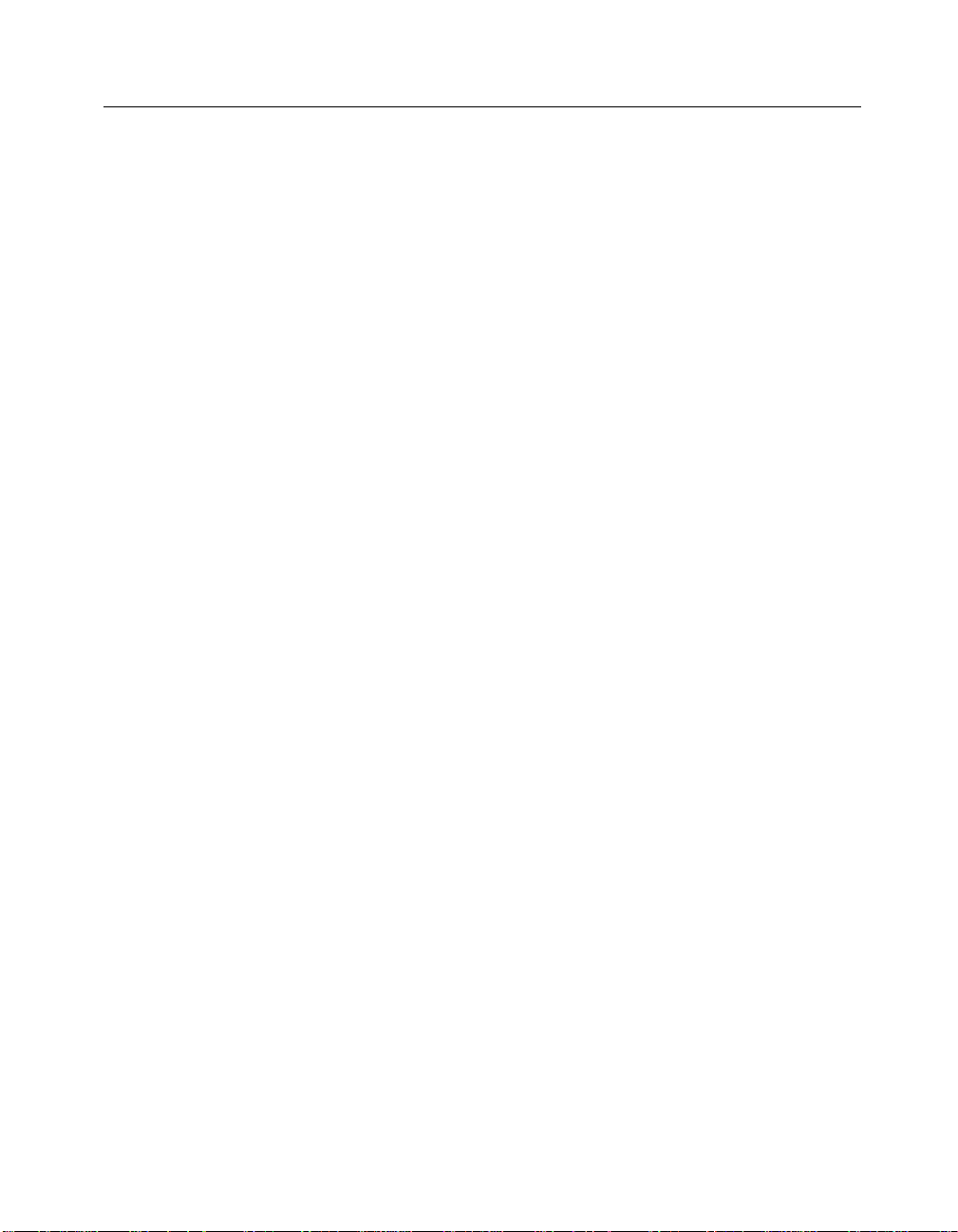
Notice
When connecting RoamAbout devices to equipment other than the Enterasys Networks RoamAbout products
described in this guide, the antenna installation may no longer comply with the regulations as defined above.
In this case, it is the responsibility of the user to ensure that the entire antenna installation complies with local
radio regulations.
• Consult the user documentation that came with the other equipment to determine whether additional
instructions, cautions, or regulations apply.
• Verify that the antenna installer is aware of these issues and regulations.
• There is no guarantee that i nterfere nce to radio commu nication s will not oc cur in a pa rticula r commercia l
installation.
• If this device does cause inter feren ce, which c an be dete rmined by turnin g the host equ ipmen t of f and on,
the user should refer to the host equi pment documentation, or contact the local equipment su pplier.
• In case the device does cause interference with an authorized radio service, the user/operator shall
promptly stop operating the device until interference is eliminated.
• Enterasys Networks is not responsibl e for any radio or television interference caused by unauthorized
modification of the devices included with the RoamAbout Outdoor Kit, or the substitution or attachment
of connecting cables and eq uipment other than that specified by Enterasys Networks.
• The correction of interference caused by such unauthorized modification, substitution or attachment is the
responsibility of the user.
Electrical Hazard Warnings
1. Antennas and cables are electrical conductors. Do not touch antennas, RoamAbout Lightning Protectors,
or antenna cables during a thunderstorm.
2. The location where you install each antenna must be at a safe distance from power lin es or telephone
lines. The safe distance should be at least twice the height of the antenna mast plus the height of the
antenna.
3. The Contact between antenna components and power lines can result in se rious personal injury, or
possibly death.
4. Do not install antennas or cables where there is any p ossibility of contact with high -voltage arc-ov er from
power cables or service drops to buildin gs.
5. During installation or removal, the antenna, supporting mast and/or tower must not be close to any power
lines.
6. The low-loss antenna cable that connects the antenna to the lightning protector must be at least 1 meter
(3 feet) away from any high voltage or hig h current cable.
7. Check whether the antenna mast and its guy wires or wall bracket are positioned correctly and secured
properly to the roof or wall(s).
8. Check whether the grounding system for the antenna mast, the RoamAbout Access Point, and
RoamAbout Lightning Protector have been installed. The grounding system must comply with the
requirements as described in the Chapter 3.
9. Always consult a qualified electrician if you are in doubt as to whether the antenna mast, Lightning
Protector, and/or RoamAbout Access Point is properl y gr ounded.
10. The low-loss antenna cable between the antenna and the lightning protector must be ground ed at all
times. If the cable is disconnected at one end for some reason (for example, to replace the lightning
protector), you must locally ground the exposed metal co nnector of the cable dur ing the work.
11. Install the Danger label shipped with the antenna on a plainly visible area of the antenna support
structure.
iii

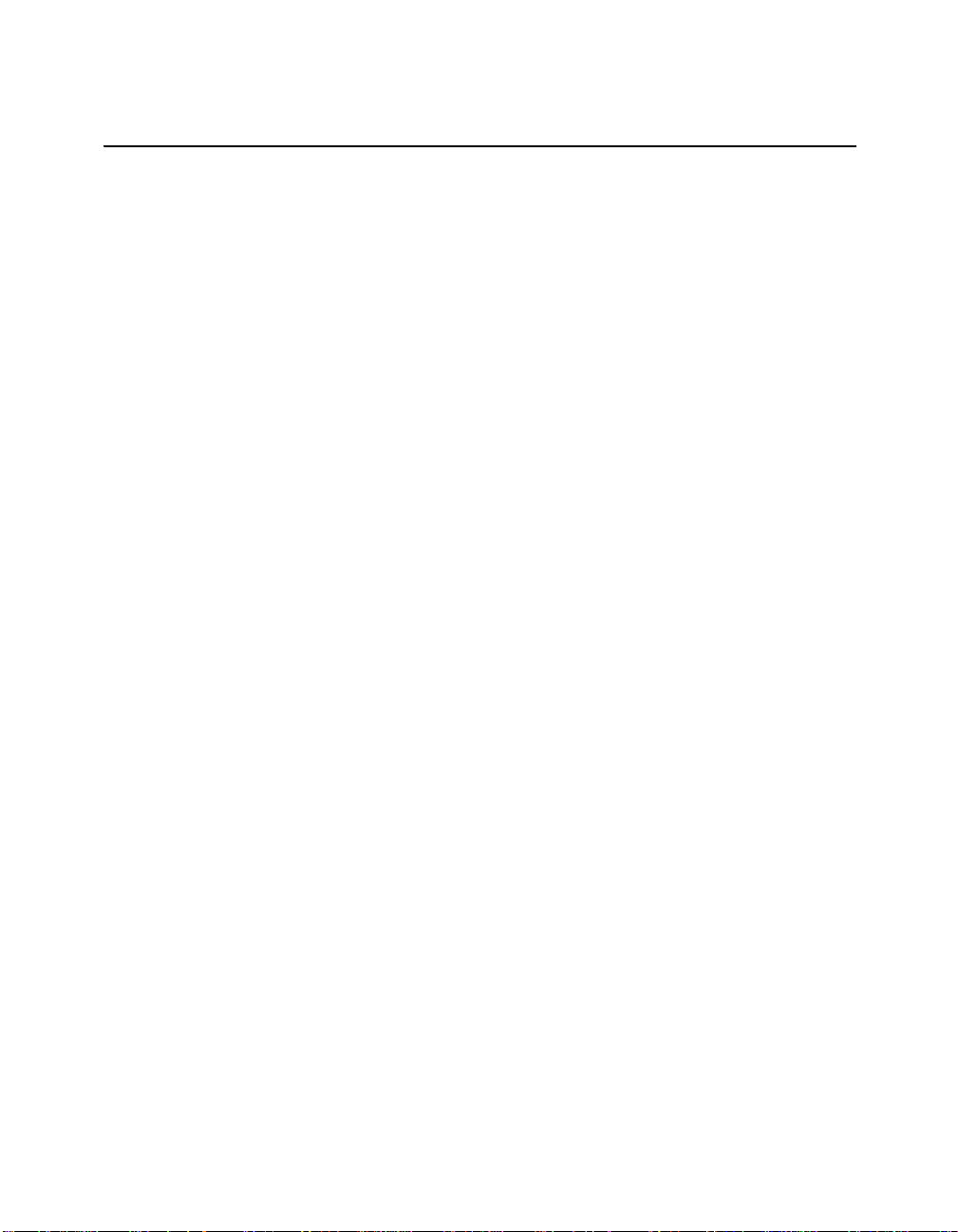
Contents
Preface
Intended Audience . . . . . . . . . . . . . . . . . . . . . . . . . . . . . . . . . . . . . . . . . . . . . . . . . . . . . . . . . . vii
Associated Documents. . . . . . . . . . . . . . . . . . . . . . . . . . . . . . . . . . . . . . . . . . . . . . . . . . . . . . viii
Getting Help. . . . . . . . . . . . . . . . . . . . . . . . . . . . . . . . . . . . . . . . . . . . . . . . . . . . . . . . . . . . . . . ix
Document Conventions . . . . . . . . . . . . . . . . . . . . . . . . . . . . . . . . . . . . . . . . . . . . . . . . . . . . . . . x
1 Site Preparation
Choosing a Wireless Network Configuration . . . . . . . . . . . . . . . . . . . . . . . . . . . . . . . . . . . . 1-2
Determining the Antenna Locations . . . . . . . . . . . . . . . . . . . . . . . . . . . . . . . . . . . . . . . . . . . 1-2
Maximum Distances Between Antennas . . . . . . . . . . . . . . . . . . . . . . . . . . . . . . . . . . . . 1-3
RoamAbout PC Card Variations. . . . . . . . . . . . . . . . . . . . . . . . . . . . . . . . . . . . . . . . . . . 1-4
Line of Sight . . . . . . . . . . . . . . . . . . . . . . . . . . . . . . . . . . . . . . . . . . . . . . . . . . . . . . . . . . 1-5
Other Factors That Can Reduce Antenna Range . . . . . . . . . . . . . . . . . . . . . . . . . . . . . . 1-7
Other Requirements . . . . . . . . . . . . . . . . . . . . . . . . . . . . . . . . . . . . . . . . . . . . . . . . . . . . 1-8
Antenna Options . . . . . . . . . . . . . . . . . . . . . . . . . . . . . . . . . . . . . . . . . . . . . . . . . . . . . . . . . . 1-9
RoamAbout 5 dBi Vehicle-Mount Antenna. . . . . . . . . . . . . . . . . . . . . . . . . . . . . . . . . . 1-9
RoamAbout 14 dBi Directional Antenna . . . . . . . . . . . . . . . . . . . . . . . . . . . . . . . . . . . 1-10
RoamAbout 7 dBi Omni-Directional Antenna. . . . . . . . . . . . . . . . . . . . . . . . . . . . . . . 1-14
Contacting an Antenna Installation Company. . . . . . . . . . . . . . . . . . . . . . . . . . . . . . . . . . . 1-18
2 AP Placement and Configuration
Determining the Location of the AP . . . . . . . . . . . . . . . . . . . . . . . . . . . . . . . . . . . . . . . . . . . 2-1
Overview of Connecting Cables to the Access Point . . . . . . . . . . . . . . . . . . . . . . . . . . . . . . 2-2
Overview of Connecting Cables to the RoamAbout R2 . . . . . . . . . . . . . . . . . . . . . . . . . . . . 2-4
Overview of the AP Configuration . . . . . . . . . . . . . . . . . . . . . . . . . . . . . . . . . . . . . . . . . . . . 2-6
v
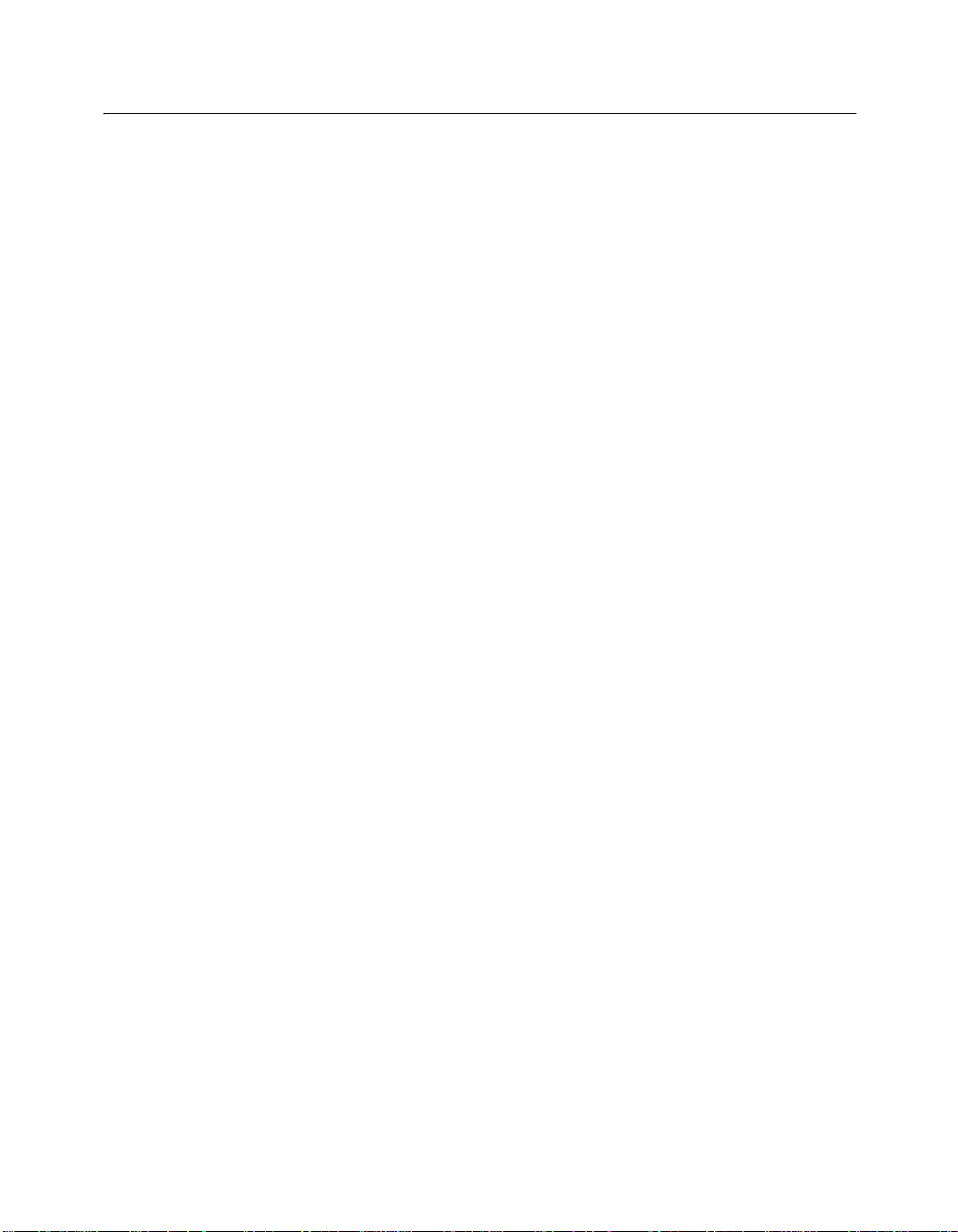
Contents
3 Antenna Installation
Installation Overview. . . . . . . . . . . . . . . . . . . . . . . . . . . . . . . . . . . . . . . . . . . . . . . . . . . . . . . 3-2
Verify Component Connector Polarity . . . . . . . . . . . . . . . . . . . . . . . . . . . . . . . . . . . . . . . . . 3-2
Grounding System . . . . . . . . . . . . . . . . . . . . . . . . . . . . . . . . . . . . . . . . . . . . . . . . . . . . . . . . . 3-5
Lightning Protector Installation. . . . . . . . . . . . . . . . . . . . . . . . . . . . . . . . . . . . . . . . . . . . . . . 3-6
Mounting the Antenna . . . . . . . . . . . . . . . . . . . . . . . . . . . . . . . . . . . . . . . . . . . . . . . . . . . . . . 3-8
Requirements for the Directional and 7 dBi Omni-Directional Antennas . . . . . . . . . . . 3-8
Antenna Polarization. . . . . . . . . . . . . . . . . . . . . . . . . . . . . . . . . . . . . . . . . . . . . . . . . . . . 3-9
Mounting the Directional Antenna. . . . . . . . . . . . . . . . . . . . . . . . . . . . . . . . . . . . . . . . 3-10
Mounting the Omni-Directional Antenna. . . . . . . . . . . . . . . . . . . . . . . . . . . . . . . . . . . 3-12
Mounting the Vehicle-Mount Antenna. . . . . . . . . . . . . . . . . . . . . . . . . . . . . . . . . . . . . 3-14
Connecting the Antenna Cables. . . . . . . . . . . . . . . . . . . . . . . . . . . . . . . . . . . . . . . . . . . . . . 3-15
Antenna Cable Route . . . . . . . . . . . . . . . . . . . . . . . . . . . . . . . . . . . . . . . . . . . . . . . . . . 3-15
Connecting the Cables . . . . . . . . . . . . . . . . . . . . . . . . . . . . . . . . . . . . . . . . . . . . . . . . . 3-16
Optimizing RoamAbout Outdoor Antenna Placement . . . . . . . . . . . . . . . . . . . . . . . . . . . . 3-17
Routine Maintenance . . . . . . . . . . . . . . . . . . . . . . . . . . . . . . . . . . . . . . . . . . . . . . . . . . . . . . 3-18
A Specifications
RoamAbout 14 dBi Directional Antenna. . . . . . . . . . . . . . . . . . . . . . . . . . . . . . . . . . . . . . . . A -1
RoamAbout 7 dBi Omni-Directional Antenna . . . . . . . . . . . . . . . . . . . . . . . . . . . . . . . . . . . A-3
Vehicle-Mount Antenna. . . . . . . . . . . . . . . . . . . . . . . . . . . . . . . . . . . . . . . . . . . . . . . . . . . . .A-4
RoamAbout Pigtail Connection. . . . . . . . . . . . . . . . . . . . . . . . . . . . . . . . . . . . . . . . . . . . . . . A-5
Low-Loss Antenna Cable. . . . . . . . . . . . . . . . . . . . . . . . . . . . . . . . . . . . . . . . . . . . . . . . . . . . A-6
RoamAbout Lightning Protector . . . . . . . . . . . . . . . . . . . . . . . . . . . . . . . . . . . . . . . . . . . . . . A-8
vi
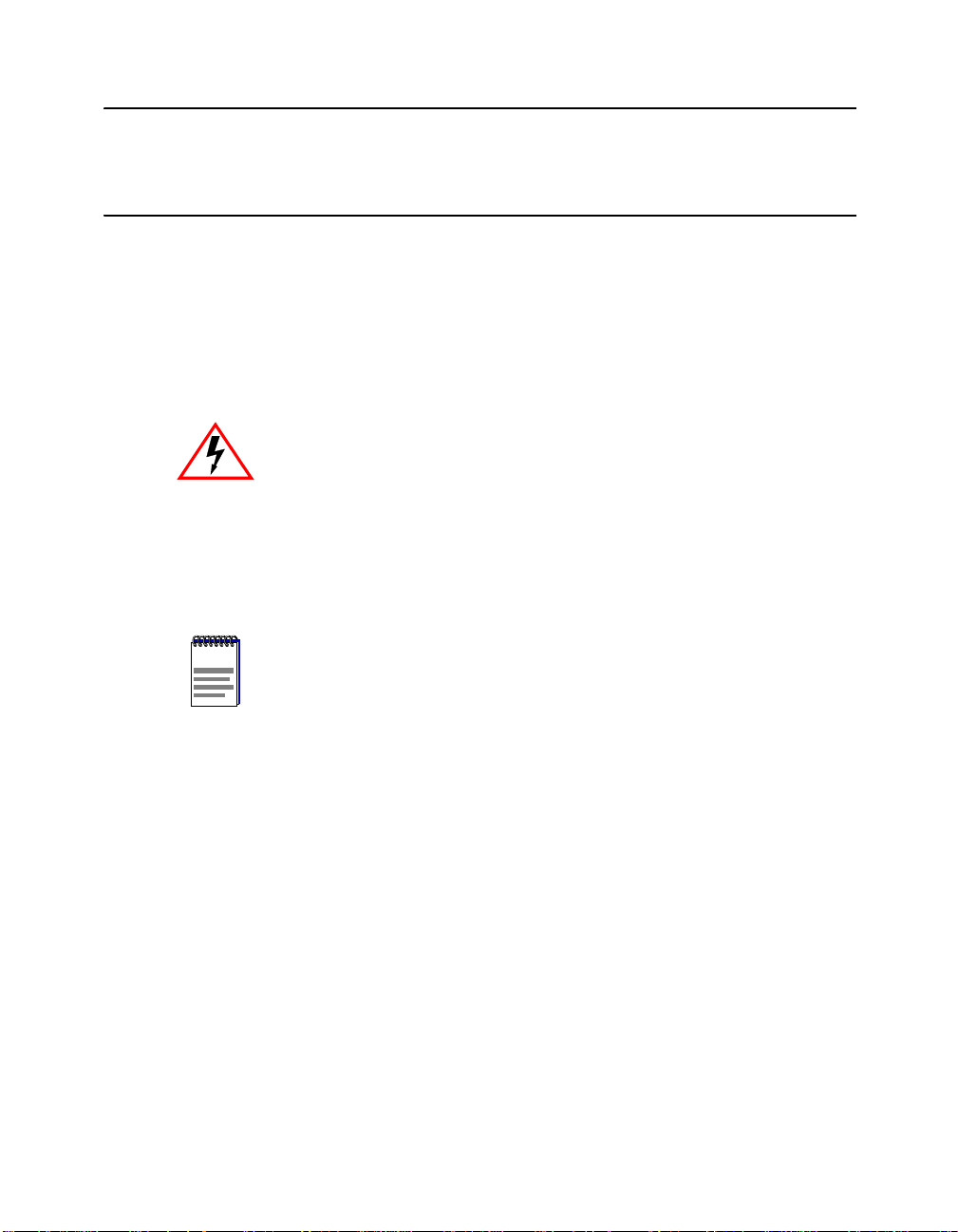
Preface
This guide describes the requirements that are needed for the successful installation of the
RoamAbout outdoor antennas used in a RoamAbout wireless network. A RoamAbout
wireless network consists of RoamAbout wireless products, such as the RoamAbout PC
Card, RoamAbout Access Point, RoamAbout R2 Wireless Access Platform, and other
wireless products that use an 802.11 Direct Sequence (DS) compliant radio.
ELECTRICAL HAZARD: Only qualified personnel should perform
installation procedures.
The RoamAbout outdoor antennas need to be installed by an antenna installation
professional who can determine, provide, and install the necessary support structure and
grounding system. The antenna installation professional should be licensed or certified in
accordance with local regulations.
NOTE
NOTE: AP refers to the Access Point 2000 and the RoamAbout R2
Wireless Access Platform, unless otherwise specified in this do c ument.
Intended Audience
Chapter 1 contains the information needed by a sales engineer or s ite evaluator to
determine the type of outdoor equi pment needed to satisfy the customer’s outdoor wireless
requirements.
Chapter 2 is for an antenna installation professional and network manager to determine
where to place the RoamAbout AP and Lightning Protector. This chapter also provides an
overview of cabling and configuring the Access Point.
Chapter 3 contains the information needed for an antenna installation professional to set
up, install, and test the RoamAbout outdoor antennas and cables.
Appendix A provides the outdoor antenna specifications.
vii
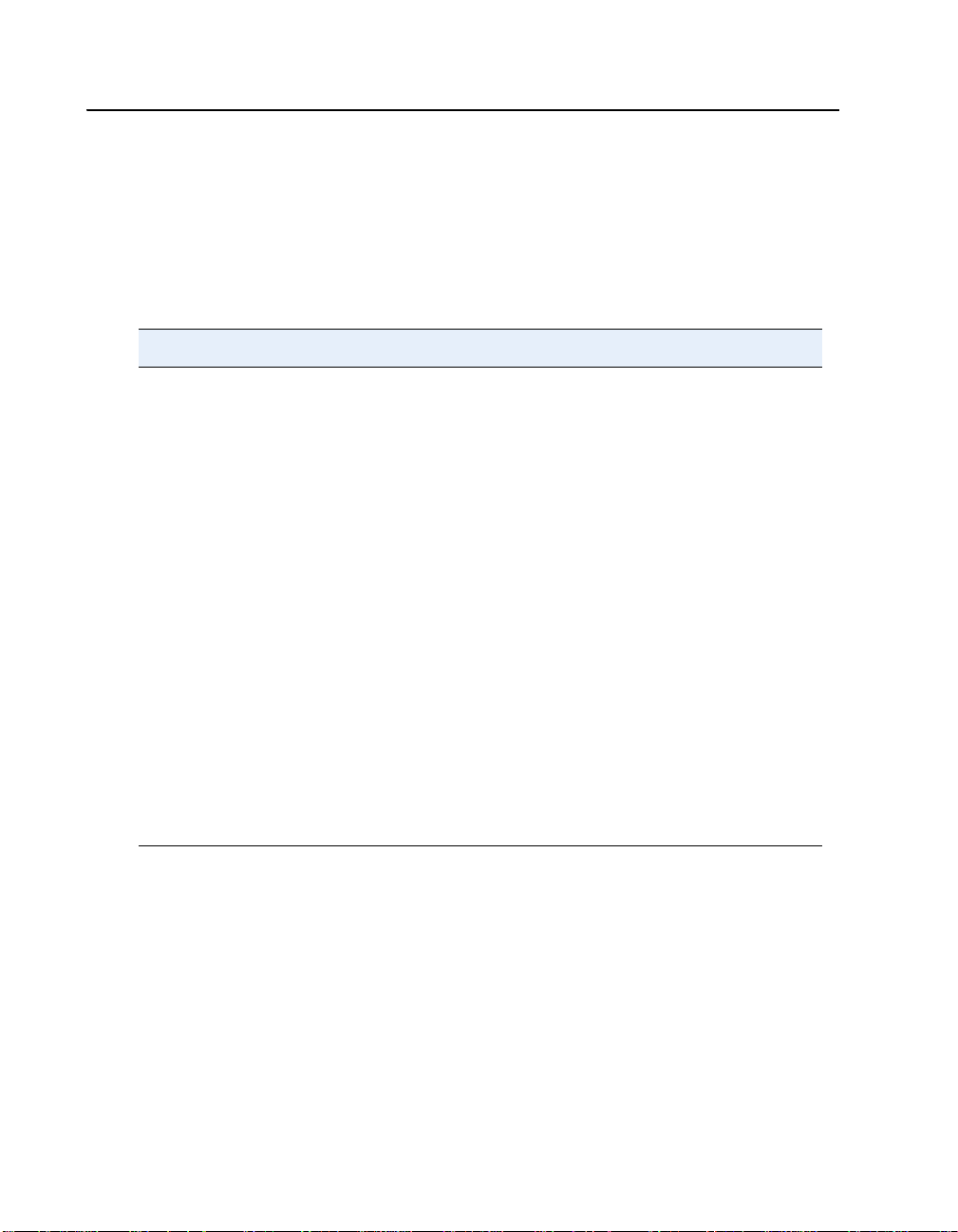
Associated Documents
The documentation, drivers, and utilities can also be downloaded from the RoamAbout
Wireless web site.
Check the RoamAbout Wireless web site regularly for product upgrades.
http://www.enterasys.com/wireless
Component Information Location
RoamAbout Access Point 2000 RoamAbout Access Point 2000 Hardware
Installat ion Guide
RoamAbout R2 Wireless Access
Platform
RoamAbout Access Point Manager RoamAbout 802.11 Wireless Networking Guide
RoamAbout 802.11 DS PC Card RoamAbout 802.11 PC Card Drivers and
RoamAbout 802.11 Drivers RoamAbout 802.11 PC Card Drivers and
RoamAbout Client Utility RoamAbout 802.11 PC Card Drivers and
RoamAbout ISA Adapter Card RoamAbout ISA Adapter Installation
RoamAbout PCI Adapter Card RoamAbout PCI Adapter Installation
RoamAbout R2 Wireless Access Platform
Hardwa re Installation Guide
and the online help
Utilities CD-ROM Kit and the online help
Utilities CD-ROM Kit and the online help
RoamAbout 802.11 PC Card Drivers and
Utilities Setup and Installation Guide
Utilities CD-ROM Kit and the online help
viii
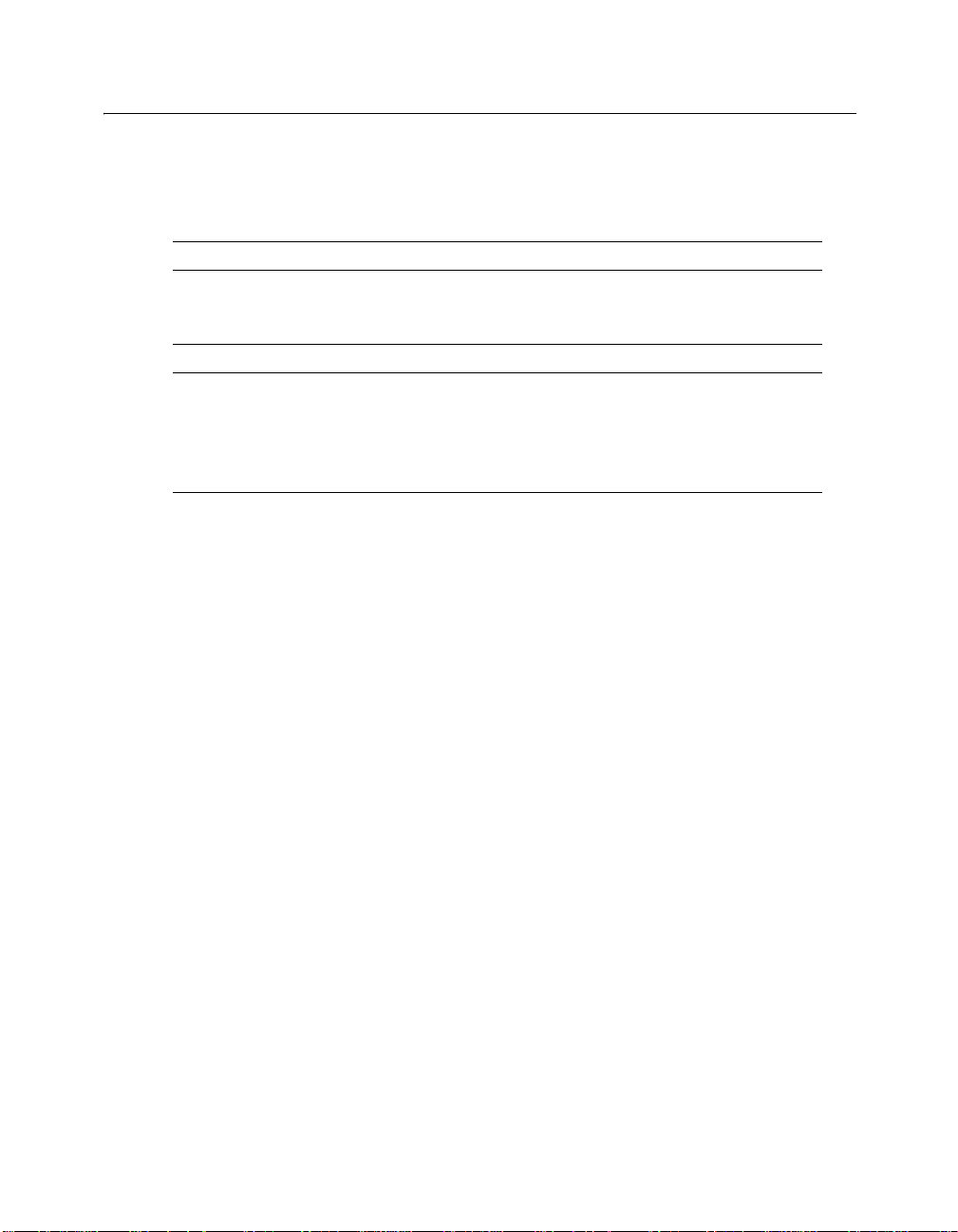
Getting Help
For additional support related to this device or document, contact Enterasys Networks
using one of the following methods:
W or ld Wide Web: http://www.enterasys.com/wireless
Phone: North America: (603) 332-9400
Europe: 353 61 701 910
Asia: +800 8827-2878
Internet mail: support@enterasys.com
To send comments or suggestions concerning this document, contact the Enterasys
Networks Technical Writing Department via the following e-mail
address: TechWriting@enterasys.com
Make sure you include the document Part Number in the e-mail message.
Before calling Enterasys Networks, please have the following information ready:
• Your Enterasys Networks service contract number
• A description of the problem
• A description of any action(s) already taken to resolve the problem
• The serial and revision numbers of all involved Enterasys Networks products in the
network
• A description of your network environment (for example, layout, cable type)
• Network load and frame size at the time of trouble (if known)
• The device history (for example, have you returned the device before, is this a
recurring problem)
• Any previous Return Material Authorization (RMA) numbers
ix
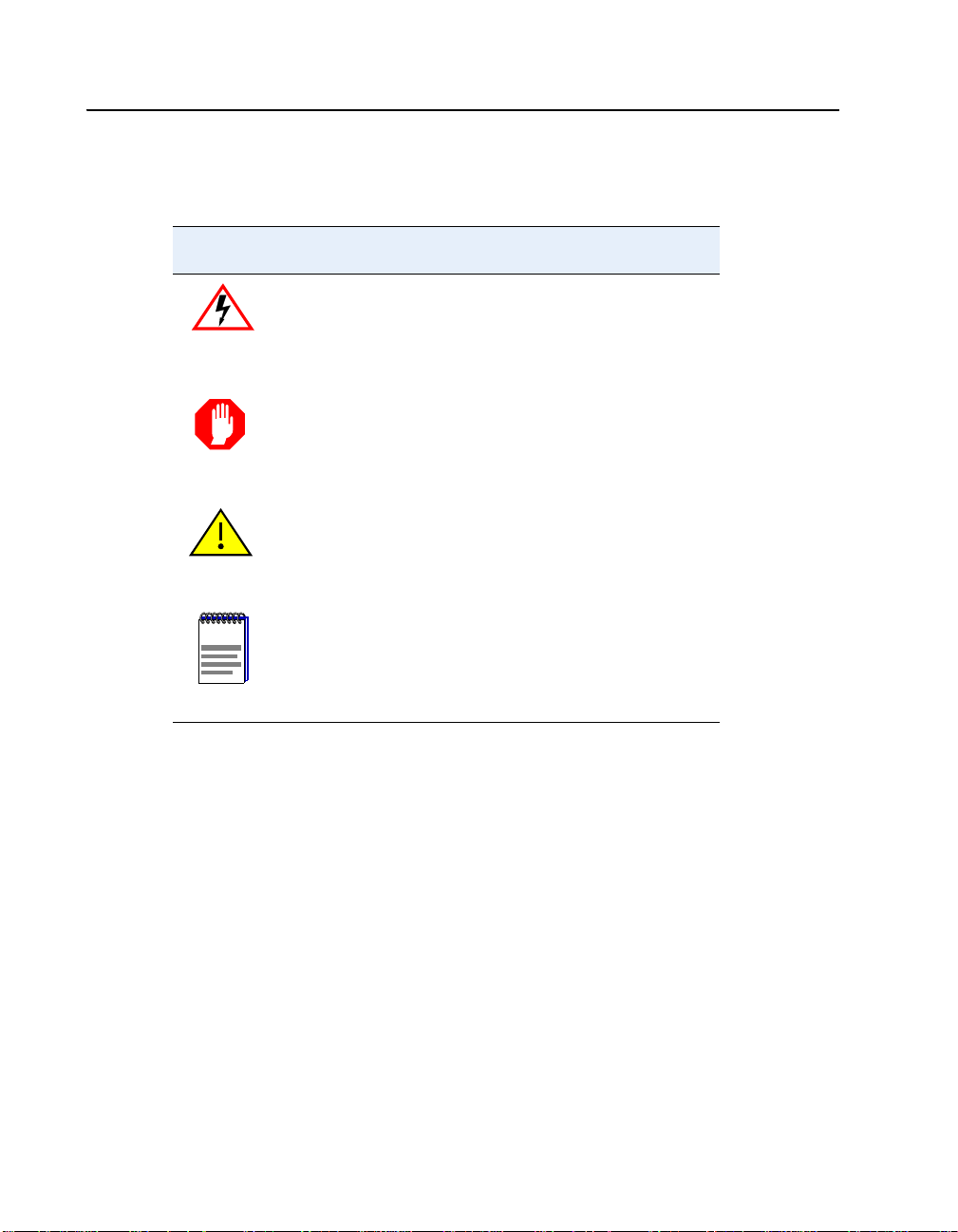
Document Conventions
The following icons are used in this document:
Icon Meaning
ELECTRICAL H AZARD: Warns against an action that
could result in personal injury or death.
WARNI NG
NOTE
WARNING: Wa rns against an action that could result in
personal injury or death.
CAUTION: Contains information essential to avoid
damage to the equipment.
NOTE: Calls the reader’s att ention to any item of
information that may be of special importance.
x
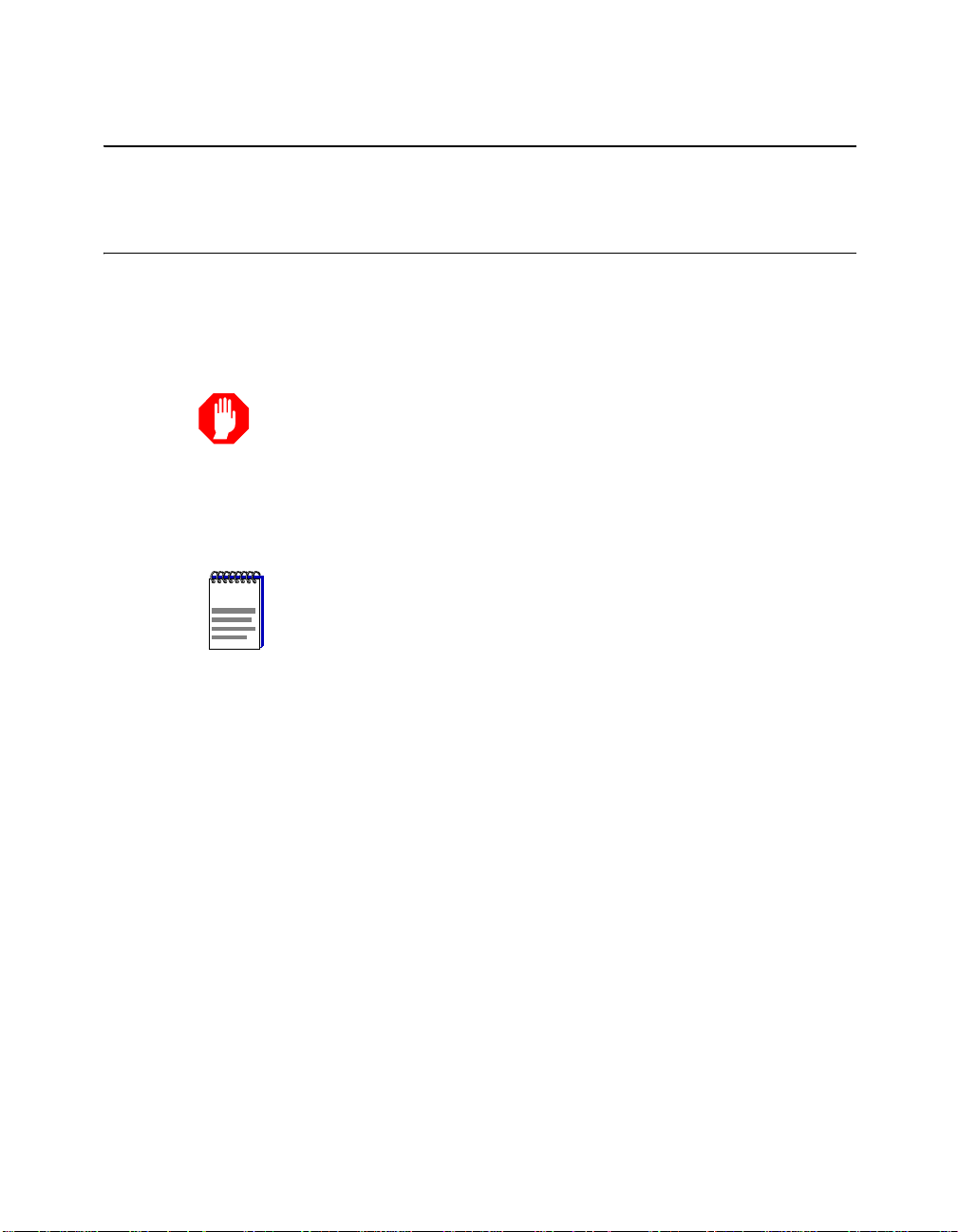
Chapter 1
Site Preparation
This chapter describes the site requirements that are needed for the successful installation
of the RoamAbout outdoor antennas. It is intended for sales engineers or site evaluators.
WARNING: Site prerequisites should be verified by a perso n familiar
WARNING
with national codes, local electrical codes, and with other regulations
governing this type of installation. Enterasys Ne tworks, its channel
partners, resel l ers, and distributors assume no liability for personal
injury, property damage, or violation of government regulations that
may arise from failing to comply with the instructions in this g uide.
NOTE
If after reviewing this document you require additional technical information or support
prior to ordering product, contact your authorized Enterasys Networks Representative or
see the RoamAbout web site:
NOTE: AP refers to the Access Point 2000 and the RoamAbout R2
Wireless Access Platform, unless otherwise specified in this
document.
http://www.enterasys.com/wireless
1-1
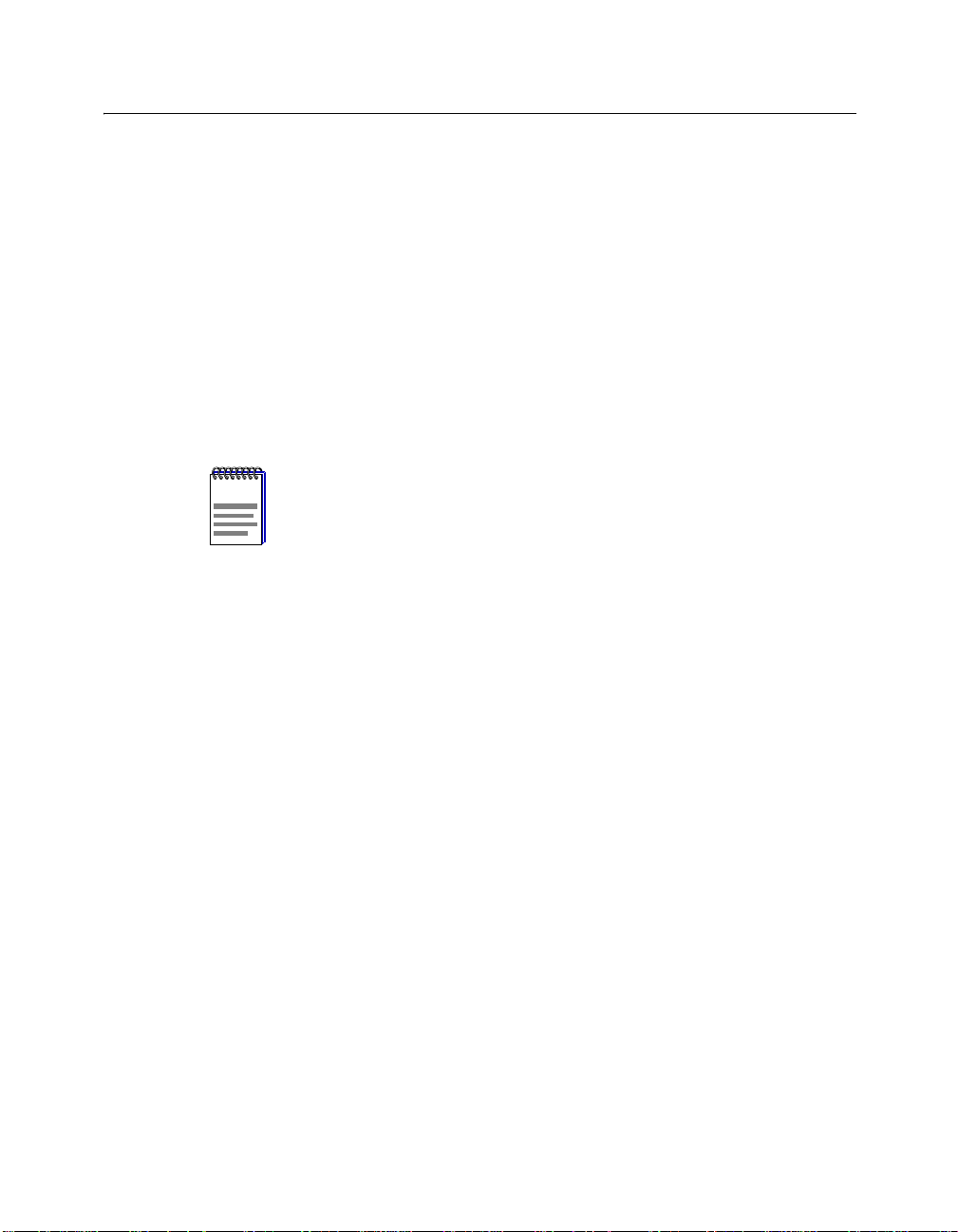
Choosing a Wireless Network Configuration
Choosing a Wireless Network Configuration
The antennas you need depend on the wireless network configuration:
• LAN-to-LAN, Point-to-Point
This is a wireless link between two APs that connects two separate wired LANs.
Typically, two directional antennas are used.
• LAN-to-LAN, Point-to-Multipoint
In a point-to-multipoint network, up to seven APs provide wireless links to connect up
to seven LANs. One AP is designated as the central (multipoint) AP. The other APs
are called endpoints and only communicate with the Central AP. Typically, the Central
AP connects to an omni-directional antenna. The endpoint APs connect to a directional
antenna.
NOTE
• Wireless Infrastructure
This is an inside/outside wireless network wher e one or more APs are u sed to conn ect
clients to a wired LAN. Typically, the APs use an omni-directional antenna or a
sectored antenna, and the clients use a vehicle-mount antenna. An example of this t ype
of network is a warehouse where drivers in forklifts need to access the LAN.
NOTE: Slot 2 of the RoamAbout R2 does not support Multipoint
mode.
Determining the Antenna Locations
The locations where the antennas can be placed relative to one another and the distance
between them are based on the following factors:
• Type of antennas. The RoamAbout antennas are described in the “Antenna Options”
section on page 1-9.
• Length of cable from the an tenna to the AP.
• Data rate required.
• Obstructions in the signal path.
• Type of RoamAbout PC Card.
• In a LAN-to-LAN network, the distance between the buildings.
1-2
• In a wireless infrastructure network, the area around the antenna where clients need to
communicate with the AP.
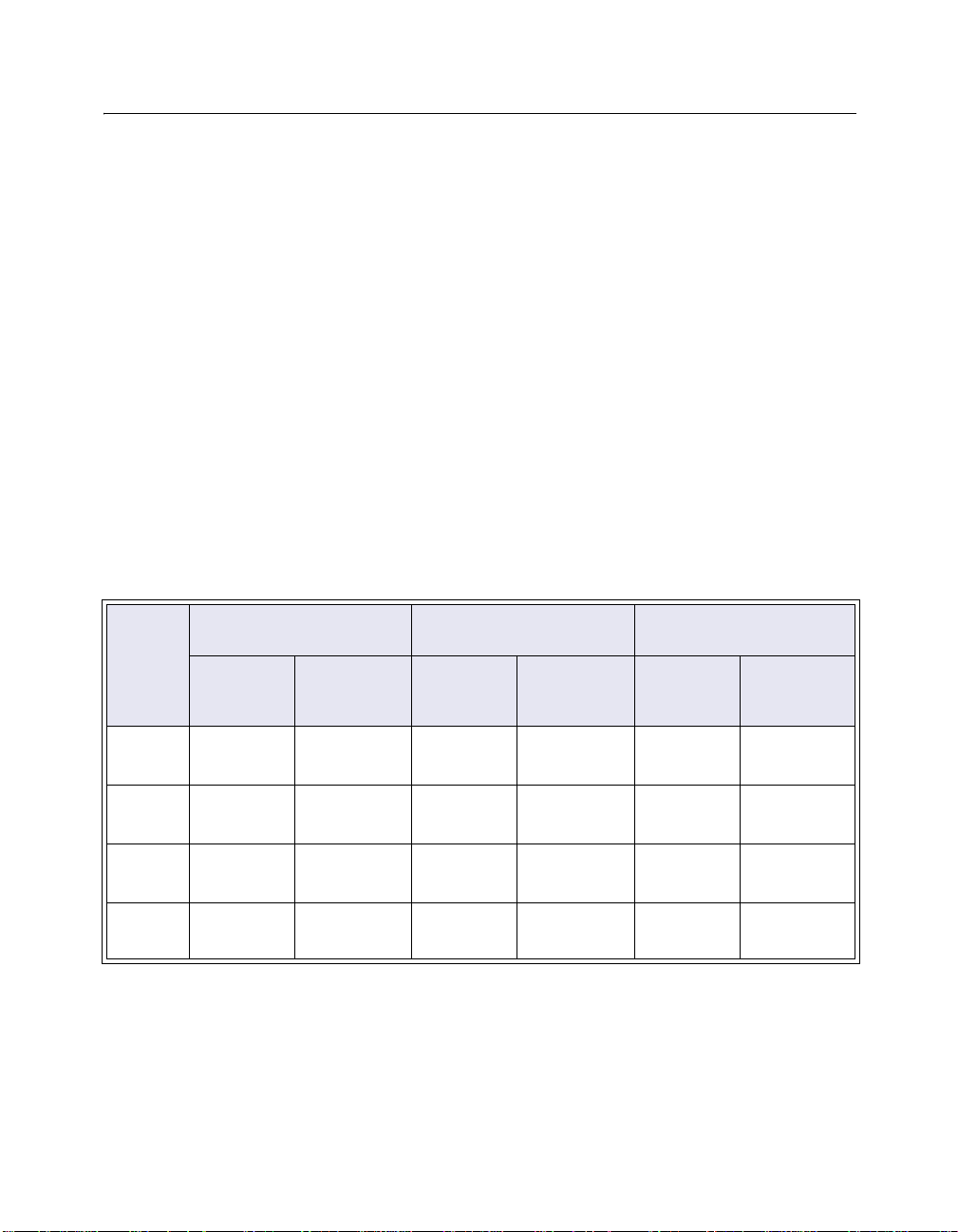
Typically, the RoamAbout directional and omni-directional antennas are installed on
rooftops. The directional antenna can also be installed to the side of a building. The
vehicle-mount antenna i s mounted to a vehicle an d connected to the client with a 2.5 me ter
(8 foot) cable. The following sections describe the factors that affect the range of the
antennas.
Maximum Distances Between Antennas
The following tables list the maximum distance between antennas at a given data rate. The
distance in tables are based on the following:
• 15 meter (50 foot) low-loss antenna cable from the antenna to the AP.
• Type of PC Car d (standard or Hi-Gain ma tched). See the “RoamAbout PC Card
Variations” section on page 1-4.
• No obstructions in the line of sight. See Table 1-1 and Table 1-2. The Line of Sight
Clearance column indicates the radius of the radio beam. Obstructions in the line of
sight reduces the total distance, as described in the “Line of Sight” section on page
1-5.
Table 1-1: Distances and Line of Sight Clearance (FCC)
Determining the Antenna Locations
Data
Rate
Mbit/s
11 5.6 km
5.5 7.9 km
2 11.2 km
1 15.8 km
14 dBi Yagi to 14 dBi Yagi 14 dBi Yagi to 7 dBi Omni 7 dBi Om ni to
Distance Line of
(3.5 mi)
(4.9 mi)
(6.9 mi)
(9.8 mi)
Sight
Clearance
9.8 m
(33 ft)
12.1 m
(40 ft)
15.4 m
(51 ft)
20.3 m
(67 ft)
Distance Line of
2.5 km
(1.5 mi)
3.5 km
(2.1 mi)
5 km
(3.1 mi)
7.1 km
(4.4 mi)
Sight
Clearance
6.3 m
(21 ft)
7.5 m
(25 ft)
9.1 m
(30 ft)
11.3 m
(37 ft)
Vehicle-Mount
Distance Line of
0.8 km
(0.5 mi)
1.1 km
(0.7 mi)
2 km
(1.2 mi)
2.5 km
(1.5 mi)
Sight
Clearance
3.4 m
(11.2 ft)
4.1 m
(13.5 ft)
5.6 m
(18.4 ft)
6.3 m
(21 ft)
1-3
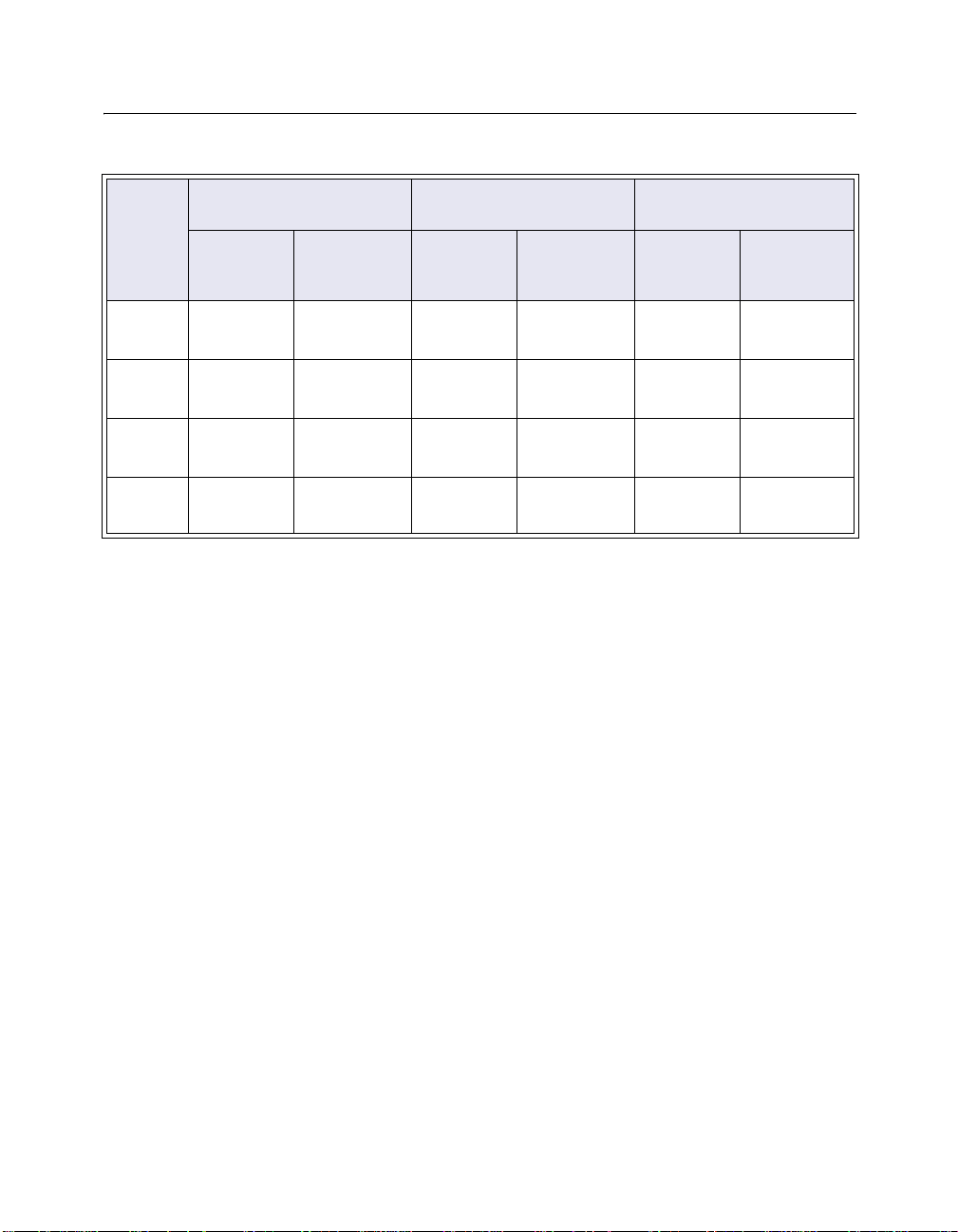
Determining the Antenna Loc ations
Table 1-2: Distances and Line of Sight Clearance ETSI
Data
Rate
Mbit/s
11 2.5 km
5.5 3.5 km
2 5 km
1 7.1 km
1
The Yagi antenna must be connected to an AP config ured with the Hi-Gain matc hed RoamAbout PC Card.
14 dBi Yagi to 14 dBi Yagi114 dBi Yagi1 to 7 dBi Omni
Distance Line of
(1.5 mi)
(2.1 mi)
(3.1 mi)
(4.4 mi)
Sight
Clearance
6.3 m
(21 ft)
7.5 m
(25 ft)
9.1 m
(30 ft)
11.3 m
(37 ft)
Distance Line of
1.1 km
(0.7 mi)
1.6 km
(1 mi)
2.2 km
(1.4 mi)
3.2 km
(2 mi)
Sight
Clearance
4.1 m
(14 ft)
4.9 m
(16 ft)
5.9 m
(20 ft)
7.1 m
(24 ft)
7 dBi Omni to
Vehicle-Mount
Distance Line of
0.8 km
(0.5 mi)
1.1 km
(0.7 mi)
2 km
(1.2 mi)
2.5 km
(1.5 mi)
RoamAbout PC Card Variations
There are two variations of the RoamAbout PC Card: standard and Hi-Gain matched.
The Hi-Gain matched vari ati on of t he RoamA b out PC Card is only used when connecting
to a directional antenna in countries that adhere to the European Telecommunications
Standards Institute (ETSI) standards.
Sight
Clearance
3.4 m
(11.2 ft)
4.1 m
(13.5 ft)
5.6 m
(18.4 ft)
6.3 m
(21 ft)
1-4
All other countries and other configurations use the same standard RoamAbout PC Card.
For example, all countries use the standard RoamAbout PC Card in these configurations:
• PC Card is not connected to an antenna.
• PC Card is connected to a 7 dBi omni-directional antenna.
• PC Card is connected to a vehicle-mount antenna.
Countries that adhere to the Federal Communications Commission (FCC) standards use the
standard RoamAbout PC Card in all configurations.
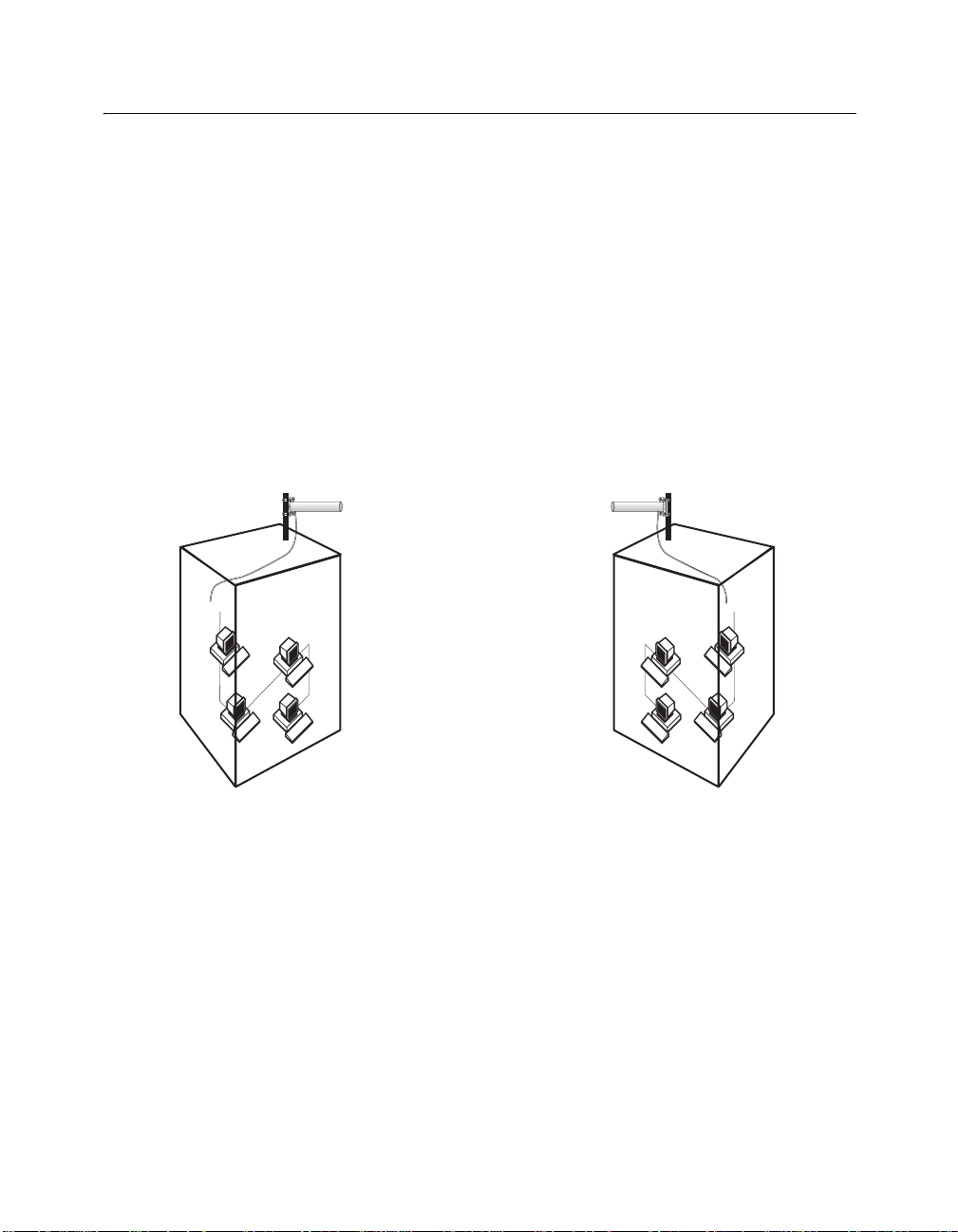
Line of Sight
The shape of the radio beam, defined as the Fresnel Zone, is widest in the middle. The
Fresnel Zone is shown as the gray area between the antennas in Figure 1-1 . The exact shape
and width of the Fresnel Zone is determined by the distance between the antenna and
frequency of the radio signal.
The radius of the radio beam, shown as the lower half of the Fresnel Zone, is the distance
from the center of the beam out ward i n an y d i recti on. The l en gth o f t he radius i s show n i n
Table 1-1 and Table 1-2 as the line of sight clearance. The length of the radius is not based
on the data rate and the type of antenna.
Figure 1-1: Fresnel Zone and Line of Sight Clearance
Determining the Antenna Locations
If a significant part of the Fresnel Zone is obstructed, a portion of radio energy is lost,
resulting in reduced performance. For optimal performance, ensure that the antenna
products you choose, in combination with the height of the antenna installation above
ground, provide sufficient clearance to allow y our antenna installation to cov er the distance
between the two sites.
Obstacles within the line of sight can significantly reduce the distance and performance.
Obstructions includ e neighbori ng build ings, tr ees, and p ower lin es as sh own in Figure 1-2.
1-5
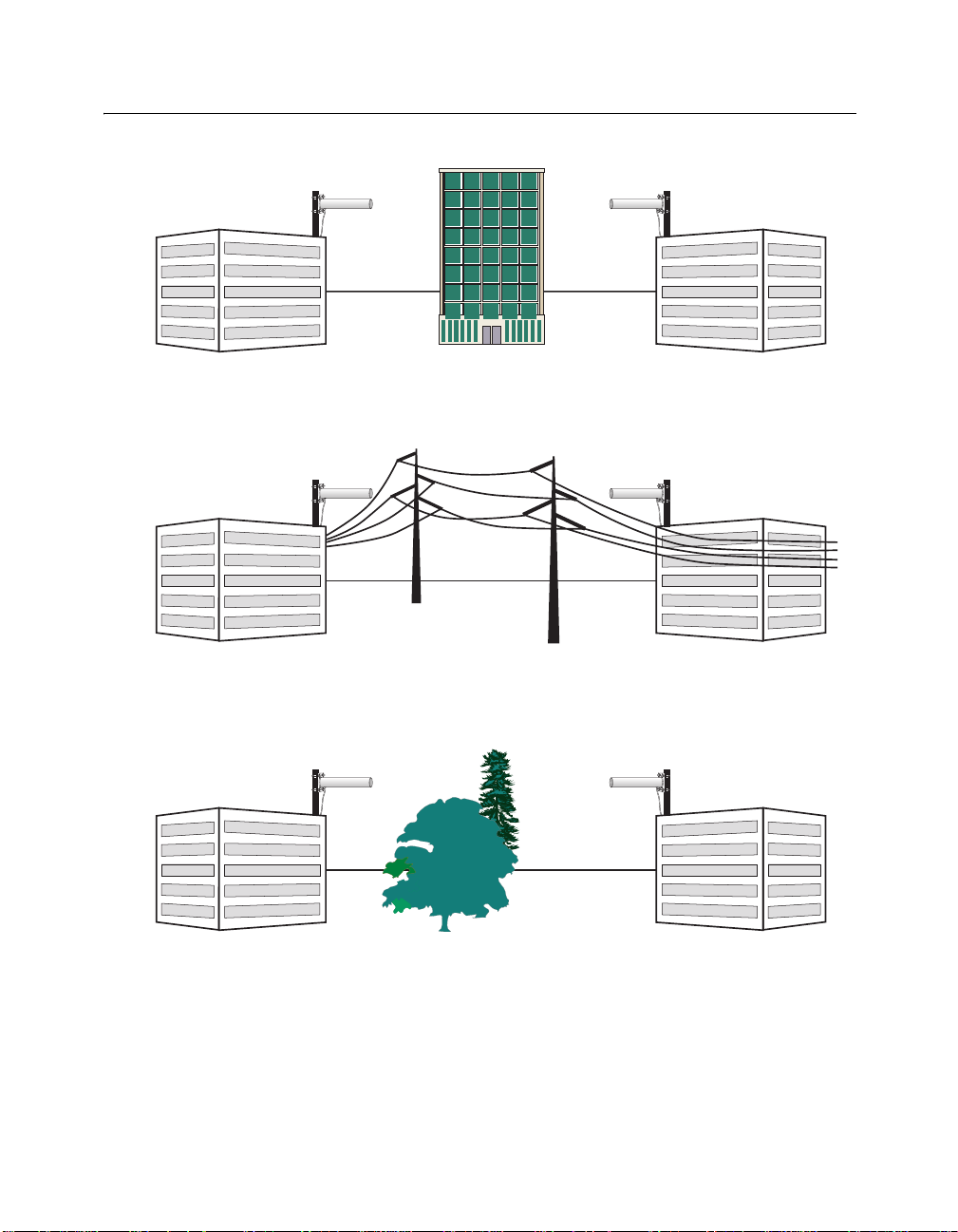
Determining the Antenna Loc ations
Figure 1-2: Potential Obstacles to Line of Sight (not to scale)
Building blocking line of sight
1-6
Power lines blocking line of sight
100_02
Trees blocking line of sight
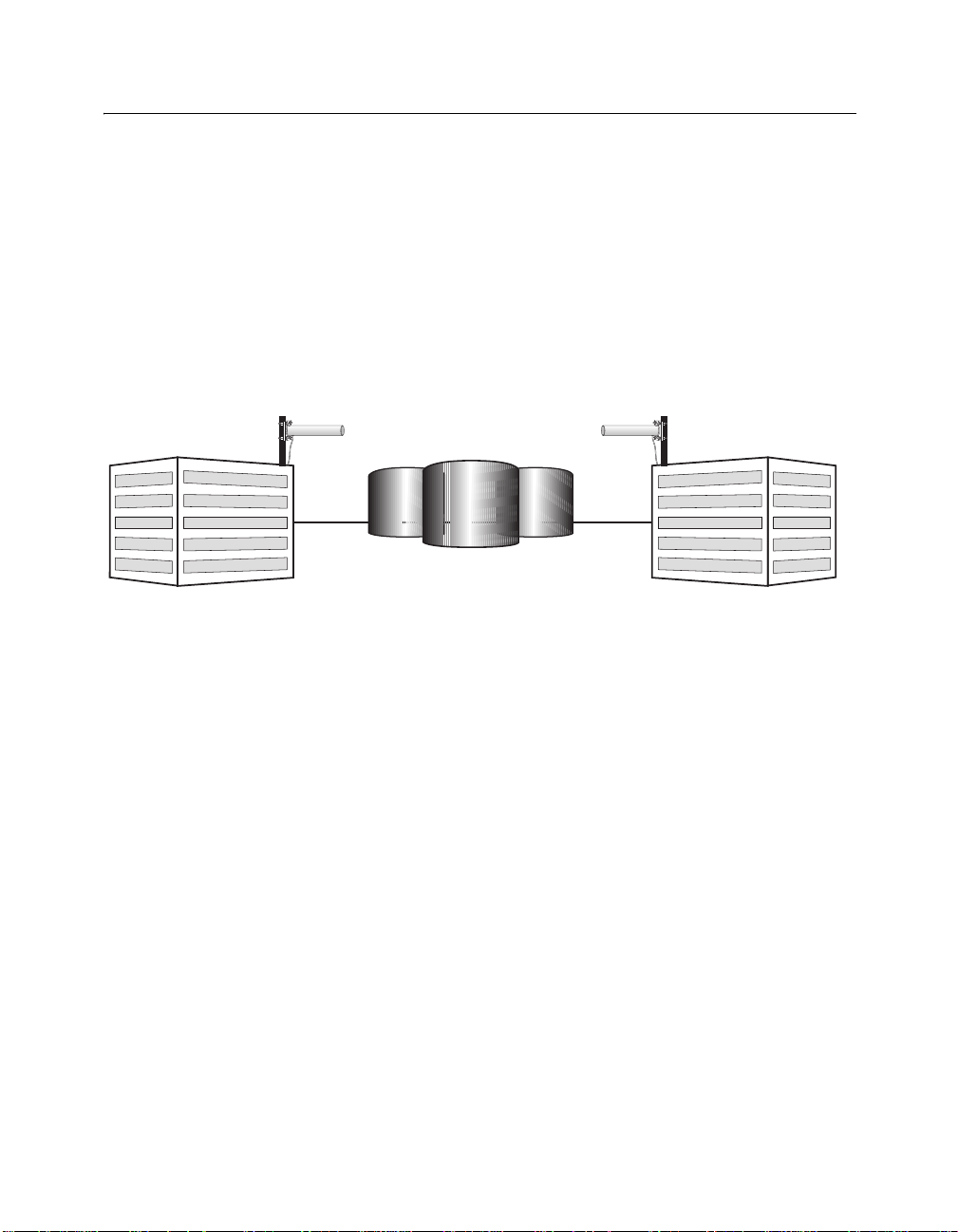
Determining the Antenna Locations
3
Other Factors That Can Reduce Antenna Range
Large reflecting surfaces that are parallel or partly perpendicular to the radio signal cause
reflections of the radio signal (see Figure 1-3). Examples of reflecting surfaces are
buildings with low-emissivity (low-e) glass, crowded parking lots, water, moist ear th,
moist vegetation, and above-ground power or telephone lines.
Because surrounding objects, such as trees, power lines, and other antennas, seriously
reduce efficiency of the antenna, it is very important to mount the antenna as hig h and clear
of obstacles as possible.
Figure 1-3: Large Reflecting Surfaces
Large storage tanks which are common in industrial areas
100_0
1-7
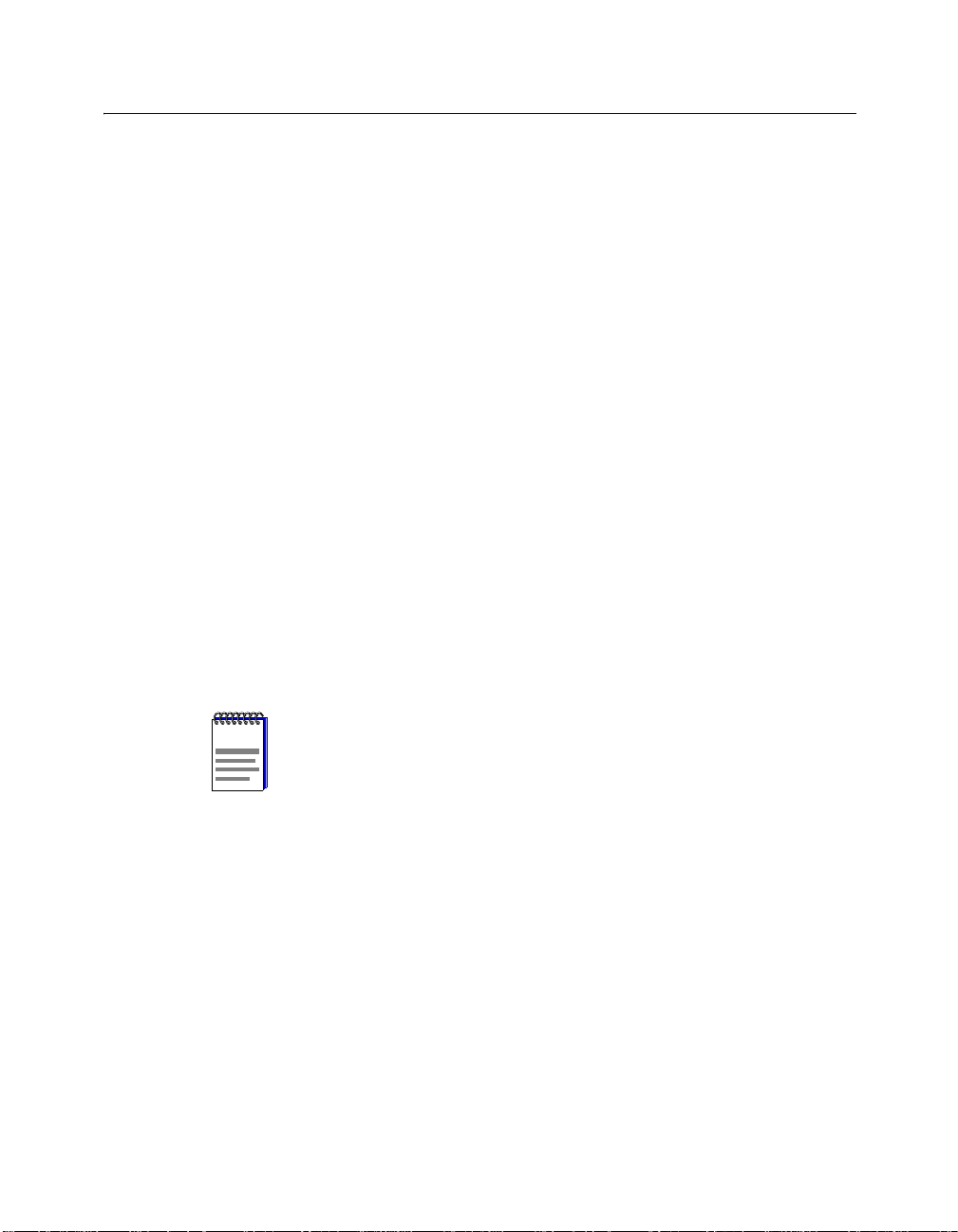
Determining the Antenna Loc ations
Other Requirements
The following describes other requirements to meet before inst alling the RoamAbout
outdoor antennas.
• Lightning Protection
A lightning rod must be placed close to t he antenna mast or wall bracket. This is
required to protect the antenna from direct lightning strikes.
• Grounding System
Direct earth grounding of the antenna and the Lightning Protector is necessary to
protect the installation from lightning and the build-up of static electricity. The
wireless device and the Lightning Protector must be connected to the same earth
ground using separate grounds. The antenna and the mounting structure require
separate grounds to th e same eart h grou nd, us ing an equi pote ntial bonding conduct or.
Check with a certified antenna installer to mak e sure the antenna is properly grou nded.
Ensure that the cable between the antenna and Lightning Pr otector is at least 0.9 meters
(3 feet) away from high-voltage or high-current cable.
• Antenna Height
If you are mounting the antenna on a roof, it mus t be at least 1.5 meters (5 feet) abo ve
the roof line.
If you are mounting the directional antenna to a wall of a building, it must be high
enough to achieve a clear line of sight. Mounting an omni-directional antenna to the
side of a building can cause signal reflection and reduce distance.
1-8
NOTE
NOTE: The installer is responsible for local buil din g codes.
• AP placement
The AP should be located indoors and connected to the outdoor antenna with a
standard 6 meter (20 foot ), 15 mete r (50 foot) , or 22 me ter (75 foot ) low-los s cable. A
longer cable could cause additional signal loss and decrease the distance between
antennas.

Antenna Options
The following sections describe the RoamAbout outdoor antennas. Appendix A contains
the specifications for each antenna.
RoamAbout 5 dBi Vehicle-Mount Antenna
The RoamAbout vehicle-mount antenna (Figure 1-4) is a broadband antenna for the 2.4
GHz frequency band featuring an omni-directional pattern with a nominal gain of 5 dBi.
The vehicle-mount antenna can be mo unted on veh icles, s uch as fo rk- lift trucks, that need
continuous access to network data whether inside or outside of the building.
Antenna Options
Packaged Kit/
Component
VEHICLE-MOUNT
ANTENNA
NOTE: The pigtail cable, part number CSIES-**-PT250, used with
NOTE
the Vehicle Mount Antenna is sold separately.
Component Part Numbers by Domain
FCC ETSI*
CSIES-AA-MO5 CSIES-AB-MO5
Figure 1-4: Vehicle-Mount Antenna
OASP_04G
1-9

Antenna Options
RoamAbout 14 dBi Directional Antenna
The directional antenna is a totally enclosed 16-element Yagi designed for point-to-point
communications. The antenna is normally m ounted on a mast and vertically po larized. The
following sections show the components and part numbers in the RoamAbout directional
antenna kit.
Access Point 2000
Table 1-3 lists the packaged kit components. The numbers in the first column correspond
to the numbers in Figure 1-5, which shows an example of a RoamAbout Access Point 2 000
cabling configuration.
Table 1-3: Access Point 2000 Directional Antenna Component Part Numbers
# Packaged
Kit/
Component
OUTDOOR
ANTENNA
KIT
1 Antenna CSIES-
2 50-foot
Cable
3 Pigtail
Connection
4 Access
Point 2000
5 PC Card CSIBD-
6 Lightning
Protector
*European Telecommunications Standards Institute
**128-bit encryption RoamAbout PC Card
Component Part Numbers by Domain
FCC ETSI* France Asia Pacific
CSIED-AA CSIED-AB CSIED-AF CSIED-
AA-Y14
CSIES-
AA-C50
CSIES-
AA-PT50
CSIWS-AA CSIWS-AB CSIWS-AB CSIWS-AB CSIWS-AB
AA-128**
CSIES-
AA-LP
NOTE: An optional 75-foot cable, part number CSIES-AA-C75 or
NOTE
CSIES-AB-C75, not included in the kit is also available. Contact your
CSIESAB-Y14
CSIESAB-C50
CSIESAB-PT50
CSILD-AB CS ILD -AF CSIBD-AA CSIBD-AB
CSIESAB-LP
Enterasys Networks Representative for more information.
CSIESAB-Y14
CSIESAB-C50
CSIESAB-PT50
CSIESAB-LP
FCC
AP-FCC
CSIESAB-Y14
CSIESAB-C50
CSIESAB-PT50
CSIESAB-LP
Asia Pacific
ETSI*
CSIEDAP-ETSI
CSIESAB-Y14
CSIESAB-C50
CSIESAB-PT50
CSIESAB-LP
1-10

Figure 1-5: Yagi Antenna Configuration Example (AP 2000)
Antenna Options
OUTDOOR
INDOOR
Insert Ethernet
Cable from
Network
Access Point (4)
Remote Power
Adapter
To Power Outlet
Antenna (1)
PC Card (5)
Antenna
Cable
Lightning
Protector (6)
Pigtail
Connection (3)
Low-Loss
Cable (2)
Ground
Ground
Earth Ground (Outdoors)
Earth Ground (Outdoors)
w
w
w
.
c
a
b
l
e
t
r
o
n
.
c
o
m
/
w
i
r
e
l
e
s
s
Ensure both Earth Ground
Connections are connected
to the same Earth Ground
using an equipotential
bonding conductor.
1-11

Antenna Options
RoamAbout R2
Table 1-4 lists the packaged kit components. The numbers in the first column correspond
to the numbers in Figure 1-6, which shows an example of a RoamAbout R2 cabling
configuration.
Table 1-4: RoamAbout R2 Directional Antenna Component Part Numbers
# Packaged Kit/
Component
OUTDOOR
ANTENNA KIT
1 Antenna CSIES-AB-Y 14 CSIES-AB-Y14
2 50-foot Cable CSIES-AB-C50 CSIES-AB-C50
3 Pigtail Connection CSIES-AB-PT50 CSIES-AB-PT50
4 RoamAbout R2 RBTR2-AB RBTR2-AB
5 PC Card CSIBD-AA-128** CSILD-AB-128**
6 Lightning Protector CSIES-AB-LP CSIES-AB-LP
*European Telecommunications Standards Institute
**128-bit encryption Roa mAbout PC Card
NOTE: An optional 75-foot cable, part number CSIES-AB-C75, not
NOTE
included in the kit is also available. Contact your Enterasys Networks
Component Part Numbers by Domain
FCC ETSI*
RBTED-AA RBTED-AB
Representative for more information.
1-12

Antenna Options
Figure 1-6: Yagi Antenna Configuration Example (RoamAbout R2)
OUTDOOR
INDOOR
Insert Ethernet
Cable From
Network
Remote Power
Adapter
Located Behind
PC Card Slot 2
PC Card Slot 2 (5)
To Po w er
Outlet
Antenna (1)
Antenna
Cable
Lightning
Protector (6)
Pigtail
Connection (3)
Ground
Low-Loss
Cable (2)
Ground
PC Card Slot 1 (5)
Earth Ground (Outdoors)
Earth Ground (Outdoors)
RoamAbout R2 (4)
Ensure both Earth Ground
Connections are connected
to the same Earth Ground
using an equipotential
bonding conductor.
1-13

Antenna Options
RoamAbout 7 dBi Omni-Directional Antenna
The RoamAbout omni-directional antenna is a broadband antenna for the 2.4 GHz
frequency band featuring an omni-directional pattern with a nominal gain of 7 dBi.
This antenna is encapsulated in a weatherproof protective covering. With the hardware
provided, this vertically-polarized antenna can be mounted on an antenna mast with an
outside diameter of up to 51mm (2 in.).
Access Point 2000
Table 1-5 lists the antenna and related components with their part numbers. The numbers
in the first column correspond to the numbers in Figure 1-7, which shows an example of a
RoamAbout Access Point 2000 cabling configuration.
Table 1-5: Omni-Directional Component Part Numbers (Access Point 2000)
# Packaged
Kit/
Component
OUTDOOR
ANTENNA
KIT
1 Antenna CSIES-AA-M07 CSIES-AB-M07 CSIES-AB-M07 CSIES-AB-M07
2 50-foot
Cable
3 Pigtail
Connection
4 Access Point
2000
5 PC Card CSIBD-AA-128** CSIBD-AB CSIBD-AF CSIBD-AA
6 Lightning
Protector
*
European Telecommunications Standards Institute
Component Part Numbers by Domain
FCC ETSI* and
Asia Pacific ETSI*
CSIED-AA-M07 CSIED-AB-M07 CSIED-AF-M07 CSIED-APFCCM7
CSIES-AA-C50 CSIES-AB-C50 CSIES-AB-C50 CSIES-AB-C50
CSIES-AA-PT50 CSIES-AB-PT50 CSIES-AB-PT50 CSIES-AB-PT50
CSIWS-AA CSIWS-AB CSIWS-AB CSIWS-AB
CSIES-AA-LP CSIES-AB-LP CSIES-AB-LP CSIES-AB-LP
France Asia Pacific FCC
**128-bit encryption RoamAbout PC Card
NOTE: An optional 75-foot cable, part number CSIES-AA-C75 or
NOTE
CSIES-AB-C75, not included in the kit is also available. Contact your
Enterasys Networks Representative for more information.
1-14

Figure 1-7: Omni-Directional Antenna Configuration Example
(Access Point 2000)
Antenna (1)
Mounting
Ground
OUTDOOR
INDOOR
Remote Power
Adapter
Lightning
Protector (6)
Pigtail
Connection (3)
Low-Loss
Cable (2)
Ground
Antenna Options
Pole or
Mast
Earth Ground (Outdoors)
Earth Ground (Outdoors)
Insert Ethernet
Cable from
Network
Access Point (4)
To Power Outlet
PC Card (5)
Ensure both Earth Ground
Connections are connected
to the same Earth Ground
using an equipotential
bonding conductor.
1-15

Antenna Options
RoamAbout R2
Table 1-6 lists the antenna and related components with their part numbers. The numbers
in the first column correspond to the numbers in Figure 1-8, which shows an example of a
RoamAbout R2 cabling configuration.
Table 1-6: RoamAbout R2 Component Omni-Directional Part Numbers
# Packaged Kit/
Component
OUTDOOR
ANTENNA KIT
1 Antenna CSIES-AB-M07 CSIES-AB-M07
2 50-foot Cable CSIES-AB-C50 CSIES-AB-C50
3 Pigtail Connection CSIES-AB-PT50 CSIES-AB-PT50
4 RoamAbout R2 RBTR2-AB RBTR2-AB
5 PC Card CSIBD-AA-128** CSIBD-AB- 128**
6 Lightning Protector CSIES-AB-LP CSIES-AB-LP
European Telecommunications Standards Institute
*
**128-bit encryption Roa mAbout PC Card
NOTE: An optional 75-foot cable, part number CSIES-AB-C75, not
NOTE
included in the kit is also available. Contact your Enterasys Networks
Component Part Numbers by Domain
FCC ETSI* and Asia Pacific ETSI*
RBTED-AA-M07 RBTED-AB-M07
Representative for more information.
1-16

Figure 1-8: Omni-Directional Antenna Configuration Example
(RoamAbout R2)
Antenna (1)
Ground
OUTDOOR
INDOOR
Lightning
Protector (6)
Pigtail
Connection (3)
Low-Loss
Cable (2)
Ground
Antenna Options
Mounting
Pole or
Mast
Remote Power
Insert Ethernet
Cable From
Network
PC Card Slot 2 (5)
Adapter
To Power
Outlet
Located Behind
PC Card Slot 2
PC Card Slot 1 (5)
RoamAbout R2 (4)
Ensure both Earth Ground
Connections are connected
to the same Earth Ground
using an equipotential
bonding conductor.
Earth Ground (Outdoors)
Earth Ground (Outdoors)
1-17

Contacting an Antenna Installation Company
Contacting an Antenna Installation Company
Have an antenna installation professional ins tall the outdoor antennas. The antenna installer
provides the expertise to properly install, secure, and ground your antenna. The following
describes tasks that the installer may need to perform.
NOTE
Lightning Protection
Determine the mounting location for the lightning rod (positioned near the antenna).
√
√ Ensure an earth ground location for the antenna structure and lightning protector.
Mounting Requirements
√
Determine the type of mounting that is required (tripod, wall mount, etc.).
√ Determine the guy wires needed. Typically, three guy wires are needed for each 3
Line of Sight
Determ ine the mounting location for the antenna.
√
Ensure that the back of the antenna is clear.
√
√
NOTE: The antenna i nstal lati on p rofessio nal should be li censed or cert ified
in accordance with local regulations.
meter (10 foot) section of the mast; for example, 6 meter s (20 feet) of mast r equires
six guy wires.
Ensure that remote and local antennas can see each other.
1-18
√
Ensure that no obstacles are in the direct path or within the defined zone of the two
sites.
√
Consider whether any Radio Frequency (RF) interference is present.

Contacting an Antenna Installation Company
Installation Requirements
√
Determ ine the bes t location for the AP.
Determine the length of cable required from the antenna to the AP.
√
√ Ensure the location has an accessible Ethernet connection.
√
Determine the distance between buildings.
You may need to provide the following distances when co ntacting the antenna in stallation
company:
Distance between the antennas
(building-to-building network):
Coverage area required (wireless
infrastructure networ k conf ig urati on ):
Height of building A:
Height of building B:
All possible obstacles that can
interfere with the defined radius.
1-19


2-1

Overview of Connecting Cables to the Access Point
Overview of Conn ecting Cables to the Access Point
Before cabling the Access Point 2000, you should install the Access Point to a wall or
ceiling. For detailed hardware installation procedures, see the RoamAbout Access Point
2000 Hardware Installat i on Gui de . Figure 2-1 provides you with an illustration of the
steps listed in the following procedure.
1. Insert the PC Card into the Access Point. Refer to the RoamAbout 802.11 PC Card
Installation Guide for Regulatory and Installation information before installing the PC
Card.
Figure 2-1: Access Point 2000 Installation Overview
2-2

Overview of Connecting Cables to the Access Point
2. Remove the plastic cap from the PC Card and connect the pigtail cable. After the
Lightning Protector has been installed and grounded, connect the other end of the
pigtail cable to the Lig htning Prot ector.
3. If using the remote power option , connect the Ethernet cable from the Access Point to
the Access Point connector on the remote power adapter.
4. Record the Access Point’s MAC address on the front label. You need this address
when configuring the Access Point from the AP Manager program.
5. If using the remote power option, connect the power adapter to the Power connector
on the remote power adapter. Do NOT connect the power adap ter to the po wer sour ce
at this time.
6. If using the remote power option, connect the Ethernet cable from the site network to
the Ethernet connector on the remote power adapter.
NOTE
NOTE: If you are not using the remote power option, connect the network
and power cables directly to the Access Point.
7. Optionally, snap the cover on. Some installation configurations do not require the
plastic cover.
8. Connect the power adapter to the power source.
2-3

Overview of Connecting Cables to the RoamAbout R2
Overview of Conn ecting Cables to th e RoamAbout R2
Before cabling the RoamAbout R2, you should install th e RoamAbout R2 to a wall or
ceiling. For detailed hardware installation procedures, see the RoamAbout R2 Wireless
Access Platform Hardware Installation Guide. Figur e 2-2 provides you with an illustration
of the steps listed in the following procedure.
1. Insert the PC Card(s) into the RoamAbout R2. Refer to the RoamAbout 802.11 PC
Card Install ation Guide for Regulatory and Installation information before installing
the PC Card.
Figure 2-2: RoamAbout R2 Installation Overview
5
6
Insert Ethernet
Cable from
Network
7
PC Card Slot 2
1
Located Behind
PC Card Slot 2
To Power Outlet
3
2
To Lightning
Protector
1
PC Card Slot 1
4
Mac
Address
2-4

Overview of Connecting Cables to the RoamAb out R 2
2. Remove the plastic cap from the PC Card(s) and connect the pigtail cable. After the
Lightning Protector has been installed and grounded, connect the other end of the
pigtail cable to the Lig htning Prot ector.
3. Connect the Ethernet cable from the RoamAbout R2 to the RoamAbout R2 connec tor
on the power adapter.
4. Record the RoamAbout R2’s MAC address (located o n the side of the unit). You need
this address when configuring the RoamAbout R2 from the AP Manager progr am.
5. If using the remote power option, connect the power adapter to the power connector
on the remote power adapter. Do NOT connect the power adap ter to the po wer sour ce
at this time.
6. If using the remote power option, connect the Ethernet cable from the site network to
the Ethernet connector on the remote power adapter.
NOTE
NOTE: If you are not using the remote power option, connect the network
and power cables directly to the RoamAbout R2.
7. Optionally, snap on the security cover.
8. Connect the power adapter to the power source.
2-5

Overview of the AP Configuration
Overview of the AP Configuration
The following provides an overview of configuring the AP with the RoamAbout AP
Manager. For detailed procedures, see the RoamAbo ut 802.1 1 Wirel ess Ne tworking Guide
or click the Help button in the AP Manager.
Before you begin, you need the following:
• A valid unused IP address for each AP from the network administrator.
• The wireless MAC address of both APs. The wireless MAC address is NOT the same
as the wired MAC address printed on the AP label. Perform one of the following to see
the wireless MAC address:
— If both APs are currently managed by the AP Manager, select each AP from the
Managed List field and click the Hardware button.
— Using the RoamAbout R2 console port at each RoamAbout, choose Current
Settings from the RoamAbout R2 Installation Menu.
— Using the Access Point console port at each Access Point, choose Show Current
Settings from the RoamAbout Access Point Installation Menu.
— Check the back of the PC Card used in the APs. The MAC address of the PC Card
is the AP’s wireless MAC address.
1. Install the AP Manager, on a computer located on the same wired network as the AP.
Supported operating systems are Windows 95, 98, 2000, Me, Windows NT (V4.0 or
later), or Windows XP.
2-6
2. Open the AP Manager (Start button,
Manager).
3. Click the Setup/Add New AP button (Figure 2-3). When prompt ed, click Yes to loa d
an IP address. The Load IP Address dialog box appears.
4. Refer to the RoamAbout AP Manager online help and the Roa mAbout 802.11 Wi reless
Networking Guide for configuration information.
Programs→RoamAbout→ RoamAbout AP

Figure 2-3: RoamAbout AP Manager
Overview of the AP Configuration
2-7


Chapter 3
Antenna Installation
This chapter provides the information necessary for a professional antenna installer to
install the RoamAbout antennas.
ELECTRICAL H ARZARD: Antennas should only be installed by a
WARNING
The RoamAbout outdoor ant enna ki ts do NOT provi de the fo llowin g items , which may be
necessary to install the antenna:
• Mast or other antenna support structure
• Guy wires
• All cables or other hardware necessary for a complete grounding system
qualified antenna installer. The antenna install ation professional should be
licensed or certified in accordance with local regulations.
Do not install the antenna in wet, windy, icy, or otherwise unsafe weather
conditions.
• Waterproof tape
NOTE
NOTE: It is the responsibility of the end-user to ensure that an outdoor
antenna installation complies with local radio regulations.
3-1

Installation Overview
Installation Ov erview
The installation process is summarized in the following steps. The following sections in this
chapter provide additional details.
1. Make sure the APs are mounted and configured as specified in Chapter 2.
2. Check the cable connectors to verify that they are the correct polarity for your
installation.
3. Plan and implement a grounding system that meets local electrical codes and safety
standards.
4. Install the RoamAbout Lightning Protector.
5. Provide and install an antenna support structure as necessary. Make sure that the
support structure is connected to the grounding sys tem.
6. Connect the exposed metal connectors of the low-los s antenn a cab le to th e gr oun ding
system.
7. Mount the antenna to the support structure.
8. Connect the antenna cables.
9. Route and connect the low-loss antenna cable to the RoamAbout Lightning Prot ector
that has been installed indoors.
10. Connect the cab le assembly fro m the RoamAbout PC Card in the AP to the Lightning
Protector.
11. Run the AP Manager Link Test program to aim the antenna and verify optimal
placement.
12. After verif ying that the communication s link is fully operational, secure all cables and
use weatherproofing tape to seal all outdoor connectors.
Verify Component Connector Polarity
Before you start the antenna installation, refer to Figure 3-1 (Access Point 2000) and
Figure 3-2 (RoamAbout R2) to verify that the polarity of each connecto r is correct for your
installation. The components supplied with your outdoor antenna kit are configured with
either Standard-N connectors or Reverse Polarity-N connectors, subject to the country
where the kit was purchased.
3-2

Verify Component Connector Polarity
Figure 3-1: Selecting the Correct N-Type Connector for the
Access Point 2000
12
Pigtail
Connection
(A)
ETSI Countries: France, Spain, and
Japan.
Asia Pacific FCC and ETSI.
Standard-N Male
Standard-N Female
1 - PC Card connector 1 - PC Card connector
A
2 - Standard-N Male 2 - Reverse Polarity-N Female
Standard-N Female on both ends Reverse Polarity-N Male on both ends
B
Standard-N Male on both ends Reverse Polarity-N Female on both en ds
C
Standard-N Female Reverse Polarity-N Male
D
Lightning
Protector
(B)
Low-Loss
Cable
(C)
FCC Countries.
Antenna
(D)
Reverse Polarity-N Female
Reverse Polarity-N Male
The term Male or Female does not refer to the connector thread, but to its center pin.
• Male connectors have a solid
center pin
• Female connectors have a
hollow
center pin
Male Female
If you purchase individual components, make sure you specify the correct N-Type
connectors to match the conf iguration that applies to your country.
3-3

Verify Component Connector Polarity
Figure 3-2: Selecting the Correct N-Type Connector for the RoamAbout R2
12
Pigtail
Connection
(A)
Lightning
Protector
(B)
Low-Loss
Cable
(C)
Antenna
(D)
Standard-N Male
Standard-N Female
FCC and ETSI Countries
1 - PC Card connector
A
2 - Standard-N Male
Standard-N Female on both ends
B
Standard-N Male on both ends
C
Standard-N Female
D
The term Male or Female does not refer to the connector thread, but to its center pin.
• Male connectors have a solid
center pin
• Female connectors have a
hollow
center pin
Male Female
3-4
If you purchase individual components, make sure you specify the correct N-Type
connectors to match the conf iguration that applies to your country.

Grounding System
Direct earth grounding of the antenna and the Lightning Protector is necessary to protect
the installation from lightning and the build-up of static electricity.
CAUTION: The antenna mast, RoamAbout AP, and lightning pr otect or
must be connected to the same earth ground (with separate grounds),
using an equipotential bonding conducto r. A go od el ect rical co nn ectio n
should be made to one or more ground rods using at least a 10AWG
ground wire and non-corrosive hardware. The grounding system must
comply with the National Electrical Code and safety standards that
apply in your country. Always check with a qualified electrician to
determine whether your outdoor installation is properly grounded.
The grounding system must satisfy the following requirements:
• The antenna mast, RoamAbout AP, and RoamAbout Lightning Protector must be
connected to the same earth ground using an equipotential bonding conductor.
• The antenna and the mounting structure require a separate earth ground connection.
Check with a certified antenna installer to mak e sure the antenna is properly grou nded.
• Ensure that the cable between the antenna and Lightning Pr otector is at least 0.9 meters
(3 feet) away from high-voltage or high-current cable.
Grounding System
• A good electrical connection must be made to one or more ground rod s, using at leas t
a 10AWG ground wire and noncorrosive hardware.
• The grounding system must comply with electrical codes and safety standards that
apply in your locality.
Have a qualified electrician verify that your RoamAbout outdoor installation is properly
grounded.
CAUTION: A properly installed safety ground ing system is necessary to
protect your RoamAbout outd oor inst a lla t io n from l i ghtni n g st r ikes and
static electricity build-up.
3-5

Lightning Protector Installation
Lightning Protector Installation
Lightning protection is des igned t o protect peopl e, propert y and eq uipment by provi ding a
path to the ground whenever lightning strikes your antenna installation. The RoamAbout
Lightning Protector is an indispensable part of such a grounding system to protect your
electronic equipment from transients and/or electrostatic discharges at the antenna.
For optimal protection, the location of the RoamAbout Lightning Protecto r:
• Must be as close as possible to the point where the antenna cable enters the building.
• Allow for easy access to the Lightning Protector so that the Gas Discharge Tube
(GDT) in the Lightning Protector can be replaced as necessary.
• Provide a connection to the same grounding system as the RoamAbout AP and the
antenna mast as described in the “Verify Component Connector Polarity” section
on page 3-2.
3-6

Lightning Protector Installation
To install the RoamAbout Lightning Protector, perform the following steps:
1. Determine a suitable location for the Lightning Protector as described in Chapter 2.
2. As shown in Figure 3-3, secure bracket (A) to the wall using two screws (F).
3. Use a ring-terminal to connect ground-wire (C) to bolt (B). The ring-terminal and
ground wire are provided by the installer.
4. Secure bolt (B) to the bracket
3-7

Mounting the Antenna
Mounting the Antenna
This section includes requirements and mounting guidelines for the RoamAbout outdoor
antennas.
Requirements for the Directional and 7 dBi Om ni-Directional Antennas
To minimize the influence of obstacles, signal interference or reflections, install the
antenna at least 2 meters (6 feet) away from all other antennas.
If you need to mount multiple antennas on a single mast, alternate the mounting of
directional antennas for vertical and horizontal polarization.
In subfreezing conditions, the communications link could fail if an antenna is exposed to
ice buildup or covered with snow.
A mast (not provided) must satisfy the following requirem ents :
• The mast must be constructed of sturdy, weatherproof, noncorrosive material such as
galvanized or stainless steel construction pipe.
• Mast diameter should be between 35 mm (1.4 in.) and 42 mm (1.6 in.).
• Antenna mast length must be sufficient to allow an antenna height at least 1.5 meters
(5 feet) above the roof peak. If the roof is metal, th e antenna heig ht should be a
minimum of 3 meters (10 feet) above t he roof.
3-8

Antenna Polarization
With RoamAbout outdoor antenna products, it does not matter what type of polarization
you choose, as long as the antenna at one end of the communications link is mounted in the
same plane as the antenna at the other end.
Radio waves emitting from a Yagi directional antenna are linear, leaving the antenna in the
same plane as the antenna elements.
• When the elements are positioned up and down, the radio wa ves are vertically
polarized.
• When the antenna elements are positioned left and right, the radio waves are
horizontally polarized.
Vertical polarization is standard for the RoamAbout 14 dBi directional antenna.
To minimize the influence of cross-talk between antennas, you might need to mount the
antenna for horizontal polarization when:
• Multiple antennas are mounted on the same antenna mast.
• The wireless link transmissions cross another radio beam from a neighboring
installation.
Mounting the Antenna
3-9

Mounting the Antenna
Mounting the Directional Antenna
You can mount the RoamAbout 14 dBi directional antenna on a mast or a flat vertical
surface such as a wall. In most cases, mounting the antenna on a mast allows more
flexibility in adjusting the height and direction of the antenna in order to better aim it at the
opposite end of the wireless link.
The RoamAbout 14 dBi directional antenna kit includes the following hardware:
• A metal backing plate
• Two U-bolts and two clamps
• Four flatwashers and four nut s
Figure 3-4 illustrates how to mount the RoamAbout 14 dBi directional antenna on a mast.
Install the antenna with the arrows on the plastic antenna mounting base pointing up. If
using a tripod mount, the antenna mast must be secured to the roof using 3 or 4 guy wires
that are equally spaced around the mast. When the height of the antenn a mast is more than
3 meters (10 feet), you are advise d to use at least three gu y wires for each 3 meter (10 foot)
section of the mast.
Figure 3-5 illustrates how to mount the RoamAb out 14 dBi directional antenna on a flat
surface. Install the antenna with the arrows on the plastic antenna mounting base po inting
up. When mounting the antenna on a flat vertical surface, you must provide a smooth
surface for the backing plate. On wall surfaces such as brick, block or stucco, install an
intermediate plate between the wall and the backing plate. The intermediate plate must be
strong enough to prevent distortion of the backing plate and the plastic antenna mounting
base when the mounting hardware is tightened. Make sure that the roof overhang is not
excessive and that the location is high enough to provide a clear line of sight.
3-10
Both figures illustrate mounting the antenna for vertical polarization.
When completed, connect the antenna cables as described in the “Connecting the
Antenna Cables” section o n page 3-15.

Figure 3-4: Mounting the 14 dBi Antenna to a Mast
Mounting the Antenna
Side View
Top View
Direction of Maximum Signal
Clamp
Backing Plate
Antenna Mounting Base
Flatwasher
Always place flatwashers between
nuts and the Antenna Mounting Base.
Figure 3-5: Mounting the 14 dBi Antenna to a Wall
Direction of Maximum Signal
Backing Plate
Antenna Mounting Base
Flatwasher
Always place flatwashers between
nuts and Antenna Mounting Base.
Intermediate Plate
Required when mounting antenna on a rough surface.
(Not Included)
3-11

Mounting the Antenna
Mounting the Omni-Directional Antenna
NOTE
NOTE: To avoid signal reflection, you should not install the antenna to the
side of a building.
The RoamAbout 7 dBi omni-directional antenna kit includes a metal backing plate, two
hose clamps, and a nut and lockwasher. Refer to Figure 3-6 and perform the following:
1. Insert the threaded portion of the antenna mounting base (A) through the top of the
mounting bracket (B).
2. Ensure that the antenna fits snug into the metal mounting bracket by tightening the
screw on the mounting bracket (F).
3. Secure the antenna to the metal mounting bracket.
4. Slide the clamp (G) over the mast. Secure both sides of the metal mounting bracket
with antenna to the mast (I) using the washer, lockwasher, and nut (H).
Avoid overtightening.
5. Install the washer (C), lock washer (D), and nut (E) to the bottom of the antenna base.
6. Connect the antenna cable (J) to the threaded portion of the antenna mounting base.
7. Connect the antenna cables as described in the “Connecting the Antenna Cables”
section on page 3-15.
3-12

Figure 3-6: Mounting the Omni-Directional Antenna to a Mast
A
B
F
I
H
C
G
D
E
J
Mounting the Antenna
H
3-13

Mounting the Antenna
Mounting the Vehicle-Mount Antenna
The vehicle-mount antenna is typically connected to a client in a wireless infrastructure
network. The antenna is mounted to a moving vehicle, such as a fork-lift.
1. Drill a hole in the top of the vehicle so that the antenna connector (at the bottom of the
antenna as shown in Figure 3-7) but not the base fits through the hole. You can also
provide and use a bracket to install the antenna to the side of the vehicle.
2. Remove the plastic cap from the connector.
3. Screw the antenna to the top of the base. Finger-tighten only.
4. Install the antenna and base to the vehicle using the hardware provided , as shown in
Figure 3-7. Make sure that the gasket is between the antenna base and the vehicle.
5. Use the RoamAbout pigtail connection to connect the antenna to the RoamAbout PC
Card in the client.
Figure 3-7: Mounting the Vehicle-Mount Antenna
3-14
Base
Connector
Gasket
Mounting
Area
Lock
Washer
Nut

Connecting the Antenna Cables
Connecting the Antenna Cables
To connect your RoamAbout AP to an outdoor antenna installation, you
need the following components pictured on the right side of this page:
A = RoamAbout Pigtail Connection (50 cm)
B = RoamAbout Lightning Protector
C = Low-Loss Antenna Cable
D = Outdoor Antenna Cable
The Pigtail Connection (A) connects the PC C ard to the Lightning Prot ector
(B).
Antenna Cable Route
NOTE
The cable should not be installed into tight positions , as bending or ap plying
excessive force to the connectors may damage the antenna cable. Always
allow the cable to bend naturally around corners. The recommended bend
radius is 25 mm (1 in.).
NOTE: Shortening the antenna cables voids the Warranty
and may conflict with radio certifications and/or approvals.
D
C
B
A
The low-loss antenna cable must be secured along its complete length. No
part of the cable should be allowed to hang free. This is particularly important for cable
parts that are installed outdoors. T he antenna cables and cable connecto rs are not designed
to withstand excessive force:
• Do not use connectors as cable grips to pull cable through raceways or conduits.
• Do not use cable connectors to support the weight of the cable during or after
installation.
• Do not use tools to tighten connectors (finger-tighten only).
3-15

Connecting the Antenna Cables
Connecting the Cables
Once the antenna is properly installed, you can connect the an tenna to the R oamAbout AP
via the RoamAbout Lightning Protector.
1. Verify that the low-loss antenna cable is properly connected to the antenna cable.
2. Secure the low-loss cable to the mast such that the cable connectors do not support the
full weight of the cable.
3. Provide a drip-loop at the bottom of the low-loss cable just before it enters the building.
4. Connect the opposite end of the low-loss cable to the RoamAbout Lightning Protector.
CAUTION: To avoid damage to the antenna cable and connectors, do
not use tools to tighten cable connectors.
5. Prior to securing the cable along its complete length, use the RoamAbout AP Manager
program to analyze wireless performance and optimal placement of the outdoor
antenna as described in the “Optimizing RoamAbout Outdoor Antenna
Placement” section on page 3-17. If required, adjust the direction of the antenna.
6. Once the installation has been fully tested, tighten antenna mounting nuts to lock the
antenna into its position.
3-16
CAUTION: To prevent damage, avoid overtightening the connectors,
nuts, and screws used to mount the antenna.
7. Secure the cable along its complete length. No part of the cable should be allowed to
hang free.
8. Use waterproof stretch tape to seal all outdoor connectors.

Optimizing RoamAbout Outdoor Antenna Placement
Optimizing RoamAbout Outdoor Antenna Placement
If an AP is connected to an outdoor directional antenna, the antenna must be pointed
directly at the antenna for the other AP. A misaligned antenna can decrease the signal level
or prevent communications. Aligning an omn i-directional antenna is less critical due to its
wide radiation pattern. For optimal performance, make sure the antennas are properly
aligned:
• Use a pair of binoculars to point the antennas at each other.
• Analyze the quality of the radio link using the RoamAbout AP Manager.
The RoamAbout AP Manager provides a Li nk Test diagnostic tool that can help you adjust
the directional antenna to optimize the signal between APs. To test the link between two
APs that both use directional antennas, you may need one person at each antenna and a
method to communicate with those people. For details on installing and using the AP
Manager, refer to the RoamAbou t 802.11 Wireless Networking Guide.
To run the Link Test tool , perform the following steps:
1. There are two ways to access the Link Test window:
a) Highlight8(h)9.9(a2(e).8(s:)]T(e)-7.6e.6145 0 2(oum)-4-4.TJl)-1Tc04.3(e)-7(lJ17.6145 t8(h)9.9(a2(e).8(se)]TJ/52 1 Tf-4.4349 0 TD-0.0233 Tc-0.3058 Tw[Mf)-10.1al)-8.3nali
3-17

Routine Maintenance
Routine Maintenance
Routine maintenance is required for each RoamAbout Lightning Protector in your ou tdoor
antenna installation. Maintenance involves replacing the Gas Discharge Tube (GDT) at
some interval depending on the lightning/transient discharge activity in your area.
NOTE: Contact a local antenna installation company to determine the
NOTE
maintenance schedule for each RoamAbout Lightning Protector in your
outdoor antenna instal l a ti o n.
3-18

Specifications
This appendix lists the specifications of the various Roam About outdoor antenna products.
RoamAbout 14 dBi Directional Anten na
The directional antenna is a totally enclosed 16-element Yagi designed for point-to-point
communications. The antenna is normally mounted on a mast and vertically polarized.
Table A-1: 14 dBi Directional Antenna Specification s
Mechanical
•
Size
• Mounting Method
Cable
•
Type
• Length
• Color
45.7 cm (18 in.)
• Vertical mast with an outside diameter between 35
mm (1.4 in.) and 42 mm (1.6 in.) using u-bolts.
• Wall using plugs and screws.
RG-58A/U, 50 ohm low-loss coax
31 1/4 in. (+/- 1 in.)
White
Appendix A
Connector Type (Access Point 2000)
•
FCC Countries
• ETSI Countries:
France, Japan,
Asia Paci f i c
Connector Type (RoamAbout R2)
•
FCC Countries
• ETSI Countries:
France, Japan,
Asia Paci f i c
Reverse Polarity-N (Male)
Standard-N (Female)
Standard-N (Female)
Standard-N (Female)
A-1

RoamAbout 14 dBi Directional Antenna
Electrical
•
Frequency Range
• VSWR
• Nominal
Impedance
• Gain
• Front-to-Back
Ratio
• Half-Power
Beamwidth
• Vertical (E-plane °)
• Horizontal
(H-plane °)
• Polarization
2.4 GHz
Less than 2:1, 1.5:1 No minal
50 Ohms
14 dBi
greater than 20 dB
(-3dB)
30.8 Degrees
31.4 Degrees
Linear, Vertical or Horizontal
Antenna Environment
•
Operating
Temperature
• Wind/survival
(mph)
• Wind Surface Area
1
At least 104 km/h (65 mph) with 1.25 cm (0.5 in.) ice.
- 40°C to +60°C (-40°F to 140°F)
At least 128 km/h (80 mph)
7.56 square cm (0.248 square feet)
1
A-2

RoamAbout 7 dBi Omni-Directional Antenna
RoamAbout 7 dBi Omni-Directional Antenna
The RoamAbout omni-directional antenna is a broadband antenna for the 2.4 GHz
frequency band featuring an omni-directional pattern with a nominal gain of 7 dBi.
This antenna is encapsulated in a weatherproof protective covering. With the hardware
provided, this vertically-polarized antenna can be mounted on an antenna mast with an
outside diameter of up to 51 mm (2 in.). The table below provides the antenna
specifications.
Table A-2: 7 dBi Omni-Directional Antenna Specifications
Mechanical
•
Size
• Mounting method
Cable - None
Connector Type (Access Point 2000)
•
FCC Countries
• ETSI Countries: France,
Japan, Asia Pacific
Connector Type (RoamAbout R2)
FCC Countries
•
• ETSI Countries: France,
Japan, Asia Pacific
45.7 cm (18 in.)
Clamps to vertical mast with outside diameter
up to 51 mm (2 in.)
Reverse Polarity-N (male)
Standard-N (female)
Standard-N (Female)
Standard-N (Female)
Electrical
•
Frequency Range
• VSWR
• Nominal Impedance
• Gain
• Polarization
2.4 GHz
Less than 2:1 Nominal
50 Ohms
7 dBi
Linear Vertical
Antenna Environment
•
Operating Temperature
• Wind/survival (mph)
• Wind Surface Area
1
At least 104 km/h (65 mph) with 1.25 cm (0.5 in.) ice.
- 40°C to +60°C (-40°F to 14 0°F)
At least 128 km/h (80 mph)
7.56 square cm (0.248 square feet)
1
A-3

Vehicle-Mount Antenna
Vehicle-Mount Antenna
The RoamAbout vehicle-mount antenna can be mounted on vehicles, such as fork-lift
trucks, that need continuous access to networked data whether inside or outside of the
building. The following table provides the specifications for the vehicle-mount antenna.
Table A-3: Vehicle-Mount Antenna Specifications
Mechanical
Connector Type (Access Point 2000)
FCC Countries
•
• ETSI Countries: France, Japan,
Asia Paci f i c
Connector Type (RoamAbout R2)
•
FCC Countries
• ETSI Countries: France, Japan,
Asia Paci f i c
Electrical
Frequency Range
•
• VSWR (Voltage Standing Wave Ratio)
• Nominal Impedance
• Gain
• Half-Power Beamwidth
• Polarization
• Power Handling
Reverse Polarity-N (Male)
Standard-N (Female)
Standard-N (Female)
Standard-N (Female)
2400-2438 MHz
1.5:1
50 Ohms
5 dBi
NA
Vertical
100 Watts
A-4
Antenna Environment
Operating Temperature
•
• Relative Humidity Range
• Wind/survival (mph)
• Wind rating
• Wind load
1
104 km/h (65 mph) with 1.25 cm (0.5 in.) ice.
- 40°C to +60°C (-40°F to 140°F)
0-100%
194 km/h (120 mph)
129 km/h (80 mph)
202 km/h (125 mph)
1

RoamAbout Pigtail Connection
The RoamAbout Pigtail Connection is a proprietary cable used to connect the RoamAbout
PC Card to a RoamAbout outdoor antenna system.
One end of the cable has a proprietary connector which is connected to the RoamAbout PC
Card. The N-Type connector at the opposite end of the cable matches the polarity of the Nconnectors of the other components that are part of your outdoor antenna cabling system,
subject to the country where the RoamAbout Pigtail Connec t ion was purchased.
Table A-4: Pigtail Connection Specifications
Mechanical
Length
Connector Type (Access Point 2000)
•
FCC Countries
• ETSI Countries: France,
Japan, Asia Pacific
Connector Type (RoamAbout R2)
•
FCC Countries
• ETSI Countries: France,
Japan, Asia Pacific
Operating Temperature
50 cm (19.5 in.)
Reverse Polarity-N (Female)
Standard-N (Male)
Standard-N (Male)
Standard-N (Male)
-40°C to +85°C (-40 °F to +185°F)
RoamAbout Pigtail Connection
Electrical
•
Frequency Range
• Insertion Loss
800-2500 MHz
0.9 dB
A-5

Low-Loss Antenna Cable
Low-Loss Antenna Cable
The RoamAbout low-loss cable is available in the following standard lengths:
• 15 meters (50 feet) - see Table A-5
• 22 meters (75 feet) - see Table A-6
To ensure you order the right cable length, carefully determine the distance between the
locations where you intend to mount the RoamAbout AP and outdoor antenna.
Table A-5: Cable Specifications for the 15 Meter (50 Foot) Antenna
Mechanical Specifications
Length
•
• Diameter
• Weight
• Bend Radius
Connector Type (Access Point 2000)
•
FCC Countries
• ETSI Countries: France,
Japan, Asia Pacific
15 meter (50 ft)
10 mm (0.4 in.)
101.2 gram/meter ( 0.068 lbs/ft)
25 mm (1 in.)
Reverse Polarity-N (Female on both ends)
Standard-N (Male on both ends)
A-6
Connector Type (RoamAbout R2)
•
FCC Countries
• ETSI Countries: France,
Japan, Asia Pacific
Operating Temperature
Standard-N (Male on both ends)
Standard-N (Male on both ends)
-40°C to +85°C (-40 °F to +185°F)
Electrical Specifications
•
Insertion Loss
• Total for this cable
0.22 dB/meter (6.8 dB/100 feet)
3.5 dB

Low-Loss Antenna Cable
Table A-6: Cable Specifications for the 22 Meter (75 Foot) Antenna
Mechanical Specifications
•
Length
• Diameter
• Weight
• Bend Radius
22 meter (75 ft)
10 mm (0.4 in.)
101.2 gram/meter ( 0.068 lbs/ft)
25 mm (1 in.)
Connector Type (Access Point 2000)
FCC Countries
•
• ETSI Countries: France,
Japan, Asia Pacific
Reverse Polarity-N (Female on both ends)
Standard-N (Male on both ends)
Connector Type (RoamAbout R2)
•
FCC Countries
• ETSI Countries: France,
Japan, Asia Pacific
Standard-N (Male on both ends)
Standard-N (Male on both ends)
Operating Temperature
Electrical Specifications
•
Insertion Loss
• Total for this cable
-40°C to +85°C (-40 °F to +185°F)
0.22 dB/meter (6.8 dB/100 feet)
5.1 dB
A-7

RoamAbout Lightning Protector
RoamAbout Lightning Protector
The RoamAbout Lightning Protector is a surge arrestor that protects your sensitive
RoamAbout equipment from high-voltage currents caused by discharge and transients at
the antennas.
Table A-7 lists the specifications for the RoamAbout Lightning Protector.
Table A-7: Lightning Protector Specifications
Mechanical
Size
•
Height
• Diameter
• Weight
Connector Type (Access Point 2000)
FCC Countries
•
• ETSI Countries: France,
Japan, Asia Pacific
Connector Type (RoamAbout R2)
FCC Countries
•
• ETSI Countries: France,
Japan, Asia Pacific
69 mm (2.7 in.)
26 mm (1 in.)
133 g (4.7 oz.)
Reverse Polarity-N (Male on both ends)
Standard-N (Female on both ends)
Standard-N (Female on both ends)
Standard-N (Female on both ends)
A-8
Operating Temperature
Electrical
Frequency Range
•
• Insertion Loss
• Surge Current
• Nominal Impedance
-40°C to +85°C (-40 °F to +185°F)
800-2500 MHz
0.2 dB
2000 Amp
50 Ohms
