Page 1
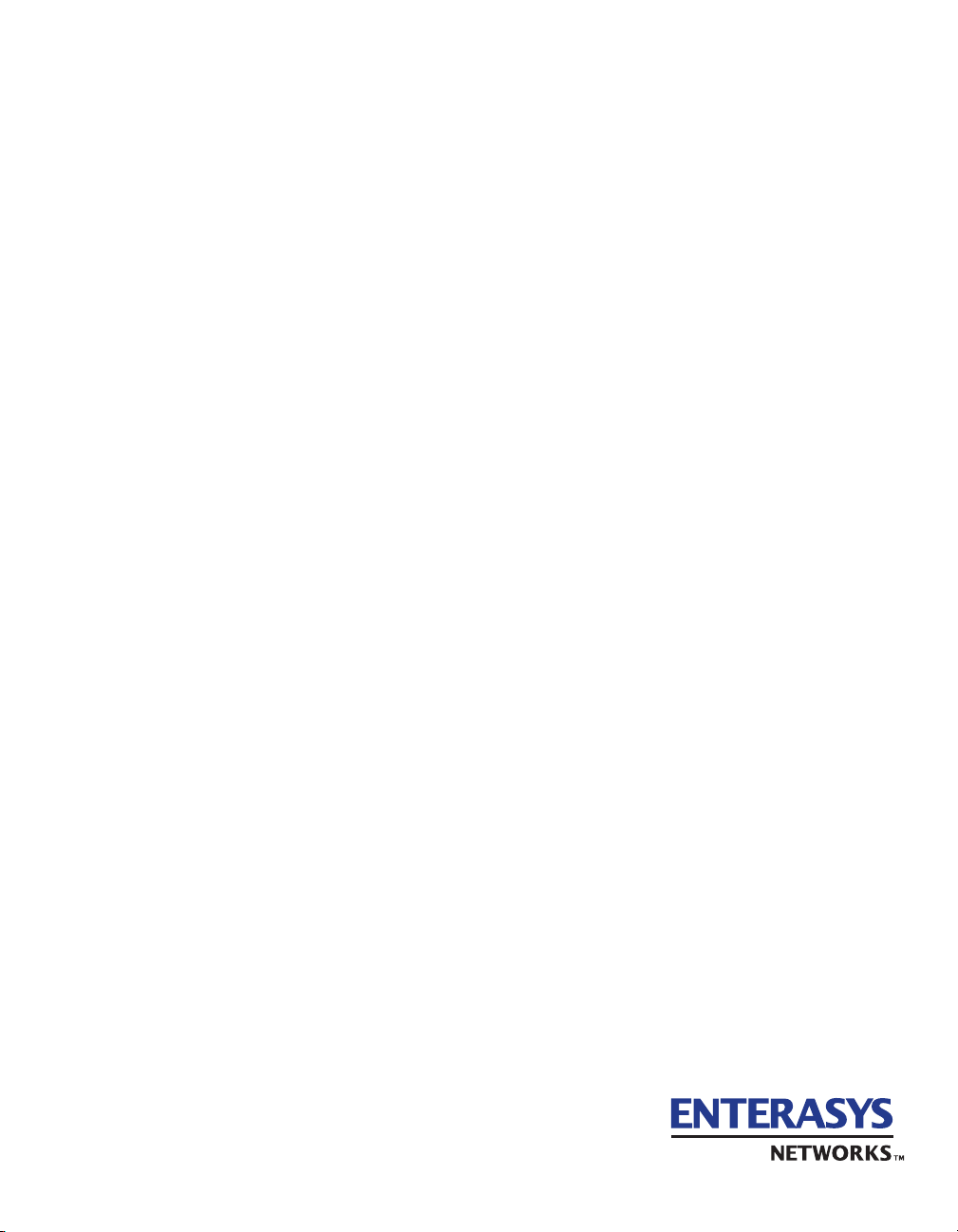
MATRIX E5 Series Modules
(5H1xx and 5G1xx)
Local Management User’s Guide
9033583-01
Page 2
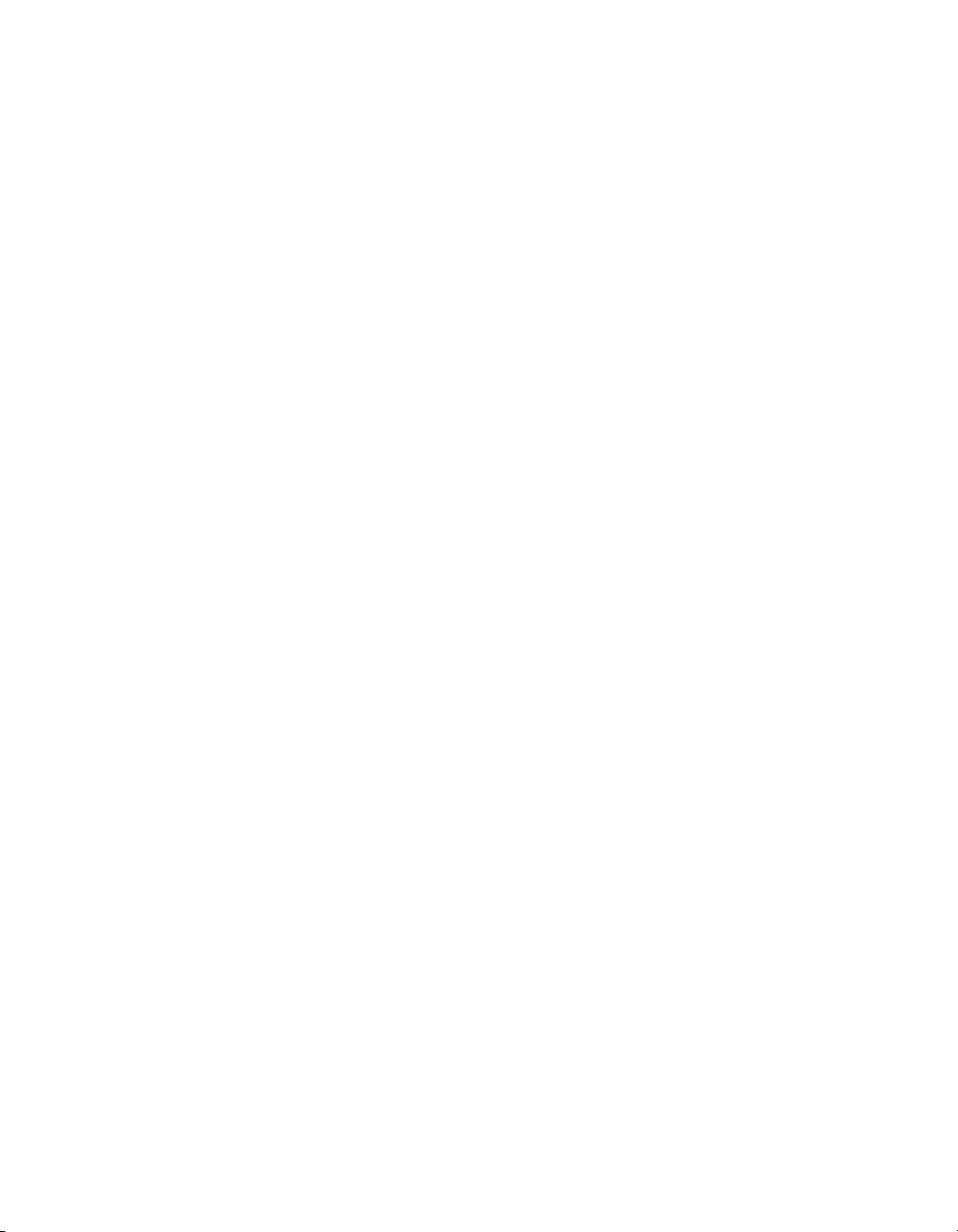
Page 3
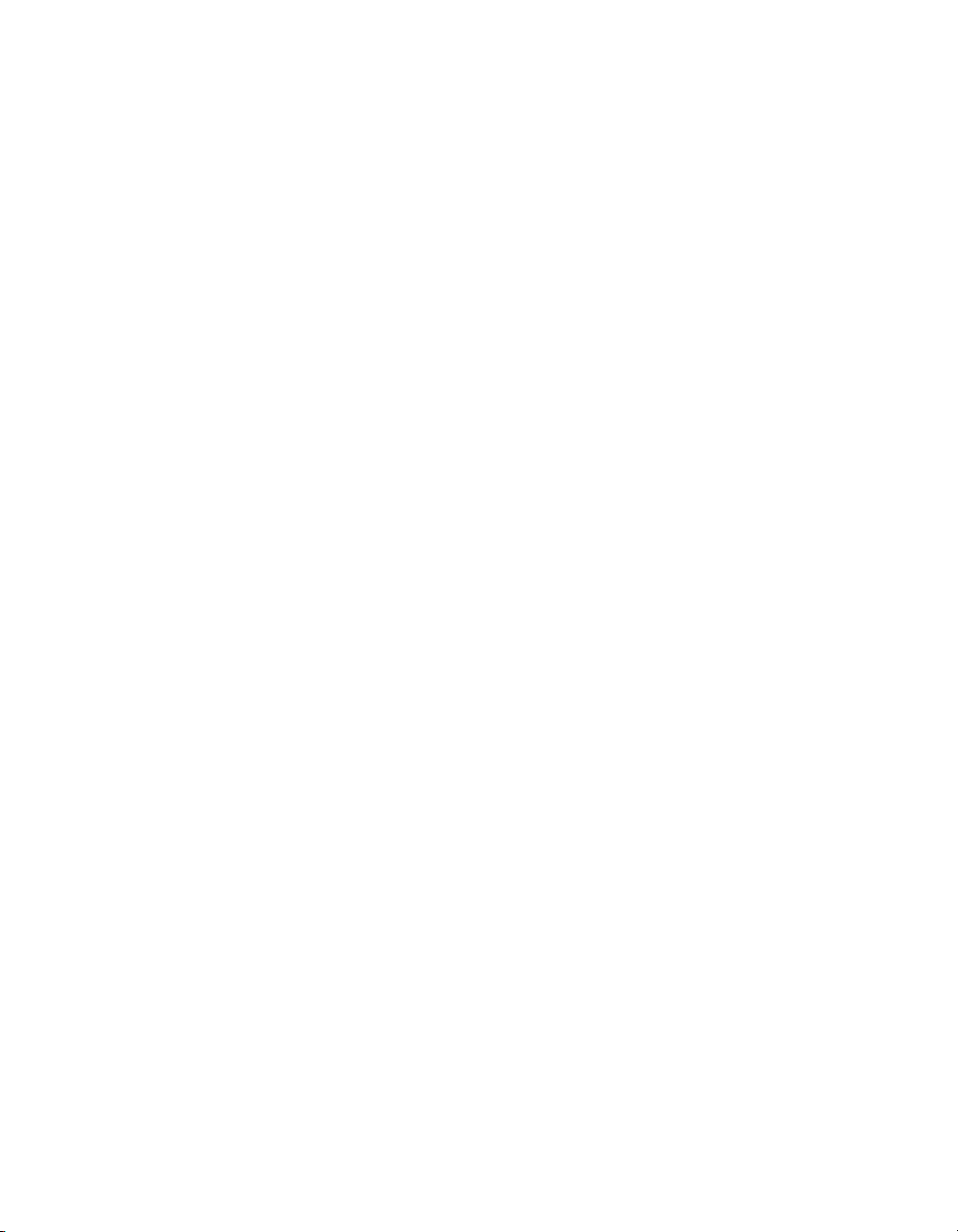
NOTICE
Enterasys Networks and its licensors reserve the right to make changes in specifications and other information contained
in this document without prior notice. The reader should in all cases consult Enterasys Networks to determine whether
any such changes have been made.
The hardware, firmware, or software described in this manual is subject to change without notice.
IN NO EVENT SHALL ENTERASYS NETWORKS AND ITS LICENSORS BE LIABLE FOR ANY INCIDENTAL,
INDIRECT, SPECIAL, OR CONSEQUENTIAL DAMAGES WHATSOEVER (INCLUDING BUT NOT LIMITED TO
LOST PROFITS) ARISING OUT OF OR RELATED TO THIS MANUAL OR THE INFORMATION CONTAINED IN
IT, EVEN IF ENTERASYS NETWORKS AND ITS LICENSORS HAVE BEEN ADVISED OF, KNOWN, OR
SHOULD HAVE KNOWN, THE POSSIBILITY OF SUCH DAMAGES.
Enterasys Networks, Inc.
35 Industrial Way
Rochester, NH 03866-5005
Enterasys Networks, Inc. is a subsidiary of Cabletron Systems, Inc.
2001 by Enterasys Networks, Inc.
All Rights Reserved
Printed in the United States of America
Order Number: 9033583-01 March 2001
LANVIEW is a registered trademark of Enterasys Networks or its licensors; SmartSwitch and Enterasys Networks are
trademarks of Enterasys Networks or its licensors. SPECTRUM is a registered trademark of Aprisma Management
Technologies or its licensors.
All other product names mentioned in this manual may be trademarks or registered trademarks of their respective
companies.
Page 4
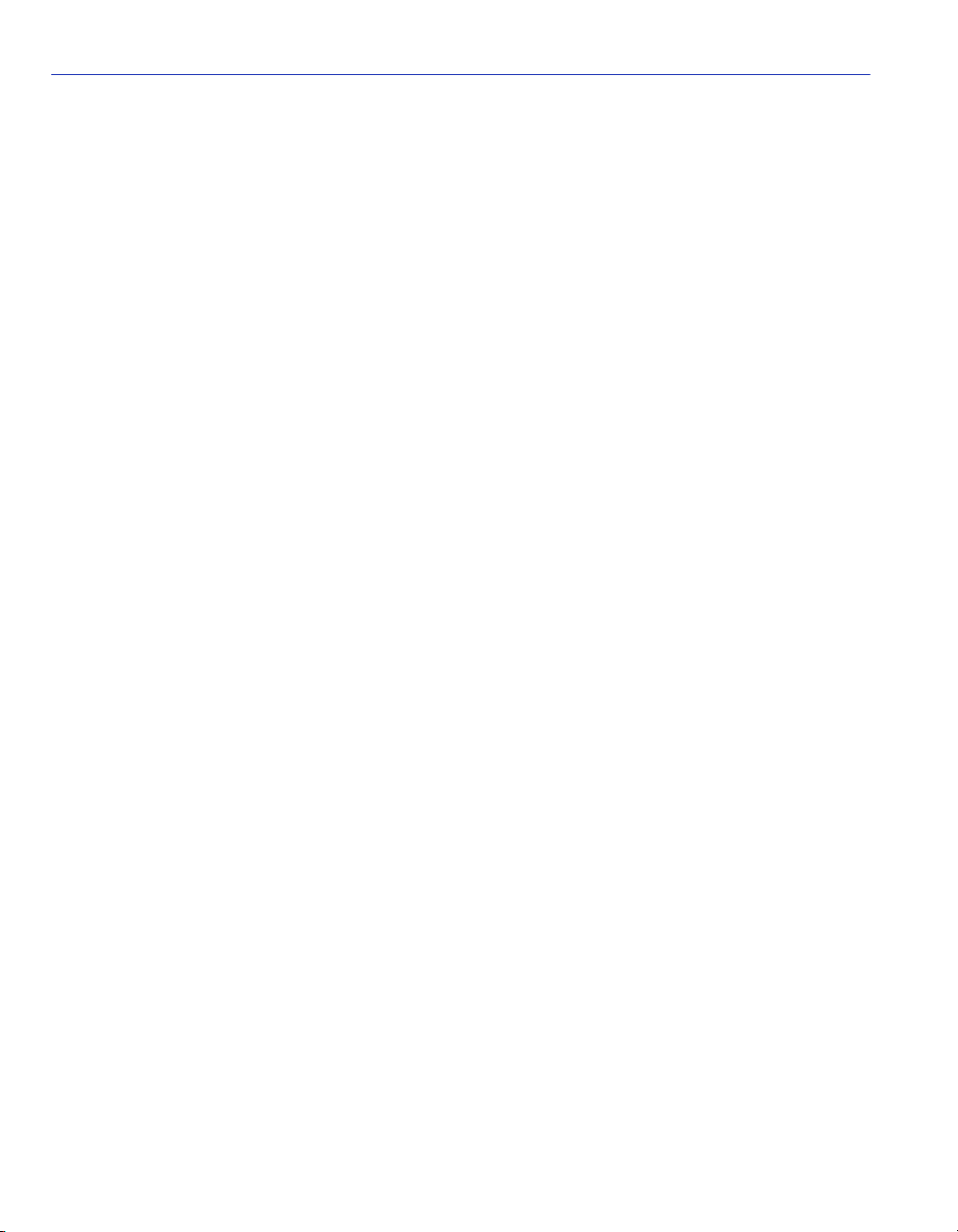
ENTERASYS NETWORKS, INC.
PROGRAM LICENSE AGREEMENT
BEFORE OPENING OR UTILIZING THE ENCLOSED PRODUCT,
CAREFULLY READ THIS LICENSE AGREEMENT.
This document is an agreement (“Agreement”) between You, the end user, and Enterasys Networks, Inc. (“Enterasys”)
that sets forth your rights and obligations with respect to the Enterasys software program (“Program”) in the package.
The Program may be contained in firmware, chips or other media. UTILIZING THE ENCLOSED PRODUCT, YOU
ARE AGREEING TO BECOME BOUND BY THE TERMS OF THIS AGREEMENT, WHICH INCLUDES THE
LICENSE AND THE LIMITATION OF WARRANTY AND DISCLAIMER OF LIABILITY. IF YOU DO NOT
AGREE TO THE TERMS OF THIS AGREEMENT, RETURN THE UNOPENED PRODUCT TO ENTERASYS OR
YOUR DEALER, IF ANY, WITHIN TEN (10) DAYS FOLLOWING THE DATE OF RECEIPT FOR A FULL
REFUND.
IF YOU HAVE ANY QUESTIONS ABOUT THIS AGREEMENT, CONTACT ENTERASYS NETWORKS
(603) 332-9400. Attn: Legal Department.
1. LICENSE. You have the right to use only the one (1) copy of the Program provided in this package subject to the
terms and conditions of this License Agreement.
You may not copy, reproduce or transmit any part of the Program except as permitted by the Copyright Act of the
United States or as authorized in writing by Enterasys.
2. OTHER RESTRICTIONS. You may not reverse engineer, decompile, or disassemble the Program.
3. APPLICABLE LAW. This License Agreement shall be interpreted and governed under the laws and in the state
and federal courts of New Hampshire. You accept the personal jurisdiction and venue of the New Hampshire courts.
4. EXPORT REQUIREMENTS. You understand that Enterasys and its Affiliates are subject to regulation by
agencies of the U.S. Government, including the U.S. Department of Commerce, which prohibit export or diversion of
certain technical products to certain countries, unless a license to export the product is obtained from the U.S. Government
or an exception from obtaining such license may be relied upon by the exporting party.
If the Program is exported from the United States pursuant to the License Exception CIV under the U.S. Export
Administration Regulations, You agree that You are a civil end user of the Program and agree that You will use the
Program for civil end uses only and not for military purposes.
If the Program is exported from the United States pursuant to the License Exception TSR under the U.S. Export
Administration Regulations, in addition to the restriction on transfer set forth in Sections 1 or 2 of this Agreement, You
agree not to (i) reexport or release the Program, the source code for the Program or technology to a national of a country
in Country Groups D:1 or E:2 (Albania, Armenia, Azerbaijan, Belarus, Bulgaria, Cambodia, Cuba, Estonia, Georgia,
Iraq, Kazakhstan, Kyrgyzstan, Laos, Latvia, Libya, Lithuania, Moldova, North Korea, the People’s Republic of China,
Romania, Russia, Rwanda, Tajikistan, Turkmenistan, Ukraine, Uzbekistan, Vietnam, or such other countries as may be
designated by the United States Government), (ii) export to Country Groups D:1 or E:2 (as defined herein) the direct
product of the Program or the technology, if such foreign produced direct product is subject to national security controls
as identified on the U.S. Commerce Control List, or (iii) if the direct product of the technology is a complete plant or any
major component of a plant, export to Country Groups D:1 or E:2 the direct product of the plant or a major component
thereof, if such foreign produced direct product is subject to national security controls as identified on the U.S.
Commerce Control List or is subject to State Department controls under the U.S. Munitions List.
Page 5
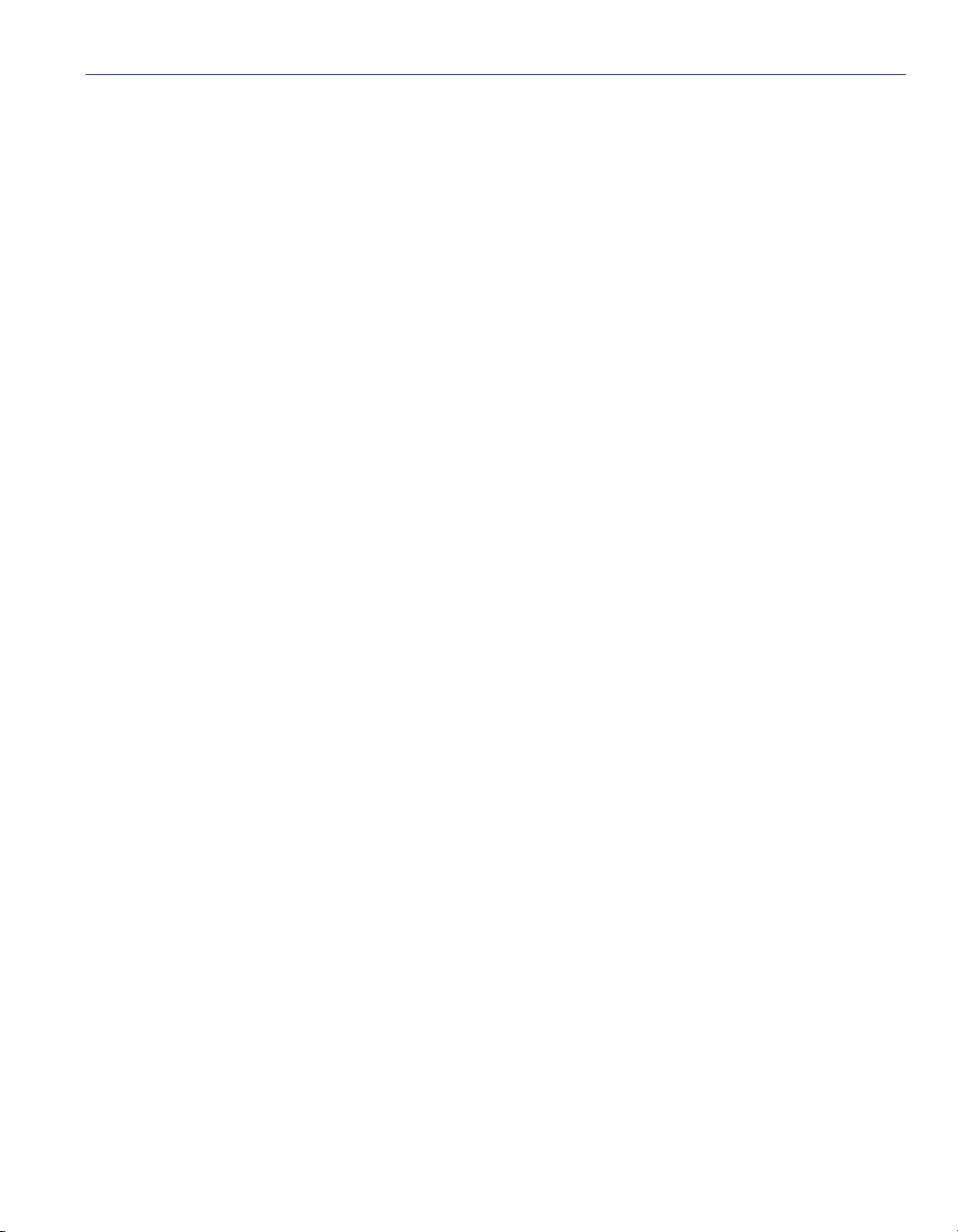
5. UNITED STATES GOVERNMENT RESTRICTED RIGHTS. The enclosed Product (i) was developed solely
at private expense; (ii) contains “restricted computer software” submitted with restricted rights in accordance with section
52.227-19 (a) through (d) of the Commercial Computer Software-Restricted Rights Clause and its successors, and (iii) in
all respects is proprietary data belonging to Enterasys and/or its suppliers. For Department of Defense units, the Product
is considered commercial computer software in accordance with DFARS section 227.7202-3 and its successors, and use,
duplication, or disclosure by the Government is subject to restrictions set forth herein.
6. EXCLUSION OF WARRANTY. Except as may be specifically provided by Enterasys in writing, Enterasys
makes no warranty, expressed or implied, concerning the Program (including its documentation and media).
ENTERASYS DISCLAIMS ALL WARRANTIES, OTHER THAN THOSE SUPPLIED TO YOU BY
ENTERASYS IN WRITING, EITHER EXPRESS OR IMPLIED, INCLUDING BUT NOT LIMITED TO IMPLIED
WARRANTIES OF MERCHANTABILITY AND FITNESS FOR A PARTICULAR PURPOSE, WITH RESPECT TO
THE PROGRAM, THE ACCOMPANYING WRITTEN MATERIALS, AND ANY ACCOMPANYING HARDWARE.
7. NO LIABILITY FOR CONSEQUENTIAL DAMAGES. IN NO EVENT SHALL ENTERASYS OR ITS
SUPPLIERS BE LIABLE FOR ANY DAMAGES WHATSOEVER (INCLUDING, WITHOUT LIMITATION,
DAMAGES FOR LOSS OF BUSINESS, PROFITS, BUSINESS INTERRUPTION, LOSS OF BUSINESS
INFORMATION, SPECIAL, INCIDENTAL, CONSEQUENTIAL, OR RELIANCE DAMAGES, OR OTHER LOSS)
ARISING OUT OF THE USE OR INABILITY TO USE THIS ENTERASYS PRODUCT, EVEN IF ENTERASYS HAS
BEEN ADVISED OF THE POSSIBILITY OF SUCH DAMAGES. BECAUSE SOME STATES DO NOT ALLOW THE
EXCLUSION OR LIMITATION OF LIABILITY FOR CONSEQUENTIAL OR INCIDENTAL DAMAGES, OR IN
THE DURATION OR LIMITATION OF IMPLIED WARRANTIES IN SOME INSTANCES, THE ABOVE
LIMITATION AND EXCLUSIONS MAY NOT APPLY TO YOU.
Page 6
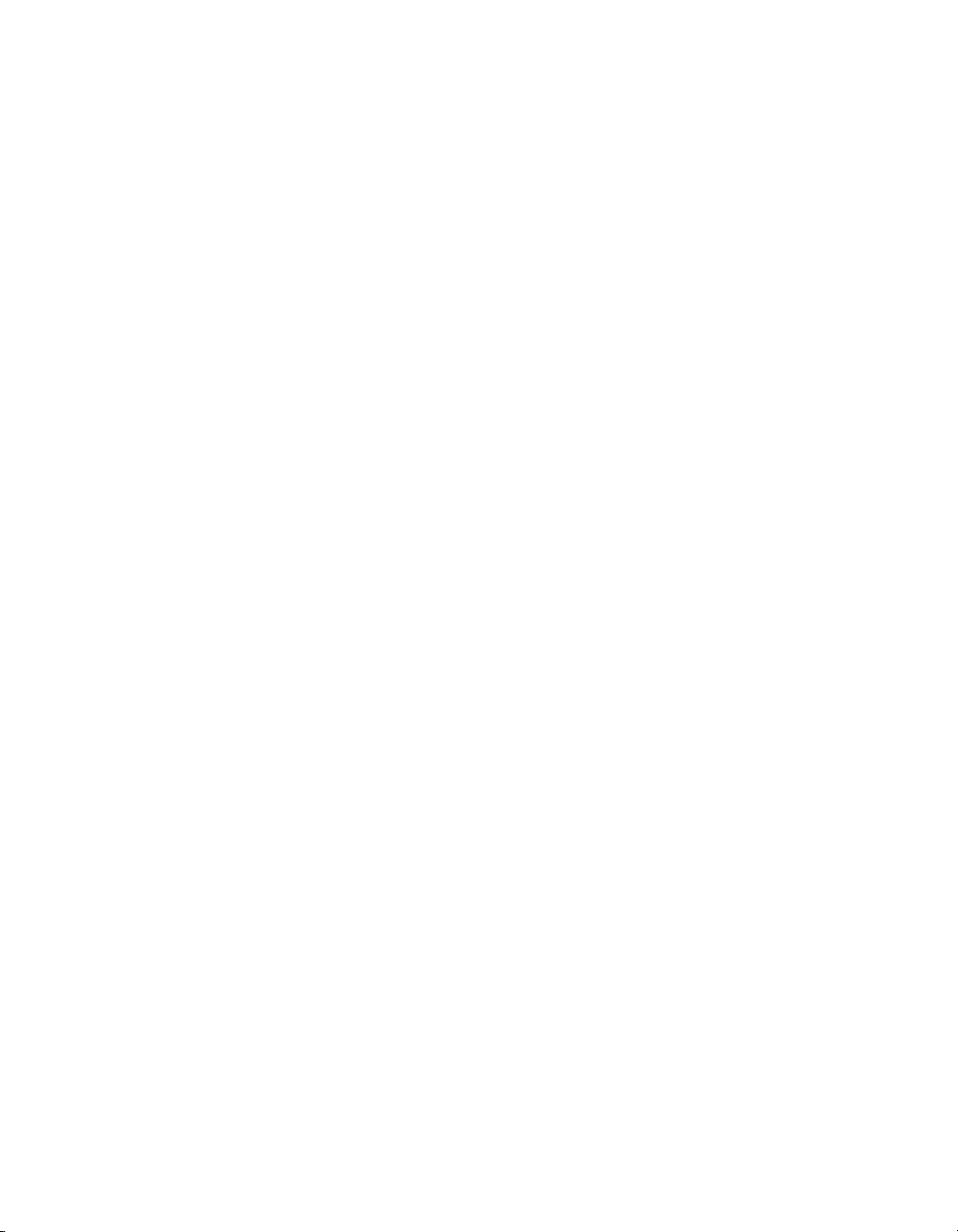
Page 7
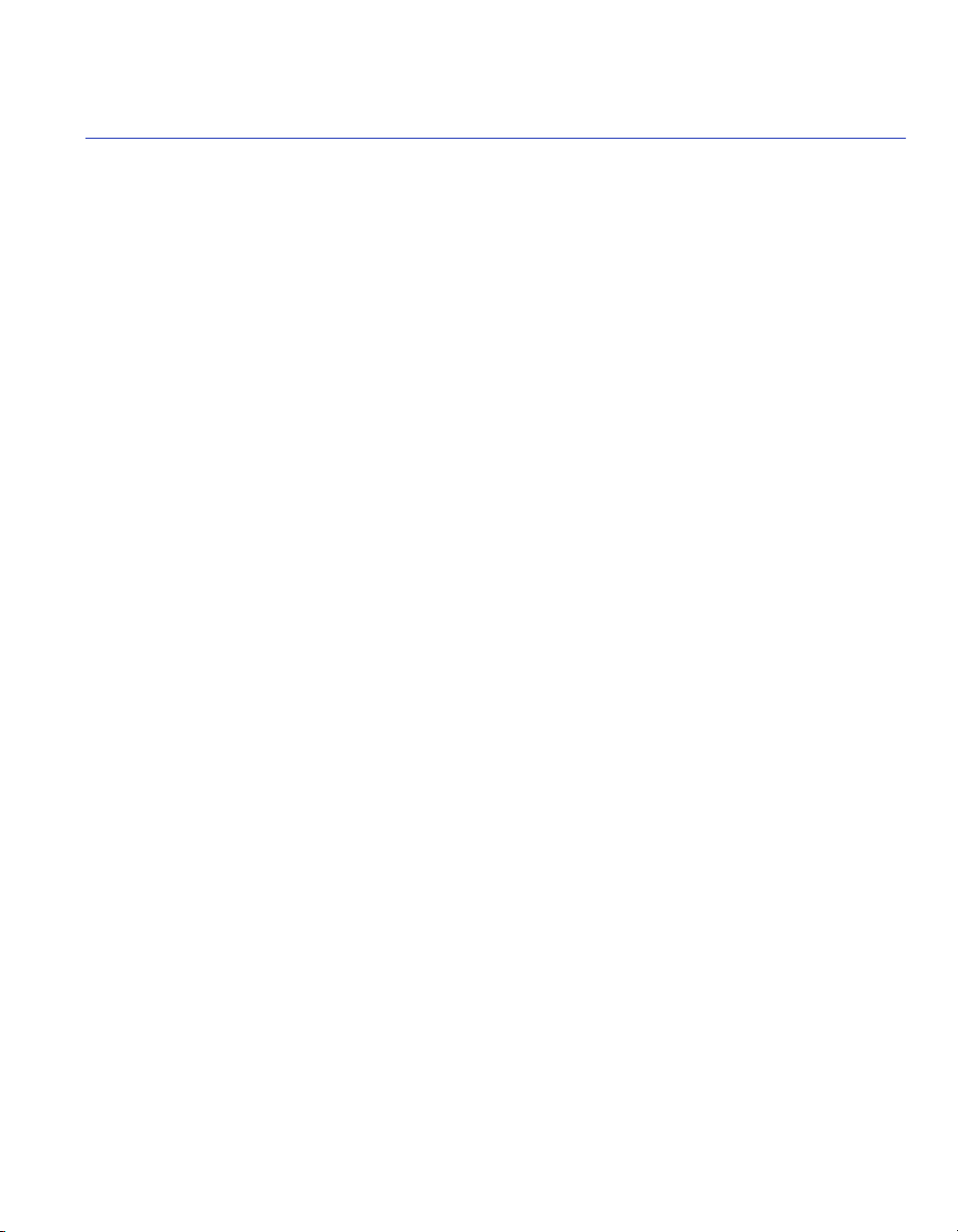
Contents
Figures ............................................................................................................................................ix
Tables..............................................................................................................................................xi
ABOUT THIS GUIDE
Using This guide ........................................................................................................... xiii
Structure of This Guide ................................................................................................. xiii
Related Documents........................................................................................................xv
Document Conventions ..................................................................................................xv
Typographical and Keystroke Conventions................................................................... xvi
Getting Help ................................................................................................................. xvii
1
2
3
4
INTRODUCTION
1.1 Overview ......................................................................................................... 1-1
1.1.1 The Management Agent ................................................................. 1-2
1.1.2 In-Band vs. Out-of-Band ................................................................. 1-2
1.2 Navigating Local Management Screens ......................................................... 1-3
1.3 Local Management Requirements .................................................................. 1-3
LOCAL MANAGEMENT REQUIREMENTS
2.1 Management Terminal Setup .......................................................................... 2-1
2.1.1 Console Cable Connection ............................................................. 2-1
2.1.2 Management Terminal Setup Parameters ...................................... 2-2
2.2 Telnet Connections ......................................................................................... 2-4
ACCESSING LOCAL MANAGEMENT
3.1 Navigating Local Management Screens ......................................................... 3-1
3.2 Accessing Local Management Screens .......................................................... 3-3
3.3 Password Screen ............................................................................................ 3-4
3.4 Factory Defaults .............................................................................................. 3-5
MAIN MENU SCREENS
4.1 Main Menu ...................................................................................................... 4-2
Contents v
Page 8
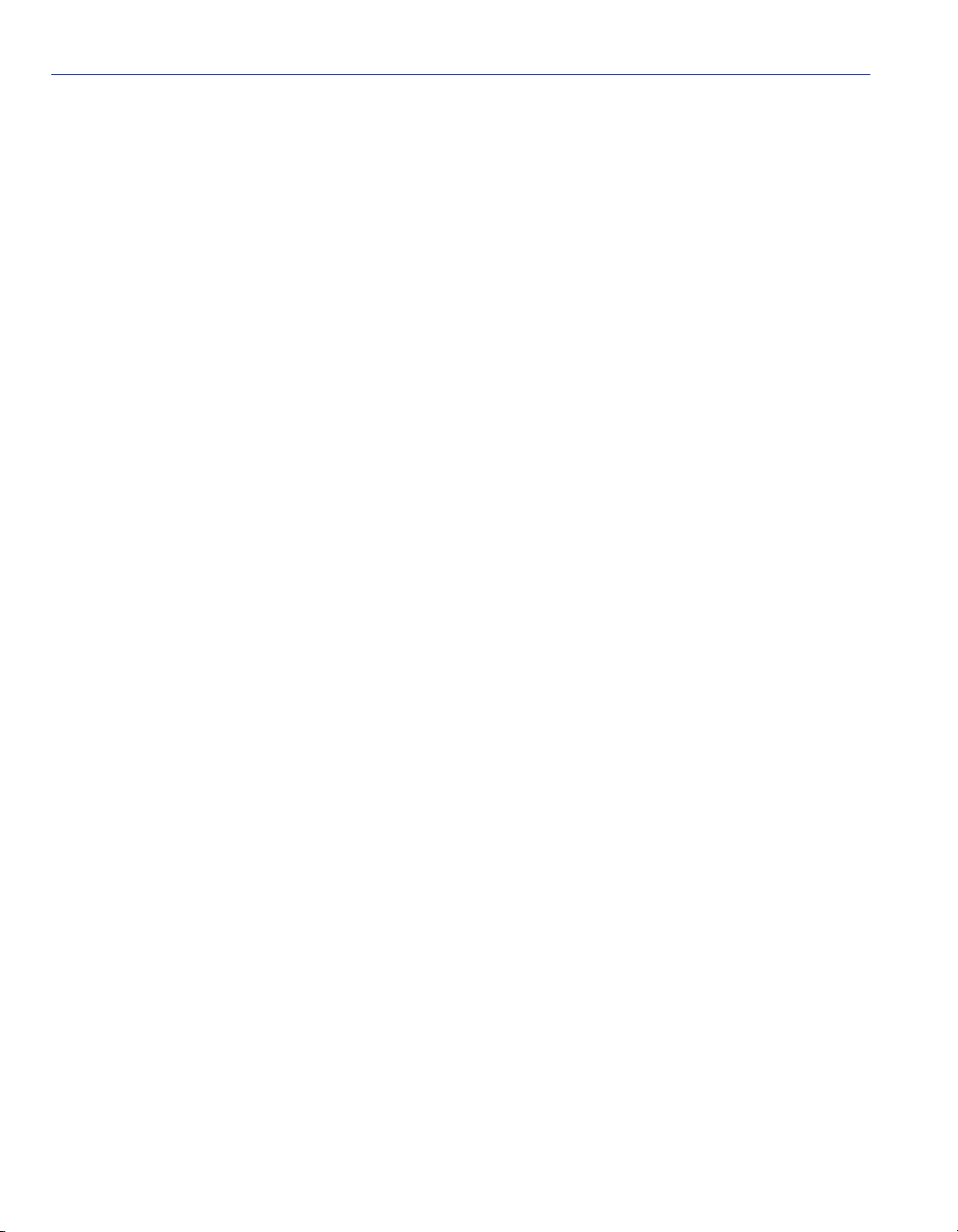
5
SYSTEM INFORMATION MENU SCREENS
5.1 System Information Menu Screen................................................................... 5-1
5.1.1 Displaying System Information ....................................................... 5-2
5.1.2 Displaying Switch Version and Module Information........................ 5-4
6
7
MANAGEMENT SETUP MENU SCREENS
6.1 Management Setup Menu Screen .................................................................. 6-2
6.2 Changing the Network Configuration .............................................................. 6-3
6.2.1 IP Configuration .............................................................................. 6-4
6.2.2 IP Connectivity Test (Ping) ............................................................. 6-6
6.2.3 HTTP Configuration ........................................................................ 6-7
6.3 Configuring the Serial Port .............................................................................. 6-8
6.4 Assigning SNMP Parameters........................................................................ 6-10
6.4.1 Configuring Community Names .................................................... 6-12
6.4.2 Configuring IP Trap Managers...................................................... 6-13
6.5 Console Login Configuration......................................................................... 6-14
6.6 Setting the Startup Configuration .................................................................. 6-15
6.7 Downloading System Software ..................................................................... 6-16
DEVICE CONTROL MENU SCREENS
7.1 Configuring the Switch .................................................................................... 7-1
7.2 Configuring Port Parameters........................................................................... 7-4
7.3 Viewing the Current Port Configuration........................................................... 7-6
7.4 Using the Spanning Tree Algorithm ................................................................ 7-8
7.4.1 Configuring STA Bridge .................................................................. 7-9
7.4.2 Configuring STA for Ports ............................................................. 7-11
7.5 Viewing the Current Spanning Tree Configuration........................................ 7-13
7.5.1 Displaying the Current STA Bridge ............................................... 7-14
7.5.2 Displaying the Current STA for Ports or Modules ......................... 7-16
7.6 Using a Mirror Port for Analysis .................................................................... 7-18
7.7 Configuring SmartTrunks .............................................................................. 7-19
7.7.1 IGMP Multicast Filtering ................................................................ 7-21
7.8 Configuring IGMP.......................................................................................... 7-22
7.9 Configuring Bridge MIB Extensions .............................................................. 7-23
7.10 Configuring Traffic Classes ........................................................................... 7-25
7.10.1 Port Priority Configuration ............................................................. 7-25
7.10.2 802.1P Port Traffic Class Information ........................................... 7-26
7.11 Configuring Virtual LANs ............................................................................... 7-27
7.12 802.1Q VLAN Base Information.................................................................... 7-28
7.13 802.1Q VLAN Current Table Information ...................................................... 7-29
7.14 802.1Q VLAN Static Table Configuration...................................................... 7-30
vi Contents
Page 9
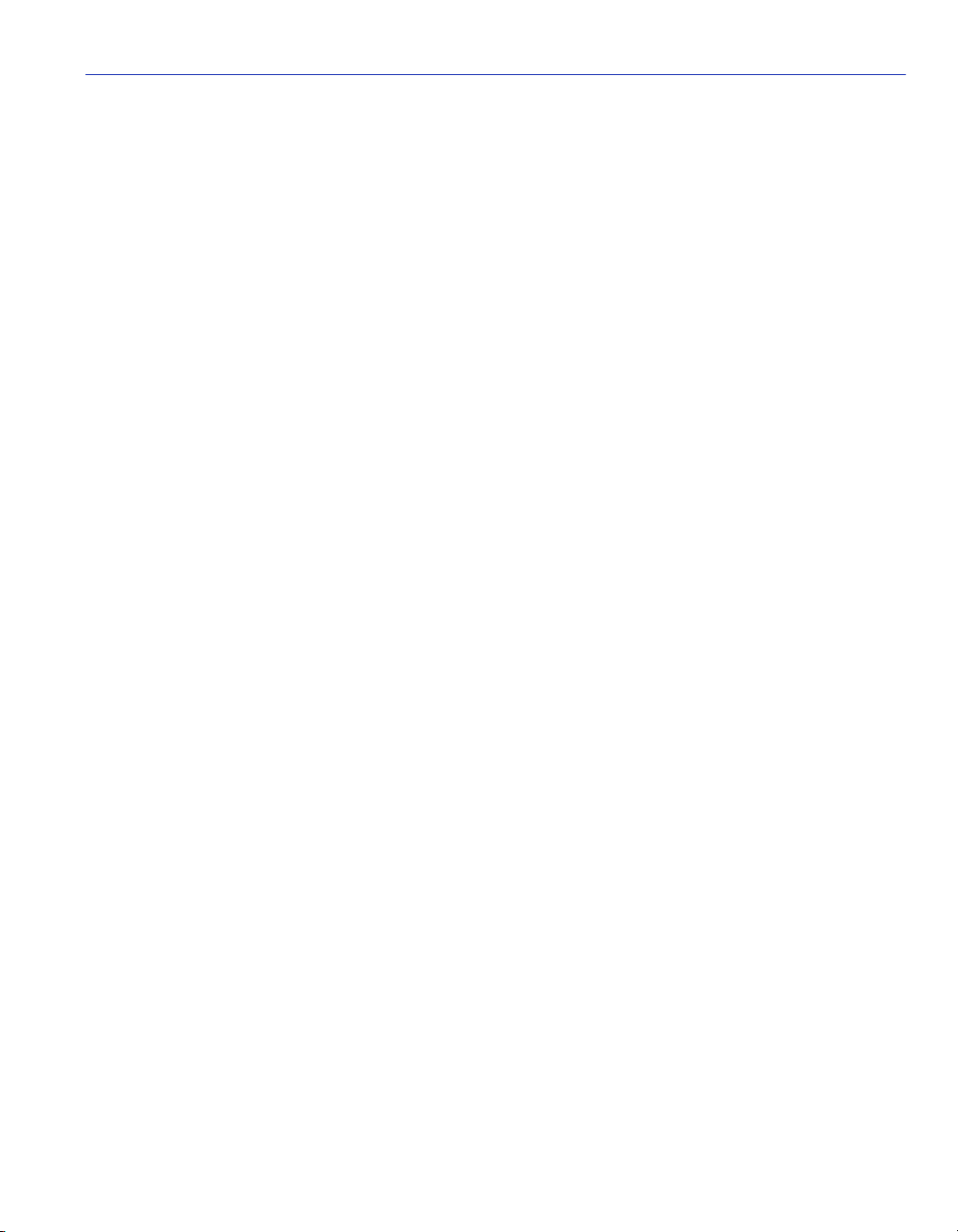
7.15 802.1Q VLAN Port Configuration .................................................................. 7-32
7.16 Configuring Static Unicast Addresses ........................................................... 7-34
8
9
10
NETWORK MONITORING MENU SCREENS
8.1 Monitoring the Switch ...................................................................................... 8-1
8.2 Displaying Port Statistics................................................................................. 8-2
8.3 Displaying RMON Statistics ............................................................................ 8-4
8.4 Displaying the Unicast Address Table ............................................................ 8-6
8.5 Displaying the IP Multicast Registration Table................................................ 8-8
SYSTEM RESTART MENU SCREEN
9.1 Resetting the System ...................................................................................... 9-1
9.2 Logging Off the system ................................................................................... 9-2
CONFIGURING AND MONITORING THE SWITCH
10.1 Common Tasks ............................................................................................. 10-1
10.2 Setting Password Protection ......................................................................... 10-2
10.3 Assigning an IP Address ............................................................................... 10-3
10.4 Checking Network Configuration Status ....................................................... 10-3
10.5 Connecting via Telnet ................................................................................... 10-3
10.6 Setting SNMP Management Access ............................................................. 10-3
10.7 Viewing Switch Statistics............................................................................... 10-4
10.8 Configuring Port Mirroring ............................................................................. 10-4
10.9 Downloading a Software Upgrade ................................................................ 10-5
10.9.1 Downloading via the Serial Port.................................................... 10-5
10.9.2 Downloading via TFTP.................................................................. 10-6
10.10 Configuring Spanning Tree Parameters........................................................ 10-7
10.11 Configuring VLANs........................................................................................ 10-7
10.12 Configuring Class of Service......................................................................... 10-8
10.13 Configuring IGMP.......................................................................................... 10-8
10.14 Configuring Port Operation ........................................................................... 10-9
10.15 Configuring the Unicast Address Table....................................................... 10-10
10.15.1 Port Locking ................................................................................ 10-11
10.15.2 Unlocking the Port....................................................................... 10-11
10.16 Setting a Default Gateway .......................................................................... 10-12
10.17 Configuring SmartTrunk
S ............................................................................ 10-12
11
SNMP MANAGEMENT
11.1 The SNMP Protocol ...................................................................................... 11-1
11.2 MIB Objects................................................................................................... 11-2
Contents vii
Page 10
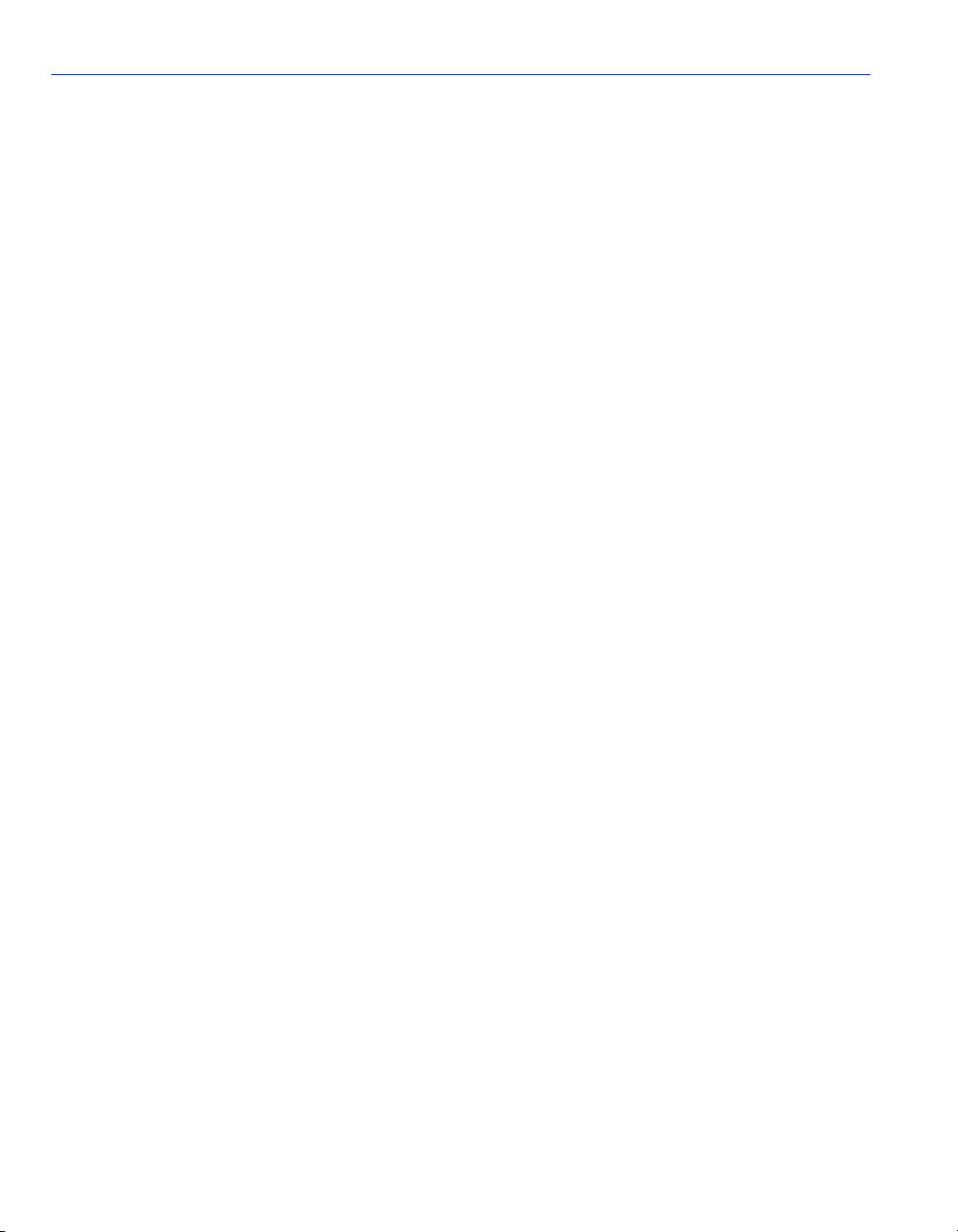
11.2.1 RFC 1213 (MIB II)......................................................................... 11-2
11.2.2 RFC 1493 (BRIDGE MIB) ............................................................. 11-3
11.2.3 RFC 1573 (INTERFACES EVOLUTION MIB) .............................. 11-3
11.2.4 RFC 1643 (ETHERNET-LIKE MIB) .............................................. 11-3
11.2.5 RFC 1757 (RMON MIB) ................................................................ 11-3
11.2.6 IEEE 802.1Q (Q MIB) ................................................................... 11-4
11.3 Enterasys Proprietary MIB Extensions.......................................................... 11-4
11.4 Compiling MIB Extensions: Enterasys Website ............................................ 11-4
A
B
C
D
SPANNING TREE CONCEPTS
A.1 General ...........................................................................................................A-1
A.1.1 Spanning Tree Features .................................................................A-1
A.2 Spanning Tree Protocol in a Network .............................................................A-2
A.3 Spanning Tree Protocol Parameters...............................................................A-3
A.3.1 Spanning Tree Protocol Operation .................................................A-4
A.3.2 Communicating Between Bridges ...................................................A-4
A.3.3 Selecting a Root Bridge and Designated Bridges ...........................A-4
A.3.4 Selecting Designated Ports.............................................................A-4
A.3.5 Handling Duplicate Paths................................................................A-5
A.3.6 Remapping Network Topology........................................................A-5
VIRTUAL LANs (VLANs)
B.1 VLANs and Frame Tagging.............................................................................B-1
B.2 VLAN Configuration ........................................................................................B-2
2.3 Forwarding Tagged/Untagged Frames ...........................................................B-3
B.4 Forwarding Traffic with Unknown VLAN Tags ................................................B-3
CLASS OF SERVICE
IP MULTICAST FILTERING
INDEX
viii Contents
Page 11
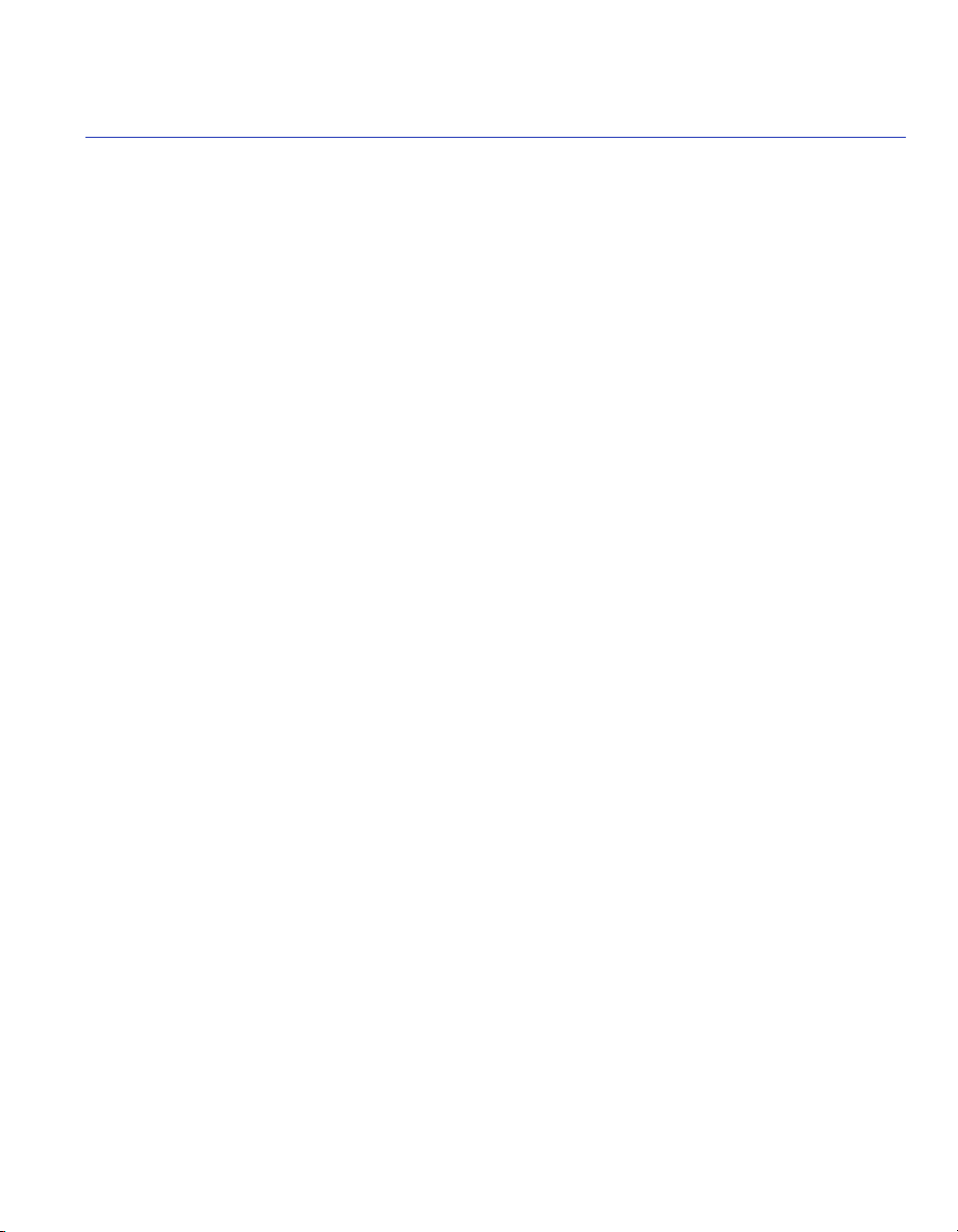
Figures
Figure Page
2-1 Management Terminal Connection ................................................................................. 2-2
3-1 Local Management Screen Hierarchy ............................................................................. 3-2
3-2 Sample Main Menu ......................................................................................................... 3-3
3-3 Password Screen ............................................................................................................ 3-4
4-1 Main Menu....................................................................................................................... 4-2
5-1 System Information Menu Screen ................................................................................... 5-1
5-2 System Information Screen ............................................................................................. 5-2
5-3 Switch Information Screen .............................................................................................. 5-4
6-1 Management Setup Menu Screen................................................................................... 6-2
6-2 Network Configuration Menu Screen .............................................................................. 6-3
6-3 IP Configuration Screen .................................................................................................. 6-4
6-4 IP Connectivity Test Screen ............................................................................................ 6-6
6-5 HTTP Configuration Screen ............................................................................................ 6-7
6-6 Serial Port Configuration Screen..................................................................................... 6-8
6-7 SNMP Configuration Menu Screen ............................................................................... 6-10
6-8 SNMP Communities Screen.......................................................................................... 6-12
6-9 IP Trap Managers Screen ............................................................................................. 6-13
6-10 Console Login Configuration Screen............................................................................. 6-14
6-11 Startup Configuration Screen ........................................................................................ 6-15
6-12 TFTP Download Screen ................................................................................................ 6-17
7-1 Device Control Menu Screen .......................................................................................... 7-2
7-2 Port Configuration Screen ............................................................................................... 7-4
7-3 Port Information Screen .................................................................................................. 7-6
7-4 Spanning Tree Configuration:Selection Menu Screen .................................................... 7-8
7-5 STA Bridge Configuration Screen ................................................................................... 7-9
7-6 STA Tree Port Configuration Screen............................................................................. 7-11
7-7 Spanning Tree Information: Selection Menu Screen..................................................... 7-13
7-8 STA Bridge Information Screen..................................................................................... 7-14
7-9 STA Port Information Screen ........................................................................................ 7-16
7-10 Mirror Port Configuration Screen................................................................................... 7-18
7-11 SmartTrunking Configuration Screen ............................................................................ 7-20
7-12 IGMP Configuration Screen .......................................................................................... 7-22
7-13 Extended Bridge Configuration Screen ......................................................................... 7-23
7-14 802.1P Configuration Menu Screen .............................................................................. 7-25
7-15 802.1P Port Priority Configuration Screen .................................................................... 7-26
Figures ix
Page 12
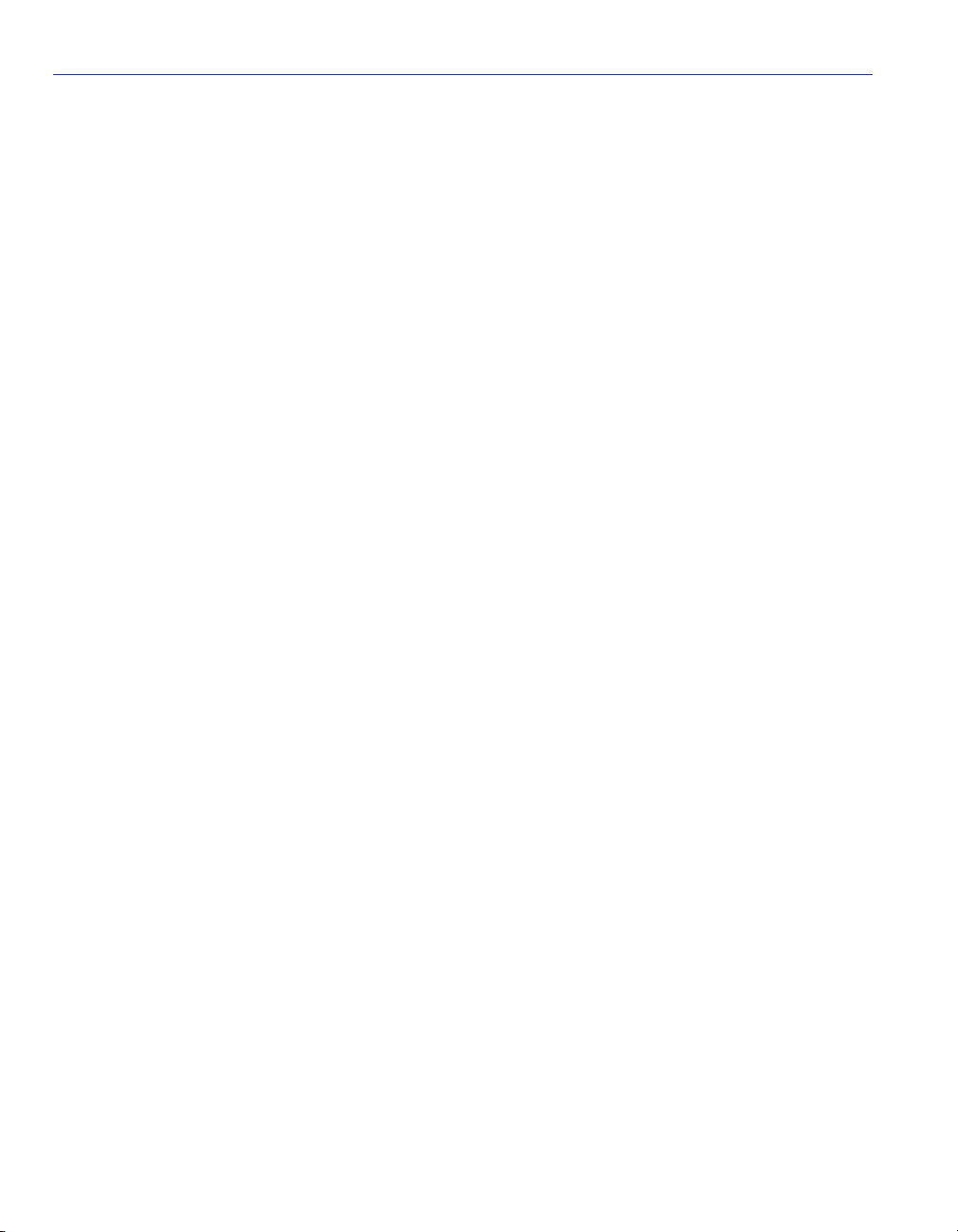
Figure Page
7-16 802.1P Port Traffic Class Information Screen ...............................................................7-27
7-17 802.1Q VLAN Base Information Screen ........................................................................7-28
7-18 802.1Q VLAN Current Table Information Screen ..........................................................7-29
7-19 802.1Q VLAN Static Table Configuration Screen..........................................................7-31
7-20 802.1Q VLAN Port Configuration Screen ......................................................................7-32
7-21 Static Unicast Address Table Configuration Screen......................................................7-34
8-1 Network Monitor Menu Screen ........................................................................................8-1
8-2 Port Statistics Screen ......................................................................................................8-2
8-3 RMON Statistics Screen ..................................................................................................8-4
8-4 Unicast Address Table Screen ........................................................................................8-7
8-5 IP Multicast Registration Table Screen............................................................................8-8
9-1 System Restart Menu Screen ..........................................................................................9-1
A-1 Spanning Tree Using Switches....................................................................................... A-2
B-1 Example of Multi-Switch VLAN Configuration................................................................. B-3
C-1 Class of Service Example............................................................................................... C-2
x Figures
Page 13
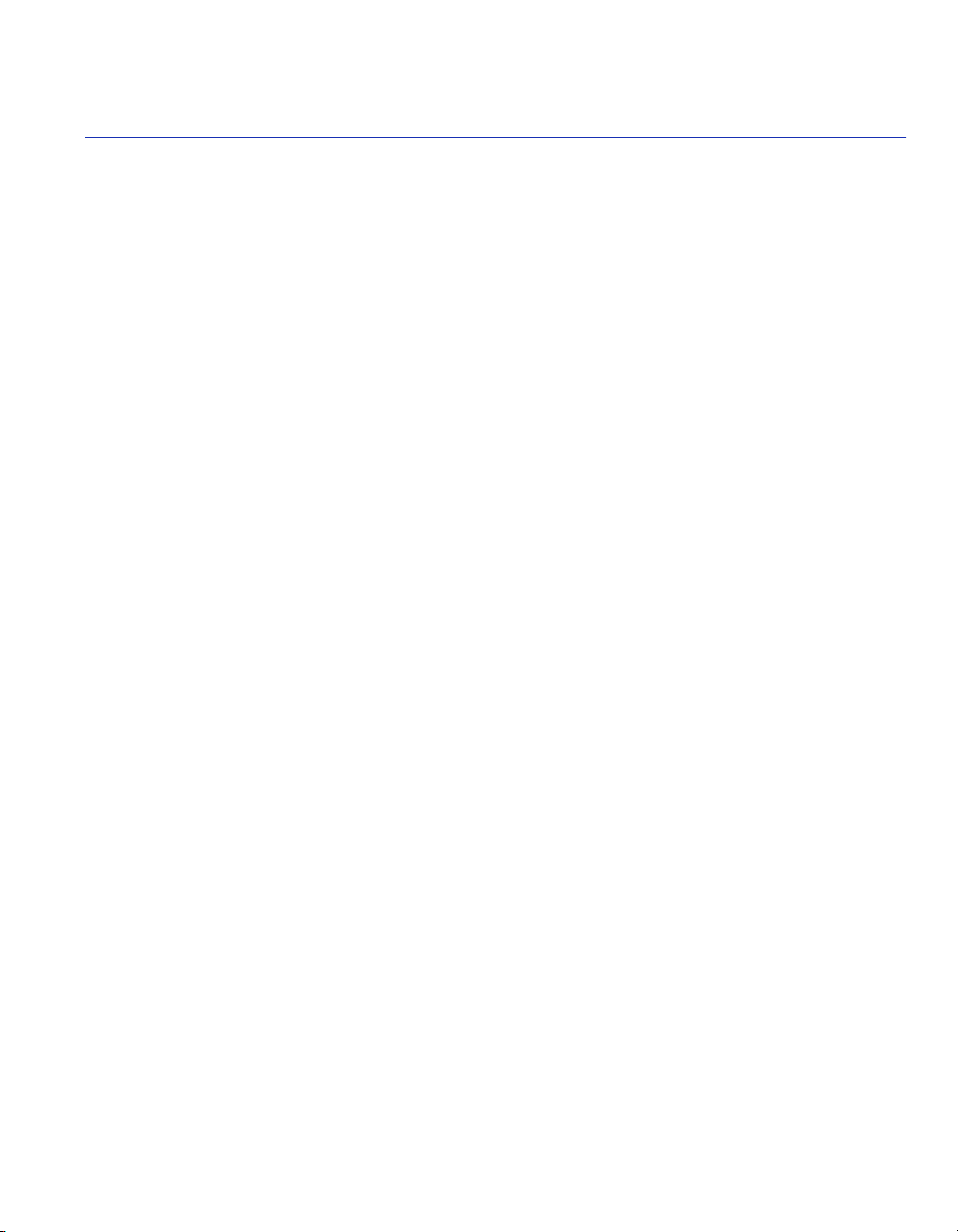
Tables
Ta bl e Page
2-1 VT Terminal Setup........................................................................................................2-3
3-1 Factory Default Settings ............................................................................................... 3-5
7-1 SmartTrunk, Ports Associated with Group IDs ........................................................... 7-21
10-1 SmartTrunk Configuration, Ports Associated with Group IDs...................................10-12
A-1 Spanning Tree Protocol Defaults................................................................................. A-3
Ta b le s xi
Page 14
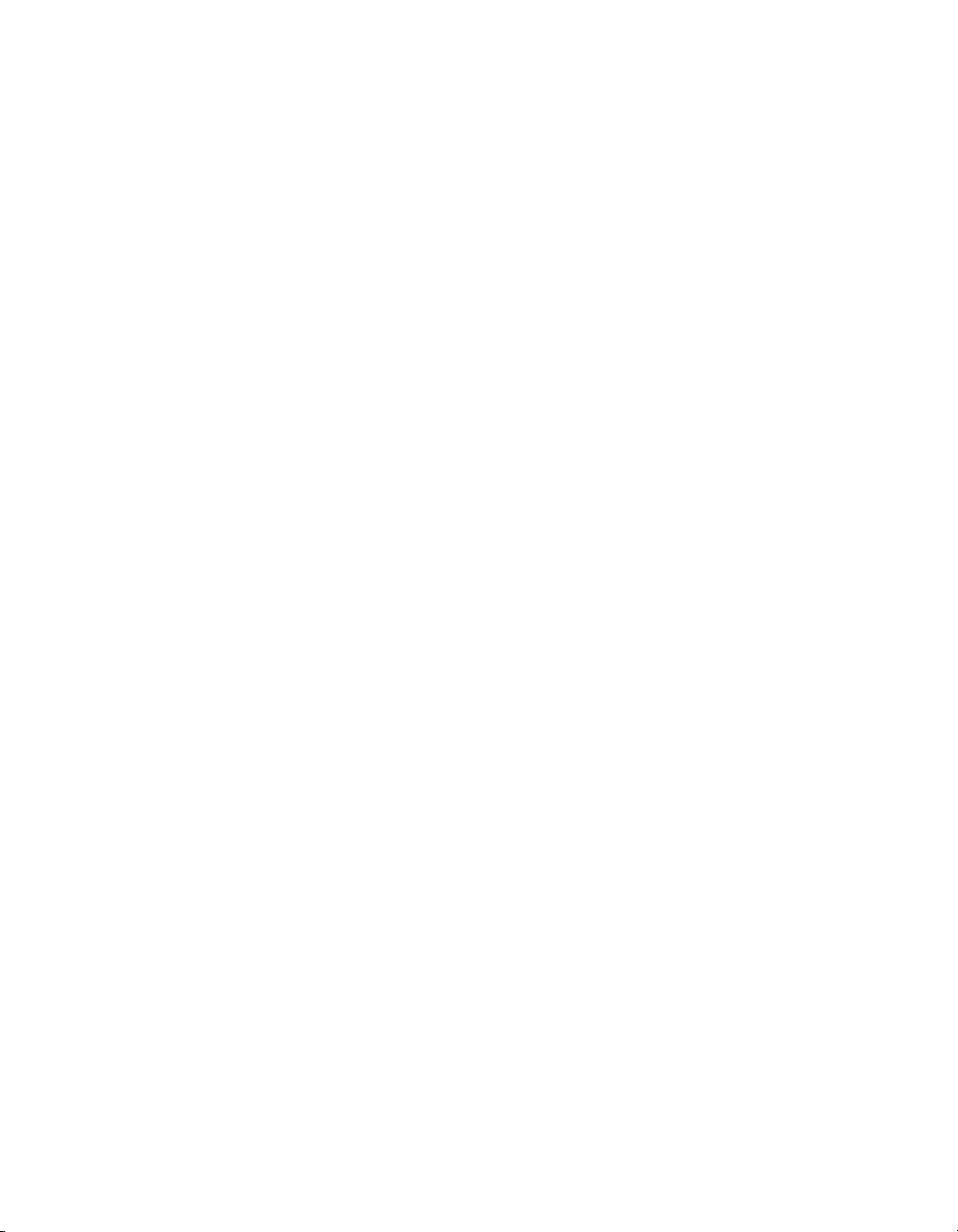
Page 15
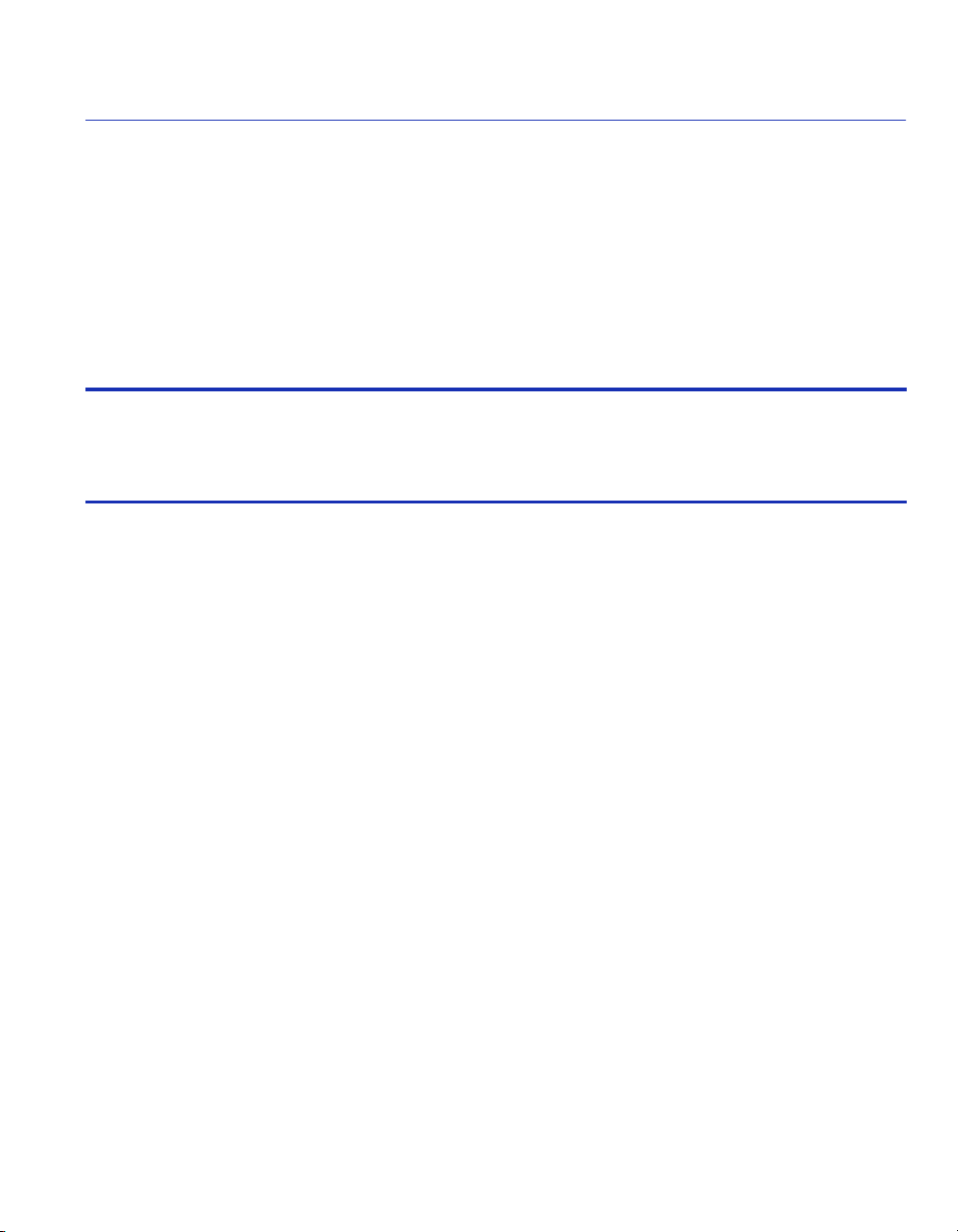
About This Guide
Welcome to the Enterasys Networksëëë™ MATRIX E5 Series Modules (5H1xx and 5G1xx)
Local Management User’s Guide. This manual explains how to access and use the Local
Management screens to monitor and manage 5H1xx and 5G1xx modules, attached segments, in a
five-slot 5C105 chassis. Only the 5H1xx and 5G1xx modules can operate in the 5C105 chassis.
Important Notice
Depending on the firmware version used in the module, some features described in this document
may not be supported. Refer to the Release Notes shipped with the module to determine which
features are supported.
USING THIS GUIDE
A general working knowledge of basic network operations and an understanding of management
applications is helpful prior to using Local Management.
This manual describes how to do the following:
• Access the Local Management application
• Identify and operate the types of fields used by Local Management
• Navigate through Local Management fields and menus
• Use Local Management screens to perform management operations
• Establish and manage Virtual Local Area Networks (VLANs)
STRUCTURE OF THIS GUIDE
The guide is organized as follows:
Chapter 1, Introduction, provides an overview of the tasks that may be accomplished using Local
Management (LM), and an introduction to LM screen navigation, in-band and out-of-band
network management. This chapter also contains information on how to get help from Enterasys
Networks if needed.
About This Guide xiii
Page 16
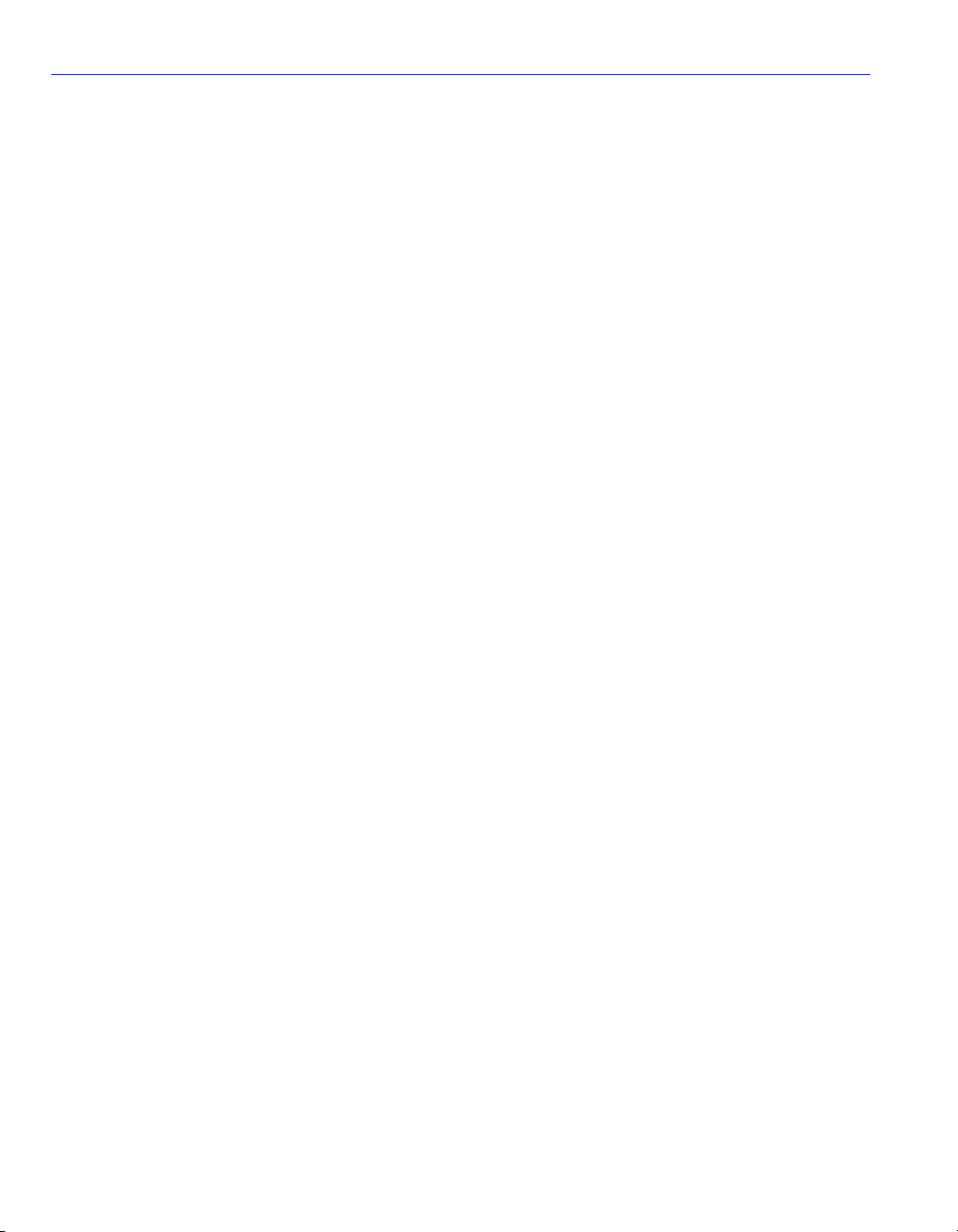
Structure of This Guide
Chapter 2, Local Management Requirements, provides the setup requirements for accessing
Local Management and the instructions to configure and connect a management terminal to the
module.
Chapter 3, Accessing Local Management, describes how to navigate through the screen hierarchy
and access the Password screen to enter a Local Management session. The default parameter
settings for each screen are also provided.
Chapter 4, Main Menu Screens, describes the Main Menu screen, introduces the screens that you
can use to obtain system operating information, change operating parameters, obtain module
operating statistics, reset and exit Local Management. The Main Menu screen is the access point to
the top level screens of Local Management.
Chapter 5, System Information Menu Screens, describes the System Information Menu screen
and the two screens that can be selected from its menu. These screens are used to display a basic
description of the module, including contact information, hardware/firmware versions and the
chassis slot that the module is occupying.
Chapter 6, Management Setup Menu Screens, describes how to access and use the screens that
enable you to adjust the communication parameters for your console, specify the IP addresses for
the module, set the Administrator and User passwords, and set the community string, which
controls access to the on-board SNMP agent via in-band management software.
Chapter 7, Device Control Menu Screens, describes how to access and use the screens that enable
you to control a broad range of functions, including port configuration, Spanning Tree support for
redundant switches, port mirroring, multicast filtering, and Virtual LANs.
Chapter 8, Network Monitoring Menu Screens, describes how to access the switch port
statistics, RMON statistics, IP multicast addresses, and the static (unicast) address table.
Chapter 9, System Restart Menu Screen, enables you to run the Power-On Self-Test, reload the
factory defaults, retain the settings defined in the IP Configuration menu, and retain the user names
and passwords defined in the Console Login Configuration menu.
Chapter 10, Configuring and Monitoring the Switch, describes the common tasks in setting up
and operating the switch using the Local Management (LM) screens. The LM screens allow you to
modify the default switch settings and configure the switch for network management. The LM
screens also allow you to monitor the switch performance and status.
Chapter 11, SNMP Management, introduces you to SNMP (Simple Network Management
Protocol), which is a communication protocol for managing devices or other elements on a
network. Network equipment commonly managed with SNMP includes hubs, switches, routers,
and host computers.
xiv About This Guide
Page 17
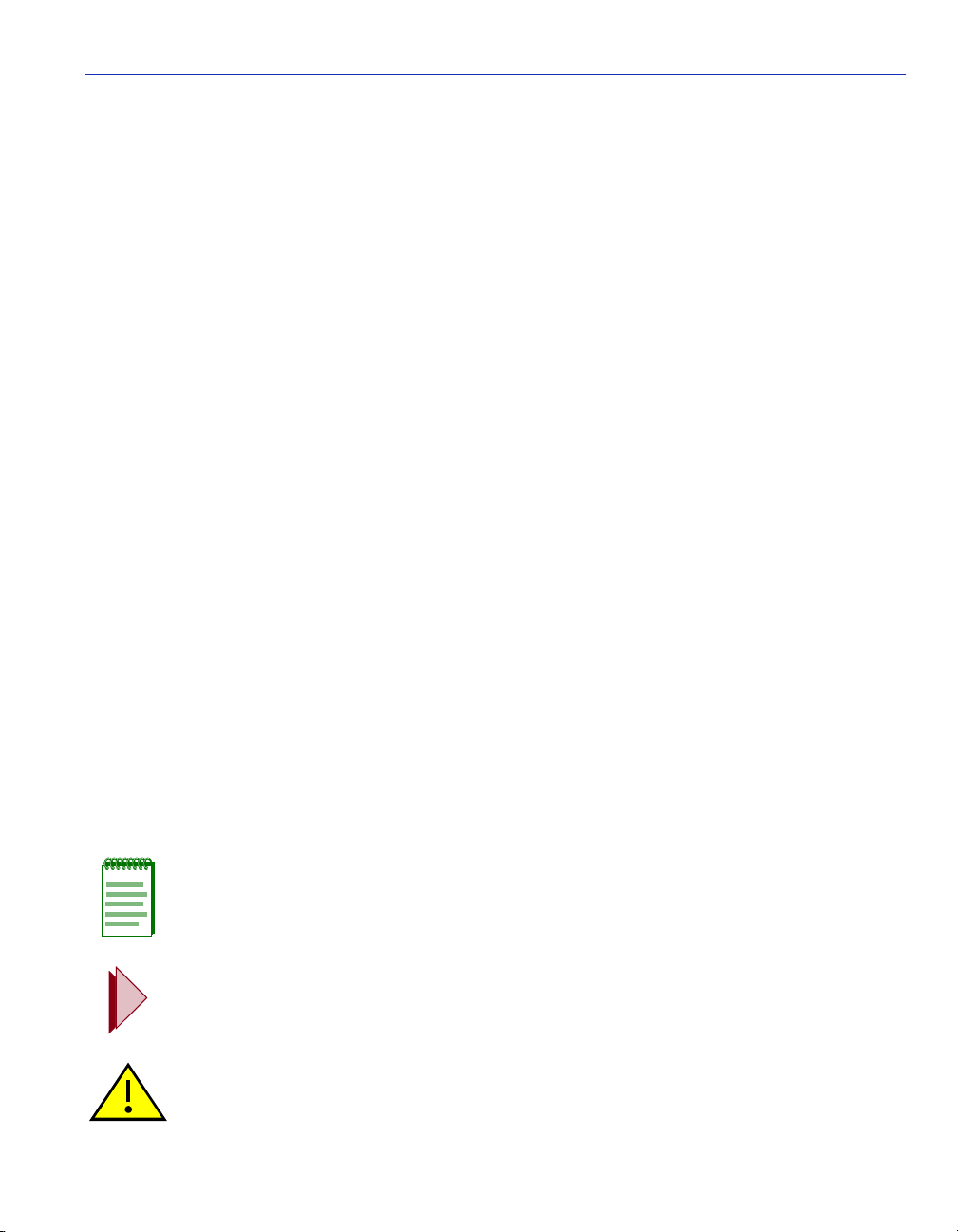
Related Documents
Appendix A, Spanning Tree Concepts, introduces you to the IEEE 802.1D Spanning Tree
Protocol. This protocol is used to resolve the problems of physical loops in a network by
establishing one primary path between any two switches in a network.
Appendix B, System Restart Menu Screen, introduces you to IEEE 802.1Q-compliant virtual
LANs (VLANs). This capability provides a highly efficient architecture for establishing VLANs
within a network and for controlling broadcast/multicast traffic between workgroups.
Appendix C, Class of Service, introduces you to the Class of Service capability, which is based on
the IEEE 802.1p standard specification. This capability allows you to assign mission-critical data
to a higher priority through the switch by delaying less critical traffic during periods of congestion.
Higher priority traffic through the switch is serviced first before lower priority traffic.
Appendix D, IP Multicast Filtering, introduces you to the Internet Group Management Protocol
(IGMP). This protocol runs between hosts and their nearest neighboring multicast router/switch.
The protocol’s mechanisms allow a host to inform its local router that it wants to receive
transmissions addressed to a specific multicast group.
RELATED DOCUMENTS
The following Enterasys Networks document may help to set up, control, and manage the module:
• 5C105 MATRIX E5 Overview and Setup Guide
This document along with other Enterasys Networks documents can be obtained from the World
Wide Web in Adobe Acrobat Portable Document Format (PDF) at the following site:
http://www.enterasys.com
DOCUMENT CONVENTIONS
The guide uses the following conventions:
NOTE: Calls the reader’s attention to any item of information that may be of special
importance.
TIP: Conveys helpful hints concerning procedures or actions.
CAUTION: Contains information essential to avoid damage to the equipment.
About This Guide xv
Page 18
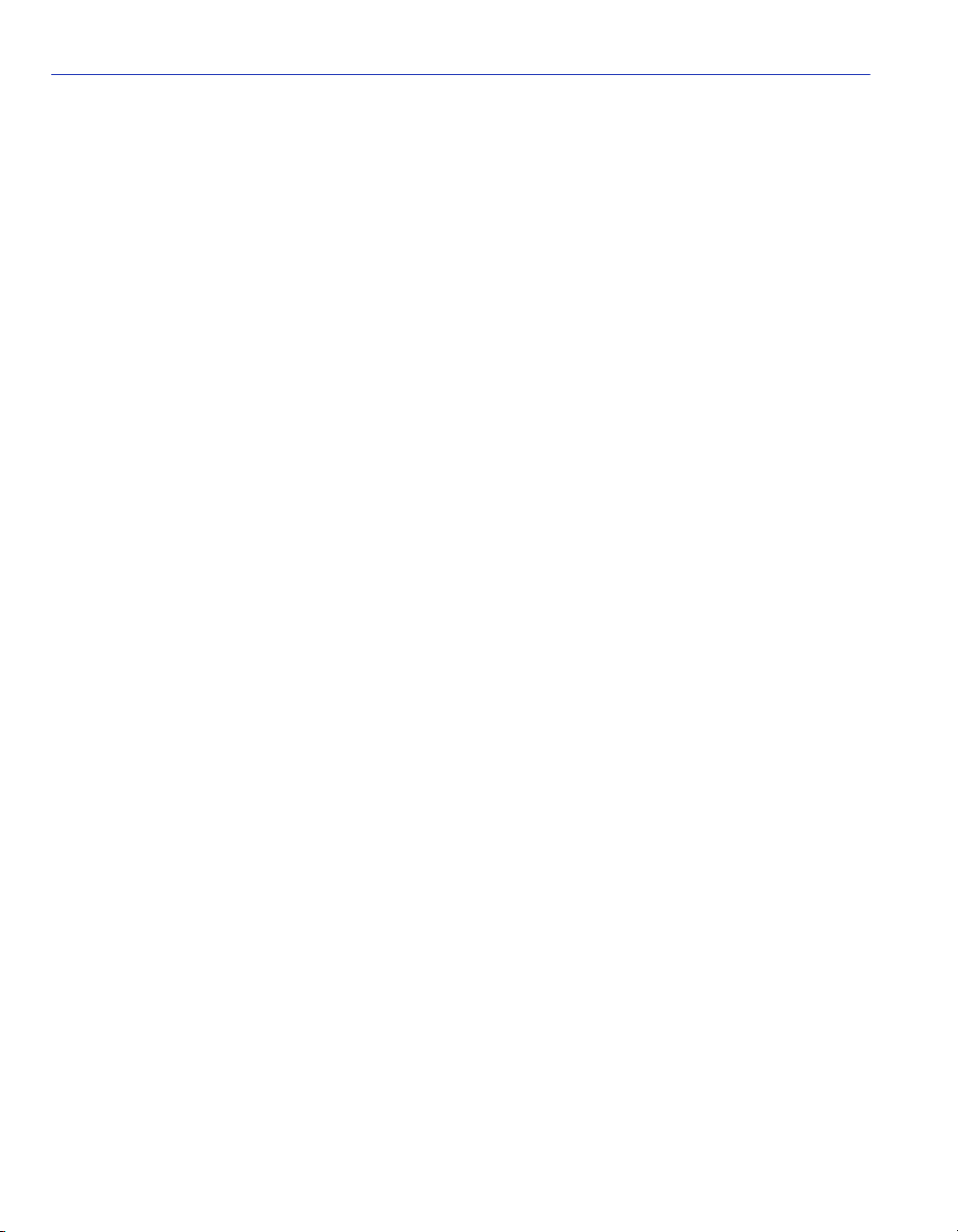
Typographical and Keystroke Conventions
TYPOGRAPHICAL AND KEYSTROKE CONVENTIONS
bold type Bold type can denote either a user input or a highlighted screen selection.
ENTER Indicates either the ENTER or RETURN key, depending on your keyboard.
ESC Indicates the keyboard Escape key.
SPACE bar Indicates the keyboard space bar key.
BACKSPACE Indicates the keyboard backspace key.
arrow keys Refers to the four keyboard arrow keys.
[-] Indicates the keyboard – key.
DEL Indicates the keyboard delete key.
italic type Italic type indicates complete document titles.
n.nn A period in numerals signals the decimal point indicator (e.g., 1.75 equals
one and three fourths). Or, periods used in numerals signal the decimal point
in Dotted Decimal Notation (DDN) (e.g., 000.000.000.000 in an IP address).
x A lowercase italic x indicates the generic use of a letter (e.g., xxx indicates
any combination of three alphabetic characters).
n A lowercase italic n indicates the generic use of a number (e.g., 19nn
indicates a four-digit number in which the last two digits are unknown).
[ ] In the Local Management screens, the square brackets indicate that a value
may be selected. In the format descriptions in the Network Tools section,
required arguments are enclosed in square brackets, [ ].
< > In the format descriptions in the Network Tools section, optional arguments
are enclosed in angle brackets, < >.
xvi About This Guide
Page 19

Getting Help
GETTING HELP
For additional support related to this product or document, contact Enterasys Networks using one
of the following methods:
World Wide Web http://www.enterasys.com
Phone (603) 332-9400
Internet mail support@enterasys.com
FTP ftp://ftp.enterasys.com
Login anonymous
Password your email address
To send comments or suggestions concerning this document, contact the Enterasys Networks
Technical Writing Department via the following email address: TechWriting@enterasys.com
Make sure to include the document Part Number in the email message.
Before calling Enterasys Networks, have the following information ready:
• Your Enterasys Networks service contract number
• A description of the failure
• A description of any action(s) already taken to resolve the problem (e.g., changing mode
switches, rebooting the unit, etc.)
• The serial and revision numbers of all involved Enterasys Networks products in the network
• A description of your network environment (layout, cable type, etc.)
• Network load and frame size at the time of trouble (if known)
• The device history (i.e., have you returned the device before, is this a recurring problem, etc.)
• Any previous Return Material Authorization (RMA) numbers
About This Guide xvii
Page 20
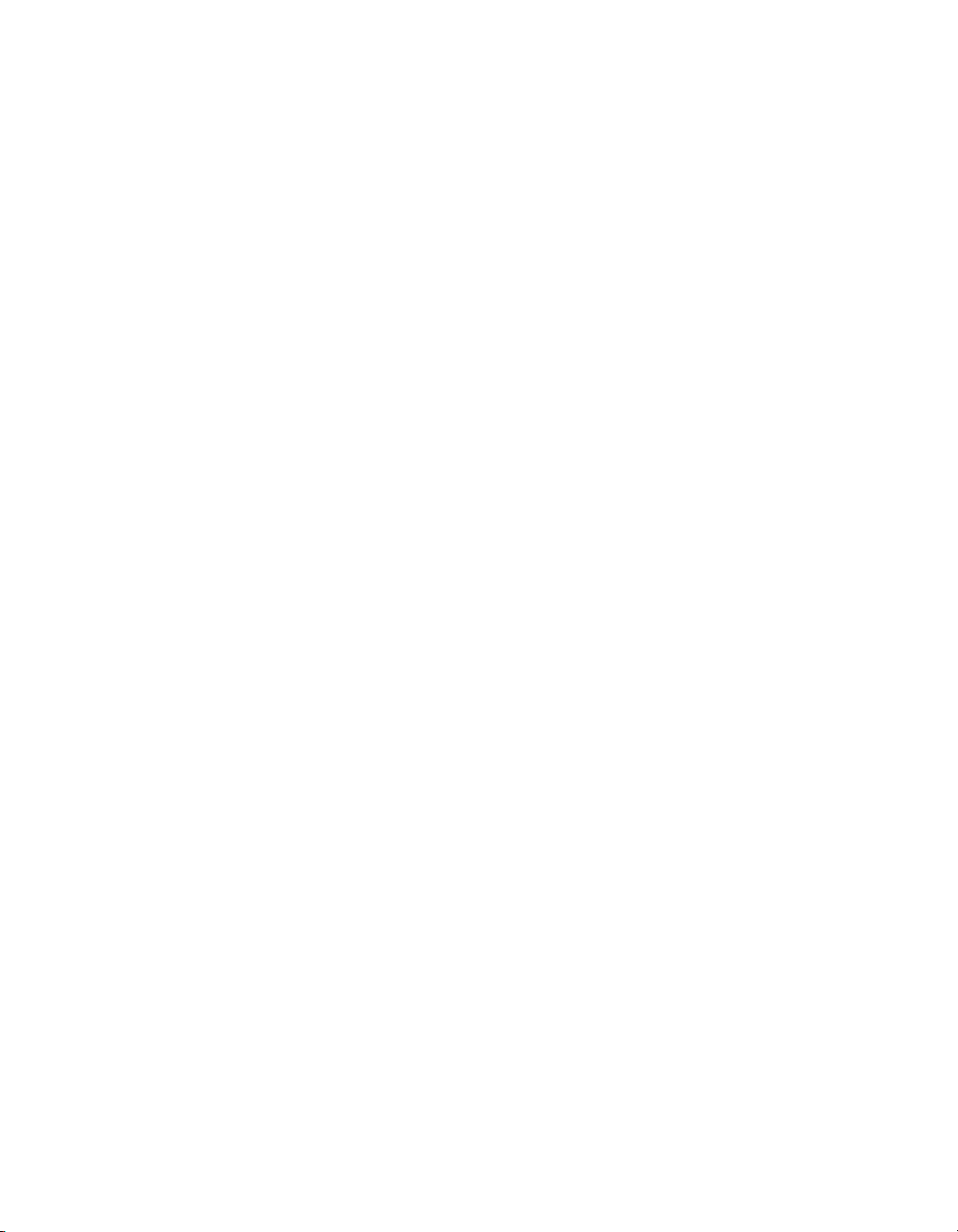
Page 21
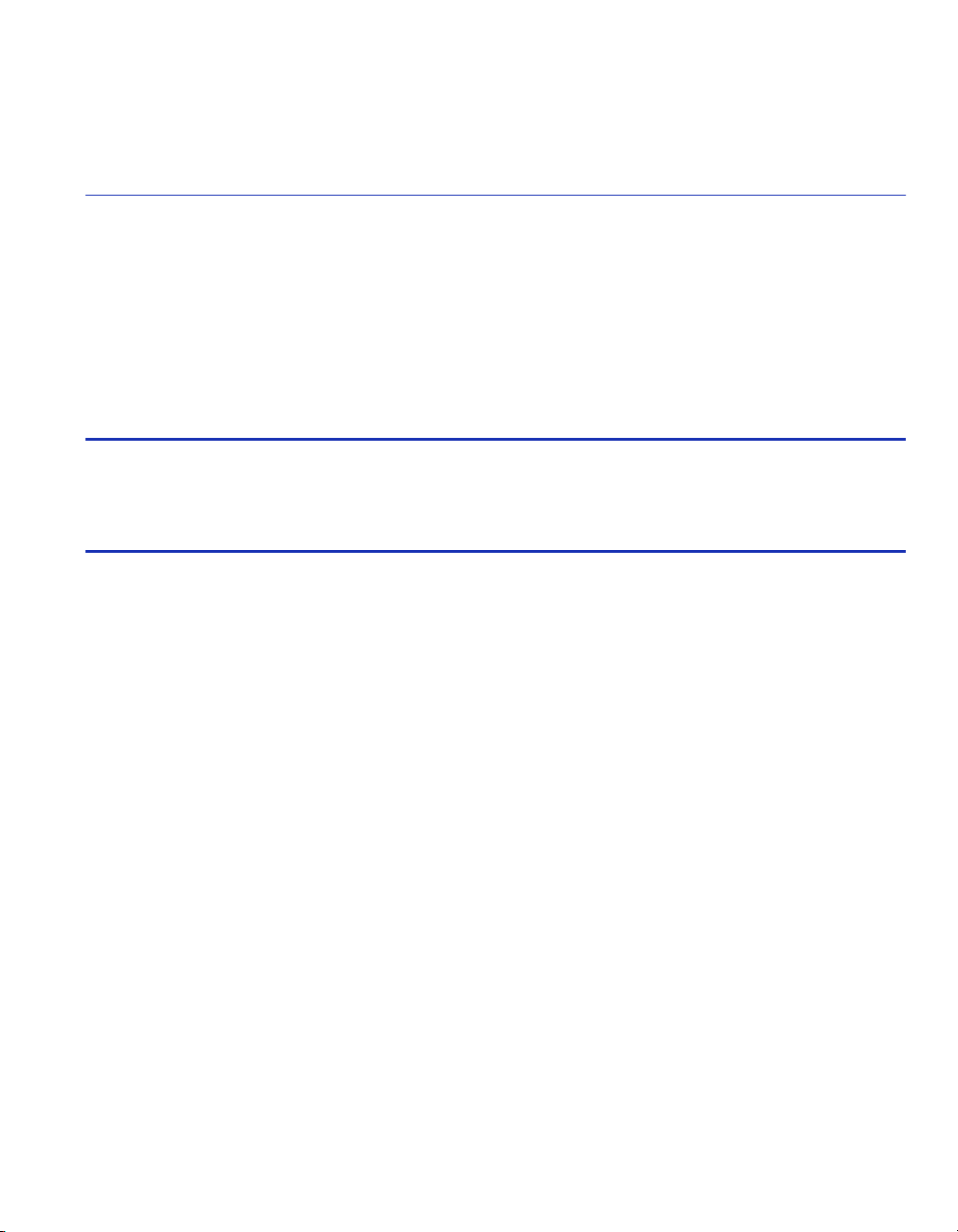
1
Introduction
This chapter provides an overview of the tasks that may be accomplished using Local Management
(LM), and an introduction to LM screen navigation, in-band and out-of-band network
management, screen elements, and LM keyboard conventions.
Important Notice
Depending on the firmware version used in the switch module, some features described in this
document may not be supported. Refer to the Release Notes shipped with the switch module to
determine which features are supported.
1.1 OVERVIEW
The switch module provides a menu-driven system configuration program referred to as Local
Management. This program can be accessed by a direct or modem connection to the COM port on
the switch module (out-of-band), or by a Telnet connection over the network (in-band).
The Local Management is based on SNMP (Simple Network Management Protocol). This SNMP
agent permits a switch to be managed from any PC in the network using in-band management
software.
The switch module also includes an embedded HTTP Web agent. This Web agent can be accessed
using a standard Web browser from any computer attached to the network.
The system configuration program and the SNMP agent support management functions such as:
• Enable/disable any port
• Set the communication mode for any port
• Configure SNMP parameters
• Select RMON options
• Display system information or statistics
• Configure the switch to join a Spanning Tree
Introduction 1-1
Page 22
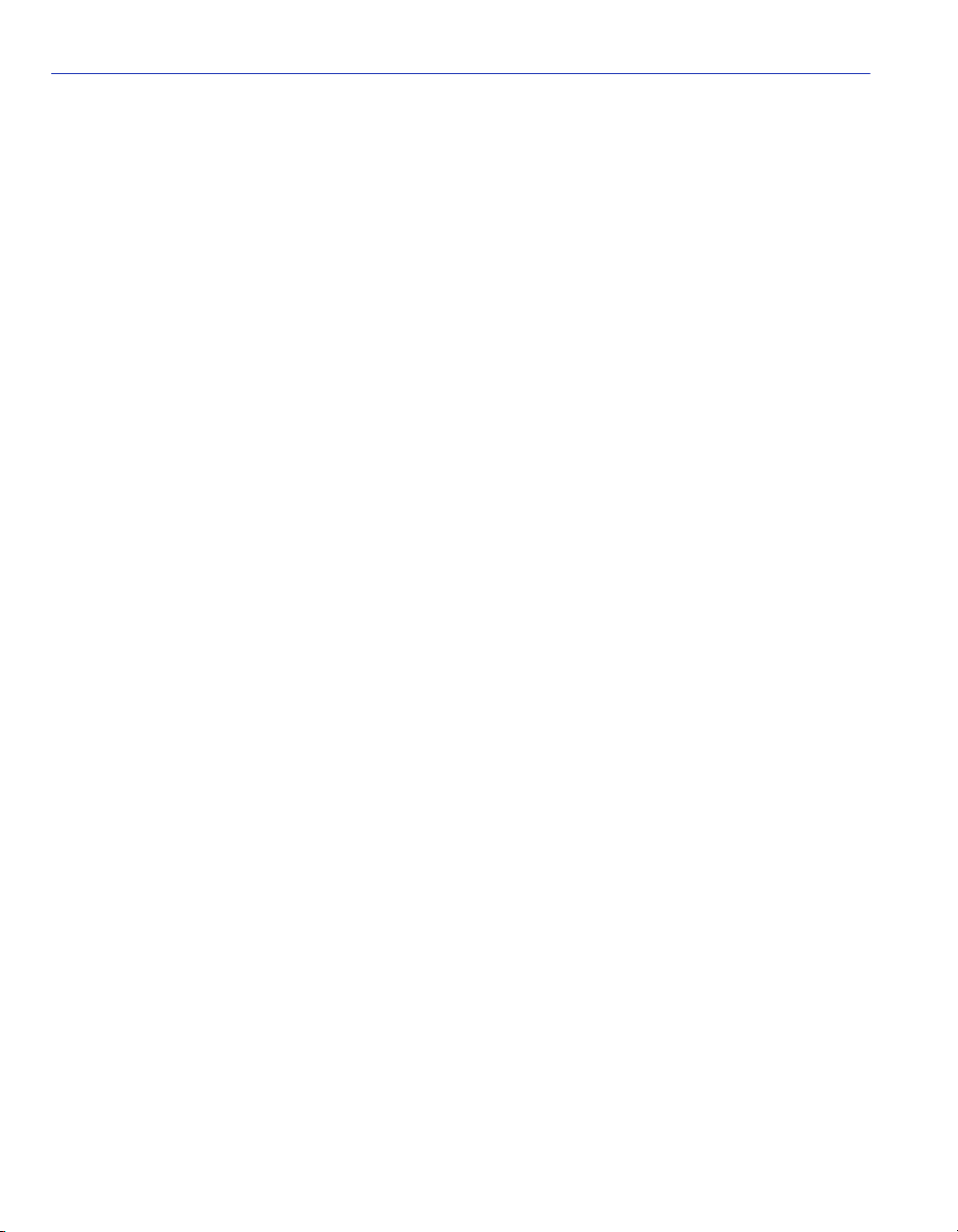
Overview
• Download system firmware
• Restart the system
There are three ways to access Local Management:
• Locally using a VT type terminal connected to the COM port.
• Remotely using a VT type terminal connected through a modem.
• In-band through a Telnet connection.
1.1.1 The Management Agent
The management agent is an entity within the switch module that collects statistical information
(e.g., frames received, errors detected) about the operational performance of the managed network.
Local Management communicates with the management agent for the purpose of viewing statistics
or issuing management commands. Local Management provides a wide range of screens used to
monitor and configure the switch module.
1.1.2 In-Band vs. Out-of-Band
Network management systems are often classified as either in-band or out-of-band. In-band
network management passes data along the same medium (cables, frequencies) used by all other
stations on the network. An example of an in-band network management system is the Enterasys
Networks NetSight™.
Out-of-band network management passes data along a medium that is entirely separate from the
common data carrier of the network, for example, a cable connection between a terminal and a
switch module COM port. Enterasys Networks’ Local Management is an out-of-band network
management system.
A module connected out-of-band to the management agent is not connected to the LAN. This type
of connection allows you to communicate with a network module even when that module is unable
to communicate through the network, for example, at the time of installation.
1-2 Introduction
Page 23
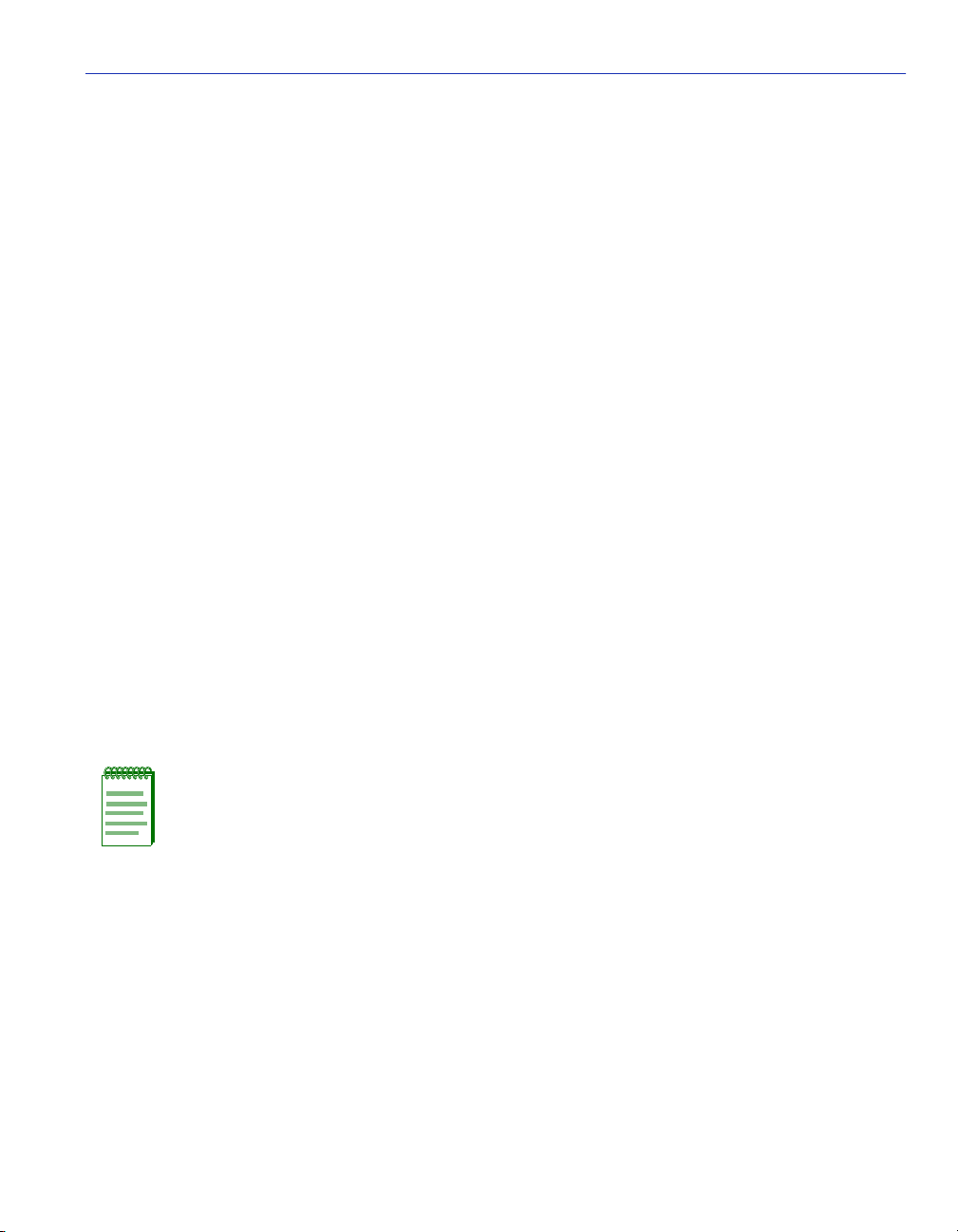
Navigating Local Management Screens
1.2 NAVIGATING LOCAL MANAGEMENT SCREENS
To navigate within a Local Management screen, use the arrow keys of the terminal or the
workstation providing terminal emulation services. The Local Management screen cursor responds
to the LEFT, RIGHT, UP, and DOWN arrow keys. Each time you press an arrow key, the Local
Management screen cursor moves to the next available field in the direction of the arrow key.
The Local Management screen cursor only moves to fields that can be selected or used for input.
This means that the cursor jumps over display fields and empty lines on the Local Management
screen.
The Local Management screen cursor provides wrap-around operation. This means that a cursor
located at the edge of a screen, when moved in the direction of that edge, “wraps around” to the
outermost selectable item on the opposite side of the screen which is on the same line or column.
1.3 LOCAL MANAGEMENT REQUIREMENTS
The switch module provides one communication port, labeled COM, which supports a
management terminal connection. To access Local Management, connect one of the following
systems to the COM port:
• Digital Equipment Corporation VT series terminal.
• VT type terminal running emulation programs for the Digital Equipment Corporation VT series.
• IBM or compatible PC running a VT series emulation software package such as Hyperterm,
which is included in the Windows 9x operating system.
You can also access Local Management using a Telnet connection through one of the network
ports of the switch module.
NOTE: For details on the setup parameters for the console, how to connect a console
to the switch module, or how to make a telnet connection, refer to Chapter 2.
Introduction 1-3
Page 24
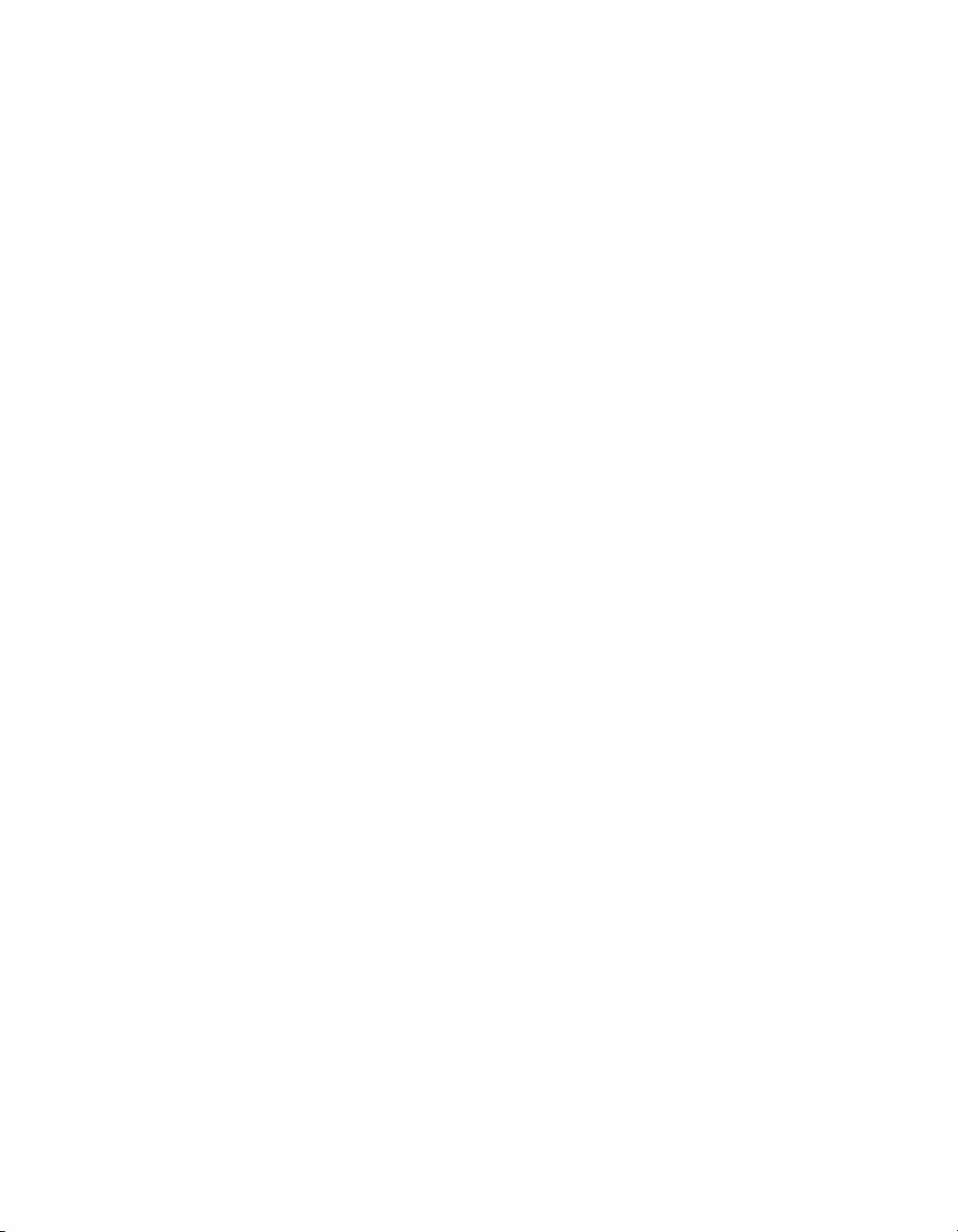
Page 25
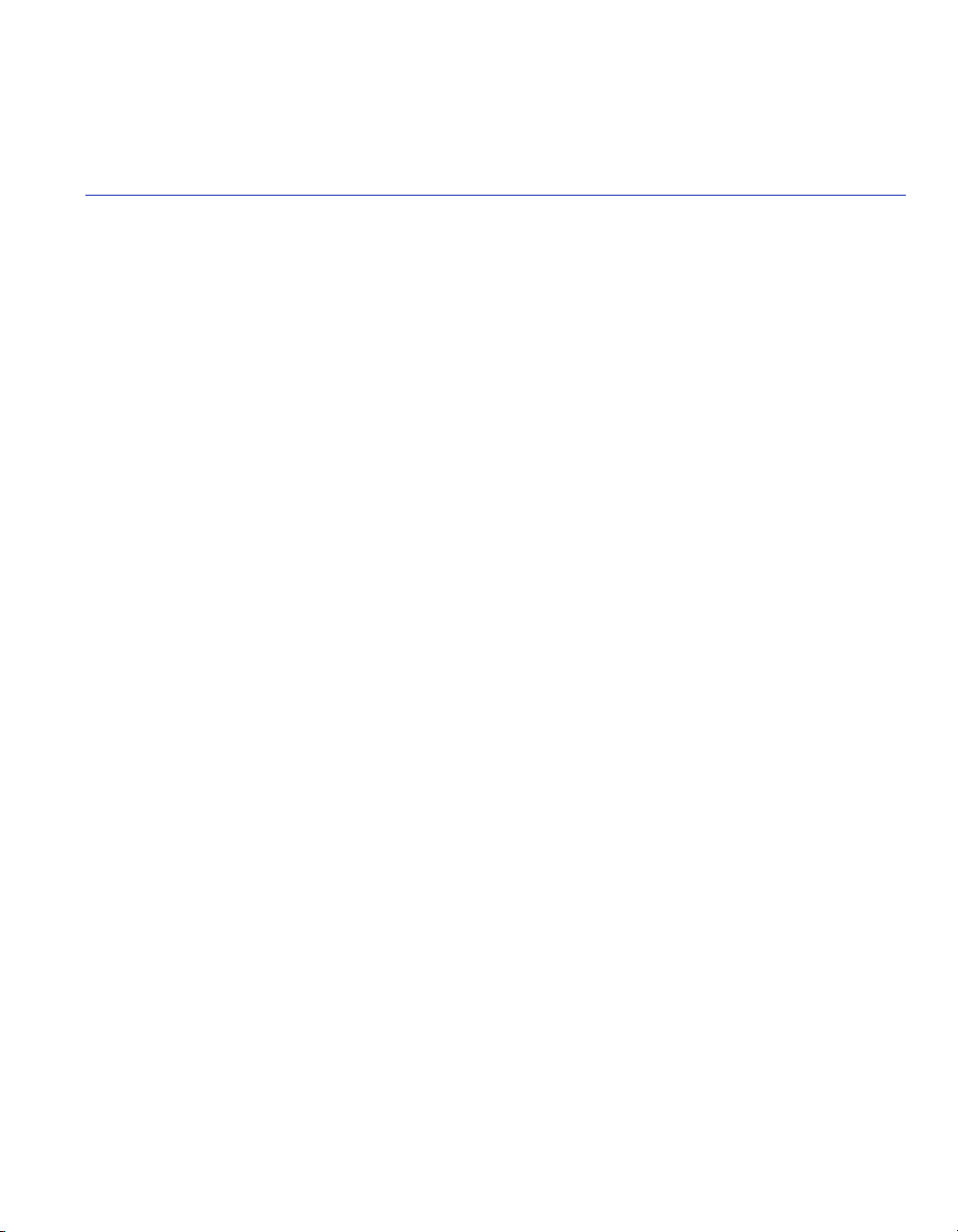
2
Local Management Requirements
To change the operating parameters of the module, you must access its Local Management
program by either a module COM port connection or by a Telnet connection to the module. This
chapter provides the following sections on how to make these connections:
• Management Terminal Setup (Section 2.1), which describes how to make a terminal connection
to the module COM port.
• Telnet Connection (Section 2.2), which provides guidelines on how to make a Telnet connection
to access Local Management.
2.1 MANAGEMENT TERMINAL SETUP
The switch module provides one communication port, labeled COM, which supports a
management terminal connection. To access Local Management, connect one of the following
systems to the COM port:
• Digital Equipment Corporation VT series terminal.
• VT type terminal running emulation programs for the Digital Equipment Corporation VT series.
• IBM or compatible PC running a VT series emulation software package such as Hyperterm,
which is included in the Windows 9x operating system.
• You can also access Local Management using a Telnet connection through one of the network
ports of the switch module.
2.1.1 Console Cable Connection
Use the Console Cable Kit provided with the switch module to attach the management terminal to
the switch module COM port as shown in Figure 2-1.
Local Management Requirements 2-1
Page 26
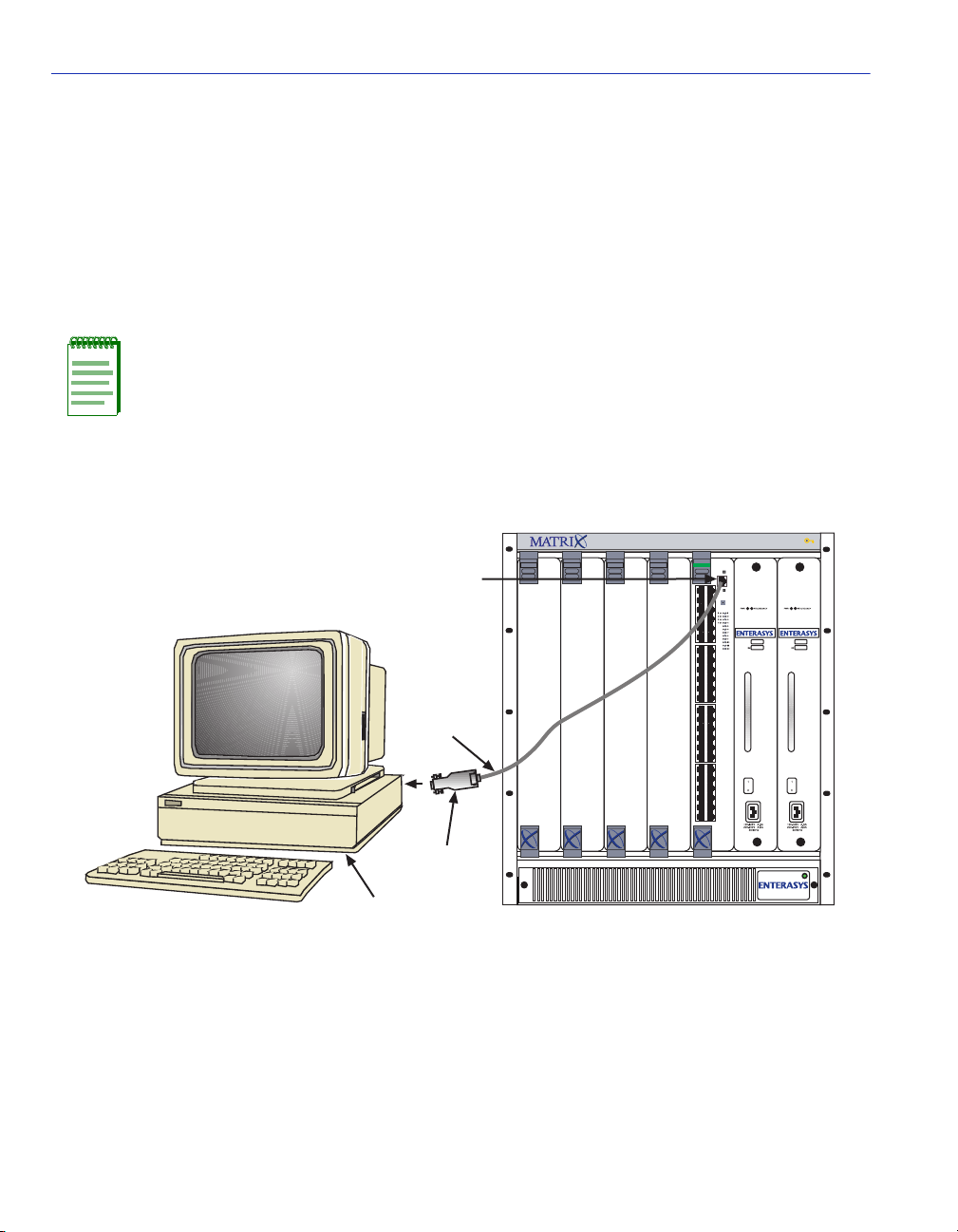
Management Terminal Setup
To connect the switch module to a PC or compatible device running the VT terminal emulation,
proceed as follows:
1. Connect the RJ45 connector at one end of the cable (supplied in the kit) to the COM port on the
switch module.
2. Plug the RJ45 connector at the other end of the cable into the RJ45-to-DB9 adapter (supplied in
the kit).
3. Connect the RJ45-to-DB9 adapter to the PC communications port.
NOTE: If using a modem between the VT compatible device and the COM port of the
switch module, use the appropriate connector included in the console cable kit. Refer to
the modem manufacturer’s information for proper operation and setup of the modem.
The 5H102-48 module is shown in Figure 2-1 as an example.
Figure 2-1 Management Terminal Connection
SERIES E5
6
7
5C105-X 5C105-X
RJ45 COM Port
UTP Cable
With RJ45
Connectors
1
23
45
FAST ENET
5H102-48
RESET
COM
CPU
1X
GROUP
SELECT
G
R
GROUP
GROUP
O
U
P
1
11X
13X
G
R
O
U
P
2
23X
25X
G
R
O
U
P
3
35X
37X
G
R
O
U
P
4
47X
RJ45-to-DB9
PC Adapter
PC
2.1.2 Management Terminal Setup Parameters
Tab le 2- 1 lists the setup parameters for the local management terminal.
2-2 Local Management Requirements
3583_01
Page 27
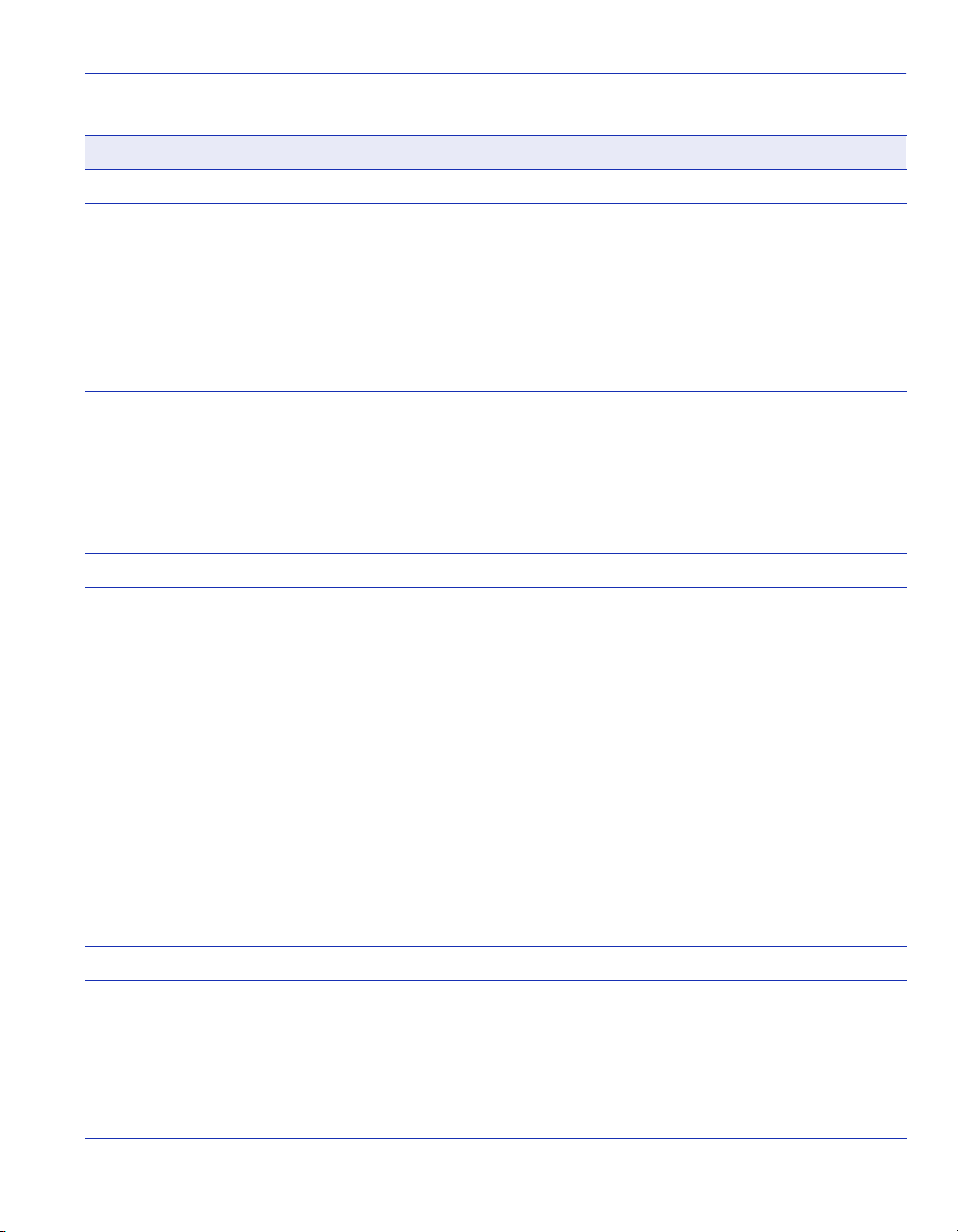
Table 2-1 VT Terminal Setup
Parameter Setting
Display Setup Menu
Management Terminal Setup
Columns ->
Controls ->
Auto Wrap ->
Scroll ->
Text Cursor ->
Cursor Style ->
General Setup Menu
Mode ->
ID number ->
Cursor Keys ->
Power Supply ->
Communications Setup Menu
Transmit ->
Receive ->
XOFF ->
Bits ->
Parity ->
Stop Bit ->
Local Echo ->
Port ->
Transmit ->
Auto Answerback ->
80 Columns
Interpret Controls
No Auto Wrap
Jump Scroll
Cursor
Underline Cursor Style
VT100, 7 Bit Controls
VT100ID
Normal Cursor Keys
UPSS DEC Supplemental
2400, 4800, 9600, 19200
(Recommended setting is 9600, which is the
default when the switch boots up.)
Receive=Transmit
XOFF at 64
8 bits
No Parity
1 Stop Bit
No Local Echo
DEC-423, Data Leads Only
Limited Transmit
No Auto Answerback
Keyboard Setup Menu
Keys ->
Auto Repeat ->
Keyclick ->
Margin Bell ->
Warning Bell ->
Typewri t e r Key s
any option
any option
Margin Bell
Warning Bell
Local Management Requirements 2-3
Page 28
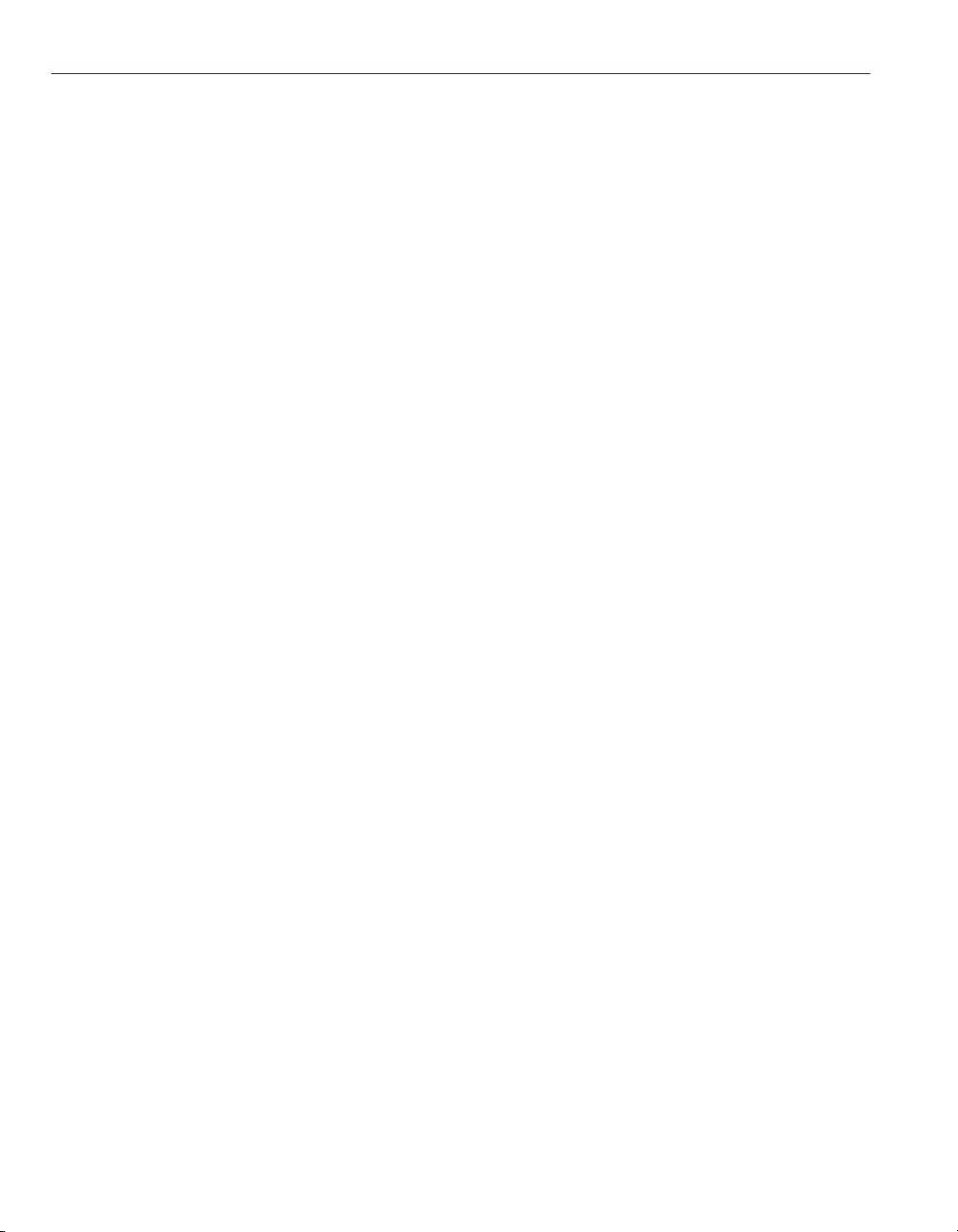
Telnet Connections
2.2 TELNET CONNECTIONS
Prior to accessing a module via a network connection, you must first configure the module with a
valid IP address, subnet mask, and default gateway using an out-of-band connection or the BOOTP
protocol.
Once the switch module is configured, you can establish a Telnet session from any TCP/IP based
node on the network. Telnet connections to the switch module require the community name
passwords assigned in the SNMP Configuration screen.
For information about setting the IP address, refer to Chapter 6.
For information about assigning community names, refer to Chapter 6.
Refer to the instructions included with the Telnet application for information about establishing a
Telnet session.
2-4 Local Management Requirements
Page 29
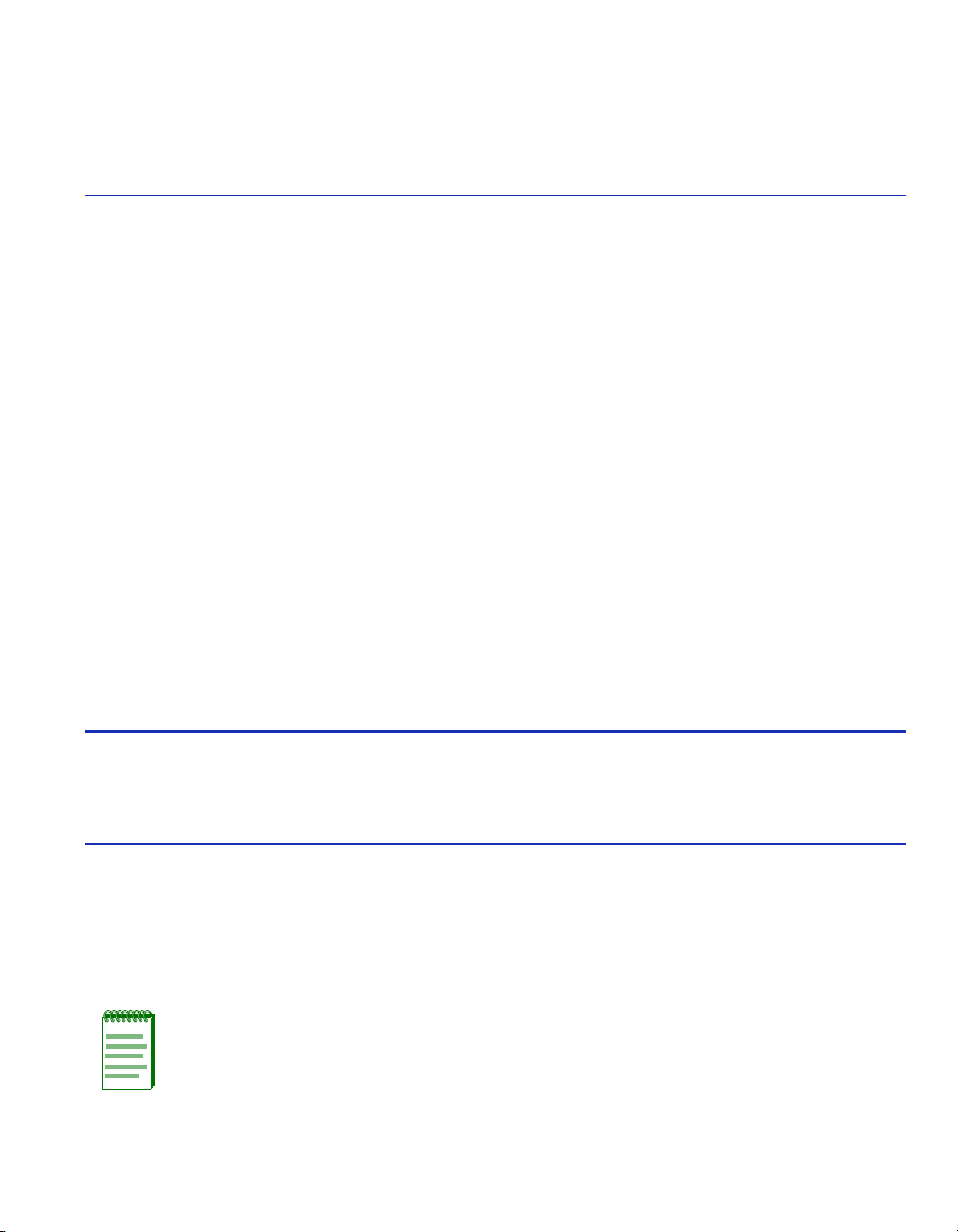
3
Accessing Local Management
To provide you with an overall awareness of the Local Management screens used to configure the
module and the default settings for each parameter, this chapter provides information about the
following:
• Navigating through the Local Management hierarchy. A flowchart provides a quick overview of
the menu screens and their subordinate screens (Section 3.1). You are also introduced to the the
types of information displayed on a screen, and how to use the cursor to navigate to various
screen fields to select menu items and make parameter changes.
• Description of a typical screen layout and how to use the menu items to access other screens
(Section 3.2).
• Accessing the Password screen to enter a Local Management session (Section 3.3).
• The default settings for each switch configuration parameter. These are the parameters that can
be changed via a terminal connected to the COM port of the module or a Telnet session
Section 3.4.
Important Notice
Depending on the firmware version used in the switch module, some features described in this
document may not be supported. Refer to the Release Notes shipped with the switch module to
determine which features are supported.
3.1 NAVIGATING LOCAL MANAGEMENT SCREENS
The switch module Local Management application consists of a series of menu screens. Navigate
through Local Management by selecting items from the menu screens. Figure 3-1 shows the
hierarchy of the Local Management screens.
NOTE: At the beginning of each chapter, a section entitled “Screen Navigation Path”
shows the navigation path to the first screen described in the chapter.
Accessing Local Management 3-1
Page 30
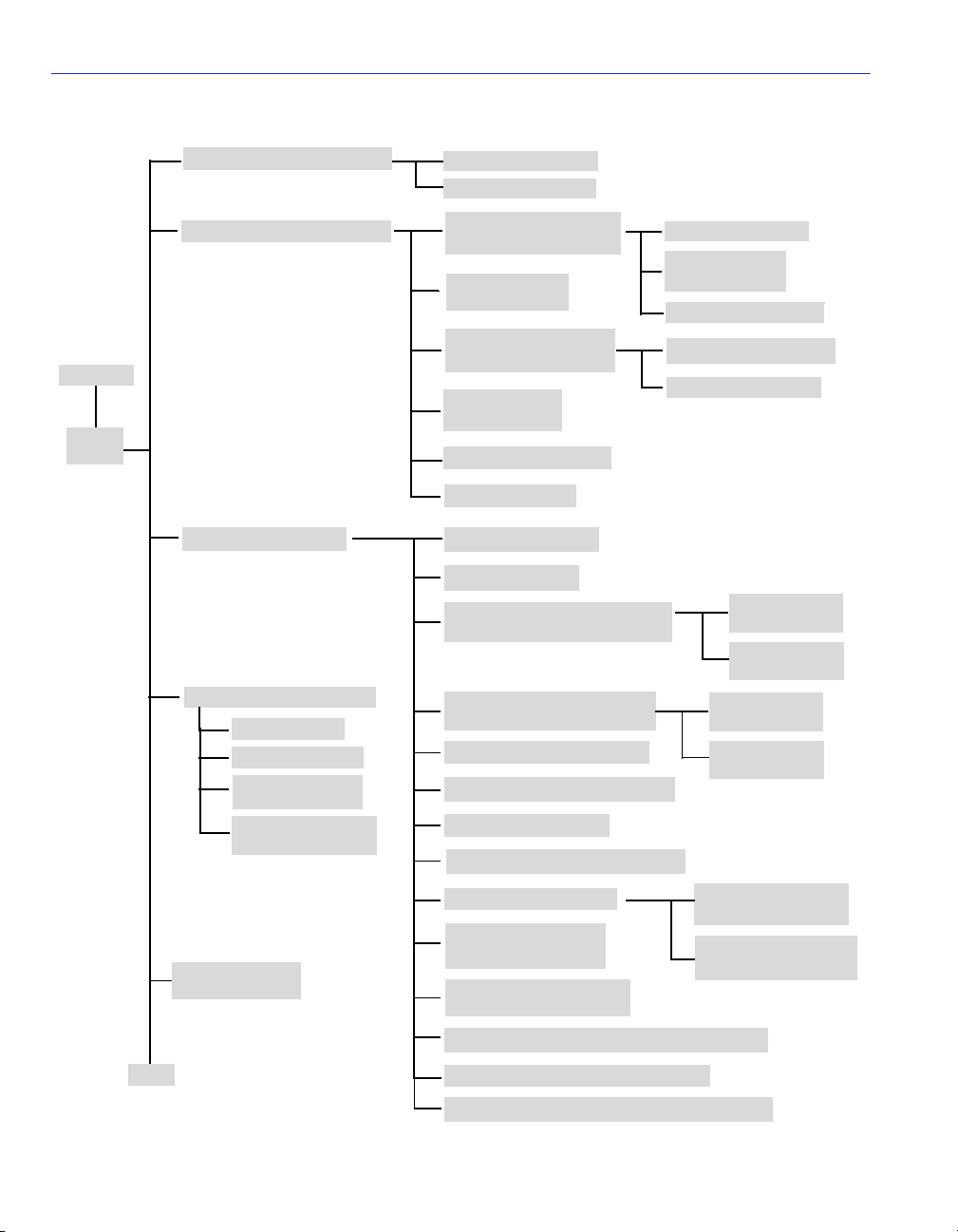
Navigating Local Management Screens
Figure 3-1 Local Management Screen Hierarchy
Password
Main
Menu
System Information Menu
Management Setup Menu
Device Control Menu
Network Monitor Menu
Port Statistics
RMON Statistics
Unicast Address
Ta b l e
IP Multicast
Registration Table
System Information
Switch Information
Network Configuration
Network Configuration
Menu
Menu
Serial Port
Configuration
SNMP Configuration
Menu
Console Login
Configuration
Startup Configuration
TFTP Download
Port Configuration
Por t Infor mation
Spanning Tree Configuration:
Selection Menu
Spanning Tree Information:
Selection Menu
Mirror Port Configuration
SmartTrunking Configuration
IGMP Configuration
Extended Bridge Configuration
IP Configuration
IP Connectivity
Te s t ( P in g )
HTTP Configuration
SNMP Communities
IP Trap Managers
STA Bridge
Configuration
STA Port
Configuration
STA Bridge
Information
STA Port
Information
System Restart
Menu
Exit
3-2 Accessing Local Management
802.1P Configuration
802.1Q VLAN Base
Information
802.1Q VLAN Current
Table Information
802.1Q VLAN Static Table Configuration
802.1Q VLAN Port Configuration
Static Unicast Address Table Configuration
802.1P Port Priority
Configuration
802.1P Port Traffic
Class Information
Page 31

Accessing Local Management Screens
3.2 ACCESSING LOCAL MANAGEMENT SCREENS
Access to the Local Management screens menus is gained by connecting a terminal to the console
port through a direct cable connection or over a modem, or using Telnet to access the Local
Management over the network as detailed in Chapter 2. The menus allow you to reconfigure the
module, as well as to monitor its status and performance. The menus have a layout similar to the
sample Main Menu shown in Figure 3-2. The information is divided into the following parts:
• Menu Name (includes access privileges)
• Selectable Items
• Screen Prompt for menu selections and entry of field parameters, and Message Area for the
display of parameters or error messages
Figure 3-2 Sample Main Menu
Menu name
Selectable
Items
Screen prompt
and message
area
NOTE: A table following the figure of each screen provdes a functional description of
each field on that screen.
Main Menu
System Information Menu
Management Setup Menu
Device Control Menu
Network Monitor Menu
System Restart Menu
Exit
Use <TAB> or arrow keys to move. <Enter> to select.
3583_03
Accessing Local Management 3-3
Page 32

Password Screen
How to Use the Screen Menus
To use the screen menus, do the following:
1. Use the cursor keys to highlight the desired option. If the selected item is a submenu title, the
submenu is displayed when you press the ENTER key.
2. Follow the screen prompts to specify the parameter requested.
If the selected item is a parameter, the system displays a prompt for you to enter a new value. If
the value entered is invalid, a message displays, requesting you to enter a valid value.
3.3 PASSWORD SCREEN
Once a direct connection to the serial port or a Telnet connection is established, the login Password
screen (Figure 3-3) for the on-board Local Management configuration program displays.
Figure 3-3 Password Screen
ENTERASYS Networks, Incorporated
Rochester, NH 03866-5005 USA
(c) Copyright 2000 ENTERASYS Networks, Inc.
Module Firmware Revision: XX.XX.XX
User Name :
Password :
P.O. Box 5005
(603) 337-9400
3583_04
You may need to press ENTER a few times to display the screen. The default user name is
“public,” with no passwords. The administrator has Read/Write access, which allows you to read
and modify switch information. The guest has Read Only access to the management program,
which allows you to view switch information, but not modify any operating parameters.
3-4 Accessing Local Management
Page 33

Factor y Defaults
You should assign a new administrator password, record it and put it in a safe place for future
reference.
To assign a new password, start at the Main Menu, select Management Setup Menu /Console
Login Configuration, and enter a new password for the administrator. Passwords can consist of up
to 11 alphanumeric characters and are not case sensitive.
NOTE: A user is allowed three attempts to enter the correct password; on the third
failed attempt, the current connection is terminated.
3.4 FACTORY DEFAULTS
Tab le 3- 1 lists the default settings for switch configuration parameters. Each parameter can be
changed via the console menus or Telnet.
Table 3-1 Factory Default Settings
Parameter Default Value
Multicast Filtering
IGMP Multicast Filtering Disabled
Port Configuration
Speed and Duplex
Admin
Port Priority
Default Ingress User Priority 0
Auto
Enabled
Accessing Local Management 3-5
Page 34

Factor y Defaults
Table 3-1 Factory Default Settings (Continued)
Parameter Default Value
Spanning Tree Algorithm
Active Aging Time
Bridge Priority
Forward Delay
Hello Time
Max Age
Path Cost
Port Priority
Spanning Tree Protocol
System Configuration
Password
Screen Time-out
Send Authentication Fail Traps
SNMP Community Names
Terminal Baud Rate
300
32768
15
2
20
4 - 1000 Mbps ports
9 - 100 Mbps ports
100 - 10 Mbps ports
128
Enabled
<none>
10 minutes
Enabled
Public, private
9600
User Name
Virtual LANs
Acceptable VLAN Frame Type
Configurable PVID Tagging
Untagged VLAN Group Assignment
VLAN Ingress Filtering
VLAN Learning
Auto Backplane VLAN Configuration
3-6 Accessing Local Management
public
All
Ye s
1
False
SVL
Ye s
Page 35

4
Main Menu Screens
Once you have logged into Local Management, the Main Menu screen is the first screen to display.
This chapter describes the Main Menu screen, introduces the screens that you can use to obtain
system operating information, change operating parameters, obtain module operating statistics,
reset and exit Local Management.
Screen Navigation Path
Password > Main Menu
Main Menu Screens 4-1
Page 36

Main Menu
4.1 MAIN MENU
The Main Menu screen provides access to the five top level menu screens and the EXIT command,
which is used to end a Local Management session. The Main Menu screen (Figure 4-1) and the
reporting screen functions are described below.
Figure 4-1 Main Menu
System Information Menu
Management Setup Menu
Device Control Menu
Network Monitor Menu
System Restart Menu
Exit
Selection Description
System Information Menu (For details, refer to Chapter 5.)
System Information
Switch Information
Provides basic system description, including contact information.
Shows hardware/firmware version numbers, power status, and
expansion modules used in the chassis.
4-2 Main Menu Screens
3583_05
Page 37

Selection Description
Management Setup Menu (For details, refer to Chapter 6.)
Main Menu
Network Configuration
Menu
Serial Port Configuration
Includes IP setup, Ping facility, HTTP (Web Agent) setup, Telnet
configuration, and MAC address.
Sets communication parameters for the serial port, including
management mode, baud rate, console time-out, and screen data
refresh interval.
SNMP Configuration
Activates traps and configures communities and trap managers.
Menu
Console Login
Configuration
TFTP Download
Sets user names and passwords for system access, as well as the
invalid password threshold and lockout time.
Downloads new version of firmware to update your system
(in-band).
Device Control Menu (For details, refer to Chapter 7.)
Port Configuration
Enables any port, enables/disables flow control, and sets
communication mode to auto-negotiation, full duplex or half
duplex.
Port Information
Displays operational status, including link state, flow control
method, and duplex mode.
Spanning Tree
Configuration
Enables Spanning Tree Algorithm; also sets parameters for hello
time, maximum message age, switch priority, and forward delay;
as well as port priority and path cost.
Spanning Tree
Information
Mirror Port Configuration
SmartTrunking
Configuration
IGMP Configuration
Displays full listing of parameters for the Spanning Tree
Algorithm.
Sets the source and target ports for mirroring.
Specifies ports to group into aggregate trunks.
Configures IGMP multicast filtering.
Main Menu Screens 4-3
Page 38

Main Menu
Selection Description
Device Control Menu (Cont’d)
Extended Bridge
Configuration
802.1P Configuration
802.1Q VLAN Base
Information
802.1Q VLAN Current
Displays/configures extended bridge capabilities provided by this
switch, including support for traffic classes, and VLAN extensions.
Configures default port priorities and queue assignments.
Displays basic VLAN information, such as VLAN version number
and maximum VLANs supported.
Displays VLAN groups and port members.
Table Information
802.1Q VLAN Static
Table Configuration
802.1Q VLAN Port
Configuration
Static Unicast Address
Table Configuration
Configures VLAN groups via static assignments, including setting
port members.
Displays/configures port-specific VLAN settings, including PVID,
and ingress filtering.
Used to manually configure host MAC addresses in the unicast
table.
Network Monitor Menu (For details, refer to Chapter 8.)
Port Statistics
Displays statistics on network traffic passing through the selected
port.
RMON Statistics
Displays detailed statistical information for the selected port such
as packet type and frame size counters.
Unicast Address Table
IP Multicast Registration
Table
Provides full address listing, as well as search and clear functions.
Displays all the multicast groups active on this switch, including
multicast IP addresses and corresponding VLAN IDs.
System Restart Menu (For details, refer to Chapter 9.)
Restarts system with options to use POST, or to retain factory
defaults, IP settings, or user authentication settings.
Exit (For details, refer to Chapter 9.)
Exits the configuration program.
4-4 Main Menu Screens
Page 39

5
System Information Menu Screens
This chapter describes the System Information Menu screen and the screens that can be selected
from its menu to obtain system and switch information.
Screen Navigation Path
Password > Main Menu > System Information Menu
5.1 SYSTEM INFORMATION MENU SCREEN
Use the System Information Menu screen (Figure 5-1) described below to access the System
Information and Switch Information screens to display a basic description of the switch, including
contact information, and hardware/firmware versions.
Figure 5-1 System Information Menu Screen
System Information
Switch Information
<RETURN>
3583_06
System Information Menu Screens 5-1
Page 40

System Information Menu Screen
Selection Description
System Information Provides basic system description, including system
object ID, up time, name, contact, and location.
Switch Information Shows hardware/firmware version numbers, serial number,
and number of the chassis slot being occupied by the
module.
5.1.1 Displaying System Information
Use the System Information screen (Figure 5-2) described below to display descriptive
information about the switch, or for quick system identification.
Figure 5-2 System Information Screen
System Description : Matrix E5 XXXXX-XX
System Object ID : 1.3.6.1.4.1.5624.2.1.18
System Up Time : 10169669 (1 day 4 hr 14 min 56 sec)
System Name : DEFAULT SYSTEM NAME
System Contact : DEFAULT SYSTEM CONTACT
System Location : DEFAULT SYSTEM LOCATION
<SAVE> <RETURN> <CANCEL>
5-2 System Information Menu Screens
3583_07
Page 41

System Information Menu Screen
.
Parameter Description
System Description System hardware description.
System Object ID MIB II object identifier for switch is network management
subsystem.
System Up Time Length of time the current management agent has been
running. (Note that the first value is 1/100 seconds.)
System Name * Name assigned to the switch system.
System Contact * Contact person for the system.
System Location * Specifies the area or location where the system resides.
* Maximum string length is 99, but the screen only displays 45 characters. You can use the arrow keys
to browse the whole string.
System Information Menu Screens 5-3
Page 42

System Information Menu Screen
5.1.2 Displaying Switch Version and Module Information
Use the Switch Information screen (Figure 5-3) described below to display the module
hardware/firmware version numbers, serial number and slot number it occupies in the chassis.
Figure 5-3 Switch Information Screen
Hardware Version : v3.0
Firmware Version : 02.01.02c
Serial Number : XX-XX-XX-XX-XX-XX
Slot Number : 1
<RETURN>
Parameter Description
Hardware Version Hardware version of the main board.
Firmware Version System firmware version in ROM.
Serial Number MAC address associated with the main board.
Slot Number Number of the Chassis Slot occupied by the module.
5-4 System Information Menu Screens
3583_08
Page 43

6
Management Setup Menu Screens
The Management Setup Menu screen provides access to the screens used to set up the console
communications parameters and specify the switch IP address, passwords to Local Management
screens, and switch SNMP configuration.
After initially logging onto the system, perform the following:
• Adjust the communication parameters for your console to ensure a reliable connection (Serial
Port Configuration). Refer to Section 6.3.
• Specify the IP address for the module (Network Configuration / IP Configuration). Refer to
Section 6.2.
• Set the Administrator and User passwords (Console Login Configuration). Refer to Section 6.5.
Remember to record the passwords and keep them in a safe place.
• Set the community string, which controls access to the on-board SNMP agent via in-band
management software (SNMP Configuration). Refer to Section 6.4.
Screen Navigation Path
Password > Main Menu > Management Setup Menu
Management Setup Menu Screens 6-1
Page 44

Management Setup Menu Screen
6.1 MANAGEMENT SETUP MENU SCREEN
The menu items provided by the Management Setup Menu screen (Figure 6-1) are described in the
following sections.
Figure 6-1 Management Setup Menu Screen
Network Configuration Menu
Serial Port Configuration
SNMP Configuration Menu
Console Login Configuration
Startup Configuration
TFTP Download
<RETURN>
3583_09
Selection Description
Network Configuration Menu Provides access to two screens to perform functions that
include IP setup, Ping facility, HTTP (Web Agent) setup,
Telnet configuration, and MAC address. For details, refer to
Section 6.2.
Serial Port Configuration Sets communication parameters for the serial port, including
management mode, baud rate, console time-out, and screen
data refresh interval. For details, refer to Section 6.3.
SNMP Configuration Menu Activates traps and configures communities and trap
managers. For details, refer to Section 6.4.
Console Login Configuration Sets user names and passwords for system access, as well as
the invalid password threshold and lockout time. For details,
refer to Section 6.5.
6-2 Management Setup Menu Screens
Page 45

Changing the Network Configuration
Selection Description
Startup Configuration Used to disable the extended system diagnostics during
system bootup routine for faster bootups. For details, refer to
Section 6.6.
TFTP Download Downloads new version of firmware to update your system
(in-band). For details, refer to Section 6.7.
6.2 CHANGING THE NETWORK CONFIGURATION
Use the Network Configuration Menu screen (Figure 6-2) for any of the following:
• Access the screens needed to set the bootup option.
• Configure the switch’s Internet Protocol (IP) parameters.
• Enable the on-board Web Agent.
• Set the number of concurrent Telnet sessions allowed.
The screen shown below is described in the following table.
Figure 6-2 Network Configuration Menu Screen
IP Configuration
IP Connectivity Test (Ping)
HTTP Configuration
MAX Number of allowed Telnet sessions (1-4) : 4
Physical Address : XX-XX-XX-XX-XX-XX
<SAVE> <RETURN> <CANCEL>
3583_10
Management Setup Menu Screens 6-3
Page 46

Changing the Network Configuration
Parameter Description
IP Configuration Used to set the bootup option, or configure the switch’s IP
parameters.
IP Connectivity Test (Ping) Used to test IP connectivity (Ping) to a specified device.
HTTP Configuration Used to enable the Web Agent.
MAX Number of Allowed Telnet
Sessions (1-4)
The maximum number of Telnet sessions allowed to
simultaneously access the agent module.
Physical Address Physical address of the agent module.
6.2.1 IP Configuration
Use the IP Configuration screen (Figure 6-3) to set the bootup option, or configure the switch’s IP
parameters. The screen shown below is described in the following table.
Figure 6-3 IP Configuration Screen
Interface Type : Ethernet
IP Address : XXX.XXX.XXX.XXX
Subnet Mask : XXX.XXX.XX.XX
Gateway IP : XXX.XXX.XX.X
IP State : USER-CONFIG
<SAVE> <RETURN> <CANCEL>
6-4 Management Setup Menu Screens
3583_11
Page 47

Changing the Network Configuration
Parameter Default Description
Interface Type Ethernet Indicates IP over Ethernet.
IP Address 0.0.0.0. IP address of the module you are managing when
accessing the agent module over the network. The
agent module supports SNMP over UDP/ IP transport
protocol. In this environment, all systems on the
Internet, such as network interconnection devices and
any PC accessing the agent module (or running
NetSight) must have an IP address.Valid IP addresses
consist of four numbers, from 0 to 255, that are
separated by periods (nnn.nnn.nnn.nnn). Anything
outside of this format will not be accepted by the
configuration program.
Subnet Mask 255.255. 0.0 Subnet mask of the agent you have selected. This
mask identifies the host address bits used for routing to
specific subnets.
Gateway IP 0.0.0.0 Gateway used to pass trap messages from the switch’s
agent to the management station. Note that the
gateway must be defined if the management station is
located in a different IP segment.
IP State USER-CONFIG Specifies whether IP functionality is enabled via
manual configuration, or set by Boot Protocol
(BOOTP). Options include
USER-CONFIG — The IP functionality is enabled
based on the default or user-specified IP
Configuration, which is the default.
BOOTP Get IP — The IP is enabled but will not
function until a BOOTP reply has been received.
BOOTP requests will be periodically broadcast by the
switch in an effort to learn its IP address. (BOOTP
values can include the IP address, default gateway,
subnet mask, TFTP boot file name, and TFTP
server IP.)
Management Setup Menu Screens 6-5
Page 48

Changing the Network Configuration
6.2.2 IP Connectivity Test (Ping)
Use the IP Connectivity Test screen (Figure 6-4) to see if another site on the Internet can be
reached. The screen parameters are described in the following table.
Figure 6-4 IP Connectivity Test Screen
IP Address: 0.0.0.0
Test Time : 1 Interval : 3
Success : 0 Failure : 0
[Start]
<RETURN>
3583_12
Parameter Description
IP Address IP address of the site that you want to ping.
Test Time The number of ICMP echo requests to send to the specified
site. Range: 1~1000
Interval The interval (in seconds) between pinging the specified site.
Range: 1~10 seconds
Success/Failure The number of times the specified site has or has not
responded to pinging.
[Start] command This field is used to initiate the ping. To ping an address,
highlight [Start] using the arrow keys, then press ENTER.
6-6 Management Setup Menu Screens
Page 49

Changing the Network Configuration
6.2.3 HTTP Configuration
Use the HTTP Configuration screen (Figure 6-5) to enable/disable the on-board Web agent, and to
specify the TCP port that will provide HTTP service. The screen shown below is described in the
following table.
Figure 6-5 HTTP Configuration Screen
HTTP Server : ENABLED
HTTP Port Number : 80
<SAVE> <RETURN> <CANCEL>
3583_13
Parameter Description
HTTP Server Enables/disables access to the on-board web agent for
WebVi ew.
HTTP Port Number Specifies the TCP port that will provide HTTP service.
Range: 0~65535
Default: Port 80
(Telnet Port 23 is prohibited.)
Management Setup Menu Screens 6-7
Page 50

Configuring the Serial Port
6.3 CONFIGURING THE SERIAL PORT
You can access the on-board configuration program by attaching a VT100 compatible device to the
switch’s COM port. (For more information on connecting to this port, refer to Chapter 2.) The
communication parameters for this port can be accessed from the Serial Port Configuration screen
(Figure 6-6) shown below and described in the following table.
Figure 6-6 Serial Port Configuration Screen
Management Mode : CONSOLE MODE
Baud rate : 9600
Data bits : 8
Stop bits : 1
Parity : NONE
Time-Out (in minutes) : 10
Auto Refresh (in seconds) : 5
<SAVE> <RETURN> <CANCEL>
6-8 Management Setup Menu Screens
3583_14
Page 51

Parameter Default Description
Configuring the Serial Port
Management
Mode
CONSOLE
MODE
Indicates that the console port settings are for direct
console connection.
Baud rate 9600 The rate at which data is sent between devices.
Options: 2400, 4800, 9600, and 19200 bps.
Data bits 8 bits Sets the data bits of the RS232 port.
Options: 7, 8
Stop bits 1 bit Sets the stop bits of the RS232 port.
Options: 1, 2
Parity NONE Sets the parity of the RS232 port.
Options: none/odd/even
Time-Out
(in minutes)
10 If no input is received from the attached device after this
interval, the current session is automatically closed.
Range: 0-100 minutes; 0: disabled
Auto Refresh
(in seconds)
5 Sets the interval before a console session will auto refresh
the console information, such as Spanning Tree
Information, Port Configuration, Port Statistics, and
RMON Statistics.
Range: 5-255 seconds; 0: disabled
Management Setup Menu Screens 6-9
Page 52

Assigning SNMP Parameters
6.4 ASSIGNING SNMP PARAMETERS
Use the SNMP Configuration Menu screen (Figure 6-7) to display and modify parameters for the
Simple Network Management Protocol (SNMP). The switch includes an on-board SNMP agent
which monitors the status of its hardware, as well as the traffic passing through its ports. A
computer attached to the network, called a Network Management Station (NMS), can be used to
access this information. Access rights to the on-board agent are controlled by community strings.
To communicate with the switch, the NMS must first submit a valid community string for
authentication. The options for configuring community strings and related trap functions are
described in the following sections.
Figure 6-7 SNMP Configuration Menu Screen
Send Authentication Fail Traps : ENABLED
SNMP Communities
IP Trap Managers
<SAVE> <RETURN> <CANCEL>
6-10 Management Setup Menu Screens
3583_15
Page 53

Assigning SNMP Parameters
Parameter Description
Send Authentication Fail Traps Issues a trap message to specified IP trap managers
whenever authentication of an SNMP request fails. (The
default setting is ENABLED.)
SNMP Communities Provides access to the SNMP Communities screen to assign
SNMP access based on specified strings. For details, refer
to Section 6.4.1.
IP Trap Managers Provides access to the IP Trap Managers screen to specify
the management stations that will receive authentication
failure messages or other trap messages from the switch.
For details, refer to Section 6.4.2.
Management Setup Menu Screens 6-11
Page 54

Assigning SNMP Parameters
6.4.1 Configuring Community Names
The SNMP Communities screen (Figure 6-8) is selected from the SNMP Configuration Menu
screen. The table following the figure describes the fields. This screen is used to configure the
community strings authorized for management access. Up to 5 community names may be entered.
Figure 6-8 SNMP Communities Screen
Community Name Access Status
1. public READ/WRITE ENABLED
2.
3.
4.
5.
<SAVE> <RETURN> <CANCEL>
3583_16
Parameter Description
Community Name A community entry authorized for management access.
Maximum string length: 20 characters
Access Management access is restricted to Read Only or
Read/Write.
Status Sets administrative status of entry to enabled or disabled.
NOTE: The default community strings are “public” with Read Only access, and “private”
with Read/Write access.
6-12 Management Setup Menu Screens
Page 55

Assigning SNMP Parameters
6.4.2 Configuring IP Trap Managers
The IP Trap Managers screen (Figure 6-9) is selected from the SNMP Configuration Menu screen.
The table following the figure describes the fields. This screen is used to specify the management
stations that will receive authentication failure messages or other trap messages from the switch.
Up to 5 trap managers may be entered.
Figure 6-9 IP Trap Managers Screen
IP Address Community Name Status
1. 0.0.0.0 public DISABLED
2. 0.0.0.0 public DISABLED
3. 0.0.0.0 public DISABLED
4. 0.0.0.0 public DISABLED
5. 0.0.0.0 public DISABLED
<SAVE> <RETURN> <CANCEL>
3583_17
Parameter Description
IP Address IP address of the trap manager.
Community Name A community specified for trap management access.
Status Sets administrative status of selected entry to ENABLED or
DISABLED.
Management Setup Menu Screens 6-13
Page 56

Console Login Configuration
6.5 CONSOLE LOGIN CONFIGURATION
Use the Console Login Configuration screen (Figure 6-10) to restrict management access based on
the specified user names and passwords, or to set the invalid password threshold and time-out.
There are two user types: Administrator and Guest. Only the Administrator has write access for
parameters governing the SNMP agent. You should therefore assign a user name and password to
the Administrator as soon as possible, and store it in a safe place. (If for some reason your
password is lost, or you cannot gain access to the System Configuration Program, contact
Enterasys Networks for assistance.) The parameters shown on this screen are indicated in the
following figure and table.
Figure 6-10 Console Login Configuration Screen
Password Threshold : 3
Lock-out Time (in minutes) : 0
User Type User Name Password
--------------------------------------------------------
1. ADMIN public
2.
3.
4.
5.
<SAVE> <RETURN> <CANCEL>
Parameter Default Description
Password
Threshold
Lock-out Time
(in minutes)
3 Sets the password intrusion threshold which limits the
number of failed logon attempts. Range: 0-65535
0 Sets the time the management console will be
disabled, due to an excessive number of failed logon
attempts. Range: 0-65535
6-14 Management Setup Menu Screens
3583_18
Page 57

Setting the Startup Configuration
Parameter Default Description
User Type ADMIN Administrator has access privilege of Read/Write for
all screens.
User Name public Guest has access privilege of Read Only for all
screens.
Password no password Passwords can consist of up to 11 alphanumeric
characters and are not case sensitive. If there is no
password assigned, press ENTER.
6.6 SETTING THE STARTUP CONFIGURATION
The Startup Configuration screen (Figure 6-11) is used to disable the extended board diagnostics
during the bootup process. When the Startup Diagnostic parameter is set to DISABLED, the
diagnostics will not run and the module will bootup in less time. If the module fails and you need
to run the diagnostics, change the position of dip switch 5 (on the Mode Switch Bank) on the board
and reboot the module. This changes the startup paramenter to ENABLED and forces the
diagnostics to run when the module is rebooted. For information on the location of the switch and
how to set it, refer to the installation guide shipped with your module.
Figure 6-11 Startup Configuration Screen
Startup Diagnostics : ENABLED
<SAVE> <RETURN> <CANCEL>
3583_19
Management Setup Menu Screens 6-15
Page 58

Downloading System Software
6.7 DOWNLOADING SYSTEM SOFTWARE
Use the TFTP Download screen (Figure 6-12) to perform the following:
• Download a new firmware image file from a TFTP server to the switch module,
• Download a configuration file from a TFTP server to the switch module, or
• Upload the configuration file from the switch module to a TFTP server.
Before downloading an image to the device, copy the image to the network TFTP server. A new
firmware image file must be a file from Enterasys Networks; otherwise the agent will not accept it.
The success of the download operation depends on the accessibility of the TFTP server and the
quality of the network connection. After downloading the new image, the agent will automatically
restart itself.
NOTE: For information on how to set up a workstation as a TFTP server, refer to the
specific workstation documentation.
The download and upload configuration capability enables user configured settings to be copied
from one switch module to another via the TFTP server, according to the rules described in this
section. The configuration file can also be stored on the TFTP server to prevent losing the
configuration values while performing maintenance on the switch module. After the maintenance
is completed, the configuration values can be downloaded to the same switch module.
NOTE: Configuration files cannot be downloaded or uploaded directly from one switch
module to another.
The parameters on this screen are shown in Figure 6-12 and described in the following table.
6-16 Management Setup Menu Screens
Page 59

Figure 6-12 TFTP Download Screen
Download Server IP : 0.0.0.0
Agent Software Upgrade : ENABLED
Download Filename :
Download Mode : PERMANENT
Download Method : DOWNLOAD IMAGE
[Process TFTP Download]
Download Status : Complete
<SAVE> <RETURN> <CANCEL>
Downloading System Software
3583_20
Parameter Description
Download Server IP IP address of a TFTP server.
Agent Software Upgrade
Download Filename
Download Mode
A community specified for trap management access.
The binary file to download to the agent module.
Downloads to permanent flash ROM.
Management Setup Menu Screens 6-17
Page 60

Downloading System Software
Parameter Description
Download Method
Used to select a method (DOWNLOAD IMAGE, UPLOAD
CONFIG, or DOWNLOAD CONFIG) to download
(receive) an image file from a TFTP server, or upload
(transmit) or download a configuration file to/from a TFTP
server. The uploading and downloading of a configuration
file is accomplished according to the IP address and the file
name entered in the Download Server IP and Download
File Name fields, respectively.
— DOWNLOAD IMAGE – Enables the download of an
image from a TFTP server.
— UPLOAD CONFIG – Used to upload a configuration
file from the switch module to a TFTP server.
— DOWNLOAD CONFIG – Used to download a
configuration file from a TFTP server to a switch module.
The configuration file must be one that was uploaded to the
TFTP server from a switch module of the same model with
the same optional hardware, and running firmware revision
1.03.xx or higher.
[Process TFTP Download] Issues a request to the TFTP server to download the
specified file.
Download Status Indicates if a download is “Complete” or “In Progress.”
6-18 Management Setup Menu Screens
Page 61

7
Device Control Menu Screens
This chapter describes the Device Control Menu screen and the screens that can be selected from
its menu to control a broad range of functions.
Screen Navigation Path
Password > Main Menu > Device Control Menu
7.1 CONFIGURING THE SWITCH
The Device Control Menu screen (Figure 7-1) is used to control a broad range of functions,
including port configuration, Spanning Tree support for redundant switches, port mirroring,
multicast filtering, and VLANs. Each of the setup screens provided by these configuration menus
is described in the following sections.
Device Control Menu Screens 7-1
Page 62

Configuring the Switch
Figure 7-1 Device Control Menu Screen
Port Configuration Extended Bridge Configuration
Port Information 802.1P Configuration
Spanning Tree Configuration Menu 802.1Q VLAN Base Information
Spanning Tree Information Menu 802.1Q VLAN Current Table Information
Mirror Port Configuration 802.1Q VLAN Static Table Configuration
SmartTrunking Configuration 802.1Q VLAN Port Configuration
IGMP Configuration Static Unicast Address Table Configuration
<RETURN>
3583_21
Selection Description
Port Configuration Sets communication parameters for ports. For details, refer
to Section 7.2.
Port Information Displays current port settings and port status. For details,
refer to Section 7.3.
Spanning Tree Configuration
Menu
Spanning Tree Information
Menu
Configures the switch, its ports and modules to participate
in a local Spanning Tree. For details, refer to Section 7.4.
Displays the current Spanning Tree configuration for the
switch, its ports and modules. For details, refer to
Section 7.5.
Mirror Port Configuration Sets the source and target ports for mirroring. For details,
refer to Section 7.6.
SmartTrunking Configuration Specifies ports to group into aggregate trunks. For details,
refer to Section 7.7.
7-2 Device Control Menu Screens
Page 63

Configuring the Switch
Selection Description
IGMP Configuration Configures IGMP multicast filtering. For details, refer to
Section 7.8.
Extended Bridge Configuration Displays/configures extended bridge capabilities provided
by this switch, including support for traffic classes, and
VLAN extensions. For details, refer to Section 7.9.
802.1P Configuration Used to configure the default port priorities and queue
assignments for each port, or to display the mapping for the
traffic classes. For details, refer to Section 7.10.
802.1Q VLAN Base Information Displays basic VLAN information, such as VLAN version
number and maximum VLANs supported. For details, refer
to Section 7.11 and Section 7.12.
802.1Q VLAN Current Table
Information
802.1Q VLAN Static Table
Configuration
802.1Q VLAN Port
Configuration
Static Unicast Address Table
Configuration
Displays VLAN groups and port members. For details,
refer to Section 7.13.
Configures VLAN groups via static assignments, including
setting port members. For details, refer to Section 7.14.
Displays/configures port-specific VLAN settings, including
PVID, and ingress filtering. For details, refer to
Section 7.15.
Allows you to display or configure static unicast addresses.
For details, refer to Section 7.16.
Device Control Menu Screens 7-3
Page 64

Configuring Port Parameters
7.2 CONFIGURING PORT PARAMETERS
Use the Port Configuration screen (Figure 7-2) to set or display communication parameters for any
port or module on the switch.
Figure 7-2 Port Configuration Screen
Port Configuration : Port 1 - 12
Flow Control mode of all ports : [Enable] [Disable]
Port Type Admin Flow Control Speed and Duplex
------------------------------------------------------------------------------- 1 10/100TX ENABLED ENABLED AUTO
2 10/100TX ENABLED ENABLED AUTO
3 10/100TX ENABLED ENABLED AUTO
4 10/100TX ENABLED ENABLED AUTO
5 10/100TX ENABLED ENABLED AUTO
6 10/100TX ENABLED ENABLED AUTO
7 10/100TX ENABLED ENABLED AUTO
8 10/100TX ENABLED ENABLED AUTO
9 10/100TX ENABLED ENABLED AUTO
10 10/100TX ENABLED ENABLED AUTO
11 10/100TX ENABLED ENABLED AUTO
12 10/100TX ENABLED ENABLED AUTO
<SAVE> <RETURN> <CANCEL> <PREV PAGE> <NEXT PAGE>
7-4 Device Control Menu Screens
3583_22
Page 65

Configuring Port Parameters
Parameter Default Description
Type Shows port type as:
10/100TX: 10Base-T/100Base-TX
100FX: 100Base-FX
1000SX: 1000Base-SX
1000LX: 1000Base-LX
Admin ENABLED Allows you to disable a port due to abnormal behavior
(e.g., excessive collisions), and then re-enable it after
the problem has been resolved. You may also disable a
port for security reasons.
Flow Control DI SABLED Used to enable or disable flow control. Flow control
can eliminate frame loss by “blocking” traffic from
end stations or segments connected directly to the
switch when its buffers fill. Back pressure is used for
half duplex and IEEE 802.3x for full duplex. Do not
use flow control if a port is connected to a hub.
Speed and
Duplex
AUTO Used to set the current port speed, duplex mode, and
auto-negotiation. (Auto-negotiation is not available for
100Base-FX ports.)
Device Control Menu Screens 7-5
Page 66

Viewing the Current Port Configuration
7.3 VIEWING THE CURRENT PORT CONFIGURATION
The Port Information screen (Figure 7-3) displays the port type, status, link state, and flow control
in use, as well as the communication speed and duplex mode. To change any of the port settings,
use the Port Configuration menu. The parameters shown in the following figure and table are for
the RJ45 ports.
Figure 7-3 Port Information Screen
Port Information : Port 1 - 12
Port Type Operational Link FlowControl Speed and
InUse Duplex InUse
-------------------------------------------------------------------------------------------------------1 10/100TX YES UP Back_Pressure 10_HALF
2 10/100TX YES DOWN ---------------------- -------------3 10/100TX YES DOWN ---------------------- -------------4 10/100TX YES DOWN ---------------------- -------------5 10/100TX YES DOWN ---------------------- -------------6 10/100TX YES DOWN ---------------------- -------------7 10/100TX YES DOWN ---------------------- -------------8 10/100TX YES DOWN ---------------------- -------------9 10/100TX YES DOWN ---------------------- -------------10 10/100TX YES DOWN ---------------------- -------------11 10/100TX YES DOWN ---------------------- -------------12 10/100TX YES DOWN ---------------------- --------------
<RETURN> <PREV PAGE> <NEXT PAGE>
3583_23
7-6 Device Control Menu Screens
Page 67

Viewing the Current Port Configuration
Parameter Description
Type Shows port type as:
10/100TX: 10Base-T/100Base-TX
100FX: 100Base-FX
1000SX: 1000Base-SX
1000LX: 1000Base-LX
Operational Shows if the port is, or is not, functioning.
Link Indicates if the port has a valid connection to an external
device.
Flow Control InUse Shows the flow control type in use. Flow control can
eliminate frame loss by “blocking” traffic from end stations
connected directly to the switch. Back pressure is used for
half duplex and IEEE 802.3x for full duplex. Note that flow
control should not be used if a port is connected to a hub.
Speed and Duplex InUse Displays the current port speed and duplex mode used.
Device Control Menu Screens 7-7
Page 68

Using the Spanning Tree Algorithm
7.4 USING THE SPANNING TREE ALGORITHM
The Spanning Tree Algorithm (STA) is used to detect and disable network loops, and to provide
backup links between switches, bridges or routers. This allows the switch to interact with other
bridging devices (that is, an STA-compliant switch, bridge or router) in your network to ensure that
only one route exists between any two stations on the network. The Spanning Tree
Configuration:Selection Menu screen (Figure 7-4) provides a menu selection to gain access to the
STA Bridge Configuration and STA Port Configuration screens to configure the STA functions.
To view the current STA bridge and port information, refer to Section 7.5.
For a more detailed description of how to use this algorithm, refer to Appendix A.
Figure 7-4 Spanning Tree Configuration:Selection Menu Screen
STA Bridge Configuration
STA Port Configuration
7-8 Device Control Menu Screens
<RETURN>
3583_24
Page 69

Using the Spanning Tree Algorithm
7.4.1 Configuring STA Bridge
The STA Bridge Configuration screen (Figure 7-5) to set the STA Bridge parameters. The
following table describes the STA Bridge configuration parameters.
Figure 7-5 STA Bridge Configuration Screen
Spanning Tree Protocol : ENABLED
Priority : 32768
Hello Time (in seconds) : 2
Max Age (in seconds) : 20
Forward Delay (in seconds) : 15
<SAVE> <RETURN> <CANCEL>
3583_25
Parameter Default Description
Spanning Tree
Protocol
ENABLED Enables this parameter to participate in an STA
compliant network.
Priority 32768 Device priority is used in selecting the root device,
root port, and designated port. The device with the
highest priority becomes the STA root device.
However, if all devices have the same priority, the
device with the lowest MAC address will then become
the root device.
Enter a value from 0 - 65535.
Remember that the lower the numeric value, the higher
the priority.
Device Control Menu Screens 7-9
Page 70

Using the Spanning Tree Algorithm
Parameter Default Description
Hello Time
(in seconds)
Max Age
(in seconds)
Forward Delay
(in seconds)
2 Time interval at which the root device transmits a
configuration message.
The minimum value is 1.
The maximum value is the lower of 10 or
[(Max. Message Age / 2) -1].
20 The maximum time a device can wait without
receiving a configuration message before attempting
to reconfigure. All device ports (except for designated
ports) should receive configuration messages at
regular intervals. Any port that ages out STA
information (provided in the last configuration
message) becomes the designated port for the attached
LAN. If it is a root port, a new root port is selected
from among the device ports attached to the network.
The minimum value is the higher of 6 or
[2 x (Hello Time + 1)].
The maximum value is the lower of 40 or
[2 x (Forward Delay - 1)].
15 The maximum time the root device will wait before
changing states (i.e., listening to learning to
forwarding). This delay is required because every
device must receive information about topology
changes before it starts to forward frames. In addition,
each port needs time to listen for conflicting
information that would make it return to a blocking
state; otherwise, temporary data loops might result.
7-10 Device Control Menu Screens
The maximum value is 30.
The minimum value is the higher of 4 or
[(Max. Message Age / 2) + 1].
Page 71

Using the Spanning Tree Algorithm
7.4.2 Configuring STA for Ports
Use the STA Port Configuration screen (Figure 7-6) to set the STA port parameters. The following
table describe the STA configuration parameters for the ports.
Figure 7-6 STA Tree Port Configuration Screen
Spanning Tree Port Configuration :Port 1 - 12
Fast forwarding mode of all ports : [Enable] [Disable]
Port Type Priority Cost FastForwarding
-------------------------------------------------------------------------- 1 10/100TX 128 100 ENABLED
2 10/100TX 128 10 ENABLED
3 10/100TX 128 10 ENABLED
4 10/100TX 128 10 ENABLED
5 10/100TX 128 10 ENABLED
6 10/100TX 128 10 ENABLED
7 10/100TX 128 10 ENABLED
8 10/100TX 128 10 ENABLED
9 10/100TX 128 10 ENABLED
10 10/100TX 128 10 ENABLED
11 10/100TX 128 10 ENABLED
12 10/100TX 128 10 ENABLED
<SAVE> <RETURN> <CANCEL> <PREV PAGE> <NEXT PAGE>
3583_26
Parameter Default Description
Type Shows 10/100TX, 100FX, 1000LX or 1000SX port.
Priority 128 Defines the priority for the use of a port in the STA
algorithm. If the path cost for all ports on a switch are
the same, the port with the highest priority (i.e., lowest
value) will be configured as an active link in the
spanning tree. Where more than one port is assigned
the highest priority, the port with lowest numeric
identifier will be enabled.
The range is 0 - 255.
Device Control Menu Screens 7-11
Page 72

Using the Spanning Tree Algorithm
Parameter Default Description
Cost 100/19/4 This parameter (path cost) is used by the STA to
determine the best path between devices. Therefore,
lower values should be assigned to ports attached to
faster media, and higher values assigned to ports with
slower media.
(Path cost takes precedence over port priority.)
The default and recommended range is:
Ethernet: 100 (50~600)
Fast Ethernet: 19 (10~60)
Gigabit Ethernet: 4 (3~10)
The full range is 0 - 65535.
Fast Forwarding ENABLED Enables or disables the port to forward packets. All
ports currently displayed can be enabled or disabled at
once using the command near the top of the screen.
7-12 Device Control Menu Screens
Page 73

Viewing the Current Spanning Tree Configuration
7.5 VIEWING THE CURRENT SPANNING TREE CONFIGURATION
The Spanning Tree Information: Selection Menu screen (Figure 7-7) enables you to select one of
two screens to display a summary of the STA information for the overall bridge or for a specific
port. To make changes to the STA bridge or STA port operating parameters, refer back to
Section 7.4.
Figure 7-7 Spanning Tree Information: Selection Menu Screen
STA Bridge Information
STA Port Information
<RETURN>
3583_27
Device Control Menu Screens 7-13
Page 74

Viewing the Current Spanning Tree Configuration
7.5.1 Displaying the Current STA Bridge
The STA Bridge Information screen (Figure 7-8) displays the current information about the STA
Bridge. The following table describes the parameters shown on the screen.
Figure 7-8 STA Bridge Information Screen
Priority : 32768
Hello Time (in seconds) : 2
Max Age (in seconds) : 20
Forward Delay (in seconds) : 15
Hold Time (in seconds) : 1
Designated Root : 32768.00001D00CCC2
Root Cost : 101
Root Port : 1
Configuration Changes : 259
Topology Up Time : 50086 (0 day 0 hr 8 min 20 sec)
<RETURN>
3583_28
Parameter Description
Priority Device priority is used in selecting the root device, root
port, and designated port. The device with the highest
priority becomes the STA root device. However, if all
devices have the same priority, the device with the lowest
MAC address will then become the root device.
Hello Time
(in seconds)
Max Age
(in seconds)
The time interval at which the root device transmits a
configuration message.
The maximum time a device can wait without receiving a
configuration message before attempting to reconfigure.
7-14 Device Control Menu Screens
Page 75

Parameter Description
Viewing the Current Spanning Tree Configuration
Forward Delay
(in seconds)
The maximum time the root device will wait before
changing states (i.e., from listening to learning to
forwarding).
Hold Time The minimum interval between the transmission of
consecutive Configuration BPDUs.
Designated Root The priority and MAC address of the device in the spanning
tree that this switch has accepted as the root device.
Root Cost The path cost from the root port on this switch to the root
device.
Root Port The number of the port on this switch that is closest to the
root. This switch communicates with the root device
through this port. If there is no root port, then this switch
has been accepted as the root device of the spanning tree
network.
Configuration Changes The number of times the spanning tree has been
reconfigured.
Topology Up Time The time since the spanning tree was last reconfigured.
Device Control Menu Screens 7-15
Page 76

Viewing the Current Spanning Tree Configuration
7.5.2 Displaying the Current STA for Ports or Modules
The parameters shown in the following STA Port Information screen (Figure 7-4) and table are for
port STA Information (Ports 1-12, Ports 13-24, Ports 25-36, or Ports 37-48).
NOTE: The actual number of ports varies depending on the module.
Figure 7-9 STA Port Information Screen
Spanning Tree Port Information : Port 1 - 12
Port Status Forward Designated Designated Designated
Transitions Cost Bridge Port
----------------------------------------------------------------------------------------------------------1 FORWARDING 9 1 32768.00001D64A189 128.22
2 FORWARDING 1 101 32768.0000E8000500 128.2
3 FORWARDING 1 101 32768.0000E8000500 128.3
4 FORWARDING 1 101 32768.0000E8000500 128.4
5 FORWARDING 1 101 32768.0000E8000500 128.5
6 FORWARDING 1 101 32768.0000E8000500 128.6
7 FORWARDING 1 101 32768.0000E8000500 128.7
8 FORWARDING 1 101 32768.0000E8000500 128.8
9 FORWARDING 1 101 32768.0000E8000500 128.10
11 FORWARDING 1 101 32768.0000E8000500 128.11
12 FORWARDING 1 101 32768.0000E8000500 128.12
<RETURN> <PREV PAGE> <NEXT PAGE>
7-16 Device Control Menu Screens
3583_29
Page 77

Viewing the Current Spanning Tree Configuration
Parameter Description
Status Displays the current state of this port within the spanning
tree:
Disabled – Port has been disabled by the user or has failed
diagnostics.
Blocking – Port receives STA configuration messages, but
does not forward packets.
Listening – Port will leave blocking state due to topology
change, starts transmitting configuration messages, but does
not yet forward packets.
Learning – Has transmitted configuration messages for an
interval set by the Forward Delay parameter without
receiving contradictory information. Port address table is
cleared, and the port begins learning addresses.
Forwarding – The port forwards packets, and continues
learning addresses.
The rules defining port status are:
• A port on a network segment with no other STA
compliant bridging device is always forwarding.
• If two ports of a switch are connected to the same
segment and there is no other STA device attached to this
segment, the port with the smaller ID forwards packets
and the other is blocked.
• All ports are blocked when the switch is booted, then
some of them change state to listening, to learning, and
then to forwarding.
Forward Transitions Number of frames forwarded out the port.
Designated Cost The cost for a packet to travel from this port to the root in
the current spanning tree configuration. The slower the
media, the higher the cost.
Device Control Menu Screens 7-17
Page 78

Using a Mirror Port for Analysis
Parameter Description
Designated Bridge (ID) The priority and MAC address of the device through which
this port must communicate to reach the root of the
spanning tree.
Designated Port (ID) The priority and number of the port on the designated
bridging device through which this switch must
communicate with the root of the spanning tree.
7.6 USING A MIRROR PORT FOR ANALYSIS
You can mirror traffic from any source port to a target port for real-time analysis. You can then
attach a logic analyzer or RMON probe to the target port and study the traffic crossing the source
port in a completely unobtrusive manner. When mirroring port traffic, note that the target port must
be configured in the same VLAN and be operating at the same speed as the source port. (Refer to
Section 7.11 for information on configuring virtual VLANs.) If the target port is operating at a
lower speed, the source port will be forced to drop its operating speed to match that of the target
port.
Use the Mirror Port Configuration screen (Figure 7-10) to designate a single port pair (source and
target ports) for mirroring.
Figure 7-10 Mirror Port Configuration Screen
Mirror Source Port : 1
Mirror Target Port : 2
Status : DISABLED
<SAVE> <RETURN> <CANCEL>
7-18 Device Control Menu Screens
3583_30
Page 79

Configuring SmartTrunks
Parameter Description
Mirror Source Port The port on which traffic will be monitored.
Mirror Target Port The port that will duplicate or “mirror” all the traffic on the
monitored port.
Status Enables or disables the mirror function.
7.7 CONFIGURING SMARTTRUNKS
Port trunks can be used to increase the bandwidth of a network connection or to ensure fault
recovery. You can configure up six trunk connections (combining 2 through 8 ports into a fat pipe)
between any two switches. However, before making any physical connections between devices,
use the Trunk Configuration menu to specify the trunk on the devices at both ends. When using a
port trunk, note that:
• The trunk ports must all be front panel ports.
• Ports can only be assigned to one trunk.
• The ports in a trunk must belong to the same switch chip (refer to Ta ble 7-1 ).
• The ports at both ends of a connection must be configured as trunk ports.
• The ports at both ends of a trunk must be configured in an identical manner, including speed,
duplex mode, and VLAN assignments.
• The communication mode must be configured identically at both ends of the trunk.
• None of the ports in a trunk can be configured as a mirror source port or mirror target port.
• All the ports in a trunk have to be treated as a whole when moved from/to, added or deleted from
a VLAN.
• The Spanning Tree Algorithm will treat all the ports in a trunk as a whole.
• You must enable the trunk prior to connecting any cable between the switches to avoid creating
a loop.
• You must disconnect all trunk port cables or disable the trunk ports before removing a port trunk
to avoid creating a loop.
Device Control Menu Screens 7-19
Page 80

Configuring SmartTrunks
Use the Smart Trunking Configuration screen (Figure 7-11) to set up port trunks.
Figure 7-11 SmartTrunking Configuration Screen
SmartTrunking Configuration
SmartTrunk Group:
SmartTrunk Logical Port:
Port State
----------------------------
SmartTrunk Status: DISABLED SmartTrunk Protocol: DISABLED
SmartTrunk Group Id:
Port: NO CHANGE
<SAVE> <SHOW> <RETURN> <CANCEL>
3583_31
Parameter Description
SmartTrunk Group Read only field that indicates the SmartTrunk Group
number associated with the logical ports listed under
SmartTrunk Logical Port.
SmartTrunk Logical Port Read only field that lists the Logical Ports associated with
the SmartTrunk Group
SmartTrunk Status Used to enable or disable the trunk group
SmartTrunk Group ID Used to select from 1 to 6 trunks. This is the group ID of the
SmartTrunk group. Identifies the chip set to be used. Refer
to Table 7- 1 for the ports associated with each group ID.
Port Lists the valid ports for the chip set selected in the
SmartTrunk Group ID field. Refer to Table 7-1 for the ports
associated with each group ID.
7-20 Device Control Menu Screens
Page 81

Configuring SmartTrunks
Parameter Description
SmartTrunk Priotocol Used to select from 1 to 6 trunks. This is the group ID of the
SmartTrunk group. It identifies the chip set to be used.
Refer to Tab le 7 -1 for the ports associated with each
group ID.
NO CHANGE field Used to add or delete ports from group ID. Steps to ADD,
DELETE, and NO CHANGE (default setting). This setting
causes the port selected in the Port field to be added,
deleted, or not changed when SAVE command is used.
SAVE Saves the current values on the screen.
SHOW Displays the SmartTrunk group listed under the
SmartTrunk Group ID field.
The ports used for each trunk must all be on the same internal switch chip, which is synonymous
with the SmartTrunk Group ID. Tab le 7- 1 identifies the ports associated with each group ID.
Table 7-1 SmartTrunk, Ports Associated with Group IDs
Group IDs 1 2 3 4 5 6
Ports
1 thru 8 9 thru16 17 thru 24 25 thru 32 33 thru 40 41 thru 48
7.7.1 IGMP Multicast Filtering
Multicasting is used to support real-time applications such as video conferences or streaming
audio. A multicast server does not have to establish a separate connection with each client. It
merely broadcasts its service to the network, and any hosts that want to receive the multicast
register with their local multicast switch/router. Although this approach reduces the network
overhead required by a multicast server, the broadcast traffic must be carefully pruned at every
multicast switch/router it passes through to ensure that traffic is only passed to the hosts that
subscribed to this service.
This switch uses IGMP (Internet Group Management Protocol) to query for any attached hosts
who want to receive a specific multicast service. The switch looks up the IP Multicast Group used
for this service and adds any port that received a similar request to that group. It then propagates
the service request on to any neighboring multicast switch/router to ensure that it will continue to
receive the multicast service. (For more information about the use of IGMP snooping and
multicast filtering, refer to Appendix D.)
Device Control Menu Screens 7-21
Page 82

Configuring IGMP
7.8 CONFIGURING IGMP
This protocol allows a host to inform its local switch/router that it wants to receive transmissions
addressed to a specific multicast group. Use the IGMP Configuration screen (Figure 7-12) to
configure multicast filtering.
Figure 7-12 IGMP Configuration Screen
IGMP Status : DISABLED
IGMP Query Count : 5
IGMP Report Delay (Minutes) : 5
<SAVE> <RETURN> <CANCEL>
NOTE: The default values are shown in Figure 7-12.
Parameter Description
IGMP Status If enabled, the switch will monitor network traffic to
determine which hosts want to receive multicast traffic.
7-22 Device Control Menu Screens
3583_32
Page 83

Configuring Bridge MIB Extensions
Parameter Description
IGMP Query Count The time in minutes that must elapse before the switch
removes the port from an IGMP group. This timer is started
after the number of queries are missed as defined in the
IGMP Query Count.
IGMP Report Delay (Minutes) The number of queries that must be missed before the
IGMP Report Delay timer is started. This is used in
conjunction with the IGMP Report Delay to remove ports
from an IGMP group.
7.9 CONFIGURING BRIDGE MIB EXTENSIONS
The Bridge MIB includes extensions for managed devices that support Traffic Classes, Multicast
Filtering and VLANs. To see the current settings for these extensions, select and enable or disable
a VLAN Learning mode, use the Extended Bridge Configuration screen (Figure 7-13).
Figure 7-13 Extended Bridge Configuration Screen
Bridge Capability :
Extended Multicast Filtering Services : NO
Traffic Classes : YES
Static Entry Individual Port : YES
Configurable PVID Tagging : YES
Local VLAN Capable : NO
VLAN Learning : SVL
Auto Vlan Backplane Configuration : Enabled
Host VLAN ID : 1
<SAVE> <RETURN> <CANCEL>
Device Control Menu Screens 7-23
3583_33
Page 84

Configuring Bridge MIB Extensions
Parameter Description
Extended Multicast Filtering
Services
Indicates if the filtering of individual multicast addresses
based on Multicast Registration Protocol is active.
NOTE: This function is not available for the current
firmware release.
Traffic Classes Indicates if the mapping of user priorities to multiple traffic
classes function is active. (For configuration information,
refer to Section 7.10.)
Static Entry Individual Port Indicates if the static filtering for unicast and multicast
addresses function is active. (For configuration information,
refer to Section 7.16.)
Configurable PVID Tagging Allows you to override the default PVID setting (Port
VLAN ID used in frame tags) and its egress status
(VLAN-Tagged or Untagged) on each port. For details, refer
to Section 7.15.
Local VLAN Capable This switch does not support multiple local bridges (that is,
multiple Spanning Trees).
VLAN Learning Allows you to select the VLAN Learning mode (IVL or
SVL) used by the switch.
IVL (Independent VLAN Mode) – Allows addresses to
be learned per VLAN.
SVL (Shared VLAN Mode) – Allows a single address for
all VLANs.
Auto VLAN Backplane
Configuration
Enables or disables the ports on the backplane to support
automatic configuration of VLANs. The default is Enabled.
When set to Disabled, you must configure VLANs
manually. For information on how to configure VLANs
manually, refer to Section 7.15.
Host VLAN ID Allows you to enter the Host VLAN ID and it is not limited
to the default VLAN (1).
7-24 Device Control Menu Screens
Page 85

Configuring Traffic Classes
7.10 CONFIGURING TRAFFIC CLASSES
IEEE 802.1p defines up to 8 separate traffic classes. This switch supports Quality of Service (QoS)
by using two priority queues, with weighted fair queuing for each port. You can use the 802.1P
Configuration Menu screen (Figure 7-14) to access the screens to configure the default priority for
each port, or to display the mapping for the traffic classes as described in the following sections.
Also, refer to Appendix C, for information on Class of Service.
Figure 7-14 802.1P Configuration Menu Screen
802.1P Port Priority Configuration
802.1P Port Traffic Class Information
<RETURN>
3583_34
7.10.1 Port Priority Configuration
The default priority for all ingress ports is zero. Therefore, any inbound frames that do not have
priority tags will be placed in the low priority output queue. Default priority is only used to
determine the output queue for the current port; no priority tag is actually added to the frame. You
can use the 802.1P Port Priority Configuration menu screen (Figure 7-15) to adjust the default
priority for any port.
Device Control Menu Screens 7-25
Page 86

Configuring Traffic Classes
Figure 7-15 802.1P Port Priority Configuration Screen
802.1P Port Priority Configuration : Port 1 - 12
Port Default Ingress Number of Egress
-------------------------------------------------------------1 0 2
20 2
302
40 2
50 2
60 2
70 2
80 2
90 2
10 0 2
11 0 2
12 0 2
<SAVE> <RETURN> <CANCEL> <PREV PAGE> <NEXT PAGE>
Parameter Description
User Priority Traffic Class
3583_35
Port Numeric identifier for switch port.
Default Ingress User Priority Default priority can be set to any value from 0~7, where 0~3
specifies the low priority queue and 4~7 specifies the high
priority queue.
Number of Egress Traffic Class Indicates that this switch supports two priority output
queues.
7.10.2 802.1P Port Traffic Class Information
This switch provides two priority levels with weighted fair queuing for port egress. This means
that any frames with a default or user priority from 0~3 are sent to the low priority queue “0” while
those from 4~7 are sent to the high priority queue “1” as shown in Figure 7-16.
7-26 Device Control Menu Screens
Page 87

Figure 7-16 802.1P Port Traffic Class Information Screen
802.1P Port Traffic Class Information : Port 1 - 12
Port User Priority
Configuring Virtual LANs
-----------------------------------------------------------------------------------------
10 0 0 0 0 1 1 1 1
11 0 0 0 0 1 1 1 1
12 0 0 0 0 1 1 1 1
01 2345 67
100 0011 11
200 0011 11
300 0011 11
400 0011 11
500 0011 11
600 0011 11
700 0011 11
800 0011 11
900 0011 11
<RETURN> <PREV PAGE> <NEXT PAGE>
3583_36
Parameter Description
Port Numeric identifier for switch port.
User Priority Shows that user priorities 0~3 specify the low priority queue
and 4~7 specify the high priority queue.
7.11 CONFIGURING VIRTUAL LANs
You can use the VLAN configuration menu to assign any port on the switch to any of up to 1024
LAN groups. In conventional networks with routers, broadcast traffic is split up into separate
domains. Switches do not inherently support broadcast domains. This can lead to broadcast storms
in large networks that handle a lot of IPX traffic. By using IEEE 802.1Q compliant VLANs, you
can organize any group of network nodes into separate broadcast domains, confining broadcast
traffic to the originating group. This also provides a more secure and cleaner network environment.
For more information on how to use VLANs, refer to Appendix B. The VLAN configuration
screens are described in the following sections.
Device Control Menu Screens 7-27
Page 88

802.1Q VLAN Base Information
7.12 802.1Q VLAN BASE INFORMATION
The 802.1Q VLAN Base Information screen (Figure 7-17) displays basic information on the
VLAN type supported by this switch.
Figure 7-17 802.1Q VLAN Base Information Screen
VLAN Version Number : 1
MAX VLAN ID : 4094
MAX Supported VLANs : 1024
Current Number of 802.1Q VLANs Configured : 1
<RETURN>
3583_37
Parameter Description
VLAN Version Number The VLAN version used by this switch as specified in the
IEEE 802.1Q standard.
MAX VLAN ID Maximum VLAN ID recognized by this switch.
MAX Supported VLANs Maximum number of VLANs that can be configured on this
switch.
Current Number of 802.1Q
The number of VLANs currently configured on this switch.
VLANs Configured
7-28 Device Control Menu Screens
Page 89

802.1Q VLAN Current Table Information
7.13 802.1Q VLAN CURRENT TABLE INFORMATION
This screen shows the current port members of each VLAN and whether or not the port supports
VLAN tagging. Ports assigned to a large VLAN group that crosses several switches should use
VLAN tagging. However, if you just want to create a small port-based VLAN for one or two
switches, you can assign ports to the same untagged VLAN (refer to Section 7.15). The current
configuration is shown in Figure 7-18.
NOTE: Under the screen field heading of Egress Ports, Forbidden Egress Ports, or
Tagged Ports, each number (1 or 0) represents a port. For example, next to 1 - 24 under
the Ports field heading, the leftmost number represents the port 1 and the rightmost
number represents port 24.
Figure 7-18 802.1Q VLAN Current Table Information Screen
Deleted VLAN Entry Counts : 0
VID Status
--------------------------
1 Permanent
Ports Current Egress Ports Current Untagged Ports
------- ------------------------------------- ------------------------------------
1 - 24 111111111111 111111111111 111111111111 111111111111
25 - 48 ----------------- ----------------- ----------------- ----------------49 - 60 ----------------- -----------------
Sorted by VID : 1 [Show] [More]
<RETURN>
3583_38
Parameter Description
Deleted VLAN Entry Counts The number of times a VLAN entry has been deleted from
this table.
VID The ID for the VLAN currently displayed.
Device Control Menu Screens 7-29
Page 90

802.1Q VLAN Static Table Configuration
Parameter Description
Status Shows how this VLAN was added to the switch.
Current Egress Ports Shows the ports which have been added to the displayed
VLAN group, where “1” indicates that a port is a member
and “0” that it is not.
Current Untagged Ports If a port has been added to the displayed VLAN (shown
Current Egress Ports field), its entry in this field will be “1”
if the port is untagged or “0” if tagged.
[Show] Displays the members for the VLAN indicated by the
“Sorted by VID” field.
[More] Displays any subsequent VLANs if configured.
7.14 802.1Q VLAN STATIC TABLE CONFIGURATION
Use the 802.1Q VLAN Static Table Configuration screen (Figure 7-19) to create a new VLAN or
modify the settings for an existing VLAN. You can add/delete port members of any VLAN in the
switch. (Also, note that all ports can only belong to one untagged VLAN. This is set to VLAN 1 by
default, but can be changed via the 802.1Q VLAN Port Configuration screen described in
Section 7.15.)
NOTE: Under the screen field heading of Egress Ports, Forbidden Egress Ports, or
Tagged Ports, each number (1 or 0) represents a port. For example, next to 1 - 24 under
the Ports field heading, the leftmost number represents the port 1 and the rightmost
number represents port 24.
7-30 Device Control Menu Screens
Page 91

802.1Q VLAN Static Table Configuration
Figure 7-19 802.1Q VLAN Static Table Configuration Screen
VID VLAN Name Status
---------------------------------------------------------------------
1 DEFAULT Active
Ports Egress Ports Forbidden Egress Ports
------- ----------------------------------- -------------------------
1 - 24 111111111111 111111111111 000000000000 000000000000
25 - 48 ----------------- ----------------- ------------------- -------------------49 - 60 ----------------- -------------------
Ports Untagged Ports
------- -------------------------
1 - 24 111111111111 111111111111 VID : 1
25 - 48 ----------------- ----------------- [Show] [More] [New]
49 - 60 -----------------
<SAVE> <RETURN> <CANCEL>
3583_39
Parameter Description
VID The ID for the VLAN currently displayed.
Range: 1-2048
VLAN Name A user-specified symbolic name for this VLAN.
String length: Up to 8 alphanumeric characters
Status Sets the current editing status for this VLAN as:
Not in Service, Destroy, or Active.
Egress Ports Sets one or more port entries in this field to “1” to add, or
“0” to remove it from the VLAN displayed on the screen.
Forbidden Egress Ports Sets one or more port entries in this field to “1” to prevent
from being added to this VLAN.
Untagged Ports Sets the entry for any port in this field to “1” to enable the
recognition of untagged frames to this VLAN.
Device Control Menu Screens 7-31
Page 92

802.1Q VLAN Port Configuration
Parameter Description
[Show] Displays settings for the specified VLAN.
[More] Displays consecutively numbered VLANs.
[New] Sets up the screen for configuring a new VLAN.
7.15 802.1Q VLAN PORT CONFIGURATION
Use the 802.1Q VLAN Port Configuration screen (Figure 7-20) to configure port-specific settings
for IEEE 802.1Q VLAN features.
Figure 7-20 802.1Q VLAN Port Configuration Screen
802.1Q VLAN Port Configuration : Port 1 - 12
Port PVID Acceptable Ingress
Frame Type Filtering
--------------------------------------------------------------------
1 1 ALL FALSE
2 1 ALL FALSE
3 1 ALL FALSE
4 1 ALL FALSE
5 1 ALL FALSE
6 1 ALL FALSE
7 1 ALL FALSE
8 1 ALL FALSE
9 1 ALL FALSE
10 1 ALL FALSE
11 1 ALL FALSE
12 1 ALL FALSE
<SAVE> <RETURN> <CANCEL> <PREV PAGE> <NEXT PAGE>
3583_40
7-32 Device Control Menu Screens
Page 93

802.1Q VLAN Port Configuration
Parameter Description
PVID The VLAN ID assigned to untagged frames received on this
port. Use the PVID to assign ports to the same untagged
VLAN.
Acceptable Frame Type* This switch accepts “All” frame types, including VLAN
tagged or VLAN untagged frames. Note that all VLAN
untagged frames received on this port are assigned to the
PVID for this port.
Ingress Filtering* If set to “True,” incoming frames for VLANs which do not
include this port in their member set will be discarded at the
inbound port.
* This control does not affect VLAN independent BPDU frames, such as STP.
Device Control Menu Screens 7-33
Page 94

Configuring Static Unicast Addresses
7.16 CONFIGURING STATIC UNICAST ADDRESSES
Use the Static Unicast Address Table Configuration screen (Figure 7-21) to manually configure
host MAC addresses in the unicast table. You can use this screen to associate a MAC address with
a specific VLAN ID and switch port.
You can also lock a port to a particular MAC Address or the first MAC address received by the port
to prevent other users (MAC Addresses) from using that port. When a port is locked, broadcast and
multicast packets are processed over the link as well as the locked MAC address packets.
Figure 7-21 Static Unicast Address Table Configuration Screen
VID MAC Address Port Status
------------------------------------------------------------------------------------------------------
MAC : 00-00-00-00-00-00 Port : 1 Status : Permanent
[Show] [More] [Set]
Parameter Description
VID : 1 MAC : 00-00-00-00-00-00
<RETURN>
3583_41
VID The VLAN group to which this port is assigned.
MAC Address The MAC address of a host device attached to this switch.
Port The port to which the host device is attached.
7-34 Device Control Menu Screens
Page 95

Configuring Static Unicast Addresses
Parameter Description
Status The status for an entry can be set to:
Permanent–This entry is currently in use and will remain so
after the next reset of the switch.
DeleteOnReset–This entry is currently in use and will
remain so until the next reset.
Lock Port–Enables the port locking mode. For details, refer
to Section 10.15.1.
Unlock Port–Disables the port locking mode. For details,
refer to Section 10.15.2.
Invalid–Removes the corresponding entry.
DeleteOnTimeOut–This entry is currently in use and will
remain so until it is aged out. (Refer to Aging Time in
Section 8.4.)
Other–This entry is currently in use, but the conditions
under which it will remain, differ from the preceding values.
[Show] Displays the static address table sorted on VID as the
primary key and MAC address as secondary key.
[More] Scrolls through entries in the static address table.
[Set] Adds the specified entry to the static address table, such as
shown in the following example:
VID: 1 MAC: 00-00-00-e8-34-22
Unit: 1 Port: 1
Status: Permanent
Device Control Menu Screens 7-35
Page 96

Page 97

8
Network Monitoring Menu Screens
This chapter describes the Network Monitor Menu screen and the screens that can be selected from
its menu.
Screen Navigation Path
Password > Main Menu > Network Monitor Menu
8.1 MONITORING THE SWITCH
The Network Monitor Menu screen (Figure 8-1) provides access to port statistics, RMON
statistics, IP multicast addresses, and the static (unicast) address table. Each of the screens
provided by these menus is described in the following sections.
Figure 8-1 Network Monitor Menu Screen
Port Statistics
RMON Statistics
Unicast Address Table
IP Multicast Registration Table
<RETURN>
Network Monitoring Menu Screens 8-1
3583_42
Page 98

Displaying Port Statistics
Parameter Description
Port Statistics Displays statistics on network traffic passing through the
selected port.
RMON Statistics Displays detailed statistical information for the selected port
such as packet type and frame size counters.
Unicast Address Table Provides full listing of all unicast addresses stored in the
switch, as well as sort, search and clear functions.
IP Multicast Registration Table Displays the ports that belong to each IP Multicast group.
8.2 DISPLAYING PORT STATISTICS
The Port Statistics screen (Figure 8-2) displays the key statistics from the Ethernet-like MIB for
each port. Error statistics on the traffic passing through each port are also displayed. This
information can be used to identify potential problems with the switch (such as a faulty port or
unusually heavy loading). The values displayed have been accumulated since the last system
reboot. Select the required port or module. The statistics displayed are indicated in Figure 8-2 and
described in the following table.
Figure 8-2 Port Statistics Screen
Port Statistics : Port 1
Ether Like Counter :
Alignment Errors : 10364 Late Collisions : 0
FCS Errors : 81 Excessive Collisions : 0
Single Collision Frames : 0 Internal Mac Transmit Errors : 0
Multiple Collision Frames : 0 Carrier Sense Errors : 0
SQE Test Errors : 0 Frame Too Long : 0
Deferred Transmissions : 0 Internal Mac Receive Errors : 0
[Refresh Statistics] [Reset Counters]
<RETURN> PORT: 1
8-2 Network Monitoring Menu Screens
3583_43
Page 99

Displaying Port Statistics
Parameter Description
Alignment Errors For 10 Mbps ports, this counter records alignment errors
(mis-synchronized data packets). For 100 Mbps ports, this
counter records the sum of alignment errors and code errors
(frames received with rxerror signal).
FCS Errors The number of frames received that are an integral number
of octets in length but do not pass the FCS check.
Single Collision Frames* The number of successfully transmitted frames for which
transmission is inhibited by exactly one collision.
Multiple Collision Frames* A count of successfully transmitted frames for which
transmission is inhibited by more that one collision.
SQE Test Errors* A count of times that the SQE TEST ERROR message is
generated by the PLS sublayer.
Deferred Transmissions* A count of frames for which the first transmission attempt
on a particular interface is delayed because the medium was
busy.
Late Collisions The number of times that a collision is detected later than
512 bit-times into the transmission of a packet.
Excessive Collisions* The number of frames for which transmission failed due to
excessive collisions.
Internal Mac Transmit Errors* The number of frames for which transmission failed due to
an internal MAC sublayer transmit error.
Carrier Sense Errors* The number of times that the carrier sense condition was lost
or never asserted when attempting to transmit a frame.
Frames Too Long The number of frames received that exceed the maximum
permitted frame size.
Internal Mac Receive Errors* The number of frames for which reception failed due to an
internal MAC sublayer receive error.
* The reported values will always be zero because these statistics are not supported by the internal chip
set.
Network Monitoring Menu Screens 8-3
Page 100

Displaying RMON Statistics
8.3 DISPLAYING RMON STATISTICS
Use the RMON Statistics screen (Figure 8-3) to display key statistics for each port or media
module from RMON group 1. (RMON groups 2, 3 and 4 can only be accessed using SNMP
management software such as NetSight.) The following screen displays the overall statistics on
traffic passing through each port. RMON statistics provide access to a broad range of statistics,
including a total count of different frame types and sizes passing through each port. Values
displayed have been accumulated since the last system reboot.
Figure 8-3 RMON Statistics Screen
RMON Statistics : Port 1
Drop Events : 178 Jabbers : 0
Received Bytes : 1529258476 Collisions : 97
Received Frames : 7157418 64 Byte Frames : 3175904
Broadcast Frames : 4287136 65-127 Byte Frames : 1916759
Multicast Frames : 530617 128-255 Byte Frames : 1003001
CRC/Alignment Errors : 81 256-511 Byte Frames : 1520786
Undersize Frames : 0 512-1023 Byte Frames : 157622
Oversize Frames : 0 1024-1518 Byte Frames : 1362992
Fragments : 107635
[Refresh Statistics] [Reset Counters]
<RETURN> <PREV PORT> <NEXT PORT>
3583_44
Parameter Description
Drop Events The total number of events in which packets were dropped
due to lack of resources.
Received Bytes Total number of bytes of data received on the network. This
statistic can be used as a reasonable indication of Ethernet
utilization.
8-4 Network Monitoring Menu Screens
