Page 1
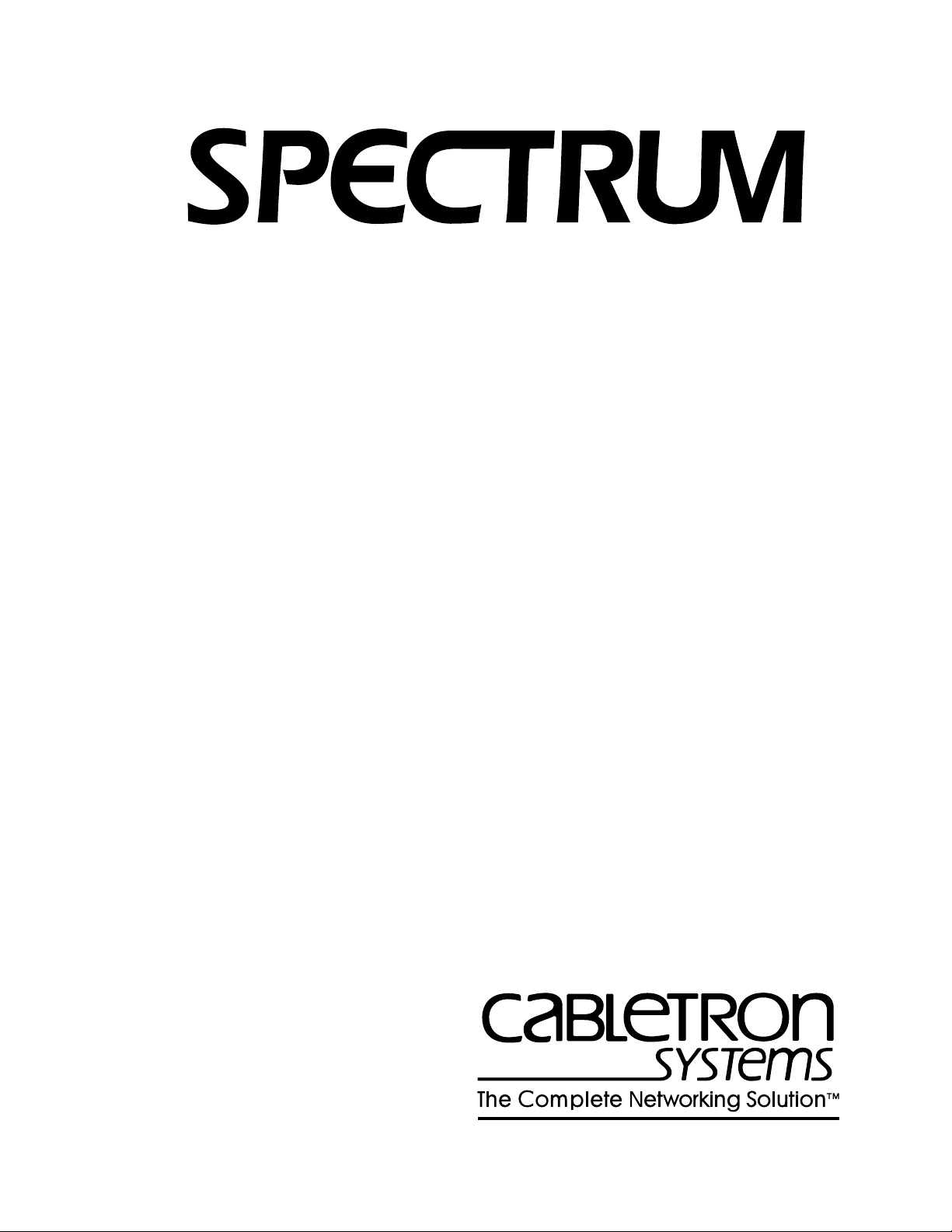
®
Fast Ethernet SmartSwitch Modules
Management Module Guide
(8H02_16, 2E42_27, 2E42_27R, 2E43-27, 2E43-27R)
Page 2
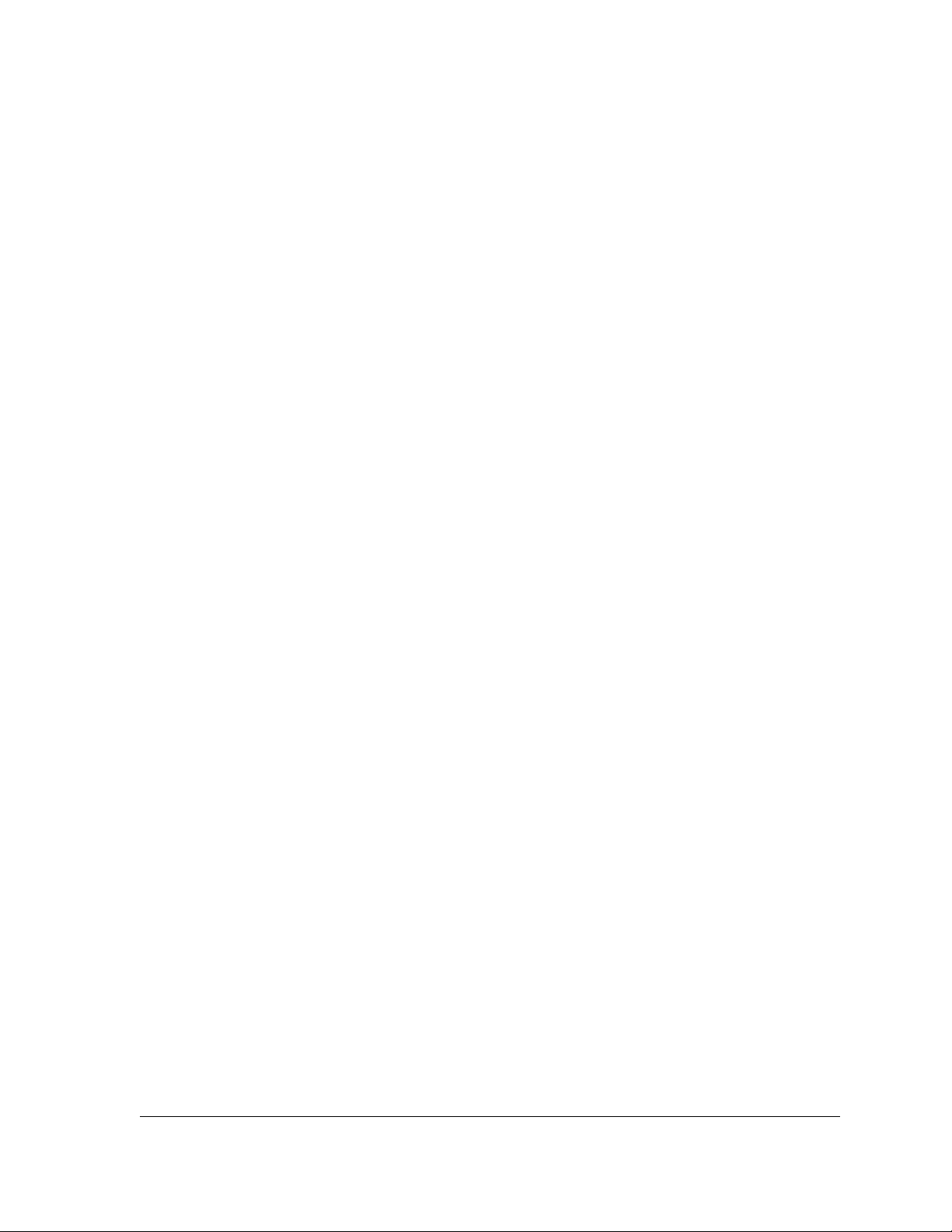
Notice
Cabletron Systems reserves the right to make changes in specifications and other information
contained in this document without prior notice. The reader should in all cases consult Cabletron
Systems to determine whether any such changes have been made.
The hardware, firmware, or software described in this manual is subject to change without notice.
IN NO EVENT SHALL CABLETRON SYSTEMS BE LIABLE FOR ANY INCIDENTAL,
INDIRECT, SPECIAL, OR CONSEQUENTIAL DAMAGES WHATSOEVER (INCLUDING BUT
NOT LIMITED TO LOST PROFITS) ARISING OUT OF OR RELATED TO THIS MANUAL OR
THE INFORMATION CONTAINED IN IT, EVEN IF CABLETRON SYSTEMS HAS BEEN
ADVISED OF, KNOWN, OR SHOULD HAVE KNOWN, THE POSSIBILITY OF SUCH
DAMAGES.
Virus Disclaimer
Cabletron has tested its software with current virus checking technologies. However, because no
anti-virus system is 100% reliable, we strongly caution you to write protect and then verify that
the Licensed Software, prior to installing it, is virus-free with an anti-virus system in which you
have confidence.
Cabletron Systems makes no representations or warranties to the effect that the Licensed
Software is virus-free.
Copyright © June, 1997, by Cabletron Systems, Inc. All rights reserved.
Printed in the United States of America.
Order Number: 9032073 E2
Cabletron Systems, Inc.
P.O. Box 5005
Rochester, NH 03866-5005
SPECTRUM , the SPECTRUM IMT/VNM logo, DCM , IMT , and VNM are registered
trademarks, and SpectroGRAPH , SpectroSERVER , Inductive Modeling Technology ,
Device Communications Manager , SmartSwitch , and Virtual Network Machine are
trademarks of Cabletron Systems, Inc.
9032073 E2
i
Page 3
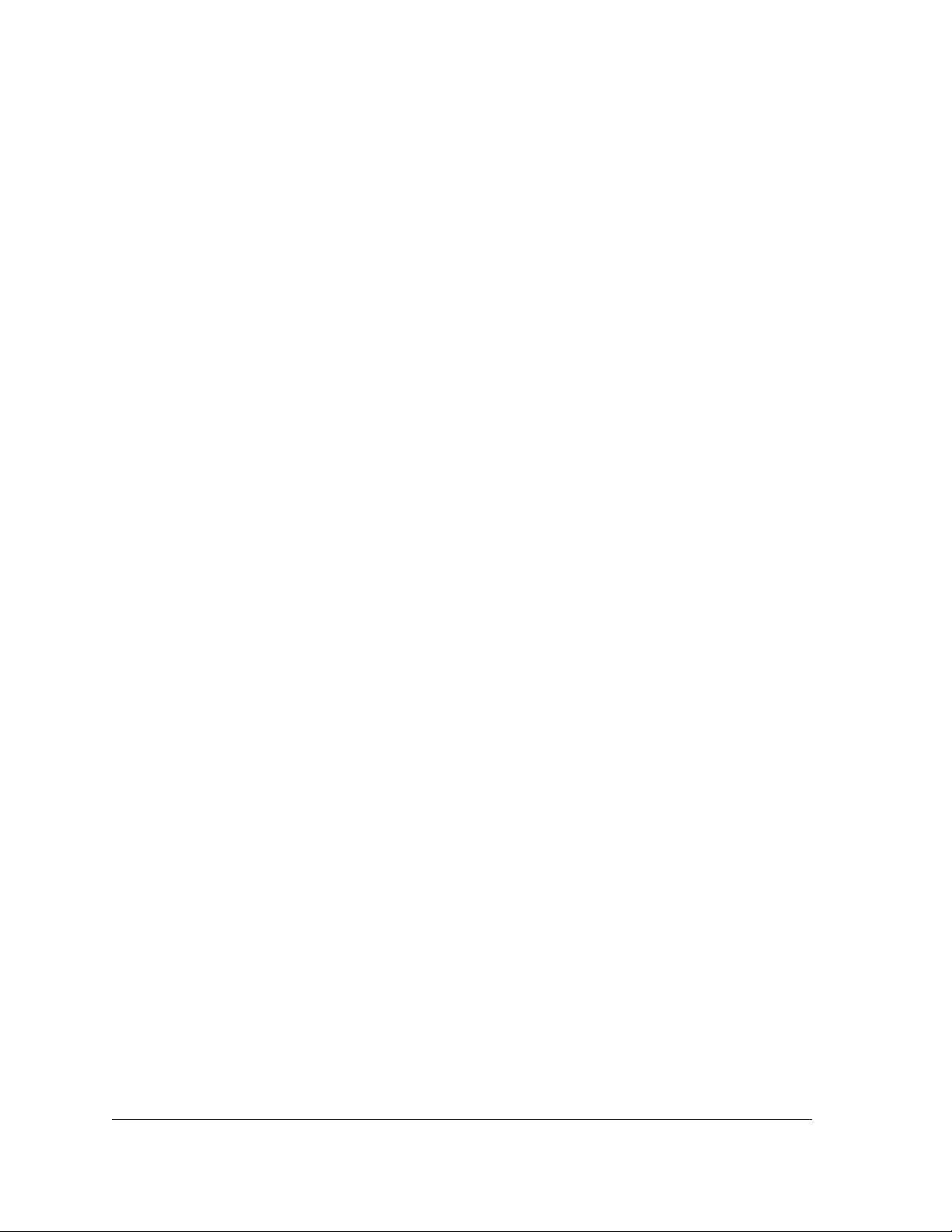
Restricted Rights Notice
(Applicable to licenses to the United States Government only.)
1. Use, duplication, or disclosure by the Government is subject to restrictions as set forth in
subparagraph (c) (1) (ii) of the Rights in Technical Data and Computer Software clause at
DFARS 252.227-7013.
Cabletron Systems, Inc., 35 Industrial Way, Rochester, New Hampshire 03866-5005.
2. (a) This computer software is submitted with restricted rights. It may not be used,
reproduced, or disclosed by the Government except as provided in paragraph (b) of this
Notice or as otherwise expressly stated in the contract.
(b) This computer software may be:
(1) Used or copied for use in or with the computer or computers for which it was
acquired, including use at any Government installation to which such computer or
computers may be transferred;
(2) Used or copied for use in a backup computer if any computer for which it was
acquired is inoperative;
(3) Reproduced for safekeeping (archives) or backup purposes;
(4) Modified, adapted, or combined with other computer software, provided that the
modified, combined, or adapted portions of the derivative software incorporating
restricted computer software are made subject to the same restricted rights;
(5) Disclosed to and reproduced for use by support service contractors in accordance with
subparagraphs (b) (1) through (4) of this clause, provided the Government makes
such disclosure or reproduction subject to these restricted rights; and
(6) Used or copied for use in or transferred to a replacement computer.
(c) Notwithstanding the foregoing, if this computer software is published copyrighted
computer software, it is licensed to the Government, without disclosure prohibitions, with
the minimum rights set forth in paragraph (b) of this clause.
(d) Any other rights or limitations regarding the use, duplication, or disclosure of this
computer software are to be expressly stated in, or incorporated in, the contract.
(e) This Notice shall be marked on any reproduction of this computer software, in whole or in
part.
Fast Ethernet SmartSwitch Module
ii Management Module Guide
Page 4
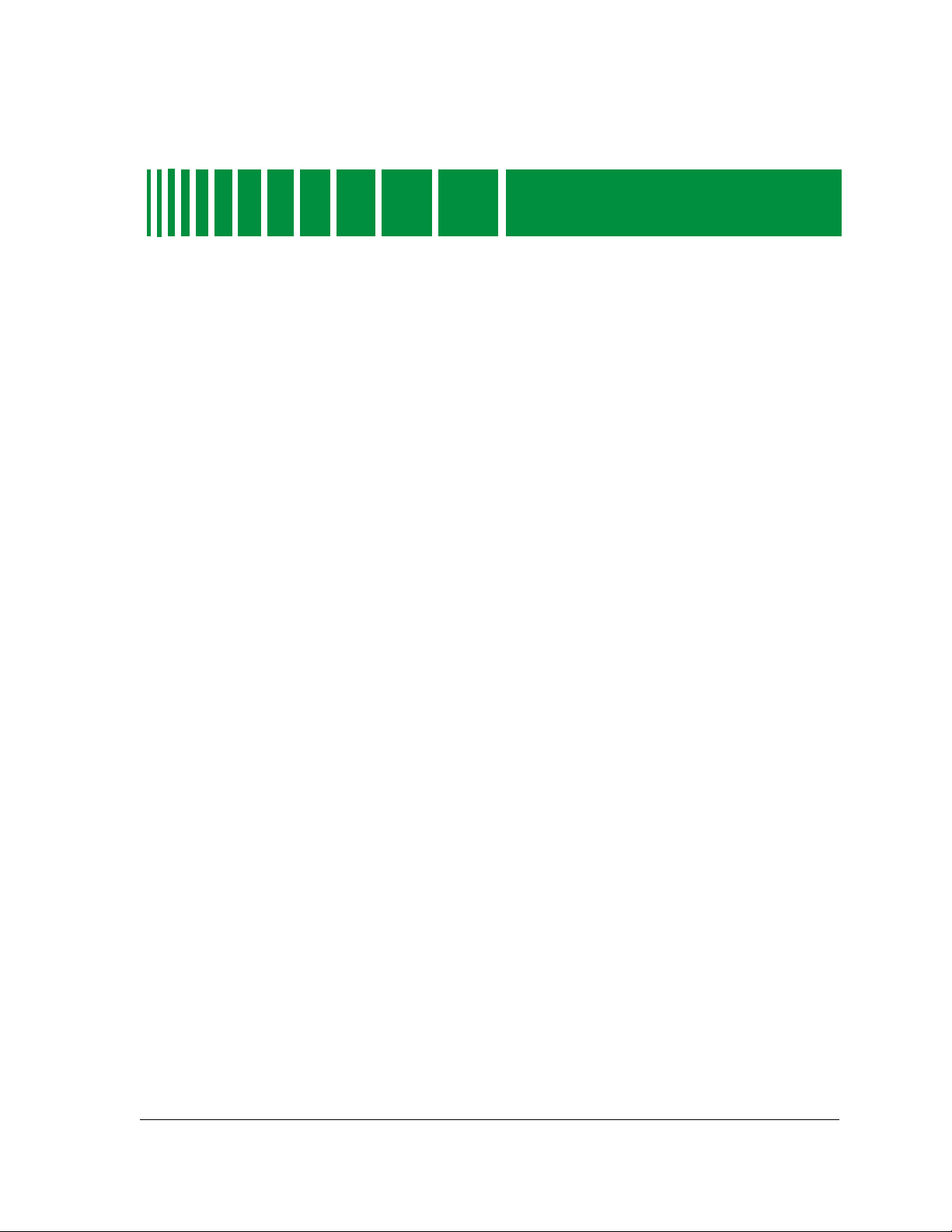
Preface
What Is in This Guide.......................................................................................................... ix
Conventions ............................................................................................................................x
Related SPECTRUM Documentation....................................................................................x
Other Related Documentation.............................................................................................xi
Chapter 1 Introduction
What Is in This Chapter.....................................................................................................1-1
Fast Ethernet SmartSwitch Modules................................................................................1-1
SPECTRUM Support.......................................................................................................... 1-2
Accessing SPECTRUM Views from the Device Icon..................................................1-2
Accessing Device-Specific Subviews............................................................................1-5
SPECTRUM Views Roadmap ............................................................................................ 1-6
SPMA Support....................................................................................................................1-8
Contents
Chapter 2 Device Views
What Is in This Chapter.....................................................................................................2-1
Interface Device View......................................................................................................... 2-1
Interface Icon................................................................................................................ 2-3
Interface Icon Subviews Menu.............................................................................. 2-4
Interface Label....................................................................................................... 2-4
Administrative Status Label................................................................................. 2-4
Interface Type Label.............................................................................................. 2-5
MAC Address Label...............................................................................................2-6
Network Information Label ..................................................................................2-6
Gauge Label...........................................................................................................2-7
Interface Options Panel...............................................................................................2-7
Gauge Control Panel.................................................................................................... 2-7
Chassis Device View......................................................................................................... 2-11
Chassis Device Icon.................................................................................................... 2-12
Device Type Label................................................................................................ 2-13
Device Icon Subviews Menu................................................................................ 2-13
Application Label................................................................................................. 2-13
Bridging Icon Subviews Menu............................................................................2-13
Interface Labels...................................................................................................2-14
Interface Icon Subviews Menu............................................................................ 2-15
FDDI Label .......................................................................................................... 2-15
FDDI Icon Subviews Menu ................................................................................. 2-15
9032073 E2
iii
Page 5
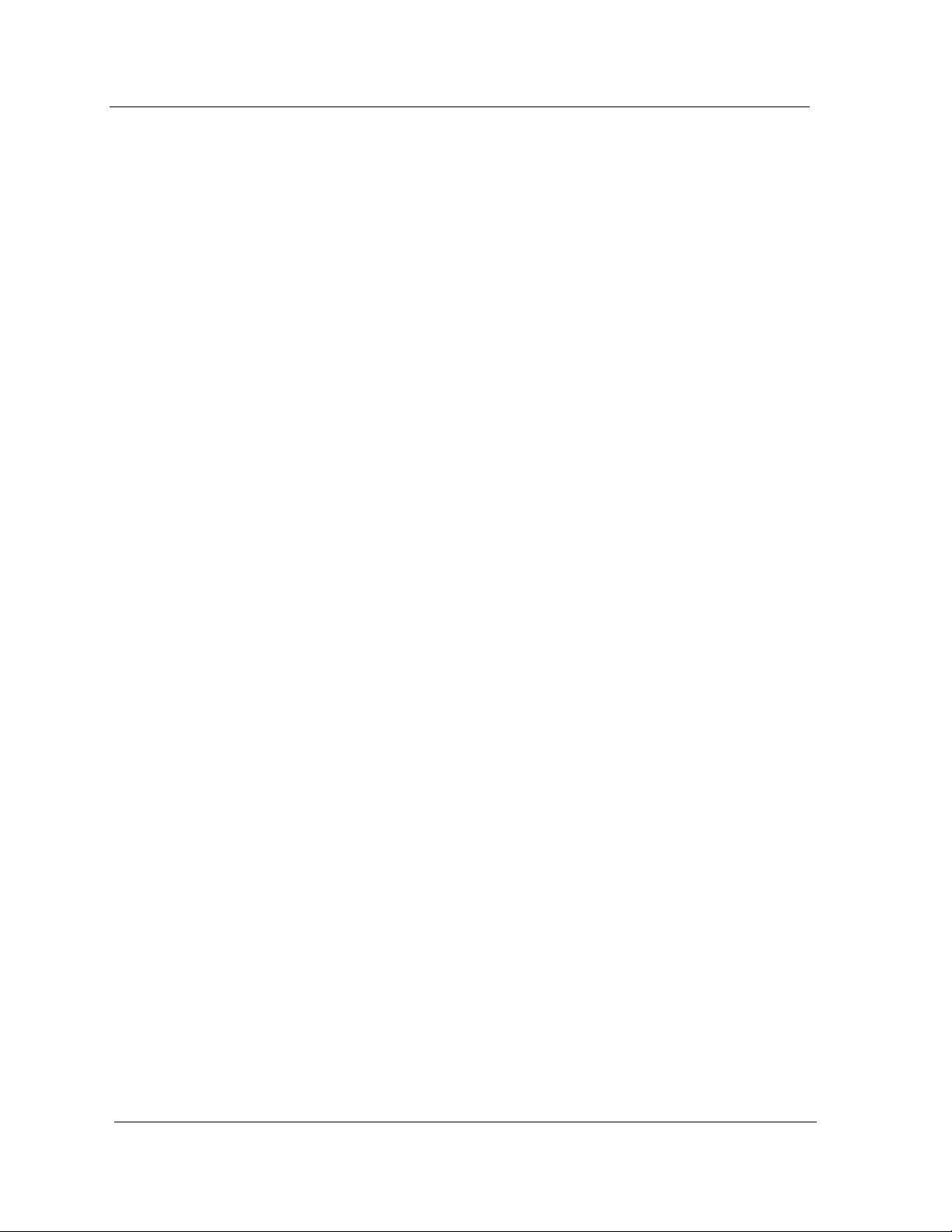
Chapter 2 Device Views (continued)
Logical Ports Labels.............................................................................................2-16
Logical Ports Icon Subviews Menu .....................................................................2-16
Physical Device View........................................................................................................2-17
Chapter 3 Configuration Views
What Is in This Chapter.....................................................................................................3-1
Device Configuration View.................................................................................................3-2
Device Configuration Information...............................................................................3-2
Interface Configuration Table Information.................................................................3-3
Port Configuration - CSIIfPort View..................................................................................3-5
FddiMAC Device Configuration View................................................................................3-6
Station Configuration...................................................................................................3-6
SMT Information..........................................................................................................3-8
Port Configuration View .....................................................................................................3-8
Chapter 4 Event and Alarm Messages
What Is in This Chapter.....................................................................................................4-1
Device Events and Alarms..................................................................................................4-1
Chapter 5 Application Views
What Is in This Chapter.....................................................................................................5-1
Common Applications Not Covered Here..........................................................................5-1
Device Application View .....................................................................................................5-2
Interface Remap Application..............................................................................................5-5
Fast Ethernet Application ..................................................................................................5-7
Fast Ethernet Port Table..............................................................................................5-7
Fast Ethernet Configuration View...............................................................................5-7
Operational Mode............................................................................................5-8
Advertised Ability............................................................................................5-9
Received Technology......................................................................................5-10
FDDI FNB Application.....................................................................................................5-11
FDDI Station List View..............................................................................................5-11
ATM Client Application....................................................................................................5-13
ATM Client Application VCL View............................................................................5-13
Download Application View..............................................................................................5-17
Index
Fast Ethernet SmartSwitch Module
iv Management Module Guide
Page 6
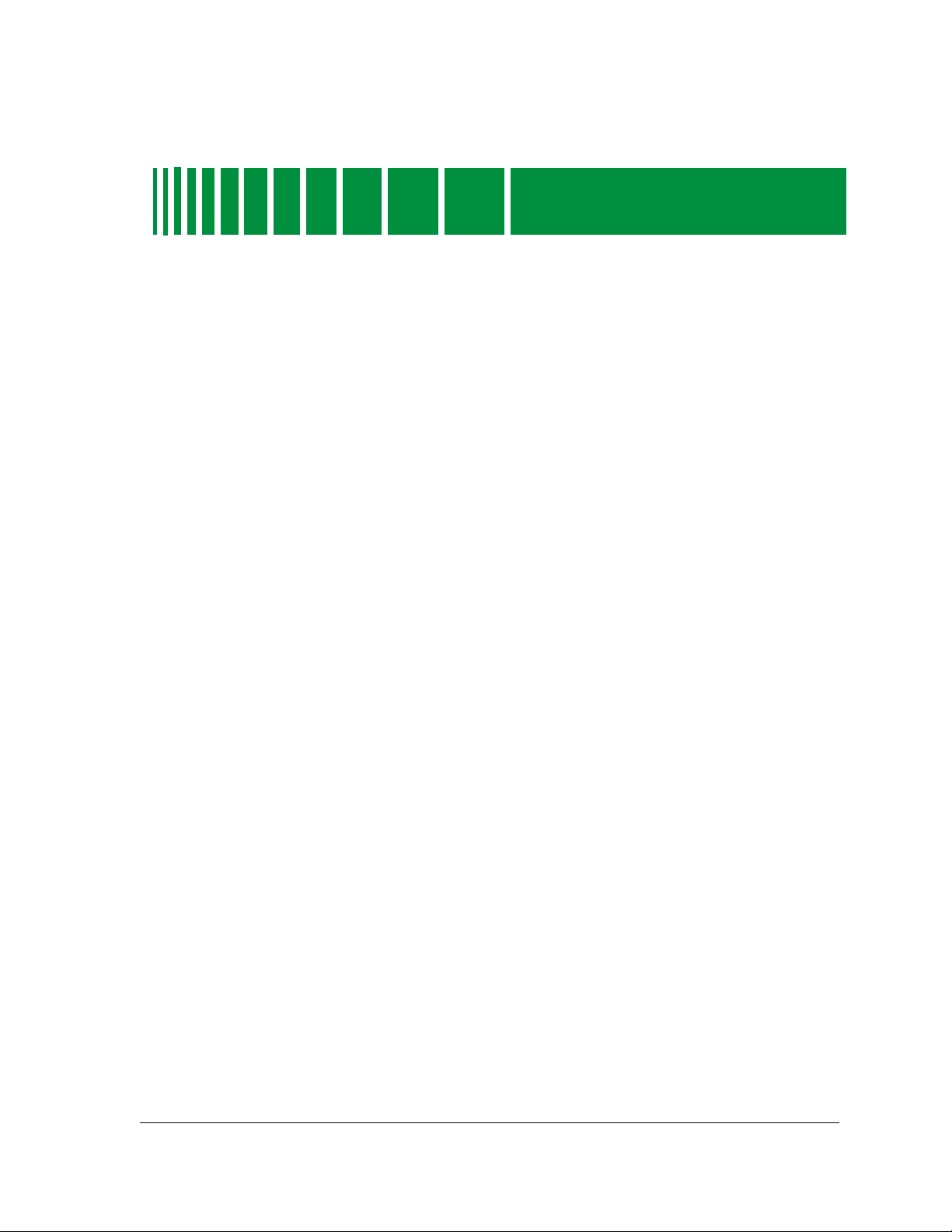
Figures
Chapter 1 Introduction
Figure 1-1. Using Double-Click Zones to Access SPECTRUM Views ...................................1-3
Figure 1-2. Using the Icon Subviews Menu to Access SPECTRUM Views .......................... 1-4
Figure 1-3. Accessing Device-Specific Subviews .................................................................... 1-5
Figure 1-4. SPECTRUM Views Roadmap .............................................................................. 1-7
Figure 1-5. SPMA Applications View ...................................................................................... 1-8
Chapter 2 Device Views
Figure 2-1. Interface Device View ...........................................................................................2-2
Figure 2-2. Interface Icon ........................................................................................................2-3
Figure 2-3. Gauge Control Panel .............................................................................................2-8
Figure 2-4. Chassis Device View ........................................................................................... 2-11
Figure 2-5. Chassis Device Icon ............................................................................................2-12
Figure 2-6. Physical Device View .......................................................................................... 2-17
Chapter 3 Configuration Views
Figure 3-1. Link Error Rate Estimate ....................................................................................3-9
Chapter 5 Application Views
Figure 5-1. Device Application View (Icon Mode) .................................................................. 5-3
Figure 5-2. Device Application View (List Mode) ................................................................... 5-4
Figure 5-3. Interface Remap Table .........................................................................................5-6
Figure 5-4. Fast Ethernet Configuration View ....................................................................... 5-8
9032073 E2
v
Page 7
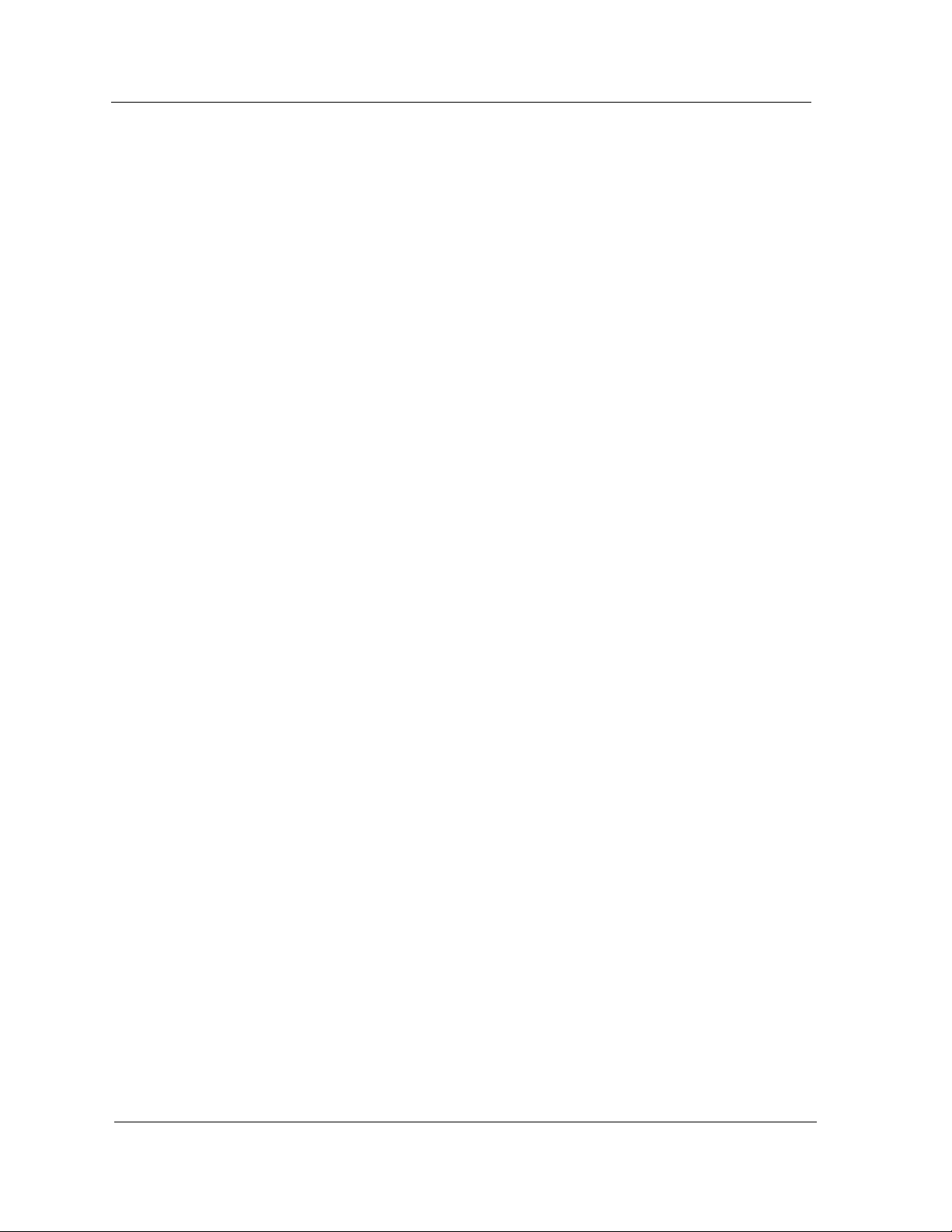
Fast Ethernet SmartSwitch Module
vi Management Module Guide
Page 8
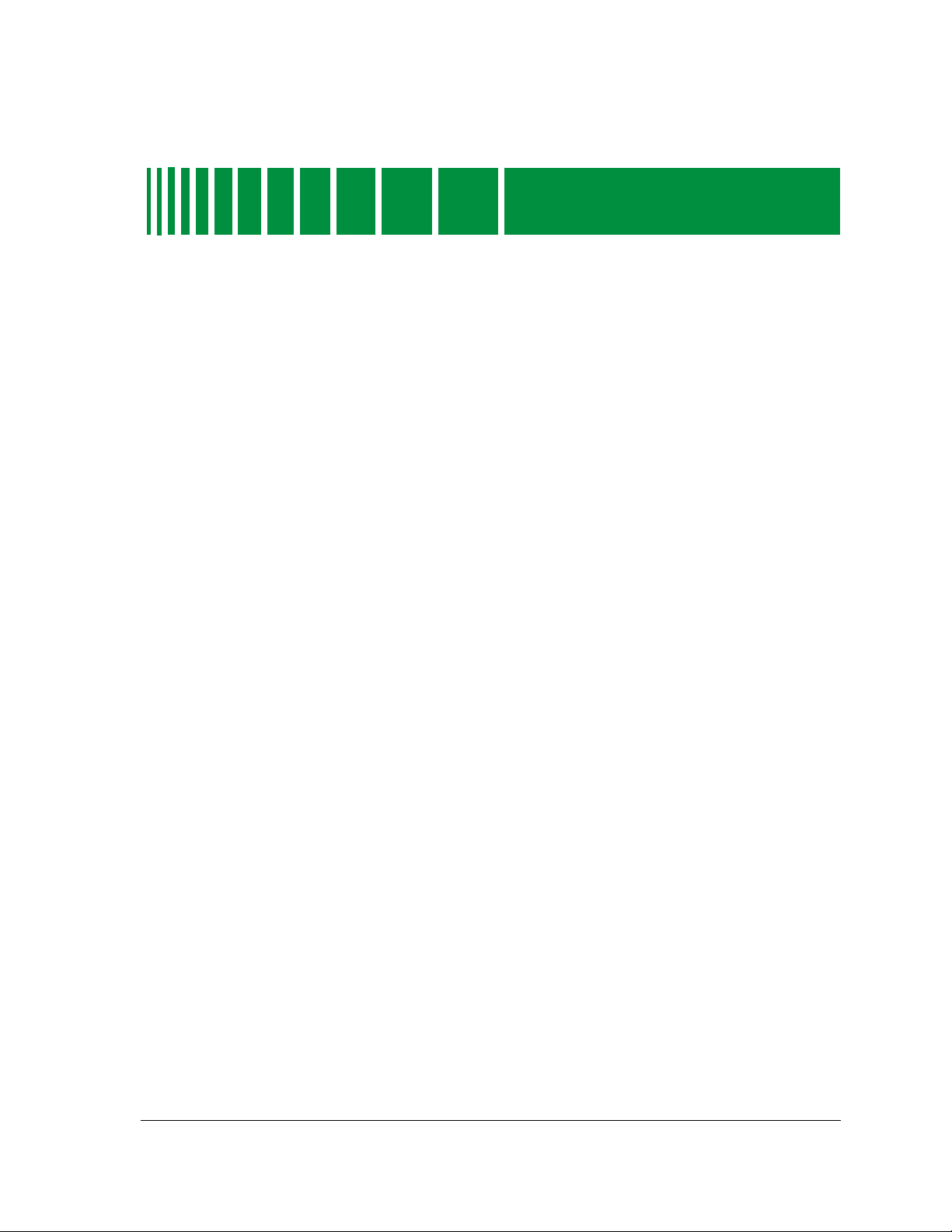
Tables
Chapter 2 Device Views
Table 2-1. Interface Icon Subviews Menu.............................................................................. 2-4
Table 2-2. Administrative Status for the Physical or MIB II Application...........................2-4
Table 2-3. Administrative Status for the Bridging Application ........................................... 2-5
Table 2-4. Interface Types ...................................................................................................... 2-5
Table 2-5. Totals Mode: Attributes and Corresponding Color.............................................. 2-9
Table 2-6. Rates Mode: Attributes and Corresponding Color............................................... 2-9
Table 2-7. Device Icon Subviews Menu................................................................................ 2-13
Table 2-8. Application Label Icon Subviews Menu ............................................................. 2-14
Table 2-9. Interface Status for the Bridging Application ................................................... 2-14
Table 2-10. Interface Status for the Physical (MIB II) Application..................................... 2-15
Table 2-11. FDDI Label Icon Subviews Menu....................................................................... 2-15
Table 2-12. Logical Ports Icon Subviews Menu..................................................................... 2-16
Chapter 3 Configuration Views
Table 3-1. Interface Types ...................................................................................................... 3-3
Table 3-2. FDDI Ring States .................................................................................................. 3-6
Table 3-3. SMT MAC Configurations..................................................................................... 3-7
Chapter 4 Event and Alarm Messages
Table 4-1. Fast Ethernet SmartSwitch Module Events and Alarms ...................................4-1
Chapter 5 Application Views
Table 5-1. Current Operational Mode Values and Descriptions .......................................... 5-9
Table 5-2. Advertised Ability Mode Values and Descriptions.............................................. 5-9
Table 5-3. Received Technology Mode Values and Descriptions........................................5-10
Table 5-4. FDDI FNB Application Subviews menu ............................................................ 5-11
Table 5-5. FDDI Node Classes.............................................................................................. 5-12
Table 5-6. ATM Client Application Subviews menu........................................................... 5-13
9032073 E2
vii
Page 9

Fast Ethernet SmartSwitch Module
viii Management Module Guide
Page 10
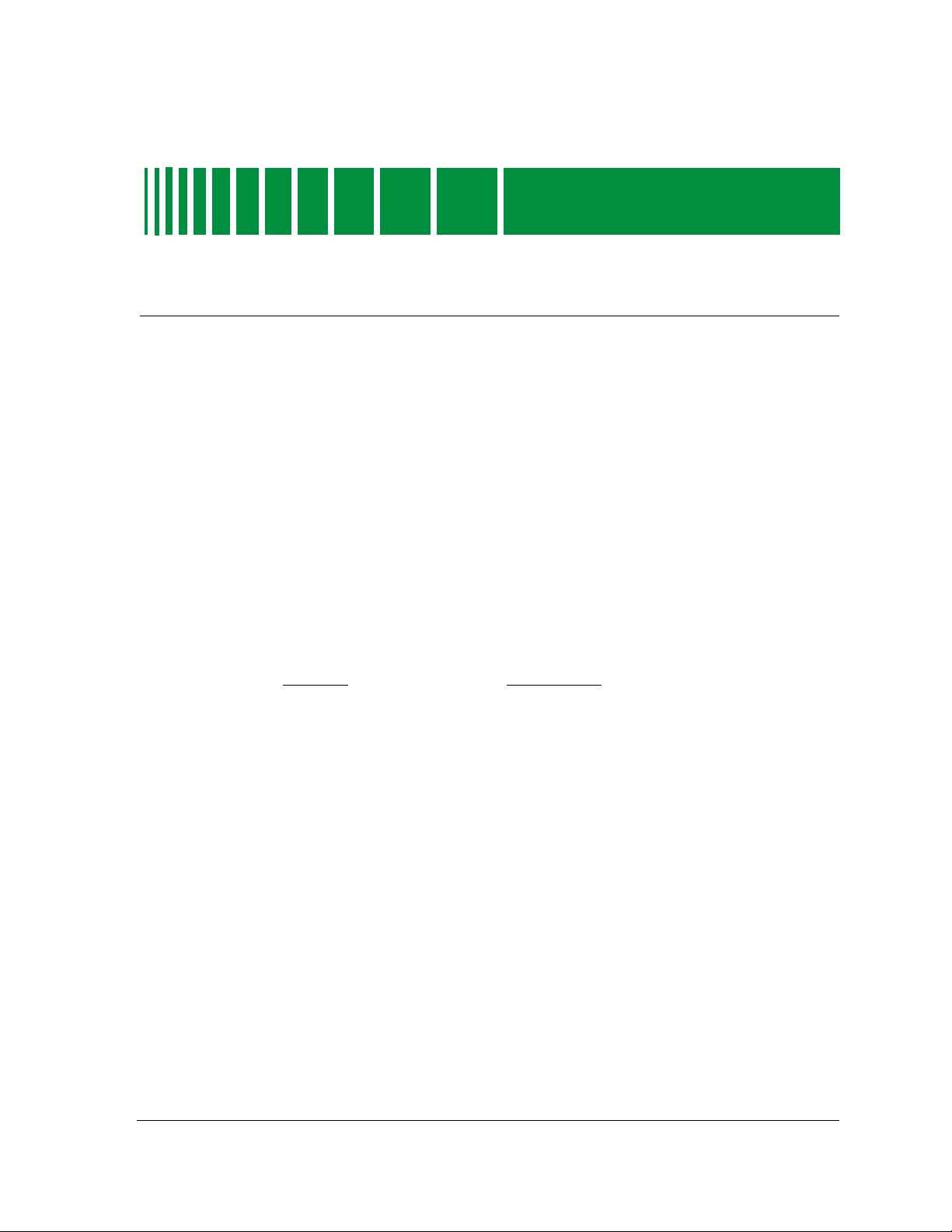
Chapter Description
Preface
Use this guide as a reference for the SPECTRUM Fast Ethernet SmartSwitc h
Module management software. Before using this guide, you should be familiar
with SPECTRUM’s functions and navigational techniques as described in the
Administrator’s Reference and the Operator’s Reference .
For the purposes of this guide, a Fast Ethernet SmartSwitch Module is
referred to as a “device.”
What Is in This Guide
The organization of the Fast Ethernet SmartSwitch Module Management
Module Guide is as follows:
Chapter 1
Introduction
Chapter 2
Device Views
Chapter 3
Configuration Views
Chapter 4
Event and Alarm Messages
Chapter 5
Application View s
Describes the devices, the management module
software, and the model types.
Describes the Device views representing the
devices.
Describes the Configuration views for the devices
and the network management information
provided by the views.
Lists and explains the event and alarm messages
generated in the Event Log or Alarm Manager for
the device model type.
Describes the Application views and the
application-specific information for the devices.
9032073 E2
ix
Page 11
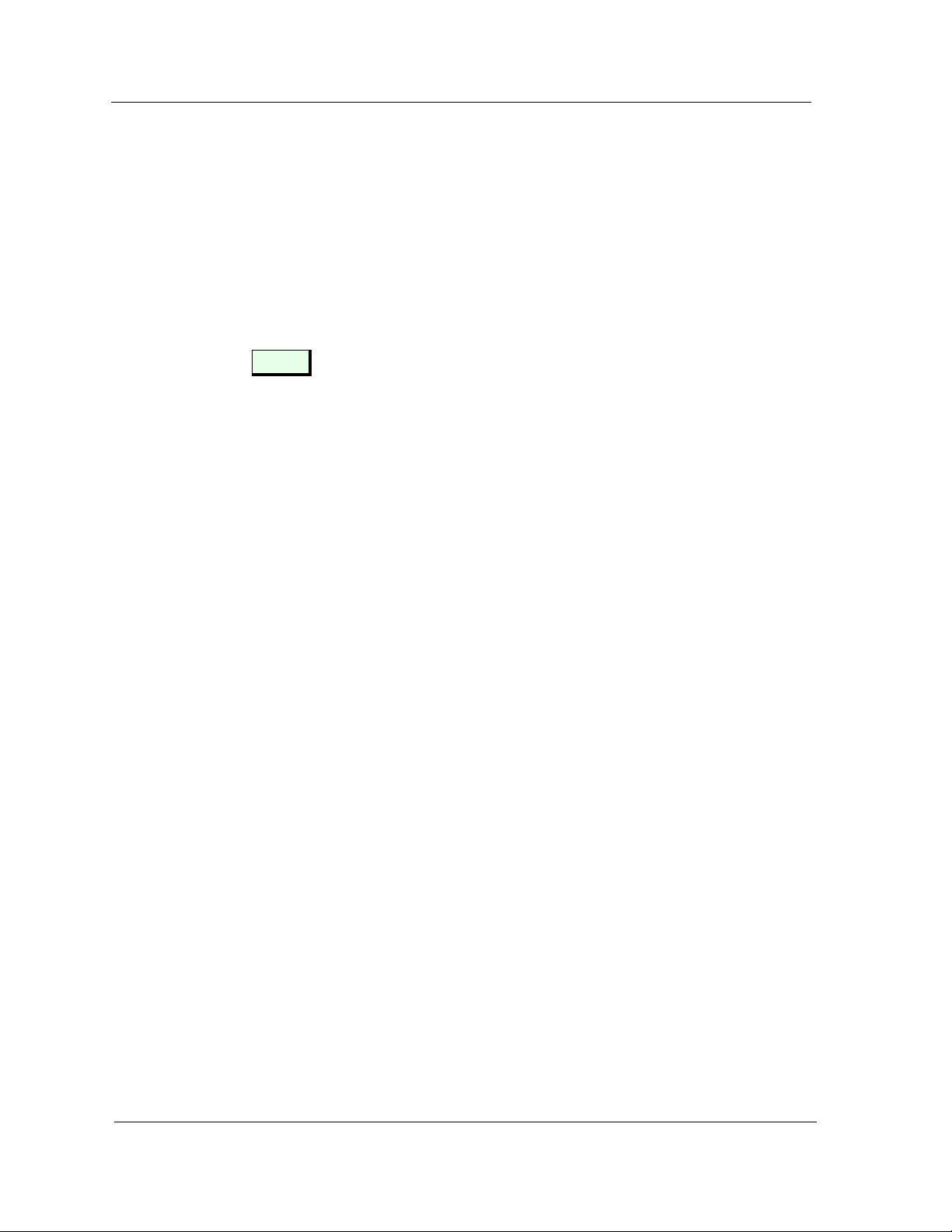
Conventions
Conventions
This guide uses the following conventions:
• Menu selections and buttons referenced in text appear in bold ; for
example, Configuration or Detail .
• Buttons appear as shadowed boxes when describing their use; for
example:
Help
• Menu navigation appears in order of selection; for example,
Subviews -> Utilities -> Application .
• Referenced chapter titles and section headings appear in italics .
• Referenced documents appear in bold italics .
• A Fast Ethernet SmartSwitch Module is referred to as a “device.”
Related SPECTRUM Documentation
It is important when using this guide that you have a clear understanding of
SPECTRUM functionality and navigation techniques as described in the
following recommended documentation:
Operator’s Reference
Administrator’s Reference
Report Generator User’s Guide
Application View Reference
Getting Started with SPECTRUM 4.0 for Operators
Icon
Getting Started with SPECTRUM 4.0 for Administrators
How to Manage Your Network with SPECTRUM
This guide also references the following documents:
SPECTRUM Portable Management Application Tools Guide
SPECTRUM Routing Services Management Module Guide
SPECTRUM Portable Management Application for the 2E42 Fast
Ethernet SmartSwitch User’s Guide
Preface Fast Ethernet SmartSwitch Module
x Management Module Guide
Page 12
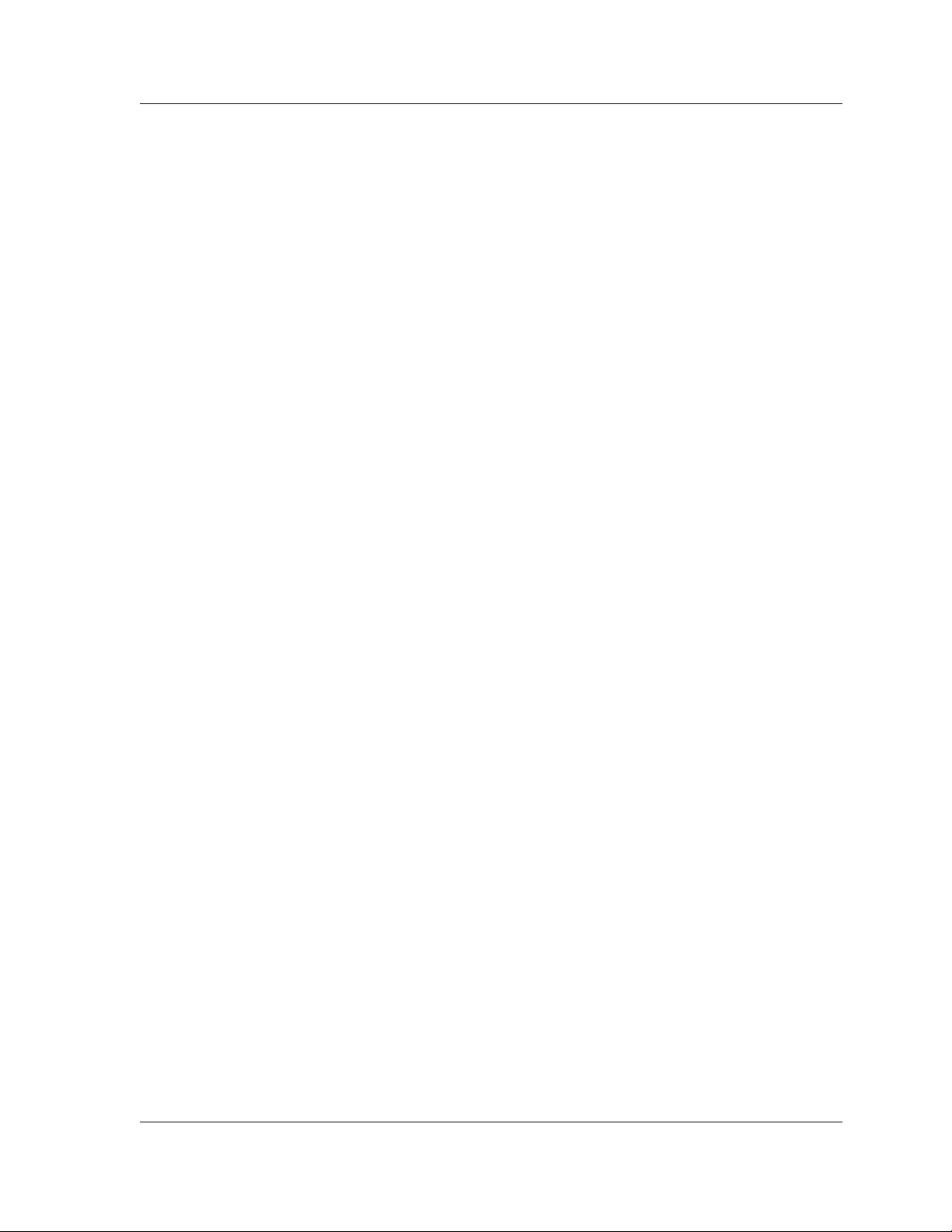
Other Related Documentation
Refer to the following documentation for more information on managing TCP/
IP-based networks:
Martin, James, Kathleen Kavanagh Chapman, Joe Leben. Local Area
Networks, Architectures and Implementations , 2nd ed. Englewood Cliffs,
NJ: Prentice Hall, 1994.
Rose, Marshall T. The Simple Book — An Introduction to Management of
TCP/IP-based Internets . Performance Systems International, Inc.
Stallings, W illiam. Data and Computer Communications , 4th ed. New
York: Macmillan Publishing Company, 1994.
Other Related Documentation
Tanenbaum, Andrew S.
Prentice Hall, 1996.
Computer Networks , 3rd ed. Englewood Cliffs, NJ:
9032073 E2 Preface
xi
Page 13
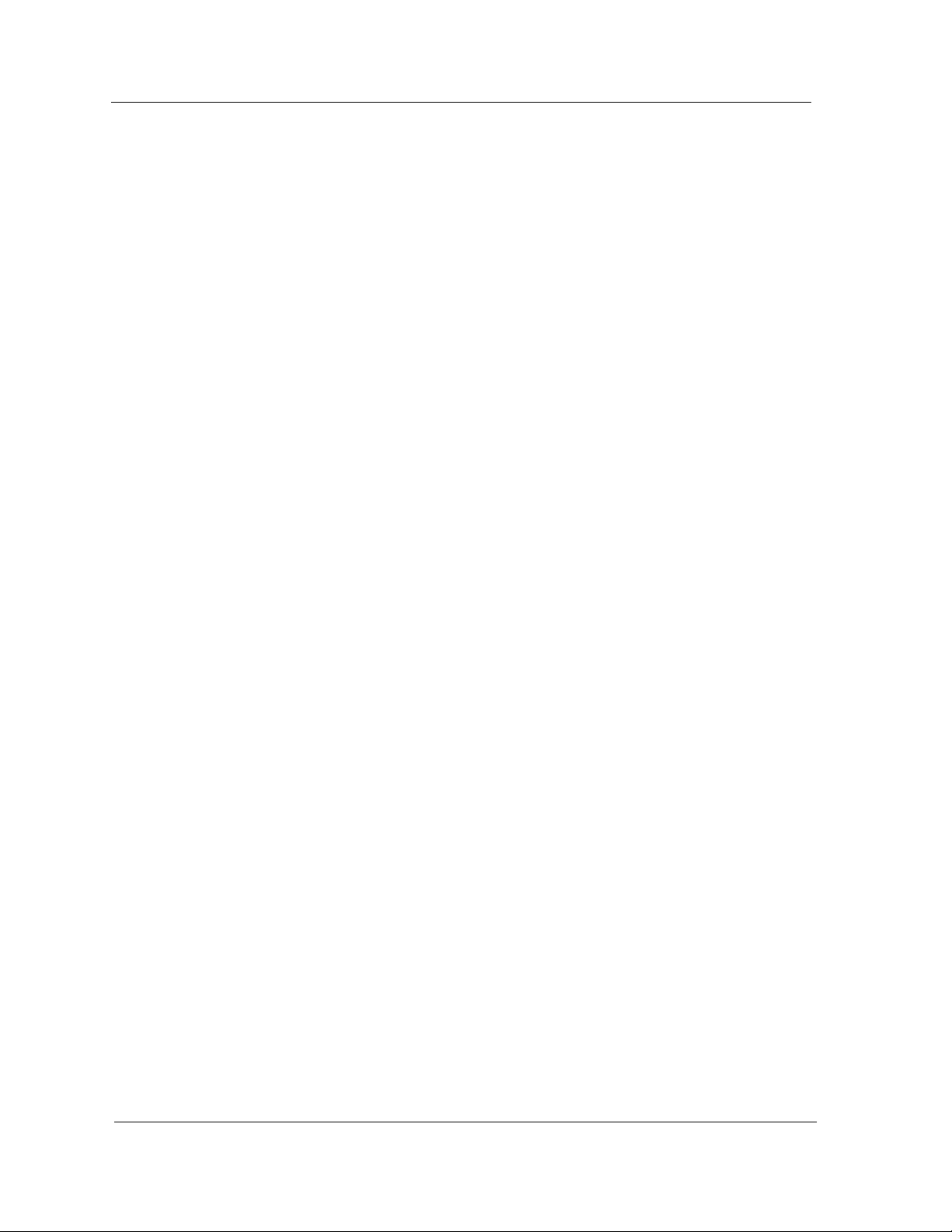
Other Related Documentation
Preface Fast Ethernet SmartSwitch Module
xii Management Module Guide
Page 14
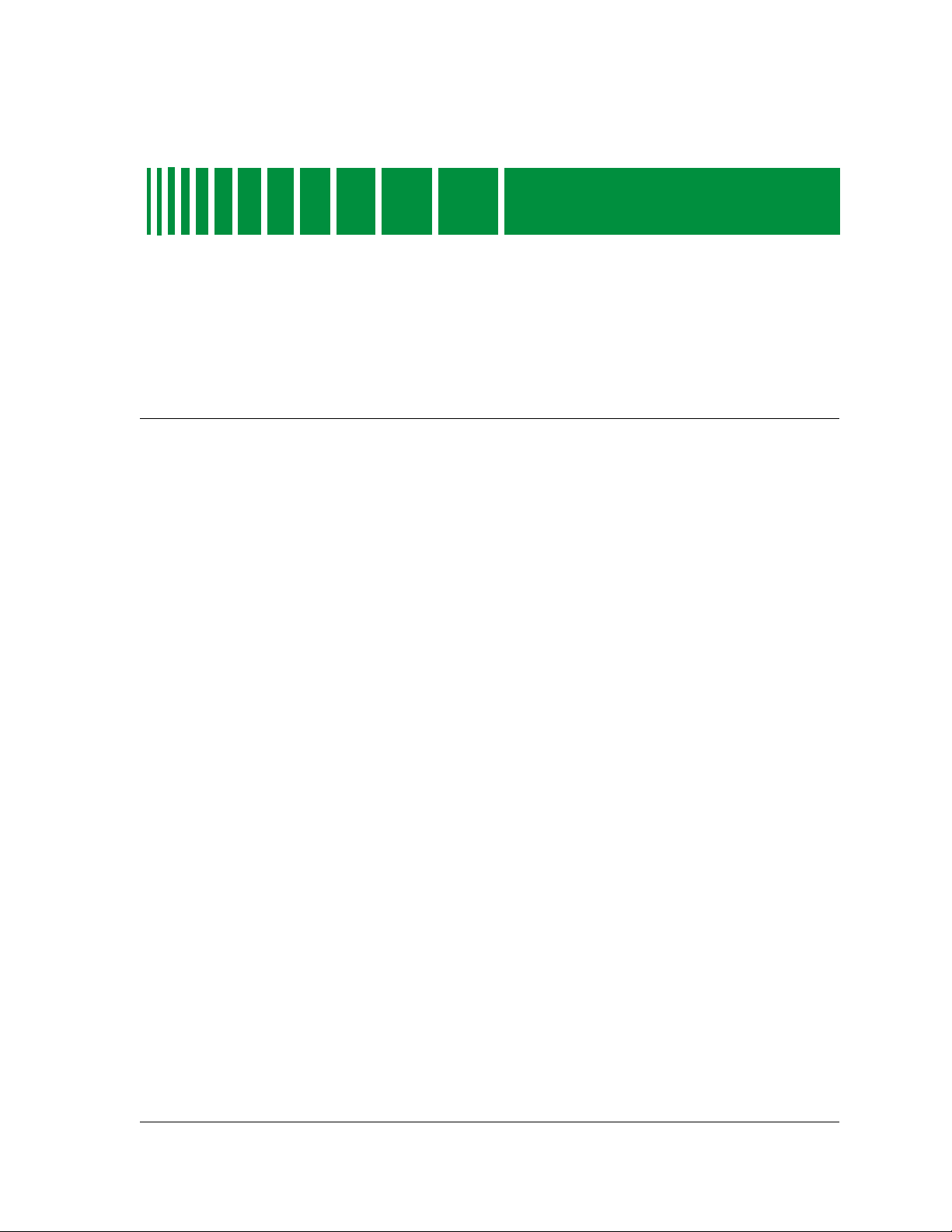
Introduction
Chapter 1
What Is in This Chapter
This chapter introduces the SPECTRUM management module covering the
Fast Ethernet SmartSwitch Modules described below. It describes the
following:
• Fast Ethernet SmartSwitch Modules
• SPECTRUM Support
- Accessing SPECTRUM Views from the Device Icon
- Accessing Device-Specific Subviews
• SPECTRUM Views Roadmap
• SPMA Support
Fast Ethernet SmartSwitch Modules
The 8H02-16, 2E42-27, 2E42-27R, 2E43-27, and 2E43-27R Fast Ethernet
SmartSwitch Modules are all high performance Ethernet switching devices
that provide Fast Ethernet uplinks.
The 8H02-16 is a 16-port device having 14 standard 10Base-T front panel
ports that are supported by RJ-45 connectors and two 100Base-TX or multimode fiber 100Base-FX uplinks using Fast Ethernet Port Interface Modules.
9032073 E2
The 2E42-27 and 2E42-27R devices expand the capabilities of the 8H02-16 by
providing 27 ports including 24 standard Ethernet ports with RJ-45
connectors, two slots for Fast Ethernet Port Interface Modules, and one slot
for a High Speed Interface Module to provide a high-speed ATM uplink or
FDDI connectivity. The 2E42-27 has a single power supply and the 2E42-27R
has dual redundant power supplies.
1-1
Page 15
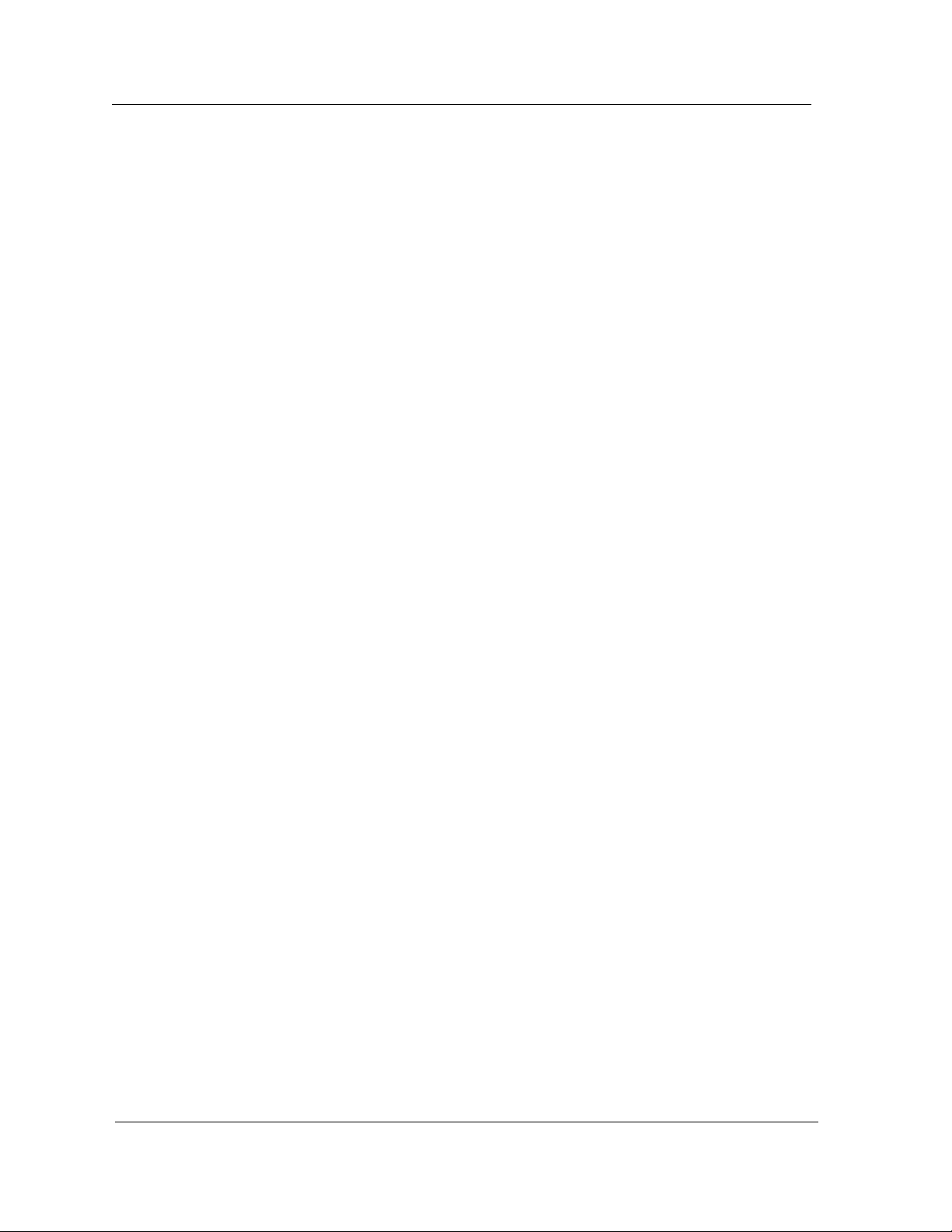
SPECTRUM Support
The 2E43-27 and 2E43-27R provide the same feature set as the 2E42-27 and
2E42-27R but come equipped with two RJ21 connectors to support 24 ports of
switched Ethernet rather than the 24 RJ45’s. This allows the use of Telco
cables in the wiring closets with patch panels to reduce the complexity of cable
management.
All five devices offer RMON, port redirection, broadcast suppression, and full
duplex support on all interfaces, with support for IEEE Auto-Negotiation on
the 100Base-TX ports.
SPECTRUM Support
When modeling a device, the model type SS8H appears in the Select Model
Type dialog box. The names listed below refer to the model names used in
SPECTRUM to specify attributes, actions, and associations for Fast Ethernet
SmartSwitch Modules:
• 8H02_16 (Fast Ethernet SmartSwitch Module, Model 8H02-16)
• 2E42_27 (Fast Ethernet SmartSwitch Module, Model 2E42-27)
• 2E42_27R (Fast Ethernet SmartSwitch Module, Model 2E42-27R)
• 2E43_27 (Fast Ethernet SmartSwitch Module, Model 2E43-27)
• 2E43_27R (Fast Ethernet SmartSwitch Module, Model 2E43-27R)
Accessing SPECTRUM Views from the Device Icon
The Device icon provides access to SPECTRUM views that display devicespecific information. Access these views using double-click zones (Figure 1-1)
or Icon Subviews menus (Figure 1-2).
To access the Icon Subviews menu, do the following:
1. Highlight the icon.
2. From the View menu, select Icon Subviews or click the applicable mouse
button (middle or right). Refer to the Operator’s Reference for
information on configuring your mouse.
Introduction Fast Ethernet SmartSwitch Module
1-2 Management Module Guide
Page 16
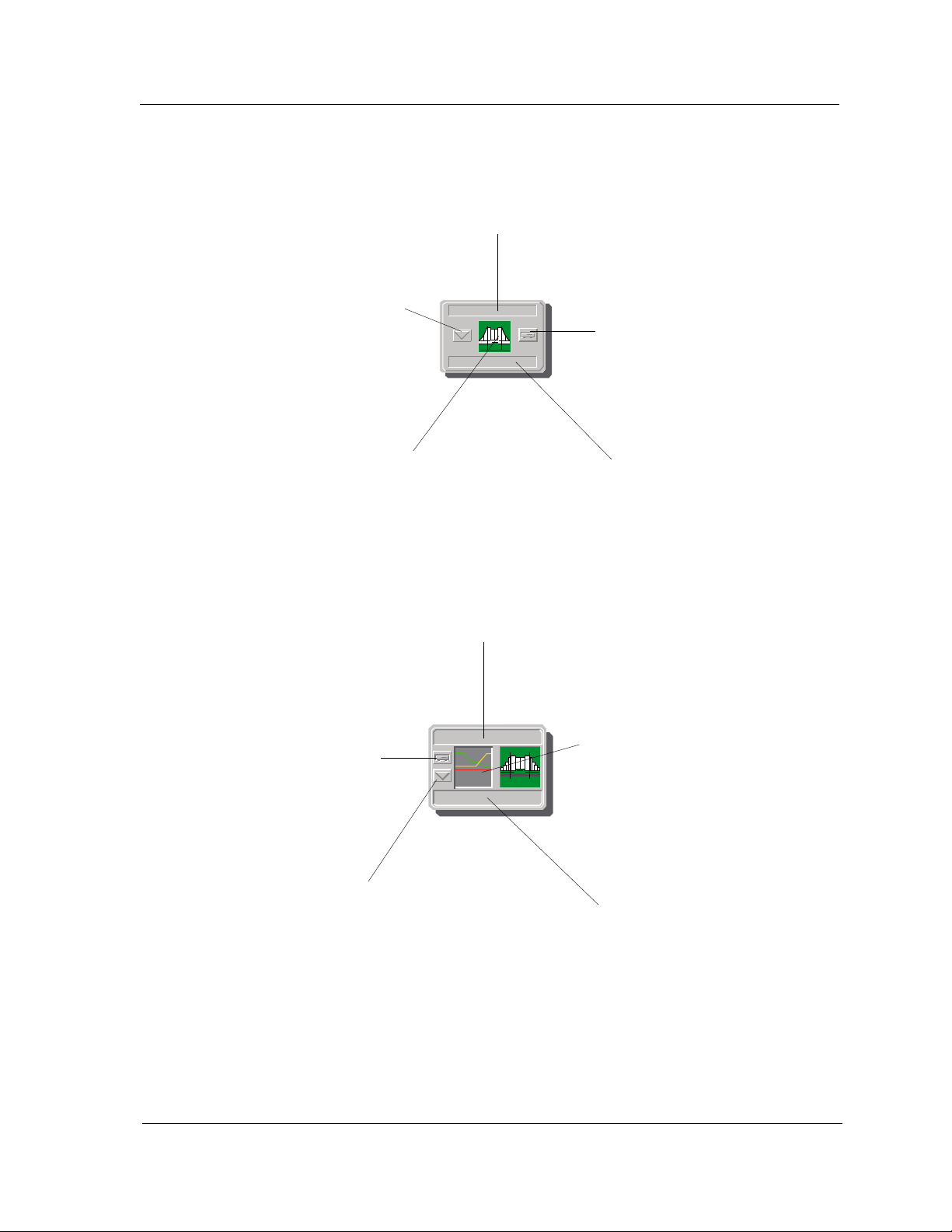
SPECTRUM Support
e.
o
Accessing SPECTRUM Views from the Device Icon
Figure 1-1. Using Double-Click Zones to Access SPECTRUM Views
Accesses the Configuration views; refer
to Chapter 3, Configuration V iews .
Accesses the Device Topology view;
refer to the Operator’s Reference.
Model Name
Accesses the Device views; refer t
Chapter 2, Device V iews .
8H02_16
Accesses the Performance view;
refer to the Operator’s Reference.
Accesses the Configuration views; refer to
Chapter 3, Configuration V iews .
Accesses the Device views;
refer to Chapter 2, Device
Views.
Accesses the Device Topology view;
refer to the Operator’s Reference.
Model Name
8H02_16
Accesses the Application views; refer
to Chapter 5, Application Views.
Accesses the Performance view;
refer to the Operator’s Referenc
Accesses the Application views; refer
to Chapter 5, Application Views.
9032073 E2 Introduction
1-3
Page 17
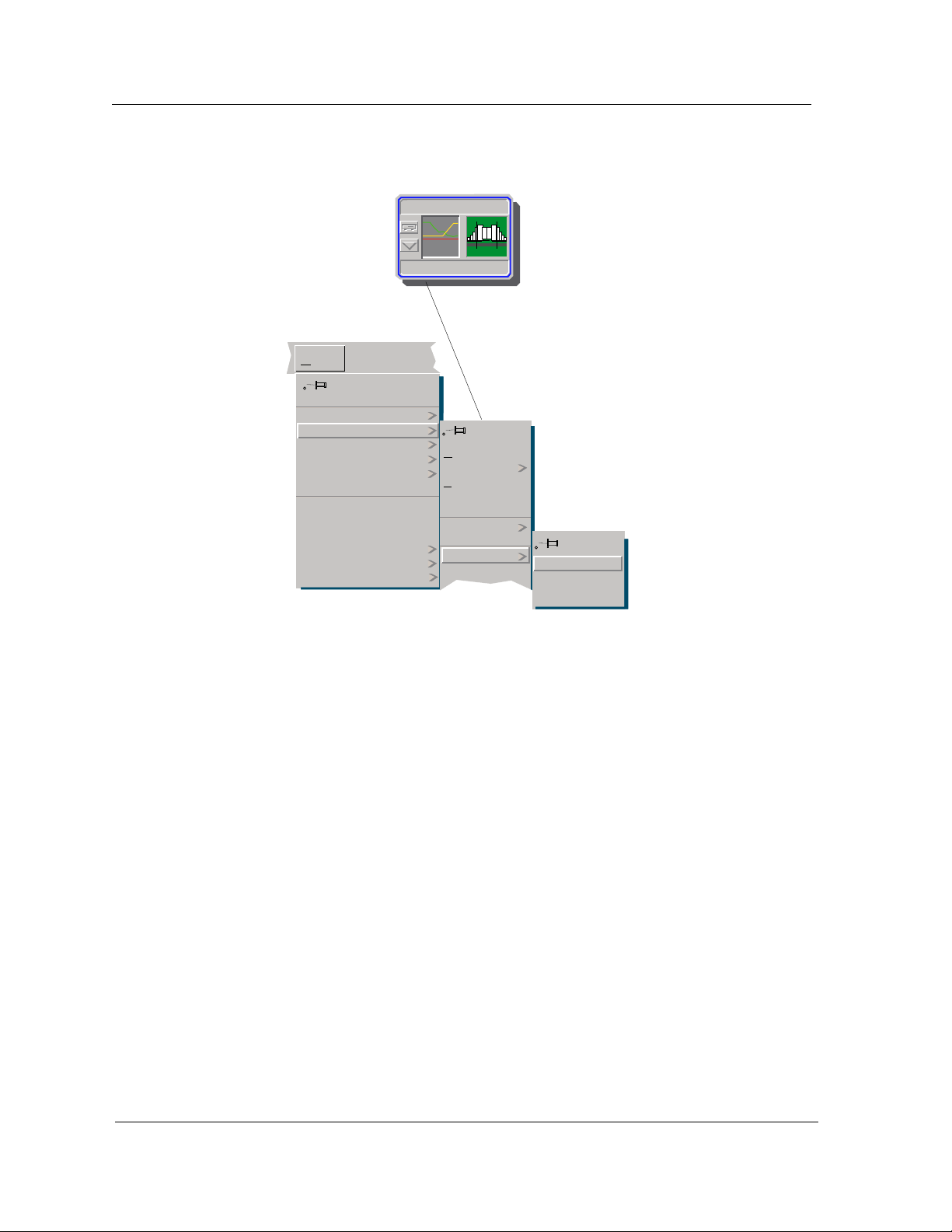
SPECTRUM Support
Accessing SPECTRUM Views from the Device Icon
Figure 1-2. Using the Icon Subviews Menu to Access SPECTRUM Views
Model Name
8H02_16
View
Go Back
Go Up
Icon Subviews
View Path
New View
Bookmarks
View History
Current View Info...
Notes...
Jump by name...
Zoom
Map Hierarchy
Page
Ctrl+b
Close
Navigate
A
Performance
Notes...
Utilities
Zoom
Device
DevTop
Ctrl+c
larms
Chassis
Interface
Physical
Introduction Fast Ethernet SmartSwitch Module
1-4 Management Module Guide
Page 18
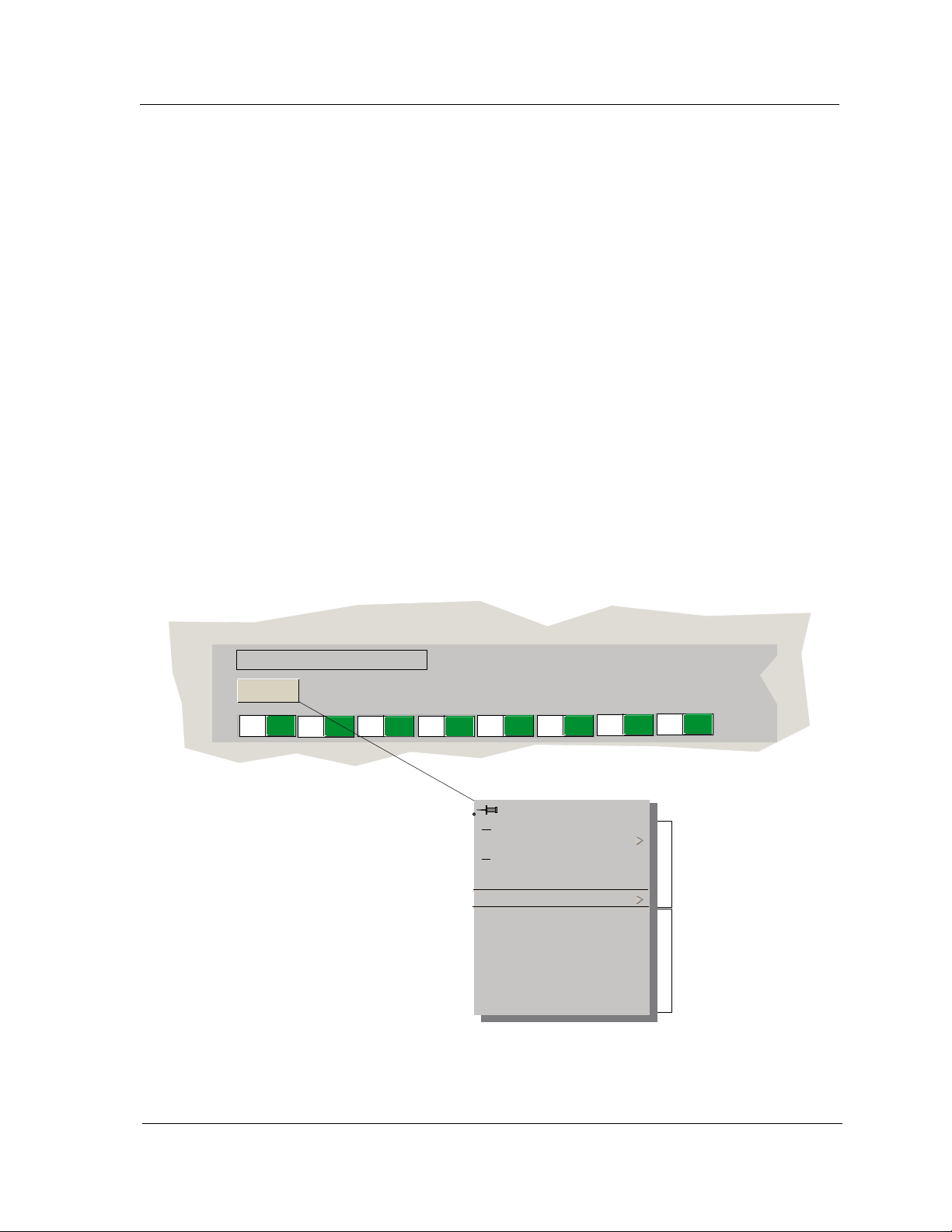
Accessing Device-Specific Subviews
Icon Subviews menus provide access to views that display device-specific
information. Figure 1-3 shows an example of an Icon Subviews menu for the
Bridging icon located within the Chassis Device view. The device-specific Icon
Subviews menu selections are described under the applicable section within
this guide. The menu selections that are common to all devices are described
in the Administrator’s Reference and the Operator’s Reference.
To access the Icon Subviews menu using the View menu, do the following:
1. Highlight the icon.
2. From the View menu, select Icon Subviews.
To access the Icon Subviews menu using the mouse button, do the following:
1. Position the mouse pointer on the icon.
2. Click the applicable mouse button (middle or right). Refer to the
Operator’s Reference for information on configuring your mouse.
SPECTRUM Support
Accessing Device-Specific Subviews
Figure 1-3. Accessing Device-Specific Subviews
2E42-27R
Bridging
FWD
1
FWD
2
FWD
3
FWD
4
FWD
5
Close Ctrl +C
Navigate
A
larms
Performance
Notes...
Utilities
Bridge Performance
Bridge Detail
Bridge Model Information
Special Database
Spanning T ree Information
Static Database Table
Transparent Bridge Info
6
FWD
FWD
7
FWD
8
Common
Device Specific
9032073 E2 Introduction
1-5
Page 19
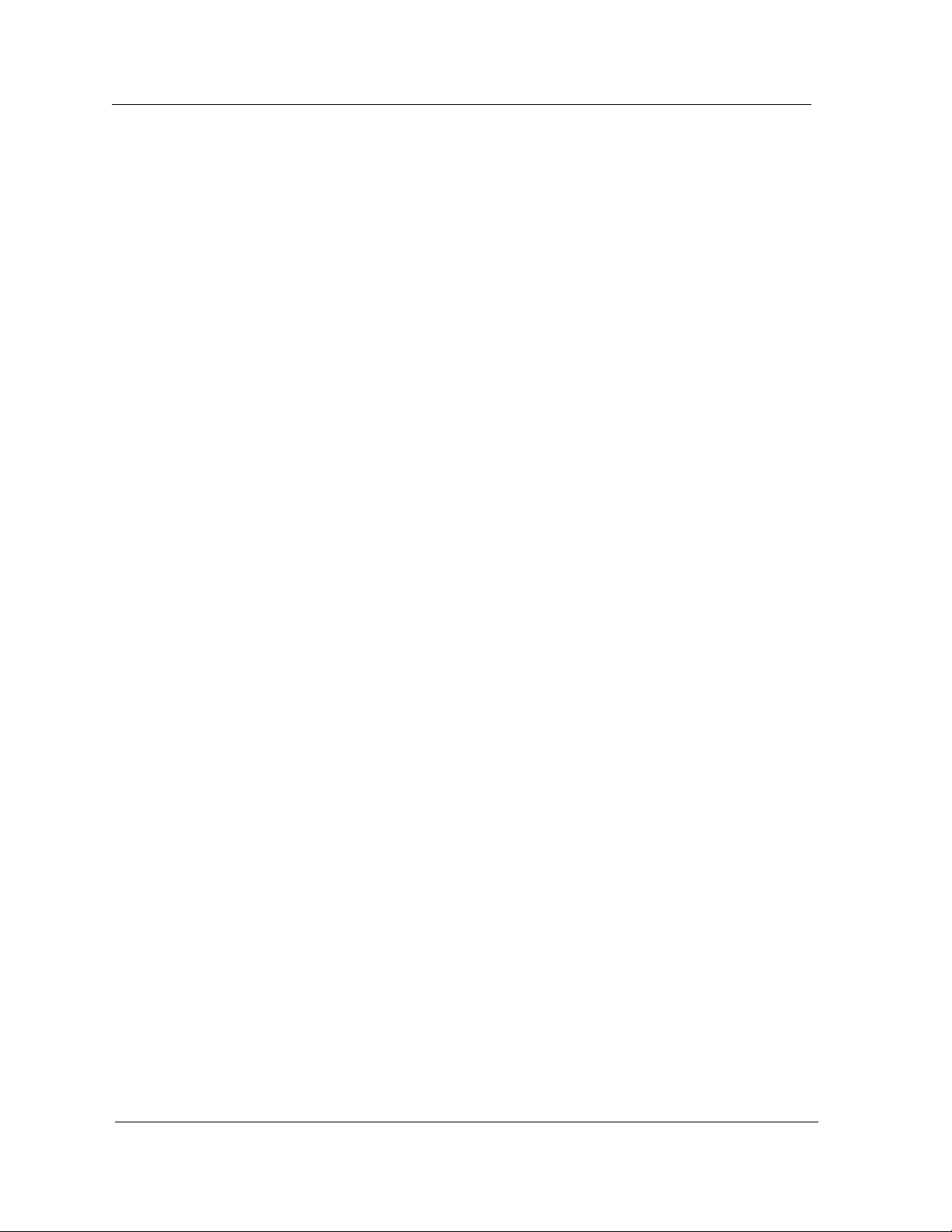
SPECTRUM V iews Roadmap
SPECTRUM Views Roadmap
Figure 1-4 shows a “roadmap” of the SPECTRUM views for this device. These
views are accessible from double-click zones (Figure 1-1) and Icon Subviews
menus (Figure 1-2 and Figure 1-3).
Introduction Fast Ethernet SmartSwitch Module
1-6 Management Module Guide
Page 20
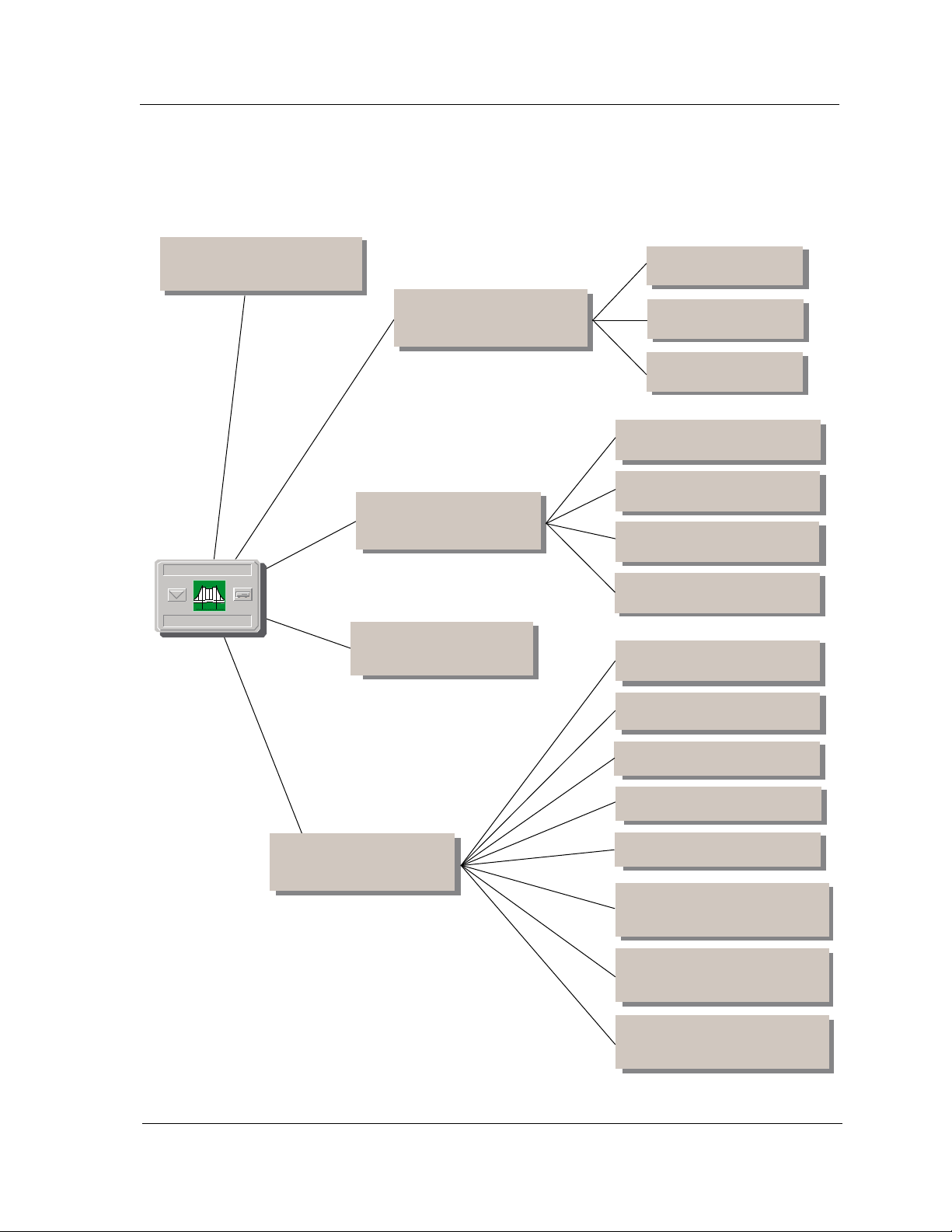
Figure 1-4. SPECTRUM Views Roadmap
Performance View, refer to the
Operator’s Reference
.
Device Views , refer to Chapter
2, Device Views
SPECTRUM V iews Roadmap
Interface Device View
.
Chassis Device View
Physical Device View
FDDI Configuration View
Model Name
8H02_16
Configuration Views,
refer to Chapter 3,
Configuration Views
DevTop View, refer to the
Operator’s Reference
Application Views, refer
to Chapter 5, Application
View
.
CSIIfPort Configuration View
.
.
Device Configuration View
Port Configuration View
Fast Ethernet Application
Interface Remap Application
DownLoad Application
ATM_Client Application
FDDI Application
Bridging Application, refer to
the Application View
Reference
.
MIB II Application, refer to the
Application View Reference.
RS-232 Application, refer to the
Application View Reference.
9032073 E2 Introduction
1-7
Page 21
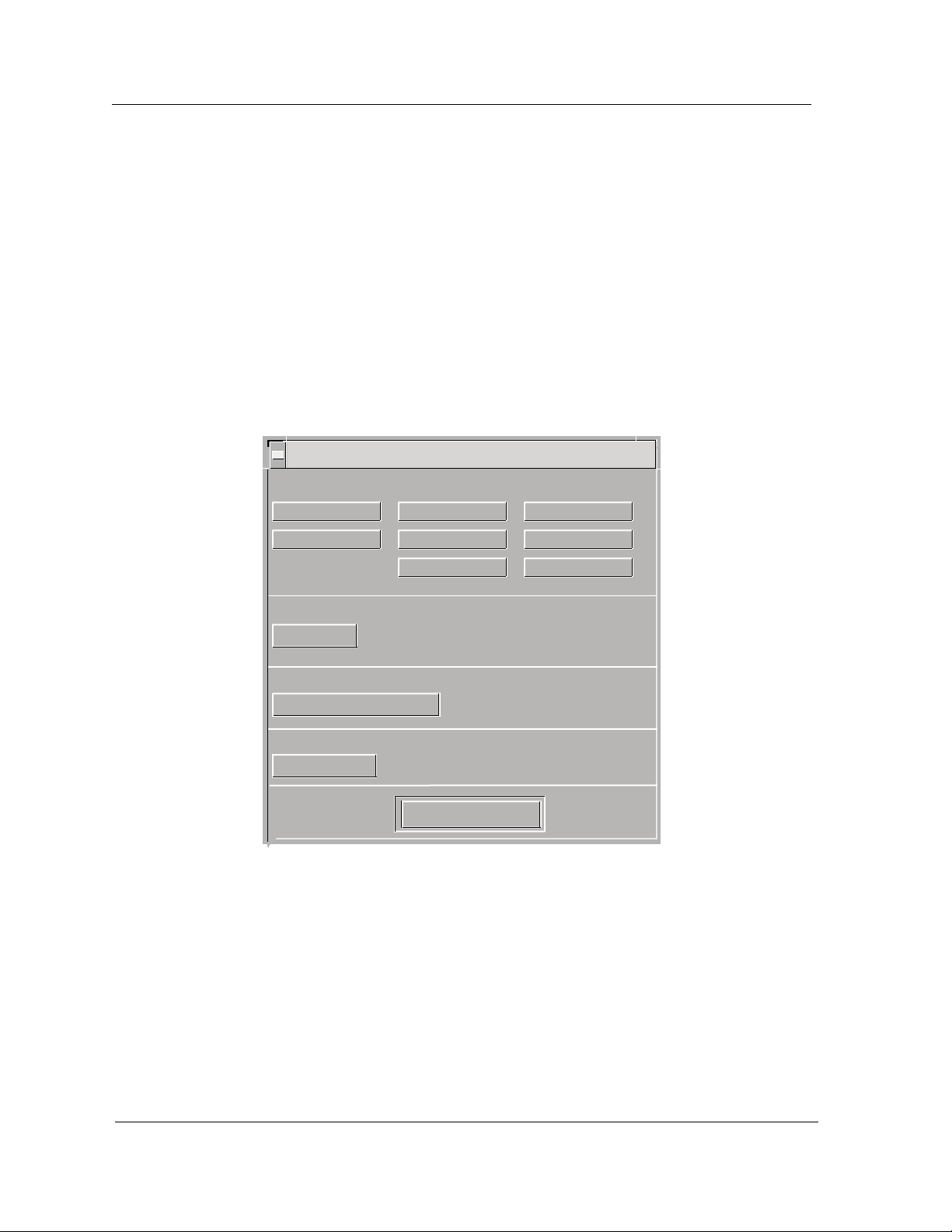
SPMA Support
SPMA Support
SPECTRUM also supports SPECTRUM Portable Management Application
(SPMA) functionality for these devices. Figure 1-5 shows an example of an
SPMA Applications view. To open the SPMA Applications view, do the
following:
1. Highlight the Device icon.
2. From the View menu, select Icon Subviews -> Utilities ->
Applications.
Figure 1-5. SPMA Applications View
Applications
Example of type 8H02_16
Community Names Frame Priorities
Broadcast Suppression MAC Priorities
Port Priorities Basic Alarms
Bridging of type CSIBridge
Bridge View
MIB II of type SNMP2_Agent
Generic SNMP (MIB I II)
Download App of type CtDownLoadApp
TFTP Download
Close
System Resources
Trap Table
The SPMA Applications view provides the buttons, described below, that are
used to access SPMA-specific views and dialog boxes. For more information,
refer to the SPECTRUM Portable Management Application for the 2E42
SmartSwitch User’s Guide or the SPECTRUM Portable Management
Application Tools Guide.
Introduction Fast Ethernet SmartSwitch Module
1-8 Management Module Guide
Page 22
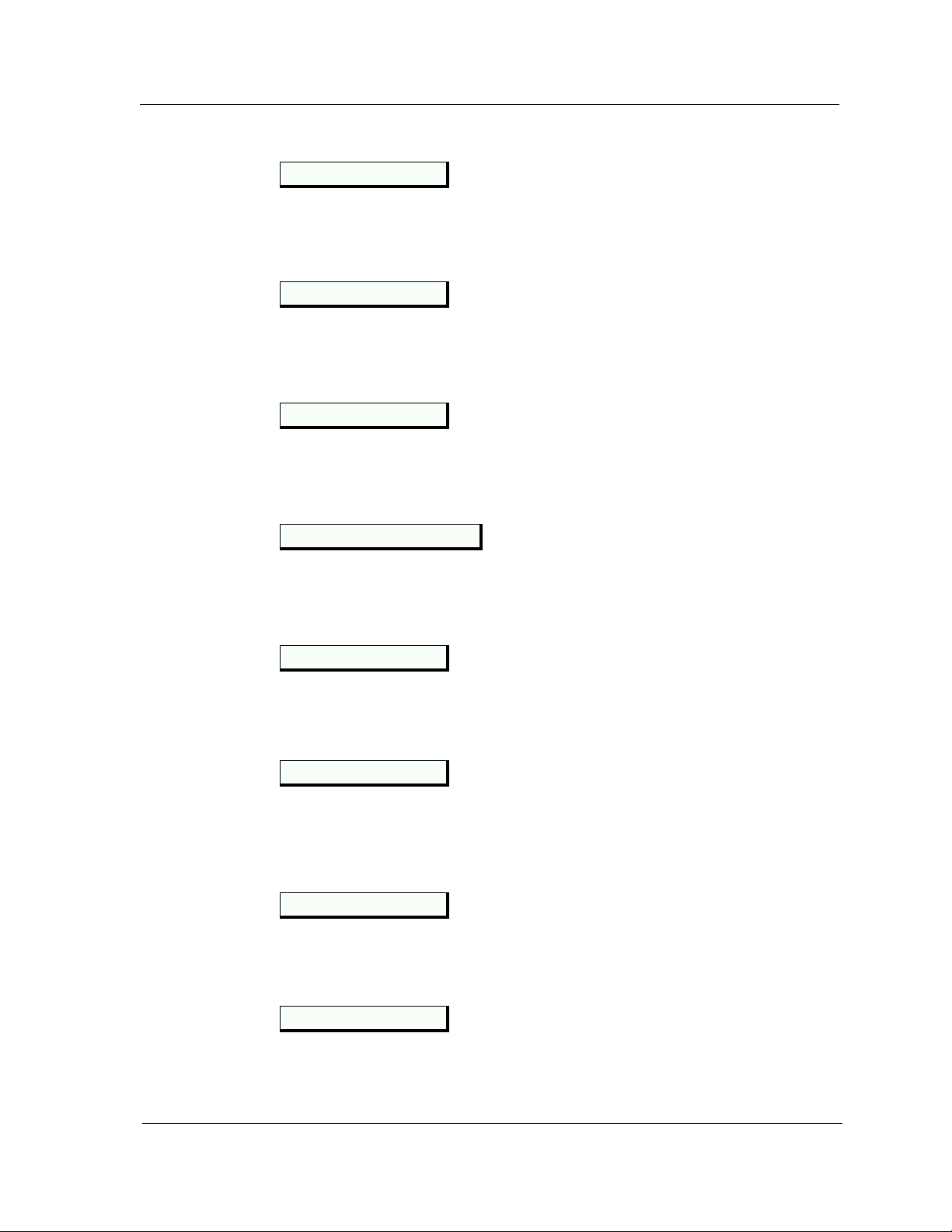
SPMA Support
Community Names
This button accesses the Community Names Tool, which allows you to change
device community names. Refer to Chapter 3, Using the SPMA Community
Names T ool, of the Tools Guide.
Frame Priorities
This button accesses the Frame Priorities window, which allows you to set the
priority in which frames types are queued for transmission by the device.
Refer to the 2E42 User’s Guide.
System Resources
This button accesses a window that displays current physical and logical
system resources and utilizations on the device. Refer to the 2E42 User’s
Guide.
Broadcast Suppression
This button allows you to monitor broadcast traffic statistics on each interface
and set thresholds to limit broadcast traffic over the device. Refer to the 2E42
User’s Guide.
MAC Priorities
This button accesses the MAC Priorities window, which allows you to set the
priority in which frames are queued by MAC address for transmission by the
device. Refer to the 2E42 User’s Guide.
Trap Table
This button accesses the SNMP Trap Tool, which allows you to establish
which network management workstations on your network receive trap
alarms from a selected device. Refer to Chapter 6, Using the SNMP Traps
Tool, of the Tools Guide.
Port Priorities
This button accesses the Port Priority window, which allows you to set the
priority in which frames are queued on selected ports for transmission by the
device. Refer to the 2E42 User’s Guide.
Basic Alarms
This button allows you to configure alarms and events for each available
interface. Refer to the 2E42 User’s Guide.
9032073 E2 Introduction
1-9
Page 23
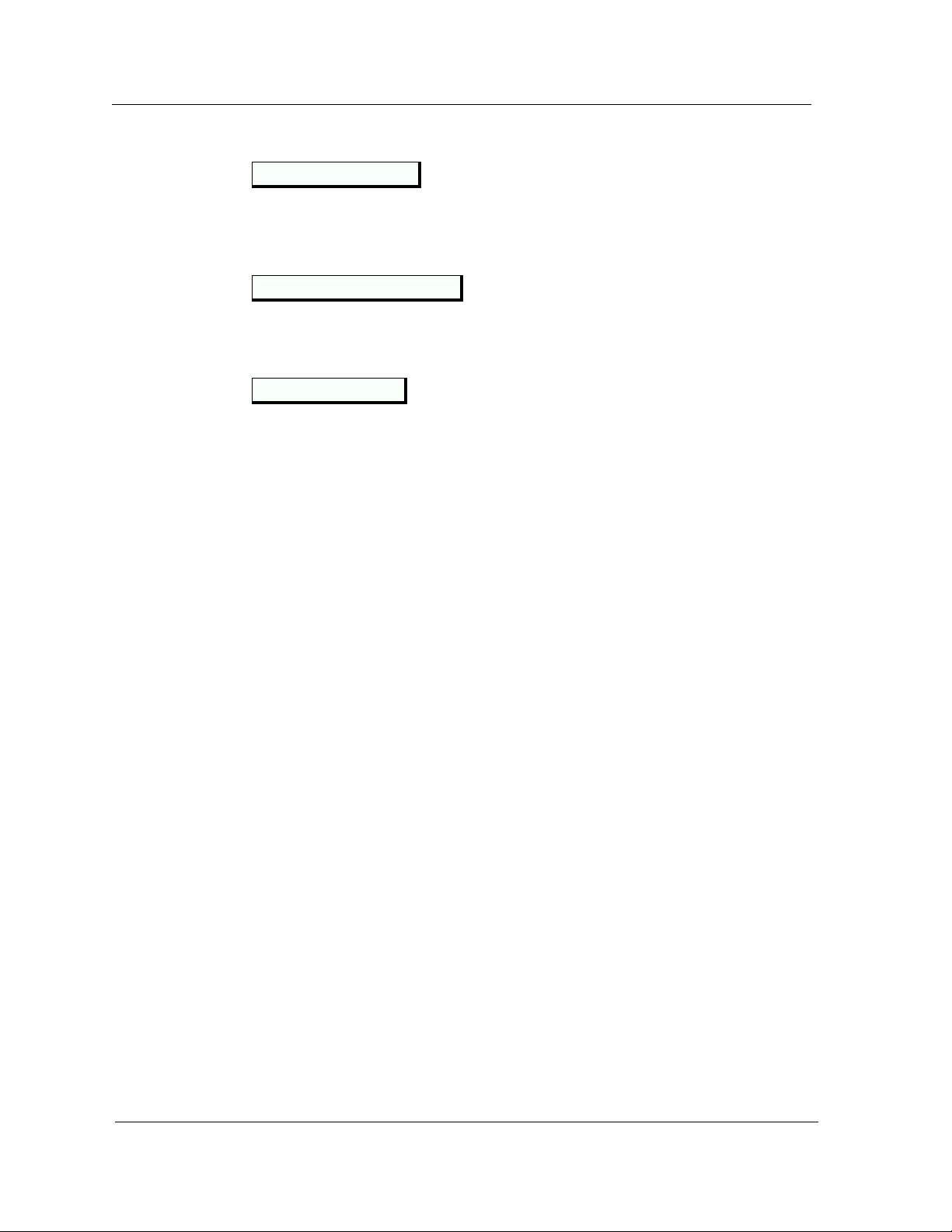
SPMA Support
Bridge View
This button provides an overview of bridging information for each port and
allows you to access all other bridge-related options. Refer to the 2E42 User’s
Guide.
Generic SNMP (MIB I II)
This button accesses the MIB I, MIB II Tool, which allows you to change MIB
I and MIB II object values. Refer to Chapter 2, Using the MIB I, MIB II Tool,
of the Tools Guide.
TFTP Download
This button accesses the TFTP Download Tool, which allows you to upgrade
firmware on Cabletron devices equipped with Flash EEPROMs. Refer to
Chapter 5, Using the TFTP Download Tool, of the Tools Guide.
Introduction Fast Ethernet SmartSwitch Module
1-10 Management Module Guide
Page 24
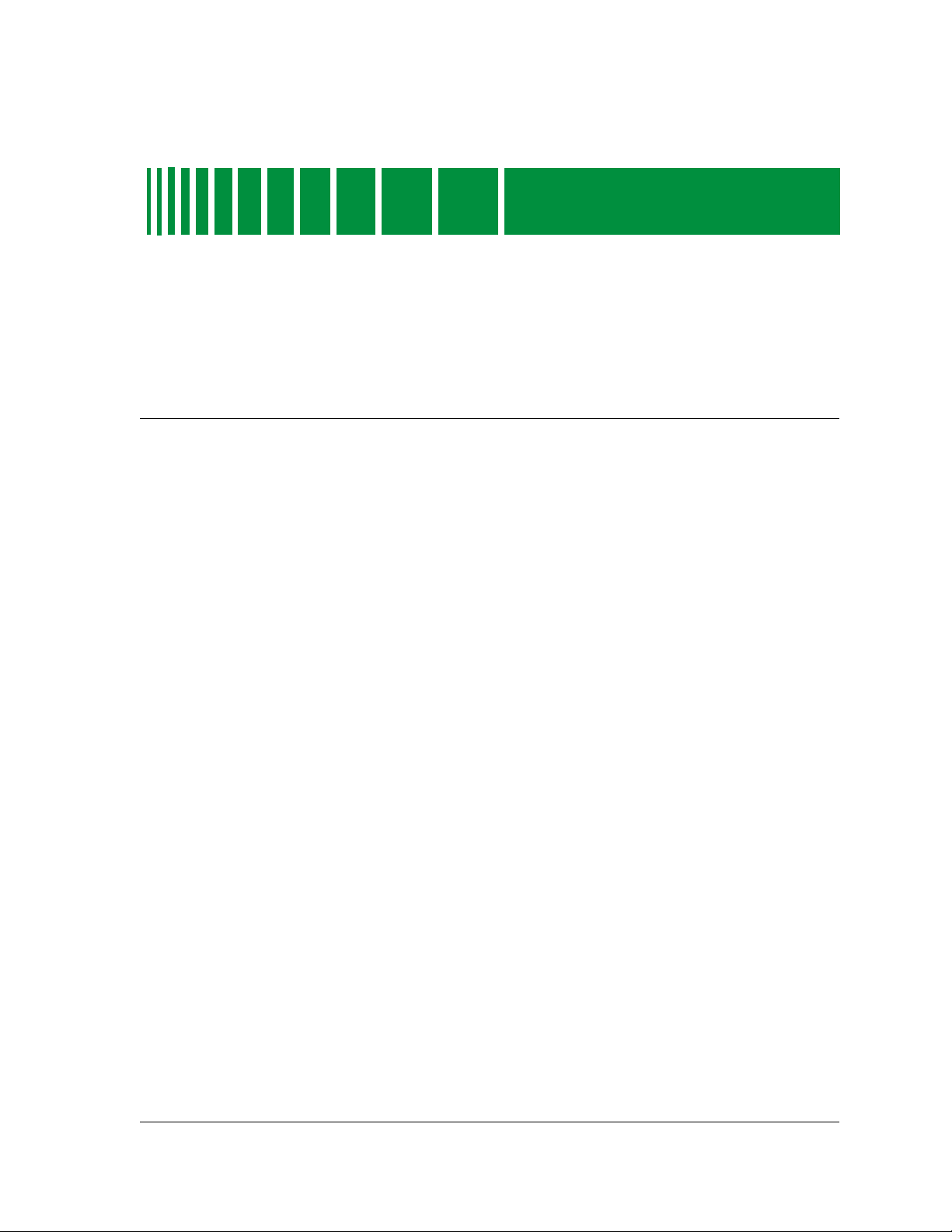
Device Views
What Is in This Chapter
This chapter describes the following Device views and subviews available for
the Fast Ethernet SmartSwitch Modules.
• Interface Device view
• Chassis Device view
• Physical Device view
Chapter 2
Refer to Chapter 1, Introduction, for information on accessing SPECTRUM
views from the Device icon and accessing device-specific subviews.
Interface Device View
This section describes the Interface icons and the Interface Options panel
displayed in the Interface Device view. This view provides dynamic
configuration and performance information for each interface on the device. If
the configuration changes, SPECTRUM modifies the Device view after the
next polling cycle to reflect the new configuration. This view also provides a
Device icon that allows you to monitor the device operation and to access other
device-specific views. Figure 2-1 shows an example of the Interface Device
view for the Model 8H02-16. The views for the Model 2E42-27 and Model
2E43-27 are similar except for the number of Interface icons.
9032073 E2
2-1
Page 25

Interface Device View
Figure 2-1. Interface Device View
Primary Landscape of 8H02_16
* File View Help?
Model
Contact
Description
Location
Model Name
8H02_16
ON
1
ETHERNET
0:01D:17:2F:B6
3
ON
2
ETHERNET
0:01D:17:2F:B7
0
ON
3
ETHERNET
0:01D:17:2F:B8
Filter
Interface Description
ON
5
ETHERNET
0:01D:17:2F:BE
0
ON
6
ETHERNET
0:01D:17:2F:BF
0
ON
7
ETHERNET
0:01D:17:2F:BG
Network Address
Primary Application
Physical
ON
9
ETHERNET
0:01D:17:2F:C2
00
ON
10
ETHERNET
0:01D:17:2F:C3
0
11
ON
ETHERNET
0:01D:17:2F:C4
Interface Options PanelDevice Icon
Bridging
Network Information
13
ON
ETHERNET
0:01D:17:2F:CA
ON
14
ETHERNET
0:01D:17:2F:CB
0
ON
15
ETHERNET
0:01D:17:2F:CC
System Up Time
Manufacturer
Device T ype
Serial Number
ADDRESS
Interface Icons
0
ON
4
ETHERNET
0:01D:17:2F:B9
0
0
ON
8
ETHERNET
0:01D:17:2F:BH
0
0
12
ON
ETHERNET
0:01D:17:2F:C5
0
16
ON
ETHERNET
0:01D:17:2F:CD
00
Device Views Fast Ethernet SmartSwitch Module
2-2 Management Module Guide
Page 26

Interface Icon
These icons represent the interfaces or ports of the device. The icons identify
the type of interface or port (e.g., Ethernet) and provide statistical
information. Figure 2-2 shows an example of an Interface icon, its Icon
Subviews menu, and its labels/double-click zones
The callouts (a through f) displayed in the illustration below identify the
NOTES
Figure 2-2. Interface Icon
label and, if available, the view to which it provides double-click zone access.
For example, the icon area referred to by callout (b) displays the
administrative status and provides double-click access to the Port
Configuration - CSIIfPort view.
The menu displayed in the illustration is the Icon Subviews menu for that
Interface icon.
Interface Device View
Interface Icon
Icon Subviews Menu
Close Ctrl +c
Navigate
A
larms
Performance
Notes...
Utilities
Configuration
Model Information
a. Interface Label
b. Administrative Status Label/Port Configuration-CSIIfPort View
c. Interface Type Label
d. MAC Address Label/CSI Interface Port Model Information View
e. Network Information Label/Network Information Panel Dialog Box
f. Gauge Label/Performance - CSIIfPort View
(a) (b)
1
ON
ETHERNET
0:0:1D:F:FD:B6
3
(c)
(d)
(e)
(f)
9032073 E2 Device Views
2-3
Page 27

Interface Device View
Interface Icon
Interface Icon Subviews Menu
Table 2-1 describes the Interface icon device-specific subviews menu
selections. For information on accessing device-specific subviews menus, see
Chapter 1, Introduction.
Table 2-1. Interface Icon Subviews Menu
Menu Selection Description
Configuration Opens the Device Configuration view described
in Chapter 3, Configuration V iew.
Model Information Opens the Model Information view described in
the Operator’s Reference.
Interface Label
This label displays the interface (port) number.
Administrative Status Label
This label displays the status of this interface. Double-click this label to open
the Port Configuration - CSIIfP ort view described in Chapter 3, Configuration
Views . Table 2-2 and Table 2-3 list the possible states relative to the
application selected (Physical or Bridging). The default application for this
view is Physical (MIB-II). To select the application to be displayed, click the
Filter menu button in the Interface Options panel. (Refer to the Interface
Options Panel description later in this chapter for more information on the
Filter menu button.)
Table 2-2. Administrative Status for the Physical or MIB II Application
Color Status Description
Green ON Port is operational.
Blue OFF Port is off.
Yellow TST Port is in the test mode.
Device Views Fast Ethernet SmartSwitch Module
2-4 Management Module Guide
Page 28

Table 2-3. Administrative Status for the Bridging Application
Color Status Description
Green FWD Bridge port is forwarding.
Blue DIS Port is disabled.
Magenta LST Bridge is in the listening mode.
Magenta LRN Bridge is in the learning mode
Orange BLK Bridge port is in the blocking mode.
Red BRK Bridge port is broken.
Blue UNK Status is unknown.
Interface Type Label
This label displays the interface type. Table 2-4 lists the possible interface
types.
Table 2-4. Interface Types
Interface Device View
Interface Icon
Type Description
Other None of the following
Reg1822 Regular 1822
HDH1822 HDLC Distant Host protocol
DDNX25 Defense Data Network X.25
rfc877X25 RFC877 X.25
Ethernet Ethernet CSMA/CD
iso88023 ISO CSMA/CD
iso88024 ISO token bus
iso88025 ISO token ring
iso88026 ISO man
starLan StarLAN IEEE 802.3
Prot10MB ProNET 10 Mbps
Prot80MB ProNET 80 Mbps
HyChan Hyperchannel
FDDI Fiber Distributed Data Interface
LAPB X.25 Line Access Procedure, Balanced
SDLC IBM Synchronous Data Link Control protocol
T1 T1 link (USA and Japan)
9032073 E2 Device Views
2-5
Page 29

Interface Device View
Interface Icon
Table 2-4. Interface Types (Continued)
Type Description
CEPT T1 link (Europe)
BasicISDN Basic Integrated Services Digital Network
PrimISDN Proprietary Integrated Services Digital
Network
PPSerial Proprietary Point to Point Serial
PPP Point to Point Protocol
SFTWARLPBK Software Loopback
CLNPoverIP Connectionless Network Protocol over IP
Enet3MB Ethernet 3 Mbps
XNSoverIP Xerox Network Service Protocol over IP
SLIP Generic Serial Line IP
ULTRA UL TRA T echnologies
T-3 T3 link
SMDS Switched Multimegabit Data Service
FrameRelay T1 Frame relay
MAC Address Label
This label displays the MAC address of the device interface. Double-click this
label to open the CSI Interface Port Model Information View displa y described
in the Operator’s Reference.
Network Information Label
This label displays user-selectable network information (Address, Name, or
Mask). The default is Address.
To change this label’s display, use the Interface Options panel described later
in this chapter, or do the following:
1. Double-click the label to open the Network Information Panel dialog box.
2. Click the network information entry you wish to display.
3. Click OK.
Device Views Fast Ethernet SmartSwitch Module
2-6 Management Module Guide
Page 30

Gauge Label
This label displays the performance statistic determined by the Gauge Control
Panel for this interface. (Refer to the Gauge Control Panel description later in
this chapter for more information.) Double-click this label to open the
Performance - CSIIfPort view described in the Operator’s Reference.
Interface Options Panel
This area of the Interface Device view (Figure 2-1) allows you to modify the
presentation of a highlighted icon. Double-click a non-text area of this panel to
open the Gauge Control Panel view described later in this chapter. The
Interface Options panel provides the information described below.
Filter
This menu button allows you to select the application to be displayed by the
Interface icons. You can select other applications such as IP routing if the
SPECTRUM Routing Services Management Module is loaded. For more
information, refer to the Routing Services Management Module Guide.
Interface Device View
Interface Options Panel
Network Information
This menu button allows you to select the type of information displayed in the
Network Information label of the highlighted icon. Possible selections are
ADDRESS, NAME, or MASK.
Interface Description
This field provides a description of the highlighted interface. If no interface is
highlighted, this field is empty or shows the interface previously highlighted.
Gauge Control Panel
This view (Figure 2-3) allows you to change the type of statistical information
displayed on the Gauge label of the Interface icon. To access the Gauge
Control Panel view, double-click the background of the Interface Options
panel, or do the following:
1. Highlight the Interface Options panel.
2. From the View menu, select Icon Subviews -> Gauge Control Panel.
9032073 E2 Device Views
2-7
Page 31

Interface Device View
Gauge Control Panel
Figure 2-3. Gauge Control Panel
Gauge Control Panel
Gauge Mode Selected Attribute
Rates Load
Rates
Totals Load In
Percentages Load Out
Gauge Type In Packet Rate
Numeric % Discard
Numeric
Linear % Filtered
Packet Rate
Out Packet Rate
Apply Keep Settings
Reset Close
Default
Gauge
Buttons
The Gauge Control Panel provides the following:
• Gauge Mode area
• Selected Attribute area
• Gauge Type area
• Gauge buttons
Gauge Mode
This area allows you to select the type of information shown on the Gauge
label of the Interface icon: Rates, Totals, or Percentages. The Percentages
selection displays the percentage of the selected interface compared to the rest
of the interfaces.
The color displayed on the Gauge label depends upon the particular mode and
statistical attribute selected. Table 2-5 and Table 2-6 list the attributes and
their corresponding colors for the Totals mode and Rates mode, respectively.
Device Views Fast Ethernet SmartSwitch Module
2-8 Management Module Guide
Page 32

Table 2-5. Totals Mode: Attributes and Corresponding Color
Selected Attribute Color
Errors Orange
In Packets Blue
Out Packets Blue
In Octets Green
Out Octets Green
Discards Tan
Forwarded Purple
Host Bound Yellow
Transmitted White
Filtered Gray
Interface Device View
Gauge Control Panel
Table 2-6. Rates Mode: Attributes and Corresponding Color
Selected Attribute Color
Load Green
Load In Green
Load Out Green
Packet Rate Blue
In Packet Rate Blue
Out Packet Rate Blue
% Discard Tan
% Filtered Gray
%Forwarded Violet
%Host Bound Yellow
%Error Orange
%Transmitted White
Selected Attribute
This area allows you to select the statistical attribute displayed on the
Interface icon’s Gauge label. The label changes color to reflect the attribute
selected.
9032073 E2 Device Views
2-9
Page 33

Interface Device View
Gauge Control Panel
Gauge Type
This area allows you to select either a numeric or linear display on the Gauge
label.
Gauge Buttons
The following describes the Gauge buttons:
Apply
Applies the current settings to the Gauge label for as long as the view is open.
Keep Settings
Saves the current settings while SpectroGRAPH is running. Settings return to
default when you restart SpectroGRAPH.
Reset
Returns the settings to the previously saved values.
Close
Closes the Gauge Control Panel view.
Default
Returns the settings to the SPECTRUM default.
Device Views Fast Ethernet SmartSwitch Module
2-10 Management Module Guide
Page 34

Chassis Device View
This view uses a Chassis Device icon to provide a logical representation of the
device chassis and its interfaces or ports. The Chassis Device icon provides
menu and double-click zone access to the views that monitor the interfaces.
Figure 2-4 shows an example of the Chassis Device view for the 2E42-27R
device.
Figure 2-4. Chassis Device View
Landscape of type 2E42_27R
Chassis Device View
*File View
Model Name
Contact
Description
Location
Bridging
FWD
FWD
14
15
FWD
1
16
FWD
2
3
2E42-27R
FWD
FWD
17
FWD
FWD
4
Primary Application
FWD
18
19
FWD
6
5
Net Address
FWD
FWD
20
FWD
FWD
7
Help?
System Up Time
Manufacturer
Device T ype
FDDI 1.1
FWD
24
FWD
11
Serial Number
UNK
27
CON
2
A
1
B
CON
FWD
FWD
26
25
FWD
FWD
13
12
Bridging
FWD
FWD
21
FWD
8
FWD
22
23
FWD
FWD
10
9
Chassis Device Icon
9032073 E2 Device Views
2-11
Page 35

Chassis Device View
Chassis Device Icon
Chassis Device Icon
This icon is a logical representation of the physical device and its front panel
interfaces or ports. This section describes the information available from the
Chassis Device icon. Figure 2-5 shows an example of the Chassis Device icon
for the 2E42-27R device.
The callouts displayed in this illustration identify the label name and the
NOTES
Figure 2-5. Chassis Device Icon
view to which it provides double-click access. For example, Device Type
Label/Device Configuration View displays the device model number and
provides double-click access to the Device Configuration view.
The menus displayed in the illustration are the Icon Subviews menus for that
label.
Device Icon Subviews
Close Ctrl +c
Navigate
A
larms
Performance
Notes...
Utilities
Configuration
Application Display
Model Information
Application View
Module Notes
Device Type Label/
Device Configuration View
2E42-27R
Bridging
FWD
1
Application Label/
CSI Bridge Performance View
2
Bridging Icon Subviews
Close Ctrl +c
Navigate
A
larms
Performance
Notes...
Utilities
Bridge Performance
Bridge Detail
Bridge Model Information
Special Database
Spanning T ree Information
Static Database Table
Transparent Bridge Info
FWD
FWD
3
Interface Labels/
Performance - CSIIfPort View
4
FWD
Interface Icon Subviews
Close Ctrl +c
Navigate
A
larms
Performance
Notes...
Utilities
Configuration
UNK
27
1
FDDI 1.1
FWD
5
FDDI Label/
FDDI Views
A
Logical Ports/
Port Configuration View
CON
2
B
CON
Device Views Fast Ethernet SmartSwitch Module
2-12 Management Module Guide
Page 36

Device Type Label
This label identifies the type of device. (Refer to Figure 2-5.) Double-click this
area to open the Device Configuration view described in Chapter 3,
Configuration Views .
Device Icon Subviews Menu
Table 2-7 lists each of the device-specific Icon Subviews menu selections
available for this device. For information on accessing device-specific
subviews, see Chapter 1, Introduction.
Table 2-7. Device Icon Subviews Menu
Menu Selection Description
Configuration Opens the Device Configuration view described in Chapter 3,
Configuration Views .
Application Display Opens the Application menu selection. This menu selection
allows you to select the physical or bridging application.
Chassis Device View
Chassis Device Icon
Model Information Opens the Model Information view described in the
Application View Opens the Application view described in Chapter 5,
Module Notes Opens the Module Notes dialog box.
Application Label
This label provides access to the Bridging Icon Subviews menu. (Refer to
Figure 2-5.) Double-click the Application label to open the CSI Bridging
Performance view described in the Operator’s Reference.
Bridging Icon Subviews Menu
Table 2-8 lists specific Icon Subviews menu selections for the Application
Label. For information on accessing device-specific subviews, see Chapter 1,
Introduction.
Operator’s Reference.
Application Views .
9032073 E2 Device Views
2-13
Page 37

Chassis Device View
Chassis Device Icon
Table 2-8. Application Label Icon Subviews Menu
Menu Selection Description
Bridge Performance Opens the Performance view described in the
Operator’s Reference.
Bridge Detail Opens the Detail view described in the Operator’s
Reference.
Bridge Model Information Opens the Model Information view described in the
Operator’s Reference.
Special Database Opens the Special Database view.
Spanning Tree
Information
Static Database Table Opens the Static Database Table view described in
Transparent Bridge Info Opens the Transparent Bridge Information view,
Opens the Spanning Tree Information view
described in the Application View Reference.
the Application View Reference.
with Forwarding Database and Port Tables
described in the Application View Reference.
Interface Labels
These labels identify the number and activity status of each port. (Refer to
Figure 2-5.) Table 2-9 and Table 2-10 list the possible states relative to the
application selected. Double-click the label to open the Performance CSIIfPort view described in the Operator’s Reference.
Table 2-9. Interface Status for the Bridging Application
Color Status Description
Green FWD Bridge port is forwarding.
Blue DIS Port is disabled.
Magenta LST Bridge is in the listening mode.
Magenta LRN Bridge is in the learning mode
Orange BLK Bridge port is in the blocking mode.
Red BRK Bridge port is broken.
Blue UNK The status is unknown.
Device Views Fast Ethernet SmartSwitch Module
2-14 Management Module Guide
Page 38

Chassis Device View
Chassis Device Icon
Table 2-10. Interface Status for the Physical (MIB II) Application
Color Status Description
Green ON Port is operational.
Blue OFF Port is off.
Yellow TST Port is in the test mode.
Interface Icon Subviews Menu
This menu’s Configuration option opens the Configuration dialog box, which
allows you to enable or disable the selected port. For information on accessing
device-specific subviews, see Chapter 1, Introduction.
FDDI Label
This label provides access to the FDDI Icon Subviews menu. (Refer to
Figure 2-5.) Double-click this label to open the FDDI Application views
described in the Operator’s Reference.
FDDI Icon Subviews Menu
Table 2-11 describes each of the Icon Subviews menu selections available for
FDDI. For information on accessing device-specific subviews, see Chapter 1,
Introduction.
Table 2-11. FDDI Label Icon Subviews Menu
Menu Selection Description
FDDI Performance Opens the FDDI Performance view. (Not available for
FddiNoMAC).
FDDI Configuration Opens the FDDI Configuration view.
FDDI Station List Opens the FDDI Station List view. (Not available for
FddiNoMAC).
FDDI Model
Information
Opens the Model Information view for FDDI.
9032073 E2 Device Views
2-15
Page 39

Chassis Device View
Chassis Device Icon
Logical Ports Labels
These labels provide access to the Logical Port Icon Subviews menu.
Double-click a label to open the Port Configuration View.
Logical Ports Icon Subviews Menu
Table 2-12 describes each of the Icon Subviews menu selections. For
information on accessing device-specific subviews, see Chapter 1,
Introduction.
Table 2-12. Logical Ports Icon Subviews Menu
Menu Selection Description
Port Notes Opens the Port Notes facility.
Enable/Disable Port Enables or disables the selected port.
Port Configuration
View
Opens the Port Configuration view.
Device Views Fast Ethernet SmartSwitch Module
2-16 Management Module Guide
Page 40

Physical Device View
This view provides a static image of the device and its ports or interfaces and
does not change to reflect configuration status. Figure 2-6 is an example of the
Physical Device view for the 8H02-16 device.
Figure 2-6. Physical Device View
Landscape of type 8H02_16
*File View Help?
Physical Device View
Model Name
Contact
Description
Location
Net Address
Prime Application
SmartSwitch 10/100
WITH Secure
8H02-16
Fast
Virtual Networking
PWR
OPR
Reset
COM
2X 3X
1X
4X5X6X
Bridging
7X
8X9X10X
System Up Time
Manufacturer
Device T ype
Serial Number
12X
11X
13X14X
15
Smart
SWITCH
16
9032073 E2 Device Views
2-17
Page 41

Physical Device View
Device Views Fast Ethernet SmartSwitch Module
2-18 Management Module Guide
Page 42

Configuration Views
What Is in This Chapter
This chapter describes the Configuration views available for the F ast Ethernet
SmartSwitch Modules. These views display network configuration and
operating information for the device and its interfaces.
The following Configuration views are available for this device:
• Device Configuration
• Port Configuration - CSIIfPort
• FddiMAC Device Configuration
• Port Configuration
Chapter 3
9032073 E2
Refer to Chapter 1, Introduction, for information on Accessing SPECTRUM
Views from the Device Icon and Accessing Device-Specific Subviews.
3-1
Page 43

Device Configuration View
Device Configuration View
This view provides device -specific configuration information as well as access
to other views that allow you to configure device components.
Device Configuration Information
This section of the Configuration view displays the following device-specific
information.
Contact Status
Indicates whether a connection with the device has been established.
This view also provides the following SPMA view buttons that allow you to
configure this device. Refer to the SPECTRUM Portable Management
Application Tools Guide for details on the views accessible from these
buttons.
Component Table
Opens the Community Name window, which provides information on the F ast
Ethernet SmartSwitch Module components.
Download Application
Opens the TFTP Download View, which enables you to upgrade the firmware
for a Fast Ethernet SmartSwitch Module from a TFTP Boot or Bootp Server.
Trap Table
Opens the Trap Table, which allows you to set up your workstation to be
notified of traps received and sent by the Fast Ethernet SmartSwitc h Module.
Configuration Views Fast Ethernet SmartSwitch Module
3-2 Management Module Guide
Page 44

Interface Configuration Table Information
Interface Configuration Table Information
This table within the Device Configuration view provides the following
configuration information about the device’s interfaces or ports.
Number of Interfaces
Displays the number of interfaces or ports available for this device.
Index
Displays the interface or port number.
Type
Displays the type of hardware interface or port. Table 3-1 lists the possible
interface types.
Table 3-1. Interface Types
Type Description
Other None of the following
Reg1822 Regular 1822
HDH1822 HDLC Distant Host protocol
DDNX25 Defense Data Network X.25
rfc877X25 RFC877 X.25
Ethernet Ethernet CSMA/CD
iso88023 ISO CSMA/CD
iso88024 ISO token bus
iso88025 ISO token ring
iso88026 ISO man
starLan StarLAN IEEE 802.3
Prot10MB ProNET 10 Mbps
Prot80MB ProNET 80 Mbps
HyChan Hyperchannel
FDDI Fiber Distributed Data Interface
LAPB X.25 Line Access Procedure, Balanced
SDLC IBM Synchronous Data Link Control protocol
T1 T1 link (USA and Japan)
CEPT T1 link (Europe)
BasicISDN Basic Integrated Services Digital Network
PrimISDN Proprietary Integrated Services Digital
Network
Device Configuration View
PPSerial Proprietary Point to Point Serial
9032073 E2 Configuration Views
3-3
Page 45

Device Configuration View
Interface Configuration Table Information
Table 3-1. Interface Types (Continued)
Type Description
PPP Point to Point Protocol
SFTWARLPBK Software Loopback
CLNPoverIP Connectionless Network Protocol over IP
Enet3MB Ethernet 3 Mbps
XNSoverIP Xerox Network Service Protocol over IP
SLIP Generic Serial Line IP
ULTRA UL TRA T echnologies
T-3 T3 link
SMDS Switched Multimegabit Data Service
FrameRelay T1 Frame relay
Phy Address
Displays the physical (MAC) address of the interface or port.
Max Frame Size
Displays the maximum frame size for the interface or port.
Oper Status
Displays the current operational state of this interface or port (Up, Down, or
Testing).
Configuration Views Fast Ethernet SmartSwitch Module
3-4 Management Module Guide
Page 46

Port Configuration - CSIIfPort View
Port Configuration - CSIIfPort View
This view provides information on the configuration and operating status of
the device interfaces or ports.
To access the Port Configuration - CSIIfPort view for a particular interface or
port, do the following:
1. Within the Interface Device view, highlight the Interface icon.
2. From the View menu, select Icon Subviews -> Configuration.
This view provides the following information:
Interface Index
Displays the numerical value identifying the interface or port.
Interface Type
Displays the type of interface or port.
Operation Status
Displays the current operating status of the interface or port. Possible values
are On, Off, and Test.
Admin Status
Displays the current administrative status of the interface or port. Possible
values are On, Off, and Test.
IF Description
Provides a description of the interface or port.
9032073 E2 Configuration Views
3-5
Page 47

FddiMAC Device Configuration View
FddiMAC Device Configuration View
The FddiMAC Device Configuration view provides configuration and
operating status information.
To access this view, do the following:
1. Highlight the FddiMAC icon in the Application view (Icon mode) or the
FddiMAC text label (List mode).
2. From the View menu, select Icon Subviews -> Configuration or click
the applicable mouse button (middle or right) and select Configuration.
Station Configuration
This section of the FddiMAC Device Configuration view provides the following
configuration information on the FDDI station.
Ring State
The current state of the FDDI Ring. Table 3-2 lists the possible states and
their descriptions.
Table 3-2. FDDI Ring States
Ring
States
Isolated The concentrator is not attached to the ring.
Non-Op The concentrator is attempting to enter the ring.
Ring-Op The ring is operational.
Detect The claim/beacon process of the FDDI ring protocol has exceeded
one second. This indicates a potential problem.
Non-Op-Dup The ring failed to complete the claim/beacon process because a
duplicate FDDI address has been detected.
Ring-Op-Dup The ring is operational, but a duplicate FDDI address has been
detected.
Directed The claim/beacon process did not complete within nine seconds.
The concentrator is now sending directed beacons to indicate a
problem.
Trace A problem has been detected with the station or its upstream
neighbor . A trace is being sent to notify the upstream neighbor of
the problem. The concentrator and all stations between the
concentrator and its upstream neighbor can perform self-tests.
Description
Configuration Views Fast Ethernet SmartSwitch Module
3-6 Management Module Guide
Page 48

MAC Configuration
The actual configuration of the station. T able 3-3 lists the possible configurations
and their descriptions.
Table 3-3. SMT MAC Configurations
FddiMAC Device Configuration View
Station Configuration
Ring
States
Isolated The path is not inserted into any path.
Local_A The A port is inserted into a local path and the B port is not.
Local_B The B port is inserted into a local path and the A port is not.
Local_AB Both A and B are inserted into a local path.
Local_S The S port is inserted into a local path.
Wrap_A The secondary path is wrapped to the A port.
Wrap_B The secondary path is wrapped to the B port.
Wrap_AB The primary path is wrapped to the B port and the secondary path
is wrapped to the A port.
Wrap_S The primary port is wrapped to the S port.
C_Wrap_A The primary and secondary paths are joined internally in the
station and wrapped to the A port. Regarding token flow, all
resources on the secondary path precede those of the primary path.
C_Wrap_B The primary and secondary paths are joined internally in the
station and wrapped to the B port. Regarding token flow, all
resources on the secondary path precede those of the primary path.
C_Wrap_S The primary and secondary paths are joined internally in the
station and wrapped to the S port. Regarding token flow, all
resources on the secondary path precede those of the primary path.
Description
Thru The primary path enters the A port and emerges from the B port.
The secondary path enters the B port and emerges from the A port.
Current MAC Path
The ring that this station resides on. Possible entries are Primary, Secondary,
or Local.
MAC Address
The MAC (physical) address of this station.
MAC Count
The number of MACs supported by this station.
Non Master Ports
The number of non-master ports on this station.
Master Ports
The number of master ports on this station.
9032073 E2 Configuration Views
3-7
Page 49

Port Configuration View
SMT Information
SMT Information
This section of the FddiMAC Device Configuration view provides the following
configuration information on the FDDI SMT:
SMT V ersion
The version of Station Management (SMT) running.
OBS Present
Indicates whether an Optical Bypass Switch (OBS) is connected.
T-Notify (sec)
The timer value, in seconds, used in Neighbor Notification Protocol. The
allowed range is from 2 to 30 seconds.
T-Req (milli sec)
The Target Token Rotation Time (TTRT) bid, in milliseconds, made by this
concentrator.
T-Neg (milli sec)
The winning TTRT bid, in milliseconds, on the ring.
TVX (milli sec)
The valid transmission time, in milliseconds.
Port Configuration View
The Port Configuration view provides information on the configuration and
operating status of the ports. To access this view, do the following:
1. Highlight the Logical Port icon in the Chassis Device view.
2. From the View menu, select Icon Subviews -> Port Configuration
View.
The Port Management section of the FDDI Port Configuration view provides
the following information:
Port Action
Allows you to enable/disable the port. The state returns to “Other” once the
port has been Enabled/Disabled.
Port State
The status of this port. Possible states are disabled, connecting, standby, and
active.
Port Type
The type of port. Possible port types are A_Port, B_Port, Slave, or Master.
Configuration Views Fast Ethernet SmartSwitch Module
3-8 Management Module Guide
Page 50

Link Error Rate Estimate
The link error rate estimate is a cumulative long-term average of the bit error
rate, which represents the quality of the physical link. The link error rate
estimate is computed when the port is connected and every 10 seconds
thereafter. It ranges from 10-4 to 10
example, if the port’ s link error rate estimate is computed to be 10-5, the value
reported in this field would be 5, which represents an actual rate of 1,250 bit
errors per second. A lower link error rate estimate indicates a higher bit error
rate as shown in Figure 3-1.
Figure 3-1. Link Error Rate Estimate
.000000125
.00000125
.0000125
.000125
.00125
Bit Errors
per Second
.0125
.125
1.25
12.5
125
1250
12500
Port Configuration View
-15
and is reported as a whole integer. For
45 678910111213 14 15
Reported Link Error Rate Estimate (n)
Link Error Monitor Count
The aggregate link error monitor count. This count is set to zero on station
power up and increments each time the port’s link error monitor detects an
error. An increasing link error monitor count usually indicates a problem with
the connectors or the cable between this port and the node.
Link Error Rate Cutoff
The link error rate threshold at which a link connection is flagged as faulty
and the port disabled by SMT. The default link error rate cutoff threshold is 7,
which represents 12.5 bit errors per second.
Link Error Rate Alarm
The link error rate threshold above which an alarm for the port will be
generated. The default link error rate alarm threshold is 8, which represents
1.25 bit errors per second.
Link Error Monitor Reject Count
The link error monitor count of the times the link has been rejected.
9032073 E2 Configuration Views
3-9
Page 51

Port Configuration View
Configuration Views Fast Ethernet SmartSwitch Module
3-10 Management Module Guide
Page 52

Chapter 4
Event and Alarm Messages
What Is in This Chapter
This chapter lists the types of events and alarms generated by the Fast
Ethernet SmartSwitch Modules and provides any probable cause messages
corresponding to these alarms.
Device Events and Alarms
Table 4-1 lists the SPECTRUM database directory paths (in bold) and the
messages displayed for the Event Log and Alarm Manager when applicable.
Table 4-1. Fast Ethernet SmartSwitch Module Events and Alarms
Message in the Event Log
CsEvFormat/Event00010306
{d “%w- %d %m-, %Y - %T”} - A(n) {t}
device, named {m}, has been cold
started. (event [{e}])
CsEvFormat/Event00010307
{d “%w- %d %m-, %Y - %T”} - A(n) {t}
device, named {m} has been warm
started, (event [{e}])
Alarm Manager Probable Cause
Message
No probable cause message
No probable cause message
9032073 E2
4-1
Page 53
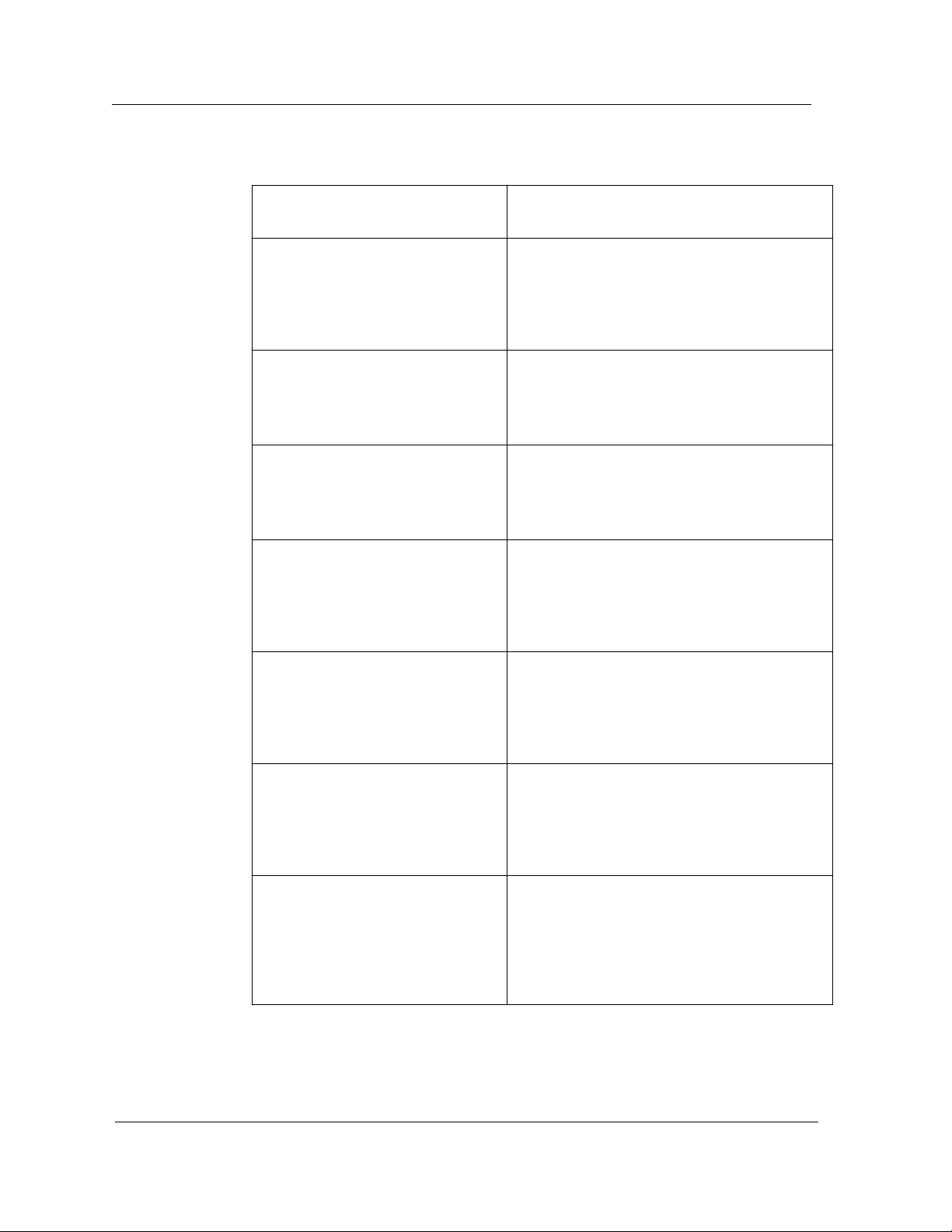
Device Events and Alarms
Table 4-1. Fast Ethernet SmartSwitch Module Events and Alarms (Continued)
Message in the Event Log
CsEvFormat/Event00010308
{d “%w- %d %m-, %Y - %T”} - A(n) {t}
device, named {m}, has detected a
communication Link Down. (event
[{e}])
CsEvFormat/Event00010309
{d “%w- %d %m-, %Y - %T”} - A(n) {t}
device, named {m}, has detected a
communication Link Up. (event [{e}])
CsEvFormat/Event0001030a
{d “%w- %d %m-, %Y - %T”} - A(n) {t}
device, named {m}, has detected an
Authentication Failure. (event [{e}])
CsEvFormat/Event0001030b
{d “%w- %d %m-, %Y - %T”} - A(n) {t}
device, named {m}, has detected an
EGP Neighbor Loss. EGP Neighbor
IP address is {0 1}. (event [{e}])
Alarm Manager Probable Cause
Message
CsPCause/Prob00010308
Communication link is down.
No probable cause message
CsPCause/Prob0001030a
Authorization failure. Other user is trying to
connect to device with an invalid community
string.
CsPCause/Prob0001030b
Lost contact with EGP neighbor.
CsEvFormat/Event000d01a0
{d “%w- %d %m-, %Y - %T”} - A Port
Interface Module has been inserted
into port {I 3} of interface {I 1} on {m}
({t}). (event [{e}]).
CsEvFormat/Event000d01a1
{d “%w- %d %m-, %Y - %T”} - A Port
Interface Module has been removed
from port {I 3} of interface {I 1} on
{m} ({t}). (event [{e}])
CsEvFormat/Event000d01a2
{d “%w- %d %m-, %Y - %T”} Network configuration change
reported by {m} ({t}). Device linked to
port {I 3} on interface {I 1}. (event
[{e}])
CsPCause/Prob000d01a0
A Port Interface Module has been physically
inserted.
CsPCause/Prob000d01a1
A Port Interface Module has been physically
removed.
CsPCause/Prob000d01a2
A device supporting link integrity, fiber optic or
twisted pair, has made a valid connection (link)
to this port.
Event and Alarm Messages Fast Ethernet SmartSwitch Module
4-2 Management Module Guide
Page 54

Device Events and Alarms
Table 4-1. Fast Ethernet SmartSwitch Module Events and Alarms (Continued)
Message in the Event Log
CsEvFormat/Event000d01a3
{d “%w- %d %m-, %Y - %T”} - Port {I
3} on interface {I 1} of {m} ({t}), has
unsegmented. (event [{e}]).
CsEvFormat/Event000d0351
{d “%w- %d %m-, %Y - %T”} - Front
panel redundant port {I 1} has been
activated by device {m} of type {t}.
(event [{e}])
CsEvFormat/Event000d0001
{d “%w- %d %m-, %Y - %T”} - {m} of
type {t} has reported a root change.
(event [{e}])
CsEvFormat/Event000d0002
{d “%w- %d %m-, %Y - %T”} - Bridge
{m} of type (t) has reported a
network topology change (event
[{e}]).
Alarm Manager Probable Cause
Message
CsPCause/Prob000d01a3
A device previously linked with this port has
been removed, powered down, or the cable
segment has a fault.
CsPCause/Prob000d0351
A new port has been activated for the front
panel redundant circuit. This does NOT
indicate this port is usable, but is being tested.
CsPCause/Prob000d0001
This bridge has become the new root of the
Spanning Tree.
CsPCause/Prob000d0002
A port has transitioned from the Learning state
to the Forwarding state , or from the F orw arding
state to the Blocking state.
CsEvFormat/Event00830000
{d “%w- %d %m-, %Y - %T”} - DLM
LostContact trap for Destination
Address {0 1}, Owner Address {0 2}
from {t} device, named {m}. (event
[{e}]).
CsEvFormat/Event00830001
{d “%w- %d %m-, %Y - %T”} - DLM
Threshold Trap for Destination
Address {0 1}, Owner {0 2}, OID
sequence {I 3}, OID Object {0 4} from
{t} device, named {m}. (event [{e}]).
CsEvFormat/Event00830002
{d “%w- %d %m-, %Y - %T”} - DLM
ReestabContact Trap for Destination
Address {0 1}, Owner Address {0 2}
from {t} device, named {m}. (event
[{e}])}.
No probable cause message
No probable cause message
No probable cause message
9032073 E2 Event and Alarm Messages
4-3
Page 55

Device Events and Alarms
Event and Alarm Messages Fast Ethernet SmartSwitch Module
4-4 Management Module Guide
Page 56

Application Views
What Is in This Chapter
This chapter describes the device-specific applications listed below for the F ast
Ethernet SmartSwitch Modules. The corresponding application model type is
shown in parentheses.
• Interface Remap (CtIfRemapApp)
• Fast Ethernet (FastEnetApp)
• FDDI FNB Application (FddiMAC)
• ATM Application (ATM_Client)
• DownLoad App (CtDownLoadApp)
Chapter 5
Common Applications Not Covered Here
This device supports the following common applications described in the
Application View Reference:
• Bridging (CSIBridge)
- Spanning Tree (Ct_Stp_App)
- Static (Static_App)
- Transparent (CT_Tp_Appl)
• MIB-II (SNMP2_Agent)
- ICMP (ICMP_App)
- IP (IP2_App)
- System (System2_App)
- UDP (UDP2_App)
• RS-232 App (RFC1317App)
9032073 E2
5-1
Page 57

Device Application View
The following major application is available if you purchase the associated
Cabletron product. The application is described within the documentation
supplied with the product.
• Standard RMON (RMON App)
- Ethernet Probe 1(RMONEthProbe) through Ethernet Probe 16
(RMONEthProbe)
Device Application View
This view shows the common and device-specific applications supported by
this device and provides access to application-specific information.
Refer to Chapter 1, Introduction, for information on Accessing SPECTRUM
Views from the Device Icon.
Figure 5-1 shows an example of an Application view in the Icon mode.
Figure 5-2 shows an example of an Application view in the List mode.
To change the displa y mode , from the View menu select Mode -> List or Icon.
Application Views Fast Ethernet SmartSwitch Module
5-2 Management Module Guide
Page 58

Figure 5-1. Device Application View (Icon Mode)
Landscape of type 2E42_27R
*File View Help?
Device Application View
Model Name
Contact
Description
Location
Bridging
CSIBridge
Spanning Tree
CT_Stp_App
Static_App
Static
Network Address
Primary Application
FddiMAC
Model Name
2E42_27R
Fddi 1.1
FddiMAC
Bridging
System Up Time
Manufacturer
Device T ype
Serial Number
MIB-II
SNMP2_Agent
SNMP2_Age
ICMP
ICMP_App
ICMP_App
IP
IP2_App
IP2_App
Transparent
CT_Tp_Appl
System
System2_App
System2_App
9032073 E2 Application Views
5-3
Page 59

Device Application View
Figure 5-2. Device Application View (List Mode)
Landscape of type 2E42_27R
*File View Help?
Model Name
Contact
Description
Location
Cabletron
Network Address
Primary Application
SS8H
CSIBridge
CT_Stp_App
Static_App
CT_Tp_Appl
FddiMAC
SNMP2_Agent
ICMP_App
IP2_App
System2_App
UDP2_App
Bridging
System Up Time
Manufacturer
Device T ype
Serial Number
CtIfRemapApp
CtDownLoadApp
FastEnetApp
Application Views Fast Ethernet SmartSwitch Module
5-4 Management Module Guide
Page 60

Interface Remap Application
The name of the model type used to model the application is CtIfRemapApp.
The application provides the ability to map one or more interfaces to another
interface. A map is defined by creating a row in the Interface Remap Table
(described below) to specify the source and destination interfaces. When a
source interface is remapped to a destination interface, the destination
interface transmits all packets received or transmitted on the source
interface. Counters on the destination interface increment for all packets
transmitted by normal bridging or due to the interface remap. Figure 5-3
shows a view of the Interface Remap Table.
Access the Interface Remap Table as follows:
1. Highlight the CtIfRemapApp icon (Icon mode) or text label (List mode).
2. From the View menu, select Icon Subviews -> Port Remap.
The Interface Remap Table provides the following information:
Number Entries
The number of active entries in the Interface Remap Table.
Interface Remap Application
Physical Errors Enable
Physical error remapping can be Enabled, Disabled, or Unsupported.
Unsupported indicates that the device is incapable of remapping physical
errors.
Max Number Entries
The maximum number of entries allowed in the Interface Remap Table.
Sort
Used to sort the Interface Remap Table.
Find
Used to search the Interface Remap Table for a specific interface.
Update
Used to update the Interface Remap Table.
Source Port
The source interface that will have packets redirected to the destination
interface as defined by Destination.
Destination
The interface that will see all packets redirected from Source Port.
9032073 E2 Application Views
5-5
Page 61

Interface Remap Application
Port Redirect
This button opens the Port Redirect view, where you can add or delete an
entry from the table.
Figure 5-3. Interface Remap Table
Landscape of type 2E42_27R
*File View Help?
Name
Contact
Description
Location
CtIfRemapApp
Network Address
Primary Application
Interface Remap Table
Number Entries Physical Errors Enable
Sort
Source Port
Find
Update
Port Redirect
Bridging
Enable
System Up Time
Manufacturer
Device T ype
Serial Number
Max Number Entries
Destination
Application Views Fast Ethernet SmartSwitch Module
5-6 Management Module Guide
Page 62

Fast Ethernet Application
The name of the model type used to model the application is FastEnetApp.
The application provides the Fast Ethernet Port Table and Fast Ethernet
Configuration view, which allow you to configure ports for Ethernet or Fast
Ethernet transmission or use Auto-Negotiation to determine transmission
mode.
Fast Ethernet Port Table
Access this table as follows:
1. Highlight the FastEnetApp icon (Icon mode) or text label (List mode).
2. From the View menu, select Icon Subviews -> Control Table.
The Fast Ethernet Port Table provides the following information:
Interface
The interface number to which this Fast Ethernet information applies.
Fast Ethernet Application
Port Group
The port group number to which this Fast Ethernet information applies.
Port
The physical port number to which this Fast Ethernet information applies.
Operational Mode
The current operational mode of this port.
Fast Ethernet Configuration View
This view (Figure 5-4) allows you to configure ports for Ethernet or Fast
Ethernet transmission or to use Auto-Negotiation in determining
transmission mode. Open this view by double-clicking any entry in the Fast
Ethernet Port Table. The Fast Ethernet Configuration view carries the
Interface, Port Group, and Port information over from the Port Table.
9032073 E2 Application Views
5-7
Page 63

Fast Ethernet Application
Fast Ethernet Configuration View
Figure 5-4. Fast Ethernet Configuration View
Landscape of type 2E42_27R
*File View Help?
Model Name
Contact
Description
Location
Interface
Auto-Negotiation
10BaseT
10BaseTFD
10BaseT
10BaseTFD
100BaseTX
Network Address
Primary Application
Port Group
Operational Mode
100BaseTX
100BaseTXFD
100BaseT4
Advertised Ability
100BaseTXFD
100BaseT4
100BaseFX
Bridging
100BaseFX
100BaseFXFD
100BaseFXFD
System Up Time
Manufacturer
Device T ype
Serial Number
Port
Received Technology
Undefined
Auto-Negotiation
Not-Detected
10BaseT
10BaseTFD
100BaseTX
100BaseTXFD
100BaseT4
100BaseFX
100BaseFXFD
Operational Mode
These selections indicate the current operational mode of this port. If you
select Auto-Negotiation, you can select as many modes as needed from the
Advertised Ability selections. You can only select one Operational Mode: either
Auto-Negotiation or one of the specific modes. Table 5-1 lists the current
operational modes, their values, and their descriptions.
Application Views Fast Ethernet SmartSwitch Module
5-8 Management Module Guide
Page 64

Fast Ethernet Application
Fast Ethernet Configuration View
Table 5-1. Current Operational Mode Values and Descriptions
Operational
Mode
Auto-Negotiation 2 Auto-Negotiation/Parallel Detection
10Base-T 8 10Base-T
10Base-TFD 16 Full Duplex 10Base-T
100Base-TX 32 100Base-TX
100Base-TXFD 64 Full Duplex 100Base-TX
100Base-T4 128 100Base-T4
100Base-FX 256 100Base-FX
100Base-FXFD 512 Full Duplex 100Base-FX
Value Description
Advertised Ability
These selections indicate the advertised ability of the local hardware. They
become active on ports that have Auto-Negotiation enabled. Auto-Negotiation
allows the FE-100TX RJ-45 port to self-configure to 10 or 100 Mbps depending
on the speed of the attached device. The interfaces can also dynamically
configure themselves for full duplex or half duplex (standard mode) operation
when both ends of the link support Auto-Negotiation. When only one link
partner supports Auto-Negotiation, the mode defaults to half duplex.
Both local and remote management for the Fast Ethernet SmartSwitch
Module provide the ability to disable Auto-Negotiation if desired. A port that
does not support Auto-Negotiation will be read as “other” (1).
Table 5-2 lists the Advertised Ability modes, their values, and their
descriptions.
Table 5-2. Advertised Ability Mode Values and Descriptions
Advertised
Ability
10Base-T 8 10Base-T
10Base-TFD 16 Full Duplex 10Base-T
100Base-TX 32 100Base-TX
100Base-TXFD 64 Full Duplex 100Base-TX
100Base-T4 128 100Base-T4
Value Description
9032073 E2 Application Views
5-9
Page 65

Fast Ethernet Application
Fast Ethernet Configuration View
Table 5-2. Advertised Ability Mode Values and Descriptions
Advertised
Ability
100Base-FX 256 100Base-FX
100Base-FXFD 512 Full Duplex 100Base-FX
Value Description
Received Technology
These selections indicate the advertised ability of the remote hardware or link
partner. These modes are read-only. Table 5-3 lists the Received Technology
modes, their values, and their descriptions.
Table 5-3. Received Technology Mode Values and Descriptions
Received
Technology
Undefined 1 Undefined
Auto-Negotiation 2 Auto-Negotiation/Parallel Detection
Not-Detected 4 Link Partner does not support Auto-
10Base-T 8 10Base-T
10Base-TFD 16 Full Duplex 10Base-T
100Base-TX 32 100Base-TX
100Base-TXFD 64 Full Duplex 100Base-TX
100Base-T4 128 100Base-T4
100Base-FX 256 100Base-FX
100Base-FXFD 512 Full Duplex 100Base-FX
Value Description
Negotiation
Application Views Fast Ethernet SmartSwitch Module
5-10 Management Module Guide
Page 66

FDDI FNB Application
This section describes the FDDI FNB application supported by this device.
The name of the model type used to model the application is FddiMAC. This
application is available when the appropriate High Speed Interface Module
(HSIM) is installed.
Table 5-4 lists the application-specific subviews available from the Icon
Subviews menu for the FDDI FNB application.
Table 5-4. FDDI FNB Application Subviews menu
Menu Selection Description
DevTop Opens the Device Topology view described in the Operator’s
Reference.
Station List Opens the FDDI Station List view described below.
Acknowledge Allows you to acknowledge an alarm condition.
Configuration Opens the Device Configuration view described in Chapter 3,
Configuration Views .
FDDI FNB Application
Model Information Opens the Model Information view described in the
FDDI Station List View
This view displays information about the devices connected to the FDDI ring
and provides the following functionality and information.
Update
This button updates the contents of the Station Table.
MAC/Canonical
This button controls which type of address is shown in the Station List. It
toggles between MAC (Physical) and Canonical (Ethernet) and displays the
format not currently selected.
Set Filter/Clear Filter
Set Filter Opens the Filter Dialog box for the selected column of the Station
table. Type a character string to search the column.
Clear Filter returns the Station table to its normal state.
Operator’s Reference.
9032073 E2 Application Views
5-11
Page 67

FDDI FNB Application
FDDI Station List View
Sort Up
This button has three possible states: Sort Up, Sort Down, and Unsort.
Sort Up organizes the list within a selected column from the lowest
alphanumeric value to the highest.
Sort Down organizes the list within a selected column from the highest
alphanumeric value to the lowest.
Unsort returns the fields to their normal state.
Station Address
Displays the MAC or Canonical address of this node on the ring.
Node Class
Displays the type of FDDI ring device. Table 5-5 lists the possible node
classes.
Table 5-5. FDDI Node Classes
Node Class Description
Station An FDDI node capable of receiving, transmitting, and repeating
data.
Concentrator An FDDI node that provides attachment points for stations that
are not directly connected to the FDDI ring.
Ring T opology
Displays the current state of this FDDI node.
Master Ports
Displays the number of master ports on this node. Values range from 0 to 255.
Upstream Neighbor
Displays the canonical or MAC address of the last node to receive the token
before this node.
Application Views Fast Ethernet SmartSwitch Module
5-12 Management Module Guide
Page 68

ATM Client Application
This section describes the ATM Client application supported by this device.
This application is available when the appropriate High Speed Interface
Module (HSIM) is installed.
Table 5-6 lists the application-specific subviews available from the Icon
Subviews menu for the ATM Client application:
Table 5-6. ATM Client Application Subviews menu
Menu Selection Description
Configuration Opens the Device Configuration view described in Chapter
3, Configuration V iews .
Model Information Opens the Model Information view described in the
Operator’s Reference.
VCL Table Opens the ATM Client Application VCL (Virtual Channel
Link) Table view described later in this chapter.
Interfaces Opens the Interfaces view described later in this chapter.
ATM Client Application
ATM Client Application VCL View
This view provides a table containing detailed information about the virtual
channels passing through this application. The ATM Client Application
Virtual Channel Link view provides the following information.
Admin Status
This object is implemented only for a VCL that terminates a VCC (i.e., one
that is not cross-connected to other VCLs). Its value specifies the desired
administrative state of the VCL. The Up state indicates that the traffic flow
for this VCL is enabled. The Down state indicates that the traffic flow for this
VCL is disabled.
Oper Status
This object shows the current operational status of the VCL. The Up and
Down states indicate that the VCL is currently operational or not operational,
respectively. The Unknown state indicates that the status of this VCL cannot
be determined.
Last Change
This is the value of the MIB II’s sysUpTime object at the time the VCL entered
its current operational state. If the current state was entered prior to the last
re-initialization of the agent, then this object contains a zero value.
RTD (Receive Traffic Description) Index
The value of this object identifies the row in the ATM Traffic Descriptor Table
that applies to the receive direction of this VCL.
9032073 E2 Application Views
5-13
Page 69

ATM Client Application
ATM Client Application VCL View
TTD (Transmit Traffic Description) Index
The value of this object identifies the row of the ATM Traffic Descriptor Table
that applies to the transmit direction of this VCL.
AAL (ATM Adaptation Layer) Type
An instance of this object only exists when the local VCL endpoint is also the
VCC endpoint and the AAL is in use. The type of AAL used on this VCC
includes AAL1, AAL3/4, and AAL5. “Other” indicates a user-defined AAL type.
“Unknown” indicates that the AAL type cannot be determined.
Transmit Size
This is the maximum AAL5 CPCS SDU size, in octets , that is supported on the
transmit direction of this VCC. An instance of this object only exists when the
local VCL endpoint is also the VCC endpoint and the AAL5 is in use.
Receive Size
This is the maximum AAL5 CPCS SDU size, in octets , that is supported on the
receive direction of this VCC. An instance of this object only exists when the
local VCL endpoint is also the VCC endpoint and the AAL5 is in use.
Encaps Type
This is the type of data encapsulation used over the AAL5 SSCS layer. An
instance of this object only exists when the local VCL endpoint is also the VCC
endpoint and the AAL5 is in use. The definitions reference RFC 1483
Multiprotocol Encapsulation over ATM AAL5 and to the ATM Forum LAN
Emulation specification.
VCL CC (Cross Connect) Id
This object is implemented only for a VCL that is cross-connected to other
VCLs that belong to the same VCC. All such associated VCLs have the same
value for this object, and all their cross-connections are identified by entries in
the Cross Connect Table for which VCL CC Id has the same value. The value
of this object is initialized by the agent after the associated entries in the
Cross Connect Table have been created.
Row Status
This object is used to create, delete, or modify a row in this table. To create a
new VCL, this object is initially set to “createAndW ait” or “createAndGo.” This
object must not be set to “active” unless the following columnar objects exist in
this row:
• RTD Index
• XTD Index
• AAL Type (if the local VCL endpoint is also the VCC endpoint)
• Transmit Size (for AAL5 connections only)
• Receive Size (for AAL5 connections only)
• Encaps Type (for AAL5 connections only)
Application Views Fast Ethernet SmartSwitch Module
5-14 Management Module Guide
Page 70

NOTE
ATM Client Application
ATM Client Application VCL View
The Community Name field in the Communication Information Panel of the
Model Information view must be set to “private” in order to change the fields
in the table views.
To make a change to the rows in the table view, do the following:
1. In the Communication Information panel of the Virtual Link view, change
the Community Name field to “private.”
2. From the Icon Subviews menu, select Table V iew.
3. Set the path information for the row you wish to create, change, or
remove.
4. Press Return and click on OK.
5. To create or change a row, click on the Create button, change the
applicable fields in the Change view, and click the right mouse button.
Click OK.
6. Click on the Validate Row button and return to the Application Table
view to see the change.
7. To remove a row, click on the Remove button and then the Update
button. The row will then be removed from the table view.
The Virtual Channel Link table can be sorted, searched, and updated using
the following buttons within the view:
Sort
This button allows you to sort the table based on the column heading you
select. To use the Sort feature, select a column heading and click on the Sort
button. The table is rearranged according to the chosen column.
Find
This button allows you to search the table for a specific entry. To use the Find
feature, select a column heading, click on the Find button, and enter a search
string in the dialog box.
Update
This button allows you to update information in the table.
Double-clicking on a field entry opens the interface-specific ATM Switch
Application Virtual Channel Link view, which contains the following
information. You can change these fields.
Interface
This field displays the interface index for this VPI and VCI.
9032073 E2 Application Views
5-15
Page 71

ATM Client Application
ATM Client Application VCL View
VPI (Virtual Path Identifier)
This field displays the VPI value of the VCL. The maximum VPI value cannot
exceed the value allowable by the Interface MaxVPI Bits.
VCI (Virtual Channel Identifier)
This field displays the VCI value of the VCL. The maximum VCI value cannot
exceed the value allowable by the Interface MaxVCI Bits.
Admin Status
This object is implemented only for a VCL that terminates a VCC (i.e., one
that is NOT cross-connected to other VCLs). Its value specifies the desired
administrative state of the VCL. The Up state indicates that the traffic flow is
enabled for this VCL. The Down state indicates that the traffic flow is disabled
for this VCL.
Oper Status
This object indicates the current operational status of the VCL. The Up and
Down states indicate that the VCL is currently operational or not operational,
respectively. The Unknown state indicates that the status of this VCL cannot
be determined.
Row Status
This object is used to create, delete, or modify a row in this table. To create a
new VCL, this object is initially set to “createAndW ait” or “createAndGo.” This
object must not be set to “active” unless the following columnar objects exist in
this row:
• RTD Index
• XTD Index
• AAL Type (if the local VCL endpoint is also the VCC endpoint)
• Transmit Size (for AAL5 connections only)
• Receive Size (for AAL5 connections only)
• Encaps Type (for AAL5 connections only)
Encaps Type
This is the type of data encapsulation used over the AAL5 SSCS layer. An
instance of this object only exists when the local VCL endpoint is also the VCC
endpoint, and AAL5 is in use. The definitions reference RFC 1483
Multiprotocol Encapsulation over ATM AAL5 and to the ATM Forum LAN
Emulation specification.
AAL (ATM Adaptation Layer) Type
This is the type of AAL used on this VCC, which includes AAL1, AAL3/4, and
AAL5. An instance of this object only exists when the local VCL endpoint is
also the VCC endpoint, and AAL is in use. The other may be a user-defined
AAL type. The Unknown type indicates that the AAL type cannot be
determined.
Last Change
The value of MIB II’s sysUpTime object at the time this VCL entered its
current operational state. If the current state was entered prior to the last reinitialization of the agent, then this object contains a zero value.
Application Views Fast Ethernet SmartSwitch Module
5-16 Management Module Guide
Page 72

Download Application View
Cross Connect Id
This object is implemented only for a VCL that is cross-connected to other
VCLs that belong to the same VCC. All such associated VCLs have the same
value of this object, and all their cross-connections are identified by entries in
the Cross Connect Table for which VCL CC Id has the same value. The value
of this object is initialized by the agent after the associated entries in the
Cross Connect Table have been created.
Xmit Descr Index
The value of this object identifies the row of the ATM Traffic Descriptor Table
that applies to the transmit direction of this VCL.
Transmit Size
An instance of this object only exists when the local VCL endpoint is also the
VCC endpoint, and AAL5 is in use. The maximum AAL5 CPCS SDU size in
octets that is supported on the transmit direction of this VCC.
Rcv Descr Index
The value of this object identifies the row in the ATM Traffic Descriptor Table
that applies to the receive direction of this VCL.
Receive Size
An instance of this object only exists when the local VCL endpoint is also the
VCC endpoint, and AAL5 is in use. The maximum AAL5 CPCS SDU size in
octets that is supported on the receive direction of this VCC.
Download Application View
This application provides download functionality for this device. The model
type for this application is CtDownLoadApp. Access the Download Application
view as follows:
1. Within the Application view, highlight the CtDownLoadApp icon (Icon
mode) or model type name (List mode).
2. From the View menu, select Icon Subviews -> Download Application.
The Download Application view is an SPMA view, which is described in the
SPECTRUM Portable Management Application Tools Guide.
9032073 E2 Application Views
5-17
Page 73

Download Application View
Application Views Fast Ethernet SmartSwitch Module
5-18 Management Module Guide
Page 74

Index
Numerics
2E42-27 1-1
2E42-27R 1-1
2E43-27 1-1
2E43-27R 1-1
8H02-16 1-1
A
A_Port 3-8
Accessing
Device-Specific Subviews 1-5
SPECTRUM Views 1-2, 1-6
Address
Canonical 5-12
MAC 2-6, 3-4
Mac 3-7
Network 2-7
Administrative Status Label 2-4
Alarm
Link Error Rate 3-9
Alarm Messages 4-1
Application Label 2-13
Application View 5-1
ATM Client Application 5-13
ATM Client Application Subviews 5-13
Attribute Selected 2-8
Auto Negotiation 5-7
B
B_Port 3-8
Beacon 3-6
Bridging Application Interface Status 2-14
C
Canonical 5-12
Chassis Device View 2-1, 2-11
Bridging Icon Subviews Menu 2-13
FDDI Icon Subviews Menu 2-15
Interface Icon Subviews Menu 2-14, 2-15
Logical Port Icon Subview Menu 2-16
Chassis Manager Application View 5-4
Claim/Beacon Process 3-6
Community String Configuration View 5-8
Component Table
Accessing 3-2
Button 3-2
Concentrator 5-12
Isolated 3-6
Configuration Information 2-1
Configuration View 5-13
FddiMAC Device 3-6
Configuration Views 3-1
Device 3-1, 3-2
Port Configuration CSIIfPort 3-1, 3-5
Configuring Ports 5-7
Control Table
Advertised Ability 5-9
Operatonal Mode 5-7
Received Technology 5-10
CSIBridge 5-1
Ct_Stp_App 5-1
CtDownLoadApp 5-1
CtIfRemapApp 5-5
Current MAC Path 3-7
D
Default Button 2-10
Detect 3-6
Device Application View
Icon mode 5-2
List mode 5-2
Device Configuration View 3-2
FddiMAC 3-6
Interface Configuration Table 3-3
Device Views 2-1
Chassis 2-1, 2-11
Interface 2-1, 2-2
Physical 2-1
Directed 3-6
Documentation
Conventions x
9032073 E2
1
Page 75

Organization ix
DownLoad App 5-1
Download Application
Accessing 3-2
Button 3-2
View 5-17
E
Enable/Disable Port 2-16
Environmental Device View 2-11
Error
Monitor Count
Link 3-9
Monitor Reject Count
Link 3-9
Rate Alarm
Link 3-9
Rate Cutoff
Link 3-9
Rate Estimate
Link 3-9
Event Messages 4-1
F
Fast Ethernet Application 5-7
Fast Ethernet Configuration View 5-7
Fast Ethernet Port Table 5-7
Fast Ethernet SmartSwitch Module 1-1
FastEnetApp 5-1
FDDI
Configuration 2-15
FNB Application 5-11
Icon Subviews Menu 2-15
MAC
Device Configuration View 3-6
Model Information 2-15
Node Class 5-12
Performance 2-15
Station List 2-15
Station List View 5-11
FddiMAC Device Configuration 3-1
Filter 2-7
G
Gauge
Buttons 2-10
Control Panel 2-7
Label 2-7
Mode 2-10
Selected Attribute 2-10
Type 2-10
H
HDLC 2-5
HSIM-A5DP 5-1
HSIM-F6 5-1
I
ICMP_App 5-1
Icon Modification 2-7
Interface
Bridging Application Status 2-14
Configuration Table 3-3
Description 2-7
Icon, Device View 2-3
Monitoring 2-11
Options Panel 2-7
Status of 2-4
Type 2-5, 3-3
Interface Device View 2-1, 2-2
Interface Icon, Device View
Administrative Status Label 2-4
Gauge Label 2-7
Illustration 2-3
Interface Number label 2-4
Interface Type Label 2-5
MAC Address Label 2-6
Network Information Label 2-6
Interface Label 2-4, 2-14
Interface Number Label 2-4
Interface Options Panel 2-10
Interface Remap Application 5-5
Interface Remap Table
Destination 5-5
Max Number Entries 5-5
Number Entries 5-5
Physical Errors Enable 5-5
Port Redirect 5-6
Sort 5-5
Source Port 5-5
Interfaces View 5-13
IP Application 5-1
Index Fast Ethernet SmartSwitch Module
2 Management Module Guide
Page 76

K
Keep Settings Button 2-10
Non-Op 3-6
Non-Op Dup 3-6
Notice i
L
Label and Double-Click Zones 2-3
Link Error Monitor
Count 3-9
Reject Count 3-9
Link Error Rate
Alarm 3-9
Cutoff 3-9
Estimate 3-9
Logical Port Labels 2-16
M
MAC
Address 3-7
Configuration 3-7
Count 3-7
MAC Address Label 2-6
Mapping Interfaces 5-5
Mask
Network 2-7
Master 3-8
Ports 3-7, 5-12
MIB-II 5-1
Model Information View 5-13
Model Name 2-13
Monitor
Reject Count
Link Error 3-9
Monitor Count
Link Error 3-9
N
Name
Network 2-7
Neighbor
Notification Protocol 3-8
Upstream 3-6, 5-12
Network
Information 2-7
Network Information Label 2-6
Node Class 5-12
Non Master Ports 3-7
O
OBS
Present 3-8
Operational Status 2-1
Optical Bypass Switch 3-8
P
Path
Current MAC 3-7
Performance Information 2-1
Performance Statistics 2-7
Physical Device View 2-17
Port Action 3-8
Port Configuration 3-1
Port Configuration CSIIfPort View 3-5
Port Configuration View 2-16, 3-8
Port Notes 2-16
Port State 3-8
Port Status 2-14
Port Type 3-8
Ports
Master 3-7, 5-12
Non Master 3-7
Protocol
Neighbor Notification 3-8
R
Related Reading xi
Repeater
Configuration
View 3-6
Restricted Rights Notice ii
Ring
Operational 3-6
State 3-6
Ring States 3-7
FDDI 3-6
Ring Topology 5-12
Ring-Op
Dup 3-6
RMON 5-2
RS-232 App 5-1
9032073 E2 Index
3
Page 77

S
Slave 3-8
SMT
Information 3-8
Version 3-8
SNMP2_Agent 5-1
Spanning Tree Bridging 5-1
SPECTRUM Portable Management App 1-8
SPMA
Generic SNMP (MIB I II) 1-10
TFTP Download 1-10
Trap Table 1-9
SPMA Applications 1-8
Static Bridging 5-1
Static_App 5-1
Station 5-12
Configuration View 3-6
Management 3-8
Statistical Information 2-3
System2_App 5-1
T
Target Token Rotation Time 3-8
Time
Target Token Rotation 3-8
V alid Transmission 3-8
T -Neg 3-8
T -Notify 3-8
Token
Rotation Time
Target 3-8
Trace 3-6
Trademarks i
Transparent Bridging 5-1
Transparnt_App 5-1
Trap Table
Accessing 3-2
Button 3-2
T -Req 3-8
TTRT 3-8
TVX 3-8
V
V alid Transmission Time 3-8
VCL Table V iew 5-13
Virtual Link View 5-13
AAL Type 5-14, 5-16
Admin Status 5-13, 5-16
Communication Information Panel 5-15
Create 5-15
Encaps Type 5-14, 5-16
Find 5-15
Interface 5-15
Last Change 5-13, 5-16
Oper Status 5-13, 5-16
Rcv Descr Index 5-17
Receive Size 5-14, 5-17
Remove 5-15
Row Status 5-14, 5-16
RTD Index 5-13
Sort 5-15
Transmit Size 5-14, 5-17
TTD Index 5-14
Update 5-15
Validate Row 5-15
VCI 5-16
VCL CC Id 5-14, 5-17
VPI 5-16
Xmit Descr Index 5-17
Virus Disclaimer i
W
Wrap 3-7
X
Xmit (VCL Transmit Direction) 5-17
Z
Zones, Double-Click and Label 2-3
U
UDP Application 5-1
Upstream Neighbor 3-6, 5-12
Index Fast Ethernet SmartSwitch Module
4 Management Module Guide
