
WPIM-E1
LOCAL MANAGEMENT GUIDE
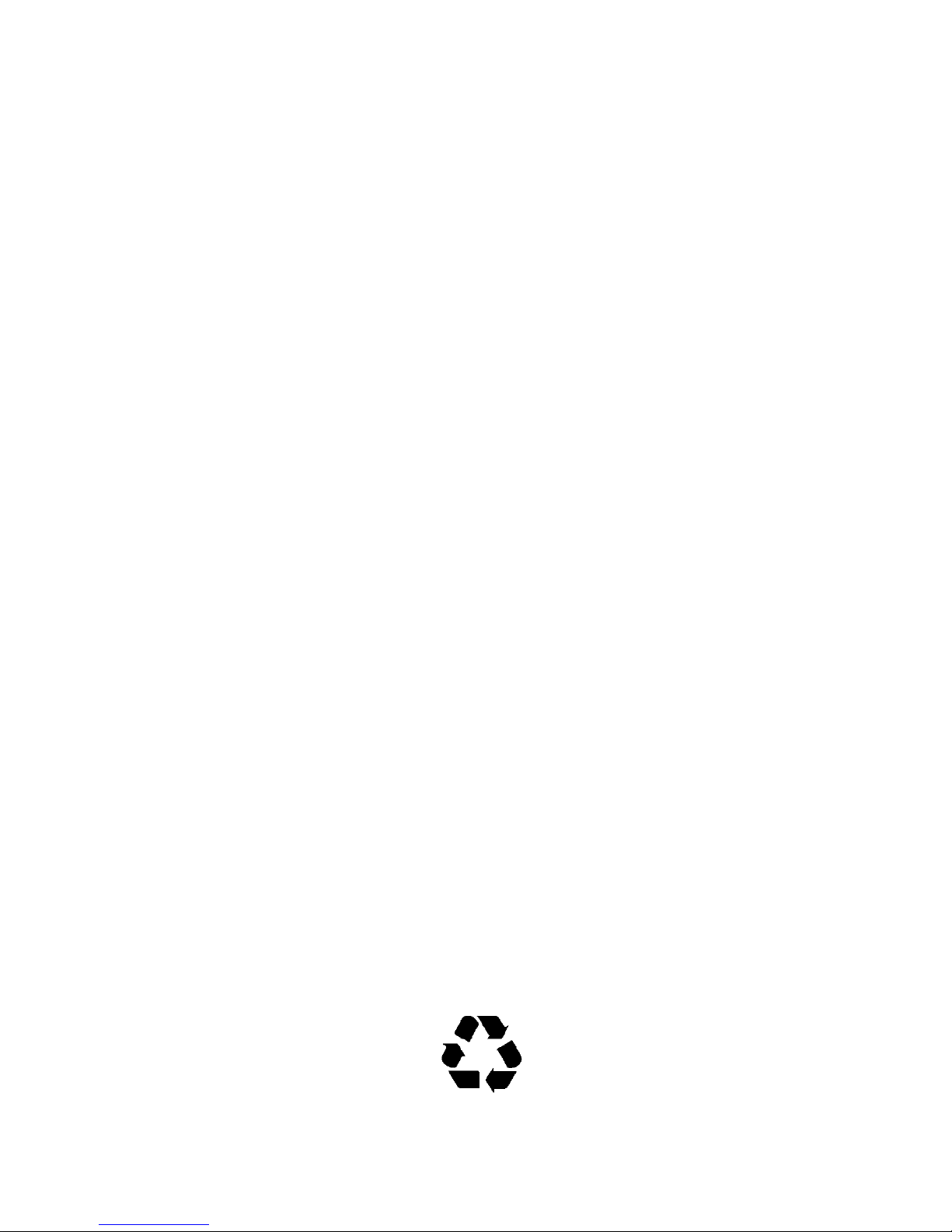
NOTICE
Cabletron Systems reserves the right to make changes in specifications and other information
contained in this document without prior notice. The reader should in all cases consult Cabletron
Systems to determine whether any such changes have been made.
The hardware, firmware, or software described in this manual is subject to change without notice.
IN NO EVENT SHALL CABLETRON SYSTEMS BE LIABLE FOR ANY INCIDENTAL,
INDIRECT, SPECIAL, OR CONSEQUENTIAL DAMAGES WHATSOEVER (INCLUDING BUT
NOT LIMITED TO LOST PROFITS) ARISING OUT OF OR RELATED TO THIS MANUAL OR
THE INFORMATION CONTAINED IN IT, EVEN IF CABLETRON SYSTEMS HAS BEEN
ADVISED OF, KNOWN, OR SHOULD HAVE KNOWN, THE POSSIBILITY OF SUCH
DAMAGES.
CAUTION: THE WPIM-E1 IS INTENDED TO BE INSTALLED IN TUV APPROVED
EQUIPMENT BY A QUALIFIED SERVICE PERSON. CHECK THE EQUIPMENT
OPERATION/INSTALLATION INSTR UCTIONS AND/OR EQUIPMENT MANUFACTURER T O
VERIFY/CONFIRM YOUR EQUIPMENT IS SUITABLE FOR INSTALLED APPLICATION
CARDS.
CAUTION: ALWAYS DISCONNECT THE E1 BOARD (THE ONE WITH THE TELEPHONE
PLUG/JACK) FROM THE TELEPHONE SYSTEM WHEN INSTALLING OR WHEN THE
COVERS ARE REMOVED FROM THE HOST PRODUCT.
Achtung:
TÜV-zugelassenen Geräten installiert werden. Vor dem Einbau muß in der Installationsanweisung
und Funktionsbeschreibung des Gerätes überprüft werden ob das Modul kompatible ist und
verwendet werden kann.
Achtung:
Installationen getrennt werden.
© Copyright 1996 by:
Cabletron Systems, Inc., P.O. Box 5005, Rochester, NH 03866-5005
All Rights Reserved
Printed in the United States of America
Part Number: 9031484-02 February 1996
BRIM, EMM-E6, MicroMMAC
of Cabletron Systems, Inc.
All other product names mentioned in this manual may be trademarks or registered trademarks of
their respective companies.
Das WPIM-E1 Modul darf nur von qualifiziertem Service Personal in
Die Verbindung zu dem E1-Modul (die Karte mit dem Telefonanschluß) muß bei
and
NBR-620
are registered trademarks and
WPIM
is a trademark
WPIM-E1 LOCAL MANAGEMENT GUIDE
Printed On Recycled Paper
i

NOTICE
VCCI NOTICE
This equipment is in the 1st Class Category (information equipment to be used in commercial and/or
industrial areas) and conforms to the standards set by the Voluntary Control Council for Interference
by Information Technology Equipment (VCCI) aimed at preventing radio interference in commercial
and/or industrial areas.
Consequently , when used in a residential area or in an adjacent area thereto, radio interference may be
caused to radios and TV receivers, etc.
Read the instructions for correct handling
.
CABLETRON SYSTEMS, INC.
PROGRAM LICENSE AGREEMENT
IMPORTANT
This document is an agreement between you, the end user, and Cabletron Systems, Inc. (“Cabletron”)
that sets forth your rights and obligations with respect to the Cabletron software program (the
“Program”) contained in this package. The Program may be contained in firmware, chips or other
media. BY UTILIZING THE ENCLOSED PRODUCT, YOU ARE AGREEING TO BECOME
BOUND BY THE TERMS OF THIS AGREEMENT, WHICH INCLUDES THE LICENSE AND
THE LIMITATION OF WARRANTY AND DISCLAIMER OF LIABILITY. IF YOU DO NOT
AGREE TO THE TERMS OF THIS AGREEMENT , PR OMPTLY RETURN THE UNUSED
PRODUCT TO THE PLACE OF PURCHASE FOR A FULL REFUND.
: Before utilizing this product, carefully read this License Agreement.
CABLETRON SOFTWARE PROGRAM LICENSE
1. LICENSE.
package subject to the terms and conditions of this License Agreement.
You may not copy, reproduce or transmit any part of the Program except as permitted by the
Copyright Act of the United States or as authorized in writing by Cabletron.
2. OTHER RESTRICTIONS. You may not reverse engineer, decompile, or disassemble the
Program.
3. APPLICABLE LAW. This License Agreement shall be interpreted and governed under the
laws and in the state and federal courts of New Hampshire. You accept the personal jurisdiction
and venue of the New Hampshire courts.
You have the right to use only the one (1) copy of the Program provided in this
ii
WPIM-E1 LOCAL MANAGEMENT GUIDE
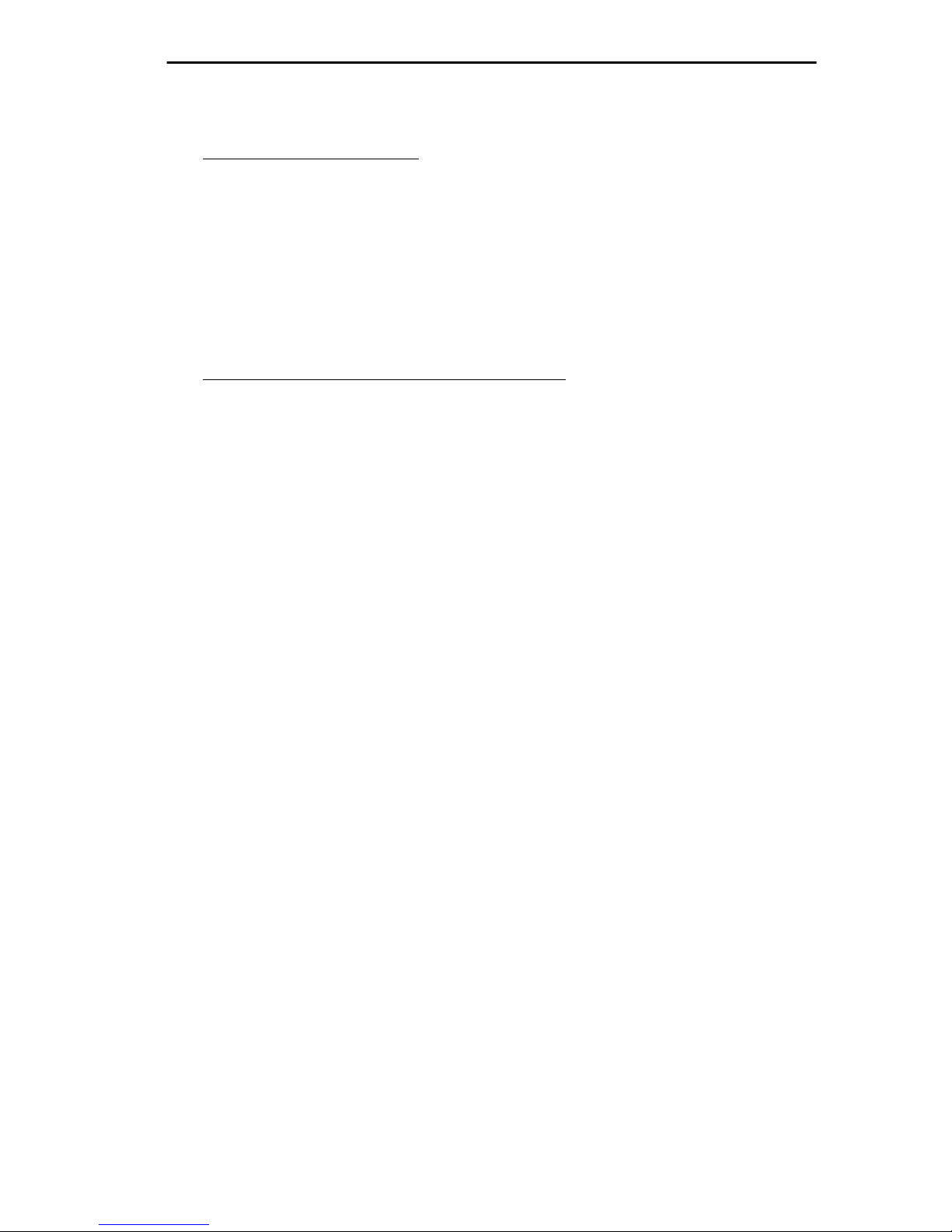
EXCLUSION OF WARRANTY
AND DISCLAIMER OF LIABILITY
NOTICE
1. EXCLUSION OF WARRANTY.
writing, Cabletron makes no warranty, expressed or implied, concerning the Program (including
its documentation and media).
CABLETRON DISCLAIMS ALL WARRANTIES, OTHER THAN THOSE SUPPLIED TO
YOU BY CABLETRON IN WRITING, EITHER EXPRESS OR IMPLIED, INCLUDING BUT
NOT LIMITED TO IMPLIED WARRANTIES OF MERCHANTABILITY AND FITNESS
FOR A PARTICULAR PURPOSE, WITH RESPECT TO THE PROGRAM, THE
ACCOMPANYING WRITTEN MATERIALS, AND ANY ACCOMPANYING
HARDWARE.
2. NO LIABILITY FOR CONSEQUENTIAL DAMAGES. IN NO EVENT SHALL
CABLETRON OR ITS SUPPLIERS BE LIABLE FOR ANY DAMAGES WHATSOEVER
(INCLUDING, WITHOUT LIMITATION, DAMAGES FOR LOSS OF BUSINESS,
PROFITS, BUSINESS INTERRUPTION, LOSS OF BUSINESS INFORMATION, SPECIAL,
INCIDENTAL, CONSEQUENTIAL, OR RELIANCE DAMAGES, OR OTHER LOSS)
ARISING OUT OF THE USE OR INABILITY TO USE THIS CABLETRON PRODUCT,
EVEN IF CABLETRON HAS BEEN ADVISED OF THE POSSIBILITY OF SUCH
DAMAGES. BECAUSE SOME STATES DO NOT ALLOW THE EXCLUSION OR
LIMITATION OF LIABILITY FOR CONSEQUENTIAL OR INCIDENTAL DAMAGES, OR
ON THE DURATION OR LIMITATION OF IMPLIED WARRANTEES IN SOME
INSTANCES THE ABOVE LIMITATIONS AND EXCLUSIONS MAY NOT APPLY TO
YOU.
Except as may be specifically provided by Cabletron in
UNITED STATES GOVERNMENT RESTRICTED RIGHTS
The enclosed product (a) was developed solely at private expense; (b) contains “restricted computer
software” submitted with restricted rights in accordance with Section 52227-19 (a) through (d) of the
Commercial Computer Software - Restricted Rights Clause and its successors, and (c) in all respects
is proprietary data belonging to Cabletron and/or its suppliers.
For Department of Defense units, the product is licensed with “Restricted Rights” as defined in the
DoD Supplement to the Federal Acquisition Regulations, Section 52.227-7013 (c) (1) (ii) and its
successors, and use, duplication, disclosure by the Government is subject to restrictions as set forth in
subparagraph (c) (1) (ii) of the Rights in Technical Data and Computer Software clause at
252.227-7013. Cabletron Systems, Inc., 35 Industrial Way, Rochester, New Hampshire 03867.
WPIM-E1 LOCAL MANAGEMENT GUIDE
iii

TABLE OF CONTENTS
CHAPTER 1 INTRODUCTION
1.1 USING THIS MANUAL................................................................1-1
1.2 GETTING HELP..........................................................................1-2
1.3 WPIM-E1 FEATURES.................................................................1-2
1.4 WPIM-E1 SPECIFICATIONS......................................................1-3
1.5 RELATED MANUALS..................................................................1-4
CHAPTER 2 LOCAL MANAGEMENT
2.1 THE WAN PHYSICAL CONFIGURATION SCREEN..................2-2
2.1.1 WAN Physical Configuration Screen Fields ...................2-2
2.1.2 WPIM-E1 Configuration Fields.......................................2-3
2.1.3 The WPIM Timeslot Configuration Table........................2-5
2.2 THE WAN INTERFACE CONFIGURATION SCREEN ...............2-7
2.2.1 WAN Interface Configuration Screen Fields...................2-8
2.3 FULL E-1 CONFIGURATION USING PPP ...............................2-10
2.3.1 WPIM-E1 Physical Configuration .................................2-11
2.3.2 WPIM-E1 Interface Configuration.................................2-12
2.4 FRACTIONAL E-1 CONFIGURATION USING PPP .................2-14
2.4.1 WPIM-E1 Physical Configuration .................................2-15
2.4.2 WPIM-E1 Interface Configuration.................................2-17
2.5 FRAME RELAY CONFIGURATION..........................................2-18
2.5.1 WPIM-E1 Physical Configuration .................................2-19
2.5.2 WPIM-E1 Interface Configuration.................................2-21
2.6 LEX CONFIGURATION.............................................................2-22
2.6.1 WPIM-E1 Physical Configuration .................................2-22
2.6.2 WPIM-E1 Interface Configuration.................................2-24
APPENDIX A WAN INTERFACE CABLE SPECIFICATIONS
APPENDIX B WAN TERMS AND ACRONYMS
WPIM-E1 LOCAL MANAGEMENT GUIDE
v

CHAPTER 1
INTRODUCTION
Welcome to the Cabletron Systems WPIM-E1 Local Management Guide
This manual explains how to use Local Management to control and
manage the Cabletron Systems WPIM-E1. Appendix A of this guide
provides connector and pinout information for the WPIM-E1.
The WPIM-E1 resides in and provides connectivity/functionality to
Cabletron Systems Wide Area Network (WAN) modules such as the
BRIM-W6.
Before using this manual you must:
• Install the WPIM-E1 in a Wide Area Network module. Refer to the
appropriate manual (i.e., the
installation and troubleshooting procedures.
• Setup and access Local Management. Refer to the appropriate MIM,
standalone hub, or module User’s Guide for instructions on setting
up and accessing Local Management.
BRIM-W6 User’s Guide
) for
.
1.1 USING THIS MANUAL
Read through this manual completely to familiarize yourself with its
content and to gain an understanding of the features and capabilities of
the WPIM-E1. You should have a general working knowledge of the
following data communications networks and their physical layer
components before using the WPIM-E1.
•WAN
• Ethernet and IEEE 802.3
• Token Ring and 802.5
WPIM-E1 LOCAL MANAGEMENT GUIDE
1-1

CHAPTER 1:
INTRODUCTION
The following list briefly explains each chapter of the WPIM-E1 manual:
Chapter 1,
Introduction
, outlines the contents of this manual, describes
WPIM-E1 features, lists specifications, and concludes with a list of
related manuals.
Chapter 2,
Local Management
, describes how to use Local Management
to setup the WPIM-E1.
Appendix A,
WAN Interface Cable Specifications
, provides Cabletron
part numbers and connector information for the interface cables used with
the WPIM-E1.
Appendix B,
WAN T erms and Acronyms
, is a brief glossary of the terms
used in this book.
1.2 GETTING HELP
If you need additional support related to the WPIM-E1, or if you ha ve an y
questions, comments, or suggestions concerning this manual, contact
Cabletron Systems Technical Support:
By phone ..........................(603) 332-9400
Monday-Friday; 8am - 8pm Eastern Time
By CompuServe...............GO CTRON from any ! prompt
By Internet mail ...............support@ctron.com
By FTP.............................ctron.com (134.141.197.25)
Login:
anonymous
, Password:
your email address
1.3 WPIM-E1 FEATURES
The WPIM-E1 extends the functionality of your Wide Area Network
module to allow remote connectivity using WAN services such as E-1 or
Fractional E-1.
The WPIM-E1 provides an E-1 interface that includes a built-in Channel
Service Unit/Digital Service Unit (CSU/DSU) for direct connection to an
E-1 line. This WPIM supports both Full E-1 or Fractional E-1 using 56 or
64 Kbps timeslots.
1-2
WPIM-E1 LOCAL MANAGEMENT

WPIM-E1 SPECIFICATIONS
WAN Protocols
As of this printing, the module in which the WPIM-E1 is installed
supports the following WAN protocols (refer to the Release Notes
included with the host MIM or standalone hub for a list of current
protocols):
• Point to Point Protocol (LCP ) as defined by RFC 1661
• Point to Point Protocol (BNCP) as defined by RFC 1638
• Point to Point Protocol LAN Extender (PPP/LEX)
• Frame Relay as defined by RFC 1490
MIB Support
Refer to the Release Notes included with the host MIM or standalone hub
for a list of all MIBs supported by the WPIM-E1. For information about
how to extract and compile individual MIBs, contact Cabletron Systems
Technical Support (see
Getting Help
).
1.4 WPIM-E1 SPECIFICATIONS
This section describes the environmental specifications and
safety/approval requirements for the WPIM-E1. Cabletron Systems
reserves the right to change these specifications at any time without
notice.
Environmental Requirements
Operating Temperature: +5° to +40°C (41° to 104°F)
°
Non-operating Temperature: -30
Operating Humidity: 5% to 95% (non-condensing)
Safety
This unit meets the safety requirements of EN60950.
EMI
This unit meets the EMI requirements of EN55022 Class A and
VCCI Class I.
to +90°C (-22° to 194°F)
WPIM-E1 LOCAL MANAGEMENT GUIDE
1-3

CHAPTER 1:
EMC
INTRODUCTION
This unit meets the EMC requirements of EN50082-1 including
IEC 801-2 (ESD), IEC 801-3 (Radiated Susceptibility), and
IEC 801-4 (EFT/B).
It is the responsibility of the person who sells the system to
WARNING
which the WPIM-E1 will be a part to ensure that the total
system meets allowed limits of conducted and radiated
emissions.
1.5 RELATED MANUALS
Refer to the manual included with the host Wide Area Network module
(e.g., the
BRIM-W6 User’s Guide
other technical data provided in this manual. Refer to the MIM,
standalone hub or module User’s Guides and/or Local Management
Guides for Local Management setup information. This manual references
procedures in these manuals, where appropriate, but does not repeat them.
) to supplement the procedures and
1-4
WPIM-E1 LOCAL MANAGEMENT

CHAPTER 2
LOCAL MANAGEMENT
This Chapter explains how to configure the WPIM-E1 through Local
Management. The
Interface Configuration screen
WAN Physical Configuration screen
appear as Local Management menu
selections after you install the WPIM-E1 into a WAN module such as the
BRIM-W6 and then install the BRIM into a MIM or standalone hub.
Refer to the MIM or standalone hub User’s Guide for instructions about
how to setup and access Local Management.
Sections of this chapter include:
• The WAN Physical Configuration screen 2.1
• The WAN Interface Configuration screen 2.2
and the
WAN
• Full T-1 Configuration Using PPP 2.3
• Fractional T-1 Configuration Using PPP 2.4
• Frame Relay Configuration 2.5
• LEX Configuration 2.6
Read Sections 2.1 and 2.2 to gain an understanding of the WPIM-E1
Local Management screens. Sections 2.3 through 2.6 provide examples
for setting up the WPIM-E1 for full or fractional E-1 in a PPP
environment, or for configuring the WPIM-E1 for LEX or Frame Relay.
Navigate through the WPIM Local Management Screens by
TIP
using the following keyboard commands:
SPACEBAR to toggle between selections in a field.
ENTER (RETURN) to implement a selection.
Arrow keys to move up, down or sideways within the screen.
WPIM-E1 LOCAL MANAGEMENT GUIDE
2-1

CHAPTER 2:
LOCAL MANAGEMENT
2.1 THE WAN PHYSICAL CONFIGURATION SCREEN
To access the WAN Physical Configuration screen from the Feature
Selection screen, use the arrow keys to highlight the WAN Configuration
option, then press ENTER. The screen shown in Figure 2-1 appears.
<host name> Local Management Flash Image Version: xx.xx.xx
WAN PHYSICAL CONFIGURATION
WPIM 1 WPIM 2
Type: E1
BRIM #: 1
Mode: [Primary]
Active: Yes
Interfaces: 002-033
Type: SY
BRIM #: 1
Mode: [Secondary]
Active: No
Interfaces: 034
WPIM 1 Line Configuration
E1 Timeslot View: [Active]
E1 Line Coding: [HDB3]
E1 Frame Type: [E1-CRC]
E1 TX Clock Source: [Loop-Timing]
E1 Network Loopback: [None]
SAVE WAN INT CONFIG RETURN
[WPIM 1]
01-08
09-16
17-24
25-32
WPIM 1 Timeslot Configuration
N/A 000 000 000 000000 000 000
000 000 000 000 000000 000 000
000 000 000 000 000000 000 000
000 000 000 000 000000 000 000
1484_01
Figure 2-1. WAN Physical Configuration Screen
2.1.1 WAN Physical Configuration Screen Fields
The following sections describe WAN Physical Configuration screen
fields and instructions for setting them. The WAN Physical Configuration
screen lets you configure the WPIM or “Physical Interface.”
Cabletron offers a variety of WPIMs. The following Physical
Configuration screen examples show the WPIM-E1 and the WPIM-SY.
Select the WPIM you wish to configure by using the arrow keys to
highlight the WPIM command field at the bottom of the screen. Press the
SPACEBAR to select the appropriate WPIM, then press ENTER. The
WAN Configuration screen automatically displays unique configuration
fields for each WPIM as shown in Figure 2-1.
2-2
WPIM-E1 LOCAL MANAGEMENT GUIDE

THE WAN PHYSICAL CONFIGURATION SCREEN
The WAN Physical Configuration screen displays the following
information for each WPIM:
WPIM
1-4
Displays configuration information for as many as four WPIMs.
Each BRIM-W6 supports two WPIMs. Some of Cabletron’s
NOTE
products (e.g., the NBR-620 or the EMM-E6) will support two
BRIM-W6 modules providing connectivity for as many as four
WPIMs. Only one WPIM per BRIM-W6 can be active.
Type
Displays the WPIM type.
BRIM #
Displays the BRIM slot in which the WPIM resides.
Mode
Displays the WPIM mode. Toggles between Primary and Secondary. In a
device such as the BRIM-W6 where two WPIMs are utilized b ut only one
can be active at a given time, the second WPIM installed or recognized
defaults to Secondary.
Active
Displays the status of the WPIM, Yes and No.
Interfaces
Displays the interfaces available to each WPIM.
2.1.2 WPIM-E1 Configuration Fields
The configuration fields displayed on the Physical Configuration screen
shown in Figure 2-1 vary depending on the type of WPIM. The examples
in this Local Management Guide cover the WPIM-E1. Each Cabletron
WPIM has a Local Management Guide that provides specific
configuration guidelines and examples.
WPIM-E1 LOCAL MANAGEMENT GUIDE
2-3
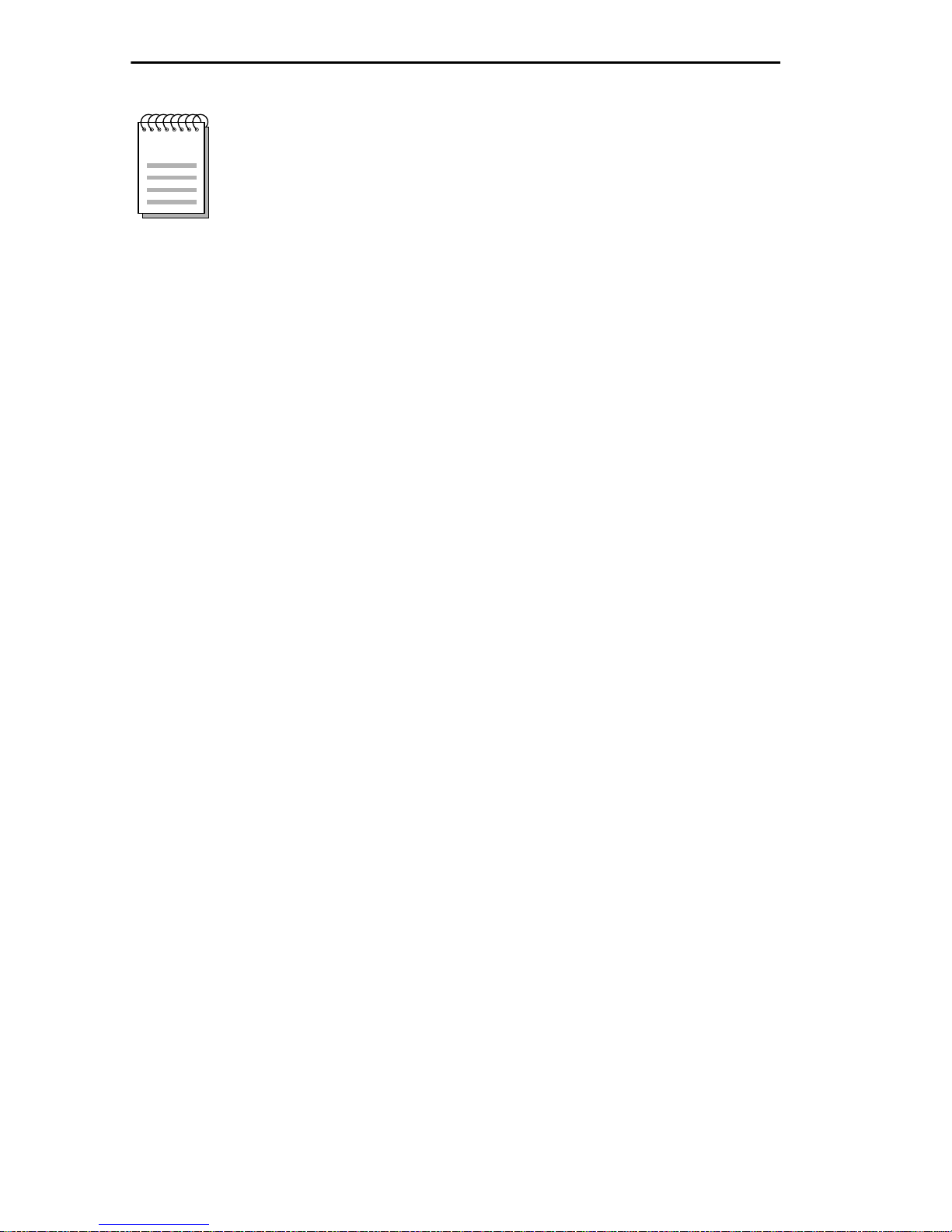
CHAPTER 2:
LOCAL MANAGEMENT
The service provider determines the settings for the following
NOTE
E1 Timeslot View
fields. Consult the service provider for the correct settings.
Displays the status of the T imeslot Configuration Table. The selections for
this field toggle between Active and New. The Active setting displays
current Timeslot Configuration table settings. The default setting is
Active
. The New setting allows you to change Timeslot Configuration
table settings. The default setting for the Timeslot Configuration table is
000
all Timeslots not assigned (
E1 Line Coding
).
Displays the line coding for the physical E-1 line. The selections toggle
between HDB3 and AMI. The default setting for this field is
HDB3
.
E1 Frame Type
Displays the E-1 Frame type. The selections toggle between E1 and
E1-CRC. The default setting for this field is
E1 Tx Clock Source
E1-CRC
.
Displays the E-1 Transmit Clock Source. The selections for this field
toggle between Loop-Timing (Extracted Line Data) and Local-Timing
(Internal Clock). The default setting for this field is
E1 Network Loopback
Loop-Timing
.
Network Loopback is a testing procedure that segments the line and
allows the user to isolate faults. The selections for this field toggle
between None and Line-Loop. In Line-Loop all 32 channels are looped
back to the E-1 line.The WPIM-E1 must be in Loop-Timing mode to use
this option. The default setting is
None
.
2-4
WPIM-E1 LOCAL MANAGEMENT GUIDE

THE WAN PHYSICAL CONFIGURATION SCREEN
2.1.3 The WPIM Timeslot Configuration T able
The WPIM Timeslot Configuration Table allows the user to configure the
way in which the Cabletron WAN module uses the E-1 line. The
configuration table consists of 32 T imeslots. Only 31 of the Timeslots are
available for use because the first Timeslot is used by the device to
N/A
transmit framing data.
#1. You must assign each of the remaining 31 Timeslots an
number (for example, 002 for an active Interface number or 000 if the
Timeslot is not used). When you lease an entire E-1 line, you can use all
31 Timeslots (the full E-1 bandwidth). If you lease only a fraction of the
E-1, the service provider tells you which Timeslots to use.
The WPIM-E1 always uses the first Timeslot (Timeslot #1) to
NOTE
transmit framing data. A full E-1 line with 32 Timeslots has
31 customer-usable Timeslots.
(Not Available) always appears in Timeslot
Interface
You can utilize Timeslots any way you choose. The WPIM-E1 supports
Time Division Multiplexing (TDM) allowing channelization of circuits
(Timeslots) within the public network. For example, if your BRIM-W6
has access to a full E-1 (31 customer-usable Timeslots), and you want to
communicate with two other sites, your configuration might look like
Figure 2-2.
SITE #2
SITE #1
Telco Cloud
32 Timeslots
(31 available to customer)
1484_02
23 Timeslots
SITE #3
8 Timeslots
Figure 2-2. Sample Timeslot Configuration
WPIM-E1 LOCAL MANAGEMENT GUIDE
2-5

CHAPTER 2:
LOCAL MANAGEMENT
Figure 2-3 shows a sample configuration for three sites. Of the 32
Timeslots, Site #1 uses the first T imeslot for transmitting framing data, 23
Timeslots to communicate with Site #2 and the remaining 8 Timeslots to
communicate with Site #3. This configuration varies tremendously
depending on how the service provider maps out the E-1 Timeslots. Your
service provider will tell you which Timeslots are active and where they
go in the cloud.
005
005
005
005
005
005
005
N/A
005
005
000
005
005
000
005
005
000
005
005
000
005
005
000
005
005
000
005
005
000
005
005
000
01-08
N/A
005
005
005
005
005
005
005
01-08
09-16
17-24
25-32
09-16
17-24
25-32
005
005
006
005
005
006
005
005
005
005
006
006
SITE #1
005
005
006
005
005
006
005
005
006
005
005
006
01-08
09-16
17-24
25-32
N/A
006
000
000
006
000
000
000
SITE #2
006
000
000
000
006
000
000
000
006
000
000
000
006
000
000
000
006
000
000
000
006
000
000
000
SITE #3
1484_03
Figure 2-3. Sample Configuration
Site #1 is using the full E-1, so all the Timeslots must have an Interface
assignment. Site #2 and Site #3 only use a fraction of the E-1, but the total
quantity of Timeslots must match those of Site #1. Unused Timeslots
receive an Interface number of 000.
The Interface numbers of Site #1, Site #2 and Site #3 do not
NOTE
have to match. Only the quantity of T imeslots must match (the
service provider assigns the Timeslots).
2-6
WPIM-E1 LOCAL MANAGEMENT GUIDE

THE WAN INTERFACE CONFIGURATION SCREEN
2.2 THE WAN INTERFACE CONFIGURATION SCREEN
This section describes the features of the WAN Interface Configuration
screen. Access the screen by using the arrow keys to highlight the WAN
Int Config option at the bottom of the Physical Configuration screen, then
press ENTER. The WAN Interface Configuration screen shown in
Figure 2-4 appears.
<host name> Local Management Flash Image Version: xx.xx.xx
WAN INTERFACE CONFIGURATION
Interface Number: [002]
Data Compression: [NO]
Max Xmit Unit: 0
Line Coding: [NONE]
Active Protocol: [NONE]
SAVE
RETURN
Figure 2-4. WAN Interface Configuration Screen
PT# IF# LID STATE
001
001 Enet UP
002
003
004
005
006
007
008
009
010
011
012
013
014
015
016
PT# IF# LID STATE
017
018
019
020
021
022
023
024
025
026
027
028
029
030
031
032
1484_04
WPIM-E1 LOCAL MANAGEMENT GUIDE 2-7

CHAPTER 2: LOCAL MANAGEMENT
2.2.1 WAN Interface Configuration Screen Fields
This section describe the WAN Interface Configuration screen fields.
Interface Number
Displays the active Interface Numbers. Use this field to configure the
Interface Numbers you assigned to the Timeslots on the WAN Physical
Configuration screen.
Data Compression
Displays the status of Data Compression. This field displays YES or NO.
The default setting is
Max Xmit Unit
User-configured field that displays the maximum packet size that can be
transmitted on the selected Interface. The default values are 8191 for PPP
and 4095 for Frame Relay.
NO.
Line Coding
Displays the Line Coding for Timeslots associated with this interface.
This field displays JBZS, INV-HDLC, or None. The default setting is
None.
Active Protocol
Displays the active OSI Layer protocol. This field displays None,
FR (Frame Relay), or PPP (Point-to-Point). The default setting is None.
If you select PPP, the following field appears:
PPP Type: This field displays BNCP or LEX.
If you select FR, the following field appears:
FR LMP: This field displays NO LMI, Q.933-A or
T1.617-D. This field is normally set to
Q.933-A (the European standard). The NO
LMI setting is for specialized applications in
which no Frame Relay Link Management is
available or required.
2-8 WPIM-E1 LOCAL MANAGEMENT GUIDE
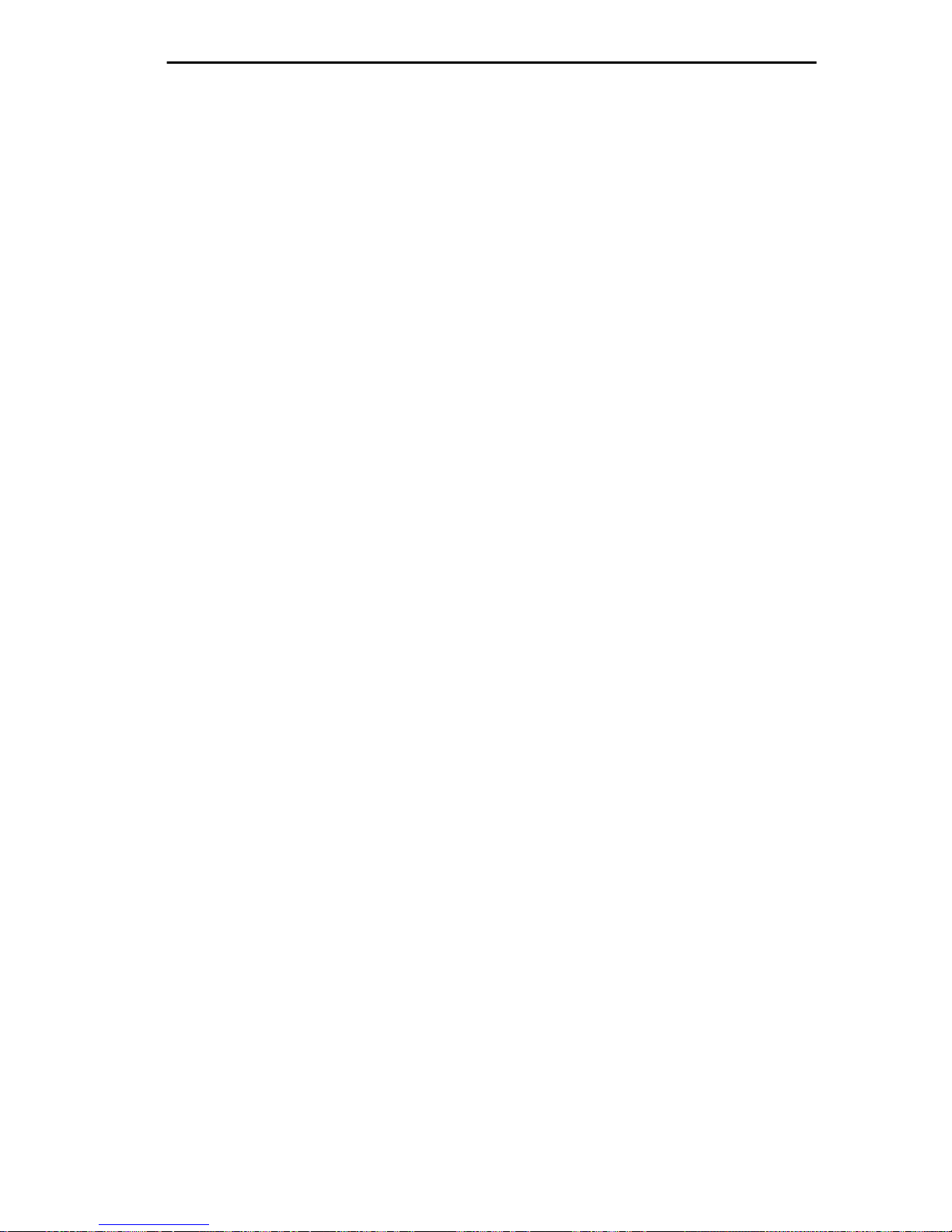
THE WAN INTERFACE CONFIGURATION SCREEN
If NO LMI is selected, the following fields are displayed:
DLCI Address: This field can be set to values from 0-1023. The
values 0-15 and 1008-1022 are reserved DLCI
addresses.
Circuit State: Toggles between Active, Inactive and Invalid.
PT#
Displays the application ports (bridge ports) available from the host
platform to the WAN. If the active protocol is PPP, Local Management
assigns only one application port per interface number (IF#). If the activ e
protocol is Frame Relay, Local Management assigns the available WAN
bridge ports from the host platform, one per DLCI.
You can assign WAN application ports to the 31 interfaces for the PPP
configuration that suits your needs. In a Frame Relay configuration, you
can assign all WAN application ports to one interface. In this example, the
remaining 30 interfaces would not have WAN application ports available.
The quantity of application ports for a Frame Relay network is
determined by the quantity of DLCIs (Data Link Connection Identifiers)
assigned to that Interface. This is determined either manually or by the
LMP (Link Management Protocol).
IF#
Displays the Interface that is associated with the application port.
LID
Displays the Link Identifier. If the active protocol is Frame Relay, the
Data Link Connection Identifier is displayed. If the active protocol for
this interface is PPP, then PPP appears in this field.
STATE
Displays the status of the application port. If the active protocol is Frame
Relay , this field displays the status as Acti ve, Inacti ve, or Disabled (for No
LMI). If the active protocol is PPP, this field displays UP (for active) or
DOWN (for inactive).
WPIM-E1 LOCAL MANAGEMENT GUIDE 2-9

CHAPTER 2: LOCAL MANAGEMENT
2.3 FULL E-1 CONFIGURATION USING PPP
This section provides step-by-step instructions for configuring the
WPIM-E1 to use a full E-1 circuit in a PPP environment. This simplified
example assumes the setup shown in figure 2-5 using a MicroMMAC hub
with a BRIM-W6 containing a WPIM-E1 at Site #1. Configurations may
vary depending on the hub.
SITE 1
32 Timeslots
(31 customer-usable)
Telco Cloud
SITE 2
32 Timeslots
(31 customer-usable)
1484_05
Figure 2-5. Full E-1 Configuration
The line configuration information shown in Table 2-1 must be supplied
by the service provider.
Table 2-1. Telco Configuration Information
Configuration Information
Required By User
Line Coding HDB3 or AMI
Configuration Information
Supplied By Service Provider
Frame Type E1 or E1-CRC
Clock Source Loop Timing or Local Timing
2-10 WPIM-E1 LOCAL MANAGEMENT GUIDE

FULL E-1 CONFIGURATION USING PPP
2.3.1 WPIM-E1 Physical Configuration
Begin the WPIM-E1 configuration by accessing the WAN Physical
Configuration screen through Local Management (Figure 2-1). Access the
WAN Physical Configuration screen from the Feature Selection screen
that first appears when you enter Local Management. Use the arrow keys
to highlight the WAN Configuration option, then press ENTER. The
screen shown in Figure 2-1 appears. Proceed with the following steps:
1. Use the arrow keys to highlight the [WPIM] field at the bottom of the
screen. Press the SPACEBAR to select the WPIM being configured,
then press ENTER.
2. Use the arrow keys to highlight Timeslot View. Press the
SPACEBAR to select New, then press ENTER. The cursor moves to
Timeslot #2 of the Timeslot Configuration Table.
3. Insert an interface number (see NOTE below) into every Timeslot.
Type the number, press ENTER, then use the arrow keys to highlight
the next Timeslot field. Exit this field by using the arrow keys. The
cursor automatically moves to the E1 Line Coding field.
The value assigned to the Timeslots is the interface being used
NOTES
for WAN communication. The available interface range is
displayed on the WAN Physical Configuration screen (see
Figure 2-1). You may insert any of the available interface
numbers into the Timeslots.
In the example shown in Figure 2-1, the interface range for
the MicroMMAC with a WPIM-E1 in slot one of the
BRIM-W6 is 2-33. Although any of these values may be used,
Cabletron Systems recommends using the first available
interface number (in this example interface #2).
The following three steps are based on information supplied
by the service provider. Consult the service provider for the
correct settings.
WPIM-E1 LOCAL MANAGEMENT GUIDE 2-11
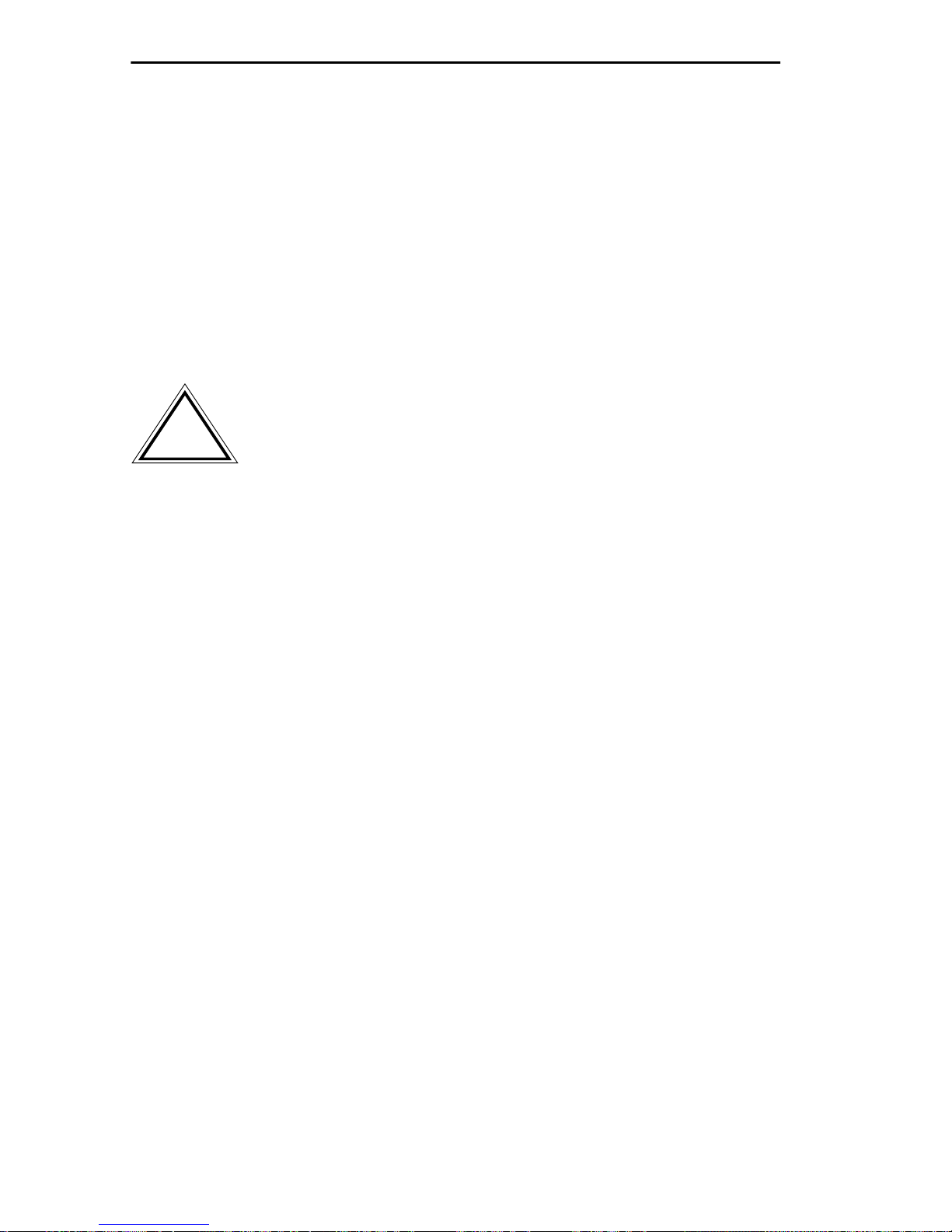
CHAPTER 2: LOCAL MANAGEMENT
4. Use the arrow keys to highlight E1 Line Coding. Press the
SPACEBAR to select HDB3 or AMI, then press ENTER.
5. Use the arrow keys to highlight E1 Frame Type. Press the
SPACEBAR to select E1 or E1-CRC, then press ENTER.
6. Use the arrow keys to highlight E1 Tx Clock Source. Press the
SPACEBAR to select Local (no clock source provided by telephone
company) or Loop (clock source provided by telephone company),
then press ENTER.
If you are using a Local clock source, set only one end of the
!
CAUTION
circuit for Local, the other end must be set for Loop.
7. Use the arrow keys to highlight E1 Network Loopback. Press the
SPACEBAR to select None, then press ENTER.
8. Use the arrow keys to highlight the SAVE command, then press
ENTER. The message “Save Done!” appears and Local Management
saves the changes to memory.
9. Access the WAN Interface Configuration screen by using the arrow
keys to highlight the WAN Int Config option, then press ENTER.
2.3.2 WPIM-E1 Interface Configuration
This screen is accessed through the WAN Physical Configuration screen.
Refer to Figure 2-4 and proceed with the following steps to configure the
WAN Interface through Local Management.
1. Set the WAN connection Interface Number by typing the same
number into the Interface Number field that was input into the
Timeslots in the WAN Physical Configuration screen, then press
ENTER (see NOTE on page 2-11).
2. Unless the user sets the Max Xmit Unit, the WPIM-E1 automatically
sets the Max Xmit Unit to 8191 (default) after the active protocol
(PPP) is selected.
2-12 WPIM-E1 LOCAL MANAGEMENT GUIDE

FULL E-1 CONFIGURATION USING PPP
3. If the E1 Line Coding is HDB3 on the previous screen:
a. Use the arrow keys to highlight Line Coding. Press the
SPACEBAR to select None, then press ENTER.
b. Use the arrow keys to highlight Active Protocol. Press the
SPACEBAR to select PPP, then press ENTER.
c. Use the arrow ke ys to highlight PPP T ype. Press the SPACEB AR
to select BNCP, then press ENTER.
4. If the E1 Line Coding is AMI on the previous screen:
a. Use the arrow keys to highlight Line Coding. Press the
SPACEBAR to select INV-HDLC, then press ENTER.
b. Use the arrow keys to highlight Active Protocol. Press the
SPACEBAR to select PPP, then press ENTER.
c. Use the arrow ke ys to highlight PPP T ype. Press the SPACEB AR
to select BNCP, then press ENTER.
5. Use the arrow keys to highlight the SAVE command, then press
ENTER. The message “Save Done!” appears and Local Management
saves the changes to memory.
Upon saving this screen, the interface just configured is
NOTE
assigned to an application port (PT#) in the table on the right
hand side of the screen.
The WAN configuration is complete. It takes up to 60 seconds for the
WAN Interface to come out of standby and for communications to begin.
WPIM-E1 LOCAL MANAGEMENT GUIDE 2-13

CHAPTER 2: LOCAL MANAGEMENT
2.4 FRACTIONAL E-1 CONFIGURATION USING PPP
This section provides step-by-step instructions for configuring the
WPIM-E1 to use a fractional E-1 circuit in a PPP environment. This
example assumes the setup shown in figure 2-6 using two MicroMMAC
hubs each with a BRIM-W6 containing a WPIM-E1. Configurations may
vary depending on the hub. In a fractional E-1 setup, only a portion of the
32 Timeslots or DS-0’s are used.
The terms DS-0 (Digital Signal, level 0) and Timeslot are
NOTE
used synonymously in this guide to represent a standard
64,000 bit/second channel.
SITE #1
with BRIM-W6
16 Timeslots
SITE #2
with BRIM-W6
16 Timeslots
Telco Cloud
1484_06
Figure 2-6. Fractional E-1 Configuration
2-14 WPIM-E1 LOCAL MANAGEMENT GUIDE

FRACTIONAL E-1 CONFIGURATION USING PPP
The line configuration information shown in Table 2-2 must be supplied
by the service provider.
Table 2-2. Telco Configuration Information
Configuration Information
Required By User
Line Coding HDB3 or AMI
Frame Type E1 or E1-CRC
Clock Source Loop Timing or Local Timing
DS-0’s (Timeslots)
Configuration Information
Supplied By Service Provider
Timeslots being used for each end of
the circuit
2.4.1 WPIM-E1 Physical Configuration
Begin the WPIM-E1 configuration by accessing the WAN Physical
Configuration screen through Local Management (Figure 2-1). Proceed
with the following steps:
1. Use the arrow keys to highlight the [WPIM] field at the bottom of the
screen. Press the SPACEBAR to toggle the field to the WPIM being
configured, then press ENTER.
2. Use the arrow keys to highlight Timeslot View. Press the
SPACEBAR to select New, then press ENTER. The cursor moves to
Timeslot #2 of the Timeslot Configuration Table.
3. Insert an interface number (see NOTE below) into every Timeslot
being used (in the example shown in Figure 2-6, 16 Timeslots are
being used, the rest have zeros in them). Type the number, press
ENTER, then use the arrow keys to highlight the next Timeslot field.
Exit this field by using the arrow keys.The cursor automatically moves
to the E1 Line Coding field.
WPIM-E1 LOCAL MANAGEMENT GUIDE 2-15

CHAPTER 2: LOCAL MANAGEMENT
The value assigned to the Timeslots is the interface being used
NOTES
for WAN communication. The available interface range is
displayed on the WAN Physical Configuration screen (see
Figure 2-1). You may insert any of the available interface
numbers into the Timeslots.
In the example shown in Figure 2-1, the interface range for
the MicroMMAC with a WPIM-E1 in slot one of the
BRIM-W6 is 2-33. Although any of these values may be used,
Cabletron Systems recommends using the first available
interface number (in this example interface #2).
The following three steps are based on information supplied
by the service provider. Consult the service provider for the
correct settings.
4. Use the arrow keys to highlight E1 Line Coding. Press the
SPACEBAR to select HDB3 or AMI, then press ENTER.
5. Use the arrow keys to highlight E1 Frame Type. Press the
SPACEBAR to select E1 or E1-CRC, then press ENTER.
6. Use the arrow keys to highlight E1 Tx Clock Source. Press the
SPACEBAR to select Local (no clock source provided by telephone
company) or Loop (clock source provided by telephone company),
then press ENTER.
If you are using a Local clock source, set only one end of the
!
CAUTION
circuit for Local, the other end must be set for Loop.
7. Use the arrow keys to highlight the SAVE command, then press
ENTER. The message “Save Done!” appears and Local Management
saves the changes to memory.
8. Access the WAN Interface Configuration screen by using the arrow
keys to highlight the WAN Int Config option and then press ENTER.
2-16 WPIM-E1 LOCAL MANAGEMENT GUIDE

FRACTIONAL E-1 CONFIGURATION USING PPP
2.4.2 WPIM-E1 Interface Configuration
This screen is accessed through the WAN Physical Configuration screen.
Proceed with the following steps to configure the WAN Interface through
Local Management.
1. Set the WAN connection Interface Number by typing the same
number into the Interface Number field that was input into the
Timeslots in the WAN Physical Configuration screen, then press
ENTER. (see NOTE on page 2-16).
2. Unless the user sets the Max Xmit Unit, the WPIM-E1 automatically
sets the Max Xmit Unit to 8191 (default) after the active protocol
(PPP) is selected.
3. If the E1 Line Coding is HDB3 on the previous screen:
a. Use the arrow keys to highlight Line Coding. Press the
SPACEBAR to select None, then press ENTER.
b. Use the arrow keys to highlight Active Protocol. Press the
SPACEBAR to select PPP, then press ENTER.
c. Use the arrow ke ys to highlight PPP T ype. Press the SPACEB AR
to select BNCP, then press ENTER.
4. If the E1 Line Coding is AMI on the previous screen:
a. Use the arrow keys to highlight Line Coding. Press the
SPACEBAR to select INV-HDLC, then press ENTER.
b. Use the arrow keys to highlight Active Protocol. Press the
SPACEBAR to select PPP, then press ENTER.
c. Use the arrow ke ys to highlight PPP T ype. Press the SPACEB AR
to select BNCP, then press ENTER.
5. Use the arrow keys to highlight the SAVE command, then press
ENTER. The message “Save Done!” appears and Local Management
saves the changes to memory.
WPIM-E1 LOCAL MANAGEMENT GUIDE 2-17

CHAPTER 2: LOCAL MANAGEMENT
Upon saving this screen, the interface just configured is
NOTE
assigned to an application port (PT#) in the table on the right
hand side of the screen.
The WAN configuration is complete. It takes up to 60 seconds for the
WAN Interface to come out of standby and for communications to begin.
2.5 FRAME RELAY CONFIGURATION
This section provides step-by-step instructions for configuring the
WPIM-E1 to use an E-1 circuit in a Frame Relay environment. This
example assumes the setup shown in figure 2-7 using two MicroMMAC
hubs each with a BRIM-W6 containing a WPIM-E1. Configurations may
vary depending on the hub.
SITE 1
32 Timeslots
(31 customer-usable)
Telco Cloud
SITE 2
32 Timeslots
(31 customer-usable)
1484_05
Figure 2-7. Frame Relay Configuration
The following information must be supplied to the service provider.
• LMP type: Q.933-A
2-18 WPIM-E1 LOCAL MANAGEMENT GUIDE
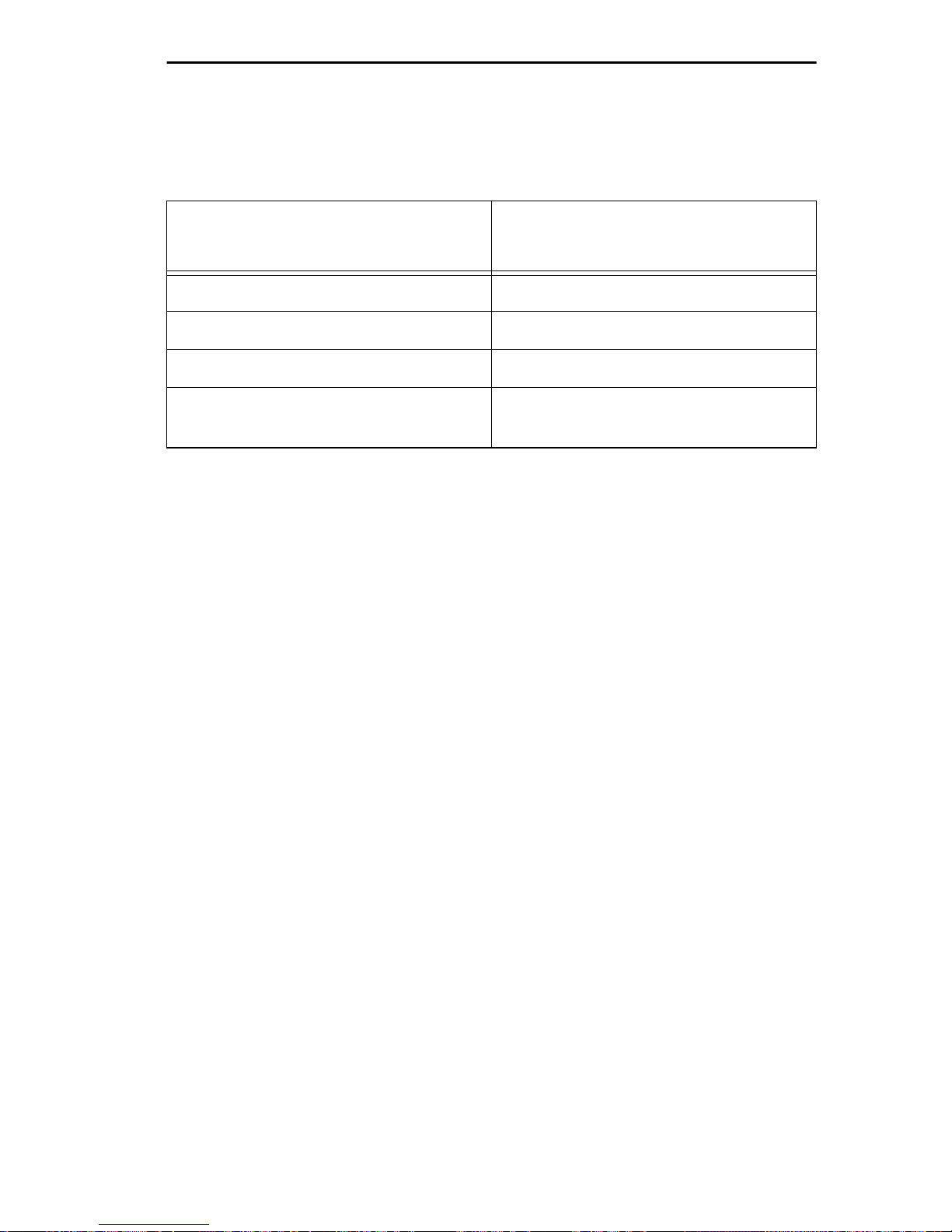
FRAME RELAY CONFIGURATION
The line configuration information shown in Table 2-3 must be supplied
by the service provider.
Table 2-3. Telco Configuration Information
Configuration Information
Required By Customer
Line Coding HDB3 or AMI
Frame Type E1 or E1-CRC
Clock Source Loop Timing or Local Timing
DSO’s (Timeslots)
Information Supplied By
Service Provider
Timeslots being used for each end of
the circuit
2.5.1 WPIM-E1 Physical Configuration
Begin the WPIM-E1 configuration by accessing the WAN Physical
Configuration screen through Local Management (Figure 2-1). Proceed
with the following steps:
1. Use the arrow keys to highlight the [WPIM] field at the bottom of the
screen. Press the SPACEBAR to select the WPIM being configured,
then press ENTER.
2. Use the arrow keys to highlight Timeslot View. Press the
SPACEBAR to select New, then press ENTER. The cursor moves to
Timeslot #2 of the Timeslot Configuration Table.
3. Insert an interface number (see NOTE below) into every Timeslot
being used. Type the number, press ENTER, then use the arrow keys
to highlight the next Timeslot field. Exit this field by using the arrow
keys. The cursor automatically moves to the E1 Line Coding field.
WPIM-E1 LOCAL MANAGEMENT GUIDE 2-19

CHAPTER 2: LOCAL MANAGEMENT
The value assigned to the Timeslots is the interface being used
NOTES
for WAN communication. The available interface range is
displayed on the WAN Physical Configuration screen (see
Figure 2-1). You may insert any of the available interface
numbers into the Timeslots.
In the example shown in Figure 2-1, the interface range for
the MicroMMAC with a WPIM-E1 in slot one of the
BRIM-W6 is 2-33. Although any of these values may be used,
Cabletron Systems recommends using the first available
interface number (in this example interface #2).
The following three steps are based on information supplied
by the service provider. Consult the service provider for the
correct settings.
4. Use the arrow keys to highlight E1 Line Coding. Press the
SPACEBAR to select HDB3 or AMI, then press ENTER.
5. Use the arrow keys to highlight E1 Frame Type. Press the
SPACEBAR to select E1 or E1-CRC, then press ENTER.
6. Use the arrow keys to highlight E1 Tx Clock Source. Press the
SPACEBAR to select Local (no clock source provided by telephone
company) or Loop (clock source provided by telephone company),
then press ENTER.
If you are using a Local clock source, set only one end of the
!
CAUTION
circuit for Local, the other end must be set for Loop.
7. Use the arrow keys to highlight the SAVE command, then press
ENTER. The message “Save Done!” appears and Local Management
saves the changes to memory.
8. Access the WAN Interface Configuration screen by using the arrow
keys to highlight the WAN Int Config option and then press ENTER.
2-20 WPIM-E1 LOCAL MANAGEMENT GUIDE

FRAME RELAY CONFIGURATION
2.5.2 WPIM-E1 Interface Configuration
This screen is accessed through the WAN Physical Configuration screen.
Proceed with the following steps to configure the WAN Interface through
Local Management.
1. Set the WAN connection Interface Number by typing the same
number into the Interface Number field that was input into the
Timeslots in the WAN Physical Configuration screen, then press
ENTER. (see NOTE on page 2-20).
2. Use the arrow keys to highlight Line Coding. Press the SPACEBAR
to select None, then press ENTER.
3. Use the arrow keys to highlight Active Protocol. Press the
SPACEBAR to select FR, then press ENTER.
4. Use the arrow keys to highlight FR LMP. Press the SPACEBAR to
select Q.933-A, then press ENTER.
5. Use the arrow keys to highlight the SAVE command, then press
ENTER. The message “Save Done!” appears and Local Management
saves the changes to memory.
Upon saving this screen, the interface just configured is
NOTE
assigned to an application port (PT#) in the table on the right
hand side of the screen once the device starts communicating
with the service provider’s switch.
The WAN configuration is complete. Communications between the
WPIM-E1 and the service provider’s switch takes approximately 1-2
minutes to begin. A status of Inactive appears until both ends of the PVC
(Permanent Virtual Circuit) are configured. Once both end devices have
negotiated link management with the switches, the status field reads
Active.
WPIM-E1 LOCAL MANAGEMENT GUIDE 2-21

CHAPTER 2: LOCAL MANAGEMENT
2.6 LEX CONFIGURATION
This section provides step-by-step instructions for configuring the
WPIM-E1 to operate in a LEX environment. LEX (LAN Extender) is a
Cisco Systems protocol that allows a core router to communicate to a
remote site using PPP.
The line configuration information shown in Table 2-4 must be supplied
by the service provider.
Table 2-4. Telco Configuration Information
Configuration Information
Required by User
Line Coding HDB3 or AMI
Frame Type E1 or E1-CRC
Clock Source Loop Timing or Local Timing
Configuration Information
Supplied by Service Provider
2.6.1 WPIM-E1 Physical Configuration
Begin the WPIM-E1 configuration by accessing the WAN Configuration
screen through Local Management (Figure 2-1). Access the WAN
Physical Configuration screen from the Feature Selection screen that first
appears when you enter Local Management. Use the arrow keys to
highlight the WAN Configuration option, then press ENTER. The screen
shown in Figure 2-1 appears. Proceed with the following steps:
1. Use the arrow keys to highlight the [WPIM] field at the bottom of the
screen. Press the SPACEBAR to select the WPIM being configured,
then press ENTER.
2. Use the arrow keys to highlight Timeslot View. Press the
SPACEBAR to select New, then press ENTER. The cursor moves to
Timeslot #2 of the Timeslot Configuration Table.
2-22 WPIM-E1 LOCAL MANAGEMENT GUIDE

LEX CONFIGURATION
3. Insert an interface number (see NOTE below) into every Timeslot
being used. Type the number, press ENTER, then use the arrow keys
to highlight the next Timeslot field. Exit this field by using the arrow
keys.The cursor automatically moves to the E1 Line Coding field.
The value assigned to the Timeslots is the interface being used
NOTES
for WAN communication. The available interface range is
displayed on the WAN Physical Configuration screen (see
Figure 2-1). You may insert any of the available interface
numbers into the Timeslots.
In the example shown in Figure 2-1, the interface range for
the MicroMMAC with a WPIM-E1 in slot one of the
BRIM-W6 is 2-33. Although any of these values may be used,
Cabletron Systems recommends using the first available
interface number (in this example interface #2).
The following three steps are based on information supplied
by the service provider. Consult the service provider for the
correct settings.
4. Use the arrow keys to highlight E1 Line Coding. Press the
SPACEBAR to select HDB3 or AMI, then press ENTER.
5. Use the arrow keys to highlight E1 Frame Type. Press the
SPACEBAR to select E1 or E1-CRC, then press ENTER.
6. Use the arrow keys to highlight E1 Tx Clock Source. Press the
SPACEBAR to select Local (no clock source provided by telephone
company) or Loop (clock source provided by telephone company),
then press ENTER.
If you are using a Local clock source, set only one end of the
!
CAUTION
circuit for Local, the other end must be set for Loop.
7. Use the arrow keys to highlight the SAVE command, then press
ENTER. The message “Save Done!” appears and Local Management
saves the changes to memory.
WPIM-E1 LOCAL MANAGEMENT GUIDE 2-23

CHAPTER 2: LOCAL MANAGEMENT
8. Access the WAN Interface Configuration screen by using the arrow
keys to highlight the WAN Int Config option and then press ENTER.
2.6.2 WPIM-E1 Interface Configuration
This screen is accessed through the WAN Physical Configuration screen.
Refer to Figure 2-4 and proceed with the following steps to configure the
WAN Interface through Local Management.
1. Set the WAN connection Interface Number by typing the same
number into the Interface Number field that was input into the
Timeslots in the WAN Physical Configuration screen, then press
ENTER. (see NOTE on page 2-23).
2. Unless the user sets the Max Xmit Unit, the WPIM-E1 automatically
sets the Max Xmit Unit to 8191 (default) after the active protocol
(PPP) is selected.
3. If the E1 Line Coding is HDB3 on the previous screen:
a. Use the arrow keys to highlight Line Coding. Press the
SPACEBAR to select None, then press ENTER.
b. Use the arrow keys to highlight Active Protocol. Press the
SPACEBAR to select PPP, then press ENTER.
c. Use the arrow ke ys to highlight PPP T ype. Press the SPACEB AR
to select LEX, then press ENTER.
4. If the E1 Line Coding is AMI on the previous screen:
a. Use the arrow keys to highlight Line Coding. Press the
SPACEBAR to select INV-HDLC, then press ENTER.
b. Use the arrow keys to highlight Active Protocol. Press the
SPACEBAR to select PPP, then press ENTER.
c. Use the arrow ke ys to highlight PPP T ype. Press the SPACEB AR
to select LEX, then press ENTER.
2-24 WPIM-E1 LOCAL MANAGEMENT GUIDE
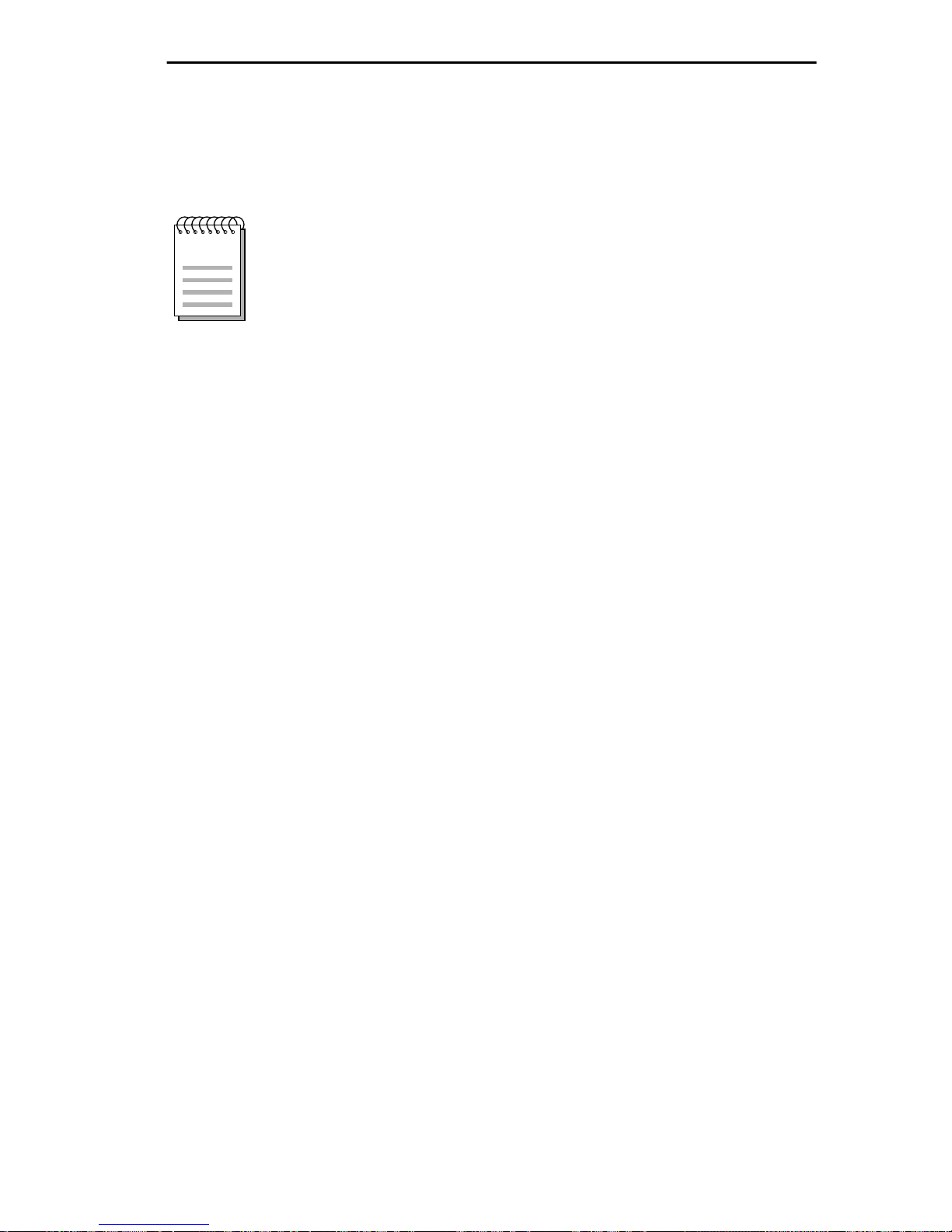
LEX CONFIGURATION
5. Use the arrow keys to highlight the SAVE command, then press
ENTER. The message “Save Done!” appears and Local Management
saves the changes to memory.
Upon saving this screen, the interface just configured is
NOTE
assigned to an application port (PT#) in the table on the right
hand side of the screen.
The WAN configuration is complete. It takes up to 60 seconds for the
WAN Interface to come out of standby and for communications to begin.
WPIM-E1 LOCAL MANAGEMENT GUIDE 2-25

APPENDIX A
WAN INTERFACE CABLE SPECIFICATIONS
This appendix provides the Cabletron Systems part numbers and
connector information for the WPIM-E1 Line Interface Cables.
Table A-1. Cabletron WPIM-E1 Cable Part Numbers
Interface Cable
20 foot E1 Line Interface Cable 9372095-20
E1 Line Interface Cable 9372095-L
a. Standard 20 foot E1 Line Interface Cable.
b. (L denotes length required in feet or meters). For example: 9372095-3
denotes a 3 foot cable; 9372095-3M denotes a 3 meter cable.
Cabletron Part Number
a
b
Table A-2. WPIM-E1 Connector Information
Cabletron interface cable part number 9372095-L
Description E1 line interface cable
Connector 1 RJ45
Connector 2 RJ45
WPIM-E1 LOCAL MANAGEMENT GUIDE A-1
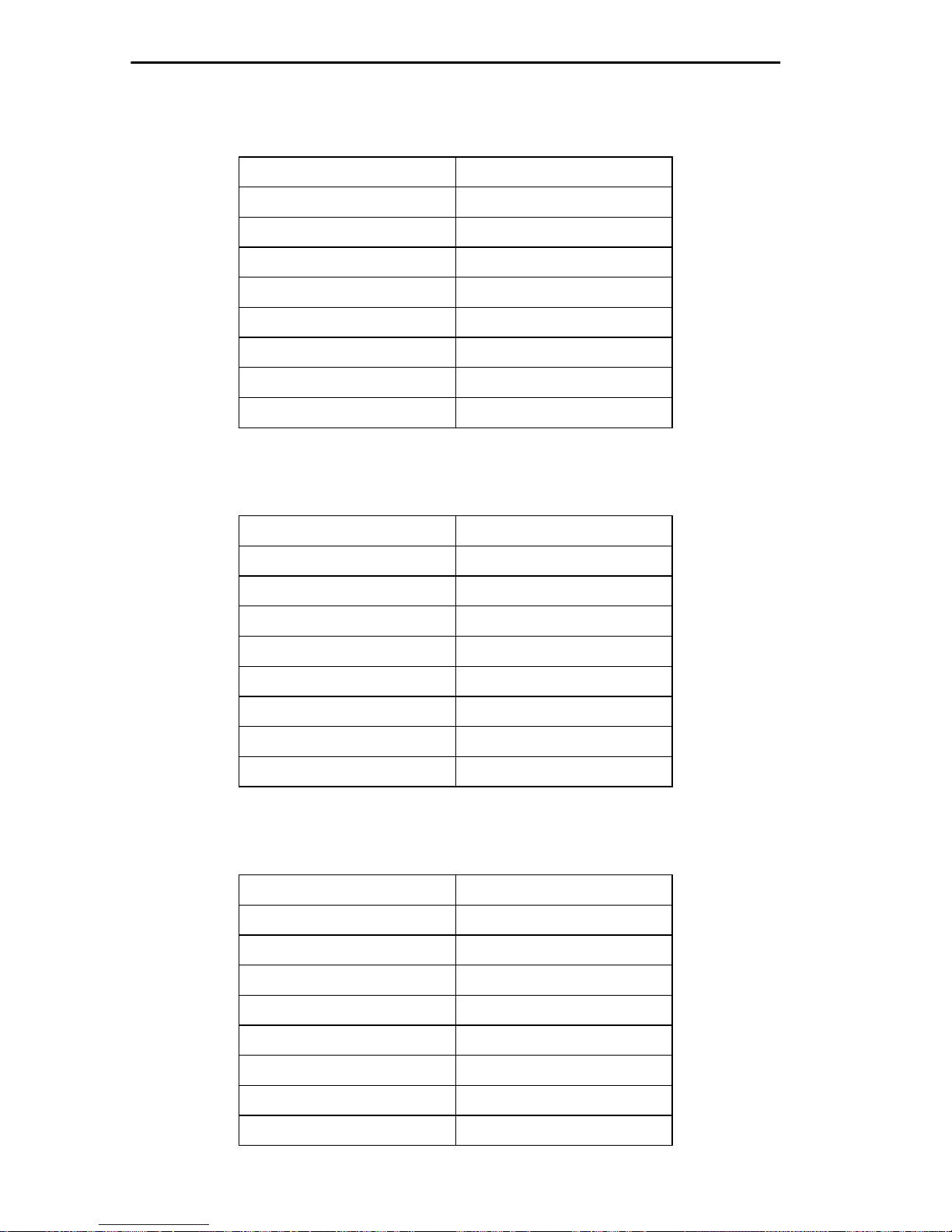
APPENDIX A: WAN INTERFACE CABLE SPECIFICATIONS
Table A-3. WPIM-E1 RJ45 Connector Pin Assignments
Pin Signal
1 Receive Ring
2 Receive Tip
3 Shield Ground
4 Transmit Ring
5 Transmit Tip
6 Shield Ground
7 Not Used
8 Not Used
Table A-4. RJ45 DTE Pin Assignments
Pin Signal
1 Receive Ring
2 Receive Tip
3 Shield Ground
4 Transmit Ring
5 Transmit Tip
6 Shield Ground
7 Not Used
8 Not Used
Table A-5. RJ45 Network Pin Assignments
Pin Signal
1 Receive Ring
2 Receive Tip
3 Not Used
4 Transmit Ring
5 Transmit Tip
6 Not Used
7 Not Used
8 Not Used
A-2 WPIM-E1 LOCAL MANAGEMENT GUIDE

APPENDIX B
WAN TERMS AND ACRONYMS
This appendix provides definitions for WAN terms and acronyms.
AMI Alternate Mark Inversion, line coding used with both E-1 and
T-1. A digital 1 is encoded as a “mark” (pulse) and a 0 is
encoded as a “space.” The marks alternate polarity.
ANSI American National Standards Institute, the US member of the
ISO.
Bearer (B)
Channel
Bipolar
Violation
B8ZS Binary 8-Zero Substitution, line coding utilized with ESF
BRI Basic Rate Interface, minimum rate ISDN subscriber interface,
BRIM Cabletron Systems Bridge Router Interface Module. Expands
CRC Cyclic Redundancy Check, an algorithm or process used to
A 64 Kbps channel used with BRI and PRI ISDN services.
The occurrence of two successive pulses of the same polarity
in a bipolar signal.
(Expanded Super Frame). Insures the ones density requirement
for digital T-carrier facilities in the public network, while
allowing 64 Kbps clear data per channel.This encoding method
is not supported by some Telcos.
provides 2 B + 1 D channels (two 64 Kbps “B” (Bearer) channels and one 16 Kbps “D” (Data) signaling channel for a total
of 144 Kbps).
the physical connectivity of a host device.
identify corrupted packets in the transmission link.
CSU Channel Service Unit, a device that terminates the local
loop/digital channel on a customer’s (DSU) premises. The
CSU connects to a DSX-1 interface on the CPE.
WPIM-E1 LOCAL MANAGEMENT GUIDE B-1

APPENDIX B: WAN TERMS AND ACRONYMS
DCE Data Communications Equipment, a device such as a modem
that connects the communications circuit with the end device
(see DTE).
Data (D)
Channel
A 16 Kbps channel used with BRI and PRI services for
signaling and control.
D4 D4 Framing, a popular framing format in T-1. Uses 12 T-1
Frames to identify both the channel and the signaling bit.
DLCI Data Link Connection Identifier, a unique virtual circuit identi-
fier used in Frame Relay. Identifies a given frame as being
from a particular logical link. The DLCI has only local significance.
DSU Digital Service Unit, converts RS-232 or other terminal
interfaces to DSX-1 (T-1) interface.
DS-0 Digital Signal, level 0, a standard 64,000 bit/second channel.
Synonymous with “Timeslot.”
DTE Data Terminal Equipment, equipment that originates and
terminates data transmission such as a computer or printer
(see DCE).
E-1 European digital signal level 1. Similar to T-1 but provides 32
channels (2.048 Mbps) instead of 24 channels (1.544 Mbps).
ESF Extended Super Frame. A new T-1 framing standard (see D4
framing) that uses 24 T-1 frames, thus allowing individual
identification of the channel and signaling bits.
Fractional T -1 Use of a portion (less than the full 24 channels) of a T-1 line.
Frame Relay A network protocol that allows for many point-to-point virtual
connections over a single access channel.
HDB3 High Density Bipolar 3, used with E-1, a bipolar coding
method that does not allow more than 3 consecutive zeros.
HDLC High-Level Data Link Control, layer 2 (link layer) full-duplex
protocol derived from SDLC.
INV. HDLC A form of zero suppression in which all zeros in the HDLC
packet are changed to ones and all ones are changed to zeros.
B-2 WPIM-E1 LOCAL MANAGEMENT GUIDE

APPENDIX B: WAN TERMS AND ACRONYMS
ISDN Integrated Services Digital Network. Allows point-to-point
connections at 64 Kbps or 128 Kbps when necessary and disconnects the line when not in use. With this service the user
only pays for the time connected.
JBZS Jam Bit-Zero Suppression, a form of zero suppression that
places a one in the seventh bit of a timeslot. Reduces the effective throughput to 56 Kbps.
LEX LAN Extender, a Cisco Systems protocol used to internetwork
a host-based router with a remote switch.
LMP Link Management Protocol, used in Frame Relay. Allows the
device to gather information about the DLCIs (Data Link Connection Identifiers) See T1.617-D, Q.933-A.
Local Timing Timing for digital transmission circuit is internally generated
by a source within the equipment. Usually used for short haul
private lines. In this case one CSU must be set for Local (internal) timing and the CSU at the other end of the line must be set
for Loop (recovered) timing to create a master-slave situation.
Loop Timing Timing for digital transmission circuit is recovered from the
received data, not generated internally by a source within the
equipment. This is the typical situation when using public
lines.
MIM Media Interface Module, Cabletron Systems products designed
to fit in a Multi Media Access Center (MMAC) hub.
MUX Multiplexer, an electronic device that allows two or more sig-
nals to pass over one communications circuit.
PPP Point-to-Point Protocol, provides a method for transmitting
datagrams over serial point-to-point links.
PRI Primary Rate Interface, an ISDN service providing 23 “B”
(Bearer) channels of 64 Kbps and one 64 Kbps “D” (Data)
channel for signaling and control.
PVC Permanent Virtual Circuit, a virtual circuit that provides the
equivalent of a dedicated private line service.
Q.933-A Q.933 Annex A, an ITU link management protocol specifica-
tion used in Frame Relay.
WPIM-E1 LOCAL MANAGEMENT GUIDE B-3
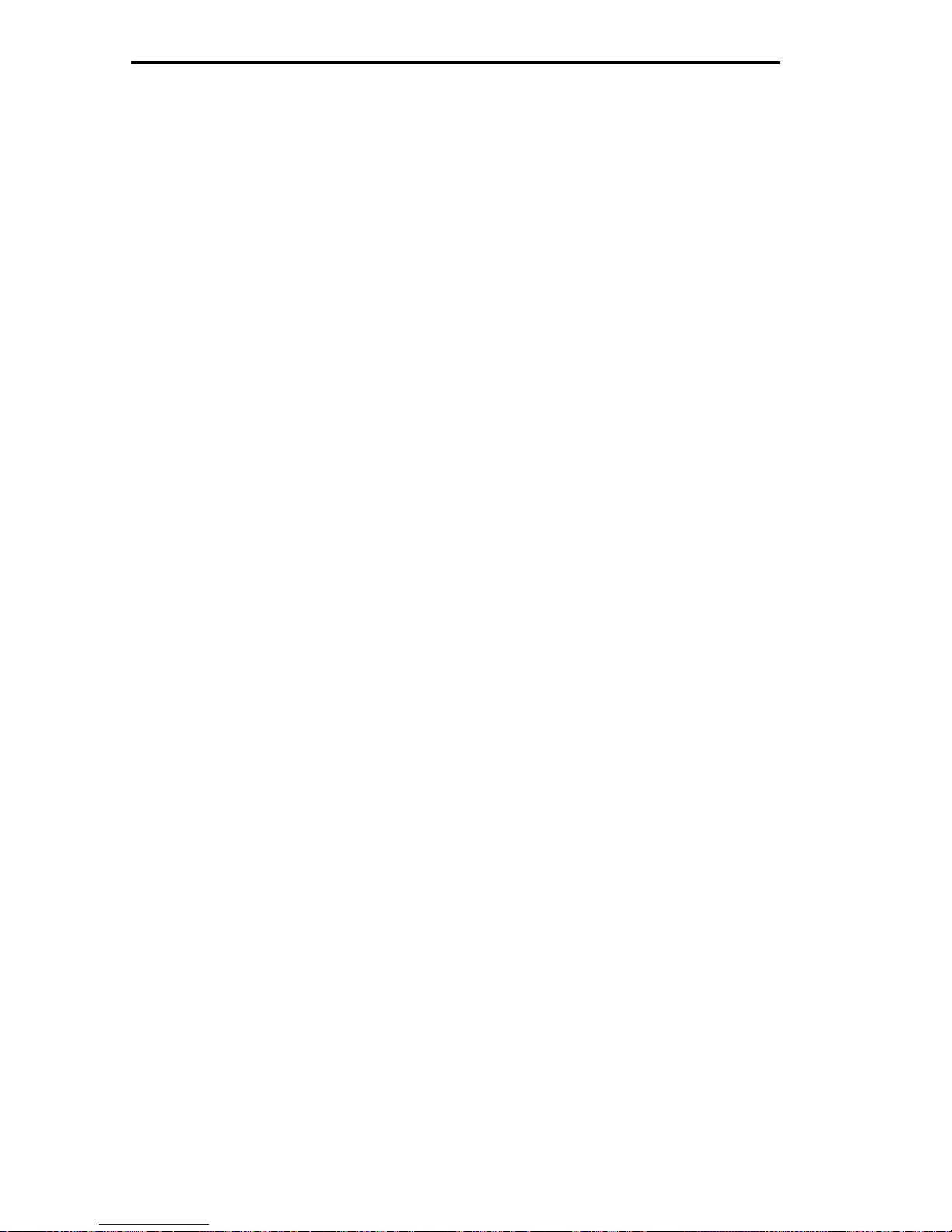
APPENDIX B: WAN TERMS AND ACRONYMS
SDLC Synchronous Data Link Control, layer 2 (link layer) protocol
developed by IBM for SNA connectivity. Basis for HDLC.
SNA Systems Network Architecture, data communication network
architecture developed by IBM in the 1970’s.
T-1 A Bell System term that refers to the physical carrier used to
transmit a digital signal at 1.544 Mbps.
T1.617-D T1.617 Annex D, an ANSI link management protocol specifi-
cation used in Frame Relay.
TDM Time Division Multiplexing, a technique in which separate
data or voice signals are transmitted simultaneously over a single communications medium based on time interleaving.
Timeslot A standard 64,000 bit/second channel. Synonymous with DS-0
(Digital Signal, level 0).
WAN Wide Area Network, a network spanning a large geographic
area.
WPIM WAN Physical Interface Module, Cabletron Systems modules
that provide connectivity/functionality for WAN modules such
as the BRIM-W6.
B-4 WPIM-E1 LOCAL MANAGEMENT GUIDE
