
APPENDIX B
FLASH DOWNLOAD CONFIGURATION SCREEN
Firmware revision 4.10 changed the FLASH Download Configuration
screen to allow configuring the SmartSwitch device to upload or
download a configuration file to or from a TFTP server.
This appendix applies to the SmartSwitch devices (standalone and
modules) that have firmware revision 4.10 and above, and supersedes the
FLASH Download Configuration screen description contained in the
following documents:
•
SmartSwitch Series 2E42, 2E43, 2E48, 2E49, 2H22, 2H23, 2H28,
2H33 and 2M46 Local Management Supplement
•
SmartSwitch Series 6E122, 6E123, 6E128, 6E129, 6E132, 6E133,
6E138, 6E139, 6H122, 6H123, 6H128, 6H129, 6H133, and 6M146
Local Management Supplement
(9033026-01)
(9032971-01)
B.1 FLASH DOWNLOAD CONFIGURATION SCREEN
When to Use
To perform the following:
•
download a new firmware image file from a TFTP server to the
SmartSwitch device,
•
download a configuration file from a TFTP serv er to the SmartSwitch
device, or
•
upload the configuration file from the SmartSwitch device to a TFTP
server.
To force an image download b y changing the position of Switch
NOTE
6 located inside the device, refer to your SmartSwitch device
user’s guide for details.
PN 9033215 B-1

Appendix B:
LM Security Screens
Before downloading an image to the device, copy the image to the
network TFTP server .
For information on how to set up a workstation as a TFTP
NOTE
server, refer to the specific workstation documentation.
The download and upload configuration capability enables customer
configurable settings to be copied from one SmartSwitch device to
another via the TFTP server, according to the rules described in this
section. The configuration file can also be stored on the TFTP server to
prevent loosing the configuration values while performing maintenance
on the SmartSwitch device. After the maintenance is completed, the
configuration values can be downloaded to the same SmartSwitch device.
NOTE
Configuration files cannot be downloaded or uploaded directly
from one SmartSwitch device to another.
B-2 PN 9033215

How to Access
FLASH Download Configuration Screen
Use the arrow keys to highlight the
CONFIGURATION
menu item in the Device Configuration Menu
FLASH DOWNLOAD
screen, and press ENTER. The Flash Download Configuration screen
(Figure B-1) displays.
Screen Example
Download Method:
Reboot After Download:
TFTP Gateway IP Addr:
Download Server IP:
Download File Name:
Last Image Server IP:
Last Image File Name:
Transfer Status:
[RUNTIME]
[YES]
nnn.nnn.nnn.nnn
nnn.nnn.nnn.nnn
/tftpboot/SS2200.fls
nnn.nnn.nnn.nnn
/tftpboot/SS2200.fls
Download Successful
EXECUTE
EXIT
Figure B-1 Flash Download Configuration Screen
RETURN
25044-49w
PN 9033215 B-3

Appendix B:
LM Security Screens
Field Definitions
Refer to Table B-1 for a functional description of each screen field.
Table B-1 Screen Field Descriptions
Use this field… To…
Download
Method
(Selectable)
Select a method (RUNTIME, DOWNLOAD
CONFIG, or UPLOAD CONFIG) to download
(receive) an image file from a TFTP server, or
upload (transmit) or download a configuration file
to/from a TFTP server. The uploading and
downloading of a configuration file is
accomplished according to the IP address and the
file name entered in the Download Server IP and
Download File Name fields, respectively.
RUNTIME
– Used to download a new image
from a TFTP server. This allows the replacement
of the image file currently stored in the
SmartSwitch device. Section B.1.1 describes how
to download using Runtime.
DOWNLOAD CONFIG
– Used to download a
configuration file from a TFTP server to a
SmartSwitch device. The configuration file must
be one that was uploaded to the TFTP server from
a SmartSwitch device of the same model with the
same optional hardware, and running firmware
revision 4.10 or higher.
B-4 PN 9033215
The SmartSwitch device automatically reboots
after a successful download. Section B.1.2
describes how to download a configuration file.
UPLOAD CONFIG
– Used to upload a
configuration file from a SmartSwitch device to a
TFTP server. The configuration file must be one
that was downloaded to a SmartSwitch device of
the same model with the same optional hardware,
and running firmware revision 4.10 or higher.
Section B.1.3 describes how to download using
TFTP.

Table B-1 Screen Field Descriptions (Cont’d)
Use this field… To…
FLASH Download Configuration Screen
Reboot After
Download
(Toggle)
Set the SmartSwitch device so it will either reboot
or not reboot after completing the download of an
image. This field toggles between YES and NO,
when the Download Method field is set to
RUNTIME.
If YES is selected, the device reboots after the
download is completed. If NO is selected, the
device continues using the existing firmware
image and stores the new firmware image in
FLASH memory. The next time the SmartSwitch
device is reset or powered-up, the device boots
from FLASH memory using the new image.
When the Download Method field is set to
DOWNLOAD CONFIG, the setting defaults to
YES and cannot be changed. In UPLOAD
CONFIG, the setting defaults to NO and cannot be
changed.
TFTP Gateway
IP Addr
(Modifiable)
Download
Server IP
(Modifiable)
Download File
Name
(Modifiable)
Last Image
Server IP
(Read-Only)
Last Image File
Name
(Read-Only)
Enter the IP address of the TFTP gateway server
defined on the General Configuration screen in the
local management supplement.
Select the IP address of the TFTP server to be used
for the download or upload.
Select the complete TFTP server path and file
name of the new image or configuration file.
See the IP address of the server used for the
previous download or upload.
See the complete path and file name of the last
downloaded image.
PN 9033215 B-5

Appendix B:
Use this field… To…
LM Security Screens
Table B-1 Screen Field Descriptions (Cont’d)
Transfer Status
(Read-Only)
See the status of the current or most recent
download or upload.
B.1.1 Image File Download Using Runtime
To download a firmware image file to the SmartSwitch device using
Runtime, proceed as follows:
1.
Use the arrow keys to highlight the
2.
Use the SPACE bar to select either
want the device to reboot after the download is completed. Select
if you want the device to store the new image in FLASH memory until
the device is reset or during the next power-up.
3.
Use the arrow keys to highlight the
4.
Set the IP address of the TFTP gateway (this defaults to the same IP
address as that set in the TFTP Gateway IP Addr field on the General
Configuration screen).
Reboot After Download
YES or NO
. Select
YES
TFTP Gateway IP Addr
field.
if you
field.
NO
5.
Use the arrow keys to highlight the
6.
Enter the IP address of the TFTP server using the DDN format.
For example:
7.
Use the arrow keys to highlight the
8.
Enter the complete pathway and file name of the image stored on the
nnn.nnn.nnn.nnn
Download Server IP
Download File Name
field.
field.
download server.
For example: /tftpboot/SS2200.fls
9.
Use the arrow keys to highlight
and press ENTER. If Reboot After Download is set to
EXECUTE
at the bottom of the screen
NO
in step 2,
the message “RUNTIME DOWNLOAD IN PROGRESS” displays in
the event message line at the top of the screen and the new image is
downloaded into FLASH memory. If Reboot After Download is set to
YES
in step 2, the message “REBOOT WILL OCCUR AFTER
DOWNLOAD COMPLETES” displays.
During the downloading process, the screen displays the Download
Block Count (the number of frames received).
B-6 PN 9033215

FLASH Download Configuration Screen
B.1.2 Configuration File Download Using TFTP
To download a configuration file from a TFTP server to the SmartSwitch
device, proceed as follows:
1.
Use the arrow keys to highlight the
2.
Use the SPACE bar to select
When DOWNLOAD CONFIG is selected, the Reboot After
NOTE
3.
Use the arrow keys to highlight the
4.
Set the IP address of the TFTP gateway (this defaults to the same IP
address as that set in the
Download field is automatically set to YES (and cannot be
changed), so that the SmartSwitch device automatically
reboots after a successful download.
TFTP Gateway IP Addr
DOWNLOAD CONFIG
Configuration screen).
Download Method
field.
.
TFTP Gateway IP Addr
field on the General
field.
5.
Use the arrow keys to highlight the
6.
Enter the IP address of the TFTP server using the DDN format.
For example:
7.
Use the arrow keys to highlight the
8.
Enter the complete pathway and file name of the image stored on the
nnn.nnn.nnn.nnn
Download Server IP
Download File Name
field.
field.
download server.
9.
Use the arrow keys to highlight
EXECUTE
at the bottom of the screen
and press ENTER. The message “DOWNLOADING
CONFIGURATION. REBOOT WILL OCCUR WHEN
DOWNLOAD COMPLETES.” displays in the event message line at
the top of the screen and the configuration file is downloaded to the
SmartSwitch device from the TFTP server.
PN 9033215 B-7
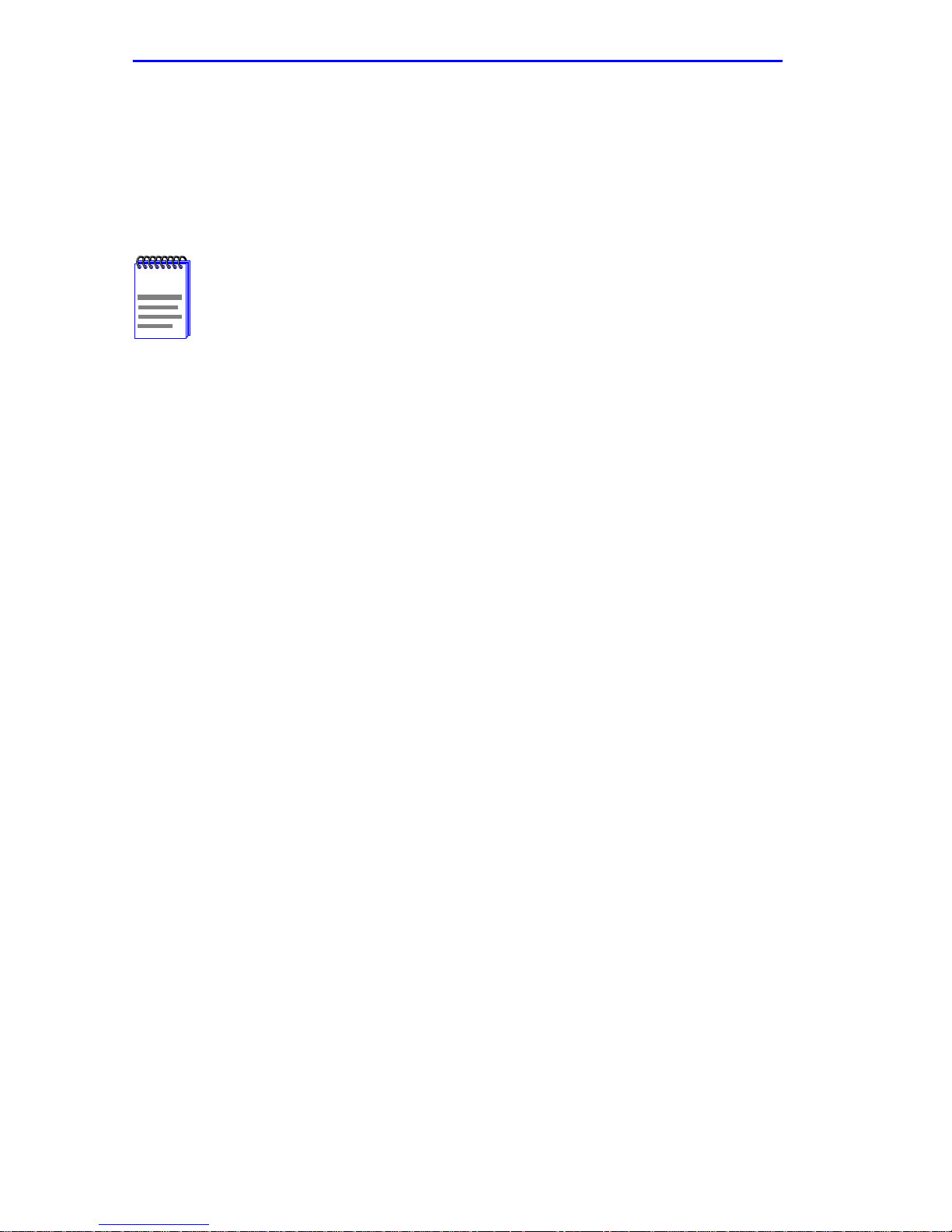
Appendix B:
LM Security Screens
B.1.3 Configuration File Upload Using TFTP
To upload a configuration file to a TFTP server, proceed as follows:
1.
Use the arrow keys to highlight the
2.
Use the SPACE bar to select
When Upload Config is selected, the Reboot After Download
NOTE
3.
Use the arrow keys to highlight the
4.
Set the IP address of the target TFTP server which is to receive a copy
field is automatically set to NO (and cannot be changed).
UPLOAD CONFIG
of the SmartSwitch device configurable settings.
5.
Use the arrow keys to highlight the
Download Method
field.
.
TFTP Gateway IP Addr
Download Server IP
field.
field.
6.
Enter the IP address of the target TFTP server using the DDN format.
For example:
7.
Use the arrow keys to highlight the
8.
Enter the complete pathway and file name of the configuration file in
nnn.nnn.nnn.nnn
Download File Name
field.
the SmartSwitch device.
9.
Use the arrow keys to highlight
EXECUTE
at the bottom of the screen
and press ENTER. The message “UPLOAD CONFIGURATION IN
PROGRESS” displays in the event message line at the top of the
screen and the SmartSwitch device configuration file is uploaded to
the TFTP server.
B-8 PN 9033215
