Page 1
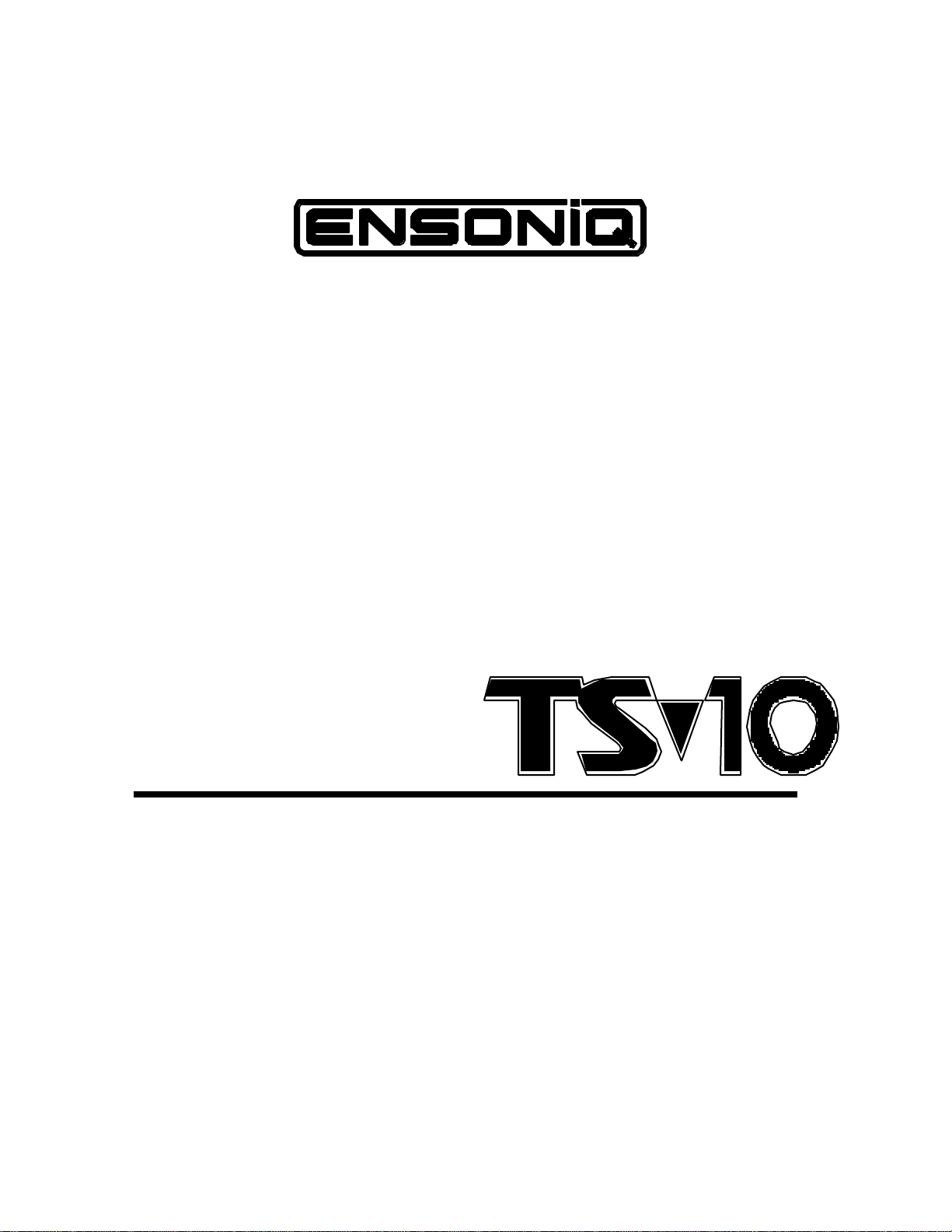
Performance/Composition Synthesizer
Musician’s Manual
Version 3.0
Page 2
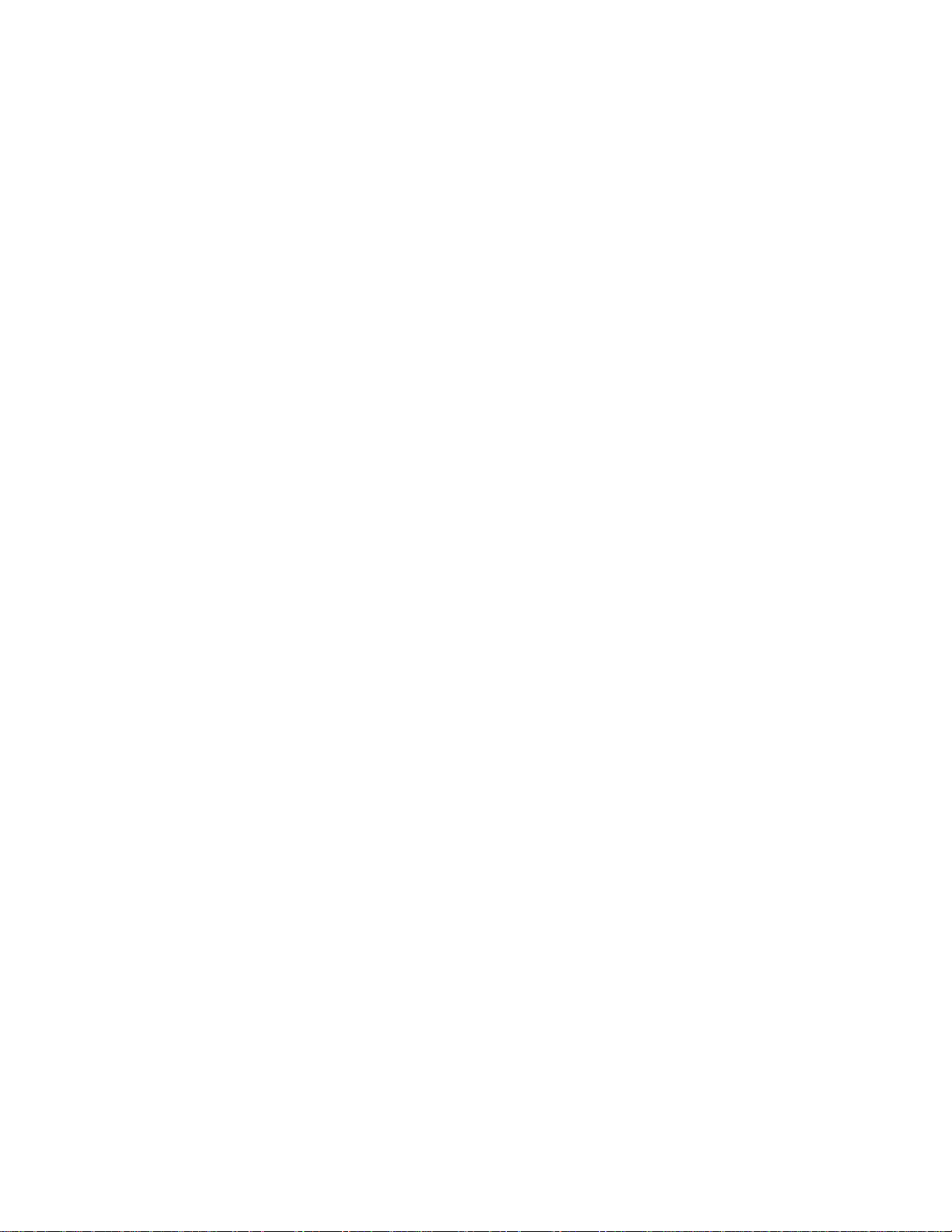
T S - 1 0 M u s i c i a n ’ s M a n u a l :
Written, Designed,
and Illustrated by: Tom Tracy, Victor Adams, Bill Whipple
Copyright © 1993, 1995
ENSONIQ® Corp
155 Great Valley Parkway
Box 3035
Malvern PA 19355-0735
USA
Printed in U.S.A.
All Rights Reserved
Please record the following information:
Your Authorized ENSONIQ Dealer:___________________________ Phone:_______________
Your Dealer Sales Representative:_________________________________________________
Serial Number of Unit:___________________________ Date of Purchase:_________________
Your Authorized ENSONIQ Dealer is your primary source for service and support. The above
information will be helpful in communicating with your Authorized ENSONIQ Dealer, and provide
necessary information should you need to contact ENSONIQ Customer Service. If you have any
questions concerning the use of this unit, please contact your Authorized ENSONIQ Dealer first. For
additional technical support, or to find the name of the nearest Authorized ENSONIQ Repair Station,
call ENSONIQ Customer Service at (610) 647-3930 Monday through Friday 9:30 AM to 12:15 PM and
1:15 PM to 6:30 PM Eastern Time. Between 1:15 PM and 5:00 PM we experience our heaviest call load.
During these times, there may be delays in answering your call.
This Manual is copyrighted and all rights are reserved by ENSONIQ Corp. This document may not in
whole or in part, be copied, photocopied, reproduced, translated or reduced to any electronic medium or
machine readable form without prior written consent from ENSONIQ Corp. The TS-10
software/firmware is copyrighted and all rights are reserved by ENSONIQ Corp.
Although every effort has been made to ensure the accuracy of the text and illustrations in this Manual,
no guarantee is made or implied in this regard.
IMPORTANT:
“This equipment generates and uses radio frequency energy and if not installed and used properly, that
is, in strict accordance with the manufacturer's instructions, may cause interference to radio and
television reception. It has been designed to comply with the limits for a Class B computing device in
accordance with the specifications in Subpart J of Part 15 of FCC rules, which are designed to provide
reasonable protection against such interference in a residential installation. However, there is no
guarantee that interference will not occur in a particular installation. If this equipment does cause
interference to radio or television reception, which can be determined by turning the equipment off and
on, the user is encouraged to try to correct the interference by one or more of the following measures.”
* reorient the receiving antenna
* relocate the instrument with respect to the receiver
* move the instrument away from the receiver
* plug the instrument into a different outlet so that the instrument and receiver are on
different branch circuits
"If necessary, the user should consult the dealer or an experienced radio/television technician for
additional suggestions. The user may find the following booklet prepared by the Federal
Communications Commission helpful: 'How to Identify and Resolve Radio-TV Interference Problems.'
This booklet is available from the U.S. Government Printing Office, Washington, D.C. 20402 Stock No.
004-000-00345-4."
In order to fulfill warranty requirements the TS-10 should be serviced only by an Authorized ENSONIQ
Repair Station.
The ENSONIQ serial number label must appear on the outside of the Unit or the ENSONIQ warranty
is void.
• ENSONIQ, TS-10, TransWave, Hyper-Wave, SoundFinder, EPS, EPS–16 PLUS, ASR-10, Poly-Key,
DP/4, SQ–R PLUS 32 Voice, and KS–32 are trademarks of ENSONIQ Corp.
Part # 9310 0137 01 - E Model # MM-111
Page 3
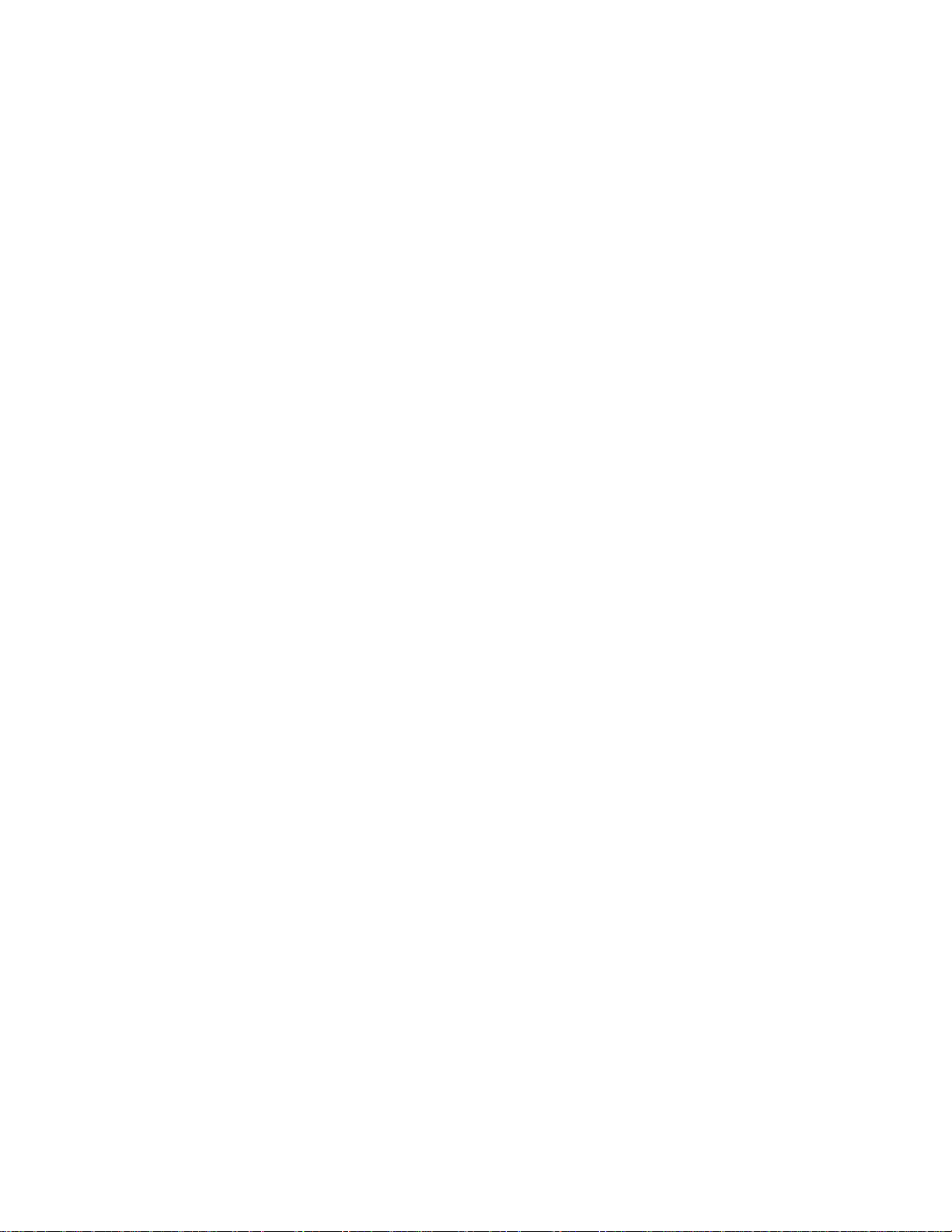
T S - 1 0 M u s i c i a n ’ s M a n u a l :
Written, Designed,
and Illustrated by: Tom Tracy, Victor Adams, Bill Whipple
Copyright © 1993, 1995
ENSONIQ® Corp
155 Great Valley Parkway
Box 3035
Malvern PA 19355-0735
USA
Printed in Taiwan
All Rights Reserved
Please record the following information:
Your Authorized ENSONIQ Dealer:___________________________ Phone:_______________
Your Dealer Sales Representative:_________________________________________________
Serial Number of Unit:___________________________ Date of Purchase:_________________
Your Authorized ENSONIQ Dealer is your primary source for service and support. The above
information will be helpful in communicating with your Authorized ENSONIQ Dealer, and provide
necessary information should you need to contact ENSONIQ Customer Service. If you have any
questions concerning the use of this unit, please contact your Authorized ENSONIQ Dealer first. For
additional technical support, or to find the name of the nearest Authorized ENSONIQ Repair Station,
call ENSONIQ Customer Service at (610) 647-3930 Monday through Friday 9:30 AM to 12:15 PM and
1:15 PM to 6:30 PM Eastern Time. Between 1:15 PM and 5:00 PM we experience our heaviest call load.
During these times, there may be delays in answering your call.
This Manual is copyrighted and all rights are reserved by ENSONIQ Corp. This document may not in
whole or in part, be copied, photocopied, reproduced, translated or reduced to any electronic medium or
machine readable form without prior written consent from ENSONIQ Corp. The TS-10
software/firmware is copyrighted and all rights are reserved by ENSONIQ Corp.
Although every effort has been made to ensure the accuracy of the text and illustrations in this Manual,
no guarantee is made or implied in this regard.
IMPORTANT:
“This equipment generates and uses radio frequency energy and if not installed and used properly, that
is, in strict accordance with the manufacturer's instructions, may cause interference to radio and
television reception. It has been designed to comply with the limits for a Class B computing device in
accordance with the specifications in Subpart J of Part 15 of FCC rules, which are designed to provide
reasonable protection against such interference in a residential installation. However, there is no
guarantee that interference will not occur in a particular installation. If this equipment does cause
interference to radio or television reception, which can be determined by turning the equipment off and
on, the user is encouraged to try to correct the interference by one or more of the following measures.”
* reorient the receiving antenna
* relocate the instrument with respect to the receiver
* move the instrument away from the receiver
* plug the instrument into a different outlet so that the instrument and receiver are on
different branch circuits
"If necessary, the user should consult the dealer or an experienced radio/television technician for
additional suggestions. The user may find the following booklet prepared by the Federal
Communications Commission helpful: 'How to Identify and Resolve Radio-TV Interference Problems.'
This booklet is available from the U.S. Government Printing Office, Washington, D.C. 20402 Stock No.
004-000-00345-4."
In order to fulfill warranty requirements the TS-10 should be serviced only by an Authorized ENSONIQ
Repair Station.
The ENSONIQ serial number label must appear on the outside of the Unit or the ENSONIQ warranty
is void.
• ENSONIQ, TS-10, TransWave, Hyper-Wave, SoundFinder, EPS, EPS–16 PLUS, ASR-10, Poly-Key,
DP/4, SQ–R PLUS 32 Voice, and KS–32 are trademarks of ENSONIQ Corp.
Part # 9310 0137 01 - E Model # MM-111
Page 4
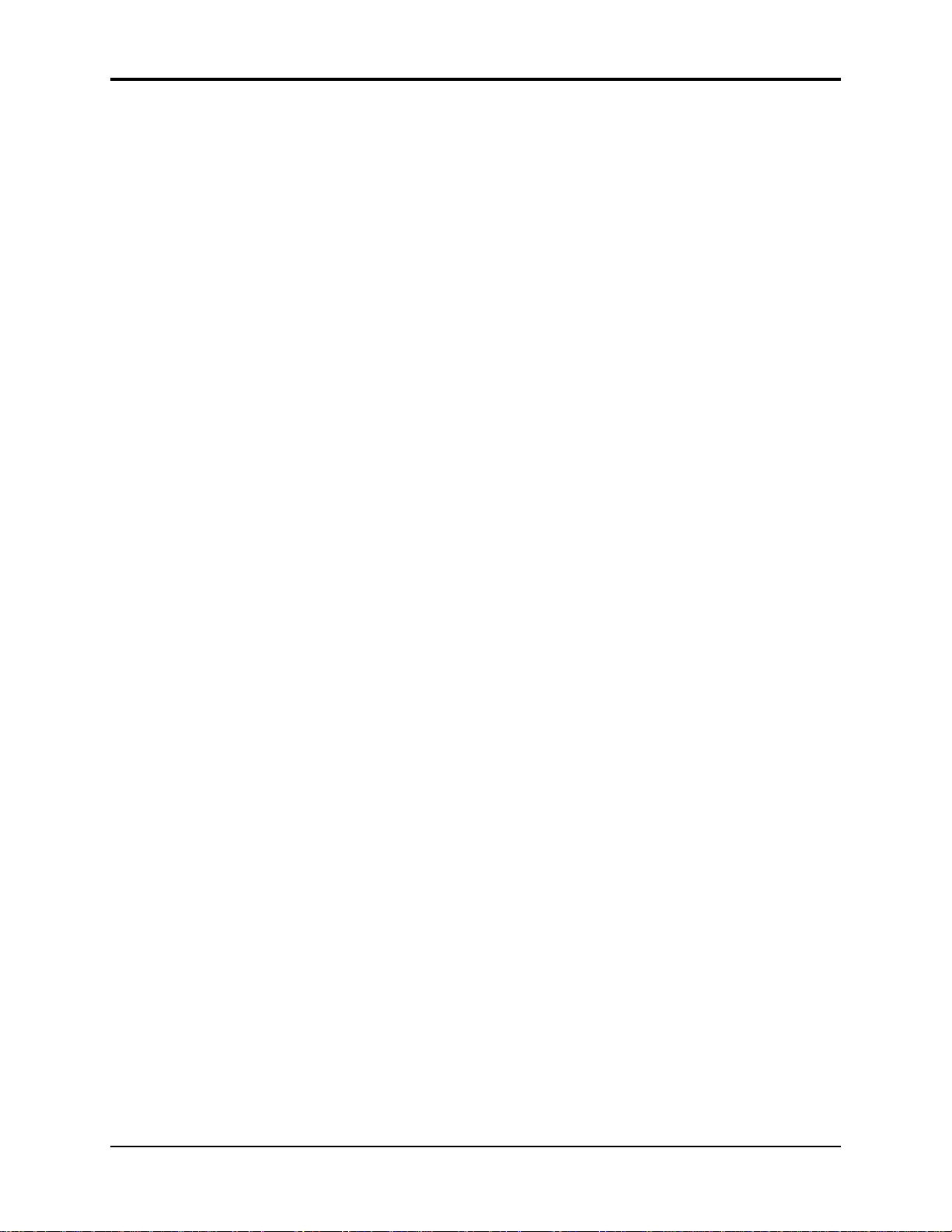
TS-10 Musician’s Manual List of Tips
List Of Tips
Direct dialing between BankSets........................................................................3
Getting to the Bank that Contains the Selected Sound..........................................4
Centering the Value of a Parameter....................................................................5
Direct dialing between BankSets........................................................................9
Using SoundFinder to Replace Sounds with their Effects.....................................10
Using CUSTOM Settings to Define Your Own Sound Types................................10
Latching Pressure with the Sustain and Sostenuto pedals....................................16
Changing Pitch-Tables while the Sequencer is Playing ........................................18
Quick Way to get to the Disk Load Page.............................................................22
Using Presets with MIDI loops ..........................................................................28
Double-clicking the Presets button to locate the currently selected preset .............32
Finding the BankSet, Bank, and Display Location for Sounds on Preset Tracks......39
Extending the Transposition Range....................................................................47
Bypassing the Track Effect.................................................................................57
Returning to the Effects Select Page Quickly.......................................................59
Parallel Effect Algorithm Identification ..............................................................59
Changing Effect Types Quickly..........................................................................61
Bypassing the Track Effect.................................................................................61
Latching Patch Selects.......................................................................................139
Suggestions for Naming Programs.....................................................................140
A Quick Way to De-select a Modulator ..............................................................143
Setting the Modulation Amount to Zero.............................................................143
Using the LFO as a Gated Modulator.................................................................170
Using SoundFinder to Find Sounds Defined with the Same Type Classification....195
Setting the Restrike Time to Eliminate Clicking Sounds.......................................196
Playing any ROM Wave with a Drum-map ........................................................205
Auditioning Different Track Sounds ..................................................................213
Manually Changing Program Types with SoundFinder.......................................215
To Copy a Preset along with its Effect onto 3 Sequencer Tracks............................218
Finding the BankSet, Bank, and Display Location for Sequencer Tracks................223
Using Controllers On/Off as Filters for Sequence Playback .................................226
To Change the sound and install its effect as the current sequence or song effect...227
Using the Bank buttons to Select Song Steps.......................................................232
List of Tips
Page 5
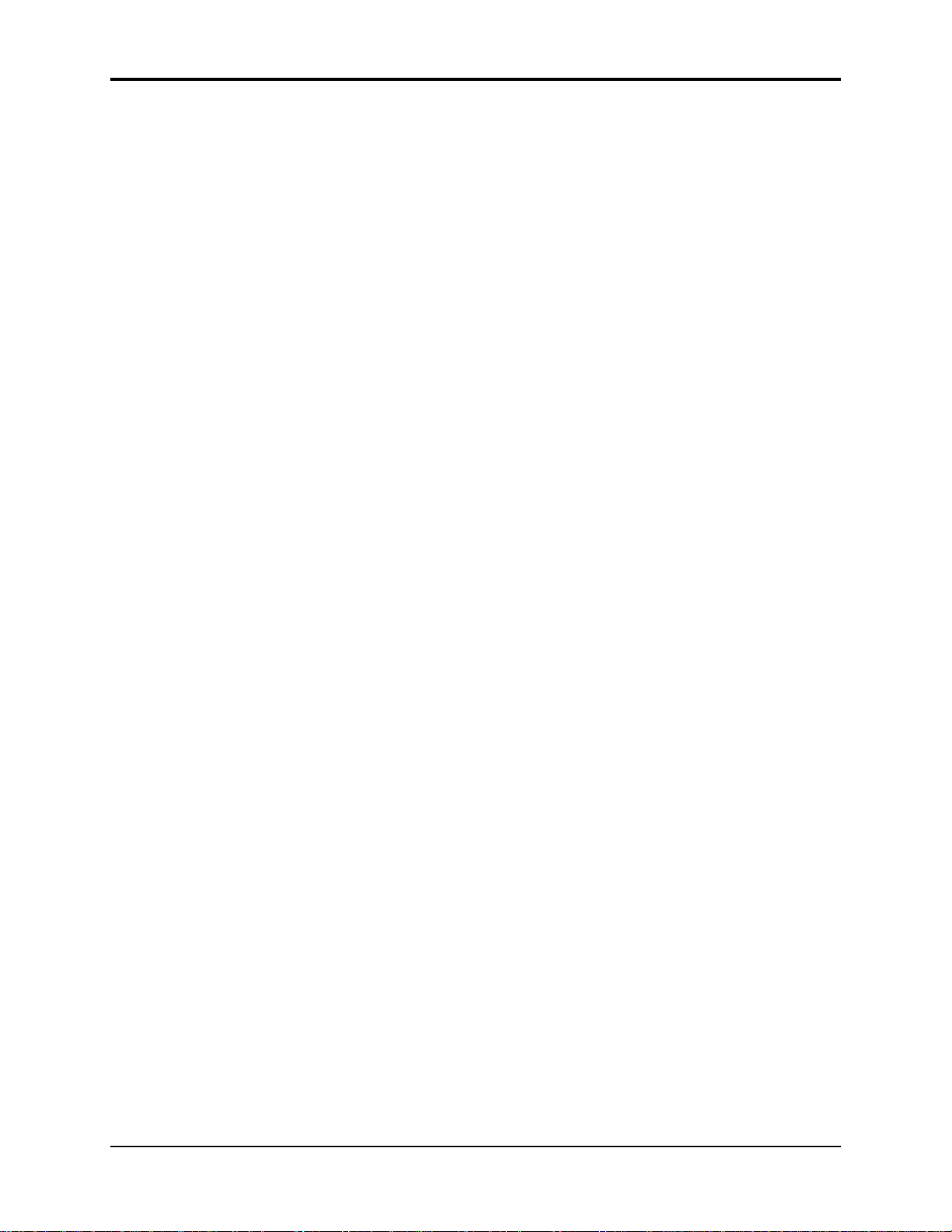
List of Tips TS-10 Musician’s Manual
Toggling between Song and Sequence Tracks.....................................................235
Creating a fade-in in Song Mode........................................................................236
Recording Volume Changes using a CV Pedal....................................................236
Creating a template for Multi-track recording.....................................................240
Temporary Record Bypass while in Step Entry Mode..........................................242
A Quick Way to Save Changes to a Sequence or Song .........................................243
Switching Between Song and Sequence Tracks ...................................................271
Using the Foot Switch to Advance Steps in Step Entry Mode...............................272
Using Modulators in Real-Time to Create Poly-Rhythms.....................................286
Using Headphones with General MIDI ..............................................................292
Creating Music Minus One Applications in General MIDI Mode..........................294
Getting to the Load File Display Quickly............................................................310
Displaying the Contents of the Last Viewed Directory.........................................313
To Quickly return to the Root Directory .............................................................315
Deleting Sampled Sounds to Prevent Auto-Loading Them ..................................331
Viewing WaveSample Parameter Values by Playing the Keyboard.......................336
Toggling between Edit pages and the Edit Context page for Sampled Sounds.......337
To determine which Sampled Sound bank has been assigned to a track................338
A Quick Way to Audition the Surrogate Program...............................................339
Copying Edited Parameters between Similar Sampled Sounds.............................344
Setting a Modulator OFF...................................................................................346
List of Tips
Page 6
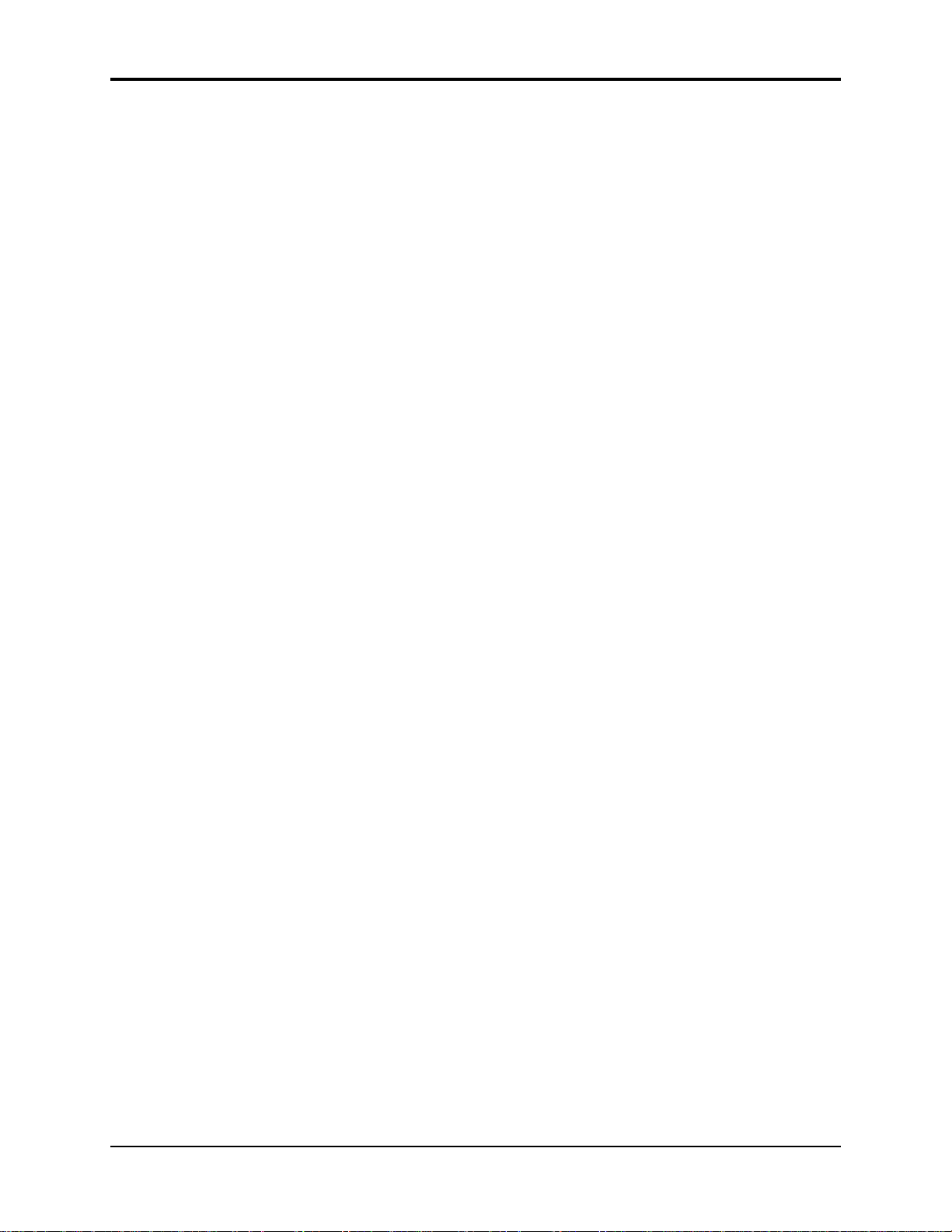
TS-10 Musician’s Manual Preface
Welcome!
Congratulations, and thank-you for your purchase of the ENSONIQ TS-10
Performance/Composition Synthesizer. The TS-10 offers the most complete set of features for the
performing and recording musician ever offered. From the expressive possibilities of
ENSONIQ’s Poly-Key™ Pressure keyboard and unique Patch Select buttons to the 300 Programs
and 300 Performance Presets, you’ll find the TS-10 a wonderful instrument to play. The intuitive
and musical sequencer design in the TS-10 will help you go from initial inspiration to a
completely mixed song without getting in your way.
To expand your sound palette the TS-10 comes with 2 Megabytes of Sample RAM, expandable to
8 Megabytes with industry-standard SIMMs. This RAM can be used to load in any Sample
Sounds created for ENSONIQ’s EPS/EPS-16 PLUS, and ASR-10 samplers, giving you access to
the largest library of sampled sounds anywhere! And with the SP-4 SCSI kit option installed, you
can read Sampled Sound files stored on CD-ROM libraries and other SCSI devices. In addition to
having access to this versatile library of sounds (from ENSONIQ and many third-party
companies from around the world), you can incorporate vocals, drum loops, and any sound
imaginable into your music. Just use an ENSONIQ sampler, or your friend’s ENSONIQ sampler,
to make new sounds to use in your music. No expandable waveform synthesizer offers you this
much versatility at such an affordable price.
The Sounds
The sound of the TS-10 is based on 254 waveforms encompassing all the possible instrument
groups; acoustic, electric, digital and analog synthesis, sound effects and more. The acoustic
instrument waves have been carefully crafted from ENSONIQ’s huge library of source
recordings, including many sounds from our ground-breaking Signature Series. For the more
imaginative possibilities the unique TransWaves™ give you the moving, dynamic sound of
swept wavetables. The new Hyper-Wave™ voice architecture breaks open new sonic ground
with the ability to create wave-lists that can sound like evocative, ever-changing pads to “jamloop” drum and percussive grooves that can change pitch without ever changing tempo.
Each Program in the TS-10 is actually six independent sound sources each with their own
parameters and programming. Now you can combine sampled sounds with analog synthetic
sounds, and exotic digital textures at the push of a button -- no MIDI cables needed! And with
32-note polyphony you can layer sounds or sequence freely, without worrying about losing
voices while you play.
Up to three sounds can be combined into a preset, which contains its own effects set-up and
special performance parameters. Presets can be thought of as handy “performance memories”
which allow you to create and save sound combinations, splits, layers, patch select variations, etc.
The TS-10’s 24-bit dynamic effects are incorporated as an integral component of each sound, and
any effects parameter can be modulated by any of 13 modulation sources. And the TS-10 has
ENSONIQ’s expressive Patch Select buttons and exclusive Poly-Key Pressure keyboard, giving
you expressive control over your sounds and unparalleled flexibility as a MIDI controller.
i
Page 7
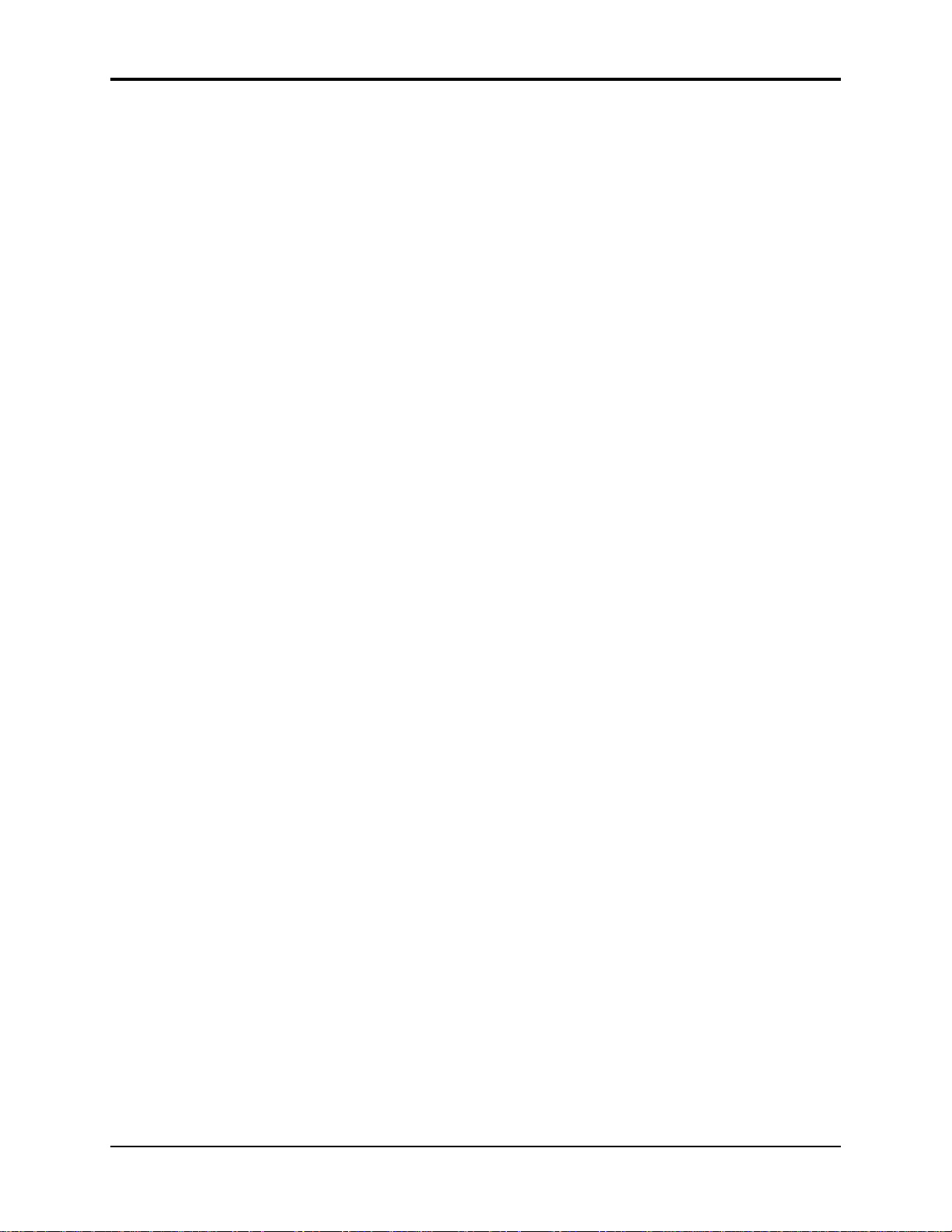
Preface TS-10 Musician’s Manual
The Sequencer
To capture and expand on a creative idea, the TS-10 has an over 30,000 note, 24-track sequencer
with extensive editing control. And with the addition of the optional SQX-70, the TS-10 can have
over 97,000 notes of sequencer memory. Record in real-time or step entry, looped or linear mode,
even transfer sequences from external MIDI devices with Multi-Track record. Sequence internal
and/or external sound sources with a clock resolution of 96 PPQ for accurate timing resolution.
A variety of editing options gives you control over your sequenced parts: scale volume or
controllers, edit specific notes or events, transpose, quantize, shift clocks, and more. Edits can be
performed over ranges that can be specified by bar, beat, clock and/or note range for utmost
accuracy, and every edit can be auditioned against the original part so you can decide which one
to keep. During mixdown you can pan sounds in stereo to any of four individual outputs. MIDI
Automated Mixdown remembers all volume and panning information, and the TS-10’s disk drive
allows you to store your sounds, sequence data, even MIDI Sys-Ex data on inexpensive floppy
disks.
MIDI Control
As a MIDI controller the TS-10 can use Song/Sequence “headers” to become a 24-zone controller
with different MIDI channels, status, key zones, volume, transposition, and other performance
parameters defined for each region. Stacking sounds is as easy as “double-clicking” a button,
and the large display on the TS-10 gives you information in a clear, uncrowded layout.
The power of a complete MIDI production facility coupled with the benefits of a single integrated
keyboard environment. It’s the latest refinement from the company that pioneered the concept of
the synthesizer-based workstation. The TS-10 Performance/Composition Synthesizer… from
ENSONIQ.
The Manual
This manual is your guide to unlocking the full power of the TS-10. At this point, you’re
probably anxious to plug your TS-10 in and get playing. After the initial “I just gotta hear it”
phase has passed and you’re ready to utilize the full potential of the TS-10, please take the time to
read the sections on programming, sequencing, and storage. They’ll provide valuable
information and tips, as well as speed up the learning process and enjoyment of the instrument.
Thank you again for choosing ENSONIQ. Enjoy the music!
Clean Up and Maintenance
Only clean the exterior of your TS-10 with a soft, lint-free, dry (or slightly damp) cloth. You can
use a slightly dampened cloth (with a mild neutral detergent) to remove stubborn dirt, but make
sure that the TS-10 is thoroughly dry before turning on the power. Never use alcohol, benzene,
volatile cleaners, solvents, abrasives, polish or rubbing compounds.
ii
Page 8
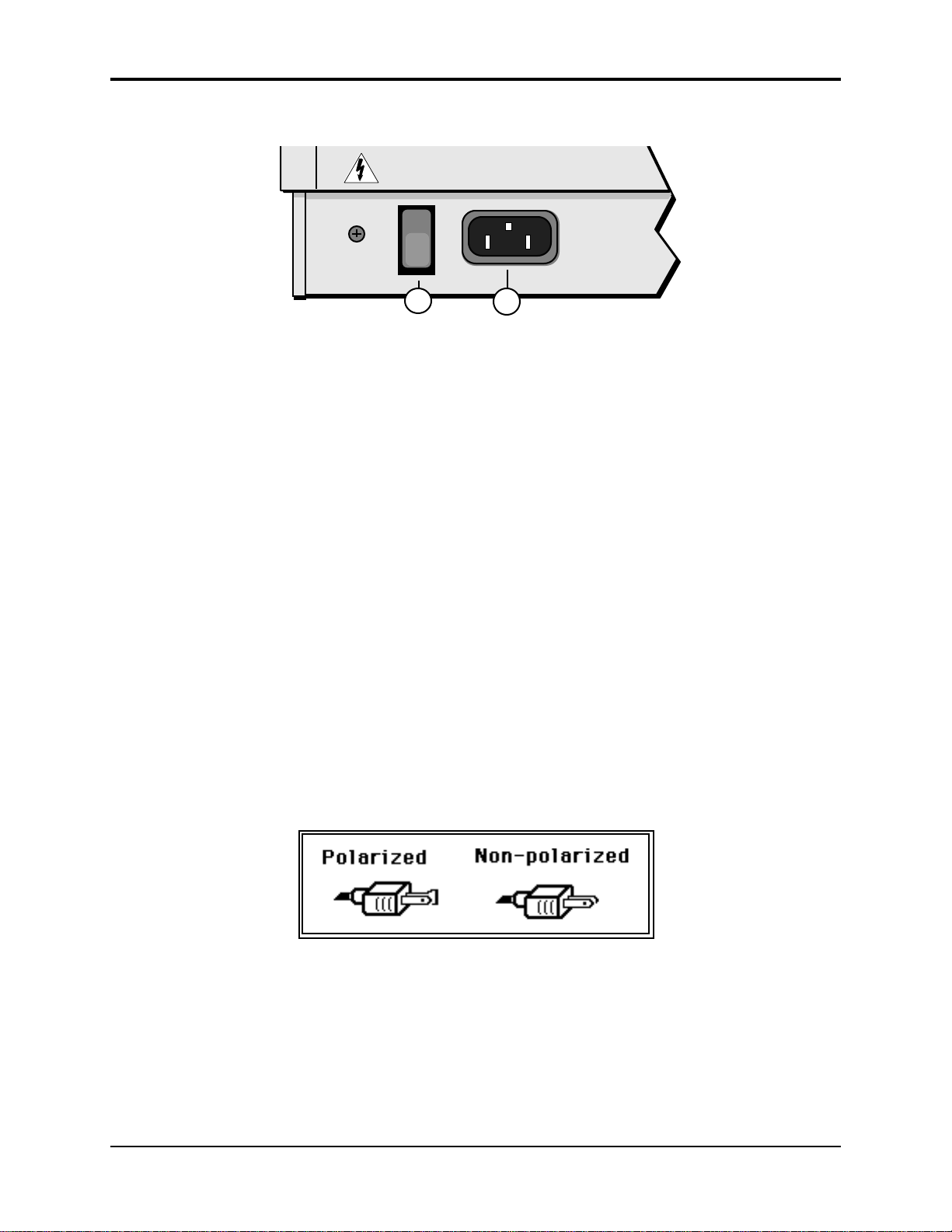
TS-10 Musician’s Manual Preface
Power
1 2
Insert the line cord into the line receptacle on the back of the TS-10 (2), next to the power switch
(1). Plug the other end of the cable into a grounded AC outlet. The proper voltage for your TS-10
is listed on the Serial Number label on the rear panel. Turn the TS-10 power on and make sure
the display lights up. If not, check your connections and power source. The first thing the TS-10
does when it starts up is calibrate the keyboard. Be sure not to touch the keyboard while the
display reads CALIBRATING KEYBOARD - DO NOT TOUCH.
Note: Because the TS-10 can automatically load Sampled Sounds previously loaded from a connected
SCSI Storage Device, we recommend powering on the SCSI Storage Device(s) first before
powering on the TS-10.
Power — Polarization and Grounding
Like many modern electrical devices, your ENSONIQ product has a three-prong power cord with
earth ground to ensure safe operation. Some products have power cords with only two prongs
and no earth ground. To ensure safe operation, modern products with two-prong power cords
have polarized plugs which can only be inserted into an outlet the proper way.
Some products, such as older guitar amplifiers, do not have polarized plugs and can be
connected to an outlet incorrectly. This may result in dangerous high voltages on the audio
connections that could cause you physical harm or damage any properly grounded equipment to
which they are connected, such as your ENSONIQ product.
To avoid shock hazards or equipment damage, we recommend the following precautions:
• If you own equipment with two pronged power cords, check to see if they are polarized or
non-polarized. You might consider having an authorized repair station change any nonpolarized plugs on your equipment to polarized plugs to avoid future problems.
• Exercise caution when using extension cords or plug adapters. Proper polarization should
always be maintained from the outlet to the plug. The use of polarized extension cords and
adapters is the easiest way to maintain proper polarity.
• Whenever possible, connect all products with grounded power cords to the same outlet
ground. This will ensure a common ground level to prevent equipment damage and
minimize hum in the audio output.
AC outlet testers are available from many electronic supply and hardware stores. These can be
used to check for proper polarity of outlets and cords.
iii
Page 9
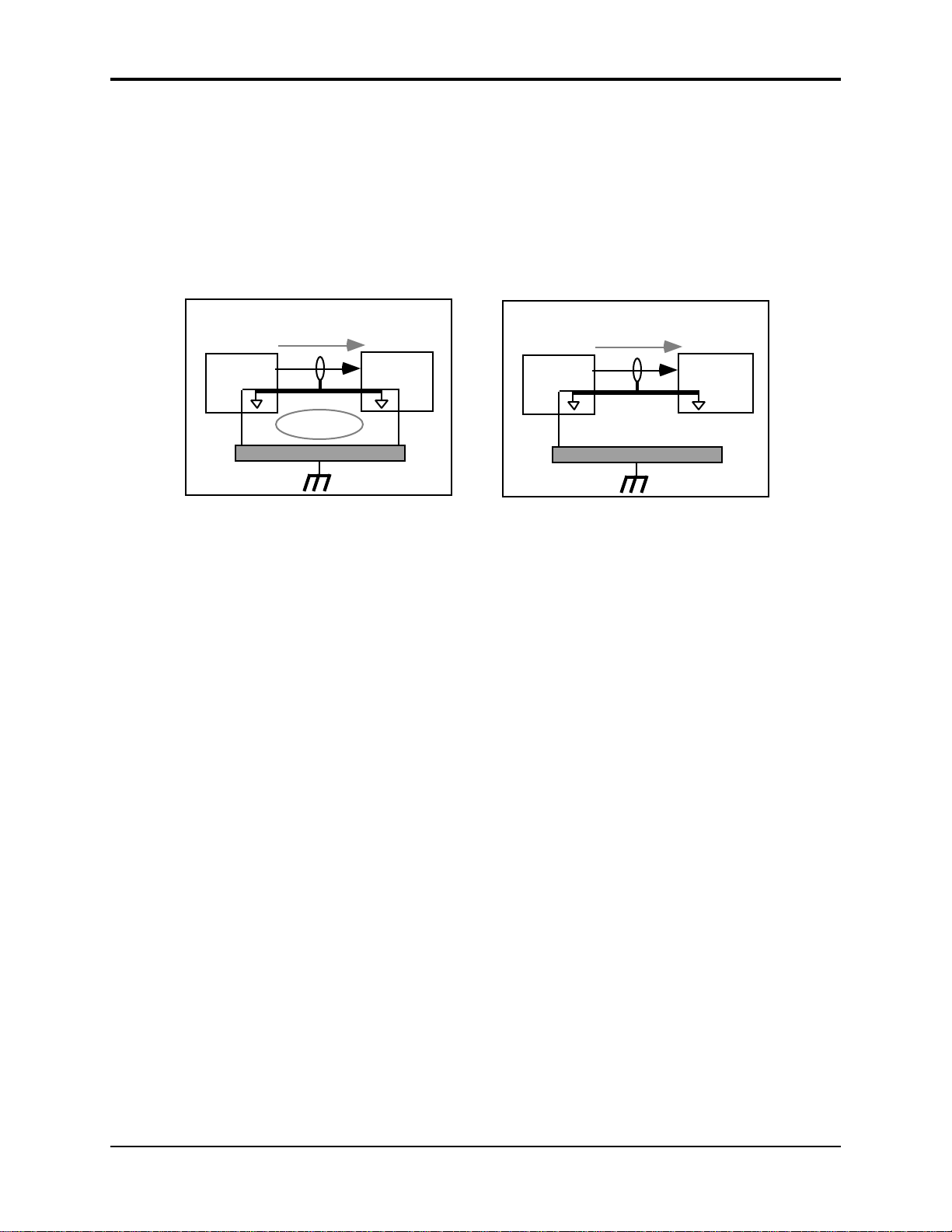
Preface TS-10 Musician’s Manual
Ground Loops
Sometimes currents flowing through the ground line generate a signal seen by another part of the
circuit sharing the same ground. In other words, if there are two identical signal paths within a
circuit, they can form a loop which can result in hum and/or noise. If you are using equipment
that has 3-prong “grounded” AC power cords, you may suffer from a ground loop resulting from
the interconnection of this equipment. The following diagram shows how cascading or
“chaining” the output of one 3-prong grounded system into the input of another 3-prong
grounded system with a standard unbalanced 2 conductor cord (like a 1/4” guitar cable) can
result in a ground loop.
Unbalanced Output to Unbalanced Input.
Single conductor shielded cable
3-Prong
"Grounded"
System
SIGNAL PATH
+
(circuit ground)
Earth Ground
Fig. 1 depicts a system interconnection where a ground loop can exist. Fig. 2 depicts a system
interconnection where a ground loop does NOT exist. When interconnecting 3-prong grounded
systems, you can use signal isolation transformers to prevent ground loops. This coupling
transformer effectively isolates two interconnected system signal grounds, while still allowing
the signal to pass through.
AC Line Conditioning
As with any computer device, the TS-10 is sensitive to sharp peaks and drops in the AC line
voltage. Lightning strikes, power drops or sudden and erratic surges in the AC line voltage can
scramble the internal memory and, in some cases, damage the unit’s hardware. Here are a few
suggestions to help guard against such occurrences:
• A Surge/Spike Suppressor. The cheaper of the options, a surge/spike suppressor absorbs
surges and protects your gear from all but the most severe over-voltage conditions. You can
get multi-outlet power strips with built-in surge/spike suppressors for little more than the
cost of unprotected power strips, so using one is a good investment for all your electronic
equipment.
>
Ground Loop
<
FIG. 1
3-Prong
"Grounded"
+
System
Unbalanced Output to Unbalanced Input.
Single conductor shielded cable
3-Prong
"Grounded"
System
SIGNAL PATH
+
(circuit ground)
Earth Ground
2-Prong
"UNGrounded"
+
System
FIG. 2
iv
• A Line Conditioner. This is the best, but by far the more expensive, way to protect your gear.
In addition to protecting against surges and spikes, a line conditioner guards the equipment
against excessively high or low line voltages. If you use the TS-10 in lots of different locations
with varying or unknown AC line conditions, you might consider investing in a line
conditioner.
Page 10
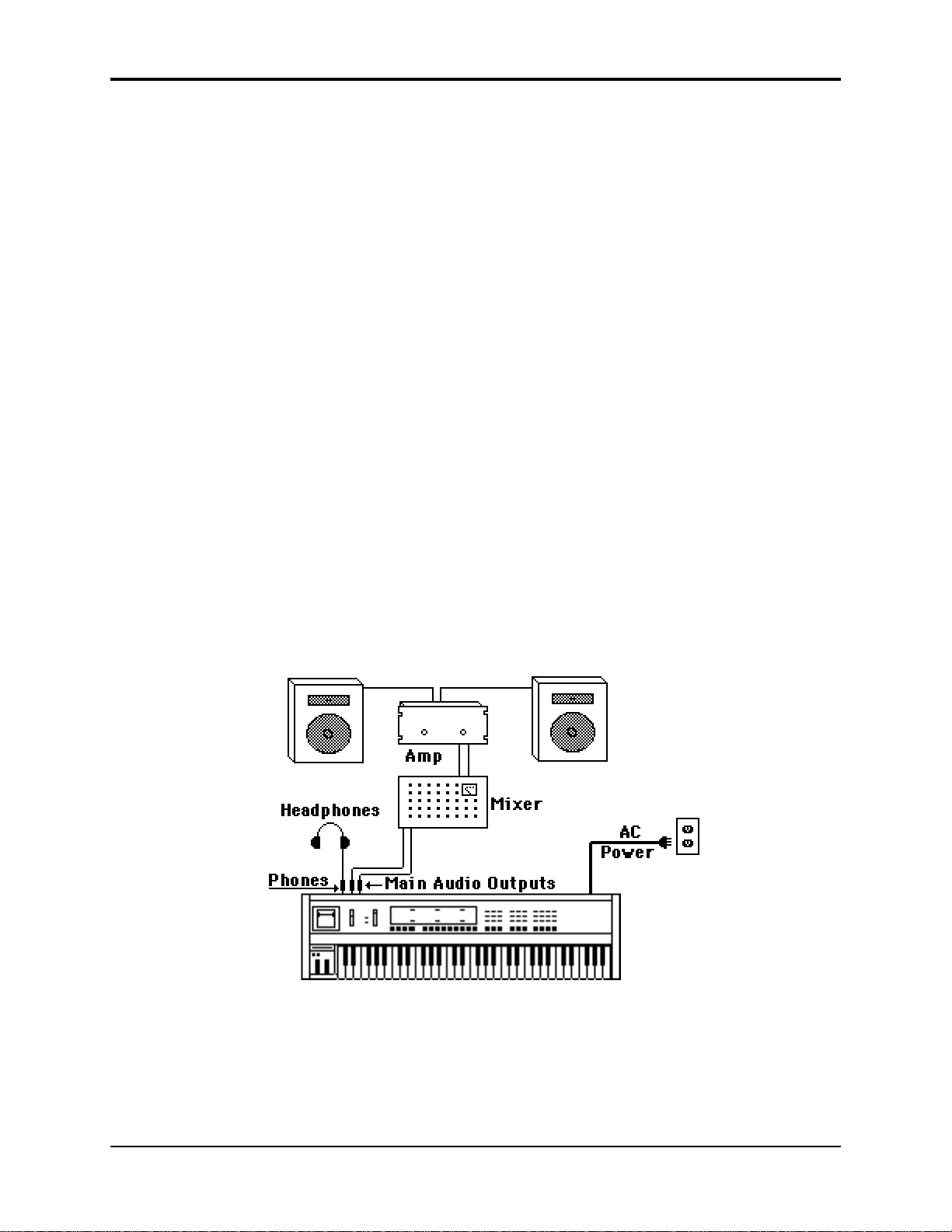
TS-10 Musician’s Manual Preface
Temperature Guidelines
The inner workings of the TS-10 contain a substantial amount of computerized and electronic
circuitry that can be susceptible to damage when exposed to extreme temperature changes.
When the TS-10 is brought inside after sitting in a cold climate (i.e. the back seat of your car),
condensation builds up on the internal circuitry in much the same way a pair of glasses fogs up
when you come inside on a cold day. If the unit is powered up as this condensation occurs,
components can short out or be damaged. Excessively high temperatures also pose a threat to the
unit, stressing both the internal circuits as well as the case. With this in mind, it is highly
advisable to follow these precautions when storing and setting up your TS-10:
• Avoid leaving the TS-10 in temperatures of less than 50 degrees Fahrenheit or more than 100
degrees Fahrenheit.
• When bringing the TS-10 indoors after travel, allow the unit at least twenty minutes to reach
room temperature before powering up. In the case of excessive outdoor temperatures (below
50 degrees Fahrenheit or above 100 degrees Fahrenheit), allow an hour or more before power
up.
• Avoid leaving the TS-10 inside a vehicle exposed to direct sunlight.
Amplification
Connect the Main Audio Outputs of the TS-10 to the line level inputs of a mixer, instrument
amplifier, stereo, or any other sound system, using 1/4 inch audio cables. For an additional set of
dry outputs, connect the AUX Outputs to two more mixer channels. If your system is stereo,
connect the Left and Right Main Outputs to two channels of your mixer, stereo, etc. If it’s mono,
use either of the Audio Outputs, but make sure nothing is plugged into the other output. For
listening through headphones, plug the phones into the rear-panel jack marked Phones. If you’re
running the TS-10 through a mixer, in stereo, be sure to pan the left mixer input fully left, and the
right input fully right.
TS▼10
It is a good idea to make sure your audio system is turned off (or down) when making
connections, to avoid damaging speakers or other components.
v
Page 11
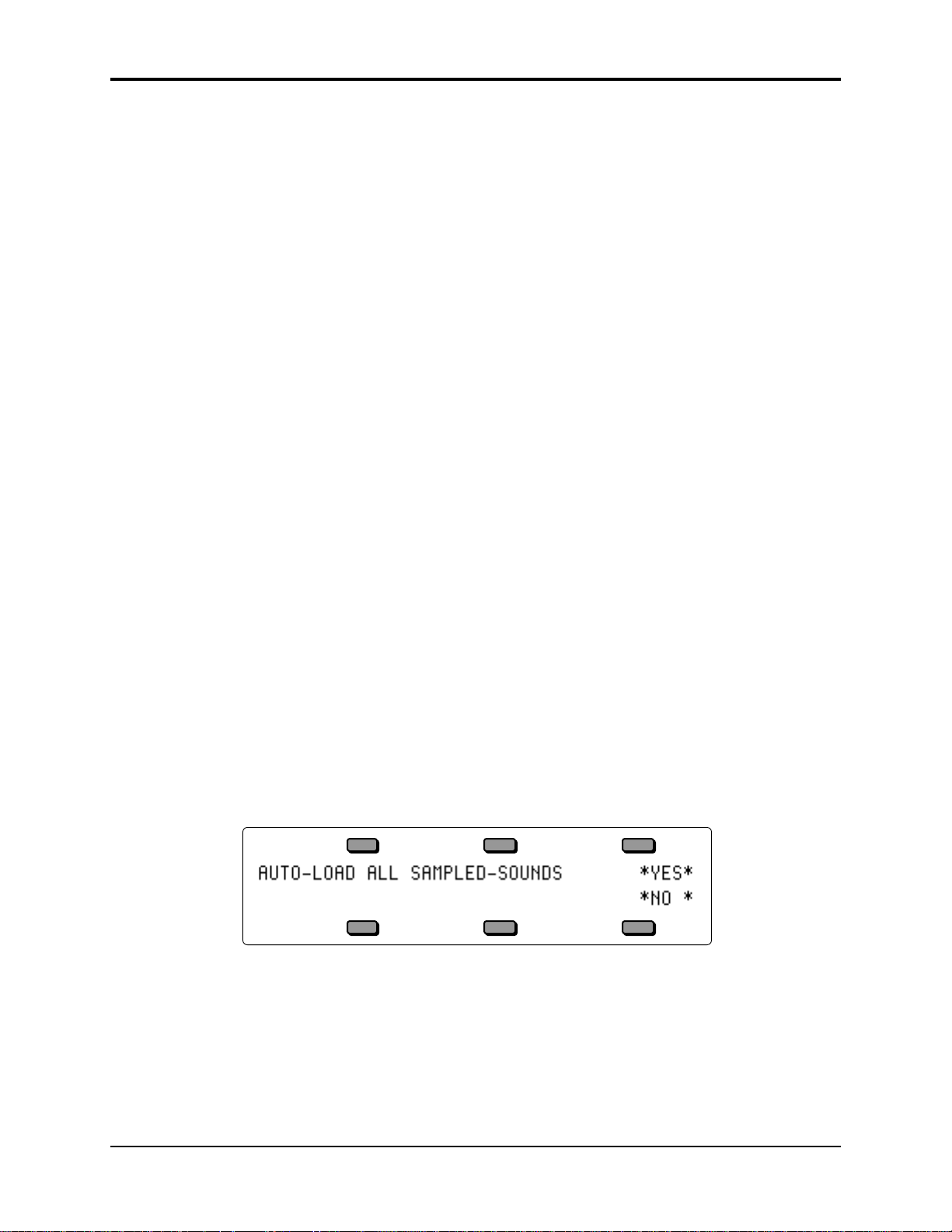
Preface TS-10 Musician’s Manual
Be Careful!
The TS-10 outputs are line-level, and are intended to be connected only to line-level inputs, such
as those on a mixer, stereo pre-amp, keyboard amp, etc. Connecting the TS-10 audio outputs to a
mic-level input, such as a guitar amp or the microphone jacks on a tape deck, is not
recommended, and might result in damage to the device input.
Move the Volume Slider all the way up. As with any digital musical instrument, the TS-10 will
give the best results if you keep the volume slider full on, and use the volume control on your
mixer or amp to adjust its level.
Switch the audio system on, and adjust the amplifier volume for normal listening levels. If you
hear no sound while playing the keyboard, switch the audio system off and check your
connections.
Amplifying Your TS-10 Through a Home Stereo System
If you are thinking about amplifying your TS-10 through your home stereo, a word of caution. A
home stereo is great for playing CDs, albums, tapes — the dynamic range of these media is
limited, and your speakers aren’t usually subjected to extreme volume changes and frequency
transients. While the dynamic range of CDs is significantly greater than albums or tapes, the
output of a CD player is still conservative compared to the uncompressed, unlimited line-level
output of a pro-level keyboard. Running your TS-10, or any pro-level keyboard through a home
stereo at high volume levels can damage your speakers, not to mention the impedance mismatch
this can create. If your only means of amplification is your home stereo, then try to keep your
levels on the conservative side.
Powering Up Your TS-10 In a MIDI Configuration
Just as you would power up the individual components before turning on the amplifier in your
home stereo system, you should first turn on the MIDI data transmitting source (keyboards,
modules, etc.) before you power up the receiving MIDI source. This will prevent any unwanted
MIDI information from being “spit” out of the transmitting source during power up, which could
confuse the MIDI receivers, thereby disabling them. If this should occur, turn off the receiving
module, and then turn it back on.
About the Auto-Load Feature
The Auto-Load feature allows you to automatically load Sampled Sounds back into the same
Bank location(s). If you have loaded any Sampled Sounds or Sample Edits into the TS-10 and
then powered down, the display shows the following prompt:
If you answer *NO * to the Auto-Load prompt, the TS-10 will display the last Sounds or Preset
Bank page, and no Sampled Sounds will be automatically loaded.
If you answer *YES* to the Auto-Load prompt, “WORKING…” is momentarily displayed when
the TS-10 is preparing to load Sampled Sound files, then it will automatically load any needed
files from the current disk in the disk drive, and from any connected SCSI Storage Devices.
vi
For more information about the Auto-Load feature, see Section 14 — Understanding Sampled
Sounds.
Page 12
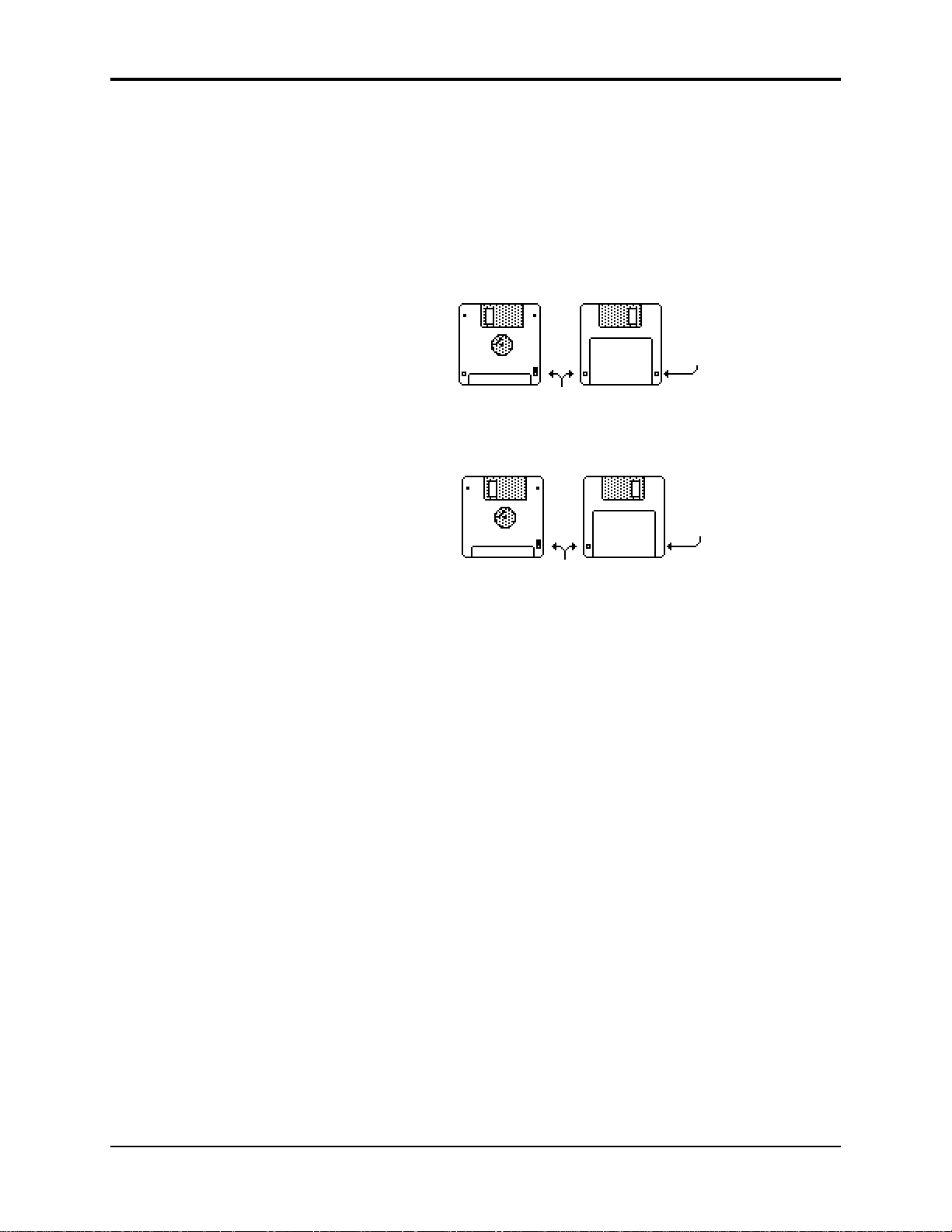
TS-10 Musician’s Manual Preface
Care and Feeding of the Disk Drive
The TS-10’s built-in disk drive is used to store all your Programs, Sampled Sounds, Presets,
System set-up, and Sequencer data, as well as System Exclusive messages from other MIDI
devices. The TS-10 uses a Quad-density disk drive that can store 1600 Kilobytes of data on a
Double-Sided High-Density (DSHD) 3.5” micro-floppy disk and 800 Kilobytes of data on a
Double-Sided Double-Density (DSDD) 3.5” micro-floppy disk. The disks are enclosed in a
protective plastic carrier with an automatic shutter to protect the diskette from physical damage.
It is important not to alter this carrier in any way.
Do’s:
The 3.5” disks have a sliding writeprotection tab so that you can
protect your sounds and sequences
against accidental erasure. Sliding
the write-protection tab in the lower
left corner of the disk so that the
window is closed will allow you to
store information on the disk.
Sliding the tab so that the window is
open will protect the disk against
being accidentally reformatted or
having files deleted. Double-Sided
High Density disks can be easily
identified because they have an
additional window (with no writeprotection tab) located on the lower
right corner of the disk.
Floppy disks are a magnetic storage medium, and should be treated with the same care you’d
give important audio tapes. Just as you would use high quality audio tapes for your important
recording needs, we recommend using high quality floppy disks for your TS-10. Here are a few
Do’s and Don’t’s concerning disks and the disk drive.
• Use either Double-Sided High-Density (DSHD) or Double-Sided Double-Density (DSDD) 3.5
inch Micro-floppy disks. Both types are available from almost any computer store and many
music stores carry them as well.
• Keep your disks and the disk drive clean and free of dust, dirt, liquids, etc.
• Label your disks and keep a record of what is saved on each.
• Only transport your unit with nothing in the drive.
Double-Sided High-Density (DSHD)
Disk
Window
Write Protect Tab
Double-Sided Double-Density (DSDD)
No Disk
Window
Write Protect Tab
Don’t’s:
• Don’t use Single-Sided (SSDD or SSSD) disks. These disks have not passed testing on both
sides. While a single-sided disk might work successfully with the TS-10, it is possible that you
will eventually lose important data to a disk error if you try using Single-Sided disks.
• Don’t put anything other than a disk or the plastic sheet in the disk drive.
• Don’t transport the unit with a disk in the drive.
• Don’t expose disks to extremes of temperature. Temperatures below 50˚ F and above 140˚ F
can damage the plastic outer shell.
• Don’t expose your disks to moisture.
• Don’t dry your disks in a microwave oven.
• Don’t subject disks to strong magnetic fields. Exposure to magnetic energy can permanently
damage the information on the disk. Keep disks away from speaker cabinets, tape decks,
power cables, airline x-ray equipment, power amplifiers, TV sets, and any other sources of
magnetic energy.
• Don’t eject the disk while the drive is operating (i.e. when the disk drive light is on).
vii
Page 13
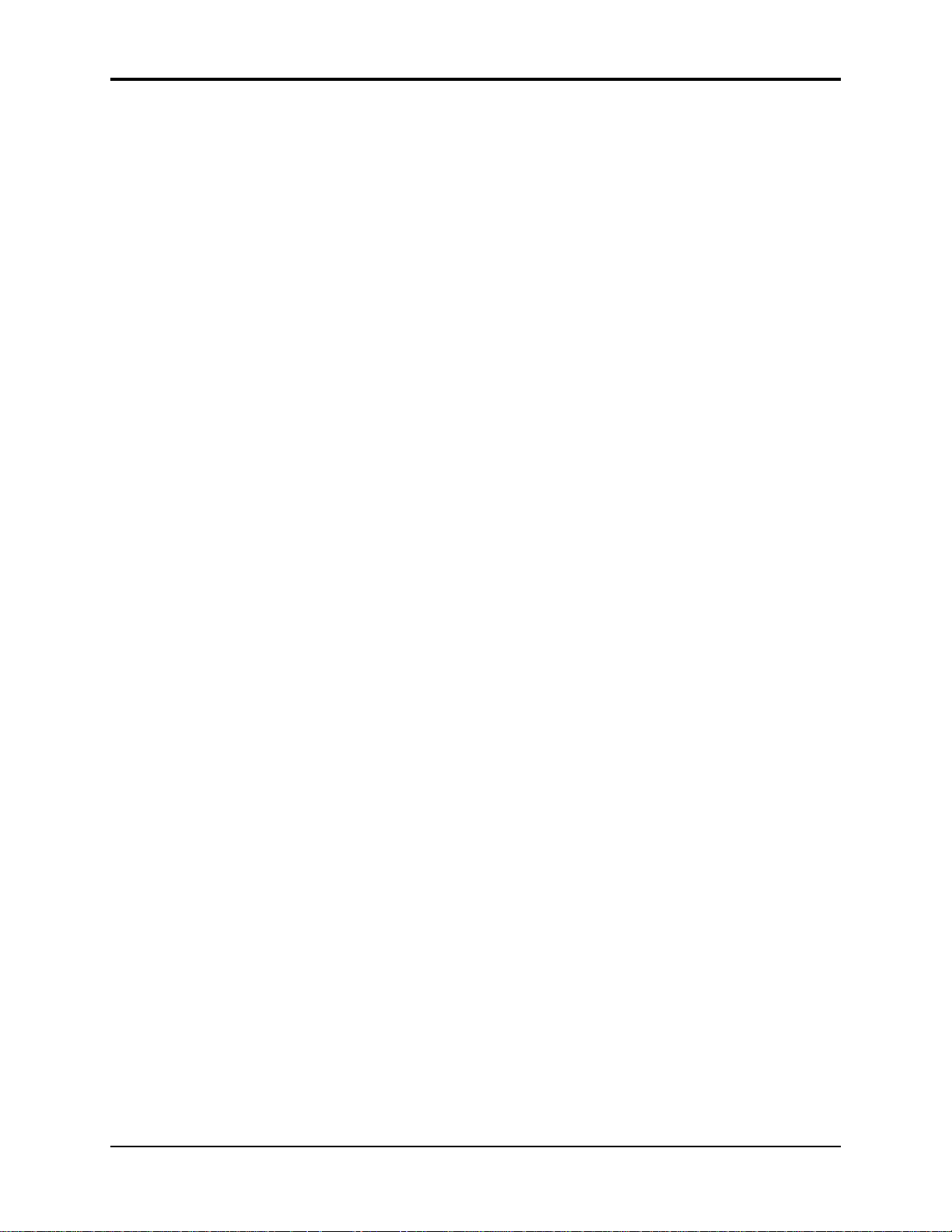
Preface TS-10 Musician’s Manual
Reinitializing the TS-10
The great power and flexibility of the TS-10 lies in the fact that it is really a computer disguised as
a keyboard instrument, but a computer nonetheless. The software that operates the TS-10 is very
sophisticated. If you have ever used a computer, you should be familiar with the need to
occasionally re-boot your system when you get an error message, etc. Reinitializing the TS-10 is
the equivalent of re-booting your computer.
There are a number of things that can happen to the TS-10 (or any computer system) which might
scramble the system software — voltage surges, power failures, static electricity, etc. As with any
computer, very infrequently some unforeseeable event or combination of events can cause the
software to become confused, with strange and unpredictable results. Sometimes, computers
that appear to be broken have no hardware problem, just corrupted data in the internal RAM
(Random Access Memory). In some cases, simply turning the TS-10 power off and then on again
will cure the problem. If that doesn’t work, perhaps what is needed is to reinitialize the unit.
When to Reinitialize
If your TS-10 begins to behave in peculiar ways; if the display shows words or lines that
shouldn’t be there; if you start getting unexplained System Error messages; if the sequencer and
edit functions start doing unpredictable things; try reinitializing the TS-10 before you seek factory
service.
Be Careful!
When you reinitialize your TS-10, all your custom sounds, presets, and sequences in RAM will be
lost. Therefore good backup habits should be an important part of your routine. Save any
important data to disk before reinitializing the TS-10.
To Reinitialize the TS-10:
• While holding down the Presets button, press the “soft” button in the top left corner above the
fluorescent display.
• The following message appears on the display: “ERASE MEMORY AND REINITIALIZE”
• Select *YES*. After selecting *YES*, the TS-10 erases its internal memory and then starts up
just as it does when you turn the power on, and initialization is complete.
If reinitializing your TS-10 does not correct the problem, then contact an Authorized ENSONIQ
Repair Station.
Low Battery Voltage — When to Replace the Battery
The reason that the TS-10 “remembers” programs, presets and other parameters, even when the
power is off, is that all of its internal RAM is “battery-backed-up.” The battery that keeps the TS10 memory intact is located inside the TS-10, and when it becomes discharged, it must be
replaced by an Authorized ENSONIQ Repair Station.
The battery that came in your TS-10 is good for up to five years of life. You will know when it
needs replacing, because the TS-10 will tell you so. One day you will switch the power on, and
instead of its usual wake-up message, the display will read:
viii
WARNING -- LOW BATTERY VOLTAGE
SAVE DATA - SEE USER MANUAL *CONTINUE*
Press *CONTINUE* (or any button) to commence normal operation. Then, make sure that all
presets, programs, and sequences are saved to disk, and take the TS-10 to an Authorized
ENSONIQ Repair Station as soon as possible to have the battery replaced.
Page 14
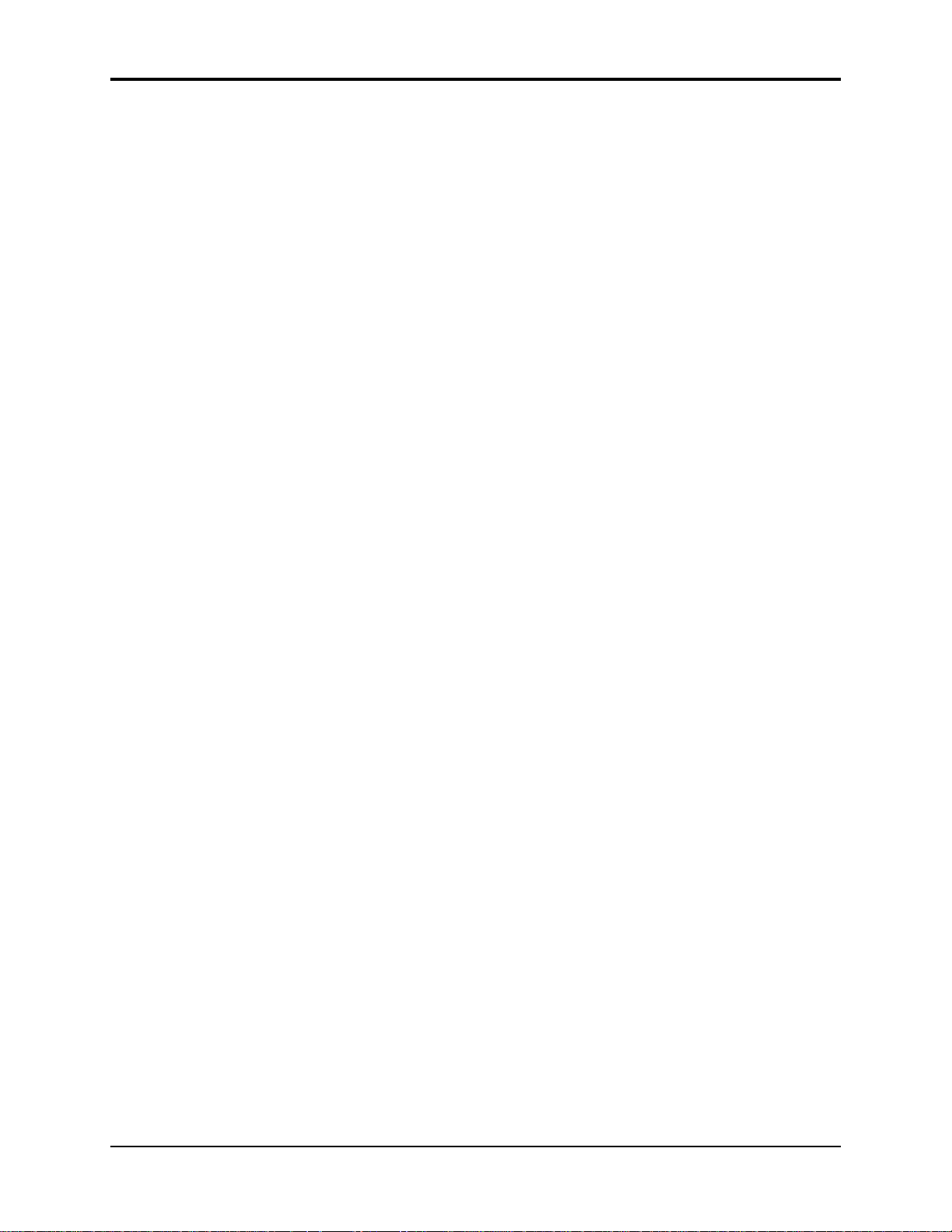
TS-10 Musician’s Manual Preface
Available Options for your TS-10
These optional accessories are available from your Authorized ENSONIQ Dealer:
• ENSONIQ Model SW-10 Dual Foot Switch — For voice sustain, sostenuto, hands-free patch
select control, preset advance, effect modulation control, or starting, stopping, and continuing
the internal sequencer. For ultimate foot control, we recommend using two SW-10 Dual Foot
Switches.
• Model CVP-1 CV PEDAL — A Control Voltage Foot Pedal which can be assigned as a
modulator within the voice section of the ASR–10 or used as a volume pedal.
• AS –Series Sound Libraries — The AS Sound Library sounds can be loaded and edited by the
TS-10, provided on five High Density disks.
• SL, SLT, and ESS Sound Libraries — The TS-10 can read all of the sound files on the disks
designed for the EPS Series. These disks offer the largest, most accurate, responsive, and
musical sampled sounds available anywhere. These sounds are divided into three separate
libraries: SL, a series of five-disk sets featuring sounds specifically designed for the EPS–16
PLUS, compatible with the TS-10; SLT, a series of ten-disk packs originally designed by top
sound programmers for the EPS, also compatible with the TS-10; and ESS, three-disk
“Signature Series” sets designed by renowned industry performers and producers like Joey
DeFrancesco, Jason Miles, Maurice White, The System, Nile Rodgers, David Hentschel, and
others.
• SP-4 SCSI Kit — This SCSI (Small Computer Serial Interface) allows the TS-10 to read
Sampled Sound files from a hard drive, CD ROM player, or computer. The SP-4 must be
installed by an Authorized ENSONIQ Repair Station.
• CDR Series — These CD ROMs offer a vast array of Sampled Sounds arranged in directories
by file types. The CDR Series also features Direct Macros, which allows instant access (directdial) to any Sampled Sound file (the TS-10 can only read Sampled Sound files, and not
ASR/EPS banks and sequence/song files).
• SQX-70 — Sequence Expander. Increases the capacity of the TS-10 sequencer to over 97,000
notes. Contact your Authorized ENSONIQ Repair Station for installation details.
Need More Help?
Whether you’re an aspiring programmer looking for additional information about basic
synthesizer techniques and MIDI theory, or a professional sound designer working with
advanced applications, you may want more detailed information that is beyond the scope of this
manual. The following books can help enhance your understanding of sampling, synthesis,
MIDI, and related topics. These, in addition to the numerous monthly magazines, provide a
wealth of information. While we don’t endorse any one of these publications, we offer this
partial list as a resource for you to draw on.
The Mix Bookshelf
For prices and more information call: 1-800-233-9604
MIDI
MIDI FOR MUSICIANS, Craig Anderton
THE MIDI MANUAL, David Huber
THE MIDI HOME STUDIO, Howard Massey
THE NEXT MIDI BOOK, Rychner & Walker
THE MIDI BOOK, Steve De Furia, Joe Scacciaferro
THE MIDI RESOURCE BOOK, Steve De Furia, Joe Scacciaferro
HOW MIDI WORKS, Dan Walker
MIDI SYSTEMS & CONTROL, Francis Rumsey
USING MIDI, Helen Casabona, David Frederick
ix
Page 15
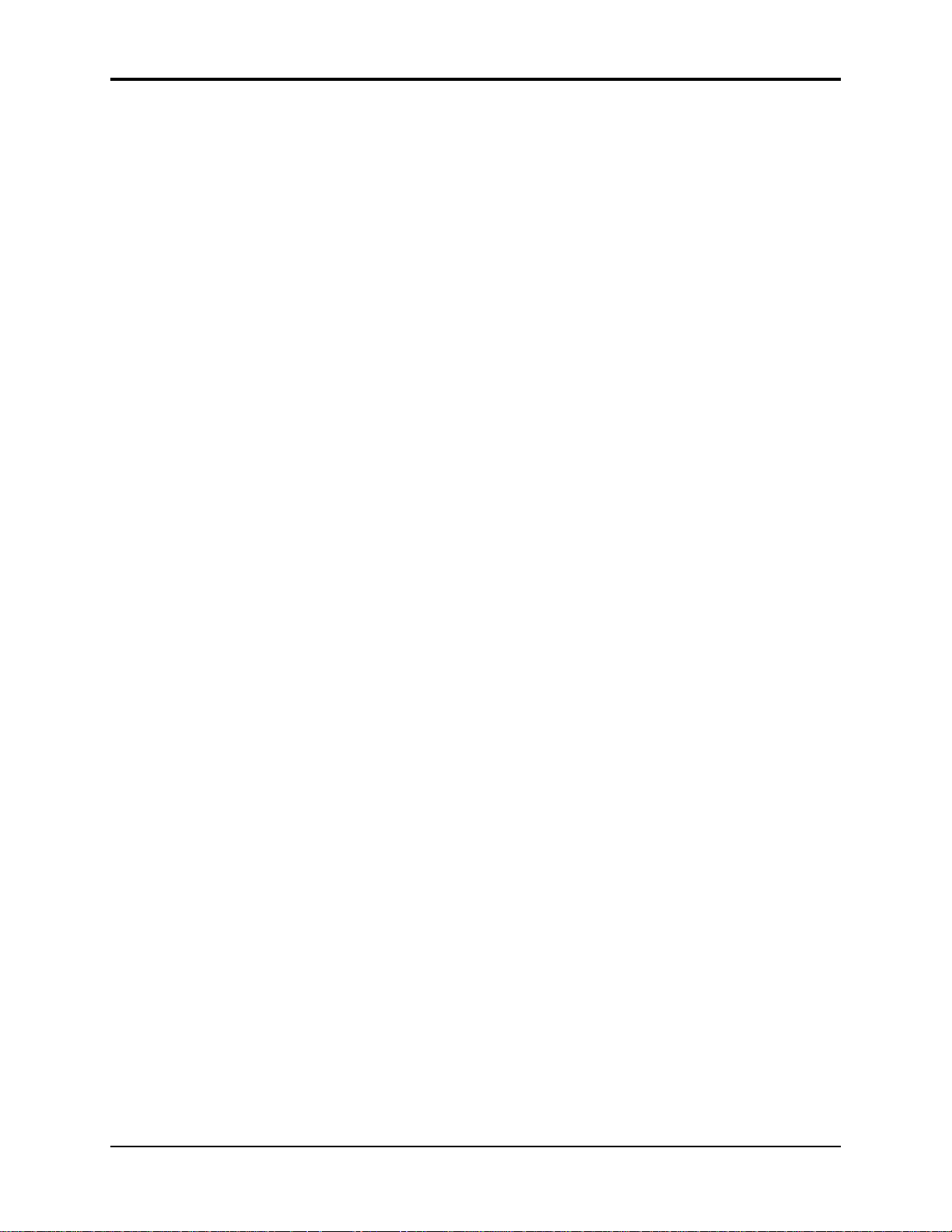
Preface TS-10 Musician’s Manual
MIDI, THE INS, OUTS AND THRUS, Jeff Rona
SAMPLING
THE SAMPLING BOOK, Steve De Furia, Joe Scacciaferro
SAMPLING BASICS, Bobby Maestas
SYNTHESIZERS
GUITAR SYNTH & MIDI, Guitar Player Magazine
SECRETS OF ANALOG AND DIGITAL SYNTHESIS, Steve De Furia
SYNTHESIZER PERFORMANCE & REAL TIME TECHNIQUES, Jeff Pressing
SYNTHESIZER BASICS, Dean Friedman
MUSIC & TECHNOLOGY, H.P. Newquist
A SYNTHESIST'S GUIDE TO ACOUSTIC INSTRUMENTS, Howard Massey
Alfred Publishing Company
For prices and more information call 1-818-891-5999
MIDI
ADVANCED MIDI APPLICATIONS, GPI
BASIC MIDI APPLICATIONS, GPI
WHAT IS MIDI?, GPI
SYNTHESIZERS
BEGINNING SYNTHESIZER, GPI
PLAYING SYNTHESIZERS, GPI
SYNTHESIZER PROGRAMMING, GPI
Hal Leonard Publishing
For prices and more information call 1-414-774-3630
MIND OVER MIDI, GPI
SYNTHESIZER TECHNIQUE (REVISED), GPI
Monthly Magazines
The following magazines offer many specific articles and columns that can provide a plethora of
useful information.
THE TRANSONIQ HACKER
For prices and more information about this independent news magazine for ENSONIQ
Users, call 1-503-227-6848
KEYBOARD
For subscription rates and more information call 1-800-289-9919
ELECTRONIC MUSICIAN
For subscription rates and more information call 1-800-888-5139
HOME & STUDIO RECORDING
For subscription rates and more information call 1-818-407-0744
MIX
For subscription rates and more information call 1-800-888-5139
EQ
For subscription rates and more information call 1-212-213-3444
x
Page 16
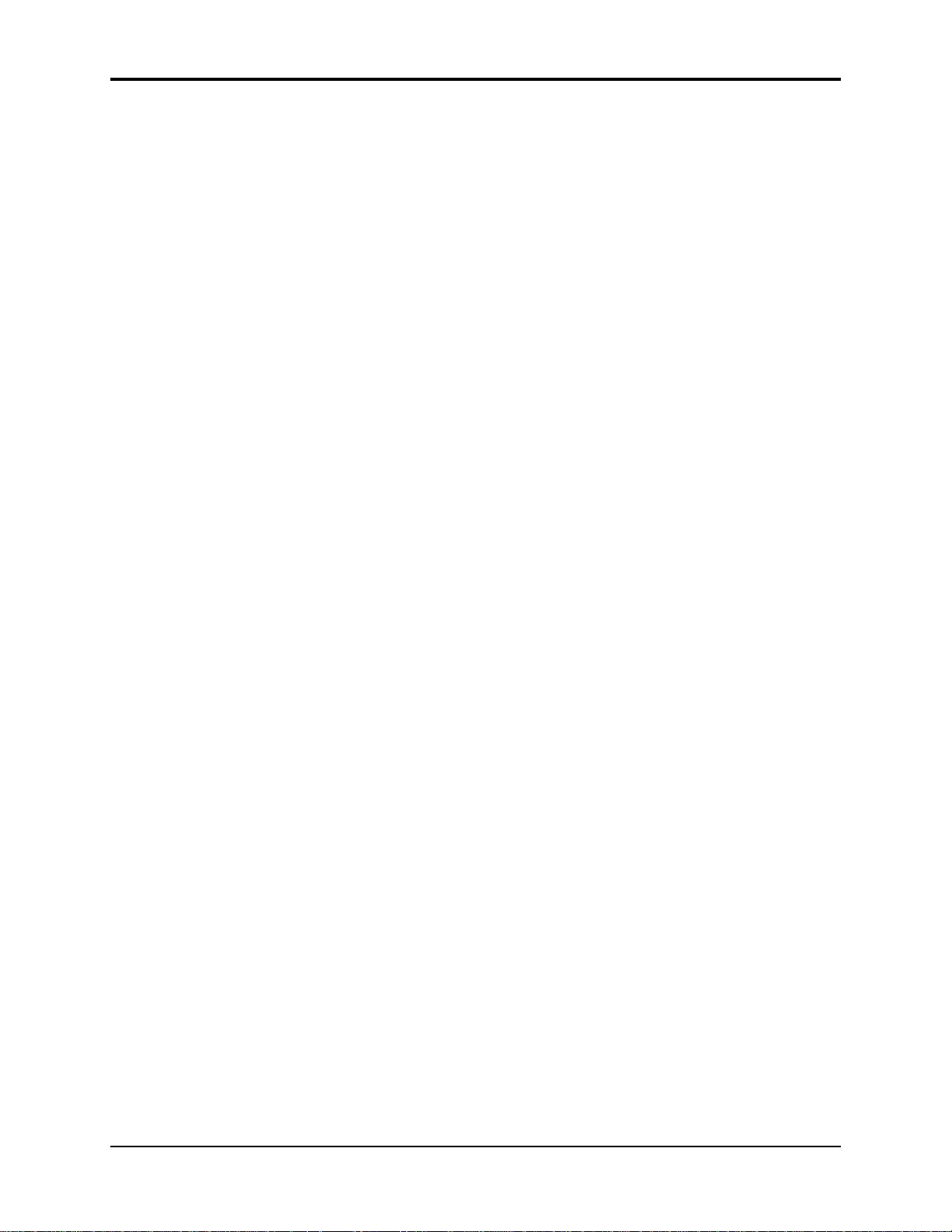
TS-10 Musician’s Manual Table of Contents
Table of Contents
List of Tips
Preface
Welcome!............................................................................................................i
The Sounds.........................................................................................................i
The Sequencer....................................................................................................ii
MIDI Control......................................................................................................ii
The Manual........................................................................................................ii
Clean Up and Maintenance.............................................................................ii
Power..................................................................................................................iii
Ground Loops..............................................................................................iv
AC Line Conditioning................................................................................iv
Temperature Guidelines ..................................................................................v
Amplification.....................................................................................................v
Be Careful!..........................................................................................................vi
Amplifying Your TS-10 Through a Home Stereo System...........................vi
Powering Up Your TS-10 In a MIDI Configuration.....................................vi
About the Auto-Load Feature.........................................................................vi
Care and Feeding of the Disk Drive...............................................................vii
Reinitializing the TS-10 ....................................................................................viii
When to Reinitialize..........................................................................................viii
Low Battery Voltage — When to Replace the Battery.................................viii
Available Options for your TS-10...................................................................ix
Need More Help?..............................................................................................ix
Section 1 — Controls & Basic Functions
Rear Panel Connections....................................................................................1
Front Panel Controls.........................................................................................3
Parametric Programming.................................................................................5
Changing a Parameter......................................................................................5
Performance Controllers..................................................................................6
Playing Sounds and Presets.............................................................................8
Sound Memory............................................................................................8
Using the BankSet Button................................................................................9
Layering (Stacking) a Sound............................................................................10
The SoundFinder™ Feature.............................................................................10
Using SoundFinder in Sounds Mode.......................................................11
Understanding Tracks......................................................................................12
Sampled Sounds and SIMMs ..........................................................................13
How Many SIMMs?..........................................................................................13
Table of Contents - 1
Page 17
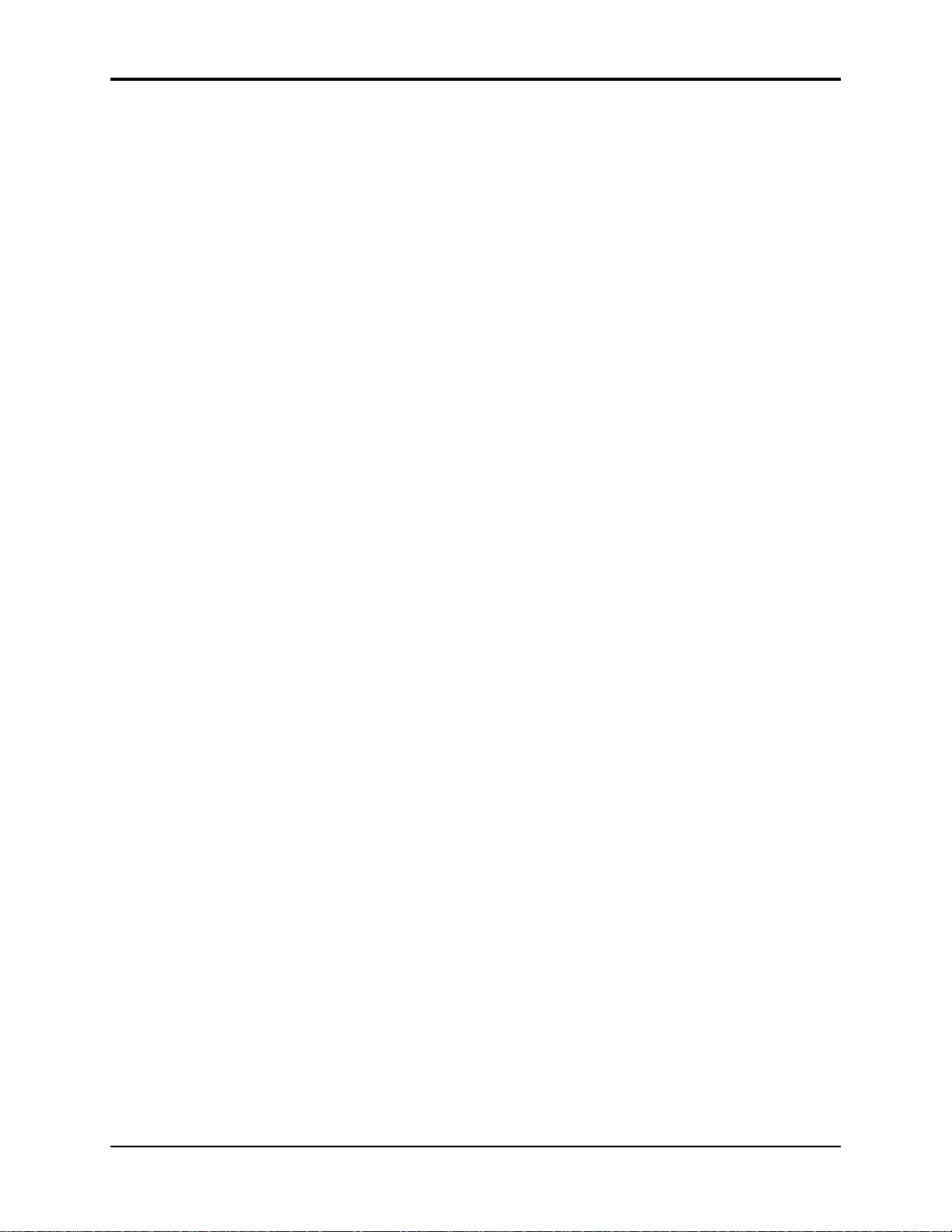
Table of Contents TS-10 Musician’s Manual
Section 2 — System Page Parameters
TUNE............................................................................................................14
TOUCH.........................................................................................................14
VEL-MAX.....................................................................................................15
PRESS............................................................................................................15
PEDAL..........................................................................................................16
SLIDER..........................................................................................................16
VOICE-MUTING.........................................................................................17
MIDI-TRK-NAMES.....................................................................................17
KBD-NAMING............................................................................................17
Various ROM System Pitch-Tables
...............................................................................................................
19
Selecting ROM Pitch-Tables
...............................................................................................................
21
Using the U1-Programs Pitch-Tables
...............................................................................................................
22
WAKE-UP-MODE.......................................................................................23
Section 3 — MIDI Control Page Parameters
BASE-CHAN......................................................................................................24
GMIDI.................................................................................................................24
SEND...................................................................................................................24
MODE.................................................................................................................25
About Mono Mode......................................................................................25
Global Controllers in Mono Mode..................................................................26
VELS/XPOS.......................................................................................................26
XCTRL - External Controller...........................................................................26
LOOP...................................................................................................................27
Working with MIDI Loops........................................................................28
Using Presets with MIDI Loops................................................................28
CNTRLS — Controllers....................................................................................28
SONG-SEL — Song Select................................................................................28
ALL-OFF.............................................................................................................28
START/STOP....................................................................................................28
PROG-CHG — Program Changes..................................................................29
Receiving MIDI Program Changes...........................................................29
SYS-EX................................................................................................................30
DEVICE-ID.........................................................................................................30
SEND-PARAMS................................................................................................30
Section 4 — Understanding Presets
What is a Preset?................................................................................................31
What is the Difference between Preset Mode and Sequencer Mode?.......31
Table of Contents - 2
Page 18
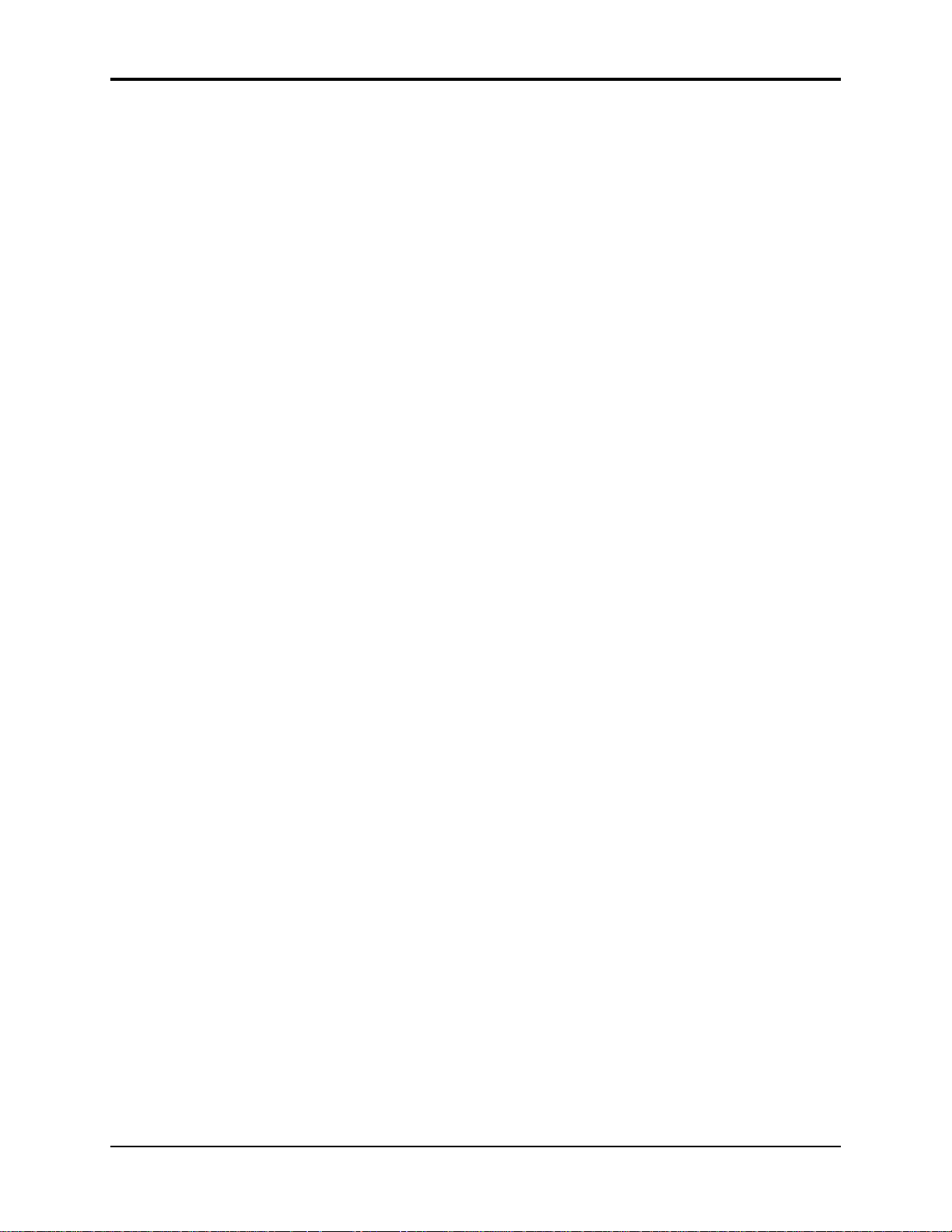
TS-10 Musician’s Manual Table of Contents
Selecting Presets................................................................................................31
How Many Presets are in the TS-10?..............................................................32
Editing a Preset..................................................................................................33
What are Preset/Track Parameters?...............................................................34
Saving a Preset...................................................................................................34
Avoiding Confusion when using Presets......................................................36
Using the Replace Track Sound Function in Presets Mode........................36
Replacing a Sound in a Preset.........................................................................36
Using SoundFinder in Presets Mode........................................................37
Replacing a Sound and the Effect in a Preset................................................38
Display Location................................................................................................38
Finding the BankSet, Bank, and Display Location for Sounds on Preset
Tracks...............................................................................................................39
Performance Tip — Creating Keyboard Splits .............................................40
Using Effects With Performance Presets .......................................................40
Section 5 — Preset/Track Parameters
Mix Page.......................................................................................................41
Pan Page.......................................................................................................41
Attack Page..................................................................................................42
Release Page.................................................................................................42
Brightness Page ...........................................................................................43
Timbre Page.................................................................................................44
External Control Page.................................................................................44
Key Zone Page.............................................................................................45
Velocity Range Page...................................................................................46
Velocity Sensitivity Page............................................................................46
Transpose Page............................................................................................47
Detune Page.................................................................................................47
Rate Page......................................................................................................48
Sustain Page.................................................................................................48
Sostenuto Page.............................................................................................49
Pitch Bend Page...........................................................................................49
Mod Wheel Page.........................................................................................50
All-Notes-Off Page......................................................................................50
Reset Controllers.........................................................................................50
Patch Select Page.........................................................................................51
Latching Patch Selects ......................................................................................51
Pressure Page...............................................................................................52
Pedal Page....................................................................................................53
MIDI Status Page.........................................................................................53
MIDI Channel Page.....................................................................................54
MIDI Program Number Page....................................................................55
Entering Program Change Numbers Directly..............................................55
MIDI Bank Select Page...............................................................................55
Program Changes and Bank Selects in the TS-10.........................................56
Table of Contents - 3
Page 19
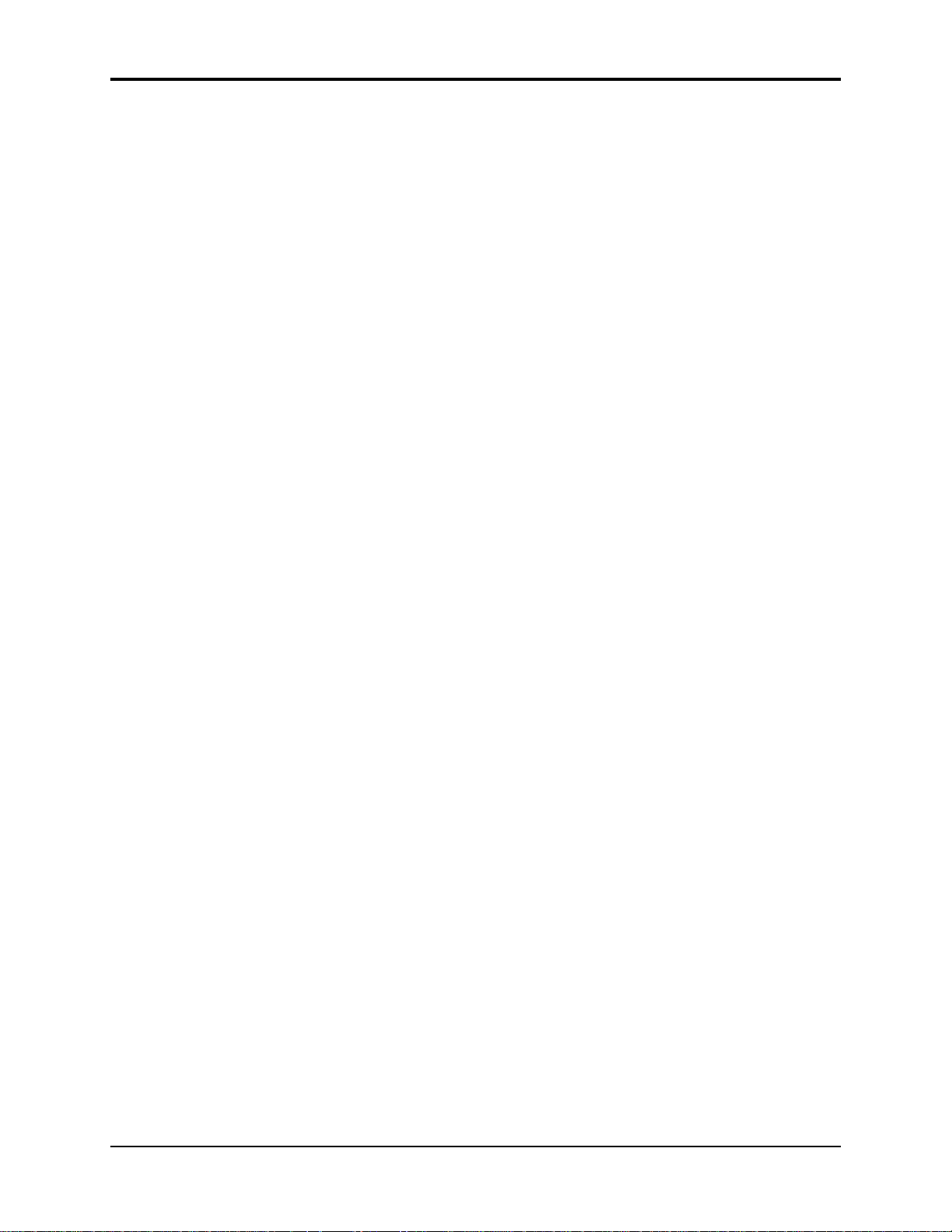
Table of Contents TS-10 Musician’s Manual
Effects Controller Page...............................................................................57
Table of Contents - 4
Page 20
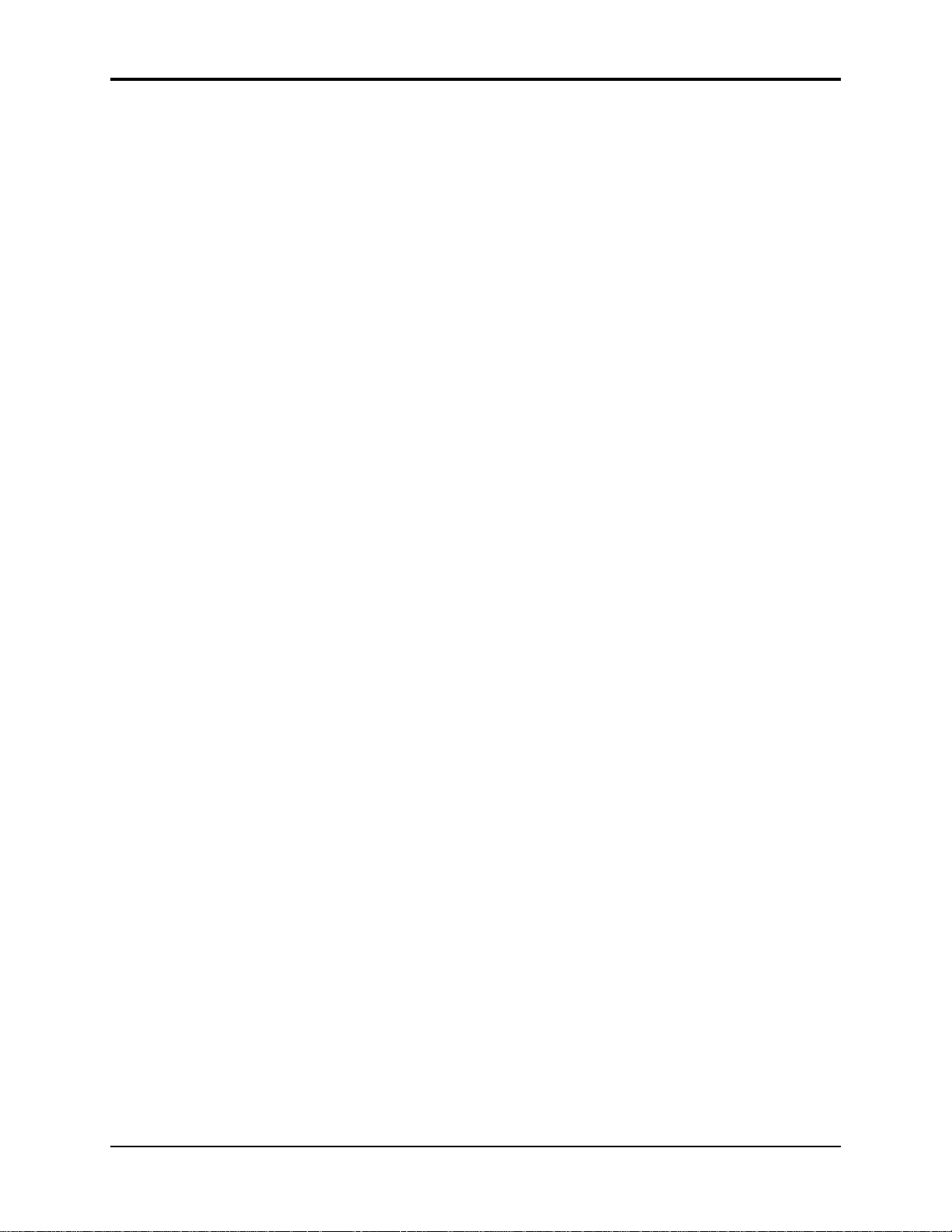
TS-10 Musician’s Manual Table of Contents
Section 6 — Understanding Effects
Understanding TS-10 Effects...........................................................................58
Program and Sampled Sound Effects.............................................................58
Preset Effects......................................................................................................58
Sequencer Effect................................................................................................59
Selecting Effects.................................................................................................59
What is an Algorithm? .....................................................................................60
Signal Routing Between Effects ......................................................................60
Sounds and Presets...........................................................................................60
When are New Algorithms loaded into the ESP Chip?...............................60
Performance Control of Tracks in Preset or Sequencer Mode....................61
Programming Effects........................................................................................61
The Effects Busses.......................................................................................61
Effects Mixing....................................................................................................62
Single Function Effect Mixer .....................................................................62
Multiple Function Effect Mixer.................................................................62
Parallel Effect Mixer....................................................................................63
Selectable Effect Modulation Parameters......................................................63
MOD-1 SRC — Modulation Source 1.......................................................63
MOD-2 SRC — Modulation Source 2.......................................................63
DEST — Mod1 Destination Parameter ....................................................64
DEST — Mod2 Destination Parameter ....................................................64
MIN — Mod 1 Param Range Minimum..................................................64
MAX — Mod 1 Param Range Maximum.................................................64
MIN — Mod 2 Param Range Minimum..................................................64
MAX — Mod 2 Param Range Maximum.................................................64
Section 7 — Effect Parameters
About Effect Parameters ..................................................................................65
Effect Modulation Parameters...................................................................65
00 DRY/BYPASSED ...................................................................................65
Parallel Effects ...................................................................................................65
01 DDL+CHORUS+REV............................................................................65
02 EQ- -DDL+CHORUS+REV...................................................................68
03 DELAYLFO+CHORUS+REV...............................................................69
04 ROTOSPKR+CHORUS+REV...............................................................70
05 DISTORT+CHORUS+REV...................................................................71
06 PARAM EQ+CHORUS+REV...............................................................72
07 ENV VCF+CHORUS+REV...................................................................72
08 DDL+PHLANGR+REV.........................................................................73
09 EQ- -DDL+PHLANGR+REV................................................................75
10 DELAYLFO+PHLANGR+REV............................................................75
11 ROTOSPKR+PHLANGR+REV............................................................76
12 DISTORT+PHLANGR+REV................................................................76
13 PARAM EQ+PHLANGR+REV............................................................76
14 ENV VCF+PHLANGR+REV................................................................77
Table of Contents - 5
Page 21
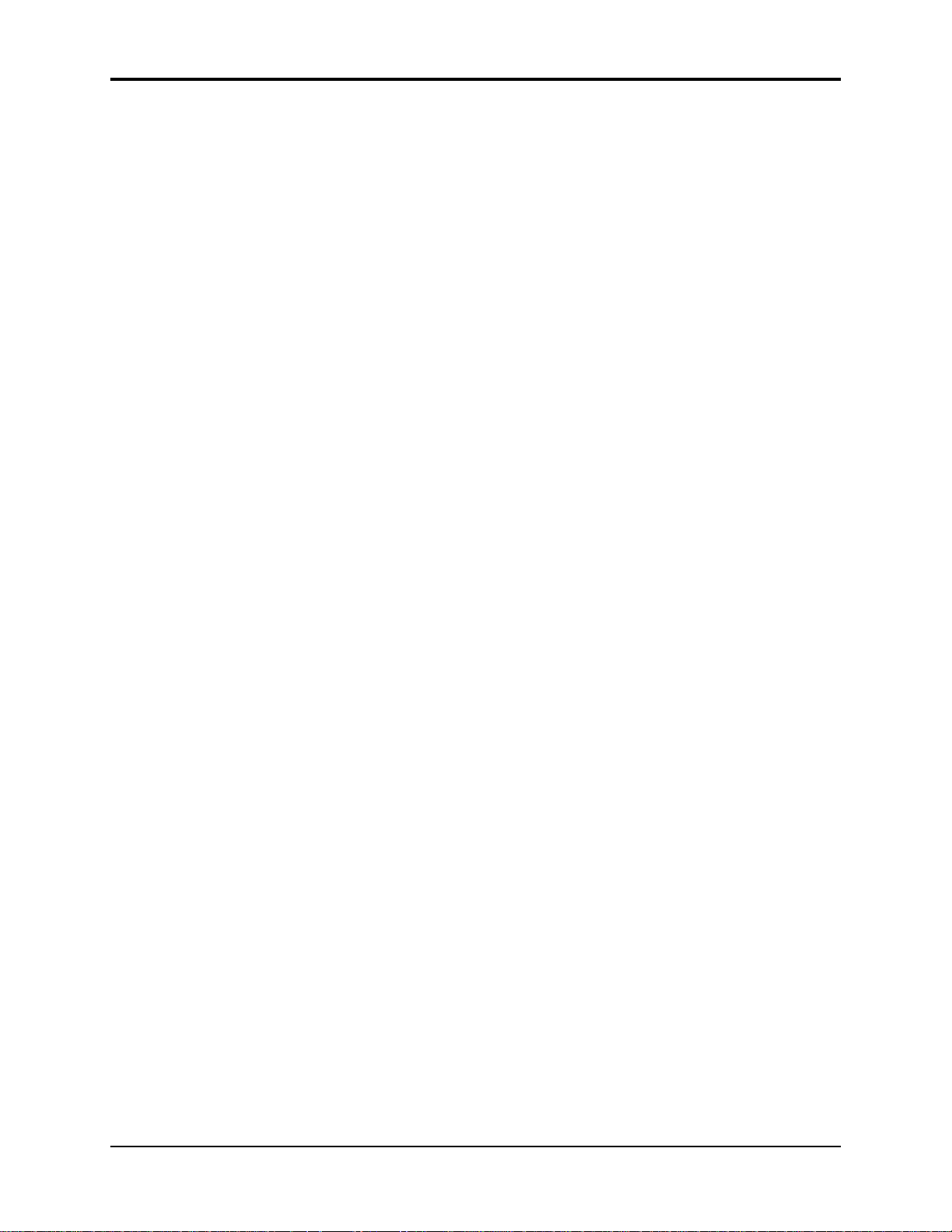
Table of Contents TS-10 Musician’s Manual
15 DDL+ROTOSPKR+REV........................................................................77
16 EQ- -DDL+ROTOSPKR+REV ..............................................................79
17 DELAYLFO+ROTOSPKR+REV...........................................................79
18 ROTOSPKR+ROTOSPKR+REV...........................................................80
19 DISTORT+ROTOSPKR+REV...............................................................80
20 PARAM EQ+ROTOSPKR+REV...........................................................80
21 ENV VCF+ROTOSPKR+REV...............................................................81
Dual Effects........................................................................................................81
22 PLATE + PLATE REVERBS..................................................................81
23 PARAMETRIC EQ + PLATE................................................................82
24 SMALL PLATE REVERB......................................................................84
25 LARGE PLATE REVERB 1....................................................................84
26 LARGE PLATE REVERB 2....................................................................86
27 HALL REVERB 1....................................................................................86
28 HALL REVERB 2....................................................................................87
29 HALL REVERB 3....................................................................................89
30 SMALL ROOM REVERB ......................................................................90
31 MEDIUM ROOM REVERB...................................................................90
32 LARGE ROOM REVERB.......................................................................90
33 TIGHT AMBIENCE...............................................................................92
34 WIDE AMBIENCE.................................................................................92
35 NONLINEAR REVERB 1......................................................................94
36 NONLINEAR REVERB 2......................................................................94
37 NONLINEAR REVERB 3......................................................................94
38 GATED REVERB....................................................................................96
39 REVERSE REVERB 1 .............................................................................98
40 REVERSE REVERB 2 .............................................................................99
41 STEREO DELAY + DELAY ..................................................................100
42 MULTITAP DELAY...............................................................................100
43 EQ- -STEREO DELAYLFO....................................................................101
44 EIGHT VOICE CHORUS......................................................................102
45 CHORUS + REVERB 1 ..........................................................................103
46 CHORUS + REVERB 2 ..........................................................................104
47 DDL- -CHORUS + REVRB 1.................................................................106
48 DDL- -CHORUS + REVRB 2.................................................................108
49 EQ- -CHORUS + REVERB....................................................................109
50 EQ- -CHORUS + EQ- -DDL..................................................................110
51 FLANGER + REVERB ...........................................................................111
52 EQ- -FLANGER + DELAY....................................................................112
53 PHASER + REVERB...............................................................................114
54 PHASER + DELAY ................................................................................115
55 EQ- -TREMOLO + DELAY...................................................................116
56 EQ- -VIBRATO + DELAY.....................................................................118
57 PITCH SHIFTER.....................................................................................119
58 FAST PITCH SHIFTER..........................................................................120
59 PITCH SHIFTER + DELAY...................................................................121
Table of Contents - 6
Page 22
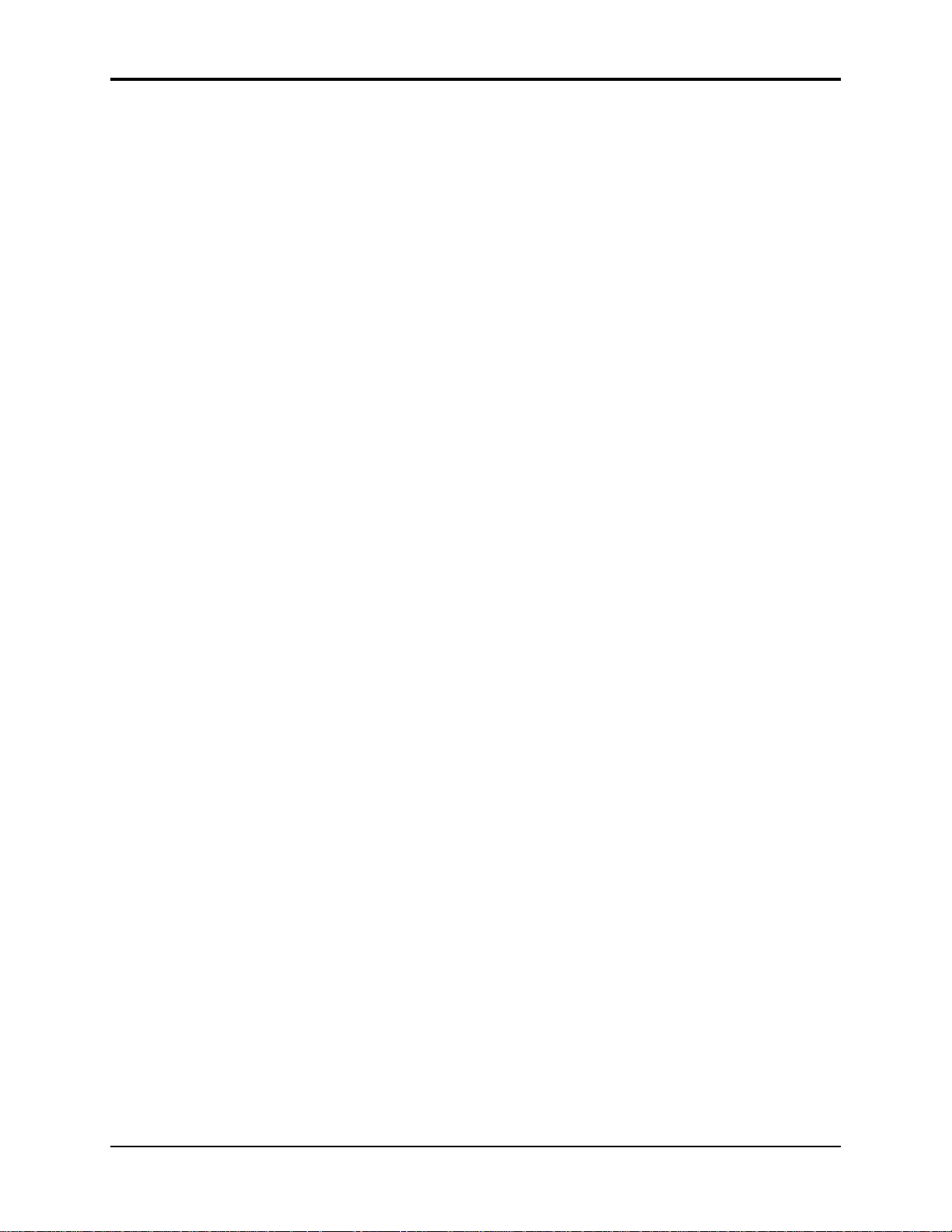
TS-10 Musician’s Manual Table of Contents
60 ROTARY SPEAKER + REV ..................................................................122
61 SPEAKER CABINET..............................................................................123
62 TUNABLE SPEAKER............................................................................124
63 GUITAR AMP 1......................................................................................124
64 GUITAR AMP 2......................................................................................124
65 GUITAR AMP 3......................................................................................126
66 VCF- -DISTORTION- -VCF..................................................................127
67 WAH- -DISTORTION + REV...............................................................129
68 FLNG- -CMP- -DIST + REV..................................................................130
69 DISTORT + CHORUS- -REV................................................................131
70 PARAMETRIC EQ.................................................................................132
71 EQ- -COMPRESSOR..............................................................................132
72 RUMBLE FILTER...................................................................................134
73 VAN DER POL FILTER.........................................................................134
Section 8 — Understanding Programs
What is a Program?...........................................................................................135
Understanding Voices and Polyphony..........................................................135
Using the Patch Select Buttons........................................................................136
Compare — Using the Compare Button........................................................136
Using the Edit Buffer........................................................................................136
Abandoning Your Edits ...................................................................................137
Using the Select Voice Page.............................................................................137
Using the soft buttons as a shortcut...............................................................138
Selecting more than one voice at a time (Group Edit Mode)......................138
Using the Group Edit feature..........................................................................139
Programming the Patch Selects.......................................................................139
Write Page — Saving a New Program Into Memory...................................140
Copying an Existing Program to Another Location ....................................141
Voice Programming..........................................................................................141
TS-10 Voice Configuration...............................................................................141
Modulators.........................................................................................................143
About Modulation ......................................................................................143
Selecting a Modulator.................................................................................143
MODAMT — Modulation Amount .........................................................143
Modulation Sources..........................................................................................144
Wave Page..........................................................................................................148
Wave Class...................................................................................................148
Complete TS-10 ROM Wave Catalog.......................................................149
Using the Copy Functions................................................................................150
About the Copy Functions.........................................................................150
MAKE COPY.....................................................................................................151
RECALL..............................................................................................................151
Special Recall Functions...................................................................................152
Special Copy Operations..................................................................................152
DEFAULT...........................................................................................................153
Table of Contents - 7
Page 23
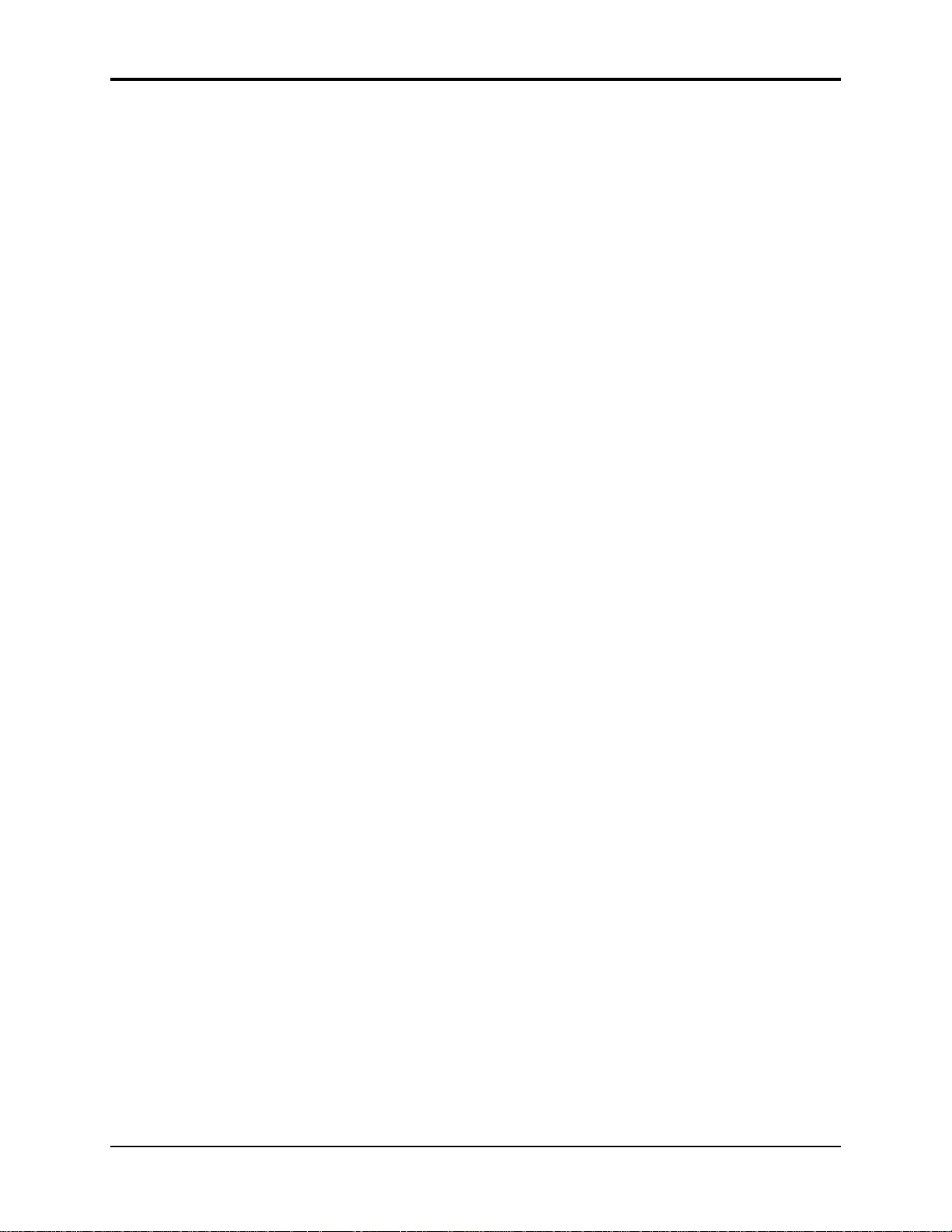
Table of Contents TS-10 Musician’s Manual
SYSTEM..............................................................................................................154
Some Useful Applications of the Copy Functions........................................154
Copying an effect from one program to another..........................................154
Copying all parameters from one voice to another......................................154
Copying a complete program to a new location ..........................................155
Making a copy of the compare buffer............................................................155
Collecting parts from several sources into the copy buffer........................155
About Pitch-Tables............................................................................................156
How to Create a Custom Pitch-Table.......................................................156
Editing a Custom Pitch-Table....................................................................157
Removing a Custom Pitch-Table..............................................................158
Creating and Extrapolating a Custom Pitch-Table................................159
Creating and Interpolating a Custom Pitch-Table.................................160
Using the Copy page with Pitch-Tables...................................................161
Dynamic Pitch-Table Selection........................................................................162
About Wave-Lists..............................................................................................162
How to Create a Wave-List........................................................................162
Editing a Wave-List ....................................................................................163
Removing a Wave-List...............................................................................164
Using the Copy page with Wave-Lists ....................................................164
About Drum-Maps............................................................................................165
How to Create a Drum-Map......................................................................166
Editing a Drum-Map ..................................................................................167
Removing a Drum-Map.............................................................................167
Using the Copy page with Drum-Maps ..................................................168
Section 9 — Program Parameters
LFO Page............................................................................................................169
ENV1, ENV2, ENV3 — TS-10 Envelopes.......................................................172
ENV1, ENV2 and ENV3 Pages........................................................................172
Pitch Page...........................................................................................................177
Pitch Mods Page................................................................................................179
Filters Page.........................................................................................................180
Low-pass/High-pass..................................................................................180
Poles — Rolloff Curves...............................................................................180
Cutoff Frequency.........................................................................................180
Filter Configurations...................................................................................181
FILTER 1 Page....................................................................................................182
FILTER 2 Page....................................................................................................183
Output Page.......................................................................................................183
Wave Page..........................................................................................................187
Class-Specific Wave Parameters...............................................................187
TRANSWAVE -Specific Wave Parameters..............................................189
Hyper-Wave™ -Specific Wave Parameters.............................................190
Drum-Map Specific Wave Parameters.....................................................191
Mod Mixer Page................................................................................................192
Table of Contents - 8
Page 24
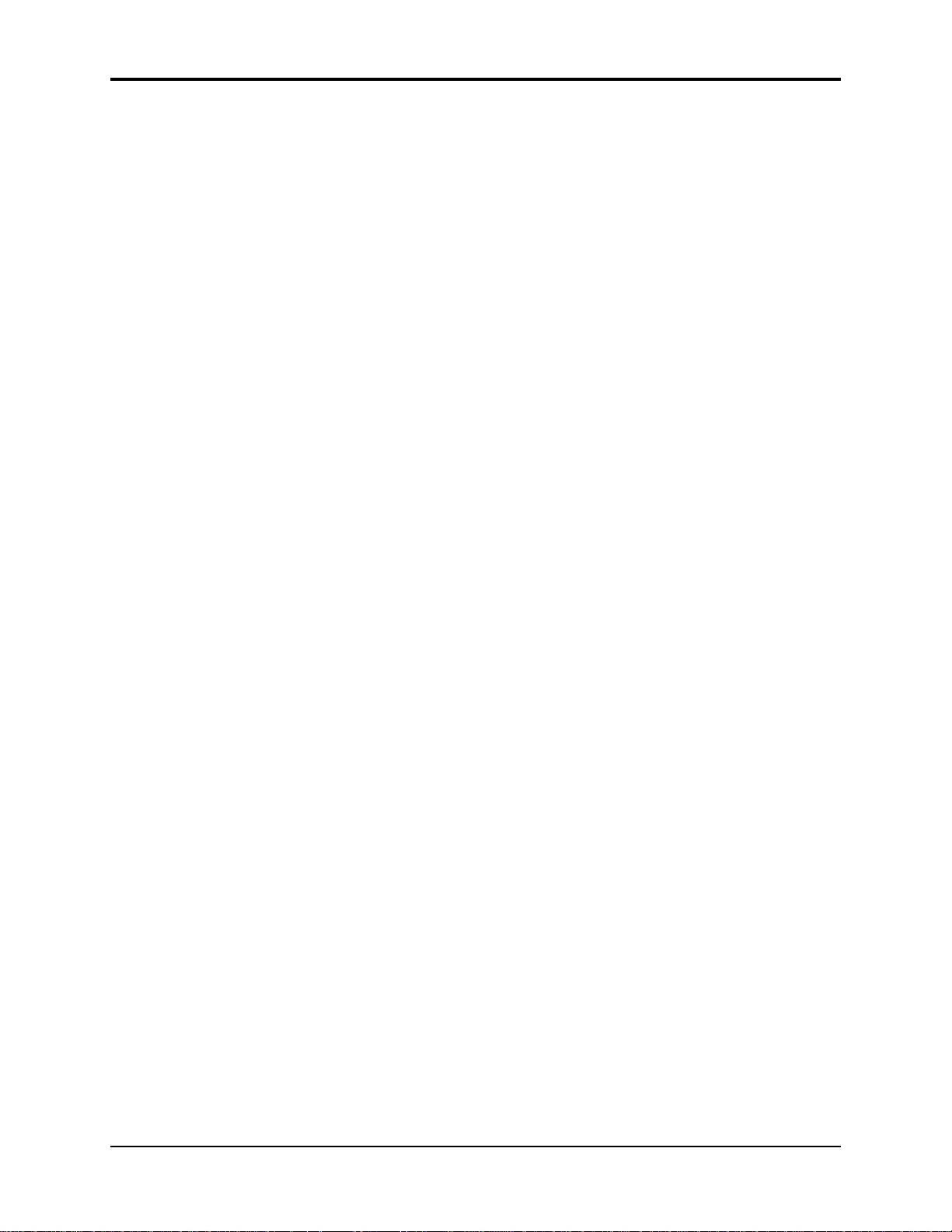
TS-10 Musician’s Manual Table of Contents
Program Control Page......................................................................................195
Pitch-Table Editor Parameters.........................................................................198
Copy Pitch-Table Parameters..........................................................................200
Wave-List Editor Parameters...........................................................................201
Copy Wave-List Parameters............................................................................203
Drum-Map Editor Parameters ........................................................................203
Copy Drum-Map Parameters..........................................................................206
Program Effects Page........................................................................................207
Select Voice Page..............................................................................................207
Copy Page ..........................................................................................................207
Write Program Page..........................................................................................207
Compare Function.............................................................................................207
Section 10 — Understanding the Sequencer
Introduction.......................................................................................................208
Digital Sequencing............................................................................................208
What is a Sequence?..........................................................................................208
What is a Song?..................................................................................................209
Sequencer “Transport Controls”.....................................................................209
Sequencer Status................................................................................................210
Sequencer Banks................................................................................................210
Selecting a Sequence or Song...........................................................................211
Playing Sequences and Songs..........................................................................211
Sequencer Tracks...............................................................................................212
Replacing the Sound on a Sequence or Song Track.....................................213
Using SoundFinder in Sequencer Mode..................................................213
Layering Sounds on The Tracks Pages ..........................................................215
Sequencer Tracks and the Track Parameters ................................................215
The Tempo Track and the Track Parameters................................................217
Copying a Preset into 3 Sequencer Tracks.....................................................217
Copying a Preset Along With its Effect into 3 Sequencer Tracks...............218
Creating a New Sequence................................................................................218
Creating a New Song........................................................................................219
Erasing All Sequencer Memory......................................................................219
Recording a Sequence.......................................................................................219
About the Audition Play/Keep Page.............................................................221
Playing Tracks in Audition Mode...................................................................221
“Punching In” on a Track ................................................................................222
Finding the BankSet, Bank, and Display Location for Sounds on Sequencer
Tracks...............................................................................................................223
Edit Sequence Page — Sequence Edit Functions..........................................224
The MIDI Connection.......................................................................................224
MIDI Sequencing on the TS-10 — MIDI Connections.................................224
MIDI Mode and Channel — Remote MIDI Device......................................225
MIDI Track Configuration...............................................................................225
Recording MIDI Tracks....................................................................................226
Table of Contents - 9
Page 25
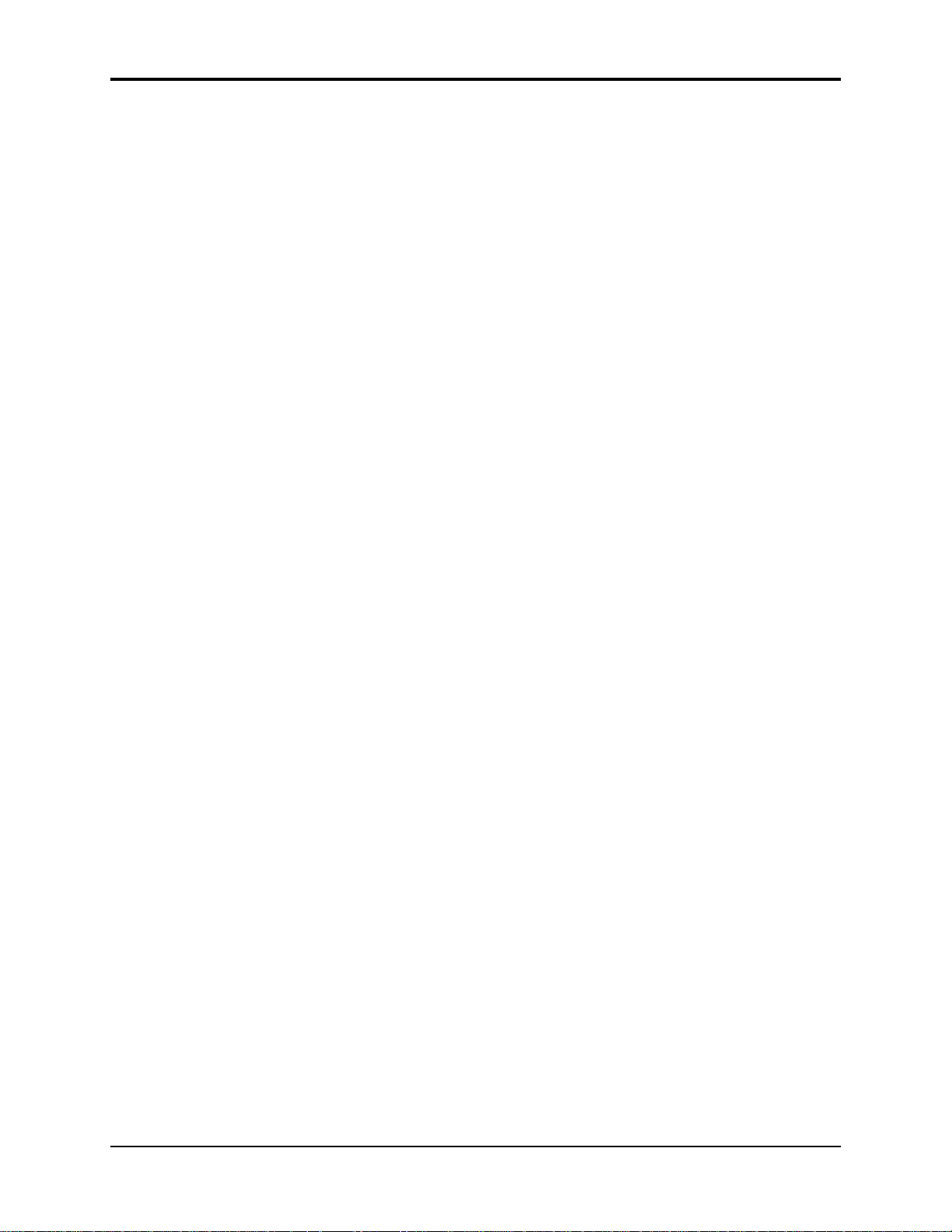
Table of Contents TS-10 Musician’s Manual
Additional Sequencer Functions.....................................................................226
Recording Controllers into Sequencer Tracks...............................................226
Changing a Sound within a Sequence or Song Track (Recording Program
Changes...........................................................................................................226
Defining Track Pressure in Sequencer Mode..........................................228
Assigning a Track to the AUX Outputs.........................................................229
Using the AUX Outputs as Separate Mono Outs.........................................229
Edit Track Page — Track Edit Functions.......................................................230
Track Mix Functions — Mixing, Muting and Soloing Tracks ....................230
Song Mode..........................................................................................................231
Switching Effects in Song Mode......................................................................231
Edit Song Page — Song Edit Functions.........................................................232
Editing Song Steps — Using the Song Step Editor.......................................232
Song Tracks........................................................................................................233
Viewing Sequence Tracks in Song Mode.......................................................235
Mixing Down Sequence and Song Tracks in Song Mode ...........................235
To Record Mix or Pan Changes to Sequence Tracks in a Song ..................235
To Record Mix or Pan Changes to a Song Track..........................................236
A Few Notes About Mixdown Mode.............................................................236
Sequencer Tempo Track...................................................................................237
Removing the Song Tempo Track ..................................................................237
Tempo Track Edit Functions...........................................................................238
Thinning Out Tempo Changes Using the Event Editor........................238
Using Multi-Track Record...............................................................................240
Suggestion for Advanced Users......................................................................240
Basic Multi-track Recording from an External Sequencer..........................241
Recording into the Sequencer in a MIDI Loop.............................................241
Using the Step Entry Recorder........................................................................242
Access to Other Pages while in Step Entry....................................................242
Entering Audition Mode from Step Entry.....................................................242
Entering Step Entry Record after Locating or from Play ............................242
About the SAVE CHANGES... Page.........................................................242
Section 11 — Sequencer Parameters
Sequencer Editing Functions...........................................................................244
Edit Song Page Parameters..............................................................................244
INFO Sub-Page............................................................................................245
ERASE...........................................................................................................245
COPY.............................................................................................................245
EDIT STEPS Page........................................................................................246
TRACKS........................................................................................................247
Edit Sequence Page Parameters......................................................................248
APPEND.......................................................................................................248
INFO..............................................................................................................248
ERASE...........................................................................................................249
COPY.............................................................................................................249
Table of Contents - 10
Page 26
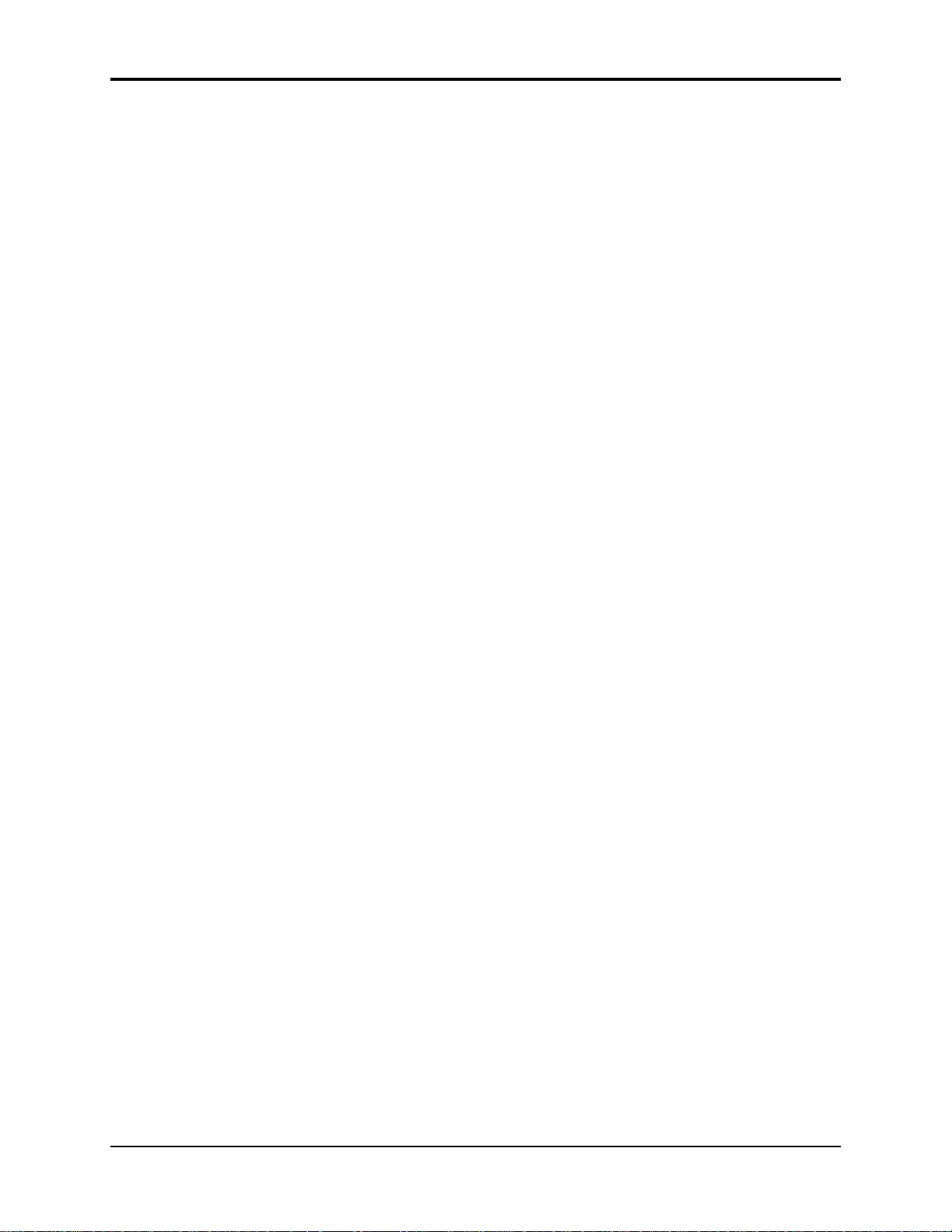
TS-10 Musician’s Manual Table of Contents
LENGTH — Add and Delete Bars from a Sequence..............................249
ADD BARS...................................................................................................250
DELETE BARS.............................................................................................251
Sequence Bank Utilities..............................................................................252
Edit Track Page Parameters.............................................................................252
Range Sub-Page — Setting the Time and Key Range............................252
Track Edit Functions...................................................................................253
SHIFT............................................................................................................253
QUANTIZE..................................................................................................253
Using the Quantize Options......................................................................257
ERASE...........................................................................................................258
COPY.............................................................................................................258
*MORE* — Additional Track Edit functions..........................................259
TRANSPOSE................................................................................................260
SCALE...........................................................................................................260
EVENT-LIST ................................................................................................261
Auditioning Event Edit Changes..............................................................264
FILTER..........................................................................................................265
MERGE.........................................................................................................266
Click Page...........................................................................................................267
Sequencer Control Page...................................................................................268
SAVE CHANGES........................................................................................271
Locate Page ........................................................................................................274
Sequence Locate Page.................................................................................274
Setting the GOTO Locate Time While the Sequence Plays
...............................................................................................................
275
Song Locate Page.........................................................................................276
Setting the GOTO Locate Time While the Song Plays
...............................................................................................................
277
Edit Times in Song Mode...........................................................................278
Setting the Edit Times in Real Time.........................................................278
Section 12 — Sequencing/MIDI Applications
Using the TS-10 with a Drum Machine..........................................................279
To Sync a Drum Machine to the TS-10.....................................................279
To Sync the TS-10 to a Drum Machine.....................................................279
To Sequence a Drum Machine from a Track of the TS-10.....................279
Song Position Pointers......................................................................................280
MIDI Song Selects.............................................................................................280
MIDI Controller Tricks — Creating MIDI Track Templates.......................280
MULTI Mode — Receiving on up to 12 MIDI channels..............................281
A Few Important Points About MULTI Mode.............................................282
Using the TS-10 with an External MIDI Sequencer......................................283
Using The TS-10 with a MIDI Guitar Controller..........................................283
Table of Contents - 11
Page 27
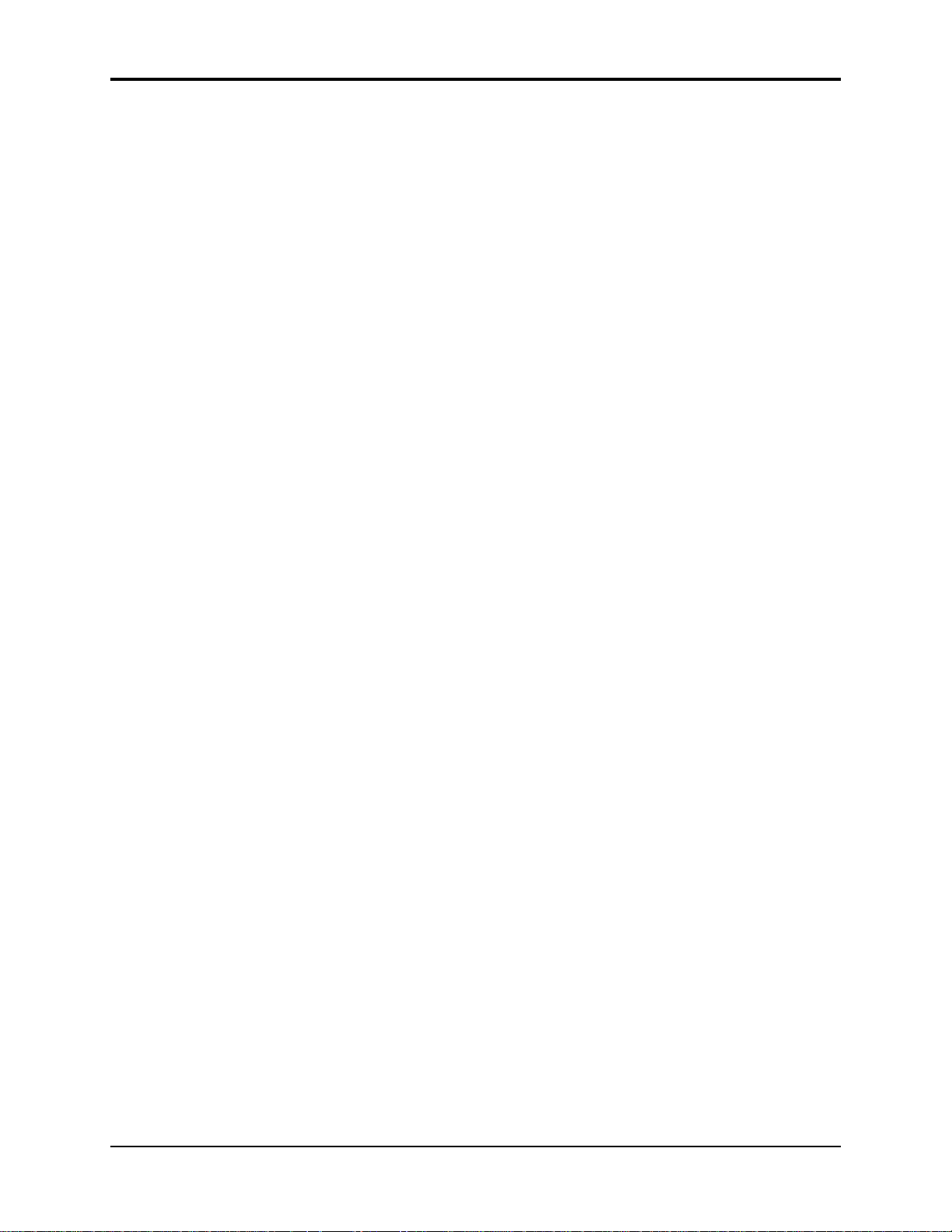
Table of Contents TS-10 Musician’s Manual
Delay Times/Tempo BPM Chart....................................................................285
What is General MIDI?.....................................................................................287
Sound Map...................................................................................................287
Percussion.....................................................................................................287
GS/MT-32 Compatibility...........................................................................287
Other General MIDI Requirements..........................................................287
Why use General MIDI?...................................................................................288
General MIDI Sound Map ...............................................................................289
GM and GS Percussion Key Maps (Channel 10)..........................................290
Using General MIDI in the Real World .........................................................292
Using TS-10 General MIDI Sounds with an External GM Sequencer.......292
Connecting the TS-10 keyboard to a computer (or other General MIDI
sequencer)..................................................................................................292
To Enable General MIDI on the TS-10............................................................292
MIDI Out in General MIDI Mode...................................................................293
TS-10 General MIDI Parameters.....................................................................294
RECV (MIDI Reception).............................................................................294
GM-CHAN...................................................................................................294
GM-PROG....................................................................................................294
Manually Assigning GM Sounds to Each MIDI Channel...........................295
General MIDI “Panic” button..........................................................................295
System and MIDI Control Settings in GM Mode.........................................295
Disabling General MIDI...................................................................................296
To Disable General MIDI...........................................................................296
Enabling/Disabling General MIDI with System Exclusive Messages......296
Turning General MIDI On using SysEx Messages.................................296
Turning General MIDI Off using SysEx Messages.................................296
More about SysEx Messages......................................................................296
Sound Canvas MT-32 Mode Program Change Map....................................297
MIDI Controller Implementation in General MIDI Mode..........................297
General MIDI Mode Controller Implementation Chart..............................298
Section 13 — Storage
Disk Storage — Using the Disk Drive to Save and Load Data...................299
TS-10 Disk File Types .......................................................................................300
Programs ......................................................................................................300
Presets...........................................................................................................301
Sequence/Song............................................................................................301
MIDI System Exclusive data
System File ...................................................................................................301
Sampled Sounds..........................................................................................301
Disk Capacity — Bytes, Blocks, and Files......................................................301
File Banks............................................................................................................302
TS-10 Disk Functions........................................................................................302
FORMAT — Formatting a Blank Disk.....................................................303
COPY — Making a Backup Copy of a Disk............................................304
Table of Contents - 12
Page 28
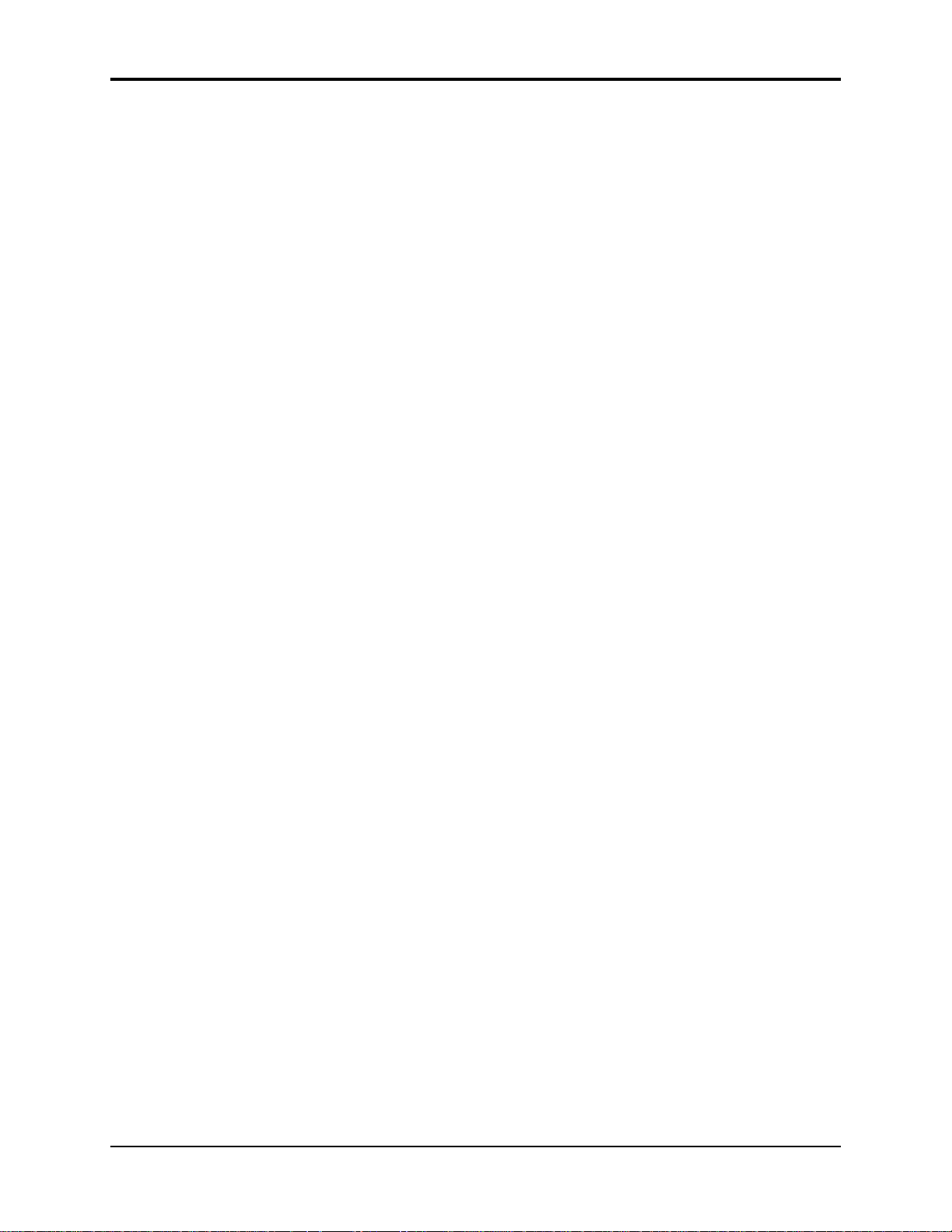
TS-10 Musician’s Manual Table of Contents
RENAME — Changing a Disk's Name....................................................305
SAVE — Saving Data to Disk....................................................................306
Naming with the Keyboard.............................................................................307
Saving Programs along with a 30-SEQ/SONGS File...................................307
Saving Sample-Banks along with a 60 SEQ/SONGS File...........................308
Specifying a File Bank Location when Saving a File....................................308
LOAD — Loading Data from Disk.................................................................309
Loading 60 SEQ/SONGS Files that Contain Programs and/or Sample
Banks................................................................................................................310
Using File Banks to Locate Files for Loading................................................311
DELETE — Deleting (Erasing) Files from Disk............................................312
SCSI Option (read-only)...................................................................................312
Directories..........................................................................................................314
What is a Directory?....................................................................................314
Navigating in Directories...........................................................................314
File Paths ......................................................................................................314
To Enter or Move Down into a Directory
...............................................................................................................
315
To Exit from or move back up from a Directory
Direct-Macros™.................................................................................................315
What Is a Direct-Macro?.............................................................................315
Direct-Dialing Macros on Sampled Sound CD ROMs...........................315
MIDI SYS-EX......................................................................................................316
PROGRAMS.................................................................................................317
PRESETS.......................................................................................................317
SEQUENCER DATA..................................................................................318
ALL................................................................................................................318
Receiving MIDI Sys-Ex Messages...................................................................318
MIDI System Exclusive Recorder...................................................................319
What are System Exclusives? ....................................................................319
“Generic” System Exclusive Storage........................................................319
Saving Sys-Ex data uses the Sequencer Memory...................................319
LOADING System Exclusive Data from Disk to an External Device..321
Additional Sys-Ex Recorder Notes...........................................................322
TS-10 Disk Messages.........................................................................................323
Fatal Error Messages.........................................................................................324
Section 14 — Understanding Sampled Sounds
What is a Sampled Sound?..............................................................................325
What is a SIMM?...............................................................................................325
Warning!.............................................................................................................325
Purchasing SIMMs............................................................................................326
How Many SIMMs?..........................................................................................326
An Important Note About Electrostatic Discharge......................................326
Sampled Sound Configuration........................................................................326
Table of Contents - 13
Page 29
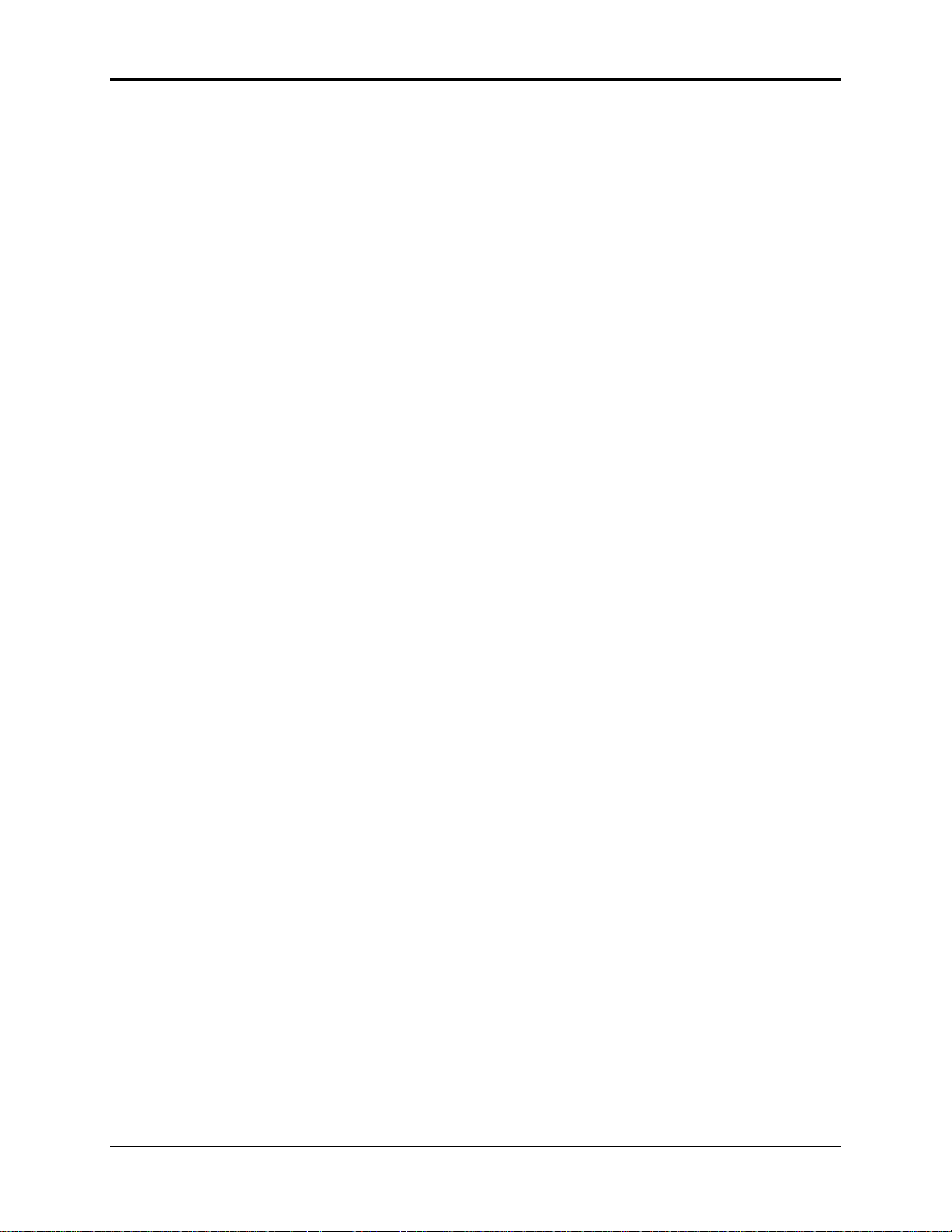
Table of Contents TS-10 Musician’s Manual
About WaveSamples ........................................................................................327
Loading a Sampled Sound...............................................................................327
About Directories..............................................................................................328
What is a Directory?..........................................................................................328
Loading (Changing) a Directory.....................................................................328
Multi-Disk Sampled Sound Display Messages.............................................329
Selecting and Playing a Sampled Sound .......................................................329
Sampled Sound OPTIONS page.....................................................................331
Lack of Memory Message................................................................................332
About the Auto-Load Feature.........................................................................332
Loading Sample-Edits with the Auto-Load Feature..............................335
When Does Auto-Load Delete All Sampled Sounds?..................................335
Selecting a WaveSample or Layer for Editing — the Edit Context page
(Select Voice button)......................................................................................336
LAYERS-IN-PATCH (Layer Enable/Disable)..............................................337
Using the Patch Select Buttons..................................................................337
TS-10 Sampled Sound Error Messages ..........................................................337
Programming Patches ................................................................................338
What is a Surrogate Program..........................................................................338
Assigning a Surrogate Program to a Track.............................................339
Erasing All Sampled Sound Data From Memory.........................................339
Saving Sampled Sound Information..............................................................340
What is a Sample-Banks File............................................................................340
Saving a Sample-Banks File.............................................................................340
Updating Sample-Banks Files Saved with Software Earlier than Version
2.0......................................................................................................................342
Loading a Sampled Sound into an Occupied Sampled Sound Bank.........343
Loading Sample-Edits......................................................................................344
Lack of Memory Message................................................................................345
Modulators.........................................................................................................346
About Modulation ......................................................................................346
Selecting a Modulator.................................................................................346
Modulation Amount...................................................................................346
Section 15 — Sampled Sound Parameters
Edit KEY-DOWN/KEY-UP LAYERS Page (Copy button).........................347
TRK Defaults Page (Write Program button).................................................348
LFO Page............................................................................................................349
WaveSample Envelopes...................................................................................352
About ENV 3................................................................................................352
Typical WaveSample Envelope.................................................................352
ENV1, ENV2, ENV3 Pages ..............................................................................353
Pitch Page...........................................................................................................356
Pitch Mods Page................................................................................................357
TS-10 Filters........................................................................................................358
Low-Pass and High-Pass............................................................................358
Table of Contents - 14
Page 30
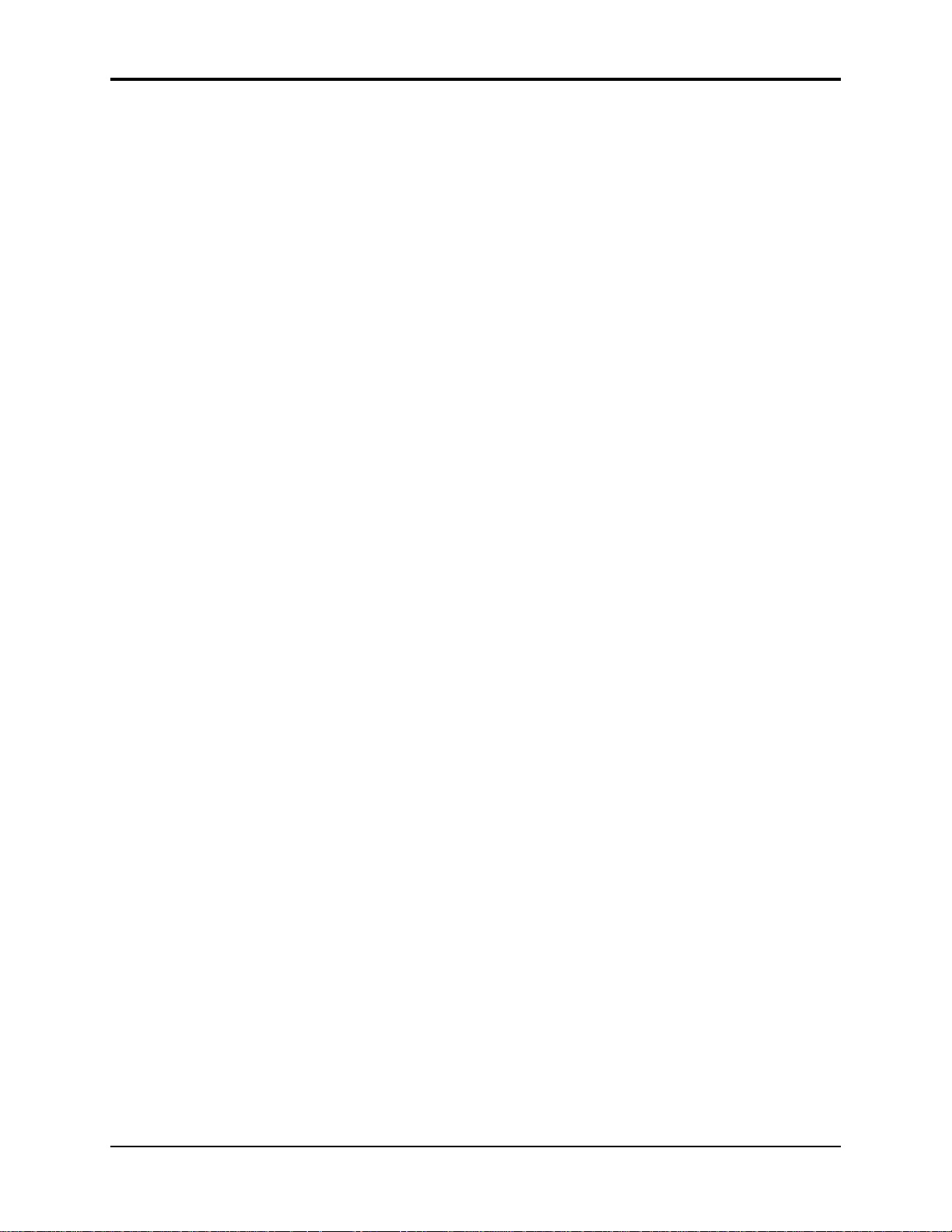
TS-10 Musician’s Manual Table of Contents
Poles — Rolloff Curves...............................................................................358
Cutoff Frequency.........................................................................................358
Edit/Filters Page...............................................................................................358
MODE (Filter Mode)...................................................................................358
FILTER 1 Page....................................................................................................360
FILTER 2 Page....................................................................................................360
Output Page.......................................................................................................361
Wave Page..........................................................................................................363
Volume Mod Source Shaper Page..................................................................366
Layer Page..........................................................................................................367
Sampled Sound Effects Page (Program Effects button)...............................370
Appendix
TS-10 MIDI Implementation............................................................................I
Registered Parameters......................................................................................I
TS-10 Index
Table of Contents - 15
Page 31

Section 1 — Controls & Basic Functions
This section provides an introduction to the TS-10’s many controls and rear panel connections, a
conceptual overview of the system, and a discussion of editing various types of parameters. We
suggest you read this section carefully — it will help you get the most out of your TS-10.
Rear Panel Connections
MIDI
Out
2
1
1) MIDI Thru
“Passes on” all MIDI (Musical Instrument Digital Interface) information received by the TS-10 to
other MIDI devices. Information generated by the TS-10 itself does not go to this jack — the Thru
jack merely echoes what comes into the MIDI In jack.
2) MIDI Out
Sends out MIDI information generated by the TS-10 keyboard and/or sequencer to other
instruments and computers.
3) MIDI In
This jack receives MIDI information from other MIDI instruments or computers.
4) Foot Switch 2
5) Foot Switch 1
These two independent foot switch jacks support either a single (mono) or dual (stereo) foot
switch, and can be assigned to a number of different functions, allowing a total of four
independent foot switch controllers (when two optional SW-10 Dual Foot Switches are
connected).
In
Foot Switch 2
Foot Switch 1
Pedal•CVThru
3
Right/Mono
7
Aux Outputs
Left/Mono
86
Main Out
Right/Mono
Left/Mono
9 11
104 5
Phones
When either type of foot switch is plugged into the Foot Switch 1 or 2 jack, it is completely
programmable (on the System page), and can be used for sustain, sostenuto, Patch Select control,
preset up/down, effect modulation, or sequencer control.
When the SW-2 is connected
to either Foot Switch jack:
It functions as the right foot switch
and is completely programmable.
When the SW-10 is connected to
either Foot Switch jack:
Both the left and right Foot Switches are
completely and independently programmable.
There are four parameters on the System page that let you assign the foot switches to a variety of
1
Page 32

Section 1 — Controls and Basic Functions TS-10 Musician’s Manual
functions. When a single foot switch is connected, set the left foot switch to *UNUSED* on the
System sub-page. For more information about assigning the foot switches, refer to Section 2 —
System Page Parameters.
Note: If you are using a single foot switch (SW-2 or SW-6) in either of the Foot Switch
jacks, the FOOT-SW1-L and/or SW2-L values on the System page should always be set
to *UNUSED*. This will prevent note drones. Remember that the Foot Switch jacks
are optimized for use with a stereo Foot Switch (SW-10), and when a single foot switch
is connected, it behaves like the right foot switch.
6) Pedal•CV
This jack is for connecting an optional ENSONIQ Model CVP-1 Control Voltage Foot Pedal,
which is assignable as a modulator to various parameters within the TS-10. The pedal gives you
a handy alternative modulation source when, for example, you would want to use the Mod
Wheel but both hands are busy.
ENSONIQ
A CV pedal plugged into this jack can also act a volume pedal,
controlling the volume of the currently selected sound(s). A
parameter on the System page (press System, then underline
PEDAL=VOL/MOD), determines whether the CV pedal will act as a
modulator or as a volume pedal. Set to PEDAL=VOL to use the CV
pedal to control volume.
Control Voltage Foot Pedal
CVP-1
Pedal/CV Specs: 3-conductor (Tip= control voltage input, Ring=510
ohm resistor to +5 Volts, Sleeve= ground). 36 KOhm input
impedance, DC coupled. Input voltage range=0 to 3 volts DC. Scan
rate=32mS (maximum recommended modulation input= 15 Hz). For
use with an external control voltage, use a 2-conductor cable with the
voltage on the tip and the sleeve grounded.
7) AUX Out Right/Mono
8) AUX Out Left/Mono
The AUX Outputs provide an additional stereo output for use in mixing down sequences, etc.
The AUX Outputs contain the dry (no effects) signal only, allowing you to process and mix
certain sounds separately. TS-10 sounds can be routed to the AUX Outputs from the Track
Effects page, or individual voices can be set to the AUX Outputs from the Output page. When
using the AUX Outputs in stereo, connect these outputs to two separate channels of your mixer
and pan them left and right. If you want to have a mono AUX Output, make sure that only one
of the AUX Out jacks is connected.
9) Main Out — Right/Mono
10) Main Out — Left/Mono
The Main Out jacks contain the wet (effected) output of the TS-10’s effects processor. Any sounds
or individual voices routed to FX1, FX2, or DRY will be routed to the Main Outs. To operate the
TS-10 in stereo, connect these outputs to two discrete channels of your mixer and pan them left
and right. Note that either of the Main Outs can be used as a mono output. If you want to listen
to the main output in mono, make sure that only one of the Main Out jacks is connected.
11) Phones
To listen to the TS-10 in stereo through headphones, plug the phones into this jack. The Phones
output contains a mix of the signal from the Main Outputs and the AUX Outputs. Headphone
volume is controlled by the Volume Slider on the front panel. Note that plugging headphones
into this jack does not automatically turn off the audio in the Main or AUX Outputs.
2
Page 33

TS-10 Musician’s Manual Section 1 — Controls and Basic Functions
Front Panel Controls
Almost everything you do on the TS-10, whether it’s selecting a sound, editing that sound,
adjusting the tuning, etc., is controlled from the front panel using the following controls:
6
5
1
2
1) Volume Slider
This controls the overall volume of the TS-10 audio outputs.
2) Data Entry Controls
The Data Entry Slider and the Up and Down Arrow buttons to the left of the display are
primarily used to select and modify things — sounds, parameters, keyboard touch, MIDI Control
functions, etc. — all depending on which front panel button you press.
3) Mode Buttons
These 3 buttons are used to select the current mode; you will always be in one of these modes:
• Sequencer Mode — The Seqs/Songs button is used to put the TS-10 into Sequencer mode. The
ten Bank buttons (labeled 0-9) will select Sequencer banks. Each bank contains six sequencer
locations, any of which can contain a sequence or a song, or may be blank. When the TS-10 is in
Sequencer mode, the LED above the Seqs/Songs Button will light. Note that when the
sequencer is playing, you cannot enter either Sounds or Presets mode.
• Presets Mode — The Presets button is used to put the TS-10 into Presets mode. The BankSet
button will scroll through the five different Preset BankSets. The ten Bank buttons will select
Preset Banks within each BankSet. Each Preset Bank contains six different presets. Add all this
up, and you get a total of 300 different presets (120 User-programmable and 180 ROM)! Each
Preset contains three sound locations called “Tracks”, any of which can contain a User RAM
Program, ROM Program, or Sampled Sound. When the TS-10 is in Presets mode, the LED above
the Presets Button will light, and the bottom left-hand corner of the display will show PSET.
• Sounds Mode — The Sounds button is used to put the TS-10 into Sounds mode. The BankSet
button will scroll through the different Sound BankSets. The ten Bank buttons will select Sound
Banks within each BankSet. Each User RAM and ROM Program Bank contains six different
programs. Sampled Sound Banks contain one Sampled Sound per Bank. When the TS-10 is in
Sounds mode, the LED above the Sounds Button will light.
0 1
3
2
3 4 5
74
6
7 8 9
4) BankSet Button
A BankSet is a collection (or “set”) of 10 Banks of Sounds or Presets. The BankSet button is used
to select different BankSets in Sound and Preset Modes. Repeated presses of the BankSet button
will scroll through all of the available BankSets.
Tip: There is a quick way to “direct-dial” between different BankSets in both Sounds and Preset
modes. Simply press the BankSet button and while holding it down, press the appropriate Bank
button. Bank buttons 0 and 1 select User RAM BankSets, and Bank buttons 2, 3, and 4 select
ROM BankSets. Bank button 8 (and if expansion SIMMs are installed, Bank button 9) selects the
Sampled Sound BankSet (in Sounds mode only). This enables you to “call up” the BankSets
rapidly, in any order.
3
Page 34

Section 1 — Controls and Basic Functions TS-10 Musician’s Manual
Tip: Because you can use the BankSet button and the ten Bank buttons to “shop around” in various
banks before selecting a sound or preset, it is possible to lose track of where the currently selected
sound or preset (the one you are hearing) is located. There is a shortcut for getting back to the
BankSet and bank that contains the currently selected sound or preset: rapidly double-click the
Sounds button or the Presets button to instantly go to the bank that contains the currently
selected sound or preset.
5) Display
The 80-character fluorescent display makes it possible to show information in Pages. Each time you
press one of the front panel buttons, you are in effect “turning to” that function’s page. Once you
have turned to the page you want, the display shows you which parameters are controlled from
that page. Try pressing a few of the buttons — System, Mix/Pan, LFO, or Filters, for example, and
watch the display. Notice that for each button you press, the display changes to show you
information relating to that function. Each of these different display configurations is called a Page.
6) Soft Buttons
The six soft buttons above and below the display have a new function each time you select a new
page — that is, each time you press one of the dedicated front panel buttons. Each of the six soft
buttons is used to select whatever is directly above or below it on the display. Because their
function varies depending on what is displayed, we refer to these buttons as Soft Buttons, to
distinguish them from buttons which have fixed “hard” functions, such as the Track Parameter
buttons to the right of the display.
7) Bank Buttons
In Sequencer mode, the ten Bank buttons (labeled 0-9) will select Sequencer banks. Each bank
contains six sequencer locations, any of which can contain a sequence or a song, or may be blank.
In Presets Mode, the ten Bank buttons (labeled 0-9) will select Preset banks within the current
BankSet. Each bank contains six preset locations. Pressing the BankSet button will change the
current BankSet, and the Bank buttons will now select Preset banks within the newly selected
BankSet. There are five different BankSets of Preset Banks (two in User RAM, three in ROM), for
a total of 300 different presets.
In Sounds Mode, the ten Bank buttons (labeled 0-9) will select Sound banks within the current
BankSet. There are three different kinds of sound banks within the TS-10. Each User RAM
program bank contains six sound locations. Each ROM program bank contains six sound
locations. Each Sampled Sound bank contains one sound location. We call these Sound Bank
pages. Pressing the BankSet button will change the current BankSet, and the Bank buttons will
now select Sound banks within the newly selected BankSet.
Double-Click Symbol
This symbol appears in several places on the front panel , and helps to identify buttons that
offer a special "double-click" (pressing two times rapidly) feature. These are:
• Rapidly double-click the Sounds button or the Presets button to instantly go to the BankSet
and bank that contains the currently selected sound or preset.
• Rapidly double-click the Track Effects button to bypass the effect for all sounds in a song,
sequence or preset.
• Rapidly double-click the Replace Track Sound button to replace the sound on a track with
another sound, and install the new sound’s effect settings.
• Rapidly double-click the Select Voice button to edit all of the unmuted voices within a Program.
• When a song is selected, rapidly double-click the Seq/Song Track 1-6 and/or 7-12 to toggle
between the sequence and song tracks.
4
Page 35

TS-10 Musician’s Manual Section 1 — Controls and Basic Functions
Parametric Programming
The method used to modify or edit sounds, presets and system parameters is called Page-driven
Parametric Programming, which sounds like a mouthful, but don’t worry. Once you’ve grasped a
few basic concepts, you’ll find that operating the TS-10 is quite simple, given its many
capabilities.
It is likely that you have already encountered some form of parametric programming on other
synthesizers. What this means is that instead of having a separate knob or slider for each
function, you have one master Data Entry Slider, and two Arrow buttons, which adjust the value
of whichever parameter you select. This approach has many advantages, the most obvious is that
it greatly reduces the amount of hardware — knobs, switches, faders, etc. — needed to control a
wide variety of functions. (If the TS-10 had a separate control for each function, it would literally
have hundreds of knobs.)
Sub-pages
Some of the TS-10 pages contain more that one screen of information. Repeatedly pressing the
same page button will cycle through the sub-pages.
Changing a Parameter
Suppose you want to adjust the master tuning of the TS-10. Press the front panel button labeled
System. The display now shows the System page:
In the top left-hand corner of the display you will always find the name of the page that
corresponds to the button you pressed. To the right and below the page name are various
parameters and commands that can be selected and modified from this page.
To raise or lower the tuning of the TS-10, press the soft button directly above where it says
TUNE=+00. This segment of the display will now be underlined , telling you that it has been
selected, and can be modified.
The currently selected parameter on a page is always underlined.
Once you have selected a parameter to be modified, use the Data Entry Slider and the Up/Down
Arrow buttons to the left of the display to adjust its value:
• Moving the slider will scroll the entire range of available values. If you move the slider
slowly, it will edit the parameter relative to its current value. Moving it quickly will cause the
parameter to jump to the absolute value that corresponds to the position of the slider.
• Pressing the Up/Down Arrow buttons will increase or decrease the value one step at a time.
Continuing to hold down either button will cause it to accelerate and run quickly through the
values.
Tip: There is a quick way to center or “zero out” the value of any parameter which has a center value,
as the ATTACK parameter does. Press the Down Arrow button, and while holding it down, press
the Up Arrow button, then quickly release both buttons. This automatically sets the parameter
value to +00.
5
Page 36

Section 1 — Controls and Basic Functions TS-10 Musician’s Manual
To select and modify another parameter on the same page, press the soft button above or below
its name. That parameter will now be
the Data Entry Slider and the Up/Down Arrow buttons.
underlined, and its value can be adjusted as before, with
If you select another page, change some parameter on that page, and then return to the System
page, the parameter you had last selected will still be underlined. The TS-10 always
“remembers” which parameter was last selected on a given page (including each sub-page).
Be sure that the parameter you want to edit is selected before moving the Data Entry Slider
and/or the Up/Down Arrow buttons. There is always a parameter selected on any given
programming page.
Sometimes the soft buttons are used to select values in “multi-field” parameters. For instance, in
Sounds or Presets mode, press the Tuning button. Press the soft button beneath the Transpose
parameter for any sound. Notice that the first field of the Transpose parameter (the Octave field)
is selected. Press the same soft button again. This selects the Semitone field of the parameter.
Successive presses of the soft button closest to the values moves the cursor from one field to
another.
Performance Controllers
The TS-10 features a number of real-time performance controllers which are used to modify
sounds as you play for maximum expressiveness. Three of the most important controllers are
located to the left of the keyboard:
Patch Select
Buttons
Pitch Bend
Wheel
• PATCH SELECT BUTTONS — These two buttons are used to select alternate groups of voices
within a sound. The TS-10 can be programmed so that the sound changes (sometimes in
subtle ways, sometimes radically) when you play notes with one or both Patch Select buttons
held down As you play the sounds in the TS-10, make sure you explore what these buttons do
to each sound.
• PITCH BEND WHEEL — This wheel bends the pitch of a note up or down. The wheel is
normally centered, where it has no effect on the pitch — moving the wheel up or down will
bend the note by the amount specified in the BEND parameters contained on the System page
(for global bend range) and on the Pitch Mods page (for setting each individual voice’s bend
range separately).
Modulation
Wheel
6
Page 37

TS-10 Musician’s Manual Section 1 — Controls and Basic Functions
• MODULATION WHEEL — Perhaps the most common use of the Mod Wheel is to add
vibrato, but it can also be assigned as a modulator anywhere within the TS-10 voice
architecture to alter the pitch, brightness, volume, effect parameters, and a great many other
aspects of the sound.
Pressure (After-touch)
Another important controller is Pressure. Pressure (often called after-touch) is a modulator that
allows you to change the sound in various ways by pressing down harder on a key or keys after
the initial keystrike. The TS-10 keyboard is capable of generating two types of pressure —
Channel Pressure and Poly-Key™ Pressure.
Like the mod wheel or foot pedal, pressure is a modulator, and can be chosen wherever a
modulator is selected in the Programming section of the TS-10. Pressure can be assigned to alter
the pitch or volume of voices, the filter cutoff frequency, LFO rate or depth, pan location, etc.
There are two types of Pressure:
• Channel Pressure, also called Mono pressure, affects all notes that are playing when you exert
pressure on any of the keys. For example, if you play a three-note chord, pressing down
harder on any of the three notes of the chord will modulate all three notes. This type of
pressure is the more common of the two types.
Most MIDI instruments which currently implement pressure send and receive only channel
pressure. If you are playing such an instrument from the TS-10, you should set the TS-10 to
send channel pressure. (Note that some devices, including all ENSONIQ products respond to
both types of pressure.)
• Poly-Key Pressure, also referred to as polyphonic pressure, is a more sophisticated and
expressive type of pressure. Poly-Key pressure affects each key independently. For example,
if you play a three-note chord, pressing down harder on any of the three notes of the chord
will modulate only that note. The other two notes will remain unaffected.
Each preset or sequencer track can be programmed to generate Poly-Key pressure, channel
pressure or none at all. If you wish to change the pressure type for a given track, you can do
so on the second sub-page of the Performance Options page in the Track Parameters section of
the TS-10.
Note that Poly-Key pressure generates a tremendous amount of data, and will consume
sequencer memory much faster than other types of events, such as notes and program changes.
You should turn pressure off when sequencing instruments which do not respond to pressure,
such as piano and drum sounds.
7
Page 38

Section 1 — Controls and Basic Functions TS-10 Musician’s Manual
Playing Sounds and Presets
Sound Memory
Each TS-10 internal sound (ROM and User RAM) is a complex structure consisting of up to six
voices per key and a programmable effects setup. We refer to these internal sounds as Programs.
Sounds that were created with a sampling keyboard (and are not internal—i.e.: must be loaded
from disk after power-on) are referred to as Sampled Sounds. In this manual, we will use the word
sound to describe both Programs (ROM and User RAM), as well as Sampled Sounds.
As it comes from the factory, the standard TS-10 has 300 different sounds:
• User RAM — 2 BankSets of 60 programs each are stored in Static RAM.
• ROM (Read Only Memory)— 3 BankSets of 60 programs each are permanently stored in ROM.
Like the User RAM programs, the ROM programs are contained within the TS-10; but unlike
the User programs, they cannot be modified or replaced.
Sampled Sound Options:
• Sampled Sounds — 1 BankSet of 10 Sampled Sounds each are stored in Dynamic RAM.
Sampled Sounds are not internal sounds. This means that when the TS-10 power is turned off,
any Sampled Sounds will need to be reloaded. Note that when Sampled Sounds are selected,
polyphony is reduced to 31 voices.
• Expanded Sampled Sounds — When optional expansion SIMMs are installed (by an
Authorized ENSONIQ Repair Station), 2 BankSets of 10 Sampled Sounds each are stored in
Dynamic RAM.
User RAM:
BankSet U0:
60 Programs
60 Presets
BankSet U1:
60 Programs
60 Presets
Sounds and Presets stored
in User RAM Memory can be
played, edited, and replaced
with other sounds or presets.
ROM:
BankSet R2:
60 Programs
60 Presets
BankSet R3:
60 Programs
60 Presets
BankSet R4:
60 Programs
60 Presets
Sounds and Presets stored in
the ROM Memory locations
can be played and edited, but
cannot be erased. Edited
versions can be stored in
User RAM.
Sampled Sounds:
BankSet S8:
10 Sampled Sound Banks
(from the factory)
BankSet S9:
10 Sampled Sound Banks
(requires expansion SIMMs)
Sampled Sounds are stored in
Dynamic RAM, and will not be
saved internally when the TS-10
is turned off.
8
Page 39

TS-10 Musician’s Manual Section 1 — Controls and Basic Functions
Using the BankSet Button
Shows the currently selected BankSet type
and location. Pressing the BankSet button
will change these values.
The BankSet button is used to scroll through the available BankSets. The display will change
with each press, showing the currently selected BankSet. In the top left corner of the display, you
will find the BankSet type and location, and the currently selected bank page.
Tip: There is a quick way to “direct-dial” between different BankSets in both Sounds and Preset
modes. Simply press the BankSet button and while holding it down, press the appropriate Bank
button. Bank buttons 0 and 1 select User RAM BankSets, Bank buttons 2, 3, and 4 select ROM
BankSets, and Bank button 8 selects the Sampled Sound BankSet. If SIMMs are installed, Bank
buttons 8 and 9 select Sampled Sound BankSets (in Sounds mode only). This enables you to “call
up” the BankSets rapidly, in any order.
Once you have selected a User RAM, ROM, or Sampled Sound BankSet, select a sound using the
ten Bank buttons and the soft button closest to the sound name as shown previously.
Shows the currently selected Bank
page. Pressing the Bank 0-9
buttons will change this value.
Selecting a Preset
When you first turn the power switch on, the TS-10 boots-up in Presets mode (selecting the first
preset in U0-0). This is designed to demonstrate the performance capabilities (stacking,
layering, splitting, etc.) of the TS-10. To select a TS-10 preset:
• If you are in any mode other than Presets mode, press Presets (the Presets LED should be lit).
• Press one of the 10 Bank buttons below the display (numbered 0-9) to select a bank of six
sounds. The display shows you the names of the six presets in each bank.
• Press the soft button above or below any of the six preset names to select that preset. Try
selecting and playing a few different presets. Notice that when you select a preset, its name is
underlined
. The currently selected preset is always underlined.
Selecting a Sound
To select a TS-10 sound:
• Press Sounds.
• Press one of the 10 Bank buttons below the display (numbered 0-9) to select a bank of six
programs. The display shows you the names of the six programs in each bank.
• Press the soft button above or below any of the six program names to select that program as
the current sound. Try selecting and playing a few different programs. Notice that when you
select a program, its name is
underlined.
underlined
. The name of the currently selected sound is always
9
Page 40

Section 1 — Controls and Basic Functions TS-10 Musician’s Manual
Layering (Stacking) a Sound with the Selected Sound
To layer (or stack) any sound with the currently selected sound, double-click the soft button
corresponding to the sound name on the display. The underline beneath the name of the layered
sound will flash and you will hear both sounds playing together.
Up to three sounds (one selected and two layered with it) can be active at once. To de-select a
layered sound, press its soft button again and the flashing underline will disappear. If you
already have two sounds layered with the primary sound, and you double-click on a fourth
sound, that sound will replace the most recently layered sound in the stack.
If two tracks are layered, selecting a new primary track that has a KEY ZONE that does not
overlap the layered track will not de-select the layered track. You can layer any combination of
User RAM, ROM, or Sampled Sounds. Also, the sounds that are layered do not have to be in the
same BankSet or bank.
Primary Sound vs. Layered Sounds
We refer to the sound which is currently selected (solidly underlined on the display) as the
primary sound. Any other sounds that you double-click are considered to be layered with the
primary sound. Only one sound is ever selected at a time. Whenever you select a new sound it
becomes the primary sound.
This is an important concept, because the primary sound determines which Effects set-up will be
used for layers and presets. Whenever you select a new primary sound in Sounds mode, a new
effects algorithm is loaded along with it (unless the new sound has the same effect and settings as
the previous one). Note however that layering a sound or selecting a different sound in Presets
mode does not change the current effects set-up.
The SoundFinder™ Feature
When you press the Replace Track Sound button (its LED is lit), you can press the Up or Down
Arrow buttons to scroll through Programs that have the same defined Program Type (as defined
on the Program Control page). This is a great way to hear all available variations of a particular
type of sound, and it is very useful in auditioning similar sounds for a sequence or song track.
Note that you can audition the sounds as the sequencer plays, but to make the changes
permanent, you must first stop the sequencer.
Note: Because a Sampled Sound cannot be assigned a Program Type, the SoundFinder feature will not
work with Sampled Sounds or Sample Edits.
Note: You must load the 120-PROGRAMS file called USER BANKS from a Rev. E or higher version of
the TSD-100 disk in order for this feature to work properly with the User RAM Programs (the
version is printed on the bottom of the disk following the ten-digit part number).
Tip: By double-clicking the Replace Track Sound button (LED flashing), you can use the Up/Down
Arrow buttons to select Programs by type along with their effect settings, just as you would in
Sounds mode.
Tip: On the Program Control page, the TYPE=CUSTOM setting can be used to define your own
special purpose sound type to help you quickly find your own sounds with SoundFinder.
ENSONIQ sounds will never be released with TYPE=CUSTOM. For more information about the
Program TYPE parameter, see Section 9 — Program Parameters.
10
Page 41

TS-10 Musician’s Manual Section 1 — Controls and Basic Functions
Using SoundFinder in Sounds Mode
Here’s how to select Programs that have the same defined Program Type in Sounds mode. For
this example, load the 120-PROGRAMS file called USERBNKS V2 from the TSD-200 disk that
came with your TS-10, before continuing with the following steps:
• Press the Sounds button.
• While holding down the BankSet button, press the Bank 0 button. This selects User RAM
BankSet U0.
• Press the Bank 0 button to select the first Bank in User RAM BankSet U0. The display shows:
• Press the upper middle soft button above GRAND-PIANO (it should now be underlined).
We’ll be listening to some of the TS-10 sounds that are assigned the same Program Type as
GRAND-PIANO.
• If you want to see which Program Type is assigned to a particular Program, press the Program
Control button. For GRAND-PIANO, the display shows:
• This display shows the PROGRAM TYPE assigned to the currently selected Program. The
Program Type assigned to GRAND-PIANO is ACPIANOS, which denotes acoustic pianos.
See Section 9 — Program Parameters for a complete listing of Program Types.
When GRAND-PIANO is selected, SoundFinder will allow us to view all Programs assigned
to the AC PIANOS Program Type.
• Press the Bank 0 button. GRAND-PIANO should still be selected (underlined). If it is not,
select it at this time.
• Double-click the Replace Track Sound button. Its LED should be lit.
• Press the Up Arrow button. The display now shows:
• BABY-GRAND (now underlined) is the next Program in the TS-10 assigned to the AC PIANOS
Program Type. You can play it if you wish.
11
Page 42

Section 1 — Controls and Basic Functions TS-10 Musician’s Manual
• Press the Up Arrow button again. The display now shows:
• FULL-BODY (now underlined) is the next Program in the TS-10 assigned to the AC PIANOS
Program Type. Continued presses of the Up or Down Arrow buttons will scroll through all of
the Programs within the TS-10 assigned to the ACPIANOS Program Type.
• When you’ve found the Program that you want, press Sounds to exit the SoundFinder feature.
The Replace Track Sound LED will no longer be lit.
Understanding Tracks
There are two main performance modes in the TS-10; Preset mode, which has 3 tracks, and
Sequencer mode, which has 12 tracks. In the TS-10, the term track refers to a “channel” that
contains a sound and a complete set of track performance parameters, including mix, pan,
controller settings, MIDI channel, keyboard zone, and others. The 3 tracks in a preset, and 12 in a
sequence, give you access to 15 internal tracks, each one independent of the others. Song mode
offers 24 tracks (combined with the presets mode, you can have a total of 27 tracks). The
difference between sequence and preset tracks is that you can record data on sequencer tracks
and not on preset tracks.
Multi-channel audio tape recorders have numerous physical tape tracks onto which you can
magnetically record complex polyphonic information. Sequencers simulate this by recording
events which describe a performance onto similar tracks in computer memory. When these
sequence tracks are played back, the recorded information can either play local sounds or can be
sent to remote MIDI devices to recreate the performance. Multi-timbral MIDI instruments can
respond to inbound information from such sequencers on multiple channels, with each channel
responding independently to a track from the sequencer.
When the TS-10 is used as a multi-timbral sound generator, played from its own sequencer, the
various tracks of the sequencer control the sounds played by the TS-10. Similarly, the sequencer
and/or the keyboard of the TS-10 can be used to transmit on MIDI channels to which external
MIDI devices are connected.
When the TS-10 is controlled from an external MIDI sequencer, the various tracks of the
sequencer can be assigned to different MIDI channels, which in turn control the programs played
by the TS-10. Each MIDI channel that the TS-10 responds to can be thought of as an extension of
the sequencer’s track.
Whether it is playing locally, sending MIDI to a remote device, or receiving MIDI from an
external sequencer, we describe this logical construct, comprised of a sound, a MIDI channel, and
various performance parameters, as a track.
12
Page 43

TS-10 Musician’s Manual Section 1 — Controls and Basic Functions
Sampled Sounds and SIMMs
The TS-10 has the ability to read and edit sample sound files created for the EPS, EPS–16 PLUS,
and the ASR-10 samplers. Sampled Sounds (as they are called in the TS-10) are stored in Dynamic
RAM, and are not saved when the TS-10 power is turned off. From the factory, the TS-10 has two
internal SIMMs, and provide 2 Megabytes of 16-bit sample RAM.
For more information about loading, selecting, and using Sampled Sounds in Presets, Sequences
and Songs, see Section 14 — Understanding Sampled Sounds.
How Many SIMMs?
The TS-10 offers two SIMM options:
• With two 1m x 8 non-parity SIMMs (as it ships from the factory) — 1 BankSet (S8) is available
(1 BankSet consists of 10 Sampled Sound Banks). The BankSet will hold 1MWord of Sampled
Sound information, equivalent to 4018 blocks of memory.
• With two expansion 4m x 8 non-parity SIMMs — 2 BankSets (S8 and S9) of 10 Sampled Sound
Banks each are available. Each BankSet will hold 2MWords of Sampled Sound information,
for a total of 4 MWords, offering 8114 blocks of memory for BankSet S8, and 8191 blocks for
BankSet S9.
Warning!
Because adding expansion SIMMs requires opening the TS-10 casing (which voids the ENSONIQ
Warranty), SIMMs are not user-installable, and must be installed by an Authorized ENSONIQ Repair
Station. To prevent damaging your TS-10, and/or causing bodily injury, do not attempt to install the
SIMMs yourself.
13
Page 44

Section 2 — System Page Parameters
These parameters control instrument-wide system functions. The settings of these parameters
will remain in effect at all times and are preserved while the power is off. You can back-up the
settings of the System Page parameters for quick recall by saving the System Set-up on the
Storage page (see Section 13 - Storage for more information). The System Page has three subpages. Press the System button to display the first sub-page:
TUNE Range: -99 to +99 cents
Adjusts the overall master tuning of the keyboard up or down as much as one semitone. A value
of +00 will set the TS-10 to concert A= 440 tuning.
PITCH-BEND Range: 00 to 12 semitones
Held Range: 00H to 12H semitones
Adjusts the system pitch bend range, which is the maximum amount of pitch bend that can be
applied with the pitch wheel. Each increment represents a semitone.
The bend range will apply to all programs except those which have been programmed to override
the system bend range. If you adjust the system bend range, and a program does not seem to
pitch-bend the correct amount, check the setting of the BEND parameter on the Pitch Mods page
for each voice in that particular program. If BEND=SYS, then the program uses the system bend
range. Otherwise, the program has its own bend range and will ignore the system bend range.
The “H” suffix on the semitone value indicates that Held Pitch Bend mode is active. In this
mode, only keys that are actually being held down will be affected by the pitch bend wheel.
TOUCH Range: (described below)
Allows you to adjust the velocity response of the keyboard to match your playing style and
technique. All velocity curves affect both internal dynamic response and the velocity values
transmitted via MIDI. There are 9 velocity response (Touch) settings, which offer a lot of control
for a wide range of playing styles:
• VELTBL-1 VELTBL-2 VELTBL-3 — These velocity tables are for someone with a soft touch.
With one of these three settings, it is easier to reach the maximum level of any velocity
controlled parameter.
• VELTBL-4 — This default velocity table setting represents average velocity sensitivity; good
for anyone with a medium touch. This setting should be right for most players.
• VELTBL-5 VELTBL-6 VELTBL-7 — These velocity tables require harder playing to reach the
maximum level of any velocity controlled parameter.
• FIXED-64 — With this setting, the velocity curve always generates a fixed value, set at the
halfway point. This may be useful in simulating old synth sounds that originally had no
velocity control.
• FIXED-127 — This setting is also a fixed velocity curve, with full volume. This is good for
playing drum/percussion parts when you want a part without dynamic changes.
Note: We recommend starting with the default setting (VELTBL-4), then going up or down to find your
optimal setting.
1
Page 45

Section 2 — System Page Parameters TS-12 Musician’s Manual
VEL-MAX Range: 001 to 127
This parameter determines the maximum keyboard velocity value that will be recognized and
transmitted by the TS-10. The default setting is 127, which allows for the normal full range of
velocity values. Lower settings limit the maximum value that will be used internally and sent out
via MIDI. This can be useful when controlling devices which do not respond to the full range of
velocity values, or can be used in conjunction with the TOUCH parameter to control just the top
part of the velocity response curve. When TOUCH=FIXED-64 or 127, this parameter can be used
to set the fixed velocity to any value.
PRESS Range: SOFT, MED, FIRM, and HARD
Allows you to adjust the pressure threshold of the keyboard to match your playing style and
technique. PRESS affects both internal pressure response and the pressure values transmitted via
MIDI. When set to SOFT, the least amount of pressure is required to generate channel or PolyKey pressure. Similarly, HARD requires the greatest amount of pressure to generate channel or
Poly-Key pressure.
Press the System button again to display the second sub-page:
FOOT-SW1-L— Foot Switch 1, Left Pedal
R— Foot Switch 1, Right Pedal
SW2-L— Foot Switch 2, Left Pedal
R— Foot Switch 2, Right Pedal
When the optional SW-10 Dual Foot Switch is plugged into either Foot Switch jack, the settings of
these parameters will control the function of the pedals. You can even use two SW-10 Dual Foot
Switches plugged into both Foot Switch jacks, and have four completely independent controllers.
If you are using the single SW-2 Foot Switch which came with the TS-10, you should keep both
left foot switch parameters set to *UNUSED*, and assign the right foot switch parameters to the
desired function. The list of available parameters are:
• *UNUSED* — makes the TS-10 ignore the Foot Switch.
• SUSTAIN — holding the Foot Switch down will cause notes to sustain after a key has been
released, much like the sustain pedal on a piano. Transmitted via MIDI as Controller #64.
• SOSTENUTO — makes the Foot Switch act similar to the sostenuto pedal on a piano. Any
keys that are held down when you press the Foot Switch are sustained until you release the
Foot Switch, but subsequent keys are not affected. Transmitted via MIDI as Controller #66.
• PATCH R — makes the Foot Switch act like the right patch select button.
• PATCH L — makes the Foot Switch act like the left patch select button.
• FX-SW-MOD — makes the Foot Switch into an assignable effect modulator. Setting SRC=FX-
SW on any Effect MOD page allows you to use the Foot Switch to modulate the assigned
parameter. Transmitted via MIDI as Controller #12.
• PRESET-UP — each time the Foot Switch is pressed, the TS-10 advances to the next Preset.
When the next preset is in a different BankSet and/or bank, the preset BankSet and/or bank
will also be switched. For example, at preset #59 of User RAM Bank U0-9, it jumps to preset
#00 of User RAM Bank U1-0. At preset #59 of User RAM Bank U1-9, it jumps to preset #00 of
ROM Bank R2-0. At the end of the ROM banks, it jumps back to User RAM Bank U0-0.
• PRESET-DN — each time the Foot Switch is pressed, the TS-10 selects the previous Preset
(functioning just the opposite to PRESET-UP).
2
Page 46

TS-12 Musician’s Manual Section 2 — System Page Parameters
• PLAY/STOP — the Foot Switch will play and stop the sequencer, exactly reproducing the
actions of the Play and Stop buttons on the front panel.
• STOP/CONT — the Foot Switch will stop and continue the sequencer, exactly reproducing the
actions of the Stop/Continue button on the front panel.
• STEP-REC — this setting allows the Foot Switch to be used in Sequencer Step Entry record
mode to advance the track location by the amount set in the step size parameter on the Step
Entry page. This is the same as using the *STEP* command on that page.
• SONG-STEP — if a song step has been programmed with REPS=FS, each time you press the
Foot Switch, the TS-10 will select the sequence that is the next step in the song.
Tip: Both the Sustain and Sostenuto pedals can be used to dynamically “latch” the current amount of
pressure being exerted on the keyboard. Here’s how:
1) Select a sound that responds to pressure. Ideally choose a sustaining sound like an oboe.
2) Play a key and press into the keyboard until you can hear the pressure modulation affect the
sound of the note.
3) Press and hold the Sustain or Sostenuto pedal.
4) Release the key. You will hear that the sound continues to be modulated by pressure at the
depth to which you were pressing.
5) Play a different key. Notice that the new note is not modulated. You can now press into the
keyboard and modulate the new note independent of the note that is sustained. When the
current pressure output exceeds the latched level, pressure on the new note will modulate
both notes.
6) To release the “latched” pressure value on the sustained note, either press the “latched” key
again, or release the Sustain or Sostenuto pedal.
PEDAL Range: VOL or MOD
Determines whether the optional CVP-1 foot pedal will act as a volume pedal or a modulator:
• VOL — will control the volume of the currently selected or stacked Track(s). Transmitted via
MIDI as Controller #7.
• MOD — will affect any modulation destination that has PEDAL assigned as a modulation
source. Transmitted via MIDI as Controller #4.
Press the System button again to show the third sub-page:
SLIDER Range: NORMAL, TIMBRE, or XCTRL
Determines whether the Data Entry Slider will act as the Timbre or XCTRL modulator while on
any Sounds or Presets bank page. This allows you to vary the Track Timbre or Track XCTRL
setting of the primary selected sound without having to switch to the Timbre or XCTRL Track
Parameter pages. Refer to Section 5 — Preset/Track Parameters for more information about the
Timbre modulator.
• NORMAL — the Data Entry Slider will act normally, and will be disabled while on any
Sounds or Presets bank page.
• TIMBRE — the Data Entry Slider will control the Track Timbre setting of the primary selected
sound while any Sounds or Presets bank page is displayed. As a performance controller, the
slider will only affect the primary sound.
3
Page 47

Section 2 — System Page Parameters TS-12 Musician’s Manual
• XCTRL — the Data Entry Slider will control the Track XCTRL setting of the primary selected
sound while any Sounds or Presets bank page is displayed. As a performance controller, the
slider will only affect the primary sound.
Note: If you play and hold a note, modulate the sound with the Timbre or XCTRL Slider, and then
select another sound, the Timbre slider will no longer affect the sound of the held note.
VOICE-MUTING Range: OFF or ON
This parameter controls whether or not all voices currently playing will shut off when a new
program or preset is selected. This lets you avoid any audible “glitch” or discontinuity as the
new sound’s effect is loaded, but at the expense of being able to sustain a note from one sound
while selecting and playing another.
• ON — Whenever you select a new sound or preset, any voices that might be sustaining from
the previous sound will be stopped.
• OFF — When you select a new sound or preset, voices that are sustaining from previous
sounds will continue to play as long as the key(s) are held down. The old voices will go
through the effect of the new sound or preset, so they might sound different, especially if the
new sound uses a radically different effect.
MIDI-TRK-NAMES Range: OFF or ON
This parameter determines whether preset and sequencer tracks will show the sound name or
show *MIDI-CHAN-# instead of the sound name.
• OFF — When a track’s MIDI STATUS is set to VOICE-OFF, LOCAL-OFF, or MIDI-LOOP on
the Track MIDI page, any displays that would normally show the track’s sound name (the
Tracks 1-6 and 7-12 pages in sequence mode, and all Track Parameter pages in Presets mode)
will show *MIDI-CHAN-# instead of the name. This is helpful when using the TS-10 as a
MIDI controller, or when sequencing remote MIDI devices, as it shows you at a glance which
tracks will play only over MIDI, and on which MIDI channels.
• ON — The track’s sound name will always appear on the Tracks 1-6 and 7–12 pages (in
Sequencer Mode), and the Track Parameter pages (in Presets mode), no matter what the
track’s MIDI STATUS is set to.
KBD-NAMING Range: OFF or ON
When this switch is ON, the keyboard can be used for name data entry. Whenever a naming field
is active, pressing a key on the keyboard will enter the character assigned to that key, or move the
cursor. The 36 white keys are the digits 0..9 and letters A..Z, while the black keys provide a
repeating set consisting of cursor left, cursor right, and 3 punctuation marks (space, dash, and
plus). Period, slash and star are only available using the Data Entry Slider or the Up/Down
Arrow buttons
Each octave of black keys repeats the same 5
characters found on the bottom octave.
Left
Cursor
SpaceCursor
Right
0 1 2 3 4 5 6 7 8 9 A B C D E F G H I J K LMN OP Q R S T U V W X Y Z
Dash Plus
When KBD-NAMING=OFF, the characters on naming pages will be affected only by the Data
Entry Controls and the Cursor Left/Right soft buttons.
4
Page 48

TS-12 Musician’s Manual Section 2 — System Page Parameters
Press the System button again to show the third sub-page:
PITCH-TABLE Range: NORMAL, CUSTOM, U1-PROGRAMS, ROM
This parameter allows you to set the system pitch-table to either a NORMAL (western 12-tone
equal-temperament) or a CUSTOM (user-definable) pitch-table and affects all voices that have
been programmed to use the SYSTEM pitch-table. For more information on pitch-tables, please
refer to Section 8 — Understanding Programs.
• NORMAL — the TS-10 will use the western 12-tone equal-temperament tuning instead of the
custom system pitch-table. Setting the System pitch-table to NORMAL does not affect the
custom pitch-table.
• CUSTOM — the system pitch-table is set to a user-definable tuning. This is installed by
creating a pitch-table in a program, and using the Copy function to copy it into the System.
This is useful when you have one alternate tuning scheme that you want to use for many
sounds.
• U1-PROGRAMS — This setting enables dynamic Pitch-Table Selection, allowing you to easily
switch between different system pitch-tables in performance situations. When PITCHTABLE=U1-PROGRAMS you can instantly load new CUSTOM system pitch-tables without
affecting the sound you are playing by selecting pitch-table programs loaded into BankSet U1.
This allows you to change the tuning while playing, without having to select a different
sound.
In order for this feature to work correctly, you must set the system pitch-table switch to
PITCH-TABLE=U1-PROGRAMS on the System page before “selecting” a new pitch-table
program. If the program you indicate contains a valid pitch-table, it will be installed into the
CUSTOM System pitch-table, and you will immediately hear the new tuning. If it does not,
nothing will happen. In either case there will be no visible indication of your action. The
program name will not be underlined when you “select” it, which is a good indication that
you are using a pitch-table from a program in BankSet U1.
You may save programs (with or without pitch-tables) onto BankSet U1 in the normal way. It
is suggested that you name programs that are to be used to install pitch-tables with names that
describe the pitch-table they contain. For example, naming a program PT-PYTHA-F describes
it as follows: PT for pitch-table program; PYTHA for Pythagorean tuning; and F for the tone
center. This naming scheme is useful in making pitch-table programs easily recognizable.
In MIDI reception modes OMNI, POLY, and MONO A, incoming MIDI program changes 0 to
59 will select pitch-tables from BankSet U1, if PITCH-TABLE=U1-PROGRAMS on the System
page. For more information about the MIDI MODE parameter, see Section 3 — MIDI Control
Page Parameters.
Tip: When this parameter is selected (underlined), you can move the Data Entry Controls in real-time
to change the pitch -tables while the sequencer is playing. This can create some interesting and
fun effects.
5
Page 49

Section 2 — System Page Parameters TS-12 Musician’s Manual
Various ROM System Pitch-Tables
By using the data entry controls, you can select from a large assortment of traditional, modern,
ethnic, and exotic pitch-tables for use as the System pitch-table. These ROM pitch-tables are:
• PYTHAGRN-C — Early tuning derived by calculating 12 perfect fifths and adjusting the
octaves downward as necessary. Leaves all fifths except the one between G# and D# very
pure. The entire mathematical anomaly encountered by tuning up 12 perfect fifths (called the
Pythagorean comma) is accounted for in the interval between G# and D#.
• JUST INT-C — Designed so that the major intervals in any scale are very pure, especially the
third and fifth.
• MEANTONE-C — One of the earliest attempts to derive a tuning which would accommodate
music played in a variety of keys. The major third interval is very pure.
• WRKMEISTR-C — Derived by Andreas Werkmeister, a contemporary of Bach, this is a further
attempt to create a temperament which would accommodate music played in any key.
• VALLOTTI-C — A variation of Pythagorean tuning in which the first 6 fifths in the circle of
fifths are flat by 1/6 of the Pythagorean Comma. This is probably close to the tuning used by
Bach for his Well-Tempered Clavier.
• GRK-DIATONC — The basic building block of ancient Greek music (in which most modern
western music has its roots) was the tetra chord - four notes and three intervals spanning a
perfect fourth. The placement of the two inner notes of the tetra chord determined its genus diatonic, chromatic or enharmonic. This pitch-table is derived from two diatonic tetra chords,
combined to form a seven-note scale similar to the modern diatonic scale. It is to be played
only on the white keys. Tone center is E.
• GRK-CHROMAT — This pitch-table is derived from two chromatic tetra chords (the intervals
are, roughly, quarter-tone, half-step, major third), combined to form a seven-note scale. It is
meant to be played on the white keys. Tone center is E.
• GRK-ENHARM — This pitch-table is derived from two enharmonic tetra chords (the intervals
are, more or less, two quarter-tones followed by a major third), combined to form a seven-note
scale. It is meant to be played on the white keys. Tone center is E.
• TURKISH-A — This is a typical Turkish octave-based scale using only one quarter tone. The
second note in the scale is tuned 40 cents flat from the equal-tempered equivalent; in this
tuning B is 40 cents flatter from B natural. The scale rises from A.
• ARABIC-1 — The intervals in this table form the basis for much Middle Eastern music. Here
the octave is divided into 17 intervals, corresponding to the fret intervals of some stringed
instruments used in this area. The scale rises from the base pitch of C4 in a series of three
repeating intervals (in cents) of 90, 90, 24; and so on. From C4 to F5 represents an octave.
• ARABIC-2 — Similar to Arabic 1, except that here the octave is divided into 24 intervals. This
makes one pitch octave cover two keyboard octaves, meaning that the fingering will be the
same in any octave. This scale rises from the base pitch of C4 in a series of four repeating
intervals (in cents) of 24, 66, 24, 90; and so on.
• ARABIC-3 — This is a 12-tone scale using quarter tones (notes tuned sharp or flat by 50 cents
from their equal-tempered equivalents) on the C#, E, G# and B keys.
• ARABIC-4 — Another octave-based scale with an Arabic flavor. In this case the “quarter
tones” are not perfectly equal, imparting a distinctive character to the notes.
• JAVA-PELOG1 — One of the two main scales of the gamelan orchestras of Java and Bali is the
6
Page 50

TS-12 Musician’s Manual Section 2 — System Page Parameters
seven-tone scale called Pelog. The notes C, D, F , G, and A (which are reproduced on the black
keys) are considered primary, with E and B used for grace notes. The octaves are stretched
(tuned a little sharp) due to the harmonic content of the instruments in the gamelan. (Note
that there are many subtle variations of these tunings, almost as many as there are gamelan
ensembles. The tunings we have included here are to be considered typical, not definitive.)
• JAVA-PELOG2 — This is another version of the seven-tone Pelog scale used in gamelan
music. The notes C, D, F , G, and A (which are reproduced on the black keys) are considered
primary, with E and B used for grace notes. The octaves are stretched (tuned a little sharp)
due to the harmonic content of the instruments in the gamelan.
• JAVA-PELOG3 — A third version of the seven-tone Pelog scale used in gamelan music. The
notes C, D, F , G, and A (which are reproduced on the black keys) are considered primary,
with E and B used for grace notes.
• JAVA-SLNDRO — This is a 15-tone equal tempered tuning from Java. Playing every third
note (as in a diminished chord) yields a typical 5-tone scale of the gamelan. Other notes can be
used as passing tones.
• JAVA-COMBI — This is actually two pitch-tables in one. The white keys play the seven-tone
Pelog scale, same as the table JAVA-PELOG1. The black keys play a five-tone scale called
Slendro, which is close to a five-tone equi-tempered scale. Both tunings have their octaves
stretched (tuned a little sharp) due to the harmonic content of the instruments in the gamelan.
• INDIAN-RAGA — Indian scale used to play ragas, based on 22 pure intervals called Srutis.
This pitch-table uses two keyboard octaves to play one octave in pitch. The 22 Srutis are
mapped to keys in this two octave range omitting the A#s, which play the same pitch as the
adjacent A.
• TIBETAN — This tuning is based on a pentatonic scale from Tibet. Notice that playing the
black keys yields a scale similar to the 5-tone Slendro tuning from Indonesia.
• CHINESE-1 — This is a seven-tone scale used widely in China. It is meant to be played on the
white keys.
• CHINESE-2 — This is a seven-tone scale based on an ancient Chinese lute tuning. It is meant
to be played on the white keys.
• THAILAND — This is a seven-tone equi-tempered scale from Thailand. It is meant to be
played on the white keys.
• 24-TONE-EQU — Centered on C4, this scale has an even quarter tone (50 cents) between each
keyboard note, and each pitch octave covers 2 keyboard octaves. This tuning has been used
by many contemporary composers and can be used in some Middle Eastern music.
• 19-TONE-EQU — Centered on C4, this scale divides the octave into 19 equal steps. From C4
to G5 forms an octave. This scale yields very pure thirds and sixths, but not fifths. Like the
24-tone scale, this has been used by some modern composers.
• 31-TONE-EQU — Centered on C4, this scale divides the octave into 31 equal steps. From C4
to G6 forms an octave. Similar to 19-tone in the purity of its intervals.
• 53-TONE-EQU — This scale divides the octave into 53 equal steps. From C2 to F6 forms an
octave. It yields very pure thirds, fourths and fifths.
• HARMONIC-C — This is a mathematically generated scale based on the relationships of the
partials in the harmonics of the fifth octave of the linear harmonic spectrum. It is interesting
mostly from a theoretical standpoint.
7
Page 51

Section 2 — System Page Parameters TS-12 Musician’s Manual
• CARLOSALPHA — The first of three scales derived mathematically by Wendy Carlos in the
search for scales with the maximum purity of primary intervals, Alpha is based on the
division of the octave into 15.385 equal steps (78 cents per key). One pitch “octave” covers 16
keys, though because the Carlos scales are asymmetric (not based on whole number divisions
of the octave) they do not yield pure octaves.
• CARLOS-BETA — Wendy Carlos’ Beta scale is based on the division of the octave into 18.809
equal steps 63.8 cents per key). One pitch “octave” covers 19 keys, though, again, being
asymmetric it yields no pure octaves.
• CARLOSGAMMA — Wendy Carlos’ Gamma scale is based on the division of the octave into
34.188 equal steps (35.1 cents per key). This scale has essentially perfect major thirds, fourths
and fifths. One pitch “octave” covers 35 keys, though, again, being asymmetric it yields no
pure octaves.
• PARTCH-43 — Harry Partch was a pioneer of micro tonality in the early 20th century. He
developed this 43-tone-per-octave scale of pure intervals, and even designed an entire
orchestra of instruments for music using this scale. The tonal center is found on key D2 (the
low D on the 61-note keyboard). This pitch-table has been transposed up an octave to bring
the notes into a more usable range.
• REVERSE — This pitch-table simple reverses the pitch-tracking of the keyboard, putting the
highest notes at the bottom of the keyboard and the highest notes at the top. Lots of fun.
Selecting ROM Pitch-Tables
Here’s how to select and use the Internal ROM pitch-tables:
1) Start by selecting a sound from the internal memory of the TS-10. We recommend using a
piano, organ, or guitar sound. Do not select a drum kit or percussion sound, as these sounds
use the TS-10 Drum-Map and will not respond to pitch-tables.
2) Once you have found a sound you like, press the System button four times. The display will
read SYSTEM PITCH-TABLE=
table of the TS-10 and is known as the western twelve tone equal-tempered tuning. Play a
scale on the keyboard and listen to the pitch of each note.
3) Press the Up Arrow button three times to display the first ROM pitch-table (PYTHAGRN-C)
and play the keyboard. Notice that the TS-10 is now using an alternate tuning. The first
several ROM pitch-tables will make subtle changes in tuning, while the remainder of the ROM
pitch-tables will have a more obvious affect.
4) Press the Up Arrow button again and play the keyboard. Continue scrolling through the
remaining pitch-tables and listen to the tuning variations offered.
If you would like to continue using a particular pitch-table with other sounds, press the Sounds
button to return to the TS-10’s internal sound banks. The currently selected System pitch-table
will remain in affect even after turning the TS-10 power off and back on. In this way, if your
music requires the same pitch-table all the time, you can simply turn on the TS-10 and start
playing.
NORMAL
. The NORMAL pitch-table is the default pitch-
8
Page 52

TS-12 Musician’s Manual Section 2 — System Page Parameters
Using the U1-Programs Pitch-Tables
Note: You will need the TSD-100 floppy disk that was included with the TS-10 to complete the
following exercise. This disk contains two files of pitch-tables. They are stored as 60PROGRAMS file types. The first pitch-table file is called HIST PTABLS and contains five
different Historical pitch-tables with twelve root key versions of each scale. The second file is
called ETH/MOD PTS and contains a variety of Ethnic and Modern pitch-tables:
• Insert the TSD-100 floppy disk into the disk drive and press the Storage button twice.
Tip: Pressing the Storage button twice will automatically take you to the Disk Load Page.
• Press the Up or Down Arrow button until the display reads TYPE= 60-PROGRAMS
• Press the upper left soft button above the words LOAD FILE=__________. Using the Up or
Down Arrow button, find the file named
• Press the bottom middle soft button beneath the words BANKSET U0, and press the Up
Arrow button once so the display reads BANKSET U1.
• Press the upper right soft button above the word *YES*. This will load 60 new pitch-table
Programs into User RAM BankSet 1.
When the file has been loaded, the display will show DISK COMMAND COMPLETED.
• Press the System button four times until the display reads SYSTEM PITCH-TABLE=
selected pitch-table>
TABLE=
• Press the Sounds button and select a sound of your choice from any BankSet other than
BankSet U1.
• While holding down the BankSet button, press the Bank 1 button, then release both buttons.
You have now selected User RAM BankSet U1.
Note: At this point when you select locations in BankSet U1, you will be selecting from 60 pitch-tables
instead of 60 Programs. The Programs that were originally stored in BankSet U1 have been
replaced by the newly loaded pitch-table file.
• Press the Bank 0 button and then press the upper left soft button. Play the keyboard. This
selects the first of the 60 pitch-tables that are instantaneously available.
Try the other pitch-tables in Bank 0 by pressing the other soft buttons. Continue by selecting
pitch-tables in Banks 1 through 9. Each Bank contains six pitch-tables.
U1-PROGRAMS.
. Press the Up or Down Arrow button to set this value to PITCH-
ETH/MOD PTS
.
.
<last
Using the above procedure, you can load the file named HIST PTABLS to try more pitch-tables.
Loading a full set of 60 pitch-tables into the TS-10 internal memory in this way gives you the
ability to select a variety of keyboard tunings in real-time while in the middle of a performance!
Pitch-tables can even be remotely selected via incoming MIDI Program Changes.
9
Page 53

Section 2 — System Page Parameters TS-12 Musician’s Manual
WAKE-UP-MODE Range: SOUNDS, PRESETS, SEQ/SONG, DEFAULT,
PREVIOUS, LASTPAGE, GEN-MIDI
This parameter determines which mode the TS-10 will “wake-up” in after power-on.
• SOUNDS — Power-on in Sounds mode with the last Sound selected before power-off selected.
• PRESETS — Power-on in Presets mode with the last Preset selected before power-off selected.
• SEQ/SONG — Power-on in Sequencer mode with the last Sequence or Song selected.
• DEFAULT — Power-on in Sounds mode showing Program Bank U0-0. The default sound in
ROM will be selected.
• PREVIOUS — Power-on in the same mode the TS-10 was in when it was powered-off. Note
that if the TS-10 was in General MIDI mode when it was powered-off, it will wake-up in
Sounds mode.
• LASTPAGE — Power-on showing the last page that the TS-10 was on when it was powered-off.
This does not apply to some editing sub-pages. Note that if the TS-10 was in General MIDI
mode when it was powered-off, it will wake-up showing the last page that the TS-10 was on
before entering General MIDI mode.
• GEN-MIDI — Power-on in General MIDI mode.
Note: When WAKE-UP-MODE=GEN-MIDI, and Sampled Sounds had previously been loaded, the
Auto-Load prompt will be displayed before the TS-10 enters General MIDI. To prevent this, you
can first erase all Sampled Sounds from memory, as described in Section 14 — Understanding
Sampled Sounds.
10
Page 54

Section 3 — MIDI Control Page Parameters
These parameters set instrument wide MIDI parameters, such as the Base Channel number and
MIDI Reception mode, and control what types of MIDI messages are received and transmitted.
The settings of these parameters will remain in effect at all times and are preserved while the
power is off. The MIDI Control Page has three sub-pages. This section also offers an
introduction and overview of General MIDI, and explains how to use it with the TS-10.
Whether you are simply linking two keyboards together, playing a synth from a guitar controller,
or driving a rack of samplers from the TS-10, MIDI makes it all possible.
• Press the MIDI Control button. This takes you to the top level MIDI Control page:
BASE-CHAN Range: 01 to 16
Selects the Base Channel on which the TS-10 transmits and receives MIDI messages. System
Exclusive messages are always sent and received on the base channel.
Any of 16 MIDI channels may be selected as the basic MIDI channel of the TS-10. The effect of
setting the base channel varies depending on the MIDI Mode and whether data is being sent or
received.
Transmit If SEND=BASE, then the TS-10 only transmits keys, controllers, and program
changes on the base channel. If SEND=TRACK, then keys, controllers, and program
changes are transmitted on the channel defined in the preset or sequencer track.
Receive In Poly mode — keys, controllers, and program changes are only recognized if
received on the base channel. In Mono A mode, program changes are received only
on the base channel. The base channel is also used in both Mono modes as the first
channel of the 12 channel range.
GMIDI Range: OFF or ON
This is used to enter General MIDI mode. The TS-10 completely conforms to the full General
MIDI Specification. This allows you to play back any General MIDI-based sequence via incoming
MIDI and always get predictable results. The General MIDI Sounds in ROM (listed later) are also
provided on the in-box disk (TSD-300) that came with your TS-10.
For a complete description of this mode, see Section 12 — Sequencing/MIDI Applications.
SEND Range: BASE or TRACK
Controls the MIDI channel on which the TS-10 will transmit performance information such as key
and controller events, as well as program changes.
• BASE — The TS-10 will transmit only on the Base Channel, and will ignore the channel
assignments contained in the tracks. When Presets are selected, they will transmit the MIDI
Program Change for the Preset, and not the Program Change values for the three Tracks.
• TRACK — The settings on the Track MIDI page determine the MIDI transmission channel.
The TS-10 will transmit on the channel(s) assigned to the track(s) being played, either from the
keyboard or the sequencer, depending on the Track MIDI Status (i.e. nothing will be sent if a
track is assigned to the - - - - /RECV or MIDI-OFF status). Each track can have its own MIDI
channel.
1
Page 55

Section 3 — MIDI Control Page Parameters TS-10 Musician’s Manual
Note: When a Sequence or Song Track is selected, SEND will automatically be set to TRACK. Sequence
and Song Tracks always transmit on their Track MIDI Channel.
MODE Range: OMNI, POLY, MULTI, MONO-A, or MONO-B
This parameter determines how MIDI information will be received by the TS-10. MODE has no
effect on what MIDI information is transmitted.
There are five MIDI modes implemented in the TS-10:
• OMNI — In this mode, the TS-10 will receive on any or all of the 16 MIDI channels. This mode
is useful when you are only using a few instruments, and you are not concerned with setting
up different channels for each device.
• POLY — In this mode, the TS-10 will receive only on the Base MIDI channel. MIDI
information on all other channels will be ignored.
• MULTI — An ENSONIQ innovation, MULTI mode is the key to unlocking the potential of the
TS-10 as a multi-timbral receiver from an external MIDI sequencer. In MULTI mode, the 12
Tracks of the current song or sequence can receive MIDI information independently and
polyphonically on up to 12 different MIDI channels. The Preset Tracks will not receive
incoming MIDI in MULTI mode.
In MULTI mode, different MIDI channels must be selected for each Sequence Track that you
want to receive via MIDI. This can be accomplished on the Track MIDI page. If more than
one Sequence Track is set to the same MIDI channel, only the lowest numbered track will
receive via MIDI.
In MULTI mode, independent of what tracks are stacked or selected on the front panel, the
sounds you hear will depend entirely on what MIDI channel(s) the MIDI data is received on.
About Mono Mode
Mono mode is particularly useful for driving the TS-10 from a guitar controller, or any other
application where having up to twelve independent, monophonic channels is desirable. The
TS-10 offers two types of Mono mode operation. In both types, the TS-10 will receive
monophonically on twelve consecutive MIDI channels (the Base channel through Base channel
+11). The difference has to do with how those MIDI channels are routed within the TS-10.
• MONO-A — This is another ENSONIQ development intended to make using multi-channel
controllers like guitars easier. All notes and controllers received via MIDI will play whatever
sounds are selected or stacked on the front panel, just as if the notes were played from the
keyboard. You have the advantage of multiple tracks which will respond independently to
controllers received on multiple channels, but you do not have to set up the sounds for each
track separately.
• MONO-B — This is the more conventional type of Mono mode. It allows you to set up each
track of the current song or sequence as a monophonic synthesizer. Each track can have a
different sound assigned to it. This is how you get a different sound on each string when
using a MIDI guitar controller.
2
Page 56

TS-10 Musician’s Manual Section 3 — MIDI Control Page Parameters
Global Controllers in Mono Mode
Global controllers are controllers sent on one channel that affect all other channels simultaneously.
They can be useful in reducing the number of MIDI events required to achieve particular effects,
and can thereby reduce the delays sometimes associated with overloading MIDI. Some guitar
controllers can transmit global controllers, and the TS-10 can respond to them.
In Mono mode (A or B) the
controllers (pitch bend, pressure, etc.). For example, if the base channel is channel 3, any
controllers received on channel 2 will be interpreted as global controllers and will affect all voices
being played. If the base channel is channel 1, channel 16 becomes the channel for global
controllers. Each track will also respond independently to controllers sent on its own channel.
For example, each guitar string on a MIDI guitar can send independent pitch bend, while the
“whammy bar” controller could be sent on the global channel to affect all voices.
VELS/XPOS — MIDI Transpose Enable Range: SEND, RECV, or BOTH
Controls whether track transpose will affect the transmission/reception of MIDI key numbers,
giving you more control over how the Track Parameter TRANSPOSE function will affect notes
played on a track.
XPOS also controls how the Track VELS setting will affect MIDI transmission/reception of
velocity, in accordance with the same rules that govern the Track TRANSPOSE parameter.
• SEND — Will transmit the transposed key numbers of a track, but notes received via incoming
MIDI will not be transposed. This setting is useful for sending transposed key numbers to an
external MIDI device, without affecting the pitch of notes received via incoming MIDI.
• RECV — The key number transmitted by the TS-10 will always be the same key that was
actually played on the TS-10 keyboard, but notes received via incoming MIDI will be
transposed. In this mode, the TS-10 will respond properly when transposed data sent to an
external sequencer is transmitted back to the TS-10.
• BOTH — Will transmit and receive the transposed key numbers of a track. Useful for sending
transposed key numbers to an external MIDI device, while also affecting the pitch of notes
received via incoming MIDI.
base channel minus one becomes the MIDI channel for global
Setting Local Voices Affected MIDI Reception Affected MIDI Transmission Affected
SEND Yes No Yes
RECV Yes Yes No
BOTH Yes Yes Yes
XCTRL - External Controller Range: 000 to 127
Use XCTRL to assign an external MIDI Controller number to be both transmitted and received by
the TS-10. The number that is assigned here will be used as the MIDI Controller number that the
XCTRL Track parameter will transmit on.
Most controllers on a synthesizer—mod wheel, channel pressure, or breath controller for
example—have a MIDI controller number associated with them: this parameter can be set to
match the MIDI Controller number of any controller in your rig. Doing so will make a particular
external controller available as a modulator in any of your sounds.
One of the modulation sources that can be selected in the programming section is XCTRL. The
value of the XCTRL parameter is a MIDI controller number, ranging from 000 to 127. When the
Track XCTRL value is edited, parameters that have XCTRL assigned as a mod source will be
modulated, and the TS-10 will transmit the edited value(s) on the MIDI Controller number
assigned to this parameter. When the TS-10 receives MIDI Controller messages corresponding to
this controller number, they will be routed to all parameters that have been programmed with
XCTRL as a modulation source.
3
Page 57

Section 3 — MIDI Control Page Parameters TS-10 Musician’s Manual
Suppose for example, you are playing the TS-10 from a keyboard with a breath controller (or
want to use a breath controller as a modulator when playing the TS-10 keyboard). You can set up
a program on the TS-10 in which the filter cutoff frequency is modulated by XCTRL. If you then
set XCTRL=02, the breath controller will now be able to modulate the filter, or whatever else has
its modulation source set to XCTRL, in the program you have created.
The following controller numbers are commonly supported:
Number Controller Number Controller
1 Modulation Wheel 64 Sustain
2 Breath Controller 66 Sostenuto
4 Foot Pedal 70 Sound Variation (Patch Selects)
6 Data Entry MSB 71 Harmonic Content (Timbre)
7 Volume 72 Release Time
10 Pan 73 Attack Time
12 Effect Modulation 74 Brightness
• Press MIDI Control again. The display shows the second sub-page:
LOOP Range: OFF or ON
The MIDI LOOP parameter controls how volume information is handled when a track’s status is
set to LOCAL-OFF or MIDI-LOOP. It controls whether or not the Track MIX parameter, as
adjusted in the Track Parameter section, will transmit via MIDI. It only affects tracks that have
their MIDI status set to LOCAL-OFF or MIDI-LOOP. It is normally OFF, but in a MIDI loop
setup, it should be ON.
• OFF — This is the default setting. When changes are made to the Track MIX parameter (on
tracks with STATUS=LOCAL-OFF or MIDI-LOOP), or when the volume pedal is moved, the
TS-10 will transmit MIDI volume (controller 7) messages that combine the Track MIX setting
with the current setting of the volume pedal.
• ON — The TS-10 will not transmit changes made to the Track MIX parameter on tracks with
STATUS=LOCAL-OFF or MIDI-LOOP. Volume pedal changes will be transmitted directly
and are unaffected by the MIX setting.
When LOOP=OFF, then the MIX parameter is combined (multiplied) with the volume pedal
setting to create a composite volume, which is then transmitted to external sound modules as
MIDI controller 7. In a MIDI loop situation with a computer, this is undesirable, because
lowering the MIX value will send controller messages that are indistinguishable from volume
pedal messages. When this information is echoed by the computer, the TS-10 receives it as
volume pedal, lowering the volume on that track even further. Eventually this causes the volume
to spiral down to zero, which in turn causes the track to be silenced, even though the displayed
volume setting is greater than zero. Setting LOOP=ON will prevent this problem from occurring.
Note that the volume pedal is only active if PEDAL=VOL on the System page, and that volume
pedal changes will always be transmitted as MIDI volume (controller 7).
4
Page 58

TS-10 Musician’s Manual Section 3 — MIDI Control Page Parameters
Working with MIDI Loops
With a MIDI loop setup, the MIDI Out of the TS-10 is either directly or indirectly (through an
external device such as a computer) connected to the MIDI In of the TS-10. The MIDI-LOOP
Track STATUS is optimized for use in a MIDI loop in which the TS-10 will play back into itself.
Do not use the SEND/RECV Track STATUS setting with a MIDI loop present. To connect a TS-10
track to a computer sequencer, the MIDI-LOOP setting should be used. In this type of setup, a
computer in MIDI Thru mode forms a loop which echoes the MIDI information back into the TS-
10. See Section 5 — Preset/Track Parameters for more information about the Track MIDI STATUS
parameter. See Section 10 — Understanding the Sequencer for information on recording into the TS10 sequencer in a MIDI loop.
Using Presets with MIDI Loops
Tip: For best results, set SEND=BASE and MODE=POLY on the MIDI Control page. Be aware that
when you select a new preset, program changes with the preset’s number are transmitted via
MIDI; Program changes are not transmitted from the individual tracks in the preset. Receiving
from MIDI while on a Preset bank page or Preset Track parameter page will minimize problems.
CNTRLS — Controllers Range: OFF or ON
This switch controls whether or not the TS-10 will transmit and receive MIDI controllers — pitch
bend, mod wheel, pressure, volume, sustain pedal, etc.
SONG-SEL — Song Select Range: OFF or ON
This determines whether the TS-10 will send and receive MIDI Song Select messages.
• OFF — The TS-10 will not transmit MIDI Song Select messages, and will ignore incoming Song
Select messages received via MIDI.
• ON — Incoming Song Selects will select the corresponding TS-10 sequencer location.
Incoming MIDI Song Selects # 00-59 will select TS-10 Sequencer locations # 00-59. Selecting
Sequencer locations # 00-59 will always cause the TS-10 to transmit MIDI Song selects # 00-59.
ALL-OFF Range: OFF or ON
The All Notes Off message enable switch controls how the system will react to MIDI All Notes
Off messages received on any MIDI channel.
• OFF — The TS-10 will ignore any All Notes Off messages that are received.
• ON — The TS-10 will shut down all currently sounding internal voices unless the MODE
parameter is set to OMNI, in which case the message is ignored.
START/STOP Range: OFF or ON
This parameter determines whether pressing the Play and Stop/Continue buttons will transmit
MIDI Start, Stop and Continue messages from the TS-10 MIDI Out port. The TS-10 will always
receive Play Stop, and Continue messages via MIDI, regardless of the setting of this parameter, if
CLOCK=MIDI on the Sequencer Control page. Some older drum machines have no way of
disabling reception of these messages, and will always start playing their internal patterns when
they receive a Start message. Set this parameter to OFF when you want to use such a drum
machine simply as a voice module, played from a TS-10 sequencer track, without starting its
internal sequencer playing each time you press the Play button on the TS-10.
• ON — When you press the Play or Stop/Continue buttons to start, stop or continue the TS-10
sequencer, a corresponding MIDI Start, Stop or Continue message will be sent.
• OFF — When you press the Play or Stop/Continue buttons to start, stop or continue the TS-10
sequencer, a MIDI Start, Stop or Continue message will not be sent.
5
Page 59

Section 3 — MIDI Control Page Parameters TS-10 Musician’s Manual
PROG-CHG — Program Changes Range: OFF or ON
This switch controls how the TS-10 handles transmission and reception of MIDI program change
messages.
• OFF—the TS-10 will not transmit or receive MIDI program changes.
• ON—the TS-10 will transmit and receive program changes over MIDI.
• NEW—the TS-10 will transmit program changes only if they are different than the previous
program change sent out on the particular channel. Program changes will be received
normally.
Refer to the Track MIDI parameter description in Section 5 — Preset/Track Parameters and Section
10 — Understanding the Sequencer for more information on how program changes are handled.
Receiving MIDI Program Changes
The way in which the TS-10 receives program changes is slightly more complex than some other
systems, because of the large number of programs and presets that are available to be selected
from MIDI program changes. The following chart shows how the TS-10 receives MIDI program
changes:
In OMNI, POLY and MONO-A modes (puts unit into Sounds/Presets mode):
When… Incoming MIDI Program Changes… Will Select…
BankSet U0 is selected 00-59 User RAM Programs 00-59
BankSet U1 is selected 00-59 User RAM Programs 00-59
BankSet R2 is selected 00-59 ROM Programs 00-59
BankSet R3 is selected 00-59 ROM Programs 00-59
BankSet R4 is selected 00-59 ROM Programs 00-59
BankSet S8 is selected 0-9 Sampled Sounds 0-9
BankSet S9 is selected 0-9 Sampled Sounds 0-9
BankSet U0 is selected 60-119 User RAM Presets 00-59
BankSet U1 is selected 60-119 User RAM Presets 00-59
BankSet R2 is selected 60-119 ROM Presets 00-59
BankSet R3 is selected 60-119 ROM Presets 00-59
BankSet R4 is selected 60-119 ROM Presets 00-59
BankSet S8 is selected 10-127 nothing...
BankSet S9 is selected 10-127 nothing...
In MULTI and MONO-B modes (received on Seq/Song Tracks only):
When… Incoming MIDI Program Changes… Will Select…
Track BANK=000 (BankSet U0) 00-59 (without FX) User RAM Programs 00-59
Track BANK=001 (BankSet U1) 00-59 (without FX) User RAM Programs 00-59
Track BANK=002 (BankSet R2) 00-59 (without FX) ROM Programs 00-59
Track BANK=003 (BankSet R3) 00-59 (without FX) ROM Programs 00-59
Track BANK=004 (BankSet R4) 00-59 (without FX) ROM Programs 00-59
Track BANK=008 (BankSet S8) 0-9 (without FX) Sampled Sounds 0-9
Track BANK=009 (BankSet S9) 0-9 (without FX) Sampled Sounds 0-9
Track BANK=000 (BankSet U0) 60-119 (with FX) User RAM Programs 00-59
Track BANK=001 (BankSet U1) 60-119 (with FX) User RAM Programs 00-59
Track BANK=002 (BankSet R2) 60-119 (with FX) ROM Programs 00-59
Track BANK=003 (BankSet R3) 60-119 (with FX) ROM Programs 00-59
Track BANK=004 (BankSet R4) 60-119 (with FX) ROM Programs 00-59
Track BANK=008 (BankSet S8) 60-69 (with FX) Sampled Sounds 0-9
Track BANK=009 (BankSet S9) 60-69 (with FX) Sampled Sounds 0-9
Note: Incoming MIDI Bank Select messages 0 thru 9 will select BankSets 0 thru 9, changing which
Programs will be selected by incoming MIDI Program Changes. In all cases Program Change
numbers above 120 to 127 are ignored.
6
Page 60

TS-10 Musician’s Manual Section 3 — MIDI Control Page Parameters
Selecting a New Sequence or Song Effect from MIDI Program Changes
As indicated in the above chart, in MULTI and MONO-B modes, adding 60 to the MIDI Program
Change number for the desired sound will select the new sound and also install the effect from
that sound into the sequence (or song) effect. This can be useful when controlling the TS-10 from
an external sequencer. Note that changing the effect will briefly silence the audio output and will
cut off any sounding voices if VOICE-MUTING=ON on the System page.
• Press MIDI Control again. The display shows the third sub-page:
SYS-EX Range: OFF, ON, or OLD
This switch determines whether the TS-10 is able to receive incoming MIDI System Exclusive
messages:
• When SYS-EX=OFF, the TS-10 is not able to receive any MIDI System Exclusive messages.
• When SYS-EX=ON, the TS-10 will receive MIDI System Exclusive messages in the post-2.0
SYS-EX data format.
• When SYS-EX=OLD, the TS-10 will receive MIDI System Exclusive messages in both the pre-
2.0 SYS-EX data format, and the post-2.0 SYS-EX data format. The OLD setting allows data
saved from pre-2.0 software to be loaded into the TS-10.
The Sys-Ex Dump messages that are sent from the Storage, Sys-Ex, Send Dump pages can always
be transmitted regardless of the setting of this switch. (Refer to the Appendix for more
information about the TS-10’s Sys-Ex implementation).
DEVICE-ID Range: 01 to 16
Allows Remote MIDI Devices to address the TS-10 via incoming MIDI Sys-Ex without changing
the base channel number. Think of this parameter as a higher level of identification. This is also
used to identify Sys-Ex messages transmitted by the TS-10.
SEND-PARAMS Range: OFF or ON
When SEND-PARAMS=ON, the TS-10 allows the transmission of parameter values via Sys-Ex
messages. When OFF, there is no transmission of parameter values. For example, if you are
editing a sound, set this parameter to OFF, to prevent a stream of MIDI Sys-EX information from
flowing between the TS-10 and any connected Remote MIDI Devices.
7
Page 61

Section 4 — Understanding Presets
This section offers a basic overview of the concepts involved in selecting, creating, editing, and
understanding TS-10 Presets. For more detailed descriptions of the actual parameters, refer to
Section 5—Preset/Track Parameters.
What is a Preset?
A Preset is a combination of three sounds and an effects set-up that can be instantly recalled for
use in performance. Presets are handy “performance memories” which allow you to create and
save sound combinations, splits, layers, patch select variations, etc.
The three sounds in a preset reside on three Tracks. For each of these three tracks, the TS-10
remembers:
• which sound is assigned to the track
• whether or not the sound is selected or layered
• the values of all the Track parameters for that track
A preset also has one Effects algorithm which is common to all three tracks.
The most common context for the TS-10 to be in is Preset mode. Unless the TS-10 is in Sequencer
mode, you may assume that you are in a preset. Aside from the presets that are saved, there is a
preset buffer that is always active. A preset buffer is a kind of storage location that is used to
temporarily store information.
Whenever you select, layer or edit the Track Parameters for a sound, you are working within the
preset buffer. The information in the preset buffer is temporary until you save it into one of the
internal preset locations, and then it becomes permanent (it can be recalled). The track
parameters of the preset, including mix, pan, transpose, etc. are always active and you should
make sure that their settings are correct if you think that your programs are behaving strangely.
Whenever you select a new sound from the Sound Bank pages, the track parameters are reset to
their standard default settings. If you wish to change a program without resetting these
parameters, use the Replace Track Sound feature described later in this section.
What is the Difference between Preset Mode and Sequencer Mode?
There are three Tracks in a “normal” preset and twelve tracks in a sequence or song. A sequence
or song, in addition to its ability to record data on its tracks, can be thought of as a giant twelvetrack “preset.” However, this giant “preset” is not available simultaneously with normal threetrack presets. The twelve tracks of a sequence or song are available from the keyboard only while
in Sequencer mode — indicated by the LED above either Seq/Song Tracks 1-6 or 7–12 button
being on. The twelve sequence or song tracks are always playable via incoming MIDI when the
MIDI mode is set to MULTI (on the MIDI Control page).
Selecting Presets
Press Presets. The LED above the Presets button lights, indicating that you are in Preset mode.
The display shows you the currently selected bank of six presets, and the bottom left-hand corner
of the display will show PSET. You can press the BankSet button and the ten Bank buttons
(labeled 0-9) to select the various banks within Preset mode. Take a moment to select different
presets by pressing the soft button closest to the preset (either above or below the preset name).
Since Preset and Program banks look very similar (both Presets and Programs have six 11character names per page), the bottom left-hand corner of the display will show PSET when you
1
Page 62

Section 4 — Understanding Presets TS-10 Musician’s Manual
are in Presets mode. This helps to differentiate between the two modes, as shown below:
Tip: Because you can use the BankSet button and the ten Bank buttons to “shop around” in various
banks before selecting a preset, it is possible to lose track of where the currently selected preset
(the one you are hearing) is located. Try this shortcut for getting to the BankSet and Bank that
contains the selected preset: rapidly double-click the Preset button. This will instantly return
you to the location that contains the currently selected preset.
Press the Presets button again. Across the top line, the display shows the names of the three
sounds that are on the three tracks. On the lower line you see “context” information about the
current preset. The illustration below shows the relationship of the preset and its three tracks to
what you see on the display:
Track Parameters:
Mix
Preset Effect
• The Preset Effect Algorithm and its related parameters
Track 1
• Sound
• Track parameters
Shows the name of the
preset you are hearing,
and toggles between the
currently saved and the
edited preset
Track 2
• Sound
• Track parameters
Shows the Preset
BankSet & Bank
location for the
currently saved
preset
• Sound
• Track parameters
Track 3
Press to rename
& write Preset to
a new location
Pan & Pan Mode
Attack*
Release*
Brightness*
Timbre*
External MIDI Control (XCTRL)*
Key Zone
Velocity Range
Velocity Sensitivity
Transpose
Detune
Rate* (LFO and/or Wave-List Duration)
Sustain On/Off
Sostenuto On/Off
Pitch Bend On/Off
Mod Wheel On/Off
Reset Controllers On/Off
All-Notes-Off On/Off
Patch Select mode*
Pressure mode*
Volume Pedal Mode
MIDI Status
MIDI Channel
MIDI Program
MIDI BankSelect
Effects Bus Routing
Effect Mod Control
(* indicates saved with Programs)
Whenever the Presets LED is lit, it means that the TS-10 is in Preset mode, and the ten Bank
buttons beneath the display will select Preset Banks when you press them (rather than selecting
Sound Banks, as they do when the Sounds LED is lit).
How Many Presets are in the TS-10?
The TS-10 offers 300 internal Presets:
• 120 presets in User RAM — 60 in BankSet U0 and 60 in BankSet U1.
• 180 presets in ROM — 60 in BankSet R2, 60 in BankSet R3, and 60 in BankSet R4.
2
Page 63

TS-10 Musician’s Manual Section 4 — Understanding Presets
Editing a Preset
In addition to the presets stored in memory, there is one more preset that you are using most of
the time whether you know it or not. Whenever you are selecting or layering sounds in Sounds
mode, you are also creating a preset. The TS-10 automatically “remembers” the last three sounds
you selected and stores them in a special memory buffer called the Preset Edit Buffer. Try this:
• Press Sounds and select a sound by pressing its soft button.
• Layer another sound with the first by double-clicking its soft button.
• Layer a third sound by double-clicking on it.
You have created a preset with three sounds playing simultaneously. Suppose you wanted to
adjust their relative volumes, or shorten the release time, or change the pan location of one of the
sounds without losing the combination. You can do all of these things and a lot more with
presets.
In Preset mode, whenever you are hearing the Preset Edit Buffer, the preset name is shown as
*-EDITED--* . You can always toggle between the edited and currently selected preset by
pressing the soft button closest to the preset name.
As we have already discussed, a preset consists of three tracks, each of which has a sound and a
set of track parameters. The track parameters are found in the Track Parameters section of the
front panel. Presets can be saved, so that you can call them up at any time, or you can use the
Preset Edit Buffer in real-time as a powerful performance tool.
While you still have three programs layered, press the Mix/Pan button in the Track Parameter
section. The display shows:
• Across the top line you see the name of the last three sounds you selected, one with a solid
underline and the other two with flashing underlines, just as they appeared on the sound bank
pages. A flashing line means that it is a layered sound.
• On the lower line you see the mix levels for each sound. You can select which one you want to
adjust by pressing the soft button beneath the value, then adjust the value with the data entry
controls.
• Note that you can select a track for editing (using the lower three soft buttons) independent of
what is selected or layered on the upper line of the display. This means that you can adjust
the volume of any of the three sounds in the layer without having to un-layer them.
On this and all Track Parameter pages, selecting or layering sounds from the upper line
determines what sound(s) you hear, and selecting parameters on the lower line determines which
track will be modified if you move the Data Entry Slider or the Up/Down Arrow buttons. Try
pressing some of the other Track Parameter buttons — Tuning, Brightness, Key Zone, etc. —
and adjusting the track parameters on those pages. You will soon see that within a preset, it’s
easy to create splits and layers, transpose a sound, change the pan and many other useful things.
You can even assign one or more tracks in a preset to play only over MIDI, making presets a great
tool for controlling remote MIDI instruments in combination with TS-10 sounds.
3
Page 64

Section 4 — Understanding Presets TS-10 Musician’s Manual
What are Preset/Track Parameters?
Preset/Track Parameters provide easy access and control for track and sound attributes, and are
used in mixing/manipulating sequencer tracks and in creating presets.
A group of Preset/Track Parameters is associated with each preset and sequencer track. These
parameters control various aspects of the track, including some important and useful sound
controls which may be easily adjusted during performance, or recorded into the sequencer. The
settings of these parameters are saved with every preset. These instantly recallable presets
include an effect setup and three programs on three tracks with a full set of programmable
performance parameters, including key zones, transpositions, release times, timbral variations
and others. The settings of all performance parameters on sequencer tracks are saved for each
track while the power to the TS-10 is off, and are always available.
The buttons which control the pages containing these parameters are found in the Track
Parameters section of the front panel to the right of the display.
To view or adjust the setting of a particular type of track parameter, press the appropriate button
in the Track Parameter section. The selected parameter type is indicated in the top-left corner of
the display.
On the Track Parameter pages, the top line of the display will show the names of three programs
and their current layering status. The name of the parameter type is abbreviated to four
characters in order to make room for the program names, and is shown in the top left corner of
the display. The bottom line of the display shows the current values of the selected parameter for
the three tracks of the preset.
In Sequencer mode the current values of parameters for the six tracks (Tracks 1-6 or 7-12) will be
displayed. You can press the Tracks 1-6 or 7-12 button again to toggle back and forth between
the TRAX page which shows the names of the programs on the tracks and the last selected track
parameter page which shows parameter values.
The currently selected track parameter will be underlined. This is the active parameter which
will be modified. You may select a parameter for a different track by using the soft buttons.
When programming performance presets, the lower row of soft buttons is used to select tracks.
For sequencer or song tracks, both upper and lower soft buttons are used.
Remember that you can edit parameters on tracks that you are not hearing. The tracks that you
can hear are indicated with solid or flashing underlines on their names.
Saving a Preset
Once you have created a preset you like, you can save it to one of the 120 Preset locations in the
User RAM memory (you cannot save presets or sounds to the ROM memory — it is read only).
Saving a preset to a User RAM location will erase the one that is currently there, so be careful.
To save a preset, first decide which User RAM BankSet and Bank location you want to save it to,
then:
• Press the Presets button twice to view your edited preset. If the display does not show your
edited preset, press the soft button in the lower left corner of the display. The display should
show “*-EDITED--*” in the lower left corner.
• Press the lower right soft button underneath the word “*WRITE*.”
4
Page 65

TS-10 Musician’s Manual Section 4 — Understanding Presets
• The display shows the current name of the preset with a cursor (underline) beneath the first
character. If you want to give the preset a new name, do so at this time. Use the Up/Down
Arrow buttons and the Data Entry Slider to change the underlined character, and press the
Left/Right Cursor (soft buttons) to move the underline.
• After you’ve named your preset, press and hold down the Presets button. The word SAVE
flashes in the lower left corner of the display. The display shows the names of the presets in
the currently selected BankSet and Bank. If you let go of the Presets button, the display will
return to show the Preset Write page.
Currently selected BankSet & Bank location
• Press and hold any of the Bank buttons (0-9) to view the different preset banks. This allows
you to select a Bank location within the current BankSet for your edited preset. While holding
down a Bank button, press the BankSet button to toggle between the two User RAM
BankSets.
Seqs
Songs
Presets
Sounds
(Write)
BankSet
While holding down
the BankSet button…
Bank
0
1 2
User RAM BankSets ROM BankSets
3
5
4
Press & hold any of
the10 bank buttons
6
7
Sampled Sound BankSets
8 9
• Once you’ve selected a BankSet and a Bank location for your edited preset, while holding
down either the Presets button or the appropriate Bank button, press the soft button for the
preset location into which you want to save your preset. Your edited Preset will be saved into
that location, erasing the existing preset.
If you need to listen to a few presets in order to decide which one to replace, simply press the soft
button beneath *EXIT* and then select presets just as you normally would. The word *EDITED*
disappears from the screen, indicating that you are listening to saved presets. Your new preset is
safe in the Preset Edit Buffer. But make sure you don’t edit anything in any of the presets you
audition, including selecting or layering sounds in Sound mode, or this will create a new Edit
Preset, erasing the one you created.
When you are ready to save the new preset, press the Presets button, and then the lower left soft
button. You will be returned to the Edit Preset (the word *EDITED* should return on the
display). Now you can save the preset as described above.
5
Page 66

Section 4 — Understanding Presets TS-10 Musician’s Manual
Avoiding Confusion when using Presets
Whenever you create and save a preset, the TS-10 only “remembers” the location of the three
sounds in memory — not the actual sounds themselves. This is important to remember when
you use User RAM programs in presets. If you move a sound, put another in its place, or transfer
an entire BankSet of sounds, the preset might still be “pointing to” a location that no longer
contains the sound you had in mind.
For example, if you create and save a preset containing a brass sound, a string sound and a piano
sound, and you then write over the piano sound with a flute sound, the flute sound will now
appear in the location originally occupied by the piano in your preset.
Using the Replace Track Sound Function in Presets Mode
The Replace Track Sound function is primarily used for:
• Assigning sounds to tracks without changing the effects or other Track Parameters
• Determining the exact placement of sounds in a preset
Normally, when sounds are selected from the sound bank pages, they are transferred to a track in
the Preset Edit Buffer, and many of the track parameters for that track are reset to standard
default settings. However, you may wish to change which sound is assigned to a track in a
preset without changing any of the other settings for that track. This is done using the Replace
Track Sound feature in Presets Mode. The Replace Track Sound button is located next to the
Seq/Song Tracks 1-6 and 7-12 buttons on the bottom row in the Track Parameters section.
Replacing a Sound in a Preset
• Press one of the Track Parameter buttons, such as Mix/Pan, to display the current preset, and
make sure that the correct track is selected. The track whose sound will be replaced is
indicated by the underlined parameter value on the lower line of the display. It does not
matter which Track Parameter page is displayed. Use the bottom three soft buttons below the
display to select the correct track.
• Press the Replace Track Sound button. The last selected sound bank page will be displayed
and the LED above the Sounds button will start to flash, indicating that you are in Replace
Track Sound mode.
• Locate the sound that you wish to install into the track and press the soft button nearest to it.
This sound is now installed on the track, and will acquire the status of the sound that was
replaced if it was selected or layered. You may change BankSets, Banks, and/or continue to
select replacement sounds until you are satisfied that you have found the right one. If you
replace the sound on a track that is not currently selected or layered in the preset, you will be
immediately returned to the preset page that you were on.
• Press Replace Track Sound again to exit Replace Track Sound mode and return to the preset
page to verify that your change was correct. Pressing Sounds or any other page button will
also exit Replace Track Sound mode.
The method described above is also used to change the sound assigned to a track in the current
sequence or song. Unlike using Replace Track Sound in a Preset, using it in Sequencer Mode will
update the track Program and Bank Select number to the correct value for the sound selected.
See Section 10 — Understanding the Sequencer for more information.
6
Page 67

TS-10 Musician’s Manual Section 4 — Understanding Presets
Using SoundFinder in Presets Mode
Here’s how to scroll through Programs that have the same defined Program Type in Presets
mode. For this example, load the 120-PROGRAMS file called USERBNKS V2 from the TSD-200
disk:
• Press the Presets button.
• While pressing the BankSet button, press the Bank 3 button. This selects ROM BankSet R3.
• Press the Bank 0 button. This selects the first Bank in ROM BankSet R3. The display shows:
• Press the upper left soft button to select AC-BS/PIANO (an upright bass and piano split).
• Press the Mix•Pan button (pressing any Track Parameter button will allow you to view the
three tracks that make up a Preset). The display shows:
In this Preset, FULL-BODY is the primary sound (solid underline) and UPRITE-BASS is layered
(flashing underline) with it. In this scenario, we will use SoundFinder to audition other Programs
that have the same Program Type as the FULL-BODY Program.
7
Page 68

Section 4 — Understanding Presets TS-10 Musician’s Manual
• Press the lower center soft button so that the cursor (underline) is beneath the FULL-BODY
MIX value (090). The display should look like this:
• Press the Replace Track Sound button. Its LED should be lit.
• Press the Up Arrow button. The display now shows:
• BRITE-PNO is underlined because it is the next Program that has the same Program Type as
FULL-BODY.
• Press the Up Arrow button again. Notice that SoundFinder has moved from BRITE-PNO to
the STEREO-PNO Program. STEREO-PNO is also defined with the same Program Type as
FULL-BODY.
• Continued presses of the Up Arrow will scroll forward through all of the Programs with the
same Program Type. Continued presses of the Down Arrow button will scroll backward
through all of the Programs with the same Program Type.
• When you’ve found the sound that you want, press the Replace Track Sound button to exit
SoundFinder. The Replace Track Sound LED will no longer be lit, and you will be returned
to the MIX page with the last sound selected replacing FULL-BODY.
Replacing a Sound and the Effect in a Preset
You can replace the sound on a track and make its effect become the preset’s effect by doubleclicking the Replace Track Sound button:
• Select a preset and select the track whose sound you want to replace.
• Double-click Replace Track Sound. The last selected sound bank page will be displayed and
the LEDs above the Replace Track Sound and the Sounds button will both start to flash,
indicating that you are in Replace Track Sound mode.
• Use the BankSet, Bank buttons, and soft buttons to pick a sound as before; but now each time
you pick a new sound, its effect will become the preset effect.
• Press Replace Track Sound again to exit Replace Track Sound mode and return to the preset
page to verify that your change was correct.
Display Location
The following short cut for finding the locations of the sounds assigned to each Preset Track also
shows the Display Location for each Program. For any Program or Preset Bank, the Display
Locations are numbered as follows:
8
Page 69

TS-10 Musician’s Manual Section 4 — Understanding Presets
Preset BankSet Location
Preset Bank Location
Preset Display Location
.1
.4
.2
.5
.3
.6
Finding the BankSet, Bank, and Display Location for Sounds on Preset Tracks
To find the BankSet, Bank and Display location (U0-1.5, U1-3.1, R2-7.4, etc.) for the sounds
assigned to Preset tracks:
• Select a Preset to view (it should be underlined). For this example, we’ll use the
DIGIWARMTH preset located in R2-0.
• Press Presets.
• While holding down the BankSet button, press the Bank 2 button.
• Press the Bank 0 button.
• Press the upper left soft button in the display. The display now shows the Preset Bank page:
• Press and hold Presets, and then press Sounds. The display will show:
Program BankSet Location Program Bank Location Program Display Location
The BankSet, Bank, and Display location for each of the track sounds are shown on the top line
of the display.
• Release both buttons and the track names will be redisplayed:
9
Page 70

Section 4 — Understanding Presets TS-10 Musician’s Manual
location.
• Press Presets again to return to the Presets Bank page.
When a Sampled Sound is assigned to a Preset Track, it follows the same rules as explained in
Finding the BankSet, Bank, and Display Location for Sounds on Sequencer Tracks, found in Section 10 —
Understanding the Sequencer.
Performance Tip — Creating Keyboard Splits
One of the most common uses of presets is a keyboard split, in which your left hand plays an
“accompaniment” sound and your right hand plays a “solo” sound. This is easy to set up on the
TS-10 by layering the two sounds and assigning them different key zones. You can save this
arrangement as a preset so that any time you select that preset, you’ll recall the keyboard split.
Since each track in the keyboard split has its own Transpose value, you are not limited to bass
notes on the piano just because it’s on the bottom of the keyboard. Just set the key zone to the
keys you want to play and then transpose the sound up or down until it’s playing in the range
you want.
Once you have a keyboard split, you can change any of the sounds without affecting the split
points by using the Replace Track Sound button.
Using Effects With Performance Presets
All three tracks in each preset, and all twelve tracks in each sequence or song, share the same
effects algorithm and settings. The effects settings for each preset is inherited from the primary
(non-layered) selected sound, and any layered sounds in the preset will use that same effect. The
effects settings for each sequence or song are inherited from the current sequencer effect at the
time the sequence or song was created. If this effect is incompatible with other programs in the
preset, sequence or song, there are several options:
• set the effects bus routing to -DRY- for any of the programs that are incompatible
• set the effects bus routing to -AUX- for programs that you want to process separately by
sending them to the AUX Outputs
• change the preset/sequence/song effect to be something more suitable
When you press the Track Effects button from preset or sequencer mode, the first page that
appears is the Track Effects Bus Routing page. On this page you can override the normal effects
routing of the sound on each track. Subsequent sub-pages let you edit the effect for use in a
preset, sequence, or song; these pages are identical to the effects programming pages under the
Program Effects button. See Section 6 — Understanding Effects for more information on effect
selection and programming.
10
Page 71

Section 5 — Preset/Track Parameters
This section offers detailed descriptions of the commands and parameters used in selecting,
creating, and editing Performance Presets as well as sequencer tracks. For an overview of the
concepts involved, refer to Section 4 — Understanding Presets.
The default settings for several of the Track Parameters are stored with Programs. These default
settings are installed whenever a Program is put on the Track. Editing these values at the track
level will not edit the default settings stored with the program. If you want to edit the valuesthat
are stored with a Program, they are available on the first sub-page of the Program Control page.
Unless otherwise noted in the detailed descriptions which follow, use the Up/Down Arrow
buttons or the Data Entry Slider to adjust the value of the parameter.
• Press the Mix/Pan button to get to the Mix page:
Mix Page Range: 000 to 127
The Mix Page enables you to make volume changes to the individual tracks, allowing you to
balance the TS-10 sounds and/or control the volume of external MIDI devices. In sequencer
mode, the MIX page has a special function which allows you to click or double-click on specific
tracks to mute or solo them during playback of sequences or songs.
All tracks whose MIDI Status is set to SEND/RECV, SEND/----, VOICE-OFF, or LOCAL-OFF
will send a MIDI Volume Change message (controller 7) with the indicated value whenever this
parameter is edited. Sequencer and preset tracks will also send the current volume for each track
when a sequence or preset is selected.
• Press the Mix/Pan button again to get to the Pan page:
Pan Page Range: -64 to +63, STEREO or -MONO-
The Pan Page gives you control over the placement of the track’s sound in a stereo field. A PAN
setting of -64 is hard left, and +63 is hard right.
Press the soft button underneath the PAN value again to select either STEREO or -MONO-.
When -MONO- is selected, it will override the settings originally programmed on the Output
page and force ALL of the voices of the sound to the new pan location. -MONO- is the optimal
setting when using parallel effects, because it allows for discrete routing into the two components
of the FX-1 effect. When this is set to STEREO, and the PAN is set to +00, the voices of a sound
are panned according to the settings originally programmed on the Output page.
All tracks whose MIDI Status is set to SEND/RECV, SEND/----, LOCAL-OFF or VOICE-OFF will
send a MIDI Continuous Controller message (controller 10) with the indicated value whenever this
parameter is edited. Preset tracks will also send this controller message when a preset is selected.
1
Page 72

Section 5 — Preset/Track Parameters TS-10 Musician’s Manual
• Press the Attack/Release button to get to the Attack page:
Attack Page Range: -64 to +63
The Attack Page allows you to increase or decrease the attack time of the sound on a selected
track. Attack time is the time it takes for the sound to be heard when the key is pressed. This is
useful when you need to adjust the attack characteristics of a sound for a particular application
without getting more deeply into programming. Higher values offer a longer attack time, and
could be used to create a fade in effect.
In order for a Program to be controlled by this parameter, one or more of the envelopes in the
Program must be programmed with the Envelope ATTACK parameter set to a value with a star
(* ) suffix. For example, if a voice’s ENV3 TIMES - ATTACK=50* instead of simply 50, then the
attack time of Envelope 3 can be adjusted from the Track Attack parameter. It is typical to have
at least Envelope 3 controlled by the parameter on this page.
The current value of Attack is saved with the sound whenever a sound is written, and is restored
whenever the sound is selected or placed on a track.
All tracks whose MIDI Status is set to SEND/RECV, SEND/----, LOCAL-OFF or VOICE-OFF will
send a MIDI Continuous Controller message (controller 73) with the indicated value whenever
this parameter is edited. Preset tracks will also send this controller message when a preset is
selected.
The default value of Attack is stored with the Program, and is restored whenever the Program is
selected or placed on a track. The default value can be edited on the Program Control page. This
parameter does not affect Sampled Sounds.
• Press the Attack/Release button again to get to the Release page:
Release Page Range: -64 to +63
The Release Page enables you to increase or decrease the release time of the sound on a selected
track. Release time is the time it takes for the sound to fade away when the key is released. This
is useful when you need to adjust the release characteristics of a sound for a particular
application without getting more deeply into programming. Higher values lengthen release
time, lower values shorten release time.
In order for a Program to be controlled by this parameter, one or more of the envelopes in the
Program must be programmed with the Envelope RELEASE parameter set to a value with a star
(* ) suffix. For example, if a voice’s ENV3 TIMES - RELEASE=50* instead of simply 50, then the
release time of that Envelope 3 can be adjusted from the Track Release parameter. It is typical to
have at least Envelope 3 controlled by the parameter on this page.
2
Page 73

TS-10 Musician’s Manual Section 5 — Preset/Track Parameters
All tracks whose MIDI Status is set to SEND/RECV, SEND/----, LOCAL-OFF or VOICE-OFF will
send a MIDI Continuous Controller message (controller 72) with the indicated value whenever
this parameter is edited. Preset tracks will also send this controller message when a preset is
selected.
The default value of Release is stored with the Program, and is restored whenever the Program is
selected or placed on a track. The default value can be edited on the Program Control page.
• Press the Brightness/Timbre button to get to the Brightness page:
Brightness Page Range: -64 to +63
The Brightness page enables you to increase or decrease the filter cutoff frequency for each voice
within the sound on a selected track. This is useful when you need to adjust the brightness of a
sound for a particular application without getting more deeply into programming. Generally,
higher BRIT values increase brightness, lower values decrease brightness (when Filter2=HI-PASS
on the Filters Page, the functionality of the Brightness parameter is reversed).
In order a Program to be controlled by this parameter, at least one of the two Filter CUTOFF
parameters for at least one voice in the Program must be programmed with the CUTOFF
parameter set to a value with a star ( * ) suffix. For example, if a voice’s FILTER1 CUTOFF=125*
instead of simply 125, then the brightness of that voice can be adjusted from the Track Brightness
parameter.
All tracks whose MIDI Status is set to SEND/RECV, SEND/----, LOCAL-OFF or VOICE-OFF will
send a MIDI Continuous Controller message (controller 74) with the indicated value whenever
this parameter is edited. Preset tracks will also send this controller message when a preset is
selected.
The default value of Brightness is stored with the Program, and is restored whenever the
Program is selected or placed on a track. The default value can be edited on the Program Control
page.
3
Page 74

Section 5 — Preset/Track Parameters TS-10 Musician’s Manual
• Press the Brightness/Timbre button again to get to the Timbre page:
Timbre Page Range: 000 to 127
The Timbre page provides an easy way to make useful changes to the character of a sound
without getting into more complex programming. This performance parameter uses the Data
Entry Slider or Up/Down Arrow buttons to control various aspects of the sound, depending on
what the programmer has decided would be useful.
As one of the voice modulation sources, Timbre can be assigned to any parameter that can be
modulated in a sound or effect. The Timbre control can be connected to parameters such as filter
cutoff, waveform modulation, LFO rate, and others. It is a good idea to experiment with the
Timbre setting to hear what it has been programmed to do in each sound.
The Timbre parameter also controls the relative volume modulation amounts for each of the six
program voices (assigned on the TIMBRE sub-page found on the Program Control Page). This
allows you to determine how much louder or softer each voice will become as the Timbre
modulation controller is increased or decreased.
All tracks whose MIDI Status is set to SEND/RECV, SEND/----, LOCAL-OFF or VOICE-OFF will
send a MIDI Continuous Controller message (controller 71) with the indicated value whenever
this parameter is edited. Preset tracks will also send this controller message when a preset is
selected. This parameter does not affect Sampled Sounds.
The default value of Timbre is stored with the Program, and is restored whenever the Program is
selected or placed on a track. The default value can be edited on the Program Control page.
• Press the Brightness/Timbre button a third time to get to the External Control page:
External Control Page Range: 000 to 127
The External Control parameter transmits on a user-definable MIDI Controller number (set on
the MIDI Control Page), and transmits the full range of 000 to 127. It will also modulate any
voice or effect parameters that have XCTRL selected as a Mod Source. Any remote MIDI device
that can transmit the same MIDI Controller number can act as a modulator by sending controller
messages to the TS-10.
All tracks whose MIDI Status is set to SEND/RECV, SEND/----, LOCAL-OFF or VOICE-OFF will
send a MIDI Continuous Controller message (on the controller number assigned to the XCTRL
parameter on the MIDI Control page) with the indicated value whenever this parameter is edited.
Preset tracks will also send this controller message when a preset is selected.
The default value of XCTRL is stored with the Program, and is restored whenever the Program is
selected or placed on a track. The default value can be edited on the Program Control page.
4
Page 75

TS-10 Musician’s Manual Section 5 — Preset/Track Parameters
• Press the Key Zone/Velocity button to get to the Key Zone page:
Key Zone Page Range: A0 to C8
Each track has its own independent key zone within which the track will play. Key zones can be
used to create simple two-program splits or to create more complex keyboard layouts. Key zones
control which keys will be sent out via MIDI as well as which keys will play on the local voices of
the TS-10.
You can divide the keyboard into as many as twelve different key zones by using the twelve
sequencer tracks. In addition, you can set the key zone so that each zone overlaps the next,
producing “layered” zones in which you would hear the sounds from more than one track.
The illustration below shows an example of three tracks with overlapping key zones. The Piano
is layered with, and partially overlaps, the Cellos on the lower end and the Flute on the upper
end. The Key Zone settings for this example are shown in the sample display above.
In order to set a Key Zone:
1) Select the track by pressing the soft button underneath the zone you wish to set. This will
2) Play the key on the keyboard that you want to be the lowest key of the zone. The underline
3) Play the key for the highest key of the zone. The new values for the zone will be displayed and
The key zone is automatically reset to full range whenever you select a sound from one of the
Sound Bank pages. When you select a sound using the Replace Track Sound feature, the key
zone setting is left unchanged.
Changing the key zone will not affect the playback of sequencer tracks (though it does affect what
is recorded). Sequencer tracks will play all keys that were recorded, regardless of the key zone at
the time of playback. To eliminate a key range from a track, use the Erase function on the Edit
Track page (explained in Section 11 — Sequencer Parameters).
Be Careful!
If the key zone is accidentally set to a range where the High Key is below the Low Key, then the
track will not play. To correct this situation, you can re-program the zone manually or you can
reselect the sound from the Sound bank page, which will automatically reset the key zone to the
sound’s original range.
Cellos Flute
result in the Low Key of the zone (the left key number) becoming underlined.
will automatically move to the right for the High Key of the zone.
the underline will disappear. With the underline gone, you can play the keyboard without
continually resetting the key zone range. This allows you to “audition” the newly created key
range.
If you wish to change the zone, simply repeat the process.
Piano
5
Page 76

Section 5 — Preset/Track Parameters TS-10 Musician’s Manual
• Press the Key Zone/Velocity button again to get to the Velocity Range page:
Velocity Range Page Ranges: 000 to 127
The Velocity Range page enables you to determine the amount of velocity for each sound on a
selected track. The velocity range affects both local playing and MIDI transmission/reception.
The first value sets the LO velocity range, and the second value sets the HI velocity range. The
soft button beneath the velocity ranges is used to toggle between the LO and HI settings. This is
useful when you need to adjust the velocity of a sound for a particular application without
getting more deeply into programming.
In the example above, a soft velocity will only play the MEGASTRINGS sound, and a harder
velocity will only play the TENOR-SAX sound. HYPER-LOOP is not layered (underlined), so it
will not be heard. If you could double-click on the soft button above HYPER-LOOP, you would
hear HYPER-LOOP with both soft and hard velocity.
Note: This parameter will not regulate what notes are recorded into the Sequencer, but will affect
Sequencer playback. VELR acts as a filter on Sequencer playback.
• Press the Key Zone/Velocity button again to get to the Velocity Sensitivity page:
Velocity Sensitivity Page Ranges: -16 to +16
6
Page 77

TS-10 Musician’s Manual Section 5 — Preset/Track Parameters
• Press the Tuning button to get to the Transpose page:
Transpose Page Octave Range: -4 to +4 octaves
Semitone Range: -11 to +11 semitones
Octave Transposition Semitone Transposition
Each track can have its pitch transposed (raised or lowered) by octaves and semitones within an
eight octave range. The transpose setting affects both the pitch played by local TS-10 voices and
the key number transmitted via MIDI, depending on how the VELS/XPOS parameter is set on
the MIDI Control page.
Pressing the soft button for an already selected track will toggle the underline (showing the active
field) between octave and semitone.
Tip: It is possible to extend the transposition outside of the normal range by using the Up/Down
Arrow buttons to edit the semitone value to a maximum of + or - 9 octaves and 11 semitones,
although this may cause unexpected results.
In Sequencer mode, the Transpose function provides a way to transpose tracks in real-time
without changing the data in the track. However, you should take care never to transpose a track
whose status is SEND/RECV, SEND/----, VOICE-OFF, or LOCAL-OFF while holding keys down
or while the sequencer is running. This could cause the key-up events to be missed by the
receiving MIDI device, causing notes to “hang.”
• Press the Tuning button again to get to the Detune page:
Detune Page Range: -99 to +99
7
Page 78

Section 5 — Preset/Track Parameters TS-10 Musician’s Manual
• Press the Tuning button a third time to get to the Rate page:
Rate Page Range: -64 to +63
The Rate page provides an easy way to change the rate of the LFO’s within a sound. LFO’s are
most often used to create a vibrato effect. This parameter defines how much the LFO rate will
increase or decrease for any voice within a sound that has LFO selected as a Mod Source.
In order for LFO’s in a Program to be controlled by this parameter, one or more of the LFO’s in
the Program must be programmed with the LFO RATE parameter set to a value with a star ( * )
suffix. For example, if a voice’s LFO RATE=50* instead of simply 50, then the rate of that LFO
can be adjusted from the Track Rate parameter.
When one or more voices in a Program are assigned to play a Wave List in a HyperWave
Program, the Track Rate parameter will modulate the DURATION and XFADE times relative to
one another. This allows you to fine tune the rate of Wave List playback to conform to a
particular musical context. It is often useful to disable the Track LFO Rate control (i.e.: turn off
the star) in voices that are assigned to play a Wave List; this will avoid unwanted LFO Rate
modulation when adjusting Wave List times.
All tracks whose MIDI Status is set to SEND/RECV, SEND/----, LOCAL-OFF or VOICE-OFF will
send a MIDI Continuous Controller message (controller 75) with the indicated value whenever
this parameter is edited. Preset tracks will also send this controller message when a preset is
selected.
The default value of Rate is stored with the Program, and is restored whenever the Program is
selected or placed on a track. The default value can be edited on the Program Control page.
• Press the Controllers On/Off button to get to the Sustain page:
Sustain Page Range: OFF or ON
The Sustain page allows you to determine whether each of the individual tracks will respond to
sustain controller events. The effect of all sustain events, whether from the SW-2 Foot Switch
(when the corresponding foot switch is set to SUSTAIN on the System page) or sustain
commands received from MIDI, is controlled by this switch.
• ON — sustain events will affect all notes played within the active key zone for this track.
• OFF — sustain events will have no effect on the notes played on this track.
8
Page 79

TS-10 Musician’s Manual Section 5 — Preset/Track Parameters
For example, it may be useful to turn off sustain events on a track set up as a bass sound in a split
keyboard configuration. This allows you to play staccato bass lines on the lower part of the
keyboard while playing chords on the upper part of the keyboard and using the sustain pedal.
The bass notes will not be affected by the sustain pedal because the track is set to OFF, but the
chords will sustain.
Sustain Pedal Off events are always transmitted via MIDI (except if track status is set to ---/RECV
or MIDI-OFF) whenever the Sustain Pedal Enable switch setting on the track is changed. This is
done to ensure that external MIDI devices are not left with the sustain pedal controller “stuck” in
the held down state.
• Press the Controllers On/Off button again to get to the Sostenuto page:
Sostenuto Page Range: OFF or ON
The Sostenuto Page, similar to the Sustain page, allows you to determine whether each of the
individual tracks will respond to sostenuto controller events. The effect of all sostenuto events,
whether from the SW-2 Foot Switch (when the corresponding foot switch is set to SOSTENUTO
on the System page) or sostenuto commands received from MIDI, is controlled by this switch.
• ON — sostenuto events will affect all notes played within the active key zone for this track.
• OFF — sostenuto events will have no effect on the notes played on this track.
Sostenuto Pedal Off events are always transmitted via MIDI (except if track status is set to
----/RECV or MIDI-OFF) whenever the Sostenuto Pedal Enable switch setting on the track is
changed. This is done to ensure that external MIDI devices are not left with the sostenuto pedal
controller “stuck” in the held down state.
• Press the Controllers On/Off button a third time to get to the Pitch Bend page:
Pitch Bend Page Range: OFF or ON
9
Page 80

Section 5 — Preset/Track Parameters TS-10 Musician’s Manual
• Press the Controllers On/Off button a fourth time to get to the Mod Wheel page:
Mod Wheel Page Range: OFF or ON
The Mod Wheel Page is used to determine which track(s) will respond to the Modulation Wheel,
when assigned as a controller for any of the modulatable parameters.
• Press the Controllers On/Off button a fifth time to get to the All-Notes-Off page:
All-Notes-Off Page Range: OFF or ON
The All-Notes-Off Track parameter determines how the sequencer will handle note-off
transmission. This parameter is visible on Preset Tracks, but does not really apply to Presets.
When OFF, the TS-10 will transmit key-up messages for every note currently sounding when the
Sequencer Stop/Continue button is pressed to stop the Sequencer. When ON, the TS-10 will send
an ALL-NOTES-OFF message in addition to all of the key-ups when the Sequencer
Stop/Continue button is pressed to stop the sequencer.
• Press the Controllers On/Off button a sixth time to get to the Reset Controllers page:
Reset Controllers Range: OFF or ON
The RSET parameter determines whether or not the TS-10 will transmit the MIDI Reset
Controllers message, in addition to transmitting a default value for every controller on each
Track, in the following instances:
1) each time the Sequencer Stop/Continue button is pressed to stop the Sequencer
2) each time a Song Step ends
3) each time a Song loops back to the beginning.
10
This parameter is visible on Preset Tracks, but does not really apply to Presets.
Page 81

TS-10 Musician’s Manual Section 5 — Preset/Track Parameters
• Press the Performance Options button to get to the Patch Select page:
Patch Select Page Range: (described below)
current
Patch Select
button state
This Page gives you control over the Patch Select button assignments for each track.
Setting Patch used by track
LIVE uses the current state of the buttons to select a patch
-00- always uses the 00 patch (no buttons down)
-0*- always uses the 0* patch (right button down)
-*0- always uses the *0 patch (left button down)
-**- always uses the ** patch (both buttons down)
HELD uses the patch set by the first key hit while touching the patch select buttons
The HELD setting is special because it lets you easily hold a patch select variation by playing a
key on the keyboard while touching the patch select button(s). The first key you play after
touching the patch select buttons will hold that patch select variation as the current patch for the
track. You may then continue to play without having to touch the patch select buttons, which
makes two-handed playing easier. If you wish to return to the 00 patch, touch either of the patch
select buttons and release it before you play the next note. This will hold the 00 patch.
When programming patch variations, you can set the mute status of the various voices in
different patches without leaving the Select Voice page by using the HELD feature.
The default value of Patch Select Mode (LIVE or HELD) is stored with the Program, and is
restored whenever the Program is selected or placed on a track. The default value can be edited
on the Program Control page.
Latching Patch Selects
Latching is more permanent than holding because once latched, the patch will remain assigned to
the track even if the patch select buttons are touched again later.
While the Patch Select page is being displayed in either Preset or Sequencer modes, it is possible
to instantly “latch” the current state of the patch select buttons into a track by pressing the soft
button for the currently selected track. If neither of the patch select buttons are being held down
when this function is performed, the parameter setting will revert to LIVE status. If you wish to
set the status to 00, then use the Up/Down Arrow buttons to change the fixed setting. To latch
the patch select setting for a different track, first press the soft button to select the track, then
press it again while holding one or both patch select buttons to latch the setting.
For more information on programming the Patch Selects, refer to Section 8 — Understanding
Programs.
11
Page 82

Section 5 — Preset/Track Parameters TS-10 Musician’s Manual
• Press the Performance Options button again to get to the Pressure page:
Pressure Page Range: (described below)
The Pressure page enables you to assign one of three pressure modes to each Track.
• OFF — Pressure information will not be transmitted via MIDI or recorded by the sequencer,
nor will the sound assigned to the track respond to pressure locally.
• KEY — This setting enables the track to send and receive via MIDI the most expressive kind of
pressure — Poly-Key™ pressure. ENSONIQ’s exclusive Poly-Key pressure lets you add
pressure modulation to each note independently. If you press down on any particular key
within a chord, only that note will be affected by pressure — all others remain unaffected.
When a sequencer track is set to KEY, Poly-Key pressure will be recorded into the track, even
if the sound is not programmed to respond to it (see the note below about conserving
sequencer memory).
• CHAN — This enables the track to send and receive via MIDI the most common type of
pressure — channel pressure. With channel pressure, after a note is played, pressing down
harder on a key modulates every note currently playing. Like a mod wheel, channel pressure
is “global,” it affects the entire keyboard when activated. When a sequencer track is set to
CHAN, Channel pressure will be recorded into the track.
You should consult the MIDI implementation chart of the remote MIDI device you will be using
in conjunction with the TS-10 to see which (if any) type of pressure it responds to and transmits.
For best results, set the TS-10 Pressure parameter to match the type of pressure supported by the
external MIDI device which will send to or receive from the track you are setting.
The default value of Pressure Mode is stored with the Program, and is restored whenever the
Program is selected or placed on a track. The default value can be edited on the Program Control
page.
Note: You should select Track PRES=OFF whenever you don’t want or need pressure for a given
sound, particularly when sequencing. Pressure data eats up sequencer memory rapidly, so
whenever you record a track with a sound that doesn’t respond to pressure, set this parameter to
OFF. This will avoid wasting valuable sequencer memory, and will avoid clogging up the MIDI
data stream with a lot of unnecessary pressure information. Existing pressure information can
also be removed from a track using the Filter command on the Edit Track page.
12
Page 83

TS-10 Musician’s Manual Section 5 — Preset/Track Parameters
• Press the Performance Options button again to get to the Pedal page:
Pedal Page Range: (described below)
The Pedal parameter disables (when OFF) or controls the polarity of the CV•Pedal, when
PEDAL=VOL on the SYSTEM page. Inverted polarity can be used to crossfade between layered
tracks with the volume pedal.
• Press the Track/MIDI button to get to the MIDI Status page:
MIDI Status Page Range: (described below)
This page determines the MIDI Status of a track (i.e. whether it will play locally, only over MIDI,
or both). The six possible settings are:
SEND/RECV Keys, controllers, etc., will play locally and will be sent via MIDI over a selected MIDI
channel. Incoming MIDI will play internal voices. This is the default setting for Presets.
SEND/---- Similar to SEND/RECV, keys, controllers, etc., will play locally and will be sent via MIDI
over a selected MIDI channel. However, incoming MIDI will not play internal voices.
----/RECV The track will only play internal voices, and will not send any data out MIDI. Incoming
MIDI will play internal voices. This is the default setting for sequencer tracks.
MIDI-OFF The track will only play internal voices, and will not send any data out MIDI. Incoming
MIDI will not play internal voices.
VOICE-OFF Keys, controllers, etc., will be sent out via MIDI when the track is played from the
keyboard. However, keys played on the local keyboard will not play TS-10 voices at all.
Incoming MIDI and sequencer playback will not play internal voices. This is useful
when using the TS-10 as a controller with an external sequencer and a number of other
remote MIDI devices. It is also good for turning off certain tracks when using the TS-10
as a multi-timbral receiver in MULTI Mode, thereby limiting the number of channels to
which the TS-10 will respond.
LOCAL-OFF Keys, controllers, etc., will be sent out via MIDI when the track is played from the
keyboard. However, keys played on the local keyboard will not play TS-10 voices at all.
Incoming MIDI and sequencer playback will play TS-10 voices. Use this status when
you want to create MIDI-only tracks for sequencing or playing remote MIDI devices.
MIDI-LOOP This track STATUS is optimized for use in a MIDI loop. It functions just like LOCAL-
OFF, except that the sequencer will not play local voices. This ensures that sounds will
not play twice (once locally and again via incoming MIDI) when sequencing in a MIDI
loop. See Section 10 — Understanding the Sequencer for information about recording
into the sequencer in a MIDI loop.
13
Page 84

Section 5 — Preset/Track Parameters TS-10 Musician’s Manual
Note: When MIDI-TRK-NAMES=OFF on the System page, Tracks with a MIDI Status of VOICE-OFF or
LOCAL-OFF or MIDI-LOOP will display *MIDI-CH-## in place of the name of the sound on the
track.
This chart details the behavior of sequencer tracks for each MIDI status:
Track Status SEND/RECV SEND/---- ----/RECV MIDI-OFF VOICE-OFF LOCAL-OFF MIDI-LOOP
Playing the keyboard plays local
voices
Playing the keyboard sends out
MIDI
Playing the keyboard will be
recorded by the sequencer
Incoming MIDI data plays local
voices
Incoming MIDI data will be
recorded by the sequencer
Playing the sequencer track
(pressing Play) plays local voices
Playing the sequencer track
sends out MIDI
• Press the Track/MIDI button again to get to the MIDI Channel page:
MIDI Channel Page Range: 01 to 16 (MIDI Channels)
YES YES YES YES NO NO NO
YES YES NO NO YES YES YES
YES YES YES YES YES YES YES
YES NO YES NO NO YES YES
YES NO YES NO YES YES YES
YES YES YES YES NO YES NO
YES YES NO NO YES YES YES
Use the MIDI Channel page to determine which MIDI channel a track will use to transmit and
receive data. The differences in how this parameter controls the track for transmitting and
receiving are important to understand and are described below. You may also wish to refer to
Section 3 — MIDI Control Page Parameters, and Section 12 — Sequencing/MIDI Applications.
Transmit Controls which channel the three tracks of a preset will send data on only if
SEND=TRACK is selected on the MIDI Control Page. Otherwise, in Preset mode, the
TS-10 keyboard will send only on the base MIDI channel no matter which preset
track is selected. Sequencer tracks which have SEND/RECV, SEND/----, VOICEOFF, LOCAL-OFF, or MIDI-LOOP Status will always transmit only on the MIDI
channel defined on this page.
Receive Controls which channel an individual sequencer track will receive data on if
MODE=MULTI or MONO B mode is selected on the MIDI Control Page. In POLY or
MONO A modes, the TS-10 will receive only on the base MIDI channel no matter
which track, program, or preset is selected. Individual preset tracks will not receive
on different MIDI channels; for presets, this is a send-only function.
Note: If several tracks have the same MIDI channel, only the lowest-numbered track (1 to 12) will receive
the incoming MIDI events. See Section 12 — Sequencing/MIDI Applications for more information
about MULTI mode.
14
Page 85

TS-10 Musician’s Manual Section 5 — Preset/Track Parameters
• Press the Track/MIDI button a third time to get to the MIDI Program Number page:
MIDI Program Number Page Range: 000 through 127
This sub-page lets you choose which MIDI Program Change number will be transmitted via
MIDI when the track is selected. Editing this value will transmit MIDI Program Changes in realtime. If the track MIDI status has been set to ----/RECV or MIDI-OFF, the track will not transmit
MIDI Program Changes.
The default Program Change number that appears is usually the number of the internal TS-10
sound assigned to the track. This number is automatically set whenever a sound is selected from
the Sound Bank pages. Assigning a new sound to a Preset track from Replace Track Sound mode
does not change the Program Change number automatically, but sequencer tracks will acquire the
new sound’s Program Change number. When sequencer playback loops back to the beginning of
a track, all Track Program Change values will be restored to their stored values.
You can set this number to any other legal Program number if you wish to override the default
value. This can be useful in presets and sequencer tracks, which will transmit a MIDI Program
Change message for every MIDI-enabled track when selected.
Entering Program Change Numbers Directly
While this page is displayed (or from the Tracks 1-6 and 7-12 pages in sequencer mode), it is
possible to send MIDI program change messages by holding the soft button nearest the track
sound name and then entering the MIDI program change number using the numbered Bank
buttons. When you release the soft button, the program change will be sent, and the program
number will be updated in the display. The range of acceptable numbers is 000 to 127. You do
not have to enter leading zeroes (for example, to send 003, simply press 3 and release the soft
button).
• Press the Track/MIDI button again to get to the MIDI Bank Select page:
MIDI Bank Select Page Range: 000 through 127, LSB or MSB
15
Page 86

Section 5 — Preset/Track Parameters TS-10 Musician’s Manual
The second field determines whether the BANK value represents the LSB or MSB of the MIDI
Bank Select controller message. It defaults to LSB (Least Significant Byte), but can be set to MSB
(Most Significant Byte) to accommodate other keyboard manufacturer’s products. It should
always be set to LSB for ENSONIQ products.
The default Bank Select number that appears is usually the number of the internal TS-10 sound
assigned to the track. This number is automatically set whenever a sound is selected from the
Sound Bank pages. Assigning a new sound to a Preset track from Replace Track Sound mode
does not change the Bank Select number automatically, but sequencer tracks will acquire the new
sound’s Bank Select number. When sequencer playback loops back to the beginning of a track,
all Track Bank Select values will be restored to their stored values.
You can set this number to any other legal Bank Select number if you wish to override the default
value. This can be useful in presets and sequencer tracks, which will transmit a MIDI Bank Select
message for every MIDI-enabled track when selected.
Program Changes and Bank Selects in the TS-10
When sounds are assigned to a track from a Sound Bank page, their Program Change number
and Bank Select number are automatically set according to the following scheme:
• User RAM programs (BankSet U0) are numbered from 000 to 059; Bank Select is 000 LSB.
• User RAM programs (BankSet U1) are also numbered from 000 to 059; Bank Select is 001 LSB.
• ROM programs (BankSet R2) are numbered from 000 to 059; Bank Select is 002 LSB.
• ROM programs (BankSet R3) are also numbered from 000 to 059; Bank Select is 003 LSB.
• ROM programs (BankSet R4) are also numbered from 000 to 059; Bank Select is 004 LSB.
• Sampled Sounds* (BankSet S8) are numbered from 000 to 009; Bank Select is 008 LSB.
• Sampled Sounds* (BankSet S9) are also numbered from 000 to 009; Bank Select is 009 LSB.
Refer to Section 3 — MIDI Control Page Parameters for more information on how the TS-10 receives
program changes.
• Press the Track Effects button to get to the Effects Bus Routing page:
Effects Bus Routing Page Range: VOICE, -FX1-, -FX2-, -DRY-, or -AUX-
On the Effects Bus Routing page, you can re-route the voices for each track without editing the
sound itself. This may be useful when two sounds are split or layered, and the effect is not
appropriate for both. Also this is used to assign a track to the AUX Outputs for separate
processing or mixing. The available Effects Bus Routing options are:
• VOICE — uses the normal voice routing from the sound on the track
• FX1 — forces all voices to FX1
• FX2 — forces all voices to FX2
• DRY — forces all voices in a track to the DRY bus
• AUX — This bypasses the effects on all voices in a track, and allows you to process them
separately by sending them directly to the AUX Outputs. Any track that has -AUX- selected
will not be heard out of the Main outputs.
16
Page 87

TS-10 Musician’s Manual Section 5 — Preset/Track Parameters
• Press the Track Effects button again to get to the Effects Controller page:
Effects Controller Page Range: NO-CNTRL or CNTRL-FX
In effects which allow real-time control, it is sometimes desirable to limit which tracks send
controller information to the effect. This is particularly true when using multiple MIDI input
channels from a sequencer. If more than one track is set to CNTRL-FX, “controller fights” can
occur. If set to NO-CNTRL, a track will remain routed to the effects, but its controllers (such as
TIMBRE, WHEEL, PEDAL, etc.) will not modulate the effect.
• Press the Track Effects button again to get to the Effect Selector page. Here you can redefine
the Effect Algorithm for use in the preset, sequence, or song.
Continued presses of the Track Effects button will scroll through the parameters related to the
currently selected Effect Algorithm. These are identical to the effects parameters in the
Programming section of the TS-10 (see Section 7 — Effects Parameters for descriptions of these
parameters).
Tip: By double-clicking the Track Effects button, you can instantly bypass the effect. The effect bus
routing is temporarily set to *BYP* on all tracks except those set to AUX. Only the dry signal will
be heard. Double-clicking again will restore the previous effect bus routing settings.
17
Page 88

Section 6 — Understanding Effects
This section offers a basic overview of the concepts involved in selecting, creating, editing, and
understanding Effects. For more detailed descriptions of the actual effect parameters, refer to the
following section.
Understanding TS-10 Effects
The TS-10 has a powerful built-in signal processor that can produce a variety of effects. More
important, its functions are integrated into, rather than added onto, the rest of the synthesizer.
The flexible bus routing scheme and extensive real-time control give the TS-10 its dynamic effects
capability.
The TS-10 is equipped with an advanced digital signal processing system based on the ENSONIQ
Signal Processor (ESP) chip. The ESP is designed specifically for digital audio signal processing,
and in the TS-10 it works in tandem with a fourth-generation version of the Digital Oscillator
Chip (DOC IV a.k.a. OTTO) and an external 16-bit digital-to-analog converter to provide a very
high-quality output signal.
Digital effects processing capability has been designed to complement the advanced performance
features of the TS-10, and all of the effects can have any parameter modulated by various
performance controllers such as the Mod Wheel, Poly-Key™ pressure, and other user-definable
controllers.
All effects are fully programmable and may be customized for particular applications. Effects are
most often stored as part of a sound, although each preset may also have its own override effect,
independent of the effects contained by the sounds within the preset. Each individual sequence
and song also has an independent effect. The following sections describe each type of effect.
Program and Sampled Sound Effects
Each sound in the TS-10 contains an effect and a complete set of parameter values which determine
how that effect will sound. The effect is present even if none of the voices in the sound are routed
through the effect (e.g. all voices are sent to the DRY or AUX destination bus - see the Output page
in Section 9 — Program Parameters). Whenever you save or write a sound, the effect settings are also
saved with the sound.
The sound effect is displayed and edited by pressing the Program Effects button. These Effect
Parameter pages are described in detail in Section 7 — Effect Parameters.
If the preset effect that is currently loaded and being heard is different than the sound effect that
is being shown, then a flashing MUTE will appear in the lower left corner of the display.
Preset Effects
Each preset in the TS-10 also contains an effect and a complete set of effect parameter values. The
effect is present even if none of the tracks in the preset are routed through the effect (e.g. all
tracks are sent to the DRY or AUX destination bus - see Section 5 — Preset/Track Parameters).
Whenever you save or write a preset, the effect settings are also saved with the preset.
The preset effect is the same as the effect contained in the primary selected sound in the preset,
but can easily be changed to suit the needs of the preset more closely. This effect applies to all
preset tracks (or their program voices) that are routed to either the FX1 or FX2 destination bus.
The preset effect is displayed and edited by pressing the Track Effects button in the Track
Parameters section of the front panel, when the TS-10 is in either Sounds or Presets mode.
The top level page controls the re-routing of the voices without editing the sound itself, and is
described in Section 5 — Preset/Track Parameters. The next page allows you to define which tracks
1
Page 89

Section 6 — Understanding Effects TS-10 Musician’s Manual
will send controller information to the effect. The remaining pages contain the effect parameters,
which are specific to the effect type. These effect parameter pages are described in Section 7 —
Effect Parameters.
Sequencer Effect
Like each of the presets in the TS-10, each sequence and song contains an effect and a complete
set of effect parameter values. The effect is present even if none of the tracks in the sequence are
routed through the effect (e.g. all tracks are sent to the DRY or AUX destination bus - see Section 5
— Preset/Track Parameters). This effect applies to all sequencer tracks (or their program voices)
which are routed to either the FX1 or FX2 destination bus.
The effect is saved with each sequence or song. It will remain unaffected until a new song or
sequence is selected, unless it is specifically edited. A special incoming MIDI program change
message may be used to load new effects into a sequence in MULTI mode (see Section 3 — MIDI
Control Page Parameters). The Copy function and a special mode of Copy Preset to Sequence can
be used to replace the Sequence effect.
The sequencer effect is displayed and edited by pressing the Track Effects button in the Track
Parameters section of the front panel, when the TS-10 is in Sequencer mode.
Selecting Effects
The first parameter of the Effects page is the effects selector. Changing this parameter causes a
new effect to be selected, which in turn changes the type of parameters that will be available on
the rest of the pages. Selecting a new effect algorithm will automatically set all of the effect
parameters to their default values for the new effect. The available effects algorithms are:
00 DRY/BYPASSED 25 LARGE PLATE REVERB 1 50 EQ- -CHORUS + EQ- -DDL
0
1
0
2
0
3
0
ROTOSPKR+CHORUS+REV 29 HALL REVERB 3 54 PHASER + DELAY
4
0
5
0
6
0
7
0
8
0
9
10DELAYLFO+PHLANGR+REV 35 NONLINEAR REVERB 1 60 ROTARY SPEAKER + REV
11ROTOSPKR+PHLANGR+REV 36 NONLINEAR REVERB 2 61 SPEAKER CABINET
1
2
13PARAM EQ+PHLANGR+REV 38 GATED REVERB 63 GUITAR AMP 1
1
4
1
5
DDL+CHORUS+REV 26 LARGE PLATE REVERB 2 51 FLANGER + REVERB
EQ- -DDL+CHORUS+REV 27 HALL REVERB 1 52 EQ- -FLANGER + DELAY
DELAYLFO+CHORUS+REV 28 HALL REVERB 2 53 PHASER + REVERB
DISTORT+CHORUS+REV 30 SMALL ROOM REVERB 55 EQ- -TREMOLO + DELAY
PARAM EQ+CHORUS+REV 31 MEDIUM ROOM REVERB 56 EQ- -VIBRATO + DELAY
ENV VCF+CHORUS+REV 32 LARGE ROOM REVERB 57 PITCH SHIFTER
DDL+PHLANGR+REV 33 TIGHT AMBIENCE 58 FAST PITCH SHIFTER
EQ- -DDL+PHLANGR+REV 34 WIDE AMBIENCE 59 PITCH SHIFTER + DELAY
DISTORT+PHLANGR+REV 37 NONLINEAR REVERB 3 62 TUNABLE SPEAKER
ENV VCF+PHLANGR+REV 39 REVERSE REVERB 1 64 GUITAR AMP 2
DDL+ROTOSPKR+REV 40 REVERSE REVERB 2 65 GUITAR AMP 3
2
Page 90

TS-10 Musician’s Manual Section 6 — Understanding Effects
1
EQ- -DDL+ROTOSPKR+REV 41 STEREO DELAY + DELAY 66 VCF- -DISTORTION- -VCF
6
17DELAYLFO+ROTOSPKR+REV 42 MULTITAP DELAY 67 WAH- -DISTORTION + REV
18ROTOSPKR+ROTOSPKR+REV43 EQ- -STEREO DELAYLFO 68 FLNG- -CMP- -DIST + REV
1
DISTORT+ROTOSPKR+REV 44 EIGHT VOICE CHORUS 69 DISTORT + CHORUS- -REV
9
20PARAM EQ+ROTOSPKR+REV 45 CHORUS + REVERB 1 70 PARAMETRIC EQ
2
ENV VCF+ROTOSPKR+REV 46 CHORUS + REVERB 2 71 EQ- -COMPRESSOR
1
22 PLATE + PLATE REVERBS 47 DDL- -CHORUS + REVRB 1 72 RUMBLE FILTER
23 PARAMETRIC EQ + PLATE 48 DDL- -CHORUS + REVRB 2 73 VAN DER POL FILTER
24 SMALL PLATE REVERB 49 EQ- -CHORUS + REVERB
Tip: Double click the Program Effects button to return to the algorithm select page.
Tip: The names of the parallel effect algorithms are right justified to differentiate them from the other
effect algorithms.
What is an Algorithm?
An algorithm is the basic signal processing building block in the TS-10. The word “effect” could
be used instead of algorithm, but some algorithms can produce several sonic effects
simultaneously. Each algorithm has a set of parameters used to control the effect(s) it produces.
The values of these parameters are saved with the algorithm. Wherever applicable, we will refer
to the TS-10 effects as algorithms.
Signal Routing Between Effects
If the algorithm consists of two or more different types of effects, the algorithm name has
symbols that show how these different effect types are routed together. The routing symbols are:
-- indicates a serial connection from the effect on the left into the effect on the right.
+ indicates a parallel connection between the effect on the left and the effect on the right.
For example, the EQ--TREMOLO + DELAY algorithm has a serial routing from the EQ into the
tremolo effect (i.e. the output of the EQ always feeds into the Tremolo) , and a parallel routing
between the tremolo and the digital delay (i.e. there is an input into the delay line).
Sounds and Presets
The complete effects setup, including the values of all effect parameters, is saved when you save
a sound. It is also saved when you save a preset. The TS-10 tries to be smart about switching
effects, since all sound must stop for an instant when it changes effects.
When are New Algorithms loaded into the ESP Chip?
Whenever a new algorithm is loaded into the ESP, the audio output will pause briefly, allowing
the instructions which create the new algorithm to be loaded into the ESP. If an algorithm differs
only by variation in parameter values, then this pause may not occur.
These are the rules that the TS-10 follows in deciding when to change algorithms:
1) When you select a primary sound from one of the Sound Bank pages, the algorithm saved in
that sound will be loaded into the ESP, and you will hear the sound with its algorithm. If you
layer a sound by double-clicking, its algorithm will not be loaded.
2) When you select or layer sounds/tracks from a preset or Track Parameter page, the algorithm
is not changed.
3) When you change the sound on a track from Replace Track Sound mode (e.g. with the Sounds
LED flashing), the algorithm will not be changed.
3
Page 91

Section 6 — Understanding Effects TS-10 Musician’s Manual
4) When you change the sound on a track by double-clicking the Replace Track Sound button
(e.g. with the Sounds and the Replace Track Sound LED flashing), the algorithm will be
changed.
5) When you select a preset, the algorithm saved in that preset will be loaded into the ESP.
6) When you select a song or sequence, the algorithm saved in that song or sequence will be
loaded into the ESP.
7) Whenever you go from Sounds mode to Sequencer mode (by pressing Seqs/Songs) the
sequencer algorithm is loaded. The same is true when going from Sequencer mode to
Sounds mode (by pressing Sounds).
8) Saving either the sound or the preset will save the current algorithm.
9) Should you start editing a sound while an algorithm other than its own is active, a warning
will appear, reminding you that you are not hearing the algorithm you are seeing or editing.
This warning appears as MUTE, flashing in the lower left corner of the display.
10) When MIDI program changes 60-119 are received in MULTI or MONO B modes, the
sequence or song effect algorithm will be loaded with the one in the program change.
4
Page 92

TS-10 Musician’s Manual Section 6 — Understanding Effects
Performance Control of Tracks in Preset or Sequencer Mode
When the TS-10 is in Presets or Sequencer mode, all the instruments in the internal memory are
routed through the same global effect. In order to gain some individual control for each track,
two additional sub-pages on the Track Effect page determine how each instrument will interact
with the algorithm. The algorithm for the current preset, song, or sequence is edited by pressing
the Track Effects button in the Track Parameters section of the front panel.
The first time it is pressed, it shows the Effects Output Routing parameter for each of the three
tracks in a performance preset (or for 6 of the 12 tracks of the current song or sequence in
Sequencer mode). The Effects Output Routing sub-page determines which of the Output Busses
the track will be sent through. By using this parameter, you can give individual instruments
different Dry/Wet or multiple effect mixes.
The second press shows the Effect Mod Controller page. This parameter determines whether or
not the controllers of a particular track will be routed to control the effect. This is an important
setting when in Presets or Sequencer mode; since all tracks are routed through the same effect, it
could be confusing to have multiple instruments sending conflicting controller information to the
effect. If more than one track is set to CNTRL-FX, “controller fights” can occur. If set to NOCNTRL, a track will remain routed to the effects, but its controllers (such as the TIMBRE, PBEND,
WHEEL, etc.) will not affect the track.
Subsequent presses reveal the effects programming parameters, which are identical to those
found on the Program Effects page.
Programming Effects
The TS-10 algorithms are fully programmable. The first sub-page contains the effect selector.
The effect selector is a little different than all of the other parameters. It controls how all of the
other effect pages will be configured and displayed. When this parameter is changed, a new
algorithm is selected which causes several important things to occur:
• a new algorithm is loaded, causing a brief pause in the audio output
• the effect parameter pages are redefined for the particular effect selected
• the effect parameter values are reset to their default settings for the effect
Tip: When editing the effect selector, it is possible to change the new effect type quickly and avoid the
brief delay caused by the actions described above. Pass rapidly over the types between the old
type and the new type, and then pause. The new effect will be recalled only after you stop
changing the type.
Effect Variations
The first effect parameter page is similar for all of the effects (the display shows VARIATION=).
It selects an Effect Variation, which feature various “preset” patches, letting you quickly access
several set-ups within the same effect. Each algorithm has a predetermined amount of variations.
Each of these variations is individually editable and can act as independent effect edit buffers.
Each Effect Variation can have two different Modulation Sources, Destination parameters, and
defined modulation ranges.
The Effects Busses
The output of every voice in the TS-10 is assigned to a stereo bus. A bus, like the bus of a mixing
board, mixes together all the voices assigned to that bus into a single stereo pair. Of the four
busses on the TS-10, two are inputs into the signal processor (FX1 and FX2), another is a direct
path to the Main outputs which bypasses all effect processing (DRY) and the fourth is a direct
path to the AUX outputs which also bypasses all effect processing (AUX). The Destination Bus
assignment for each Voice is set on the Output page. The voice settings in a program can be overridden for each preset and sequencer track on the top-level of the Track Effects page.
Tip: By double-clicking the Track Effects button, you can bypass the effect. However, any tracks
routed to the AUX outputs will not be bypassed.
5
Page 93

Section 6 — Understanding Effects TS-10 Musician’s Manual
Effects Mixing
Almost all of the effects have separate mixing controls for the FX1 and FX2 busses. They are
found on the next sub-page within the Effects page, and will have slightly different wording
depending on the effect they’re contained within.
When an effect having a single processing function (such as reverb only) is selected, both busses
FX1 and FX2 are routed to it. When using a dual or multi-effect, FX1 will generally route the
signal through both or all effects, with FX2 routing only through the second effect. In all cases, a
third bus labeled DRY is a dedicated dry path to the Main Outputs.
Single Function Effect Mixer
FX1
L
Main
Outputs
R
Vol
Voice Output
Pan
Mix1
L
R
FX2
Mix2
Effect 1
DRY
L
Aux
AUX
Outputs
R
Destination Bus
The above illustration shows the effects busses and the output mixing. Every voice is assigned to
one of the four stereo busses, which go around or through the effects processing. In all of the
effects routing diagrams, the heavy lines are stereo paths.
Multiple Function Effect Mixer
FX1
L
Vol
Voice Output
Pan
R
FX2
DRY
AUX
Destination Bus
When the selected algorithm is a combined effect that has more than one signal processing
function (such as chorus and reverb), the FX1 bus feeds Effect 1, and the FX2 bus feeds Effect 2.
The FX2 Mix control sets the amount of Effect 2 (usually reverb) for voices assigned to that bus.
FX1 Mix controls the amount of the output from Effect 1 sent to Effect 2 rather than directly to the
output. By setting this control to its extremes, you can arrange the two effects to be either in
series or in parallel. The majority of combined effects follow this topology. If a specific algorithm
uses a different topology, it will be explained in the Effect Parameters section.
Effect 1
Mix1
Mix2
Effect 2
L
Main
Outputs
R
L
Aux
Outputs
R
6
Page 94

TS-10 Musician’s Manual Section 6 — Understanding Effects
Parallel Effect Mixer
Destination
Bus
Effect A
FX1 L
A to B
send
Effect B
B to Reverb send
Reverb
FX2 Dry
A to Reverb
send
Mixer
L
Main
Outputs
R
Vol
Voice Output
FX2
R
FX2 to Reverb send
DRY
AUX
All of the parallel effect algorithms follow the topology shown in the illustration above. The
heavy lines are stereo paths. Voices assigned to FX1 (on the Output Page) will be sent to Effect A,
if the PAN parameter is set to -99 (hard left) or sent to Effect B, if the PAN parameter is set to +99
(hard right). Note that by setting the PAN parameter to 50, you can create a parallel routing
between Effect A and Effect B. There is a SEND parameter allowing a serial connection from
Effect A into Effect B. There is a SEND parameter allowing a serial connection from Effect A into
the Reverb, and another parameter allowing a serial connection from Effect B into the Reverb.
Voices assigned to FX2 (on the Output Page) will send a stereo signal to the reverb. The FX- REVRB parameter allows you to define how much of the signal you want sent into the Reverb.
There is also a DRY parameter (on the SEND sub-page) from FX2 allowing you to define how
much of the FX2 signal you want to completely bypass the Reverb. Any voices assigned to the
DRY Destination-Bus (on the Output page) will go through the mixer to the Main Output jacks.
Any voices assigned to the AUX Destination-Bus will go directly to the AUX Output jacks,
without any effects processing.
Selectable Effect Modulation Parameters
All of the algorithms allow real-time control of selectable parameters and share common
modulation control parameters. The Modulation Control parameters are always the last
parameters on the algorithm sub-pages:
L
R
Aux
Outputs
MOD-1 SRC — Modulation Source 1 Range: (described below)
MOD-2 SRC — Modulation Source 2 Range: (described below)
These parameters select the modulation sources used to modulate the parameter Destinations.
Each Effect Variation has a choice of two discrete mod sources.
7
Page 95

Section 6 — Understanding Effects TS-10 Musician’s Manual
Modulators that can be applied to the Effects
The following modulation sources are available to alter the effects in performance:
Mod Source
WHEEL the value of the mod wheel
PBEND the value of the pitch wheel
PEDAL the value of the Pedal•CV input
TIMBR the value of the TIMBRE parameter for the track
XCTRL the value of the XCTRL (external MIDI controller) parameter for the track
PRESS the channel pressure value for the track
KEYBD the number of the last key played
VELOC the average velocity of all keys played
KEYDN on when any keys are pressed; otherwise off
PATCH four values (0, 32, 64, 127) for the four button states
SUSTN on when the assigned foot switch is held down (and SUSTAIN is selected as a
SOSTU on when the assigned foot switch is held down (and SOSTENUTO is selected as a
FX-SW on when assigned foot switch is held down (and FX-SW-MOD is selected as a
*OFF* no modulation
For more information about the Modulation Sources, see Section 8 — Understanding Programs.
DEST — Mod1 Destination Parameter Range: varies (selected parameter name)
DEST — Mod2 Destination Parameter Range: varies (selected parameter name)
The Destination parameters select which effect parameters will be modulated by the modulation
sources. The choice of parameters varies depending on the selected effect. Any parameter within
an algorithm can be selected. Each Effect Variation has a choice of two different mod
destinations. You cannot edit a parameter when it is assigned as a modulator destination.
Disabling modulation of a parameter will restore its saved value.
Modulation effect derived from
FOOT-SW controller on the System sub-page); otherwise off
FOOT-SW controller on the System sub-page); otherwise off
FOOT-SW controller on the System sub-page); otherwise off
MIN — Mod 1 Param Range Minimum Range: varies (based on DEST parameter range)
MAX — Mod 1 Param Range Maximum Range: varies (based on DEST parameter range)
MIN — Mod 2 Param Range Minimum Range: varies (based on DEST parameter range)
MAX — Mod 2 Param Range Maximum Range: varies (based on DEST parameter range)
These four parameters set the minimum and maximum amount (based on the selected
Destination parameter’s range) that the Mod Destination will be modulated by the Mod Source.
Inverting the amounts will also invert the Mod effect.
Remember
In order for the effect modulation to work for the selected track, the Effect Mod Control
parameter on the Track Effects sub-page must be set to CNTRL-FX.
Note: When an effect algorithm parameter is selected to be modulated, that parameter can no longer be
edited. If you want to edit the parameter, set the Modulation Source (SRC) to *OFF*. To see the
current value that the modulator has set it to, reselect the parameter.
8
Page 96

Section 7 — Effect Parameters
This section offers detailed descriptions of the sub-pages and parameters used in selecting,
creating, and editing effects. For a basic overview of the concepts involved, refer to the previous
section.
About Effect Parameters
The effect algorithms (shown in reverse type) described in this section have various sub-pages.
Sub-pages are a group of parameters associated with the effect algorithm. Some of the
parameters are common to many effect algorithms and some are specific to a particular effect
algorithm. The first sub-page of parameters is almost identical for all of the algorithms. It
contains the name of the effect algorithm and variations of this algorithm. The remaining subpages are variable and contain specific parameters that are relevant only to that effect. All of
these parameters are programmable and can be used to customize each effect algorithm.
Effect Modulation Parameters
The Effect Modulation parameters are identical for all the algorithms, and are explained in detail
in Section 6 — Effect Concepts.
00 DRY/BYPASSED
This utility algorithm routes FX-1 and FX-2 permanently dry without any effects processing. This is
useful when you want to hear a sound without any effects coloration.
MIX FX-1 and FX-2 Ranges: 00 to 99
These parameters control the mix of silence with a dry audio signal. The FX-1 and FX-2
parameters can be assigned different levels, and used as volume mix controllers for each track in
a preset, sequence, or song. 00 is silent and 99 is full volume. By assigning the modulation
controllers to these parameters, you can change volume mixes of the tracks in real-time.
Parallel Effects
The first 21 algorithms in the TS-10 are called “parallel effects” and allow several effect types to
be used at the same time. These algorithms can be very useful in Presets and Sequencer mode,
where you would like different effects processing for each track. The key to parallel effects is
how the voices are routed and how they are panned (on the Output page). Many of the parallel
effect parameters are identical, and are described the first time they appear.
01 DDL+CHORUS+REV
This parallel effect combines a digital delay with a chorus and a plate reverb. The second subpage (not user-programmable) shows how this parallel effect is routed:
• Voices assigned to FX1 (and panned left) are sent to Effect A (DDL)
• Voices assigned to FX1 (and panned right) are sent to Effect B (CHORUS)
• Voices assigned to FX2 are sent to a plate reverb (REV)
For more information about parallel effects routing, refer to the previous section.
1
Page 97

Section 7 — Effect Parameters TS-10 Musician’s Manual
SENDS A- -B Range: 00 to 99
Controls the amount of Effect A (DDL) being sent into Effect B (the chorus). A setting of 99
would yield a serial connection between Effect A and the chorus for voices sent to FX1 and
panned hard left (on the Output page).
B- -REVRB Range: 00 to 99
Controls the amount of Effect B (CHORUS) being sent into the reverb. This would allow you to
add reverb to voices assigned to FX1 and panned hard right. A setting of 99 would yield a serial
connection between the CHORUS and the reverb for voices sent to FX1 and panned hard right
(on the Output page).
A- -REVRB Range: 00 to 99
Controls the amount of Effect A (DDL) being sent into the reverb. This would allow you to add
reverb to voices assigned to FX1 and panned hard left, without having to add any chorusing.
FX2- -REVRB Range: 00 to 99
Defines how much of the voices assigned to FX2 (on the Output page) will be sent into the
Reverb. This allows you to fine tune the amount of reverb coloration you want to add to your
voices.
DRY Range: 00 to 99
This parameter allows you to define how much of the FX2 signal you want to completely bypass
the Reverb. By setting this parameter to 99 and the FX2- -REVB parameter to 00, you can assign
voices to be completely dry.
DDL MIX Range: 00 to 99
Controls the mix between the original signal and the delay. Setting this parameter to 00 will
allow only the unprocessed signal to be heard, while a setting of 99 will eliminate it completely,
with only the delay portion remaining.
LEVEL Range: 00 to 99
Adjusts the volume of the delayed signals against the original dry signal. A level of 00 will offer
no audible delay.
PAN Range: -99 to +99
Determines the location of the delays in the stereo spectrum. A value of -99 is panned hard left,
and +99 is hard right. If set to either hard left or hard right, the delayed signal for the opposite
side is inaudible.
DDL REGEN L Range: -99 to +99
Determines the amount of signal that will be fed from the output of the left delay back into the
input, increasing the number of repeats in the delay. A setting of 99 would offer an infinite delay.
DAMPING Range: 00 to 99
Controls the cutoff of a low pass filter on the feedback signal, which adjusts the amount of
damping to the feedback signals. The higher the number, the more the signals are dampened.
DELAY TIME L and R Ranges: 0000 to 1000 msec
Sets the amount of delay time for the independent delays. Each value increases the delay time by
1 millisecond. Experiment with different settings to find the right mix for your sound source and
application. Some interesting effects can be implemented by using a real-time modulation
controller for these parameters.
2
Page 98

TS-10 Musician’s Manual Section 7 — Effect Parameters
CHORUS MIX Range: 00 to 99
Controls the Dry/Wet mix within the chorus itself. For starters, we recommend settings of 50.
LEVEL Range: 00 to 99
Adjusts the volume of the chorused signal. A level of 00 will offer no audible signal.
WET PAN Range: -99 to +99
Determines the location of the chorused signal in the stereo spectrum. A value of -99 is panned
hard left, and +99 is hard right.
DRY PAN Range: -99 to +99
Determines the location of the dry signal in the stereo spectrum. A value of -99 is panned hard
left, and +99 is hard right.
CHORUS CENTER Range: 000 to 127
Controls the nominal delay time of the chorus about which the delay modulation occurs.
Adjusting this parameter will change the tonal character of the effect. This delay time is not
related to the REGEN or the DDL delays.
RATE Range: 000 to 127
Controls the four rates of modulation of the delay time of the chorus. The delay modulation
produces vibrato and tremolo.
WIDTH Range: 000 to 127
Controls the depth of vibrato and tremolo.
LFO SPREAD Range: 000 to 128
Controls the depth of the detuning, that is, how much the pitch will change. Low values yield a
metallic sound. Some voices sound best with very low values.
REGEN Range: -99 to +99
Controls the amount of feedback applied to the chorus. The sign of the value determines the
polarity of the feedback. Feedback accentuates the complexity of the “swept” signal.
REVERB DECAY TIME Range: 0.40 to 140.0
Controls the amount of time it takes for the reverberation to decay to a low level (-60 dB) after the
input signal stops.
PRE-DLY TIME Range: 0000 to 0300 msec
This parameter creates a time delay before the original signal is fed into the reverb. The range is
based in milliseconds.
HF - DAMPING Range: 00 to 99
Controls the rate of attenuation of high frequencies in the decay of the reverberation. As natural
reverb decays, some high frequencies tend to get absorbed by the environment. Increasing the
value of this parameter will filter out increasing amounts of high-frequency energy.
BANDWIDTH Range: 00 to 99
Acts as a low pass filter on the signal going into the reverb, controlling the amount of high
frequencies that will pass into the effect. The higher the setting, the more high frequencies are
allowed to pass.
DEFINITION Range: 00 to 99
Controls the rate at which echo density increases with time. Higher values can cause the echo
3
Page 99

Section 7 — Effect Parameters TS-10 Musician’s Manual
density to build at a rate that exceeds the decay rate. For the best performance, try to select the
highest value that works with your sound source.
DIFFUSION Ranges: 00 to 99
These parameters determine whether the early reflections will appear as a series of discrete
echoes (lower values) or will be more diffused (higher values).
02 EQ- -DDL+CHORUS+REV
This parallel effect combines a parametric EQ and a DDL with a chorus and a reverb. The second
sub-page (not user-programmable) shows how this parallel effect is routed:
• Voices assigned to FX1 (and panned left) are sent to Effect A (EQ- -DDL)
• Voices assigned to FX1 (and panned right) are sent to Effect B (CHORUS)
• Voices assigned to FX2 are sent to the reverb (REV)
For a complete description of the SENDS parameters, refer to the DDL+CHORUS+REV algorithm
found earlier in this section.
EQDDL MIX Range: 00 to 99
Controls the mix between the original signal and the EQ into the delay. Setting this parameter to
00 will allow only the unprocessed signal to be heard, while a setting of 99 will eliminate it
completely, with only the delay portion remaining.
LEVEL Range: 00 to 99
Adjusts the volume of the delayed signals against the original dry signal. A level of 00 will offer
no audible delay.
PAN Range: -99 to +99
Determines the location of the delays in the stereo spectrum. A value of -99 is panned hard left,
and +99 is hard right. If set to either hard left or hard right, the delayed signal for the opposite
side is inaudible.
EQ FC Range: 0 Hz to 15 KHz
Sets the center frequency of the parametric EQ.
BW Range: 0 Hz to 15 KHz
Sets the bandwidth for the center frequency.
LEVEL Range: -99 to +48
Sets the amount of boost or cut applied to the parametric.
EQDDL REGEN Range: -99 to +99
Controls the amount of regen (regeneration) applied to the delay time taps. The sign of the value
determines the polarity of the regen.
DAMPING Range: 00 to 99
Adjusts the cutoff of a low pass filter on the feedback signal, which controls the amount of
damping to the feedback signals. The higher the number, the more the signals are damped.
TIME Range: 1 msec to 1K (1 sec)
Determines the amount of time between the input signal and the delay outputs.
For a complete description of the remaining parameters, refer to the DDL+CHORUS+REV
algorithm found earlier in this section.
4
Page 100

TS-10 Musician’s Manual Section 7 — Effect Parameters
03 DELAYLFO+CHORUS+REV
This parallel effect combines a digital delay that provides LFO modulation with a chorus and a
reverb. The second sub-page (not user-programmable) shows how this parallel effect is routed:
• Voices assigned to FX1 (and panned left) are sent to Effect A (DELAYLFO)
• Voices assigned to FX1 (and panned right) are sent to Effect B (CHORUS)
• Voices assigned to FX2 are sent to the reverb (REV)
For a complete description of the SENDS parameters, refer to the DDL+CHORUS+REV algorithm
found earlier in this section.
DELAYLFO LEVEL Range: 00 to 99
Controls the volume level of the original signal and the delay. Setting this parameter to 00 will
eliminate the audio signal.
PAN Range: -99 to +99
Determines the location of the delays in the stereo spectrum. A value of -99 is panned hard left,
and +99 is hard right. If set to either hard left or hard right, the delayed signal for the opposite
side is inaudible.
WET Range: 00 to 99
This parameter controls the volume of the delayed signal only. Setting this parameter to 00 will
eliminate the delay portion completely.
DRY Range: 00 to 99
This parameter allows you to define how much of the FX1 signal you want to completely bypass
the Delay LFO. Setting this parameter to 00 will eliminate the dry signal. By setting this
parameter to 99 and the WET parameter to 00, you can assign voices to be completely dry.
DELAY LFO CENTER Range: 000 to 127
Controls the nominal delay time of the LFO about which the delay modulation occurs. Adjusting
this parameter will change the tonal character of the effect. Higher values offer a longer delay
time.
RATE Range: 000 to 127
Controls the rate of pitch modulation which is the LFO. To achieve a chorusing effect, this rate
must be very slow.
WIDTH Range: 000 to 127
Controls the excursion of pitch modulation. Since the rate is usually very slow, the width is
usually large.
R LFO PHASE Range: 00 to 99
When set to 00, the left and right choruses will modulate their detunes together. When set to 99
the detune on the right channel will go up while the detune on the left will go down, creating an
out-of-phase effect.
REGEN Range: -99 to +99
Controls the amount of regen (regeneration) applied to the delay time taps. The sign of the value
determines the polarity of the regen.
For a complete description of the remaining parameters, refer to the DDL+CHORUS+REV
algorithm found earlier in this section.
04 ROTOSPKR+CHORUS+REV
5
