ENSONIQ SQ-R Musician's Manual
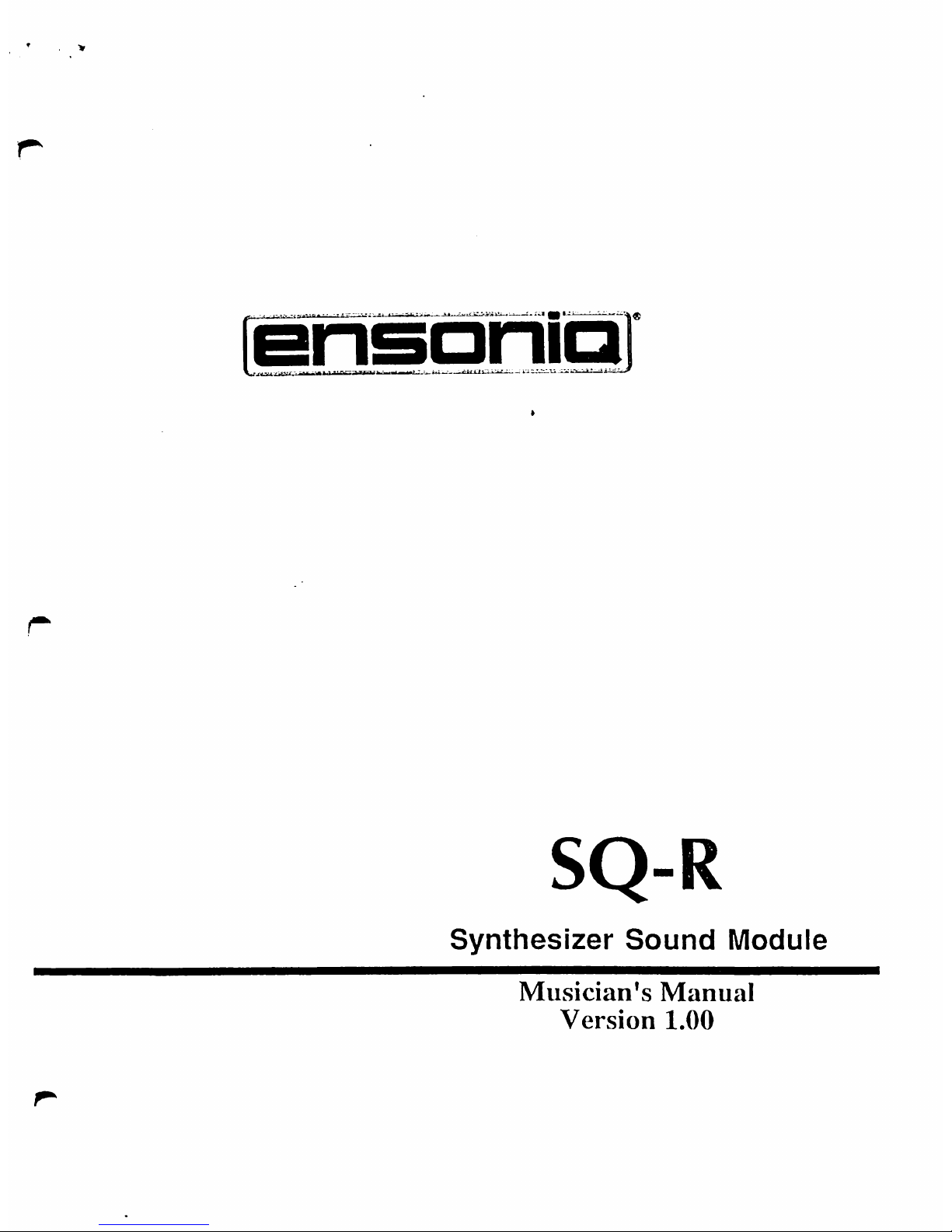
isnsoniQ
so-
Synthesizer
Sound
Module
Musician's
Manual
Version
1.00
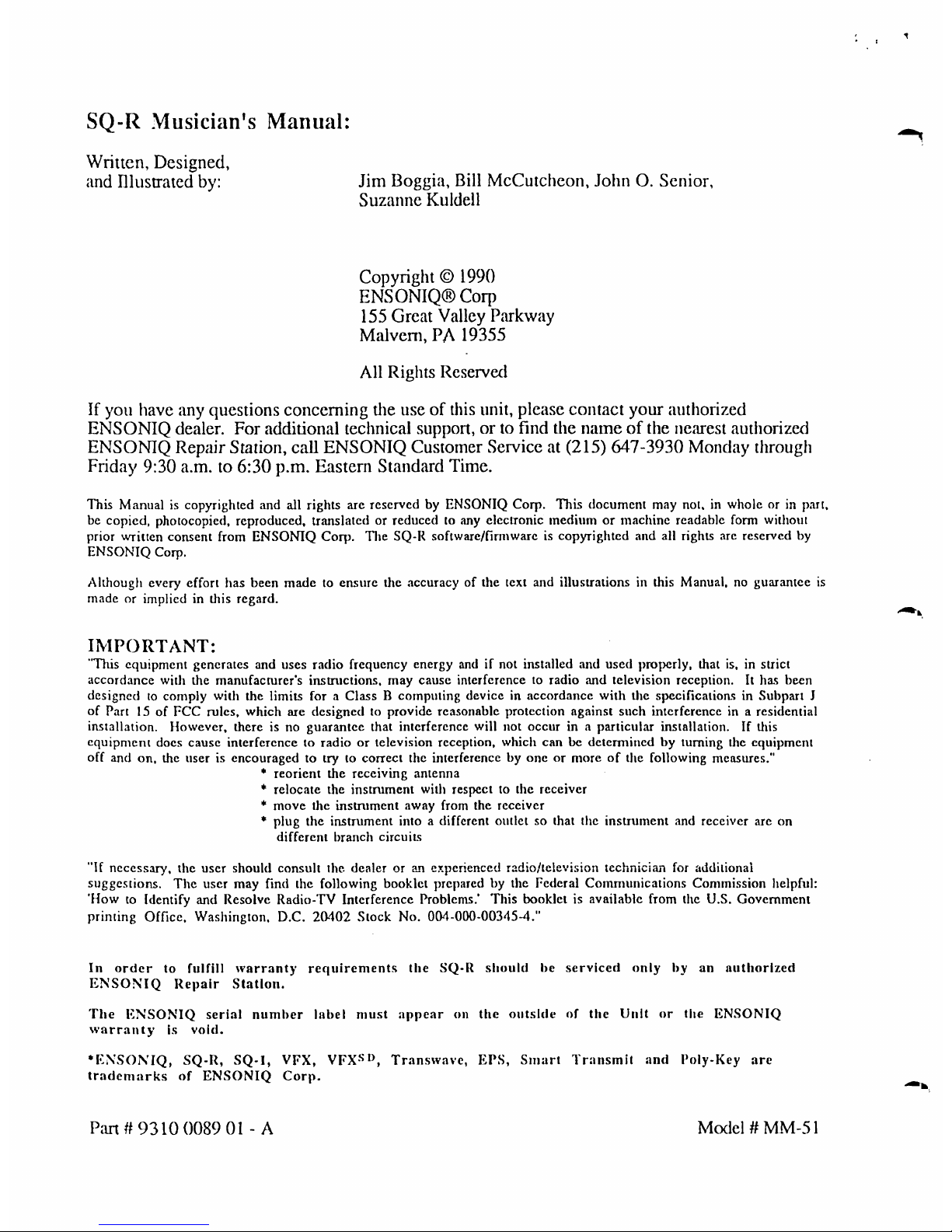
SQ-R
Musician's
Manual:
Written,
Designed,
and
Illustrated
by:
Jim
Boggia,
Bill
McCutcheon,
JohnO.Senior,
Suzanne
Kuldell
Copyright©1990
ENSONIQ®Corp
155
Great
Valley
Parkway
Malvern,PA19355
All
Rights
Reserved
If
you
have
any
questions
concerning
the
useofthis
unit,
please
contact
your
authorized
ENSONIQ
dealer.
For
additional
technical
support,orto
find
the
nameofthe
nearest
authorized
ENSONIQ
Repair
Station,
call
ENSONIQ
Customer
Serviceat(215)
647-3930
Monday
through
Friday
9:30
a.m.to6:30
p.m.
Eastern
Standard
Time.
This
Manualiscopyrighted
and
all
rights
are
reservedbyENSONIQ
Corp.
This
document
may
not,inwholeorin
part,
be
copied,
photocopied,
reproduced,
translatedorreducedtoany
electronic
mediumormachine
readable
form
without
prior
written
consent
from
ENSONIQ
Corp.
The
SQ-R
software/firmware
is
copyrighted
and
all
rights
arc
reserved
by
ENSONIQ
Corp.
Although
every
effort
has
been
madetoensure
the
accuracyofthe
text
and
illustrations
in
this
Manual,noguarantee
is
madeorimpliedinthis
regard.
IMPORTANT:
'This
equipment
generates
and
uses
radio
frequency
energy
andifnot
installed
and
used
properly,
that
is,instrict
accordance
with
the
manufacturer's
instructions,
may
cause
interferencetoradio
and
television
reception.Ithas
been
designedtocomply
with
the
limits
foraClassBcomputing
deviceinaccordance
with
the
specifications
in
Subpart
J
of
Part15of
FCC
rules,
which
are
designedtoprovide
reasonable
protection
against
such
interference
inaresidential
installation.
However,
thereisno
guarantee
that
interference
will
not
occurina
particular
installation.
If this
equipment
docs
cause
interferencetoradioortelevision
reception,
which
canbedeterminedbyturning
the
equipment
off
and
on,
the
userisencouragedtotrytocorrect
the
interference
by oneormoreofthe
following
measures."
*
reorient
the
receiving
antenna
*
relocate
the
instrument
with
respecttothe receiver
*
move
the
instniment
away
from
the
receiver
*
plug
the
instniment
intoadifferent
outletsothat
the
instrument
and
receiver
arc
on
different
branch
circuits
"If
necessary,
the
user
should
consult
the
dealeroran
experienced
radio/television
technician
for
additional
suggestions.
The
user
may
find
the
following
booklet
preparedbythe
Federal
Communications
Commission
helpful:
'HowtoIdentify
and
Resolve
Radio-TV
Interference
Problems.'
This
bookletisavailable
from
the
U.S.
Government
printing
Office.
Washington.
D.C.
20402
Slock
No.
004-000-00345-4."
In
ordertofulfill
warranty
requirements
the
SQ-R
shouldbeserviced
onlybyan
authorized
ENSONIQ
Repair
Station.
The
ENSONIQ
serial
number
label
must
appearonthe
outsideofthe
Unitorthe
ENSONIQ
warrantyIsvoid.
•ENSONIQ,
SQ-R,
SQ-1,
VFX,
VFXSD,
Transwave,
EPS,
Smart
Transmit
and
Poly-Key
are
trademarksofENSONIQ
Corp.
Pan#9310
008901-
A
Model#MM-51
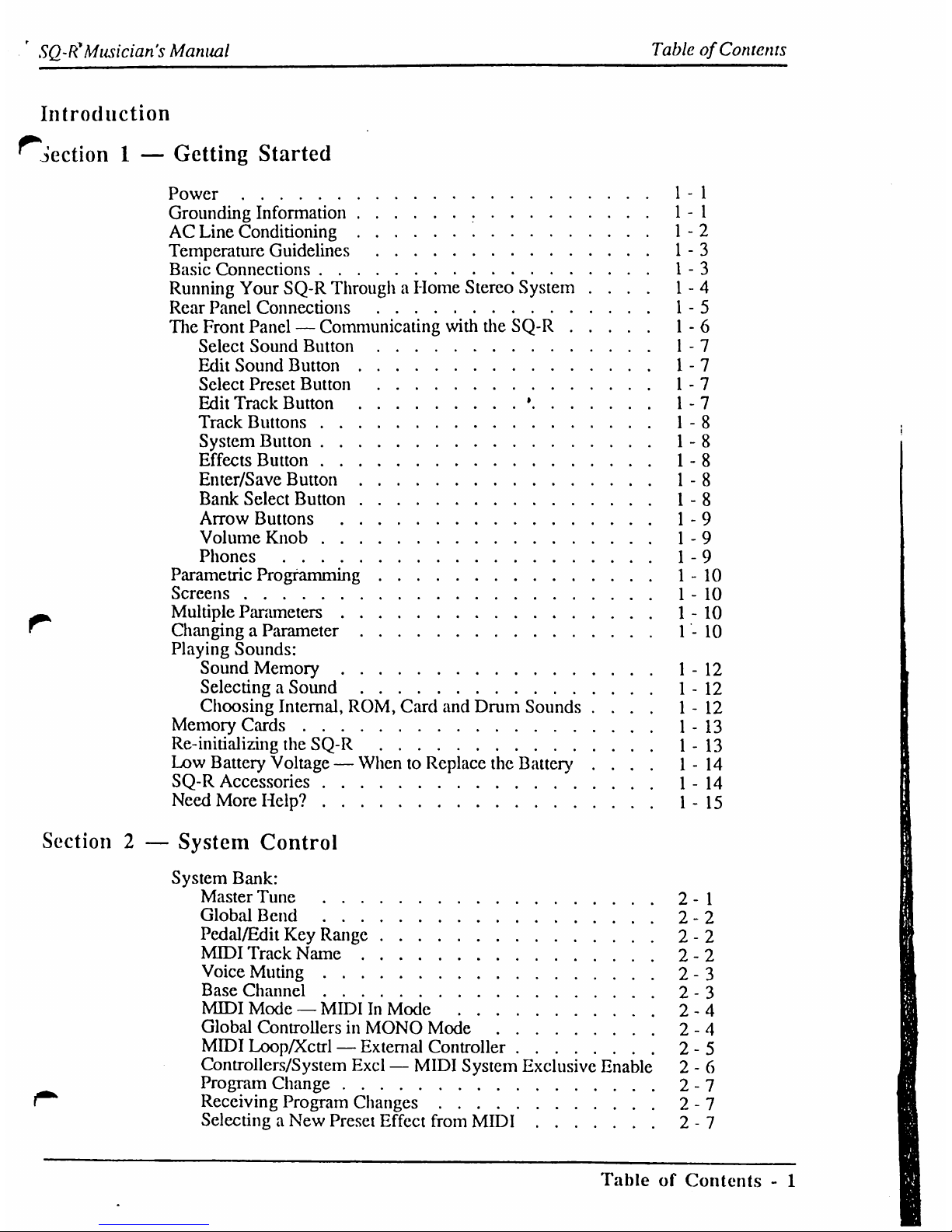
SQ-R*
Musician's
Manual
TableofContents
Introduction
1
—
Getting
Started
Power
1-1
Grounding
Information
1-1
AC
Line
Conditioning
1-2
Temperature
Guidelines
1-3
Basic
Connections
1-3
Running
Your
SQ-R
ThroughaHome
Stereo
System
....
1-4
Rear
Panel
Connections
1-5
The
Front
Panel—Communicating
with
die
SQ-R
1-6
Select
Sound
Button
1-7
Edit
Sound
Button
1-7
Select
Preset
Button
1-7
Edit
Track
Button
»
1-7
Track
Buttons
1-8
System
Button
1-8
Effects
Button
1-8
Enter/Save
Button
1-8
Bank
Select
Button
1-8
Arrow
Buttons
1-9
Volume
Knob
1-9
Phones
1-9
Parametric
Programming
1-10
Screens
1-10
Multiple
Parameters
1-10
ChangingaParameter
1-10
Playing
Sounds:
Sound
Memory
1-12
Selecting
a
Sound
1-12
Choosing
Internal,
ROM,
Card
and
Drum
Sounds
....
1-12
Memory
Cards
1-13
Re-initializing
the
SQ-R 1-13
Low
Battery
Voltage—WhentoReplace
the
Battery
....
1-14
SQ-R
Accessories
1-14
Need
More
Help?
1-15
Section2—
System
Control
System
Bank:
Master
Tune
2-1
Global
Bend
2-2
Pedal/Edit
Key
Range
2-2
MIDI
Track
Name
2-2
Voice
Muting
2-3
Base Channel
2-3
MIDI
Mode—MIDIInMode
2-4
Global
Controllers
in
MONO
Mode
2-4
MIDI
Loop/Xctrl
—
External
Controller
2-5
Controllers/System
Excl—MIDI
System
Exclusive
Enable2-
6
Program
Change
2-7
Receiving
Program
Changes
2-7
Selecting
a
New
Preset
Effect
from
MIDI
2-7
TableofContents-1
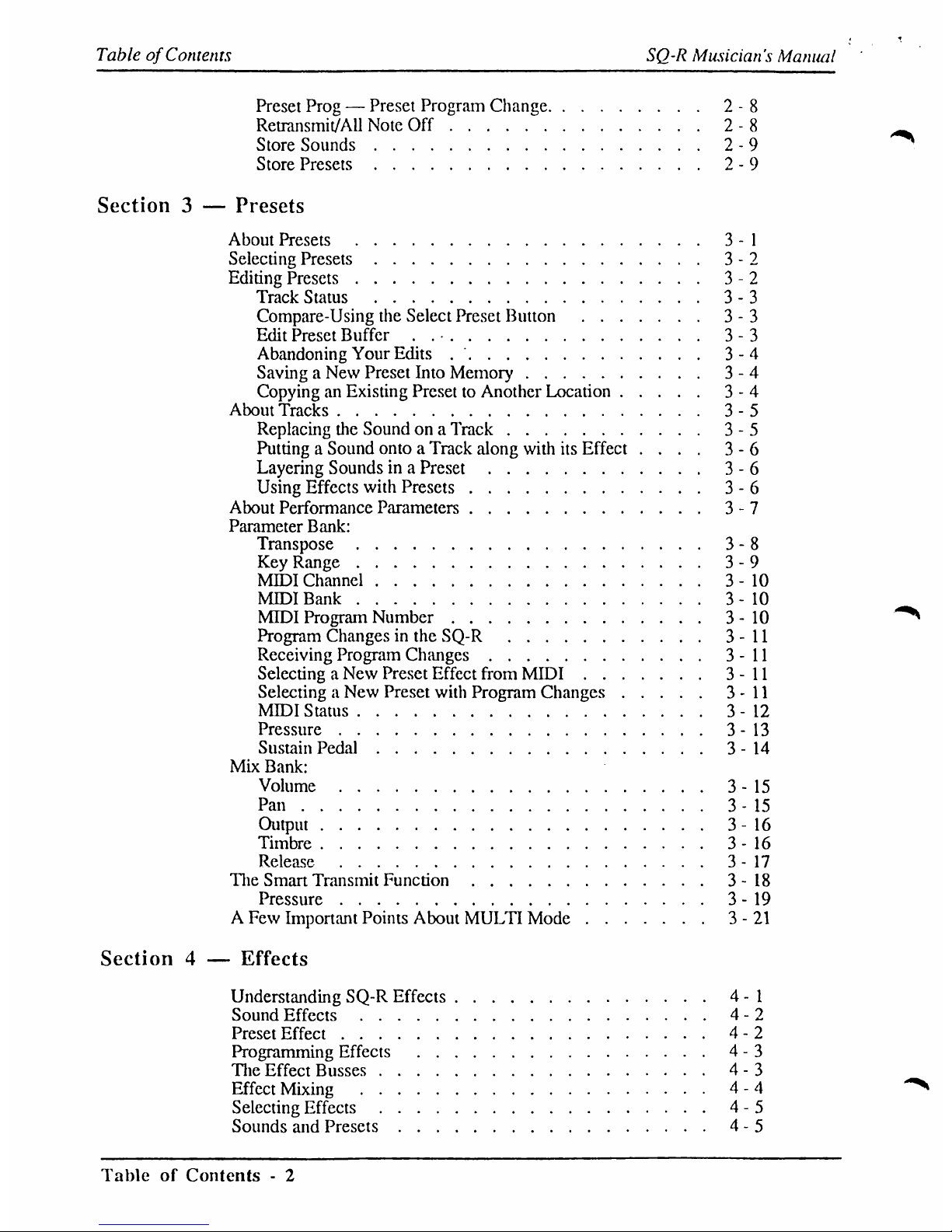
TableofContents
SQ-R
Musician's
Manual
Preset
Prog—Preset
Program
Change
2-8
Retransmit/Ail
Note
Off
2-8
Store
Sounds
2-9
Store
Presets
2-9
Section3—
Presets
About
Presets
3-1
Selecting
Presets
3-2
Editing
Presets
3-2
Track
Status
3-3
Compare-Using
the
Select Preset
Button
3-3
Edit
Preset
Buffer..
•
3-3
Abandoning
Your
Edits
3-4
SavingaNew
Preset
Into
Memory
3-4
CopyinganExisting
PresettoAnother
Location
3-4
About
Tracks
3-5
Replacing
the
Soundona
Track
3-5
PuttingaSound
onto a
Track
along
with
its
Effect
....
3-6
Layering
Soundsina
Preset
3-6
Using
Effects
with
Presets
3-6
About
Performance
Parameters
3-7
Parameter
Bank:
Transpose
3-8
Key
Range
3-9
MIDI
Channel
3-10
MIDI
Bank
3-10
MIDI
Program
Number
3-10
Program
Changesinthe
SQ-R
3-11
Receiving
Program
Changes
3-11
Selecting
a
New
Preset
Effect
from
MIDI
3-11
Selecting
a
New
Preset
with
Program
Changes
3-11
MIDI
Status
3-12
Pressure
3-13
Sustain
Pedal
3-14
Mix
Bank:
Volume
3-15
Pan
3-15
Output
3-16
Timbre
3-16
Release
3-17
The
Smart
Transmit
Function
3-18
Pressure
3-19
A
Few
Important
Points
About
MULTI
Mode
3-21
Section4—
Effects
Understanding
SQ-R
Effects
4-1
Sound
Effects
4-2
Preset
Effect
4-2
Programming
Effects
4-3
The
Effect
Busses
4-3
Effect
Mixing
4-4
Selecting
Effects
4-5
Sounds
and
Presets
4-5
TableofContents-2
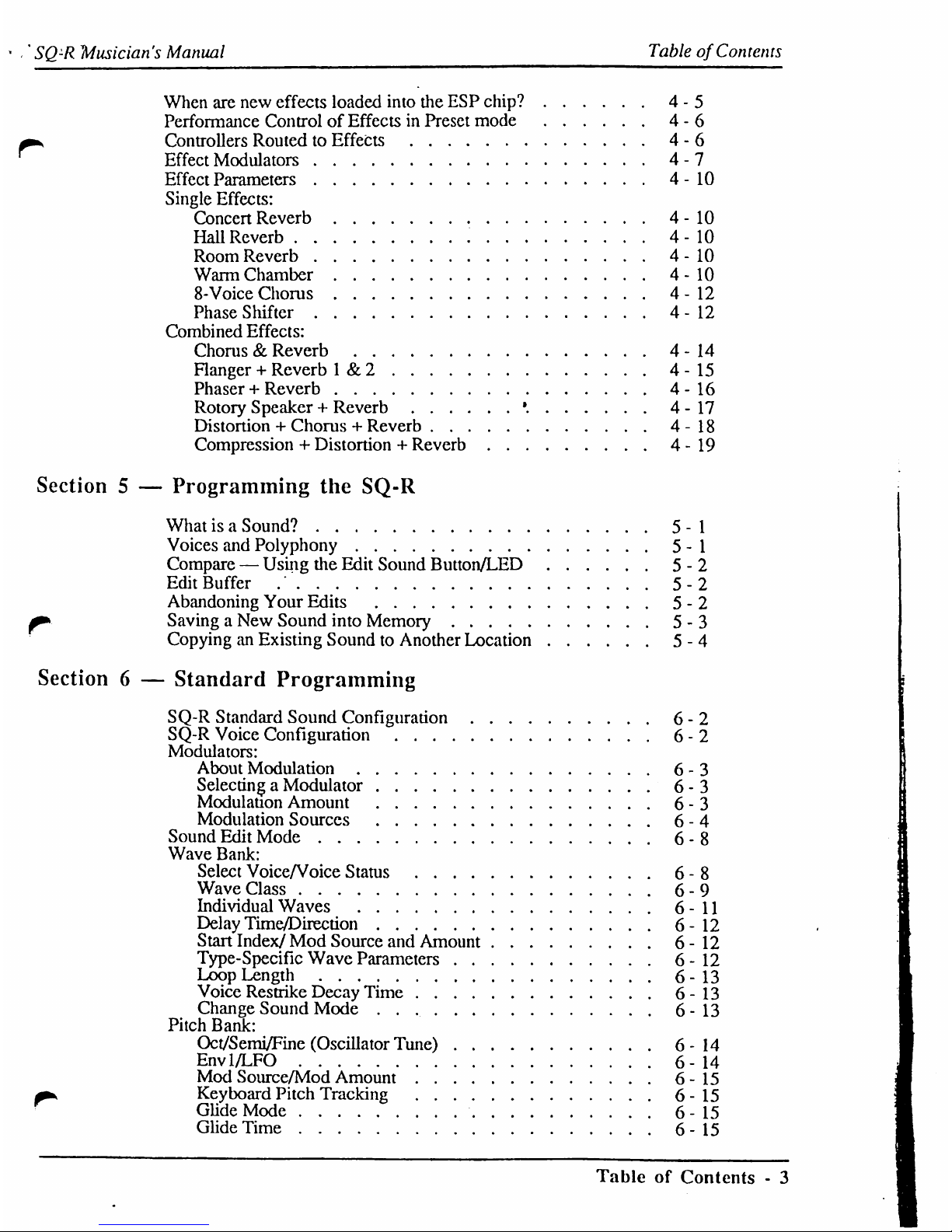
■'
SQ-R
Musician's
Manual
TableofContents
When
are
new
effects
loaded
into
the
ESP
chip?
4-5
Performance
ControlofEffectsinPreset
mode
4-6
a
Controllers
RoutedtoEffects
4-6
Effect
Modulators
4-7
Effect
Parameters
4-10
Single
Effects:
Concert
Reverb
4-10
HaUReverb
4-10
Room
Reverb
4-10
Warm
Chamber
4-10
8-Voice
Chorus
4-12
Phase
Shifter
4-12
Combined
Effects:
Chorus&Reverb
4-14
Hanger+Reverb1&
2
4-15
Phaser+Reverb
4-16
Rotory
Speaker+Reverb
•
4-17
Distortion
+
Chorus+Reverb
4-18
Compression+Distortion
+
Reverb
4-19
Section5—
Programming
the
SQ-R
Whatisa
Sound?
5-1
Voices
and
Polyphony
5-1
Compare—Using
the
Edit
Sound
Button/LED
5-2
Edit
Buffer
.*
5-2
Abandoning
Your
Edits
5-2
^
SavingaNew
Sound
into
Memory
5-3
CopyinganExisting
SoundtoAnother
Location
5-4
Section6—
Standard
Programming
SQ-R
Standard
Sound
Configuration
6-2
SQ-R
Voice
Configuration
6-2
Modulators:
About
Modulation
6-3
Selecting
a
Modulator
6-3
Modulation
Amount
6-3
Modulation
Sources
6-4
Sound
Edit
Mode
6-8
Wave
Bank:
Select
Voice/Voice
Status
6-8
Wave
Class
6-9
Individual
Waves
6-11
Delay
Time/Direction
6-12
Start
Index/Mod
Source
and
Amount
6-12
Type-Specific
Wave
Parameters
6-12
Loop
Length
6-13
Voice
Restrike
Decay
Time
6-13
Change
Sound
Mode
6-13
Pitch
Bank:
Oct/Semi/Fine
(Oscillator
Tune)
6-14
Envl/LFO
6-14
Mod
Source/Mod
Amount
6-15
Keyboard
Pitch
Tracking
6-15
Glide
Mode
6-15
Glide
Time
6-15
TableofContents-3
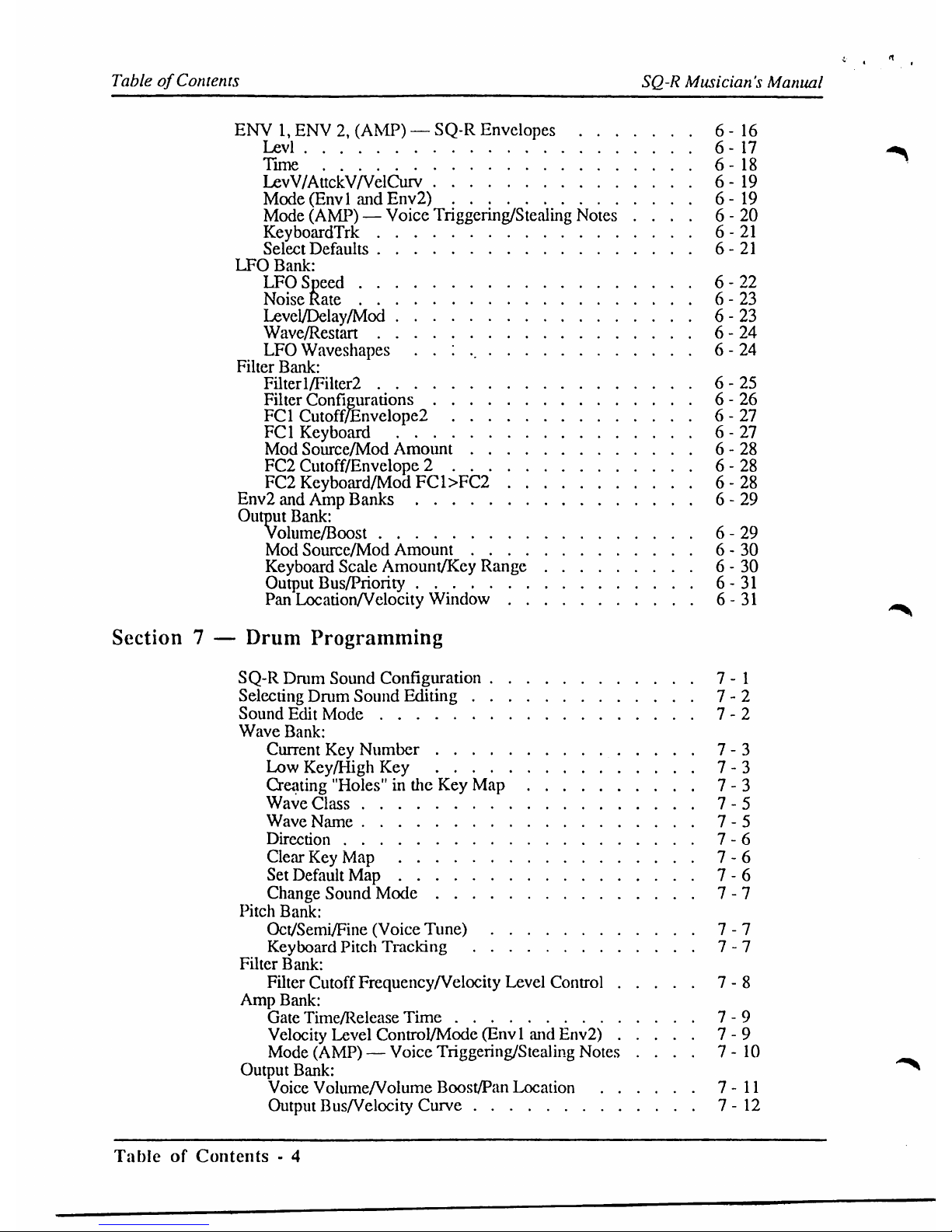
TableofContents
SQ-R
Musician's
Manual
ENV
l.ENV2,(AMP)
—SQ-R
Envelopes
6-16
Levl
6-17
Time
6-18
LevV/AttckV/VelCurv
6-19
Mode(Envl
andEny2)
6-19
Mode
(AMP)—Voice
Triggering/Stealing
Notes
....
6-20
KeyboardTrk
6-21
Select
Defaults
6-21
LFO
Bank:
LFO
Speed
6-22
Noise
Rate
6-23
Level/Delay/Mod
6-23
Wave/Restart
6-24
LFO
Waveshapes
. .
:
6-24
Filter
Bank:
Filterl/Filter2
6-25
Filter
Configurations
6-26
FC1
Cutoff/Envelope2
6-27
FC1
Keyboard
6-27
Mod
Source/Mod
Amount
6-28
FC2
Cutoff/Envelope
2
6-28
FC2
Keyboard/Mod
FC1>FC2
6-28
Env2
and
Amp
Banks
6-29
Output
Bank:
Volume/Boost
6-29
Mod
Source/Mod
Amount
6-30
Keyboard
Scale
Amount/Key
Range
6-30
Output
Bus/Priority
6-31
Pan
Location/Velocity
Window
6-31
Section7—
Drum
Programming
SQ-R
Drum
Sound
Configuration
7-1
Selecting
Drum
Sound
Editing
7-2
Sound
Edit
Mode
7-2
Wave
Bank:
Current
Key
Number
7-3
Low
Key/High
Key
7-3
Creating
"Holes"inthe
Key
Map
7-3
Wave
Class
7-5
Wave
Name
7-5
Direction
7-6
Clear
Key
Map
7-6
Set
Default
Map
7-6
Change
Sound
Mode
7-7
Pitch
Bank:
Oct/Semi/Fine
(Voice
Tune)
7-7
Keyboard
Pitch
Tracking
7-7
Filter
Bank:
Filter
Cutoff
Frequency/Velocity
Level
Control
7-8
Amp
Bank:
Gate
Time/Release
Time
7-9
Velocity
Level
Control/Mode
(Env1and
Env2)
7-9
Mode
(AMP)—Voice
Triggering/Stealing
Notes
....
7-10
Output
Bank:
Voice
Volume/Volume
Boost/Pan
Location
7-11
Output
Bus/Velocity
Curve
7-12
TableofContents-4
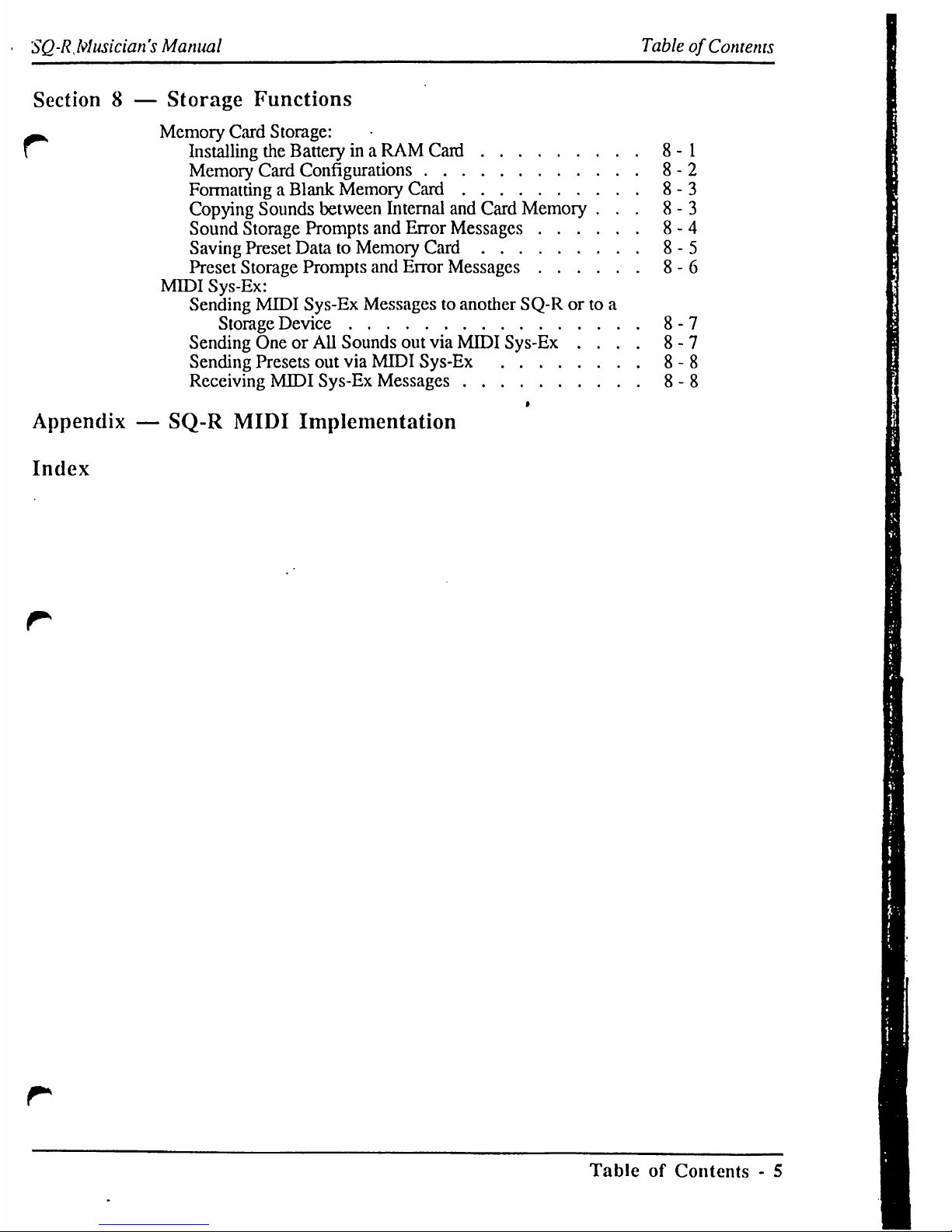
SQ-RMusician's
Manual
Table
of
Contents
Section8—
Storage
Functions
^
Memory
Card
Storage:
Installing
the
Batteryina
RAM
Card
8-1
Memory
Card
Configurations
8-2
Formatting
a
Blank
Memory
Card
8-3
Copying
Sounds
between
Internal
and
Card
Memory
...
8-3
Sound
Storage
Prompts
and
Error
Messages
8-4
Saving
Preset
DatatoMemory
Card
8-5
Preset
Storage
Prompts
and
Error
Messages
8-6
MIDI
Sys-Ex:
Sending
MIDI
Sys-Ex
Messagestoanother
SQ-Rorto
a
Storage
Device
8-7
Sending
OneorAll
Sounds
out
via
MIDI
Sys-Ex
....
8-7
Sending
Presets
out
via
MIDI
Sys-Ex
8-8
Receiving
MIDI
Sys-Ex
Messages
8-8
>
Appendix—SQ-R
MIDI
Implementation
Index
TableofContents-5
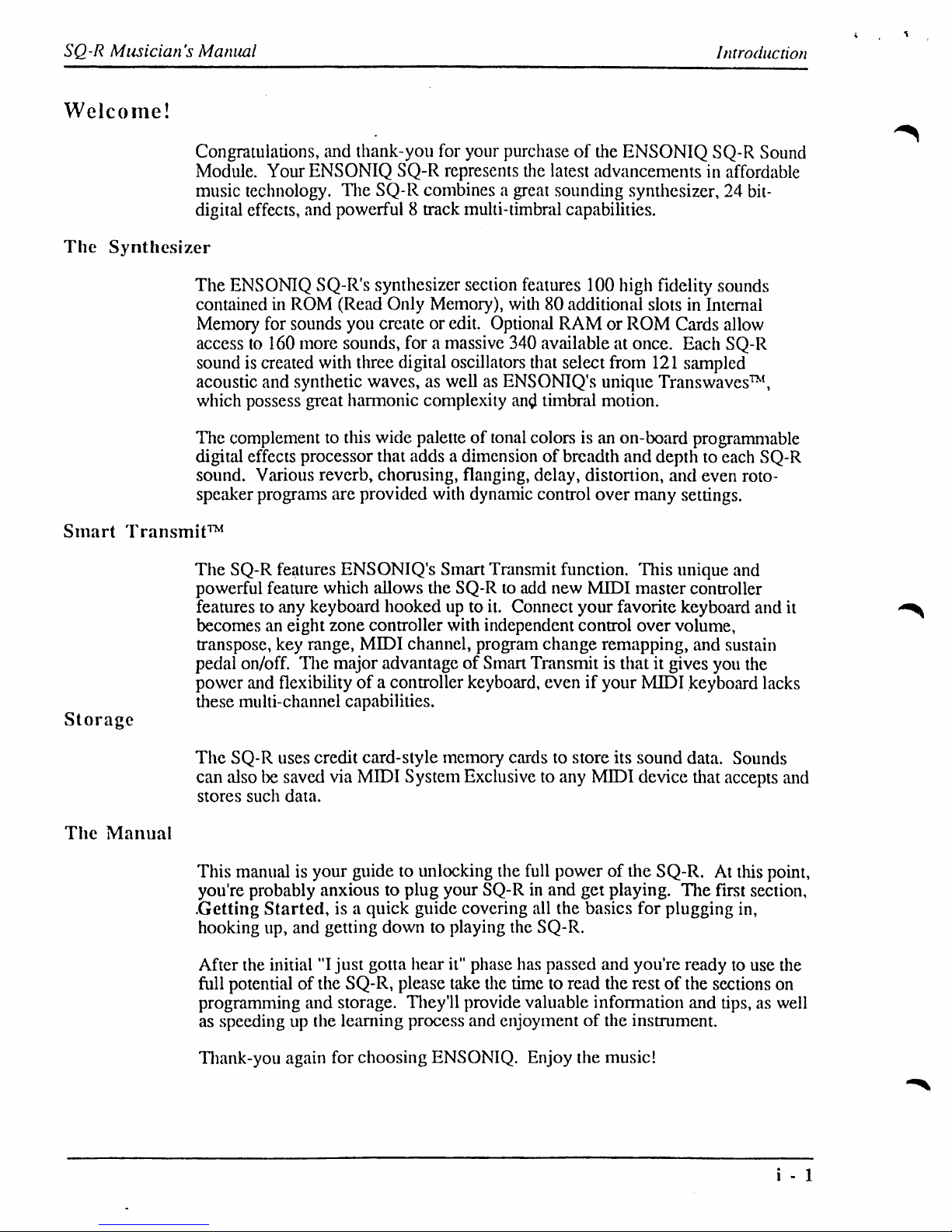
SQ-R
Musician's
Manual
Introduction
Welcome!
Congratulations,
and
thank-you
for
your
purchaseofthe
ENSONIQ
SQ-R
Sound
Module.
Your
ENSONIQ
SQ-R
represents
the
latest
advancements
in
affordable
music
technology.
The
SQ-R
combines
a great
sounding
synthesizer,
24
bit-
digital
effects,
and
powerful8track
multi-timbral
capabilities.
The
Synthesizer
The
ENSONIQ
SQ-R's
synthesizer
section
features
100
high
fidelity
sounds
contained
in
ROM
(Read
Only
Memory),
with80additional
slotsinInternal
Memory
for
sounds
you
createoredit.
Optional
RAMorROM
Cards
allow
accessto160
more
sounds,
foramassive
340
available
at
once.
Each
SQ-R
soundiscreated
with
three
digital
oscillators
that
select
from
121
sampled
acoustic
and
synthetic
waves,aswellasENSONIQ's
unique
Transwaves™,
which
possess
great
harmonic
complexity
antf
timbral
motion.
The
complementtothis
wide
paletteoftonal
colorsisan
on-board
programmable
digital
effects
processor
tliat
addsadimensionofbreadth
and
depthtoeach
SQ-R
sound.
Various
reverb,
chorusing,
flanging,
delay,
distortion,
and
even
roto-
speaker
programs
are
provided
with
dynamic
control
over
many
settings.
Smart
Transmit™
Storage
The
Manual
The
SQ-R
features
ENSONIQ's
Smart
Transmit
function.
This
unique
and
powerful
feature
which
allows
the
SQ-Rtoadd
new
MIDI
master
controller
featurestoany
keyboard
hookedupto
it.
Connect
your
favorite
keyboard
and
it
becomesaneight
zone
controller
with
independent
control
over
volume,
transpose,
key
range,
MIDI
channel,
program
change
remapping,
and
sustain
pedal
on/off.
The
major
advantageofSmart
Transmitistliatitgives
you
the
power
and
flexibility
ofacontroller
keyboard,
evenifyour
MIDI
keyboard
lacks
these
multi-channel
capabilities.
The
SQ-R
uses
credit
card-style
memory
cardstostore
its
sound
data.
Sounds
can
alsobesaved
via
MIDI
System
Exclusive
to
any
MIDI
device
tliat
accepts
and
stores
such
data.
This
manualisyour
guidetounlocking
the
full
powerofthe
SQ-R.Atthis
point,
you're
probably
anxioustoplug
your
SQ-Rinand
get
playing.
The
first
section,
.Getting
Started,isa
quick
guide
covering
all
the
basics
for
plugging
in,
hooking
up,
and
getting
downtoplaying
the
SQ-R.
After
the
initial"Ijust
gotta
hear
it"
phase
has
passed
and
you're
readytouse
the
full
potential
of
the
SQ-R,
please
take
the
timetoread
the
restofthe
sections
on
programming
and
storage.
They'll
provide
valuable
information
and
tips,aswell
as
speedingupthe
learning
process
and enjoymentofthe
instrument.
Thank-you
again
for
choosing
ENSONIQ.
Enjoy
the
music!
i-1
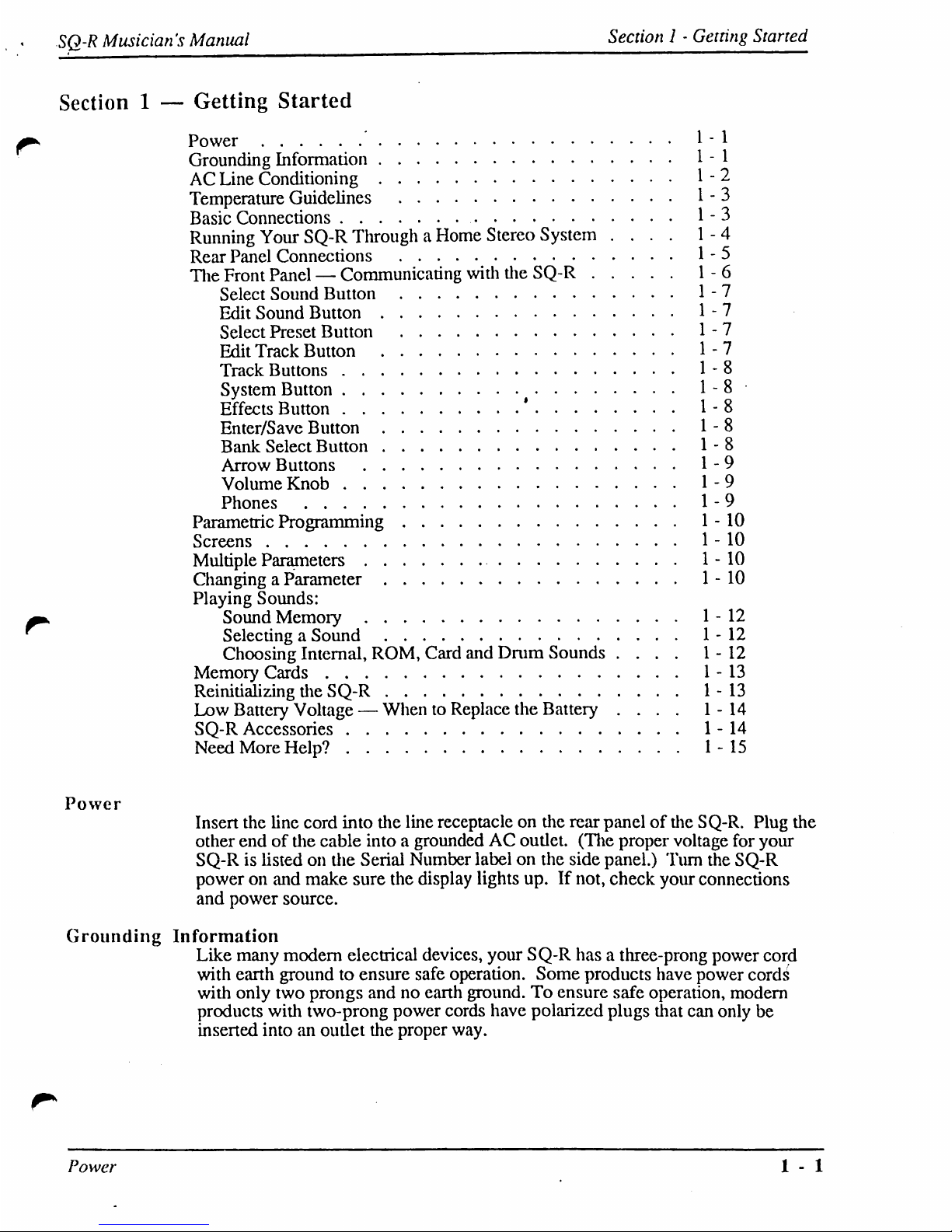
SQ-R
Musician's
Manual
Section1-
Getting
Started
Section1—
Getting
Started
Power
1-1
Grounding
Information
1-1
AC
Line
Conditioning
1-2
Temperature
Guidelines
1-3
Basic
Connections
1-3
Running
Your
SQ-R
ThroughaHome
Stereo
System
....
1-4
Rear
Panel
Connections
1-5
The
Front
Panel—Communicating
with
the
SQ-R
1-6
Select
Sound
Button
1-7
Edit
Sound
Button
1-7
Select
Preset
Button
1-7
Edit
Track
Button
1-7
Track
Buttons
1-8
System
Button
#
1-8
Effects
Button
'
1-8
Enter/Save
Button
1-8
Bank
Select
Button
1-8
Arrow
Buttons
1-9
Volume
Knob
1-9
Phones
1-9
Parametric
Programming
1-10
Screens
1-10
Multiple
Parameters
1-10
ChangingaParameter
1-10
Playing
Sounds:
Sound
Memory
1-12
Selecting
a
Sound
1-12
Choosing
Internal,
ROM,
Card
and
Drum
Sounds
....
1-12
Memory
Cards
1-13
Reinitializing
the
SQ-R
1-13
Low
Battery
Voltage—WhentoReplace
the
Battery
....
1-14
SQ-R
Accessories
1-14
NeedMoreHelp?
1-15
Power
Insert
the
line
cord
into
the
line
receptacleonthe
rear
panelofthe
SQ-R.
Plug
the
other
endofthe
cable
intoagroundedACoutlet.
(The
proper
voltage
for
your
SQ-Rislistedonthe
Serial
Number
labelonthe side
panel.)
Turn
the
SQ-R
poweronand
make
sure
the
display
lights
up.Ifnot,
check
your
connections
and
power
source.
Grounding
Information
Like
many
modern
electrical
devices,
your
SQ-R
hasathree-prong
power
cord
with
earth
groundtoensure
safe
operation.
Some
products
have
power
cords
with
only
two
prongs
andnoearth
ground.Toensure
safe
operation,
modern
products
with
two-prong
power
cords
have
polarized
plugs
that
can
only
be
inserted
intoanoutlet
the
proper
way.
Power
1-1
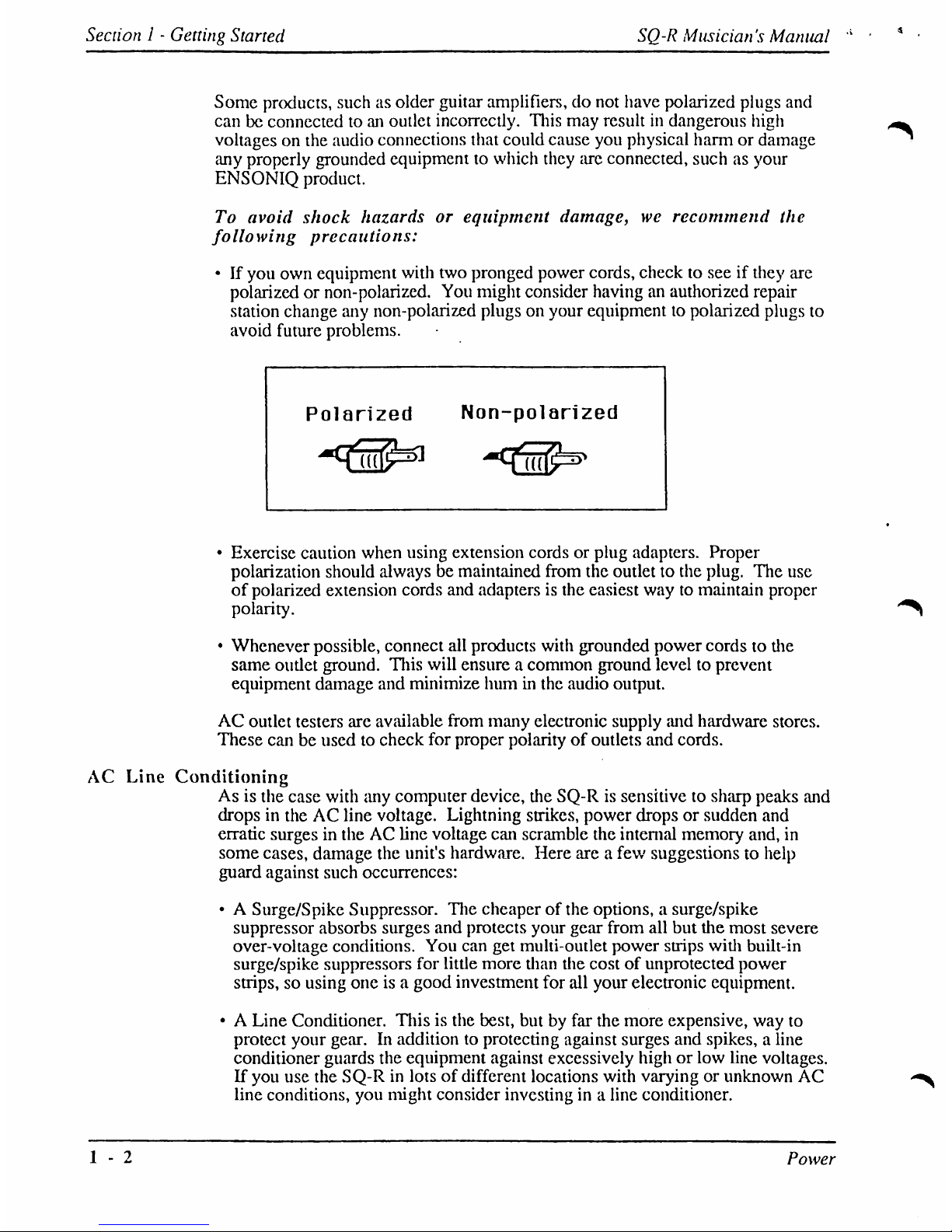
Section1-
Getting
Started
SQ-R
Musician's
Manual
Some
products,
suchasolder
guitar
amplifiers,
do
not
have
polarized
plugs
and
canbeconnectedtoan
outlet
incorrectly.
This
may
resultindangerous
high
voltagesonthe
audio
connections
that
could cause
you
physical
harmordamage
any
properly
grounded
equipmenttowhich
they
are
connected,
suchasyour
ENSONIQ
product.
To
avoid
shock
hazardsorequipment
damage,werecommend
the
following
precautions:
•Ifyou
own
equipment
with
two
pronged
power
cords,
checktoseeifthey
are
polarizedornon-polarized.
You
might
consider
havinganauthorized
repair
station
change
any
non-polarized
plugsonyour
equipmenttopolarized
plugs
to
avoid
future
problems.
Polarized
Non-polarized
•
Exercise
caution
when
using
extension
cordsorplug
adapters.
Proper
polarization
should
alwaysbemaintained
from
the
outlettothe
plug.
The
use
of
polarized
extension
cords
and
adaptersisthe
easiest
waytomaintain
proper
polarity.
•
Whenever
possible,
connect
all
products
with
grounded
power
cordstothe
same
outlet
ground.
This
will
ensureacommon
ground
level to
prevent
equipment
damage
and
minimize
huminthe
audio
output.
AC
outlet
testers
are
available
from
many
electronic
supply
and
hardware
stores.
These
can be
usedtocheck
for
proper
polarityofoutlets
and
cords.
AC
Line
Conditioning
Asisthe
case
with
any
computer
device,
the
SQ-Rissensitive
to
sharp
peaks
and
dropsintheACline
voltage.
Lightning
strikes,
power
dropsorsudden
and
erratic
surgesintheACline
voltage
can
scramble
the
internal
memory
and,
in
some
cases,
damage
the
unit's
hardware.
Here
areafew
suggestions
to
help
guard
against
such
occurrences:
•ASurge/Spike
Suppressor.
The
cheaperofthe
options,asurge/spike
suppressor
absorbs
surges
and
protects
your
gear
from
all
but
the
most
severe
over-voltage
conditions.
You
can
get
multi-outlet
power
strips
with
built-in
surge/spike
suppressors
for
little
more
than
the
costofunprotected
power
strips,sousing
oneisa
good
investment
for
all
your
electronic
equipment.
•ALine
Conditioner.
Thisisthe
best,
butbyfar
the
more
expensive,
way
to
protect
your
gear.Inadditiontoprotecting
against
surges
and
spikes,aline
conditioner
guards
the
equipment
against
excessively
high or
low
line
voltages.
If
you
use
the
SQ-Rinlotsofdifferent
locations
with
varyingorunknown
AC
line
conditions,
you
might
consider
investingina
line
conditioner.
1-2
Power
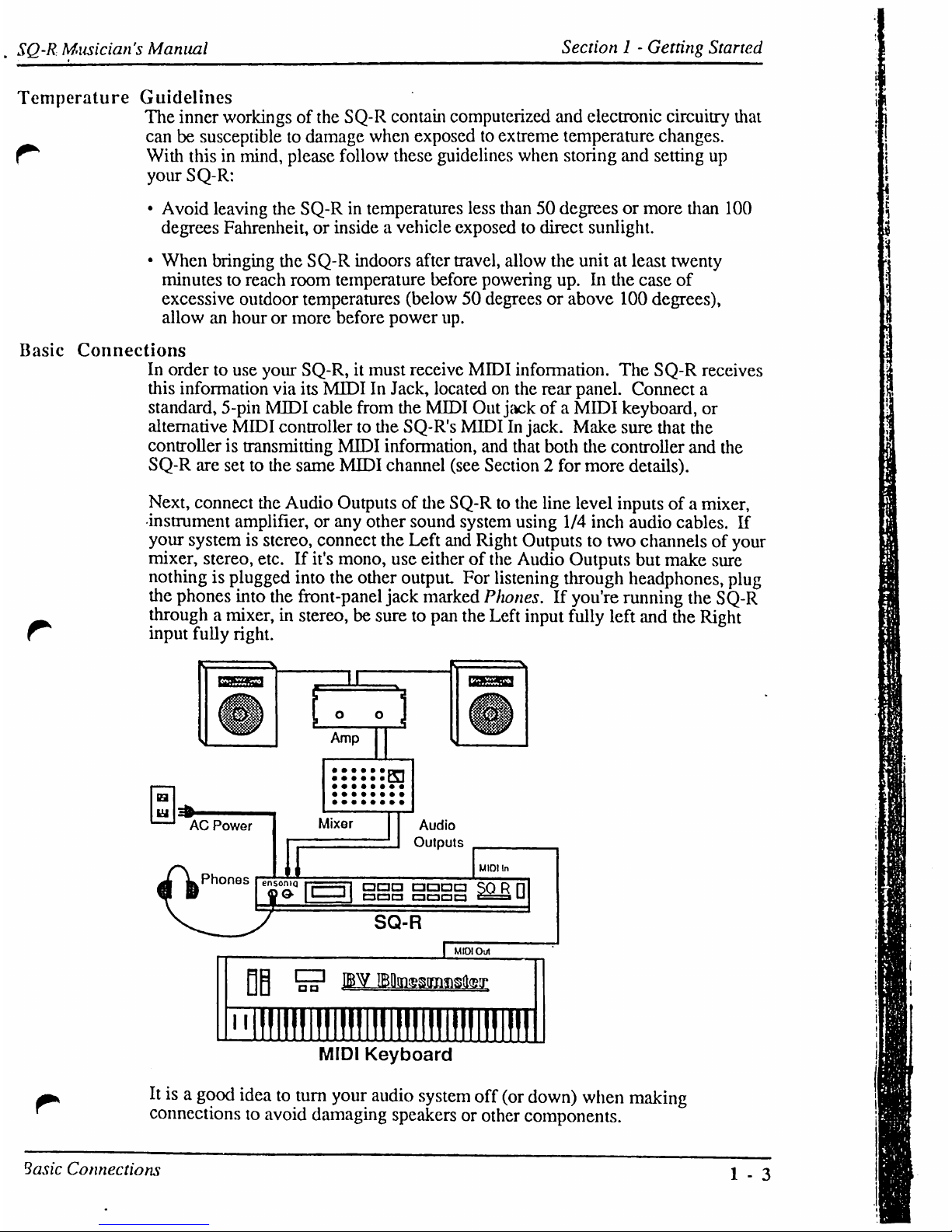
SQ-R
Musician's
Manual
Section1-
Getting
Started
Temperature
Guidelines
The
inner
workingsofthe
SQ-R
contain
computerized
and
electronic
circuitry
that
canbesusceptible
to
damage
when
exposedtoextreme
temperature
changes.
^
With
this
in
mind,
please
follow
these
guidelines
when
storing
and
setting
up
your
SQ-R:
•
Avoid
leaving
the
SQ-Rintemperatures
less
than50degreesormore
than
100
degrees
Fahrenheit,
or
insideavehicle
exposedtodirect
sunlight.
•
When
bringing
the
SQ-R
indoors
after
travel,
allow
the
unitatleast
twenty
minutestoreach
room
temperature
before
powering
up.Inthe
case
of
excessive
outdoor
temperatures
(below50degreesorabove
100
degrees),
allowanhourormore
before
power
up.
Basic
Connections
In
ordertouse
your
SQ-R,itmust
receive
MIDI
information.
The
SQ-R
receives
this
information
via
its
MIDIInJack,
locatedonthe
rear
panel.
Connect
a
standard,
5-pin
MIDI
cable
from
the
MIDI
Out
jackofa
MIDI
keyboard,
or
alternative
MIDI
controller
to
the
SQ-R's
MIDI
In jack.
Make
sure
that
the
controller
is
transmitting
MIDI
information,
and
that
both
the
controller
and
the
SQ-R
are
settothe
same
MIDI
channel
(see
Section2for
more
details).
Next,
connect
the
Audio
Outputsofthe
SQ-Rtothe
line
level
inputsofa
mixer,
instrument
amplifier,
or
any
other
sound
system
using
1/4
inch
audio
cables.
If
your systemisstereo,
connect
the
Left
and
Right
Outputstotwo
channelsofyour
mixer,
stereo,
etc.Ifit's
mono,
use
eitherofthe
Audio
Outputs
but
make
sure
nothingisplugged
into
the
other
output
For
listening
through
headphones,
plug
the
phones
into
the
front-panel
jack
marked
Pliones.
If
you're
running
the
SQ-R
throughamixer,instereo,besuretopan
the
Left
input
fully
left
and
the
Right
r
input
fully
right.
ddd
□□□□
C3C3C3
C3CT3C1C3
OB
ii
II
cm
aa
III
II
MIDI
Out
I
II
III
II
III
II
III
MIDI
Keyboard
It
isagood
idea
to
turn
your
audio
system
off
(or
down)
when
making
connections
to
avoid
damaging
speakers
or
other
components.
Basic
Connections
1-3
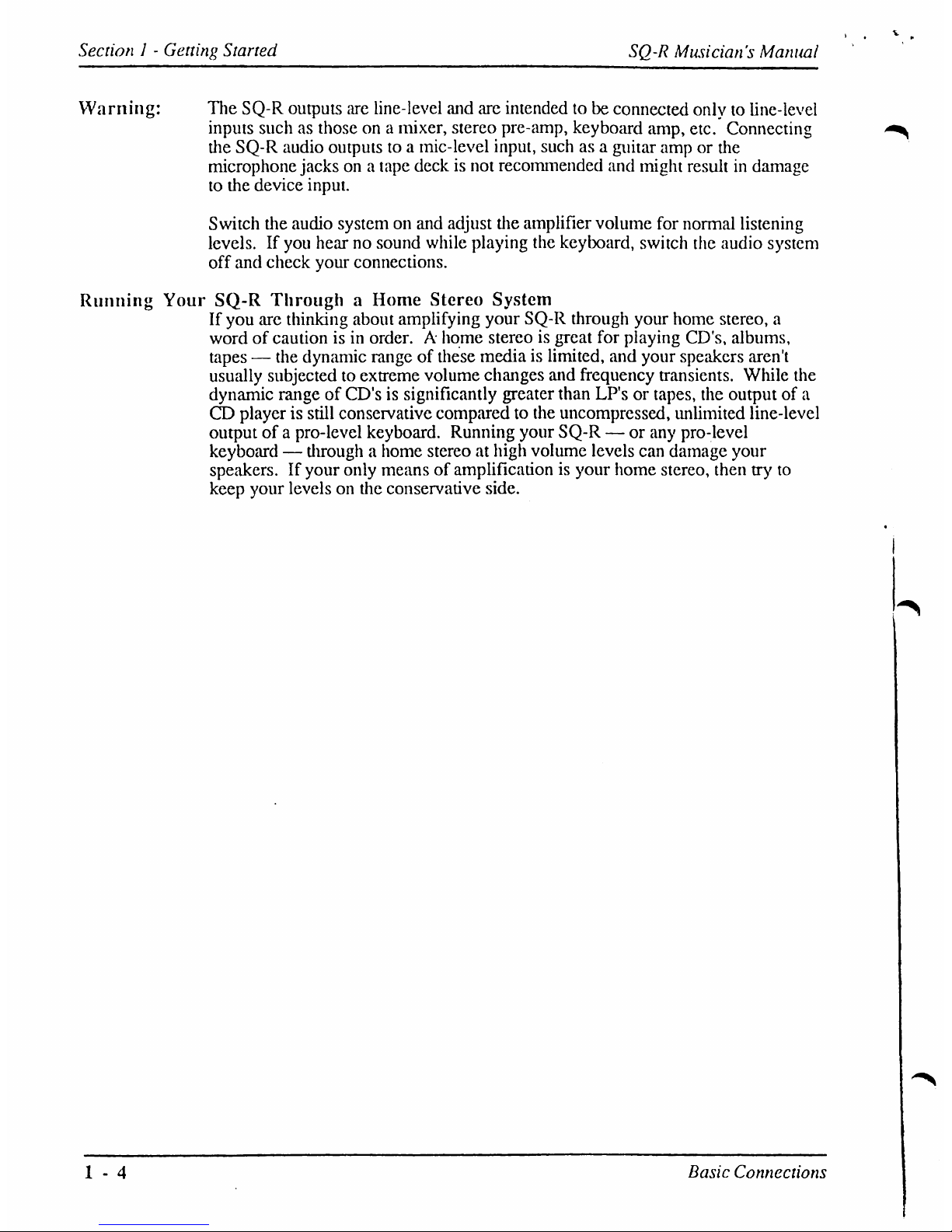
Section1-
Getting
Started
SQ-R
Musician's
Manual
Warning:
The
SQ-R
outputs
are
line-level
and
are
intendedtobe
connected
onlytoline-level
inputs
suchasthoseona
mixer,
stereo
pre-amp,
keyboard
amp,
etc.
Connecting
the
SQ-R
audio
outputstoa
mic-level
input,
suchasa
guitar
amporthe
microphone
jacksona
tape
deckisnot
recommended
and
might
resultindamage
to
the
device
input.
Switch
the
audio
systemonand
adjust
the
amplifier
volume
for
normal
listening
levels.Ifyou
hearnosound
while
playing
the
keyboard,
switch
the
audio
system
off
and
check
your
connections.
Running
Your
SQ-R
ThroughaHome
Stereo
System
If
you
are
thinking
about
amplifying
your
SQ-R
through
your
home
stereo,
a
wordofcautionisin
order.Ahome
stereoisgreat
for
playing
CD's,
albums,
tapes—the
dynamic
rangeofthese
mediaislimited,
and
your
speakers
aren't
usually
subjectedtoextreme
volume
changes
and
frequency
transients.
While
the
dynamic
rangeofCD'sissignificantly
greater
than
LP'sortapes,
the
outputofa
CD
playerisstill
conservative
comparedtothe
uncompressed,
unlimited
line-level
outputofa
pro-level
keyboard.
Running
your
SQ-R—or
any
pro-level
keyboard—tlirough
a
home
stereoathigh
volume
levels
can
damage
your
speakers.Ifyour
only
meansofamplification
is
your
home
stereo,
then
try
to
keep
your
levelsonthe
conservative
side.
1-4
Basic
Connections
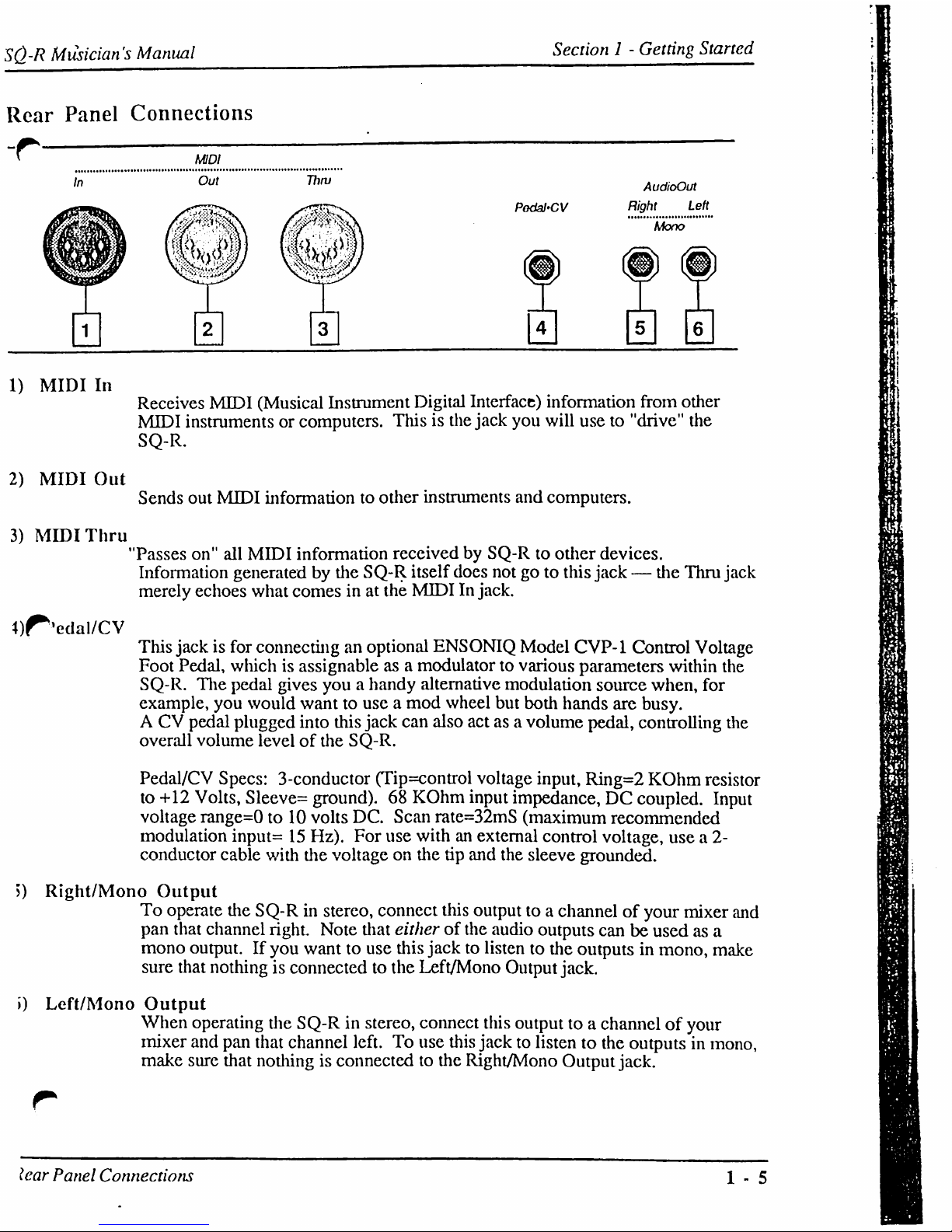
S()-R
Musician's
Manual
Section1-
Getting
Started
Rear
Panel
Connections
-r
MIDI
In
Out
Thru
PodaJ'CV
AudioOut
Right
Left
Mono
1)
MIDI
In
2)
MIDI
Out
Receives
MIDI
(Musical
Instrument
Digital
Interface)
information
from
other
MIDI
instruments
or
computers.
Thisisthe
jack
you
will
useto"drive"
the
SQ-R.
Sends
out
MIDI
information
to
other
instruments
and
computers.
3)
MIDI
Thru
"Passes
on"
all
MIDI
information
receivedbySQ-Rtoother
devices.
Information
generatedbythe
SQ-R
itself
does
notgoto
this
jack—the
Thru
jack
merely
echoes
what
comesinat
the
MIDIInjack.
D^'edal/CV
This
jackisfor
connecting
an
optional
ENSONIQ
Model
CVP-1
Control
Voltage
Foot
Pedal,
whichisassignable
asamodulatortovarious
parameters
within
the
SQ-R.
The
pedal
gives
youahandy
alternative
modulation
source
when,
for
example,
you
would
wanttouseamod
wheel
but
both
hands
are
busy.
A CV
pedal
plugged
into
this
jack
can
also
actasa
volume
pedal,
controlling
the
overall
volume
levelofthe
SQ-R.
Pedal/CV
Specs:
3-conductor
(Tip=control
voltage
input,
Ring=2
KOhm
resistor
to
+12
Volts,
Sleeve=
ground).68KOhm
input
impedance,DCcoupled.
Input
voltage
range=0to10
volts
DC.
Scan
rate=32mS
(maximum
recommended
modulation
input=15Hz).
For
use
withanexternal
control
voltage,
usea2-
conductor
cable
with
the
voltageonthe
tip
and
the
sleeve
grounded.
>)
Right/Mono
Output
To
operate
the
SQ-Rinstereo,
connect
this
outputtoa
channelofyour
mixer
and
pan
that
channel
right.
Note
that
eitherofthe
audio
outputs
can
be usedasa
mono
output.Ifyou
wanttouse
this
jacktolistentothe
outputsinmono,
make
sure
that
nothingisconnectedtothe
Left/Mono
Output
jack.
>)
Left/Mono
Output
When
operating
the
SQ-Rinstereo,
connect
this
outputtoa
channelofyour
mixer
and pan
that
channel
left.Touse
this
jack
to listentothe
outputsinmono,
make
sure
that
nothingisconnectedtothe
Right/Mono
Output
jack.
lear
Panel
Connections
1-5
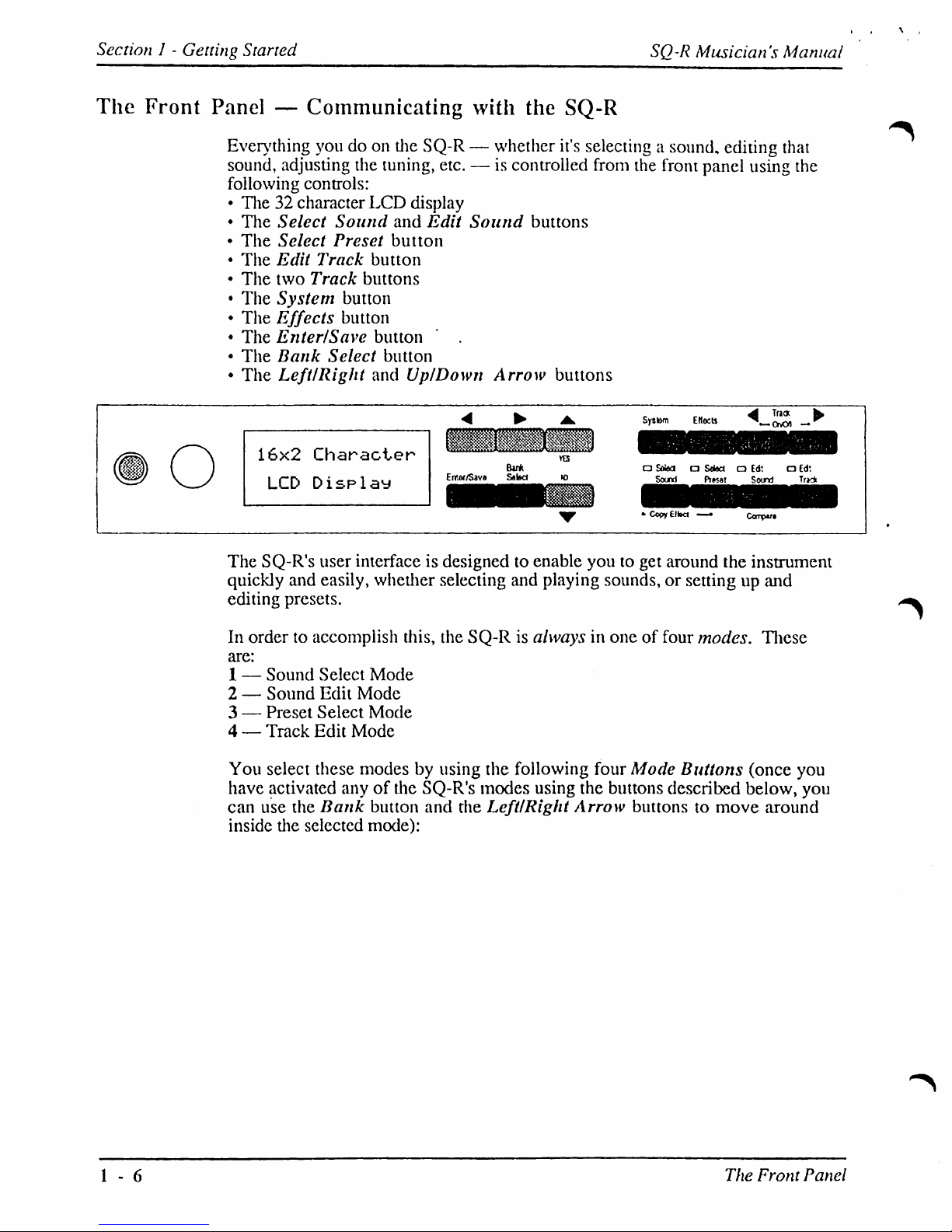
Section1-
Getting
Started
SQ-R
Musician's
Manual
The
Front
Panel—Communicating
with
the
SQ-R
Everything
youdoon
die
SQ-R—whether
it's
selecting
a
sound,
editing
that
sound,
adjusting
die
tuning,
etc.—is
controlled
from
the
front
panel
using
the
following
controls:
•
The32character
LCD
display
•
The
Select
Sound
and
Edit
Sound
buttons
•
The
Select
Preset
button
•
The
Edit
Track
button
•
The
two
Track
buttons
•
The
System
button
•
The
Effects
button
•
The
Enter/Save
button'.
•
The
Bank
Select
button
•
The
Left/Right
and
Up/Down
Arrow
buttons
16x2
Character
LCD
Display
System
EHeett
a
Seled□Scfec*oEd!□Ed:
Sound
Pr*s«t
Soond
T(K*
■
Copy
Elba
—•
The
SQ-R's
user
interface
is
designedtoenable
youtoget
around
the
instrument
quickly
and
easily,
whether
selecting
and
playing
sounds,orsetting
up and
editing
presets.
In
ordertoaccomplish
this,
the
SQ-Risalwaysinoneoffour
modes.
These
are:
1—Sound
Select
Mode
2—Sound
Edit
Mode
3—Preset Select
Mode
4—Track
Edit
Mode
You
select
these
modesbyusing
the
following
four
Mode
Buttons
(once
you
have
activated
anyofthe
SQ-R's
modes
using
the
buttons
described
below,
you
can
use
the
Bank
button
and
the
Left/Right
Arrow
buttonstomove
around
inside
die selected
mode):
1-6
The
Front
Panel
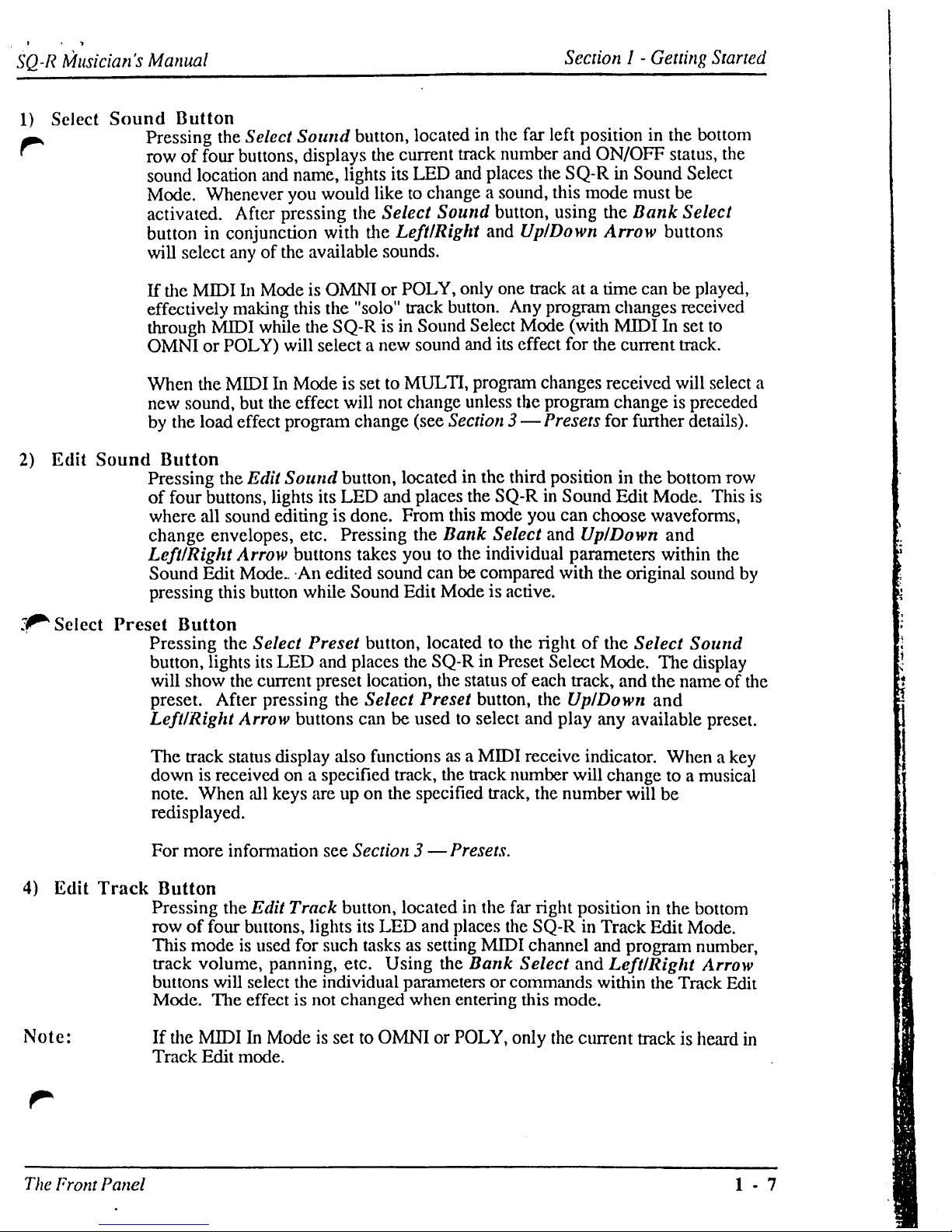
SQ-R
Musician's
Manual
Section
I-Getting
Started
1)
Select
Sound
Button
r
Pressing
the
Select
Sound
button,
locatedinthe
far
left
positioninthe
bottom
rowoffour
buttons,
displays
the
current
track
number
and
ON/OFF
status,
the
sound
location
and
name,
lights
its
LED
and
places
the
SQ-RinSound
Select
Mode.
Whenever
you
would
liketochangeasound,
this
mode
must
be
activated.
After
pressing
the
Select
Sound
button,
using
the
Bank
Select
buttoninconjunction
with
the
Left/Right
and
Up/Down
Arrow
buttons
will
select
anyofthe
available
sounds.
If
the
MIDIInModeisOMNIorPOLY,
only
one
trackata
time
canbeplayed,
effectively
making
this
the
"solo"
track
button.
Any
program
changes
received
through
MIDI
while
the
SQ-Risin
Sound
Select
Mode
(with
MIDIInset
to
OMNIorPOLY)
will
selectanew
sound
and
its
effect
for the
current
track.
When
the
MIDIInModeissettoMULTI,
program
changes
received
will
select
a
new
sound,
but
the
effect
will
not
change
unless
the
program
changeispreceded
by
the
load
effect
program
change
(see
Section3—
Presets
for
further
details).
2)
Edit
Sound
Button
Pressing
the
Edit
Sound
button,
locatedinthe
third
positioninthe
bottom
row
of
four
buttons,
lights
its
LED
and
places
the
SQ-RinSound
Edit
Mode.
This
is
where
all
sound
editingisdone.
From
this
mode
you
can
choose
waveforms,
change
envelopes,
etc.
Pressing
the
Bank
Select
and
Up/Down
and
Left/Right
Arrow
buttons
takes
youtothe
individual
parameters
within
the
Sound
Edit
ModeAnedited
sound
canbecompared
with
the
original
sound
by
pressing
this
button
while
Sound
Edit
Modeisactive.
3^
Select
Preset
Button
Pressing
the
Select
Preset
button,
locatedtothe
rightofthe
Select
Sound
button,
lights
its
LED
and
places
the
SQ-RinPreset Select
Mode.
The
display
will
show
the
current
preset
location,
the
statusofeach
track,
and
the
nameofthe
preset.
After
pressing
the
Select
Preset
button,
the
Up/Down
and
Left/Right
Arrow
buttons
can be
usedtoselect
and
play
any
available
preset.
The
track
status
display
also
functionsasa
MIDI
receive
indicator.
Whenakey
downisreceivedona
specified
track,
the
track
number
will
changetoa
musical
note.
When
all
keys
areupon
the
specified
track,
the
number
will
be
redisplayed.
For
more
information
see
Section3—
Presets.
4)
Edit
Track
Button
Pressing
the
Edit
Track
button,
locatedinthe
far
right
positioninthe
bottom
rowoffour
buttons,
lights
its
LED
and
places
the
SQ-RinTrack
Edit
Mode.
This
modeisused
for
such
tasksassetting
MIDI
channel
and
program
number,
track
volume,
panning,
etc.
Using
the
Bank
Select
and
Left/Right
Arrow
buttons
will
select
the
individual
parametersorcommands
within
the
Track
Edit
Mode.
The
effectisnot
changed
when
entering
this
mode.
Note:
If
the
MIDIInModeissettoOMNIorPOLY,
only
the
current
trackisheard
in
Track
Edit
mode.
The
Front
Panel
1-7
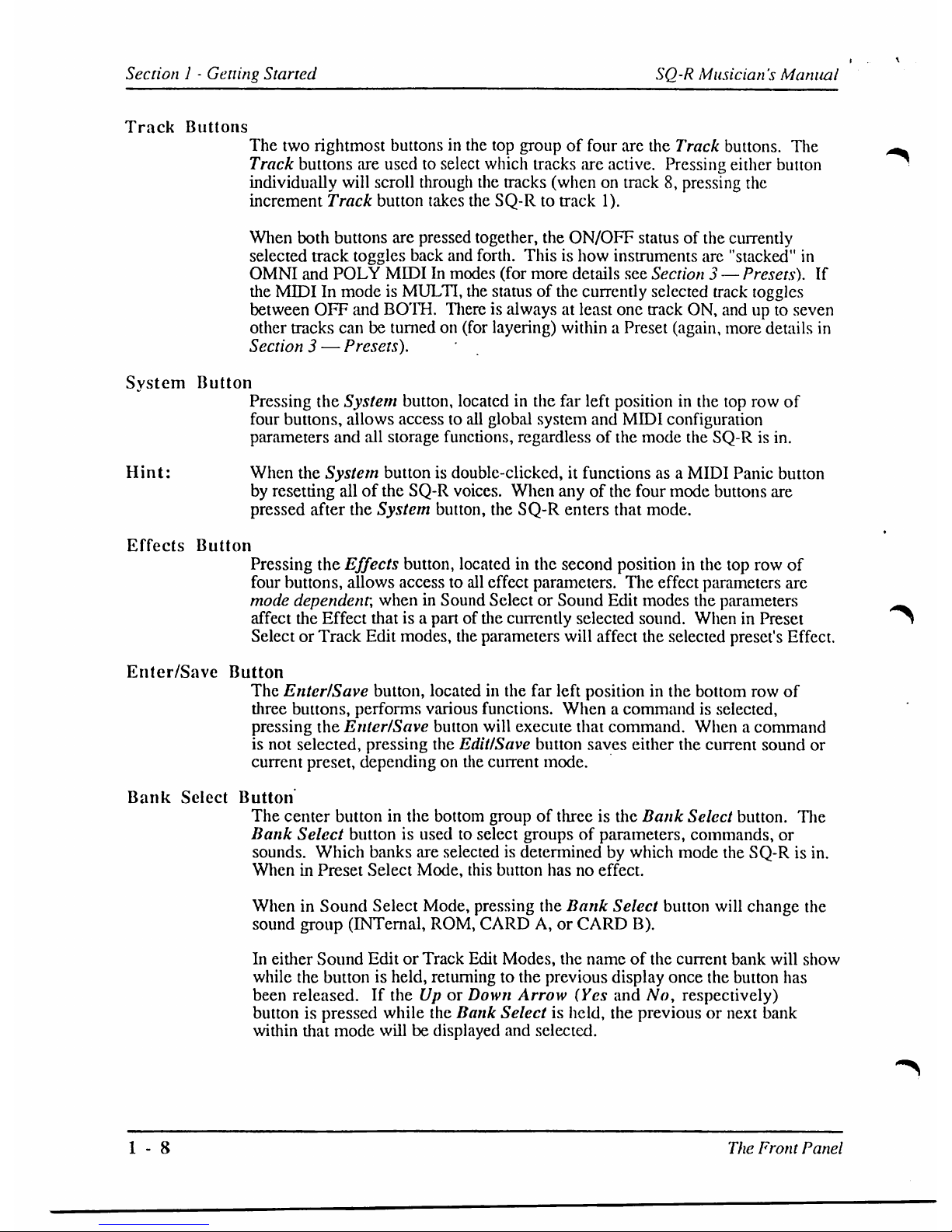
Section1-
Getting
Started
SQ-R
Musician's
Manual
Track
Buttons
The
two
rightmost
buttonsinthe
top
groupoffour
are the
Track
buttons.
The
Track
buttons
are
used
to select
which
tracks
are
active.
Pressing
either
button
individually
will
scroll
through
the
tracks
(whenontrack8,pressing
the
increment
Track
button
takes
the
SQ-Rtotrack
1).
When
both
buttons
are
pressed
together,
the
ON/OFF
statusofthe
currently
selected
track
toggles
back
and
forth.
Thisishow
instruments
are
"stacked"
in
OMNI
and
POLY
MIDIInmodes
(for
more
details
see
Section3—
Presets).
If
the
MIDIInmodeisMULTI,
the
statusofthe
currently
selected
track
toggles
between
OFF
and
BOTH.
Thereisalwaysatleast
one
track
ON,
andupto
seven
other
tracks
canbeturnedon(for
layering)
withinaPreset
(again,
more
details
in
Section3—
Presets).
System
Button
Pressing
the
System
button,
locatedinthe
far
left
positioninthe
top
row
of
four
buttons,
allows
accesstoall
global
system
and
MIDI
configuration
parameters
and
all
storage
functions,
regardless
of
the
mode
the
SQ-Risin.
Hint:
When
the
System
buttonisdouble-clicked,
it
functions
as a
MIDI
Panic
button
by
resetting
allofthe
SQ-R
voices.
When
anyofthe
four
mode
buttons
are
pressed
after
the
System
button,
the
SQ-R
enters
that
mode.
Effects
Button
Pressing
the
Effects
button,
locatedinthe
second
positioninthe
top
row
of
four
buttons,
allows
accesstoall
effect
parameters.
The
effect
parameters
are
mode
dependent,
wheninSound
SelectorSound
Edit
modes
the
parameters
affect
the
Effect
thatisa
partofthe
currently
selected
sound.
WheninPreset
SelectorTrack
Edit
modes,
the
parameters
will
affect
the
selected
preset's
Effect.
Enter/Save
Button
The
Enter/Save
button,
locatedinthe
far
left
positioninthe
bottom
row
of
three
buttons,
performs
various
functions.
Whenacommandisselected,
pressing
the
Enter/Save
button
will
execute
that
command.
Whenacommand
is
not
selected,
pressing
the
Edit/Save
button
saves
either
the
current
sound
or
current
preset,
dependingondie
current
mode.
Bank
Select
Button
The
center
buttoninthe
bottom
groupofthreeisthe
Bank
Select
button.
The
Bank
Select
buttonisusedtoselect
groupsofparameters,
commands,
or
sounds.
Which
banks
are
selectedisdetermined
by which
mode
the
SQ-R
is in.
WheninPreset
Select
Mode,
this
button
hasnoeffect.
WheninSound
Select
Mode,
pressing
the
Bank
Select button
will
change
the
sound
group
(INTernal,
ROM,
CARDA,or
CARD
B).
In
either
Sound
EditorTrack
Edit
Modes,
the
nameofthe
current
bank
will
show
while
the
buttonisheld,
returning
to
the
previous
display
once
the
button
has
been
released.IftheUpor
Down
Arrow
(Yes
and
No,
respectively)
buttonispressed
while
the
Bank
Selectisheld,
the
previousornext
bank
within
that
mode
willbedisplayed
and
selected.
1-8
The
Front
Panel
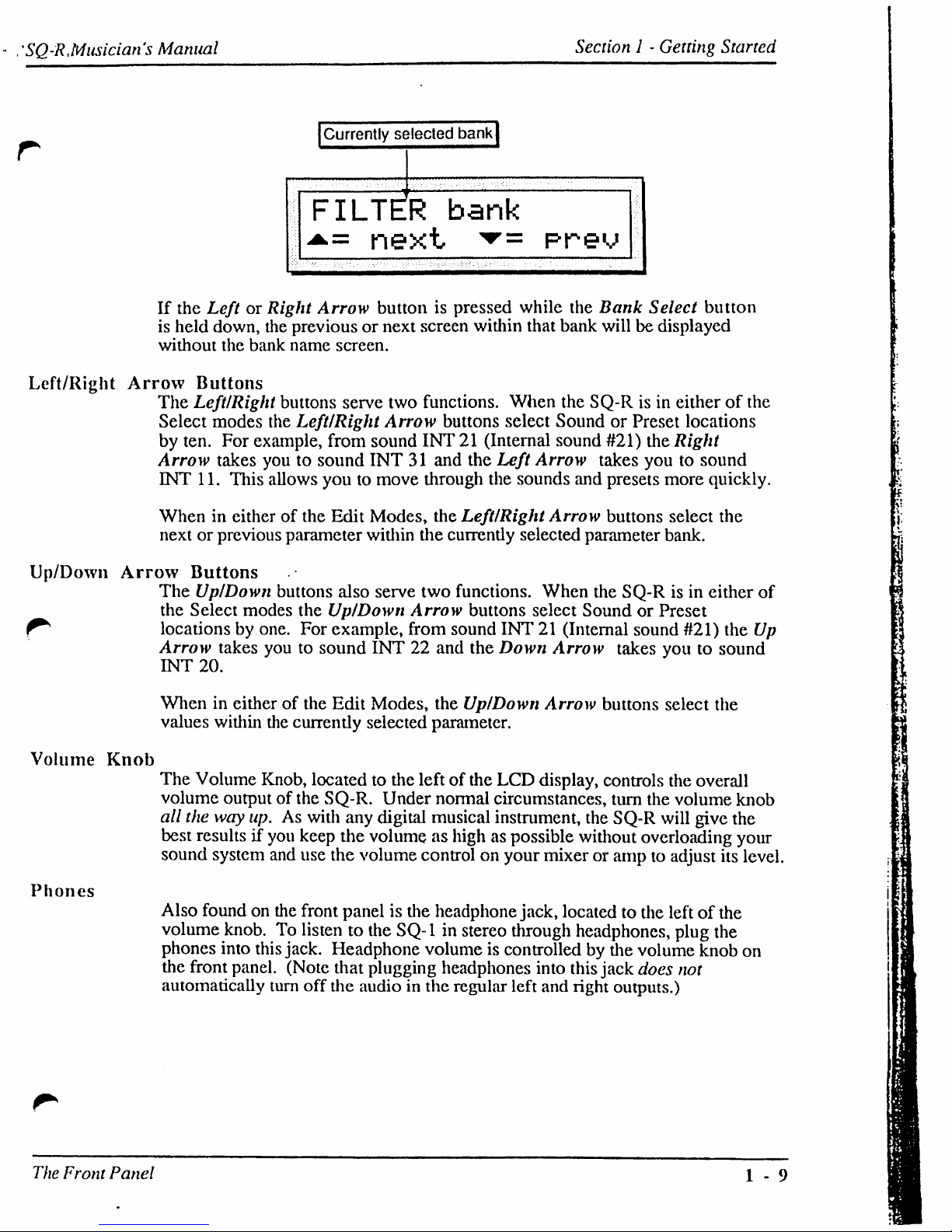
/SQ-RMusician's
Manual
Section1-
Getting
Started
Currently
selected
bank|
FILTER
bank
^=
next
▼=
If
the
LeftorRight
Arrow
buttonispressed
while
the
Bank
Select
button
is
held
down,
the
previousornext
screen
within
that
bank
willbedisplayed
without
the
bank
name
screen.
Left/Right
Arrow
Buttons
The
Left/Right
buttons
serve
two
functions.
When
the
SQ-Risin
eitherofthe
Select
modes
the
Left/Right
Arrow
buttons
select
SoundorPreset locations
by
ten.
For
example,
from
sound
INT21(Internal
sound
#21)
the
Right
Arrow
takes
youtosound
INT31and
the
Left
Arrow
takes
youtosound
ENT
11.
This
allows
youtomove
through
the
sounds
and
presets
more
quickly.
When
in eitherofthe
Edit
Modes,
the
Left/Right
Arrow
buttons
select
the
nextorprevious
parameter
within
the
currently
selected
parameter
bank.
Up/Down
Arrow
Buttons
The
Up/Down
buttons
also
serve
two
functions.
When
the
SQ-Risin
either
of
the
Select
modes
the
Up/Down
Arrow
buttons
select
SoundorPreset
locationsbyone.
For
example,
from
sound
INT21(Internal
sound
#21)
the
Up
Arrow
takes
youtosound
INT22and
the
Down
Arrow
takes
youtosound
INT
20.
Whenineitherofthe
Edit
Modes,
the
Up/Down
Arrow
buttons
select
the
values
within
the
currendy
selected
parameter.
Volume
Knob
Phones
The
Volume
Knob,
locatedtothe
leftofthe
LCD
display,
controls
the
overall
volume
outputofthe
SQ-R.
Under
normal
circumstances,
turn
the
volume knob
all
the
way
up.Aswith
any
digital
musical
instrument,
the
SQ-R
will
give
the
best
resultsifyou
keep
the
volumeashighaspossible
without
overloading
your
sound
system
and
use
the
volume
controlonyour mixeroramptoadjust
its
level.
Also
foundonthe
front
panelisthe
headphone
jack,
locatedtothe
leftofthe
volume
knob.Tolistentothe
SQ-1instereo
through
headphones,
plug
the
phones
into
this
jack.
Headphone
volumeiscontrolled
by
the
volume
knob
on
the
front
panel.
(Note
that
plugging
headphones
into
this
jack
does
not
automatically
turn
off
the
audiointhe
regular
left
and
right
outputs.)
The
Front
Panel
1-9
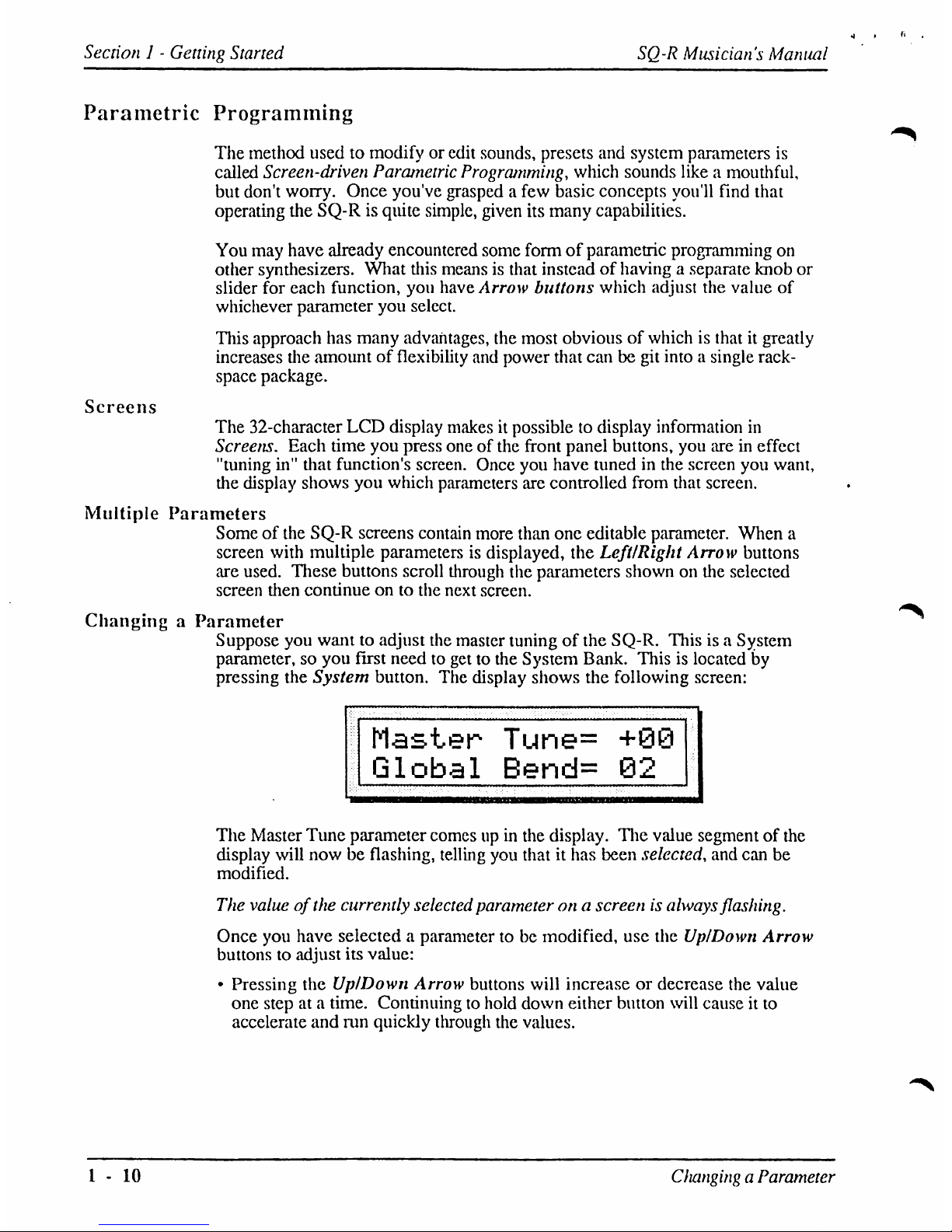
Section1-
Getting
Started
SQ-R
Musician's
Manual
Parametric
Programming
The
method
usedtomodifyoredit
sounds,
presets
and system
parameters
is
called
Screen-driven
Parametric
Programming,
which
sounds
likeamouthful,
but
don't
worry.
Once
you've
graspedafew
basic
concepts
you'll
find
that
operating
the
SQ-Risquite
simple,
given
its
many
capabilities.
You
may
have
already
encountered
some
formofparametric
programming
on
other
synthesizers.
What
this
meansisthat
insteadofhavingaseparate
knob
or
slider
for
each
function,
you
have
Arrow
buttons
which
adjust the
value
of
whichever
parameter
you
select.
This
approach
has
many
advantages,
the
most
obviousofwhichisthatitgready
increases
the
amountofflexibility
and
power
that
canbegit
intoasingle
rack-
space
package.
Screens
The
32-character
LCD
display
makesitpossibletodisplay
information
in
Screens.
Each
time
you
press
oneofthe
front
panel
buttons,
you
areineffect
"tuning
in"
that
function's
screen.
Once
you
have
tunedinthe
screen
you
want,
the
display
shows
you
which
parameters
are
controlled
from
that
screen.
Multiple
Parameters
Someofthe
SQ-R
screens
contain
more
than
one
editable
parameter.
When
a
screen
with
multiple
parameters
is
displayed,
the
Left/Right
Arrow
buttons
are
used.
These
buttons
scroll
through
the
parameters
shownonthe
selected
screen
then
continueonto
the
next
screen.
ChangingaParameter
Suppose
you
wanttoadjust
the
master
tuningofthe
SQ-R.
Thisisa
System
parameter,soyou
first
needtogettothe
System
Bank.
Thisislocated
by
pressing
the
System
button.
The
display
shows
the
following
screen:
Master
Tune=
+89
Global
Bend=
02
The
Master
Tune
parameter
comesupin
the
display.
The
value
segmentofthe
display
will
nowbeflashing,
telling
you
thatithas
been
selected,
and
can
be
modified.
The
valueofthe
currently
selected
parameterona
screenisalways
flashing.
Once
you
have
selectedaparametertobe
modified,
use
the
Up/Down
Arrow
buttonstoadjust
its
value:
•
Pressing
the
Up/Down
Arrow
buttons
will
increase
or decrease
the
value
one
stepata
time.
Continuingtohold
down
either
button
will
causeitto
accelerate
and
run
quickly
through
the
values.
1-10
Cfianging
a
Parameter
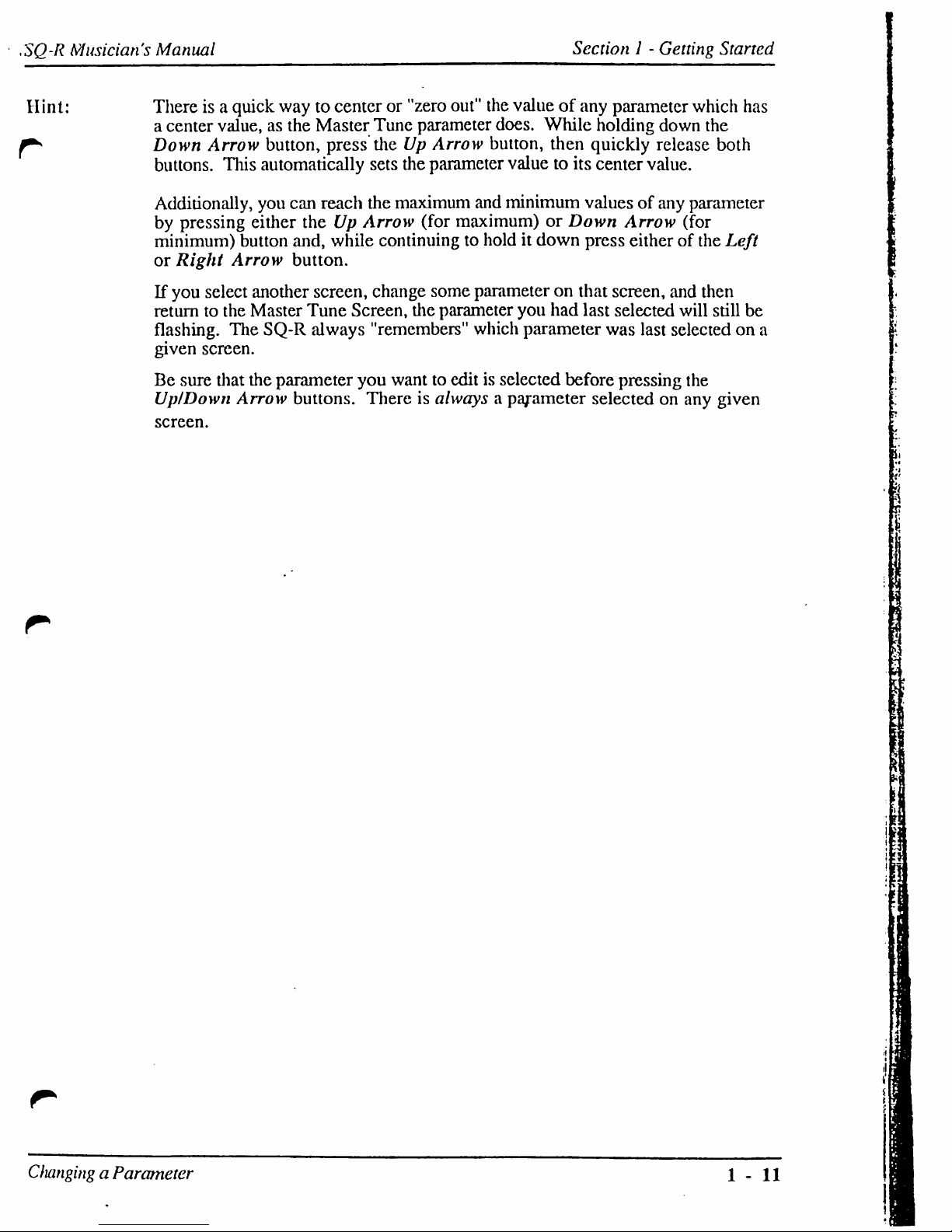
SQ-R
Musician's
Manual
Section1-
Getting Started
Hint:
r
Thereisa
quick
waytocenteror"zero
out"
the
valueofany
parameter
which
has
a
center
value,asthe
Master
Tune
parameter
does.
While
holding
down
the
Down
Arrow
button,
press
theUpArrow
button,
then
quickly
release
both
buttons.
This
automatically
sets
the
parameter
valuetoits
center
value.
Additionally,
you
can
reach
the
maximum
and
minimum
valuesofany
parameter
by
pressing
either
theUpArrow
(for
maximum)orDown
Arrow
(for
minimum)
button
and,
while
continuing
to
holditdown
press
eitherofthe
Left
or
Right
Arrow
button.
If
you
select
another
screen,
change
some
parameteronthat
screen,
and
then
returntothe
Master
Tune
Screen,
the
parameter
you
had
last
selected
will
still
be
flashing.
The
SQ-R
always
"remembers"
which
parameter
was
last
selectedona
given
screen.
Be
sure
that
the
parameter
you
wanttoeditisselected
before
pressing
the
Up/Down
Arrow
buttons.
Thereisalwaysaparameter
selectedonany
given
screen.
Cflanging
a
Parameter
1-11
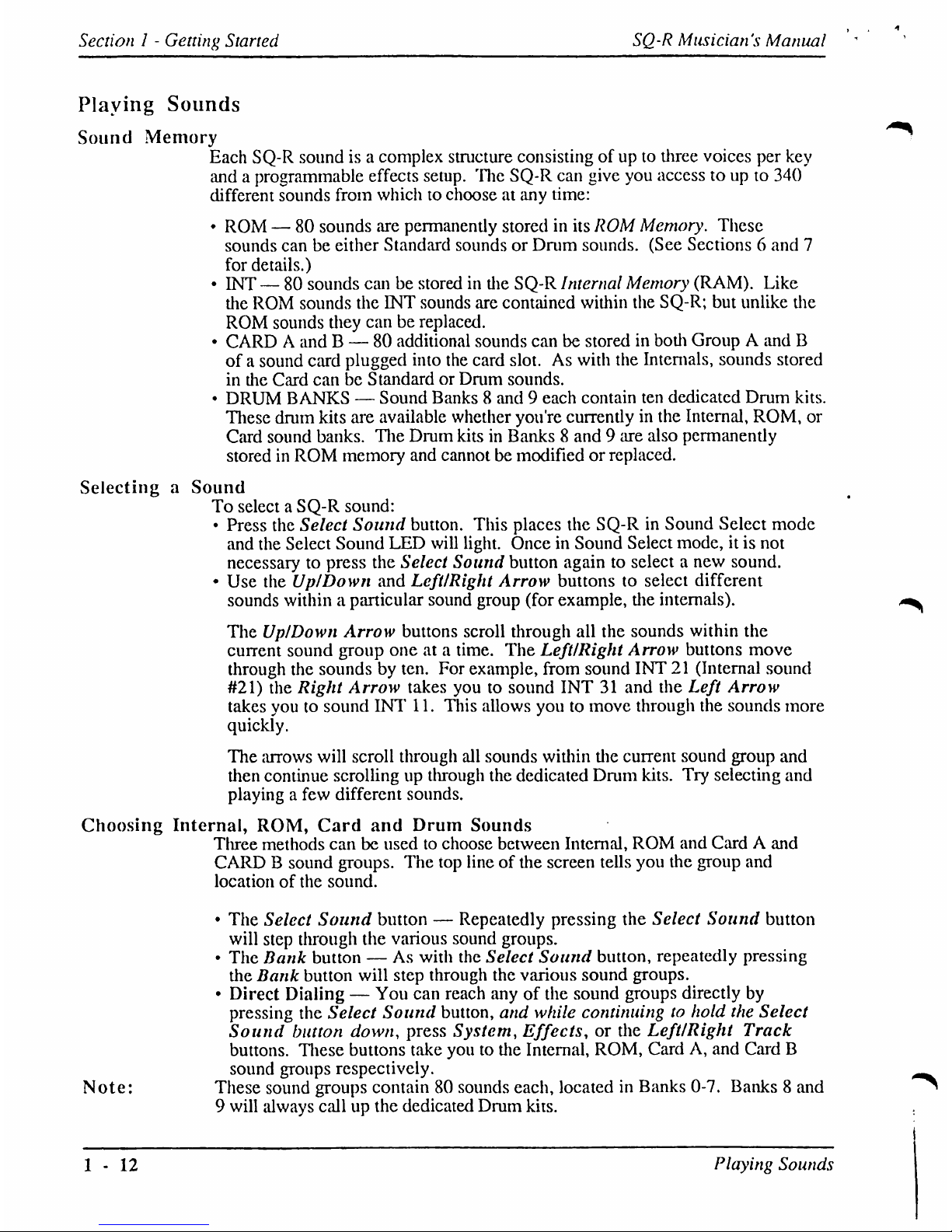
Section1-
Getting
Started
SQ-R
Musician's
Manual
Playing
Sounds
Sound
Memory
Each
SQ-R
soundisa
complex
structure
consisting
ofupto
three
voices per
key
andaprogrammable
effects
setup.
The
SQ-R
can
give
you
accesstoupto340
different
sounds
from
whichtochooseatany
time:
•
ROM—80
sounds
are
permanently
storedinits
ROM
Memory.
These
sounds
canbeeither
Standard
soundsorDrum
sounds.
(See
Sections6and
7
for
details.)
•
INT—80
sounds
canbestoredinthe
SQ-R
Internal
Memory
(RAM).
Like
the
ROM
sounds
the
ENT
sounds
are
contained
within
the
SQ-R;
but
unlike
the
ROM
sounds
they
canbereplaced.
•
CARDAandB—
80
additional
sounds
can be
storedinboth
GroupAand
B
ofasound
card
plugged
into
the
card
slot.Aswith
the
Internals,
sounds
stored
in
the
Card
canbeStandardorDrum
sounds.
•
DRUM
BANKS—Sound
Banks8and 9
each
contain
ten
dedicated
Drum
kits.
These
drum
kits
are
available
whether
you're
currently
in
the
Internal,
ROM,
or
Card
sound
banks.
The
Drum
kitsinBanks8and9are
also
permanently
storedinROM
memory
and
cannotbemodifiedorreplaced.
SelectingaSound
To
selectaSQ-R
sound:
•
Press
the
Select
Sound
button.
This
places
the
SQ-RinSound
Select
mode
and
the
Select
Sound
LED
will
light.
OnceinSound
Select
mode,itis
not
necessarytopress
the
Select
Sound
button
againtoselectanew
sound.
•
Use
the
Up/Down
and
Left/Right
Arrow
buttons
to select
different
sounds
within a
particular
sound
group
(for
example,
the
internals).
The
Up/Down
Arrow
buttons
scroll
through
all
the
sounds
within
the
current
sound
group
oneata
time.
The
Left/Right
Arrow
buttons
move
through
the
soundsbyten.
For
example,
from
sound
INT21(Internal
sound
#21)
the
Right
Arrow
takes
youtosound
INT31and
the
Left
Arrow
takes
youtosound
INT
11.
This
allows
youtomove
through
the
sounds
more
quickly.
The
arrows
will
scroll
through
all
sounds
within
the
current
sound
group
and
then
continue
scrollingupthrough
the
dedicated
Drum
kits.
Try
selecting
and
playingafew
different
sounds.
Choosing
Internal,
ROM,
Card
and
Drum
Sounds
Three
methods
can
be usedtochoose
between
Internal,
ROM
and
CardAand
CARDBsound
groups.
The
top
lineofthe
screen
tells
you
the
group
and
locationofthe
sound.
•
The
Select
Sound
button—Repeatedly
pressing
the
Select
Sound
button
will step
through
the
various
sound
groups.
•
The
Bank
button—As
with
the
Select
Sound
button,
repeatedly
pressing
the
Bank
button
will
step
through
the
various
sound
groups.
•
Direct
Dialing—You
can
reach
anyofthe
sound
groups
directly
by
pressing
the
Select
Sound
button,
and
while
continuingtohold
the
Select
Sound
button
down,
press
System,
Effects,orthe
Left/Right
Track
buttons.
These
buttons
take
youtothe
Internal,
ROM,
CardA,and
Card
B
sound
groups
respectively.
Note:
These
sound
groups
contain80sounds
each,
locatedinBanks
0-7.
Banks8and
9
will
always
callupthe
dedicated
Drum
kits.
1-12
Playing
Sounds
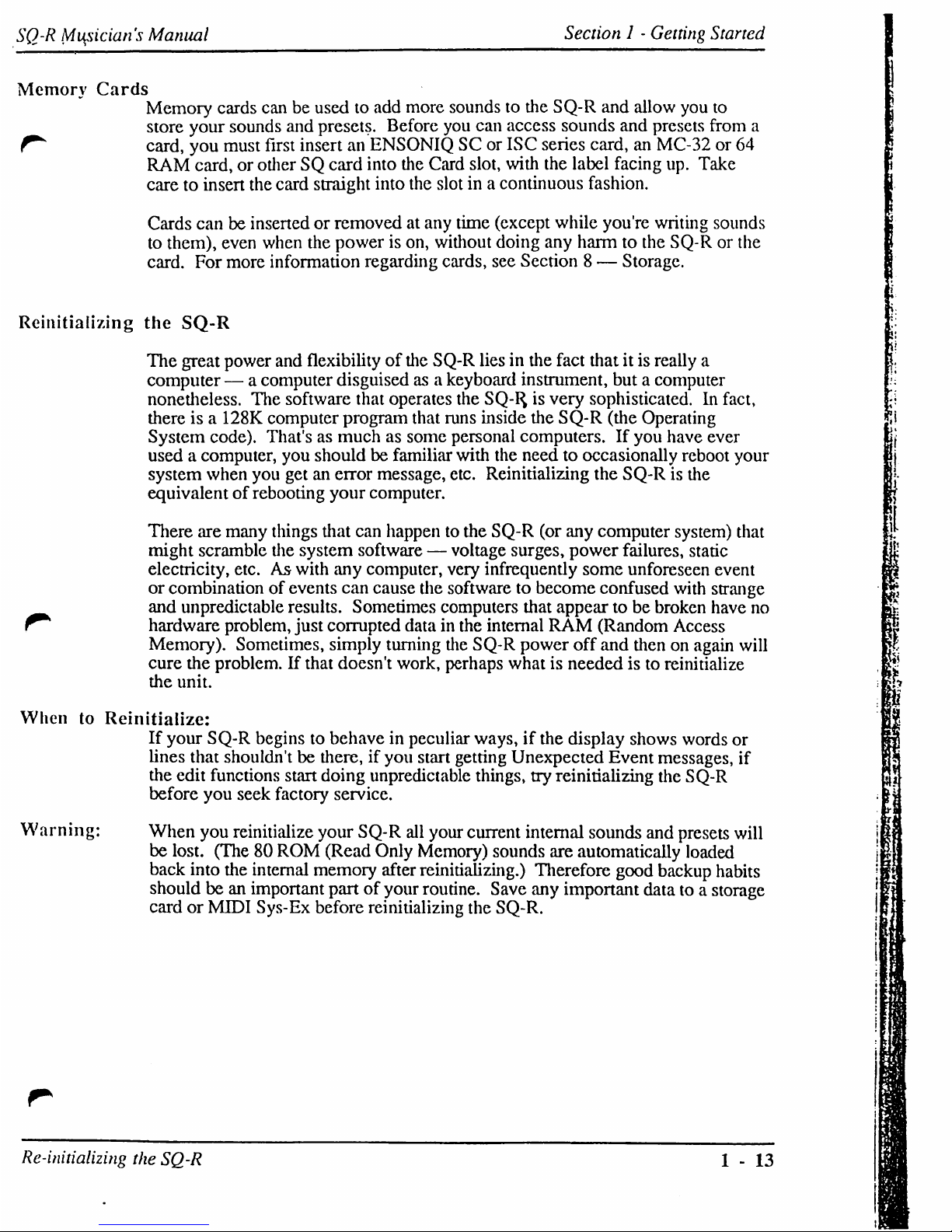
SQ-R
Musician's
Manual
Section1-
Getting
Started
Memory
Cards
Memory
cards
can
be usedtoadd
more
soundstothe
SQ-R
and
allow
you
to
store
your
sounds
and
presets.
Before
you
can
access
sounds
and
presets
from
a
card,
you
must
first
insertanENSONIQSCor
ISC
series
card,anMC-32or64
RAM
card,orotherSQcard
into
the
Card
slot,
with
the
label
facing
up.
Take
caretoinsert
the
card
straight
into
the
slotina
continuous
fashion.
Cards
canbeinsertedorremovedatany
time
(except
while
you're
writing
sounds
to
them),
even
when
the
powerison,
without
doing
any
harmtothe
SQ-Rorthe
card.
For
more
information
regarding
cards,
see
Section8—
Storage.
Reinitializing
the
SQ-R
The
great
power
and
flexibility
of
the
SQ-R
liesinthe
fact
thatitis
really
a
computer—a
computer
disguised
asakeyboard
instrument,
butacomputer
nonetheless.
The
software
that
operates
the
SQ-I^isvery
sophisticated. In
fact,
thereisa
128K
computer
program
that
runs
inside
the
SQ-R
(the
Operating
System
code).
That'sasmuchassome
personal
computers.Ifyou
have
ever
usedacomputer,
you
shouldbefamiliar
with
the
needtooccasionally reboot
your
system
when
you
getanerror
message,
etc.
Reinitializing
the
SQ-Risthe
equivalent
of
rebooting
your
computer.
There
are
many
things
that
can
happentothe
SQ-R
(or
any
computer
system)
that
might
scramble
the
system
software—voltage
surges,
power
failures,
static
electricity,
etc.Aswith
any
computer,
very
infrequently
some
unforeseen
event
or
combination
of
events
can
cause
die
softwaretobecome
confused
with
strange
and
unpredictable
results.
Sometimes
computers
that
appeartobe
broken
have
no
r
hardware
problem,
just
corrupted
datainthe
internal
RAM
(Random
Access
Memory).
Sometimes,
simply
turning
the
SQ-R
power
off
and
thenonagain
will
cure
the
problem.Ifthat
doesn't
work,
perhaps
whatisneededisto
reinitialize
the
unit.
WhentoReinitialize:
If
your
SQ-R
beginstobehaveinpeculiar
ways,ifthe
display
shows
words
or
lines
that
shouldn'tbethere,ifyou
start
getting
Unexpected
Event
messages,
if
the
edit
functions
start
doing
unpredictable
things,
try
reinitializing
the
SQ-R
before
you
seek
factory
service.
Warning:
When
you
reinitialize
your
SQ-R
all
your
current
internal
sounds
and
presets
will
be
lost.
(The80ROM
(Read
Only
Memory)
sounds
are
automatically
loaded
back
into
the
internal
memory
after
reinitializing.)
Therefore
good
backup
habits
shouldbean
important
partofyour
routine.
Save
any
important
datatoa
storage
cardorMIDI
Sys-Ex
before
reinitializing
the
SQ-R.
Re-initializing
the
SQ-R
1-13
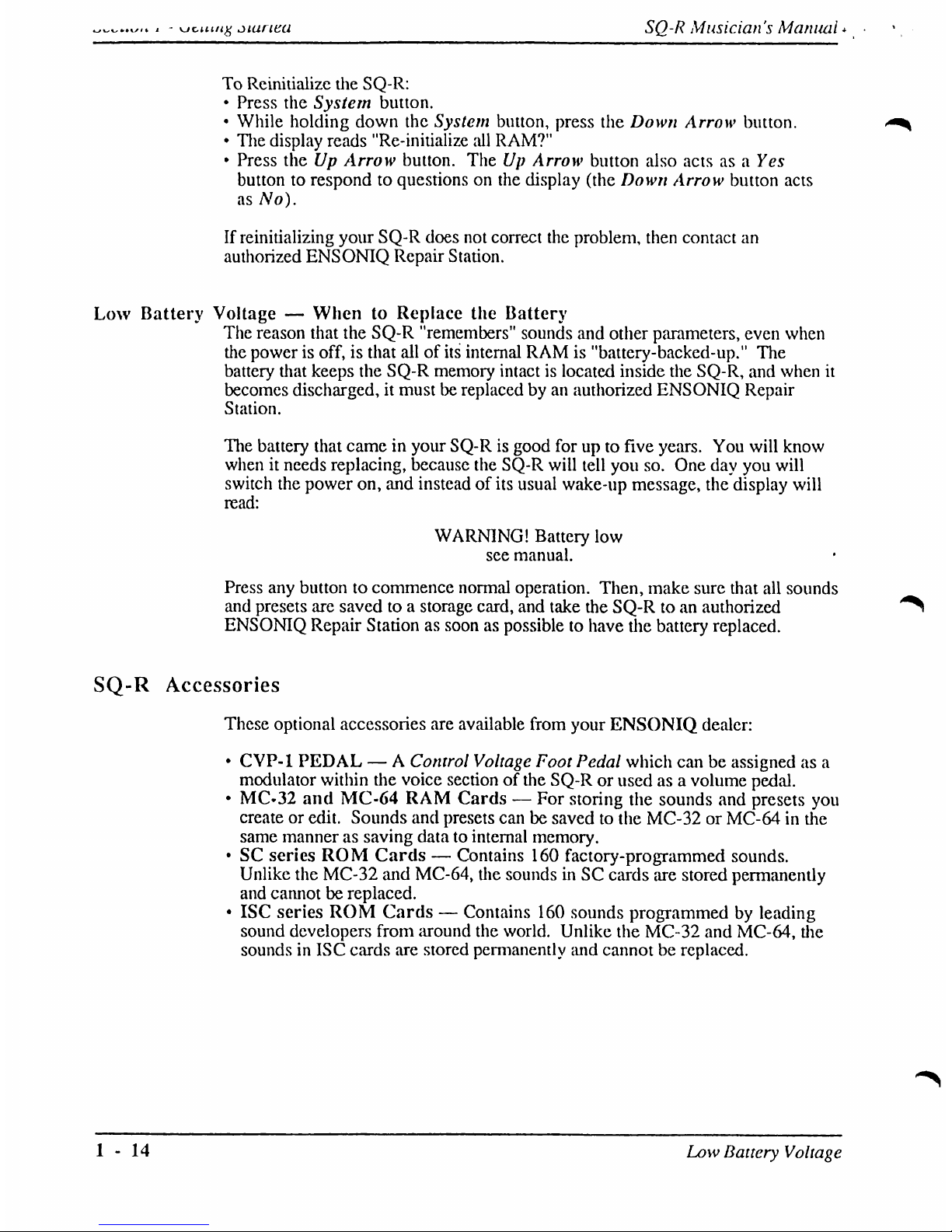
jiunea
SQ-R
Musician's
Manual
To
Reinitialize
the
SQ-R:
•
Press
the
System
button.
•
While
holding
down
the
System
button,
press
the
Down
Arrow
button.
•
The
display
reads
"Re-initialize
all
RAM?"
•
Press
theUpArrow
button.
TheUpArrow
button
also
actsasa
Yes
buttontorespondtoquestionsonthe
display
(the
Down
Arrow
button
acts
as
No).
If
reinitializing
your
SQ-R
does
not
correct
the
problem,
then
contact
an
authorized
ENSONIQ
Repair
Station.
Low
Battery
Voltage—WhentoReplace
the
Battery
The
reason
that
the
SQ-R
"remembers"
sounds
and
other
parameters,
even
when
the
powerisoff,isthat
allofits
internal
RAMis"battery-backed-up."
The
battery
that
keeps
the
SQ-R
memory
intactislocated
inside
the
SQ-R,
and
when
it
becomes
discharged,
it
mustbereplacedbyan
authorized
ENSONIQ
Repair
Station.
The
battery
that
cameinyour
SQ-Risgood
forupto
five
years.
You
will
know
whenitneeds
replacing,
because
the
SQ-R
will
tell
you
so.
One
day
you
will
switch
the
power
on,
and
insteadofits
usual
wake-up
message,
the
display
will
read:
WARNING!
Battery
low
see
manual.
Press
any
buttontocommence
normal
operation.
Then,
make
sure
that
all
sounds
and
presets are
savedtoa
storage
card,
and
take
the
SQ-Rtoan
authorized
ENSONIQ
Repair
Stationassoonaspossibletohave
the
battery
replaced.
SQ-R
Accessories
These
optional
accessories
are
available
from
your
ENSONIQ
dealer:
•
CVP-1
PEDAL—A
Control
Voltage
Foot
Pedal
which
canbeassignedasa
modulator
within
die
voice
sectionofthe
SQ-Rorusedasa
volume
pedal.
•
MC-32
and
MC-64
RAM
Cards—For
storing
the
sounds
and
presets
you
createoredit.
Sounds
and
presets
canbesavedtothe
MC-32orMC-64inthe
same
mannerassaving
datatointernal
memory.
•SCseries
ROM
Cards—Contains
160
factory-programmed
sounds.
Unlike
the
MC-32
and
MC-64,
the
soundsinSC
cards
are
stored
permanently
and
cannotbereplaced.
•
ISC
series
ROM
Cards—Contains
160
sounds
programmedbyleading
sound
developers
from
around
the
world.
Unlike
the
MC-32
and
MC-64,
the
soundsinISC
cards
are
stored
permanently
and
cannot be
replaced.
1-14
Low
Battery
Voltage
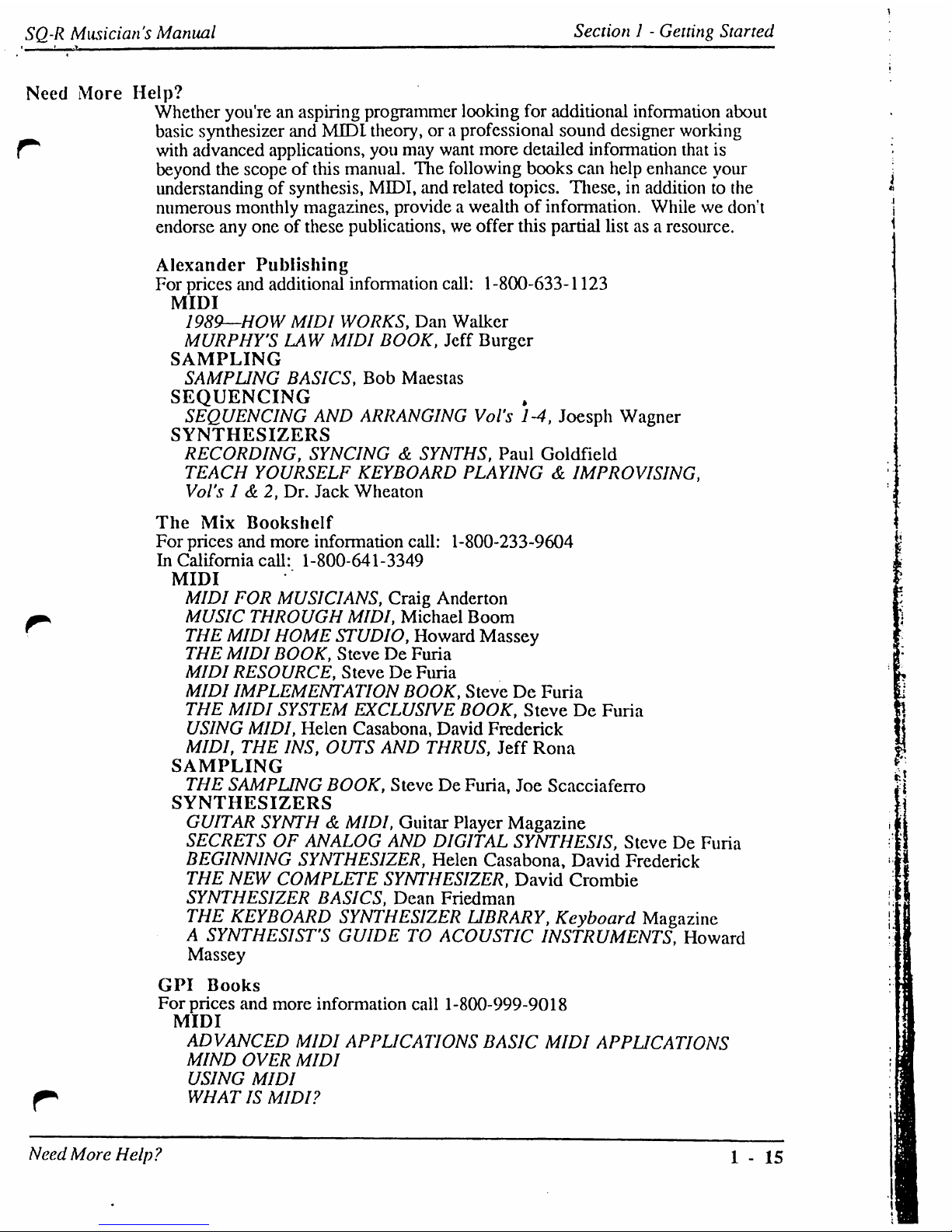
SQ-R
Musician's
Manual
Section1-
Getting
Started
Need
More
Help?
Whether
you'reanaspiring
programmer
looking
for
additional
information
about
basic
synthesizer
and
MIDI
theory,ora
professional
sound
designer
working
^
with
advanced
applications,
you
may
want
more
detailed
information
that
is
beyond
the
scopeofthis
manual.
The
following
books
can
help
enhance
your
j
understanding
of
synthesis,
MIDI,
and
related
topics.
These,inadditiontothe
•
numerous
monthly
magazines,
provide
a
wealth
of
information.
While
we
don't
]
endorse
any oneofthese
publications,
we
offer
this
partial
listasa
resource.
\
Alexander
Publishing
For
prices
and
additional
information
call:1-800-633-1123
MIDI
1989—HOW
MIDI
WORKS,
Dan
Walker
MURPHY'S
LAW
MIDI
BOOK,
Jeff
Burger
SAMPLING
SAMPUNG
BASICS,
Bob
Maestas
SEQUENCING
.
SEQUENCING
AND
ARRANGING
Vol's
1-4,
Jocsph
Wagner
SYNTHESIZERS
RECORDING,
SYNCING&SYNTHS,
Paul
Goldfieid
TEACH
YOURSELF
KEYBOARD
PLAYING&IMPROVISING,
Vol's1&2,
Dr.
Jack
Wheaton
The
Mix
Bookshelf
For
prices
and
more
information
call:
1-800-233-9604
In
California
call:
1-800-641-3349
MIDI
MIDI
FOR
MUSICIANS,
Craig
Anderton
—,
MUSIC
THROUGH
MIDI,
Michael
Boom
r
THE
MIDI
HOME
STUDIO,
Howard
Massey
THE
MIDI
BOOK,
SteveDeFuria
MIDI
RESOURCE,
SteveDeFuria
MIDI
IMPLEMENTATION
BOOK,
SteveDeFuria
THE
MIDI
SYSTEM
EXCLUSIVE
BOOK,
SteveDeFuria
USING
MIDI,
Helen
Casabona,
David
Frederick
MIDI,
THE
INS,
OUTS
AND
THRUS,
Jeff
Rona
SAMPLING
THE
SAMPLING
BOOK,
SteveDeFuria,
Joe
Scacciaferro
SYNTHESIZERS
GUITAR
SYNTH&MIDI,
Guitar
Player
Magazine
SECRETSOFANALOG
AND
DIGITAL
SYNTHESIS,
SteveDeFuria
BEGINNING
SYNTHESIZER,
Helen
Casabona,
David
Frederick
THE
NEW
COMPLETE
SYNTHESIZER,
David
Crombie
SYNTHESIZER
BASICS,
Dean
Friedman
THE
KEYBOARD
SYNTHESIZER
LIBRARY,
Keyboard
Magazine
A
SYNTHESIST'S
GUIDETOACOUSTIC
INSTRUMENTS,
Howard
Massey
GPI
Books
For
prices
and
more
information
call
1-800-999-9018
MIDI
ADVANCED
MIDI
APPUCATIONS
BASIC
MIDI
APPUCATIONS
MIND
OVER
MIDI
USING
MIDI
^
WHATISMIDI?
Need
More
Help?
1-15

SQ-R
Musician's
Manual
Section2-
System
Control
Section2—
System
Control
•
These
parameters
control
instrument-wide
system and
MIDI
functions.
System
Bank:
Master
Tune
2-1
Global
Bend
2-2
Pedal/Edit
Key
Range
2-2
MIDITrackName
2-2
Voice
Muting
2-3
Base
Channel
2-3
MIDI
Mode
—MIDIInMode
2-4
Global
Controllers
in
MONO
Mode
2-4
MIDI
Loop/Xctrl—External
Controller
2-5
Controllers/System
Excl—MIDI
System
Exclusive
Enable
2-6
Program
Change
2-7
Receiving
Program
Changes
•
2-7
Selecting
a
New
Preset
Effect
from
MIDI
2-7
Preset
Prog—Preset
Program
Change
2-8
Retransmit/All
Note
Off
2-8
Store
Sounds
2-9
Store
Presets
2-9
System
Bank
The
System
Bank
contains
several
screens.
These
screens
give
you
control
over
someofthe
SQ-R's
instrument-wide
system
and
MIDI
parameters.
The
settings
of
these
parameters
will
remainineffectatall
times
and
are
preserved
while
the
powerisoff.
Press
the
System
button.
You
are
nowinthe
System
Bank.
Master
Tune/Global
Bend
System
Bank
Master
Tune=
+@@
Global
Bencl=
02
Master
Tune
Adjusts
the
overall
master
tuningofthe
SQ-Rupor
downasmuchasone
semitone.Avalueof+00
will
set
the
SQ-Rtoconcert
A=440
tuning.
Range:
-99to+99
cents.
System
Bank
2-1
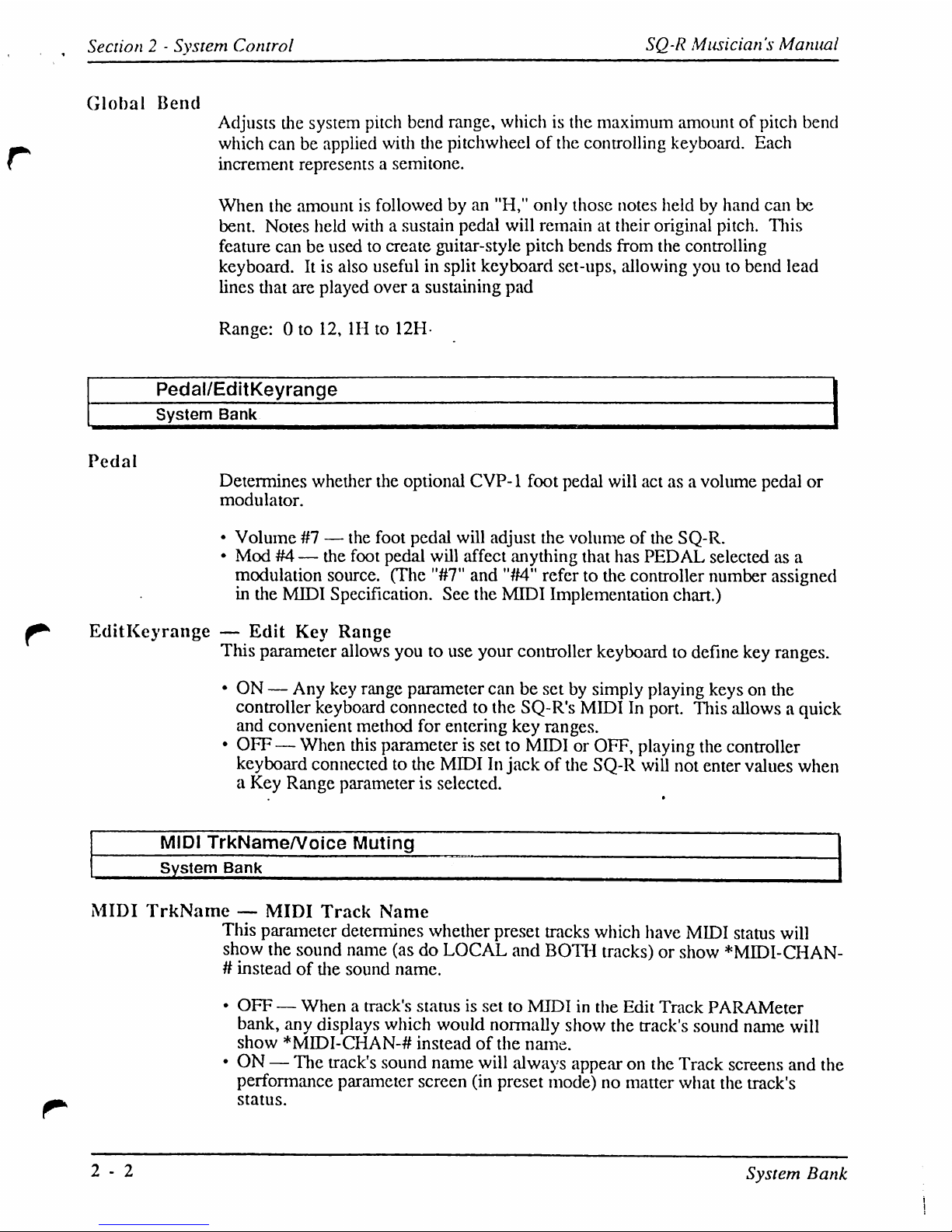
Section2-
System
Control
SQ-R
Musician's
Manual
Global
Bend
Adjusts
the
system
pitch
bend
range,
whichisthe
maximum
amountofpitch
bend
which
canbeapplied
with
the
pitchwheelofthe
controlling
keyboard.
Each
increment
represents
a
semitone.
When
the
amountisfollowedbyan
"H,"
only
those
notes
heldbyhand
can
be
bent.
Notes
held
withasustain
pedal
will
remainattheir
original
pitch.
This
feature
canbeusedtocreate
guitar-style
pitch
bends
from
the
controlling
keyboard.Itis
also
usefulinsplit
keyboard
set-ups,
allowing
youtobend
lead
lines
that
are
played
overasustaining
pad
Range:0to
12,1Hto
12H
Pedal/EditKeyrange
System
Bank
Pedal
Determines
whether
the
optional
CVP-1
foot
pedal
will
actasa
volume
pedal
or
modulator.
•
Volume#7—
the
foot
pedal
will
adjust the
volumeofthe
SQ-R.
•
Mod#4—
the
foot
pedal
will
affect
anything
that
has
PEDAL
selectedasa
modulation
source.
(The
"#7"
and
"#4"
refertothe
controller
number
assigned
in
the
MIDI
Specification.
See
the
MIDI
Implementation
chart.)
EditKeyrange—Edit
Key
Range
This
parameter
allows
youtouse
your
controller
keyboardtodefine
key
ranges.
•
ON—Any
key
range
parameter canbesetbysimply
playing
keysonthe
controller
keyboard
connectedtothe
SQ-R's
MIDIInport.
This
allowsaquick
and
convenient
method
for
entering
key
ranges.
•
OFF—When
this
parameter
is
settoMIDIorOFF,
playing
the
controller
keyboard
connected
to
the
MIDIInjackofthe
SQ-R
will
not
enter
values
when
a
Key
Range
parameterisselected.
MIDI
TrkName/Voice
Muting
System
Bank
MIDI
TrkName—MIDI
Track
Name
This
parameter
determines
whether
preset
tracks
which
have
MIDI
status
will
show
the
sound
name
(as
do
LOCAL
and
BOTH
tracks)
or
show
*MIDI-CHAN-
•
insteadofthe
sound
name.
•
OFF—Whenatrack's
statusissettoMIDIinthe
Edit
Track
PARAMeter
bank,
any
displays
which
would
normally
show
the
track's
sound
name
will
show
*MIDI-CHAN-#
insteadofthe
name.
•
ON—The
track's
sound
name
will
always
appear
on
the
Track
screens
and
the
performance
parameter
screen
(in
preset
mode)nomatter
what
the
track's
status.
2-2
System
Bank
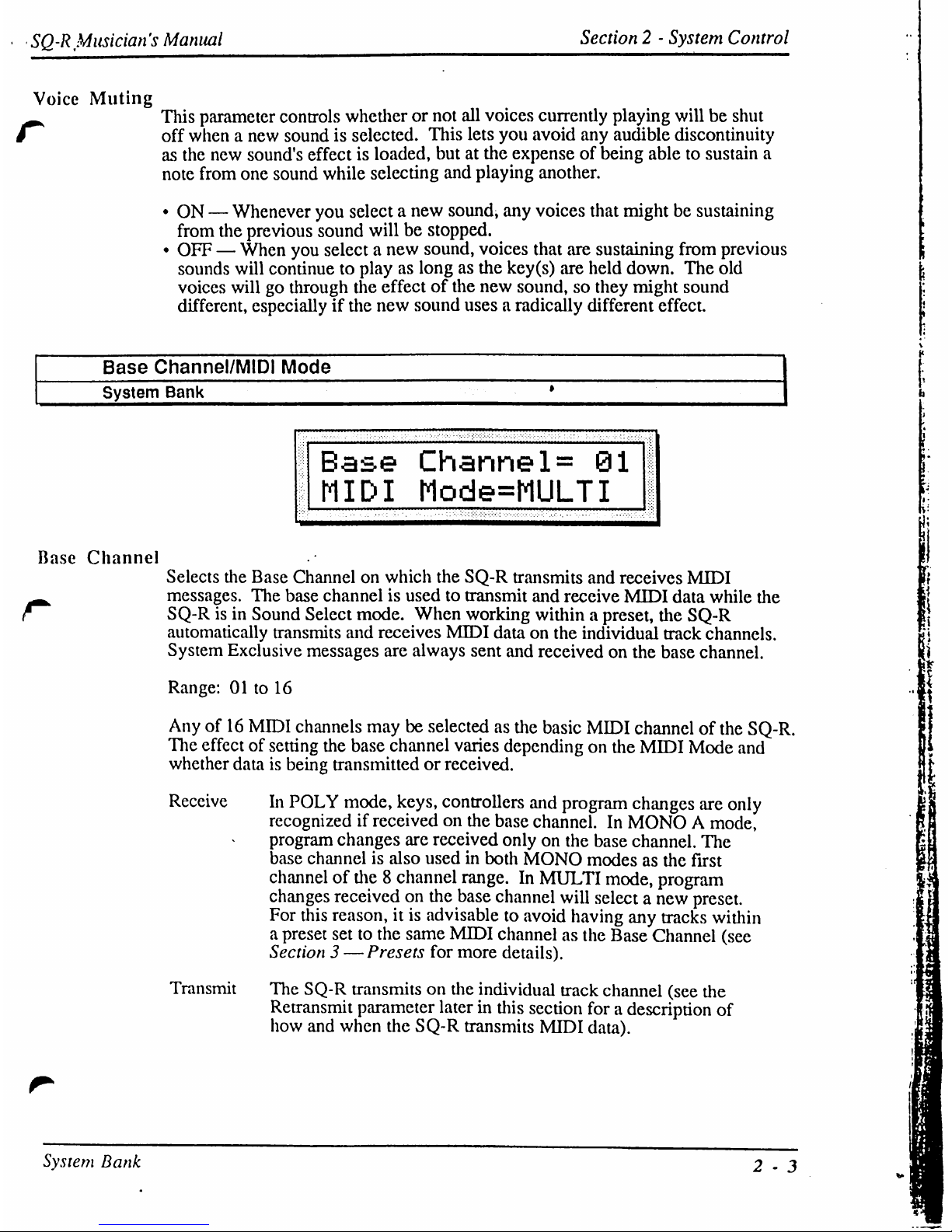
SQ-R
Musician's
Manual
Section2-
System
Control
Voice
Muting
This parameter
controls
whetherornot
all
voices
currently
playing
willbeshut
off
whenanew
soundisselected.
This
lets
you
avoid
any
audible
discontinuity
as the
new
sound's
effectisloaded,
butatthe
expenseofbeing
abletosustain
a
note
from
one
sound
while
selecting
and
playing
another.
•
ON—Whenever
you
selectanew
sound,
any
voices
that
mightbesustaining
from
the
previous
sound
willbestopped.
•
OFF—When
you
selectanew
sound,
voices
that
are
sustaining
from
previous
sounds
will
continuetoplayaslongasthe
key(s)
are
held
down.
The
old
voices
willgothrough
the
effectofthe
new
sound,
so they
might sound
different,
especially
if
the
new
sound
usesaradically
different
effect.
Base
Channel/MIDI
Mode
System
Bank
Base
Channel=
01
MIDI
Mode=MULTI
Ki
Base
Channel
r
Selects
the
Base
Channelonwhich
the
SQ-R
transmits
and
receives
MIDI
messages.
The
base
channelisusedtotransmit
and
receive
MIDI
data
while
the
SQ-Risin
Sound
Select
mode.
When
working
within a
preset,
the
SQ-R
automatically
transmits
and
receives
MIDI
dataonthe
individual
track
channels.
System
Exclusive
messages
are
always
sent
and
receivedonthe
base
channel.
Range:01to
16
Anyof16
MIDI
channels
maybeselected
as
the
basic
MIDI
channelofthe
SQ-R.
The
effectofsetting
the
base
channel
varies
dependingonthe
MIDI
Mode
and
whether
dataisbeing
transmitted
or
received.
ReceiveInPOLY
mode,
keys,
controllers
and
program
changes
are
only
recognized
if
receivedonthe
base
channel.InMONOAmode,
program
changes
are
received
onlyonthe
base
channel.
The
base
channelisalso
usedinboth
MONO
modesasthe
first
channelofthe8channel
range.InMULTI
mode,
program
changes
receivedonthe
base
channel
will
selectanew
preset.
For
this
reason,itis
advisable
to
avoid
having
any
tracks
within
a
preset
settothe
same
MIDI
channelasthe
Base
Channel
(see
Section3—
Presets
for
more
details).
Transmit
The
SQ-R
transmitsonthe
individual
track
channel
(see
the
Retransmit
parameter
laterinthis
section
foradescription
of
how
and
when
the
SQ-R
transmits
MIDI
data).
System
Bank
2-3
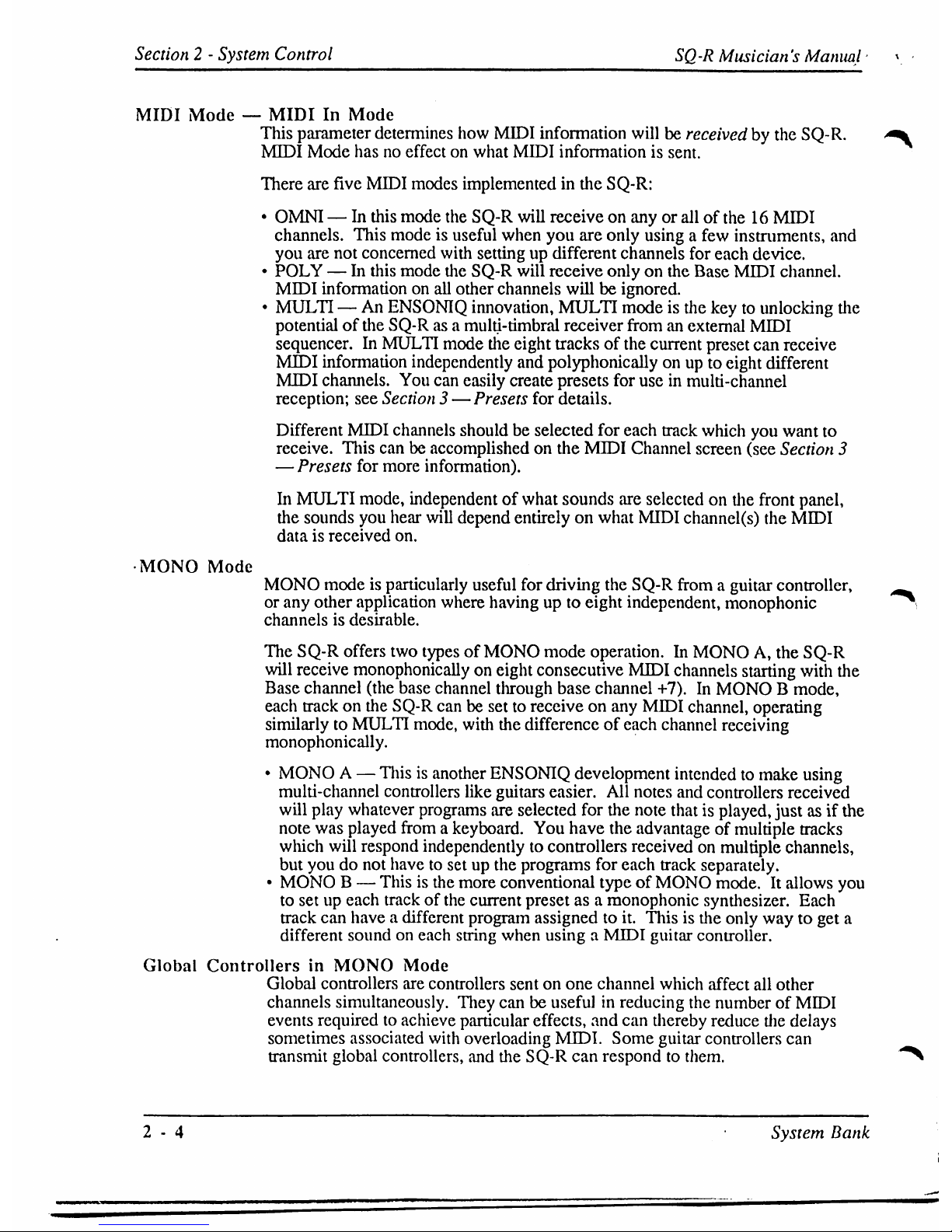
Section
2-System
Control
SQ-R
Musician's
Manual
MIDI
Mode—MIDIInMode
This
parameter
determines
how
MIDI
information
willbereceivedbythe
SQ-R.
MIDI
Mode
hasnoeffectonwhat
MIDI
information
is
sent.
There
are
five
MIDI
modes
implemented
in
the
SQ-R:
•
OMNI—In
this
mode
the
SQ-R
will
receiveonanyorallofthe16MIDI
channels.
This
modeisuseful
when
you
are
only
usingafew
instruments,
and
you
are
not
concerned
with
settingupdifferent
channels
for
each
device.
•
POLY—In
this
mode
the
SQ-R
will
receive
onlyonthe
Base
MIDI
channel.
MIDI
information
on
all
other
channels
willbeignored.
•
MULTI—An
ENSONIQ
innovation,
MULTI
modeisthe
keytounlocking
the
potential
of
the
SQ-Rasa
multi-timbral
receiver
fromanexternal
MIDI
sequencer.
In
MULTI
mode
the
eight
tracks
of
the
current
preset
can
receive
MIDI
information
independently
and
polyphonically
onupto
eight
different
MIDI
channels.
You
can
easily
create
presets
for
useinmulti-channel
reception;
see Section3—
Presets
for
details.
Different
MIDI
channels
shouldbeselected
for
each
track
which
you
want
to
receive.
This
canbeaccomplished
on
the
MIDI
Channel
screen
(see
Section
3
—
Presets
for
more
information).
In
MULTI
mode,
independent
of
what
sounds
are
selectedonthe
front
panel,
the
sounds
you
hear
will
depend
entirelyonwhat
MIDI
channel(s)
the
MIDI
dataisreceived
on.
•MONO
Mode
MONO
modeisparticularly
useful
for
driving
the
SQ-R
fromaguitar
controller,
or
any
other
application
where
havingupto
eight
independent,
monophonic
channelsisdesirable.
The
SQ-R
offers
two
typesofMONO
mode
operation.
In
MONOA,the
SQ-R
will
receive
monophonically
on
eight
consecutive
MIDI
channels
starting
with
the
Base
channel
(the
base
channel
through
base
channel
+7).InMONOBmode,
each
trackonthe
SQ-R
canbesettoreceiveonany
MIDI
channel,
operating
similarly
to
MULTI
mode,
with
the
difference
of
each
channel
receiving
monophonically.
•
MONOA—
Thisisanother
ENSONIQ
development
intendedtomake
using
multi-channel
controllers
like
guitars
easier.
All
notes
and
controllers
received
will
play
whatever
programs
are
selected
for
the
note
thatisplayed,
justasif
the
note
was
played
fromakeyboard.
You
have
the
advantageofmultiple
tracks
which
will
respond
independently
to
controllers
receivedonmultiple
channels,
but
youdonot
havetosetupthe
programs
for
each
track
separately.
•
MONOB—
Thisisthe
more
conventional
typeofMONO
mode.Itallows
you
to
setupeach
trackofthe
current
preset as a
monophonic
synthesizer.
Each
track
can
haveadifferent
program
assignedtoit.
Thisisthe
only
waytoget
a
different
soundoneach
string
when
usingaMIDI
guitar
controller.
Global
ControllersinMONO
Mode
Global
controllers
are
controllers
sentonone
channel
which
affect
all
other
channels
simultaneously.
They
canbeusefulinreducing
the
numberofMIDI
events
requiredtoachieve
particular
effects,
and
can
thereby
reduce
the
delays
sometimes
associated
with
overloading
MIDI.
Some
guitar
controllers
can
transmit
global
controllers,
and
the
SQ-R
can
respondtothem.
2-4
•
System
Bank
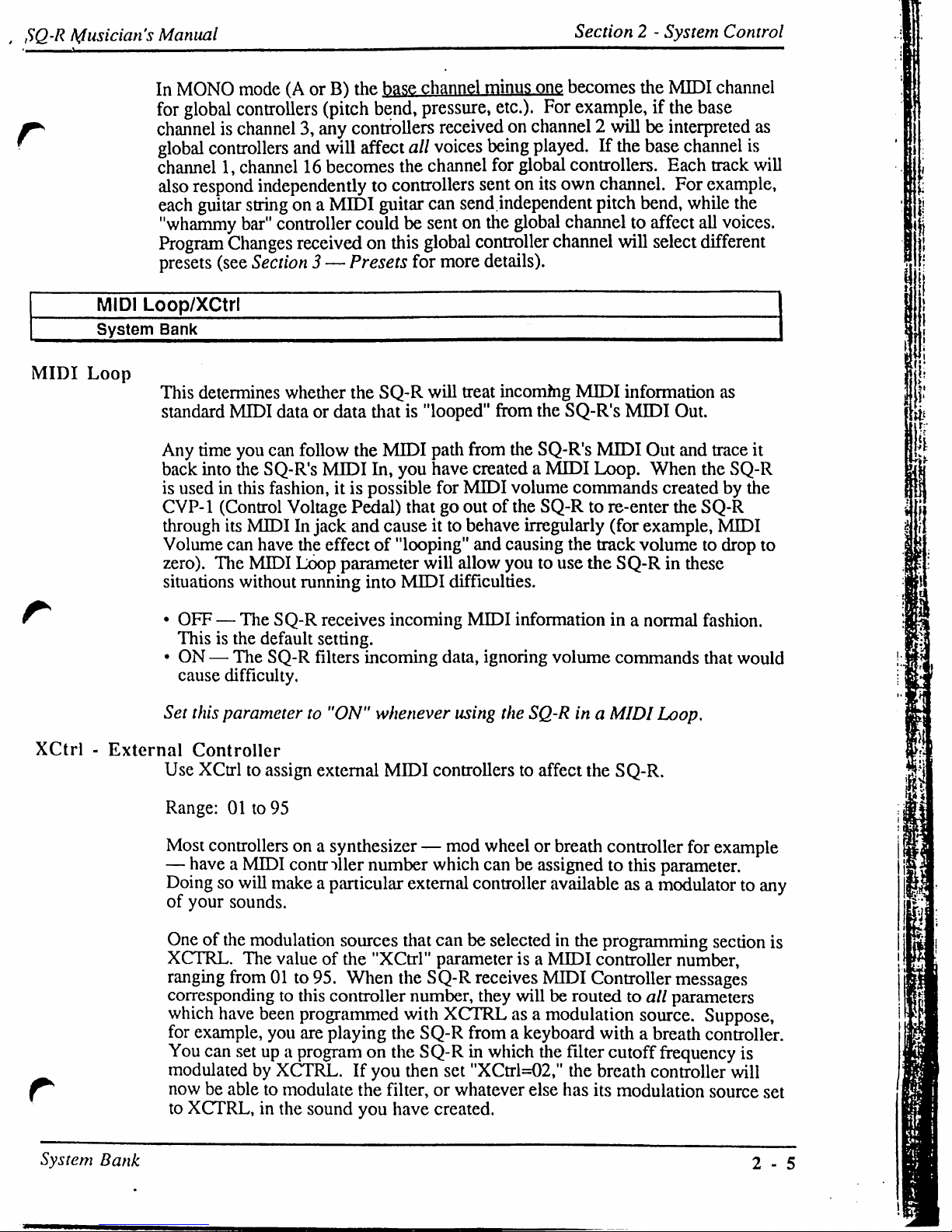
,SQ-R
Musician's
Manual
Section2-
System
Control
In
MONO
mode(AorB)the
base
channel
minus
one
becomes
the
MIDI
channel
for
global
controllers
(pitch
bend,
pressure,
etc.).
For
example,
if
the
base
channelischannel3,any
controllers
receivedonchannel2willbeinterpreted
as
global
controllers
and
will
affect
all
voices
being
played.Ifthe
base
channel
is
channel1,channel16becomes
the
channel
for
global
controllers.
Each
track
will
also
respond
independently
to
controllers
sentonits
own
channel.
For
example,
each
guitar
stringona
MIDI
guitar
can
send
independent
pitch
bend,
while
the
"whammy
bar"
controller
couldbesentonthe
global
channeltoaffect
all
voices.
Program
Changes
receivedonthis
global
controller
channel
will
select
different
presets
(see
Section
3—Presets
for
more
details).
MIDI
Loop/XCtrl
System
Bank
MIDI
Loop
This
determines
whether
the
SQ-R
will
treat
incoming
MIDI
information
as
standard
MIDI
dataordata
thatis"looped"
from
the
SQ-R's
MIDI
Out.
Any
time
you
can
follow
the
MIDI
path
from
the
SQ-R's
MIDI
Out
and
trace
it
back
into
the
SQ-R's
MIDI
In,
you
have
createdaMIDI
Loop.
When
the
SQ-R
is
usedinthis
fashion,
itispossible
for
MIDI
volume
commands
createdbythe
CVP-1
(Control
Voltage
Pedal)
thatgooutofthe
SQ-Rtore-enter
the
SQ-R
through
its
MIDIInjack
and
causeitto
behave
irregularly
(for
example,
MIDI
Volume
can
have
the effectof"looping"
and
causing
the
track
volumetodrop
to
zero).
The
MIDI
Loop
parameter
will
allow
youtouse
the
SQ-Rinthese
situations
without
running
into
MIDI
difficulties.
^
•
OFF—The
SQ-R
receives
incoming
MIDI
information
inanormal
fashion.
Thisisthe
default
setting.
•ON—
The
SQ-R
filters
incoming
data,
ignoring
volume
commands
that
would
cause
difficulty.
Set
this
parameterto"ON"
whenever
using
the
SQ-Rina
MIDI
Loop.
XCtrl-External
Controller
Use
XCtrltoassign
external
MIDI
controllers
to
affect
the
SQ-R.
Range:01to
95
Most
controllers
onasynthesizer
—
mod
wheelorbreath
controller
for
example
—
haveaMIDI
controller
number
which
canbeassignedtothis
parameter.
Doingsowill
makeapanicular
external
controller
available
asamodulator
to
any
of
your
sounds.
Oneofthe
modulation
sources
that
canbeselected
in
the
programming
section
is
XCTRL.
The
valueofthe
"XCtrl"
parameter
isaMIDI
controller
number,
ranging
from01to
95.
When
the
SQ-R
receives
MIDI
Controller
messages
corresponding
to
this
controller
number,
they
willberoutedtoall
parameters
which
have
been
programmed
with
XCTRLasa
modulation
source.
Suppose,
for
example,
you
are
playing
the
SQ-R
fromakeyboard
with
a breath
controller.
You
can
setupa
programonthe
SQ-Rinwhich
the
filter
cutoff
frequency
is
modulatedbyXCTRL.Ifyou
then
set
"XCtrl=02,"
the
breath
controller
will
nowbeabletomodulate
the
filter,
or
whatever
else
has
its
modulation
source
set
to
XCTRL,inthe
sound
you
have
created.
System
Bank
2-5
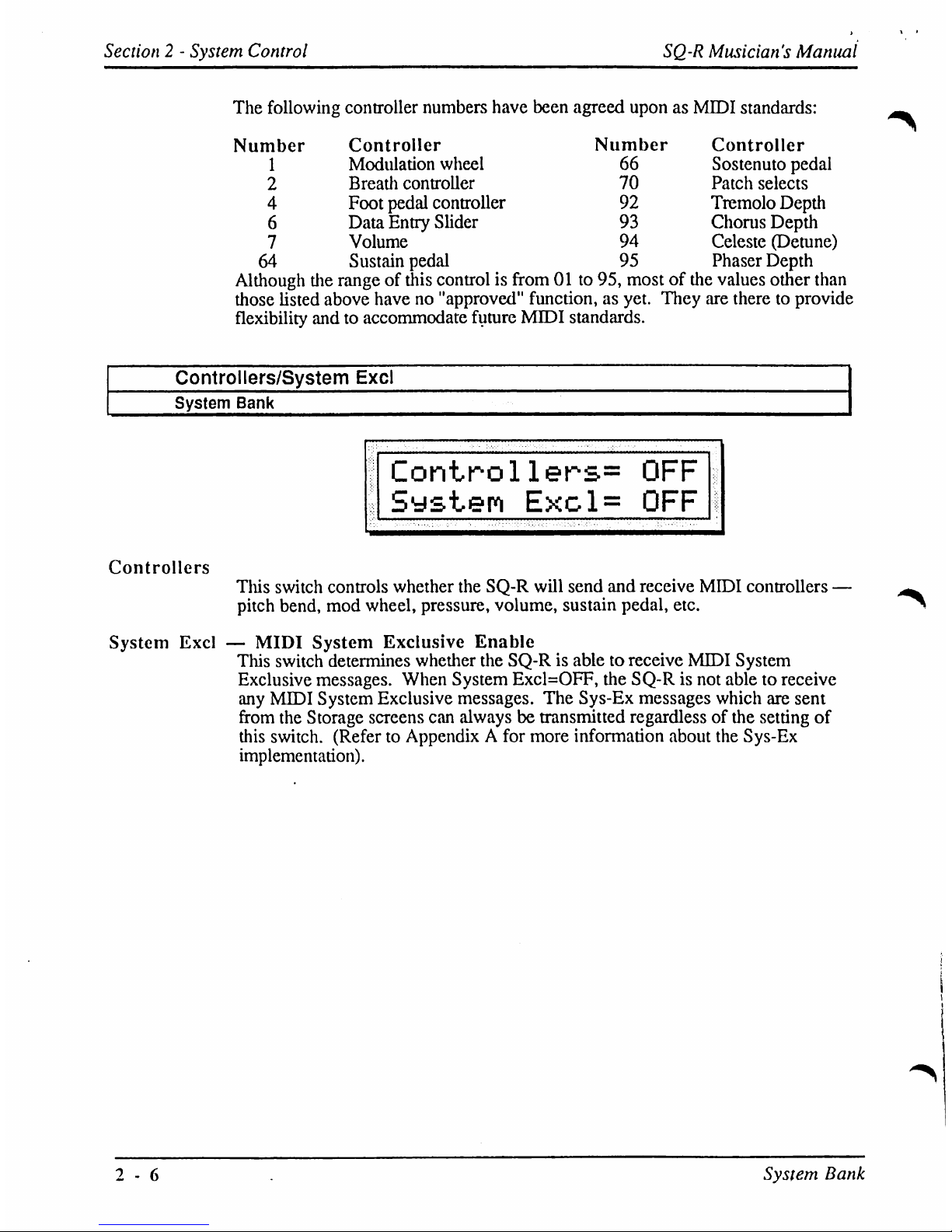
Section 2-System
Control
SQ-R
Musician's
Manual
The
following
controller
numbers
have
been
agreed
uponasMIDI
standards:
Number
1
2
4
6
7
64
Controller
Modulation
wheel
Breath
controller
Foot
pedal
controller
Data
Entry
Slider
Volume
Sustain
pedal
Number
66
70
92
93
94
95
Controller
Sostenuto
pedal
Patch
selects
Tremolo
Depth
Chorus
Depth
Celeste
(Detune)
Phaser
Depth
Although
the
rangeofthis
controlisfrom01to
95,
mostofthe
values
other
than
those
listed
above
haveno"approved"
function,asyet.
They
are
theretoprovide
flexibility
andtoaccommodate
future
MIDI
standards.
Controllers/System
Excl
System
Bank
Controllers=
OFF
System
Excl=
OFF
Controllers
This
switch
controls
whether
the
SQ-R
will
send
and
receive
MIDI
controllers
pitch
bend,
mod
wheel,
pressure,
volume,
sustain
pedal,
etc.
System
Excl—MIDI
System
Exclusive
Enable
This
switch
determines
whether
the
SQ-Risabletoreceive
MIDI
System
Exclusive
messages.
When
System
Excl=OFF,
the
SQ-Risnot
abletoreceive
any
MIDI
System
Exclusive
messages.
The
Sys-Ex
messages
which
are
sent
from
the
Storage
screens
can
alwaysbetransmitted
regardless
of
the
setting
of
this
switch.
(RefertoAppendixAfor
more
information
about
the
Sys-Ex
implementation).
2-6
System
Bank
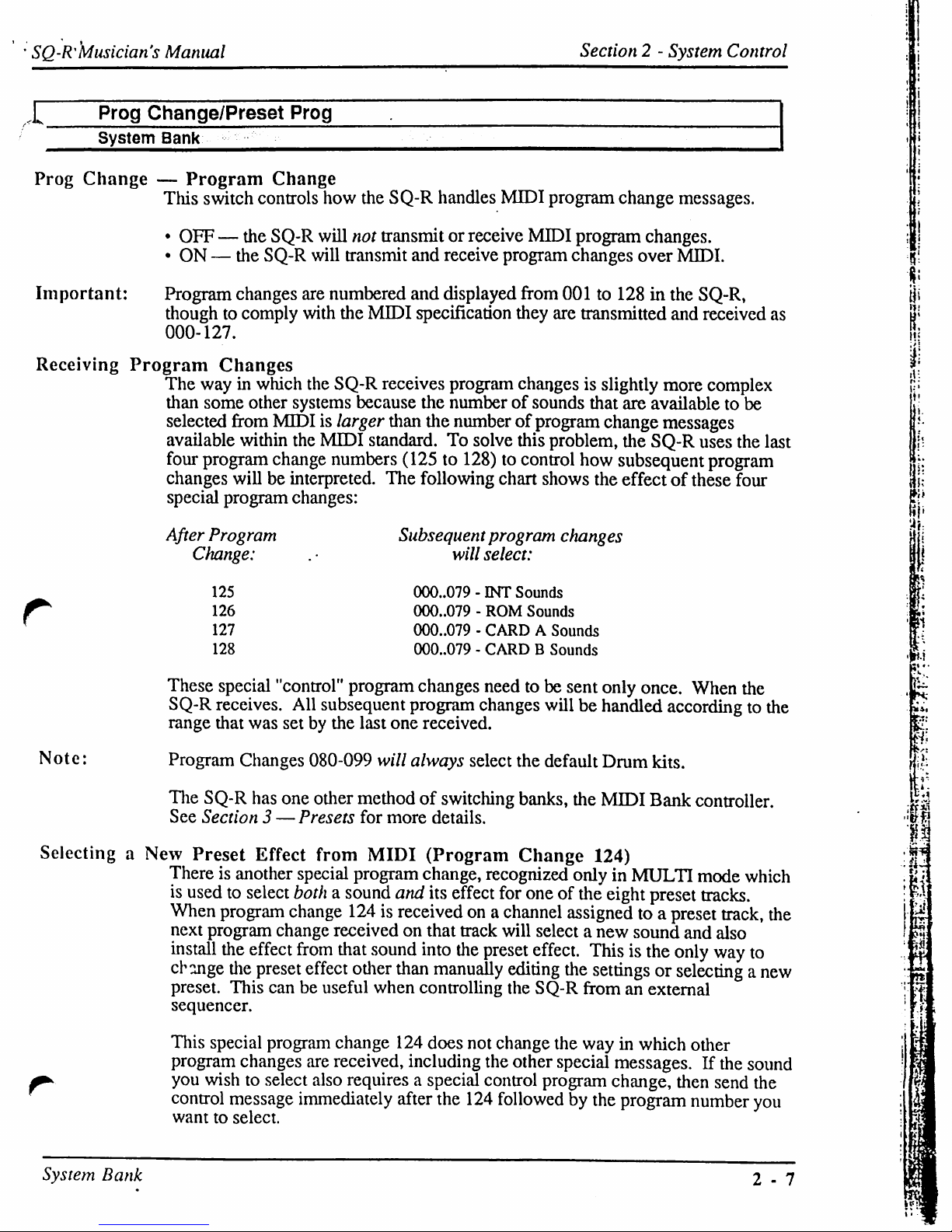
•
SQ-R'Musician's
Manual
Section2-
System
Control
Prog
Change/Preset
Prog
System
Bank
Prog
Change—Program
Change
This
switch
controls
how
the
SQ-R
handles
MIDI
program
change
messages.
•
OFF—the
SQ-R
will
not
transmit
or
receive
MIDI
program
changes.
•ON—
the
SQ-R
will
transmit
and
receive
program
changes
over
MIDI.
Important:
Program
changes
are
numbered
and
displayed
from
001
to
128
in
the
SQ-R,
iji
thoughtocomply
with
the
MIDI
specification
they
are
transmitted
and
received
as
0'
000-127.
fj
Receiving
Program
Changes
|:
The
way
in
which
the
SQ-R
receives
program
changes
is
slightly
more
complex
'[)•
than
some
other
systems
because
the
numberofsounds
that
are
available
to
be
!
selected
from
MIDIislarger
than
the
numberofprogram
change
messages
available
within
the
MIDI
standard.Tosolve
this
problem,
the
SQ-R
uses
the
last
four
program
change
numbers
(125to128)tocontrol
how
subsequent
program
it
changes
willbeinterpreted.
The
following
chart
shows
the
effectofthese four
rt
special
program
changes:
After
Program
Subsequent
program
changes
Change:
.
■
will
select:
125
000..079-INT
Sounds
126
000..079-ROM
Sounds
127
000..079-CARD A
Sounds
128
000..079-CARDBSounds
These
special
"control"
program
changes
needtobe
sent
only
once.
When
the
SQ-R
receives.
All
subsequent
program
changes
willbehandled
according
to
the
range
that
was
setbythe
last
one
received.
Note:
Program
Changes
080-099
will
always
select
the default
Drum
kits.
The
SQ-R
has
one
other
methodofswitching
banks,
the
MIDI
Bank
controller.
See
Section3—
Presets
for
more
details.
Selecting
a
New
Preset
Effect
from
MIDI
(Program
Change
124)
Thereisanother
special
program
change,
recognized
onlyinMULTI
mode
which
is
usedtoselect
bothasound
and
its
effect
for
oneofthe
eight
preset
tracks.
When
program
change 124isreceivedona
channel
assigned
toapreset
track,
the
next
program
change
receivedonthat
track
will selectanew
sound
and
also
install
the
effect
from
that
sound
into
the
preset
effect.
This
is
the
only
way
to
****
change
the
preset
effect
other
than
manually
editing
the
settings
or
selecting
a
new
preset.
This
canbeuseful
when
controlling
the
SQ-R
fromanexternal
sequencer.
This
special
program
change
124
does
not
change
the
wayinwhich
other
program
changes
are
received,
including
the
other
special
messages.Ifthe
sound
^
you
wish
to select
also
requires
a
special
control
program
change,
then
send
the
control
message
immediately
after
the
124
followedbythe
program
number
you
wanttoselect.
System
Bank
2-7
