Page 1
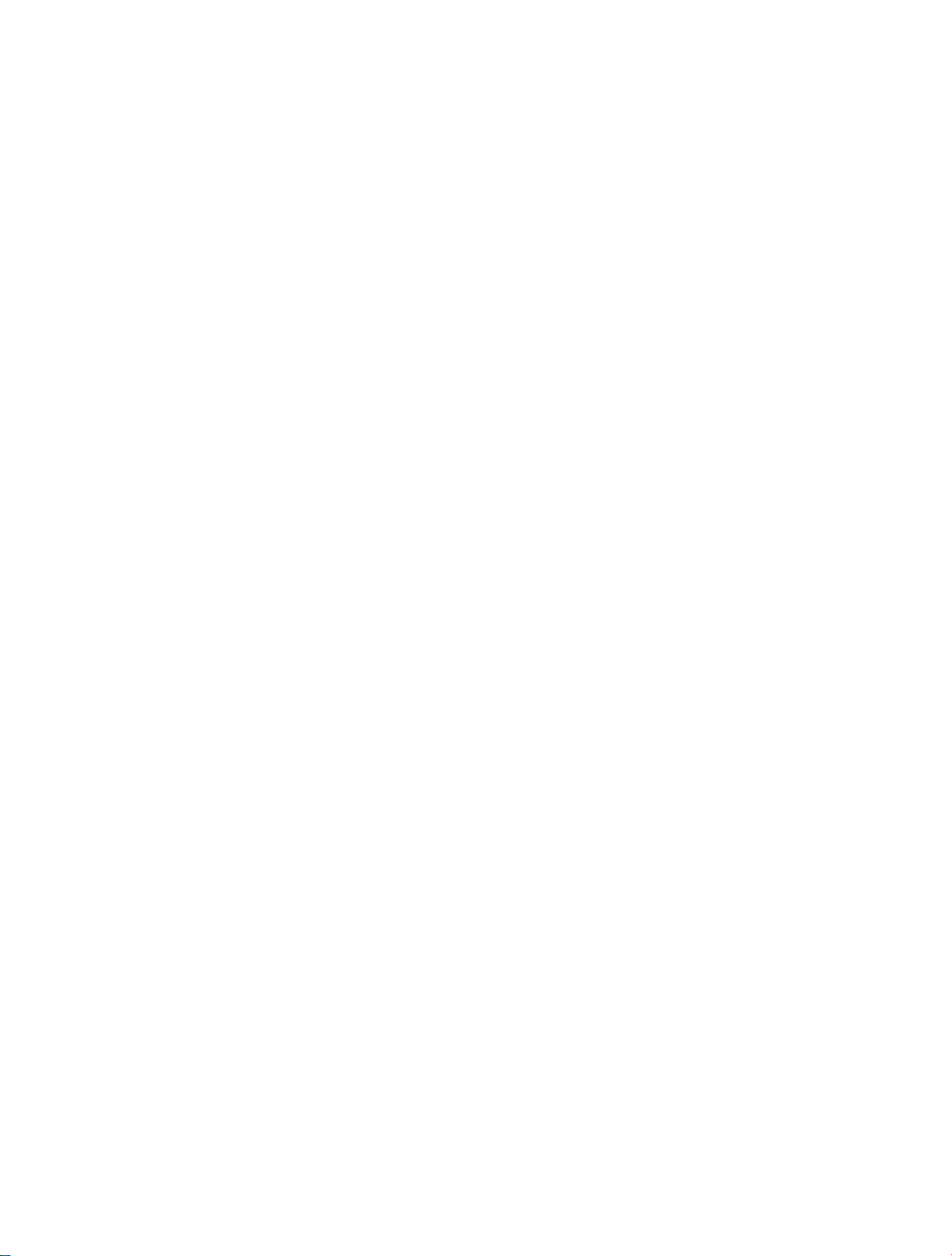
Music
PRODUCTION SYNTH
Page 2
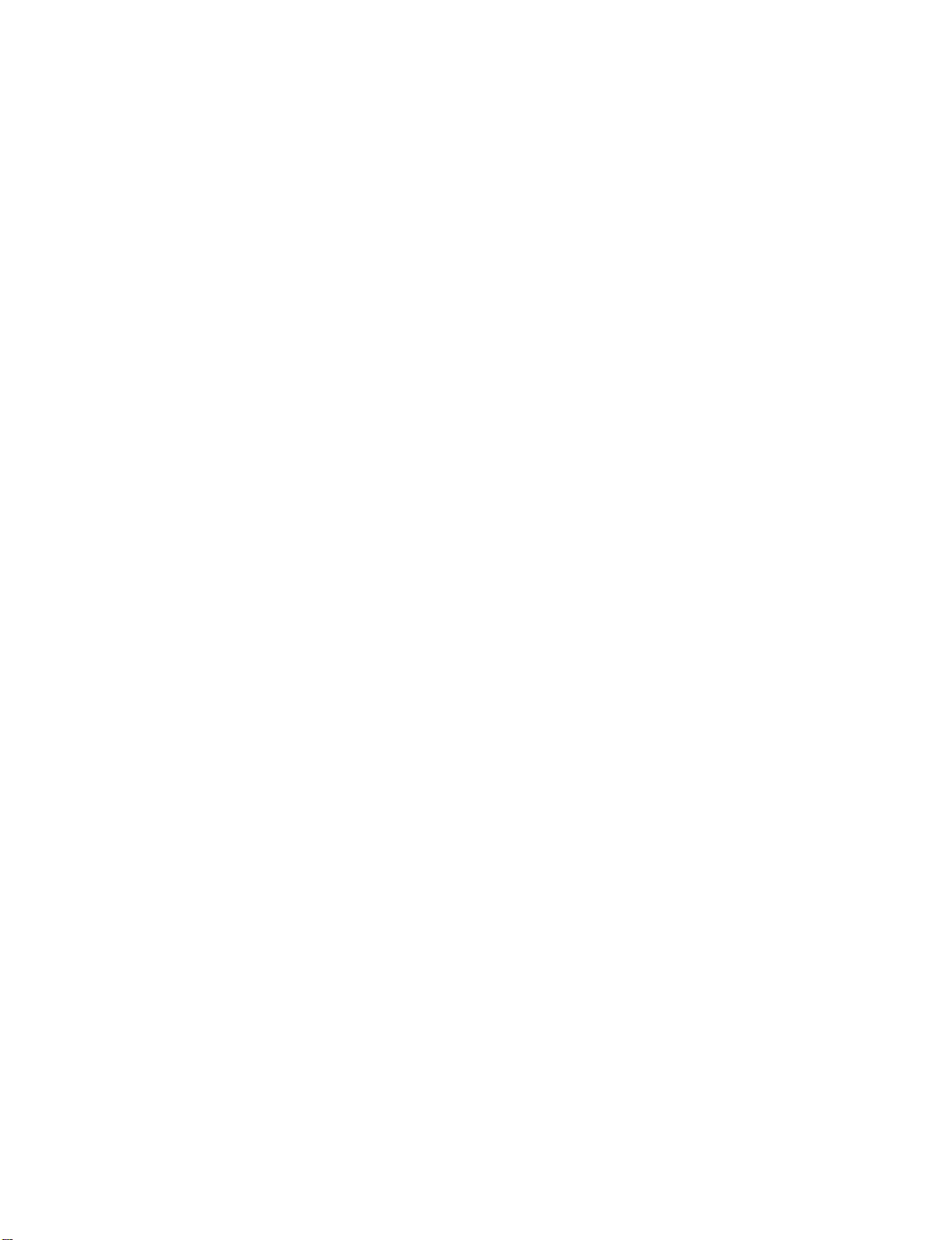
READ THIS FIRST!
Grounder
This product must be grounded. If it should malfunction or break down, grounding provides a path of
feast resistance for electric current to reduce the risk of electric shock. This product is equipped with a
cord having an equipment-grounding conductor and a grounding plug. The plug must be plugged into an
appropriate outlet that is properly installed and grounded in accordance with all local codes and ordi-
nances.
DANGER: Improper connection of the equipment-grounding conductor can result in the risk of electric
shock. Check with a qualified electrician or service personnel if you are in doubt as to whether the
product is properly grounded. Do not modify the plug provided with this product — if it will not fit the
outlet, have a proper outlet installed by a qualified electrician.
InstructionsInstructions
CAUTION
RISK OF ELECTRIC SHOCK
DO NOT OPEN
CAUTION TO REDUCE THE DANGER OF ELECTRIC SHOCK
DO NOT REMOVE COVER (OR BACK)
NO USER SERVICEABLE PARTS INSIDE
REFER SERVICING TO QUALIFIED SERVICE PERSONNEL
This symbol is intended to alert the user to the
presence of uninsulated "dangerous voltage"
within the product's enclosure that may be of
sufficient magnitude to constitute a risk of elec-
tronic shock to persons.
This symbol is intended to alert the user to the
presence of important operating and mainte-
nance (servicing) instructions in the literature
accompanying the appliance.
SEE IMPORTANT SAFETY INSTRUCTIONS ON BACK COVER!
Page 3
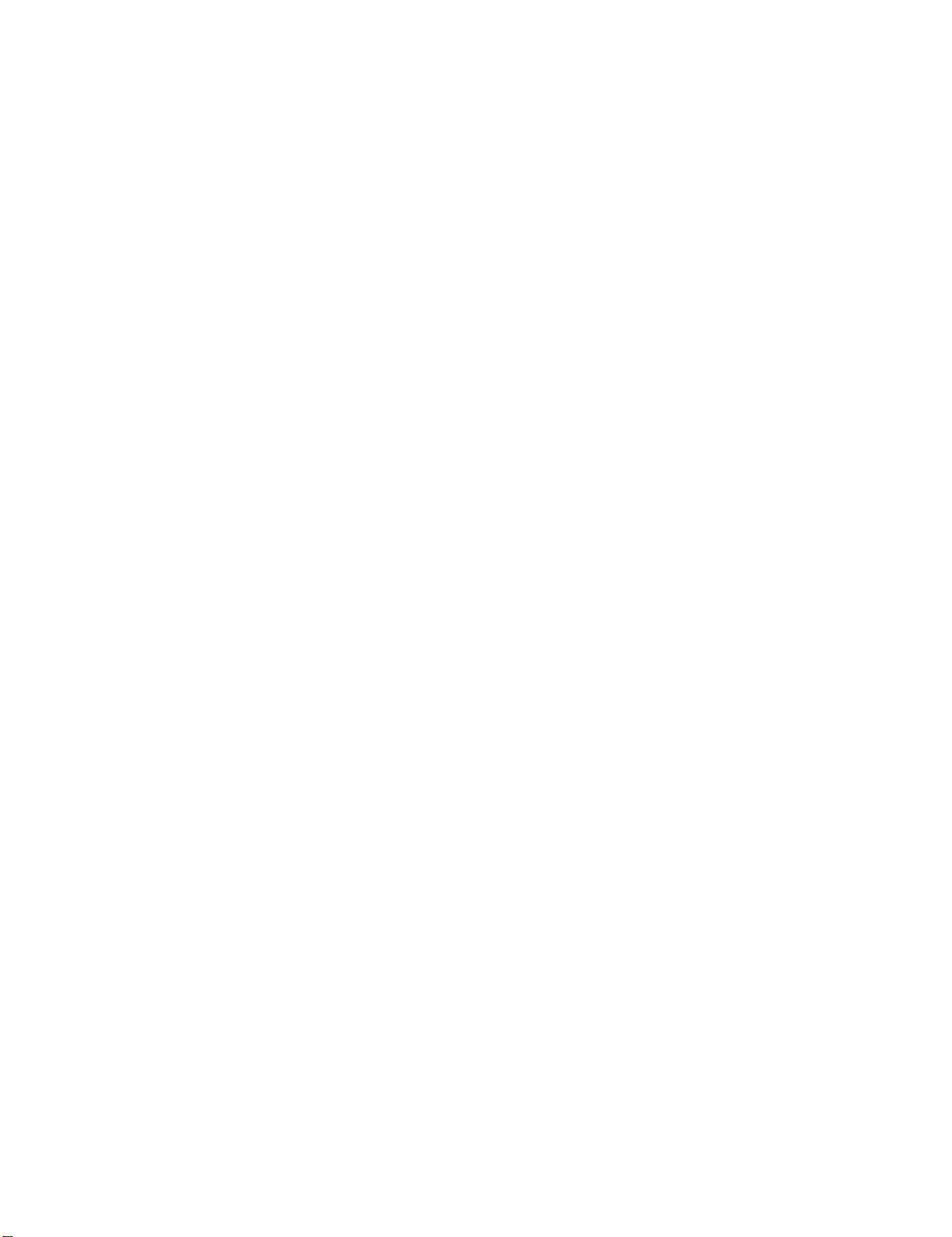
I
lensonia
SD 1
Music Production Synthesizer
Musician's Manual
Version 1.0
Page 4
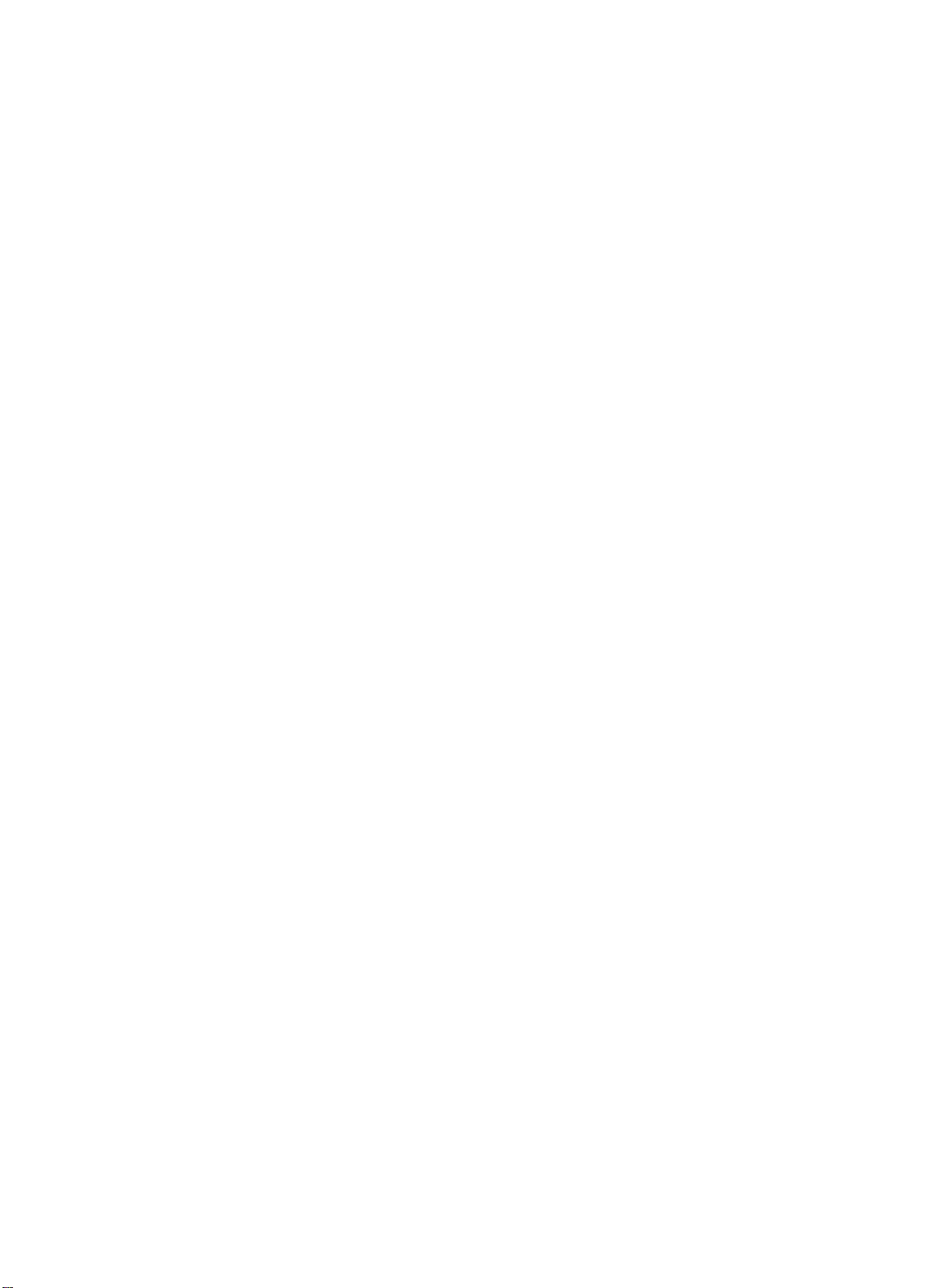
SD-1 Musician's Manual:
Written, Designed,
and Illustrated by:
If you have any questions concerning the use of this unit, please contact your authorized
ENSONIQ dealer. For additional technical support, or to find the name of the nearest authorized
ENSONIQ Repair Station, call ENSONIQ Customer Service at (215) 647-3930 Monday through
Friday 9:30 a.m. to 12:00 noon and 1:15 p.m. to 6:30 p.m. Eastern Standard Time. It would be
helpful to have the Serial Number of your unit (located on the back panel) ready when calling.
This Manual is copyrighted and all rights are reserved by ENSONIQ Corp. This document may not, in whole or in part, be
copied, photocopied, reproduced, translated or reduced to any electronic medium or machine readable form without prior
written consent from ENSONIQ Corp. The SD-1 software/firmware is copyrighted and all rights are reserved by ENSONIQ
Corp.
Although every effort has been made to ensure the accuracy of the text and illustrations in this Manual, no guarantee is made
or implied in this regard.
Tom Tracy, John 0. Senior, Suzanne Kuldell,
and Bill Mcattcheon
Copyright CD 1991
ENSONIQ® Corp
155 Great Valley Parkway
Malvern, PA 19355
All Rights Reserved
IMPORTANT:
"This equipment generates and uses radio frequency energy and if not installed and used properly, that is, in strict accordance
with the manufacturer's instructions, may cause interference to radio and television reception. It has been designed to
comply with the limits for a Class R computing device in accordance with the specifications in Subpart I of Part 15 of FCC
rules, which are designed to provide reasonable protection against such interference in a residential installation. However,
there is no guarantee that interference will not occur in a particular installation.
radio or television reception, which can be determined by turning the equipment off and on, the user is encouraged to try to
correct the interference by one or more of the following measures,"
* reorient the receiving antenna
*
relocate the instrument with respect to the receiver
*
move the instrument away from the receiver
*
plug the instrument into a different outlet so that the instrument and receiver are on
different branch circuits
"If necessary, the user should consult the dealer or an experienced radio/television technician for additional suggestions.
The user may find the following booklet prepared by the Federal Communications Commission helpful: 'How to Identify
and Resolve Radio-TV Interference Problems.' This booklet is available from the U.S. Government Printing Office,
Washington, D.C. 20402. Stock No. 004-000-00345-4."
CAUTION! Danger
same or equivalent type recommended by the manufacturer. Discard used batteries according
to manufacturer's instructions.
In order to fulfill warranty requirements, the SD—i should be serviced only by an
ENSONIQ
or the ENSONIQ warranty is void.
*ENSONIQ, SD-1, VFX, VFXsp, Dynamic Component Synthesis, TransWave, and Poly-Key
trademarks of ENSONIQ Corp.
Repair Station. The ENSONIQ serial number label must appear on the
of
explosion if battery is incorrectly replaced. Replace only with the
if
this equipment does cause interference to
authorized
outside of
the
are
Unit
Part # 9310 010001 - B
Model # MM-70
Page 5
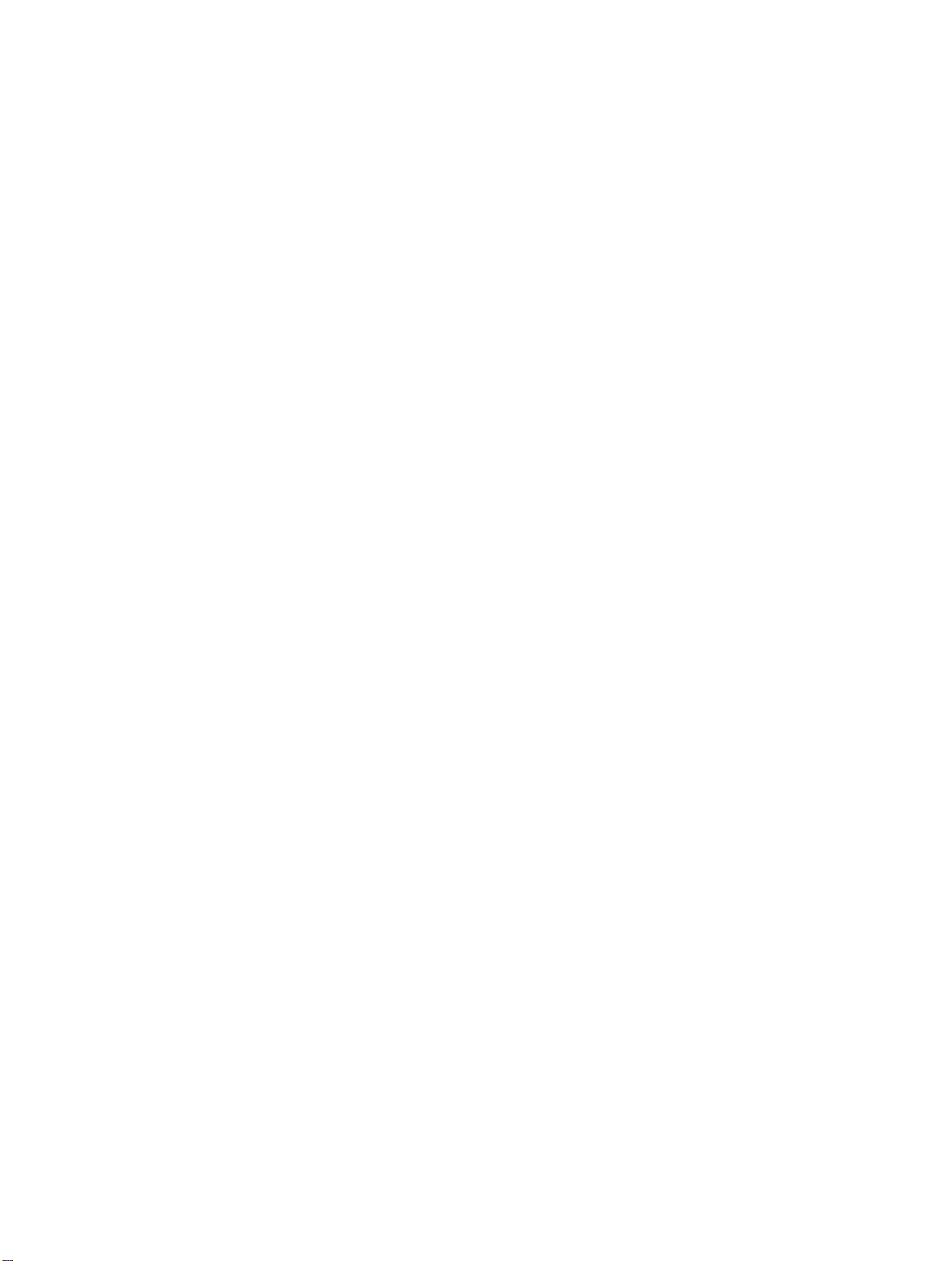
SD-1 Musician's Manual
Section 1 — Getting Started
Table of Contents
Power
Power — Grounding Information
AC Line Conditioning
Temperature Guidelines
Amplification
•
Running Your SD-1 Through a Home Stereo System
Powering Up Your SD-1 In a MIDI Configuration
Rear Panel Connections
Data Entry — Communicating with the SD-1
Soft Buttons
Parametric Programming
Pages
Sub-pages
Changing a Parameter
Performance Controllers
Pressure
Cartridge Insertion and Removal
Reinitializing the SD-1
Low Battery Voltage — When to Replace the Battery
Available Options
Need More Help?
Section 2 — Playing Sounds and Presets
Program Memory
Bank Buttons
Selecting a Sound
Choosing Internal, ROM 0, ROM 1 and Cartridge Sounds
Layering (Stacking) a Sound with the Selected Sound
Primary Sound vs. Layered Sounds
About Tracks
Preset Mode vs. Sequencer Mode
About Presets
Preset Memory
Selecting Presets
Editing a Preset
Saving a Preset
Avoiding Confusion when using Presets
Replace Program
Replacing a Program in a Preset
Replacing a Program and the Effect in a Preset
Performance Tip — Creating Keyboard Splits
1 - 1
1 - 1
1 - 2
1 - 2
1 - 3
1 - 4
1 - 4
1 - 4
1 - 6
1 - 7
1 - 7
1 - 7
1 - 7
1 - 8
1 - 9
1 - 9
1 - 10
1 - 11
1 - 12
1 - 12
1- 12
2
2
2
2
2
2
2
2
2
2
2
2
2
2
2
2
2
2
- I
- 2
- 2
- 2
- 3
- 3
- 4
- 4
- 5
- 6
- 6
- 7
- 8
- 8
- 9
- 9
- 10
- 10
Section 3
Performance Parameters
—
About Performance Parameters
Volume Page
Pan and Timbre Pages
Key Zone Page
Transpose Page
Release Page and Track Control
Patch Select Page
Pressure Page
Sustain Page
Table of Contents - 1
3
- 1
3
- 2
3
- 3
3
- 4
3
- 5
3
- 6
3
- 7
3
- 8
3
- 9
Page 6
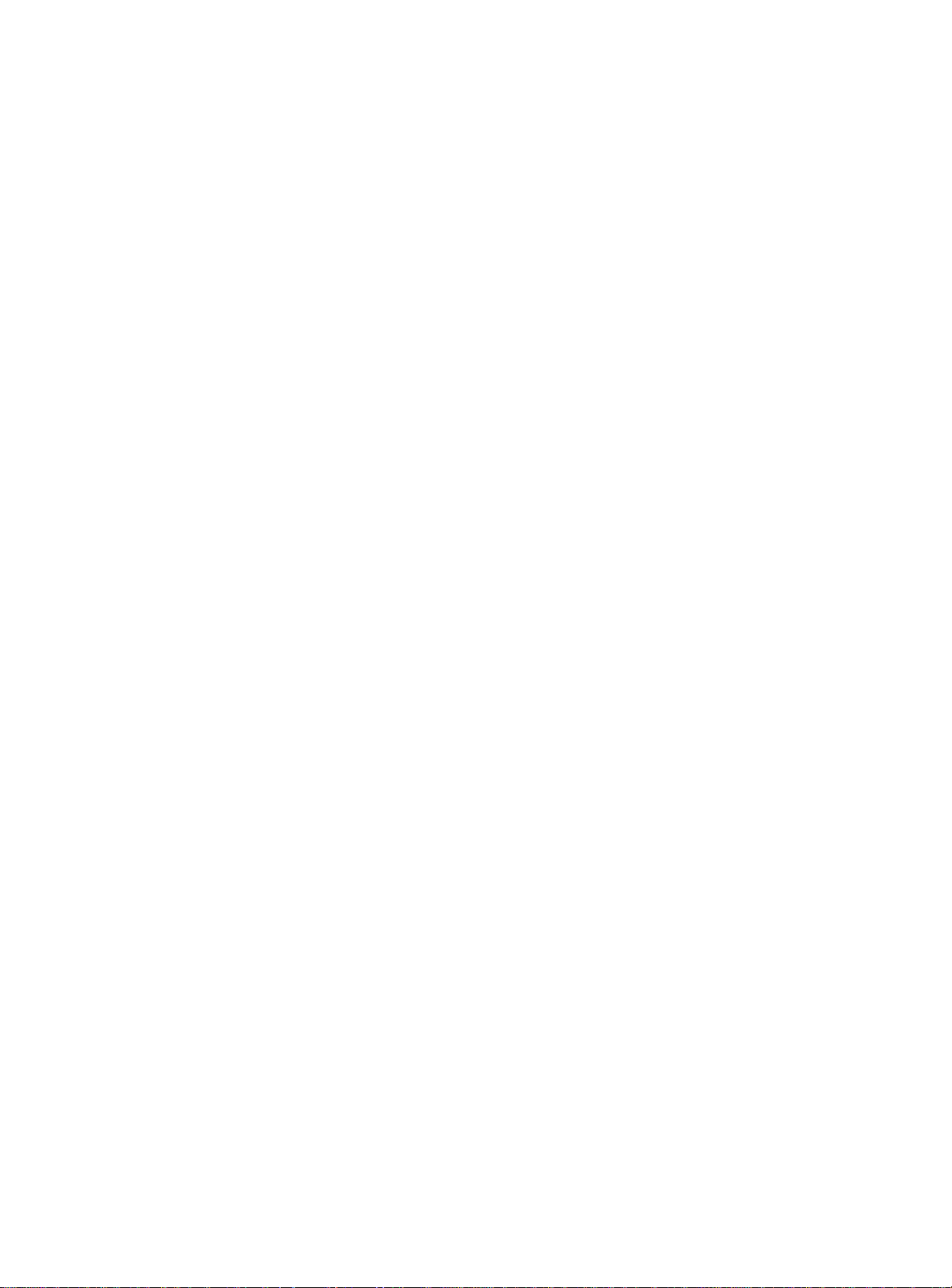
Table of Contents
MIDI Status Page
MIDI Channel Page
MIDI Program Page
Section 4 — Effects
Understanding SD-1 Effects
Program, Preset and Sequencer Effects
Selecting Effects
Modulators which can be applied to the Effects
When are New Effects loaded into the ESP Chip?
Performance Control
Controllers Routed to Effects
Programming Effects
The Effect Busses
Effect Mixing
Effects Parameters
Section 5 — Sequencer Basics
SD-1 Musician's Manual
3
- 10
3
-
11
3
- 12
4
- 1
4
- 2
4
- 3
4
- 4
4
- 4
4
- 5
4
- 5
4
- 6
4
- 6
4
- 7
4
- 8
Introduction
The MIDI Connection
Digital Sequencing
Loading the Sequencer Operating System from Disk
What is a Sequence
What is a Song?
Sequencer "Transport Controls"
Sequencer Status
Sequencer Banks
Selecting a Sequence or Song
Playing Sequences and Songs
Sequencer Tracks
Replacing the Program on a Track
Layering Programs on The Tracks Pages
Sequencer Tracks and the Performance Parameters
Copying a Preset into 3 Sequencer Tracks
Creating a New Sequence or Song
Erasing All Sequencer Memory
Click Page
Seq Control Page
Using Multi-Track Record
STEP ENTRY
About the SAVE CHANGES... Page
Using Sequencer Data Created on a VFXSD
Locate Page
Edit Times — Using the Autopunch Feature
Edit Times in Song Mode
Setting the Edit Times in Real Time
Recording a Sequence
Playing Tracks in Audition Mode
"Punching In" on a Track
Playing Along with a Sequence/Auditioning New Sounds
MIDI Sequencing on the SD--1— MIDI Connections
MIDI Mode and Channel — Destination Instruments .
MIDI Track Configuration
Recording MIDI Tracks
5
- 2
5
- 2
5
- 2
5
- 3
5
- 4
5
- 4
5
- 4
5
- 5
5
- 6
5
- 6
5
- 6
5
- 7
5
- 8
5
- 8
5
-
5
- 10
5
- 11
5
- 12
5
- 13
5
- 14
5
- 16
5
- 18
5
- 22
5
- 23
5
- 23
5
- 25
5
- 26
5
- 27
5
- 27
5
- 29
5
- 29
5
- 30
5
- 30
5
- 31
5
- 32
5
- 32
Table
of Contents -
2
Page 7
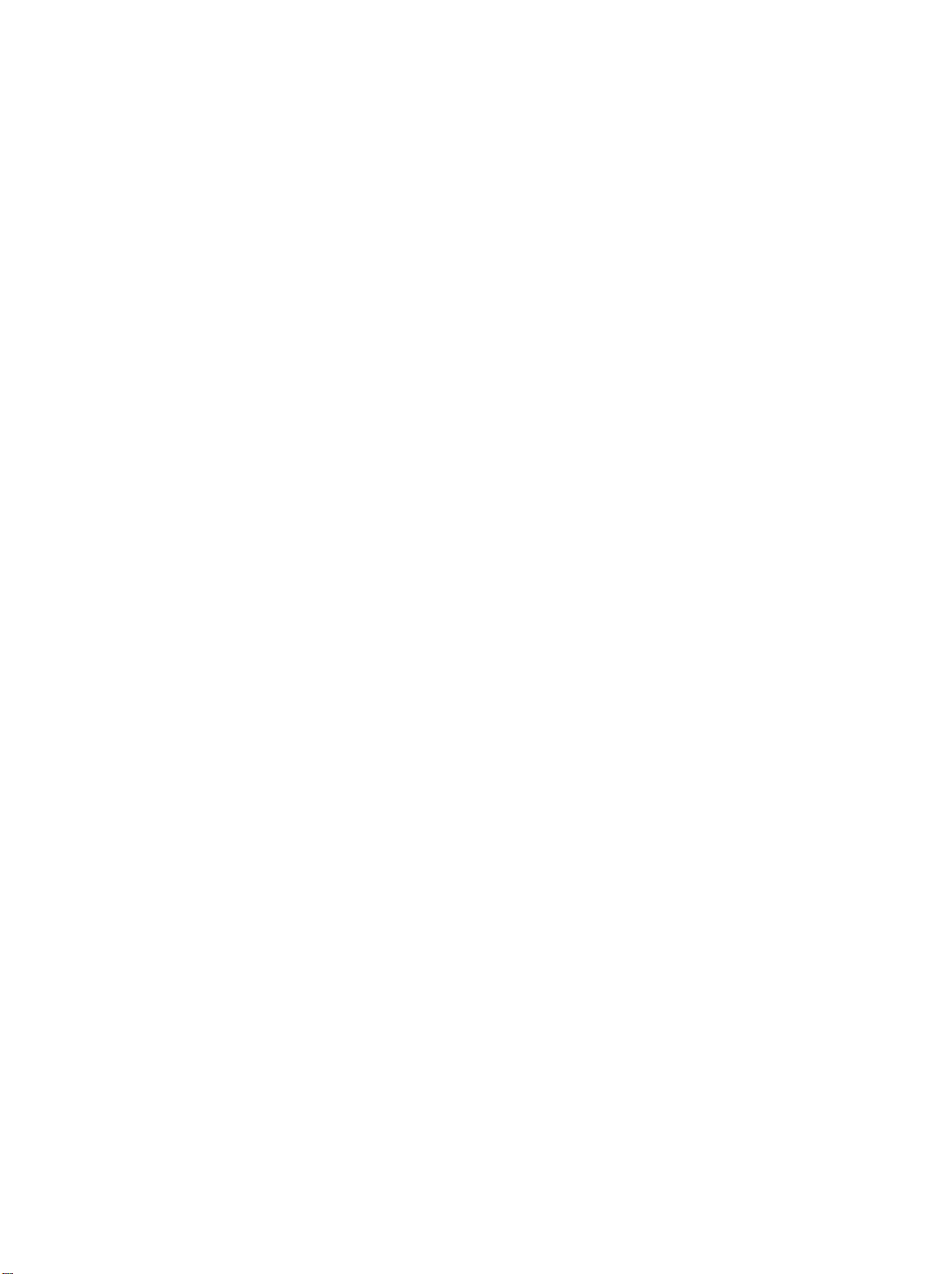
SD-1 Musician's Manual
Additional Sequencer Functions
Song Mode•
Section 6
System Control
—
Master Page
MIDI Control Page
Recording Controllers into Sequencer Tracks
Recording Program Changes
Assigning a Track to the Aux. Outputs
Using the Aux. Outputs as Separate Mono Outs
Track Volume Functions — Mixing, Muting, Soloing Tracks 5 - 36
Switching Effects in Song Mode
Song Tracks
Viewing Sequence Tracks in Song Mode
Mixing Down Sequence and Song Tracks in Song Mode
Notes about Mixdown Mode
Section 7 — Programming the SD-1
What is a Program?
Voices and Polyphony
Patch Select Buttons
Compare — Using the Compare Button/LED
Edit Buffer
Abandoning Your Edits
Select Voice Page
Group Edit Mode
Programming
Program Control Page
Write Page — Saving a New Program into Memory . .
the Patch Selects
Table of Contents
-
5
- 33
5
- 33
5
- 33
5
- 35
5
- 35
5
- 36
5
- 37
5
- 37
5
- 39
5
- 39
5
- 41
6
- 1
6
- 5
7
- 1
7
- 2
7
- 2
7
- 3
7
- 3
7
- 3
7
- 4
7
- S
7
- 6
7
- 7
7
- 9
Section 8
—
Voice Programming
SD-1 Voice Configuration
Modulators
About Modulation
Selecting a Modulator
Modulation Amount
Modulation Sources
Wave Page
Wave Class
Wave List
General Wave Parameters (All Wave Classes)
Type-Specific Wave Parameters
SD-1 Exclusive Sounds
MULTI-DRUM Wave layouts
Pitch Page
Pitch Mod Page
Filters Page
Filter Configurations
Output Page
LFO Page
ENV 1, ENV 2, ENV 3 — SD—I Envelopes
Mod Mixer Page
8
- 1
8
- 3
8
- 3
8
- 3
8
- 3
8
- 4
8
- 8
8
- 8
8
- 9
8
- 10
8
- 11
8
- 14
8
- 14
8
- 16
8
- 17
8
- 19
8
- 21
8
- 23
8
- 27
8
- 30
8
- 36
Table of Contents - 3
Page 8
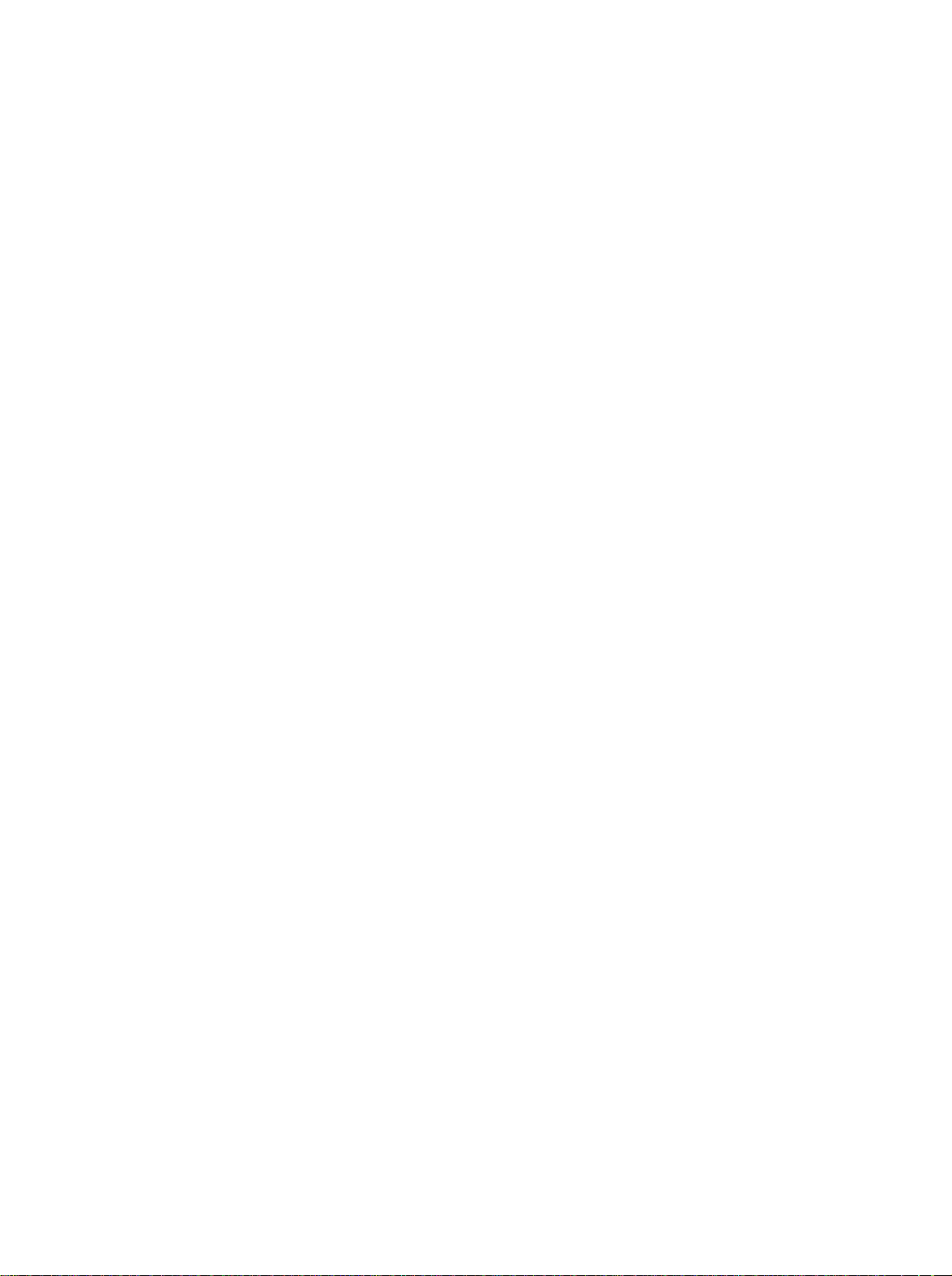
Table of Contents
SD—I Musician's Manual
Section 9
Pitch
—
About Pitch-Tables
How to Create a Custom Pitch-Table
Editing a Custom Pitch-Table
Removing a Custom Pitch-Table
Creating and Extrapolating a Custom Pitch Table
Creating and Interpolating a Custom Pitch-Table
Alternate Tunings for the System Pitch-Table
Pitch Table Cartridges
About Drum-Maps
How to Create a Custom Drum-Map
Removing a Drum-Map
Editing a Custom Drum-Map
Using the Copy page with Drum Maps
-Tables
and Drum-Maps
Section 10 — Using the Copy Functions
About the Copy Functions
MAKE COPY
RECALL
Special Recall Functions
Special Copy Operations
DEFAULT
SYSTEM
Useful Applications of the Copy Functions
Copying an effect from one program to another
Copying all parameters from one voice to another
Copying a complete program to a new location
Making a copy of the compare buffer
Collecting parts from several sources into the copy buffer
9
- 1
9
- 2
9
- 3
9
- 4
9
- 4
9
- 6
9
- 7
9
- 8
9
- 9
9
- 10
9
- 10
9
- 11
9
- 14
10
10
10- 3
10
10
10
10
10
10
10
10
10
10
- 1
- 2
- 3
- 4
- 4
- 5
- 5
- 5
- 5
- 6
- 6
- 6
Section 11
Storage Functions
—
Disk Storage — Using the Disk Drive to Save and Load Data
SD-1 Disk File Types
Disk Capacity — Bytes, Blocks and Files
File Banks
SD-1 Disk Functions
Format
Copy
Save
Load
Delete
MIDI Sys-Ex
Sending Programs
Sending Presets, Sequencer Data, and All Data
Cartridge
Copying Programs from Internal to Cartridge
Copying Programs from Cartridge to Internal
Copying Presets from Cartridge to Internal
Copying Presets from Internal to Cartridge
Copying Both from Internal to Cartridge
Copying Both from Cartridge to Internal
MIDI System Exclusive Recorder
Saving Sys-Ex Data from an External Device
11
- 2
11 - 2
11
- 3
11
- 4
11
- 4
11
- 5
11
- 6
11
- 7
11- 10
11
- 12
11
- 13
11
- 14
11
- 15
11
- 16
11 - 16
11
- 17
11
- 18
11
- 19
11
- 20
11
- 21
Table of Contents - 4
Page 9
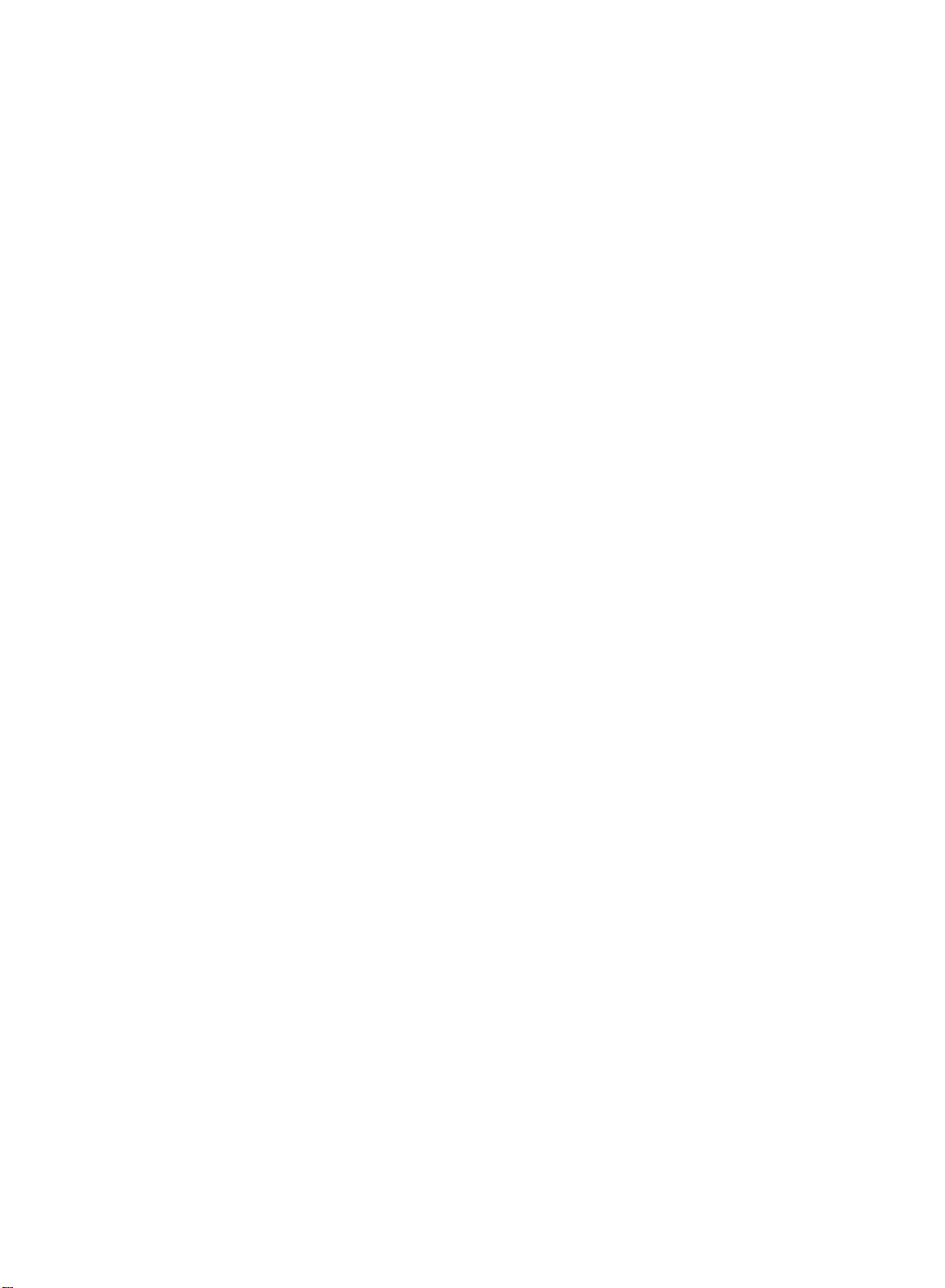
SD—I Musician's Manual
Table of Contents
Loading Sys-Ex Data from Disk to an External Device . .
Additional Sys-Ex Recorder Notes
Section 12
Section 13
SD-1 Disk Messages
Sequencer Edit Functions
—
Edit Song Page — Song Edit Functions
Editing Song Steps — Using the Song Step Editor
Edit Seq Page
Edit Track Page — Track Edit Functions
Edit Track Range Page Setting the Time and Key Range .
Track
—
Using the SD-1 with a Drum Machine
Song Position Pointers
MIDI Song Selects
MIDI Controller Tricks — Creating Template Sequences
Using the SD-1 with an External MIDI Sequencer
Edit Functions
Sequencer Applications
MULTI Mode — Receiving on up to 12
A Few Important Points About Multi Mode
Using The SD-1
Sequence Edit Functions
with
a MIDI
Guitar
Controller
Appendix B — MIDI Implementation Chart
Index
MIDI
channels
11
- 23
11
- 24
11
- 25
12
- 1
12
12
12
12
12
13
13
13
13
13
13
13
13
- 4
- 6
- 10
-
10
- 11
- 1
- 2
- 2
- 2
- 4
- 4
- 5
- 6
Table of Contents - 5
Page 10
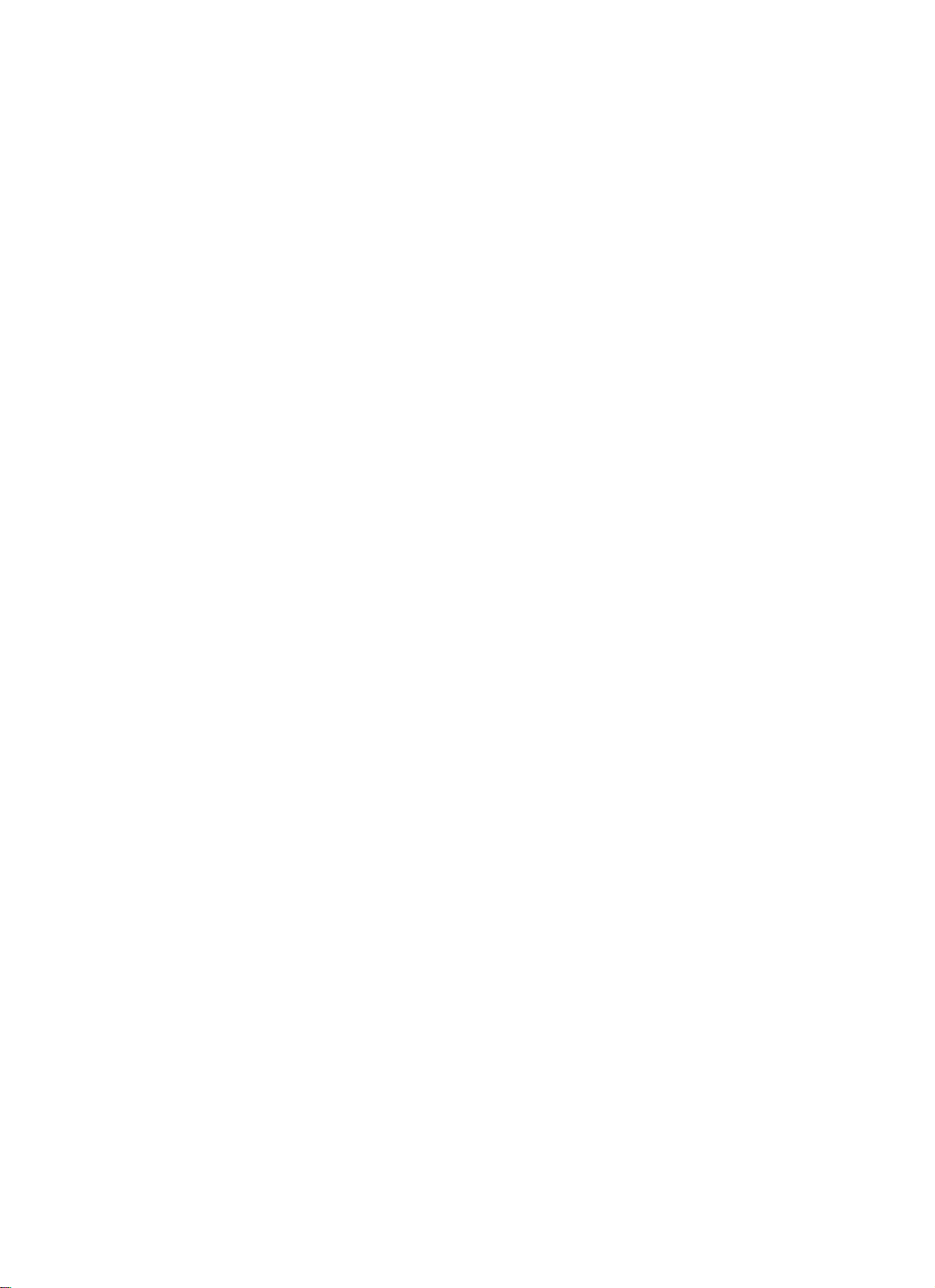
Table of Contents
SD-1 Musician's Manual
Table of Contents - 6
Page 11
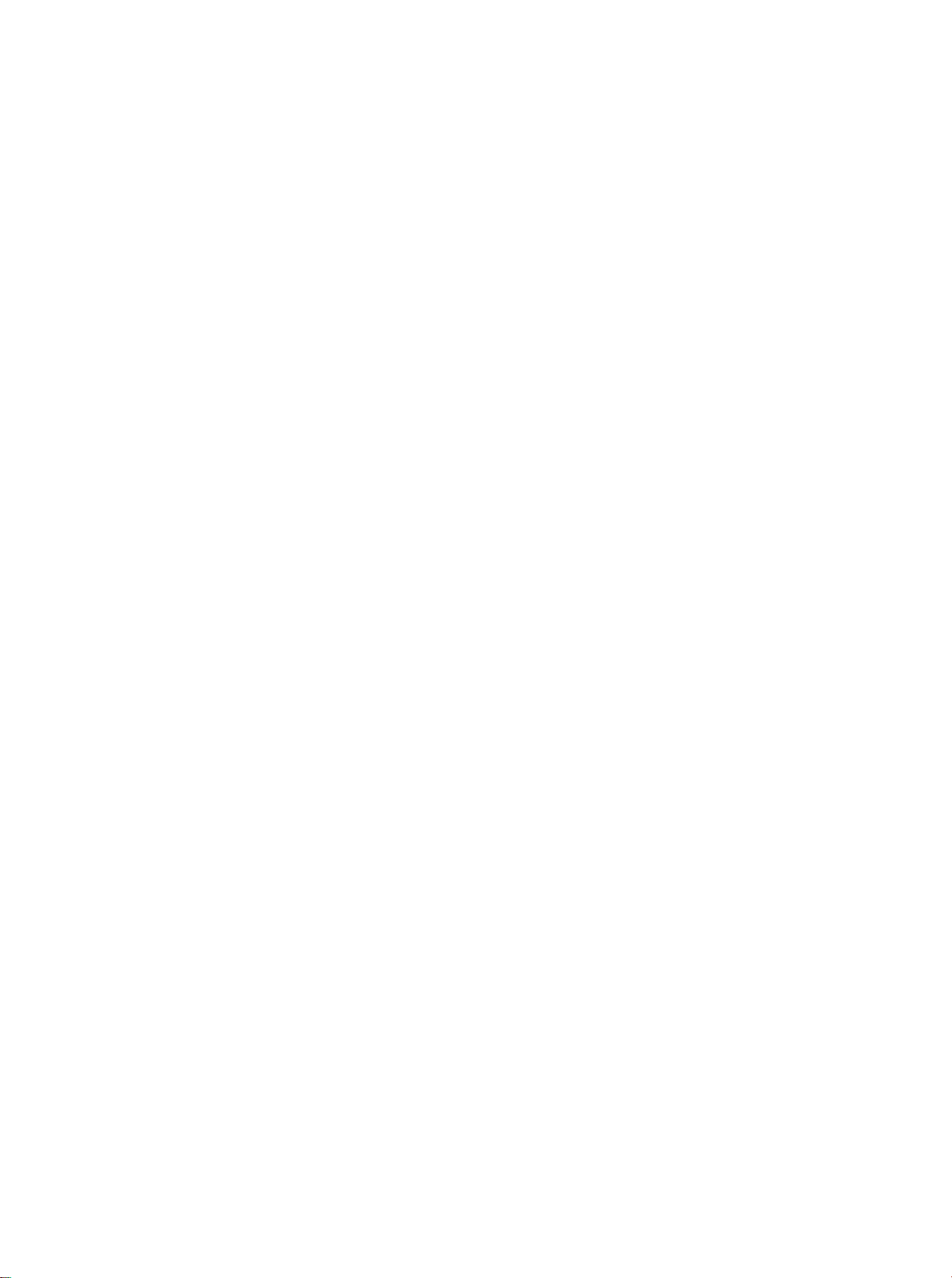
SD—I Musician's Manual
Section 1 - Getting Started
Section
Power
1 — Getting Started
Power
Power — Grounding Information
AC Line Conditioning
Temperature Guidelines
Amplification
Running Your SD-1 Through a Home Stereo System
Powering Up Your SD-1 In a MIDI Configuration
Rear Panel Connections
Data Entry — Communicating with the SD-1
Soft Buttons
Parametric Programming
Pages
Sub-pages
Changing a Parameter
Performance Controllers
Pressure
Cartridge Insertion and Removal
Reinitializing the SD-1
Low Battery Voltage — When to Replace the Battery
Available Options
Need More Help'?
Insert the line cord into the line receptacle on the back of the SD-1, next to the
power switch. Plug the other end of the cable into a grounded AC outlet. (The
proper voltage for your SD—I is listed on the Serial Number label on the rear
panel.) Turn the SD-1 power on and make sure the display lights up. If not,
check your connections and power source. The first thing the SD-1 does when it
starts up is calibrate the keyboard. Be sure not to touch the keyboard while the
display reads:
1
- 1
1
- 1
1
- 2
1
- 2
1
- 3
.
1
- 4
1
- 4
1
- 4
1
- 6
I - 7
1
- 7
1
- 7
1
- 7
1
- 8
1
- 9
1
- 9
1
- 10
1
- 11
1
- 12
1
- 12
1
- 12
CALIBRATING KEYBOARD - DO NOT TOUCH
Power — Grounding Information
Like many modern electrical devices, your ENSONIQ product has a three-prong
power cord with earth ground to ensure safe operation. Some products have
power cords with only two prongs and no earth ground. To ensure safe
operation, modern products with two-prong power cords have polarized plugs
which can only be inserted into an outlet the proper way.
Some products, such as older guitar amplifiers, do not have polarized plugs and
can be connected to an outlet incorrectly. This may result in dangerous high
voltages on the audio connections that could cause you physical harm or damage
any properly grounded equipment to which they are connected, such as your
ENSONIQ product.
To avoid shock hazards or equipment damage, we recommend the
following precautions:
•
If you own equipment with two pronged power cords, check to see if they are
polarized or non-polarized. You might consider having an authorized repair
station change any non-polarized plugs on your equipment to polarized plugs to
avoid future problems.
Power
1 -
1
Page 12
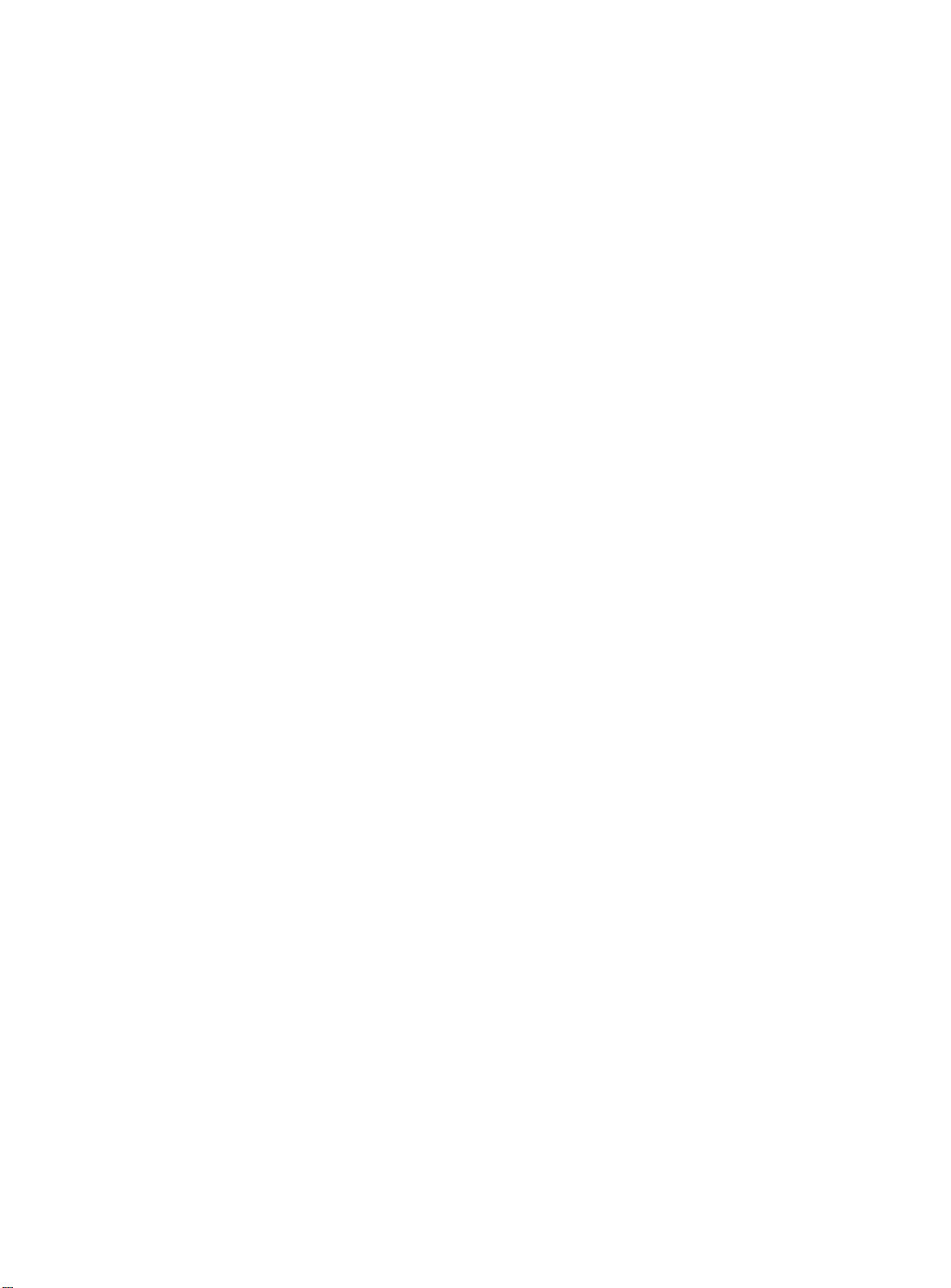
Section 1 - Getting Started
SD-1 Musician's Manual
Exercise caution when using extension cords or plug adapters. Proper
•
polarization should always be maintained from the outlet to the plug. The use
of polarized extension cords and adapters is the easiest way to maintain proper
polarity.
Whenever possible, connect all products with grounded power cords to the
•
same outlet ground. This will ensure a common ground level to prevent
equipment damage and minimize hum in the audio output.
AC outlet testers are available from many electronic supply and hardware stores.
These can be used to check for proper polarity of outlets and cords.
AC Line Conditioning
As is the case with any computer device, the SD-1 is sensitive to sharp peaks and
drops in the AC line voltage. Lightning strikes, power drops or sudden and
erratic surges in the AC line voltage can scramble the internal memory and, in
some cases, damage the unit's hardware. Here are a few suggestions to help
guard against such occurrences:
A Surge/Spike Suppressor. The cheaper of the options, a surge/spike
•
suppressor absorbs surges and protects your gear from all but the most severe
over-voltage conditions. You can get multi-outlet power strips with built-in
surge/spike suppressors for little more than the cost of unprotected power
strips, so using one is a good investment for all your electronic equipment.
Polarized
Non—polarized
Far
•
A Line Conditioner. This is the best, but by far the more expensive, way to
protect your gear. In addition to protecting against surges and spikes, a line
conditioner guards the equipment against excessively high or low line voltages.
If you use the SD-1 in lots of different locations with varying or unknown AC
line conditions, you might consider investing in a line conditioner.
Temperature Guidelines
The inner workings of the SD-1 contain a substantial amount of computerized
and electronic circuitry that can be susceptible to damage when exposed to
extreme temperature changes. When the SD-1 is brought inside after sitting in a
cold climate (i.e. the back seat of your car), condensation builds up on the internal
circuitry in much the same way a pair of glasses fogs up when when you come
inside on a cold day. If the unit is powered up as this condensation occurs,
components can short out or be damaged. Excessively high temperatures also
pose a threat to the unit, stressing both the internal circuits as well as the case.
With this in mind, it is highly advisable to follow these precautions when storing
and setting up your SD-1:
•
Avoid leaving the SD--I in temperatures of less than
more than 100
I - 2
50 degrees Fahrenheit or
degrees Fahrenheit.
Power
Page 13
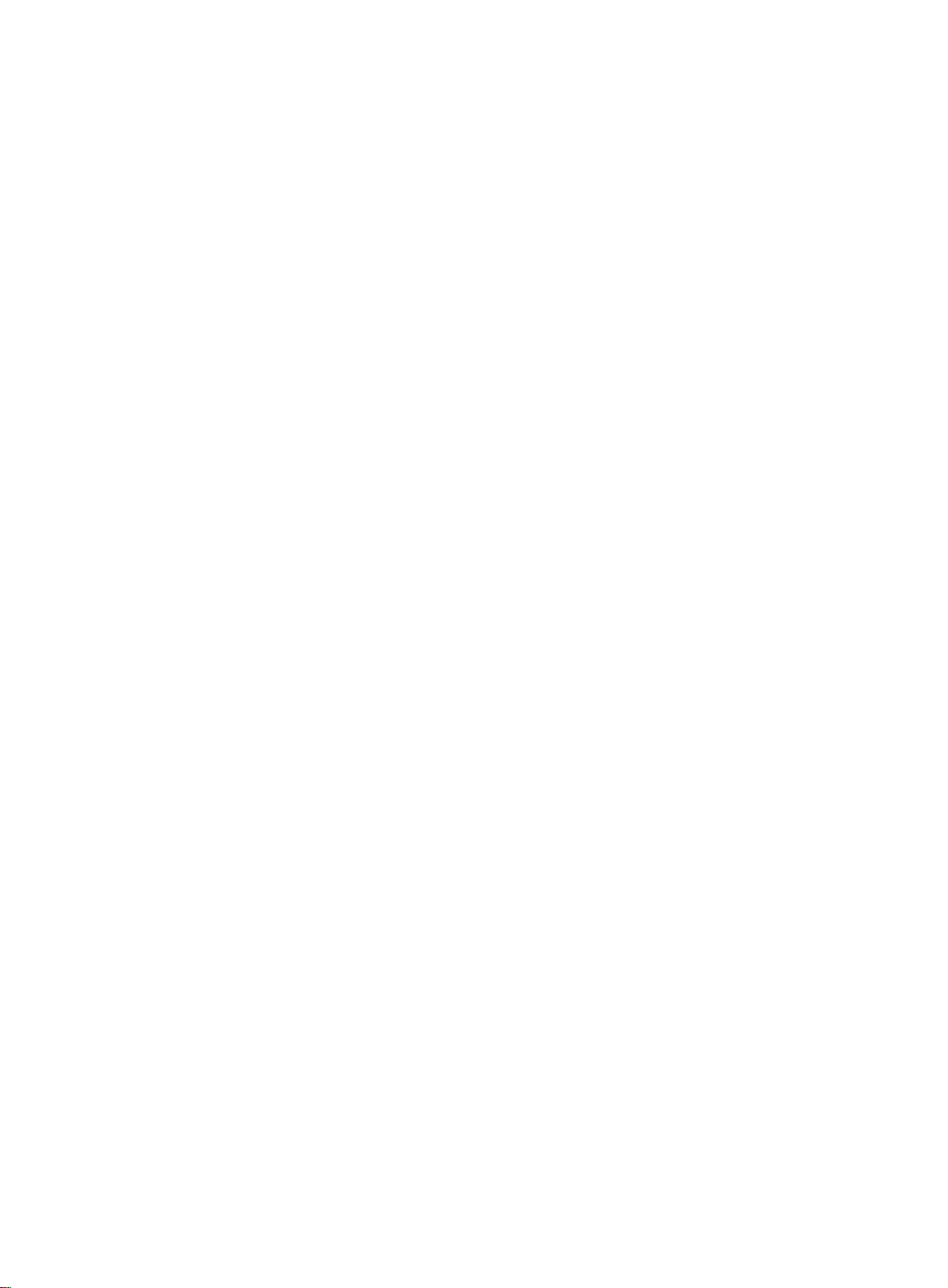
SD—I Musician's Manual
•
When bringing the SD-1 indoors after travel, allow the unit at least twenty
minutes to reach room temperature before powering up. In the case of
excessive outdoor temperatures (below 50 degrees Fahrenheit or above 10(l
degrees Fahrenheit), allow an hour or more before power up.
•
Avoid leaving the SD—I inside a vehicle exposed to direct sunlight.
Amplification
Connect the Main Audio Outputs of the SD-1 to the line level inputs of a mixer,
instrument amplifier, stereo, or any other sound system, using 1/4 inch audio
cables. For an additional set of dry outputs, connect the Aux. Outputs to two
more mixer channels. If your system is stereo, connect the Left and Right
Outputs to two channels of your mixer, stereo, etc. If it's mono, use either of the
Audio Outputs, but make sure nothing is plugged into the other output. For
listening through headphones, plug the phones into the rear-panel jack marked
Phones.
the Left input fully left, and the Right input fully right.
Section 1 - Getting Started
If you're running the SD-1 through a mixer, in stereo, be sure to pan
Warning:
o
Amp
O
•
12.00•0130
AC Power
11
1111111111uumaullfiliwillual
Mixer
Aux Out
1
us.. MMMMMMMMM
Main
Outputs
uts_tt
1
EEE EEE EEEE r=
••• ••••
I
1
Phones
It is a good idea to make sure your audio system is turned off (or down) when
making connections, to avoid damaging speakers or other components.
The SD-1 outputs are line-level, and are intended to be connected only to line-
level inputs, such as those on a mixer, stereo pre-amp, keyboard amp, etc.
Connecting the SD-1 audio outputs to a mic-level input, such as a guitar amp or
the microphone jacks on a tape deck, is not recommended, and might result in
damage to the device input.
Move the volume fader
all the way up.
As with any digital musical instrument,
the SD-1 will give the best results if you keep the volume slider full on, and use
the volume control on your mixer or amp to adjust its level.
Amplification
Switch the audio system on, and adjust the amplifier volume for normal listening
levels. If you hear no sound while playing the keyboard, switch the audio system
off and check your connections.
1 - 3
Page 14
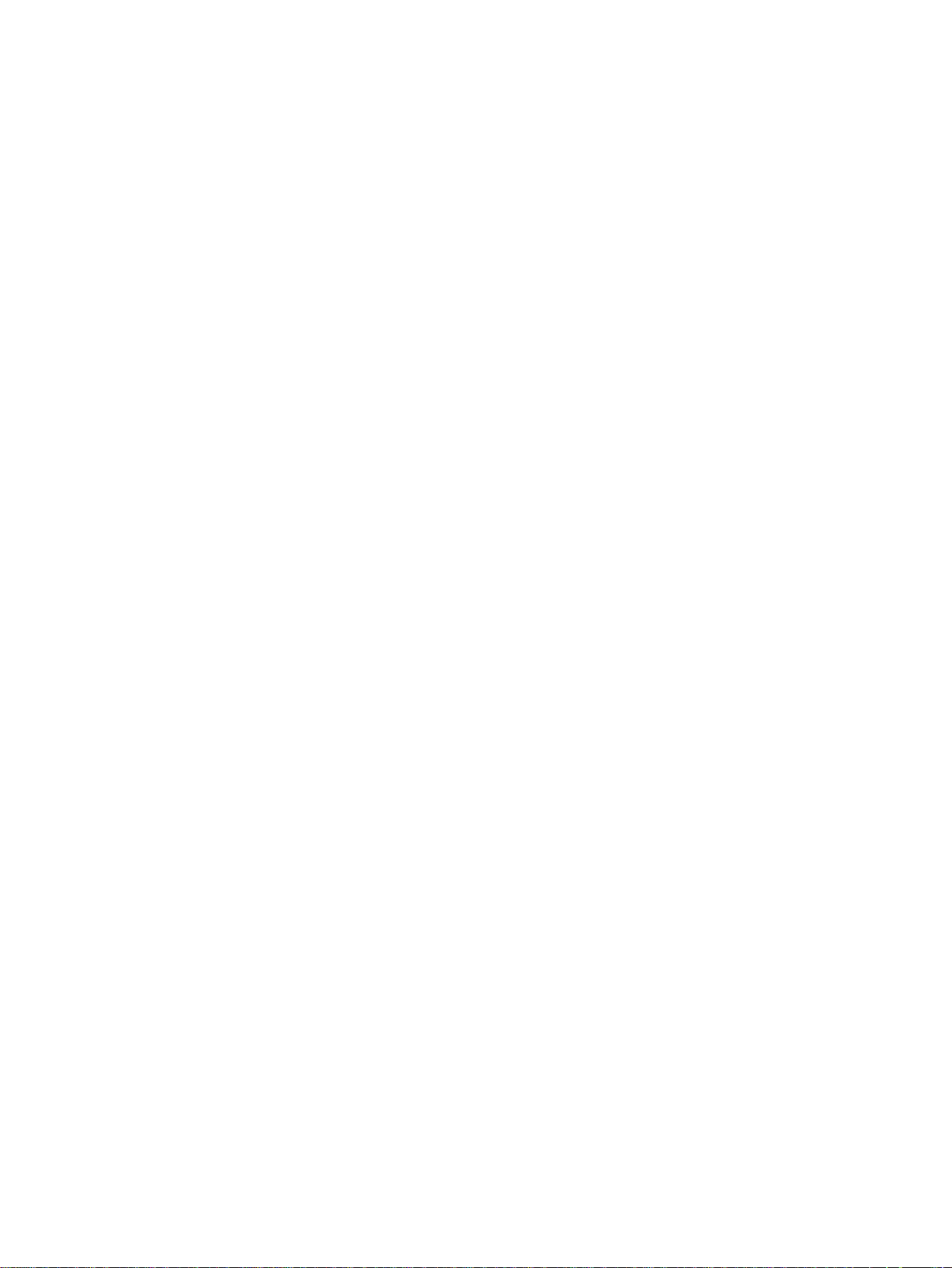
Section 1 - Getting Started
Running Your SD-1 Through a Home Stereo System
If you are thinking about amplifying your SD-I through your home stereo, a
word of caution. A home stereo is great for playing CD's, albums, tapes — the
dynamic range of these media is limited, and your speakers aren't usually
subjected to extreme volume changes and frequency transients. While the
dynamic range of CD's is significantly greater than LP's or tapes, the output of a
CD player is still conservative compared to the uncompressed, unlimited line-level
output of a pro-level keyboard. Running your SD-1, or any pro-level keyboard
through a home stereo at high volume levels can damage your speakers, not to
mention the impedance mis-match this can create. If your only means of
amplification is your home stereo, then try to keep your levels on the conservative
side.
Powering Up Your SD-1 In a MIDI Configuration
Just as you would power up the individual components before turning on the
amplifier in your home stereo system, you should first turn on the MIDI data
transmiting source (keyboards, modules, etc.) before you power up the receiving
MIDI source. This will prevent any unwanted MIDI information from being
"spit" out of the transmitting source during power up, which could confuse the
MIDI recievers, thereby disabling them. If this should occur, turn off the
receiving module, and then turn it back on.
SD-1 Musician's Manual
Rear Panel Connections
Mai
n Out
Phones
Right Left ROM Left
Mono
1)
Phones
To listen to the SD-1 in stereo through headphones, plug the phones into this
jack. The Phones output contains a mix of the signal from the main outputs and
the aux. outputs. Headphone volume is controlled by the volume slider on the
front panel. (Note that plugging headphones into this jack
audio in the regular left and right outputs.)
2)
Main Out Right/Mono
To operate the SD-1 in stereo, connect this output to a channel of your mixer and
pan that channel right. Note that
mono output. If you want to use this jack to listen to the main outputs in mono,
make sure that nothing is connected to the Main Out Left/Mono jack.
Aux Out
M,no
Pedal•CV F
t 51v.
either
MIDI
in
Out
does not
Thru
turn off the
of the audio outputs can be used as a
1 - 4
Rear Panel Connections
Page 15
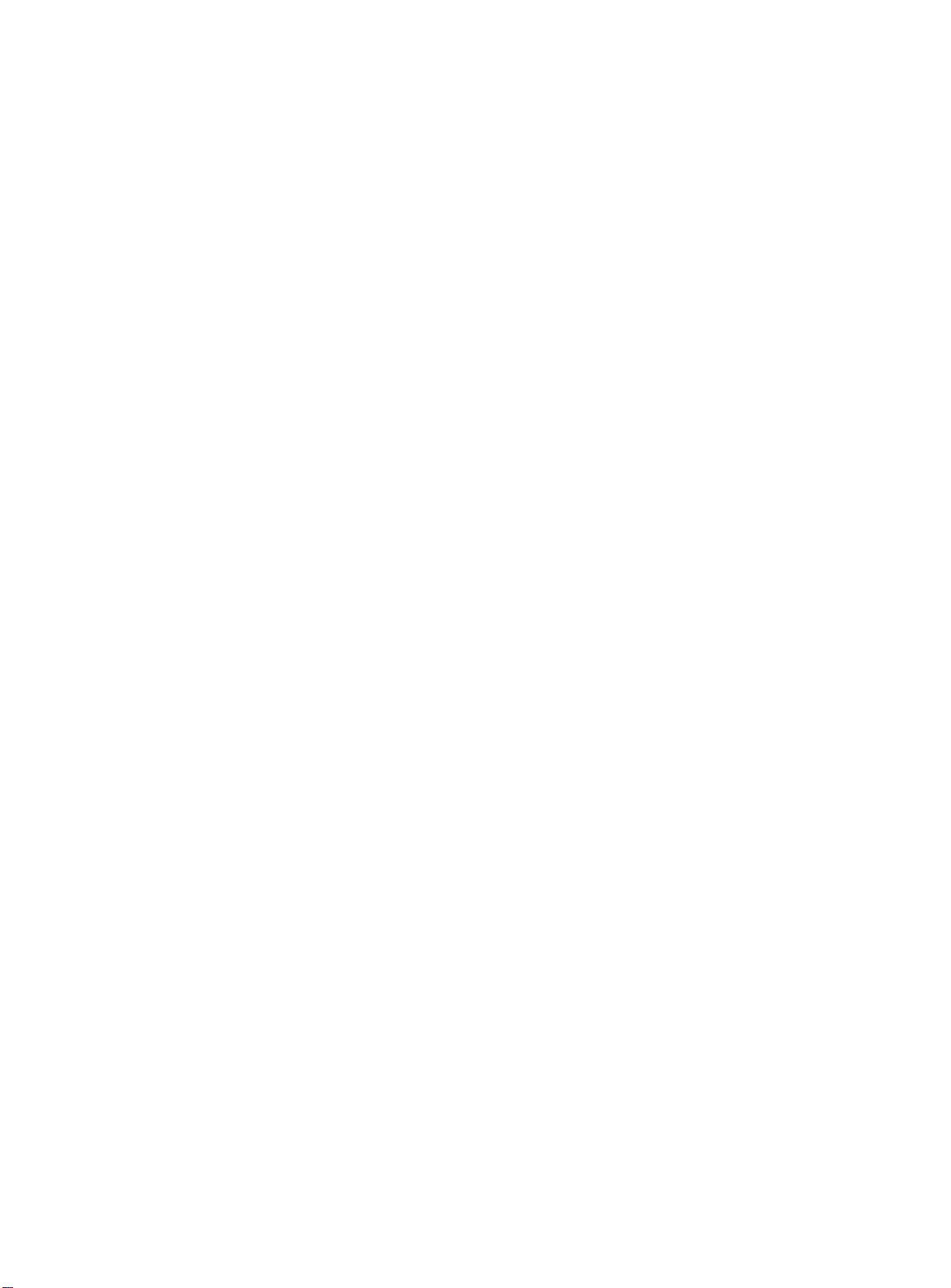
SD-1 Musician's Manual
Main Out Left/Mono
3)
When operating the SD-1 in stereo, connect this output to a channel of your
mixer and pan that channel left. To use this jack to listen to the main outputs in
mono, make sure that nothing is connected to the Main Out Right/Mono jack.
4)
Aux.
5)
61 Pedal/CV
Out Right/Mono
The Aux. Outputs provide an additional stereo output for use in mixing down
sequences, etc. The Aux. Output contains the dry (no effects) signal only,
allowing you to process and mix certain sounds separately. SD-1 sounds can be
routed to the Aux. Outputs from the Performance Effects page, or individual
voices can be set to the Aux. Output from the Output page. When using the Aux.
Outputs in stereo, connect this output to a channel of your mixer and pan that
channel right. To use this jack as a mono output, make sure that nothing is
connected to the Aux. Out Left/Mono jack.
Aux. Out Left/Mono
Contains the left channel of the Aux. Outputs. When using the Aux. Outputs in
stereo, connect this output to a channel of your mixer and pan that channel left.
To use this jack as a mono output, make sure that nothing is connected to the
Aux. Out Right/Mono jack.
This jack is for connecting an optional ENSONIQ Model CVP-1 Control Voltage
Foot Pedal, which is assignable as a modulator to various parameters within the
SD-1. The pedal gives you a handy alternative modulation source when, for
example, you would want to use the mod wheel but both hands are busy.
A CV pedal plugged into this jack can also act a volume pedal, controlling the
overall volume level of the SD-1. A parameter on the Master page (press
Master,
will act as a modulator or as a volume pedal. Set to PEDAL=VOL to use the CV
pedal to control the volume of the SD-1.
then underline PEDAL=MODNOL), determines whether the CV pedal
Section 1 - Getting Started
Pedal/CV Specs: 3-conductor (Tip control voltage input, Ring=2 KOhm resistor
to +12 Volts, Sleeve= ground). 68 KOhm input impedance, DC coupled. Input
voltage range=O to 10 volts DC. Scan rate=32mS (maximum recommended
modulation input= 15 Hz). For use with an external control voltage, use a 2-
conductor cable with the voltage on the tip and the sleeve grounded.
7) Foot
Rear Panel Connections
Switch Input
This jack supports either one or two Foot Switches depending on what is plugged
into it:
•
If you plug the ENSONIQ Model SW-1 Foot Switch (which came with your
SD-1) into this jack, it will act as a sustain pedal. Holding it down will cause
notes to continue to sustain after the key has been released. It can also
assigned to act as the right Patch Select button.
Or you can connect the optional ENSONIQ Model SW-5 Dual Foot Switch
•
here. The SW-5 is a dual (piano-type) foot switch with two separate pedals.
When the SW-5 is connected, the right-hand pedal will act as a sustain pedal
and the left-hand pedal will act as an Auxiliary Foot Switch.
be
1 - 5
Page 16
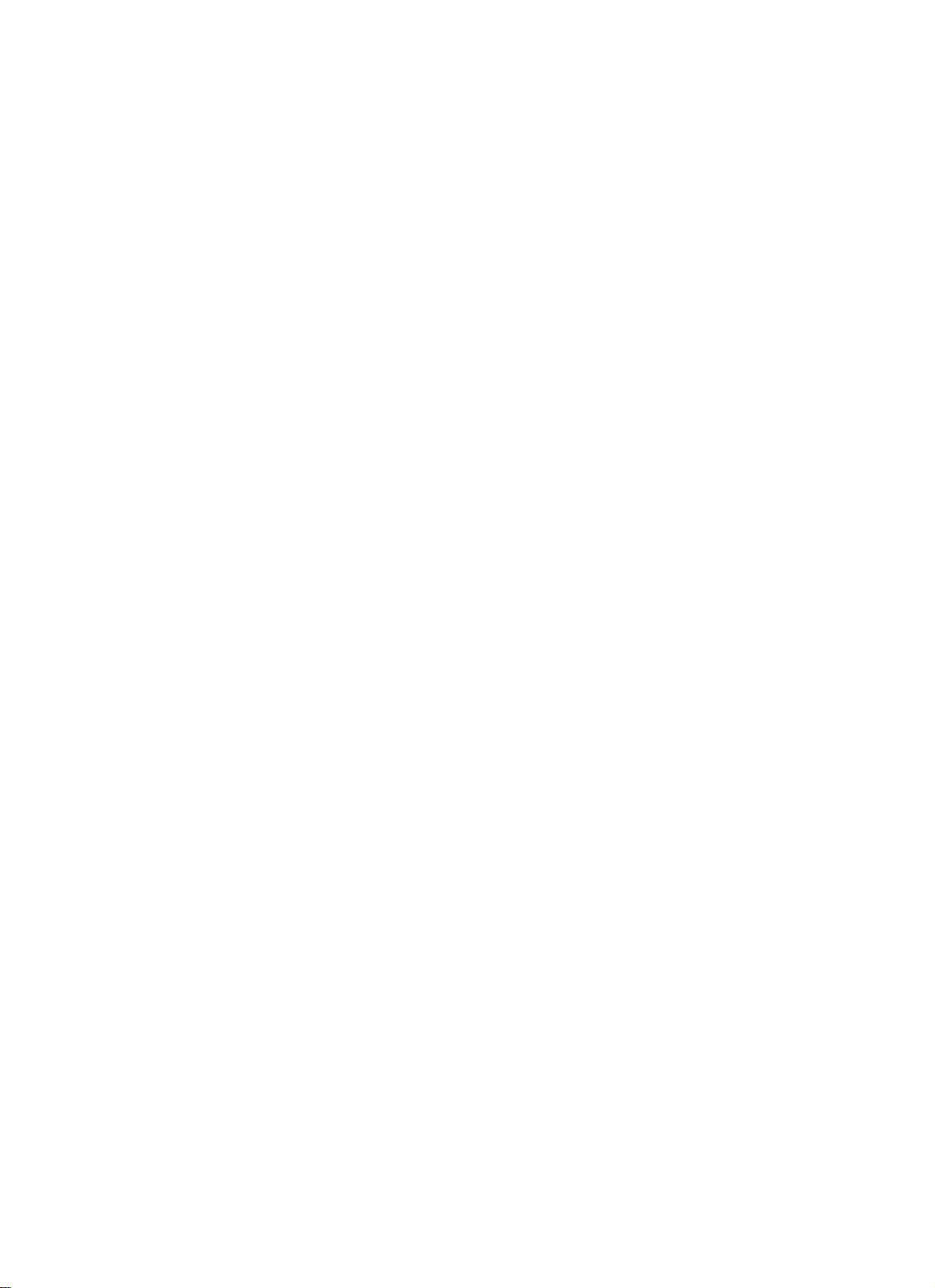
Section 1 - Getting Started
SD-1 Musician's Manual
When the SW-1 is connected
to the FootSwitch jack:
It acts as the Sustain
Foot Switch.
There are two parameters on the Master page which let you reassign the
footswitches to a variety of functions, including reproducing the actions of the
Patch Select buttons and starting and stopping the sequencer. See Master page,
Section 6 for more.
8)
MIDI In
This jack receives MIDI (Musical Instrument Digital Interface) information f
other MIDI
9)
MIDI Out
Sends out MIDI information
When the SW-5 is connected to
instruments or computers.
to other instruments and computers.
the FootSwitch jack:
C3333333i1e:??2.31.1.
1.:.
,
4
::::?&N 1 •
• •
The right pedal acts as the
Sustain Foot Switch.
nml
MIDI Thru
10)
"Passes on" all MIDI information received by SD—I to other devices.
Information generated by the SD-1 itself does not go to this jack — the Thru jack
merely echoes what comes in at the MIDI hi jack.
Data Entry — Communicating with the SD-1
Almost everything you do on the
that sound, adjusting the tuning, etc., is controlled from the front panel using the
following controls:
■
The 80 character fluorescent display,
•
The six "soft" buttons directly above and below the display,
•
The data entry slider to the left of the display, and
•
The up and down arrow buttons to the left of the data entry slider.
The display and the data entry controls are primarily used to
things programs, parameters, keyboard touch, MIDI Control functions, etc.
— all depending on which front panel button you press. Try pressing a few of
the other buttons —
Master, MIDI, LFO,
watch the display. Notice that for each button you press, the display changes to
show you information related to that function. Each of these different display
configurations is called a
Page.
SD-1, whether it's selecting a
select
or
Fillers,
for example — and
sound, editing
and
modify
1 - 6
Data Entry
Page 17
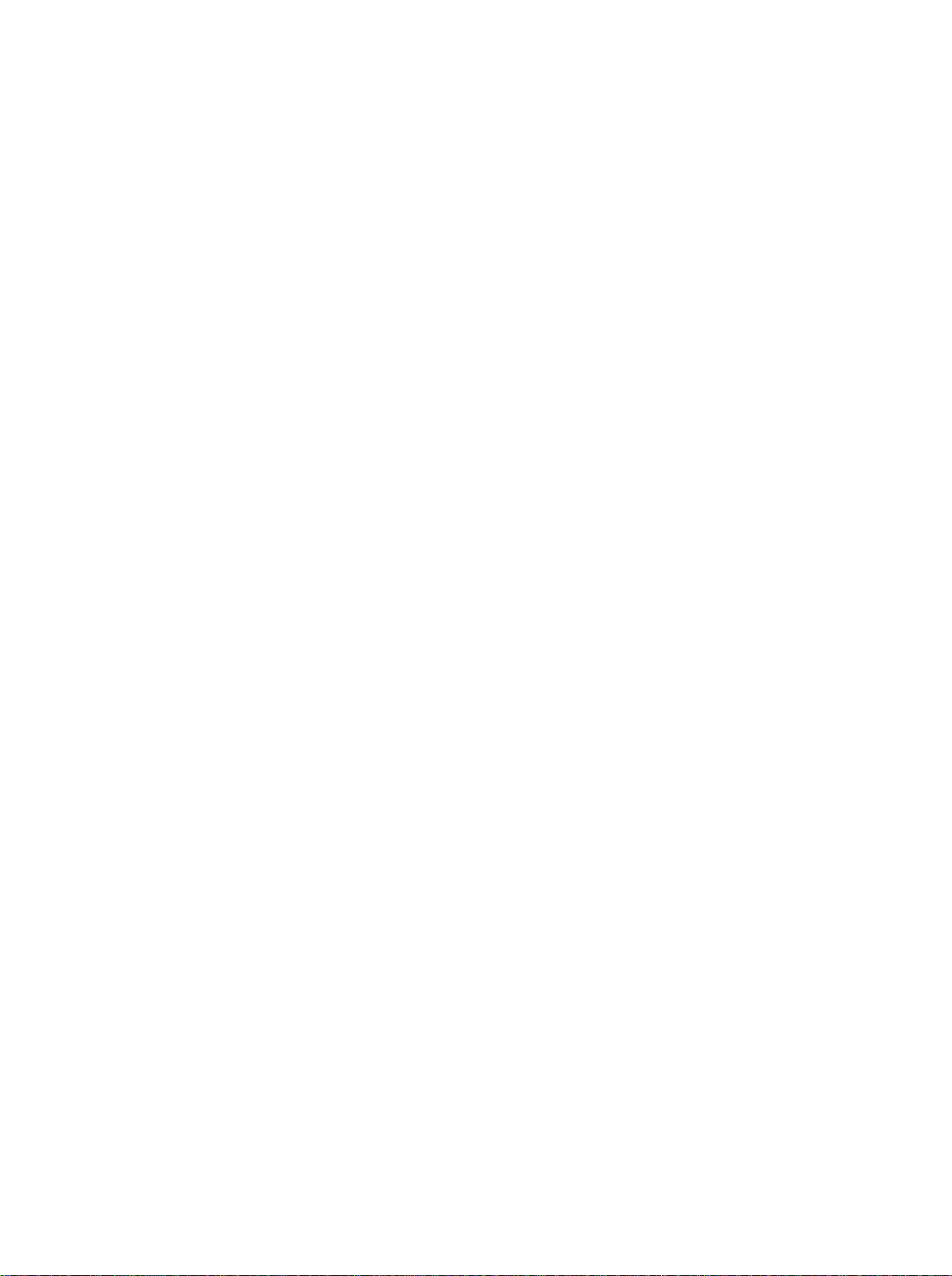
SD-1 Musician's Manual
Soft Buttons
The six buttons above and below the display have a new function each time you
select a new page — that is, each time you press one of the buttons outside the
data entry section. Each of these six buttons is used to select whatever is directly
above or below it on the display. Because their function varies depending on
what is displayed, we refer to these buttons as
from buttons which have fixed, "hard," functions, such as the Page buttons.
CZ3
Parametric Programming
The method used to modify or edit programs, presets and system parameters is
called
Page-driven Parametric Programming,
don't worry. Once you've grasped a few basic concepts you'll find that operating
the SD-1 is quite simple, given its many capabilities.
Section 1 - Getting Started
Soft Buttons,
to distinguish them
Soft Buttons I
Display
which sounds like a mouthful, but
Pages
Sub-pages
It is likely that you have already encountered some form of parametric
programming on other synthesizers. What this means is that instead of having a
separate knob or slider for each function, you have one master
Data Entry Slider,
and two arrow buttons, which adjust the value of whichever parameter you select.
This approach has many advantages, the most obvious of which is that it greatly
reduces the amount of hardware — knobs, switches, faders, etc. — needed to
control a wide variety of functions. (If the SD-I had a separate control for each
function, it would literally have hundreds of knobs.)
The SD-I 80-character fluorescent display makes it possible to display
information in
Pages.
Each time you press one of the front panel buttons, you
are in effect "turning to" that function's page. Once you have turned to the page
you want, the display shows you which parameters are controlled from that page.
Some of the SD-1 pages contain more that one screen full of information. Where
a page consists of multiple sub-pages, this is indicated on the front panel by a
"multi-page" symbol above the name:
..wrg
ary
LF0 Env
Pitch
Pitch Mod FiltatiOutp
l f' Env 2 f'Env3
-
rg
<
77
The
symbol over the button
name indicates that these pages
contain more than one sub-page of
information. Press the button again
to display the next sub-page.
Mod Program
7
Wave Mixer Control Effec0
Pages
Continuing to press the page button will cycle through the sub-pages.
1 - 7
Page 18
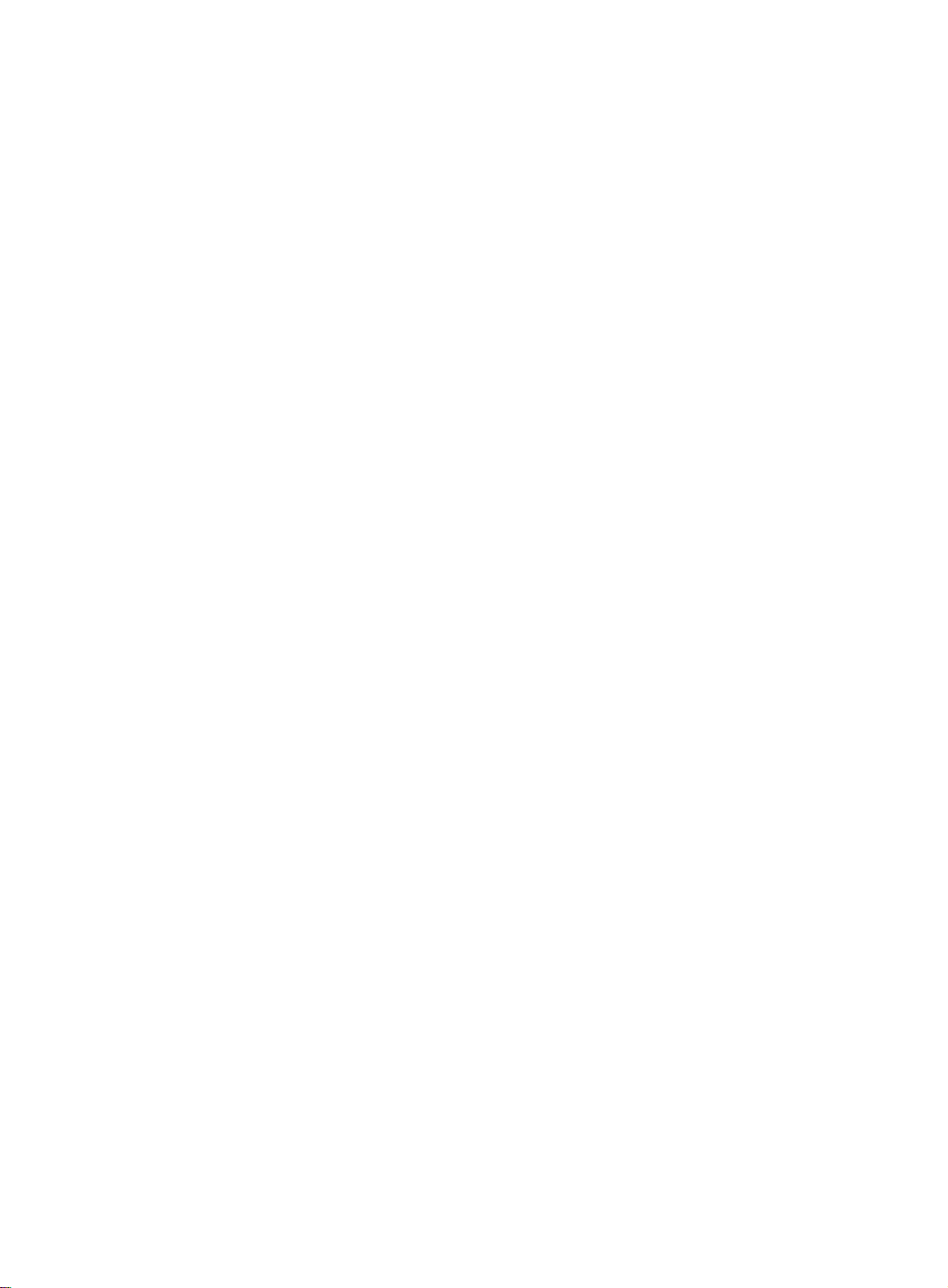
Section 1 - Getting Started
Changing a Parameter
Suppose you want
button labeled
look like this:
MASTER TUNIE=+00 TOUCH=MED-2 BENDRINIG=e2
SD-1
to adjust the master tuning of the SD-I. Press the front panel
Master.
The display now shows the Master page. It should
Musician's Manual
FOOTS1.111TH F1=UNUSED
EM3
In the top left-hand corner of the display you will always find the
page, which corresponds to that of the button you pressed. To the right of that
are the various parameters which can be selected and modified from this page.
To raise or lower the tuning of the SD-1, press the button directly above where it
says TUNE=+00. This segment of the display will now be underlined, telling
you that it has been
The currently selected parameter on a page is always underlined.
Once you have selected a parameter to be modified, use the data entry slider and
the up and down arrow buttons to the left of the display to adjust its value:
•
Moving the slider will scroll the entire range of available values. If you move
the slider slowly it will change the parameter relative to the current value.
Moving it quickly will cause the parameter to jump to the absolute value which
corresponds to the position of the slider.
•
Pressing the up and down arrow buttons will increase or decrease the value
step at a time. Continuing to hold down either button will cause it
and run quickly through the values.
selected,
and can be modified.
F2.SUSTri I N
name
of the
to accelerate
one
Hint:
II
- 8
There is a quick way to center or "zero out" the value of any parameter which has
a center value, as the TUNE parameter does. Press the down arrow button, and
while holding it down,
buttons. This automatically sets the parameter value to 4-00.
To select and modify another parameter on the same page, press the soft button
above or below its name. That parameter will now be underlined, and its value
can be adjusted as before, with the data entry slider and the up and down arrow
buttons.
If you select another page, change some parameter on that page, and then return
to the Master page, the parameter you had last selected will still be underlined.
The SD-1 always "remembers" which parameter was last selected on a given
page (including each sub-page where there are more than one).
Be sure that the parameter you want to edit is selected before moving the data
entry slider and/or the up and down arrow buttons. There is
selected on any given programming page.
press the up arrow button, then quickly release both
always
Changing a Parameter
a parameter
Page 19
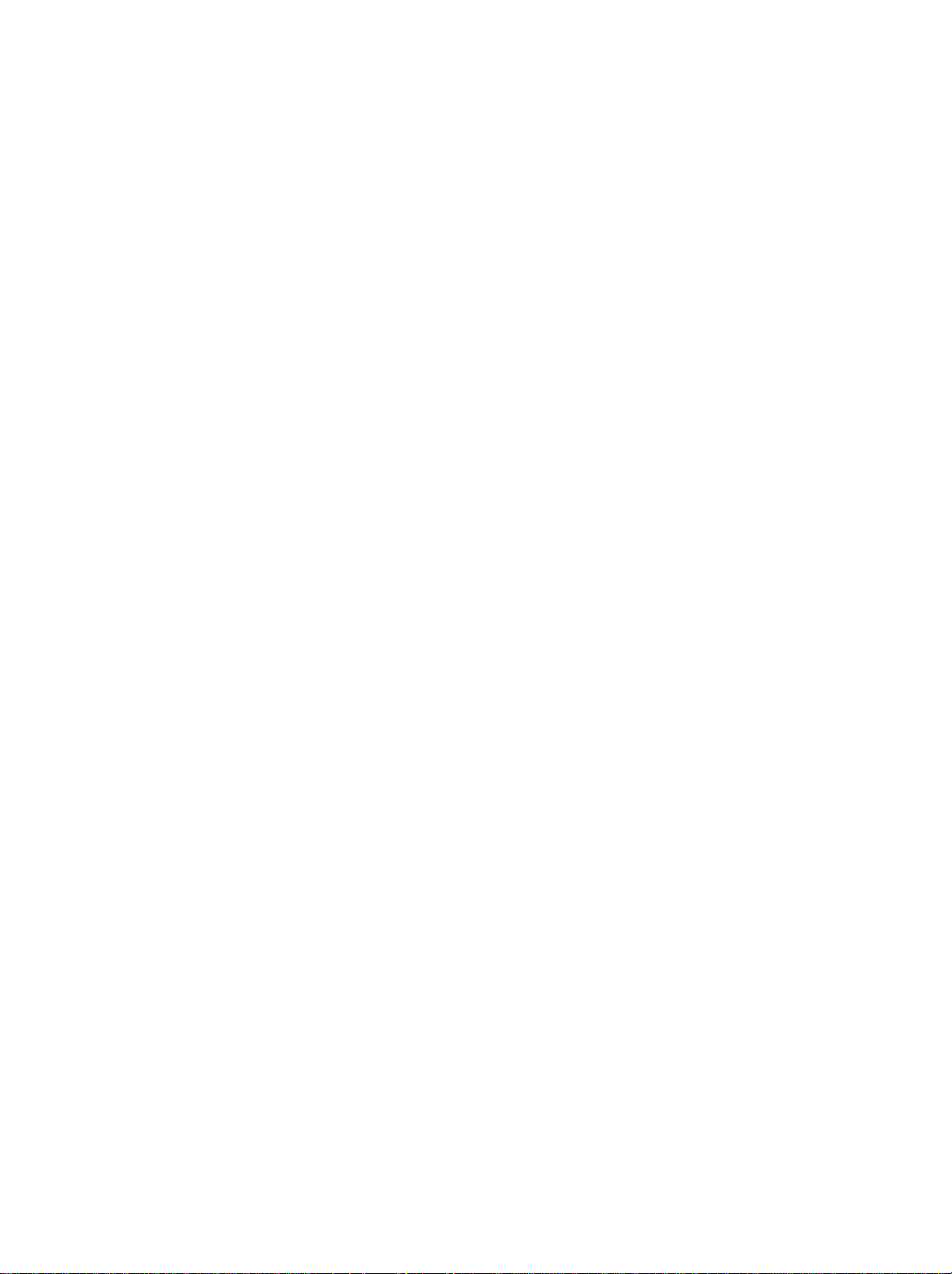
SD—I Musician's Manual
Performance Controllers
The SD-1 features a number of real-time performance
to modify sounds as you play for maximum expressiveness. Three of the most
important controllers are located to the left of the keyboard:
Section 1 - Getting Started
controllers
Modulation I
Wheel
which are used
•
PATCH SELECT BUTTONS — These two buttons are used to select alternate
groups of voices within a sound. The SD-1 can be programmed so that the
sound changes (sometimes in subtle ways, sometimes radically) when you play
notes with one or both Patch Select buttons held down As you try the programs
in the SD-1, make sure you explore what these buttons do to each sound.
•
PITCH BEND WHEEL — This wheel bends the pitch of a note up or down.
The wheel is normally centered, where it has no effect on the pitch— moving
the wheel up or down will bend the note by the amount specified in the Bend
Range parameters contained on the Master page (for global bend range) and on
the Program Control page (for setting an individual program's bend range
separately).
MODULATION WHEEL — Perhaps the most common use of the Mod Wheel
•
is to add vibrato, but it can also be assigned as a modulator anywhere within the
SD-1 voice architecture to alter the pitch, brightness, volume and a great many
other aspects of the sound.
Among the other controllers which are available to modify a sound are the
optional CVP-1 foot pedal and key pressure (see below).
Pressure (After-touch)
Another important controller is
modulator which allows you to change the sound in various ways by pressing
down harder on a key or keys after the initial keystrike.The SD-1 keyboard is
capable of generating two types of pressure —
Channel Pressure.
Pressure.
Pressure (often called after-touch) is a
Poly-Key
Pressure
""
and
Like the mod wheel or foot pedal, pressure is a modulator, and can be chosen
wherever a modulator is selected in the Programming section of the SD-1.
Pressure can be assigned to alter the pitch or volume of voices, the filter cutoff
frequency, LFO depth, pan location, etc.
Performance Controllers
9
1 -
Page 20
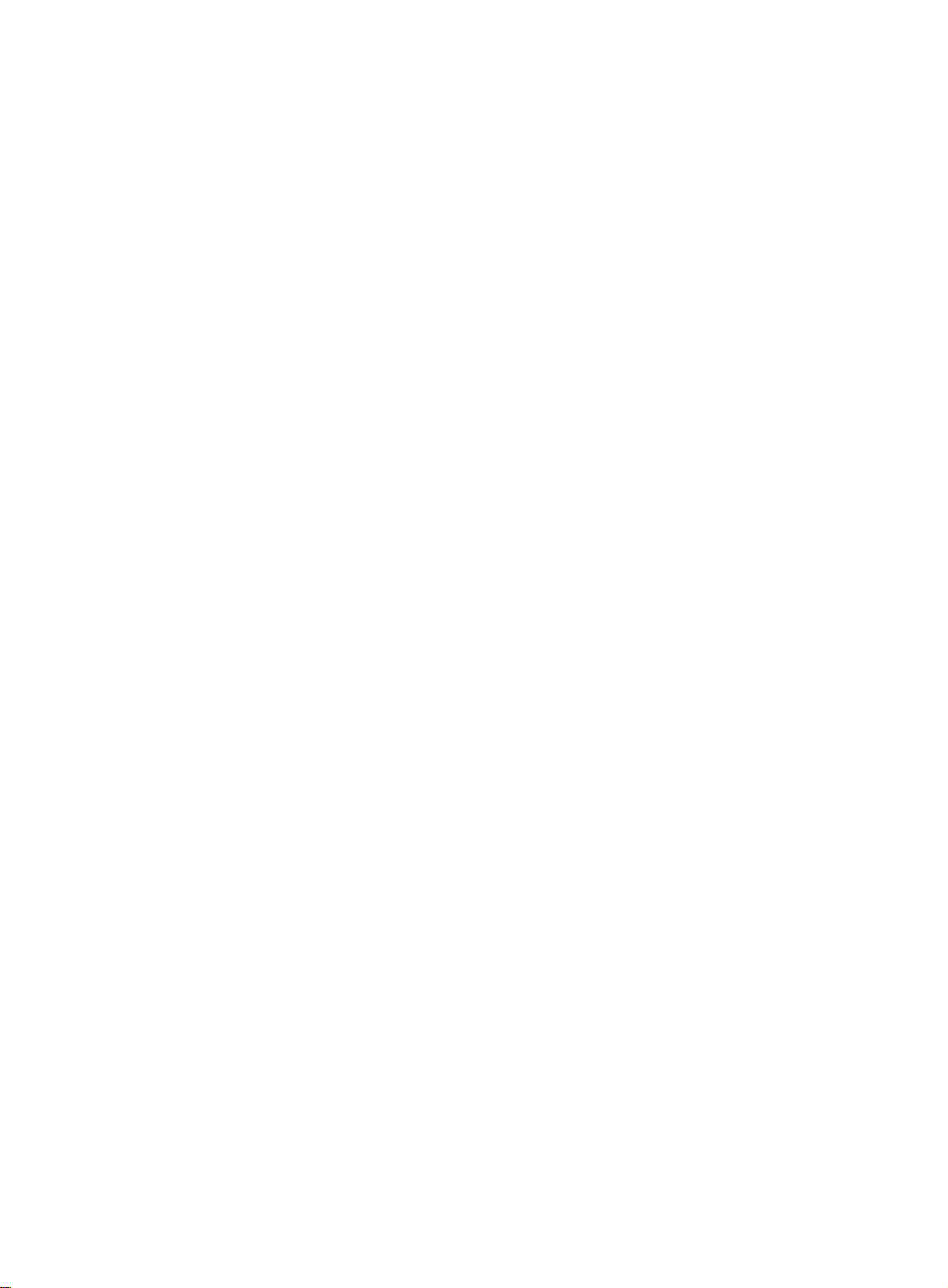
Section 1 - Getting Started
There are two types of Pressure:
Channel Pressure, also called Mono pressure, affects all notes that are playing
•
when you exert pressure on any of the keys. If, for example, you play a three-
note chord, pressing down harder on any of the three notes of the chord will
modulate
types.
Most MIDI instruments which currently implement pressure send and receive
only channel pressure. If you are playing such an instrument from the SD-1,
you should set the SD-1 to send channel pressure. (Note that some devices,
including
•
Poly-Key Pressure, also referred to as Polyphonic pressure, is a more
sophisticated and expressive type of pressure. Poly-Key pressure affects each
key independently. If, for example, you play a three-note chord, pressing
down harder on any of the three notes of the chord will modulate
The other two notes will remain unaffected.
note.
Each preset or sequencer track can be programmed to generate Poly-Key
pressure, channel pressure or none at all. If you wish to change the pressure
type for a given track, you can do so on the second sub-page of the Patch Select
page in the Performance section of the SD-1. See Section 3 for more details.
all three notes.
ENSONIQ products respond to both types of pressure.)
all
This type of pressure is the more common of the two
SD-1 Musician's Manual
only that
Note that Poly-Key pressure generates a tremendous amount of data, and will
consume sequencer memory much faster than other types of events, such as notes
and program changes. You should turn pressure off when sequencing
instruments which do not respond to pressure, such as piano and drum sounds.
Cartridge Insertion and Removal
Before you can play sounds and presets from a cartridge, you must first insert
into the Cartridge slot an ENSONIQ VPC-100 series ROM cartridge, a Stor-Cart
PROM cartridge, or other VFX-compatible program cartridge, as shown
32 E
2
below with the label facing towards you. Take care to insert the cartridge straight
into the slot in a continuous fashion.
1 - 10
Program cartridges can be inserted or removed at any time (except while you're
writing programs to them), even when the power is on, without doing any harm
to the SD—I or the cartridge.
Cartridge Insertion and Removal
Page 21
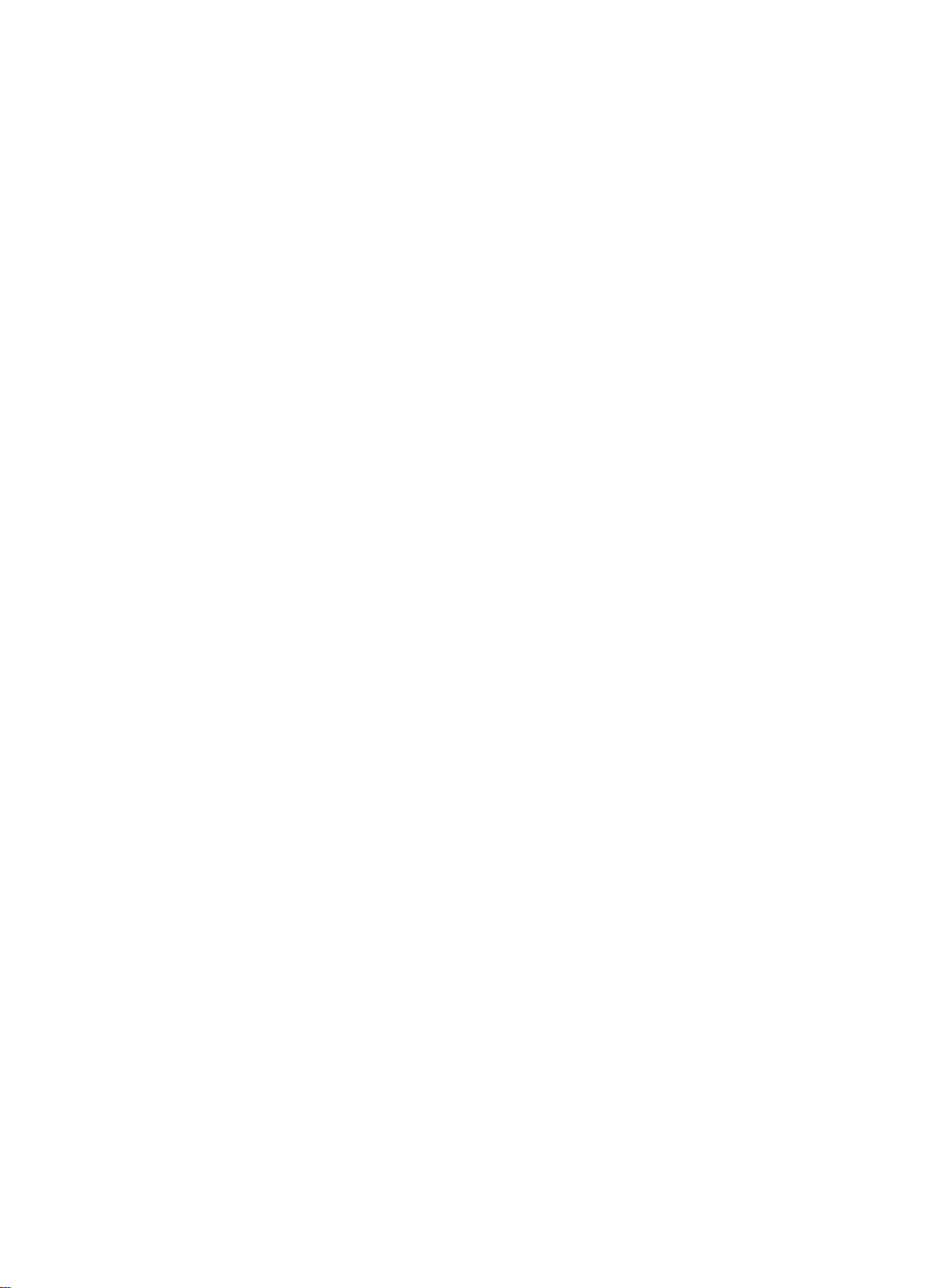
SD—I Musician's Manual
Reinitializing the SD-1
The great power and flexibility of the SD-1 lies in the fact that it is really a
computer disguised as a keyboard instrument, but a computer nonetheless. The
software that operates the SD-1 is very sophisticated. In fact, there is a 128k
computer program that runs inside the SD-1 (the Operating System code). That's
more than many personal computers. If you have ever used a computer, you
should be familiar with the need to occasionally re-boot your system when you
get an error message, etc. Reinitializing the SD-1 is the equivalent of re-booting
your computer.
There are a number of things that can happen to the SD-1 (or any computer
system) which might scramble the system software — voltage surges, power
failures, static electricity, etc. As with any computer, very infrequently some
unforeseeable event or combination of events can cause the software to become
confused, with strange and unpredictable results. Sometimes, computers which
appear to be broken have no hardware problem, just corrupted data in the internal
RAM (Random Access Memory). In some cases, simply turning the SD-1
power off and then on again will cure the problem. If that doesn't work, perhaps
what is needed is to reinitialize the unit.
When to Reinitialize
If your SD-1 begins to behave in peculiar ways; if the display shows words or
lines that shouldn't be there; if you start getting unexplained System Error
messages; if the sequencer and edit functions start doing unpredictable things; try
reinitializing the SD—I before you seek factory service.
Section 1 - Getting Started
Warning:
When you reinitialize your SD-1 all your current internal sounds, presets, and
sequences will be lost. (The 120 ROM (Read Only Memory) sounds are
automatically loaded back into the internal memory after reinitializing.) Therefore
good backup habits should be an important part of your routine. Save any
important data to disk or to a cartridge before reinitializing the SD-1.
To Reinitialize the SD-1:
•
While holding down the
corner above the fluorescent display.
•
The following message appears on the display: "ERASE MEMORY AND
REINITIALIZE"
•
Select *YES*. After selecting *YES*, the SD-1 erases its internal memory and
then starts up just as it does when you turn the power on, and initialization is
complete. When you reinitialize the SD-1, the ROM Programs are
automatically placed in the Internal Memory.
•
After reinitializing, you will need to reload the Sequencer Operating System
from your master SD-1 disk. (See Loading Data from Disk in Section 11.)
If reinitializing your SD-1 does not correct the problem, then contact an
authorized ENSONIQ Repair Station.
Presets
button, press the "soft" button in the top left
Re-initializing the SD-1
1 - 11
Page 22
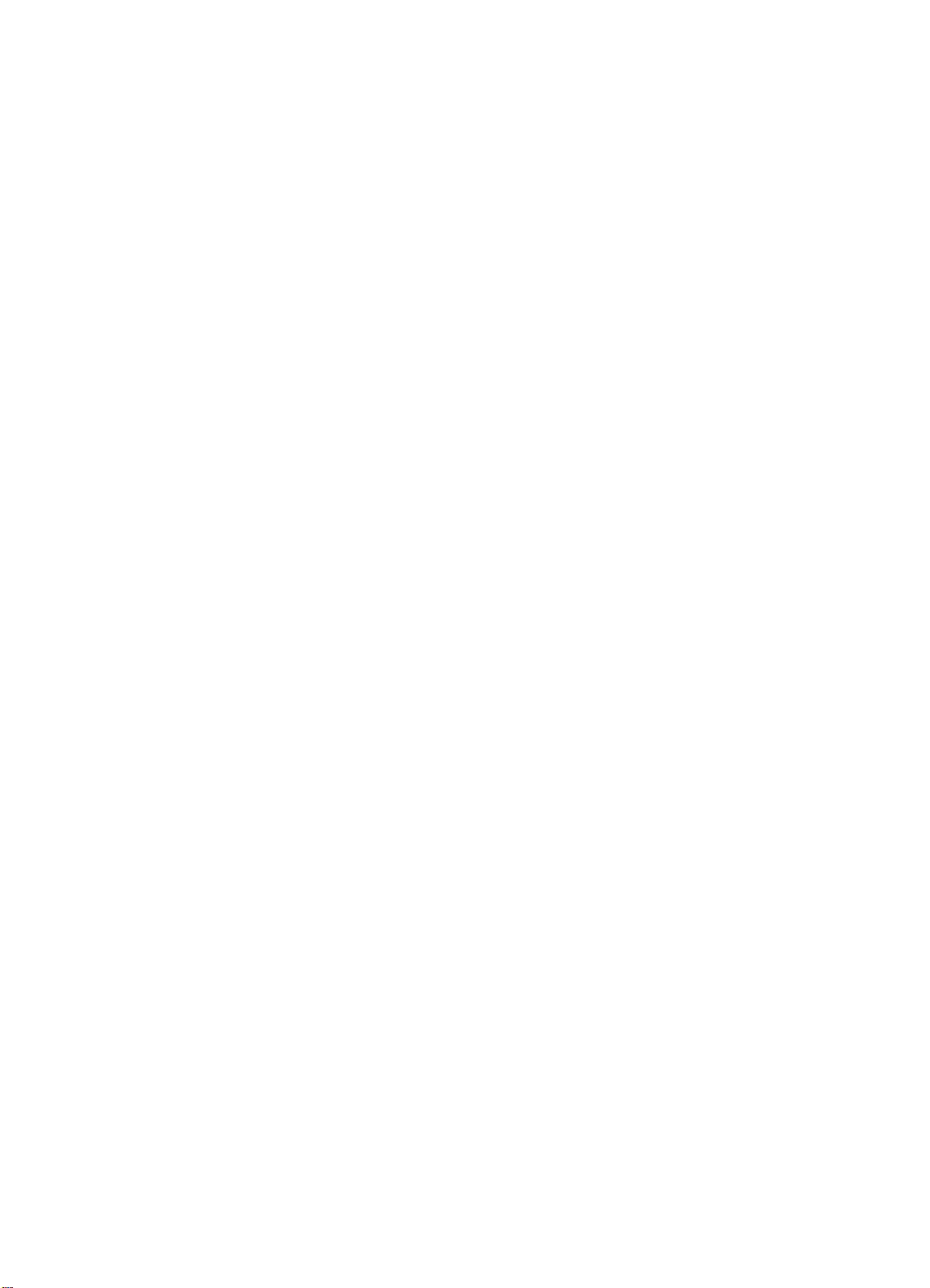
Section 1 - Getting Started
Low Battery Voltage — When to Replace the Battery
The reason that the SD-1 "remembers" programs, presets and other parameters,
even when the power is off, is that all of its internal RAM is "battery-backed-up."
The battery that keeps the SD-I memory intact is located inside the SD-1, and
when it becomes discharged, it must be replaced by an authorized ENSONIQ
Repair Station.
SD-1 Musician's Manual
Av
ailable
The battery that came in your SD-1 is good for up to five
of life. You will
years
know when it needs replacing, because the SD-1 will tell you so. One day you
will switch the power on, and instead of its usual wake-up message, the display
will read:
WARNING -- LOW BA I I ERY VOLTAGE
SAVE DATA - SEE USER MANUAL *CONTINUE*
Press *CONTINUE* (or any button) to commence normal operation. Then,
make sure that all sequences,programs and presets are saved to disk or cartridge,
and take the SD-1 to an authorized ENSONIQ Repair Station as soon as possible
to have the battery replaced.
Options
These
•
optional accessories are available from your
ENSONIQ Model SW-5 Foot Switch —
ENSONIQ
For voice sustain, sostenuto,
dealer:
patch select, preset advance or starting and stopping a remote sequencer.
•
Model CVP-1 CV Pedal — A
Control Voltage Foot Pedal
assigned as a modulator within the voice section of the SD-1 or used as a
volume pedal.
•
Star-Cart 32 E
2
PROM Storage Cartridge —
For storing the programs
and presets you create or edit. Programs and presets can be saved to the Stor-
Cart 32 just like the internal memory. The 60 programs and 20 presets in the
program cartridge, combined with the internal RAM and ROM, give you 240
programs and 80 presets instantly available for performance.
•
VPC-100 Series ROM Cartridges — Containing
60 factory-programmed
sounds and 20 presets. Unlike the S tor-Cart 32, the programs and presets in
the VPC cartridges are stored permanently there and cannot be replaced.
•
1PC Series ROM Cartridges —
The "International Sound Collection"
containing 60 programs and 20 presets. The programs and presets in the IPC
cartridges are stored permanently there and cannot be replaced.
•
ISD Series Program Disks —
The "International Sound Collection"
containing 60 sound programs and 20 presets.
•
VSD-1000 Program Disks — Multi-bank sound program and
preset collection.
•
SQX-70 — Sequencer Expander (expands the memory to over 75,000 notes.)
which can be
performance
Need More Help?
1 - 12
Whether you're an aspiring programmer looking for additional information about
basic synthesizer and MIDI theory, or a professional sound designer working
with advanced applications, you may want more detailed information that is
beyond the scope of this manual. The following books can help enhance your
understanding of synthesis, MIDI. and related topics. These, in addition to the
numerous monthly magazines, provide a wealth of information. While we don't
endorse any one of these publications, we offer this partial list as a resource for
you to draw on.
Low Battery Voltage
Page 23
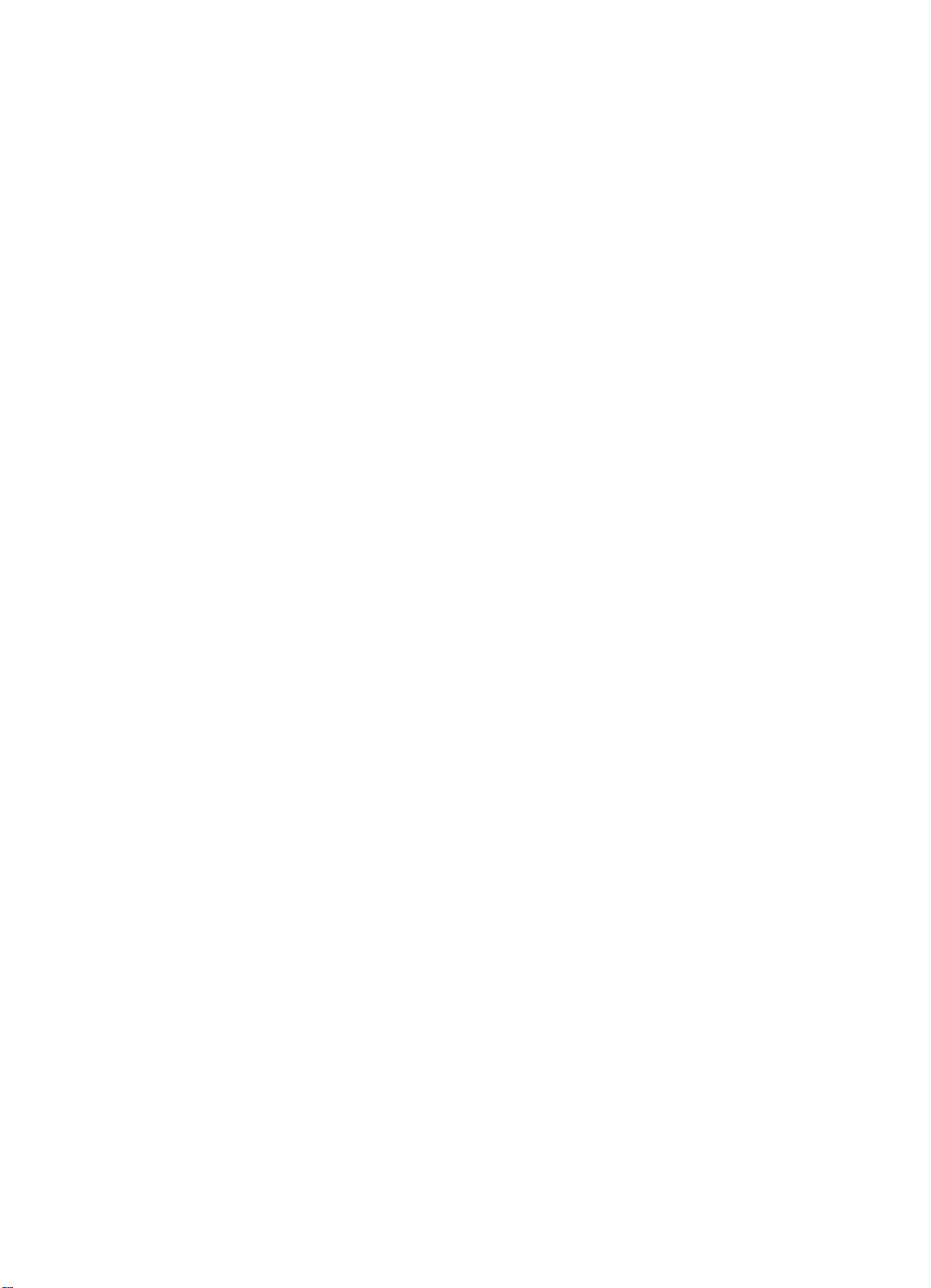
SD—I Musician's Manual
The Mix Bookshelf
For prices and more information call: 1-800-233-9604
MIDI
MIDI FOR MUSICIANS,
MUSIC THROUGH MIDI,
THE MIDI HOME STUDIO,
THE MIDI BOOK,
MIDI RESOURCE,
MIDI IMPLEMENTATION BOOK,
MIDI SYSTEMS & CONTROL,
USING MIDI,
MIDI, THE INS, OUTS AND THRUS,
MIDI: A COMPREHENSIVE STUDY,
SAMPLING
THE SAMPLING BOOK,
SYNTHESIZERS
GUITAR SYNTH & MIDI,
SECRETS OF ANALOG AND DIGITAL SYNTHESIS,
SYNTHESIZER PERFORMANCE & REAL TIME TECHNIQUES,
Pressing
SYNTHESIZER BASICS,
MUSIC & TECHNOLOGY,
A SYNTHESIST'S GUIDE TO ACOUSTIC INSTRUMENTS,
Massey
Section 1 - Getting Started
Craig Anderton
Michael Boom
Howard Massey
Steve De Furia, Joe Scacciaferro
Steve De Furia, Joe Scacciaferro
Steve De Furia, Joe Scacciaferro
Francis Rumsey
Helen Casabona, David Frederick
Jeff Rona
Joseph Rothstein
Steve De Furia, Joe Scacciaferro
Guitar Player Magazine
Steve De Furia
Jeff
Dean Friedman
H.P. Newquist
Howard
Alexander Publishing
For prices and additional information call: 1-800-633-1123
MIDI
1991—HOW MIDI WORKS,
MURPHY'S LAW MIDI BOOK,
Dan Walker
Jeff Burger
SAMPLING
SAMPLING BASICS,
EPS SAMPLING BOOK,
Bobby Maestas
Bobby Maestas
SEQUENCING
SEQUENCING AND ARRANGING Vol's 1-4,
Joseph Wagner
SYNTHESIZERS
RECORDING, SYNCING & SYNTHS,
VFX1VFX-SD,
Dan Walker
Paul Goldfield
Alfred Publishing Company
For prices and more information call 1-818-891-5999
MIDI
ADVANCED MIDI APPLICATIONS,
BASIC MIDI APPLICATIONS,
WHAT IS MIDI?,
GPI
GPI
GPI
SYNTHESIZERS
BEGINNING SYNTHESIZER, GPI
PLAYING SYNTHESIZERS,
SYNTHESIZER PROGRAMMING,
GPI
GPI
Need More Help?
Hal Leonard Publishing
For prices and more information call 1-414-774-3630
MIND OVER MIDI,
SYNTHESIZER TECHNIQUE
GPI
(REVISED), GPI
1 -
13
Page 24
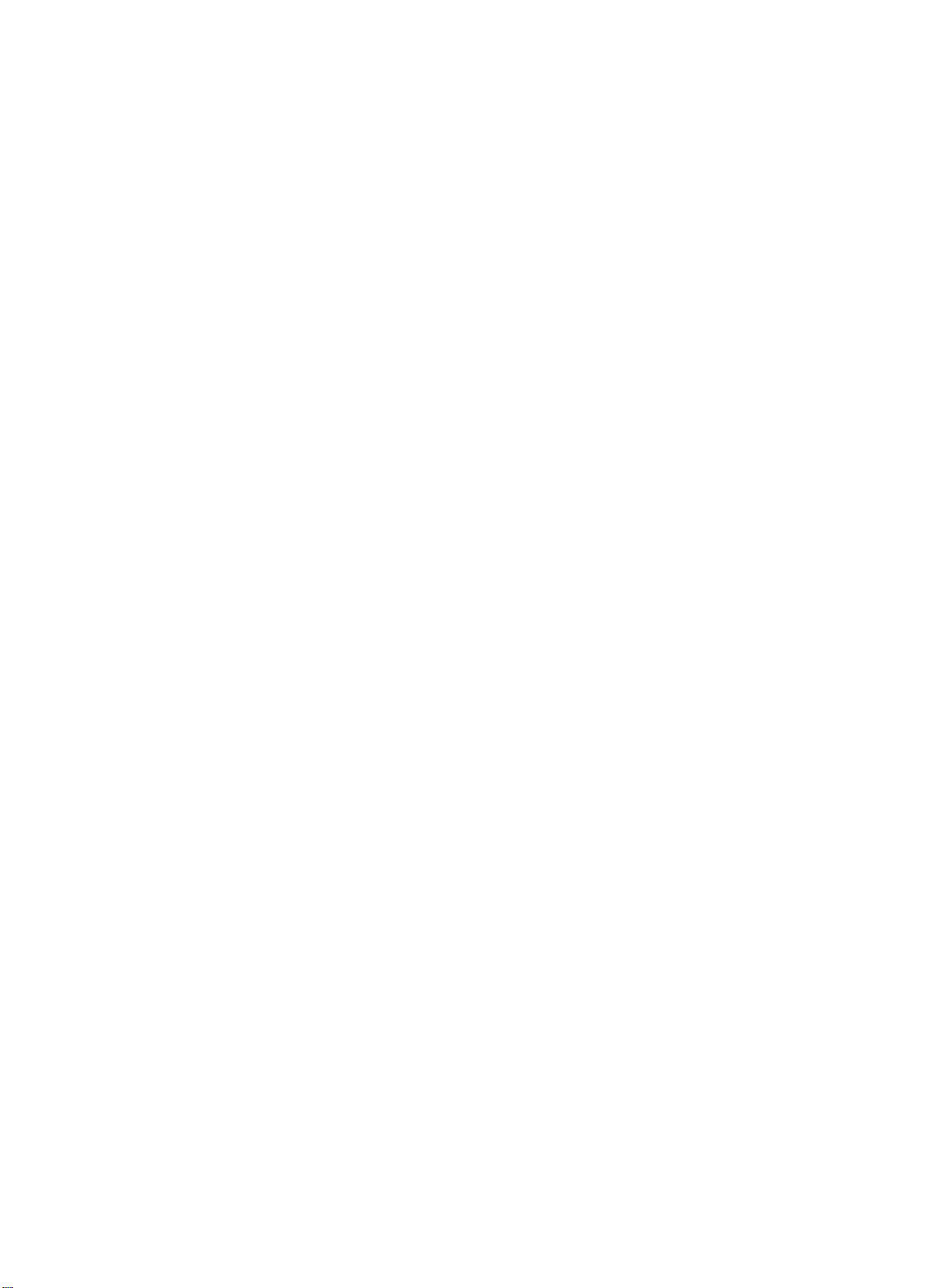
SD-1 Musician's Manual
Section 2 — Playing Sounds and Presets
Section 2 - Playing Sounds and Presets
Program Memory
Bank Buttons
Selecting a Sound
Choosing Internal, ROM 0, ROM 1 and Cartridge Sounds
Layering (Stacking) a Sound with the Selected Sound
Primary Sound vs. Layered Sounds
About Tracks
Preset Mode vs. Sequencer Mode
About Presets
Preset Memory
Selecting Presets
Editing a Preset
Saving a Preset
Avoiding Confusion when using Presets
Replace Program
Replacing a Program in a Preset
Replacing a Program and the Effect in a Preset
Performance Tip — Creating Keyboard Splits
Program Memory
Each SD-1 sound is a complex structure consisting of up to six voices per key
and a programmable effects setup. We refer to these sounds as
this manual we will use the words
describe SD-1 programs. The SD-1 gives you access to up to 240 different
sounds at any time:
•
•
•
program
INT — 60 sounds are stored in the SD-1
ROM (Read Only Memory)— Another 120 sounds are permanently stored in its
ROM Memory.
within the SD-1; but unlike the WI' sounds they cannot be modified or
replaced.
CART — 60 naditional sounds and 20 additional Performance Presets can be
stored in a cartridge plugged into the cartridge port.
Like the INT sounds, the RMO and RM1 sounds are contained
and
sound
Internal Memory
interchangeably to
(RAM).
2 -
2 - 2
2 - 2
2 - 3
2' - 4
2 - 4
2 - 5
2 - 6
2 - 6
2 - 7
2 - 8
2 - 8
2 - 9
2 - 9
2 - 10
2 - 10
Programs.
1
2 - 2
2 - 3
In
Sounds and Presets stored
in Internal RAM Memory
can be played, edited and
replaced with other sounds
or presets.
Program Memory
ROM 0 .1:1011il
60 Programs Each
20
Presets
Sounds and Presets stored
in the ROM Memory
locations can be played and
edited, but cannot be
erased. Edited versions can
be stored in Internal
Memory or on an E2PROM
cartridge.
1:
Each
Sounds and Presets stored
in the cartridge can be
played and edited. You can
save edited sounds and
presets to Internal RAM
memory or on an E2PROM
cartridge.
2 -
1
Page 25
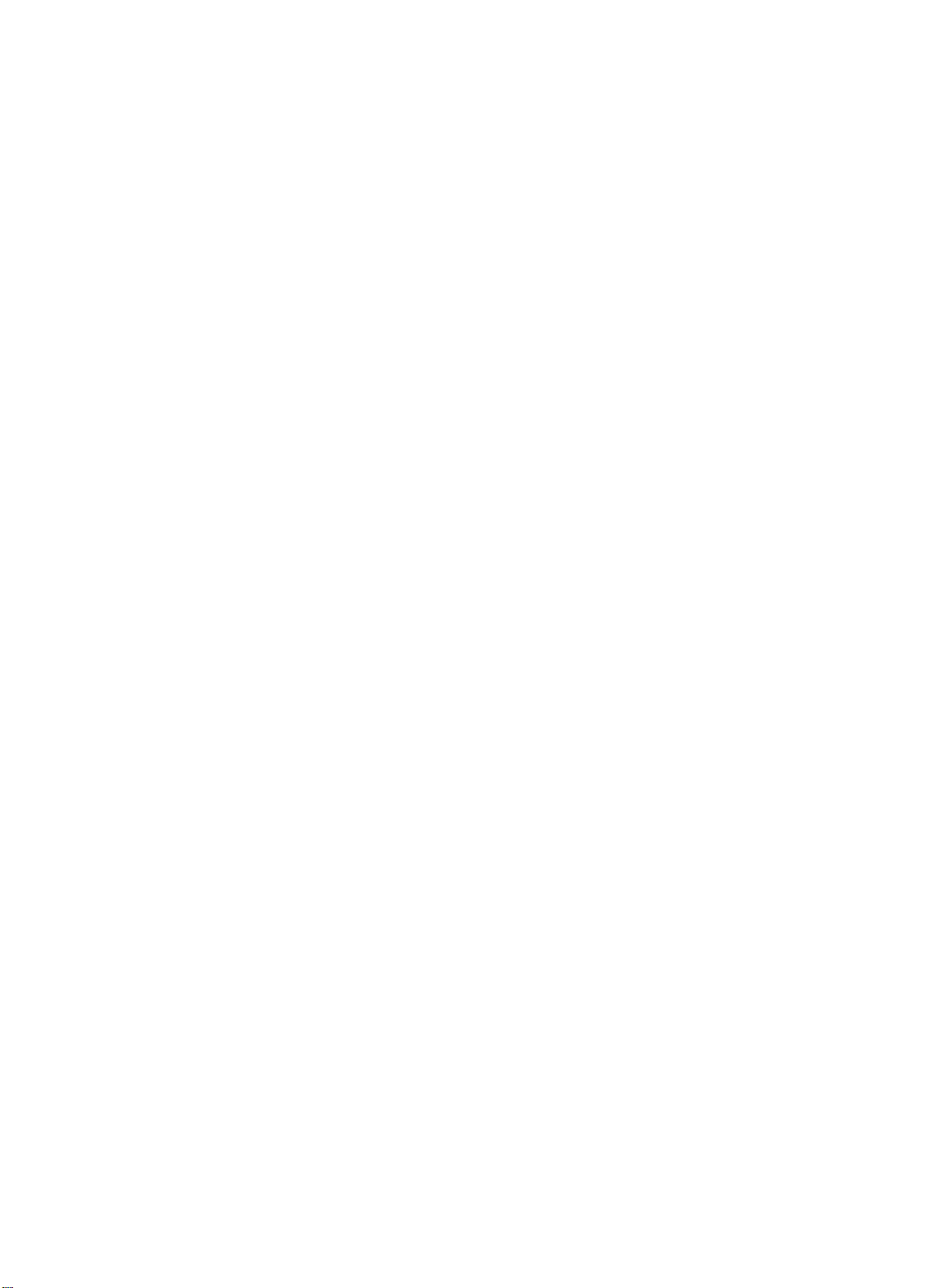
Section 2 - Playing Sounds and Presets
Bank Buttons
When the
located beneath the display, are used to call up the programs in memory, six at a
time, allowing you to then select the one you want to play. We call these groups
of six programs
Sounds
LED is lit, the ten Bank buttons, labeled 0 through 9 and
Program Bank pages.
SD-1 Musician's Manual
MEE:61ED
SinilSo Sounds Pfsests S•0
Selecting a Sound
Choosing Internal, ROM 0, ROM 1 and Cartridge Sounds
The Bank buttons also select presets when the
presets later). If you press the
Bank buttons select sequencer banks.
To select an SD-1 program:
•
Press
•
Press one of the 10 Bank buttons below the display (numbered 0-9) to select a
bank of six programs. The display shows you the names of the six programs in
each bank.
•
Press the button above or below any of the six program names to select that
program as the current sound. Try selecting and playing a few different
sounds. Notice that when you select a program, its name is underlined. The
currently selected program is always underlined.
The
BankSet
cartridge sounds. The status of the
flashing), along with the display, tells you where you are at any given time.
Press
•
To select internal sounds, the
or flashing, press
by the bank # in the upper left corner.
•
To select ROM 0 sounds, press the
LED flashes,
upper left corner. This is the first 60 banks of ROM sounds.
•
To select ROM 1 sounds, press the
LED should still
# in the upper left corner. This is the second 60 banks of ROM sounds.
•
To select cartridge sounds, press the
BankSet
the upper left corner. (Note that a VPC-100 series or other cartridge must be
inserted before cartridge sounds can be selected and played.)
0
2 3
4
Seq
button, none of the LEDs are lit and the ten
Sounds.
button is used to choose between internal, ROM 0, ROM 1 and
BankSet
Sounds.
Then:
BankSet
BankSet
and the display indicates RMO followed by the bank # in the
be flashing.
LED lights, and the display indicates CRT followed by the bank # in
until it is off. The display indicates INT followed
The display indicates RM1 followed by the bank
Bank buttons I
Presets
LED (whether it is off, on, or
LED should be off (unlit). If it is on
BankSet
BankSet
button again. The
button again. The
BankSet
LED is lit (more about
BankSet
BankSet
button one more time. The
Hint:
2 - 2
There is a quick way to "direct-dial" between the internal, ROM 0, ROM 1 and
cartridge sounds. Simply press the
press any one of the first four Bank buttons. Bank buttons 0 through 3 coincide
with the internal, ROM 0, ROM 1 and cartridge sounds respectively. This
enables you to "call up" the sound banks in any order rapidly.
BankSet
button and while holding it down,
Selecting Sounds
Page 26
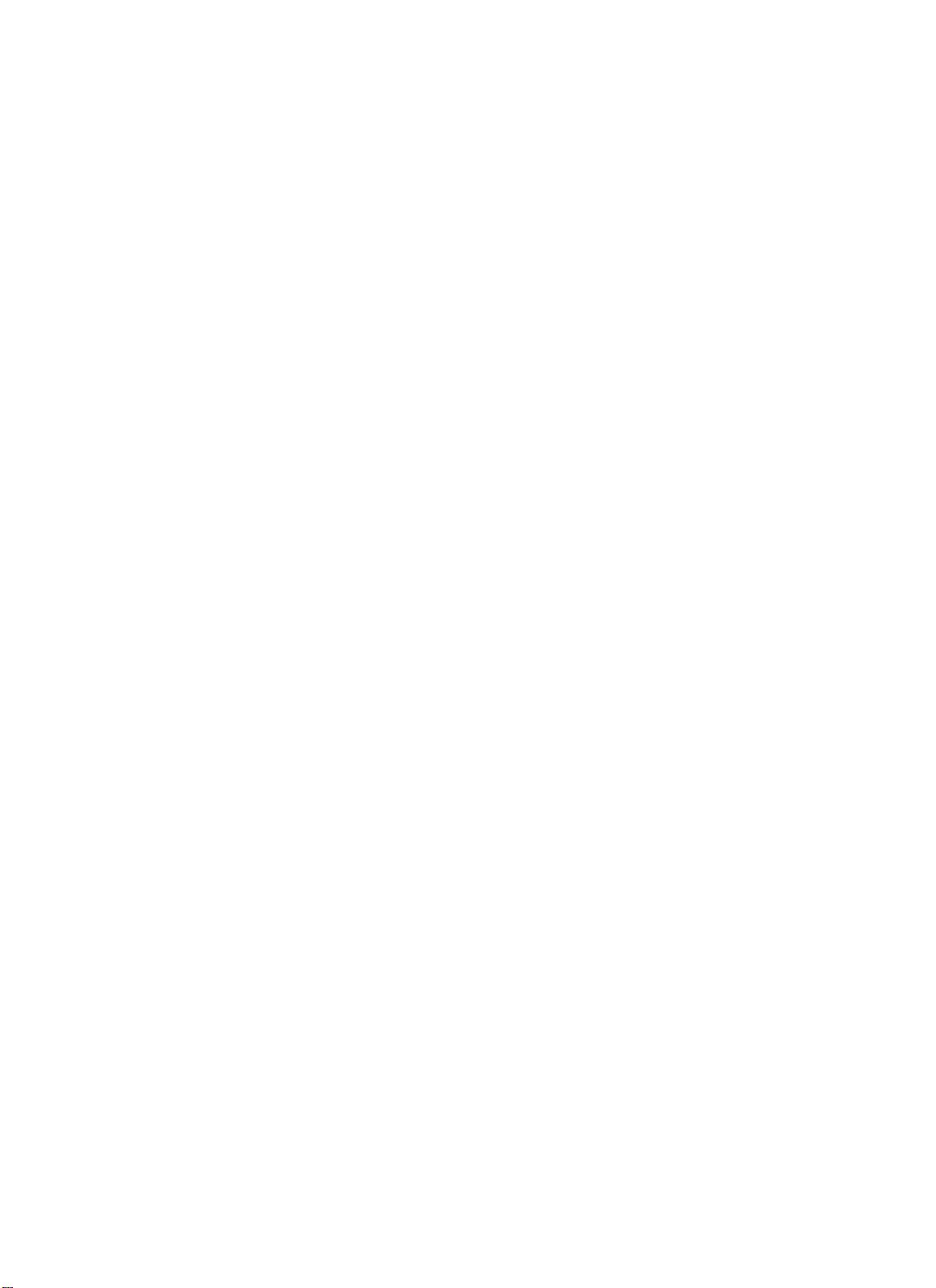
SD-1 Musician's Manual
Section 2 - Playing Sounds and Presets
Hint:
Because you can use the
around" in various banks before selecting a sound, it is possible to lose track of
where the currently selected sound (the one you are hearing) is located. There is a
shortcut for getting to the bank that contains the selected sound:
Rapidly double-click the
contains the currently selected sound.
t tiT4 STRUM-rIE
DEPUNCH
SOUndi
Presets Sins
When the Sounds LED is
and the BankSet LED is
the SD-1 is playing
programs from its internal
RAM memory. The upper
left corner of the display
shows INT plus the bank
number (0-9).
on
off,
BankSet
Sounds
button and the ten Bank buttons to "shop
button to instantly go to the bank which
Rfl 1 4 SURPASS
FLUGEL-STAG
Bersidet
When the Sounds LED is
on
and the BankSet LED is
flashing,
the SD-1 is
playing programs from its
internal ROM 0 or ROM 1
memory locations. The
upper left corner of the
display shows RMO or RM1
plus the bank number (0-9).
CRT4 STLDRri+SURF
WRY-2-COOL
feAftw.
BsnICSsit Sounds Proses sus
When the Sounds
and the BankSet
LED is
LED is
on
on
(but not flashing) the SD-1
is playing programs from the
cartridge. The upper left
corner of the display shows
CRT plus the bank number
(0-9).
Once you have selected INT, RMO, RMI, or CRT, select a sound using the ten
bank buttons and the six soft buttons above and below the display as shown
previously.
Layering (Stacking) a Sound with the Selected Sound
To layer (or stack) any program with the currently selected program,
click
the soft button corresponding to the sound name on the display. The
underline beneath the name of the layered sound will
sounds playing together.
Up to three programs (one selected and two layered with it) can be active at once.
To deselect a layered sound, press its button again and the flashing underline will
disappear. If you already have two programs layered with the primary program,
and you double-click on a fourth sound, that sound will replace the most recently
layered sound in the stack.
You can layer any combination of Internal, ROM 0, ROM 1 or Cartridge sounds.
Also, the sounds which are layered do not have to be in the same bank.
Primary Sound vs. Layered Sounds
We refer to the sound which is currently selected — solidly underlined on the
display — as the
are considered to be
selected
at a time. Whenever you select a new sound
primary
layered
sound. Any other sounds on which you double-click
with the primary sound. Only one sound is ever
sound.
double-
flash
and you will hear both
it
becomes the primary
Layering Sounds
2 - 3
Page 27
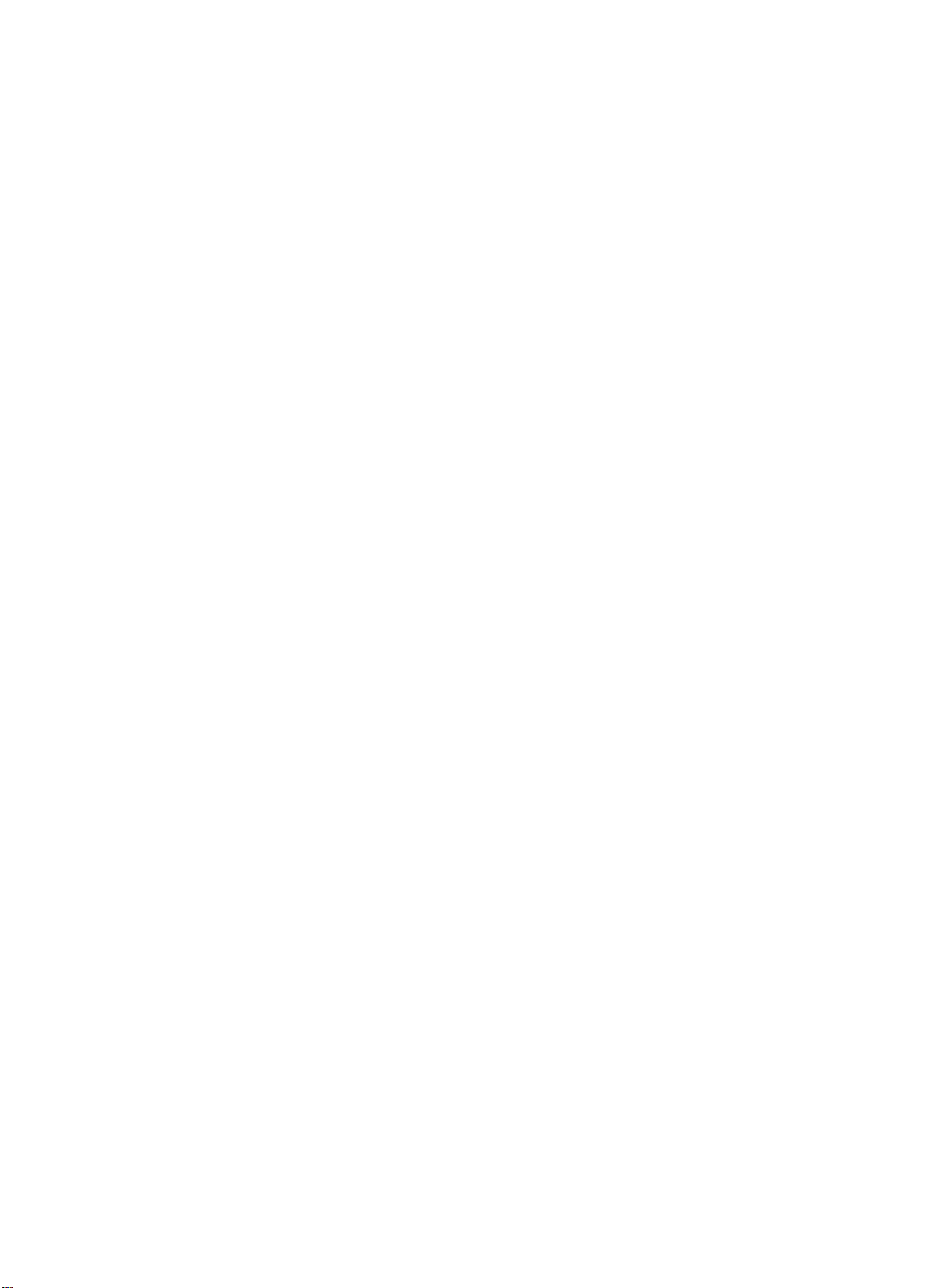
Section 2 - Playing Sounds and Presets
This is an important concept because the primary sound determines which Effects
set-up will be used for layers and presets. Whenever you select a new primary
sound, a new effects algorithm is loaded along with it (unless the new sound has
the same effect as the previous one). Layering a sound or selecting a different
sound within a preset does not change the current effects set-up.
About Tracks
There are two main performance modes in the SD-1;
tracks, and
Sequencer mode,
refers to a "channel" which contains a program and a complete set of performance
parameters, including volume, pan, controller settings, MIDI channel, keyboard
zone, and others. The 3 tracks in a preset, and 12 in a sequence, give you access
to 15 internal tracks, each one independent of the others. Song mode offers 24
tracks (combined with the presets mode, you can have a total of 27 tracks). The
difference between sequence and preset tracks is that you can record data on
sequencer tracks, and not on preset tracks.
Multi-channel audio tape recorders have numerous physical tape tracks onto
which you can magnetically record complex polyphonic information. Sequencers
simulate this by recording events which describe a performance onto similar
tracks in computer memory. When these sequence tracks are played back, the
recorded information can play local sounds or can be sent to remotely controlled
sound generators to recreate the performance. Multi-tit-Oral instruments can
respond to inbound information from such sequencers on multiple channels, with
each channel responding to a track from the sequencer.
which has 12 tracks. In the SD-1, the term
SD-I Musician's Manual
Preset mode,
which has 3
track
When the SD-1 is used as a multi-timbral sound generator, played from its own
sequencer, the various tracks of the sequencer control the sounds played by the
SD-1. Similarly, the sequencer or the keyboard of the SD-1 can be used to send
on MIDI channels to which external devices are connected.
When the SD-1 is controlled from an external MIDI sequencer, the various tracks
of the sequencer can be assigned to different MIDI channels, which in turn
control the programs played by the SD-1. Each MIDI channel to which the SD-1
responds can be thought of as an extension of the sequencer's track.
Whether it is playing locally, sending MIDI to a remote device, or receiving
from an external sequencer, we describe this logical construct, comprised of a
MIDI channel and a program and various performance parameters, as a track.
Preset Mode vs. Sequencer Mode
A
preset is
a set of three tracks, which can be layered or not, each of which has a
program and a set of performance parameters associated with it.
The most common context for the SD-1 to be in is Preset mode.
SD-1 is in sequencer mode (that is, if either the
lit), you may assume that you are in a preset. Aside from the presets that are
saved, there is a
Whenever you select. layer or edit a program. you are working within this preset
buffer. The information in the preset buffer is temporary until you save it into
one of the internal or cartridge preset locations, and then it becomes more
permanent (it can be recalled). The performance parameters of the preset,
preset buffer
that is always active.
Sounds
or the
Unless the
Preset
LED is
MIDI
2 4
About
Tracks
Page 28
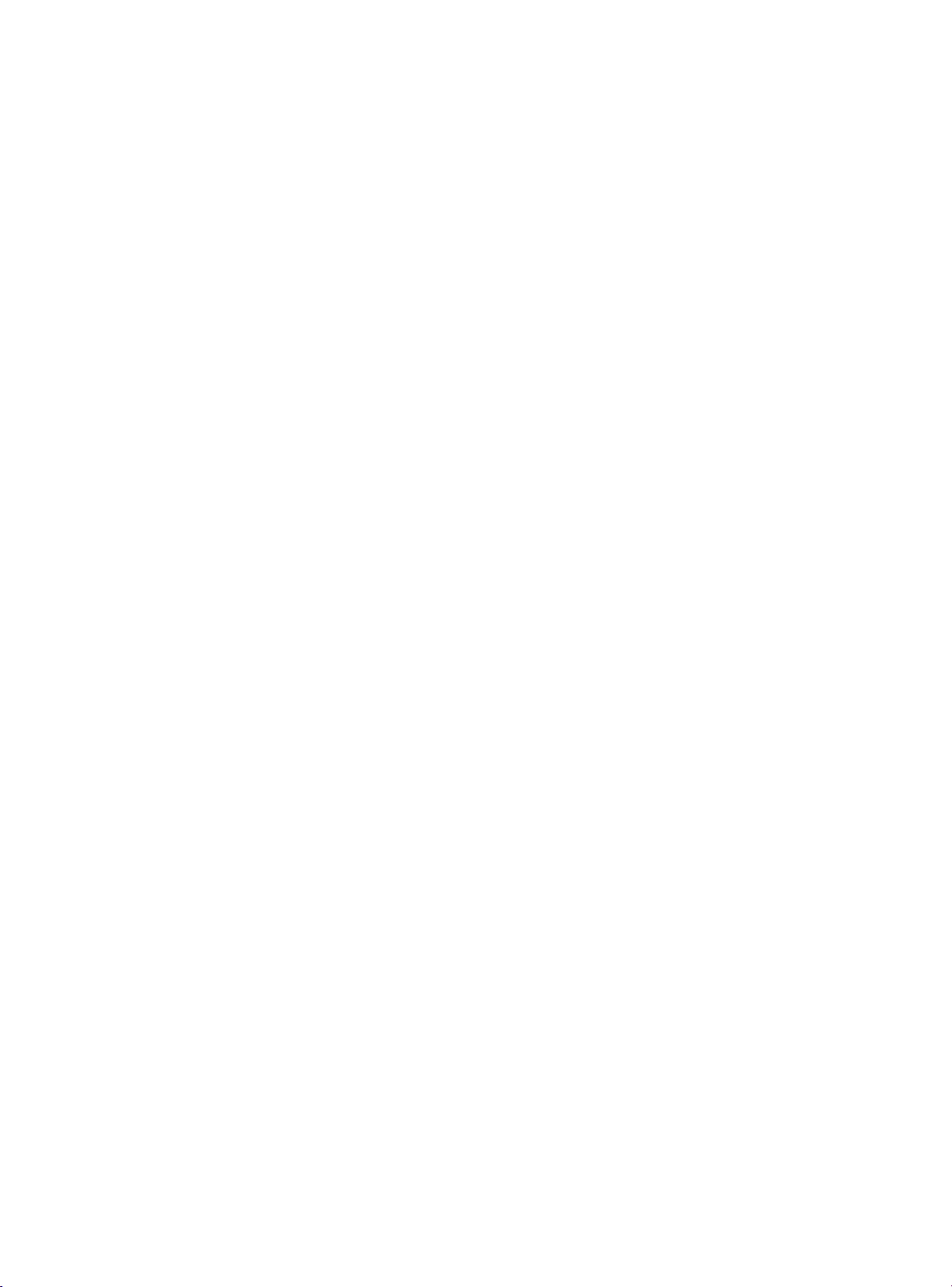
SD—I Musician's Manual
including volume, pan, transpose, etc. are always active and you should make
sure that their settings are correct if you think that your programs are behaving
strangely. Whenever you select a new sound from the Program Bank pages, the
performance parameters are reset to their standard default settings. If you wish to
change a program without resetting these parameters, use the Replace Program
feature described later in this section.
There are three tracks in a "normal" preset and twelve in a sequence or song. A
sequence, in addition to its ability to record data on its tracks, can be thought of as
a giant twelve track preset. However, this giant preset is not available
simultaneously with normal three track presets. The twelve tracks of a song
sequence are available from the keyboard only while in Sequencer mode,
indicated by the LED in either the
on, or from MIDI while the MIDI mode is set to MULTI. Use of the sequencer is
described in more detail later in this manual.
About Presets
A
Preset
instantly recalled for use in performance. Presets are handy "performance
memories" which allow you to create and save sound combinations, splits,
layers, patch select variations, etc.
Section 2 - Playing Sounds and Presets
Tracks 1-6
or
Tracks 7-12
button being
is a combination of three sounds and an effects set-up which can be
or
The three sounds in a preset reside on three
tracks, the SD-1 remembers:
•
•
•
A preset also has one Effects program which is common to all three tracks.
Press
in Preset mode. Across the top line, the display shows the names of the three
sounds that are on the three tracks. On the lower line you see "context"
information about the current preset. The illustration below shows the
relationship of the preset and its three tracks to what you see on the display:
Track 1
•
Program (sound)
•
Performance
parameters
PSET
MEGRSTRINGS
Tracks.
For
each
Which sound is assigned to the track,
Whether the sound is selected, layered or neither, and
The values of all the Performance parameters for that track.
Presets.
The LED in the
Presets
button lights, indicating that you are
Prpset
•
Effects Program and parameters
IEDITEDI
Track 2
•
Program (sound)
•
Performance
parameters
GRAND-PIRNOTENOR-SAX
PRESET
INT
Track 3
•
Program (sound)
•
Performance
parameters
•
.,
13 FINK -R
i
esga
of these three
Performance
Parameters:
Volume
Pan
Timbre'
Key Zone
Transpose
Release'
Track Control:
Patch Selects
Pressure mode'
Sustain
MIDI:
Status
Channel
Program
Effects Routing
Indicates that you are hearing
an edited (unsaved) preset.
About Presets
Current Preset
Bank
Press to toggle between
Bank A and Bank B
(' indicates saved
with program)
2 • 5
Page 29
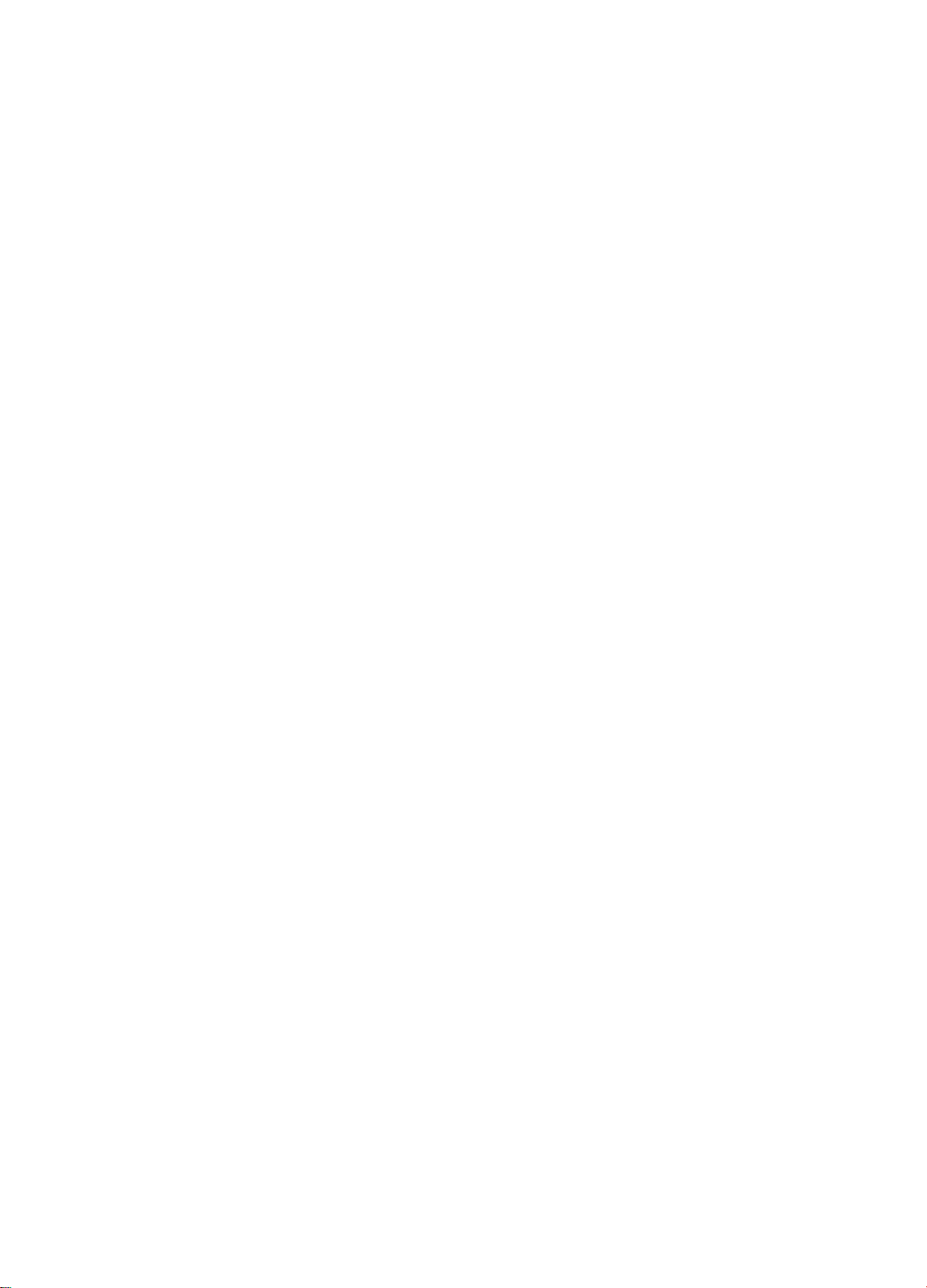
Section 2 -
Playing Sounds and Presets
SD-I Musician's Manual
Preset Memory
Selecting Presets
Whenever the
Presets
LED is lit, this indicates that the SD-1 is in Preset mode,
and the 10 Bank buttons beneath the display will now select presets (rather than
selecting Program Bank pages, as they do when the
Sounds
LED is lit).
Presets can be located in one of four places within the SD-1 memory:
INT — 20 presets in the Internal memory, 10 in Bank A and 10 in Bank B.
•
RMO — 20 presets in ROM 0 Memory, 10 in Bank A and 10 in Bank B.
•
RM1 — 20 presets in ROM 1 Memory, 10 in Bank A and 10 in Bank B.
•
CRT — 20 presets in each cartridge, 10 in Bank A and 10 in Bank B.
•
Once you have pressed the
Presets
button to enter Preset mode, presets are
selected by pressing the 10 bank buttons beneath the display. The status of the
LED in the
BankSet
button determines whether the 10 bank buttons select
Internal, Cartridge, ROM 0 or ROM 1 presets.
The Bank Indicator in the lower right corner of the the display tells you whether
you are selecting presets from Bank A or Bank B. Pressing the soft button
beneath the bank indicator (or double-clicking the
Presets
button) toggles
between Bank A and Bank B.
•
To select internal presets, the
flashing, press
BankSet
BankSet
until it is off. The display indicates INT + BANK A
LED should be off. If it is on or
or B.
•
To select ROM 0 presets, press
the BankSet
button. The
BankSet
LED
flashes, and the display indicates RMO + BANK A or B.
•
To select ROM 1 presets, press the
BankSet
button. The
BankSet
LED
flashes, and the display indicates RMI + BANK A or B.
•
To select cartridge presets, press the
BankSet
LED lights, and the display indicates CRT + BANK A or B.
BankSet
button once again. The
Once you have selected Internal, ROM 0 or l, or Cartridge, simply press one of
the 10 bank buttons to select a preset. The LED in the bank button lights to
indicate which preset is selected.
BankSet Sounds Presets S•q
When the Preset LED is
and the BankSet LED
on
is
off,
pressing any of the
10 bank buttons will select
a preset from the SD-1's
Internal (RAM) memory.
The display shows INT
and BANK-A (or B) in the
lower right corner:
INT BANK-A
8•nkSa1 Soundt Pr•tots Ssci
When the Preset LED is
on
and the BankSet LED is
flashing,
pressing any of the
10 bank buttons will select a
preset from the SD-1's
permanent ROM memory.
The display shows RMO, or
RM1 and BANK-A (or B) in
the lower right corner:
.
1
ANO or Rill BANK-A
PresS to toggle between
Bank A and Bank B
RonkSel Sound. Pr•asts S•q
When the Preset LED is
and the BankSet LED
on
is
lit but not flashing
pressing any of the 10
bank buttons will select a
preset from the cartridge.
The display shows CRT
and BANK-A (or B) in
the lower right corner:
CRT BANK-A
2 - 6
Selecting Presets
Page 30
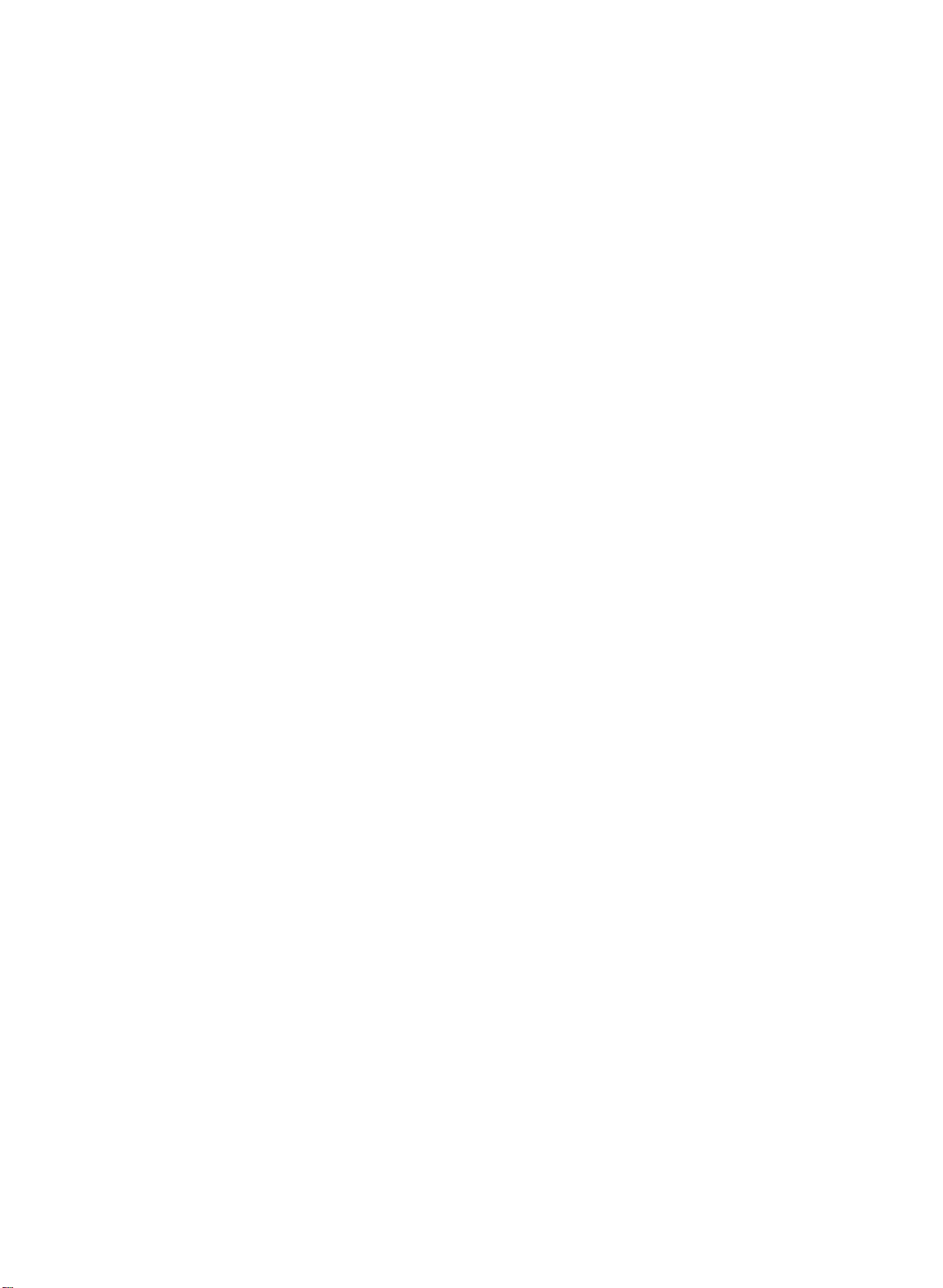
SD-I Musician's Manual
Editing a Preset
In addition to the presets stored in memory, there is one more preset which you
are using most of the time whether you know it or not. Whenever you are
selecting or layering sounds in Sounds mode, you are also creating a preset. The
SD-1 automatically "remembers" the last three sounds you selected and stores
them in a special memory buffer called the
•
Press
•
Layer another sound with the first by double-clicking its soft button.
•
Layer a third sound by double-clicking on it.
You now have three sounds playing simultaneously. Suppose you wanted to
adjust their relative volumes, or shorten the release time, or change the pan
location of one of the sounds without losing the combination. In fact, you can do
these things and a lot more with presets.
As we have already discussed, a preset consists of three tracks, each of which has
a program and a set of performance parameters. The performance parameters are
found in the Performance section of the front panel. Presets can be saved, so that
you can call them up at any time, or you can use the Edit Preset in real-time as a
powerful performance tool.
Sounds
Section 2 - Playing Sounds and Presets
Edit Preset.
and select a program by pressing its soft button.
Try this:
While you still have three programs layered, press
Performance section. The display shows:
the Volume
button in
the
U21
VOL
•
Across the top line you see the three programs you selected, one with a solid
underline and the other two with a flashing underline, just as they appeared on
the program bank pages.
•
On the lower line you see the volume levels for each sound. You can select
which one you want to adjust by pressing the button beneath the value.
•
Note that you can select a track for editing (using the lower three buttons)
independent of what is selected or layered on the upper line of the display. This
means, for example, that you can adjust the volume of any of the three sounds
in the stack without having to un-layer them.
On this and all Performance parameter pages, selecting or layering things from the
upper line determines what sound(s) you
lower line determines which track will be modified if you move the data entry
slider or the up/down arrow buttons. Try pressing some of the other
Performance page buttons;
Performance parameters on those pages. You will soon see that within a preset
it's easy to create splits and layers, transpose a sound, change the pan and many
other useful things. You can even assign one or more tracks in a preset to play
only
as well as SD-1 sounds.
MEGASTRINGS GRAND-P[1'1ND TENOR-SAX
99 99
hear,
Pan, Timbre, Key Zone,
over MIDI, making presets a great for controlling remote MIDI instruments
99
and selecting things from the
etc., and adjusting the
About Presets
Section 3 - Performance Parameters
covers these functions in more detail.
2 - 7
Page 31

Section 2 - Playing Sounds and Presets
Saving a Preset
Once you have created a preset you like, you can save it to one of the 20 Preset
locations in the internal memoir), or to a cartridge. (Note that you cannot save
presets or sounds to the ROM memory — it is
internal or cartridge location will
To save a preset, decide where you want to save it, then:
•
Press
•
Select Internal (INT) or Cartridge (CRT) using the
Select Preset Bank A or B by pressing the soft button beneath the Bank
•
Presets.
indicator in the lower right corner of the display.
Press and hold down the
•
word SAVE flashes in the lower left corner of the display.
read only.)
the one that is there, so be careful.
erase
Presets
button. The
SD-1 Musician's Manual
Saving a preset to an
BankSet
Presets
button.
LED flashes, and the
IM1
BankSei Sounds
While holding down
the
Preset
PSET
•
-
SAVE.
While holding down
•
rIEGFISTR INGS
I
%
'EDITED'
GRAND-PIANO TENOR-SAX
Presets,
PRESET INT
press one of the ten bank buttons. The Edit
BANK-A
Preset is saved into that location:
,
..
:•74
Pr 5514
S•ci
button...
.ns,
•
•
2
ALA%
A 0
Press any of the
10 bank buttons.
If you need to listen to a few presets in order to decide which one to replace,
simply press
Presets
and then select presets just as you normally would, by
pressing the bank buttons, The word *EDITED* disappears from the screen,
meaning that you are listening to saved presets_ Your new preset is safe in its
own edit memory. But make sure you don't change
anything,
including
selecting or layering sounds, in any of the presets you audition, or this will
a
new Edit Preset, erasing the one you created.
create
When you are ready to save the new preset, press the bank button of the currently
selected preset. It's LED turns off, and you are returned to the Edit Preset (the
word *EDITED* should return on the display). Now you can save the preset as
described above.
Avoiding Confusion when using Presets
Whenever you create and save a preset, the SD--I only "remembers" the
of the three sounds in internal or cartridge memory — not the actual programs
themselves. If you move a program, put another in its place, or transfer an entire
bank of sounds, the preset might still be "pointing to" a location that no longer
contains the sound you had in mind.
2 - S
location
Saving a Preset
Page 32

-1 Musician's Manual
For example, if you create and save a preset containing a brass sound, a string
sound and a piano sound, and you then write over the piano program (or insert a
different cartridge, in the case of presets containing cartridge programs), a
different sound will now appear in place of the piano sound — whatever is now
Replace Program
in the location originally occupied by the piano sound.
If one or more of the sounds in a preset is a cartridge program and you remove
the cartridge, the words CART-SND-## will appear instead of the program name,
and the sound that plays will be the internal program with the same relative
memory location (until you replace the cartridge).
This leads us to one very important piece of advice:
•
You should use only internal and ROM sounds
memory, and use only cartridge and ROM sounds in presets saved to a
cartridge.
It
is possible,.of course, to mix internal and cartridge sounds in a single preset,
but we recommend that you avoid doing so, as it will definitely lead to confusion
when the cartridge is changed or new sounds are loaded into the internal memory.
The Replace Program function is primarily used for:
•
Assigning programs
parameters.
•
Determining the exact placement of programs in a preset.
tracks without changing the effects
to
Section 2 - Playing Sounds and Presets
in
presets saved to internal
or
other performance
Normally, when programs are selected from the program bank pages. they are
transferred to a track in the current preset and many of the performance
parameters for that track are reset to standard default settings. However, you may
wish to change which program is assigned to a track in a preset (or in a sequence)
without changing any of the other settings for that track. This is done using the
Replace Program feature. The
Tracks 1-6
Replacing a Program in a Preset
•
Press one of the Performance parameter buttons, such as
the current preset, and make sure that the correct track is selected. The track
whose program will be replaced is indicated by the underlined parameter on the
lower line of the display. It does not matter which type of parameter is
displayed. Use the three soft buttons below the display to select the correct
track.
•
Press the
will be displayed and the LED in the
indicating that you are in Replace Program mode.
•
Locate the program that you wish to install into the track and press the soft
button nearest to it. This program is now installed on the track, and will acquire
the status
may change banks and/or continue to select replacement programs until you are
satisfied that you have found the right one. If you select a program for a track
which is not currently selected or layered in the preset, you will be immediately
returned to the preset page you were on.
and
Replace Program
of
Replace Program
7-12
buttons on the bottom row in the Performance section.
button. The last selected program bank page
Sounds
the program that was replaced if it was selected or layered. You
button is located next to the
Volume,
button will start to blink,
to display
Replace Program
2 - 9
Page 33

Section 2 - Playing Sounds and Presets
SD—I Musician's Manual
•
Press
Replace Program
the preset page to verify that your change was correct. Pressing
any other page button will also exit Replace Program mode.
The method described above is also used for changing the program assigned to a
track in the current sequence or song.
Replacing a Program and the Effect in a Preset
You can replace the program on a track
effect by adding one step to the Replace Program procedure:
Select a preset and select the track whose program you want to replace.
•
•
Press and hold
•
While holding down
button.
Use the Bank buttons and the soft buttons to pick a sound as before; but now
•
each time you pick a new sound its effect will become the preset effect.
•
Press
Replace Program
the preset page to verify that your change was correct.
Performance Tip — Creating Keyboard Splits
One of the most common usages of presets is a keyboard split, in which your left
hand plays an "accompaniment" sound and your right hand plays a "solo" sound.
This is easy to set up on the SD—I by layering the two sounds and assigning them
different key zoiies. You can save this arrangement as a preset so that any time
you select that preset, you'll recall the keyboard split.
Replace Program.
again
Replace Program,
again to exit Replace Program mode and return to
to exit Replace Program mode and return to
or
and make
its effect become the preset's
press the Performance
Sounds
Effects
Since presets can hold three sounds, you can add another "solo" by layering it
(double-click) and then setting its key zone. Once you have a preset with a split
and two different "solo" sounds, it's possible to switch back and forth between
"solo" sounds with one button press. First, select (single-click) one of the "solo"
sounds. Then, layer (double-click) the "accompaniment" sound. Now, you
switch between "solo" sounds by selecting the unused solo sound. The layered
sound will not be turned off, since it's not "covered up" by either of the selected
sounds.
Since each track in the keyboard split has its own Transpose value, you are not
limited to bass notes on the piano just because it's on the bottom of the keyboard.
Just set the key zone to the keys you want to play and then transpose the sound
up or down until it's playing in the range you want.
Once you have a keyboard split, you can change any of the sounds without
affecting the split points by using the
Program," above).
Replace
Program
button (see "Replace
can
2 - 10
Keyboard Splits
Page 34

SD—I Musician's Manual
Section 3 - Performance Parameters
Section 3 — Performance Parameters
provide easy access and control for track and sound attributes
•
are used in mixing/manipulating sequencer tracks and in creating presets
•
About Performance Parameters
Volume Page
Pan and Timbre Pages
Key Zone Page
Transpose Page
Release Page and Track Control
Patch Select Page
Pressure Page
Sustain Page
MIDI Status Page
MIDI Channel Page
MIDI Program Page
About Performance Parameters
A group of Performance Parameters is associated with each preset and sequencer
track. These parameters control various aspects of the track, including some
important and useful sound controls which may be easily adjusted during
performance, or recorded into the sequencer. The settings of these parameters are
saved with every preset. These instantly recallable presets include an effect setup
and three programs on three tracks with a full set of programmable performance
parameters, including key zones, transpositions, release times, timbral variations
and others. The settings of all performance parameters on sequencer tracks are
saved for each track while the power to the SD-1 is off, and are always available.
The buttons which control the pages containing these parameters are found in the
Performance section of the front panel.
3
- 1
3
- 2
3
- 3
3— 4
3
- 5
3
- 6
3
- 7
3
- 8
3
- 9
3
- 10
3 -
11
3
- 12
The Performance/Track Parameters are:
VOLUME
PAN
TIMBRE
KEY ZONE
TRANSPOSE
RELEASE time
Track Control
MIDI
EFFECT
About Performance Parameters
PATCH SELECT
PRESSURE type
SUSTAIN enable
STATUS
CHANNEL
PROGRAM
FX
Select and Mix
Parameter 1
Parameter 2
overall volume adjust
stereo panning control for track program
programmable sound variation control
set key zone ranges
key number transposition
program release time adjust
default setting of Patch Select control
selects type of pressure used
enables or disables the sustain pedal
enable or defeat MIDI function
MIDI channel number
MIDI program number
controls routing of track to effect
effect control for presets or sequences
effect parameter page 1
effect parameter page 2
3 - 1
Page 35

Section 3 - Performance Parameters
To view or adjust the setting of a particular type of performance parameter, press
the appropriate button in the Performance section. The selected parameter type is
indicated in the tog-left corner of the display.
On the Preset pages, the top line of the display will show the names of three
programs and their current layering status. The name of the parameter type is
abbreviated to four characters in order to make room for the program names, and
is shown in the top left corner of the display. The bottom line of the display
shows the current values of the selected parameter for the three tracks of the
preset.
In Sequencer mode the current values of parameters for the six tracks (Tracks 1-6
or 7-12) will be displayed. Except in the cases of performance parameter buttons
with sub-pages, you can press the parameter page button again to toggle back and
forth between the TRAX page which shows the names of the programs on the
tracks and the parameter page which shows parameter values. The Tracks 1-6
and 7-12 buttons will also perform this toggling function_
The currently selected track parameter will be underlined. This is the active
parameter which can be modified. You may select a parameter for a different
track by using the soft buttons. When programming performance presets, the
lower row of soft buttons is used to select tracks. For sequencer or song tracks.
both upper and lower row of soft buttons are used.
SD-I Musician's Manual
Volume Page
Remember that you can edit parameters on tracks that you are not hearing. The
tracks that you can hear are indicated with solid or flashing underlines on their
names.
Unless otherwise noted in the detailed descriptions which follow, use the
up/down arrow buttons or the data entry slider to adjust the value of the
parameter.
tED
UOL BED 0 BELLS
01
The Volume Page enables you to make volume changes to the individual tracks,
allowing you to balance the SD-1 sounds and/or control the volume of external
MIDI devices. In sequencer mode, the Volume page has a special function which
allows you to click or double-click on specific tracks to mute or solo them during
playback of sequences or songs (see Section S for more).
PRECIOUS
99
1 NOTE PLE2
71
3 - 2
Range: 0 to 99
All tracks whose MIDI Status is set to MIDI or BOTH will send a MIDI Volume
Change message (controller 7) with the indicated value whenever this parameter is
edited. Sequencer and preset tracks will also send the current volume for each
track when a sequence or preset is selected.
Volume Page
Page 36

SD-1 Musician's Manual
Pan Page
Section 3 - PerfOrmance Parameters
=3
Timbre Page
PAN BED 0 BELLS
U01
The Pan Page gives you control over the placement of the track's sound in a
stereo field.
When a track is set to VOI, which is an abbreviation of VOICE, the voices of a
program are panned according to the settings originally programmed on the
Output page for each voice. Setting this parameter to any other pan value will
override the original settings and will force ALL of the voices of the program to
be panned to that location.
Range: +00 (hard pan left) to +99 (hard pan right). A setting of +50 places the
sound in the center of the stereo field. The minimum setting is VOI
which indicates that the individual voice's pan settings will be used.
TIMB BED 0 BELLS PRECIOUS 1 NOTE PLE?
PRECIOUS
+99
1 NOTE PLEZ
+45
6?
The Timbre parameter provides an easy way to make useful changes to the
character of a sound without getting into more complex programming. This
performance parameter uses the data entry slider or up/down arrow buttons to
control various aspects of the sound, depending on what the programmer has
decided would be useful.
As one of the voice modulation sources, TIMBRE can be assigned to anything
that can be modulated in a program or effect. The Timbre control can be
connected to parameters such as filter cutoff, waveform modulation, LFO rate,
and others. It is a good idea to experiment with the Timbre setting to hear what it
has been programmed to do in each program.
Range: 00 to 99
All tracks whose MIDI Status is set to MIDI•or BOTH will send a MIDI
Continuous Controller message (controller 71) with the indicated value whenever
this parameter is edited. Preset tracks will also send this controller message when
a preset is selected.
The current value of TIMBRE is saved with the program whenever a program is
written, and is restored whenever the program is selected or placed on a track.
76
23
Pan and Timbre Pages
3 - 3
Page 37

Section 3 - Performance Parameters
Key Zone Page
SD-1 Musician's Manual
C:3
ZONE CELLOS
C2 -03
Each track has its own independent Key Zone within which the track will play.
Key Zones can be used to create simple two-program splits, or to create more
complex keyboard layouts. Key Zones control which keys will be sent out via
MIDI as well as which keys will play on the local voices of the SD-1.
You can divide the keyboard into as many as twelve different key zones by using
the twelve sequencer tracks. In addition, you can set the key zone so that each
zone overlaps the next, producing "layered" zones in which you would hear the
sounds from more than one track. Range: AO..C8
The illustration below shows an example of three tracks with overlapping key
zones. The Piano is layered with, and partially overlaps, the Cellos on the lower
end and the Flute on the upper end. The Key Zone settings for this example are
shown in the sample display above.
PIANO
02 -134
CZ)
FLUTE
04 -07
CZ]
Cellos
Setting the Key Zone
Unlike other performance parameter pages, the normal state of this page is to have
no parameter fields underlined.
In order to seta Key Zone:
•
Select the track by pressing the soft button nearest the zone you wish to set.
This will result in the Low Key of the zone (the left key number) becoming
underlined.
•
Play the key on the keyboard which you want to be the
The underline will automatically move to the right for the High Key of the zone.
•
Play the key for the
be displayed and the underline will disappear.
•
If you wish to change the zone, simply repeat the process.
The key zone is automatically reset to full range whenever you select a program
from one of the Program Bank pages. When you select a program using the
Replace Program feature, the key zone setting is left unchanged.
Changing the key zone will
does affect what is recorded). Sequencer tracks will play all keys that were
recorded, regardless of the key zone at the time of playback. To eliminate a key
range from a track, use the Erase function on the Edit Track page (Section 12).
Piano
highest
not
Flute
lowest
key of the zone. The new values for the zone will
affect the playback of sequencer tracks (though it
key of the zone.
3 - 4
Key Zone Page
Page 38

SD-1 Musician's Manual
Section 3 - Performance Parameters
Warning:
If the key zone is accidentally set to a range where the High Key is actually
below
can re-program the zone manually or you can reselect the program from the
program bank page, which will automatically reset the key zone to full range.
Transpose Page
Each track can have its pitch transposed (raised or lowered) by octaves and
semitones within an eight octave range. The transpose setting affects both the
pitch played by local SD-1 voices and the key number transmitted via MIDI (if
the MIDI Transpose enable parameter in ON on the MIDI Control page).
Pressing the soft button for an already selected track will toggle the underline
(showing the active field) from octave to semitone and back.
the Low Key, then the track will not play. To correct this situation, you
XPOS BED 0 BELLS PRECIOUS 1 NOTE PLEZ
+1
-1 +00
Octave Transposition I
+00
+3 +00
Semitone Transposition
Ranges: Octave parameter
Semitone parameter
-4 to +4 octaves
-11 to +11 semitones*
* It is possible to extend the transposition outside of the normal range by using
the up and down arrow buttons to edit the semitone value to a maximum of + or -
8 octaves and 11 semitones, although this may cause unexpected results.
In Sequencer mode, the Transpose function provides a way to transpose tracks in
real time without changing the data in the track. However, you should take care
never to transpose a track whose status is MIDI or
BOTH
while holding keys
down or while the sequencer is running. This could cause the key-up events to
be missed by the receiving device, causing notes to "hang."
Transpose Page
3 - 5
Page 39

Section 3 - Performance Parameters
Release Page
RELS BED 0 BELLS
-28
The Release Page enables you to increase or decrease the release time of the
program on a selected track. (Release time is the time it takes for the sound to
fade away when the key is released.) This is useful when you need to adjust the
release characteristics of a sound for a particular application without getting more
deeply into programming.
In order to be controlled by this performance parameter, one or more of the
envelopes in the program must be programmed with the Envelope Release Time
parameter set to a value with a star ( * ) suffix. For example, if ENV3 - TIMES -
RELEASE=50* instead of simply 50, then the release time of Envelope 3 can be
adjusted from the Performance Release parameter. It is typical to have at least
Envelope 3 controlled by the parameters on this page.
PRECIOUS 1 MOTE PLEZ
+50
SD—I Musician's Manual
+00
Range: -64 to +64
All tracks whose MIDI Status is set to MIDI or BOTH will send a MIDI
Continuous Controller message (controller 72) with the indicated value whenever
this parameter is edited. Preset tracks will also send this controller message when
a preset is selected.
The current value of RELEASE is saved with the program whenever a program is
written, and is restored whenever the program is selected or placed on a track.
Track Control Parameters
The three parameters grouped together under the
several performance aspects of the track:
PATCH SELECT
PRESSURE
SUSTAIN
The button name is
Patch Select setting, and this is an important feature of the SD—l. The following
two sub-pages contain the Pressure mode and the Sustain enable switch. These
sub-pages are accessed by repeated presses of the
Patch Select
Higher values lengthen release time.
Lower values shorten release time.
Patch Select
because the top page contains the default
Patch Select
button control
button.
3 - 6
Release Page
Page 40

5D-1 Musician's Manual
Patch Select Page
Section 3 - Performance Parameters
current
Patch Select
button state
PSEL BED 0 BELLS PRECIOUS 1 NOTE PLEZ
0*
This Page gives you control over the Patch Select buttons assignments for each
track.
Setting
LIVE
-
00
-
0*-
-
*0-
_**_
HOLD
The HOLD setting is special because it lets you easily hold a patch select variation
by playing a key on the keyboard while touching the patch select button(s). The
first key you play after touching the patch select buttons will hold that patch select
variation as the current patch for the track. You may then continue to play
without having to touch the patch select buttons, which makes two-handed
playing easier. If you wish to return to the 00 patch, touch either of the patch
select buttons and release it
patch.
-0*-
Patch used by track
uses the current state of the buttons to select a patch
always uses the 00 patch (no buttons down)
always uses the 0* patch (right button down)
always uses the *0 patch (left button down)
always uses the ** patch (both buttons down)
uses the patch set by the first key hit while touching the
patch buttons
before
HOLD
you play the next note. This will hold the 00
LIME
When programming patch variations, you can set the mute status of the various
voices in different patches without leaving the Select Voice page by using the
HOLD feature.
Latching Patch Selects
Latching is more permanent than holding because once latched, the patch will
remain assigned to the track even if the patch select buttons are touched again
later.
While the Patch Select page is being displayed in either Preset or Sequencer
modes, it is possible to instantly "latch" the current state of the patch select
buttons into a track by pressing the soft button for the currently selected track. If
neither of the patch select buttons are being held down when this function is
performed, the parameter setting will revert to LIVE status. If you wish to set the
status to 00, then use the up/down arrow buttons to change the fixed setting. To
latch the patch select setting for a different track, first press the soft button to
select the track, then press it again while holding one or both patch select buttons
to latch the setting.
For more information on programming uses of the Patch Selects refer to the
Programming Section of this manual
Pa:ch Select Page
3 - 7
Page 41

Section 3 - Performance Parameters
Pressure Page
PRES BED OF BELLS TIMBRE ORG 1 NOTE PLEZ
NONE
The Pressure sub-page enables you to assign one of three pressure modes to each
Track.
NONE—Pressure information will not be sent over MIDI or recorded by the
•
sequencer, nor will the program on the track respond to pressure locally.
KEY—This setting enables the track to send and receive via MIDI the most
•
expressive kind of pressure—Poly-Key pressure. ENSONIQ's exclusive
Poly-Key pressure lets you add pressure modulation to each note
independently. If you press down on any particular key within a chord, only
that note will be affected by pressure—all others remain unaffected. When a
sequencer track is set to KEY, Poly-Key pressure will be recorded into the
track, even if the sound is not programmed to respond to it. See the warning
below about conserving sequencer memory.
CHAN—This enables the track to send and receive via MIDI the most common
•
type of pressure—channel pressure. With channel pressure, after a note is
played, pressing down harder on a key modulates
Like a mod wheel, channel pressure is "global," it affects the entire keyboard
when activated. When a sequencer track is set to CHAN, Channel pressure
will be recorded into the track.
SD-1 Musician's Manual
KEY
CHAN
VIM
every
note currently playing.
WARNING
You should consult the MIDI implementation chart of the MIDI device you will be
using in conjunction with the SD-1 to see which (if any) type of pressure it
responds to and transmits. For best results, set the SD-1 Pressure parameter to
match the type of pressure supported by the external MIDI device which will send
to or receive from the track you are setting.
The current PRESSURE setting is saved with the program whenever a program is
written, and is restored whenever the program is selected or placed on a track.
:
If a sequencer track is set to KEY or CHAN, the sequencer will always record
pressure into the track. Pressure (especially Poly-Key pressure) is recorded by
the sequencer as a steady stream of numbers, and you will use up the sequencer
memory at an alarming rate if pressure is enabled. For this reason, you should
always be aware of the setting on this page when you go to record or overdub a
track. If the track doesn't call for pressure, set this control to NONE. This will
avoid wasting valuable sequencer memory and also avoid clogging up the MIDI
"airwaves" with a lot of unnecessary pressure information. Existing pressure
information can also be removed from a track using the Filter command on the
Edit Track page.
3 - S
Pressure Page
Page 42

D-1 Musician's Manual
1
-,
Sustain Page
SUST SYNTH BASS PRECIOUS I NOTE PLEZ
Section 3 - Performance Parameters
OFF
The Sustain sub-page allows you to determine whether each of the individual
tracks will respond to sustain controller events. The effect of all sustain events,
whether from the SD-1 sustain pedal (FTSW 2=SUSTAIN on the Master page)
or sustain commands received from MIDI, is controlled by this switch. There are
two setting for this switch, ON and OFF.
•
ON sustain events will affect all notes played within the active key zone for
this track.
OFF sustain events will have no effect on the notes played on this track.
•
For example, as shown in the screen above, it may be useful to turn offzustain
events on a track set up as a bass sound in a split keyboard configuration. This
allows you to play staccato bass lines on the lower part of the keyboard while
playing chords on the upper part of the keyboard and using the sustain pedal.
The bass notes will not be affected by the sustain pedal because the track is set to
OFF, but the chords will sustain.
Using Effects With Performance Presets
All three tracks in a preset, and all the tracks in a given sequence or song, share
the same effects program. The effects program for the preset is inherited from the
primary (non-layered) selected program and any layered programs in the preset
will use that same effect. The effects program for the sequence or song is
inherited from the current sequencer effect at the time the sequence or song was
created. If this effect is incompatible with other programs in the preset sequence
or song, there are several options:
ON
OFF
CE3
Patch Select Page
set the effects routing to DRY for any of the programs which are incompatible;
•
set the routing to AUX for programs which you want to process separately by
•
sending them to the Aux. Outputs; and/or
change the preset/sequencer effect to be something more suitable.
•
When you press the Performance
the first page that appears is the Track Effects Control page. On this page you can
override the normal effects routing of the program for each track. Subsequent
sub-pages let you redefine the effect for use in the Preset, sequence or song, and
are identical to the effects programming pages in the Programming section (see
the Effects section for more information on effect selection and programming).
Effect
button from preset or sequencer mode.
3 -
9
Page 43

Section 3 - Performance Parameters
Performance MIDI Parameters Page
The parameters on the Performance MIDI page control the MIDI attributes of each
track. On this page, you can determine:
The MIDI STATUS of the track (i.e. whether it will play locally, only over
•
MIDI, or both);
The MIDI CHANNEL on which the track will transmit and receive; and
•
The MIDI PROGRAM NUMBER which the track will transmit when selected.
•
The Performance MIDI page consists of three separate sub-pages. Each time you
press the
displayed. On Preset pages, the parameter name will be abbreviated as follows:
MIDI
STAT
CHAN MIDI Channel
PROG MIDI Program number
button in the Performance section, the next sub-page will be
MIDI Status
SD-1 Musician's Manual
MIDI STATUS
Press
MIDI
STAT BED 0 BELLS TIMBRE ORG MIDI-CHAN-3
to show the first sub-page:
BOTH
LOCAL
MIDI
ara
This page determines the MIDI Status of a track. The four possible settings are:
and
BOTH Keys, controllers, etc., will play locally
•
over a selected MIDI channel. Incoming MIDI will play internal
voices.
•
LOCAL The track will only play internal voices, and will not send any data out
MIDI. Incoming MIDI will play internal voices.
•
MIDI
•
*EXT* Same as MIDI status except that incoming MIDI
Keys, controllers, etc., will be be sent out via MIDI when the track is
played from the keyboard. However, keys played or recorded on the
track will not play SD-1 voices at all. Incoming MIDI
internal voices. This is comparable to Local Off on some keyboards.
Use this status when you want to create MIDI-only tracks for
sequencing or playing remote MIDI devices, When MIDI status has
been selected for a track, instead of showing the program name, the
display will show *MIDI-CHAN--#, indicating its status and what
MIDI channel it is sending on (assuming the MIDI-TRK-NAMES
switch on the MIDI Control page is OFF; see Section 6).
voices. This is useful when using the SD-1 as a controller with an
external sequencer and a number of other MIDI sound modules. It is
also good for turning off certain tracks when using the SD-1 as a
multi-timbral receiver in MULTI Mode, thereby limiting the number of
channels to which the SD-1 will respond. See Section 13 for more on
both of these applications.
will be sent via MIDI
will
play
will not
play internal
3 -
10
MIDI Status Page
Page 44

SD—I Musician's Manual
This chart details the behavior of sequencer tracks for each status:
Section 3 - Performance Parameters
Playing the keyboard plays local voices
Playing the keyboard sends out MIDI
Playing the sequencer track (pressing Play)
plays local voices
Playing the sequencer track (pressing Play)
sends out MIDI
Incoming MIDI data plays local voices
Press
MIDI CHANNEL
Use this sub-page to determine which MIDI channel a track will use to transmit
and receive data. The differences in how this parameter controls the track for
transmitting and receiving are important to understand and are described below.
You may also wish to refer to the sections covering the MIDI Control page, and
the Sequencer Applications section.
Track Status =
MIDI
CHAN BED 0 BELLS TIMBRE ORG 1 NOTE PLEZ
to show the second sub-page.
BOTH
Yes
Yes
Yes
Yes
Yes
LOCAL
02
Yes
No
Yes
No
Yes
03
MIDI
No
Yes
No No
Yes
Yes
*Exr
Yes
Yes
No
No
Transmit Controls which channel the the three tracks of a preset will
data on only if SEND-CHAN=TRACK is selected on
send
the MIDI Control Page. Otherwise, in Preset mode, the SD-1
keyboard will send only on the base MIDI channel no matter
which preset track is selected. Sequencer tracks which have
MIDI, BOTH or *EXT* Status will
always
send only on the
MIDI channel defined on this page.
Receive Controls which channel an individual sequencer track will
receive data on if MIDI MODE=MULTI or MONO B mode
is selected on the MIDI Control Page. In POLY or MONO A
modes the SD-1 will receive only on the base MIDI channel
no matter which track, program or preset is selected.
receive on different MIDI
Individual
preset tracks will
not
channels; for presets this is a send-only function.
Range: MIDI channels 1 through 16.
MIDI Channel Page
3 - 11
Page 45

Section 3 - Performance Parameters
SD-1 Musician's Manual
MIDI
Press
MIDI PROGRAM Number
PROG BED 0 BELLS TIMBRE ORG 1 NOTE PLEZ
L
Range: 001 through 128 (MIDI program numbers 0 to 127)
This sub-page lets you choose which MIDI Program Change number will be sent
via MIDI when the track is selected. If the track MIDI status has been set to
LOCAL, the track will not send program changes.
The number which appears is usually the number of the internal SD-1 program
assigned to the track. This number is automatically set whenever a program is
selected from the Program Bank pages. Assigning a new program to a Preset
track from Replace Program mode does
automatically, but sequencer tracks will acquire the new program's number.
to show the third sub-page:
007
002
001
change the program number
not
You can set this number to any other legal program number if you wish to
override the default value. This can be useful in presets and sequencer tracks,
which will transmit a program change for every MIDI-enabled track when
selected.
Entering Program Change Numbers Directly
While this page is displayed (or from the Tracks 1-6 and 7-12 pages in sequencer
mode), it is possible to send MIDI program change messages by holding the soft
button nearest the track program name and then entering the MIDI program
change number using the numbered bank buttons. When you release the soft
button the program change will be sent, and the program number will be updated
in the display. The range of acceptable numbers is 1 to 128. You do not have to
enter leading zeroes (for example, to send 003, simply press 3 and release the
soft button). The actual numbers transmitted (000 to 127) are one less than the
number displayed, in compliance with the MIDI standard.
Program Changes in the SD-1
When programs are assigned to a track from a program bank page, their program
number is automatically set according to the following scheme:
•
Internal RAM programs (INT banks) are numbered from 001 to 060.
•
Cartridge programs (CRT banks) are numbered from 061 to 120.
•
ROM 0 and ROM
001 to 060.
programs (RMO and RM1 banks) are also numbered from
I
3 -
12
Refer to the System Control section description of the MIDI Control page for
more information on how the SD-1 receives program changes.
MIDI Program Page
Page 46

SD-1 Musician's Manual
Section 4 — Effects
Understanding SD-1 Effects
Program, Preset and Sequencer Effects
Selecting Effects
Modulators which can be applied to the Effects
When are New Effects loaded into the ESP Chip?
Performance Control
Controllers Routed to Effects
Programming Effects
The Effect Busses
Effect Mixing
Effects Parameters
Understanding SD-1 Effects
The SD-1 has a powerful built in signal processor which can produce a variety of
effects. More importantly, its functions are integrated into, rather than added
onto, the rest of the synthesizer. The flexible bus routing scheme and the
extensive real-time control give the SD-1 its unprecedented
capability.
The SD-1 is equipped with an advanced digital signal processing system based
on the ENSONIQ Signal Processor (ESP) chip. The ESP is designed specifically
for digital audio signal processing and in the SD-1 it has been integrated with a
third generation version of the Digital Oscillator Chip (DOC III) and an external
16-bit digital-to-analog converter to provide a very high-quality output signal.
Section 4 - Effects
4
dynamic
- I
4
- 2
4
- 3
4
- 4
4
- 4
4
- 5
4
- 5
4
- 6
4
- 6
4
- 7
4
- 8
effects
The digital effects processing has been designed to complement the advanced
performance features of the SD-1, and many of the effects can have specific
parameters modulated by various performance controls such as the mod wheel,
Poly-Key pressure, and the patch select buttons.
The effects are fully programmable, and may be customized for particular
applications. Effects are most often stored as part of a program, although each
preset may also have its own
by the programs included in the
has an independent effect. Each of these types of effect is treated a little
differently, and will be described individually later in this section.
override
effect, independent of the effects contained
preset.
Each individual sequence and song also
Understanding SD-1 Effects
4 - 1
Page 47

Section 4 - Effects
Program Effects
Each program in the SD-1 contains an effect and a complete set of parameter
values which determine how that effect will sound. The effect is present even if
none of the voices in the program are routed through the effect (e.g. all voices are
sent to the DRY destination bus - see the Output page section). Whenever you
save or write a program, the effect settings are also saved with the program.
SID-1 Musician's Manual
Preset Effects
The program effect is displayed and edited by pressing the
Programming
parameters, which are common to all of the effect types. These pages are
described in the Effect Parameters part of this section.
If the effect that is currently loaded and being heard is different than the program
effect that is being shown, then a flashing MUTE will appear in the lower left
corner of the display.
Each preset in the SD-1 also contains an effect and a complete set of effect
parameter values. The effect is present even if none of the tracks in the preset are
routed through the effect (e.g. all tracks are sent to the DRY destination bus - see
the Performance Effects page section). Whenever you save or write a preset, the
effect settings are also saved with the preset.
The preset effect is often the same as the effect contained in the primary selected
program in the preset, but can easily be changed to suit the needs of the preset
more closely. This effect applies to all preset tracks (or their program voices)
which are routed to either FX destination bus.
The preset effect is displayed and edited by pressing
Performance
There are four pages in total. The top level page controls the routing of the effect
and is described in the Performance Control part of this section. The next three
pages contain the effect parameters, which are common to all of the effect types.
These pages are described in the Effect Parameters part of this section,
section of the front panel. There are three pages of effect
section of the front panel.
the
Effect
Effect
button in the
button in the
Sequencer Effect
4 - 2
Like each of the presets in the SD--1, each sequence and song contains an effect
and a complete set of effect parameter values. The effect is present even if none
of the tracks in the sequence are routed through the effect (e.g. all tracks are sent
to the DRY or AUX destination bus - see the Performance Effects page section).
This effect applies to all sequencer tracks (or their program voices) which are
routed to either FX destination bus.
The effect is saved with each sequence or song. It will remain unaffected until a
new song or sequence is selected, unless it is specifically edited. A special
program change message may be used to load new effects into a sequence from
MIDI in Multi mode (see the MIDI Control page description of special program
changes in the System Control section). The Copy function and a special mode
of Copy Preset to Sequence can be used to replace the Sequence effect.
The sequencer effect is displayed and edited by pressing the
Performance
section of the front panel, when the SD-1
Understanding SD-1 Effects
is
in
Effect
sequencer
button in the
mode.
Page 48

SD-1 Musician's Manual
Selecting Effects
The first parameter of the Effects page is the effects selector. Changing this
parameter causes a new effect to be selected, which in turn changes the type of
parameters which will be available on the rest of the pages. Selecting a new effect
preset will automatically set all of the effect parameters to their default values for
the new effect. The available Effects on the SD-1 are;
Section 4 - Effects
LARGE.HALL.REV
SMALL.HALL.REV
CONCERT REVERB
ROOM.REVERB.1
ROOM.REVERB.2
WARM CHAMBER
DYNAMIC.REVERB
DYNAMIC.HALL
GA l'ED+ROOM VERBS
WARM.HALL.REVERB
PLATE.REVERB
8-VOICE.CHORUS.1
8-VOICE.CHORUS.2
CHORUS+REVERB.1
CHORUS+REVERB.2
FLANGER+REVERB. 1
FLANGER+REVERB.2
DELAY+REVERB.1
DELAY+REVERB.2
FLANGE+DLY+REV.1
FLANGE+DLY+REV.2
DLY+FLANGE+REV.3
ROTO-SPKR+DELAY
DIRTY-ROTO+DELAY
DIST+CHORUS+REVB
LPF+DIST+CHO+REV
PHASER+REVERB
Large Hall, high density Reverb
Small Hall, high density Reverb
Concert Hall Reverb
Medium Room Reverb with more early reflections
Small Room Reverb with more early reflections
Chamber Reverb with lots of early reflections
Large Hall Reverb with modulatable decay time
Concert Reverb with modulatable decay time
Separate Gated Reverb and Room Reverb
Warm Hall Reverb with modulatable decay time
Plate Reverb with modulatable decay time
Eight Voice Chorus with complex modulation
Alternate Chorus algorithm with complex modulation
Chorus combined with Reverb
(variation)
Hanger combined with Reverb
(variation)
Delay Line combined with Reverb
(variation)
Hanger with Delay combined with Reverb
(variation)
Delay into Flanger combined with Reverb
Rotating Speaker Simulator with Delay
Rotating Speaker Simulator with Overdrive plus
Delay
Chorus and Reverb with Distortion added
Low-Pass Filter, Distortion, Chorus and Reverb
Phase Shifter with Reverb
Understanding SD—I Effects
4 - 3
Page 49

Section 4 - Effects
Modulators which can be applied to the Effects
The following modulation sources are available to alter the effects in performance:
SD—I Musician's Manual
Mod Source
KEY-GATE
KEYBOARD
VELOCITY
PRESSURE
PITCHWH1.,
MODWHEEL
MODPEDAL
XCONTROL
SUS-PEDAL
TIMBRE
PATCHSEL
*OFF*
Programs and Presets
The complete effects setup, including the values of all effect parameters, is saved
when you save a program. It is
SD-1 tries to be smart about switching effects, since all sound must stop for an
instant when it changes effects.
When are New Effects loaded into the ESP Chip?
•
When you select a program from one of the Program Bank pages, the effect
saved in that program will be loaded into the ESP, and you will hear the
program with its effect. If you layer a program by double-clicking, its effect
will
•
When you select or layer programs/tracks from a preset or performance
parameter page, the effect is
•
When you change the program on a track from Replace Program mode (e.g.
with the
•
When you select a preset, the override effect saved in that preset will be loaded
into the ESP.
•
When you select song or sequence, the effect saved in that song or sequence
will be loaded into the ESP.
not
be loaded.
Sounds
LED blinking), the effect will
Modulation effect derived from
on when any keys are pressed; off otherwise
the number of the last key played
the average velocity of all keys played
the channel pressure value for track
the value of the pitch wheel
the value of the mod wheel
the value of the CV/Pedal input
uses the value of the assignable external MIDI
controller, such as a breath controller
on when held down; otherwise off
the value of the TIMBRE parameter for the track, if
the track is set to CONTROL
four values (0,32,64,127) for the four button states
no modulation
also
not
saved with the performance presets. The
changed.
not
be changed.
4 - 4
Whenever a new effect is loaded into the ESP, the audio output will pause briefly,
allowing the instructions which create the new effect to be loaded into the ESP. If
an effect differs only by variation in parameter values, then this pause may not
occur.
These are the rules that the SD-1 follows in deciding when to change effect
programs:
I . When you select a new primary sound it changes to that sound's effect.
2.
When you layer a sound by double clicking, the effect is not changed.
3.
When you select a performance preset, it changes to that preset's effect.
4.
When you select a new song or sequence, it changes to that song or
sequence's effect
Understanding SD—I Effects
Page 50

SD—I Musician's Manual
5.
6.
7.
8.
9.
Performance Control of Effects in Preset or Sequencer mode
When the SD-1 is in Preset
preset, song or sequence is edited by pressing the
Performance section of the front panel.
The
Programming Effect button. The first time it is pressed it shows the
Override
of the 12 tracks of the current song or sequence in Sequencer mode). Subsequent
presses reveal the effects programming parameters, which are identical to those
found in the Programming section.
Whenever you go from Sounds mode to Sequence mode (by pressing
the sequence effect is loaded. The same is true when going from Sequence
mode to Sounds mode (by pressing
When you bring a sound into an existing preset or sequencer track using
Replace Program
Saving either the the sound or the preset will save the
Should you start editing a sound while an effect
a warning will appear, reminding you that you are not hearing the effect
whose parameters you are seeing or editing. This warning appears as MUTE
flashing in the lower left corner of the display.
When a special MIDI program change message (#125) is received in MULTI
mode, the next program change received will cause the sequence effect to be
loaded with the one in the program.
Effects
button in the Performance section has one more level than the
parameter for each of the three tracks in a performance preset (or for 6
it will not change the effect.
mode or Sequencer mode, the effect for the current
Sounds).
Section 4 - Effects
current
other than its own
Effects
effect.
button in the
is
FX
Seq)
active,
Bus
Normally, different voices in a program are assigned to the four different busses,
as set on the Output page. The
routing of the voices without editing the sound itself. This may be useful when
two sounds are split or layered in a performance preset, and the effect is not
appropriate for both. Also, this is used to assign a track to the Aux Outputs for
separate processing or mixing.
The available settings are:
-
-DRY-
■
-FX1-
•
-FX2-
•
VOICE
•
CNTRL
-
-AUX-
Controllers Routed to Effects
In effects
tracks
using multiple MIDI input channels from a sequencer. If more than one track is
set to CNTRL, "controller fights" can occur. If set to VOICE, a track will remain
routed to the effects, but its controllers (such as the TIMBRE control,
MODWHEEL, etc.) will not affect the effect.
which allow real-time control, it is sometimes desirable to limit
send controller information to the effect_ This is particularly true when
FX Bus Override
forces all voices to the dry bus
forces FX2 voices to FX1; FX1 and DRY are unaffected
forces FX1 voices to FX2: FX2 and DRY are unaffected
uses normal voice routing
uses normal voice routing and also routes controller information
to the effect. This is the default setting in the track after selecting
a primary program.
forces all voices to the Aux. outputs, bypassing the effects
parameter provides for the re-
which
Understanding SD—I Effects
4 - 5
Page 51

Section 4 - Effects
Programming Effects
The SD-1 effects are fully programmable. There are three sub-pages of effect
parameters for every effect type. The first sub-page contains the effect selector.
The effect selector is a little different than all of the other parameters. It controls
how all of the other effect pages will be configured and displayed. When this
parameter is changed, a new effect preset is selected which causes several
important things to occur.
When a new effect is selected:
a new effect is loaded, causing a brief pause in the audio output.
•
the effect parameter pages are redefined for the particular effect selected.
•
the effect parameter values are reset to their default settings for the effect.
•
SD-I Musician's Manual
Hint:
When editing the effect selector, it is possible to change the new effect type
quickly and avoid the brief delay caused by the actions described above. Pass
rapidly over the types between the old type and the new type, and then pause.
The new effect preset will be recalled only after you stop changing the type.
The Effects Busses
The output of every voice in the SD-I is assigned to a stereo bus. A bus, like the
bus of a mixing board, mixes together all the voices assigned to that bus into a
single stereo pair. Of the four busses on the SD-I, two are inputs into the signal
processor (FX1 and FX2), another is a direct path to the Main outputs which
bypasses all effect processing (DRY), and the fourth is a direct path to the Aux.
outputs which also bypasses all effect processing (AUX). The Destination Bus
assignment for each voice is set on the Output page. The voice settings in the
program can be over-ridden for each preset and sequencer track on the top-level
of the Performance Effects page.
Single Function Effect
Voice Output
Mixer
AUX
0
DRY
0
FX1
0
FX2
0
Destination
Bus
Mix2
Effect I
▪
> Outputs
Aux
Outputs
Main
4 - 6
The above illustration shows the effects busses and the output mixing. Every
voice is assigned to one of the four stereo busses, which go around or through
the effects processing. The heavy lines are stereo paths.
Understanding SD-1 Effects
Page 52

SD-I Musician's Manual
Effects Mixing
All effects have separate mixing controls for the FX1 and FX2 busses.
When an effect with a single processing function (such as reverb only) is
selected, both busses FX1 and FX2 are routed to it. Mixl controls the amount
sent to the effect or sent around it. In this case bus FX2 can be used in two
modes.
•
NORMAL .STEREO .SEND—in this case FX2 functions exactly like FX1, but
provides a separate effects mix amount. This can be useful for setting up one
bus with more effect processing than the other. Voices can then be routed to the
most appropriate bus, depending on how much effect is desired.
•
LEFT .WET/RIGHT .DRY—in this configuration a voice's pan position
determines its (individual) effects mix. Pan can be modulated in real-time with
modulators such as Poly-Key pressure, and when pan is treated as wet/dry mix,
it allows real-time modulation of effect mix. This is one of the unique
effects which the SD-1 offers. In this mode, pan affects only the wet/dry mix
and does not affect stereo image panning from left to right.
Multiple Function Effect Mixer
AUX
O
Section 4 - Effects
dynamic
Voice Output
Aux
Outputs
FX1
Effect 1
Effect 2
L
> Outputs
Main
FX2
0
Destination
Bus
When the selected effect is a
combined effect
Mix2
that has more than one signal
processing function (such as chorus and reverb), the FX1 bus feeds Effect I, and
the FX2 bus feeds Effect 2. The FX2 Mix control sets the amount of Effect 2
(usually reverb) for voices assigned to that bus. FX1 Mix controls the amount of
the output from Effect 1 sent to Effect 2 rather than directly to the output. By
setting this control to its extremes, you can arrange the two effects to be either in
series or in parallel.
One exception to this rule is the GATED+ROOM VERBS effect which contains
two entirely separate reverb algorithms. In the case of this effect, the two
different effects busses are always in parallel:
Voices sent to the FX1 bus will go to the gated reverb; the FX1 Mix determines
•
the wet/dry mix of those voices.
•
Voices sent to the FX2 bus will go to the regular room reverb; the FX2 Mix
determines the wet/dry mix of those voices.
Also, in the triple effect such as, FLANGE+DLY+REV, the flanger and delay
together are treated as Effect I, with the reverb treated as Effect 2.
nderstanding SD-I Effects
U
4 - 7
Page 53

Section 4 - Effects
Effect Parameters
Each of the effect types has three sub-pages containing a particular set of
parameters associated with the effect. Some of the parameters are common to
many effects and some are specific to certain effects. The first page of parameters
is very similar for all of the effects. The second and third sub-pages are more
variable, and contain the specific parameters.
In some cases, several presets of the same type will have an identical set of
parameters. In these cases, the parameters will only be described once, but the
effect presets which share those parameters will be listed at the beginning of the
description.
Each effect has an FXI Mix and an FX2 Mix, plus a set of parameters which is
relevant to the effect. All of these parameters are programmable, and provide
much flexibility for customizing the effects.
LARGE.HALL.REVERB; SMALL.HALL.REVERB; CONCERT
REVERB; ROOM.REVERB.1 & 2; WARM CHAMBER;
DYNAMIC.REVERB; and DYNAMIC.HALL
These effects algorithms provide a highly optimized stereo effect, such as studio
quality reverb or complex chorusing. The FXI and FX2 busses can be routed
into the effect with different wet/dry mixes. LARGE_HALL.REVER_B offers a
large acoustic space, high density reverb. SMALL.HALL.REVERB is a small
concert hall, high density reverb. CONCERT REVERB is a concert hall reverb.
ROOM.REVERB.1 & 2 are smaller room reverbs with more early reflections.
WARM CHAMBER features a chamber reverb. DYNAMIC.REVERB is based
on the Large Hall Reverb algorithm, and provides a number of interesting effects
by allowing decay time to be modulated. DYNAMIC.HALL is based on Concert
Reverb algorithm, and also allows decay time to be modulated.
SD-I Musician's Manual
The parameters available in these eight effects algorithms are:
EFFECT DYNAMIC.REUERB DECRY-TIME=080
REUERB MIX -
DECAY-TIME
Range: 0 to 100
Controls the amount of time it takes for the reverberation to decay away to a very
low level (-60 dB) after the input signal stops.
F X 1
FX2
The FX1 and FX2 busses can be routed into the effect with different wet/dry
mixes.
FXI=50
FX2=50
4 - 8
Effect Parameters
Page 54

SD-1 Musician's Manual
Section 4 - Effects
REUERB
PRE-DELAY=100
EARLY-REFLLEUEL=99
CZEI
PRE-DELAY
Range: 0 to 250 milliseconds
This parameter controls the length of a short delay which occurs before the
reverb. Pre-delay is the amount of time it takes for the reverberation to begin after
the input signal is present.
EARLY-REFL.LEVEL — Early Reflections Level
Range: 0 to 99
This parameter controls the amount of early reflections mixed into the
reverberation. Early reflections are the very short delays which occur at the very
beginning of the reverb, and are caused by sound waves being reflected back
from the surfaces of the hall or room.
C:=3
1=1
REUER8
FX2-MODE=LEFTAJET/RIGHT.DRY
REUERB HF-DAMPING=75
41M
W6M
FX2-MODE
•
NORMAL.STEREO.SEND—in this mode, each voice's pan acts normally and
balances left to right ratio of the stereo input to the effect
•
LEFT.WET/RIGHT.DRY—in this mode, pan is used to control the wet-to-dry
mix ratio instead of the stereo balance. Panning to the left will increase the
amount of signal sent to the effect, and panning to the right will decrease the
effect level and increase the dry or bypass level. The left channel of FX2 is sent
directly to the effect without mixing. The right channel of FX2 is routed around
the effect and appears in the center of the main stereo output. Since panning can
be dynamically controlled on each individual voice, this mode allows each voice
to have a separate dynamic effect mix.
HF-DAMPING
Range: 0 to 99
The High Frequency Damping parameter controls the amount of attenuation of
high frequencies in the decay of the reverberation. As natural reverb decays,
some high frequencies tend to get absorbed by the environment. Increasing the
value of this parameter will filter out increasing amounts of high frequency
energy.
Effect Parameters
4 - 9
Page 55

Section 4 - Effects
SD-1 Musician's Manual
REUERB DECRY-M00=+99
PRE-DELRY=100
MODSRC=MODWHEEL ERRLY-REELLEUEL=99
1=1
DECAY-MOD (Dynamic.Reverb & Dynamic.Hall only)
Range: -99 to +99
This parameter controls the amount of modulation from the selected modulation
source which will be applied to the decay time of the revert.
MODSRC — MODULATION SOURCE
(Dynamic.Reverb & Dynamic.Hall only)
This parameter selects the modulation source to be used. Any one of the effect
modulators can be selected.
Uni
REUERB
DIFFUSION (Concert Reverb and Warm Chamber only)
Range: 00 to 99
This parameter determines whether the early reflections will appear as a series of
discrete echoes (lower values) or will be more diffused (higher values).
DIFFUSION=S8
PRE-DELRY=100
ERRLY-REFL.LEVEL=25 TIME=038
TIME — Early Reflection Time
(Concert Reverb and Warm Chamber only)
Range: 00 to 200 milliseconds
Controls the time it takes for the early reflections to reach the listener.
LF-DECAY — Low Frequency Decay
(Concert Reverb and Warm Chamber only)
Range: -99 to +99
This parameter, on the third sub-page of the CONCERT REVERB and WARM
CHAMBER effects, controls the amount of low frequency content in the decay.
4 - 10
Effect Parameters
Page 56

SD-I Musician's Manual
GATED+ROOM. VERBS
This effect combines a contemporary gated reverb on the FX1 bus with a standard
room reverb on FX2. This algorithm gives you two different reverts at once and
is thus good for use when sequencing. Drums can be assigned to the gated
reverb and other voices to the room reverb. Assign a voice to FX1 to get gated
reverb only, or use FX2 for room reverb only.
Section 4 - Effects
EFFECT
GATED+ROOM.UEROS
REUERB MIX -
DECAY-TIME=65
FX1=50
FX2=50
CE1
Decay-Time (For the Room Reverb)
See the description in the LARGE.HALL.REVERB section.
— Reverb After Gate
The FX1 level controls the wet/dry mix of the gated reverb into the room reverb.
FX2
Reverb Mix
FX2
Mix level controls the wet/dry mix of the room reverb only.
The second sub-page contains parameters which control the gated reverb. The
gated reverb algorithm simulates the sound of a reverb passed through a noise
gate.
anOt.s:
GATE TIME=025 SLOPE=090 THRESHOLO=05
PRE-DELAY=008 RELEASE-TiME=025
Mr%
C=3
Effect Parameters
TIME (Gated Reverb Parameter)
Range: 00 to 200
This parameter controls the amount of time the noise gate stays open after the
input level (the dry signal) crosses the gate threshold.
SLOPE (Gated Reverb Parameter)
Range: 00 to 100
This parameter controls the linearity of the reverb within the algorithm. At low
values the reverb will decay away quickly; at high values the reverb level will
decay away much more slowly, creating a nonlinear effect.
THRESHOLD (Gated Reverb Parameter)
Range: 00 to 99
This controls the input signal level at which the gate will open and close.
4 - 11
Page 57

Section 4 - Effects
PRE-DELAY (Gated Reverb Parameter)
Range: 00 to 200
This parameter controls the length a short delay which occurs before the gated
reverb. Pre-delay is the amount of time it takes for the
the input threshold is crossed.
RELEASE-TIME (Gated Reverb Parameter)
Range: 00 to 200
The Release Time parameter controls the rate at which the reverb level will fall to
zero after the input signal falls below the threshold.
SD-I Musician's Manual
TeVtIbeTatiOn to 134_11
after
REUERB
PRE-DELAY (Room Reverb Parameter)
HF DAMPING (Room Reverb Parameter)
See the descriptions in the LARGE.HALL.REVERB section for details.
WARM.HALL.REVERB
WARM.HALL.REVERB is based on the hall reverb algorithms, and offers
different effects by allowing decay time to be modulated. The FX1 and FX2
busses can be routed into the effect with different wet/dry mixes.
EFFECT WARM.HRLI—REUERB DECRY-TIME=80
DECAY-TIME
See the description in the LARGE.HALL.REVERB section.
PRE-DELRY=008
REUERB HF-DA111) 1116=48
REUERB MIX - FX1=50
FX2=50
4 - 12
F X 1
FX2
The FXI and FX2 busses can be routed into the effect with different wet/dry
mixes.
Effect Parameters
Page 58

SD-.I Musician's Manual
Section 4 - Effects
REUERB D I FFUS I 011=97
DIFFUSION
PRE-DELAY
See the description in the LARGE.HALL.REVERB section.
REUERB
LF-DECRY=+99
HF-BRNOW I DTH=59 HF -DAMP I hiG=75
PRE-DELAY=250
DETUNE WIT =99
OZ3
LF-DECAY — Low Frequency Decay
See the description in the LARGE.HALL.REVERB section.
DETUNE AMT — Detune Amount
Range: 00 to 99
This parameter
change. Low values yield a metallic sound. Some voices may require very low
values.
controls the depth of the detuning, that is, how
much the pitch will
HF-BANDWIDTH — High Frequency Bandwidth
Range: 00 to
The High Frequency Bandwidth parameter acts as a low pass filter on the signal
going into the reverb, controlling the amount of high frequencies that will pass
into the effect. The higher the setting, the more high frequencies are allowed to
pass.
HF-DAMPING — High Frequency Damping
Range: 0 to 99
The High Frequency Damping parameter controls the amount of attenuation of
high frequencies in the decay of the reverberation. As natural reverb decays,
some high frequencies tend to get absorbed by the environment. Increasing the
value of this parameter will filter out increasing amounts of high frequency
energy.
99
Effect Parameters
4 - 13
Page 59

Section 4 - Effects
PLATEREVERB
PLATE.REVERB is based on the WARM.HALL.REVERB algorithm, but
provides a plate reverb variation. The FX1 and FX2 busses can be routed into
the effect with different wet/dry mixes.
SD-1 Musician's Manual
12211
EFFECT PLATE.REUERB
REUERB MIX - FX1=50
DECAY-TIME
F X 1
FX2
See the descriptions under the Warm.Hall.Reverb section.
REUERB DIFFUSION=97
DIFFUSION
See the description in the LARGE.HALL.REVERB section.
PRE-DELAY
See the description under the Warm.Hall.Reverb section.
DECRY-TIME=80
FX2=50
PAE-DELAY=250
4 14
I=1
REUERB
HF-BFINDLI I EITH=69
HF-DFIMP 11.16-75
813
HF-BANDWIDTH — High Frequency Bandwidth
HF-DAMPING — High Frequency Damping
See the descriptions under the Warm.Hall.Reverb section.
Effect Parameters
Page 60

SD-1 Musician's Manual
8-VOICE.CHORU,S.1 and 8-VOICE.CHORUS.2
These are complex choruses with eight different voices and separately randomized
LFO's. These two algorithms do not incorporate any reverb, and the first sub-
page does not include the DECAY-TIME parameter.
EFFECT 8-UOICE.CHORUS.1
EFFECT MIX -
FX1=50
M13
F X1
FX2
FX1 and FX2 busses can be routed into the effect with different wet/dry mixes.
Section 4 - Effects
FX2=50
CHORUS RRTE=25
DEP TH=99 DELAY=100
FEEDBRCK=+99
RATE
Range: 00 to 99
This parameter controls the rate of modulation of the delay time of the chorus.
DEPTH
Range: 00 to 99
This controls the amount of modulation applied to the delay time of the chorus.
DELAY
Range: 00 to 2S0 milliseconds
This parameter controls the delay time of the chorus.
FEEDBACK
Range: -99 to +99
This controls the amount of positive or negative feedback applied to the chorus.
CHORUS
FX2-MODE=LEFT.WET/RIONT.DRY
FX2-MODE
•
•
Effect Parameters
NORMAL.STEREO.SEND—In this mode, pan acts normally and balances left
to right ratio of the stereo input to the effect.
LEFT.WET/RIGHT.DRY—In this mode, pan is used to control the wet-to-dry
mix ratio instead of the stereo balance. Panning to the left will increase the
amount of signal sent to the effect, and panning to the right will decrease the
effect level and increase the dry or bypass level.
4 - 15
Page 61

Section 4 - Effects
CHORUS+REVERB.1 & 2
This effect combines a simple chorus with the standard reverb. The chorus has
an LFO which modulates a variable length delay line. Assign a voice to FX1 to
get both chorus and reverb, or use FX2 for reverb only.
EFFECT
REUERB MIX -
Decay-Time
See the description in the LARGE.HALL.REVERB section.
FX1 —
The mix level controls how much of the chorus output signal is sent to the reverb.
FX2 —
This parameter controls the amount of the FX2 bus signal sent to the reverb only.
Reverb After Chorus
Reverb Mix
CHORUS+REUERB
FX1=50
DECRY-TIME=65
FX2=50
SD-I Musician's Manual
CHORUS RATE=25
MOD=+99
DEPTH=99 DELAY-030
MOD=-99
M I X=85
RATE
Range: 00 to 99
This parameter controls the rate of modulation of the delay time of the chorus.
DEPTH
Range: 00 to 99
This parameter controls the amount of modulation applied to the delay time of the
chorus.
DELAY
Range: 00 to 250 milliseconds
This parameter controls the delay time of the chorus.
Rate MOD
Range: -99 to +99
This parameter controls the amount of modulation applied to the chorus rate.
Depth MOD
Range: -99 to +99
This controls the amount of modulation applied to the chorus depth parameter.
4 - 16
MIX
Range: 00 to 99
This parameter controls the mix level or amount of the chorus effect.
Effect Parameters
Page 62

SD-1 Musician's Manual
CHORUS WRUESHRPE=S I H
WAVESHAPE
This parameter determines the shape of the waveform used to modulate the chorus
parameters.
•
SIN—the modulation waveform is a sine wave.
•
TRI—the modulation waveform is a triangle wave.
Section 4 - Effects
MODSRC=PRESSURE
REUERB HF-CUT=OFF
REVERS HF-CUT
This switch controls the amount of attenuation of high frequencies in the
reverberation.
ON—higher frequencies are attenuated (rolled-off) in the reverberation signal.
•
OFF—higher frequencies are unaffected.
•
FLANGER+REVERB.1 & 2
The flanger algorithm is similar to the chorus but with different controls. The
LFO changes the length of the delay line within the limits of MIN and MAX, and
the flanger mix is variable. Assign a voice to FX1 to get both flanger and reverb,
or use FX2 for reverb only.
EFFECT FLRHGER+REUERB
REUERB MIX -
Decay-Time
See the description in the LARGE.HALL.REVERB section.
FX1 — Reverb After Hanger
The mix level controls how much of the flanger output signal is sent to the reverb.
Reverb High Frequency Cutoff
FX1 =50
DECRY-TI ME=65
FX2=50
FX2 — Reverb Mix
This parameter controls the amount of the FX2 bus signal sent to the reverb only.
Effira Parameters
4 - 17
Page 63

Section 4 - Effects
SD-1 Musician's Manual
FLANGER RATE=40
MODSFIC=1100IJNEEL 1100=-99 1101:1=+99
11111=040
rmx=oso
lan
RATE
Range: 00 to 99
This parameter controls the rate at which the notch frequency of the Hanger is
modulated from MIN to MAX. If set to 00, then the notch will be fixed at some
point in the sweep range, though this point is unpredictable.
MIN — Minimum Notch Frequency
Range: 0 to 127
This parameter sets the minimum notch frequency of the flanger. The units are
semitones, so if you wish to decrease the notch frequency by an octave, subtract
12.
MAX —
Range: 0 to 127
This parameter sets the maximum notch frequency of the flanger. The units are
semitones, so if you wish to increase the notch frequency by an octave, add 12.
MODSRC — Modulation Source
This parameter selects the external modulation source to be used to modulate the
flanger MIN and MAX parameters. Any one of the effect modulators can be
selected.
Maximum Notch Frequency
Min MOD — Minimum External Modulation
Range: -99 to +99
This parameter controls the amount of external modulation applied to the MIN
parameter.
Max MOD — Maximum External Modulation
Range: -99 to +99
This parameter controls the amount of external modulation applied to the MAX
parameter.
4 - 18
Effect Parameters
Page 64

SD-1 Musician's Manual
12800 —
Modulation of flanger notch frequency
over a
four
octave range
Section 4 - Effects
frequency
of flanger
comb filter
in Hz
6400 —
3200
1600 —
800 —
400 —
200
100 —
0
Time
MAX
4 octaves
MIN
These illustrations show how the relationship between the MIN and MAX
settings will determine the frequency range and
apparent
rate of the flanger
sweep. The actual rate at which the sweep changes from MIN to MAX is
constant, so if the range is narrow, the apparent or perceived rate will be faster.
Modulation of flanger notch frequency
over a two octave range
MAX
2 octaves
MIN
frequency
of flanger
comb filter
in Hz
12800 —
6400 —
3200 —
1600
800 —
400
200
Effect Parameters
100 —1
0 •-'"
Ti
me
If the settings are modulated, then both the fixed frequency of the notch and/or
range of frequencies in the sweep can be affected. Modulated sweeps can be
implemented by setting MIN and MAX to the same value (or close together) and
modulating them by the same amount. Manual
sweeps
can be implemented by
selecting a modulation source such as the mod wheel.
4 - 19
Page 65

Section 4 - Effects
SD-I Musician's Manual
FLRHGER M X-LEUEL-80
MIX-LEVEL
Range: 0 to 99 (16 values)
This parameter controls the mix level or amount of the flanger effect.
FEEDBACK
Range: -99 to +99
This parameter controls the amount of feedback applied to the flanger. The sign
of the value determines the polarity of the feedback.
REVERB.HF-CUT
See the description under Chorus+Reverb.1&2.
DELAY+REVERB.1 & 2
A digital delay with 500 msec maximum delay, and a standard reverb. Assign a
voice to FX1 to get both delay and reverb, or use FX2 for reverb only.
EFFECT DELAY+REUERB
REUERB MIK -
FEEDBRCK=+50
REUERB HF-CUT=OFF
FX1=50
DECRY-T I 11E=45
FX2=50
1=1
Decay-Time
See the description in the LARGE.HALL.REVERB section.
FX1 — Reverb After Delay
The mix level controls how much of the delay output signal is sent to the reverb.
FX2
Reverb Mix
This parameter controls the amount of the FX2 bus signal sent to the reverb only.
4 - 20
Effect Parameters
Page 66

SD-1 Musician's Manual
DELAY T I ME=500
TIME
Range: 0 to
This parameter controls the delay time of the FX1 bus delay line.
REGEN
Range: -99
This parameter sets the amount of regeneration applied to the delay. Regeneration
is analogous to feedback, and with more regeneration, there will be more delayed
repeats.
Time MOD — Time Modulation
Range: -99 to
This parameter controls the amount of modulation applied to the TIME parameter.
MOD=+50
500 milliseconds (by 2)
Regeneration
to +99
+99
Section 4 - Effects
1=1
REGE11=+25
MOD=-25
MIX=99
Regen MOD — Regeneration Modulation
Range: -99 to +99
This parameter
parameter.
MIX
Range: 00 to 99
This parameter sets the level of the delayed signal.
DELAY
MODSRC — Modulation Source
This parameter selects the modulation source to be used to modulate the delay
TIME and REGEN parameters. Any one of the effect modulators can be selected.
HF-DAMPING — High Frequency Damping
See the
description in the LARGE.HALL.REVERB section.
controls the amount of modulation applied to the REGEN
REUERB HF-DF1MP I FIG=45
0121
MODSRC=PRESSURE
elli
Effect Parameters
4 - 21
Page 67

Section 4 - Effects
FLANGE+DLY+REV.1 & 2; DLY+FLANGE+REV.3
These Effects combine the flanger with a delay and the standard reverb. The
difference is that the first two place the delay
places the delay before the flanger. The functions of the parameters are closely
related to those in the individual effects. Assign a voice to FXI to get both
flanger and delay with reverb, or use FX2 for reverb only.
SD-1 Musician's Manual
after
the flanger, while the third
EFFECT
Decay-Time
See the description in the LARGE.HALL.REVERB section.
FX1 — Reverb After Flanger + Delay
The mix level controls how much of the hanger and delay output signal is sent to
the reverb.
FX2 — Reverb Mix
This parameter controls the amount of the FX2 bus signal sent to the reverb only.
FLRHGER RATE=25
RATE
MIN
MAX
FEEDBACK
See the descriptions under FLANGER+REVERB.1&2.
FLANGE+DLY+REU
REUERB MIX -
FEEDBACK=-30
FX1 =50
ri ti=o15
DECRY-T 1 riE=3o
FX2=50
MAX=045
4 - 22
DELAY T I rIE=.100 REGEH=+40
REUERB HF-CUT=OFF
TIME
REGEN
MIX
REVERB HF-CUT
See the descriptions under
DELAY+REVERB.1&2.
MIX=99
Effect Parameters
Page 68

SD-1 Musician's Manual
ROTO.SPKR+DELAY; DIRTY-ROTO+DELAY
ROTO-SPKR+delay is a rotating speaker simulator with delay. DIRTY-
ROTO+DELAY is a rotating speaker simulator with overdrive along with a delay.
Section 4 - Effects
EFFECT
ROTO.SPKR+DELAY
DELAY MIX - FX1=50
DELAY=65
FX2=50
1=1
DELAY
Range: 0 to 400 milliseconds (by 2)
This parameter determines the length or delay time of the FX2 delay.
FX1 — Delay After Rotating Speaker
The mix level controls how much of the rotating speaker signal is sent to the
delay.
FX2 — Delay Mix
This parameter controls the amount of the FX2 bus signal sent to the delay only.
HI-ROTOR SLOI.1=20 FAST=60
MODSRC=PATCHSEL
LO-ROTOR=OFF
rioDE=su ITCH
HI-Rotor SLOW Speed and FAST Speed
Range: 0 to 99
These parameters set the minimum and maximum speeds of the upper rotor of the
rotating speaker.
LO-ROTOR switch — (ROTO.SPICR+DEL AY only)
Range: On or Off
This switch turns the lower rotor on and off, affecting the low frequency
OVERDRIVE — (DIRTY-ROTO+DELAY only)
Range: 0 to 99
This parameter determines how much overdrive is applied to the speaker sound to
simulate the characteristic distortion often associated with this effect.
MODSRC — Modulation Source
This parameter selects the modulation source to be used to control the speed of the
rotating speaker. Any one of the effect modulators can be selected. Note that the
MODE parameter also affects speed control.
sound.
Effect Parameters
4 - 23
Page 69

Section 4 - Effects
MODE
This parameter determines how the speed of the rotating speaker is controlled.
CONTIN — continuously variable speed control tracking the values of the
•
modulation source (for example, the CV-PEDAL input can be used to vary the
speed).
•
SWITCH — the rate is switched between two fixed speeds using the two states
of the controller, and the speed change is gradual.
TOGGLE — the rate toggles or alternates between two speeds whenever the
•
controller is used.
LAG=100
FEEDBACK
Feedback - LAG
Range: 0 to 100 milliseconds
This parameter determines how much time elapses before the simulated
resonance or feedback begins
ATIOUNT=+30
to occur.
REPEAT5=+25
STEREO-411DTH=40
SD—I Musician's Manual
speaker
Feedback - AMOUNT
Range: -99
The Feedback Amount parameter controls the amount and polarity of the
resonance or feedback to the speaker simulator.
REPEATS
Range: -99 to +99
This parameter acts like Delay Regeneration, and controls the number of repeats
of the FX2 delay.
STEREO-WIDTH — (ROTO.SPKR+DELAY only)
Range: 0 to 99
This parameter controls the apparent width of the stereo image created by the
rotating speaker effect.
LO-ROTOR VOL — (DIRTY-ROTO+DELAY only)
Range: 0 to 99
This parameter controls the volume of the low rotor. The low rotor volume is
also affected by the overdrive parameter, so if you set the overdrive to a very high
level, you should turn this parameter down a bit to compensate.
to +99
4 - 24
Effect Parameters
Page 70

SD-I Musician's Manual
DIST+CHORUS+REVB
This effect combines the familiar Chorus and Reverb effect with Distortion. On
the third parameter page of this effect, the WAVESHAPE parameter has been
replaced by the OVERDRIVE parameter. The chorus modulation waveshape for
this effect is permanently set to SIN. The chorus has an LFO which modulates a
variable length delay line. Assign a voice to FX1 to get distortion, chorus, and
reverb, or use FX2 for reverb only.
EFFECT
Decay-Time
See the description in the LARGE.HALL.REVERE section.
FX1 — Reverb After Distortion+Chorus
The
mix level controls how much of the distortion+chorus output signal is sent to
the reverb.
MI
D I ST+CHORUS+REUB
REUERB MIX -
MI
IM1
DECRY-T I ME=60
FX1=50
EMI
Section 4 - Effects
IMEI
FX2=50
FX2 —
This parameter controls the amount of the FX2 bus signal sent to the reverb only.
CHORUS RRTE=25
RATE
DEPTH
DELAY
Rate MOD
Depth MOD
MIX
See the descriptions under Chorus+Reverb.1 & 2
Reverb Mix
I100=+99
IMI
DEPTH=99 DELAY=030
MOD=-99
=
MIX=85
IM
Effect Parameters
4 - 25
Page 71

Section 4 - Effects
SD-1 Musician's Manual
fa,
CHORUS
MODSRC=MODWHEEL
OVERDRIVE UOL=80 REUERB HF-CUT=OFF
MODSRC — Modulation Source
See the description in the LARGE.HALL.REVERB section.
OVERDRIVE VOL — distortion output level
Range: 0 to 99 (16 values)
The Overdrive parameter controls the
the Chorus.
Input level
to the distortion effect is controlled by the Left input
output level
from the distortion effect into
level to FX1. Panning full Left (value 00) on the Output page will result in
maximum distortion, and panning full Right (99) will minimize distortion input
drive. Modulation of Pan on the Output page can affect the amount of distortion,
FX1
Left
Input
FX1 Right
Input
Distortion
effect
O:Wv."
g
Overdrive levet
00
,POVIRe.
Chorus
effect
99
Left
Right
Mix 1
REVERS HF-CUT
Effect 1
Reverb High Frequency Cut
This switch controls the amount of attenuation of high frequencies in the
reverberation.
ON—higher frequencies are attenuated (rolled-off) in the reverberation signal.
•
•
OFF—higher frequencies are unaffected.
4 -
26
Effect Parameters
Page 72

SD-1 Musician's Manual
LPF+DIST+CHO+REV
This effect combines the familiar Chorus and Reverb effect with a Low-Pass
Filter and Distortion. The chorus modulation waveshape for this effect is
permanently set to SIN. Assign a voice to FX1 to get low-pass filtering,
distortion, chorus, and reverb, or use FX2 for reverb only.
EFFECT LPF+0 I ST+CI-10+REU DECRY-T ME=60
Decay-Time
See the description in the
FX1 — Reverb After Low-Pass Filter+Distortion+Chorus
The
mix level controls how much of the low-pass filter, distortion, and chorus
output signal is sent to the reverb.
REUERB
1=1
FX1=50
FX2=50
Y41
,
•:
•
?.*;
i
LARGE.HALL,REVERB section.
Section 4 - Effects
FX2 — Reverb Mix
This parameter controls the amount of the FX2 bus signal sent to the reverb only.
FILTER RESONFINCE=45
01ST UOL=60
CUTOFF=99 MODSRC=MODWHEEL MOD=+50
:•554:04
RESONANCE
Range: 00 to 99 (16 values)
This parameter controls the amount of resonance at the cutoff frequency.
DIST VOL
Range: 00 to 99
This parameter controls the amount of distortion volume output.
CUTOFF
Range: 00 to 99
This determines the filter cutoff frequency (brightness) of the distortion.
MODSRC — Modulation Source
This parameter selects the modulation source to be used for modulating the filter
cutoff frequency. Any one of the effect modulators can be selected.
Effect Parameters
MOD — Modulation Amount
Range: -99 to +99
This parameter determines the amount of modulation to be applied to the filter
cutoff frequency.
4 - 27
Page 73

Section 4 - Effects
r
CHORUS RATE=50
DEPTH=99
RATE
Range: 00 to 99 (16 values)
This parameter controls the rate of modulation of the delay time of the chorus.
DEPTH
See the description in the Chorus+Reverb.1 & 2 section.
DISTORTION TO CHORUS MIX
Range: 00 to 99
This parameter controls the
Chorus.
FX1. Panning full Left (value 00) on the Output page will result in maximum
distortion, and panning full Right (99) will minimize distortion input drive.
Modulation of Pan on the Output page can also affect the amount of distortion.
Input level
to the distortion effect is controlled by the Left input level to
DIST TO CHORUS MIX=99
REUERB HP-BANN IDTH=50
output level
from the distortion effect into the
SD-I Musician's Manual
FX 1
Left
Input
FX1 Right
Input
REVERB.HF-BANDWIDTH — Reverb High Frequency Bandwidth
Range: 00 to 99 (16 values)
The high frequency bandwidth parameter acts as a low pass filter on the signal
going into the reverb,controlling the amount of high frequencies that will pass
into the effect. The higher the setting, the more high frequencies are allowed to
pass.
11
10•-
,trAK5,5
Low Pass
Filter
Distortion
effect
4
:KW:::KOr••
AMMON?"'
Dist. to Cho. Mix
00
110
Effect 1
99
NIMM=02.
Chorus
effect
Dry to
Center
of Mix 1
Lett
Right
Mix 1
- 28
Effect Parameters
Page 74

SD-I Musician's Manual
PHASER+REVERB
A 12-pole phase shifter with reverb. Assign a voice to FX1 to get both phaser
and reverb, or use FX2 for reverb only.
Section 4 - Effects
EFFECT
Decay-Time
See the description in the LARGE.HALL.REVERB section.
FX1 — Reverb After Phaser
The mix level controls how much of the phaser output signal is sent to the reverb.
FX2
This parameter controls the amount of the FX2 bus signal sent to the reverb only.
PHASER RATE=40 DEPTH=40 CEHTER=80
RATE
Range: 00 to 99
This parameter controls the rate of modulation of the phaser poles.
Reverb Mix
PHASER+REUERB
REUERB MIX -
FX1=50
DECAY-T I ME=65
FEEDBACK=+99
FX2=50
Effect Parameters
DEPTH
Range: 00 to 99
This parameter controls the depth of the notches created by the phasing.
CENTER
Range: 00 to 99
This parameter controls the center of the phaser width.
FEEDBACK
Range: 00 to 99
This parameter controls the amount of feedback applied to the phaser. The sign
of the value determines the polarity of the feedback.
4 - 29
Page 75

Section 4 - Effects
SD-1 Musician's Manual
REUERES
HF-BFINIEW I DTH=99 HF-DAMP I FIG=45
DETUNE AMT — Detune Amount
Range: 00 to 99
This parameter controls the depth of the detuning, that is, how much the pitch will
change. Low values yield a metallic sound. Some voices may require very low
values.
HF-BANDWIDTH — High Frequency Bandwidth
Range: 00 to 99
The High Frequency Bandwidth parameter acts as a low pass filter on the signal
going into the reverb, controlling the amount of high frequencies that will pass
into the effect. The higher the setting, the more high frequencies are allowed to
pass.
HF-DAMPING — High Frequency Damping
Range: 0 to 99
The High Frequency Damping parameter controls the amount of attenuation of
high frequencies in the decay of the reverberation. As natural reverb decays,
some high frequencies tend to get absorbed by the environment. Increasing the
value of this parameter will filter out increasing amounts of high frequency
energy.
DETUME-FIMT-50
4 - 30
Effect Parameters
Page 76

SD—I Musician's Manual
Section 5 - Sequencer Basics
Section 5 — Sequencer Basics
•
This section contains an introduction to the SD-1 sequencer and all the information youll need to
get started sequencing. More advanced functions are covered in Section 12 - Sequencer Editing
Functions and Section 13 - Sequencer Applications.
Introduction
The MIDI Connection
Digital Sequencing
Loading the Sequencer Operating System front Disk
What is a Sequence?
What is a Song?
Sequencer "Transport Controls"
Sequencer Status
Sequencer Banks
Selecting a Sequence or Song
Playing Sequences and Songs
Sequencer Tracks
Replacing the Program on a Track
Layering Programs on The Tracks Pages
Sequencer Tracks and the Performance Parameters
Copying a Preset into 3 Sequencer Tracks
Creating a New Sequence or Song
Erasing All Sequencer Memory
Click Page
Seq Control Page
Using Multi-Track Record
STEP ENTRY
About the SAVE CHANGES... Page
Using Sequencer Data Created on a VFXsp
Locate Page
Edit Times — Using the Autopunch Feature
Edit Times in Song Mode
Setting the Edit Times in Real Time
Recording a Sequence
Playing Tracks in Audition Mode
"Punching In" on a Track
Playing Along with a Sequence/Auditioning New Sounds
MIDI Sequencing on the SD-1 — MIDI Connections . . .
MIDI Mode and Channel — Destination Instruments .
MIDI Track Configuration
Recording MIDI Tracks
Additional Sequencer Functions•
Recording Controllers into Sequencer Tracks
Recording Program Changes
Assigning a Track to the Aux. Outputs
Using the Aux. Outputs as Separate Mono Outs
Track Volume Functions — Mixing, Muting, Soloing Tracks
Song Mode:
Switching Effects in Song Mode
Song Tracks
Viewing Sequence Tracks in Song Mode
Mixing Down Sequence and Song Tracks in Song Mode
Notes about Mixdown Mode
. . .
.
.
. 5 - 30
. .
5
5
5
5
5
5
5
5
5
5
5
5
5
5
5
5
5
5
5
5
5
5
5
5
5
5
5
5
5
5
5
5
5
5
5
5
5
5
5
5
5
5
5
5
5
5
5
- 2
- 2
- 2
- 3
- 4
- 4
- 4
- 5
- 6
- 6
- 6
- 7
- 8
- 8
- 8
- 10
- 11
- 12
- 13
- 14
- 16
- 18
- 22
- 23
- 23
- 25
- 26
- 27
- 27
- 29
- 29
- 30
- 31
- 32
- 32
- 33
- 33
- 33
- 35
- 35
- 36
- 36
- 37
- 37
- 39
- 39
- 41
Sequencer Basics
5 - 1
Page 77

Section 5 - Sequencer Basics
Introduction
With the ESQ-1 in 1986, ENSONIQ became the first company to build a
powerful multi-track sequencer into a keyboard instrument. The SD-1 with its
24-track sequencer represents the continuation of ENSONTQ's leadership in this
area. The SD-1 sequencer incorporates a range of features and capabilities you
would expect to find in stand-alone or computer sequencers, yet with the
advantage of an integrated system.
As the first true Music Production Synthesizer, the SD-1 is both powerful and
easy to use — having your synthesizer, sequencer and master keyboard controller
right at your fingertips in one unit is what makes the ENSONIQ approach to
digital sequencing so intuitive and efficient.
If you can't wait to start sequencing, you can turn right to "Recording a
Sequence" later in this section. We recommend, however, that you come back
and familiarize yourself with the many other sequencer controls and functions
described in this section. This is the only way to truly take advantage of the
power of the SD-1 sequencer.
The MIDI Connection
Almost everyone is familiar by now with MIDI — that magical connection that
lets you play one instrument (or a whole roomful of them) from another. MIDI
— Musical Instrument Digital Interface — is a standard that has been agreed upon
by manufacturers for translating musical events into specific numbers which are
transmitted and received by MIDI instruments.
SD—I Musician's Manual
When you play middle C on the SD--1, for instance, it instantly sends to its MIDI
Out jack a series of numbers representing a
location of the note on the keyboard and how hard the key was struck. When you
release the key the SD-1 sends a number meaning
connected to the SD-1 can receive and translate those numbers, and will play the
middle C itself. The same thing happens whenever you move a controller, such
as the pitch or MOD wheel, or when you select a new sound — each of these
events is translated into a series of numbers which are transmitted by the MIDI
Out jack.
Digital Sequencing
Now imagine a recorder which, instead of recording the sounds of an instrument,
records the same kind of digital information that is sent and received over MIDI
— key down, key up, key number and velocity, pitch bend, mod wheel, program
changes and so on — and you have imagined a
A sequencer records and plays back the "control information" rather than the
actual notes. This means that there is no degradation of the sound in the
recording process no matter how many times you overdub or re-record a part. A
sequencer is sort of like an electronic player piano.
Sequencer memory is used up on the basis of
etc.), while a tape recorder's memory (the tape) is always used up by the same
amount over a fixed period of time.
Key Down
digital sequencer.
It is important to bear in mind that a sequencer only records what you play.
Events
event, along with the
Key Up.
(keys struck, controllers,
A MIDI instrument
5 - 2
This means that a sequencer will use virtually the same amount of memory to
record 100 notes, whether you play those notes over ten seconds or ten minutes.
Introduction
Page 78

Musician's Manua
SD-1
Section 5 - Sequencer Basics
When you strike a key, the sequencer records a
the
clock
pulses until you release the key, when it records a
amount of time between the key down and the key up doesn't really affect the
amount of memory required to record the note. Compare this to an audio tape
recorder. With tape,
time is
the thing. A tape recorder will use the same amount
of tape to record a minute of music, whether the signal contains one note or one
hundred.
You might say that tape is
sequencer memory is
linear — it
dynamic —
it is used only as needed. Understanding the
difference will help you to manage the SD-1 sequencer memory. For example,
while key events (the notes you play) use up relatively little memory each,
controllers such as pressure, mod wheel, pitch bend, etc., are recorded as a flood
of numbers which can fill up the memory in a hurry. Thus if you're trying to
squeeze one more track into a sequence when there is not much memory left, you
know to go easy on the controllers.
Loading the Sequencer Operating System from Disk
The SD-1 Sequencer Operating System (or 0.S.) is the computer program which
controls the operation of the sequencer. Because it is contained in RAM and can
be loaded from a disk, the SD-I sequencer can be upgraded, its functions
enhanced and new features added, as easily as loading a new sequence.
There are two times when you will need to load the Sequencer Operating System:
•
When an updated version is released. New Sequencer Q.S. disks can be
obtained from your authorized ENSONIQ dealer as they become available.
•
If some unforeseen event or system error should corrupt the sequencer
memory, the SD-1 will flash SEQUENCER MUST BE LOADED whenever
you press any of the buttons in the Sequencer section of the front panel.
Key Down
event. It then counts
Key Up
event. The
is spent at a fixed rate — while digital
To Load the Sequencer D.S. from disk:
•
Insert the disk containing the most current Sequencer Q.S. into the disk drive.
•
Press
•
Press LOAD. The display shows the Disk Load page, with the File Type
Storage,
then select DISK.
selected.
•
Move the data entry slider all the way up to select TYPE=SEQUENCER OS.
The display should show:
RIO
LOAD FILE=UERSIOM-3,0 SIZE=63 *YES*
TYPE=SEQUENCER-OS
The version number of the operating system on the disk is shown in the File
Name. You should always use the most current Sequencer Q.S. version.
•
Press *YES*.
•
The display warns SEQUENCER DATA WILL BE ERASED. If you have any
valuable sequencer data in memory that needs to be saved, press *NO* at this
point and save it before proceeding. Otherwise,
•
Press *YES*. The Display reads LOADING VERSION
##,
then returns to the
Disk Load page where you can load any other files you wish. Press *NO* or
any other front panel button to exit.
Loading the Sequencer Q.S.
5 - 3
Page 79

Section 5 - Sequencer Basics
What is a Sequence?
A Sequence on the SD-1 is a collection of 12 independent tracks and an effects
program. Each track has its own sound program and complete set of track
parameters (volume, pan, timbre and all the other performance parameters,
including MIDI channel, status, etc.) all of which are remembered with the
sequence.
A sequence has a fixed length (though you can change it at any time) which is set
by the length of the first track you record. A given sequence can be as short or as
long as you like (within the limitations of memory).
Each sequence has an eleven-character name which you assign to it at the time of
its creation. The name can be changed at any time from the Info sub-page of the
Edit Sequence page.
When you select a new sequence, each track used within a sequence will send out
a MIDI program change and MIDI volume instructions on its designated MIDI
channel, unless the track has been assigned LOCAL only status — in which case
you can have the new track play a new internal program.
What is a Song?
In Song Mode, sequences are assigned to play consecutively in any order, with
up to 99
Steps,
individual tracks within the sequence can be muted or transposed.
and up to 99
Repetitions
SD--1 Musician's Manual
of each Step. Within each Song Step,
But a Song on the SD-1 is much more than just as collection of sequences
playing in order. This is because each song has an additional set of 12 tracks
which are completely independent of the tracks in its component sequences.
Each
Song Track
parameters, just like a sequence track. The length of the song tracks is defined by
the combined length of the steps and repetitions which make up the song. Song
tracks are selected from the
selected.
This means that after you have completed a number of sequences and linked them
together to form a song, you have 12 more linear tracks which run the entire
length of the song. This gives you 24 tracks to work with.
Sequencer "Transport Controls"
The three buttons at the bottom of the Sequencer section serve to start, stop and
continue the sequencer, and to put it into Record and Overdub modes. In addition
to these three buttons, the Aux. Foot Switch (available only when an optional
SW-5 dual-pedal Foot Switch is connected to the SD-1) can be used to start and
stop the sequencer when both hands are busy.
Stop
Record /Cant Play
Sequencer
has its own sound program and a full set of track/performance
Tracks 1-6
and
7-12
pages when a song is
5 - 4
Aux. Foot Switch
Sequences and Songs
Page 80

SD-1 Musician's Manual
Assuming the Autopunch function is off:
•
Pressing
playing from the beginning.
•
Pressing
will play the current sequence or song from wherever it was last stopped (if
pressed while the sequencer is stopped).
•
The Aux. Foot Switch will duplicate the behavior of the
■
Pressing
on the current track from the beginning of the sequence or song.
■
Pressing
recording on the current track from wherever it was last stopped.
•
Pressing
"Punch in" mode. It will wait for you to start playing before going into Record
on the current track.
When the Autopunch function is on, the sequencer will only enter and exit Record
mode at the points specified by the Edit Times on the Locate page.
Sequencer Status
On most sequencer pages the lower-left-hand corner of the display indicates the
Sequencer Status.
Play
StoplCont
Play
StoplCont
Record
Section 5 - Sequencer Basics
will start the current sequence or song (whichever is selected)
will stop the sequencer (if pressed while it is running); or
StoplCont
while holding down
while holding down
while the sequencer is playing will put the sequencer into
The sequencer is always in one of the following states:
Record
will start the sequencer recording
Record
will start the sequencer
button.
•
STOP — Sequencer at rest
•
PLAY — Playing current sequence (sequence selected)
•
SNGS — Song Stop: sequencer at rest with a song selected
•
SNGP — Song Play: playing current song
•
REC — Recording on current track, first pass
•
ODUB — Overdub: re-recording current track
•
PLAY (flashing) Countoff playing prior to going into Play, Record
Overdub
•
REC (flashing) Record Standby: waiting for you to play before going into
Record (first track only)
•
ODUB (flashing) — "Punch-in" Standby: waiting for you to play before going
into Overdub
•
MREC (flashing) — MIDI sync Record Standby: same as Record Standby
except that the sequencer is synced to external MIDI clocks (CLOCK-MIDI on
the Seq Control page) and is waiting for MIDI clocks as well as notes before
going into Record.
•
ALTDP — Audition Play. This State is entered automatically from Record when
the end of the sequence is reached (assuming LOOP ON). After leaving
Record and entering Audition Play, the sequence will continue to play in this
state, with the newly recorded track, until you press the
Pressing
(see below).
•
AUDS — Audition Stop is entered when you stop the sequencer from the
Audition Play state. To exit Audition Stop and return to the normal stop state,
you must first instruct the SD-1 to KEEP either the new or the original track
(see PLAY/ICEEP Page later in this section).
StoplCont
from this state will put you on the PLAYIKEEP Page
StoplCont
or
button.
Sequencer States
5 - 5
Page 81

Section 5 - Sequencer Basics
Sequencer Banks
Pressing the
sequencer mode. The ten Bank buttons (labeled 0-9) will now select Sequencer
Banks. Each bank contains six sequencer locations, any of which can contain a
sequence or a song, or may be blank.
Seq
button located beneath the display puts the SD-1 into
SD-1 Musician's Manual
Current Sequencer Bank
A Dot by the location means the
song or sequence contains
Song names always have a dollar sign ($) as the first character, so that you can
tell at a glance which locations contain sequences and which are songs.
The names of sequences and songs which contain actual recorded track data are
preceded by a dot (.) on sequencer bank pages. Locations which have not yet
been defined as a song or sequence show "-BLANK-".
Selecting an undefined (-BLANK-) field will initiate the Create New Sequence or
Song function (see Creating New Sequence or Song, later in this section).
Selecting a Sequence or Song
■
Press
Seq,
Bank pages.
•
Pressing the soft button next to any of the six locations on a page selects that as
the current song or sequence.
Song names are atways
preceded by a "$"
IZZ5
SEQI $MY-HIT-SFIG .FIRST-UERSE .211D-UERSE
CHORUS
.BIG-FINISH
-BLANK-
)73
Select a -BLANK- location to I
recorded data.
then press the Bank buttons labeled 0-9 to see the ten Sequence
create a new sequence or song.
When you select a song or sequence it becomes underlined. The currently
selected song or sequence is always underlined.
Playing Sequences and Songs
Try
selecting a sequence, and pressing the
to the right of the display. The selected sequence will begin to play.
While one sequence is playing you can select another one. An underline will
begin to flash beneath the new sequence, but the original one will continue to
play. When the first sequence is finished, the underline will switch to the new
sequence, and it will play. In this fashion you can string sequences together in
real time, as they play. The display always tells you which is playing (underline)
and which is selected to play next (flashing underline).
Note that if the new sequence uses a different effect than the previous one, the
audio output will be muted temporarily while the new algorithm is loaded.
5 - 6
Press the
Slap/Con!
Button or the
Play
button in the Sequencer section,
Aux. Foot Switch
to stop the sequence.
Sequencer Banks
Page 82

SD-I Musician's Manual
Sequencer Tracks
Each SD-1 sequence and song has twelve independent polyphonic
which you can record notes, controllers and program changes using local SD-I
sounds, remote MIDI instruments or both. These tracks are selected from the two
Tracks pages, labeled
Let's take a look at the Tracks Pages:
Press
Repl
ace
— Tracks—
1 -
6 7. 12
Program
Tracks 1-6.
TRAX,DRUM-KIT-06 SMAK-BASS . ALTO-SAX
Section 5 - Sequencer Basics
Tracks
Tracks 1-6
and
Tracks 7-12.
This takes you to the first of the two Tracks pages.
on
MMM
Performance
The LED in the
the programs on the six tracks of the current song or sequence. Press the soft
button next to a track to select that track.
Press
Repiace
- Tracks
Program
1 - 6 7 - 12
MMM
Performance
The LED in the
the programs on the remaining 6 sequence tracks, Tracks which show
-UNDEFINED- instead of a program name have not yet been defined (to define
an undefined track you just select it).
Tracks 1-6
Tracks 7-12.
TRAX SHIMMERY CHIFFLUTE HARPSICHORD
Tracks 7-12
,SYNTH-HORNS .LUSH-STRNGS ,UIDEPUMCH
button lights, and the display shows the names of
This takes you to the second of the two Tracks pages.
MIRROR-BELL -UNDEFINED- -UNDEFINED-
Track 11
button lights, and the display shows the names of
Sequencer Tracks
A
Dot
to the left of the track location indicates that there is recorded data on the
track.
On these two pages you can select and layer the tracks of a sequence (by clicking
or double-clicking) just as you would on regular program bank pages. You can
go back and forth between
Tracks 1-6
and
Tracks 7-12
without losing what
was selected or layered in the other half. The LEDs in the two Tracks buttons tell
you where you are.
5 - 7
Page 83

Section 5 - Sequencer Basics
Replacing the Program on a Track
To replace the SD-1 program on a given track with a program of you choice:
While on either of the Tracks pages select one of the six tracks.
•
•
Press the
pages, but the
Program mode.
Use the
•
you would when selecting sounds normally.
Use the Bank buttons to locate the bank containing the sound you want.
•
Underline the program you want to put on the track.
•
•
Press
program on the track. Note that all the performance parameters of the track
(except for Timbre, Release and Pressure mode) are left just as they were
previously. The values of those three Performance parameters are brought into
the track with the sound, the other Performance parameters for a sequencer
track are never altered unless you edit them intentionally.
Replace Program
Sounds
BankSet
Tracks 1-6
SD—I Musician's Manual
button. The display will show program bank
LED
will blink, indicating that you are in Replace
button to choose between Internal, ROM or Cart sounds, as
or
Tracks 7-12
to return to the Tracks page with the new
Layering
Sequencer
To copy a program
sequence effect with the one in the program), you follow the same procedure as
above, with the addition of pressing the Performance
holding down
•
Press
Tracks 1-6
•
Press and hold
•
While holding down
Use the Bank buttons and the soft buttons to pick a sound as before; but now
•
each time you pick a new sound its effect will become the sequence effect
•
Press
Replace Program
the Tracks page to verify that your change was correct.
Programs on The Tracks Pages
In a preset a maximum of two programs may be layered with the selected
program. Within a sequence, you can layer as many as 11 programs with the
selected program. You can have up to 12 tracks layered (stacked) on one key, or
up to 12 different tracks split across the keyboard by using the Key Zone function
described in Section 3.
Layering programs is the same as in a normal Program Select page:
Select a primary program on either of the Tracks pages.
•
•
Double-click the soft button for the track you wish to layer. Layered tracks are
identified by a blinking underline. If a track is layered, it can be un-layered by
pressing its soft button.
Tracks and the Performance Parameters
Every sequencer track has a full set of Performance parameters which are saved
with the sequence or song. The values of the following are remembered for each
track:
•
VOLUME
•
PAN
•
TIMBRE
•
KEY ZONE
•
I RANSPOSE
•
RELEASE time
•
EFFECT - FX Bus override
along with
Replace Program
or
Tracks 7-12
Replace Program.
its effect into the sequence (replacing the current
in the first step.
and select the track.
Replace Program,
again
to exit Replace Program mode and return to
Track Control
• PATCH SELECT
• PRESSURE type
• SUSTAIN enable
MIDI
• STATUS
•
• PROGRAM
Effects
press Performance
CHANNEL
button while
Effects.
5 8
Sequencer Tracks
Page 84

SD—I Musician's Manual
You should refer to Section 3 for a full discussion of the performance/track
parameters and their functions.
As described in Section 2, whenever you go from Sounds or Preset mode to the
Performance parameter pages, the SD-1 displays the names of the three most
recently selected programs (on the top line) and their parameter values (on the
bottom line).
Sequencer Tracks are similar, except that the names of the programs and their
corresponding Performance parameters are shown on different pages. When you
press
Tracks 1-6
programs on those six tracks:
TRAX
or
Tracks 7-12,
the SD-1 displays the names of the six
Section 5 - Sequencer Basics
Program Name
SMRK-EIRSS RLTO-SRX
DRUTI-K I T-96
SYNTH-HORNS LUSH-STRNGS LI I DEPUNCH
Program Name
1
When you then select any of the Performance parameter pages, the display will
show only the parameter values for the six tracks, and not the names of the
programs:
Parameter Value
T
IMBRE 99
87
92
Parameter Value
99
65
Let's look at a Sequencer Track Performance parameter, and you'll get a better
idea how the works. Using the Volume page as an example:
•
Press
Tracks 1-6
or
Tracks 7-12.
The display shows one the Tracks
pages with the names of the programs on those six tracks.
•
Press the
Timbre
button. This takes you to the TIMBRE Page.
Sequencer Tracks
TIMBRE 99
87
50
92
99
65
5 - 9
Page 85

Section 5 - Sequencer Basics
Each of the six parameter values corresponds to one of the 12 track locations (the
LED in the
half you are in). You can verify this by pressing the
enables you to toggle back and forth between the Performance parameter page and
the TRAX page. Repeatedly pressing either the
button will also toggle you between the TRAX Page and the last-selected
Performance parameter. This will help you keep track of what you're editing.
Other than that, Performance parameter editing for a sequencer track is the same
as for presets. All Performance parameter values are remembered for each track
of each sequence and song.
Tracks 1-6
or
Tracks 7-12
SD—i Musician's Manual
button will be lit to tell you which
Timbre
Tracks 1-6
button again. This
or
Tracks 7-12
Important:
Copying
In Sequencer mode, selecting and editing a track from a Performance parameter
page does
pages — i.e. it does not affect what you hear when you play the keyboard. This
means that you can edit a track parameter value for one (or more) of the tracks
within a group of layered sounds without changing layer.
You can adjust volume, pan, timbre, etc. for tracks other than the selected track
while playing back a sequence. However, this also means that you could edit a
performance value for a track that you are not currently hearing from the
keyboard, so be careful that you know what track(s) you are listening to in
relation to what is selected on the Performance parameter pages.
The track that is selected on the Tracks 1-6 or 7-12 pages is the one that will be
recorded if you go into record.
You should get in the habit of always selecting a track from the
Tracks 1-6 or Tracks 7.12 page before going into record.
a
Preset
into
You can copy the three tracks of a preset, with all Performance parameter settings
preserved, into three tracks of the current song or sequence. The preset will be
copied whole into the three tracks on the upper or lower line of either the Tracks
1-6 or the Tracks 7-12 page:
•
Press
(upper or lower) to which you want to copy the preset.
•
Press
•
Press and hold
same Tracks button (1-6 or 7-12) as you did in the first step. The preset tracks
are copied into the upper or lower line of that half of the TRAX page.
change what is selected or layered on the Tracks 1-6 and 7-12
not
3 Sequencer Tracks
Tracks 1-7
Preset
or
Tracks 7-12
and use the Bank buttons to select the preset you want to copy.
Preset.
While holding the
and select any of the tracks on the line
Preset
button down, press the
5 - 10
When you copy a preset into a sequence, the values of all the Performance
parameters are copied. However, the selected and layered status of the tracks in
the preset
layered when the preset is copied will remain so after it is copied. This also does
not affect the track data in the sequence.
To copy a preset
sequence effect with the one in the preset), you follow the same procedure as
above, with the addition of pressing the Performance
pressing
•
While holding the
button, then press
three tracks of the sequence and its effect becomes the sequence effect.
is not
copied. Whichever tracks in the sequence are selected or
along with its
Tracks 1-7
or
Tracks 7-12
Preset
Tracks 1-7
button down, first press the Performance
effect into the sequence (replacing the current
in the last step.
or
Tracks 7-12.
Effects
The Preset is copied to
button before
Effects
Sequencer Tracks
Page 86

SD-1 Musician's Manual
Creating
a New Sequence or Song
Creating a new sequence or song is easy:
•
On any of the Sequencer Bank pages, press the soft button
(BLANK) location will display the following prompt:
CREATE NEW
L
To Create a new sequence:
•
Press the
CREATE SEQ HAME=SEQUENCE-20
*SONG* -OR- *SEQUENCE*
Section 5 - Sequencer Basics
*HO *
Om&
soft button above *SEQUENCE*. The display shows:
IM1
*YES*
nearest an undefined
LEFT -CURSOR- RIGHT
*NO *
I=1
•
Name the new sequence (or press *YES* to accept the default name). Under
the first character is a cursor (underline). Use the data entry controls to edit the
character, then use the cursor buttons beneath beneath the words LEFT and
RIGHT to move the underline to another character and edit that. Continue this
until the display shows the name you want. (Or you can use the keyboard to
enter the name data if the Keyboard Naming function is enabled on the Master
page.)
Press *YES*. The display shows:
CREATE NEW SEQ SEQUENCE-02
WITH TIME SIGNATURE 4/4
•
Set the Time Signature. The time signature is set at the creation of a new
sequence and cannot be changed later. Use the data entry controls to adjust the
top half of the fraction, then press the soft button beneath beneath the time
signature to move the underline to bottom half, and adjust that.
•
Press *YES*. The SD-1 returns to the current Sequencer Bank page with the
new sequence selected.
*YES*
*NO *
is.
Creating a New Sequence
S - 11
Page 87

Section 5 - Sequencer Basics
To Create a new song:
•
On any Sequencer Bank page, select a -BLANK- sequencer location, as
described above. The display will show the CREATE NEW
SONG/SEQUENCE screen.
Press the soft button
•
CREATE SONG NAllE.SONG-01
Song names are always preceded by "$" to indicate their special nature. Note
that you cannot change this $ character. The other ten characters can be edited.
Name the new song (or press *YES* to accept the default name, which is
•
$SONG-##). Use the data entry controls and the soft buttons labeled LEFT and
RIGHT to edit the song name to create the name you desire.
Press *YES*. The SD-1 returns to the current Sequencer Bank page with the
-
new song selected.
above *SONG*.
LEFT -CURSOR- RIGHT
SD—I Musician's Manual
The display shows:
1=1
*YES*
*NO *
Erasing All Sequencer Memory
When you want to erase all sequences and songs in the SD-1 sequencer memory,
first make sure you have saved any important data to disk, then:
-
Press and hold the
While holding down the
•
buttons in the top row above the fluorescent display.
•
The SD-1 asks: "ERASE ALL SEQUENCER MEMORY"
•
Press *YES*. The SD-1 erases all sequences and songs from memory. After
the memory is erased there will be one blank song and one blank sequence in
locations 00 and 01. (There is always one song and one sequence in memory.)
Presets
Presets
button.
button, press the
middle
of the three soft
5 - 12
Creating a New Song
Page 88

SD-1 Musician's Manual
Click Page
Pressing the Sequencer
which control the metronome functions of the sequencer.
CLICK=REC TIME-1/4 COUNTOFF=REC
STOP TEMPO=120 UOLUME=99 PAM=DRY-C
CLICK
Controls whether or not the click will be heard.
OFF the click will not be heard in Play or Record modes.
•
•
ON — the click will be heard whenever the sequencer is running.
•
REC — the click will be heard only when the sequencer is in record mode, not
when in Play.
TIME
Sets the note value of the metronome click (range is 1/2 to 1/32T notes).
Click
button displays a page containing parameters
Section - Sequencer Basics
COUNTOFF
VOLUME
PAN
TEMPO
This determines whether playing and/or recording sequences and songs will be
preceded by a 1-bar countoff.
OFF — no countoff will occur in Play or Record modes. The song or sequence
•
will begin as soon as
•
ON — a one bar countoff plays before the sequence or song begins to play.
•
REC — a one bar countoff will occur in Record mode only.
•
QUIET — the countoff will occur in Play or Record modes without the click.
Controls how loud the click will be.
Range: 00 to 99
Controls the stereo position of the click, and allows it to be sent out of the Main
or Aux. outputs.
•
DRY-L, DRY-R and DRY-C will send the click (without effects) to the Main
outputs, to the left only, right only or center respectively.
•
AUX-L, AUX-R and AUX-C will send the click directly to the Aux. outputs,
to the left only, right only or center respectively.
Sets the tempo of the current sequence.
Range: 25 to 250 BPM (beats per minute).
Play
Record/Play)
(or
is pressed.
Tap Tempo
Click Page
On any of the three pages where tempo appears
Locate),
tempo. If the field is already selected, tapping on the soft button at the correct rate
for the desired tempo (based on the metronome settings on the click page) will
update the tempo to the new value.
the soft button below the TEMPO field can be used to "tap" in the
(Click, Seq Control
and
5 -
13
Page 89

Section 5 - Sequencer Basics
Seq Control Page
The
Seq Control
operation of the sequencer. This page contains consists of three sub-pages.
page displays contains parameters which control the basic
SD-1 Musician's Manual
Press
CONTROL CLOCK= I HT
STOP TEMPI:1=12H AUTOPUMCH=OFF LOOP=ON
CLOCK — Sequencer Clock Source
This parameter selects the clock source for the sequencer.
•
•
RECORD-MODE
Selects between the three recording modes for the sequencer.
•
•
•
LOOPED As with ADD mode, new data recorded
Seq Control.
NT — Selects the SD-1's own internal clock to run the sequencer. The SD-1
features 96 ppq (pulses per quarter-note) resolution for extremely accurate
recording.
MIDI— Selects external MIDI clocks as the sequencer clock source. Use this
setting if you want to use another device (such as a computer sequencer or drum
machine) as the master clock source and sync the SD-1 to it. Whenever
CLOCK=MIDI, the tempo display will read TEMPO=EXT to indicate that the
SD-1 is syncing to an external clock source.
REPLACE — Anything recorded into an existing track will replace the data that
was in the track previously. The sequencer will stop recording after one time
through the sequence or song and will enter Audition/Play mode.
ADD — New data recorded into an existing track will be added to (or merged
with) data already in the track — the existing data will be left intact. Again, the
sequencer will exit record after one time through the sequence or song and enter
Audition/Play.
be added to (or merged with) data already in the track. However, when
RECORD-MODE=LOOPED, the sequencer will remain in Record for as many
times as you play the song or sequence through (rather than dropping out of
Record after one time through). Think of this as "drum machine mode" as
long as the sequence or song keeps playing you can keep adding parts each time
around.
The display shows:
RECORD-MODE=REPLACE
into
existing track
an
will
5 - 14
There is a fourth Record Mode which is available only when a song is selected:
•
MIXDOWN — When a song is selected on the SD-I, you can set the Record
Mode to MIXDOWN, which is used to record dynamic Volume and Pan
changes into sequence and song tracks. When RECORD-MODE=M1XDOWN
the SD-1 will record
Performance section. Notes, controllers, program changes, etc. will
recorded in this mode.
Depending on the setting of the EDIT TRACKS parameter on the next sub-page
(see below) you can mix down either the song tracks or sequence tracks over
the length of the song.
changes made on the Volume and Pan pages in the
only
Seq Control Page
not
be
Page 90

SD-1 Musician's Manual
TEMPO
Sets the tempo of the current sequence. When the sequencer is running you can
tap on the soft button beneath this parameter at the tempo you want to install as
the current tempo. When CLOCK=MIDI, this display reads TEMPO-EXT.
Range: 25 to 250 BPM (beats per minute) or EXT
AUTOPUNCH
This parameter controls an extremely powerful feature of the SD-1, the
Autopunch function. Autopunch means that when overdubbing a track, the SD-I
will automatically enter and exit record mode at predetermined times which you
specify. You can play along with the track and have the SD-1 "punch" in and out
for you like an invisible engineer. We refer to the points at which recording will
begin and end as the
Locate Page.
•
ON — the SD-1 uses the Edit Times specified on the Locate sub-page for
entering and exiting record state.
•
OFF — normal recording without using Edit Times.
LOOP
This parameter controls whether or not the sequence or song will loop. The
setting of this control is remembered for each sequence and song.
•
ON — the sequence or song will play continuously, looping back to the
beginning when it reaches the end.
OFF — the song or sequence will not loop, it will play once and stop.
•
Edit Times
and they are set on the second sub-page of the
Section 5 - Sequencer Basics
•
Press
Seq Control
CONTROL
STOP REC-SOURCE=BOTH
SONG STEP EFFECT
This controls which effect(s) will be used while a song is playing — those from
each individual sequence or a single "override" effect saved with the song. A
song contains a series of sequences which will play in order. Each sequence has
its own effect. When switching from one sequence to another in the course of a
song, there can be a momentary "glitch" of the sound as the effect for the new
sequence is loaded. This can be avoided by setting this parameter to SONG
STEP EFFECT=SONG so that the entire song will use the same effect.
•
SEQ — the individual sequence effects will be selected as the sequences are
played.
•
SONG — the song effect will override the individual sequence effects.
AEC-SOURCE — Record Source
This parameter detertnines what will be recorded when the MIDI mode is MULTI
— data from the keyboard, from incoming MIDI, or both. Setting this parameter
to MIDI is useful if you want to send data from the SD-1 to a MIDI processor,
then record only the incoming data coming back from the processor. This
parameter only has an effect in MULTI mode; in POLY or OMNI modes the
sequencer always records both.
•
BOTH — The sequencer will record data received either from the keyboard or
from MIDI on the track's MIDI channel.
again to display the second sub-page.
SONG STEP EFFECT=SONG
EDIT TRACKS=SONG
Seq Control Page
5 - 15
Page 91

Section 5 - Sequencer Basics
KYBD — The sequencer will record data only from the keyboard.
•
MIDI — The sequencer will record only data received from the MIDI on the
•
track's MIDI channel.
•
MULTI — this setting allows you to record data onto multiple SD-1 tracks
simultaneously, but only from MIDL This is most useful for recording tracks
sent from external sequencers or played from guitar controllers.
SD—I Musician's Manual
Note:
Using Multi-Track Record
The SD-1 must be•set to receive data from MIDI in Multi mode (MODE=MULTI
on the MIDI control page) in order for this feature to work correctly.
It is possible to record multi-track sequences from the keyboard, but only if you
set track status to MIDI for each of the active (primary and layered) tracks and
then set tip a MIDI loop (by connecting MIDI Out to MIDI In). This procedure is
a bit tricky, and should only be attempted if you have a good understanding of the
system.
Tracks do not have to be selected in order to have data recorded on them, but they
must be defined. Each channel of incoming MIDI data will be recorded on the
lowest-numbered
number. For example, if both track 1 and track 2 are set to MIDI channel I, only
track 1 will receive and record any data because it is the lowest-numbered track
set to MIDI channel I. It is suggested that you set each track to a different MIDI
channel to avoid confusion.
A newly created sequence (or song) will have MIDI channels 1 to 12
automatically assigned to the 12 tracks in ascending order, but all of the tracks
except track 1 are initially UNDEFINED. Selecting undefined tracks while on the
Track Select page (TRAX) will cause all the settings from the previously selected
track to be copied to the new track, including the MIDI channel number. You will
have to make sure that the channel assignments and other settings are correct
you have defined the appropriate number of tracks to record on.
after
SD-1 track which has the corresponding MIDI channel
Suggestion for Advanced Users:
If you wish to define a new track but leave its settings alone, you can use Replace
Program after underlining one of the new track's performance parameters (i.e.
MIDI Channel). Underlining this parameter sets up the new track to have its
program replaced without actually "selecting" the track. This method allows you
to define the track without changing most of the settings (except for MIDI
Program number, Timbre, Release, and Pressure mode).
technique can cause problems if a MIDI loop is present.
Note:
Hint:
MIDI Program Changes will define the tracks on which they are received. If your
external sequencer sends program changes on each track before any other event
data, then the tracks will be automatically defined, and the MIDI channel settings
will not be altered. You can see if this happens by creating a new sequence on the
SD-1, playing your external sequence, and checking which tracks became
defined.
If you will be doing a lot of Multi-Track recording, you may find it useful to
create a template sequence which has no track data recorded on it to use as a
starting point for each recording. Give it an easily recognizable name like
"MULTI-TRACK", and simply copy this template sequence to an unused location
before starting each new recording. You can then edit the copy to suit the
particular needs of the current multi-track recording.
Beware - this
5 - 16
Seq Control Page
Page 92

SD-1 Musician's Manual
There is no Audition when using Multi-Track Record. All new tracks that
received data are kept automatically after recording ends. The "EDITING
DATA..." message is displayed while the sequencer is processing the data you
have recorded. The time required for processing depends on how much data and
how many tracks were recorded, and it can take several minutes. After the
processing is complete, the Locate page is displayed. You can either re-record or
erase the tracks (or the entire sequence or song) if you do not wish to keep the
results after recording. Multi-Track Record always operates in Replace mode,
regardless of the setting of the REC-MODE switch on the Seq Control page.
Section - Sequencer Basics
Data is not recorded on tracks whose status is set to *EXT*, but
tracks
not have any actual track events on them.
If external sync is being used (CLOCK.M1DI), recording begins with the first
clock received after the MIDI Start command. If internal sync is selected
(CLOCK=INT),
Basic Recording from an External Sequencer
The following procedure is the basic method for recording a multi-track sequence
from an external sequencer into the SD—I.
•
•
•
•
•
•
•
•
•
•
will have "dots" next to the program name after recording, even if they do
then recording begins when the first note is received.
Set MODE=MULTI on MIDI Control page.
Set CLOCK=MIDI and REC-SOURCE=MULTI on the Seq Control page(s).
Disable count-off on
Disable sequence looping on the external sequencer (LOOP OFF).
Create a new sequence with the correct time signature.
Make sure that the external sequencer will send its track data on MIDI channels
that the SD—I is set up to receive (track MIDI channels 1..12 by default).
Make sure that the external sequencer will send program changes at the start of
each track to automatically define the necessary tracks on the SD-1, or define
them yourself on the SD-1 manually.
Press
Rec
to enter MIDI Record mode (MREC will be flashing indicating that
the SD-1 is waiting for MIDI Start and Clock messages).
Start your external sequencer playing its sequence. When the external sequence
stops, or when you press
DATA..." for a time and then display the Locate page.
Set CLOCK=INT on the Seq Control page and press
have recorded. You may then decide that the results are satisfactory, or if not,
you can try again or erase the sequence.
both
all defined
systems to avoid problems.
Stop
on the SD-1, the SD-1 will show "EDITING
Play
to hear what you
EDIT TRACKS
Seq Control Page
This determines which set of tracks will be displayed on the track parameter pages
(Tracks 1-6 and 7-12, and the nine Performance/Track pages) when a song is
selected. It also determines whether song or sequence tracks will be affected by
volume or pan changes when you select Mixdown mode (see above). The default
setting after a song is selected is SONG.
•
SEQ — the sequence tracks from the current song step will be displayed.
When EDIT TRACKS=SEQ and you press
the Tracks button will flash to remind you that you are looking at the tracks
from the sequence currently playing and not at the song tracks.
•
SONG — the song tracks will be displayed when a song is selected.
Tracks 1-6
or
7-12,
the LED in
5 - 17
Page 93

Section 5 - Sequencer Basics
SD-1 Musician's Manual
Note:
When you are working with a song, you may want to switch back and forth
between the Song and Sequence tracks without having to go to the Seq Control
page. There is a shortcut for toggling this parameter between EDIT I'RACKS=
SEQ and EDIT TRACKS=SONG:
> While on either of the Tracks pages,
Tracks 7-12
sequence tracks, just as if you had changed the setting of the EDIT TRACKS
parameter. The LED in the tracks button flashes when you are looking at
sequence tracks; it remains solidly lit when the song tracks are displayed.
•
Press
Seq Control
button. This switches between the song tracks and the
a third time to display the third sub-page.
CONTROL FREE=25000
STOP
SEQ-OS U 2.00
FREE — Free Sequencer Memory (display only)
SAVE CHANGES
This shows the number of
is informational only and cannot be selected or changed.
This parameter switches the SD-1 between sequencing mode, in which it
assumes that you might want to save changes you make to the sequencer track
parameters, and performance mode, in which you can change track parameters
and then select a new sequence or song without the changes being saved.
•
OFF — when SAVE
parameters, replace the program on a track, etc. and the changes will be
"forgotten" as soon as you select a new sequence. Recording any new track
data, however, will automatically reset this parameter to ON.
•
ON — when SAVE GIANGES=ON, if you edit any of the Track parameters,
replace the program on a track, etc. and then select a different sequence or song,
you will be asked if you want to save those changes.
events
CHANGES=OFF, you can
rapidly
SRUE-CHANGES=ON
of available sequencer memory. This readout
double-click the
STEP-ENTRY=ON
edit any of the Track
Tracks 1-6
or
SEQ-OS — Sequencer Operating System Version
This shows the version number of the current Sequencer Operating System. This
readout is informational only and cannot be
STEP-ENTRY
This switch determines whether Step Entry mode will be used when the
sequencer is put into record.
•
ON — Whenever you go into Record with this switch set to ON, the SD-I will
automatically display the Step Entry page after the countoff has elapsed.
5 - 18
is no countoff, then it will
•
OFF — With
system will behave normally.
this switch set to OFF, Step Entry Recording is disabled and the
be immediately displayed.
selected or changed.
If
there
Step Entry Page
Page 94

SD-1 Musician's Manual
The Step Entry page looks something like this (depending on settings):
TRK-11 AUTOSTEP=ON GATE-TIME=1/8
TIME=02.03.004,03.96 STEP=1/16T *STEP*
Gate time
(
■
■
Section 5 - Sequencer Basics
select
A
Step
Song only
TRK—##
AUTOSTEP —
GATE — Gate Time Select
— Track Number
The number of the currently selected track (on which you are recording) is shown
in the upper left corner of the display. It is displayed only to remind you which
track is being recorded and it cannot be selected or changed.
Automatic Step Advance Switch
This switch determines whether key events will advance the current time setting.
•
ON — each individual key
track and will automatically advance the sequencer time by the amount set in the
step size parameter. The duration of the note is controlled by the gate time select
parameter.
•
OFF — key events do
multiple events can be recorded at the same track location (time).
If you use AutoStep for entering chords, the result will be an arpeggiated chord,
similar to a guitar chord being strummed. This is true because each note of the
chord will advance the time by the step size, causing older notes to have longer
durations.
The gate time (duration) value of a note is assigned when a key is released. This
parameter allows you to determine the source of the duration value.
Step
(command)
down event
automatically advance the sequencer time, and
not
will cause a note to be recorded on the
Step Entry Page
•
HELD — the amount of time that you hold down the key(s) while advancing
the track will determine the gate time. The time between key down and key
release will be the duration.
•
STEP — the duration of new notes will be the same as the current step size.
•
1/1 to 1/64T (and dotted note values 1/1D to 1/16D) — when you select any of
these settings, the displayed note value will be used for the duration. If you need
finer resolution, or wish to have longer gate times than a whole note (
closest available value to enter the note and then, after you have finished with
Step Recording, use the Event Editor to precisely adjust the duration.
), use the
1/1
5 - 19
Page 95

Section 5 - Sequencer Basics
TIME — Current Track Location
This parameter allows you to set the current location on the track. The track
location or time is normally displayed as a three—part parameter when you are
recording a
sequence
is being recorded. In sequence mode, the three parts are Bars, Beats and Clocks.
In song mode, Step Number and Repetition Count fields are added to the left of
the Bars, Beats and Clocks fields.
The maximum values for these fields are determined by the length of the track. In
song mode, the song structure is also important because the number of steps, the
number of repetitions of each step, and the sequence length of each step are
factored into the computation of the song track length.
You can advance the track by changing any of the fields, and if you have selected
RECORD-MODE=LOOPED on the Seq Control page, advancing past the end of
the track will wrap around to the beginning. Otherwise, if you advance past the
end of the track you will enter Audition mode.
STEP — Step Size
This parameter allows you to set the current step size which will be added to the
current track location (TIME) whenever you use the *STEP* command, or when
the AutoStep switch is on. The range of step sizes is from whole notes (1/1) to
1/64th note triplets (1164T). Dotted note values are also available (1/1D to
1/16D).
SD-1 Musician's Manual
track, with two additional parts added when a
song
track
Note name
Whole note
Whole note triplet
Half note
'
Half note triplet
Quarter note -
(Dueler note triplet
Setting Beat.Ciock
1/1
--
iiiT
112
- 2.00 '
1/2T
114
1/4T
*STEP* — Step Command
Pressing this soft button will advance the track location (TIME) by the amount set
in the step size
If you have selected RECORD-MODE=LOOPED on the Seq Control page,
stepping past the end of the track will wrap around to the beginning, allowing you
to continue stepping. Otherwise, if you step past the end of the track you will
enter Audition mode.
If you are using the optional SW-5 Dual Foot Switch, you can assign the left
footswitch to advance the location by setting FS I --*STEP* on the Master page.
Pressing the footswitch will act just like the *STEP* command on the Step Entry
page. This is useful when you need both hands to control the keyboard.
4.00
2.64
1.32
1.00
0.64
Note name
Eighth note
-
Eighth note triplet
Sixteenth note
—
Sixteenth nate triplet
32nd note
32nd note triplet
parameter.
Setting Beet.Olock
1/8
1/8T
1116
1/16T
- 1/32
1/32T
0.48
0.32
0.24
0.16
0.12
0.08
Note
name
64th note
64th note triplet
Dotted whole note
Dotted half note
Dotted quarter note
Dotted eighth note
Dotted 16th note
Setting
118
1/8T
1/1D
1/2D
114D
1/8D
1/16D ,
Beat.Cio,
0.06 '
0.04
6.00
3.00
1.48
0.72
0.36
5-20
Step Entry Page
Page 96

SD-1 Musician's Manual
Using the Step Entry Recorder
All notes played and all control changes made in Step Entry mode will
recorded into the new track.
With GATE.HELD, if you enter a note and release the key without advancing the
track location (time), then the note will be recorded with minimum (1/64th note)
duration. This is also true when using AutoStep because the key down and key
up appear to occur at the same time.
For controllers, it is necessary to advance the track location after entering the
event so that they will be correctly recorded. Use *STEP* or advance one of the
TIME fields.
It is possible to record trills played with monophonic sounds using AutoStep if
you set the gate time to be less than the step size, and remember to change GATE
to HELD just before you finally release the held key. For example, if
STEP=1/16, then GATE-TIME must be
Temporary Record Bypass
If you press and hold the
be able to play keys
Rec
play next and you do not want to inadvertently enter wrong notes into the track.
is held down. This is useful when you are looking for the right key(s) to
Rec
without
Section 5 - Sequencer Basics
always
less
than 1/16 (i.e. 1/16T, 1/32, etc.).
button while in Step Entry Record mode, you will
having them recorded. Keys are not recorded while
be
Access to Other Pages while in Step Entry
Your access to other pages is restricted in Step Entry mode, in a way similar to
Audition mode. You may get to any of the Performance parameter pages, the
Click page, and the Master page. The Track Select pages (1-6 or 7-12) may be
displayed, and you may use Replace Program to enter program changes onto the
current track, but you may not change tracks. The BankSet button may be used
in Replace Program to change banks. Pressing any of the other restricted buttons
will return you to the Step Entry page. This is a convenient way to get back after
you have selected one of the accessible pages while in Step Entry mode.
Entering Audition Mode from Step Entry
As with the normal mode of recording, when you have completed recording a
track in Step Entry mode, either by pressing
track, you will enter Audition mode, which behaves as it always has.
Entering Step Entry Record after Locating or from Play
You can use the Locate page to get to the place in the track where you wish to
begin Step Entry recording, and then hold
at that point. You may also be in PLAY and press the
where you want to start Step Entry recording.
Autopunch does
not
affect Step Entry recording.
Stop
Rec
or by reaching the end of the
and press
Cont
to enter record
Rec
button at the point
Step Entry Page
5 - 21
Page 97

Section 5 - Sequencer Basics
About the SAVE CHANGES... Page
Along with the notes, controllers and program changes that are recorded on each
track, there are many other parameters that are saved with each sequence or song,
These are:
•
the name of the sequence or song
•
the tempo of the sequence or song
•
the program assigned to each track on the Tracks 1-6 and 7-12 pages
•
all Performance/Track parameters for each track of the sequence or song
•
which tracks are selected and layered on the Tracks 1-6 and 7-12 pages
•
the setting of the LOOP switch on the Seq Control page
•
the setting of the CLICK parameter on the Click page
Whenever you record any track of a sequence or song, all of these values are
automatically saved— that is, they will be remembered by the SD-I if you leave
the sequence (by selecting another one) and return to it later. However, if you
change any of the above things, and then select a new sequence or song before
you record any new track data, the following message will appear:
SD-I Musician's Manual
Hint:
SAUE CHANGES TO <SEQ NAME> 7
•
Pressing *YES* saves the sequence or song, with the current settings of all the
parameters listed above, into sequencer memory.
•
Pressing *NO* leaves the settings of the parameters listed above as they were
when you last recorded a track, or answered *YES* when exiting the same
sequence.
In either case, the track data (notes, controllers and program changes) are always
saved. Sometimes it's hard to remember, when you get this page, exactly what
you changed. As a general rule, if you are happy with the sequence or song as it
is, answer *YES*. If you have just been experimenting with different tempos,
programs, MIDI configurations, etc., and want to leave the sequence as it was
before your experiments, answer *NO*.
There is one quick way to save any changes you make to a sequence or song.
After you have changed any of the values listed above and want to save them,
press the
sequence or song again. The display will ask "SAVE CHANGES TO <SEQ
NAME>?" Answer *YES* and the changes you made to the sequence or song
will be saved.
Seq
button to return to the sequence bank page, and select the same
*YES*
*NO *
5 - 22
As mentioned above, you can avoid being asked to save changes by setting the
SAVE CHANGES parameter to OFF. For live performance, and other
applications in which you want to experiment with tempo, track parameters. etc.
without being bothered about saving the changes, this is the preferred setting.
Step Entry Page
Page 98

SD-1 Musician's Manual
Using Sequencer Data Created on a VFXsp
Sequencer data is affected by the particular software version used to create or
change the data. Most VFXsp sequence data will work correctly with the SD-1
software. However, please be aware that some older sequencer data
been created or saved with invisible problems which can still confuse the SD-1
sequencer, even if the conditions that originally caused the problems have been
corrected. Some older sequences that play correctly
try to change or edit them. We recommend using the SD-I software to re-create
old sequences if you are having problems with old data.
Locate Page
Pressing the Sequencer
sequencer information as well as control over tempo and Auto-locate functions.
Pressing
Edit Times for use with the Autopunch feature.
First we will look at the Locate page as it appears when a sequence is selected.
When a song is selected, the Locate page is a little different (see below).
Sequence Locate Page
•
Select a sequence from one of the Sequencer Bank pages.
•
Press
Locate again
Locate.
When a sequence is selected, the Locate page shows:
Locate
will reveal the second sub-page where you can set the
Section 5 - Sequencer Basics
may
have
may
have problems if you
button displays a page which provides valuable
TEMPO
Current Sequence
Current
Track
C21
LOCATE SEQ=FIRST-UERSE TRACK=01 4/4
STOP TEMPO=120 GOTO BAR/BEAT=001.01
Tempo
I Auto-locate Control
Time Signature
1M1
Current
location
The status of the sequencer (whether it is in Play, Stop, Record, etc.) is always
shown in the lower left-hand corner of the display on this page.
The following are
•
SEQ —
•
TRACK
shows the name of the current sequence.
selected track from here; you do that from the Tracks
•
Time Signature —
•
BAR/BEAT —
display only
parameters, provided here for your information:
shows the current primary/selected track. You cannot change the
1-6
or 7-12 page.
shows the time signature of the current sequence.
shows your current location in the sequence by bar and beat.
You can locate to a different place in the sequence using the GOTO function
described below.
The active controls on the Sequence Locate page are:
Sets the tempo of the current sequence. This can be adjusted using the data entry
controls or by
tapping
on the soft button below the tempo indicator whenever the
tempo is selected. When CLOCK=MIDI on the Seq Control page, this field will
read TEMPO=EXT to indicate that the tempo is controlled by incoming MIDI
clocks.
Range= 25 to 250 RPM, or EXT.
Save Changes... Page
5 - 23
Page 99

Section 5 - Sequencer Basics
GOTO — Sequence Autolocate Control
Displays the GOTO sub-page where the auto-locator destination is set. Using the
GOTO function you can quickly locate to any bar and beat within the sequence, in
order to play or record from there.
•
Press GOTO. The display shows:
LOCATE SEQ=F I BST-UERSE TRFICK=01 4/4
GOTO will be
slider or the up and down arrow buttons. Press the soft button beneath the
Bar/Beat field to move the cursor between the Bar and Beat.
Press the GOTO soft button again to complete the locating process and return to
•
the main Locate page. The GOTO function provides a quick and easy way to
repeatedly locate to a certain place in a sequence — the destination remains set
until a new sequence or song is selected. Once the destination is set, simply
press the GOTO button twice to locate to the same place.
•
After using the GOTO function to locate to a spot in the sequence, press
StoplCont
*EXIT*-GOI
'Mt
flashing
to begin playing the sequence from that point.
SD-1 Musician's Manual
T
BAR/BERT=.01
I O-
\
g11
aza
and the destination may be set using the data entry
.
Song Locate Page
•
•
Select a song from one of the Sequencer Bank pages.
Press
Locate.
Current Song Step
SONG LOCATE FIRST-UERSE STEP/REP=01,01
SNGS TEMPO=+00 GOTO BAR/BEAT=001.01
Note that the Sequencer Status (shown in the lower left corner of the display)
now shows SNGS, for Song Stop, indicating that a song is selected.
The following are
•
Sequence Name — shows the name of the sequence which is playing as the
current song step. This is updated with the new steps as the song plays.
•
STEP/REP shows your current location in the song by steps and
repetitions. You can locate to a different place in the song using the GOTO
function described below.
•
BAR/BEAT — shows your location within the current song step by bar and
beat. As with the song steps and reps, you can locate to a different point using
the GOTO function.
When a song is selected, the Locate page shows:
Sequence in
Current Song Location (Step +
eme
display only
4 eM
Location in current
Step (Bar + Beat)
parameters, provided here for your information:
Rep) II
5 - 24
Step Entry Page
Page 100

SD-I Musician's Manual
The active controls on the Song Locate page are:
TEMPO — Song Tempo Offset
This controls the tempo of the song. It is expressed as a percentage of the
sequence tempo changing the song tempo offset automatically adjusts the
tempo of each the sequences in the song by +1-99%, within the legal limits of 25-
250 BPM. When TEMPO.+00 the sequences will play at their designated
tempo.
When CLOCK=MIDI on the Seq Control page, this field will read TEMPO=EXT
to indicate that the tempo is being controlled by incoming MIDI clocks.
Range-- -99 to +99 BPM, or EXT.
GOTO — Song Autolocate control
The GOTO sub-page looks a little different in song mode, as you can locate to
any step or rep in the song, as well as to any bar and beat within the step.
•
Press GOTO. The display shows:
Section 5 - Sequencer Basics
LOCATE SONG F I FIST -UERSE STEP/REP=01.01
*EXIT*-GO1
GOTO is flashing and the destination may be set using the data entry slider or
the up and down arrow buttons.
•
Press the soft button above the Step/Rep field to move the cursor between the
Step and Repetition selecting the desired destination. Press the soft button
beneath the Bar/Beat field to move the cursor between the Bar and Beat.
•
Press GOTO again to complete the locating process and return to the main
Locate page with the new location as the the current one.
•
After using the GOTO function to locate to a point in the song, press
StoplCont
Edit Times — Using the Autopunch Feature
Press
Locate
the edit
the Edit Time parameters for editing. When a sequence is selected, the display
shows the Bar, Beat and Clock at which the SD-1 will enter and exit record when
Autopunch is on.
to begin playing from that point.
a second time to display the Edit Times sub-page which contains
IN
and OUT times. Press the soft buttons nearest IN and OUT to select
EDIT TIMES AUTOPUNCFP-ON
\ t /
T19A/SEAT=001.01
O- 13
\
IN-001A1,01
Bar Beat Clock!
I '
STOP RESET
The edit times are set using the data entry slider or the up and down arrow
buttons. Repeatedly pressing the soft button next to either time moves the cursor
between the Bar, Beat and Clock. The SET and RESET buttons are also used to
change the currently selected time value.
Edit Timesl Auto-punch
SET
OUT=007.0496
I I
I Bar
113gLIPIOCk 1
-
5 -
25
