Page 1
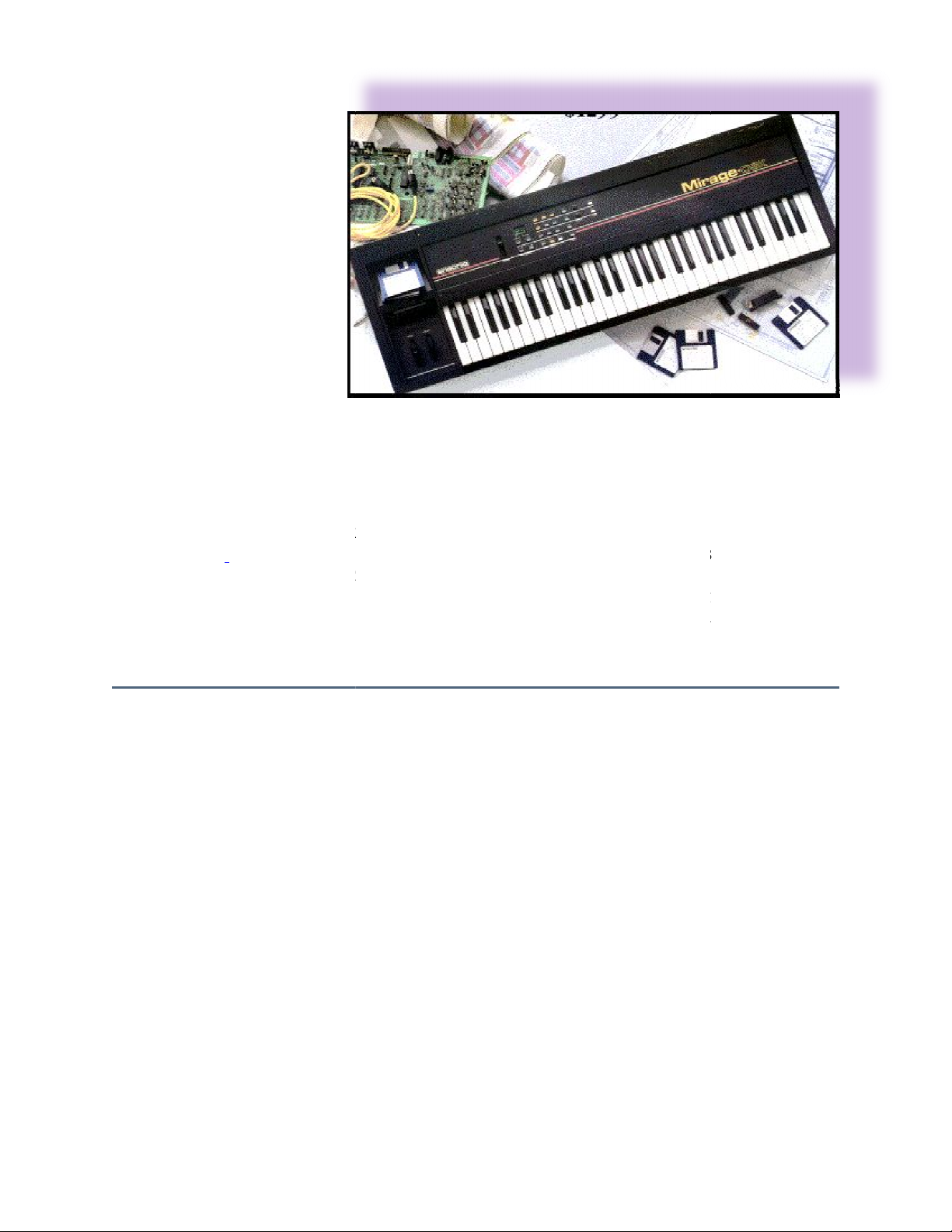
Mirage DSK-1
reached some level of limited success in making it work. This manual is a simple and
straightforward presentation of the Mirage t
sophistication. An Advanced Sampler's Guide is available from your authorized Ensoniq Dealer
for those who wish to use the Mirage in technically and artistically complex situations.
e manual from front to back covers, including the
. The Mirage has a great many performance features that will make
your life easier if you'll familiarize yourself with them. The terminolog
at first, but as you use the Mirage you'll quickly adapt to the terms and their definitions. The
Mirage is a very logical instrument and we've presented the information about it in a
TABLE OF CONTENTS
Saving and Loading Sequences
hat will take you to an intermediate level of
GLOSSARY
y may seem a bit foreign
Using the Formatting Diskette
Single Wavesample Wavetables
tables
Musicians Manual
If you're like most of us,
you've probably already
hooked up your Mirage and
We suggest that you read th
PARAMETER APPENDIX
building block fashion.
•
Introduction
•
The Front Panel
•
About Diskettes
•
About Memory
•
Inputs and Outputs
•
Stereo Operation
•
Getting Ready to Play
•
Changing Sounds
•
Changing Programs
•
The Sequencer
•
Sequencer Overdubs
•
•
Playback Parameters
•
Changing Parameters
and
logical
•
Saving Sounds
•
Copying Programs Internally
•
•
Sampling
•
Setting the Record Level
•
•
Multiple Wavesample Wave
•
Sampling Parameters & Tips
•
MIDI Connections
•
Glossary
•
Parameter Appendix
•
MIDI Program Change Chart
•
MIDI Implementation Chart
•
Specifications
Page 2
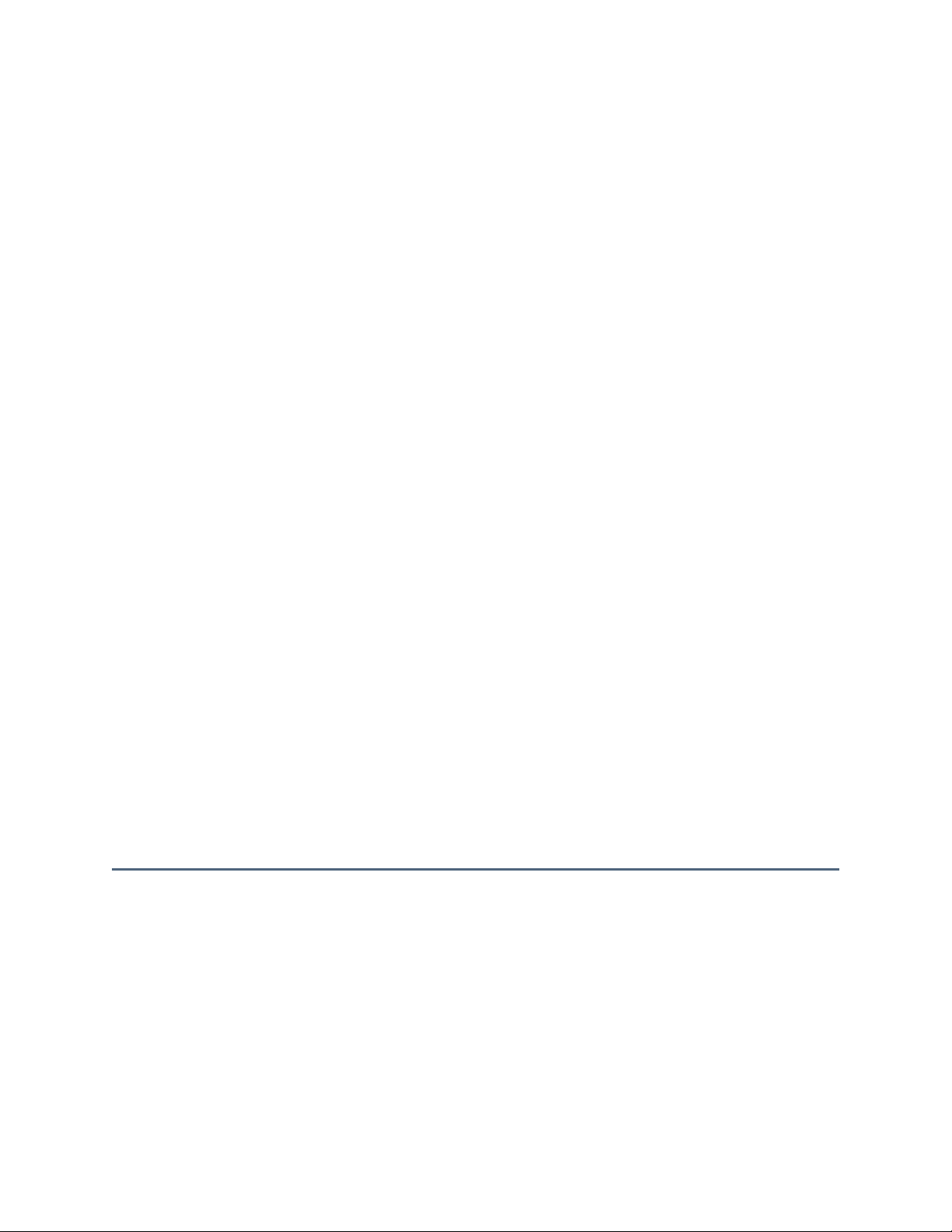
INTRODUCTION
When it was introduced in 1984, the Mirage Digital Sampling Keyboard made history by being
the first truly affordable sampling keyboard - the Mirage put sampled sounds into the hands of
musicians who didn't have the price of a house to spend on a keyboard. It has gone on to become
the most popular sampler ever made. It is also the best supported, with hundreds of sounds
available on diskette from ENSONIQ and other third party developers, as well as a wealth of
computer software and other peripherals.
The Mirage DSK represents a continuation of ENSONIQ's commitment to providing its
customers with low-cost, high-quality musical instruments. Thanks to a series of design
improvements and more efficient production techniques, it is possible to offer an instrument with
the same fine sound quality and virtually all the features of the original Mirage at a substantially
reduced price. Plus, the Mirage DSK features the added enhancement of stereo circuitry.
All the sounds ever developed for the Mirage will play on the Mirage DSK, including the
popular ENSONIQ Sound Diskette Library, which covers the full range of musical instruments
and other effects. See your ENSONIQ dealer for details about the Sound Library.
The Mirage is an eight-voice polyphonic digital sampling keyboard instrument - in many ways
similar to and in just as many ways different from a synthesizer. The Mirage allows you to
personally program sounds like many synthesizers and also features an on-board sequencer. But,
in addition, the Mirage will permit you to sample just about any sound you hear and create music
with it.
It's best described as a computer specially designed to reproduce and process sound. Like all
computers, it is a system consisting of two main parts--hardware and software. And here's where
it differs most from synthesizers.
Page 3
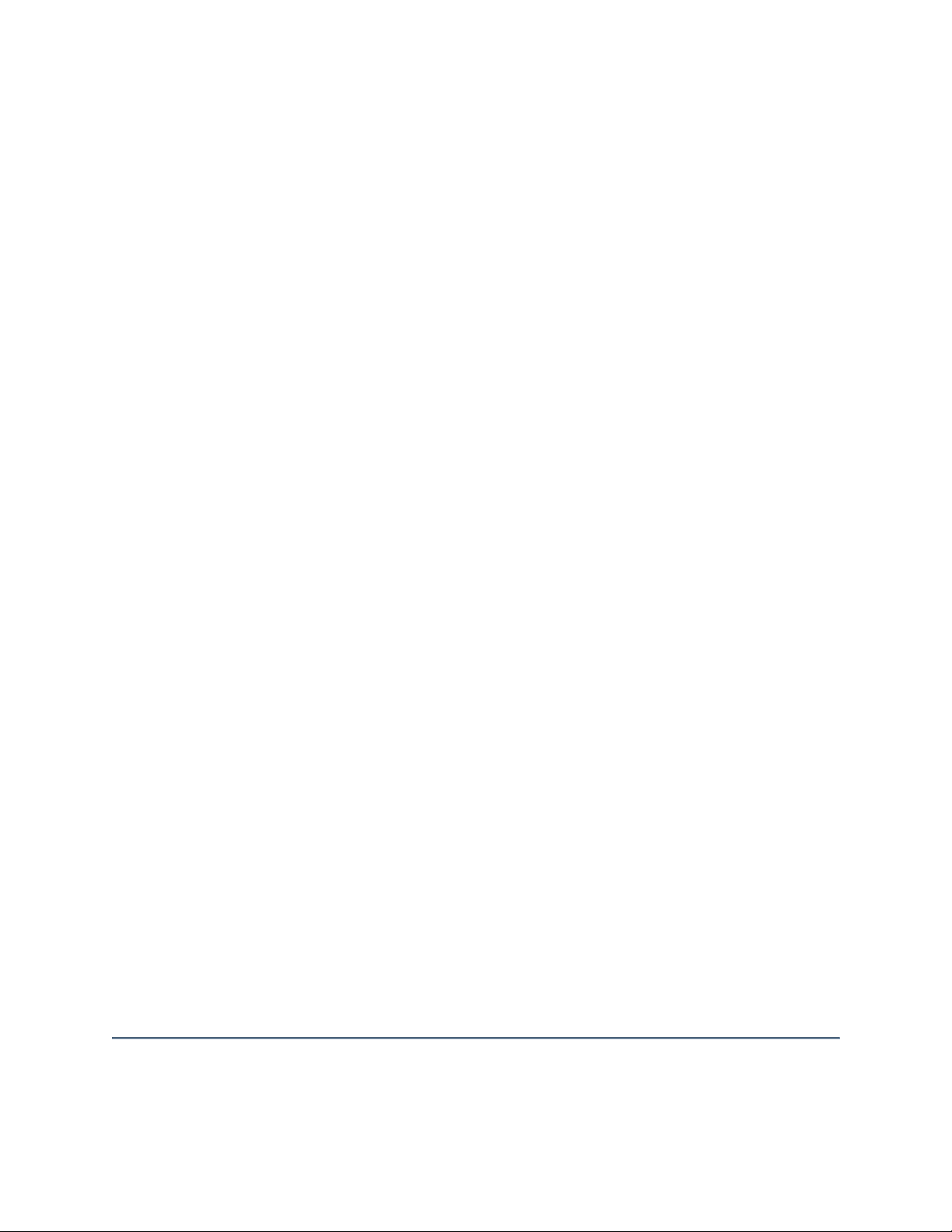
Hardware
The hardware of the Mirage is everything that comes in the box with the exception of the
information on the mini-diskettes. The hardware itself cannot make any sound. It's an engine
without fuel. What the hardware can do is reproduce process and modify the sound information
included on the diskettes.
Software
The information contained on the mini-diskettes is called software; this information consists of
all the data necessary for the Mirage hardware to reproduce a sound. When this information is
transferred, or loaded, into the memory of the Mirage, the hardware is ready to reproduce that
sound or modify it in a nearly unlimited number of ways.
You, the user, can create your own software by taking sounds you record with the Mirage
hardware and transferring that information onto a specially formatted Mirage diskette for future
use. This process is called saving.
Because all of the crucial sound information is included as software, your Mirage will never be
obsolete. An ever-growing library of sounds is available from Ensoniq that will keep your
Mirage fresh and new for years to come.
Digital Sampling
As it applies to music, digital sampling is a computer term that basically means "recording," In
concept, it's very similar to tape recording--an electronic representation of a sound, or audio
signal, is stored in some location where it can be read and changed back into a sound at some
future time.
Tape recording uses audio tape to store the audio signal. Digital sampling uses sophisticated
digital circuitry (and eventually, computer diskettes) to store the signal. In digital sampling, the
signal is stored as bits of computer information. While in this digital form, the signal can be
modified in many ways, without deteriorating the audio quality and without the mechanical
limitations of tape recording.
Page 4
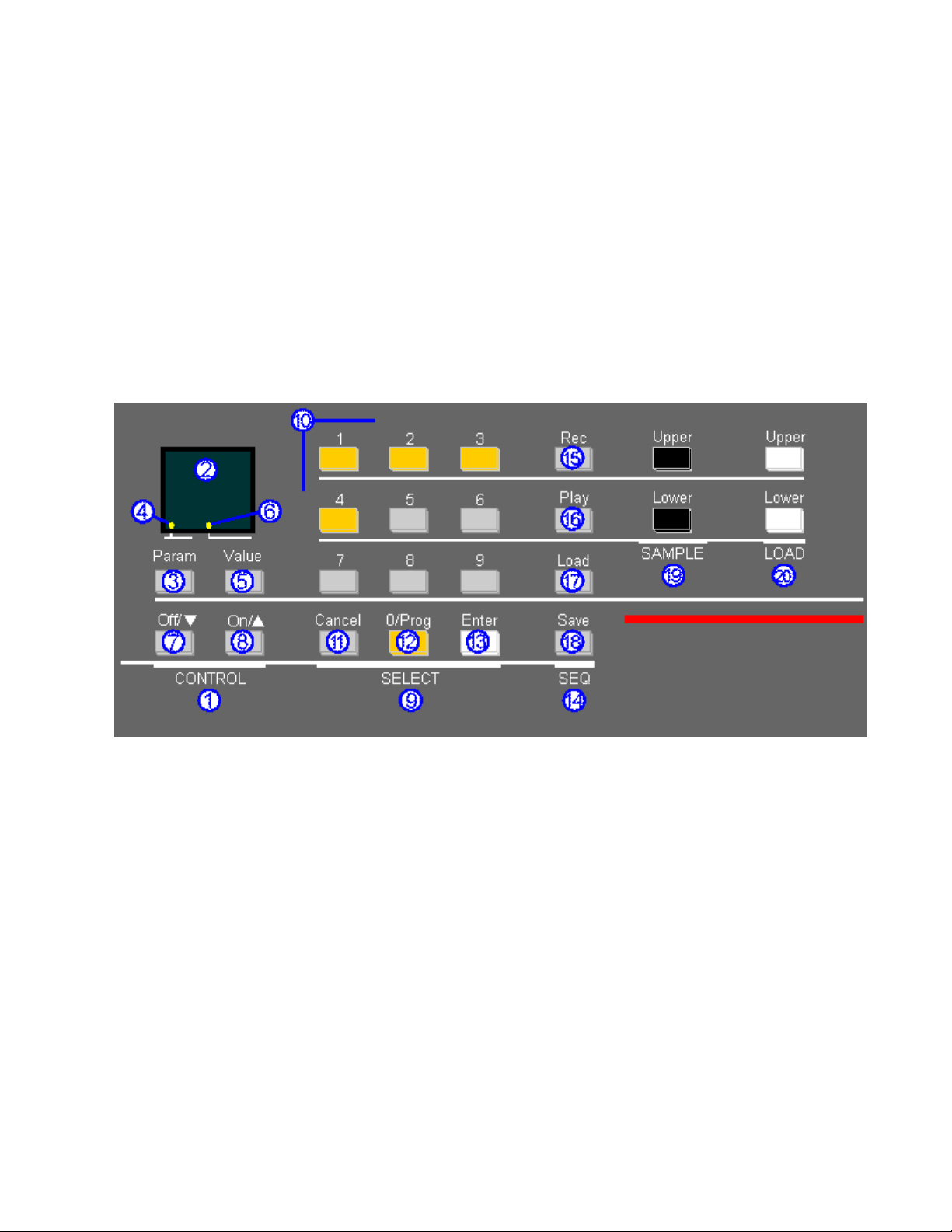
THE FRONT PANEL
The Mirage control panel contains a logical array of multi-function buttons and a status display
that will show you all you need to know about what's going on inside the Mirage at any given
time.
Many modern digital and digital/analog synthesizers utilize a multi-function control panel, so
you may already be familiar with its use. If not, you will find that you'll adapt to the concept
rather quickly and will soon be breezing across the panel like an expert.
The following sections of the manual will give you detailed instructions on how to use the panel
for specific functions. Here is a general description of the controls and their function.
1. CONTROL
This section of the panel contains the display and controls parameter values, switching
functions and commands.
2. Display
This display is alpha-numeric, that is, capable of displaying letters as well as numbers. When
sampling, the display also functions as a peak level indicator. The PARAMETER APPENDIX
contains all the specific information about reading and interpreting the display. A flashing
display means that the Mirage is asking you a question or telling you something is wrong.
3. Param
Pressing this button will show you which parameter is selected and ready to be adjusted. The
number of the selected parameter can be changed using the SELECT keypad.
4. Param Indicator
When this LED is lit, the display is showing a parameter number.
Page 5
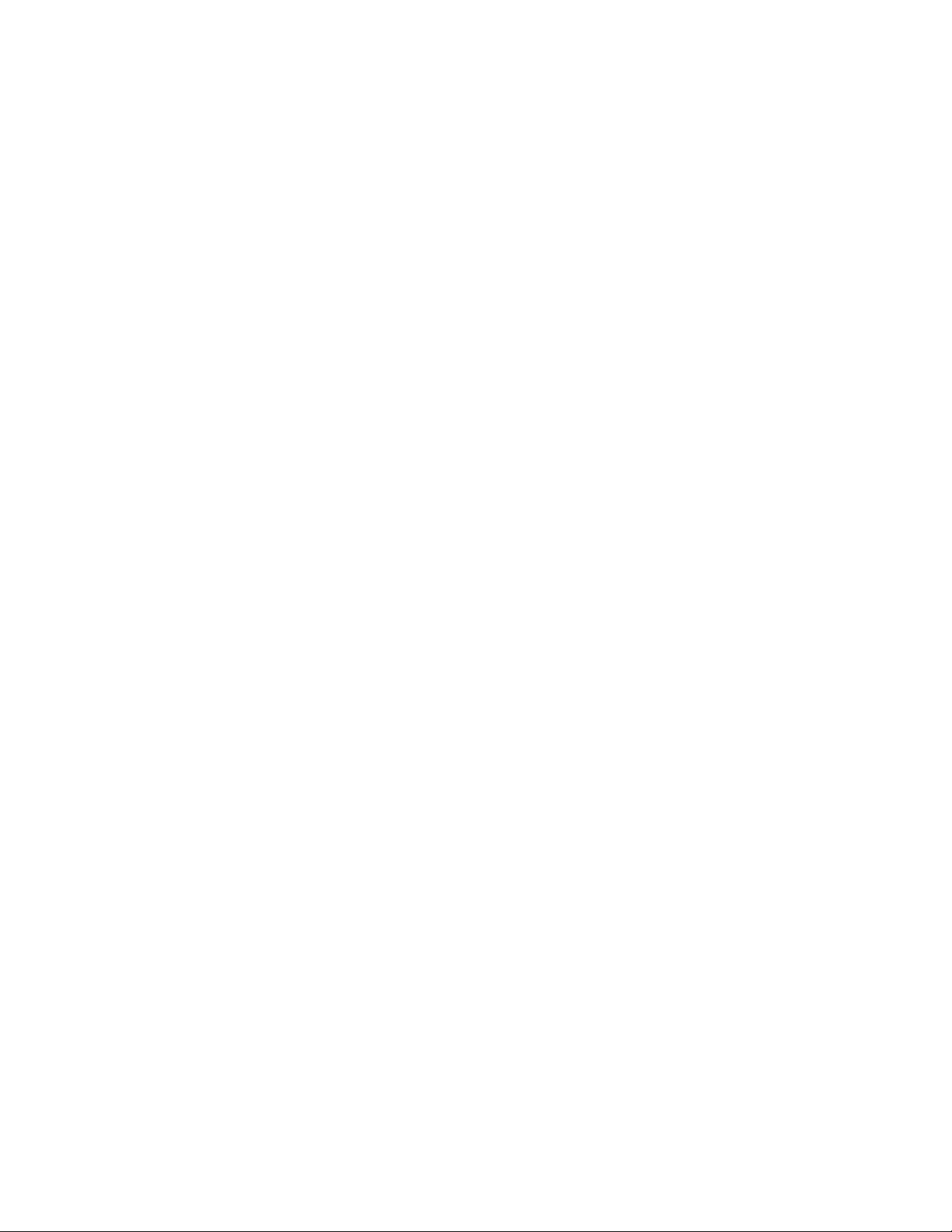
5. Value
Pressing this button shows the numerical value of the selected parameter. Rather than knobs
or switches, the Mirage uses a scale of numbers to describe the operating range of any of the
parameters.
6. Value Indicator
When this LED is lit, the display is showing the value of the selected parameter,
7. OFF /
Pressing this button will decrease the parameter value number. Pressing the button
intermittently will decrease the value one digit at a time. Holding the button down will
change the value at an accelerating rate. This is also the OFF button for switching functions,
8. On /
Pressing this button will increase the parameter value number. Pressing the button
intermittently will increase the value one digit at a time. Holding the button down will
increase the value at an accelerating rate. This is also the ON button for switching functions.
9. SELECT
The SELECT section gives you access to many Mirage functions, from parameter selection to
programming, sequencing, sampling and editing functions.
10. Numeric Keypad
The numeric keypad is used to select parameters, sounds, and programs, and to determine
which sounds and patches will be transferred to the diskette.
11. Cancel
This button is used to abort commands and halt functions such as sequencing. It is also used
to cancel editing functions before they are entered into the Mirage memory. Virtually any
command or function can be canceled with no harmful effect as long as CANCEL is pressed
before the event occurs.
12. 0/Prog
Each sound in the Mirage has four preset parameter programs numbered 1 through 4. This key
will display the current program and keyboard half containing that program. Pressing the
button repeatedly will alternately show the current program on the other keyboard half.
Pressing the button and then any number between 1 and 4 will change the program to that
number for that keyboard half.
13. Enter
This button is used to begin the transfer of sounds between the Mirage memory and diskettes,
to execute commands and to initiate sampling and sequencer functions, Any command or
function which dramatically alters the Mirage memory or diskette information will require you
to press ENTER for final confirmation.
Page 6
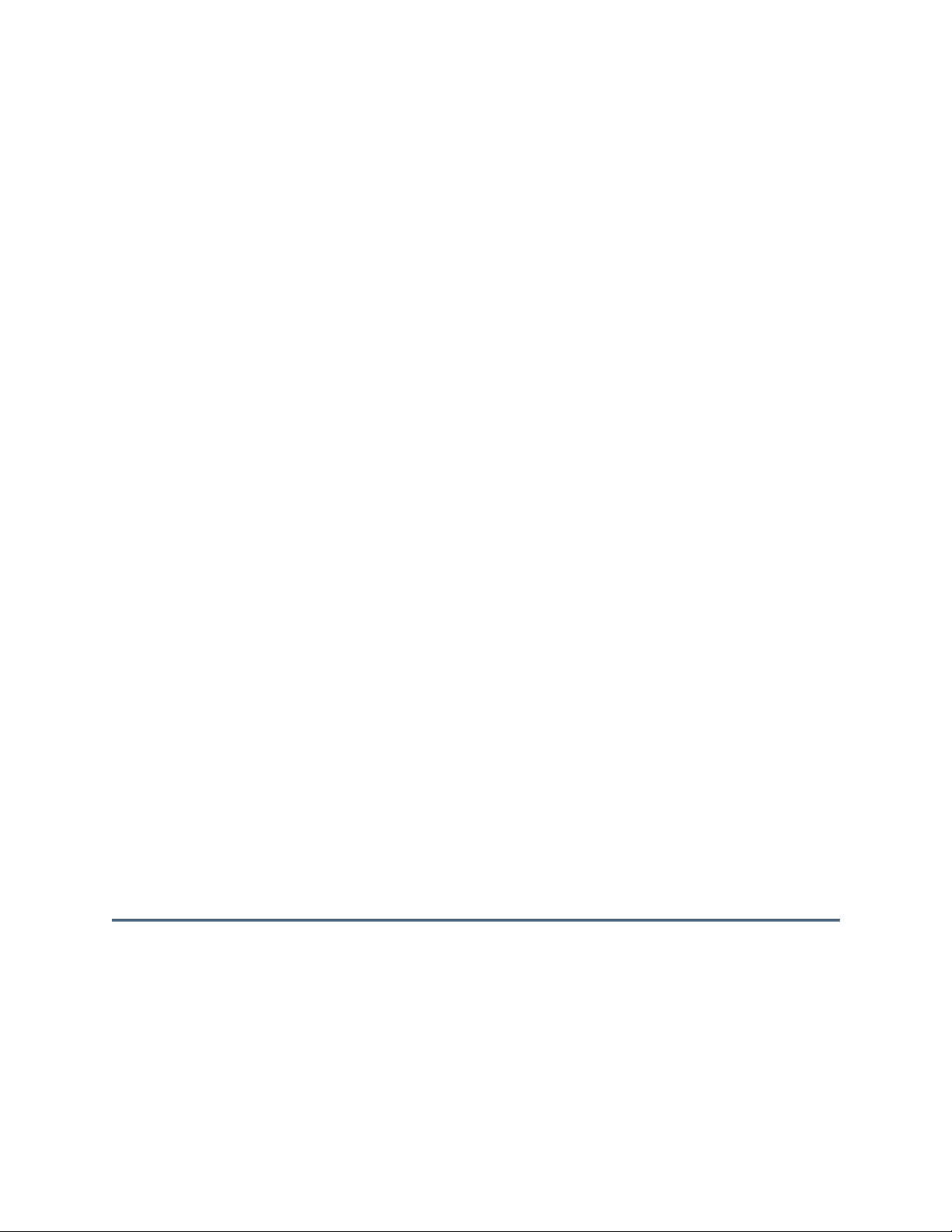
14. SEQ
The buttons in the sequencer section are used in conjunction with the ENTER and CANCEL
buttons in the Select section to record sequences, playback sequences, load sequences from
diskettes into the Mirage memory and save sequences on diskettes.
15. Rec
This button is used to record and overdub sequences. Pressing the button twice and then
playing the Mirage will record a new sequence, while pressing the REC button followed by the
PLAY button will permit overdubbing a previous sequence.
16. Play
To play back a sequence, press the PLAY button and the sequence will play back as recorded.
Pressing the PLAY button while a sequence is already playing will restart the sequence from
the beginning, The sequence can be interrupted at any time by pressing the CANCEL button.
17. Load
To load a sequence from a diskette into the Mirage memory, press the LOAD button and then
the number of the sequence (1-8) you wish to load. Pressing the ENTER button will start the
loading process.
18. Save
To save a sequence you have recorded by transferring if from the Mirage memory to diskette,
first insert a formatted diskette into the drive. Next, press the SAVE button and the location
number (1-8 on SELECT keypad) where you wish to store the sequence on the diskette.
Pressing the ENTER button will begin the saving process. Note that this will replace on the
diskette any sequence that was previously saved in that location.
19. Sample Upper/Lower
These buttons are used to set up the Mirage to sample sounds. Consult the SAMPLING section
of the manual for detailed instructions.
20. Load Upper/Lower
These buttons are used to load sounds from Ensoniq Sound Diskettes or your own sound
library. Pressing either or both buttons will instruct the Mirage to load the sounds into the
memory for the upper, lower or both halves of the keyboard. After pressing the Load
button(s), select the sound you wish to load (1, 2, or 3) and then press ENTER.
ABOUT DISKETTES
The Mirage uses 3-1/2" micro floppy diskettes to store information. The diskettes are enclosed in
a protective plastic carrier with an automatic shutter to protect the diskette from physical
damage. It is important not to alter this carrier in any way.
Page 7
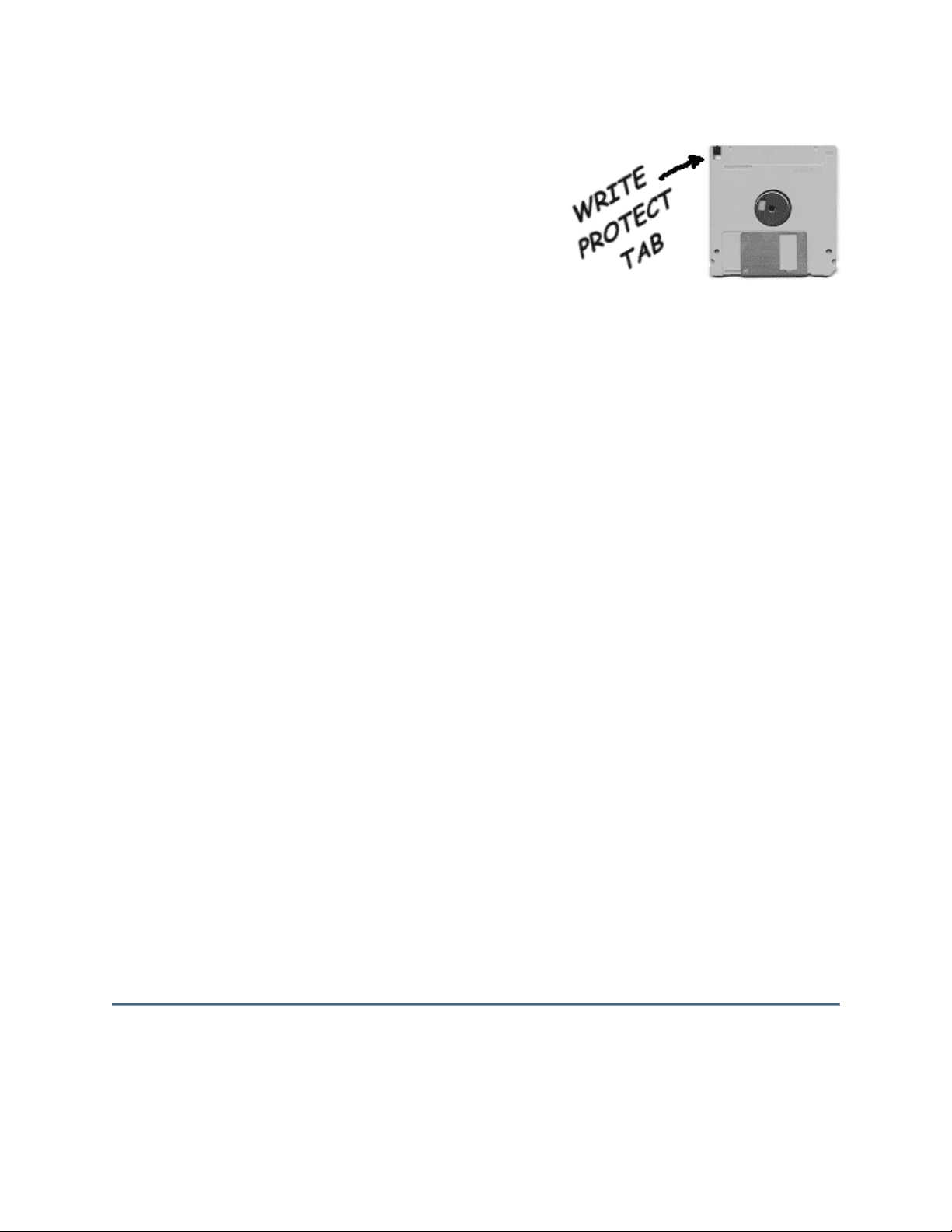
Ensoniq Sound Diskettes are shipped "write
-
protected",
that is, protected against accidental erasure while in the
Mirage disk drive. We recommend that you do not store
information. They can store up to three sounds with four
Formatting Diskette that came with your Mirage. See the
sounds on a Sound Diskette without first making a
backup copy of the Sound Diskette on a Formatted
Diskette. Formatted Diskettes contain the Mirage
operating system data, but do not contain any sound
programs each, and up to eight 333-note sequences. In
order to save sounds and sequences and make backup
copies of Sound Diskettes, you must use Formatted
Diskettes. You can format your own diskettes using the
section on the Formatting Diskette for complete details.
Diskettes have a sliding write-protection tab so that you can protect your own sounds and
programs against accidental erasure. Sliding the write-protection tab in the lower left corner of
the diskette so that the window is closed will allow you to store information on the diskette.
Sliding the tab so that the window is open will protect the diskette against over-writing and
erasure. If you try to write, or "save" data to a protected diskette, the Mirage display will respond
"Pd", for Protected Diskette, and the data will not be saved. To save data to a protected diskette
you must first slide the tab to the closed position.
DO'S AND DON'TS
Diskettes are a magnetic storage medium and should be treated with the same care that you'd
give important audio tapes. Here are a few do's and don'ts.
•
Keep diskettes away from magnetic fields. Exposure to magnetic energy can
permanently damage the information on the diskette. Keep them away from speaker
cabinets, tape decks, power cables, airline x-ray equipment, power amplifiers, TV sets
and any other source of magnetic energy.
•
Avoid extremes of temperature. Temperatures below 50 F and above 140' F can
damage the plastic carrier.
•
Keep the carrier clean. Don't allow liquids to come in contact with the carrier or
diskette and don't touch the diskette with your fingers.
•
We strongly advise that you keep a written record of sounds, programs and sequences
stored on your diskettes to facilitate loading the right sounds and to avoid writing over
sounds and sequences you want to save. For maximum protection, always make backup copies of your sounds on Formatted Diskettes.
•
Diskettes should not be left in the disk drive when the Mirage is switched on or
switched off. Diskettes should not be inserted or removed while the red disk drive
light is on.
Page 8
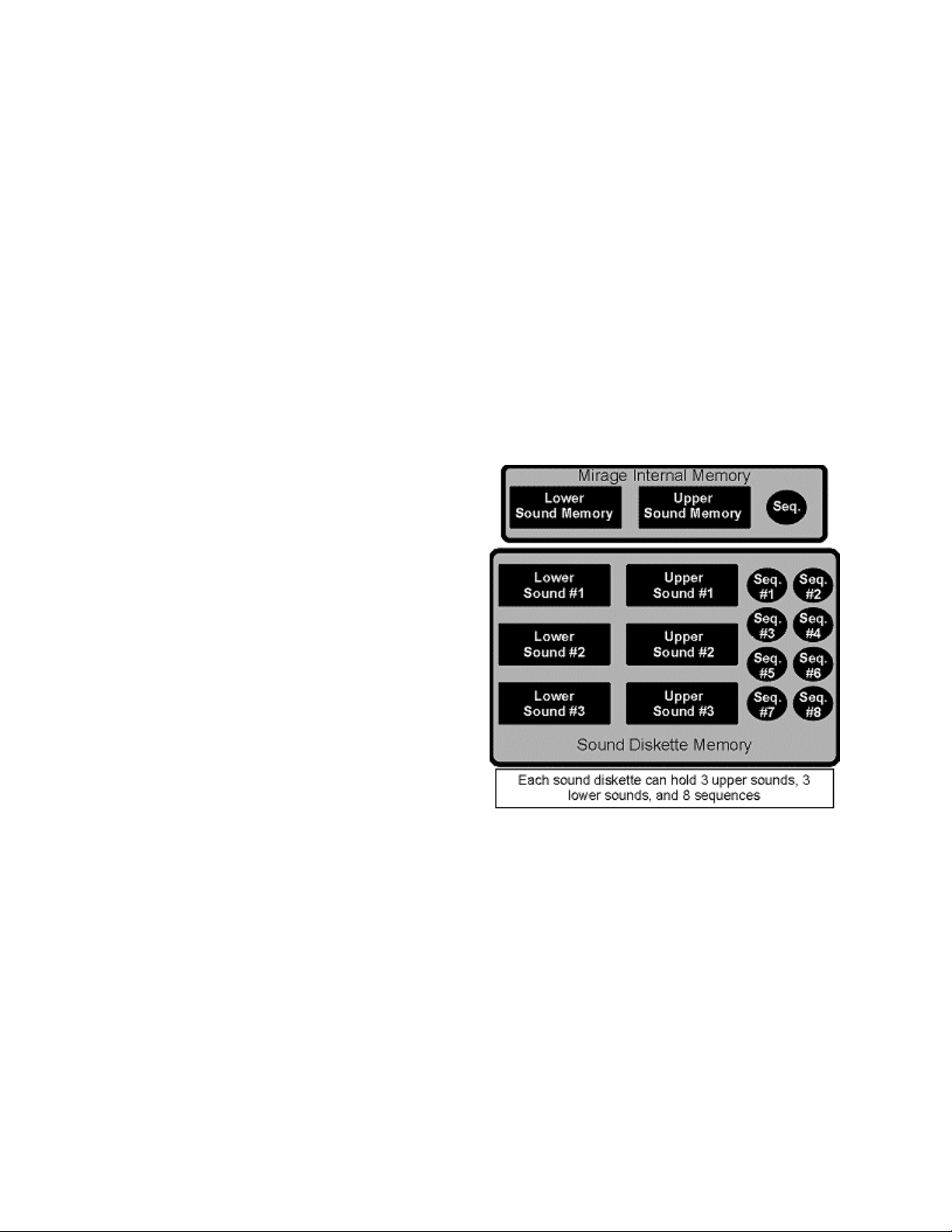
ABOUT MEMORY
Disk Memory
The sound diskettes which came with the Mirage each contain three Upper and three Lower
sounds. Each Upper and Lower sound is composed of 64k of sound data - about 64,000 bytes of
information - plus the four programs and all the individual wavesample parameters which control
the tuning, keyboard range, volume, etc. for each wavesample.
Internal Memory
The internal memory of the Mirage consists of
two 64k banks of memory. The Lower bank will
hold the data from one Lower sound off the disk;
the Upper bank will hold the data from one
Upper sound off the disk. The internal memory
only contains one Upper and one Lower sound at
a time. To play another sound, you must load it
from a diskette, which will replace the current
sound in the internal memory. Once a sound is
loaded into the internal memory, you can change
it in any way you wish without affecting the data
on the diskette. The data on the diskette is not
affected unless you save the modified data over
the original. Generally, it's better to save your
changes to a blank formatted diskette, leaving
your factory sound disks intact.
Always remember this: the data in the internal
memory is volatile. That means that when you
turn the Mirage off, it's gone. Any sounds you
sample, or changes you make to the factory
sounds, must be saved to a formatted diskette if
you wish to keep them around for future use.
In many cases, as with the piano and the bowed strings, the same-numbered Upper and Lower
sounds are related, and are designed to be loaded together and used as a single, full-keyboard
instrument. In other cases, the same-numbered Upper and Lower sounds are totally different. A
bass sound doesn't need to cover the entire keyboard; nor does the range of a sax normally
extend down a full five octaves. In such instances, different Upper and Lower sounds have been
placed together on the disk.
Page 9
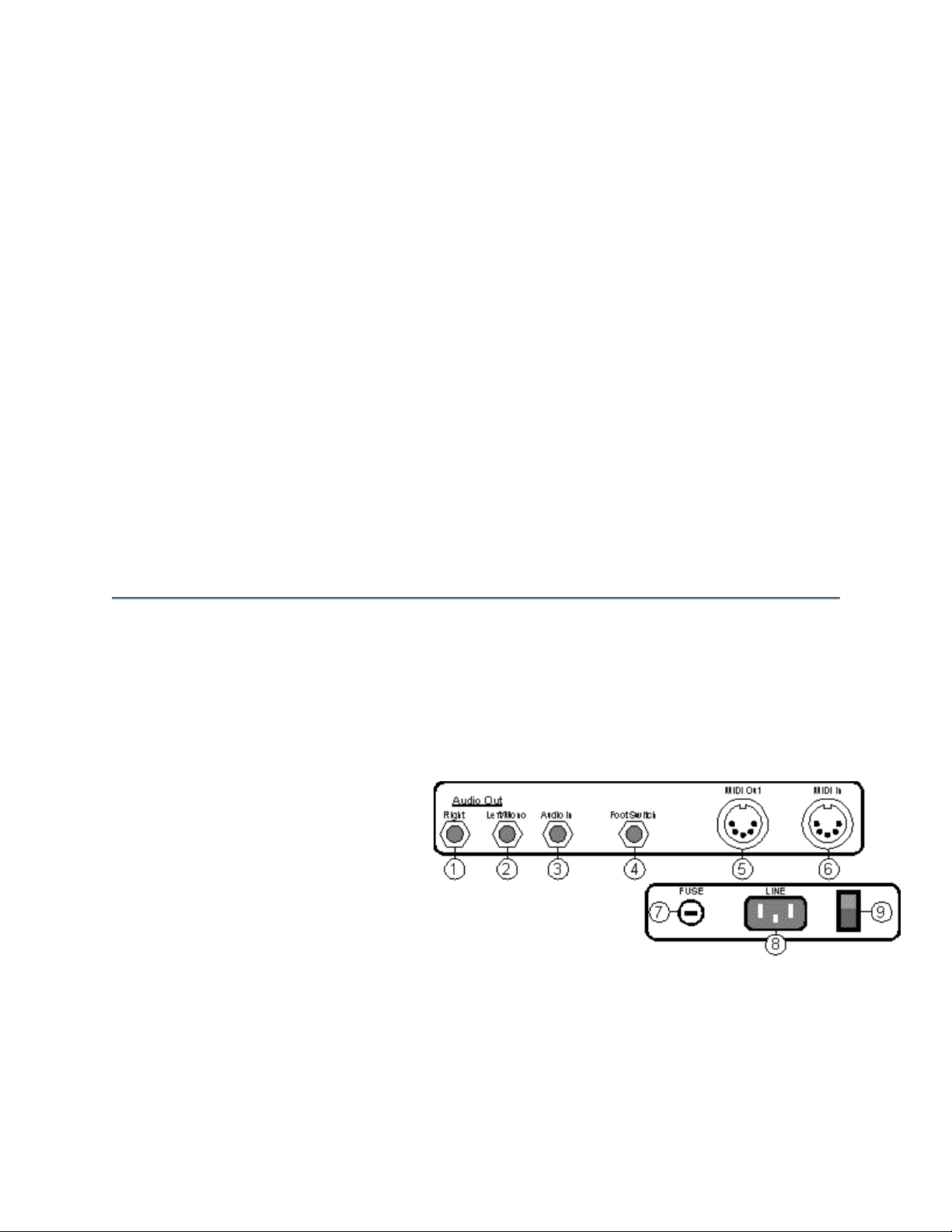
Custom Splits
Any Lower sound can be loaded in the Mirage along with any Upper sound. Suppose, for
example, that you want the piano sound in the lower half, and the sax in the upper half. Simply
load Lower Sound #1 from the diskette with the Piano, and then load Upper Sound #1 from the
diskette with the Upright Bass & Sax, as described in the section CHANGING SOUNDS. Now
you have, in the Mirage's internal memory, piano in the Lower and sax in the Upper keyboard.
You can now save this combination to a blank formatted diskette (see SAVING SOUNDS AND
PROGRAMS) so that you can later load them in together, By making your own custom disks in
this way you can optimize your performance set-up.
Sequence Memory
As with sound data, the Mirage has a section of its internal memory reserved for storing
sequences that you record or load from diskette. The internal memory holds one 333-note
sequence. Loading a sequence from diskette will replace the sequence in the internal memory.
Overdubbing or recording over a sequence in the Mirage internal memory will not affect the
sequence data stored on a diskette, unless you deliberately save the new sequence over an
existing one. See the Sequencer section for details on recording, saving and loading sequences.
INPUTS AND OUTPUTS
The back panel of the Mirage contains inputs and outputs for power, audio signal, Foot Switch
and MIDI interface connections. Several of these connections have multiple functions that are
controlled by parameters from the front panel. Consult the PARAMETER APPENDIX for a
complete description of the parameters and their functions.
1. Right Audio Out
When using the Mirage in stereo (see
Page 9), connect this jack to one channel
of your mixer and pan that channel
right. When nothing is plugged in here,
all audio will be routed to the Left/Mono output. Specs: Low impedance, high gain audio output.
Nom. output 800mV. Impedance 1K ohms.
Page 10
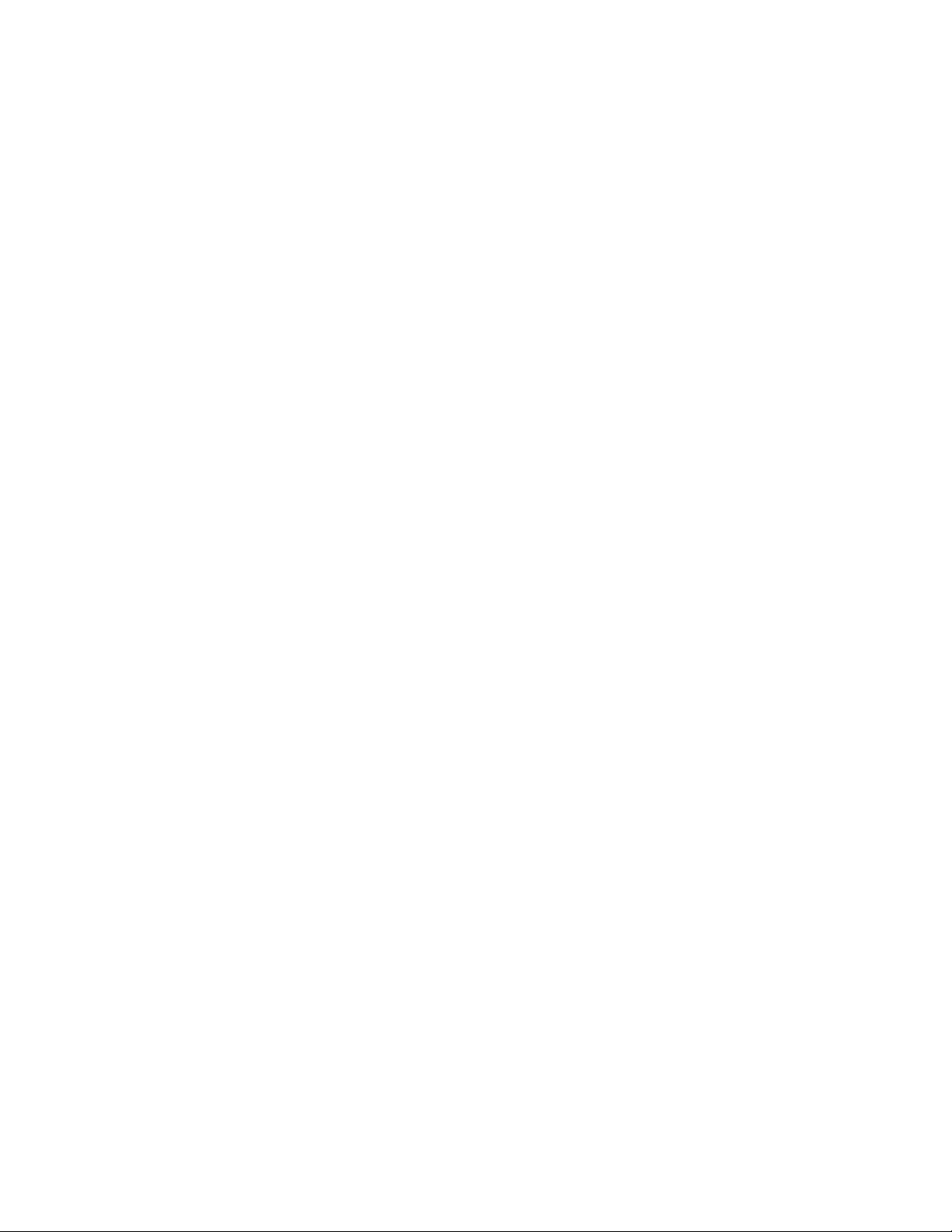
2. Left/Mono Audio Out
To run the Mirage in mono connect this jack to your mixer or amplifier. When nothing is
plugged into the Right Output, all audio will be routed to this output. When using the Mirage in
stereo, connect this jack to one channel of your mixer and pan that channel left. Specs: Same as
Right Audio Out
3. Audio In
Audio input switchable between line and mic levels, Parameter 75 (LINE INPUT ON/OFF)
controls the level select. The line level input wi11 accept signals of up to 1 V, impedance 20K
ohms. The mic level input will accept signals of up to 100mV, impedance 200K ohms,
4. Pedal/Footswitch
This connection is for the Sustain Pedal/ foot- switch (Model SW-1), Its function is controlled by
parameter 89 (SUSTAIN PEDAL/FOOT- SWITCH SELECT).
5. Midi Out/Thru
This jack sends out Musical Instrument Digital Interface (MIDI) information from the Mirage to
other instruments and computers. In the MIDI THRU MODE (parameter 83), it also echoes all
MIDI inputs.
6. Midi In
The input for MIDI information. The MIDI IN jack is controlled by parameter 81 (MIDI OMNI
MODE ON/OFF), and parameter 82 (MIDI CHANNEL SELECT).
7. External Fuse Holder.
1 Amp fast-blow Fuse socket.
8. Line
The supplied AC line cord should be connected here. The correct voltage for the Mirage is listed
on the Serial Number label on the rear panel. If you travel, remember that the Mirage will only
operate on this voltage.
9. Power
Rocker switch to turn power on and off.
Page 11
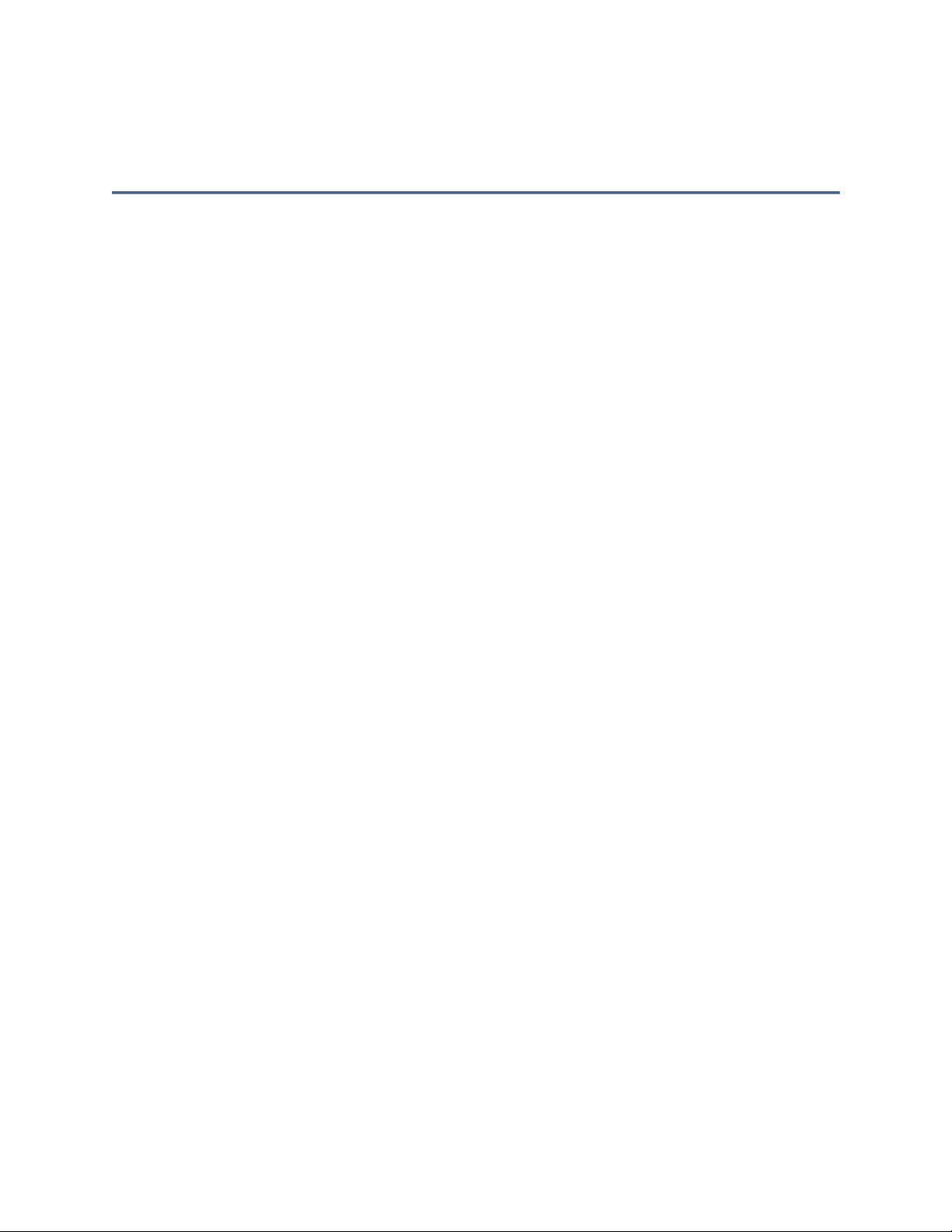
Many problems encountered with electronic instruments are in the connections. It is wise to
use only high quality cables and connectors and to keep them in good condition. We also
recommend that you double check all connections every time you set the Mirage up to play.
STEREO OPERATION
One new feature of the Mirage DSK which was not available on the original Mirage is stereo
operation. When the Mirage DSK is connected in stereo to a mixer or stereo amp, each of its
eight voices will appear in a random location in the stereo spread.
How does it work?
Imagine the area between your speakers divided into eight equal zones, or pan locations. When
your Mirage is connected in stereo, and each channel is panned as shown at the right, any note
you play might come from any of these eight locations. The next note you play will come from
another location. The assignment is totally random - there is no way to control or predict where a
given note might show up in the mix.
This effect works best on sounds like string pads, background vocals, etc., where you are mostly
playing sustained chords. Used in this context the stereo effect can be quite stunning, with the
different notes of a chord all panned to their own locations in the mix. It can also be quite
effective in adding some interest and movement to drum and percussion sounds, though you
might want to constrain the stereo image a bit with these sorts of sounds (see below).
The stereo effect generally works less well when playing solo parts with sounds such as piano,
guitar, flute, etc. Basically, the ear does not expect a piano or guitar to be leaping from place to
place in the stereo spread as it's played - the effect can be disconcerting. For sounds like these
you might want to run the Mirage in mono, or severely constrain the stereo spread,
Constraining the Stereo Image
If you connect the Mirage's Left/Mono and Right outputs to your mixer and pan the two channels
all the way to the left and right respectively, you will get the maximum stereo spread. For some
sounds, as mentioned above, this is great, while for others you might want a less radical version
of the effect. By adjusting the pan of each channel closer to the center position, you can
constrain, or narrow the stereo spread. Thus the notes you play will still bounce around between
your speakers, but by constraining the stereo image you have defined a narrower area in the
middle of the stereo field for them to bounce around in.
Page 12
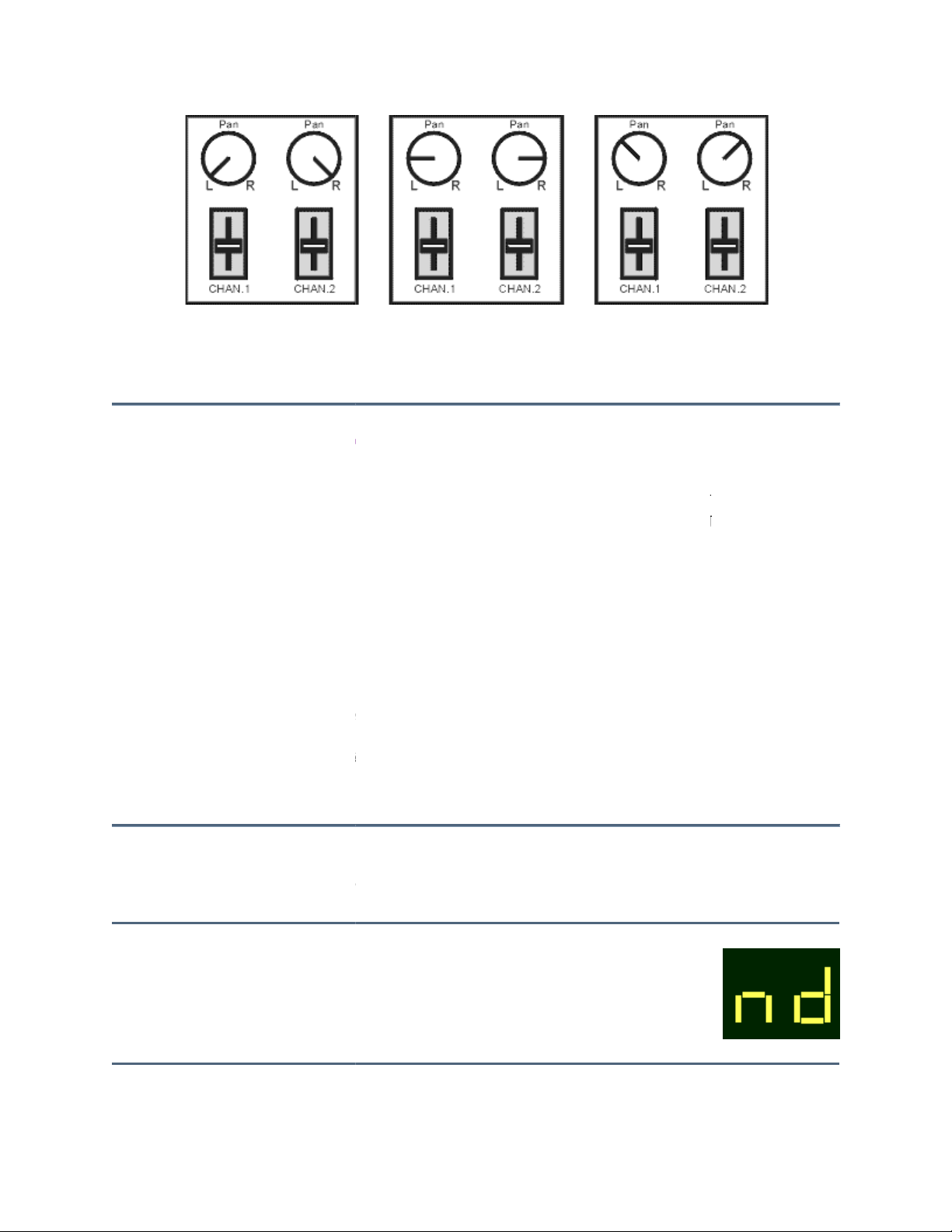
Full stereo image
GETTING READY TO PLAY
part instrument
a sound. It needs the information on the diskettes to start doing its work. Getting this information
into the right location in the hardwa
The first diskette you put in the drive when you turn the Mirage on is very important, because the
Mirage takes its operating system from this disk ("boots" from that disk, in computer terms). The
operating system tells the Mirage
Mirage can behave like several totally different machines, with totally different capabilities,
depending on which operating system it is "booted" with.
When you turn the Mirage on and insert a
#1 and its four programs into the memory. You will have to follow a certain procedure when you
wish to change sounds or diskettes. The procedure is quite simple and only takes a few seconds.
WHEN YOU TURN ON THE MIRAGE
Do this...
Here's what's happening...
Turn
The electrical power that operates the
Somewhat constrained
Narrow stereo image
hardware and software. By itself, the hardware won't make
hardware what to do. Because it is basically a computer, the
diskette, the hardware will automatically load sound
Display will show...
nd (no diskette)
The Mirage is a two-
Here's the complete sequence.
stereo image
-
re is known as Loading.
power
hardware is ready.
Flashing
switch ON
Page 13
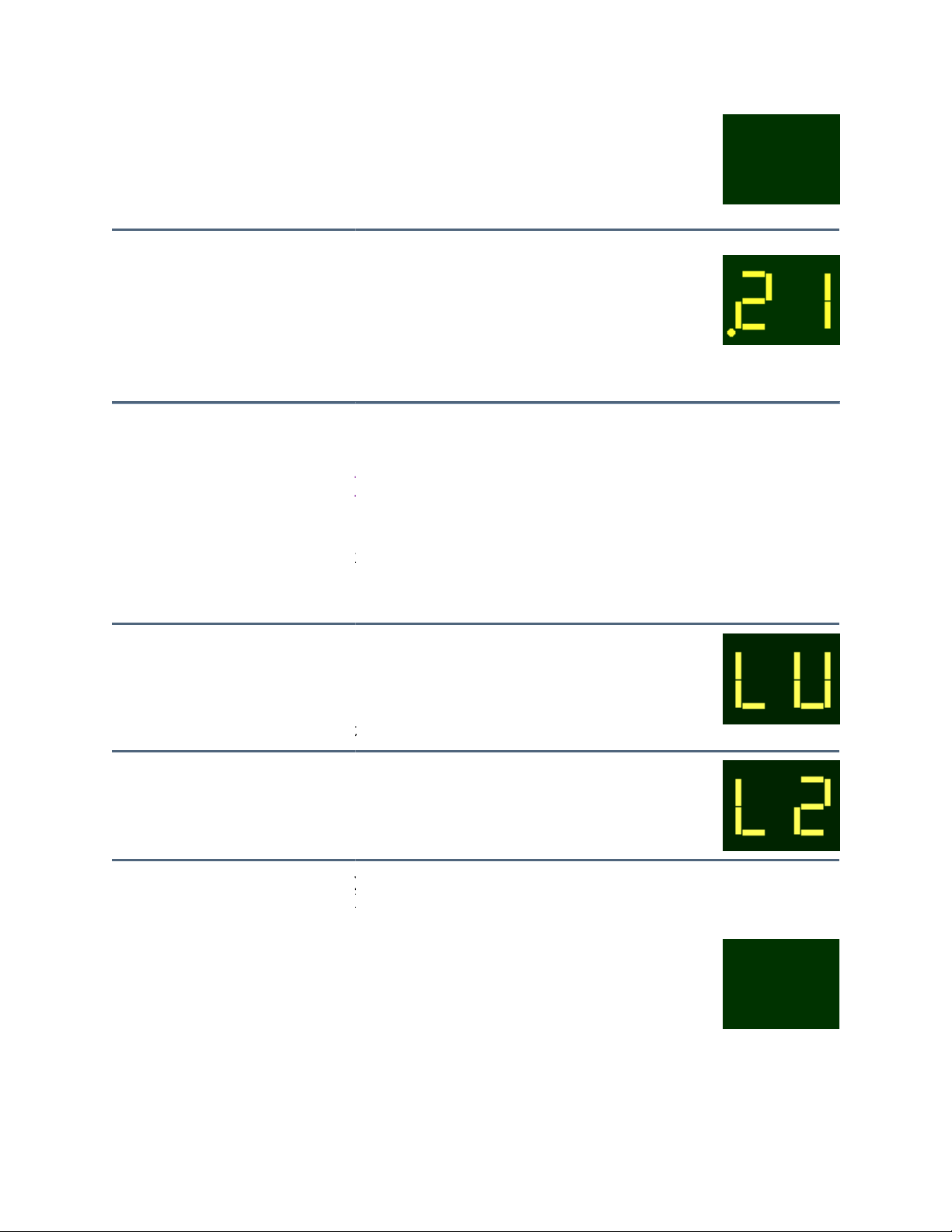
Insert
Sound
Hold the diskette with the slotted shutter on
top, facing forward, and insert it gently into
the drive slot until it seats fully in and down.
Wait
12 seconds
The operating system and sound information
is now being transferred from the diske
the hardware memory. Slight mechanical
sounds will be heard coming from the drive.
CHANGING SOUNDS
Once the Mirage is up and running, there is a slightly different procedure to change sounds,
either loaded from the same diskette or from a different diskette.
at's happening...
Before loading the actual sound
information, you must s
the sound wi11 be available on the
upper half of the keyboard, the lower
half, or the entire keyboard.
Each diskette has three sounds, Upper
and Lower. Refer to the
for a description of each.
If you change your mind about which
sound you wish to load, press
CANCEL and begin again.
This will initiate the transfer of
information from the diskette to the
Mirage memory
Wait a maximum
Loading a sound into the memory of
both halves of the keyboard will take
about 8 seconds.
Display blank,
tte to
.21 (Master Tune)
LU (load upper) or LL
completed, the number
Diskette
Drive light on
about
Do this...
Press LOAD
button(s) either
UPPER,
LOWER or both
Here's wh
elect whether
This parameter will
always show after
the first sound is
loaded.
Display will show...
(load lower) or LA
(load all). Flashing
Press 1, 2, or 3
on the SELECT
Keypad
CANCEL
diskette label
L1 (Load l) or L2
(Load 2) or L3 (Load
3). Flashing
Previous parameter
before pressing Load
- OR ENTER
button
Display blank
Drive light on
When the Load is
of 8 seconds
of the last used
Page 14

NOTE:
If there is no sound stored for the
number you have selected, the display
All the sound information is now in the hardware memory.
You can now play the sound as loaded or proceed to modify it
using any of the playback parameters.
PROGRAMS AND KEYBOARD HALVES
Each sound loaded into the Mirage memory carries four distinct parameter programs along with
it. Programs, as defined here are very similar to "patches"
set of playback parameters (volume and filter envelopes, filter cutoff frequency, chorusing, etc.)
through which the sampled sound is played back. Those programs will always be based on the
example, the four programs of the piano sound will all sound
different, but they are all simply different ways of processing the piano samples themselves.
We use the program parameters to tailor the sound for playback, to shape its volume and timbral
either to match those of the original sound or to create entirely new effects, such as
chorusing, filter resonance, layering, etc. To see how much difference the programs can make,
try loading a few of the sounds from the diskettes that came with y
different programs, as shown below.
Here's the procedure for changing programs.
Here's what's happening...
This will show you the current
program and the keyboard half it is
Pressing 0/PROG a second time will
show the current program for the other
keyboard half.
each program is a
our Mirage, and then selecting
parameter will be
displayed.
NF (not found)
Flashing
will flash.
Press any key.
Adjust volume
CHANGING
sound data in the memory. For
dynamics -
on a synthesizer -
Do this...
Press 0/PROG
Press 0/PROG
again
applied to.
Display will show...
L(1, 2, 3 or 4)
Flashing
U(1,2,3 or4) for the
upper keyboard
Flashing
Page 15
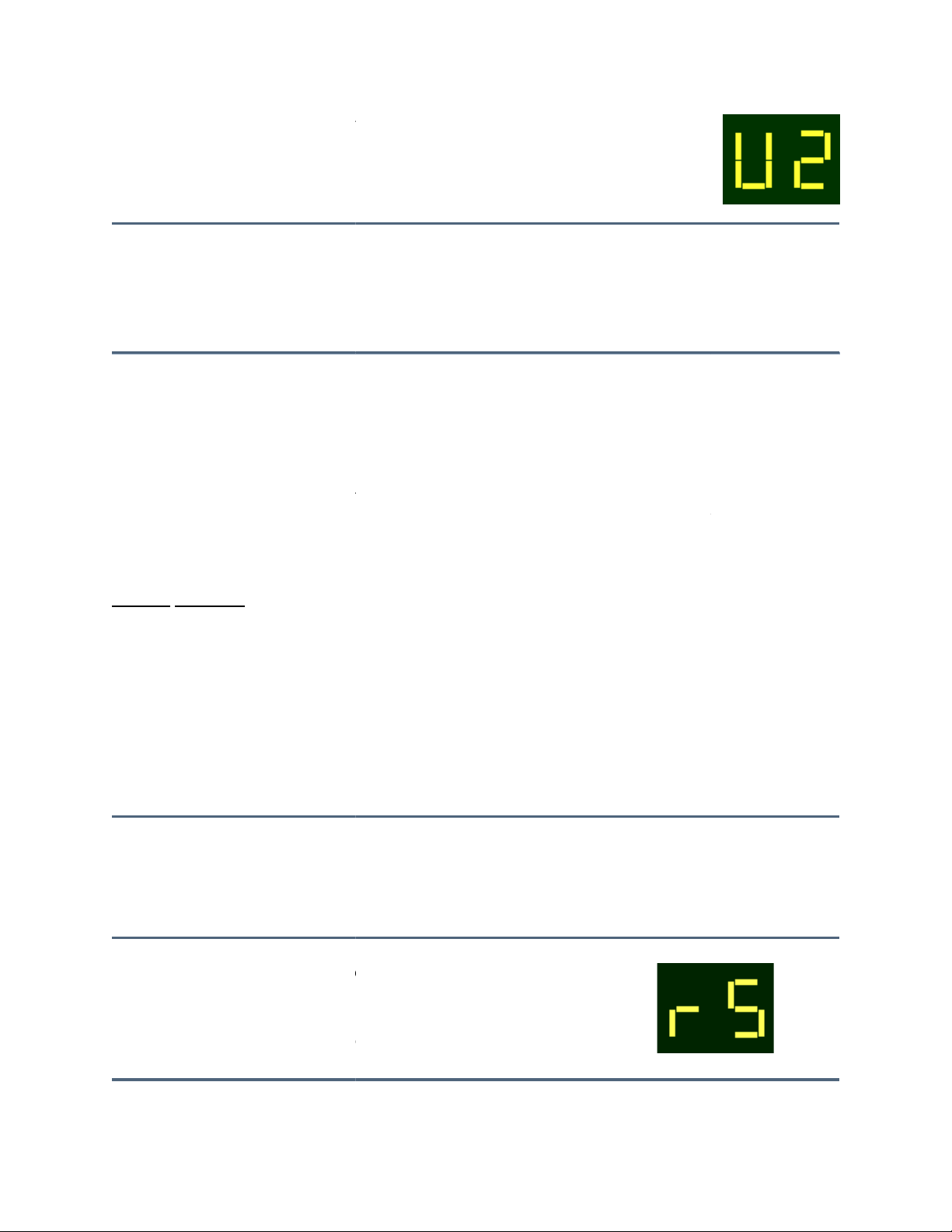
Press 1, 2, 3
You are now telling the Mirage to
change to the desired program for that
keyboard half.
Selecting parameter 25 (UPPER/LOWER PROGRAM LINK) and switching it ON will
connect the program select switch to
one keyboard half the other will change automatically.
THE SEQUENCER
note sequencer that will allow you to record and save a performance.
Operating very much like a sound
patterns by overdubbing previous sequences. Sequences can be stored on Formatted Diskettes.
Before using the sequencer, we suggest that you review the sequencer parameters in the
, paying particular attention to the following:
Param.
Function
85 External Sequencer Clock Switch
87 Internal Clock Rate
88 Sequencer Loop Switch
89 Sustain Pedal/Footswitch Select
Do this...
Here's what's
happening...
Press REC button
Turns the sequencer on
to standby and is
awaiting further
instructions.
both keyboard halves, so as you change the program for
sound tape recorder, the sequencer enables you to buil
Display will show...
rS
or4on SELECT
keypad
The Mirage features a 333-
-on-
U(1,2,3 or 4)
d up
PARAMETER APPENDIX
TO RECORD A NEW SEQUENCE
(record sequence)
Flashing
Page 16
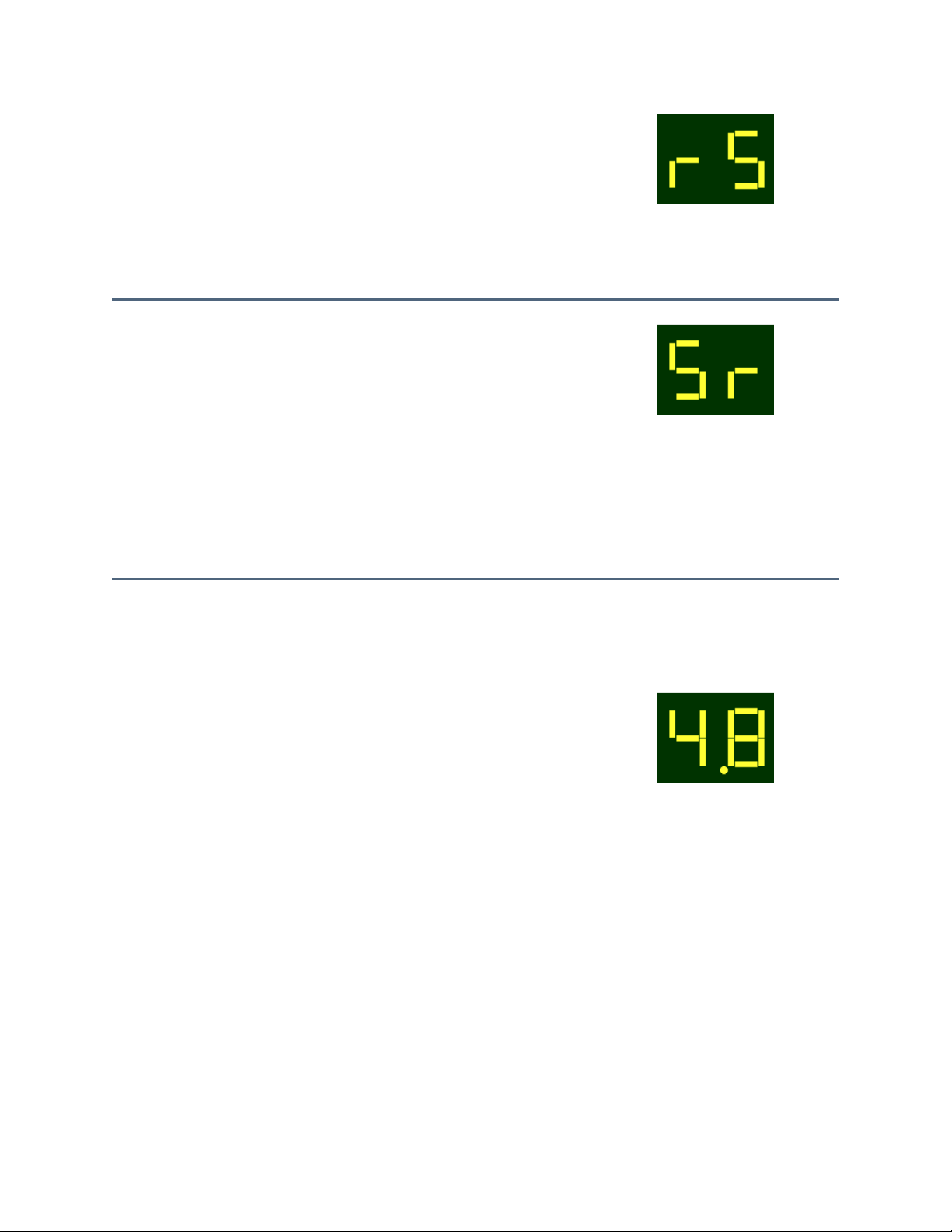
Press REC button
(2nd time)
You're now telling the
sequencer that this is a
n the Mirage
as the new sequence is
rS
Play any key, Press
Any of these "events"
will start the recording
velocity and PITCH and
Sr
Press STOP
Sequencer will stop
sequence at this point.
(last parameter
- OR -
The sequencer will
-
The initial value of
- OR -
You may now accompany the playback without recording further.
Not flashing
new sequence. Any
sequence i
memory will be erased
ENTER button, or
Press the Foot- switch
(param 89 "on")
entered.
process. All notes, key
MOD WHEEL changes
will be recorded. Any
delay between the
first "event" and the
first key played will
also be recorded.
recording and end the
(sequence recording)
number used)
Press PLAY
stop recording and
immediately begin to
play the sequence
from the beginning.
param. 87
INTERNAL
CLOCK RATE
Hit the Footswitch
(with Parameter 89
on)
Changing the Playback Speed
You can speed up or slow down the playback of the sequence by changing the value of
parameter 87 (see Selecting and Changing a Parameter). Increasing the number will increase the
tempo, decreasing the number will slow down the tempo. The Display shows the new value of
the internal clock rate.
Page 17
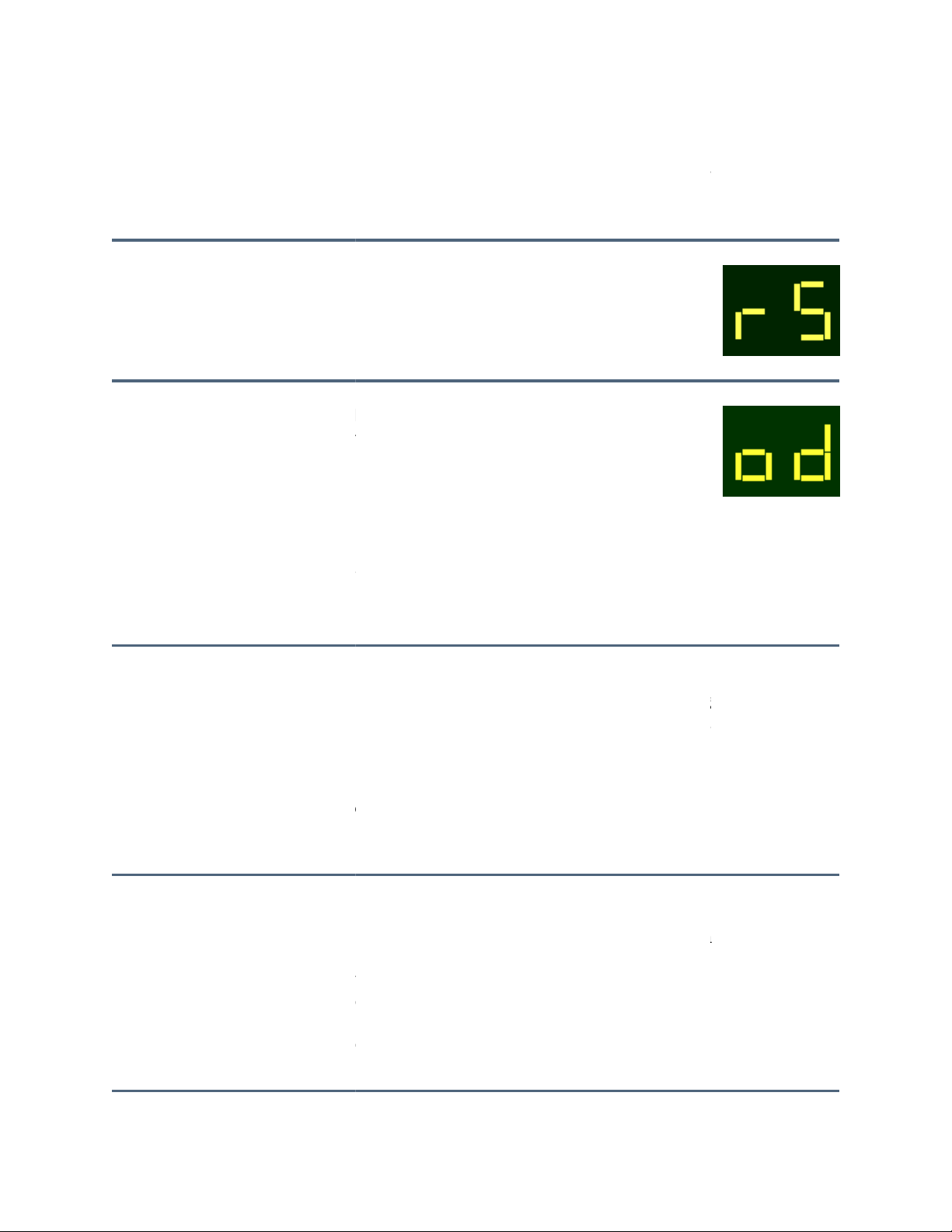
TO OVERDUB A SEQUENCE
Do
Here's what's happening...
Press
The sequencer is turned on to standby and is awaiting
Press
The previously recorded sequence will begin to play back
immediately and any notes you play will be overdubbed
on top of the previous sequence. You can continue to
add overdubs until the memory is filled. Note that
adding pitch bend or modulation will affe
previously recorded tracks, and will use sequence
memory as do notes. Also, the Mirage is an eight voice
instrument, so no more than 8 notes can sound at any
Overdubbing with the LOOP SWITCH "on"
With the LOOP SWITCH (param 88) "on", the sequence will continue to play a
with subsequent overdubs layering on top of the previously played notes. This will continue
until the STOP button is pressed.
Overdubbing with the LOOP SWITCH "off"
', the sequence will play through once while overdubbing and then
Note that any overdubs you perform will be permanently added to the sequence data in the
Mirage memory. You can't "remove" the overdubbed notes if you don't like what you played. For
his reason, once you have a "basic track" to which you want to add overdubs, save it to a disk
(see below) before proceeding with the overdubs. That way, if your first overdub is less than
successful, simply load the "basic track" back into the Mirage and
have a sequence you like, but want to add notes to, save it so that you can reload it and start over
in the event of an unsatisfactory overdub.
Display will
rS (record
od (overdub)
gain and again,
try again. Then each time you
this...
REC
PLAY
further instructions.
one time.
show...
sequence)
Flashing
ct all
With the parameter 88 "off
stop automatically.
t
Page 18
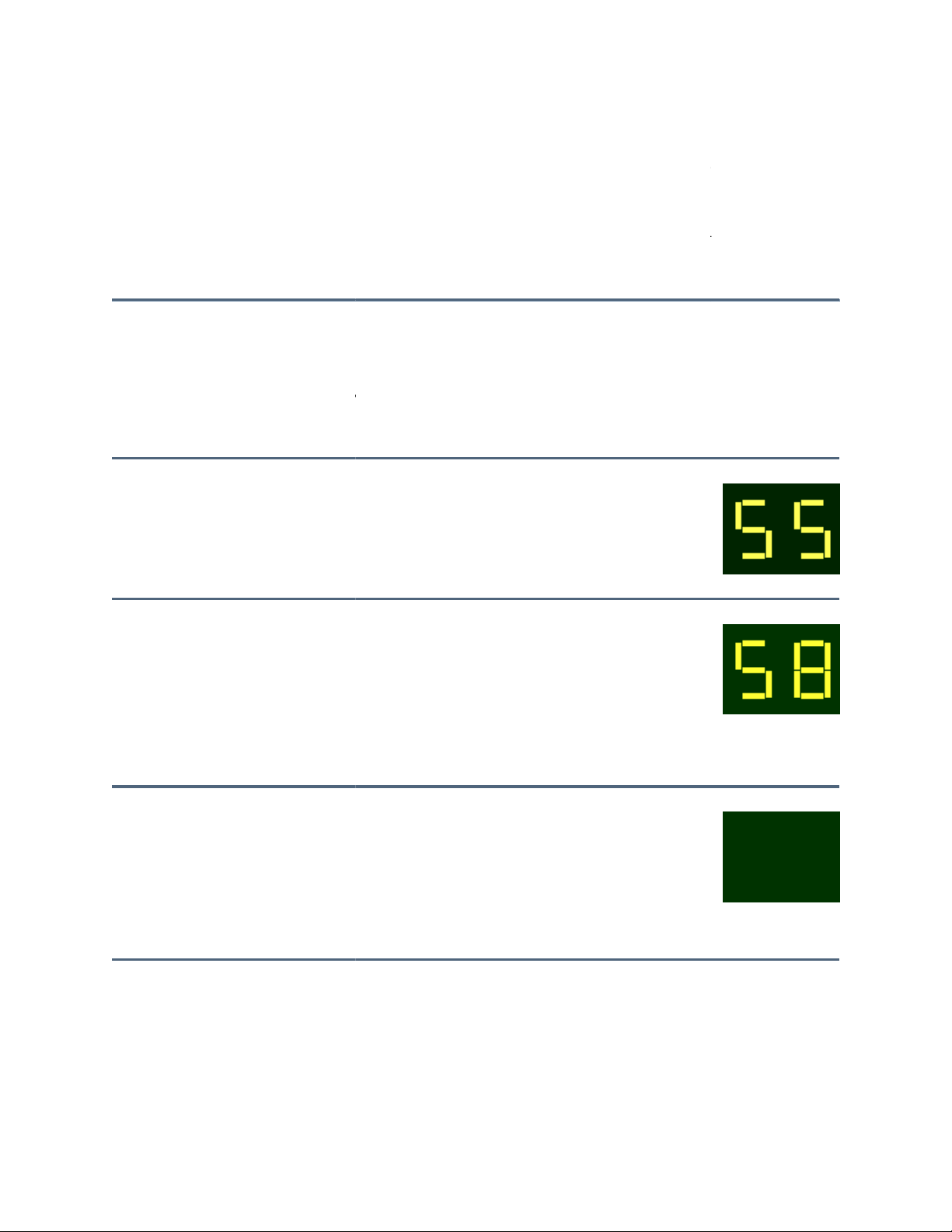
SAVING A SEQUENCE
Once you've recorded them, sequences can be saved for posterity on Ensoniq Sound Disks and
your own Formatted Diskettes. Each diskette can store 8 sequences in addition to it
We highly recommend that you keep a written record of sequence names and their locations (and
which sounds they were meant to play back with) to help you find them more easily and to avoid
inadvertently recording over them.
TO SAVE A SEQUENCE
D
o
Here's what's happening...
Press
The sequencer is preparing to transfer all
sequence data to diskette
Press any
You are now choosing the location on the diskette
will be transferred to.
Press
The sequencer information is now being
to the assigned location on the
NOTE: Any sequence previously saved in that
location will be erased.
Display will
SS
S (1...8)
Blank
s sound data.
this...
SAVE
button18
on
SELECT
keypad
ENTER
recorded
that the sequence
transferred
diskette.
show...
(save sequence)
Flashing
(disk drive light
on)
Page 19
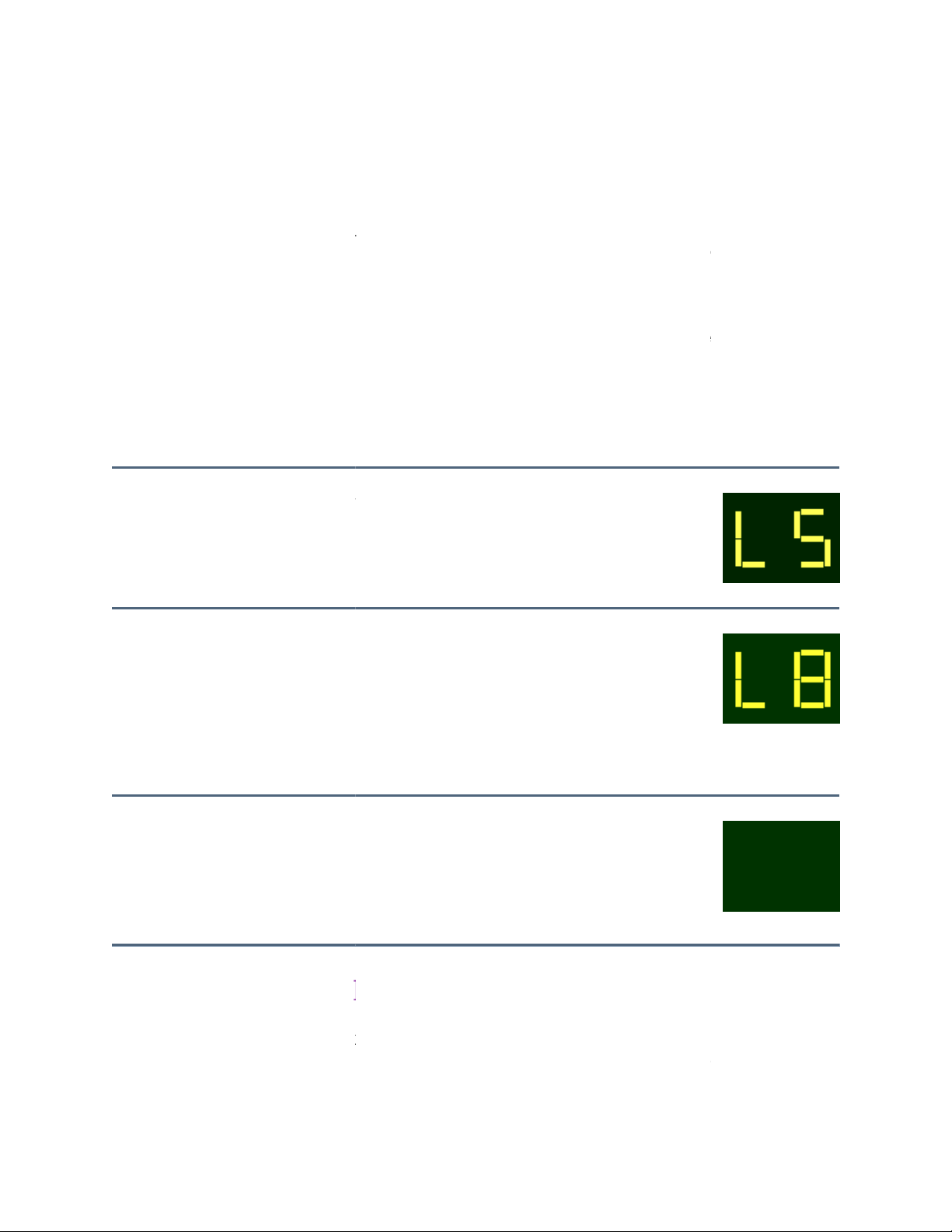
LOADING A SEQUENCE
A sequence stored on diskette can be loaded into the Mirage sequencer memory
same manner that it was saved. The sequence will play using whatever sound is currently loaded
into the Mirage. Note that any sequence in the Mirage internal sequencer memory will be erased
when the new sequence is loaded from the diskette. Eac
sequences which demonstrate the same
#2 for sound #2, etc.) Try loading and playing these factory sequences to get the hang of it.
Do this...
Here's what's happening...
Press LOAD
The Mirage is now prepared to receive
sequence information from
the internal memory.
Press desired
You are now telling the Mirage which sequence
from the diskette you wish to load.
Press
The sequence information is now being
transferred from the diskette to the sequencer
PLAYBACK PARAMETERS
Rather than have knobs, faders and switches to control functions, the Mirage uses multi
pushbuttons and a digital display to control the parameters for playing and sampling, Simply put,
a parameter is a variable for a specific
frequency and sampling time are examples of individual parameters.
h Ensoniq sound diskette contains three
numbered sounds (sequence #1 for sound #1, sequence
Display will
LS (Load
L (1...8)
Blank
(Disk drive light
function. Tuning, keyboard balance, filter cutoff
TO LOAD A SEQUENCE
in much the
-
(in the SEQ
section)
sequence
number
1 to 8 on
SELECT
keypad
ENTER
memory.
the diskette into
show...
sequence)
Flashing
on)
-function
Page 20

The parameters of the Mirage are divided into two main categories-playback parameters and
sampling parameters. The playback parameters have to do with modifying or enhancing a sound
that's already in the Mirage memory. The sampling parameters deal with getting the sound from
its source into the Mirage memory. We'll save the sampling parameters for later on in the manual
and just talk about the playback parameters here.
How To Use The Control Panel
In order to work with the parameters, you'll need some familiarization with the control panel.
Since all parameter changes are made using the same pushbuttons, you'll only have to learn the
procedure once.
First, some Mirage parameter basics:
•
Pressing the Param button will display the current parameter number. Refer to the
parameter list in the manual or the parameter card to find out what each parameter
does.
•
Parameter numbers can be changed only by keying the number on the SELECT keypad.
All parameters are two-digit numbers. After you enter the first digit, the display will
show a flashing "L" or "U", indicating which keyboard half the parameter applies to.
The "L" or "U" will be replaced by the second parameter digit as you enter it.
•
Pressing the Value button will show you the current numeric value or status of the
current parameter.
•
The value can be changed only by pressing the "On/Up" or "Off/Down" button below
the display. When the parameter is a switch function, these are the "ON-OFF" buttons.
•
While in the parameter mode, the parameter LED will be lit. Pressing the "On/Up" or
"Off/Down" button will automatically switch to the value mode. While in the value
mode, the value LED will be lit.
•
Pressing any numeric button on the SELECT keypad will automatically switch to the
parameter mode.
•
Pressing the "On/Up" or "Off/Down" buttons intermittently will change the value one
digit at a time. Holding the button down will cause the value to change at an
accelerating rate. This will give you both coarse and fine control.
•
In order to hear the change in sound made by a parameter value, it is necessary to
play a new note after each value change. A recommended procedure is to play one key
repeatedly while changing the parameter value.
•
A complete description of all playback parameters is found in the PARAMETER
APPENDIX.
•
Parameter values are not constant. The value will have a different meaning for nearly
every parameter. For example, the MASTER TUNE parameter values are 100 steps (0-
99) of 1/20 semitone each, while VELOCITY SENSITIVITY values are 32 steps (0-31)
which merely describe the minimum and maximum sensitivity limits.
•
Parameters 11-19 are command parameters. They tell the Mirage to perform specific
functions, such as saving a particular program or sound, and have no numeric value.
Command parameters will always require you to press ENTER to confirm the command,
or CANCEL to abort it. After executing the command, the Mirage will display the
parameter number.
Page 21

SELECTING AND CHANGING A PARAMETER
Do this...
Here's what's happening...
Display will
Press PARAM button
The Mirage is prepared to
The number of the last used
Enter the parameter
keypad. Press 2 then 1.
You're now telling the Mirage
Parameter number
Press VALUE button
The Mirage will show you the
Current value
For number
The Mirage will adjust the
The value number
For switch functions
The Mirage will electronically
on or
oF
Here is a quick rundown of the general procedure.
number on SELECT
modify any one of the
parameters.
which parameter you wish to
work with.
current value of the
parameter.
show...
parameter.
PARAM LED lit.
(20-99)
number. Value
LED lit.
values press or
press On or Off
value of the parameter up or
down as much as you wish.
and noiselessly switch the
function.
will increase or
decrease.
Page 22

GENERAL PARAMETERS
There are four general playback parameters - MASTER TUNE, PITCH BEND RANGE,
KEYBOARD VELOCITY SENSITIVITY and KEYBOARD BALANCE. These parameters will
always apply to the entire keyboard. You needn't adjust them every time you turn the Mirage on
- they will automatically come up as default values. If you want, you can change these settings
and save the new values to diskette (Param. 14). Then you can later use that diskette to "boot"
the Mirage, and your new values for these parameters will be loaded in automatically, as part of
the operating system.
21 / MASTER TUNE
The MASTER TUNE will automatically set itself (default) to A440 (VALUE 50). It is adjustable
over a five semitone range in increments of 1/20 semitone.
22 / PITCH BEND RANGE
The PITCH BEND RANGE will automatically set itself (default) to whole step (VALUE 2). It is
adjustable over a two octave range, (one octave up, one octave down) in increments of one
semitone.
23 / KEYBOARD VELOCITY SENSITIVITY
The KEYBOARD VELOCITY SENSITIVITY will automatically set itself (default) to the touch of
the average player (VALUE 30). Players with a heavier than average touch should use the
lower values and players with a light touch should use the higher values.
24 / KEYBOARD BALANCE
The KEYBOARD BALANCE will automatically set equal levels for the upper and lower halves of
the keyboard (VALUE 32), The parameter works very much like a pan pot with the higher
numbers favoring the upper keyboard and lower numbers favoring the lower keyboard.
SAVING SOUNDS AND PROGRAMS
As with a synthesizer, any sound you load into the Mirage can be modified extensively using the
playback parameters. Before too long (probably later this evening), you'll want to save the
programs you've personally created, or samples you've made. To do that, you'll need a blank
Formatted Diskette.
Formatted diskettes (which you can create yourself using the Formatting Program that came with
the Mirage) have the same set-up as Ensoniq Sound Diskettes. Each one can store three sounds,
Page 23

Upper and Lower, with four programs per sound. Ensoniq Sound Diskettes are shipped write
protected to eliminate the possibility of erasing any of the sound informa
if you want, save data to a Sound Diskette just as you would a blank disk, but remember this will
erase the data that's on the disk.
Saving a Sound on a Formatted Diskette
Each sound on an Ensoniq Sound Diskette carries four progr
into the Mirage memory, any or all of the programs can be modified. When you've modified the
programs to your satisfaction, or sampled a sound of your own that you want to save, insert a
Formatted Diskette and do the fol
Do this...
Here's what's happening...
Select
You're telling the Mirage which keyboa
half (or both) to save.
Enter 1, 2 or
You're telling the Mirage which location on
the diskette you want the so
Press
All the information about the sound and
programs is now being transferred to the
assigned location on the diskette.
LABEL THE
When the drive light goes out and the
display comes back on, the transfer of
information has been completed. Remove
and label the diskette.
tion, Of course you can,
ams with it. Once a sound is loaded
Display will
rd SL (save lower
S1 (sound 1)
Display blank
11, 12,or 13
depending on which
lowing:
parameter:
11 / SAVE
LOWER
12 / SAVE
UPPER
13 / SAVE
BOTH
3 on
SELECT
keypad
transferred to.
show...
sound)
SU (save upper
sound)
SA (save both)
Flashing
und
S2 (sound 2)
S3 (sound 3)
ENTER
Drive light on
DISKETTE
half (or both) you
chose to save
Page 24

COPYING
PROGRAMS INTERNALLY
It's not unusual to want to modify a program, yet still retain the original. For example, let's say
that you're not too fond of piano program #4 and would like to have a modified version of piano
program #1 in its place, while still ret
The Mirage will allow you to copy the program from location #1 into the #4 location. You can
then modify it, ending up with programs #1, 2 and 3 intact, and #4 as your personal modification
make sure that program #1 is selected. Then:
Here's what's happening...
Select parameter
You are preparing the Mirage to c
program into another location. In our case we
be copying the lower program #1 into the
lower program #4 location, so select parameter
You are now telling the Mirage the location
which you will copy the current (#1) program.
The Mirage is now duplicating the program
parameters of program #1 into the program #4
Program #4 is now a copy of program #1.You can modify it to your taste by changing any or all
of the playback parameters. When you've finished your programming session, you are ready to
save the entire sound on formatted diskette as described on the previo
NOTE: This procedure copies only the program information (the set of parameters which control
the playback of the sound), not the sound data itself. Copying the sound data to another memory
location, or to the other memory half, requires MASOS (M
System) which is available from your Ensoniq dealer.
LC
L4
15
irage Advanced Sampling Operating
aining the original program #1.
of #1. Here's how to do it, First
Do this...
15/COPY
current
PROGRAM
TO LOWER
will
or
16/COPY
PROGRAM
15.
TO UPPER
Press 4 on
SELECT
into
KEYPAD
Press ENTER
location.
Display will
show...
opy the
(lower
copy)
OR
UC (upper
copy)
Flashing
(to lower
4)
or
U4 (to upper
4)
or 16
(the copy
parameter)
us page.
Page 25

USING THE FORMATTING DISKETTE
Do this...
Here's what's happening...
Display will
Boot the Mirage with the
The formatting program is loaded
Fd (Format
The Formatting Diskette is used to format blank (or raw) 3 1/2" disks, or to reformat disks which
have been configured for a different machine (such as a computer), so that they can be used to
store Mirage sound data. Blank diskettes are available from any computer store. You should use
high quality Single-sided, double-density (SSDD) 3 1/2" disks. The program on the Formatting
Diskette lets the Mirage create a blank formatted diskette with the current version of the
operating system on it. The Formatting Diskette can also "clone" itself, allowing you to make a
backup copy.
"REBOOTING" THE MIRAGE
To use the Formatting Diskette you must first "boot" the Mirage with that diskette. Booting (or
starting up) the Mirage from the Formatting Diskette loads a special operating system into its
memory, one which specializes in one function - formatting diskettes.
Booting the Mirage from the Formatting Diskette can be done in one of two ways.
1. Turn the Mirage power off, and then back on. The display will flash "Nd". Insert the
Formatting Diskette into the disk drive. The Mirage will boot from the disk, loading the
formatting program into its memory. Or,
2. Insert the Formatting Diskette into the disk drive. Press Load Upper, Load Lower, "0",
ENTER. The Mirage will reboot from the disk in the drive, as if it had just been turned
on. This is called a "warm boot". (Note that this will wipe out the current contents of
the Mirage's memory. Save any important sound data first.)
TO FORMAT A DISKETTE
This will format a blank disk to accept sound data and will put the operating system on it, so that
you can later use that disk to "boot" the Mirage for normal operation.
Formatting Diskette as
described above
into the Mirage memory
show...
Diskette)
Page 26

Insert the diskette to be
formatted into the disk
You are telling the Mirage which
func
Press ENTER.
The Mirage is now putting the
formatting information and the
operating system on the diskette.
This will take a couple of minutes.
When the procedure is finished, the display will read "Fc" (for Formatting
diskette in the drive will be formatted and ready to use for saving Mirage sounds. If the display
reads "Pd" the disk is protected. A display of "dE" means Disk Error and indicates a bad diskette.
You should put a label on the diskette, noting which version of the operating system it contains
(the version number is written on the Formatting Diskette itself). To format another diskette,
simply repeat the above procedure (except that you don't need to
TO MAKE A BACKUP COPY OF THE FORMATTING DISKETTE
This will reproduce the exact contents of the Formatting Diskette onto the disk in the drive,
allowing you to make a Backup copy. First, boot the Mirage with the Formatting Di
described on the previous page. Then,
Do this...
Here's what's happening...
Insert the
You are telling the Mirage which fu
want to perform
Fd (Format
Display
Complete) and the
reboot the Mirage each time).
Display will
nction you
bU (Backup)
drive. Press "1"
tion you want to perform
Diskette)
flashing
blank
Drive light
on
diskette
to be copied
over
into the disk
drive.
Press "2"
skette as
show...
Flashing
Page 27

Press ENTER
The Mirage is making an exact copy of the
Formatting Diskette onto the disk in the drive.
When it is finished, the display will read "bc" (for Backup Complete) and the
diskette in the drive will be an exact copy of the Formatting Diskette. It's not
a bad idea to make such a backup, in case anything should happen to the
RETURNING TO NORMAL OPERATION
Once you have finished using the Formatting Program and wish to return to
you can reboot the Mirage from a standard sound diskette without turning the machine off.
Do this...
Here's what's happening...
Insert a
You are telling the Mirage that
"reboot" from the disk in the drive
Press
The Mirage is loading the operating system and
Sound #1 from the
does when you first turn it on
You can press Cancel instead of Enter during any of the above steps if you change your mind, or
want to make sure you have selected the right function.
Display blank
Drive light on
normal operation,
Display will
you want to
rb (Reboot)
Display
original.
diskette with
an operating
system
into the
drive.
Press 0/Prog
show...
Flashing
ENTER
diskette in the drive, just as it
blank
Drive light
on
Cancel
Page 28

SAMPLING
Sampling your own sounds with the Mirage is where the fun really begins, Just about any sound
can be a source of inspiration for you, since just about any sound can be recorded and processed
with the Mirage. Acoustic sounds can be sampled by using a microphone, while electronic or
recorded sounds can be connected directly to the Mirage's line level input.
As you become more familiar with the Mirage and the sampling process, you'll begin to realize
that your creative possibilities are limited only by your imagination. First, here's a little
background to help you understand the process better.
DIGITAL RECORDING
As we hear them, sounds are energy patterns. In the air, this energy moves the parts of our ears,
creating electrical impulses that our brains can decipher, In tape recording, this energy moves
some part of a microphone, creating electrical impulses that are recorded electromagnetically on
magnetic tape.
In digital recording, the electrical impulses that represent the sound are converted into a series of
numbers which are recorded in a computer memory.
The analog signal is converted to a digital signal by the Analog to Digital Converter (ADC). The
ADC is a sophisticated, high-speed "observer".
Imagine, if you will, standing at the seaside with a ruler, stopwatch, pad and pencil. Now think of
measuring the height of the incoming waves with the ruler every time the stopwatch clicks off a
second, then writing the measurement and the time down on the pad with your pencil.
This would give you a rough idea of how to recreate the action of the waves at some future time.
This is essentially what an ADC does, except that it looks at the sound wave at the rate of 30,000
measurements, or "samples" per second.
The ADC records this information in specific locations in the memory in the form of binary code
numbers. The numbers and locations for one sample, which may be up to six seconds long, are
called the WAVESAMPLE, Playing the sound back is a matter of reversing the above process.
This requires a Digital to Analog Converter (DAC) that takes the digital information and reassembles the waveshape as voltage information that can be amplified and sent to the speakers.
Digital Recordings as Instruments
If we record a sound at a sampling rate of 30,000 samples per second and then play the sound
back at 60,000 samples per second, the note would be one octave higher than the original. By
precisely adjusting this playback rate with a keyboard controller, we can begin to create music.
Like everything else, there are a few catches to digital sampling. There's a limit to how far a
sampled sound can be raised or lowered in pitch before it begins to sound like a squeak or a thud.
Page 29

Also, acoustic instruments have different dynamic and harmonic qualities at different pitch
levels.
The solution to recreating an instrument is to sample it at different pitch intervals and not raise or
lower the pitch of any one sample too far from the pitch of the original wavesample. The Mirage
can accommodate up to 8 separate wavesamples per keyboard half, so very accurate reproduction
of acoustic instruments is possible with the Mirage;
Catch number two is the sampling time. There are a finite number of locations in the memory,
and the greater the number of wavesamples, the less memory is available for each, This reduces
the actual time available for each wavesample.
One solution to this problem is a process called LOOPING. Looping is the replaying--again and
again without interruption--of a certain part of the wavesample. In practice it's very much like
creating a tape loop. A part of the note is cut out and the end is spliced to the beginning, resulting
in an unending and uninterrupted sound.
The Mirage's digital circuitry lets you choose the loop start and end pointers electronically, Now
you can play through the attack portion of a note, and then loop the sustain portion, giving you a
high quality note of infinite duration. The playback envelope parameters can now tailor this
looped sound so that it matches the original sound.
When to call in reinforcements.
There's more to the details of Mirage sampling and programming than we'll address here. A very
extensive Advanced Sampler's Guide, along with a special Mirage Advanced Sampling
Operating System (MASOS), are available from your authorized Ensoniq dealer. The Advanced
Sampler's Guide examines the capabilities of the Mirage in great detail.
When you become familiar with the capabilities of the Mirage, we're sure you'll want to move
into the advanced area. At that point, a personal computer will be a great help in showing you
exactly what's going on inside the Mirage and how you can best release its musical power.
Page 30

HOW TO SAMPLE
The basic sampling process is not much more
complicated than making a good quality audio
tape copy. It involves making the proper
connections, setting the right levels, capturing
the recording, and checking the results.
The process is controlled by the sampling
parameters and gives you a great deal of
flexibility. Covered here is the general procedure
to follow when sampling.
The flexibility of the Mirage gives you many
other options for sampling and manipulating
sound. These options, along with additional
information and variations to the procedure are
contained in the Advanced Sampler's Guide.
GETTING READY TO SAMPLE
The nature of the sound you will be sampling will have some effect on the results. Unfortunately
there are no hard and fast rules governing different techniques for different sounds. As you use
the Mirage you will quickly adapt to the procedure and develop your own methods for getting
the best results.
As an example, let's use an electric guitar. We can connect the guitar directly to the Mirage input
or connect the "preamp out" jack of an amplifier directly to the Mirage. We could mike the
speaker cabinet and plug the microphone into the Mirage, or we could run the mike through a
mixer and take a line out of the mixer into the Mirage. As you can see, there are many ways to
go about getting a sample.
One important thing to remember is this: there is no level control for the audio input of the
Mirage. You must adjust the level at the source. For this reason, the best results will always be
obtained by sending the Mirage a line level signal (from a mixer, synthesizer, tape deck, etc.)
whose volume you can adjust, and using the Mirage's LINE LEVEL INPUT (param 75-on).
Page 31

TO SET THE RECORD LEVEL:
Here's what's happening...
This is a switching parameter that will tell the
Mirage what type of signal will be coming in.
Line level inputs are from preamps, tape decks
and mixers. Mic level inputs are from
microphones, unamplified electric guitars and
other low level sources.
You are telling the Mirage which keyboard half
sample to apply to. This will also
place the Mirage in the level detect mode so that
the strength of the incoming signal can be
determined before the sample is made.
Adjust the level of your source or change the
distance from the microphone until the top light
bar barely flickers, If the top LED
continuously, this indicates clipping. Reduce the
level of the incoming signal.
This will exit the "level detect" mode.
sound to be
The Mirage will wait until the incoming signal
crosses the threshold, and then begin sampling
the sound, After about 2 seconds the display will
return and you can play back the sample.
This is the basic procedure you will follow for all sampling. Setting the level is very important.
el will result in a poor quality sample; too high a level will result in clipping (and
nasty), As a rule, you shouldn't hesitate to resample the sound over
and over until the recording level seems right.
on
threshold
peak
Do this...
Select
parameter
75 LINE
LEVEL
INPUT
Press
SAMPLE
UPPER
or
SAMPLE
LOWER
Play the
sound
to be
sampled
you wish the
Display will
show...
(line input)
oF (mic input)
lights
no signal
low signal
Press
CANCEL
- OR Press
ENTER,
and then
play the
sampled
Too low a lev
digital clipping can be very
SF
(Sample
Finished)
Page 32

Also, any sound you sa
mple will be played back through the program presently selected. It is
often best to load in the sound data from a blank formatted diskette to provide a template
program for your own samples. After you have made a sample you like, you can readjust the
ram parameters to your liking.
Remember, whenever you are working with wavesamples, or adjusting the programs,
always press 0/PROG to verify that you are working on the correct keyboard half. If the
for Upper, or
the wrong half is selected, pressing 0/PROG again will switch to the other keyboard half.
SINGLE WAVESAMPLE WAVETABLES
If you only need to take one wavesample in the lower or upper keyboard half, the sampling
atically set at the proper values (Param 77
the original sound is, the Mirage will play that sound back at key #17(E) on the lower keyboard
or key #46(A) on the upper keyboard. You can then use the RELATIVE COARSE TUNING
arameter (67) or RELATIVE FINE TUNING parameter (68) to adjust the sample to play back
Here's what's happening...
This will set the automatic parameter settings for a
single wavesample wavetable.
You are instructing the Mirage to assign this
sample to the lower half of the Mirage memory,
Wait until the display goes blank.
The Mirage is now waiting for a signal level to
cross the sampling threshold before it begins to
imply press Cancel and proceed. If
off). No matter what the pitch of
Display will
SL
prog
correct half is selected U
parameters are autom
p
at any pitch you desire.
Do this...
L for Lower), s
-
show...
Select
parameter 77 USER
MULTISAMPLING
Press OFF
Press
SAMPLE
LOWER
Press
ENTER
sample.
oF
(sample
lower)
Flashing
Dots lit
Page 33

Play the sound The Mirage is now sampling the sound. While it's
Do this...
Here's what's happening...
D
isplay
Select
This will defeat the automatic parameter on
on
Select
to
Except in certain advanced cases, this
0.1
sampling you'll see the middle bar and when the
sample is completed you'll see...
SF
(sampling
finished)
MULTIPLE WAVESAMPLE WAVETABLES
Each half of memory can contain up to eight individual wavesamples. When more than one
wavesample is used, you must select the location in the memory for each wavesample. The
accompanying chart gives some suggestions where to set the beginning and ending parameter
values for each wavesample. You can, however, allocate the Mirage's memory in any way you
want, which will depend on the amount of memory necessary for different wavesamples.
In order to be able to display all 256 segments, or Pages, in the memory on the two-digit display,
a hexadecimal system (base 16 to math buffs) of both numerals and alphabet characters is used.
See the note at the bottom of the Memory Chart for an explanation of hexadecimal.
Once you decide how many wavesamples your wavetable will have, setting the parameters will
follow the same procedure for each wavesample.
Example: Creating a 2 wavesample wavetable on the lower keyboard half
will
parameter 77 -
settings for a single wavesample wavetable.
show...
USER MULTISAMPLING
Press ON
parameter 27 -
parameter should always be set to l.
INITIAL
WAVESAMPLE
PRESS or
set VALUE
Page 34

Select
There are eight possible wavesamples to select.
0.1
Select
Since this is wavesample #1, it's best to begin at
0.0
Select
Since there will be two wavesamples in this
7F
Select
This will be the highest key assigned to this
15
parameter 26 WAVESAMPLE
SELECT
PRESS or
to set
VALUE
parameter 60 SAMPLE START
PRESS or
to set
VALUE
Select #1.
the beginning of the memory.
parameter 61 SAMPLE END
PRESS or
to set
VALUE
parameter 72 TOP KEY
PRESS or
to set
VALUE
wavetable, we will give half the memory to
each. Looking on the Memory Chart across from
"2 wavesamples" you'll find the value 7F.
wavesample. Each keyboard half has 30 keys, so
select key 15 for wavesample #l.
Page 35

Press SAMPLE
LOWER
You are instructing the Mirage to assign this
sample to the lower part of the keyboard.
Press ENTER
The Mirage is now waiting for a signal to cross
the sampling threshold before it begins to
You're now ready to begin to sample wavesample #l. If you've selected the
and checked the input level, all you'll have to do is play the sound to be sampled.
Wavesample #2 will be entered in the memory in exactly the same way wavesample #1 was with
the following changes in parameter values:
Wavesample Select (26)
02
Initial Wavesample (27)
No change
Sample Start (60)
80
Sample End (61)
FF
Top Key (72)
30
Now you can simply press SAMPLE LOWER again and repeat the sampling procedure to record
G PARAMETERS
In order to better understand the sampling process, we recommend that you familiarize yourself
with the Sampling Parameters listed in the
parameters is your best help in obtaining good samples.
The chart below provides some guidelines for allocating Mirage memory when using multiple
26 to select the upper or lower wavesample you want, then adjust
SL
Dots lit
lower keyboard half
. Understanding these
(sample
lower)
Flashing
sample.
wavesample #2.
SAMPLIN
PARAMETER APPENDIX
wavesamples. Use parameter
Page 36

the values for each as shown below. Again, these are guidelines - you can set the values of these
# of
Wave
-
Value
Value
Top key
Top Key
1 1 00 FF 30 61
2 1 00 7F 15 46
2 80 FF 30 61
4 1 00 3F 8 39
2 40 7F 15 46
3 80 BF 23 54
4 C0 FF 30 61
8 1 00 1F 4 35
2 20 3F 8 39
3 40 5F 12 43
4 60 7F 15 46
5 80 9F 19 50
6 A0 BF 23 54
7 C0 DF 27 58
8 E0 FF 30 61
parameters to any values you want. To get much deeper into the sampling process, you'll need to
consult the Advanced Sampler's Guide, available from your Ensoniq dealer.
Memory / Key Chart
Wave-
samples
sample
Number
Param 60
of
of
Param 61
(Lo)
Param 72
(Up)
Param 72
Page 37

HEXADECIMAL NOTATION
The digits 0 through 9 represent themselves. However, the numbers 10 through 15 are
represented by letters in the following manner: A=10; b=11; C=12, d=13; E=14; F=15.
SAMPLING TIPS
Here are a few general tips which will help you to make better quality samples:
•
Get it on tape first. When you have a sound on tape, and you then sample from the
tape, you can resample it if your first attempt is unsatisfactory. This allows you to try
different record levels, equalization settings, etc., while knowing that the source
sound remains exactly the same each time you sample it.
•
Use equalization. Sometimes what you put into the Mirage isn't exactly what you get
out. Other times, there are some funny harmonic components in a sound that sound
wrong when transposed up and down. In either case you can correct a great many
problems with equalization (a fancy word for tone controls). Put the equalizer in line
between the audio source and the Mirage's input, and try different settings while
repeatedly resampling the sound. Try boosting the high-mids a little, notching out
offending harmonics, or whatever settings make the final sample sound more like your
idea of how it should be. Even if you don't have an external equalizer, you can do a lot
with the channel EQ on your mixer. Experiment.
•
Resample it. It can't be stressed enough - the best results can only be obtained by
patiently resampling the sound a number of times while trying different record levels,
EQ settings, sample rates, filter settings, etc.; not to mention other effects you might
want to try - reverb, digital delay, exciters and so on. Once you have a good sample,
save it to a formatted diskette; but you should then feel free to sample the sound
again with a little more of this or a little less of that.
Page 38

INTERFACING
Parameter
Function
81 MIDI OMNI MODE ON/OFF
82 MIDI CHANNEL SELECT
83 MIDI THRU MODE
84 MIDI FUNCTION ENABLE
85 SEQUENCER EXTERNAL CLOCK
81/MIDI OMNI MODE
-ON
81/MIDI OMNI MODE
-ON
In this configuration, the parameters are set
are transmitting and receiving
81/MIDI OMNI MODE
-
OFF
81/MIDI OMNI MODE
-
OFF
The Mirage can be connected to other keyboards and equipment through a system known as
MIDI. MIDI, or Musical Instrument Digital Interface is an industry-wide set of computer
communication standards that permits MIDI- equipped instruments to "talk" to each other. Some
of the benefits of MIDI include the ability to "remote control" more than one instrument from the
same keyboard and to drive multiple keyboard setups from a single sequencer.
Before connecting several instruments together you should familiarize yourself with the MIDI
codes in the APPENDIX and with the following parameters.
TYPICAL MIDI CONNECTIONS:
This configuration will permit notes played on
Mirage A to play on Mirage B. Conversely, notes
played on Mirage B will also play on Mirage A.
differently, but the result is the same. Since
both instruments
MIDI data on channel 1, they will both respond
to each other. So notes played on Mirage A will
also play on Mirage B and notes played on
Mirage B will also play on Mirage A. If the
channels weren't set the same, the two Mirages
would ignore each other
82/MIDI CHANNEL 1...16
82/MIDI CHANNEL 1
82/MIDI CHANNEL 1...16
82/MIDI CHANNEL 1
Page 39

In this configuration, Mirage A will accept
inputs only on channel one, where Mirage B will
81/MIDI OMNI MODE
-
OFF
81/MIDI OMNI MODE
-ON
configuration notes played on either Mirage will
81/MIDI OMNI MODE
-
OFF
81/MIDI OMNI MODE
-
different keyboards. In this configuration, track
81/MIDI OMNI MODE
-
OFF
81/MIDI OMNI MODE
-
OFF
accept information on all channels. So notes
played on Mirage A will also play on Mirage B,
but notes played on Mirage B will be ignored by
Mirage A.
Mirage sequencers can also be sync'd together
via MIDI. A recorded sequence on Mirage A can
be sync'd to an altogether different sequence
recorded on Mirage B. Note that in this
be ignored by the other since the channels are
different. MIDI clocks are transmitted on all
channels, so the sequencers will sync.
82/MIDI CHANNEL 1
82/MIDI CHANNEL 1
85/EXTERNAL CLOCK - OFF
82/MIDI CHANNEL - ANY
CHANNEL OTHER THAN 1
ON
82/MIDI CHANNEL 2
85/EXTERNAL CLOCK ON
MIDI allows multiple keyboards (or other
modules) to be sequenced from multi-track
sequencers (such as the Ensoniq ESQ-1) in such
a way that different sequencer tracks drive
1 of the sequencer will only play on Mirage A
and track 2 of the sequencer will only play on
Mirage B.
82/MIDI CHANNEL 1
83/MIDI THRU-ON
82/MIDI CHANNEL 2
Other MIDI Information
The MIDI standard allows for a wide range of communication between instruments (not to
mention computers) of all different makes and models. It's important to understand that any
MIDI instrument can communicate with any other. Though each manufacturer does reserve
certain special codes (called System Exclusive Messages) for those messages specific to its
Page 40

instruments, all the important performance instructions - key down, key up, velocity, pitch bend,
Mod wheel, sequencer control functions, etc. - are sent and understood by all MIDI instruments,
regardless of the manufacturer.
In addition to notes played and sync information, the Mirage will also send and receive Program
Changes (which can be used to remotely instruct the Mirage to load a sound from disk, or to
change Upper and/or Lower programs). The Mirage can be set to respond to Pressure (After
Touch) or a Breath Controller when played from an instrument that has them. There is also a
LOCAL ON/OFF control (param. 30) which allows you to turn off the Mirage's internal voices
and only send what you play out MIDI, It's a good idea to familiarize yourself with the
descriptions in the PARAMETER APPENDIX in order to take full advantage of these
capabilities.
For more information about the MIDI standard, contact the International MIDI Association,
11857 Hartsook St., North Hollywood, CA 91607.
MASOS
Since the Mirage is essentially a computer, how it functions (including its MIDI implementation)
depends entirely on the operating system (O.S.) that is loaded into its memory from diskette each
time you turn it on. The standard Operating System (which is the one found on the three sound
disks that came with your Mirage) is optimized for performance - sequencing, receiving program
changes and After Touch, etc. There is another operating system, called MASOS (Mirage
Advanced Sampling Operating System), which gives up these features in order to implement
others, such as the ability to send sound data via MIDI to computers, and to perform complex
data manipulations such as scaling, reversing, and adding sounds together digitally. MASOS is
included with the Advanced Sampler's Guide, and its MIDI implementation is covered there.
Page 41

GLOSSARY
In the Mirage envelope, it is the rate at which the amplitude of a sound (or cutoff
Amplitude
Attack
Attack
Velocity
Bend
Boundary
Chorusing
Clock
Coarse Tune
Cutoff
Frequency
Dead Band
Expressed as sound pressure or voltage, amplitude is the measured amount of a
signal. Sounds with greater amplitude are louder.
The first part of a note. In the Mirage it is the rate at which the amplitude of the
sound rises from zero to the PEAK level, and is adjustable from instantaneous to
very gradual.
The Mirage gives you the option of controlling the steepness of the attack curve
through keyboard velocity. Increased key velocity will increase the rate of the
attack.
To gradually raise or lower the pitch by using the PITCH BEND WHEEL.
The sampling parameters divide the Mirage memory into 256 Pages, of 256
SAMPLES each. The beginning and ending points of each Page are called the
boundaries.
A sound richening effect that simulates the sounds of several voices when one
key is played. The Mirage allows you 'to shift the pitch of one of the two
oscillators assigned to each voice to achieve this effect.
A timing control device used to sync digitally controlled units. Clock pulses are
used to control the Mirage sequencer.
A parameter used to make large and rapid tuning changes.
The frequency point at which a filter begins to attenuate an audio signal.
The area of travel near the center of rotation of the PITCH BEND WHEEL
where there is no effect on the sound so that it can be more easily returned to its
mid position.
Decay
Default
Detune
Digital
Digital
Oscillator
frequency of a filter) falls from the PEAK level to the SUSTAIN level.
A value or condition that the Mirage automatically sets itself to. When the
Mirage is first turned on and a diskette is inserted into the disk drive, Sound #1
is automatically loaded to both keyboard halves with program #1 being current.
The Mirage has many default values for programming, sampling and
sequencing. While these values are automatic, they can be changed at any time
you desire.
In normal playing, the Mirage uses two oscillators per key. By using the detune
parameter (33), one of the oscillators can be tuned slightly off pitch from the
other. Slight pitch changes will result in a CHORUSING effect.
In audio, the digital system uses information in the form of binary numbers
rather than waveforms and voltages when recording, processing and playing
back sound. The digital playback is processed through a digital- to-analog
converter where it is changed into voltage values that can then be treated like
any other analog signal.
A waveform generator where the output is a series of numbers rather than a
voltage. Digital oscillators can generate complex waveforms with much more
Page 42

Digital
information and stored in computer memory or on a disk. In the Mirage, sampled
Assigning a different value to a parameter based on which key of the keyboard is
Sampling
Digital
Sequencer
Envelope
fc
Fine Tune
Formatted
Diskette
Hexadecimal
Input
Interface
Keyboard
accuracy than analog oscillators.
A system of sound recording where an analog sound is converted into digital
sounds are given pitch control via the keyboard permitting any recorded sound
to be played back as music.
A sequencer that records and plays back notes based on information about key
strikes, key velocity, and pitch and mod wheel positions rather than recording
sound output.
A term used to describe the amplitude contour or filter cutoff frequency contour
as a function of time. Acoustic sounds have natural envelopes as vibrations
attenuate over time. Electronic instruments have envelope generators to create
this effect.
The symbol for cutoff frequency, or that frequency at which the sound begins to
be attenuated.
A control used to make small adjustment in pitch. The Mirage's fine tune
parameter permits pitch changes as small as 1/20 semitone.
A Mirage diskette that contains a framework for sound information, but no
actual information. Used to store sampled sounds, programs and sequences.
A form of mathematical notation called "base 16". As used in the Mirage
display, it permits the display of all 256 "pages" of wavetable storage using only
two digits in the display. Numbers 0 through 9 are represented by themselves;
the numbers 10 through 15 are represented by "A" through "F".
A signal entering an instrument. Also the point at which it enters.
Literally, the place where any two things come together. In musicianspeak it is
commonly understood to be the linking of two pieces of electronic equipment
together.
A controller used to give pitch and dynamic control of a musical instrument to
the player.
Keyboard
Tracking
depressed. For example, the cutoff frequency of a filter can move up as higher
keys are played.
LFO
Low frequency oscillator. These oscillators operate in the sub-audio range and
control the frequency of effects such as vibrato.
Line Level
Load
An audio signal whose strength is at least 800mV.
In the Mirage, a term used to describe the transfer of data from diskette to the
internal memory.
Loop
A term used to describe the connecting of the end of a signal or sequence to the
beginning point of some intermediate point along its duration. As it applies to a
sequencer, it means that the sequence will start over immediately after it
finishes. As it applies to sampling, it means creating a continuous sound by
connecting two points in the wavesample.
Lowpass
A filter that attenuates the frequencies above the cutoff frequency.
Filter
Page 43

Memory
The sum total of locations where information can be stored. The Mirage has 64K
key on the keyboard. The balance between the two sounds can be controlled by a
Mic Level
MIDI
Mix Mode
Modulation
Monophonic
Mode
Omni Mode
Oscillator
Parameter
Pitch Bend
Poly Mode
Polyphonic
Program
Q
Release
Re1ease
Velocity
Resonance
Rolloff Slope
(65,536 locations) of memory for each keyboard half. The sampling parameters
divide the memory into 256 PAGES of 256 SAMPLES each. The beginning and
ending points of each PAGE are called BOUNDARIES.
Audio signals with a strength between 50 and 100 mV.
Musical Instrument Digital Interface.
In the Mirage, a parameter that assigns two consecutive wavesamples to each
balance parameter, the velocity sensitivity of the keyboard or the modulation
wheel.
The process of introducing a periodic alteration to a sound source such as
vibrato, so as to change the character of the audio signal.
In the Mirage, a control mode that assigns one voice to each half of the
keyboard. If a second key is depressed while the first key is still down the voice
is "stolen" from the first key, but the envelope is not re-triggered. Useful for
duplicating the sound of monophonic instruments such as saxophone.
A MDI operational mode where an instrument responds to information received
over any of MIDI's 16 channels.
A device that creates a repeating electrical wave. Mirage oscillators are digital
oscillators that use a wavetable based on actual acoustic sounds rather than basic
waves.
Any changeable setting, switch or command of the Mirage is called a parameter.
The Mirage uses a multi-function panel through which parameters can be
selected and controlled. Tuning, filter frequency cutoff, sample time, velocity
sensitivity and LFO frequency are all examples of parameters.
To change the pitch in a continuous manner using the pitch bend wheel.
A MIDI operating mode where an instrument responds to information received
only on a specific MIDI channel.
Capable of producing more than one pitch or voice simultaneously. The Mirage
can play up to eight different voices at the same time.
A set of playback parameter values applied to a particular wavesample that
results in a particular sound. The Mirage has four programs for each sound.
Filter resonance. It is possible to adjust the lowpass filter in the Mirage to
introduce a narrow resonant peak just before rolloff occurs. The resultant sound
shows a noticeable emphasis of a narrow frequency band.
The final portion of an envelope that begins when the key is lifted. It is an
exponential rate that drops the amplitude or filter fc from the sustain level to
zero in the case of amplitude or the original fc setting in the case of the filter.
The speed with which the key is lifted. Release velocity can be used to control
the release rate, with high velocities shortening the release and low velocities
extending the release.
See Q.
The sharpness of the cutoff frequency expressed in dB per octave. The higher
Page 44

Sample
Sampling
Rate
Save
Page
Sequence
Sequence
Loop
Sound
Sound
Diskettes
Split
Keyboard
Sustain
Sync
Value
Velocity
Sensitivity
Voice
Volatile
Memory
Waveform
the ratio number, the sharper the attenuation. The Mirage filters have a rolloff
slope of 24dB per octave.
In the Mirage memory, each location is referred to as a sample, 256 samples
make up one Page.
The number of times per second that a digital record is made of an audio wave
form. The Mirage's default sample rate is 30,000 samples per second, though
that can be varied.
The process of transferring information from the internal memory of the Mirage
to a Formatted Diskette for permanent storage. The opposite of loading.
The Mirage memory has 64K memory locations divided into 256 Pages of 256
SAMPLES each. The beginning and ending points of each page are called
BOUNDARIES.
A set of keystroke commands stored in a sequencer.
A function of a sequencer where the recorded sequence is played over and over
until instructed to stop.
In the Mirage, a sound is defined as a WAVETABLE (comprised of up to 8
WAVESAMPLES) plus a PROGRAM (the collection of all the program
parameter values).
Ensoniq makes available preprogrammed sampled sounds on mini-diskettes.
Each of these Sound Diskettes contains three distinct sampled sounds, with each
sound having four programs.
The Mirage features a split keyboard. The keyboard is divided into two sections
(usually, 31 keys lower, 30 keys upper). Different sounds or different programs
of the same sound can be loaded into each keyboard half.
The amplitude or filter level held from the end of the decay slope to key release.
Connecting two or more units together so that clock pulses permit them to play
together in a synchronized fashion. The most common sync connections involve
sequencers and drum machines connected to keyboards.
Rather than have knobs, sliders and switches, the Mirage uses a system of
parameters and values to change and modify sounds. Expressed in numbers
(either decimal or hexadecimal), values represent amplitudes, frequencies,
balances and other conditions, depending on the parameter selected.
A system of sensors that can determine how hard and fast a key is played. This
information can be applied to control amplitude, filter frequency, envelope
functions and oscillator balance.
A complete sound controlled by a single key. The Mirage features eight distinct
voices with two oscillators for each voice.
An internal memory that will not retain any information if the power to the unit
is turned off. The Mirage has a volatile memory, so we recommend that you
save sounds and programs you create to diskette as soon as your sampling or
programming session is completed.
The shape of a sound wave shown as a function of amplitude and time.
Synthesizer oscillators generate simple waveforms (sine, triangle, etc.) and
Page 45

combine them to create sound. Digital sampling keyboards such as the Mirage
generate complex waveforms based on actual sounds that have been recorded
(sampled) into memory.
Wavesample
Wavesample
Interval
Wavetable
A waveform that has been sampled into the Mirage memory. Once in memory,
the keyboard controls the pitch of the wavesample. The Mirage can
accommodate up to eight separate wavesamples per keyboard half. Since
acoustic instruments change dynamic and harmonic character with pitch, the
Mirage is capable of very accurate reproduction.
The number of keys on the keyboard assigned to each wavesample.
The sum of all the wavesamples on a keyboard half.
PARAMETERS
Program Selects (01, 02, 03, 04)
These parameters are used to select one of the four programs assigned to each sound on each
keyboard half. You must first press the 0/PROG button which will display the current program
number and the keyboard half it is assigned to. Pressing the 0/PROG button again will display
the program number of the other keyboard half. When sounds are loaded, Program 1 is
automatically selected.
11/Save Lower Keyboard Sound (SL)
12/Save Upper Keyboard Sound (SU)
13/Save Both Keyboard Sounds (SA)
Command parameters that will tell the Mirage that you wish to save the current keyboard sound
on diskette. The saving process will require you to press 1, 2 or 3 on the SELECT keypad to
indicate the location on the diskette that you wish the sound transferred to. Pressing ENTER will
initiate the saving process. Pressing CANCEL will abort the procedure and return the Mirage to
its previous status, with the SAVE command parameter selected.
14/Save Configuration Parameters (SP)
This command parameter will permit you to save your own configuration parameters in place of
the default values. The values saved on diskette will be those of parameter #'s 21 through 25, 30,
73 through 79, 81 through 89 and 91 and 92. You can change the values of any of the parameters
listed above on a diskette. The next time you turn the Mirage on, "boot" it from that diskette (put
that diskette in the drive). The Mirage will take its operating system from the diskette, with the
modified parameter values in place. This way you can make customized operating systems for
different occasions.
Page 46

15/Copy Program to Lower (CL)
16/Copy Program to Upper (cc)
These are command parameters that will tell the Mirage ST that you wish to copy the current
program parameter values into another program location. This will allow you to duplicate a
program you've personally created, or one of the factory programs, into another program location
on either the upper or lower keyboard half. It will also permit you to apply a program (from a
lower sound, for example) to another (upper) sound.
21/Master Tune (00-99)
The MASTER TUNE will automatically set itself to A440 (VALUE 50). It is adjustable over a
five semitone range in increments of 1/20 semitone.
22/Pitch Bend Range (00-12)
The PITCH BEND RANGE will automatically set itself (default) to a whole step (VALUE 2). It
is adjustable over a one octave range in increments of one semitone.
23/Keyboard Velocity Sensitivity (00-63)
The KEYBOARD VELOCITY SENSITIVITY will automatically set itself (default) to the touch
of the average player (VALUE 30). Players with a heavier than average touch should use the
lower values and players with a light touch should use the higher values.
24/Keyboard Balance (00-63)
The KEYBOARD BALANCE will automatically set equal levels for the upper and lower halves
of the keyboard (VALUE 32). The parameter works very much like a pan pot with the higher
numbers favoring the upper keyboard and lower numbers favoring the lower keyboard.
25/Upper/Lower Program Link
A switching parameter that will allow you to connect the 0/PROG button on both keyboard
halves simultaneously. With this parameter ON, the program selected on one keyboard half will
also be selected on the other keyboard half. When OFF, you will be able to choose different
programs for the upper and lower halves.
28/Mix Mode (ON-OFF)
Each Mirage key is assigned two oscillators. When this switching parameter is OFF, the two
oscillators will use the same wavesample. When this switch is ON, the oscillators will use
consecutive wavesamples - one to each oscillator. For the MIX MODE to work, odd numbered
wavesamples (1, 3, 5, 7) should be from a different sound source than the even numbered
wavesamples. The balance between the two oscillators can be controlled by parameters 34 and
35. One use of the MIX MODE is to have a soft sound on the odd wavesamples and a hard sound
Page 47

on the even wavesamples. By using key velocity to control the balance (PARAM 35), a soft
sound will be heard when keys are depressed slowly and a hard sound will be heard when keys
are depressed firmly.
29/Monophonic Mode (ON-OFF)
A switching parameter to choose between polyphonic keyboard and monophonic keyboard
operation. With the switch OFF, the Mirage will play in its usual eight-voice polyphonic
splendor. With the switch ON, one voice will be assigned to each keyboard half. If a key is
played while another is still down, the voice will be "stolen" from the first key, but the envelope
will not be re- triggered.
30/Local ON/OFF (ON-OFF)
The Mirage keyboard can be set to transmit out MIDI information without playing sounds itself.
When Parameter 30 is set ON, the Mirage functions as normal. When set to OFF, the Mirage will
not sound voices when played from the keyboard, but will send whatever you play out MIDI.
The Mirage will still sound notes which are coming in MIDI. This is a useful function when
using the Mirage in a multiple keyboard set-up or when using it with external sequencers.
31/LFO Speed (00-99)
The LOW FREQUENCY OSCILLATOR SPEED parameter will change the frequency of the
LFO. It is adjustable from .5 Hz (VALUE 0) to 40 Hz (VALUE 99). The LFO affects pitch only.
32/LFO Depth (00-99)
The LOW FREQUENCY OSCILLATOR DEPTH parameter controls the amplitude of the LFO.
Higher values will result in greater LFO depth (more vibrato). A value of 0 will assign the LFO
depth to the Mod Wheel.
33/D.O. Detune (00-99)
The DIGITAL OSCILLATOR DETUNE parameter controls the frequency difference between
two oscillators used on the same key. It will cause the second oscillator to play sharp in small
increments. To hear the effect as chorusing, set param. 34 to a middle value, such as 32.
34/D.O. Balance (00-63)
The DIGITAL OSCILLATOR BALANCE controls the relative volume level of the two
oscillators in the MIX MODE (param, 28) or for chorusing. A value of 0 results in only
Oscillator 1 playing the sound; with a value of 63 only Oscillator 2 will play. A value of 32
results in an even mix of the two oscillators.
35/D.O. Balance vs (00-31)
Page 48

The VELOCITY SENSITIVE BALANCE parameter makes the digital oscillator balance
dependent on key velocity. A soft touch will yield the mix set by param 34, and a hard touch will
favor oscillator 2. The D.O. BALANCE (param. 34) will set the initial balance for a soft touch.
Parameter 35 controls how much the balance changes with velocity, with one exception. When
the value is '0' the balance between oscillators is controlled by the MODULATION WHEEL
instead. Since each oscillator can play a different wavesample, it is possible to mix between two
totally different sounds.
36/Filter Fc (00-99)
The FILTER CUTOFF FREQUENCY parameter adjusts the initial cutoff frequency of the low
pass filter, The filter is adjustable from 50 Hz (VALUE 0) TO 15KHz (VALUE 99) and features
a 24 db/octave rolloff slope. The effects of the filter envelope, and the filter keyboard tracking
are added to the level set here.
37/Filter Q (00-40)
The FILTER RESONANCE (Q) controls the amplitude of the resonant peak of the filter. It is
adjustable from no peak (VALUE 0) to just below oscillation (VALUE 40).
38/Filter Tracking (00-04)
The FILTER KEYBOARD TRACKING parameter allows the note played on the keyboard to
determine the cutoff frequency of the filter - lower notes will have a lower cutoff, higher notes a
higher cutoff. It is adjustable from no tracking (VALUE 0) to one octave in filter cutoff per
octave on keyboard (VALUE 4).
ENVELOPE PARAMETERS
The Mirage offers you a wide range of control over the amplitude and filter envelopes of a
sound. In addition to being able to create fixed envelopes, you can use the keyboard velocity
sensitivity feature to control any or all of the parameters of an envelope. Note that many of the
envelope parameters are particularly dependent on the fixed envelope parameters.
Filter Envelope Parameters:
40/Filter Attack (00-31)
The FILTER ATTACK parameter controls the rate at which the filter frequency will increase
from the initial CUTOFF FREQUENCY (param. 36) to the peak frequency. It is adjustable from
instantaneous (VALUE 0) to 30 seconds (VALUE 31). Note that the peak level has no effect on
the rate of the attack.
41/Filter Peak (00-31)
Page 49

Controls the maximum cutoff frequency the filter will reach at the top of the attack slope. It is
adjustable from zero (VALUE 0) to a maximum of 15KHz (VALUE 31). Note that the peak
level has no effect on the rate of the attack.
42/Filter Decay (00-31)
Controls the rate at which the filter cutoff frequency will descend from the PEAK value to the
SUSTAIN value. At VALUE 31, it will take 30 seconds to reach the sustain level. At VALUE 0,
it will drop instantly to the SUSTAIN level.
43/Filter Sustain (00-31)
Controls the cutoff frequency that the filter will hold as long as the key is depressed. At VALUE
0 it will be the same as the initial cutoff frequency (param. 36). At VALUE 31 it will be
maximum.
44/Filter Release (00-31)
Controls the rate at which the filter frequency will descend from the sustain value to the initial
cutoff frequency (param. 36) after the key is released. At VALUE 31 it will take 30 seconds to
reach the minimum level and at VALUE 0 it will release instantly.
45/Filter Attack vs (00-31)
The VELOCITYSENSITIVEFILTERATTACK parameter makes the filter attack rate dependent
on key velocity. At VALUE 0, key velocity will not effect the attack rate. Increasing the value
will make the attack rate more sensitive to keyboard velocity (increased key velocity will speed
up the attack rate).
46/Filter Peak vs (00-31)
The VELOCITY SENSISTIVE FILTER PEAK parameter makes the maximum filter frequency
peak level dependent on the key velocity. At value 0, key velocity will not affect the peak.
Increasing the value will make the peak level more sensitive to key velocity (increased key
velocity will raise the peak frequency).
47/Kybrd Decay Scaling of Filter (00-31)
A parameter that makes the decay rate of the filter envelope dependent on the location of the key.
This permits the filter to have a longer decay rate on lower notes than on higher notes. At
VALUE 0, it will have no effect on the decay setting. Increasing the value number will shorten
the decay time of higher notes.
48/Filter Sustain vs (00-31)
Page 50

The VELOCITY SENSITIVE FILTER SUS- TAIN parameter makes the sustain level dependent
on key velocity. At value 0, key velocity will not effect the sustain frequency. Increasing the
value will make the filter sustain level more sensitive to key velocity (increased key velocity will
raise the sustain frequency).
49/Filter Release vs (00-31)
The VELOCITY SENSITIVE FILTER RELEASE parameter makes the release rate of the filter
frequency dependent on key-up velocity (how fast you let up the key). Increasing the value will
make the release rate more sensitive to key-up velocity (increased key-up velocity will shorten
the release rate.)
Amplitude Envelope Parameters:
50/Attack Rate (00-31)
Controls the rate at which the volume will rise to the peak when a key is played. At VALUE 0 it
is instant and at VALUE 31 the amplitude will take 30 seconds to reach the peak.
51/Peak Level (00-31)
Controls the maximum amplitude that will be reached at the top of the attack slope. It is
adjustable from no sound at VALUE 0 to maximum output at VALUE 31.
52/Decay Rate (00-31)
Controls the rate at which the amplitude descends from the peak level to the sustain level. At
VALUE 31 it will take 30 seconds for the amplitude to fall to the sustain level. At VALUE 0 it
will drop instantly to the SUSTAIN level.
53/Sustain Level (00-31)
Sets the amplitude level that the note will play at between the end of the decay segment and the
time you release the key. At VALUE 0 there will be no output after the decay and at VALUE 31
the sustain will be at the maximum level.
54/Release Rate (00-31)
Controls the rate at which the amplitude descends to 0 after the key is released. At VALUE 31 it
will take 30 seconds to reach 0 and at VALUE 0 the amplitude will fall instantly to 0.
55/Attack vs (00-31)
Makes the ATTACK RATE dependent on key velocity. At VALUE 0 key velocity will not effect
the attack rate. Increasing the value will make the attack rate more sensitive to keyboard velocity
(increased key velocity will shorten the attack rate).
Page 51

56/Peak Level vs (00-31)
The VELOCITY SENSITIVE PEAK LEVEL parameter makes the maximum peak level
dependent on key velocity. At VALUE 0, key velocity will not effect the peak level. Increasing
the value will make the peak level more sensitive to key velocity (increased velocity will raise
the peak level).
57/Keyboard Decay Scaling (00-31)
A parameter that makes the decay rate of the amplitude envelope dependent on the location of
the key. This permits the note to have a longer decay on lower notes than on higher notes. At
VALUE 0 it will have no effect on the decay setting. Increasing the value will shorten the decay
time of higher notes.
58/Sustain Level vs (00-31)
The VELOCITY SENSITIVE SUSTAIN LEVEL parameter makes the sustain level dependent
on key velocity. At VALUE 0, key velocity will have no effect on sustain level. Increasing the
value will make the sustain level more sensitive to key velocity (increased velocity will raise the
sustain level).
59/Release Rate vs (00-31)
The VELOCITY SENSITIVE RELEASE RATE parameter makes the release rate dependent on
release velocity. At VALUE 0 velocity will have no effect on release rate. Increasing the value
will make the release rate more sensitive to key- up velocity (increased key-up velocity will
shorten the release rate).
SAMPLING PARAMETERS
The sampling parameters (60 through 77) will control the entry and manipulation of the
wavesample selected by parameter 26. Since Mirage sampling is a computer driven function,
very specific directions must be given to the Mirage to obtain the best samples.
Sampling is an art as much as it is a science. At Ensoniq, many hours of effort and a great deal of
care go into creating the sounds provided on Ensoniq Sound Diskettes. Don't be disappointed if
your initial samples aren't quite as good. The Advanced Sampler's Guide, available from your
Ensoniq dealer, combined with your growing experience, will help you get better sounds.
26/Wavesample Select (1-8)
A sampling parameter that will select one of eight possible wavesamples for each keyboard half.
Once selected, this wavesample will be controlled by parameters 60 through 75 until the next
wavesample is selected, or the active keyboard half is changed. Before beginning to work with a
wavesample, press 0/Prog to make sure the proper half (upper or lower) is selected.
Page 52

27/Initial Wavesample (1-8)
This parameter will select the first wavesample number used by the lowest key of a keyboard
half. Except in certain advanced sampling situations, this parameter is usually set to "1". It can be
used to make each program of a keyboard half play an entirely different sound.
60/Wavesample Start (00-FF)
Sampling parameter used to select the starting segment in the Mirage memory for the current
wavesample. If the wavesample is #1, the start value will usually be 00. Subsequent
wavesamples (2,3, etc.,) will usually start one page (one digit) after the end of the previous
wavesample, though any of the eight wavesamples can occupy any part of the memory. The
WAVESAMPLE START values are in hexadecimal (00-FF).
61/Wavesample End (00-FF)
Sampling parameter used to select the ending page in the Mirage memory for the current wavesample. The value for each wavesample will be determined by the number of wavesamples in the
wavetable. The value table in the sampling section will give you suggested ending and starting
values.
LOOPING
Rather than assign valuable memory space to a portion of a wavesample that simply repeats, the
Mirage uses a technique called "looping" to extend the decay and sustain portions of the sound.
Most acoustic sounds stabilize in character rather quickly. In less than 1/2 second, an acoustic
guitar note settles down to something resembling a sine wave. By looping the last portion of a
one second acoustic guitar sample, a very true guitar sound with long sustain can be created
while using a minimum amount of memory.
62/Loop Start (00-FF)
A sampling parameter used to select the page in memory at which the looping process will begin.
To create an effective loop, the LOOP START should be a point sometime after the initial attack
portion of the wavesample has been completed. Like other starting and ending parameters,
LOOP START is a memory page number expressed in hexadecimal.
63/Loop End (00-FF)
A sampling parameter used to select the page where a loop will end and recycle to connect with
the LOOP START. To optimize the use of memory, the LOOP END should be the last page
before the WAVESAMPLE END. LOOP END is a page number expressed in hexadecimal.
64/Loop End Fine Adjust (00-FF)
Page 53

This parameter will allow you to adjust the LOOP END in individual samples within the chosen
loop end page. This fine adjustment will help you match the loop end to the loop start as
smoothly as possible. (See MEMORY in GLOSSARY).
65/Loop Switch (On-Off)
Turns the looping function on and off. When OFF, the wavesample will play back from
beginning to end and then stop. When ON, the wavesample will play from beginning to LOOP
END and then continue playing immediately from LOOP START, playing the loop segment over
and over as long as the key is depressed. Note that amplitude envelope parameters will control
the decay, sustain and release functions of the note.
66/Wavesample Rotate
This parameter will "move" or "rotate" the current wavesample within the Mirage memory one
sample at a time. It is used to eliminate "dead space" at the beginning of a wavesample or to
align an appropriate LOOP START point with a segment boundary. Pressing the On/Up button
will move the entire wavesample one sample to the right in memory, Pressing the Off/Down
button will move the wavesample one sample to the left. This parameter is called ROTATE
because rather than becoming "lost", values at the wavesample boundary will shift to the
opposite end of the wavesample as they are moved. (MASOS, the Mirage Advanced Sampling
Operating System, which is available with the Advanced Sampler's guide from your Ensoniq
dealer, implements a much more elaborate set of parameters for manipulating wavesamples than
the standard O.S. described here.)
67/Relative Tuning - Coarse (00-07)
Alters the pitch of the current wavesample in octave increments.
68/Relative Tuning - Fine (00-FF)
Alters the pitch of the current wavesample in 1/20 semitone increments. There are 256
increments expressed in hexadecimal.
69/Relative Amplitude (00-63)
Adjusts the amplitude of the current wavesample only. This allows you to match the volume
levels of different wavesamples.
70/Relative Filter Frequency (00-99)
Adjusts the cutoff frequency of the filter for the current wavesample, relative to the other
wavesamples in the wavetable.
71/Maximum Filter Frequency (00-99)
Page 54

Sets the upper limit of the cutoff frequency for the current wavesample, regardless of any other
filter value (program, envelope, velocity).
72/Top Key (01-61)
Selects the highest key that will use the current wavesample. The TOP KEY values will
determine how many keys will use the wavesample. The highest TOP KEY of the lower
keyboard will determine the split point.
73/Sample Time Adjust (30-99)
This adjusts the rate at which the Mirage will sample. It is expressed in time between samples,
however, rather than rate. This parameter sets the time, in microseconds, between individual
samples. Combined with the SAMPLE START and SAMPLE END parameters, it will determine
the duration of the wavesample. The value is expressed in microseconds with VALUE 34
corresponding to the default sample rate of 29kHz and VALUE 99 corresponding to the
minimum sample rate of 10kHz. A higher number will yield a longer sample time, but with a
loss of audio quality.
74/Input Filter Frequency (00-99)
Filter cutoff frequency adjustment that will determine the maximum frequency that the Mirage
will allow through to the input when sampling. It is adjustable from 50Hz at VALUE 0 to 15kHz
at VALUE 99.
75/Line Level Input (On -Off)
Switching parameter to match the Mirage input to the sound source to be sampled in the current
wavesample. At VALUE OFF the input will accept mic level signals. At VALUE ON the input
will accept line level inputs. The best quality samples will always be obtained by setting this
parameter ON, and feeding the Mirage a line level signal from a mixer.
76/Sampling Threshold (00-63)
Adjusts the threshold level which the input signal must cross before the Mirage will begin
sampling. Pressing the SAMPLE UPPER or SAMPLE LOWER button will put the Mirage in the
"level detect" mode. Playing the sound to be sampled should light the middle bar in the display.
If the middle bar does not light, pressing CANCEL and then lowering the value number of this
parameter will lower the sampling threshold. After ENTER has been pressed, the first signal
above this threshold will automatically begin the sampling process. If this parameter is set to 0,
sampling will begin as soon as you press ENTER.
77/User Multisampling (On-Off)
Switching parameter to choose between user- selected sampling parameters and Mirage default
values. If this parameter is set to OFF, when sampling is initiated, the Mirage will automatically
Page 55

set up all the parameters necessary to create a wavetable made up of a single wavesample. When
Controller #
Controller
0 No External Controller
1 Modulation Wheel
2 Breath Controller
4 Foot Pedal Controller
6 Data Entry Slider
7 Volume Pedal
8 After Touch (Channel)
9 After Touch (Polyphonic)
you want more than one wavesample to make up a wavetable, you will have to set the sampling
parameters on your own, after setting this switch to ON.
MIDI PARAMETERS
78/LFO Modulator Source (0-9)
The LFO depth can be modulated by external controllers such as After Touch and Breath
Controller when the Mirage is played from another keyboard via MIDI. The default value is 1,
which selects the Modulation wheel. To select an external controller for LFO depth, set the value
of this parameter to the appropriate value, Possible values are:
79/Mix Modulator Source (0-9)
The MIX between the two oscillators (for chorusing or mixing between two samples in Mix
Mode) can also be controlled by external controllers when the Mirage is played from another
keyboard via MIDI. Possible values are the same as for Parameter 78 above. Note: To use an
external controller for MIX Modulation, you must also set the value of parameter 32 on the
Mirage to 0.
80/After Touch Modulation depth (0-63)
This controls the depth or amount by which After Touch will affect the MIX or LFO Depth when
After Touch has been selected as an external controller at parameter 78 or 79. Unless one of
those parameters is assigned a value of 8 or 9, this parameter will have no effect.
Page 56

8l/MIDI Omni Mode/On-Off (On-Off)
Value
0
Only MIDI key information is transmitted or received.
1
Key information and controller information are both transmitted and received
Same as Value 1 with the addition that program changes are both transmitted and
3
Same as Value 2 with the addition that to remotely change programs on th
e Mirage you
1 synthesizer. This setting allows you to change sounds
Switch parameter to choose between MIDI Omni and Poly modes of operation, When the switch
is ON, the Mirage will operate in the MIDI Omni Mode. When the switch is OFF, the Mirage
will operate in the MIDI Poly Mode. In the Omni Mode, the Mirage wi11 receive MIDI data on
all 16 MIDI channels. In the Poly Mode, the Mirage will receive MIDI data on only the channel
selected by param. 82. It will always transmit MIDI information only on the channel selected by
param. 82.
82/MIDI Channel Select (01-16)
In the MIDI Poly Mode, you must select one of 16 MIDI channels on which to receive MIDI
data. When a channel is selected, the Mirage will recognize only data received on only that
channel. Any MIDI data received on any other channel will be ignored.
83/MIDI Thru Mode (On-Off)
Switching parameter to determine whether or not the Mirage will "pass along" MIDI data it
receives. When ON, the Mirage will echo all MIDI data it receives regardless of channel. When
OFF, the Mirage will not echo any data it receives, except clocks, but will send data it creates. In
short, when switched ON, this parameter turns the Mirage's MIDI Out jack into a MIDI Thru
jack.
84/MIDI FUNCTION ENABLE (0-3)
Selects which types of MIDI information will be sent and received by the Mirage. With this
parameter you can instruct the Mirage to send and receive only key information, key and
controller information, or key, controller and program change information. This last
combination, which is the default value (VALUE 2) allows external instruments and sequencers
to send LOAD instructions and Program changes to the Mirage (see the charts). The parameter
has four possible settings:
2
received
must also press (+/Yes/Inc./Up Arrow) button on instruments which have such a
button, such as the Ensoniq ESQon your controller instrument without changing sounds on your Mirage.
Page 57

SEQUENCER PARAMETERS
Disk Error Codes:
01 dE
Disk Drive Error
This usually indicates a mechanical problem in the drive or diskette.
02
-
nF
The information you have requested is not in the requested location
ud
Unformatted
The diskette cannot be used because it is not formatted for the
85/External Sequencer Clock (On-Off)
To connect the Mirage sequencer with the MIDI clock of an external unit such as a drum
machine or other sequencer.
On = External Clock Off = Internal Clock
87/Internal Clock Rate (00-99)
Changing the internal clock rate will speed up or slow down the playback of a recorded sequence
without changing the pitch of the notes. The real time recording speed is always "48" on the
parameter value. Increasing the value number will increase the speed up to twice the original
rate.
88/Sequencer Loop Switch (On-Off)
Tells the sequencer whether to play a recorded sequence once or to keep repeating it indefinitely.
ON - Sequence will keep playing until Cancel is pressed. OFF - Sequence will play through once
then stop automatically.
89/Sustain Pedal/Footswitch Select (On-Off)
Changes the function of the footswitch between sustain pedal and remote sequencer switch, ON In the record function, the footswitch operates the same as the sequencer PLAY switch. In the
play function it operates as a remote START/STOP switch. In neither case does it disable the
PLAY button. OFF - As a sustain pedal the switch holds the sustain value of the notes played same as keeping keys depressed.
98/Disk Error Code (01-08)
This parameter will display information about problems that may be occurring in the disk
system, The value of this parameter corresponds to error messages or codes which will often
appear automatically when you ask the Mirage to do something that is not possible or reflects a
problem with the disk drive or diskettes themselves.
05
Not Found
on the diskette.
06
Disk
Mirage.
Page 58

07 nd
No Diskette
Mirage can't save or load because there is no diskette in the drive.
08
Pd
Information cannot be saved on the current diskette because the
For the ESQ
-
1, the DX
-
7, etc.
True MIDI Program Change Numbers
Mirage Program Number:
1 2 3
4 Mirage Program Number:
1 2 3
4
Load All Sound 1
1 4 7
10 Load All Sound 1
0 3 6
9
Load All Sound 2
2 5 8
11 Load All Sound 2
1 4 7
10
Load All Sound 3
3 6 9
12 Load All Sound 3
2 5 8
11
Change Upper/Lower
Program Number
13
14
15
16
Change Upper/Lower
Program Number
12
13
14
15
Load Lower Sound 1
17
20
23
26 Load Lower Sound 1
16
19
22
25
Load Lower Sound 2
18
21
24
27 Load Lower Sound 2
17
20 23
26
Protected Disk
write- protect tab is set.
99/Disk Controller Status Code
This parameter is used by service personnel to diagnose disk drive related problems should they
occur.
97/Software Version Number
The "value" of this parameter is the version number of the software currently loaded into the
Mirage. This parameter is your way of determining the exact software you have booted up with,
should there be any doubt.
MIDI Program Change Chart
Shown below are the program change values that will cause the Mirage to load sounds or change
upper or lower programs. Consult the Owner's Manual of your particular MIDI controller for the
proper program transmit number. Following are two tables - the first for the Ensoniq ESQ-1, the
DX - 7 and any other instruments which begin program numbers at #1, and the next showing the
true MIDI Program Numbers, which begin at #0.
Page 59

Load Lower Sound 3
19
22
25
28 Load Lower Sound 3
18
21
24
27
Change Lower Prog. No.
29
30
31
32 Change Lower Prog. No.
28
29
30
31
Load Upper Sound 1
33
36
39 42 Load Upper Sound 1
32
35
38
41
Load Upper Sound 2
34
37
40
43 Load Upper Sound 2
33
36
39
42
Load Upper Sound 3
35
38
41
44 Load Upper Sound 3
34
37
40
43
Change Upper Prog. No.
45
46
47
48 Change Upper Prog. No.
44
45
46
47
Note: Changing Programs remotely from a MIDI controller will cause the Mirage to display only
the value of the program (1, 2, 3, or 4). The first digit of the display will be blank.
Example:
1. Set Parameter 84 on the Mirage to 2. This will allow key, controller, and program
change information to be transmitted and received.
2. If you select Program 3 on the ESQ-1, it will cause the Mirage to load sound 3 and
select program number 1.
3. Selecting Prog. 16 on the ESQ-1 changes the upper and lower programs of the Mirage
to #4.
4. If you set Parameter 84 on the Mirage to 3, you must press the Up Arrow button on the
ESQ-1 following the program selection before the Mirage will respond.
Loading Sounds and Transmitting MIDI Program Changes
You can load a sound from the front panel of the Mirage and select a program number at the
same time. When you do so the Mirage will send a program change over MIDI.
When loading a Lower, Upper, or Both sounds from disk, you can select program 1, 2, 3 or 4
before hitting the ENTER button. When the sound finishes loading, the program you specified
will be selected.
If parameter 84 is set to a value of 2 or 3, then loading a sound from the Mirage front pane1 will
transmit MIDI program change information as outlined in the tables on the previous page. If you
change programs with the upper/lower program link switch (parameter 25) set ON, then program
changes 13 through 16 will be transmitted. If you change a lower program with the link switch
set OFF, then program changes 29-32 will be transmitted. If you change an upper program with
the link switch set OFF, then program changes 45-48 will be transmitted.
Page 60

MODEL: Mirage DSK MIDI Implementation Chart
O
X
Date:12/15/86
Version: 3.2
Function...
Basic
Channel
Default
Channel
Default
Mode
Messages
Altered
Note
Number
Velocity
After
Touch
True Voice 36-96 36-96
Note ON
Note OFF
Key's
Ch's
Pitch Bender
Wheel 1
Breath 2
3
Control
Change
Foot 4
5
6
7
Sus. Ped . 64
Transmitted
1
1-16
Recognized
1
1- 16
1, 3 1, 3 .
O
O
X
X
O
O
O
O
O
O
X
X
X
X
X
X
O
O
O
O
O
O
O
O
O
Remarks
.
Outside range,
wraps in
.
.
.
Programmable
Prog
Change
True # 0-47 0-47 .
System Exclusive
System
Common
System
Real Time
: Song Pos
: Song Sel
: Tune
: Clock
: Commands
: Local On/Off
Aux
Messages
: All Notes Off
: Active Sense
: Reset
Mode 1: OMNI ON, POLY
Mode 3: OMNI OFF,
POLY
X
X
X
X
O
X
X
X
X
X
Start, Stop, Cont.
X
X
X
O
X
O
X
X
Mode 2: OMNI ON, MONO
Mode 4: OMNI OFF MONO
.
.
Only
recognized
if synching to
MIDI clocks
.
O : YES
X : NO
Page 61

SPECIFICATIONS
Keyboard
•
61- note (C-C) polyphonic keyboard with velocity sensitivity
Voices
•
Eight-voice polyphonic and polytimbral
•
Panoramic stereo outputs
Sounds
•
Waveforms derived from digitally sampled (recorded) acoustic or electronic sound
sources.
•
Up to 16 different sampled sounds available at one time.
•
Four instantly-accessible programs per sound bank.
•
Sounds stored on 3-1/2" diskette (3 upper and 3 lower sound banks per diskette).
Program Parameters
•
Low pass filter control: cutoff frequency, resonance (Q), keyboard tracking.
•
Low frequency oscillator: speed (frequency) and depth (amplitude) with depth assignable
to modulation wheel.
•
Keyboard control: master turning, pitch bend range, velocity sensitivity adjustment,
upper/lower keyboard balance.
•
Separate amplitude (loudness) and filter (brightness) envelopes
•
Five independently controllable envelope parameters: Attack Rate, Peak Level, Decay
Rate, Sustain Level, Release Rate.
•
Dynamic envelope parameters controlled by key velocity or keyboard scaling, for both
amplitude and filter: Velocity Sensitive Attack Rate, Peak Level, Sustain Level and
Release Rate (key-up sensitive) as well as Keyboard Scaled Decay Rate.
Sampling
•
Multi-sampling ability: up to 16 different wavesamples available at any one time.
•
Sampling parameters: 20 individually adjustable parameters controlling sample time,
memory assignment, looping, tuning and filtering.
•
Sampling rate: variable from 10KHz to 33KHz
•
Sampling time: variable from 2 to 6.5 seconds (per keyboard half).
Page 62

MIDI
•
MIDI In and MIDI Out/Thru connections
•
Poly and Omni modes
•
Full support of clock in and out, pitch and mod wheel changes, keyboard velocity,
polyphonic pressure sensitivity, breath controller and sustain pedal
•
Complete wavetable access and programming via external computer (with MASOS)
Sequencer
•
On-board sequencer with 333-event memory
•
Records pitch bend, modulation, sustain pedal, key velocity
•
Multi-overdub ability
•
Sync with external units via MIDI
•
Sequences can be saved on Sound Diskettes.
Storage
•
Sound, program and sequence storage on 3-1/2" microfloppy diskettes
•
3 upper bank and 3 lower bank sounds per diskette; four instantly accessible programs
per sound; up to 8 sequences per diskette.
•
Blank diskettes can be formatted with Ensoniq Disk Formatting Program
•
Low profile disk drive built in
•
ESQ-1 sounds and sequences transferred via MIDI to Mirage and stored on diskette
Dimensions
•
40.5" (103cm) wide x 4" (10cm) high x 13.5" (34cm) deep
•
Weight: 24.75 pounds (10.8 kilograms)
Options
•
Ensoniq Sound Library Diskettes: expanding library of sounds including keyboard,
string, brass, reed, fretted, percussion and wind instruments as well as electric and
electronic instrument sounds and special effects.
•
Ensoniq Formatted Diskettes: for storage of player- created sounds, programs and
sequences. Includes current version of Mirage operating system.
•
Advanced Sampler's Guide: Detailed sampling guide and tutorial with Mirage Advanced
Sampling Operating System (MASOS) software.
•
Visual Editing Systems: software and instruction programs to visually display, edit and
create waveforms with a variety of personal computers, including: Apple IIe, Macintosh,
Commodore C64/128, Atari, IBM PC and compatible computers.
•
Ensoniq Third Party Developers offer additional accessories including sound diskettes,
visual editing programs, user groups, newsletter and on-line services. Contact your
authorized Ensoniq dealer for more information.
•
One year, parts and labor
