Page 1
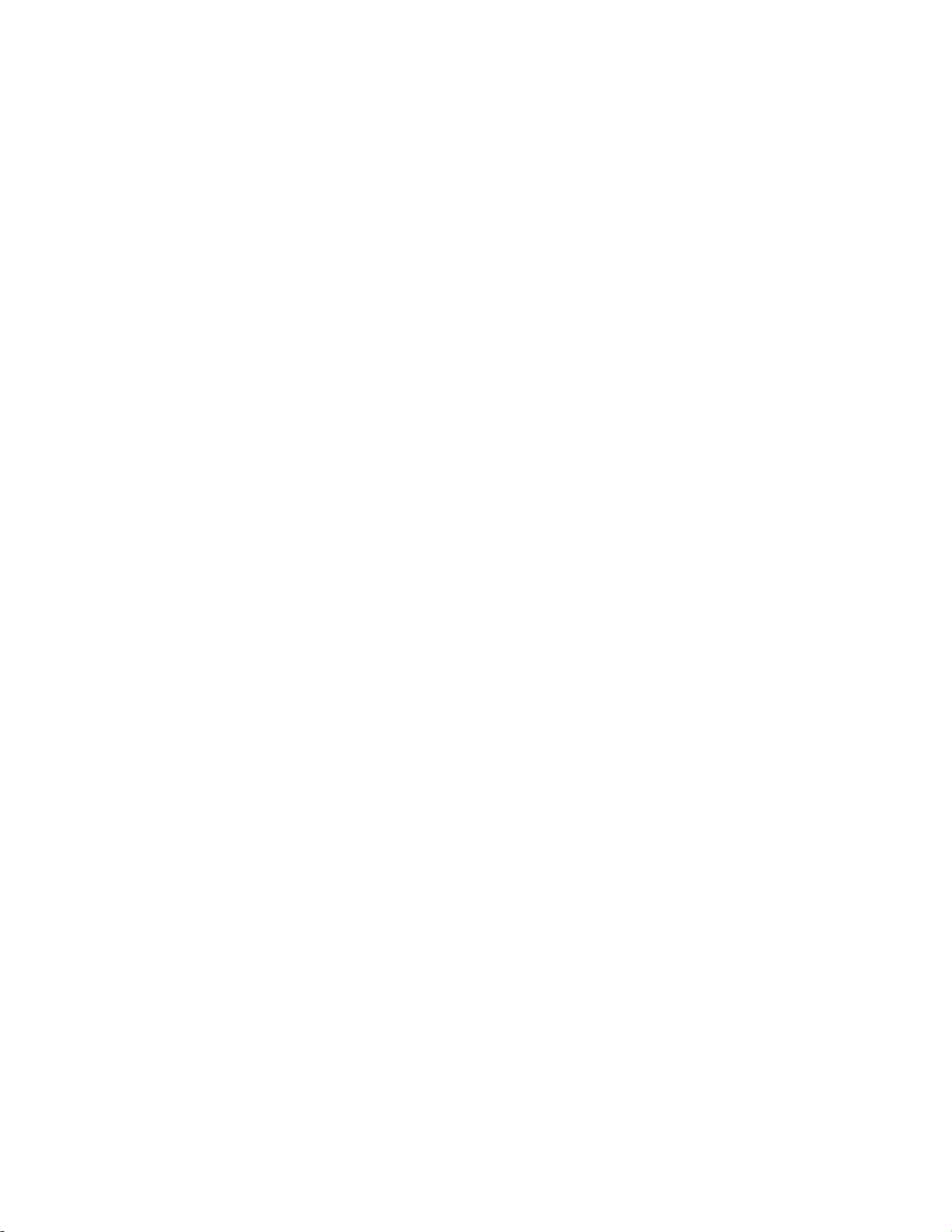
1
Page 2
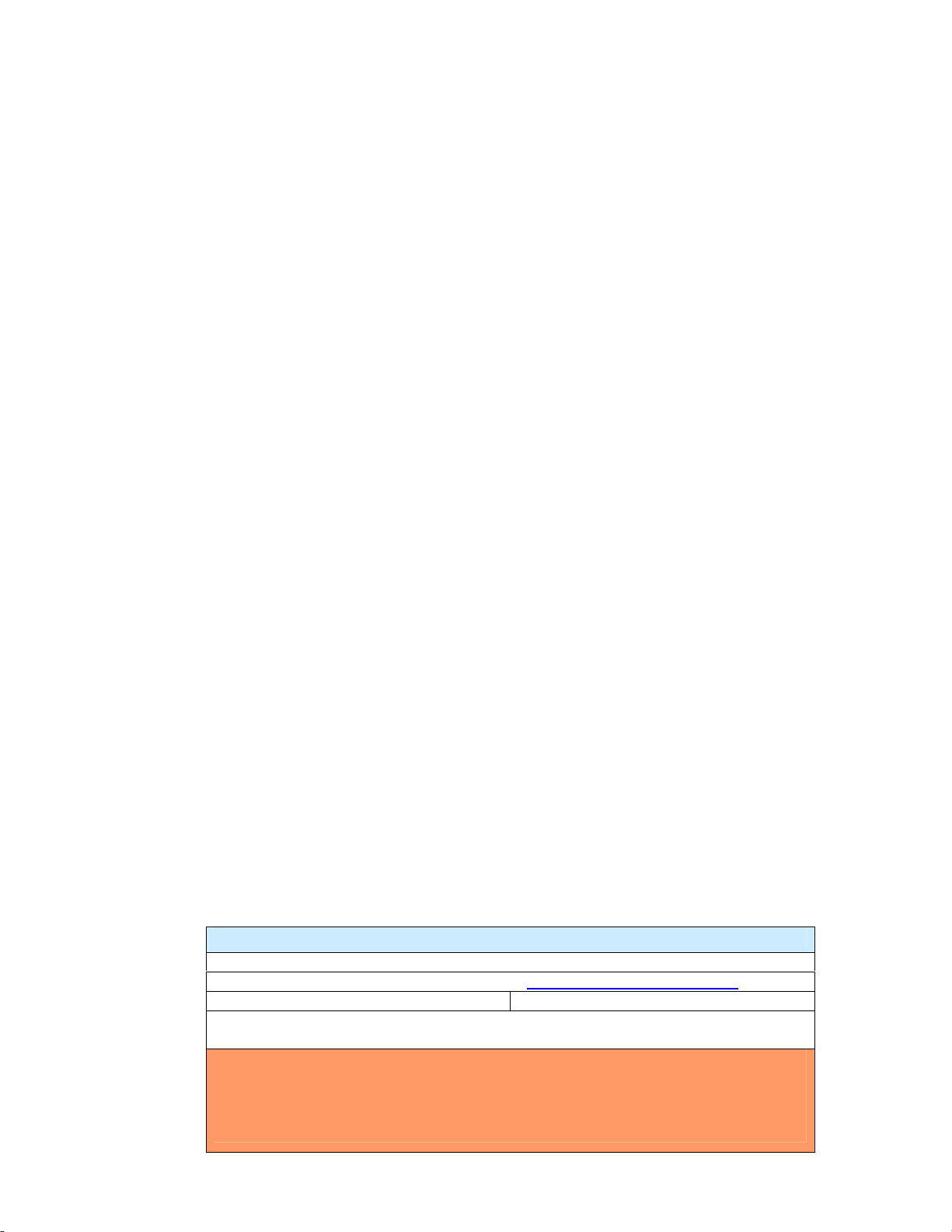
M u s i c i a n ' s M a n u a l
Version 1.0
ESQm Soft Copy Manual
Creation and Revision Information
OCR and PDF conversion by Mark Wynkoop http://www.markwynkoop.com/
Version 1 September 2007
1. Pages 31, 32 missing
2. OCR not 100% manually verified
Copyright and User License:
User License: This manual is FREE for the use of the ESQ/SQ80 community.
Sale of this softcopy manual is PROHIBITED. Sale of this information on eBay
is PROHIBITED. If you find this information bundled in any sort of for-pay
distribution, you have been cheated. Report the seller to eBay.
Page 3
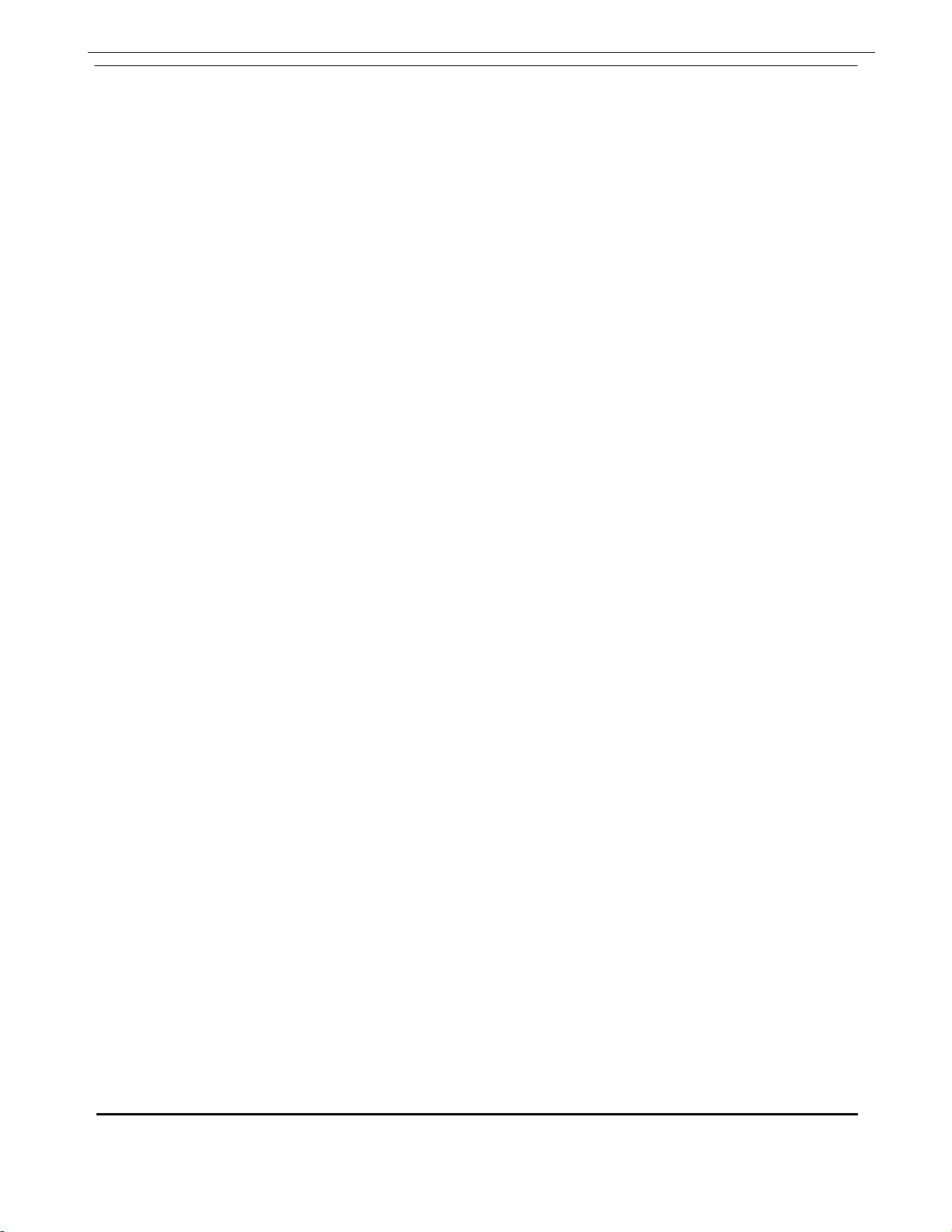
ESQ-M — Musician's Manual
ESQ-M Musician's Manual:
Written, Designed,
and Illustrated by: Bill McCutcheon
Cover Design by: Gilligan Designs, Inc.
Copyright © 1987
ENSONIQ® Corp
155 Great Valley Parkway
Malvern, PA 19355
All Rights Reserved
This Manual is copyrighted and all rights are reserved by ENSONIQ Corp. This document may not, in whole or in part, be
copied, photocopied, reproduced, translated or reduced to any electronic medium or machine readable form without prior
written consent from ENSONIQ Corp. The ESQ-M software/firmware is copyrighted and all rights are reserved by
ENSONIQ Corp.
Although every effort has been made to ensure the accuracy of the text and illustrations in this Manual, no guarantee is
made or implied in this regard. Software/firmware are sold as is and are not covered by warranty.
IMPORTANT:
"This equipment generates and uses radio frequency energy and if not installed and used properly, that is, in strict
accordance with the manufacturer's instructions, may cause interference to radio and television reception. It has been tested
and found to comply with the limits for a Class B computing device in accordance with the specifications in Subpart J of
Part 15 of FCC rules, which are designed to provide reasonable protection against such interference in a residential
installation. However, there is no guarantee that interference will not occur in a particular installation. If this equipment
does cause interference to radio or television reception, which can be determined by turning the equipment off and on, the
user is encouraged to try to correct the interference by one or more of the following measures."
* reorient the receiving antenna
* relocate the instrument with respect to the receiver
* move the instrument away from the receiver
* plug the instrument into a different outlet so that the instrument and receiver are on different branch circuits
"If necessary, the user should consult the dealer or an experienced radio/television technician for additional suggestions.
The user may find the following booklet prepared by the Federal Communications Commission helpful: 'How to Identify
and Resolve Radio-TV Interference Problems.' This booklet is available from the U.S. Government printing Office,
Washington, D.C. 20402 Stock No. 004-000-00345-4."
In o r d er t o fu lf il l wa rr an t y . requ i r em e nt s th e ES Q- M sh ou ld b e ser v i c e d on ly by a n a u t ho ri ze d
ENSONIQ Repair Station.
Th e EN S ONIQ seri a l nu mber l a b el must appear on the o u t side o f the Uni t or the ENSON I Q wa r rant y is
void.
*ENSONIQ, ESQ-M, ESQ-1, and Mirage are trademarks of ENSONIQ Corp.
Part # 9310001301 Model MM-11
Page 4
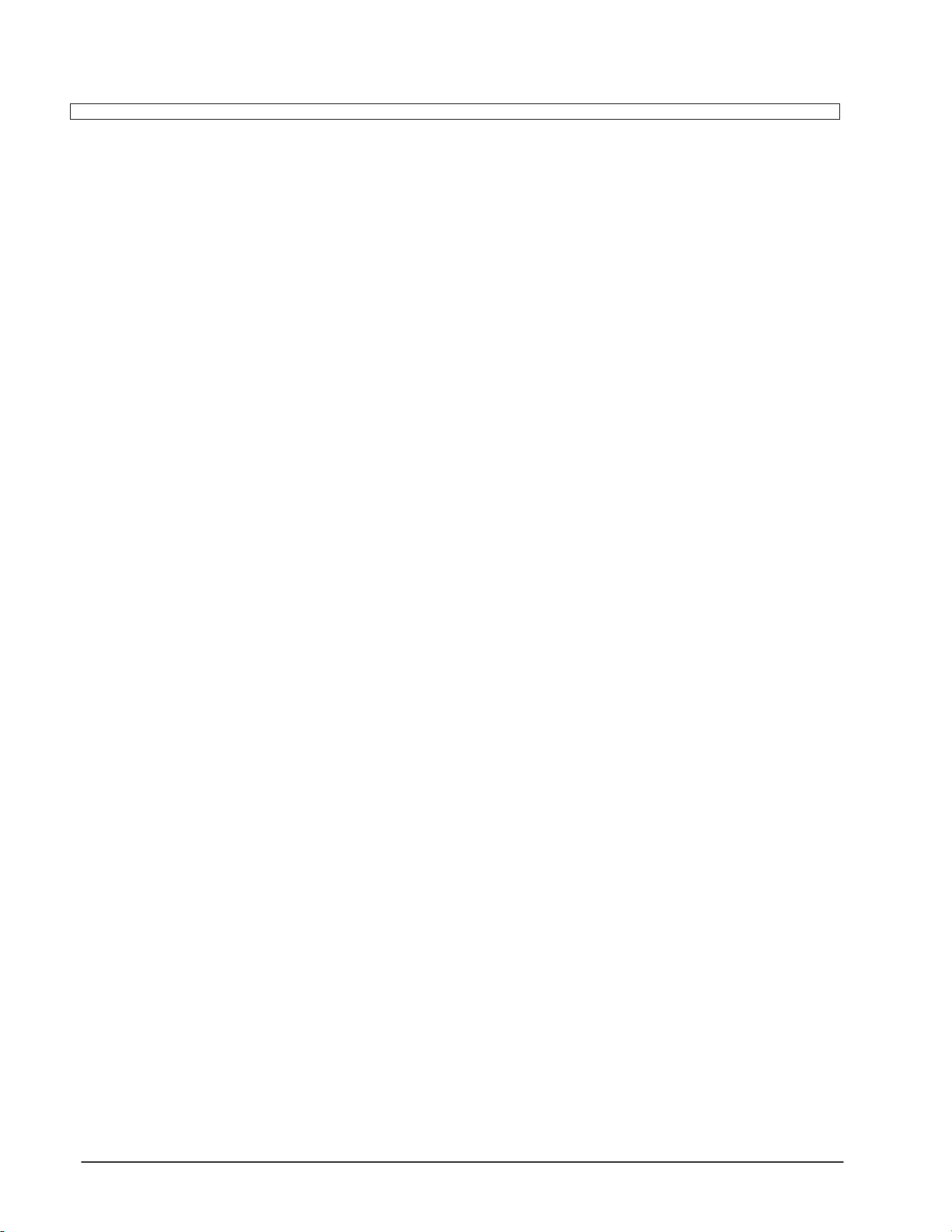
ESQ-M Musician's Manual — Table of Contents 7
Introduction
9 Section 1– Getting Started
10 Basic Connections
10 Power
10 MIDI
10 Amplification
11 Rear Panel Connections
12 Front Panel Controls
15 Making Noise
15 Turn it on
15 The Sounds
16 Internal Memory
16 Cartridge Memory
17 Selecting a Program
17 Changing Programs Remotely
17 A Note About Program Numbers
18 When You Remove the Cartridge
ESQ-M – Musician's Manual
18 Battery Maintenance
18 Rack-mounting the ESQ-M
19 Section 2 - Getting in Deeper
20 PROGRAM Mode - Changing Programs & Tracks
20 Changing Programs
20 Track 0
21 Changing Tracks
21 More About Tracks
22 Diagram — The ESQ-M as Nine "Virtual" Synthesizers
23 PARAMETER Mode
23 About Parametric Programming
23 Pages
23 The Param button
24 The Control Keypad
24 Selecting a Page
24 Selecting a Parameter
25 Parameter Chart
26 Changing a Parameter
26 The Compare light/*C* Prompt
27 The Edit Buffer & the Edit Program
3 Table of Contents
Page 5
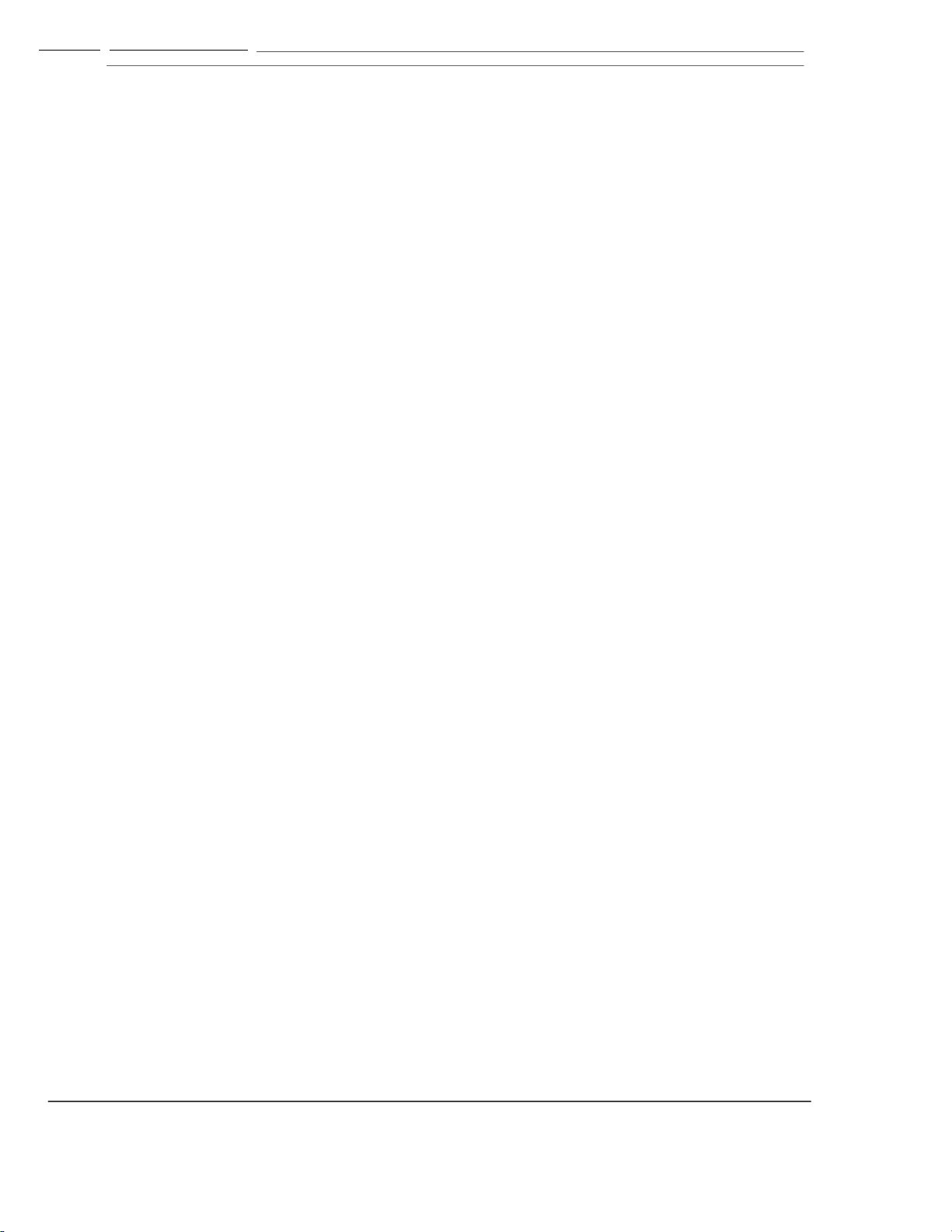
ESQ-M – Musician's Manual
29 Section 3 - "Global" Functions
30 MASTER Page
Controls Master Tuning, Velocity Sensitivity, Pedal Function & Pitch Bend 32
MIDI Page
Controls The ESQ-M's MIDI Configuration
39 Section 4 - Programming the ESQ-M
40 Waveforms
40 Digital Waveform Memory
40 What's a Waveform?
40 Synthetic Waveforms
40 Sampled & Multi-sampled Waveforms
41 Names
41 Selecting a Waveform
41 Check Them Out
42 The Waveforms
45 Modulators
45 About Modulation
45 Selecting a Modulator
46 Modulation Depth
46 Modulation Sources
46 LFO's (1-3)
47 Envelopes (1-4)
47 Velocity (VEL & VEL 2)
48 Keyboard Tracking (KYBD & KYBD 2)
48 Mod Wheel (WHEEL)
49 Foot Pedal (PEDAL)
49 External Controller (XCTRL)
49 After-touch (PRESSR)
50 Using Modulators
50 Modulating Oscillator Volume
51 Negative Modulation
51 Modulating Filter Cutoff Frequency
52 Limits of Modulation
53 Voice Diagram - ESQ-M Voice Architecture
55 Programming Pages
56 OSC (1-3) Pages
58 DCA (1-3) Pages
60 DCA 4 Page
62 FILTER Page
64 LFO (1-3) Pages
66 Understanding the Envelopes
72 ENV (1-4) Pages
74 MODES Page
77 Split/Layer Page
4 Table of Contents
Page 6
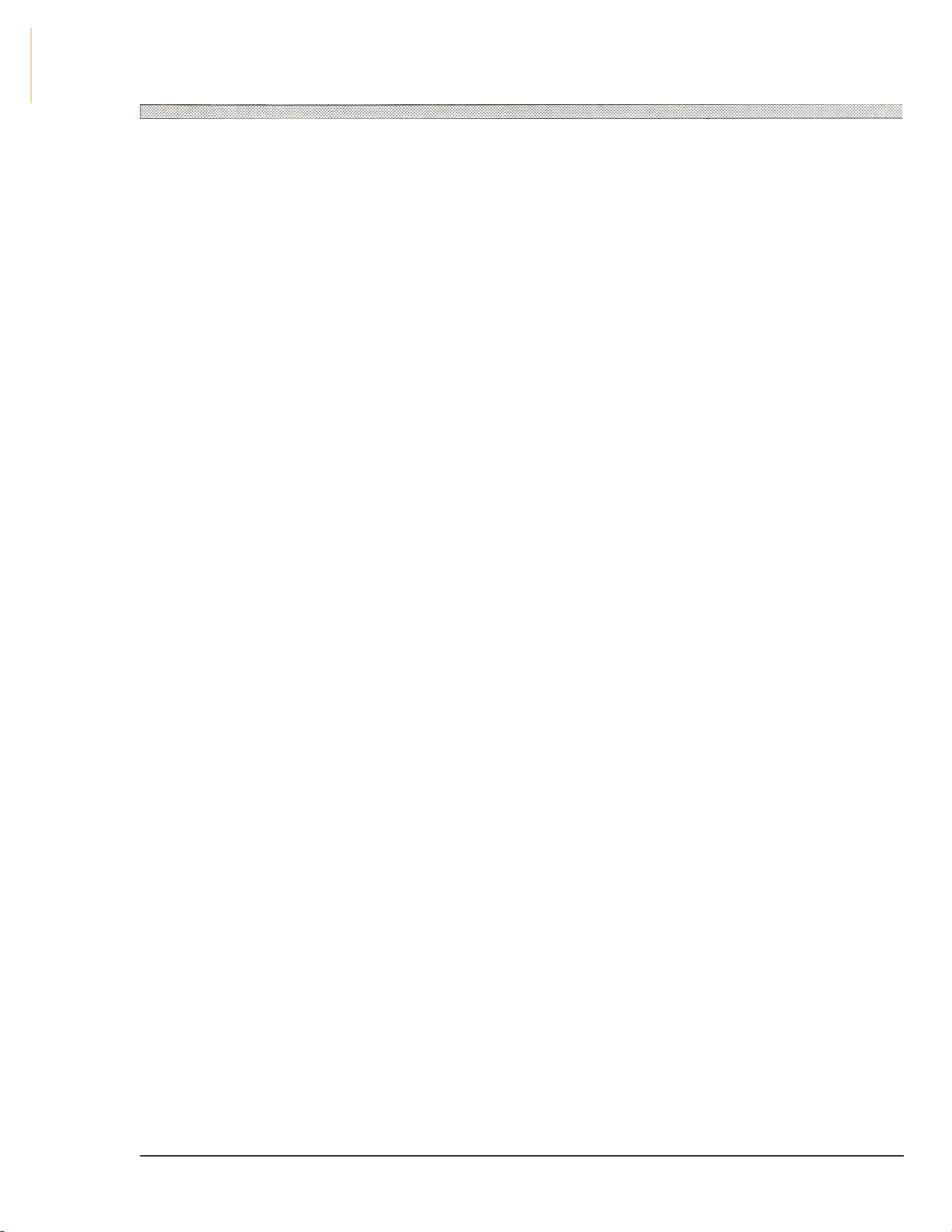
ESQ-M – Musician's Manual
81 Programming Conventions
83 Section 5 - Saving and Storing Programs (& "Hidden" Functions)
84 Write Page
84 Saving a New or Edited Program
85 Bailing Out
85 Copying an Existing Program to Another Location
86 Storage Page — Data Transfer
86 MIDI Transfer of Programs
86 MIDI Connections
86 PROG TO MIDI - Sending One Program via MIDI to another ESQ
87 BANK TO MIDI - Sending All Internal Programs to another ESQ
87 Cartridge - Bank Copy
87 Transferring Cartridge Programs to the Internal Memory
87 CART A TO INT
88 CART B TO INT
88 Transferring Internal Programs to a Cartridge
88 INT TO CART A
99 INT TO CART B
89 Hidden Functions
89 How to Find them
89 Functions:
89 Soft Reset
89 Software Version
90 Memory Reset
90 Filter Tune
90 Analog Tests
91 Section 6 - Applications
93 Using the ESQ-M with a sequencer
93 Connections
93 The ESQ-M as one synthesizer
94 The ESQ-M as nine synthesizers
94 Some important points about MULTI Mode
95 Using the ESQ-M with a MIDI Guitar Controller
97 The ESQ-M in conjunction with an ESQ-1
97 Programming the ESQ-M from an ESQ-1: System Exclusive Messages
97 Sequencing the ESQ-M from an ESQ-1
98 MIDI Overflow Mode - the ESQ-M as a voice expander for an ESQ-1
5 Table of Contents
Page 7
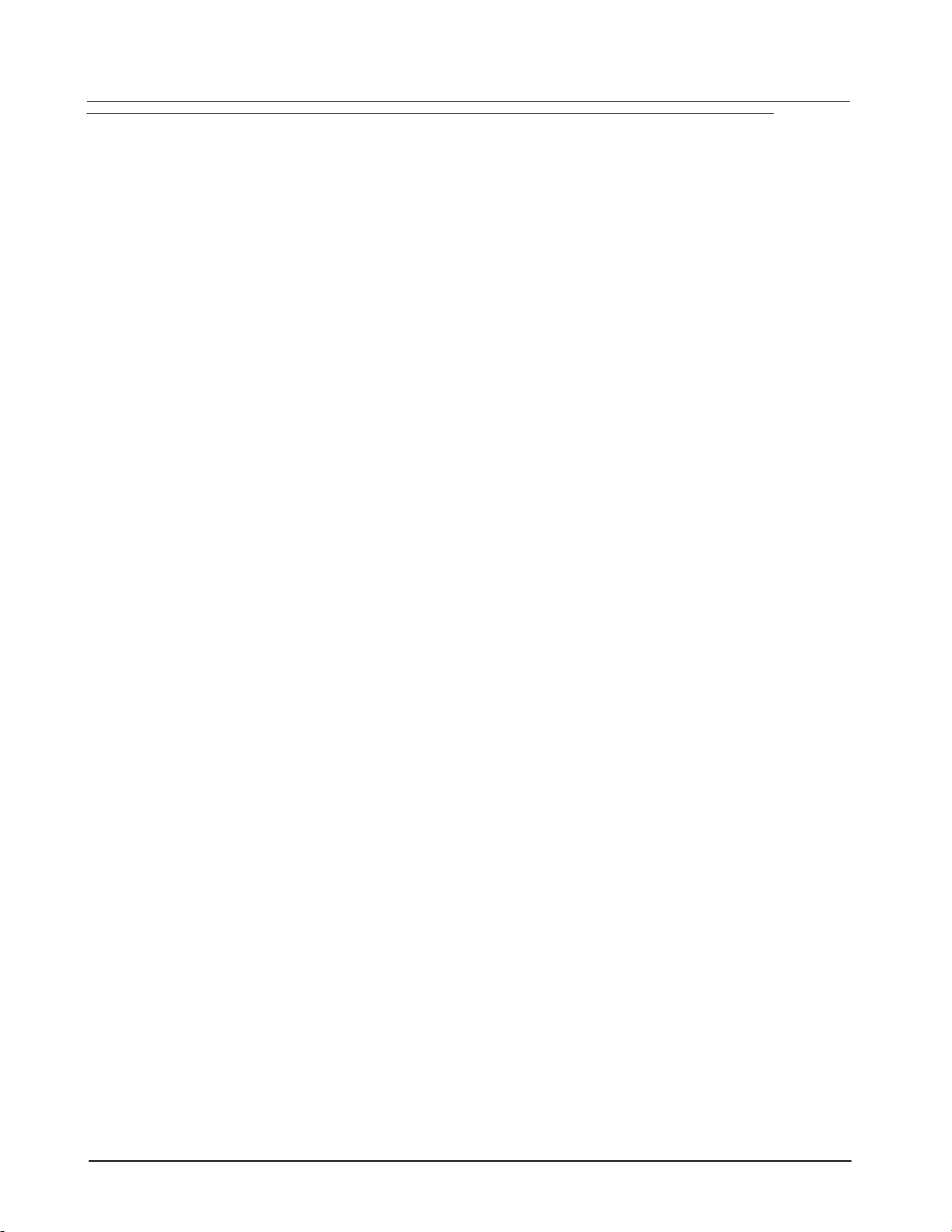
ESQ-M — Musician's Manual
101 Section 7 - Appendices
102 About the Program Sheet
102 ESQ-1 to ESQ-M Parameter Reference
103 Blank Program Sheet
104 Program Control Block Structure
107 ESQ-M MIDI Implementation Chart
108 ESQ-M MIDI Implementation Specifications
111 ESQ-M MIDI Parameter List
116 ESQ-M Specifications
Introduction 6
Page 8
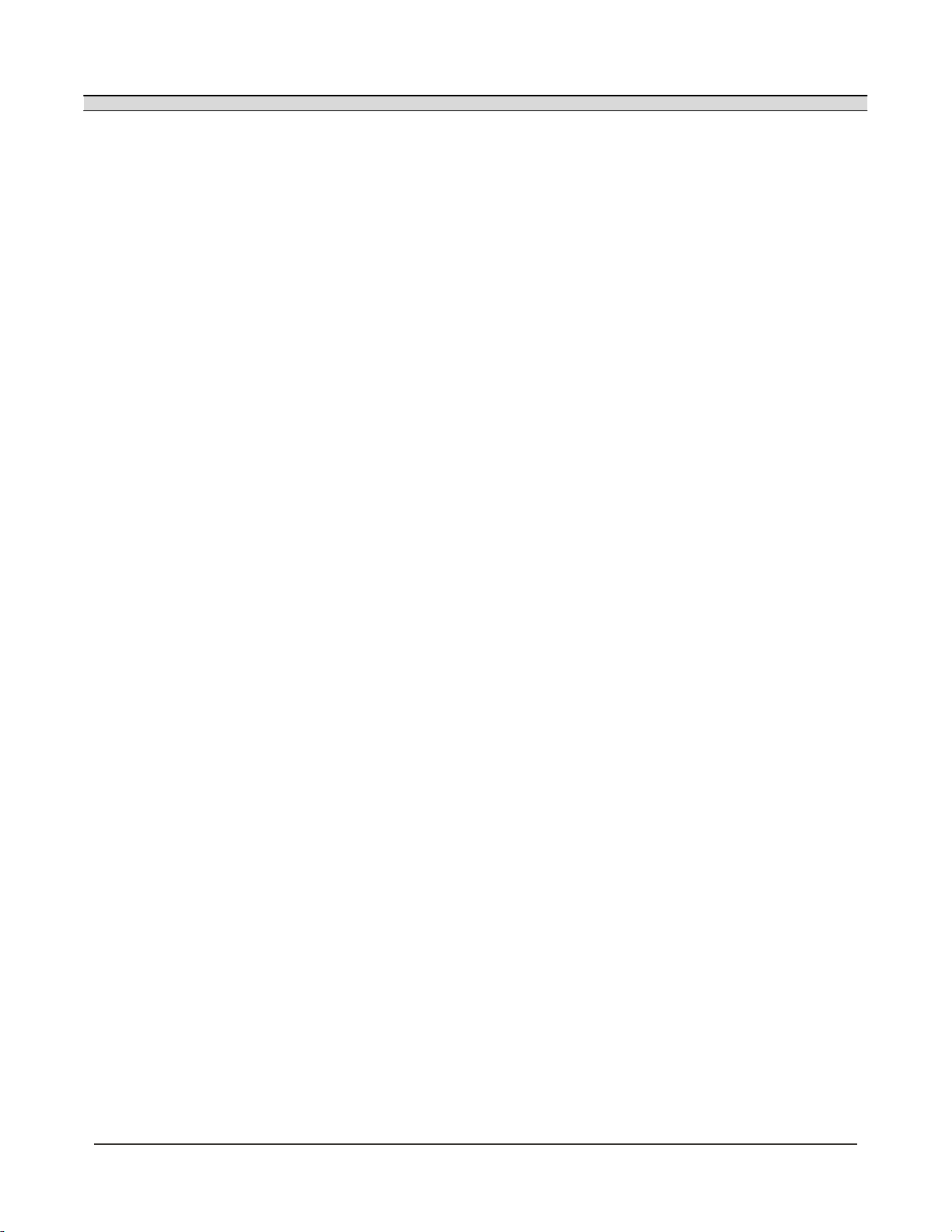
ESQ-M – Musician's Manual
CONGRATULATIONS
Your new ESQ-M Digital Wave Synthesizer Module gives you all the great sounds and true multitimbral capabilities of ENSONIQ'S ESQ-1 Digital Wave Synthesizer in a compact, rack-mountable
package.
If all you want to do is play one sound at a time from a remote keyboard (as you would with most
MIDI voice modules), you'll find the ESQ-M to be a versatile synth with a wide variety of sounds to
choose from. If, however, you are one of those who likes to explore every capability of an
instrument, and tends to push things to the limit, you are in for a treat. The ESQ-M is just the kind of
machine you've been waiting for.
The voice architecture of the ESQ-M is exactly the same as that of the ESQ-1 – all ESQ-1 sounds
play just fine on the ESQ-M, and vice versa. The ESQ-M gives you full access to all the same
programming pages and parameters that have made the ESQ-1 a favorite among programmers and
players alike.
Like the ESQ-1, it has:
forty Internal Programs
a cartridge slot for an STC-8 Program cartridge for 80 more programs
true stereo output (Left/Mono and Right audio outs)
a CV/Pedal input
eight dynamically assigned voices
true poly-timbral operation, able to receive polyphonically on nine MIDI Channels at once
Unlike the ESQ-1, the ESQ-M does not have the built-in sequencer.
TRACKS?
The ESQ-M does, however, have Tracks. Since there is no sequencer, you may ask, what do
Tracks have to do with anything? Well, a Track on the ESQ-M functions the way a Track of an
ESQ-1 sequence does when you send it MIDI information from a remote instrument. The Tracks are
the mechanism by which we are able to play multi-timbrally (using different sounds simultaneously)
into the ESQ-M. Each Track can "listen to" a different MIDI Channel, and respond polyphonically to
information coming in on that Channel.
Each Track is a separate MIDI target with its own:
Program (patch)
Program number
MIDI Channel
Volume (mix) level
There are nine Tracks, numbered 0-8. Conceptually, Tracks 1 through 8 correspond to the Tracks of
the ESQ-1 sequencer, and Track 0 corresponds to the "straight synth" section of the ESQ-1. In
most ways Track 0 is identical to the other eight Tracks.
When the ESQ-M is in MULTI Mode, each track will receive independently on its own MIDI
Channel, each with its own Program and mix level. This makes the ESQ-M ideal for use with a
sequencer, or with a controller keyboard capable of sending different "zones" of the keyboard on
different MIDI Channels. You can address up to nine different sounds on the ESQ-M without ever
sending it a Program Change, just by playing into the unit on different MIDI Channels.
The ESQ-M, in effect, can act like nine separate synths set to receive on nine different MIDI
Channels. The only catch is that those nine synths share the same eight voices, so no more than eight
voices can be playing at any one instant. You'll find that this usually isn't much of a limitation. Most
of the time you won't be using all eight voices, and the ESQ-M's ability to play lots of different
sounds at once can make eight voices sound like a whole band.
Introduction 7
Page 9
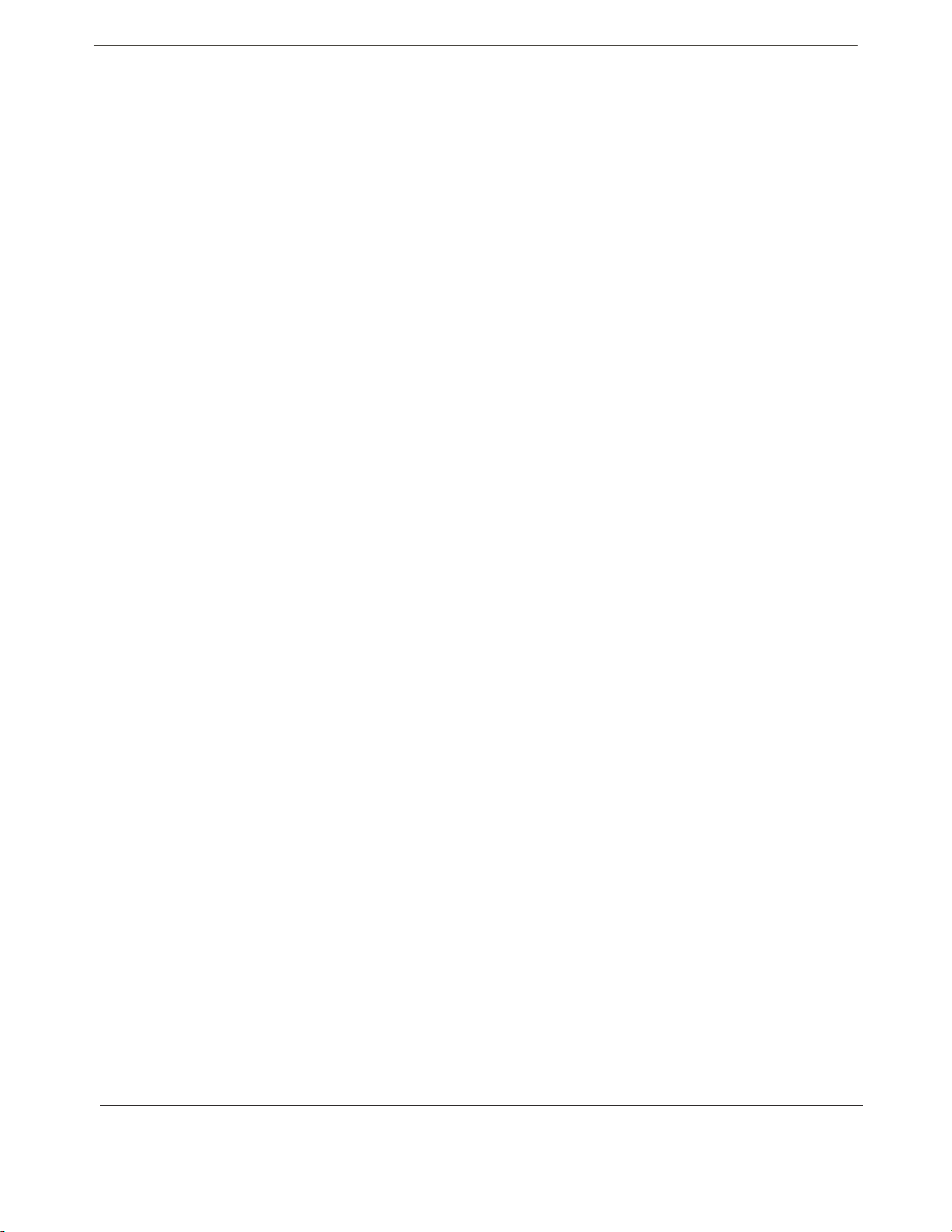
ESQ-M – Musician's Manual
Also, the ESQ-M's MONO Mode implementation makes it excellent for use with the new generation of
MIDI guitar controllers, allowing one, for example, to play a different sound on each string.
FEATURES
With three Digital Wave Oscillators per voice, thirty-two sampled and synthetic Waveforms to choose
from, and 15 routable Modulation sources, the ESQ-M is capable of producing a wide variety of rich,
complex sounds. You can program Splits (for different sounds on each half of the keyboard), Layers
(for two sounds playing together), or even a Split/Layer mode, in which two totally different pairs of
sounds play on each keyboard half.
Forty Programs, or 'patches', are stored in the Internal Memory, with another eighty available on an
external, plug-in Cartridge, giving you 120 sounds to select from instantly. These Programs can be
played as is, or they can be modified to suit your taste and then renamed and stored, either in the
Internal or the Cartridge Memory.
Editing of all programs, and 'global' functions (such as Master Tuning, Bend Range, MIDI Channels,
etc.) can be done easily from the front panel, using the 16 character fluorescent display. Or, you can
program the ESQ-M remotely from an ESQ-1 or a computer (with the right software), by enabling
the ESQ-M to receive System Exclusive messages.
Audio outputs are provided for true stereo as well as a mono output. Programs can be panned
continuously between the left and right channels. The ESQ-M also has an Amplitude Modulation
(AM) mode which can produce bell and ring-modulator type effects, and a Sync mode for hard sync
effects.
ENJOY
Getting great sounds out of the ESQ-M is simple – just read the section entitled Getting Started,
then plug it in and play. Learning to take full advantage of its enormous flexibility will take a bit
longer–it will do a lot. However, if you can open your mind to a few new concepts (like Track 0),
allow yourself to experiment a little, and when all else fails read the Manual, you'll find the ESQ-M
becoming one of the most-used, and most useful, instruments in your entire rig.
8
Page 10
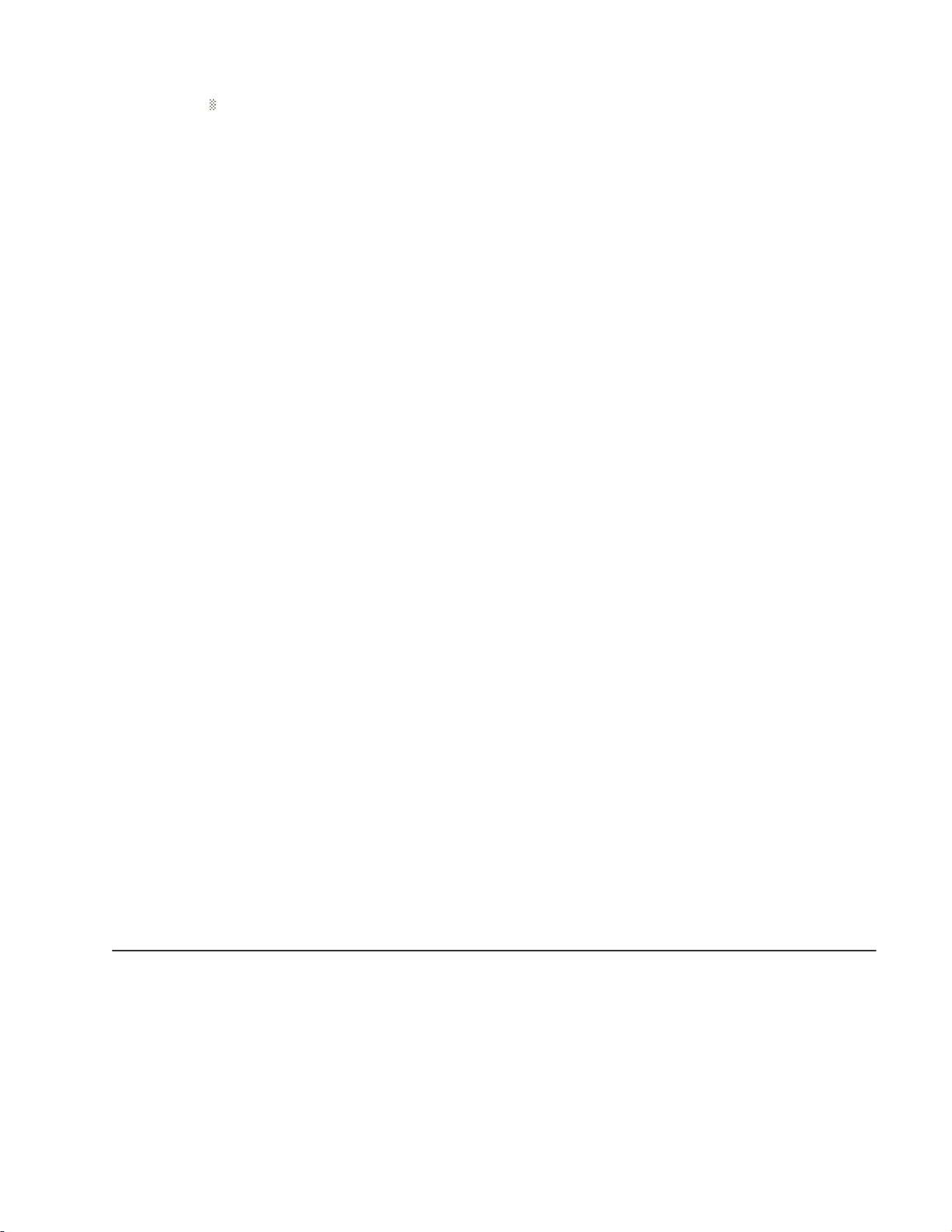
ESQ-M — Musician's Manual
Section 1
—
Getting Started
9
Page 11
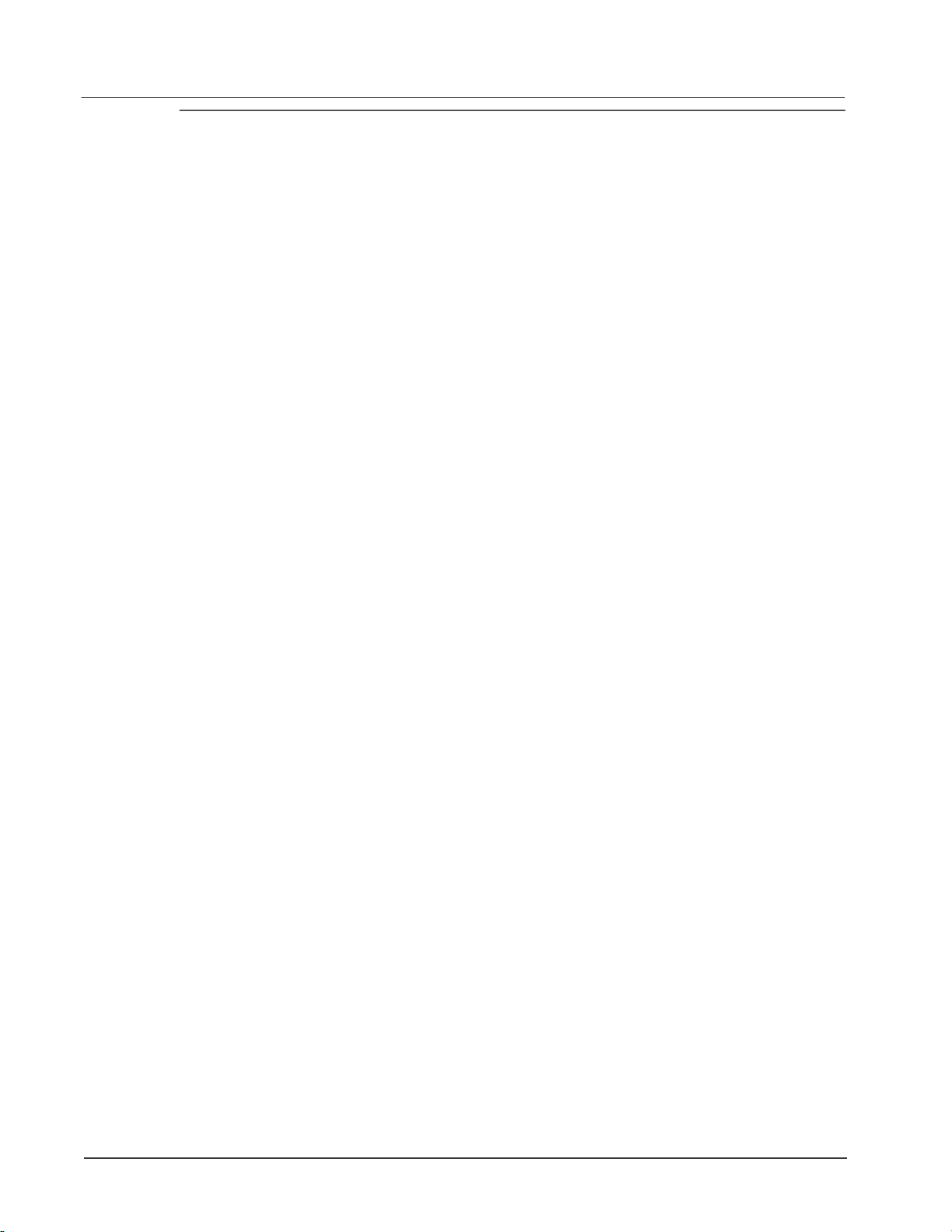
M through
a mixer, in stereo, be sure to pan the
Left input fully left, and the Right
Mo v e th e Vol u me S l i der of t h e
M up about half way. Switch
the audio system On. While playing
t th e
amplifier volume for normal listening
levels. If you hear no sound from the
M w hi le play in g t he m aste r
keyboard, switch the audio system Off
and check your audio and MIDI
If y o u w a n t t o d r iv e add i t i o n a l
instruments from the same master
keyboard, connect the MIDI THRU
M to the MIDI IN
jack of the next instrument in line.
This jack simply "passes along" the
signal received at the MIDI IN jack,
w i t h
o u t t ra n s m i tt i n g an y da ta
ESQ-M – Musician's Manual
BASIC CONNECTIONS
POWER
Insert the Power Cable into the receptacle on the back of the ESQ-M. Plug the other end of the cable
into a grounded AC outlet. (The proper voltage for your ESQ-M is listed on the Serial Number Label
on the Rear Panel.) Turn on the ESQ-M and make sure the Display lights up. If not, check your
connections and power source.
MIDI
Of course, you'll need to connect the ESQ-M to a MIDI keyboard or other controller before it will
make any noise at all. Any instrument which has a MIDI OUT jack can be used to drive the ESQ-M.
Conne ct the MI DI OU T jac k of the ma ste r i nstrument to the MIDI IN ja ck of the
ESQ–M as shown below, using a standard 5-pin MIDI cable.
jack of the ESQ-
generated by the ESQ-M itself.
AMPLIFICATION
Make sure your Audio system is turned off (or down) when making connections, to avoid damaging
speakers or other components.
Connect the Audio Outputs of the ESQ-M to a mixer, instrument amplifier, stereo, or any other sound
system, using 1/4 inch audio cables. If your system is stereo, connect the Left/Mono and Right
Outputs to two channels of your mixer, stereo, etc. If not, use the ESQ-M's Left/Mono Output only.
If you're running the ESQ-
input fully right.
ESQ–
th e m a st e r k e yb o a rd, a d j us
ES Q-
connections.
Page 12
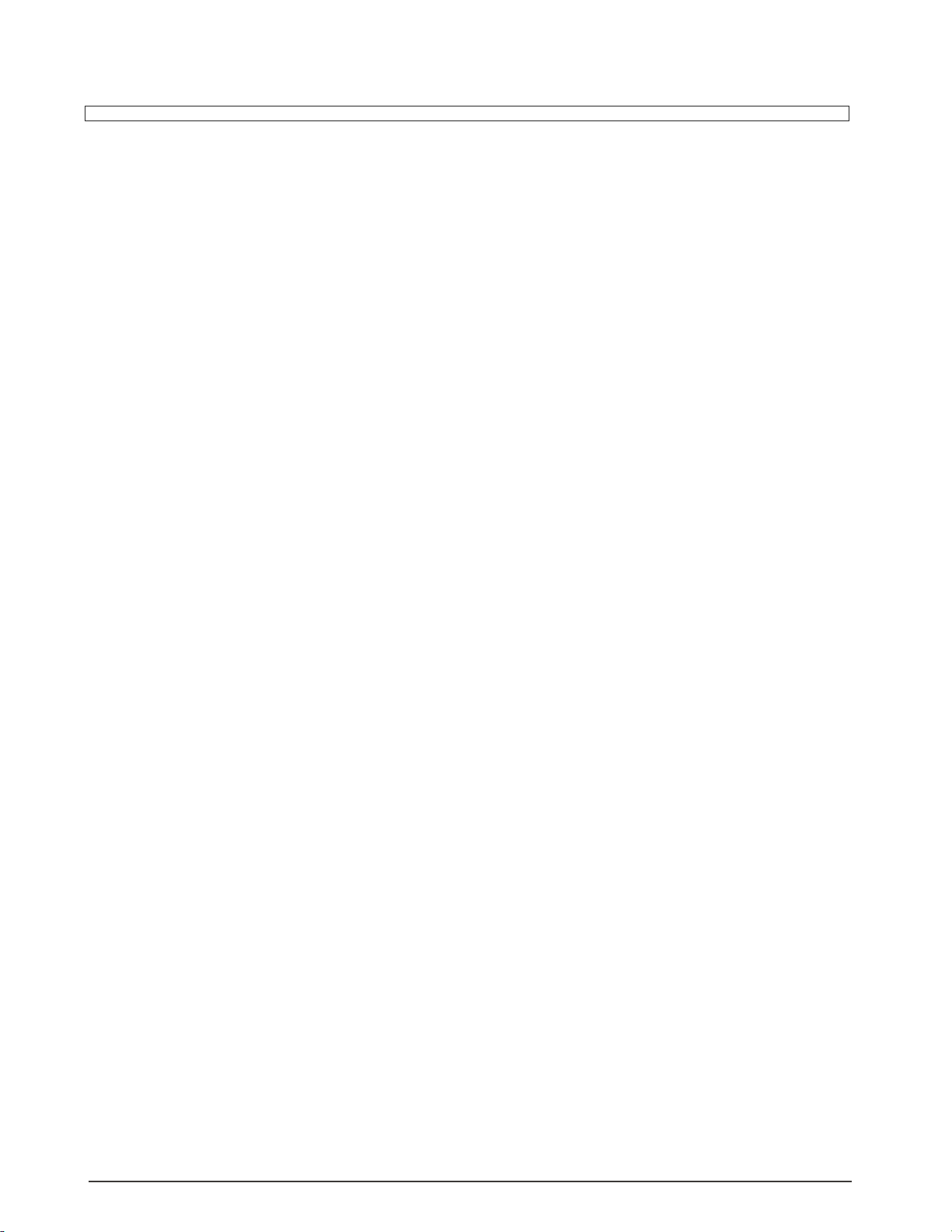
Rear Panel Connections
ESQ-M – Musician's Manual
AUDIO OUTPUTS:
1. RIGHT -- To operat e the ESQ-M in
Stereo, connect this Output to a channel of your
Mixer and pan that channel Right. If n o th in g
is co nn ec t e d to th is ja ck , bot h cha nnels of
the ESQ -M' s Ou tput wi ll be c o m bin ed and
sen t out the Le ft/ Mo no Output.
2. LEFT/MONO -- When operating the ESQ-
M in Stereo, connect this Output to a channel of
your Mixer and pan that channel Left. To
operate the ESQ-M in Mono, use t his j a c k
only. Agai n , if nothing has been connected to
the Right Output jack, the Left/Mono jack will
produce a Mono signal that is the sum of the two
channels of the E S Q - M' s O u tp u t . Spe cs :
(Bot h Audi o Outputs): 1 KOhm output
impedance, DC coupled. Line level output into
10 KOhms or higher (one voice=1 Vp-p
typical; all voices= 15 Vp-p)
3. CV/PEDAL
Th is jac k i s f or con ne ct in g an opt io n al
ENSONIQ Model SW-10 Control Voltage
F o o t P e da l , w h ic h i s a ss i g na b le a s a
Modulator in the Pro gram Section of t h e
ESQ–M. (Note that incoming MIDI Foot
Pedal information (MIDI Controller #4) will have
the same effect.) Or, the CV Pedal can serve as a
Volume Pedal when PEDAL=VOL is selected on
the MASTER Page.
Specs: [Pedal Input]: 3-conductor
(Tip=control voltage input, Ring=2KOhm
resistor to +12 Volts, Sleeve= ground). 500
KOhm input impedance, DC coupled. Input
voltage range=0 to 10 volts DC. Scan
rate=5mS (maximum recommended
modulation input= 25 Hz). For use with an
external control
voltage, use a 2-conductor cable with the voltage
on the tip and the sleeve grounded.
4. MIDI IN
Rec ei ves MI DI info r mat io n fr om o th er
instruments or computers. The MIDI Output of a
MIDI keyboard or other controller must be
connected to this input with a standard Spin
MIDI cable in order for the ESQ-M to make any
sound.
5. MIDI OUT
This jack sends out MIDI (Musical Instrument
Di gi ta l I nt er fa ce ) i n f or ma ti on to oth er
in s t ru m e nt s an d co m p u t e r s . Si n ce th e
ESQ–M is primarily a receiving unit, much of
the time there won't be a reason to plug anything
into this jack. It is important mainly for sending
data, such as Program Banks, to other ESQ products
and computers.
6. MIDI THRU
This j ack "pa sses alo ng" al l inf orma tion
received at the ESQ-M's MIDI In jack. It is used
for chaining MIDI devices together when driving
multiple instruments from a master keyboard or
sequencer.
7. FUSE 1 amp fast-blow fuse socket.
8. AC LINE IN
The supplied line cord should be connected
here. The correct voltage for the ESQ-M is listed
on the Serial Number label on the rear pane l. If
you tr av el , r em emb er th at th e ESQ–M will
only operate on this voltage.
11
Page 13
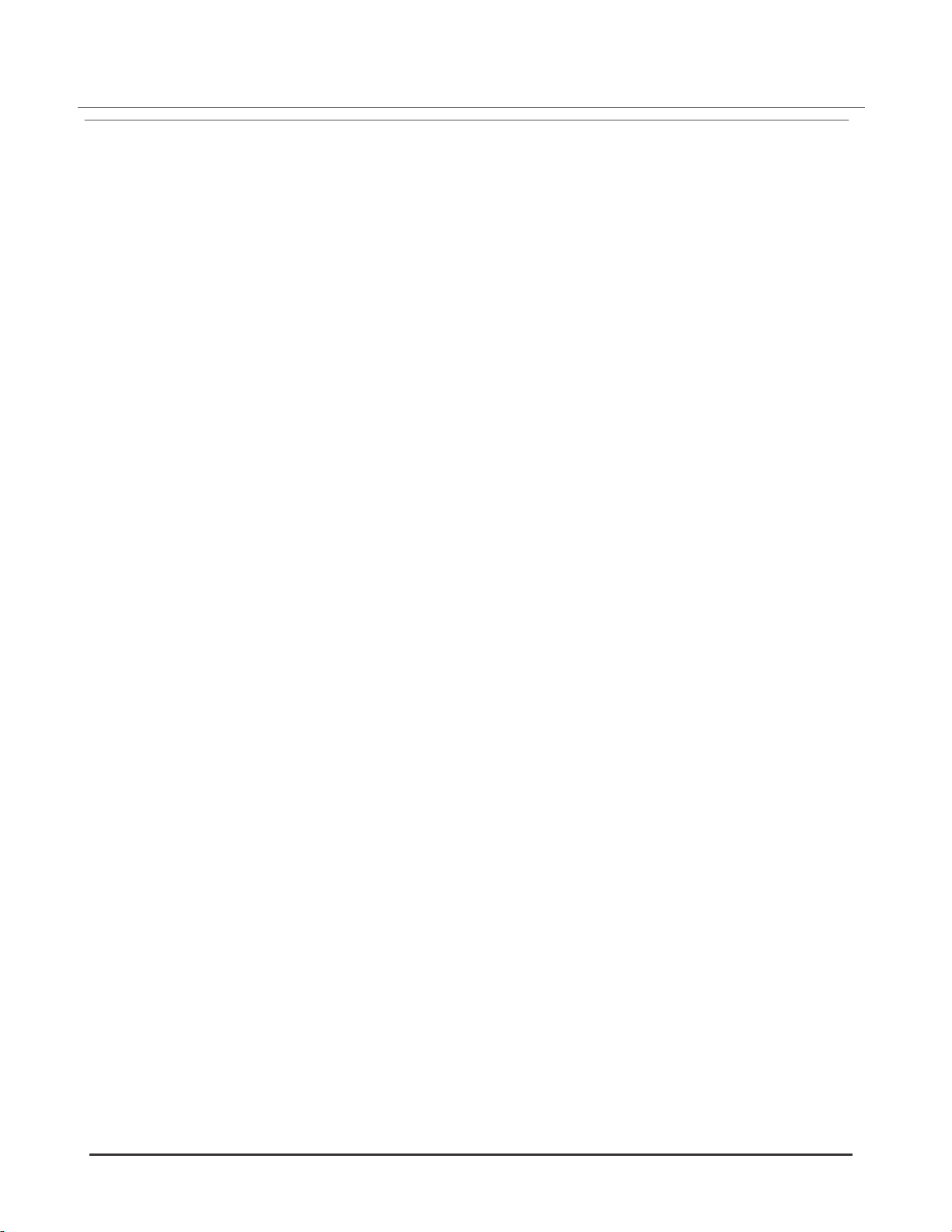
ESQ-M – Musician's Manual
FRONT PANEL CONTROLS
All the programming, performance and data transfer functions of the ESQ-M are handled from the
sixteen Front Panel buttons, the Volume and Data Entry Sliders, and the 16-character fluorescent
Display. Many of the controls perform multiple functions depending on what mode the ESQ-M is in
You should read the following descriptions carefully in order to get the most out of your ESQ-M.
1. POWER
Rocker switch to turn the unit's power on
and off. Press the switch at the top to turn
the ESQ-M on; at the bottom to turn it off.
You should always make sure the volume is
turned down on your mixer or amplifier
before turning the ESQ-M's power on or
off.
2. VOLUME
Slider control to adjust the output volume of
the ESQ-M.
3. Write button
This button is used to put the ESQ-M onto
the WR ITE Pa ge, w here new or edited
Pr o gra ms c a n be save d to In ter na l or
Cartridge memory locations. The button is
also used to initiate the actual Write (or save)
procedure once you have decided on a new
name and memory location for the new
Program. See Section 5 for complete details.
4. Compare light
This LED lights when you change any of the
parameters of the current Program. What the
Compare light is actually telling you when
it's lit is that the Program you are listening to
is the Edit Program — the contents of the
Edit buffer. Pressing the Pa ram button
again will cause the ESQ-M to switch back
to the current Program, causing the Compare
light to go out. For more information about
the E dit b uffer an d usi ng the Com pare
function, see pp. 26-27.
5. Param button
Pressing this button puts the ESQ-M into
Parameter mode. In Parameter mode the
various parameters (or variables) that make
up the ESQ-M's Programs and its "Global"
settings can be selected and modified.
In Parameter mode the display shows:
1) the name of the current Page
2) the currently selected parameter on that
Page, and
3) the current value of that parameter.
Once the ESQ-M is in Parameter mode,
pressing the Param button toggles back and
forth between the Edit Program and the
currently selected Program in the ESQ-M's
memory, causing the Compare light to go on
or off (see above). See pp. 23-27 for more
on Parameter mode.
Pre ssi ng the Pa ram button also all ows
access to the Storage Page, which is not
technically a parameter page, but which has a
format similar to the parameter pages. The
Storage Page handles all the data transfer
functions of the ESQ-M (sending Programs
over MIDI, transferring Program bank s
between the Cartridge and the Inte rnal
Memory, etc.) From the Storage Page you
can also e xecute a numbe r of "hidden"
functions, su ch as tu ning the filters, re in it ial iz ing t he mem ory , ch ec k in g th e
so f t war e v e r sion n u m ber, e t c . The s e
"hidden" functions are covered in Section 5.
Page 14
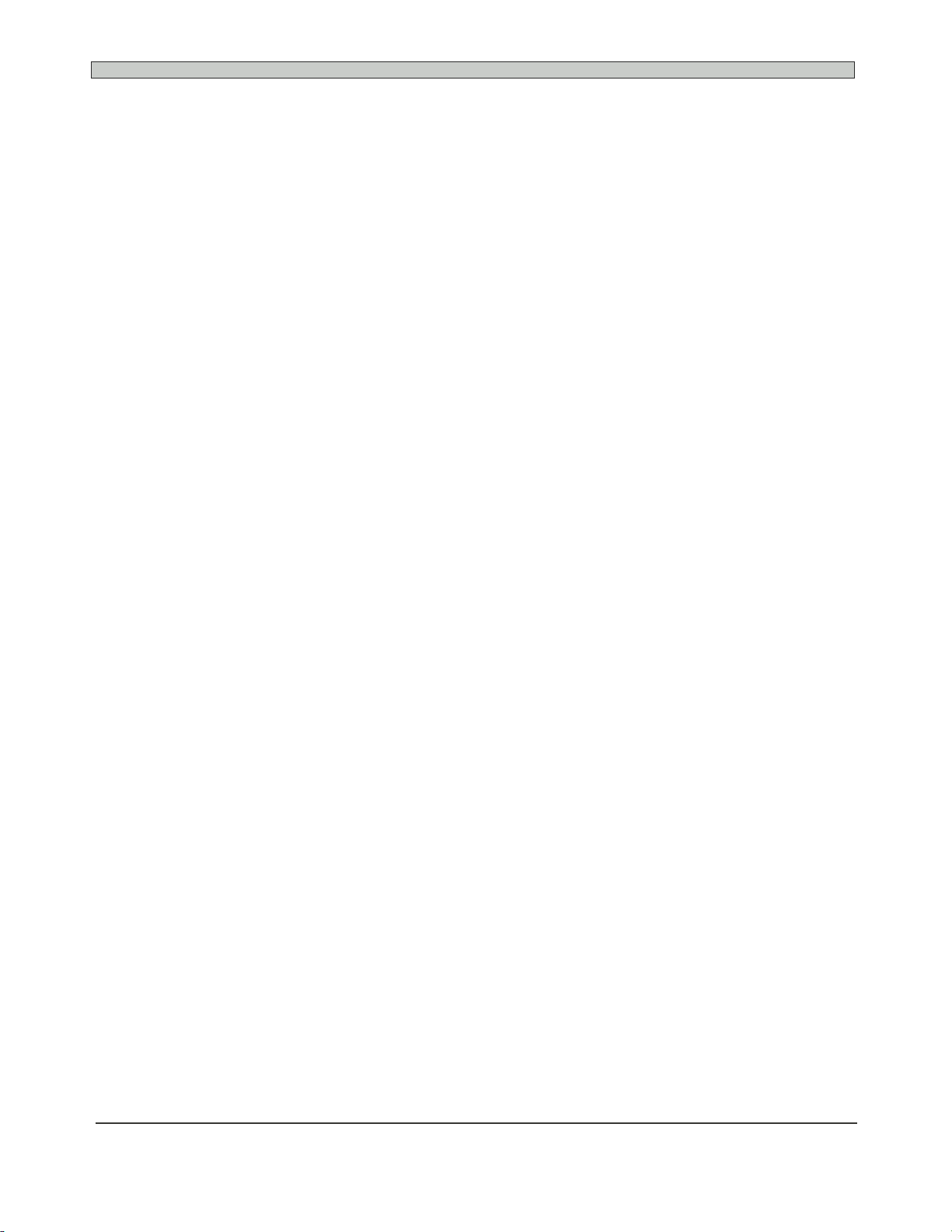
ESQ-M – Musician's Manual
6. Program button
Pressing this button puts the ESQ-M into
Pr ogram mod e. T hi s i s t h e n orm al
performance mode, the one your ESQ-M
will probably be in most of the time.
In Program mode the display shows:
1) the number of the current Track
(ex.— TRK 0),
2) the name of the Program (or "patch")
currently selected on that Track
(ex.— PIANO1), and
3) the Program number of that Program in
the Internal or Cartridge memory
(ex.— 001).
You can always press the Program button
to quickly find out what Program is selected
on the current Track. See Section 2 for an
explanation of Program mode.
7. CONTROL KEYPAD
The ten buttons of the Control Keypad are
each labeled with a number (as on a standard
numeric keypad) and a Page Name. These
buttons perform a number of different
functions, depending on what mode the
ESQ-M is in, and what you did immediately
before pressing the button. Each of these
functions is described in more detail in the
relevant section of this manual.
In Program mode, the but t ons of the
Control Keypad can be used to directly
key in the number of the Program you want
to select. The full 3 digit number, including
zeroes, must be entered. (For example, enter
0-0-2 to select Program # 2; enter 0-3-5 to
select Program # 35.)
In Parameter mode, these ten buttons
select the Pages which contain the various
para met ers av a ilable on t he ESQ -M .
Where there are more than one of a certain
kind of Page, (such as OSC 1, OSC 2, and
OSC 3) you are asked, after pressing OSC,
to enter the number of the Oscillator you
want. You have approx. 2 seconds to enter a
valid number.
The buttons of the Control Keypad also
allow you to take a short cut to any particular
parameter (bypassing the Scroll button), by
entering the parameter number immediately
after you select the Page. Again, you have
approx. 2 seconds to enter a valid number
after selecting a Page.
13 Front Panel Controls
On the Write Page, you can use these
buttons to directly enter the Program number
of the memory location to which you want to
save a new or edited Program.
IMPORTANT: In all the above functions
the buttons of the Control Keypad are
subject to a timing cycle. That is, when you
select OSC, the ESQ-M waits about 2
seconds for you to tell it which OSC you
mean (1, 2 or 3). If you don't respond in
that time, the Display goes back to wherever
it was previously. Once you select a Page,
the ESQ-M again waits about 2 seconds for
you to directly enter a parameter number,
after which it assumes that a new buttonpress is meant to select a different Page. If
you find yourself furiously pressing lots of
buttons and not getting the results you
expect, slow down, let a few seconds pass
so that all timing cycles are out of the way
and then select your page, parameter, etc.
8. Scroll button
The Scroll button has various functions
depending on what mode the ESQ-M is in:
In Program mode, pressing the Scroll
button will advance to the next higher Track.
At Track 8 the ESQ-M will "wrap" around
to Track 0 when Scroll is pressed.
In Parameter mode, p ress ing Scroll
advances to the next Parameter on the current
Page. Again, the Display will "wrap" after
the las t para meter on a Pa ge, cycling
endlessly through the available parameters as
the Scroll button is repeatedly pressed.
On the Writ e Page, pr essi ng Sc ro ll
advances the cursor to the next character, or
to the destination Program number, as you
select a name and a new location for an
edited sound.
On the Storage Page, once you have
selected the Storage (or data transfer)
function you want, you press the Storage
button while holding down the Scroll button
to initiate the transfer.
NOTE that pressing the Scroll button only
scrolls the Display forward, to the next
higher Track, parameter, character, etc. You
Page 15
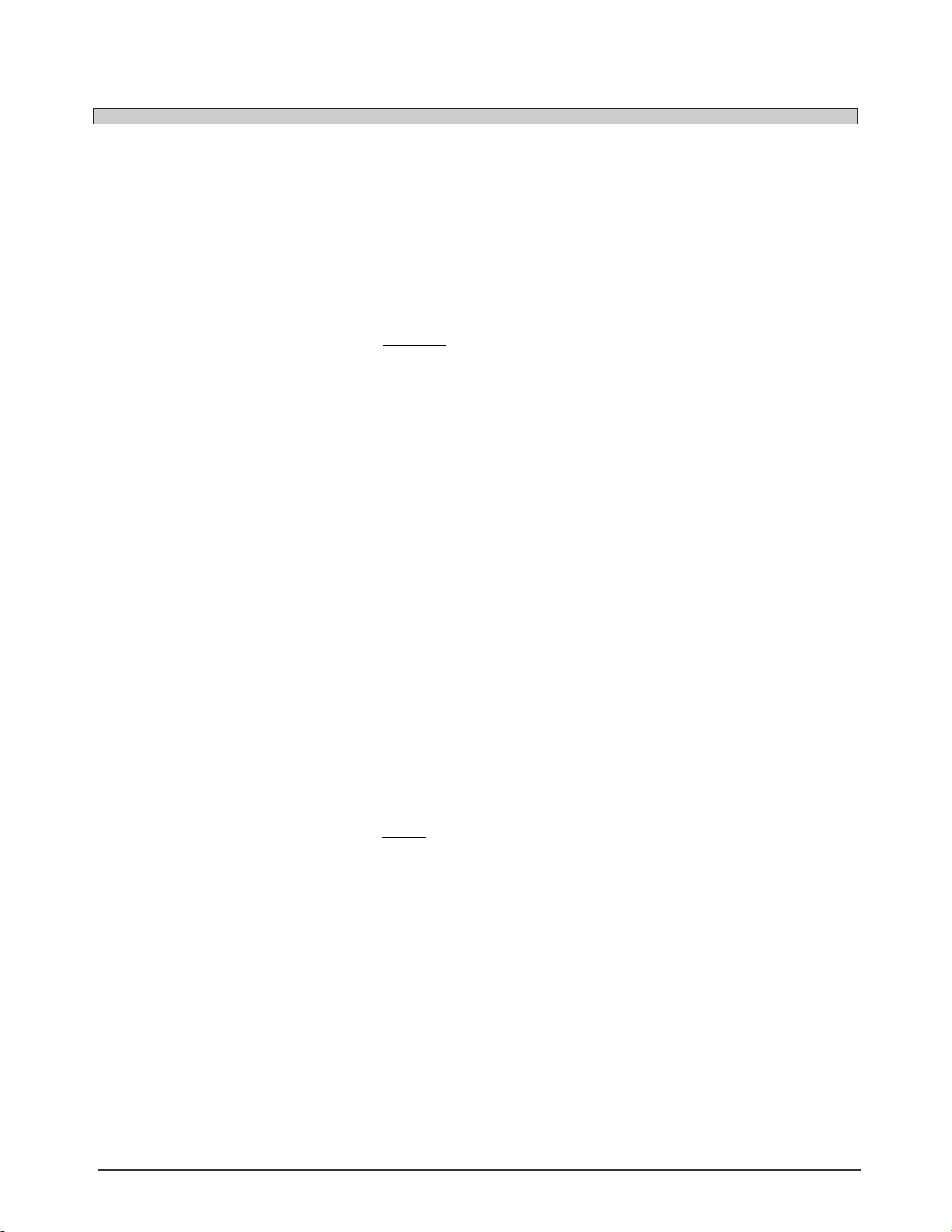
ESQ-M – Musician's Manual
can, however, scroll backwards, to the
previous Track or parameter by holding
down the Scroll button and pressing the
D o w n A r r o w / N o bu tt on . In f ac t,
whenever you are holding down the Scroll
button, the Data Entry Slider and the Up and Down
Arrow buttons will perform the Scroll function
instead of their usual functions.
As for the S c r o l l button itself, you will
notice that any actions performed by this
button actually occur when you release the
button, not when you first press it. So when we
say "press the Sc r o l l button" in this
manual, what we really mean is "press and
release the Scroll button."
9. U p A rr ow/ Ye s a nd Do wn Ar ro w/ N o
buttons
Also called INC and DEC (for increment and
decrement) buttons, these two buttons
perform various functions depending on
what mode the E SQ - M is in. In almost
every case, these buttons perform the same
function as the Data Entry Slider. The
difference is that pressing the Up and Down
Arrow buttons changes things one value at a
time, while moving the Data Entry Slider
sweeps quickly through all the available
values.
In Pr og ra m m od e , pressing the Up or
Down Arrow button will select the next
higher (or lower) Program to be the current
Program on the Track. So, where pressing
Scroll selects a new Track, pressing the Up or
Do w n Ar r ow b ut ton s cha n ges th e
Program that will play on that Track.
In P arameter mode, pressing the Up or
Down Arrow button will change the value of the
current Parameter (the one showing on the
Display). So, where pressing Scroll selects
a different parameter, pressing the Up or Down
Arrow buttons changes the value of that
parameter.
On th e W rite P age, pressing the Up or
Down Arrow button will change the flashing
character one character, or one digit, at a
time, as you edit the name and select a new
location for an edited sound.
answer "YES" and proceed, or answer "NO" and
cancel the procedure.
Scro l l Fun ction s: As mentioned above,
when the Scroll button is being held down,
the Up and Down Arrow buttons (and the
Data Entry S l ider) perform the Scroll
functions instead of their normal ones. The
most common application of this is to press
the Down Arrow/No button while holding
down the Scroll button, in order to scroll
back to the previous parameter.
10. Data Entry Slider
The Data Entry Slider generally performs the
same function as the Up and Down Arrow
buttons. However, it sweeps through the
entire range of available values, whereas the
buttons adjust values one step at a time It is
often most effective to use the Data Entry
Slider to "get in the neighborhood" of the
Program or value you want, and then use the Up
and Down Arrow buttons to zero in on the
exact value.
The same descriptions given above for the Up
and Down Arrow buttons apply for the functioning
of the Data Entry Slider, with a few exceptions:
Yes /N o Fu nc t io ns : When the ESQ-M
expects a YES or NO answer to a question,
the Data Entry Slider will be ignored, and
only the Up Ariow/Yes or Down Arrow/No
button may be used to respond.
Writ e P a g e: On the Write Page you can
press the Down Arrow/No button while
holding down the Scroll button to scroll
backwards, but moving the Data Entry Slider
with the Scroll button held down will have no
effect.
11. Display
The 16-character vacuum fluorescent display
provides all the necessary info about Track,
Program and Global settings, as well as data transfer
and other procedures.
12. Program Cartridge Slot
Ins ert an ENS ONI Q S TC- 8 o r o t her
Program cartridge into this slot to expand the
number of available Programs to 120.
Yes/No Functions: Occasionally, when
performing a function which will alter the
co ntents of the ESQ-M 's memo r y,
youwill be asked a question before proceeding,
such as "RESET ALL MEMORY?" In such
cases you will use these buttons to either
14 Front Panel Controls
Page 16
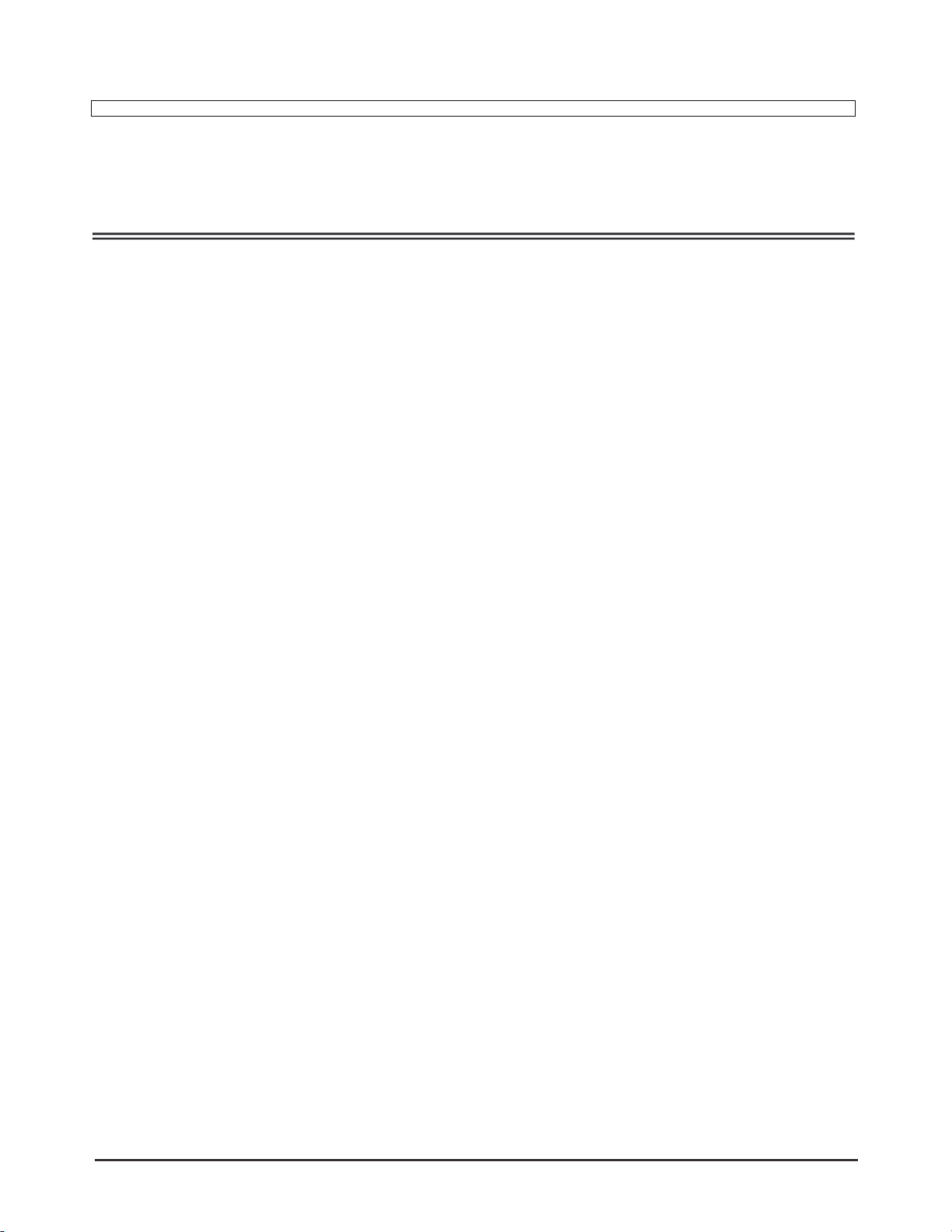
ESQ-M - Musician's Manual
Programs 041 through 120 are the Cartridge
Programs. When no cartridge is inserted here,
onl y Pr ogram s 00 1 thr ou gh 0 40 ( the fo rty
internal Programs) can be selected. The contents
of an ENSONIQ Program cartridge are divided
into Banks of forty Programs each:
Bank A contains Programs 041 through 080;
Bank B contains Programs 081 through 120.
MAKING NOISE
TURN IT ON
When you turn the ESQ-M on,
the Display will show a wake-up message ...........................
After about three seconds the ESQ-M will put itself
into Program mode, and should default to 'TRACK 0,
Program #1. The Display should now show ....................
If you've been playing with the controls, and the Display doesn't appear as shown above, do this:
1. Press the Program button
2. Move the Data Entry Slider up and then all the way down
What you have just done is to 1) put the ESQ-M into Program mode, and then 2) select Program #1
(by moving the Data Entry Slider all the way down). The ESQ-M is now on Track 0 with Program
#1 selected. This is a good starting point for exploring the sounds.
ENSON IQ ESQ-M
TRK 0 PIANO 1 0 0 1
THE SOUNDS
Each of the three Program Banks, (Internal, Cart A and Cart B) designates a large area of memory
which contains forty Programs. If no cartridge is inserted in the Cartridge port, only the forty Internal
Programs are available. Once a Cartridge is inserted, all 120 Programs are instantly available.
Page 17
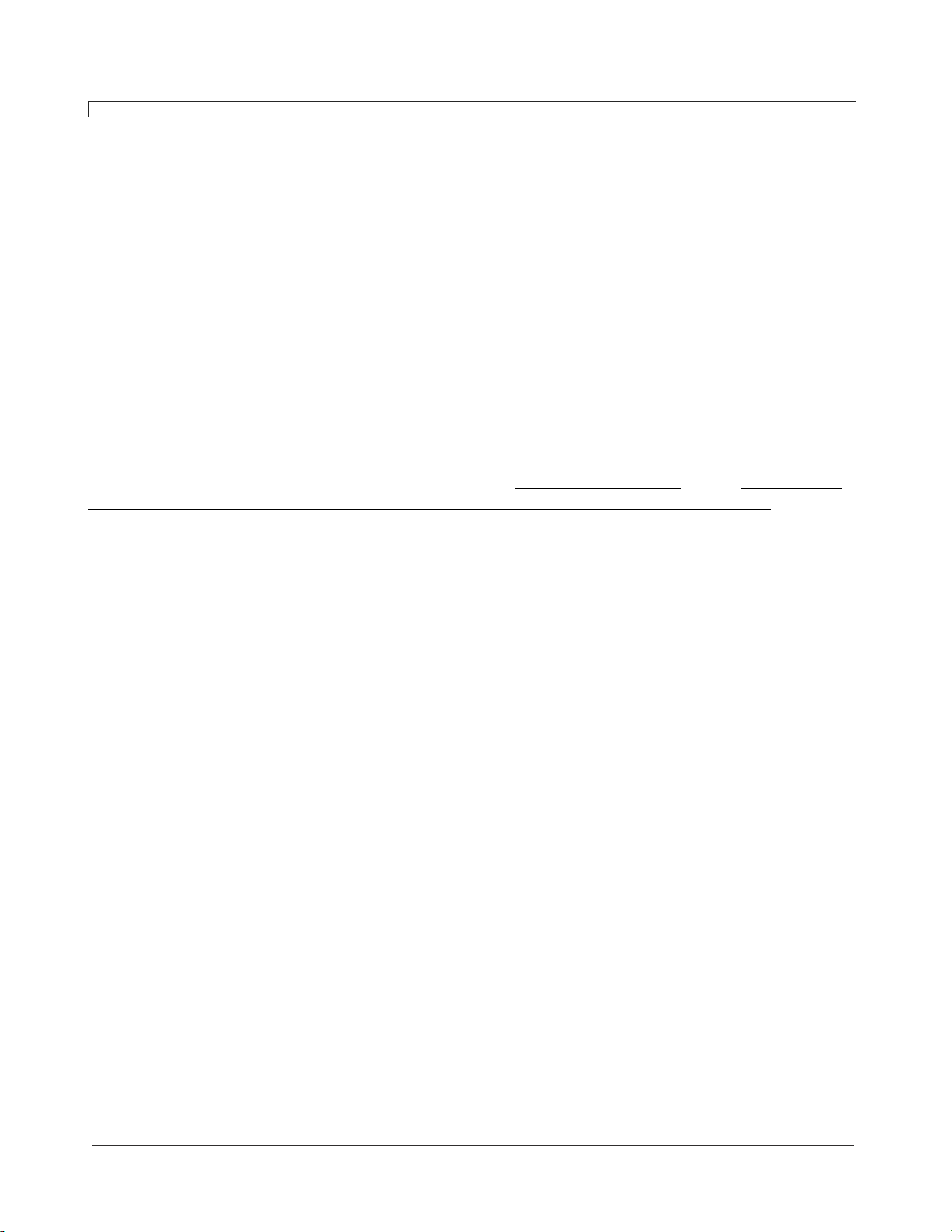
Internal and Cartridge Memory
ESQ-M – Musician's Manual
INTERNAL MEMORY (001-040)
The ESQ-M holds 40 different Sounds, or "patches" in its Internal Memory. We refer to these
Sounds as Programs. You can change Programs simply be moving the Data Entry Slider or by
pressing the Up and Down Arrow buttons. You can also change Programs on the ESQ-M by
sending it a Program Change from your Master keyboard. For most MIDI keyboards, this is simply a
matter of selecting a new Program from the front panel of the master keyboard.
The I nter nal M emo ry consists o f Progra ms 0 01 th rou gh 04 0. (Note that the Program
Number of the current Program on a given Track is always shown on the right side of the Display.)
The Internal Memory retains its data even when the power is Off.
CARTRIDGE MEMORY (041-120)
Before you can select Programs 041 through 120, an ENSONIQ E2PROM or Voice-80 Storage
Cartridge must be inserted in the Cartridge slot on the right side of the front panel.
Be sure to insert the Cartridge as shown below, with the label side facing down and the writing on the
end of the Cartridge facing right-side-up. /
The Cartridge Memory consists of Programs 041 through 120.
The contents of an ENSONIQ Program cartridge are divided into two Banks of forty Programs each. Bank A
contains Programs 041 through 080. Bank B contains Programs 081 through 120.
The procedures for selecting, editing and saving sounds are identical to those for Internal sounds. When a
Cartridge has been inserted, all three Master Banks (that is, Programs 001 through 120) are instantly available.
There is one im port ant difference between the STC-8 E2PROM Storage Cartridge and the Voice80 Program Cartr idges — you cannot "write to" or alter the contents of the Voice-80 Cartridges. They
are read-only devices and the sounds on them cannot be changed (though you can ed i t a sound fro m the
Voice-80 Cartridge and t hen save it somewhere e lse). T he E2PROM Cartridge, on the other hand, is
for storing the Programs that you create or get from your friends. You can write to it just like the Internal
memory.
The E2PROM Cartridge also retains its data when the power is Off, whether or not it is plugged into the ESQM Cartridge slot. When there is no Cartridge in the slot, only Programs 001 through 040 can be selected.
16
Page 18
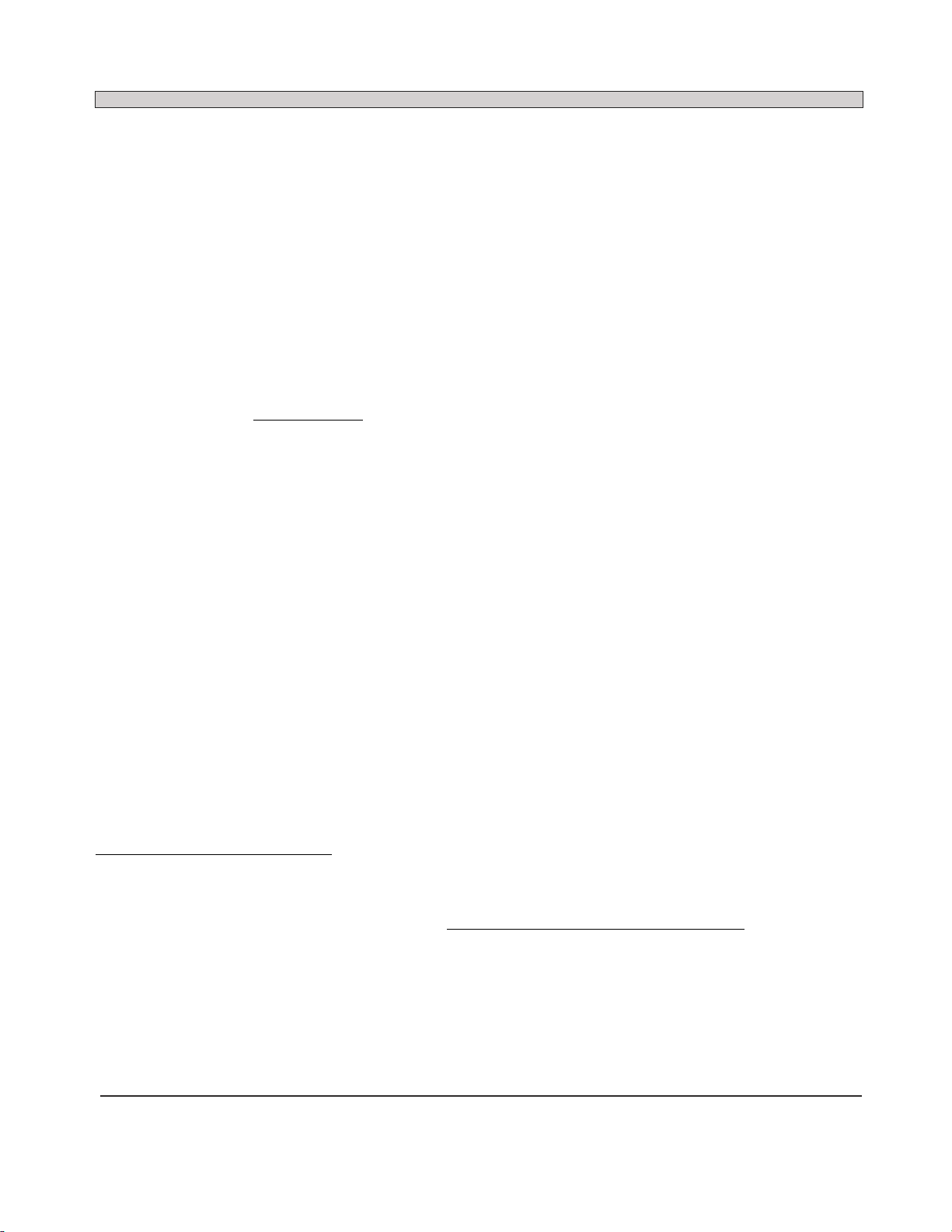
ESQ-M – Musician's Manual
SELECTING A PROGRAM
To select a different Program, move the Data Entry Slider or press the Up and Down Arrow buttons. As
you do so, the name and the Program Number showing on the Display will change to reflect those of the new
sound that you have selected.
Note that Cartridge sounds are not treated any differently from Internal sounds. When a Cartridge is
inserted, the Data Entry Slider and the Up and Down Arrow buttons will continuously move through all
120 Programs without differentiating between the Internal and Cartridge sounds
Another way to select a Program on the ESQ-M is to enter its Program Number directly from the
Control Keypad. You must enter all three digits of the number, including the leading zeroes in
numbers below 100. For example:
to select Program # 3, enter 0-0-3
to select Program # 42, enter 0-4-2
to select Program # 105, enter 1-0-5
and so on. There is a timer function at work when you enter Program Numbers directly — after you enter
a valid digit, the ESQ-M waits two seconds for you to enter another valid digit. If you don't, it goes back
to the original program. If this happens to you, don't get flustered— just enter the Program Number again.
CHANGING PROGRAMS REMOTELY
To select a new ESQ-M sound from your master keyboard simply select a new patch from its front
panel. This will send a MIDI Program Change command, instructing the ESQ-M to change to the
designated sound. Different instruments have different methods for numbering their Programs — see the
note below.
Some instruments have access to less than 120 Programs, and therefore cannot send the full 120
Program changes that the ESQ-M will recognize. You can only send the ESQ-M Program Change
numbers as high as your master keyboard is capable of transmitting. So with some instruments as a
master, you will not be able to remotely select all of the ESQ-M's Programs.
Some instruments, on the other hand, send the full 128 Program Changes available through MIDI. The
ESQ-M will ignore Program Changes over 120.
A NOTE ABOUT PROGRAM NUMBERS
MIDI Program Numbers can be a little confusing. On the ESQ-M (and the ESQ-1) you will find the
Programs numbered from 1 to 120. Several other synths, including the DX-7, also begin numbering from
Program Number 1.
True MIDI Program Numbers, the numbers actually sent and received by MIDI instruments, begin at
Program Number 0. (Computers, unlike people, tend to number things starting from zero instead of
one.) So ESQ-M Program Number 001 actually corresponds to True MIDI Program Number zero (0).
ESQ-M Program Number 120 corresponds to True MIDI Program Number 119. And so on. The
Program Number shown on the ESQ-M is the True MIDI Program Number plus one. Some instruments
reference their Programs starting from #0, some starting from #1. Hence the confusion.
The trick to keeping things straight is this: if the instrument you use with the ESQ-M lists Program
Numbers beginning from #0, you will have to add 1 to the Program Numbers on that instrument to come
up with the corresponding ESQ-M Program Number. If the instrument lists Program Numbers beginning
from #1, any Program Number on that instrument will be the same as the corresponding ESQ-M Program
Number.
Page 19
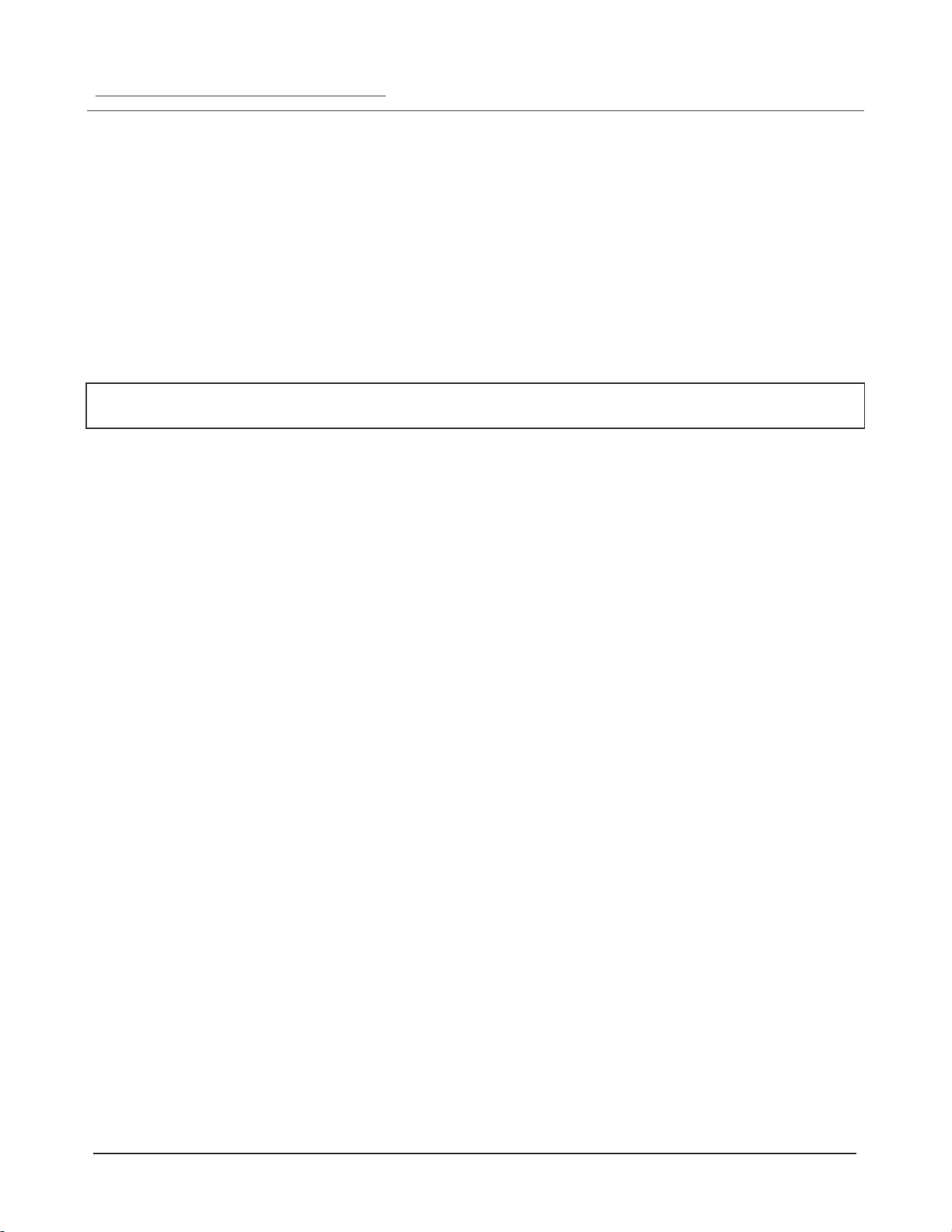
ESQ-M – Musician's Manual
WHEN YOU REMOVE THE CARTRIDGE
The ESQ-M remembers which sound you had selected for each Track, even if it's a Cartridge sound
and you remove the Cartridge. If you remove the Cartridge when a Cartridge sound (# 041 to 120) is
selected, the Program Name on the Program Page is replaced by the word *CART*, indicating that a
Cartridge Program is selected but no Cartridge is present. The Program Number will still reflect the
Cartridge location. If you reinsert the Cartridge, the proper Program name will reappear, and all will
be as it was.
The sound you hear while the Cartridge is removed will be that of the Internal sound which occupies
the same relative memory location in the Internal memory that the selected sound does in the absent
Cartridge. Subtract 40 (for CART A sounds) or 80 (for CART B sounds) from the Program Number
showing on the Display to arrive at the number of the Internal Program that you will hear. For
example, if Program # 042 is selected, and you remove the Program Cartridge, the Display will read:
TRK 0 *CAR T* 042
The Program that you will actually hear playing (until you re-insert the Cartridge or change Programs)
will be Program # 002.
BATTERY MAINTENANCE
The reason that the ESQ-M "remembers" Programs and other parameters when the power is OFF is
that all of its Internal RAM (Random Access Memory) is "Battery Backed-up". The battery that keeps
the ESQ-M's Memory intact is located inside the ESQ-M, and when it becomes discharged, it must
be replaced by an authorized ENSONIQ Repair Station.
The battery that came in your ESQ-M is good for up to ten years of life. You will know when it
needs replacing, because the ESQ-M will tell you so. One day you will switch the Power ON, and
instead of its usual wake-up message, the Display will read:
BATTERY VOLT LOW
meaning, of course that the Battery voltage is low. When this message appears, you should make sure
that all Programs are saved to a Cartridge or computer librarian, and then take the ESQ-M to an
authorized ENSONIQ Repair Station as soon as possible to have the battery replaced.
You can check the status of the battery on the Analog Test Page, which is one of the "hidden"
functions on the Storage Page (see p. 90). When the battery is in good shape the Display will read
"B=00" on the Analog Test Page. Any reading above 00 indicates a battery that is on the way out,
and will need replacing very soon.
RACK MOUNTING THE ESQ-M
The ESQ-M can be rack mounted in a standard 19" audio rack by installing the rack mount hardware
included with the unit. To mount the ESQ-M in a rack:
1. Fasten the rack mount "ears" to the sides of the front panel with the supplied screws, making sure
that the oval mounting holes face the front of the unit.
2. The ESQ-M occupies two standard rack spaces (3 1/2"). We recommend the use of nylon
washers when rack mounting any unit.
3. If you are installing another piece of equipment directly below the ESQ-M in your rack, it may be
necessary to remove the rubber feet from the underside of the cabinet.
18 General Information
Page 20
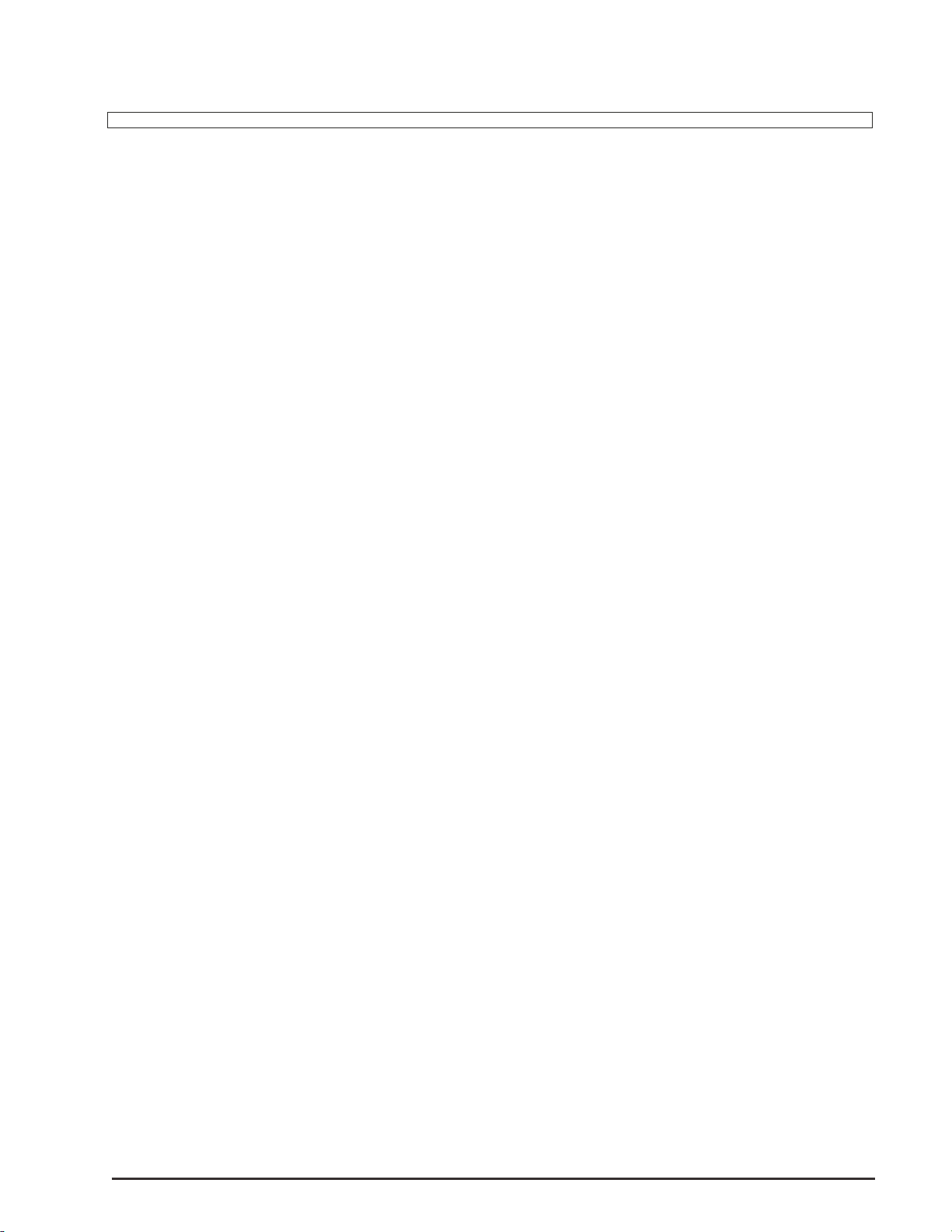
Section 3 — Getting In Deeper
ESQ-M — Musician's Manual
Page 21

ESQ-M – Musician's Manual
PROGRAM MODE — Changing Programs and Tracks
The ESQ-M is always in one of two modes – Program Mode or Parameter Mode. These modes
are entered by pressing either the Program or the Param button on the front panel.
When you press the Program button, the display will show :
1) which of the nine Tracks is currently selected,
2) the name of the Program currently playing on that Track, and
3) the Number of that Program
In Program Mode, there are only two things you can do:
1) change the Program which is playing on the Track, or
2) select a different Track.
CHANGING PROGRAMS
To change to a new Program, first press the Program button to make sure the ESQ-M is in Program
mode. You now have a number of ways to select a new Program.
Press the Up Arrow/Yes or Down Arrow/No buttons to step through the Programs in
memory one at a time.
Move the Data Entry Slider to zip through the programs more quickly.
If you know the number of the Program you want, you can enter it directly from the
Control Keypad. You must enter all three numbers, including the zero for numbers smaller
than 100 (such as "0-3-5" for Program #35, etc.) If a Program Cartridge is inserted, Programs
# 001 through 120 are available to be selected. If no cartridge is inserted, ONLYPrograms #
001 through 040 are available.
TRACK 0
In most cases, when using the ESQ-M like a normal synthesizer, it's just as well to leave it on Track
0, and ignore the other eight. (By "normal" we mean a unit that is simply played from some master
controller, one patch at a time.) The other eight Tracks are there primarily as a way to get at different
sounds simultaneously when using the ESQ-M with a sequencer, guitar controller, "smart" keyboard
controller, or any other device which is capable of sending on several MIDI Channels at once.
If you use the ESQ-M in OMNI or POLY modes, there is little reason to stray from Track 0 — in
OMNI or POLY modes only one Track (the selected Track) responds to MIDI data at any time. So
changing Tracks doesn't make much difference, since in OMNI or POLY mode Track 1 will behave
exactly like Track 0, as will Track 2, Track 3, and so on.
As it comes out of the box, your ESQ-M will be in OMNI mode — that is, it will respond to all
enabled data coming in on any MIDI Channel. This is fine if it's the only remote MIDI instrument
you'll be using. If there are others, you will probably want to go to the MIDI Page and select POLY
mode. In POLY mode the ESQ-M will respond only to data coming in on the Base MIDI Channel
(which you also select on the MIDI Page). See the section "MIDI Page" for details on selecting
MIDI mode and MIDI Channel.
20 Program Mode
Page 22
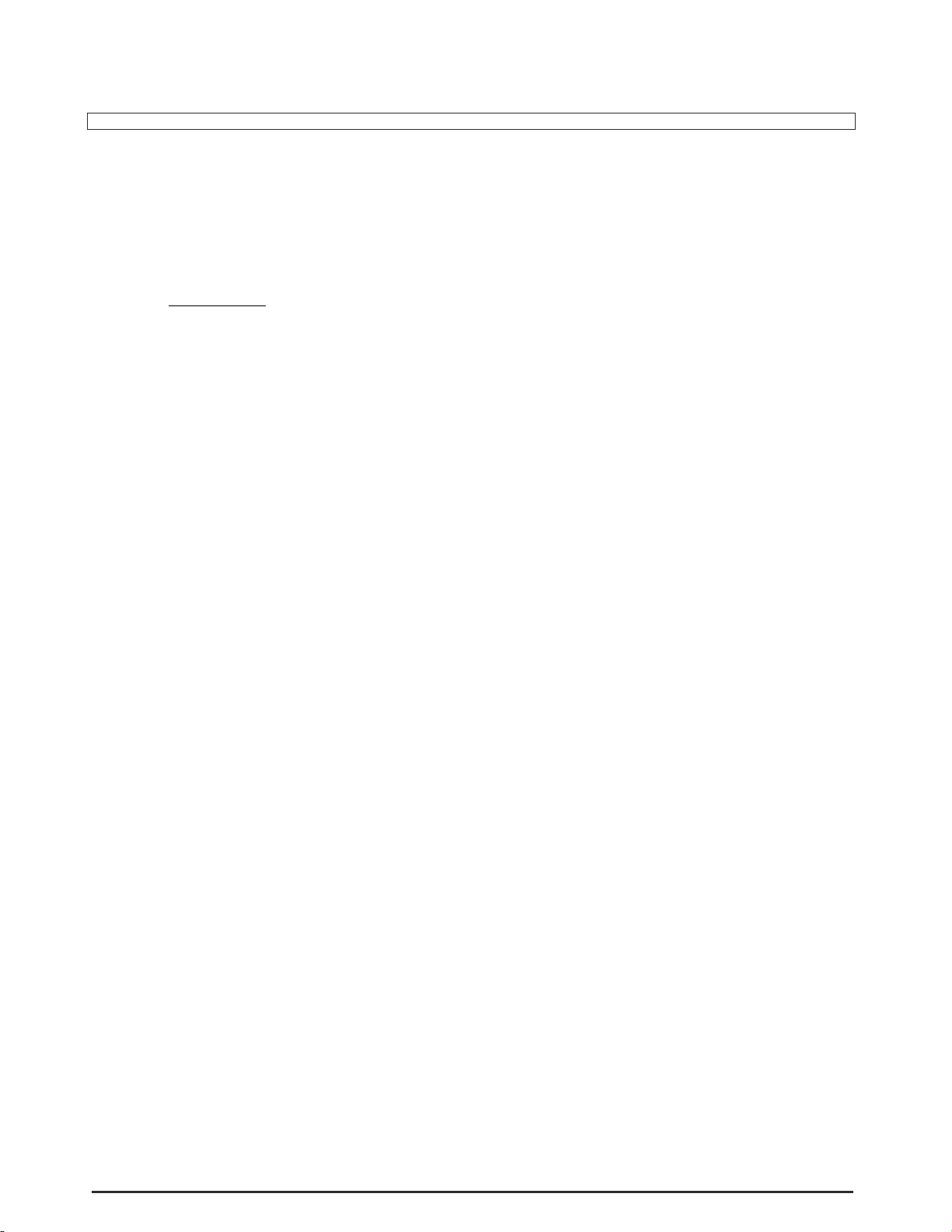
ESQ-M – Musician's Manual
CHANGING TRACKS
To select a different Track, press the Scroll button, and the ESQ-M will advance to the next
higher Track. The display will now show the number of the new Track, along with the Program on
that Track and it's Program Number. If the ESQ-M is in OMNI or POLY Mode, the sound you hear
will change to that of the new Track (this is not the case in MULTI or MONO Modes).
To scroll backwards, that is to go back to the next lowest Track, press the Scroll button and
hold it down while pressing the Down Arrow/No button. (This works when using the
Scroll button in any mode – pressing Scroll scrolls forward, and pressing Down Arrow/No while
holding down the Scroll button scrolls backward.)
If you continue pressing Scroll, the ESQ-M will continue advancing to the next Track. When it
reaches Track 8 (the highest numbered Track), pressing Scroll brings you back to Track 0.
MORE ABOUT TRACKS
When things really get interesting is when you put the ESQ-M into MULTI mode. MULTI mode is
an ENSONIQ innovation which allows the ESQ-M to respond to nine different MIDI Channels at
one time. This is where the Tracks come in. More detail on using the ESQ-M's multi-timbral
capabilities in specific applications is available in other sections of this manual. Here we'll just cover
some of the basics.
Imagine This:
Imagine nine synthesizers, each receiving on a different MIDI Channel, each totally independent,
capable of receiving key information, Program Changes and controllers (pitch bend, MOD wheel,
etc.). Now here's the tricky part: these nine synthesizers share a pool of eight voices.
The eight voices are dynamically assigned. That means that when one of the nine synths needs one, or
two, or five (or even all eight) voices, it gets them. When it's through with a voice, it puts it back in
the pool, where the voice is again available for any of the nine synths. If one of the synths needs to
play a note when all eight voices are already in use, it will "steal" the voice that has been playing the
longest — the oldest note.
Obviously, all nine synths cannot be playing at one instant in time. At any one instant, only eight
voices can be playing, but those eight voices can be playing any combination of sounds from any of
the nine synths.
The scenario above exactly describes the behavior of the nine Tracks of the ESQ-M in MULTI mode.
In MULTI mode each Track acts like a separate synthesizer, with its own:
Program
Program number
MIDI Channel
Mix level
Each track will receive independently on its own MIDI Channel. So you can send into the ESQ-M on
MIDI Channel 1 and the Program on Track 0; send on MIDI Channel 2 and get the Program on Track
1; send on MIDI Channel 3 and get the Program on Track 2, and so on. All at the same time. See the
diagram on the next page.
Page 23
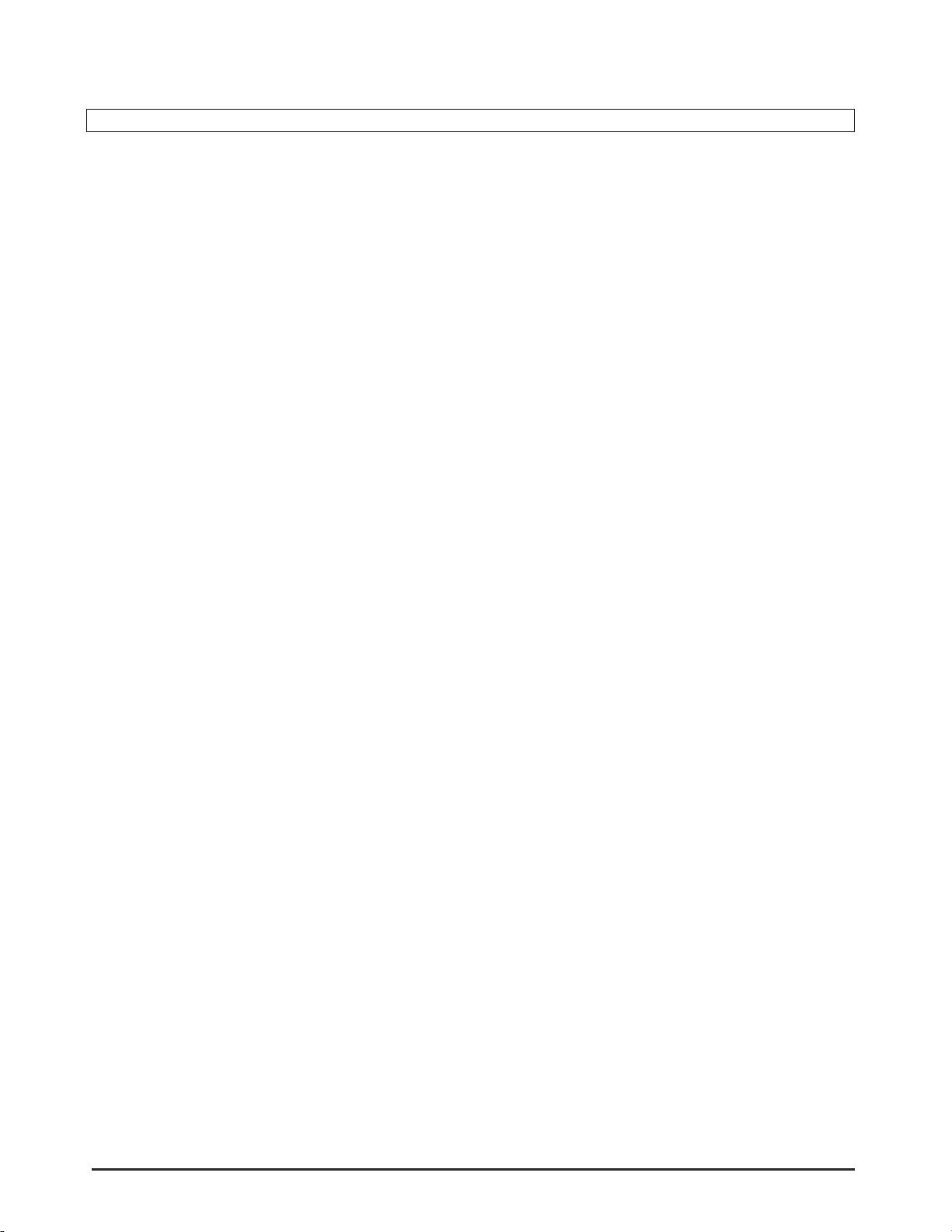
The ESQ
-
M as nine "virtual" synthesizers
ESQ-M – Musician's Manual
The above picture illustrates the concept of the ESQ-M as nine "virtual" synthesizers: each Track as a
separate, independent synth, receiving on its own MIDI Channel, with all nine Tracks sharing a pool
of eight dynamically assigned voices. This illustration shows Track 0 receiving on MIDI Channel 1,
Track 1 receiving on MIDI Channel 2, Track 2 receiving on MIDI Channel 3, and so on. These are
the default values — how the MIDI Channels are assigned as the ESQ-M comes out of the box. You
can, of course change the MIDI Channel of each Track, and whatever values you select will be
remembered by the ESQ-M, even when the power is Off. See the Section on the MIDI Page (p.
32) for more details.
22
Page 24
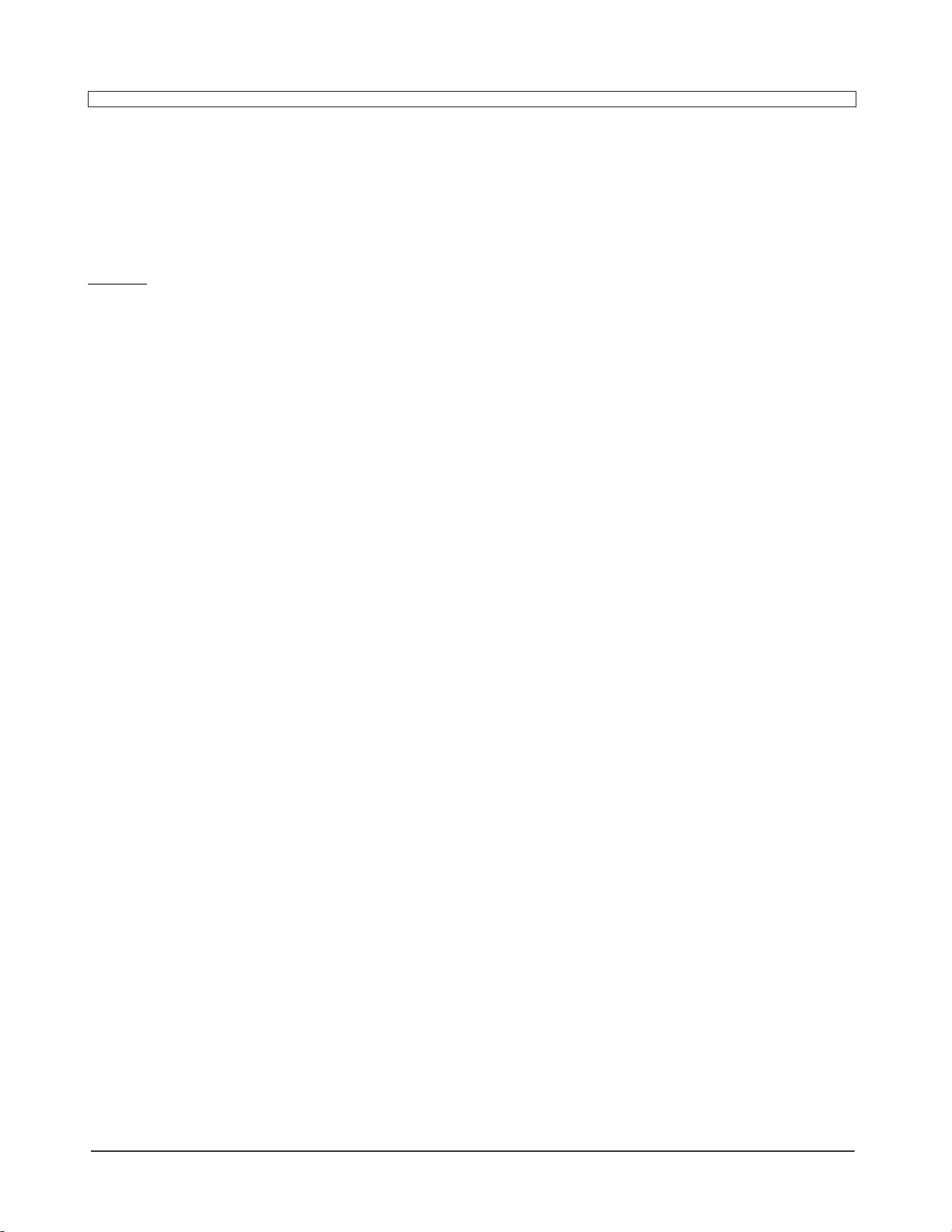
ESQ-M – Musician's Manual
PARAMETER MODE
ABOUT PARAMETRIC PROGRAMMING
To modify or "edit" Programs, the ESQ-M uses a method known as parametric programming.
You may well have already encountered some form of parametric programming on other synthesizers.
What this means is that instead of having a separate knob or Slider for each function, you have one
master Data Entry Slider and two buttons which adjust the value of whichever parameter you
select.
The 16 character display shows you one parameter, or variable, at a time. Oscillator Pitch, Master
Tuning, MIDI Channel and Filter Cutoff Frequency are all examples of parameters which can be
selected and modified. Whichever parameter is showing on the display at any given time is considered
the current parameter, the one whose value will be modified if you move the Data Entry Slider or press
the Up and Down Arrow buttons.
This approach has many advantages, the most obvious of which is that it greatly reduces the amount of
hardware-- knobs, switches, sliders, etc.-- needed to control a wide variety of functions. (If the
ESQ–M had a separate control for each function, it would literally have hundreds of knobs, buttons,
switches and such.)
PAGES
Parameters on the ESQ-M are organized into Pages. Each Page is really just a collection of
parameters related to some function, such as the pitch of each oscillator, the volume of each
oscillator,the filter frequency, etc. On the ESQ-1 with its larger display, all the parameters on a given
Page are displayed at once when you select that Page. On the ESQ-M when you select a Page you
see one parameter at a time and use the Scroll button to advance to the next parameter on the Page.
You can think of the ESQ-M in relation to a book -- when the ESQ-M is in Parameter mode, each
time you press one of the buttons on the Control Keypad, you are in effect "turning to" that function's
Page. The name of the Page appears in the left side of the display. Once you have turned to the Page
you want, the Display shows you the parameter which was last selected on that Page. You can now
Scroll to the Parameter you want to adjust, and change its value using the Data Entry Slider and the Up
and Down Arrow buttons.
THE PARAM BUTTON
Pressing the Param Button puts the ESQ-M into Parameter Mode. In Parameter Mode,
the ESQ-M displays, and lets you adjust, one parameter at a time. When you press the Parameter
button, the display will show:
1) the name of the current Page
2) the name of the current parameter, and
3) the value of the current parameter
Page 25
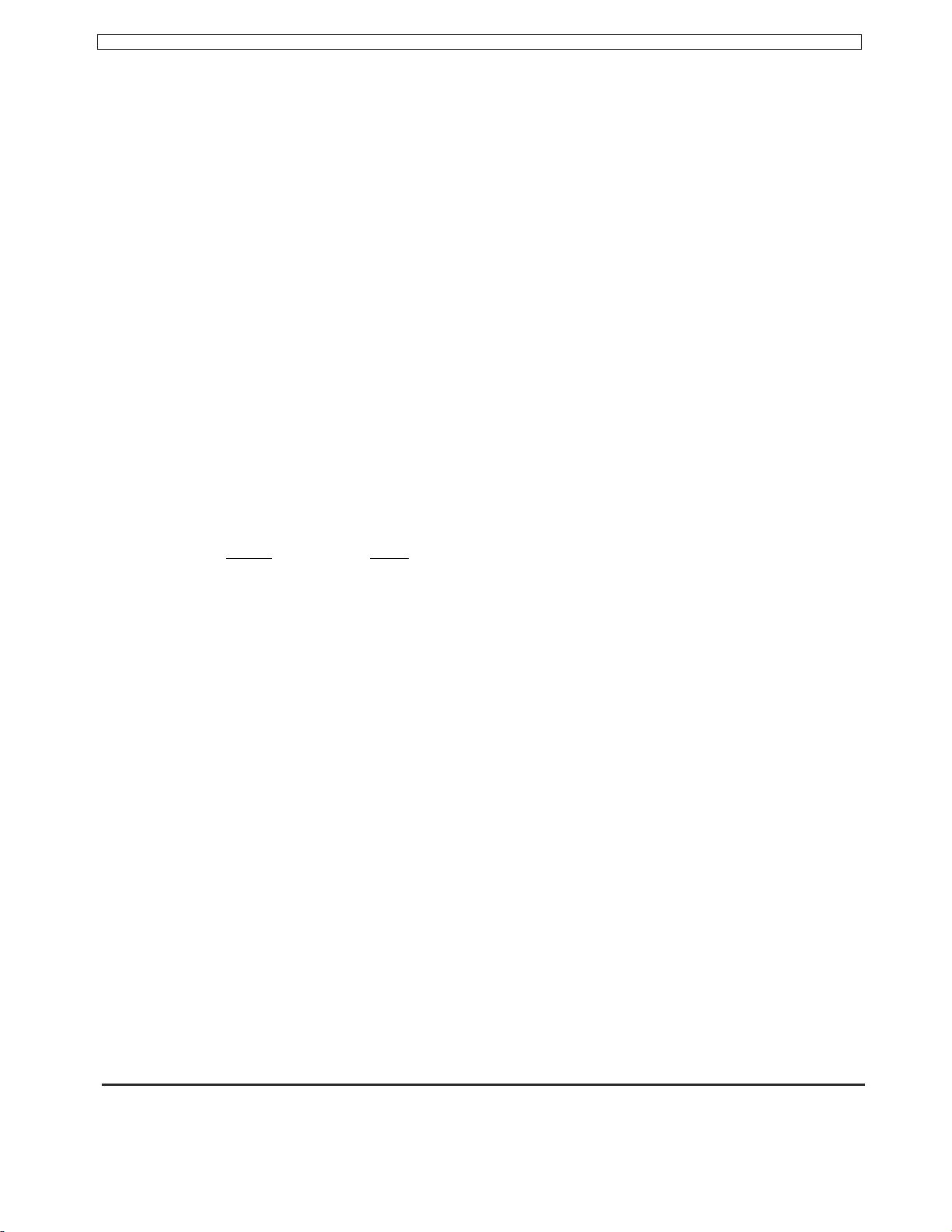
ESQ-M – Musician's Manual
THE CONTROL KEYPAD
In Parameter Mode, the 10 buttons of the Control
Keypad serve multiple functions. You'll notice
that each button has a Page name as well as a
number. These buttons allow you to select any
of the Programming or Global Pages, and to then
go directly to any parameter on the Page.
SELECTING A PAGE
To select to a new Page, first press the Param button to make sure the ESQ-M is in Parameter mode.
The display will show the currently selected Page and Parameter, as illustrated previously. To select a
different Page, press the button directly above the Page Name.
To select the Master, Storage, MIDI, Filter, Modes, or Split/Layer Page, press the button
above its name and the Page is selected. The Page name will show on the left side of the display, the
current parameter in the middle, the current value of that parameter on the right.
The OSC, DCA, LFO and ENV buttons each serve to select more than one Page. (This is because
the ESQ-M has three Oscillators, four DCA's, three LFO's and four Envelopes per voice.) When
you press any of these four buttons in Parameter mode, you will be prompted to enter a second
number, telling the ESQ-M which Oscillator, DCA, LFO or Envelope you want to select.
For example, suppose you want to go to the OSC 2 Page. First press the Param button. Then press
the Control Keypad button above OSC. The display will flash the message:
Now press 2. This selects the OSC 2 Page. When you press OSC, DCA, LFO or ENV, the
ESQ-M waits, flashing the question mark, for about 2 seconds. If you press a valid number
within that time, it selects the proper Page. If you don't, it will return, after 2 seconds, to
wherever it was previously. (If you didn't select the number in time, and the Display reverted to
the Page it was previously on, don't panic. Just let a few seconds pass, and try again.)
SELECTING A PARAMETER
Once you have gotten to the Page you want, the Display will show the last-used parameter on that
Page (it remembers which parameter was last selected for each Page). There are two ways to select a
different parameter:
1. Press Scroll. Pressing the Scroll button will advance to the next parameter on the Page.
Again, you can press the No/Down Arrow button while holding down the Scroll button to
scroll backwards through the parameters. Or,
2. Enter the Parameter number directly after selecting the Page. Each parameter on
each Page has a number associated with it. After you select a Page, if you immediately press the
number of the parameter you want, the ESQ-M will go directly to that parameter.
24 Selecting Pages and Parameters
Page 26
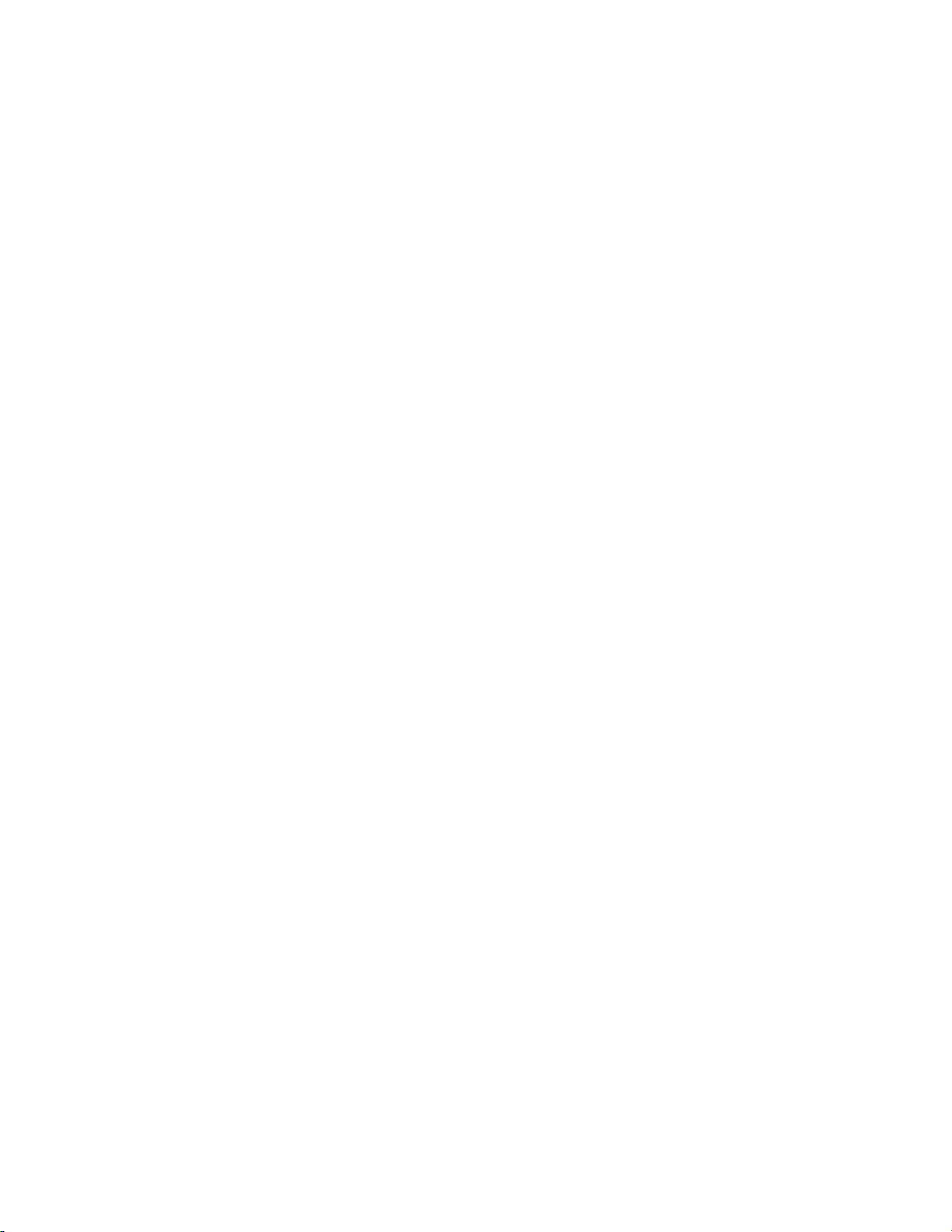
Page
Missing
Page 27
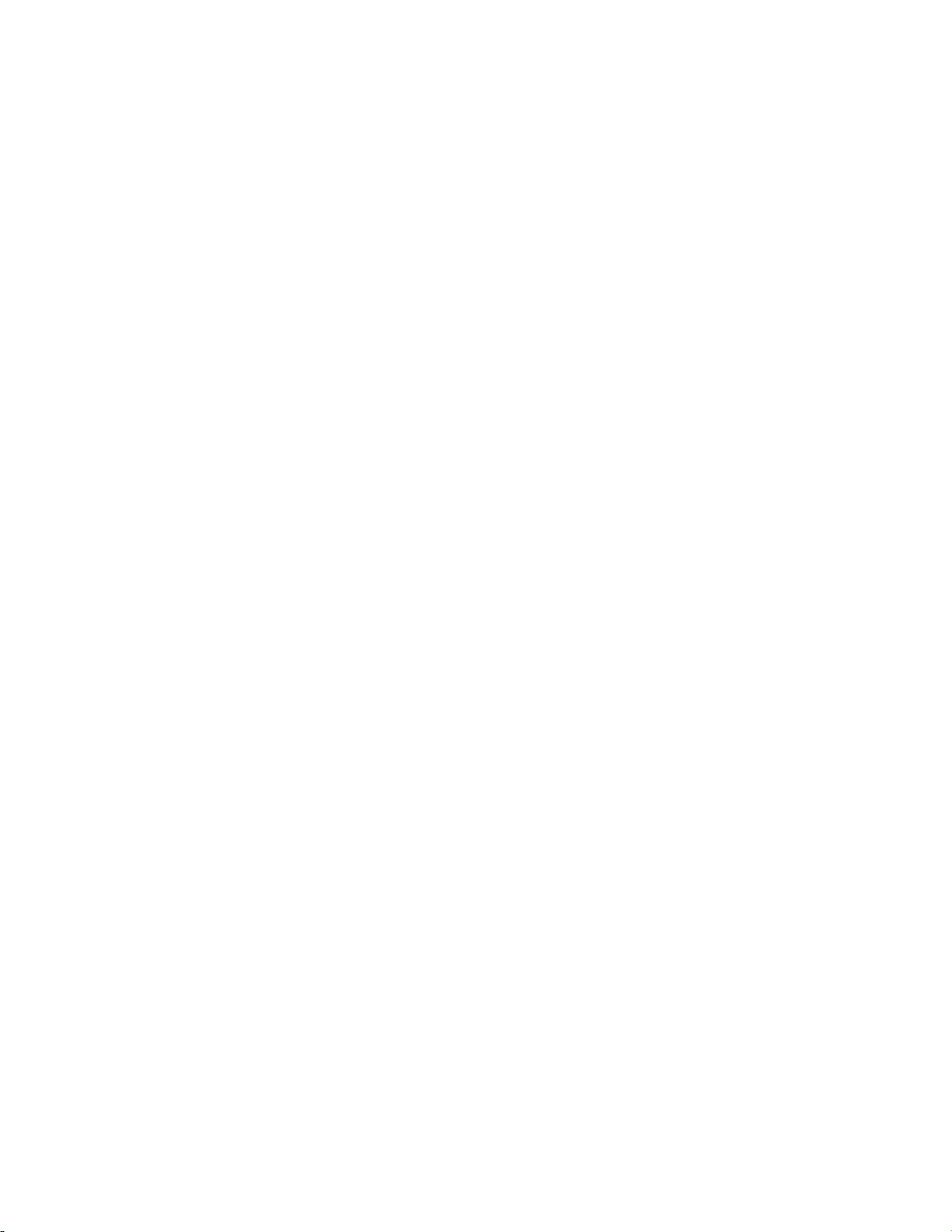
Page
Missing
Page 28
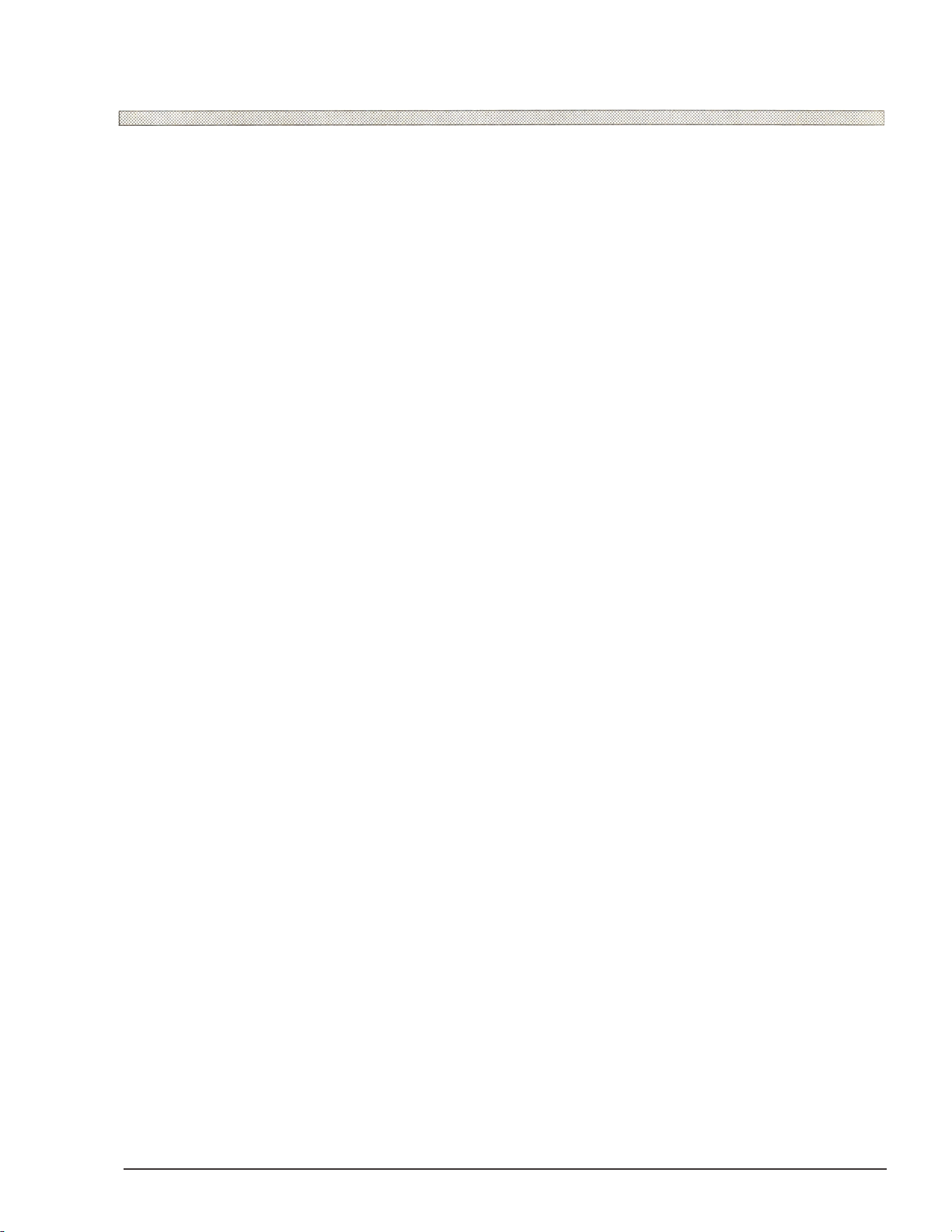
ESQ-M – Musician's Manual
THE EDIT BUFFER & THE EDIT PROGRAM
You can edit a Program, while keeping the original Program intact, because the edited version is kept
in a special area of Memory called the Edit Buffer. Whenever you change any parameter of a
Program, the altered Program is put in the Edit Buffer, replacing whatever was previously there. Only
one Program at a time can reside there — the Edit Buffer always contains the results of your last edit.
If you like the results of the changes you have made to a Program, you should rename it and save the
new Program permanently, to another Location. The procedure for this is covered in Section 5.
When you press the Param Button to toggle the Compare light on and off, what you are doing is
alternating between the Program in the original Memory Location and the Program in the Edit Buffer.
We refer to the Program in the Edit Buffer as the Edit Program.
You can return to the Edit Program, even after selecting another Program (as long as you don't change
any parameters there) by pressing the Compare Button. This puts you back in the Edit Buffer, and
any changes you make will affect the Edit Program.
The rule of thumb is this: Whatever Sound you hear, that's what you're editing.
Page 29
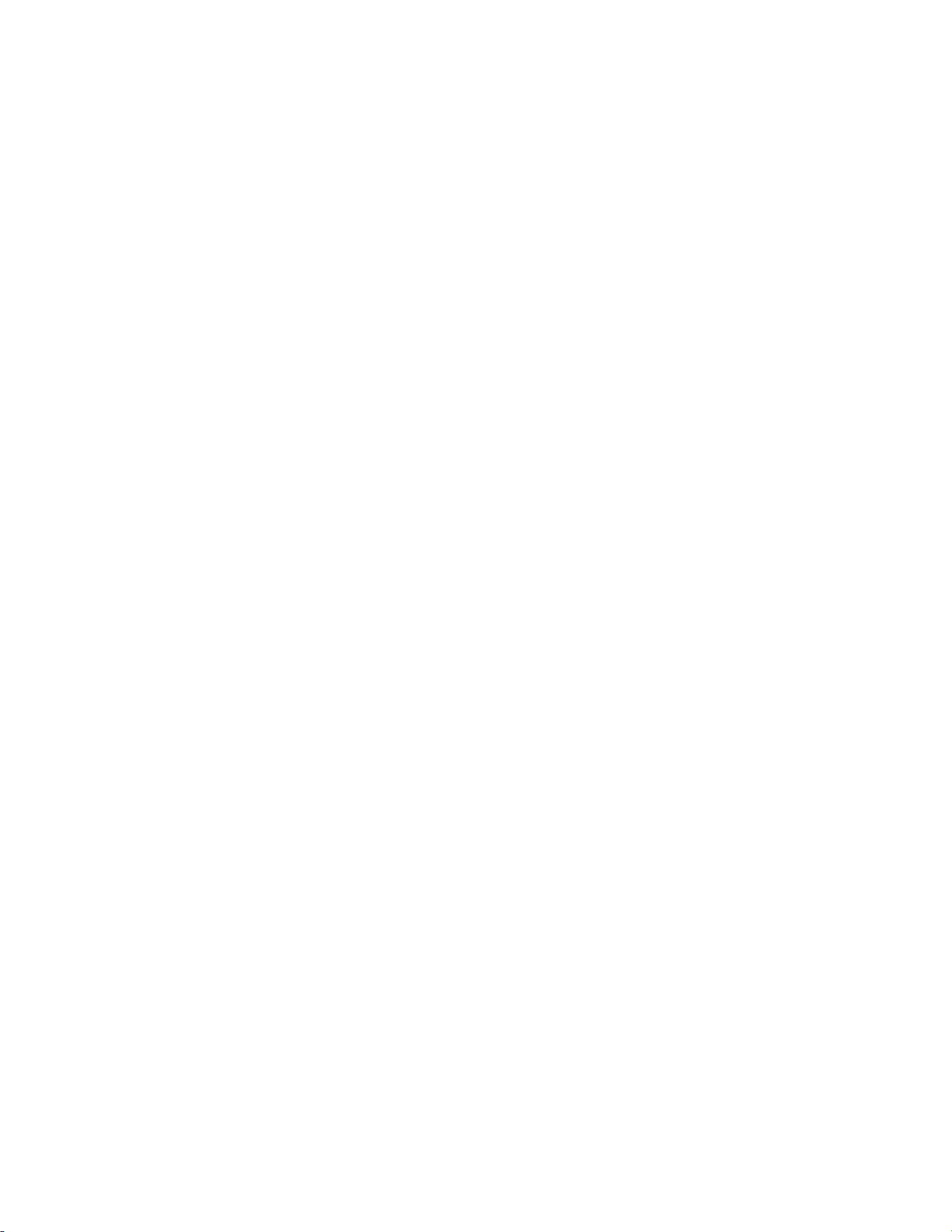
Page
Intentionally
Left Blank
Page 30
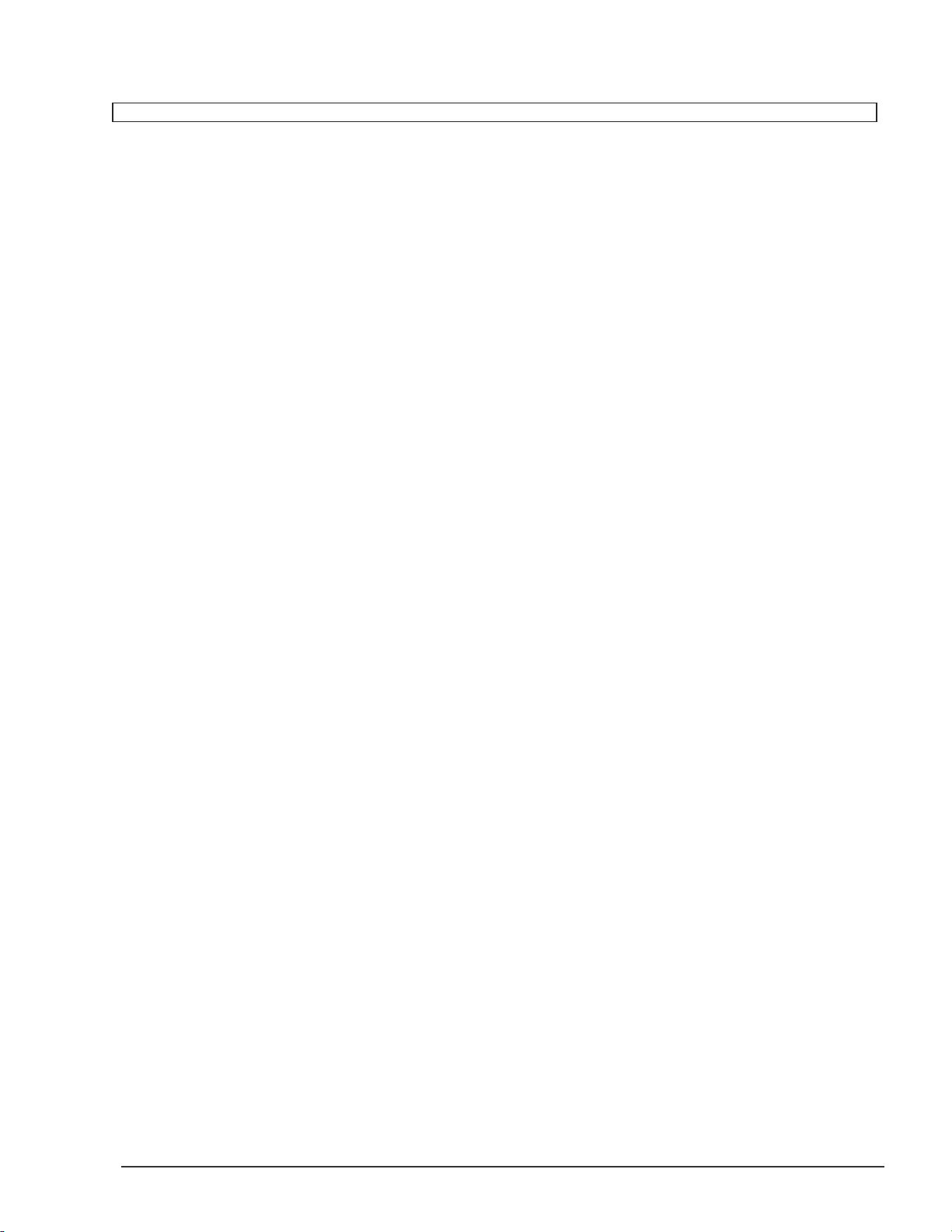
ESQ-M – Musician's Manual
Section 3 — "Global" Functions
Page 31

ESQ-M – Musician's Manual
[MSTR] MASTER PAGE
Controls Master Tuning, Velocity Sensitivity, Pedal Function and Pitch Bend
The parameters on this page are keyboard-wide, or "Global." The settings here will not change with
different Programs selected, but will remain in effect for whatever Program you are playing.
Aside from Master Tuning and overall Velocity Sensitivity, this page also contains a control for
selecting between Pitch Bend Modes — normal operation, where the Bend Wheel affects all notes; and a
special "Held" mode in which the Pitch bends only affect those keys which are being held down.
Use this Page to:
Adjust the Master Tuning of the keyboard;
Adjust the overall Velocity Sensitivity of the Instrument;
Select whether the Foot Pedal will act as a Modulator or a Volume Pedal;
Set the range of the Pitch Bend Wheel; and
Select a Pitch Bend Type.
0. TUNE — Master Tune Adjust
Tunes the Keyboard to the desired Pitch. A setting of TUNE= +00 will yield Concert A=440
tuning. The total range of this control is about a half step (semitone) up or down.
Range: -31 To +31.
1. VELSEN — Velocity Sensitivity Adjust
This parameter determines the responsiveness of all Velocity-related parameters on the ESQ-M. You
can adjust it to suit your own touch — that is, how hard you play — as well as adjusting for
the response of the master keyboard you are using. Of course, if you play the ESQ-M from
a controller which does not transmit key velocity, this parameter will have no effect.
The three available settings are:
----> SOFT — This is for someone with a light touch. On this setting, a minimum of force is
required to reach the maximum level of any Velocity-controlled parameter.
----> MED — Medium sensitivity. This setting should be right for the player with an average touch.
----> HARD — This setting is for the player who really digs in. It provides the widest possible
range of velocity sensitivity.
2. PEDAL — Pedal Function Select
The setting of this parameter determines whether a SW-10 Foot Pedal plugged into the
PEDAL/CV jack in the ESQ-M's rear panel will act as a Modulator or as a Volume Pedal.
Note that this only affects a Pedal plugged into the ESQ-M itself. The setting of this control
has no effect on incoming MIDI Foot Pedal (controller #4) or Volume (controller #7)
information. There are two possible states:
----> PEDAL=MOD — This is the default value. When PEDAL=MOD, the Foot Pedal will act as
a Modulator in the Voice section of the ESQ-M and will have an effect on the sound when
PEDAL is selected as a Modulator.
30 Master Page
Page 32

MIDI Page
ESQ-M – Musician's Manual
----> PEDAL=VOL — When PEDAL=VOL the Foot Pedal will adjust the volume of the current
Track. Moving the Pedal will have the same effect as adjusting the MIX Level on the MIDI
Page. Only the current Track will be affected — only one Tracks volume can be adjusted at a
time.
3. BEND RANGE — Pitch Bend Wheel Range
Adjusts how far incoming Pitch Bend information (transmitted by the Pitch Bend Wheel on
most keyboards) will bend a note Up or Down. Each increment represents a Semitone. Total
range is one octave up an down.
Range: 0 To 12.
4. BNDTY P — Pitc h Be nd Ty pe (o r mod e) Selects between two modes of operation
for the Pitch Bend Wheel. There are two Modes:
ALL — Moving the Pitch Bend Wheel will affect the pitch of all notes that are being played.
This is how most Pitch Wheels usually operate.
HELD — In this Mode, only those keys that are being held down when you move the Pitch
Wheel will be affected by the wheel. Keys that have been released will not bend, even if they
are being sustained by holding down the Sustain Foot Switch. This enables you to bend certain
notes while others remain unchanged in pitch. With a little practice you can simulate guitar and
pedal steel-type techniques, and many other interesting effects.
Note that the ESQ-M must be enabled (on the MIDI Page) to receive Controllers, or else
parameters 3 and 4 will have no effect, as Pitch Bend information will not be recognized. See
the following section for details on the MIDI Page.
31
Page 33

MIDI Page
ESQ-M – Musician's Manual
[MIDI] MIDI PAGE
Controls the ESQ-M's MIDI Configuration
From this Page you define the MIDI (Musical Instrument Digital Interface) configuration of the
ESQ–M. Because of its multi-timbral capabilities, the MIDI implementation of the ESQ-M is a bit
more involved than many synthesizers, so we advise that you read this section carefully, particularly if
you will be using the ESQ-M with a sequencer, guitar controller, or in some other multi-timbral
application.
Use this Page to:
Turn On or Off the MIDI Overflow Mode;
Select an External Controller to be used as a Modulator;
Enable Pressure (After-touch) as an Modulator;
Select a MIDI Mode;
Determine which types of information will be received over MIDI by the ESQ-M;
Select a different Track;
Select a Base MIDI Channel, and/or a MIDI Channel for each Track;
Change the Program that is on the current Track; and
Set the Mix Level for the current Track.
0. OVERFLO — MIDI Overflow Mode
MIDI Overflow Mode is a unique feature of the ESQ-1 and the ESQ-M that allows two
units connected together by MIDI to act like a single 16 Voice synthesizer. You most likely
won't be using Overflow on the ESQ-M unless you have two of them. A more practical use of
Overflow arises if you have an ESQ-1 driving an ESQ-M. When you turn on Overflow at the
ESQ-1, it will send out via MIDI any notes that are played after all eight of its voices are busy
(it won't "steal" voices). The ESQ-M can then play those extra notes, and assuming that both
units have the same Programs in the right places and the MIDI Channels line up, the ESQ-1
and the ESQ-M can function together as a single sixteen-voice synthesizer. Two (or more)
ESQ-M's connected together via MIDI will work the same way.
When OFF: The ESQ-M will behave normally, sending and receiving all enabled MIDI data.
When ON: The ESQ-M (or ESQ-1) will send out no MIDI data until all eight Voices are
playing, and another key is struck. At this point, instead of "stealing" a Voice to play the new
note, it sends that note out over MIDI. It will continue sending notes out MIDI until there is an
internal Voice available to play a note. This allows the remote unit to play the notes that the
master unit can't. The remote unit must be on the same MIDI Channel, and must be playing the
same Program for this to be effective.
Note that Overflow Mode will work exactly the same way with any other synth set up to receive
MIDI Data from the ESQ. However, the effect of a different synth, with a different patch,
picking up and playing whenever the ESQ runs out of voices will be unpredictable at best.
A more detailed look at the uses of MIDI Overflow Mode can be found in Section 6.
A CAUTIONARY NOTE: DO NOT accidentally turn On the Overflow Mode and then
forget about it. Here's what will happen if you do: you will be merrily playing along, and you
will suddenly notice that the ESQ-M seems to be "losing voices" — you will occasionally play
32
Page 34

notes and they simply won't sound. You won't know why this is happening, and will assume
Number
Controller
Number
Controller
1
Modulation Wheel
66
Sostenuto Pedal
2
Breath Controller
92
Tremolo
4
Foot Pedal Controlle
r93Chorus
6
Data Entry Slider
94
Celeste
your ESQ-M is broken. The problem is that if Overflow mode is left on, the ESQ–M will
send excess notes out via MIDI instead of playing them. The solution is to turn Overflow Off.
So save yourself some aggravation. Be sure not to leave MIDI Overflow On after you are
through exploring the parameters on this Page.
1. XCONTROL — Select External Controller
One of the Modulators that can be selected in the Programming section of the ESQ-M is
XCTRL — External Controller. Each Controller on a Synthesizer (Breath Controller, MOD
Wheel, or Data Entry Slider, for example) has a standardized MIDI Controller number, which is
the number you select here to make a particular Controller a Modulator in any of your Programs.
Note that this parameter is "Global" — that is, only one controller can be active here at a time.
However, you don't have to use this parameter to enable the ESQ-M to receive the Foot Pedal,
MOD Wheel, or Pressure (After-touch). Those three controllers are available separately as
modulators. Also MIDI Volume (MIDI Controller #7) is received by the ESQ-M without your
having to enable it here. This parameter is to allow you to program an additional controller,
such as Breath Controller or Data Entry Slider, into your sounds.
Let's say that you are driving the ESQ-M from a keyboard with a Breath Controller. You can
set up a Program on the ESQ-M where the Filter Cutoff Frequency, or some other Manual
Level, is modulated by XCTRL. Then assign this parameter a value of XCONTROL. 02.
The Breath Controller will now modulate the Filter, or whatever, on this Program. The chart
below lists the accepted MIDI Controller numbers. The following Controller Numbers have
been agreed upon:
ESQ-M – Musician's Manual
7 Volume Pedal 95 Phaser
Though the range of this Control is from 01 to 95, most of the values other than those listed
above have no accepted function, as yet. They are there to accommodate future MIDI standards.
NOTE: If you wish to Program the Foot Pedal as a modulator in an ESQ-M Program, you
should select PEDAL as the modulator, rather than XCTRL.
2. PRESSR — Pressure (After-touch) Select
Pressure (also called After-touch) is sent by certain synthesizers and Keyboard Controllers.
The ESQ-M can receive Pressure via MIDI from those keyboards which send it. There are two
types of Pressure — Channel Pressure and Key Pressure. When Pressure is enabled here, it
can be used as a modulator on any of the the Programming Pages. This control has three
possible states:
----> PRESSR=OFF — The ES Q-M will not recei ve any Pressure informatio n. Al l such
information will be ignored.
----> PRESSR=CHAN — This enables the ESQ-M to receive the most common type of Pressure
— Channel Pressure. With Channel Pressure, after a note is played, pressing down harder
on the key modulates every note currently playing. Like a MOD Wheel, Channel Pressure is
"Global" — it affects the entire keyboard when activated.
----> PRESSR=KEY — This enables the ESQ-M to receive another type of Pressure — Key
Pressure. Key Pressure (also called Polyphonic Pressure) only modulates the note that is
pressed — all others remain unmodulated.
Page 35

ESQ-M – Musician's Manual
You should consult the Manual of the MIDI instrument you will be using in conjunction with the
ESQ-M to see which, if any, type of Pressure it sends.
3. MODE — Select MIDI Mode
The MIDI Mode determines how MIDI information will be received by the nine Tracks of the
ESQ-M. It is very important to understand these four modes — they are the key to unlocking
the multi-timbral possibilities of the ESQ-M. Note that the behavior of the MIDI Channel
parameter (BASECHAN or CHAN) changes depending on which MIDI Mode the ESQ-M is in.
There are four MIDI Modes that can be selected here:
OMNI — In OMNI Mode whichever Track is selected responds to information (keys,
controllers, Program Changes, etc.) received on any of the sixteen MIDI channels. (Remember,
the selected Track is the one whose number appears to the left of the Display when you press the
Program button.) OMNI mode is a good choice if the ESQ-M is the only MIDI instrument
you will be driving, and you only need one sound at a time.
OMNI is the default mode: when it first comes out of the box, or after the memory is reinitialized, the ESQ-M will be in OMNI mode. You'll have to select a different mode to use the
ESQ-M in any but the simplest set-ups. Once you change the mode, the ESQ-M remains in
the new mode until you change it again, even when you turn it off.
POLY — In POLY Mode whichever Track is selected responds to information (keys,
controllers, Program Changes, etc.) received only on the Base MIDI Channel (see #6 below).
Midi information on all other channels will be ignored.
POLY Mode is a good choice if you are using the ESQ-M with other MIDI instruments and
want to assign it its own MIDI Channel, but you only need one sound at a time out of the
ESQ–M.
MULTI — MULTI Mode is an ENSONIQ innovation which was specially designed to make
optimal use of the multi-timbral capabilities of the ESQ-1 and the ESQ-M. MULTI Mode is
the mode in which the ESQ-M becomes nine "virtual synthesizers." In MULTI Mode each of
the nine Tracks can receive MIDI information independently on a different MIDI Channel.
Track 0 will always receive (and send) on the Base MIDI Channel. Tracks 1 through 8 will
each receive (and send) on their own selected Channels. (See BASECHAN/CHAN below.)
Different MIDI Channels should be selected for each Track! If the same MIDI
Channel is selected for two Tracks, priority is given first to the lowest numbered Track that
shares the Channel. Higher-numbered Tracks that share the same Channel will not receive
anything. For example:
If MIDI Channel 1 is selected as the Base Channel for Track 0, and Channel 1 is also selected
for Tracks 1 and 3, Track 0 will respond to information on Channel 1, and Tracks 1 and 3 will
receive nothing. Or;
If MIDI Channel 6 is selected for Tracks 2, 4, and 7, then Track 2 will receive on Channel 6,
and Tracks 4 and 7 will receive nothing.
You can use this fact to your advantage. Suppose you only want to use four Tracks on four
MIDI Channels, and have the rest of the Tracks ignore all MIDI information. Set Tracks 0
through 3 to receive on the desired Channels, and then set Tracks 4 through eight to the same
Channel you selected for the Base Channel. All information received on the base Channel will
be "intercepted" by Track 0. Tracks 4 through 8 will not play.
Page 36

ESQ-M – Musician's Manual
Track
7
----> MONO — Before MULTI Mode was developed, MONO Mode was about the only way to
have a poly-timbral synthesizer. It is particularly useful for driving the ESQ-M from a Guitar
Controller, or any other application where having up to eight independent, monophonic,
Channels is desirable. MONO Mode assigns one voice per Track per MIDI Channel.
When MONO Mode is selected:
a) Track 0 does not receive any MIDI information at all. It "ceases to exist" as a MIDI receiver.
b) Track 1 will receive on the Base MIDI Channel selected on this Page (see #6 below). Track 2
will receive on the next higher Channel, Track 3 on the next, and so on. The Base Channel cannot
have a value greater than nine.
The chart below shows the MIDI channels that will be received by the eight Tracks, in MONO
Mode, for the possible Base Channels:
If Base Ch a n n e l=
Track 1 receiv e s on 1 2
Track 2 " "
Track 3
Track 4
Track 5
Track 6
Track 8
" "
" "
" "
" ""
" "
" "
2 3
2 3 4 5 6 7 8 9 10
3 4 5 6 7 8 9 1 0 1 1
4 5 6 7 8 9 10 1 1 12
5 6 7 8 9 1 0
6 7 8 9 10 11 12 13 14
7 8 9 10 1 1 12 13 14 15
8 9 10 1 1 12 13 14 15 16
4 5 6 7 8 9
3 4 5 6 7 8 9
1 1
1 2
1 3
c) The Base Channel Minus One becomes a global MIDI Channel for Controllers (Pitch bend,
Pressure, MOD Wheel, etc.). If the Base Channel is Chan. 3, any Controllers received on Chan. 2
will affect
the Tracks. If the Base Channel is Chan. 1, Chan. 16 becomes the Global
All
Channel for Controllers.
On a guitar synth, for example, each string could be assigned to send on its own Channel, and
would play on the ESQ-M Track assigned to that Channel. Pitch bends sent by an individual
string on its own MIDI Channel would affect only that string's Track. The "whammy bar" could
be assigned to send pitch bends on the Base-Channel-minus-1, and would affect all the Tracks. In
this way you can more accurately reproduce the control parameters of a real guitar. (Consult the
manual of your guitar controller to see if it can send controllers on different MIDI Channels.)
4. ENBL — MIDI Enables
This parameter determines what kinds of MIDI information will be sent and received by the
ESQ-M. There are four possible states for this parameter:
----> KEYS — Key Events Only
In this state the ESQ-M will send and receive only notes that are played on the Keyboard.
Controllers (such as MOD Wheel, Pitch Bend, etc.), Program changes, and Parameter Changes
will not be sent or received.
----> KY + CTR — Keys and Controllers
Key Events and Controllers (MOD Wheel, Pitch Bend, etc.) only will be received. Parameter
Changes will be sent, but not received. Program changes will not be sent or received.
----> K + C + PC — Keys, Controllers and Program Changes
Key Events, Controllers, and Program Changes will be received in this Mode. This means that
Program changes sent by the master keyboard (or other controller) will cause the ESQ-M to
change to the same-numbered Program. (Changing Programs on the ESQ-M will cause it to
send a Program Change on the current Track's MIDI Channel, unit to change to the same
numbered Program; Again, Parameter Changes are sent but not received.
35 MIDI Page
Page 37

ESQ-M – Musician's Manual
KCPSYS — Keys, Controllers, Program Changes and System Exclusives
Key Events, Controllers, Program Changes and System Exclusive messages will all be received
via MIDI in this Mode. This enables the ESQ-M to receive System Exclusive messages, such as
Parameter selects, Parameter Changes, Program Dumps, etc. In this state the ESQ-M can be
programmed from an ESQ-1 — any parameter you select and modify on the ESQ-1 will be
selected and modified on the ESQ-M (except for those on the MIDI Page).
In this State you can also program the ESQ-M from a computer (with the proper software) or
send and receive Programs between the ESQ-M and a computer using any of the Librarian
Programs available. Patch Librarian programs designed for the ESQ-1 are fully compatible
with the ESQ-M (at least those distributed by ENSONIQ are).
A few notes about System Exclusives:
After performing a Program Dump or doing some remote programming, you should take
care not to leave System Exclusive messages enabled when returning to normal operation.
Change the setting of this parameter back to [ENBL=K + C + PC]. Otherwise you may find
that the ESQ-M is still responding to the Data Entry Slider and the Inc/Dec buttons of your
master keyboard by more or less randomly changing Programs, parameter values, etc. This can
be bad for one's mental health and should be avoided.
For the same reason, this parameter is one of the very few on the ESQ-M whose value is
not preserved exactly when the ESQ-M is turned Off and then On again. If System
Exclusive messages are enabled [ENBL=KCPSYS] when the unit is turned Off, when you
next turn it back on this parameter will be reset to Keys , Controller s and Program
Changes [ENBL=K+C+ PC]. If you want to enable System Exclusives after powering up,
you must select and change this parameter accordingly.
5. TRACK — Current Track
This parameter allows you to change the current Track from within the MIDI Page. Changing
the Track here has exactly the same effect as changing Tracks on the Prog ram Page (by
pressing Scroll). A Track change made here will be reflected on the Program Page, and vice
versa.
This parameter is very useful when you are setting up MIDI Channels, Programs and Mix levels
for several Tracks. You can use this parameter to change to a new Track without having to exit
the MIDI Page.
6. BASECHAN (or CHAN) — MIDI Channel
This parameter determines which MIDI Channel (or MIDI Channels) the ESQ-M will receive
(and send) on. The appearance of this parameter can change depending on which MIDI Mode is
selected (see #3 above) and which Track is the current Track.
In OM N I o r POLY Mo d e: This parameter will always read "BASECHAN= ", no
matter which Track is the current Track. This indicates that the MIDI Channel showing on the
Display is the Base Channel.
In OMNI Mode the current Track (whichever Track is selected) will receive on any
Channel; any data sent by the ESQ-M (Program Changes, Controllers, etc.) will be sent on
the Base Channel.
In POLY Mode the current Track (whichever Track is selected) will receive only on the
Base Channel; any data sent by the ESQ-M will be sent on the Base Channel.
Any of the sixteen MIDI Channels may be selected to be the Base Channel.
Range: 01 To 16.
----> In MULTI Mode:
When Track 0 is selected, the Display will show "BASECHAN= ". Track 0 will
always send and receive MIDI information on the Base Channel, except in MONO Mode. In
MULTI Mode, Track 0 gets priority on the Base Channel — any other Track set to the same Channel as
36 MIDI Page
Page 38

ESQ-M – Musician's Manual
the Base Channel will receive nothing. •
When any of the other Tracks (1-8) is selected, the Display will show the current Track
(indicated as T1, T2, T3, etc.) and the Channel assigned to that Track (indicated as
CHAN._ ) Thus if Track 2 is the current Track, and it is set to MIDI Channel 3, the Display for
this parameter would look like this:
MI D I T2 CHAN = 0 3
You can set any Track to receive on any Channel, but bear in mind that only one Track can
receive on any one Channel. If more than one Track is set to the same Channel, the lowestnumbered Track will receive on that Channel and higher-numbered Tracks will receive nothing. Any
of the sixteen MIDI Channels may be selected for any Track. Range: 01 To 16.
Once you assign a MIDI Channel to each Track in MULTI mode, these Channel assignments are
remembered by the ESQ-M, even though they are not visible when a different Mode is
selected. So even though the Tracks are automatically re-assigned new channel numbers when you
select MONO Mode, once you go back to MULTI mode the channel assignments will be just as
you left them. The only exception is the Base Channel, which can be changed in any of the four
modes, though it performs a slightly different role in each mode. See the "note about the Base
Channel" below.
Note that in MULTI mode any System Exclusive messages (Program Dumps, etc.) will be sent and
received on the Base Channel (Track 0's Channel).
In MONO Mode:
As noted earlier (see #3 above), in MONO mode Track 0 ceases to function as a MIDI
receiver. If Track 0 is selected, the Display will read "CHAN=UNUSED."
Track 1 receives on the Base Channel. Accordingly, when Track 1 is the current Track, the
Display will show "BASECHAN= ." In MONO Mode you can only adjust the MIDI
Channel when Track 1 is selected — the MIDI Channels for Tracks 2-8 are set automatically
based on what the Base Channel is set to. (See #3 above for a chart of MIDI Channel
assignments in MONO Mode. Only MIDI Channels 1 through 9 may be selected for the Base
Channel. Range: 01 To 09.
When Tracks 2 through 8 are selected, the Display for this parameter will appear the same as
when the ESQ-M is in MULTI Mode — it will show the current Track (indicated as T2 T3 T4,
etc.) and the Channel assigned to that Track (indicated as CHAN._ ). The difference is that in
MONO Mode you cannot change that Channel from here. It is displayed for informational
purposes only.
A NOTE ABOUT THE BASE CHANNEL: Despite the way it sort of bounces around
from Mode to Mode, once the Base Channel is set to a certain number it stays there, even after you
select a different MIDI Mode. It's just that in different MIDI Modes, the Base Channel is
sometimes associated with a different Track (or Tracks).
Suppose, for instance, the ESQ-M is in POLY Mode and you set the Base Channel to 4. Any
Track you select will now receive on Channel 4. Now you switch to MULTI Mode. Channel 4 is
still the Base Channel. Track 0 will now receive on Channel 4 (since in MULTI Mode the Base
Channel is associated with Track 0). Now you switch to MONO Mode. Channel 4 is still the Base
Channel. Track 1 will now receive on Channel 4 (since in MONO Mode the Base Channel is
associated with Track 1). And so on.
37 MIDI Page
Page 39

ESQ-M – Musician's Manual
7. PROG — Current Program on the Track
This parameter shows, and lets you change, the number of the Program that is on the selected
Track. Changing the Program here has exactly the same effect as changing the Program on the
Program Page (with the Data Entry Slider or the Up and Down Arrow buttons). A Program
change made here will be reflected on the Program Page, and vice versa.
The Display shows the current Track (indicated as TO, Tl, T2, etc.) and the Program number
assigned to that Track (indicated as PROG= ). It is the same three-digit Program Number
that appears on the Program Page. As is the case on the Program Page, you can select Program
Numbers 001 through 040 when no Cartridge is inserted, and Numbers 001 through 120 when a
Cartridge is inserted.
This parameter is useful when you are setting up MIDI Channels, Programs and Mix levels for
several Tracks. You can use this parameter to select a new Program for the current Track
without having to exit the MIDI Page.
8. MIX — Track Mix Level
TRACK MIX determines the relative volume of each Track. You can think of this control as
the "mixdown" section of the ESQ-M. The Display shows the current Track (indicated as TO,
Tl, T2, etc.) and the Mix Level assigned to that Track (indicated as MIX=_ ). The Mix
Level is adjustable from OFF to 63. When set to OFF, the Track will not sound.
The mix for a particular Track can be set from the front panel with this control, or remotely by
sending MIDI Volume (MIDI Controller #7) to a Track.. (Not all instruments send MIDI
Volume, but each of the ESQ-M's Tracks will respond to it from those who do.)
Also, when the PEDAL Function switch on the MASTER Page is set to PEDAL=V OL,
moving the Foot Pedal will change the Mix Level of the current Track, and you will see that
change reflected here in real time.
38 MIDI Page
Page 40

ESQ-M - Musician's Manual
Section 4 — Programming the ESQ-M
Page 41

ESQ-M – Musician's Manual
WAVEFORMS
DIGITAL WAVEFORM MEMORY
The same Digital technology that allowed the ENSONIQ Mirage to make Digital Sampling affordable
gives the ESQ-M its ability to play complex sounds from "the real world". Rather than just
producing simple sawtooth or square waves, the ESQ-M's three Digital Oscillators "read" from
memory whichever Waveforms they are instructed to play.
The ESQ-M has 32 different Waveforms stored in its Digital Waveform Memory. Some of
these Waveforms have been sampled (digitally recorded) from musical instruments; others have been
created synthetically.
WHAT'S A WAVEFORM?
The Waveforms are the "raw material" of the sounds that the ESQ-M makes. A waveform is a single
cycle of a sound wave. It is Digitized, or converted into a series of numbers, and stored in the
ESQ–M's Digital Waveform Memory. When you play a note, each of the ESQ-M's three Oscillators
"reads" the proper Waveform from the Memory, similar to the way a Compact Disc player reads the
music on the disc when you play a CD.
By rapidly repeating this single cycle over and over, the Oscillator can produce a pitched sound which
becomes a continuous Sound wave:
Unlike the sounds generated by analog oscillators, Digital Waveforms can be very complex, and can contain
any combination of harmonics — frequencies that are multiples of the wave's fundamental frequency. Every
Waveform has its own unique Spectrum, which is the number and amplitude of harmonics present in the
Wave. It is this Spectrum which gives every sound its own identifiable characteristics.
SYNTHETIC WAVEFORMS
Most of the Waveforms in ESQ-M's Digital Waveform Memory have been generated synthetically, using a
number of different techniques, to create a variety of Waves which contain specific harmonics in specific
amounts. By assigning different combinations of these synthetic Waveforms to the three Oscillators, it is possible to
create sounds with almost any timbral characteristics.
SAMPLED AND MULTI-SAMPLED WAVEFORMS
Other Waveforms are sampled — a single cycle of a sound wave from some real musical source has been
isolated and stored in Memory. By playing back these Waveforms in the manner described above, it is
possible to synthesize sounds that capture the character of the Source instrument in a way that no ordinary
synthesizer can.
40 Waveforms
Page 42

ESQ-M – Musician's Manual
Some of the ESQ-M's Waveforms (such as the Piano Waveform) have been Multisampled — that is,
different waves play in different ranges of the instrument. This is because many sounds lose their realism
if they are transposed too far from their source. The lowest note on a piano, if transposed up three octaves,
doesn't sound like a piano any more. Neither does the highest note transposed down three octaves. Or to
use another example — take a recording of a human voice and play it back twice as fast. Does it sound like a
human voice? No. What does it sound like? Chipmunks.
Multisampling means that the low notes of the Piano Waveform were sampled from a low note on the piano,
the middle notes were sampled from a middle note, and so on. So really you get more than 32 Waveforms,
since some of them are actually made up of several Waveforms. You don't have to do anything special
to use these Multisampled Waveforms. The ESQ-M treats each one as a single Waveform, and they are
selected just like the others.
The Synthetic Waveforms can be combined with the Sampled ones, to add harmonic content which
enhances the sound in some way. Any combination of Waveforms is possible, and each will have its own
unique sound.
NAMES
The ESQ-M's 32 Waveforms are identified by their Names. In the case of the Sampled Wavefouns
especially, you should neither take them too literally, nor let yourself be limited by those Names. Don't,
for example, expect the VOICE Waveform to always sound like Vocals — everything depends on the
Program (the Envelopes, the Filter settings, etc.). On the other hand, don't let the Names alone limit what
you try in terms of being creative. For example, if you find that within a certain Program the BASS
Waveform sounds like a harpsichord, or a kazoo, or whatever, go with it. Your ears are the only valid
judge of what works.
SELECTING A WAVEFORM
Each of the three Oscillators can play a different Waveform within a Program. The Waveforms are
selected from the Oscillator Pitch Pages [OSC1, OSC2 and OSC3]. The Waveform parameter is
selected like any other parameter on the ESQ-M.
To select a Waveform for Oscillator 1:
1. Press the Param button to put the ESQ-M into Parameter mode.
2. Press the OSC button on the Control Keypad, then within 2 seconds (while the question mark is
flashing) immediately press 1, to select Oscillator l's Page.
3. Press Scroll until the Display reads "WAVE=_________
Now you can use the Data Entry Slider and the Up and Down Arrow buttons to change the Waveform that
OSC1 will play. There are 32 available choices, each with its own Name. Follow the same procedure
to select a Waveform for OSC2 and OSC3. Later in this section each Waveform is detailed by Name.
CHECK THEM OUT
The best way to understand the Waveforms is not to read about them, but to hear them. Select the
Program called BASIC (it's Program # 112 in the ENSONIQ Voice-80 Cartridge, Volume 1). This
Program has only one Oscillator playing, and all the Envelopes wide open. Select the OSC1 Page as shown
above, and Scroll to the WAVE parameter. The Sawtooth Wave is selected ( WAVE= SAW).
While repeatedly playing a note or chord on your master keyboard, press the Up Arrow/Yes button to step
to the next Waveform. Press it again to hear the next one, and so on. In this way you can listen to
each Waveform in succession, compare them to each other, and compare the timbral characteristics
you hear in various ones to their text descriptions below. When you are looking for the right Waveform for a
particular application, let your ears be the guide.
41 Waveforms
Page 43

ESQ-M – Musician's Manual
THE WAVEFORMS
1) CLASSIC SYNTH WAVEFORMS
These Waveforms collectively form the bases of almost all classic Analog synthesizer sounds.
Their inclusion here gives the ESQ-M its ability to make those sounds with the best of them.
SAW — SAWTOOTH. The Sawtooth Wave needs no introduction. It contains all the
harmonics, and is extremely bright. The Sawtooth is the basis for many Analog sounds,
notably Strings and Brass.
BELL. The Bell Waveform contains many widely spaced harmonics, many of them odd
harmonics. It makes bright, Bell sounds.
SINE. The Sine Wave contains only the Fundamental, with no higher harmonics. It has very
pure tone, good for flutes, organs, etc.
SQUARE. The Square Wave contains the Fundamental and all its odd-numbered harmonics at
a fixed ratio. The level of the harmonics is the same as the Sawtooth, except that there are no evennumbered harmonics. The Square Wave has a hollow sound, and is also the basis for many
classic synth sounds.
PULSE. This Pulse Wave contains the Fundamental and all its integral harmonics at equal
amplitude. This is a very bright Waveform.
NOISE 1. This is a Waveform taken from filtered Noise. It works best when tuned down
low (OCT= -3). (Note that the Noise Waveforms here differ from analog Noise generators, in
that Waveforms are by definition repeating patterns, and Noise is random.)
NOISE 2. This is very close to White Noise. It has almost no pitch, but modulating the
Oscillator playing this Waveform with a fast LFO or an Envelope, will eliminate what pitch
tracking there is.
NOISE 3. This Waveform is good for putting random frequency components into a sound
(the attack "ping" of a mallet instrument, for example). It has a clangorous, metallic quality, and
its pitch tends to be unpredictable.
2) SAMPLED WAVEFORMS
The Sampled Waveforms contain harmonics that simply cannot be generated by an ordinary
synthesizer, since every musical source produces its own unique waveshapes and Frequency
Spectrum.
BASS. This is a bright Bass Waveform, full of interesting harmonics, which, depending on
the Program, makes a great regular or synth-type Bass. Higher up it takes on a Clay-like
character,
PIANO. A multisampled acoustic Piano wave.
EL PNO — ELECTRIC PIANO. A Waveform taken from a popular Electric Piano —
allows you to recreate this instrument with tremendous realism.
VOICE 1. A multisampled Vocal wave, saying "Ah".
VOICE 2. A multisampled Vocal wave, using the same waveforms as VOICE 1, but with a
higher split point for each Wave
KICK. This Waveform is optimized for one application. Tuned to O CT= -3, properly
enveloped, and played on the lowest key of the Keyboard, it reproduces a Kick drum.
42 Waveforms
Page 44

ESQ-M - Musician's Manual
----> REED. One cycle from an Alto saxophone wave. With different Programs it can sound like
different Reed Instruments.
----> ORGAN. This Waveform contains the fundamental and four Octaves (2nd, 4th, 8th, 16th and 32nd
harmonics). Instant Pipe Organ. Also good for Bells.
3) ADDITIVE SYNTHESIS WAVEFORMS
These three Waveforms were created through Digital Additive Synthesis. Each contains the
Fundamental and certain specific harmonics in equal amounts.
SYNTH 1. Contains the fundamental, and every third harmonic-, starting from the 2nd, up to the
26th , in equal amounts:
Harmonics: 1, 2, 5, 8, 11, 14, 17, 20, 23, 26.
SYNTH 2. Contains the fundamental, and every third harmonic, starting from the 4th, up to the
25th , in equal amounts:
Harmonics: 1, 4, 7, 10, 13, 16, 19, 22, 25.
SYNTH 3. Contains the fundamental, and the prime-numbered harmonics, up to the 23rd, in equal
amounts:
Harmonics: 1, 2, 3, 5, 7, 11, 13, 17, 19, 23.
4) FORMANTS
These five Waveforms were created through a process called Time-Domain Formant-WaveFunction Synthesis. Each one has a sharp peak in its frequency spectrum - like pushing one band
of a graphic equalizer all the way up. These Waves are multisampled in such a way that the
frequency peak remains relatively constant up and down the keyboard, rather than tracking the pitch
of the note. Each has its peak centered around a different frequency. They tend to have a nasal
quality, and make excellent component waveforms for Vocals, Strings etc.
FORMT 1. Has a frequency peak centered around 750 hz. FORMT 2.
Has a frequency peak centered around 1 khz. FORMT 3. Has a
frequency peak centered around 1.4 khz. FORMT 4. Has a frequency
peak centered around 1.75 khz. FORMT 5. Has a frequency peak
centered around 2.25 khz.
5) BAND LIMITED WAVEFORMS
These Waveforms are Band Limited - that is, their harmonic content has been restricted along
certain specific lines. They are good for adding controlled harmonics to a sound, or for
combining to achieve various timbres. Some are other Waves with some harmonics pulled out; some
were built "from scratch" to contain only certain harmonics.
PULSE2. Originally a Pulse Wave, like the Pulse Wave above, but with only the first 11
harmonics left in.
SQR 2. Originally a Square Wave, but with only the first 7 harmonics left in.
4 OCTS. Con t a i n s , in equal amounts , on l y fo ur ha r mon i c s - 1st, 2 n d , 4th , 8t h .
Fundamental and three Octaves; again, good for Organ sounds.
PRIME. Contains, in equal amounts, only the first five prime-numbered harmonics: 1st, 3rd, 5th,
7th, and 11th.
Page 45

ESQ-M – Musician's Manual
BASS 2. Originally the Bass Wave, but with only the first eighteen harmonics left in.
E PNO2. Originally an Electric Piano Wave, but with only the first nine harmonics left in. An
Electric Piano without the "ping."
OCTAVE. Contains only the 1st and 2nd harmonics in equal amounts — the Fundamental and
one Octave.
OCT+5. Contains only the 1st, 2nd, and 3rd harmonics in equal amounts — the Fundamental,
one Octave and the Fifth above the octave.
44 Waveforms
Page 46

ESQ-M – Musician's Manual
MODULATORS
ABOUT MODULATION
To modulate something is simply to cause it to change. Within the Voice architecture of the ESQ-M we b egin
by setting basic, or Manual, levels for Volume, Pitch, Brightness, etc., and we then modulate those
levels in various ways in order to create movement and dynamics within the Sound.
Suppose you switch on your stereo, and turn the volume half way up. We can call this the Manual Volume
setting. It will stay at that level until it's changed. Now suppose that you take the Volume knob and begin
quickly turning it up and down, so the volume gets continuously louder and softer, louder and softer. What
you would be doing is modulating the volume of your stereo. If you were to take the Treble control,
and do the same to that knob, you would be modulating the brightness of your stereo.
In much the same way we modulate various levels within the ESQ-M (though generally the approach is less
haphazard). There are 15 different Modulation Sources available, and they can each be independently
assigned to vary the Manual levels for:
----> The Pitch of each Oscillator [OSC 1, OSC 2 and OSC 3]
----> The Volume of each Oscillator [DCA 1, DCA 2 and DCA 3]
----> The Filter Cutoff Frequency, or the Brightness of the Program [FILTER]
----> The Depth of the Low Frequency Oscillators [LFO 1, LFO 2 and LFO 3] and ---->
Panning the Program within the stereo mix [DCA 4] Page
The Final Volume of the Program [DCA 4] is a special case — it is always controlled by Envelope 4 (ENV 4),
which is fixed as its Modulator.
SELECTING A MODULATOR
On each of the Oscillator Pitch Pages, [OSC 1, OSC 2 and OSC 3], the Oscillator Volume Pages ,
[DCA 1, DCA 2 a nd DCA 3], and the FILT ER Pa ge, you can selec t two di ffer ent Modulators. The
format is similar for all these Pages — the effect of any modulators you select will be added to (or subtracted
from) the Manual Levels that are set elsewhere on the Page.
Take f or ex am ple t he OSC 1 Page. T o sel ect a M odula tor (o r Mo dulator s) for th e pitc h of
Oscillator 1, first select the OSC 1 Page. Now Scroll to the parameter MOD 1:
O S C I M O D 1
LFO 1
Use the Data Entry Slider and the Up and Down Arrow Buttons to select from among the 15 available Modulation
Sources. Follow the same procedure to select Modulators on the other Pages listed above.
For modulating Program Pan (PNMOD on the DCA 4 Page) and LFO depth [LFO 1,LFO 2 and LFO 3
Pages] only one Modulator can be selected.
Helpful Hint:: Moving the Data Entry Slider all the way up selects *OFF*, which is handy if you don't want
a Modulator applied in a particular location.
Page 47

Modulators
ESQ-M - Musician's Manual
MODULATION DEPTH
Once you hav e sel ected a Modul ator , [MO D 1] for insta nce) , Scr oll to the nex t pa r amet e r
[MODAMT1] and us e t his control to ad j u st the Mod u lation Amount ( a l s o re ferred to as Modulation
Depth). The Modulation Amount is the amount by which the Modulator will affect the Manual Level.
Once the [MODAMT1] is selected, use the Data Entry Slider and the Up and Down Arrow Buttons to adjust the
Modulation Depth. Modulation Depth can be Positive or Negative. A Modulation Depth of +00 has the same effect as
turning the Modulator *OFF*.
To select a second Modulator (on those Pages where two are available) simply Scroll to the parameter [MOD2], and
select a Modulator from among the 15 available sources. Then Scroll to the next parameter [MODAMT2], and
use the Data Entry Slider and the Up and Down Arrow buttons to set the Modulation depth or amount.
Helpful Hint: With Modulation Depth, as with all Parameter values that have a center value (in this case, +00),
there is an easy way to reach that value. With the Modulation Depth selected, press the Down Arrow Button, and
while holding it down, press the Up Arrow Button. This automatically sets the Modulation Depth to +00. This
technique can be used to quickly "center out" almost any parameter, such as Master Tuning, Envelope Levels, etc.
MODULATION SOURCES
The 15 Modulation Sources available on the ESQ-M are as follows:
----> LFO 1, LFO 2 and LFO 3
The three Low Frequency Oscillators generate only very low frequency waves, which can produce
Vibrato, Tremolo, and many other effects, depending on the LFO wave selected, and where it is applied as
a Modulator. There are four possible waveshapes for each LFO. The Square wave only goes in a positive
direction; the Triangle, Sawtooth and Noise Waves go positive and negative. (Thou gh negative
Modulation depth will re verse the effect.) The Diagrams below show the maximum levels for each LFO
waveshape.
The T ria ng le Wa ve go es fr om The Square Wave only goes
- 6 3 t o +63 P os i t i v e . . . 00 t o + 6 3
See the LFO Page (p. 64) for a more complete discussion of the LFO's.
46
Page 48

ESQ-M - Musician's Manual
ENV 1, ENV 2, ENV 3 and ENV 4
The ESQ-M has four complex Envelopes which can be applied as Modulators. Any of these
four Envelopes can be routed to anywhere a Modulator can be selected. Note that ENV 4
always modulates DCA 4 (the Final Volume of the Program). However, ENV 4 can be
routed elsewhere to modulate other things in addition to DCA 4. Envelope Levels can be
positive or negative.
Envelope Levels can go
fr om - 6 3 t o +6 3
A comprehensive discussion of the ESQ-M Envelopes follows i n the Section ent itled
Understanding the Envelopes, p. 66.
----> VEL — Velocity
Velocity means how hard you strike a key. Selecting VEL as a Modulator allows you to
modulate any Manual Level with Velocity. Velocity as a Modulation Source only goes positive
(though assigning a negative Modulation depth will make the net result be to decrease a Manual
Level with Velocity). VEL is velocity with a straight linear curve. Note that if you drive the
ESQ-M from a controller which does not send key velocity, this parameter will have no effect.
----> VEL 2
This is Velocity with a different Curve. Where the effect of VEL is linear, VEL 2 reaches the
top end of the Modulation range quicker, with less velocity, and after that the curve levels off.
(Again, if you drive the ESQ-M from a controller which does not send key velocity, this
parameter will have no effect.) The illustration below shows the difference between VEL and
VEL 2.
Page 49

ESQ-M – Musician's Manual
----> KYBD — Keyboard Tracking
Uses the p o sition of a note on the Keyboard as a Modulator. The scaling ef fect of th is Modulator is
figured from MIDI key 0 to MIDI key 127.
As the above illustration shows, the effect of KYBD is only positive-going (though a negative Modulation depth
will reverse the effect). Since scaling starts from MIDI key 0, there will always be some effect on any
keyboard, even on the lowest note. Manual Levels should be adjusted accordingly.
KYBD 2
Another way to modulate any Manual Level with the position of a note on the Keyboard, KYBD 2
employs a different curve. KYBD 2 goes negative as well as positive and, unlike KYBD, has its full effect
over the range of a 5-octave keyboard, such as that of the ESQ-1.
As the above illustration shows, the effect of KYBD 2 is to reduce the Manual Level on notes below the
break point (E above Middle C), and increase levels above that point. Negative Modulation depths will
do the opposite.
WHEEL — Modulation Wheel
The MOD Wheel (MIDI Controller #1) is assignable wherever a Modulator is selected. To use the MOD
Wheel for Vibrato (one common application) WHEEL must be assigned to modulate the LFO that is
modulating Oscillator Pitch. The effect of WHEEL as a modulator is positive-g oi ng onl y, fro m 0 ( Wh ee l
to w ar ds you ) t o + 63 (W h ee l a wa y fr om you ). Neg at i ve Modulation depths will reverse the effect.
48 Modulators
Page 50

ESQ-M – Musician's Manual
PEDAL — Voltage Control Foot Pedal
This selects the Foot Pedal, with which many synthesizers are equipped, as a Modulator. (It
will also respond to the optional SW-10 Foot Pedal, which can be plugged directly into the
PEDAL/CV Jack on the ESQ-M's rear panel) Its effect will be the same as that of the MOD
Wheel. The Pedal makes an excellent alternative to the MOD Wheel when you wish to apply
Modulation and both hands are full. It can be applied wherever a Modulator is selected.
Note that the PEDAL Function Select parameter on the MAS TER Page must be set to
PEDAL=MOD, or an SW-10 Foot Pedal plugged into the ESQ-M's PEDAL/CV Jack will
not work as a modulator. When the Pedal Function Select parameter is set to PEDAL=VOL,
the Pedal becomes a Volume Pedal.
Foot Pedal (no t the Volume Pedal — that's a separate controller) is MIDI Controller #4. Note
that if you drive the ESQ-M from a keyboard equipped with a Foot Pedal, and wish to use the
Pedal as a Modulator in your ESQ- M Programs, you should select this modulator, no t
XCTRL (see below).
XCTRL — External Controller
Any MIDI Controller — such as a Breath Controller, Data Entry Slider, etc. — which is
received via MIDI from the master synth or sequencer can be assigned as a Modulator within
your ESQ-M Programs. On the MIDI Page, you select the number of the External Controller
that will be received by the ESQ-M (only one can be selected at a time).
For example, if you have a Keyboard with a Breath Controller:
1. Make sure both instruments have Controllers Enabled (MIDI Page);
2. Select Breath Controller as the External Controller that will be received by the ESQ-
M (XCONTRL=02, also on the MIDI Page);
3. Assign XCTRL as a Modulator for Oscillator Volume, Filter Cutoff Frequency, or
some other Manual level within a Program, as shown in the following Section. Now when you
play, blowing into the Breath Controller will affect whatever Level(s) you assigned
XCTRL to modulate.
PRESS — Pressure (After-touch)
Pressure, also called After-touch, is recognoized by the ESQ-M, and can be Programmed as a
modulator anywhere a modulator is selected. A Control on the MIDI Page enables Pressure to
be received, as well as determining which type will be received — Key or Channel Pressure.
(See MIDI Page, p. 33.)
If you will be driving the ESQ-M from a synth which sends Pressure, you can assign Pressure
as a Modulator within your ESQ-M Programs, just as you would the MOD Wheel, or the CV
Pedal. Just remember that for it to be received by the ESQ-M, the correct type of Pressure
must be enabled on the MIDI Page.
49 Using Modulators
Page 51

ESQ-M – Musician's Manual
USING MODULATORS
Following are some examples of ways in which modulators are used within the voice architecture of
the ESQ-M.
Modulating Oscillator Volume
The Volume of each of the three Oscillators within a Program depends on a combination of two things:
1. the setting of the base, or Manual Level (the parameter "LEVEL=_" on the DCA1, DCA2 and
DCA3 Pages), and
2. the effect of any Modulators applied on any of those Pages.
The Manual, Level can be thought of as a Volume Floor :
----> If this Level is set to some value greater than Zero for a given DCA, and no Modulators are
applied, The Oscillator will play at that level as long as a key is held down.
If the Manual Level is set to some value greater than Zero, and a Modulator (in this case an
Envelope) is selected and assigned a depth other than Zero, the effect of the Modulator will be
added to (or subtracted from) the Manual Level.
----> If the Manual Level is set to Zero, and a Modulator (the same Envelope) is selected and assigned a
depth other than Zero, the depth of the Modulator alone will determine the Volume of the
Oscillator.
50 Using Modulators
Page 52

ESQ-M – Musician's Manual
Bear in mind that when you use an Envelope or an LFO (Low Frequency Oscillator) as a
Modulator, the final effect will depend on the Modulation Depth and the Levels that are set for
the Envelope or LFO on their respective Pages.
Negative Modulation
Modulation Depth can be Positive or Negative (ranging from -63 to +63), making a great many
interesting effects possible. If, for example, the Manual Level is set to 48, and the same Envelope
used in the previous examples is selected and assigned a Negative Modulation depth, the resulting
Volume curve looks like this:
Modulating the Filter Cutoff Frequency
Like Oscillator Volume, the Filter Cutoff Frequency, or the Brightness contour of a Program,
depends on a combination of two things:
1. the setting of the base, or Manual Level (the Control FREQ._ on the FILTER Page), and
2. the effect of any Modulators applied on that Page.
----> If we set the Filter Cutoff Frequency manually (by adjusting the parameter FREQ on
the FILTER Page ) to a level of 64, and turn all Modulators OFF, the Filter will open up to
that level when a key is pressed, allowing frequencies below the Cutoff point to pass, and close
down to Zero when the key is released.
If we select an Envelope as a Modulator on the FILTER Page and assign it a value greater than
Zero, its effect will be added to the the Manual Level.
51 Using Modulators
Page 53

ESQ-M – Musician's Manual
----> If, instead, we generate a Triangle-shape wave with one of the LFOs (Low Frequency
Oscillators), and apply that LFO wave as a Modulator on the FILTER Page, its effect will be
added to the Manual Level, and the Filter Cutoff Frequency will rise and fall with the cycles
of the LFO.
Of course, since two Modulators can be selected, you could apply both of these Modulators (or any
other combination) to the Filter Cutoff Frequency, and their effect would be added together, and then
added to the Manual Level.
As with Oscillator Volume, if the Manual Level on the FILTER Page is set to FREQ. 00, the
Filter Cutoff Frequency will depend entirely on the depth and settings of any Modulators applied
there.
Limits Of Modulation
For all Modulation effects there is a maximum and a minimum range that cannot be exceeded. For
example, if the Filter Cutoff Frequency is manually set to its maximum value [127], you will not be
able to modulate the Frequency any higher, with an Envelope, LFO or other Modulator.
You cannot modulate an Oscillator's Output Level lower than Zero (silence). If a Modulator doesn't seem
to be having any effect, check that the other Modulators and manual settings are at appropriate levels.
52 Using Modulators
Page 54

ESQ-M — Musician's Manual
An y o f t he se 15 Mo dulation Sou rc es ca n b e ind ep en dentl y
assigned wherever a MOD is indicated above.
For each of the ESQ-M's 8 voices:
--> Each Oscillator plays a Waveform from the Digital Waveform Memory;
--> The output of each Oscillator passes through the same-numbered DCA (Digitally Controlled
Amplifier);
--> The output of the 3 DCA's passes through the Four-Pole Low Pass Filter;
--> The output of the Filter goes to the final DCA — DCA 4.
-->
The output of DCA 4 goes to the Panner, which pans the Program
between the Left and Right Audio Outputs.
-->
Wherever a "Mod" is indicated in the above diagram, any of the 15
available Modulators may be assigned to vary the "Manual" setting.
Page 55

page intentionally
left blank
54
Page 56

PROGRAMMING PAGES
ESQ-M – Musician's Manual
Page 57

OSC (1
-
3) Page
ESQ-M – Musician's Manual
[OSC1] OSCILLATOR PITCH PAGE
[OSC2]
[OSC3]
Controls Oscillator pitch and selects the waveform to be played.
The format of the Oscillator Pitch Page is the same for [OSC 1 ], [OSC 2] and [OSC 3],
although each of these Pages is entirely independent.
The Parameters on this Page can be selected by pressing Scroll until the desired parameter is showing
or by entering the Parameter Number immediately selecting the Page.
Use these pages to:
Adjust the pitch of each Oscillator by octave, semitone, and fine increments;
Modulate the pitch of each Oscillator using any of the 15 available Modulation
sources; and
Select the Waveform to be played by each Oscillator.
OSC (1-3) PAGE Parameters on this Page:
0 1 2 3 4 5 6 7
OCTAVE SEMI TONE FINETUNE WAVE MOD 1 MODAMT 1 MOD 2 MODAMT 2
0. OCTAVE
Adjusts the pitch of the Oscillator by octaves.
Range: -3 To +3.
1. SEMITONE
Adjusts the pitch of the Oscillator up by semitones (halfstep). Adjusting this control upwards
beyond 11 automatically increases the OCTAVE by one.
Range: 0 To 11.
2. FINETUNE
Adjusts the pitch of the Oscillator up by fine steps (detunes). Each step here is about 3 Cents
(hundredths of a semitone).
Range: 0 To 31.
56
Page 58

ESQ-M – Musician's Manual
3. WAVE
Selects the Waveform that the Oscillator will play from among the 32 available Waveforms.
(See WAVEFORMS, p. 40.)
4. MOD1 — Modulator #1
Selects the first source of Modulation. The Modulators selected on this page affect only the
pitch of the Oscillator.
5. MODAMT1 — Modulator #1 Depth
Sets the depth, or amount, by which Modulator #1 will affect the pitch of the Oscillator. The
Modulation amount can be positive or negative.
Range: -63 To + 63.
6. MOD2 — Modulator #2
Selects the second source of Modulation. The effects of Modulator #1 and Modulator #2 are
added together. You can thus double the maximum Modulation depth of a given modulator by
selecting the same source for Modulator #1 and Modulator #2. The Modulators selected on this
page affect only the pitch of the Oscillator.
7. MODAMT2 — Modulator #2 Depth
Sets the depth, or amount, by which Modulator #2 will affect the pitch of the Oscillator. The
Modulation amount can be positive or negative.
Range: -63 To + 63.
57 DCA (1-3) Page
Page 59

ESQ-M – Musician's Manual
0
1
[DCA1] OSCILLATOR VOLUME PAGE
[DCA2]
[DCA3]
Controls The Volume of Oscillators 1 through 3.
The format of the Oscillator Volume Page is the same for DCA1, DCA2 and DCA3, although
each of these Pages is entirely independent.
Each of these three DCA's (Digitally Controlled Amplifiers) controls the Volume (or amplitude) of the
same-numbered Oscillator (OSC).
The Parameters on this Page can be selected by pressing Scroll until the desired parameter is showing or
by entering the Parameter Number immediately selecting the Page.
Use these pages to:
Set the Manual Output levels of the three Oscillators;
Modulate those levels using any of the 15 available Modulation Sources; and
Turn each Oscillator ON or OFF.
DCA (1-3) PAGE Parameters on this Page:
3 4 5
LEV EL OUTPUT M OD 1 M ODAMT 1 MO D 2
MODAMT 2
0. LEVEL
Determines the Manual, or base, volume (amplitude) of the Oscillator. This Level can be
thought of as a 'Volume floor' -- the effect of any Modulator(s) is added to the Level set by this
parameter. So even if LEVEL = 0, the Oscillator will still have some amplitude if there is a
Modulator (an Envelope for instance,) selected and assigned a Depth greater than Zero.
Negative modulation depths bring the volume lower that the LEVEL setting. Large amounts
of negative Modulation can silence the Oscillator, regardless of the setting of this control.
DCA's 1, 2, and 3 have been set up so that it is possible to get full volume from just one
Oscillator. This means, however, that it is possible to clip (overload) the output stage when all
three Oscillators are at full level. Different Waveforms contain different amounts of fundamental
energy, so the effect will vary. a conservative rule of thumb for Oscillator Volume is as
follows:
With 1 Oscillator playing -- set that Oscillator to 63.
With 2 Oscillators playing -- set both Oscillators to 56.
With 3 Oscillators playing -- set all three Oscillators to 52.
58 DCA (1-3) Page
Page 60

DCA 4 Page
ESQ-M – Musician's Manual
1. OUTPUT — Oscillator Mute
Turns the Output of the Oscillator ON or OFF. This control is very helpful when setting up
complex Programs, as it allows you to silence any Oscillator, and listen to the others, without disturbing
your settings.
2. MOD1 — Modulator #1
Selects the first source of modulation. The modulators selected on this page affect only the
amplitude of the Oscillator.
3. MODAMT1 — Modulator #1 Depth
Sets the depth, or amount, by which Modulator #1 will affect the amplitude of the Oscillator. The
Modulation amount can be positive or negative.
Range: -63 To +63.
4. MOD2 — Modulator #2
Selects the second source of modulation. Again, a Modulator's maximum depth can be
doubled, by assigning the same Modulator to MOD #1 and MOD #2 . The Modulators
selected on this page affect only the amplitude of the Oscillator.
5. MODAMT2 — Modulator #2 Depth
Sets the depth, or amount, by which Modulator #2 will affect the amplitude of the Oscillator. The
Modulation amount can be positive or negative.
Range: -63 To +63.
59
Page 61

DCA 4 Page
ESQ-M – Musician's Manual
0
123
[DCA 4] FINAL VOLUME PAGE
Controls Program Volume and Panning.
Note: The Modulation Source for [DCA 4] is always [ENV 4].
The outputs of the three Oscillators, after passing through the Filter, go to [DCA4]. This Final DCA (Digitally
Controlled Amplifier), together with [ENV4], which is fixed as its Modulator, determines the overall
volume envelope of the Program.
The Parameters on this Page can be selected by pressing Scroll until the desired parameter is showing or by
entering the Parameter Number immediately selecting the Page.
Use this page to:
Adjust the amplitude of the entire Program;
Pan the Program left, right or center; and
Modulate the Program Pan using any of the 15 available Modulation Sources.
DCA 4
ENV4MOD
_________
PAGE [Parameterson thisPage:
PANLOC PaNMOD PanMODAMT
0. ENV 4 MOD — Final Volume
Determines the amount by which DCA 4 will be Modulated by ENV 4, which is fixed as its Modulator.
The net effect of this parameter is to increase or decrease the Volume of the entire Program. This is
useful for matching the levels of different Programs, to avoid radical volume changes when switching
between them. Also it is useful for balancing the relative levels of Split and/or Layered Programs (see
SPLIT/LAYER Page, p. 77).
Range: 00 to 63.
Bear in mind that the overall Volume of the Program will depend on the setting of this parameter and
the settings on the ENV 4 Page.
60
Page 62

ESQ-M – Musician's Manual
1. PANLOC — Pan Location, Manual Level
Pans the Program the between the Left and Right Outputs. Possible Values range from 00 (all
the way to the Left), to 15 (all the way Right). A value of 08 will pan the Program to Center.
Note that the ESQ-M's audio outputs must be connected in Stereo for this parameter to have
any effect.
Range: 00 to 15.
2. PNMOD — Pan Modulator
This control selects a Modulator for the PAN Setting. Modulators applied here will add to, or
subtract from, the Manual Level, just as they do elsewhere. Thus an LFO used as a Modulator
here will make the Program Pan back and forth with Time. Applying Velocity [VEL] here
would make a note's placement in the stereo mix depend on how hard you strike a key. And so
on.
Or you can apply the Keyboard (KYBD 2) as a Modulator to make the low keys play on the
left side, the middle keys in the middle, and the high keys on the right side of the stereo mix.
(See the Internal Factory Sound PIANO1 for an example of this effect.)
3. PMODAMT — Pan Modulator Amount (or Depth)
Sets the amount by which the PAN Modulator will affect the Manual Pan Setting. Higher
values will cause more dramatic Pan Modulation. Negative Modulation Depths are particularly
useful here. Any Negative value here (-32 for instance) will have exactly the opposite effect of
the same, Positive, value (+32) in terms of how it affects the Pan of the Program (assuming a
Manual Level of 08).
Range: -63 to +63.
61 Filter Page
Page 63

ESQ-M – Musician's Manual
[ F I L T ] F I LT ER P A GE
Controls the Four-Pole Low Pass Filter
The outputs of the three Oscillators pass through the Filter before going to the Final Volume stage, [DCA4].
The Filter settings determine what frequencies will be allowed pass through to the output.
A Low Pass Filter allows only those frequencies below the Filter Cutoff Frequency to pass.
Higher frequencies are filtered out. The Filter Cutoff Frequency is set to a certain level, and then it can
be continually varied by modulating the Filter (with an Envelope, an LFO, Velocity, etc.).
The Parameters on this Page can be selected by pressing Scroll until the desired parameter is showing or by
entering the Parameter Number immediately selecting the Page.
Use this page to:
Set the Manual Level for the Filter Cutoff Frequency;
Set the amount of Filter Resonance (or Q); and
Modulate the Filter Cutoff Frequency, using the Keyboard "Control
Voltage" and any of the 15 available Modulation Sources.
FILTER PAG E Parameters on this Page:
0 1 3 4 5 6
FREQ R ES (Q) KBD TRA C MOD 1 MODAM T 1 MOD 2 MODAMT 2
___________
0. CT FREQ — Filter Cutoff Frequency
Sets the initial, or Manual Level of the Filter Cutoff Frequency. A higher setting will
result in a brighter sound. This setting represents the "Filter Floor" -- the effect of any selected
Modulators will be added to (or subtracted from) this level.
Range: 0 To 127.
1. RES (Q) — Filter Resonance
Sets the amount of Filter Resonance, or Q. This controls the amplitude of the resonant peak of
the filter. When the Q is raised, the Filter Cutoff Frequency is emphasized over all other
frequencies. By then modulating the Filter Cutoff Frequency with an Envelope, LFO, Mod
Wheel etc., you can create Filter Sweeps, Wah and Growl effects.
Range: 0 To 31.
62 Filter Page
Page 64

LFO (1
-
3) Page
ESQ-M – Musician's Manual
2. KBD TRAC — Keyboard Filter Tracking
This parameter sets the amount by which the location of a note on the keyboard will modulate
the Filter Cutoff Frequency. (This is comparable to the Keyboard Control Voltage of
most Analog synths.)
Higher values of this parameter will cause the Filter to open up more (get brighter ) as you play
higher up the keyboard. The maximum value (6 3) will raise the Filter Cutoff Frequency
roughly one octave for each octave you go up the Keyboard.
Range: 0 To 63.
2. MO D1 — M o du la t o r #1 Selects the first source of Modulation for
the Filter Cutoff Frequency.
3. MODAMT1 — Modulator #1 Depth
Sets the depth, or amount, by which Modulator #1 will affect the Filter Cutoff Frequency.
Modulation amounts can be positive or negative.
Range: -63 To + 63.
4. MO D2 — M o d ul a to r # 2 Selects the second source of Modulation for the
Filter Cutoff Frequency.
5. MODAMT2 — Modulator #2 Depth
Sets the depth, or amount, by which Modulator #2 will affect the Filter Cutoff Frequency.
Modulation amounts can be positive or negative.
Range: -63 To + 63.
63
Page 65

LFO (1
-
3) Page
ESQ-M – Musician's Manual
[LFO 1] LOW-FREQUENCY OSCILLATOR PAGE
[LFO 2]
[LFO 3]
Controls the three Low-Frequency Oscillators (LFO's)
The format of the LFO Page is the same for [LFO 1], [LFO 2], and [LFO 3], although each of
these Pages is independent. The Low Frequency Oscillators are used as Modulators, and may be
applied wherever a Modulation Source is to be selected.
Note that the LFO Delay (which normally allows the effect to enter gradually) is set using a Ramp
whi ch go es from LE VEL 1 to LE VE L 2 . Sin ce LE VE L 1 c an have a h ig he r value than
LEVEL 2, the Ramp can actually be a decreasing one, causing the effect of the LFO to diminish, or
disappear, over the time the key is held down.
The Parameters on this Page can be selected by pressing Scroll until the desired parameter is showing
or by entering the Parameter Number immediately selecting the Page.
Use this page to:
Set the LFO Frequency (speed);
Determine whether the LFO resets each time a key is struck;
Select the waveform that the LFO will play;
Set LFO Delay parameters; and
Select a Modulator from any of the 15 available Sources to modulate the Output Level of the
LFO.
LFO (1-3) PAGE I Parameters on this Page:
0 1 2 3 4 5
FREQ RESET HUMAN WAVE LEVEL 1 DELAY LEVEL 2 MOD
6
7
(PARAMETER PIC)
0. FREQ — LFO Frequency
Determines the speed of the LFO. Range: 0 To 63.
1. RESET
Turns RESET mode on or off.
When ON: The LFO Waveform will return to the beginning of its cycle each time a new key is
struck. This is good for synchronizing LFO sweeps with key hits.
When OFF: The LFO wave will cycle continuously, without Resetting.
2. HUMAN — Humanize function
When ON: This control will add a random element to the LFO Frequency, making the effect
less "mechanical sounding.
When OFF: The LFO Frequency will behave normally, with perfect repetition.
3. WAVE — LFO Waveform
Selects the Waveform which the LFO will play. The choices are:
TRI -- Triangle wave
SAW -- Rising Sawtooth wave (Use negative modulation for a falling Sawtooth.)
SQR -- Square wave (positive-going only)
NOISE -- Random
64
Page 66

ESQ-M – Musician's Manual
NOTE: Controls # 4, 5, and 6 combine to form a linear Ramp which defines the LFO
Delay. The Ramp goes from LEVEL 1, which is the starting Level, to LEVEL 2, which is
the sustain Level, and it can be an increasing or a decreasing Ramp.
4. LEVEL 1
This is starting level, the Level at which the LFO will play when the key is first struck.
Range: 0 To 63.
5. DELAY
Determines the Rate at which the LFO's amplitude will go from LEVEL 1 to LEVEL 2.
Range: 0 To 63.
Note that here it is the Rate of Change (or the Slope of the Ramp) which is set, not a fixed
Time. Therefore, lower values of this parameter will cause a longer Delay; higher values
will result in a shorter Delay. The amount of Time it takes for the LFO to reach LEVEL 2
thus depends on both the Rate and the Level.
A value of Zero will cause the LFO to remain at LEVEL 1.
6. LEVEL 2
This is final level, the Level that the LFO will reach at the end of the Ramp defined by the
DELAY. It will remain at this Level until the key is released.
Range: 0 To 63.
7. MOD — LFO Depth Modulator
Selects the Modulation Source for LFO depth. The effect of this Modulator is added to the
amount of LFO depth provided by the Ramp defined by Controls # 6., 7. and 8.
Note that the LFO itself can be used to modulate its own Output, or that of another LFO,
producing unusual LFO waveforms.
The final, modulated, LFO Output is then available as a Modulation Source, whose depth can be
adjusted precisely using the Modulation Depth controls on the other Pages.
Note: To use the MOD Wheel for Vibrato within a Program, perhaps the most common
application for an LFO:
1) assign WHEEL as the Modulator for an LFO,
2) set L1 and DELAY to Zero for that LFO, and
3) assign that LFO to modulate the Pitch of the Oscillators (OSC Pages).
Within the Factory Sounds that came with your ESQ-M, LFO 1 is always used for Wheel
Vibrato (where it is applicable).
Page 67

ESQ-M – Musician's Manual
UNDERSTANDING THE ENVELOPES
An Envelope is a shape, or "contour" that we apply to some signal source to make it change through time. Naturally
occurring sounds have their own Envelopes. They don't just start and stop — they might start loud and fade to
silence, or slowly swell from silence to a huge crescendo; they might start out very bright and grow duller; they might
have subtle variations in pitch, and so on.
In a synthesizer we imitate these effects, and create wholly new ones, by generating Envelopes and then using
them to modulate pitch, volume, brightness, etc. The ESQ-M has four Envelopes which can be independently
assigned as modulation sources to the various OSC's, DCA's, LFO's, PAN and the FILTER.
The ADSR Connection Let's start by taking a look at the commonly used ADSR (Attack, Decay, Sustain, Release) type Envelopes
found on many synthesizers. With the ADSR Envelope, the name says it all. You have four parameters to
control:
Attack — The Time it takes to go from zero, when a key is struck, to peak level Decay — The
Time it takes to go from the peak level to the Sustain Level Sustain — The Level at
which the signal remains as long as the key is held down Release — The Time it takes to return
to zero after the key is released
AD S R E nv e l o p e
Notice that an Envelope is really just a series of Levels that change through Time. With the four
parameters of the ADSR Envelope, we can control three Times (Attack, Decay and Release) and one Level
(Sustain). This is fine for many basic volume and brightness Envelopes, but for more complex sounds — for
subtle pitch Envelopes and other cool effects — it becomes necessary to have more specific control over more
Times and Levels. Which brings us back to the ESQ-M.
Times and Levels
The four Envelopes on the ESQ-M are defined in terms of Time and Level. For each Envelope, you have
control over four Time segments (TIME 1, TIME 2, TIME 3, and TIME 4) and three Levels (LEVEL 1,
LEVEL 2 and LEVEL 3).
When a key is struck, the Envelope level, starting at Zero, takes a fixed amount of time, defined by TIME 1, to
reach LEVEL 1. It then takes TIME 2 to reach LEVEL 2. Next, at the end of TIME 3 it reaches LEVEL 3,
where it will remain as long as the key is held down. Aft er the key is released the signal takes TIME 4 to
return to Zero.
The three Level parameters appear on each Envelope Page as [LEVEL 1], [LEVEL 2] and [LEVEL
3]; the four TIM E parameters as [TIME 1], [TIME 2], [TIME 3] and [TIME 4]. The figure on the next
page shows a typical Envelope as defined by the ESQ-M Envelope parameters:
66 Understanding the Envelopes
Page 68

ESQ-M – Musician's Manual
Notice that the Envelope shape depicted above resembles the ADSR Envelope discussed earlier.
Though this is only one of many shapes that are possible with the ESQ-M Envelopes, it is one of the
most useful for modulating the Volume and Brightness of a Sound.
If we now look at the ESQ-M Envelope parameters as they apply to this standard ADSR-type
Envelope, we can see that TIME 1 represents the attack time; TIME 2 and TIME 3, a two-stage
decay; and TIME 4 represents the release time. LEVEL 1 is the peak level; LEVEL 2 is an
intermediate decay level; and LEVEL 3 is the sustain level.
Time, not Rate
It is very important to note that all of the Envelopes' Time components, TIME 1, TIME 2], TIME 3
and TIME 4 are expressed in terms of Time, not Rate. Thus, for example, when a key is struck the
signal will always travel from Zero to LEVEL 1 in the fixed amount of time defined by TIME 1. If the
value of LEVEL 1 is raised, the signal will still reach the new, higher, LEVEL 1 in the same amount
of time.
Negative Levels
In the sample Envelope shown above, all of the Level values were positive. But the ESQ-M also
allows you to assign a negative value to any of the Envelope Levels, making possible a wide variety
of interesting shapes. In the Envelope below, for example, LEVEL 2 is given a value of -32.
Example of Envelope with LEVEL 2 Negative
Page 69

ESQ-M – Musician's Manual
Such an Envelope allows you to modulate a signal to levels below the Manual settings, as well as
above them. Say you apply the Envelope shown above as a modulator to the Fi lt er Cut off
Fre que ncy. If the Manual setting on the FILTER Page, (F REQ= _) is set for about 2 khz.,
modulating the Filter Cutoff Frequency with this Envelope would cause the Filter to behave like
this:
The extent of
the effect in the example above would vary depending on the Modulation depth. Bear in mind that
Modulation depth can also have a negative value. The combination of negative Envelope
Level s and negative Modula tion depths makes for almost infinite possibilities for controlling
Pitch, Volume, Brightness, LFO depth, etc.
Other Envelope Shapes
There are many possibilities for creating interesting Envelopes — here are just a few. If LEVEL 1 is
set to Zero, then TIME 1 becomes a delay, TIME 2 the attack time, LEVEL 2 the peak level, and so
on. Such an Envelope, applied to one of the DCA's, would cause that Oscillator to "wait" before
beginning to play.
If LEV EL 1=0 , T I ME 1 Ac ts as a D el ay
Another useful shape is a simple pitch Envelope. You can, for example, imitate the way Horns often
"slide" into a note, rather than beginning right on pitch. By setting TIME 1 to Zero, LEVEL 1 to
some negative value, and LEVEL 2 and LEVEL 3 to Zero, you now have an Envelope which,
when used to modulate Oscillator Pitch, will cause the pitch to "slide" up to the proper note in the
amount of time defined by TIME 2. The picture on the next page illustrates such a pitch envelope.
68 Understanding the Envelopes
Page 70

ESQ-M – Musician's Manual
This could be a rather long, dramatic "slide", or an almost imperceptibly short one, depending on the
value you assign to TIME 2. How much the Pitch is altered will depend on the value of LEVEL 1
and the Modulation depth.
VELOCITY CONTROL OF ENVELOPES
There are two parameters on the Envelope Page allow you to alter an Envelope depending on
keyboard velocity, or how hard you strike a key.
[VEL LVL] — Velocity Level control
The first of these, VEL LVL or Velocity Level Control, will lower all three levels (LEVEL 1,
LEVEL 2 and LEVEL 3) with a softer keystrike. This means that the settings you assign to
LEVEL 1, LEVEL 2, and LEVEL 3 are maximum Levels, the Levels that will be reached with the
hardest keystrike. The amount of VEL LVL determines how much those Levels will be reduced as
you play softer.
With this parameter you can have continuous dynamic control over the three levels by varying how
hard you play. The most common uses of the Velocity Level Control have to do with varying the
volume and brightness of a Program, though in the previous example VEL LVL could be used to
alter the depth of the Pitch Envelope with velocity.
Page 71

Understanding the Envelopes
ESQ-M – Musician's Manual
[VEL Tl] — Velocity Attack control
The second velocity-related parameter is VEL T1 — Velocity Attack Control. As the name
implies this parameter makes TIME 1, the Envelope attack time, respond to keyboard velocity. When
the value of VEL T1 is increased, a harder keystrike will decrease TIME 1, resulting in a faster
attack.
This allows for great expression on String sounds and the like, making it possible to have a long,
smooth Attack or a sharp, crisp Attack simply by varying how hard you play. The greater the value of
VEL T1, the more TIME 1 will be decreased with velocity. If TIME 1 already equals Zero, this
parameter will have no effect.
[KBD SCAL] — Keyboard Decay Scaling
The final Envelope parameter is KBD SCAL — Keyboard Decay Scaling. Raising the value of
KBD SCAL has the effect of decreasing TIME 2 and TIME 3 as you play higher up the Keyboard.
Higher notes will therefore decay faster than lower ones. The higher the value assigned to KBD
SCAL, the greater the difference in Decay Time between the highest and lowest notes. This is useful
for simulating the Decay patterns of many acoustic instruments (piano, for instance) whose lower
notes tend to ring much longer than the higher ones.
Note that if TIME 2 and TIME 3 both have a value of Zero, this parameter will have no effect.
Limits of Modulation
Note that for all Modulation effects there is a maximum and a minimum range that cannot be exceeded.
For example, if the Filter Cutoff Frequency is manually set to its maximum value [127], you will
not be able to modulate the Frequency any higher with an Envelope or other Modulator. You cannot
modulate an Oscillator's Output Level lower than Zero (silence). If an Envelope or other Modulator
doesn't seem to be having any effect, check that the other Modulators and manual settings are at
appropriate levels.
70
Page 72

Understanding the Envelopes
ESQ-M - Musician's Manual
1
.0117.1033.64494.06
2
.0118.1134.72504.56
3
.0219.1335.81515.12
4
.0220.1436.91525.75
5
.0321.16371.02
53
6.45
6
.0322.18381.14
54
7.24
7
.0323.20391.28
55
8.13
8
.0424.23401.44
9.12
9
.0425.25411.61
57
10.24
10
.0426.29421.81
58
11.49
11
.0527.32432.03
59
12.90
12
.0628.36442.28
6014.48
13
.0629.40452.56
61
16.25
14
.0730.45462.87
62
18.25
ENVELOPE TIMES
The chart below gives the approximate amount of Time, in seconds, that corresponds to each
possible value of the Time components of the Envelopes (TIME 1, TIME 2, TIME 3 and
TIME 4). The numbers in bold type are the values that can be assigned to TIME 1, TIME 2,
TIME 3 or TIME 4; the numbers in plain type show how long a Time each of those values will
yield.
T=: Time(sec.)
T=:
Time(sec.
T=:
Time(sec.)
T=:
Time(sec.)
0 .00 16 .09 32 .57 48 3.62
56
15 .08 31 .51 47 3.23 63 20.48
Note: Envelope Times will be as shown above only when KBD SCAL= 00, and VEL T1=0.
These two parameters have the effect of decreasing Envelope Times (KBD SCAL based a note's
position on the keyboard, and VEL T1 based on Velocity.) If either has a value greater than Zero,
TIME 1, TIME 2 or TIME 3 could be shorter than indicated by the chart, depending on where
and how hard you play.
71
Page 73

ESQ-M – Musician's Manual
[E N V 1] E N V E L OPE PAGE
[ENV 2]
[ENV 3]
[ENV 4]
Controls the parameters of the four Envelopes.
The form at of th e Envelope Pa ge is the sa me for E NV 1 , E NV 2, ENV 3 and ENV 4 ,
although each Page is independent. The Envelopes are used as Modulators, and may be applied
wherever a Modulation Source is selected.
All Envelope parameters are expressed in terms of TIME and LEVEL. It is important to note that
the Time components of the Envelopes (TIME 1, TIME 2, TIME 3, and TIME 4) each define a
fixed Time , not a Rate. Thus, if you raise the value of LEVEL 1 but leave TIME 1 the same, the
Envelope will still take the same amount of Time to reach the new, higher, LEVEL 1.
Also note that the Level parameters can be positive or negative. This allows for a wide variety of
Envelope shapes, especially useful for modulating the Filter Frequency, Oscillator pitch, etc.
The Parameters on this Page can be selected by pressing Scroll until the desired parameter is showing
or by entering the Parameter Number immediately selecting the Page.
ENV (1-4) PAGE Parameters on this Page:
0 1 2 3 4 5 6 7 8
LEVEL 1 LEVEL 2
LEVEL 3 VEL LVL VEL T1 TIME 1 TIME 2 TIME 3 TIME 4 KBD9SCAL
0. LEVEL 1
This is the LEVEL that the Envelope will reach at the end of the Time defined by TIME 1.
All Envelopes start at a level of Zero and proceed toward LEVEL 1 when a key is pressed. Range:
-63 To +63.
1. LEVEL 2
The LEVEL that the Envelope will reach at the end of TIME 2.
Range: -63 To +63.
2. LEVEL 3
The LEVEL that the Envelope will reach at the end of TIME 3. This is the Sustain
Level.The Envelope will remain at this level until the key is released. After the Key is
released, the Envelope will return to Zero.
Range: -63 To +63.
3. VEL LVL — Velocity Level Control
This parameter makes all three Levels, LEVEL 1, LEVEL 2 and LEVEL 3, respond to
Keyboard Velocity, or how hard you strike the key. When the value of VEL LVL is raised, a
softer keystrike will decrease all three Levels. The greater the value, the more the Levels will
decrease as you play softer. Thus the Levels set by LEVEL 1, LEVEL 2 and LEVEL 3
define the maximum Levels, and parameter [VEL LVL] subtracts from those Levels.
Range: 0 To 63.
Page 74

Envelope (1
-
4) Page
ESQ-M – Musician's Manual
4. VEL T1 — Velocity Attack Control
This control makes TIME 1 respond to Keyboard Velocity. Raising its value will cause a
decrease in the value of TIME 1 as a key is struck harder, shortening the Attack Time. The
greater the value, the faster LEVEL 1 will be reached with a hard keystrike. (This Parameter
will have no effect if TIME 1 = 0.)
Range: 0 To 63.
5. TIME 1
The amount of Time between when the key is struck and when the Envelope reaches LEVEL 1.
In most applications this is the Attack Time. The higher the value the longer the TIME. Range: 0
To 63.
6. TIME 2
The Time it takes the Envelope to go from LEVEL 1 to LEVEL 2. In most applications
this is the first of two Decay stages.
Range: 0 To 63.
7. TIME 3
The Time it takes the Envelope to go from LEVEL 2 to LEVEL 3. In most applications
this is second Decay stage. At the end of TIME 3, the Envelope will remain at LEVEL 3
until the key is released.
Range: 0 To 63.
8. TIME 4
Release Time. Defines the amount of Time it will take the Envelope to return to Zero from
LEVEL 3 (or from whatever it currently is, if LEVEL 3 has not yet been reached) after the
key is released.
Range: 0 To 63.
9. KBD SCAL — Keyboard Decay Scaling
Raising the value of this parameter will cause the value of both TIME 2 and TIME 3 to
decrease as you go higher up the keyboard. Thus higher notes will decay faster than lower
ones. This is true of many acoustic instruments. The greater the value of KBD SCAL, the
more the decay time will decrease as you play higher up the keyboard. KBD SCAL will
have no effect if TIME 2 and TIME 3 are Zero.
Range: 0 To 63.
73
Page 75

ESQ-M – Musician's Manual
23456
7
VC
ENV
OSC
CYC
[MODES] MODES PAGE
Co n t ro l s G l i de , S y n c , A M , a n d M o no Mo d es , a s w e ll as V o i ce , E n v el o p e a n d
Oscillator Restart Modes.
All of the Parameters on this Page are part of the Program (or patch), and will apply only to the selected
Program.
The Parameters on this Page can be selected by pressing Scroll until the desired parameter is showing
or by entering the Parameter Number immediately selecting the Page.
MODES PAGE I Parameters on this Page:
0 1
AM GLIDE MONO SYNC RST
O. AM
Amp li tud e M odu la tio n. When ON, th e A mp li tud e o f Os cil lat or 1 mo du lat es th e
Amplitude of Oscillator 2. OSC 2's Amplitude Envelope will be ignored. This results in the creation
of "Sideband" frequencies at the sum and difference of the frequencies being played by the two
Oscillators.
RST
RST
ENV
When OSC 1 and OSC 2 are tuned to simple intervals of each other (such as octaves or fifths,
etc.), AM Mode can produce FM-like enharmonics, for bell sounds, etc. When the Oscillators are
tuned to more complex intervals, the effect is more extreme.
Since the Amplitude of Oscillator 2 is no longer being controlled by DCA 2, you must use DCA 4
and ENV 4 to control the volume of the Sound.
1. GLIDE
Also called Portamento. This causes the pitch of the Oscillators to "glide" between notes instead of
the usual abrupt transition. The higher the value, the longer it will take to get from the pitch of the first note
played to that of the second. Range: 0 To 63.
NOTE: The GLIDE function behaves in one of two ways, depending on whether or not MONO
mode is engaged:
With MONO mode OFF: The pitch of any note played will 'glide' to its proper pitch from that of the
note played immediately before it, at the rate that has been set. In this mode the GLIDE is polyphonic,
and whole chords can be made to s woo p up and down together. (Very dramatic.)
With MONO mo d e ON: Yo u h ave wha t i s c alled Fing ered Po rtam ento. If a key is pressed
with no other keys held down, there is no GLIDE. If you then play a second key while holding
down the first, the note will glide from the pitch of the first key to that of the second. Release the
second key (still holding the first one down) and it glides back. In other words, the effect is only
present when a note i s played wh i le another key is held down. You can thus play St a c c ato
for runs without GLIDE, and Legato for runs with GLIDE.
Page 76

Modes Page
ESQ-M – Musician's Manual
2. MONO
In MONO mode the ESQ 1 behaves like a classic one-voice Monophonic synth. It is useful
with lead-type sounds where chords are not necessary or desirable. With MONO mode ON,
only one note can be played at a time. Priority is given to the last note played -- even if
another note is being held down, the most recent note you play will sound. However, the
envelope will not be re-triggered by striking a key as long as any other key is held down.
Mono mode on the ESQ 1 does not stack all eight voices on one key -- only one voice plays.
3. SYNC
Syncs the phase of Oscillator 2 to that of Oscillator 1. In other words, whenever OSC 1
finishes playing one complete cycle of its waveform and begins another, OSC 2 will reset to
the beginning of its cycle, whether the previous cycle is complete or not.
This produces the popular "Hard Sync" effect, which can be similar to a Filter sweep. The
effect is most noticeable when the Frequency of Oscillator 2 is varied, or modulated.
NOT E: The ne xt two P aramete rs (#4 , [RST V C] VO ICE Re st art , and #5, [ RST E NV ]
ENVE LOPE Resta rt) affec t on ly wh at h appe ns when you play the same note twice i n
succession.
4. RST VC --VOICE Restart
When ON: If the same key is restruck before the note has died away, it will be assigned the
same Voice that was previously playing it. That Voice will be 'stolen' to play the new note.
This is fine for many sounds, such as piano, but it can be annoying with others, especially
sounds with long Attack or Release times, like strings, where you don't necessarily want a note
to abruptly disappear just because you have played the same note again.
When OFF: If a key is restruck before the note has died away, a new Voice will be assigned to
it, and the first Voice will continue to play. If there are already two Voices playing that note, the
older of the two is ' stolen '. (Two Voices will alternate playing the note if it is struck
repeatedly.) As mentioned above, for sounds with long Attack or Release times (such as long
filter sweeps, etc.) this is often better.
5. RST ENV --ENVELOPE Restart.
When ON: If the same key is restruck, all four Envelopes will reset, and start their cycles at
Zero level.
When 01-1-: Each Envelope will start its cycle at its present level, regardless of what that level
is, whe n the same note is p l a yed ag a i n. It wil l then take TIME 1 to rea ch LEVEL 1,
whether the new ramp is in the same direction (up or down) as the original attack segment or
not. In other wor ds, each Envelope be haves normally, except that its Sta rting Level,
normally Zero, becomes whatever Level it was at when the key was restruck.
6. RST OSC --Oscillator (Waveform) Restart
When ON: All three Oscillators are halted before the start of a sound, and are restarted together
when a key is struck, so that they will start out playing in phase with each other. Any phasing,
or "beating" between the oscillators (due to detuning, etc.) will be the same each time a key is
struck.
When OFF: The Oscillators are not stopped before a new note is played, but continue to play.
Therefore the relative phase of the Oscillators will be unpredictable. This will tend to randomly
vary the phase shift and tonal characteristics of the sound.
75
Page 77

Modes Page
ESQ-M – Musician's Manual
7. ENV CYC --Envelope Full Cycle Mode
When ON: The Envelopes will pass through their full cycles every time a key is struck. In this
Mode the ESQ 1 pays no attention to whether you hold the key down or let it go immediately
— each Envelope simply 'runs' through all its stages (ignoring the sustain stage after TIME 3)
with each keystrike. This can be useful for many percussion-type sounds, bell sounds, filter
sweeps and other sounds where you want consistently repeatable Envelopes that are not
dependent on keyboard technique.
When OFF: This is the Normal Mode of operation. All Envelopes will reset and begin their
cycles from Zero whenever a new key is struck.
76
Page 78

ESQ-M – Musician's Manual
LAYER sw
SPLIT KEY
[SPLIT/LAYER] Split/Layer PAGE
Controls Splitting the Keyboard and Layering Different Sounds together
Programs on the ESQ-M can be Layered (so that two Programs play at once over the whole
keyboard), Split (so that each half of the keyboard plays a different Program), and Split/Layered
(so that the Split Program is layered with yet another Program).
It is important to note that the parameters on this Page are all part of the Program — that is, any
Split and/or Layer configurations you set up here must be Saved as part of a new Program in order to
be retained. For example, if you start with a Piano Program, and then Layer that with a String
Program, you can now save the new Layered combination in a new Location — the original String and
Piano Sounds will remain intact in their original locations. You can select this Layered combination
whenever you want it, just as you would any other Program.
Also bear in mind that wherever two Programs are Layered, the ESQ-M becomes a four-voice
Synthesizer — it will start "stealing" voices after four have been played, rather than the usual eight. A
Split, on the other hand, doesn't cause any loss of voices.
The Parameters on this Page can be selected by pressing Scroll until the desired parameter is showing
or by entering the Parameter Number immediately selecting the Page.
Use this Page to:
Activate the Layer function;
Choose the Layer Program;
Split the Keyboard (Upper or Lower) between two different Programs;
Choose the Split Program;
Choose the Split Key;
Layer a second Sound with the Split Program (Split/Layer mode); and
Choose the Split/Layer Program.
SPLIT/LAYER PAGE I Parameters on this Page:
0
SP/LA sw
1 2 3 4
SP/LA prog
LAYER prog
5
SPLIT sw
SPLIT prog
0. SP/LA (switch) — SPLIT/LAYER ON/OFF
This activate s the Split/Layer mode. In order for this control to have any effect, the Keyboard
must first be Split, either Upper or Lower (see #4 below).
When ON: The Split Program will be Layered (will play simultaneously) with the Program
selected by the next parameter (#1). This will result in a reduction to four Voices only on the
SPLIT/LAYERED half of the Keyboard.
1. SP/LA (prog) — Select SPLIT/LAYER Program
The Program whose name appears here will be Layered with the Split Program when an
Upper or Lower Keyboard Split has been selected. It is possible to have a Split/Layer
without Layer mode being on. The Program shown here is Layered only with the Split
Program. There will always be a Program name in this Location, whether the Layer mode is
engaged or not.
Page 79

ESQ-M – Musician's Manual
When this control is selected, you can choose a new SPLIT/LAYER Program by using the
Data Entry Slider and the Up and Down Arrow Buttons to browse through the various
Programs in Memory until you find the one you want.
2. LAYER (switch) — Layer On/Off This acts as a
switch to turn On or Off the Layer mode.
When ON: The Current Program (the one you are editing) will be Layered (combined) with the
Program selected by the next parameter (#3), and both Programs will play simultaneously.
Activating the Layer mode reduces the number of available Voices to four (from eight)
wherever a layer is selected.
3. LAYER (prog) — Select LAYER Program
The Program whose name appears here will be Layered with the Curre nt P rogra m when the,
Layer mode is switched On. There will always be a Program name in this Location, whether
the Layer mode is engaged or not.
When this control is selected, you can choose a new LAYER Program by using the Data
Entry Slider and the Up and Down Arrow Buttons to scroll through the various Programs in
Memory until you find the one you want.
4. SPLIT (switch) — SPLIT ON/OFF
This control is used to Split the Keyboard between two Programs, as well as to determine
which Keyboard half each will occupy. There are three possible states:
----> OFF — Normal Keyboard assignment; no Split.
----> UPPER — When SPLIT=UPPER is selected, the Split Program (see #5) will play on
the Upper Keyboard (that is, above the Split Key), and the Current Program will play on the
Lower Keyboard (below the Split Key).
----> LOWER — When SPLIT=LOWER is selected, the Split Program will play on the Lower
Keyboard (that is, below the Split Key), and the Current Program will play on the Upper
Keyboard (above the Split Key).
78 Split/Layer Page
Page 80

ESQ-M – Musician's Manual
So when you select UPPER or LOWER here, you are selecting which area of the Keyboard
the Split Program will occupy. The Current Program (the one you started from) will always
occupy the the opposite Keyboard half.
5. SPLIT (prog) — Select SPLIT Program
The Program whose name appears here will occupy the half of the Keyboard as designated
above (#6), if SPLIT=UPPER or SPLIT=LOWER has been selected. There will always be a
Program name in this Location, whether the Split mode is engaged or not.
When this control is selected, you can choose a new SPLIT Program by
using the Data Entry
Slider and the Up and Down Arrow Buttons to browse through the various Programs in
Memory until you find the one you want.
AN IMPORTANT NOTE ABOUT SPLITS AND LAYERS:
Whenever you select a Layer Program, a Split Program, or a Split/Layer Program, the
ESQ-M only "remembers" the Location of that Program in Internal or Cartridge Memory — not
the Program itself. If you move a Program, put another in its place, or transfer an entire Bank of
Programs, the Layer, Split, or Split/Layer Program on this Page might still be "pointing to" a
Location that no longer contains the sound you had in mind.
For example, if you create and save a Program where a Brass sound is Layered with a String
sound, and you then Write over the String Program (or insert a different Cartridge in the case of
Layering with a Cartridge Program,) a different Layer Program will play — whatever is now in
the Location originally occupied by the String sound.
If your Layer, Split, or Split/Layer Program is a Cartridge Program, and you remove the
Cartridge, the word *CART* will appear instead of the Program name, and the Program that
will play will be the Internal Program with the same relative Memory Location (until you replace
the Cartridge).
This also means that if you transfer an entire Bank of Programs from a Cartridge to the Internal
Memory (or vice versa), any Layer, Split, and Split/Layer Programs will still be "pointing
to" their previous Locations, and may not work once the Cartridge is removed, or you insert a
different Cartridge. In this case, you should go through the transferred Programs and edit them
so that the Layer, Split, and Split/Layer Programs are in the new Bank, and then Save
(Write) the Programs back into their current Locations
Note also that if you select a Program for your Layer, Split, or Split/Layer Program that
itself contains a Layer, or Split, only the main part of that Program will play — not any Layers
or Splits that are programmed into it. It is only possible for one Layer, Split, or Split/Layer
to be active at any time. So you can't, for example, make a Triple Layer by selecting an alreadyLayered Program as the Layer Program.
79 Split/Layer Page
Page 81

ESQ-M – Musician's Manual
6. SPLITKEY — Select SPLIT Key
This des ignate s t h e no te on the keyb oa rd at whi ch th e Pr ogr am s wi ll Split, if
SPLIT=UPPER or SPLIT=LOWER has been selected (#4 above).
Range: 21 To 108.
Key Numbers given here are M IDI key Numbers — they reflect the MIDI standard for
numbering keys, rather than just counting up from the lowest note on a keyboard. Thus the
Low C on a 5-octave (61-note) keyboard is MIDI Key # 36; Middle C is MIDI Key # 60; the
High C is MIDI key # 96.
The available range of values (21 To 108) corresponds to the the 88 key range of a grand
piano. This allows the Split Key to actually be out of the range of a 61-note keyboard such as
the ESQ-1. Splits with a Split Key lower than 37 will only be effective if the ESQ-M is
played via MIDI from an instrument with more than a 61-note keyboard. The Split Key itself
always plays whichever Program is on the Upper half.
80 Split/Layer Page
Page 82

ESQ-M – Musician's Manual
PROGRAMMING CONVENTIONS
There are a number of Programming conventions that have been followed within the ESQ 1 factory
Programs. They will help you to know where to begin when editing factory Programs. You may also
find them to be handy rules of thumb to follow when creating your own Programs.
LFO's
----> LFO 1 is used for Wheel Vibrato, when it is part of the Program.
LFO 2 and LFO 3 are available for other purposes.
Envelopes
----> ENV 1 is used for Pitch Envelopes (modulating OSC 1, 2 or 3.)
ENV 2 is used for individual volume Envelopes (modulating DCA 1, 2 or 3.) ENV
3 is used for Filter Envelopes (modulating the Filter Cutoff Frequency.) ENV 4
is always fixed as the overall volume Envelope ( DCA 4.)
Of course these do not all apply for every Program. Any Envelope can be routed anywhere you want it
to go (except to DCA 4), and some Programs will call for different applications. But where
applicable, the factory Programs follow these conventions.
Program Names
----> (/) Where a Program is Layered, a slash (/) is incorporated into the Name.
----> (+) Where a Program contains a Split, a plus sign (+) is incorporated into the Name.
Page 83

Page
Intentionally
Left Blank
Page 84

ESQ-M — Musician's Manual
Section 5 — Saving and Storing Programs
(and "Hidden" Functions)
Page 85

Write Page
ESQ-M – Musician's Manual
[ W R I T E] W R I TE P A GE
To Sav e a New or Edited Progr am in to Me mor y, or Co py an Exist ing Pr ogram to
another Location.
SAVING A NEW PROGRAM INTO MEMORY
Once you have modified an existing Program, or created an entirely new one, you can Write, or
save, that Program to any Internal or Cartridge Memory Location using the WRITE Page. This Page is
also used to rename the Program with the name of your choice.
Before you start the Write procedure, you should determine which Internal or Cartridge Program you
want to replace with the new Program. Find the Program you want to overwrite, and make a note of its
Program Number.
Next, decide on a Name of up to six letters for your new Program. Then:
1. Mak e su r e th e ye l low Compa r e li g ht is lit. If it isn't, pre ss the Param button until it
lights. This ensures that the Program you are saving is the modified version (the Edit Program).
2. Press the w hite button lab ele d WRIT E on the front Pane l to sele ct the WRI TE
Page. The Page will come up as shown below, with the current Program Name showing. You
will notice that the first letter of that Name is flashing. This means that it is ready to be changed.
WRITE :2LOUD 005
3. Edit the Program Name using the Data Entry Slider and the Scroll button. You can move
the Data Entry Slider up and down to browse through the available characters, or step through
them one at a time with the Up and Down Arrow buttons. Experiment until you find the first
letter you want. Then press the Scroll button. The next location in the name begins flashing,
meaning that it is ready to be edited. Again, move through the characters until you find the correct
one. Repeat this procedure until the display shows the name you have chosen.
You can select the letter to the right by pressing Scroll, the one to the left by pressing the Down
Arrow button while holding down the Scroll button. Repeat this procedure, changing letters as
often as you like, until you're satisfied with the name. There are some pretty weird characters in
there, along with the usual letters and numbers, to choose from. Be creative.
Helpful Hint: Moving the Data Entry Slider all the way down gives you a blank space. Note also
that when there is a blank space in a Program name, and the blank space is selected, it is
represented by a flashing underline character. (A flashing blank space, while perhaps interesting as a
Zen exercise, would not be an easy concept to represent.) When you press Scroll to move to the
next character, the flashing underline will indeed appear as a blank space.
4. Press the Scroll button until the Program number is flashing. In order to write the new
Program into memory, the three digit Program number on the right side of the display must be
selected (flashing).
5. Adju st th e Dat a Ent ry Sl id er an d/o r th e Up and Down Arr ow bu tto ns unti l the
di s p l a y s h o w s t h e P r o g r a m n u m b e r y o u wan t t o s a v e t h e n e w P r o g r a m t o .
(Remember that you will be replacing whatever is already there, so be sure you have the one you
want.)
Or,
Type in the Program number directly from the numeric keypad. You can enter a threedigit Program number (from 001 to 040 for the Internal memory locations, and from 041 to 120 for
84
Page 86

ESQ-M – Musician's Manual
the Cartridge locations) any time you are on the Write Page. The number doesn't have to be flashing
for you to do this. Remember that you must enter all three digits, including the initial zero (0) in Program
numbers below 100. (Example: to enter Program # 030, press "zero, three, zero.")
6. Press the Write button to write the Program into Memory. Once you have the proper Program
number showing, and while that number is flashing, press the Write button. This writes the new Program,
with its new Name, into that Memory Location. The Display will show a
me ss ag e:
WRITING PROGRAM
which will remain for about two seconds. It will then return to the Program Page. The new Program is
selected as the Current Program:
TR K 0 22 L O U D 0 0 5
BAILING OUT
If you need to exit the Write Page, either to check through the Programs in memory in order to find one to
over w rite , or be caus e you pr esse d Wr ite b y mist ake, si mply press th e Pr ogram or Param button.
This returns the ESQ-M to normal operation.
COPYING AN EXISTING PROGRAM TO ANOTHER LOCATION
Sometimes you'll want to take an existing Program, one that you haven't been editing, and simply copy it to
another Memory Location. For example, you might want to put your ten most commonly used Programs in the
first ten memory locations, for easy access during performance. Normally, the WRITE Page "looks" at the Edit
Buffer. But you have the option of Writing an existing, unedited Program.
1. First select the Program you want to copy. Press the Program Button to put the ESQ-M in
Program mode. The name of the Program you want to copy should be showing on the display. The yellow
Compare light should not be lit. If it is, press the Param/Compare button until it goes out.
2. Press the WRITE Button. Pressing the WRITE Button when the yellow Compare light is not lit
causes the ESQ-M to ask you if you want to replace the Edit Program with the Current Program:
REPLACE EDIT PRG
3_ P r e ss t h e Up A r r o w / Y e s b u tt o n t o pl a ce t h e C ur r en t P r o g r a m o n to t h e
WR I TE
Page. You can now use the WRITE Page exactly as before to copy that Program to any other Memory
Location. Again, remember that you will erase whatever Program you write over -- it's not a bad idea to
save all Internal Programs to a Cartridge (or to another ESQ or a computer via MIDI) before doing any
major Memory reshuffling, because once a Program is gone, it's gone.
Pressing the Down Arrow/No button in response to the question "REPLACE EDIT PRG" will put you
on the WRITE Page with the Edit Program selected.
Pressing the Program button in response to the question "REPLACE EDIT PRG" will put you back in
Program mode, and will not affect what is in the Edit Buffer.
Page 87

ESQ-M – Musician's Manual
[STORAGE] STORAGE PAGE — DATA TRANSFER
For Saving and Loading Programs to Cartridge or Over MIDI.
The Storage Page is used to send and load Programs to various media for saving and storage. The
Storage Page handles two basic types of Program Data transfer:
1. MIDI -- All 40 Internal Programs, or any single Internal or Cartridge Program, can be sent via
MIDI to another ESQ-M, an ESQ-1, or a Computer which is running the proper librarian
software.
2. CARTRIDGE -- An entire Master Bank (all 40 Programs) can be transferred from the Internal
Memory to CART A or CART B. Or the 40 Programs in CART A or CART B can be transferred
to the Internal Memory.
All the commands on the Storage Page are initiated in the same way:
1. Select the Storage Page,
2. Press Scroll until the function you want is showing on the Display, and then
3. Press the Storage button while holding down the Scroll button to execute the function
MIDI TRANSFER OF PROGRAMS
The ESQ-M can be instructed to send Program Data over MIDI to another ESQ-M or ESQ-1. This
Data could also be received by a Computer which has been programmed to receive such Data. Here
we are concerned with sending Programs from one ESQ (the Sending Unit) to another (the Receiving
Unit).
MIDI Connections
In the case of Sending Program Data via MIDI, it is only necessary that the MIDI Out jack of the
Sending ESQ be connected to the MIDI In jack of the Receiving Unit. Three other conditions must
be met:
1. Both Units must be set to the same Base MIDI Channel. (MIDI Page) MIDI Mode doesn't
matter.
2. The Receiving Unit must have System Exclusive messages Enabled. (On the MIDI Page, set MIDI
Enables to ENBL=KCPSYS.)
3. The Receiving Unit must be on a Program Page when receiving the Programs. Just press the
Program button to put the receiving ESQ-M in Program mode before initiating the procedure.
PROG TO MIDI — Sending One Program via MIDI to another ESQ-M or ESQ-1
This will Send the current Program of the Sending Unit to the Edit Buffer of the Receiving Unit,
replacing whatever is there.
----> Connect the MIDI cable, and set up the units as described above.
----> On the Sending Unit, press the Param button to put the ESQ-M in Parameter mode. ---
-> Select the Storage Page. The Display reads:
S T P R O G T O M I D I
"ST" means Storage Page. "PROG TO MIDI" means "send the current Program via MIDI."
(This function always comes up first when you select the Storage Page.)
To initiate the procedure press the Storage button while holding down the Scroll button.
The Display will flash "MIDI DATA XFER" (Yo u may not eve n notice it — one
Program doesn't take long)
86 Storage Page
Page 88

ESQ-M – Musician's Manual
--> The Display will say "DATA XFER DONE," and then return to the Storage Page. The
new Program is now on the Write Page of the Receiving Unit. Edit its Name if you wish, and
then Write it into Memory as described earlier (Write Page, p. 84).
----> If the Receiving Unit does not respond, check 1) your MIDI connections, 2) the MIDI
Channel on both units, and 3) the MIDI Enables on the Receiving Unit, and try again.
BANK TO MIDI — Sending All Internal Programs to another ESQ-M or ESQ-1
This will Send the Internal Memory (all 40 Programs) of the Sending Unit to the Internal
Memory of the Receiving Unit, replacing whatever is there.
Connect the MIDI cable, and set up the units as described earlier.
On the Sending Unit, press the Param button to put the ESQ-M in Parameter mode.
Select the Storage Page.
Press the Scroll button until the Display reads:
ST BANK TO MIDI
To initiate the procedure press the Storage button while holding down the Scroll button.
While the transfer is in progress (about 3 seconds), the Display will read "MIDI DATA
XFER."
When the transfer is complete the Display will say "DATA XFER DONE," and then return to the
Storage Page. The 40 Internal Programs from the Sending unit are now in the Internal Memory
of the Receiving Unit. Remember, this wipes out any Programs that were in the memory of the
Receiving unit.
If the Receiving Unit does not respond, check 1) your MIDI connections, 2) the MIDI Channel on
both units, and 3) the MIDI Enables on the Receiving Unit, and try again.
-
-
CARTRIDGE -- Bank Copy
The four Bank Copy functions let you transfer entire Master Banks (Internal, CART A, or CART B) between
the ESQ-M and an ENSONIQ E2PROM Storage Cartridge.
TRANSFERRING CARTRIDGE PROGRAMS TO INTERNAL MEMORY
To Transfer all 40 CART A Programs to the INTERNAL Memory:
----> Insert an ENSONIQ E2PROM Storage Cartridge in the Program Cartridge Slot. ---->
Press the Param button to put the ESQ-M in Parameter mode.
----> Select the Storage Page.
----> Press the Scroll button until the Display reads:
ST C A R T A T O IN T
To initiate the procedure press the Storage button while holding down the Scroll button.
While the transfer is in progress, the Display will read "C OPYING PROGRAM S."
Copying an entire Bank from a Cartridge to the Internal Memory takes only about two seconds. When
the transfer is complete the ESQ-M will return to the Storage Page. The 40 Cart A Programs
are now in the Internal Memory of the ESQ-M.
Page 89

Storage
Page
ESQ-M – Musician's Manual
To Transfer all 40 CART B Programs to the INTERNAL Memory:
----> Insert an ENSONIQ E2PROM Storage Cartridge in the Program Cartridge Slot. Press the
Param button to put the ESQ-M in Parameter mode.
Select the Storage Page.
Press the Scroll button until the Display reads:
ST CA RT B TO IN T
To initiate the procedure press the Storage button while holding down the Scroll button.
While the transfer is in progress, the Display will read "COP YIN G PROGRAMS." Copying an
entire Bank from a Cartridge to the Internal Memory takes only about two seconds. When the transfer is
complete the ESQ-M will return to the Storage Page. The 40 Cart B Programs are now in the Internal
Memory of the ESQ-M.
TRANSFERRING INTERNAL PROGRAMS TO A CARTRIDGE
To Transfer all 40 INTERNAL Programs to CART A:
Insert an ENSONIQ E
and the writing on the end right-side-up.
Press the Param button to put the ESQ-M in Parameter mode.
Select the Storage Page.
Press the Scroll button until the Display reads:
2
PROM Storage Cartridge in the Program Cartridge Slot with the label facing down,
ST I NT T O CAR T A
To initiate the procedure press the Storage button while holding down the Scroll button.
While the transfer is in pro gr ess, the Display will r ead "COPYING PROGRAMS." Copying an
entire Bank to the Cartridge takes about two minutes.
When the transfer is complete the ESQ-M will return to the Storage Page. The 40 Internal Programs
from the Internal Memory are now in Bank A of the Cartridge.
To Transfer all 40 INTERNAL Programs to CART B:
Insert an ENSONIQ E2PROM Storage Cartridge in the Program Cartridge Slot. Press the
Param button to put the ESQ-M in Parameter mode.
Select the Storage Page.
Press the Scroll button until the Display reads:
ST I NT TO CAR T B
To initiate the procedure press the Storage button while holding down the Scroll button.
While the transfer is in pro gr ess, the Display will r e a d "COPYING PROGRAMS." Copying an
entire Bank to the Cartridge takes about two minutes.
When the transfer is complete the ESQ-M will return to the Storage Page. The 40 Internal Programs
from the Internal Memory are now in Bank B of the Cartridge.
88
Page 90

ESQ-M – Musician's Manual
"HIDDEN" FUNCTIONS
There are five "hidden" functions on the ESQ-M which are accessed through the Storage Page. These
functions are buried because they aren't really necessary for everyday operation of the ESQ-M and one of them,
the MEMORY RESET function, will wipe out the contents of the ESQ-M's memory. These parameters are
not for the timid. Each, however, is useful in certain situations.
HOW TO FIND THEM
The Hidden functions are activated from the Storage Page. To make them appear:
1. Press the Param button to put the ESQ-M in Parameter mode.
2. Press the Storage button go to the Storage Page.
3. Press and hold down the Scroll button. While holding down the Scroll button, press the
Master button.
This puts the five hidden functions, starting with Soft Reset, into the parameter loop along with with the six
functions normally available on the Storage Page. In other words, pressing Scroll will now scroll continuously
through the usual Storage Page controls in addition to the five hidden functions. These functions are executed
in the same way as other Storage Page functions — by pressing Storage while holding down the Scroll button.
The extra functions will remain visible until you exit the Storage Page, either by pressing the Program
button or by selecting another parameter Page. To get them back into the loop once you have exited the Storage
Page you must repeat the above procedure.
FUNCTIONS
The five "Hidden" Functions are as follows:
SOFT RESET
Soft Reset has the same effect as turning the ESQ-M's power off and then on again. Let's face it — there
are those rare occasions when MIDI gets totally out of control and notes mysteriously hang, or some
modulation effect just won't go away. You can cure many of those problems by turning an instrument off and
then back on. Soft Reset does the same thing without your having to switch the ESQ-M off. It doesn't
affect the ESQ-M's Program memory or change any parameter values, except that if System Exclusives
were enabled (on the MIDI Page) when you reset, they won't be enabled when the ESQ-M comes back on
(this is also the case when you switch the power off).
To execute the Soft Reset:
With SOFT RESET showing on the Display,
Press the Storage button while holding down the Scroll button.. The ESQ-M will act just
like it does when you turn it on, displaying its customary wake-up screen for several seconds and then
returning to Program mode.
SOFTWARE VERSION
This control simply shows you which version of the ESQ-M software you have in your machine. As
with any computer device, the ESQ-M's software is subject to being updated from time to time to in
order to enhance the product.
To see what software version you have:
With SOFTWARE VER showing on the Display,
Press the Storage button while holding down the Scroll button.. The Display will show the
version number (as "ESQ-M VER X.YZ") for about two seconds and then return to the Storage Page.
Page 91

Hidden Functions
ESQ-M – Musician's Manual
MEMORY RESET
Also referred to as re-initializing the ESQ-M. This is one function you do not want to treat
lightly. Memory Reset will erase all the Internal Programs, and reset all "Global" parameters to
their default, fresh-out-of-the-box, values. It is primarily used by service personnel after
performing operations which can scramble the unit's memory, such as replacing the O.S. ROM.
Memory Reset should only be used as a last resort in case the ESQ-M's software should
become hopelessly confused, and a Soft Reset (or turning the unit off and on again) won't solve
the proble m. Re member th at this wil l w ipe out all you r I nte rna l P rog rams and
reset all Global parameters. Because of this, an extra Are-You-Sure step has been added
to the procedure for initiating the function.
To Reset all Memory:
With MEMORY RESET showing on the Display,
Press the Storage button while holding down the Scroll button.. The Display will ask:
R E S E T AL L M E M O R Y
Press the Up Arrow/Yes button to Reset the Memory. The ESQ-M will display its wake-
up screen for several seconds and then return to Program mode. All 40 Internal Programs will
be reset to the default Program, BRASS1. All Global parameters will be reset to their default
values. Or:
Press the Down Arrow/No button to abort the procedure and return to the Storage Page
with the ESQ-M's Internal Memory intact.
After re-initializing the ESQ-M in this way, you should then tune the Filters (see below).
FILTER TUNE
The ESQ-M has eight Filters (one for each voice). They are tuned at the Factory and don't
need to be bothered with unless you have re-initialized the unit. This procedure lets the software
test the filters one at a time and then set the Cutoff Frequency for each one so that they will all
behave the same.
To Tune the Filters:
With FILTER TUNE showing on the Display,
Press the Storage button while holding down the Scroll button.. You will see the ESQ-M
test the eight filters in succession, displaying a number for each. The whole procedure takes
about 18 seconds. If all is well, when it is finished the Display will read "8 FILTERS
TUNED" and then return to the Storage Page.
If any of the Filters cannot be tuned, the Display will "get stuck" on that Filter and never
proceed to the next one. This would indicate a hardware problem. If this happens, turn the
ESQ-M's power Off and take the unit to an authorized ENSONIQ Repair Station for service.
ANALOG TESTS
This Page is used be service personnel to test certain analog signals and MIDI functions within
the ESQ-M and to check the Battery voltage. To activate the Analog Test Page:
With ANALOG TESTS showing on the Display,
Press the Storage button while holding down the Scroll button.. The Display will show
the values for the Data Entry Slider (D=nnn), the Foot Pedal Input (P=nnn), and the Battery
(B=nn) The ESQ-M's software will "read" the value of each 4 times per second. Also,the
ESQ–M will play notes in an ascending chromatic scale out MIDI.
The only reading here that is of real concern to you is the Battery reading on the right-hand
side. It should read "B=00." Any reading above zero indicated that the Battery is getting low
and the ESQ-M should be taken to an authorized ENSONIQ Repair Station to have it replaced.
Press any button (except Scroll) to exit this mode.
90
Page 92

ESQ-M — Musician's Manual
Section 6
—
Applications
Page 93

Page
Intentionally
Left Blank
Page 94

ESQ-M – Musician's Manual
USING THE ESQ-M WITH A SEQUENCER
Because of its multi-timbral capabilities, the ESQ-M is an ideal instrument for use with a MIDI sequencer. Its
ability to "listen to" nine MIDI Channels at once means that the ESQ-M can take the place of several synthesizers in
your rig. If you haven't already done so, you should read the sections in this manual entitled "More About Tracks" (pp. 21-
22) and "MIDI Page" (pp. 32 -38) for a fuller understanding of the ESQ-M's MIDI controls and how to configure them to
your particular needs.
CONNECTIONS
The illustrati o n to the right sh o ws a typical
se qu en ci ng set - up . O f c ou r s e t h e ES Q- M doesn't
have to be first in the chain after the sequencer — you can
chain MIDI instruments in any order, w i th one
exception. If any of the units doesn't have a MIDI Thru
jack, you must place that unit last in the chain. (Or you
could get a MIDI Thru Box, available from a number of
manufacturers , which will sp lit up the MID I signal
and send it to several devices at once.)
Also, some instruments (particularly those with a
switchable MIDI Out/Thru jack) can impart a small
amount of delay when passing along the MIDI signal.
This usually poses a problem only if you are using a
great many devices at once. Again, placing such
instruments last in the chain or using a MIDI Thru box
will minimize the effect.
THE ESQ-M AS ONE SYNTHESIZER
We'll start with the most basic sequencing situation, in
which you will use the ESQ-M as if it were an ordinary
synth, capable of playing only one sound at a time.
This is how it will act in POLY mode. In POLY Mode the ESQ-M will respond only to information received on
the Base MIDI Channel, and will play only the sound which is on the current Track.
On the MIDI Page, set the MIDI Mode parameter to MODE=POLY.
Al so on the MID I Page, set the MIDI Channel (BASECHAN= ) to whichever of the 16 MIDI
Channels you want the ESQ-M to receive on. (It's already set to BASECHAN=1 unless you've changed it.) The
ESQ-M will respond only to data received on this MIDI Channel.
In the example above we have a sequencer connected to an ESQ-M, a Mirage Digital Multisampler and a SPM-1
Sampled Piano module. With the ESQ-M in POLY Mode and set to BASECHAN=1, it will play information received on
MIDI Channel 1. The SPM-1 will respond to information on MIDI
Page 95

Using the ESQ
-
M with a Sequencer
ESQ-M – Musician's Manual
Channel 2, the Mirage to information on MIDI Channel 3. With this set-up you can send Keys, Controllers and
Program Changes independently to each unit by sending on the proper MIDI Channel.
THE ESQ-M AS NINE SYNTHESIZERS
As we have discus s e d earlier, when y o u select MULTI Mode on the M I D I Page the ESQ -M becomes nine
"virtual synthesizers," each receiving on its own MIDI Channel, but all sharing the same eight voices
On the MIDI Page, set the MIDI Mode parameter to MODE=MULTI.
Also on the MIDI Page, set the MIDI Channel for each Track to whichever of the 16 MIDI
Channels you want. (See pp. 36-37 for instructions as to changing Tracks and MIDI Channels.)
The illustration below shows a typical configuration with the ESQ-M in MULTI Mode:
As you can see, the set-up is similar to the earlier POLY Mode example, except that now the ESQ-M is responding to
nine MIDI Channels rather than one. The SPM-1 and the Mirage have been set to receive on MIDI Channels 10 and
11 respectively.
SOME IMPORTANT POINTS ABOUT MULTI MODE
Each of the nine Tracks is completely independent and polyphonic. The ESQ-M's Dynamic Voice
Assignment means that each Track can have up to all eight voices if it needs them. If all eight voices are in use
and a Track needs a voice, it will "steal" the voice from the oldest note playing.
In MULTI Mode Track 0 receives on the Base MIDI Channel. Each of the other eight Tracks will receive on the
Channel it is set to. Each Track will respond independently to Controller and Program Changes on its MIDI
Channel.
The channel assignments shown in the illustration above are the default values. These are the Channels the
nine Tracks are set to as the ESQ-M comes from the factory, or after its memory has been re-initialized. You may
find it handy to use these channel assignments as is, or you can change any of these values. Any changes you make
will be remembered.
Only one Track can receive on a given MIDI Channel. If two (or more) Tracks are set to the same MIDI Channel,
the lower-numbered Track will receive on that Channel and the higher-numbered Track(s) will not receive at all.
You may not want all nine Tracks to receive. The sure way to "turn off' a Track is to set it's MIDI
Channel to the same number that is selected for the Base Channel (Track 0's Channel). Only Track 0 will ever
receive on the Base Channel in MULTI Mode. Let's say you want only four Tracks — Tracks 0, 1, 2 and 3 — to
play, and you want the other four Tracks not to receive
94
Page 96

ESQ-M – Musician's Manual
0
(Base Channel)
1
122
3
3
4
at all. Set the Tracks to receive as follows:
Track
MIDI Channel
4-8 1
The ESQ-M will respond only to information on MIDI Channels 1-4. Any information received on
MIDI Channel 1 will be "intercepted" and played by Track 0. Tracks 4-8 will not respond to any
MIDI data.
When using a MIDI sequencer it's generally a good practice to assign a certain MIDI Channel (or
channels) to each instrument in your rig and always leave it set to that Channel. You can avoid a lot
of confusion if you know, for example, that the ESQ-M always responds to Channels 1 through
9, the Mirage always responds to Channel 10, the SPM-1 to Channel 11, etc.
USING THE ESQ-M WITH A MIDI GUITAR CONTROLLER
The ESQ-M is an ideal voice module to use with any MIDI Guitar Controller which is capable of
sending in MONO Mode. MONO Mode (MIDI Mode 4) allows a guitar controller to send the notes played
on each string on a different MIDI Channel. This has the advantage of letting each string send Pitch Bends
independently, which is the only way to truly recreate guitar technique on a synthesizer.
Some earlier guitar synths do not support MONO mode. You will have to consult the manual of your
particular model to see if it does. If you have a guitar synth which only sends in POLY Mode (i.e.
sends all six strings on the same MIDI Channel) you should use the ESQ-M in POLY Mode (or
OMNI Mode) and leave it on Track 0 when playing it from your guitar controller.
For MIDI Guitar Controllers which do support MONO Mode you should set up the ESQ-M and the guitar
synth as follows:
Select Track 1 on the ESQ-M
On the MIDI Page, set the MODE parameter to MODE=MONO. This sets up Tracks 1-8 as
independent, monophonic receivers. (Consult p.35 for a more complete description of MONO
Mode.)
Also on the MIDI Page, set the Base MIDI Channel to BASECHAN=1. Now Track 1 will
receive on Channel 1, Track 2 will receive on Channel 2, Track 3 will receive on Channel 3, etc.
Set your guitar controller to send in MONO Mode on Channels 1-6. (Some models have an easy
shortcut for getting into this state.)
Connect the MIDI Out of the guitar controller's converter to the MIDI In of the ESQ-M.
Now you're ready to play. The picture om the next page shows the optimal settings for both the
ESQ-M and the guitar synth. You will notice that since the guitar has only six strings it only sends to
six o f the ES Q-M' s Tra cks. Tra cks 7 and 8 won't be used in this set-u p. They would,
however, respond to MIDI information on MIDI Channel 7 or 8 if any were to come in. (When the eightstring MIDI Guitar Controller is developed, the ESQ-M is ready)
Page 97

Using the ESQ
-
M with a Guitar Controller
ESQ-M – Musician's Manual
A few things to bear in mind:
Notes played on each string will play only the corresponding Track. Each String/Track combination
is totally independent.
You can change the Program for each Track manually from the ESQ-M's front panel or by sending
Program Changes from the controller via MIDI.
Each Track will accept Program Changes independently. In many cases you will want to have
the guitar controller send the same-numbered Program Change on all six channels so that all six strings
play the same sound. You can, however, send the ESQ-M a different Program Change for each
Track. You could use this effect to have, for example, a bass sound play on the bottom two strings and
a piano sound on the top four. Or if you are feeling experimental you could play a different sound
on each string.
The Base Channel doesn't have to be set to Channel 1. It can be set to any channel from 1 to 9,
and the channels for the Tracks will be adjusted accordingly (see p. 35). In most cases, though, setting
things up as shown above will provide the most straight-forward and intuitive arrangement.
The Base MIDI Channel can only be changed on the MIDI Page with Track 1 the current
Track. When any other Track is selected the Display will show what MIDI Channel it is receiving on but
the channel cannot be adjusted.
96
Page 98

ESQ-M – Musician's Manual
USING THE ESQ-M IN CONJUNCTION WITH AN ESQ-1
There are a number of ways in which the ESQ-M makes an excellent addition to the ENSONIQ ESQ-1
Digital Wave Synthesizer/Sequencer. You can use it with the ESQ-1's sequencer just as you would with any
sequencer (as described earlier in this section). Or it can be used with the ESQ-1 in Overflow mode as a voice
expander, so that the two units act like a single 16-voice instrument. Also you can program the ESQ-M
remotely from an ESQ-1, as well as sending Programs or entire Program Banks between the machines via
MIDI.
PROGRAMMING THE ESQ-M FROM AN ESQ-1: SYSTEM EXCLUSIVES
When the ESQ-M has been enabled to receive System Exclusive messages, you can sel ect and modify nearly
all its parameters remotely from an ESQ-1 simply by selecting and modifying the same parameter on the ESQ-1. The
MIDI Out jack of the ESQ-1 must be connected to the MIDI In jack of the ESQ-M with a standard MIDI cable.
To enable the ESQ-M to receive System Exclusive messages:
Press the Param button to put the ESQ-M in Parameter mode.
Press the MIDI button on the Control Keypad to select the MIDI Page.
Scroll to the MIDI ENABLE parameter (ENABL=______ ) and set that parameter to
ENABL=KCPSYS (Keys, Controllers, Program Changes and System Exclusive messages.)
The ESQ-M will now respond to the Data Entry Slider and the Up and Down Arrow buttons of the ESQ-1, as well as
Parameter Selects, and the Compare button. When, for instance, you select the WAVE parameter on the
OSC1 Page of the ESQ-1, the same parameter will be selected on the ESQ–M. When you move the Data
Entry Slider or press the Up and Down Arrow buttons you will see the value of the parameter change on the ESQM's Display.
All Program parameters, those saved with the individual Programs, can be selected and modified in this way. So
can all the parameters on the Master Page. Note that while you can program the ESQ–M from an ESQ-1,
once you have edited the Program you cannot remotely save (or Write) it into memory. That must be done from the
ESQ-M's front panel, as described in Section 5.
Exc e pti ons : T her e a re a fe w E SQ- M p ara met ers whic h c ann ot be adju ste d r emo tel y —specifically,
all the parameters on the ESQ-1's MIDI Page. In other words you cannot change the ESQ-M's MIDI
configuration via MIDI. You can select these parameters from the ESQ-1 (you will see them appear on the ESQM's Display) but you cannot change their values except from the ESQ–M's front panel.
NOTE: Be sure to return the setting of the MIDI Enables parameter to ENABL=K+C+PC when you are
through programming and want to return to normal operation.
SEQUENCING THE ESQ-M FROM AN ESQ-1
When you use the ESQ-M in conjunction with the ESQ-1 and its sequencer, there are two ways you can go.
The first is to proceed just as you would with any other sequencer, following the guidelines in the first
part if this section. Treat the ESQ-M as on (or more) of the exter nal instruments that you drive from the
ESQ-1. For example:
Put the ESQ-M in MULTI Mode (MIDI Page) and set the Tracks to the desired MIDI Channels as described
earlier in "The ESQ-M as Nine Synthesizers."
On the ESQ-1, select a new Track in your sequence. On the Mix/MIDI Page, assign the Track MIDI
Status, and then assign it to one of the MIDI Channels that the ESQ-M is receiving on.
Let's say that Track 1 on the ESQ-M is receiving on MIDI Channel 2. A Track of an ESQ -1
sequence assigned to send on Channel 2 will play Track 1 of the ESQ-M. If Track 2 on the ESQ–M is
receiving on MIDI Channel 3, a Track of an ESQ-1 sequence assigned to send on Channel 3 will play it.
And so on.
Page 99

MIDI Overflow Mode
ESQ-M_________________ – Musician's Manual
All you really need to do to use the two instruments in this way is to follow the instructions on
recording Sequences in Section 6 of the ESQ-1 Musician's Manual, and treat each Track of the
ESQ–M as a separate remote instrument.
MIDI OVERFLOW MODE: THE ESQ-M AS A VOICE EXPANDER FOR AN ESQ-1
The second way to use the ESQ-M with an ESQ-1 is to turn on the ESQ-1's Overflow Mode and let
the ESQ-M play when the ESQ-1 runs out of voices. This has the advantage of allowing the two instruments
to function as a single synthesizer with 16 dynamically assigned voices.
We highly recommend that the ESQ-1 be running Software Version 2.1 (or higher) if you will be
using it in Overflow Mode with an ESQ-M. Version 2.1 contains a number of refinements added
specifically to make this combination work better. The ESQ-1 tells you its Software Version each
time you turn it on. If you have a Software Version below 2.1 you can contact your authorized
ENSONIQ Repair Station for details about an update.
Overflow Mode on the ESQ-1 works like this:
The first eight notes, whether played from the keyboard or by the sequencer, will play locally on the
ESQ-1 and will not be sent out via MIDI.
When all eight voices are in use, any notes the ESQ-1 is called upon to play will be sent out MIDI.
It will not "steal" voices. Whenever a local voice is available, it will play the note. When one is not available
the note will be sent out MIDI.
The "Straight Synth" section of the ESQ-1 will overflow on the Base MIDI Channel (selected
on the MIDI Page).
Each sequencer Track which has LOCAL or BOTH status will overflow independently on
its assigned MIDI Channel, selected on the Tracks Mix/MIDI Page. This is important to bear in
mind because you must match up the Track MIDI Channels of the two instruments so that each
LOCAL or BOTH Track of your ESQ-1 sequence overflows to a Track on the ESQ-M which is set
to the same Channel. (The ESQ-M must be in MULTI Mode for this to work.)
ESQ-1 Tracks with BOTH status will behave the same as LOCAL Tracks when Overflow is on
—they will send nothing over MIDI until all voices are busy, then will send everything over MIDI until a
voice is again available. This means that with Overflow on you lose the ability to do what a BOTH Track
normally does, which is to layer a local sound with a remote instrument. This is one of the trade-offs
with Overflow Mode. When using Overflow mode it is best not to use BOTH status at all — Tracks
with BOTH status will behave differently once you switch Overflow off, which could produce undesirable
results.
ESQ-1 Tracks with LOCAL status will send Program Changes over MIDI when the Sequence is
selected or comes around as a Song step (Ver. 2.1 or higher only). This allows the corresponding
ESQ-M Track to always have the same Program.
Both the "Straight Synth" and any LOCAL or BOTH Tracks on the ESQ-1 will "echo" any
incoming MIDI Program Changes they receive (Ver. 2.1 or higher only). This allows the ESQ-M to
receive the same Program Change and thus have the right Programs on the Tracks which are
receiving the overflow.
ESQ-1 Tracks with MIDI or SEQ status are not affected by Overflow Mode. They will behave as
they usually do, sending all data out MIDI, not playing locally.
98
Page 100

MIDI Overflow Mode
ESQ-M – Musician's Manual
Straight Synth
---->Track 0
1 (Base Channel )
Track 1
---->Track
1
2
Track 2
---->Tra
ck 2
3
Track 3
---->Track 3
4
Track 4
---->Track 4
5
Track
5
---->Track 5
6
Track 6
---->Track 6
7
Track 7
---->Track 7
8
Setting Things Up
The first thing you need to do is to establish a standard for the relationship between the Tracks of the two units,
and set each Track of the ESQ-M to the same MIDI Channel as the corresponding Track on the ESQ-1. The most
logical and least confusing set-up is as follows:
ESQ-1.
Track 8 ----> Track 8 9
To prepare the ESQ-M to receive Overflow from the ESQ-1 and its sequencer:
Connect the MIDI Out of the ESQ-1 to the MIDI In of the ESQ-M with a standard MIDI cable.
Put the ESQ-M in MULTI Mode (MIDI Page.)
For each Track of the ESQ-M, set the MIDI Channel as shown above. (Or you can select a
different set of Channels, but you must remember to assign the same channels to the corresponding ESQ-1 Tracks
and the "Straight Synth.") See pp. 36-37 for information on Track MIDI Channels.
The ESQ-M must have the same Programs in its Internal Memory as the ESQ-1. You can easily send
the ESQ-1's Internal Program Bank to the ESQ-M via MIDI (see Section 3 of the ESQ-1 Musician 's Manual
for details). And if cartridge sounds are used the ESQ -M must have the identical cartridge inserted. (For
this reason it is recommended that all sounds in the sequence be Internal sounds. Transfer sounds from the
cartridge to the Internal Memory if necessary)
On the ESQ-1:
Set the Base Channel (on the MIDI Page) to Channel 1. (Or any other Channel you prefer, but it should
be the same Channel assigned to Track 0 on the ESQ-M.)
Whenever you define a new LOCAL Track of a sequence, go the Mix/MIDI Page and set its MIDI Channel
according to the table above. That will allow it to overflow notes to, and send the proper Program Change and Mix
level to, the corresponding ESQ-M Track.
On the ESQ-1, turn Overflow Mode On (OVFL=ON on the MIDI Page). Do not turn On the ESQ-
M's Overflow Mode.
The rest will take care of itself. Whenever the "Straight Synth" or one of the LOCAL (or BOTH) Tracks of an
ESQ-1 sequence runs out of voices, it will send the note out via MIDI on its designated Channel, and the note will be
played by corresponding Track of the ESQ-M.
Try This
Once things are set up, make sure the ESQ-1's Overflow Mode is on and then try this. Select a "Straight
Synth" sound in the usual way on the ESQ-1. If you have your Channel assignments right this should send a
Program Change to Track 0 of the ESQ-M, assuring that it has the same sound. Now turn the ESQ-1's
volume down, and the ESQ-M's volume up. Play eight notes, and hold them down. You shouldn't hear
anything from the ESQ-M. Now play a ninth note. That note and subsequent ones should sound on the ESQ-M,
until you release some keys and the ESQ-1 again has voices available.
Overflows to
ESQ-M
MIDI Channel
Now turn the ESQ-1's volume back up, matching as closely as possible the levels of the two instruments.
It is very important that the volume, EQ and effects settings of the ESQ-M and the ESQ-1 at your mixer or
amp be the same — remember, they are acting together as a single unit, and any major differences in their sound
settings will spoil the effect.
99
