Page 1
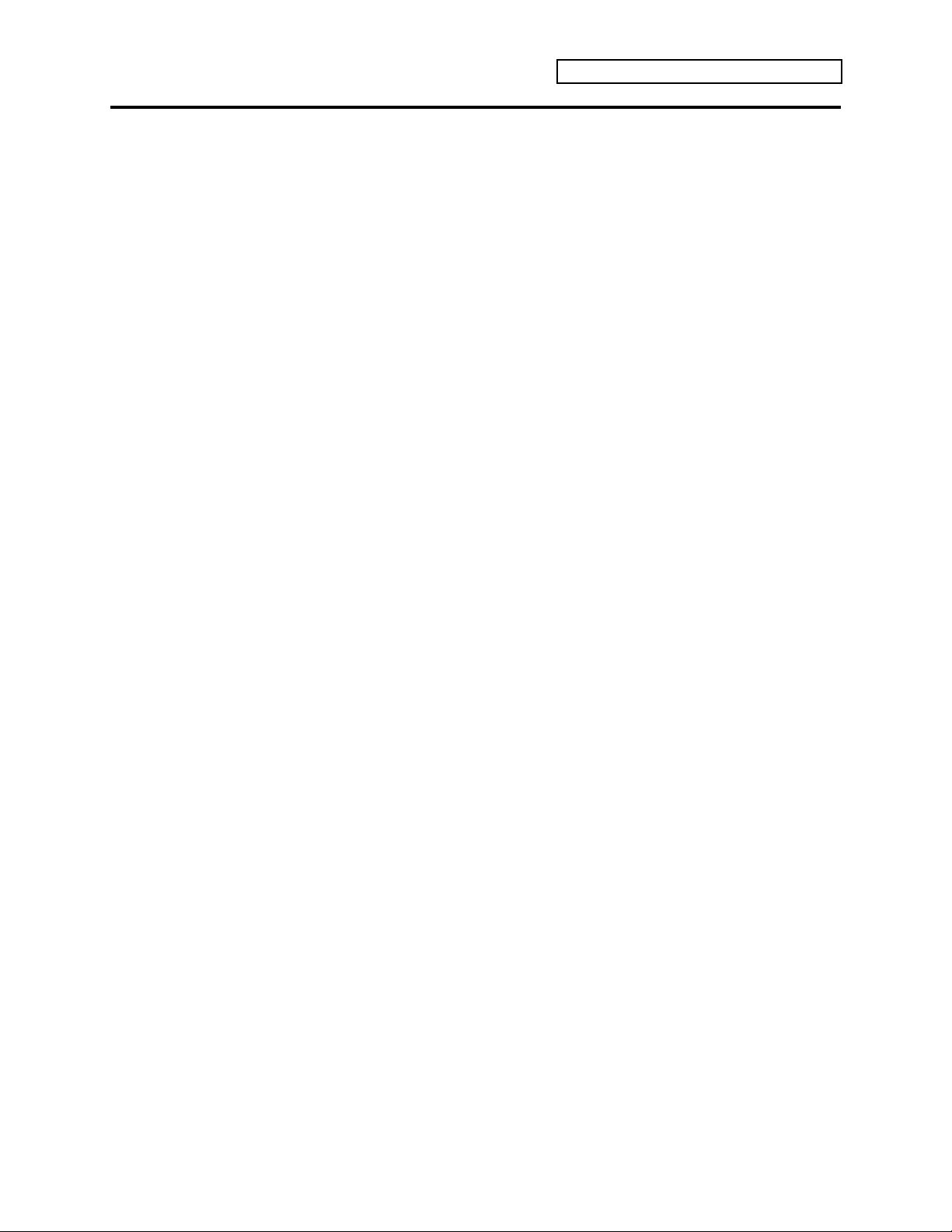
Welcome!
Congratulations, and thank you for your purchase of the ENSONIQ E-Prime Primary Performance
Keyboard. E-Prime represents an exciting marriage of ENSONIQ’s popular KT technology with
the widely acclaimed, wonderful piano sounds of their MR-family synthesizers. With 64-voice
polyphony and a weighted action keyboard, E-Prime gives musicians the sound and feel of a real
piano — along with all the benefits of a MIDI synthesizer. It’s the ultimate instrument for
performance, whether you’re playing at home, in the studio, at church, or on stage. Once you
experience its feel and response and hear the authentic, full-bodied sounds, you’ll be convinced
that E-Prime truly offers you the keys to performance.
About E-Prime
E-Prime has the sounds you need — whatever your musical style:
• 308 onboard sounds from basics to exotic, including the full GM sound set.
• 13 state-of-the-art effect algorithms with real time modulation.
• Three sampled pianos in wave ROM (Read Only Memory).
• Even more sounds are available with the ENSONIQ KTC Series sound cards.
• SoundFinder™ allows you to scroll through sounds by musical category — whether in RAM
(Random Access Memory), ROM, or on an expansion card.
E-Prime provides the feels-so-right musical experience of 64-voice polyphony!
• Play big chords and sustained notes without inhibiting your performance.
• Luxuriate in complex, fascinating textures and rich, warm layers.
• Fully orchestrate your sequences.
• Play live over sequencer or General MIDI music playback.
Introduction
E-Prime offers incredible performance control capabilities:
• The weighted-action mechanism simulates a real piano hammer for the same feel and
dynamic response you get when playing your favorite acoustic piano.
• 14 velocity curves and 4 pressure settings — to match your playing style.
• The same versatile and easy-to-use controls used for E-Prime's’s sounds also make it the
perfect master controller for other MIDI gear.
• The Make Default Preset button allows for instant configuration of internal and MIDI splits
and layers.
• The Transpose Keyboard function allows for transposing music to any key — instantly .
• An excellent sound source for playing back MIDI data received from any General MIDI device.
• Ergonomically designed Pitch and Mod wheels for easy, comfortable reach while playing.
• Optional CV-P-1 Control Voltage Pedal allows for real-time volume control or modulation.
• Optional SW-10 Dual Foot Switch allows for sustain, sostenuto, and sequencer control.
• The optional MS-1 Music Stand will hold everything from single sheet music to large songbooks.
E-Prime gives you advanced yet easy-to-use sequencing features:
• Onboard 16-track sequencer.
• Develop your ideas into fully orchestrated songs with user-friendly editing features.
• For increased sequencer memory, use industry standard PCMCIA RAM cards (the same used by
many notebook computers), and record and play your sequences directly to and from the card.
Storage Capabilities:
• MC-512 PCMCIA RAM Cards can be used to store both sound and sequencer data.
• Sounds and sequencer data can also be saved via MIDI System Exclusive to any remote MIDI
device that accepts and stores such data.
ENSONIQ E-Prime Reference Manual i
Page 2
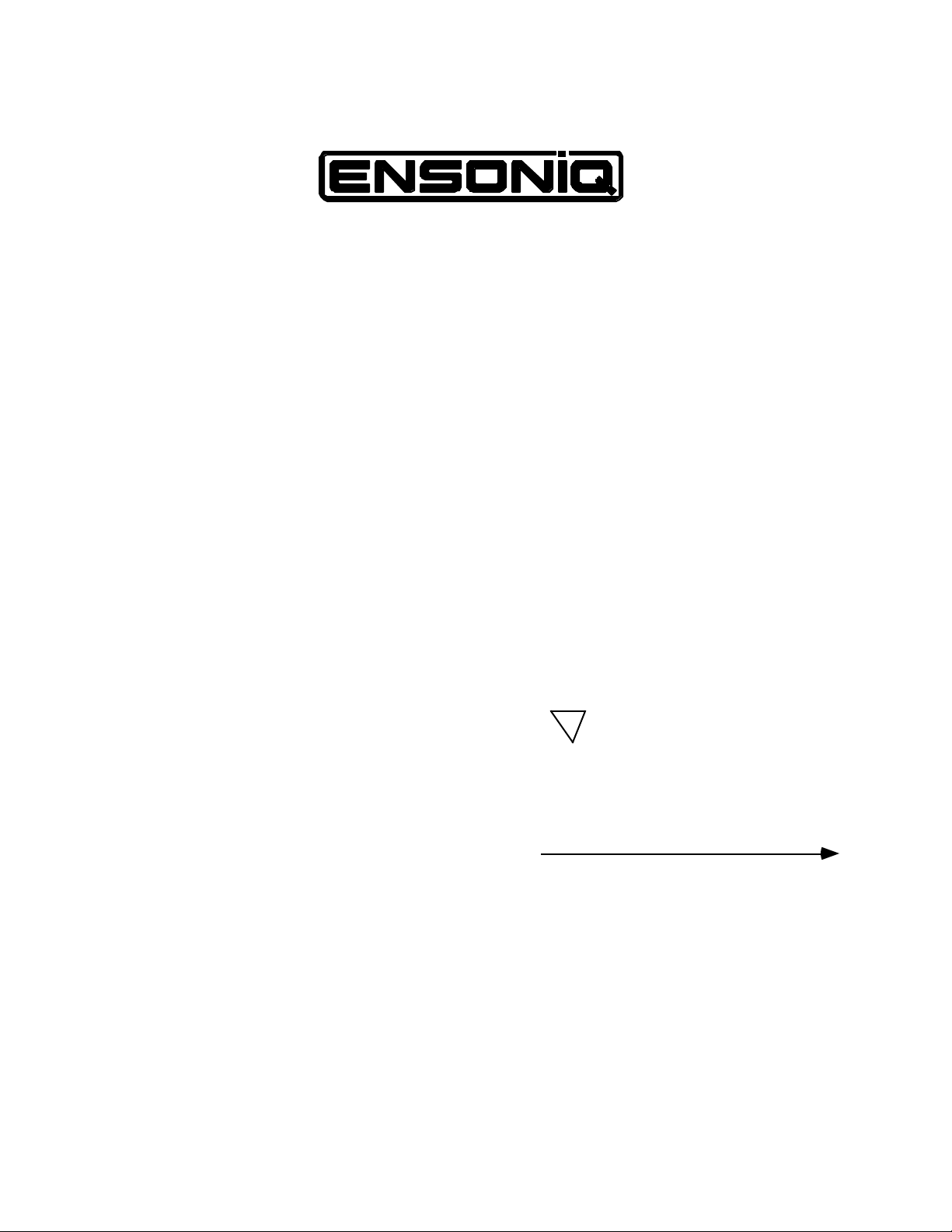
E
Reference Manual
Version 1.00
Page 3
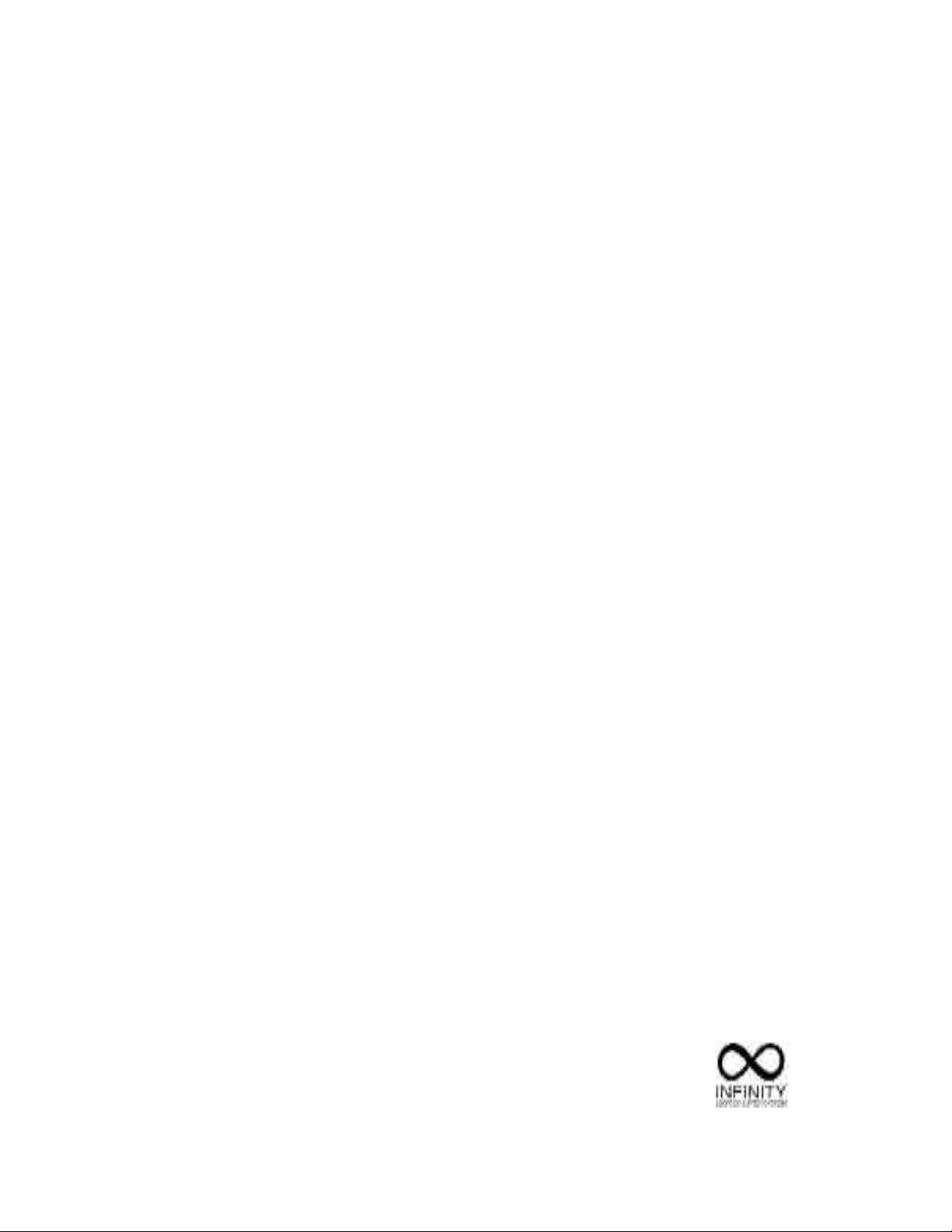
E - P r i m e R e f e r e n c e M a n u a l :
Written, designed, and illustrated by: Tom Tracy, Bill Whipple, Robby Berman
Copyright © 1997
ENSONIQ® Corp
155 Great Valley Parkway
Box 3035
Malvern, PA 19355-0735
USA
World Wide Web: http://www.ensoniq.com
Printed in U.S.A.
All Rights Reserved
Please record the following information:
Your Authorized ENSONIQ Dealer:___________________________ Phone:_______________
Your Dealer Sales Representative:_________________________________________________
Serial Number of Unit:___________________________ Date of Purchase:_________________
Your Authorized ENSONIQ Dealer is your primary source for service and support. The above information will be helpful in
communicating with your Authorized ENSONIQ Dealer, and provide necessary information should you need to contact
ENSONIQ Customer Service. If you have any questions concerning the use of this unit, please contact your Authorized
ENSONIQ Dealer first. For additional technical support, or to find the name of the nearest Authorized ENSONIQ Repair
Station, call ENSONIQ Customer Service at (610) 647-3930 Monday through Friday 9:30 AM to 12:15 PM and 1:15 PM to
6:30 PM Eastern Time. Between 1:15 PM and 5:00 PM we experience our heaviest call load. During these times, there may
be delays in answering your call.
This manual is copyrighted and all rights are reserved by ENSONIQ Corp. This document may not, in whole or in part, be copied,
photocopied, reproduced, translated, or reduced to any electronic medium or machine readable form without prior written consent
from ENSONIQ Corp. The E-Prime software/firmware is copyrighted and all rights are reserved by ENSONIQ Corp.
Although every effort has been made to ensure the accuracy of the text and illustrations in this manual, no guarantee is made or
implied in this regard.
IMPORTANT:
“This equipment generates and uses radio frequency energy and if not installed and used properly, that is, in strict accordance
with the manufacturer's instructions, may cause interference to radio and television reception. It has been designed to comply
with the limits for a Class B computing device in accordance with the specifications in Subpart J of Part 15 of FCC rules, which
are designed to provide reasonable protection against such interference in a residential installation. However, there is no
guarantee that interference will not occur in a particular installation. If this equipment does cause interference to radio or
television reception, which can be determined by turning the equipment off and on, the user is encouraged to try to correct the
interference by one or more of the following measures.”
* reorient the receiving antenna
* relocate the instrument with respect to the receiver
* move the instrument away from the receiver
* plug the instrument into a different outlet so that the instrument and receiver are on different branch circuits
“If necessary, the user should consult the dealer or an experienced radio/television technician for additional suggestions. The
user may find the following booklet prepared by the Federal Communications Commission helpful: 'How to Identify and
Resolve Radio-TV Interference Problems.' This booklet is available from the U.S. Government Printing Office, Washington,
D.C. 20402. Stock No. 004-000-00345-4.”
CAUTION! Danger of explosion if battery is incorrectly replaced. Replace only with the same or equivalent
type recommended by the manufacturer. Discard used batteries according to manufacturer's instructions.
In order to fulfill warranty requirements, E-Prime should be serviced only by an Authorized ENSONIQ Repair Station.
The ENSONIQ serial number label must appear on the outside of the unit, or the ENSONIQ warranty is void.
• ENSONIQ, E-Prime, KT, ASR-10, TS-10, TS-12, DP/4, SoundFinder, TransWave, and
Poly-Key are trademarks of ENSONIQ Corp.
• All other trademarks are property of their respective owners.
• Some waves were looped with Infinity software from Jupiter Systems.
Part # 9310 0217 01 Model # MM-158
Page 4
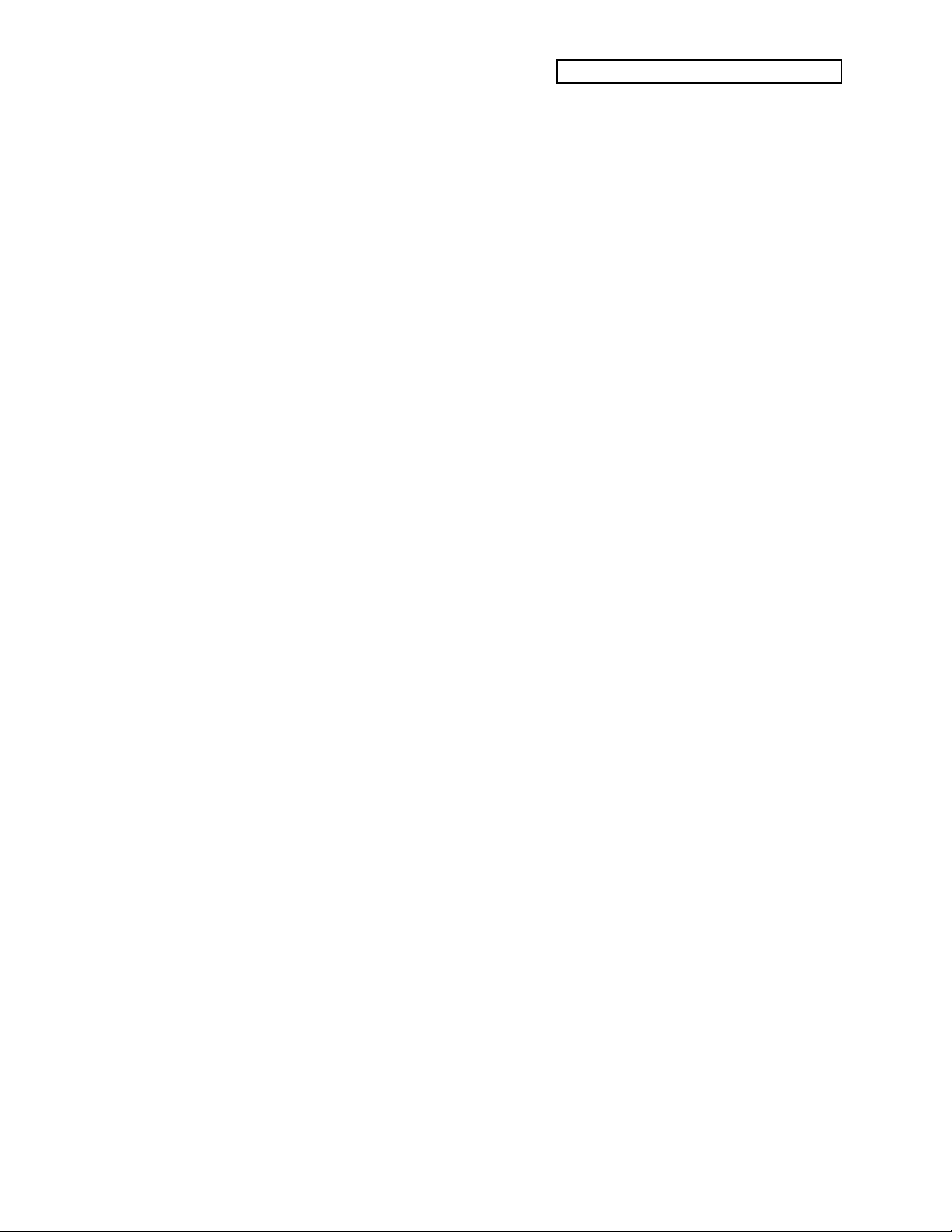
Table of Contents
List of Tips
Introduction
Welcome!............................................................................................................i
About E-Prime.............................................................................................i
Clean Up and Maintenance.............................................................................ii
Center Supported Stands.................................................................................ii
About The Manuals..........................................................................................ii
Power..................................................................................................................iii
Polarization and Grounding......................................................................iii
Ground Loops..............................................................................................iv
AC Line Conditioning................................................................................iv
Guidelines for using E-Prime..........................................................................v
Temperature Guidelines ............................................................................v
Amplification Guidelines...........................................................................v
Be Careful!
...............................................................................................................
vi
Amplifying Your E-Prime Through a Home Stereo System
...............................................................................................................
vi
Powering Up Your E-Prime In a MIDI Configuration
...............................................................................................................
vi
Battery Replacement Guidelines.....................................................................vii
Card Battery Replacement.........................................................................vii
Reinitializing E-Prime.......................................................................................viii
To Reinitialize E-Prime...............................................................................viii
How to Use this Manual ..................................................................................ix
Page Locations.............................................................................................ix
Single Digit Page Locations.......................................................................ix
Button Names..............................................................................................x
Color-Coding on the Front Panel..............................................................x
Using the Color-Coded Text
...............................................................................................................
x
Available Options for Your E-Prime..............................................................xi
Where to Find More Help................................................................................xi
Table of Contents
Section 1 — Controls & Basic Functions
Rear Panel Connections....................................................................................1
The Front Panel Controls.................................................................................3
Color-Coding Scheme.................................................................................3
Direct-Dialing Banks.........................................................................................4
ENSONIQ E-Prime Reference Manual TOC — 1
Page 5
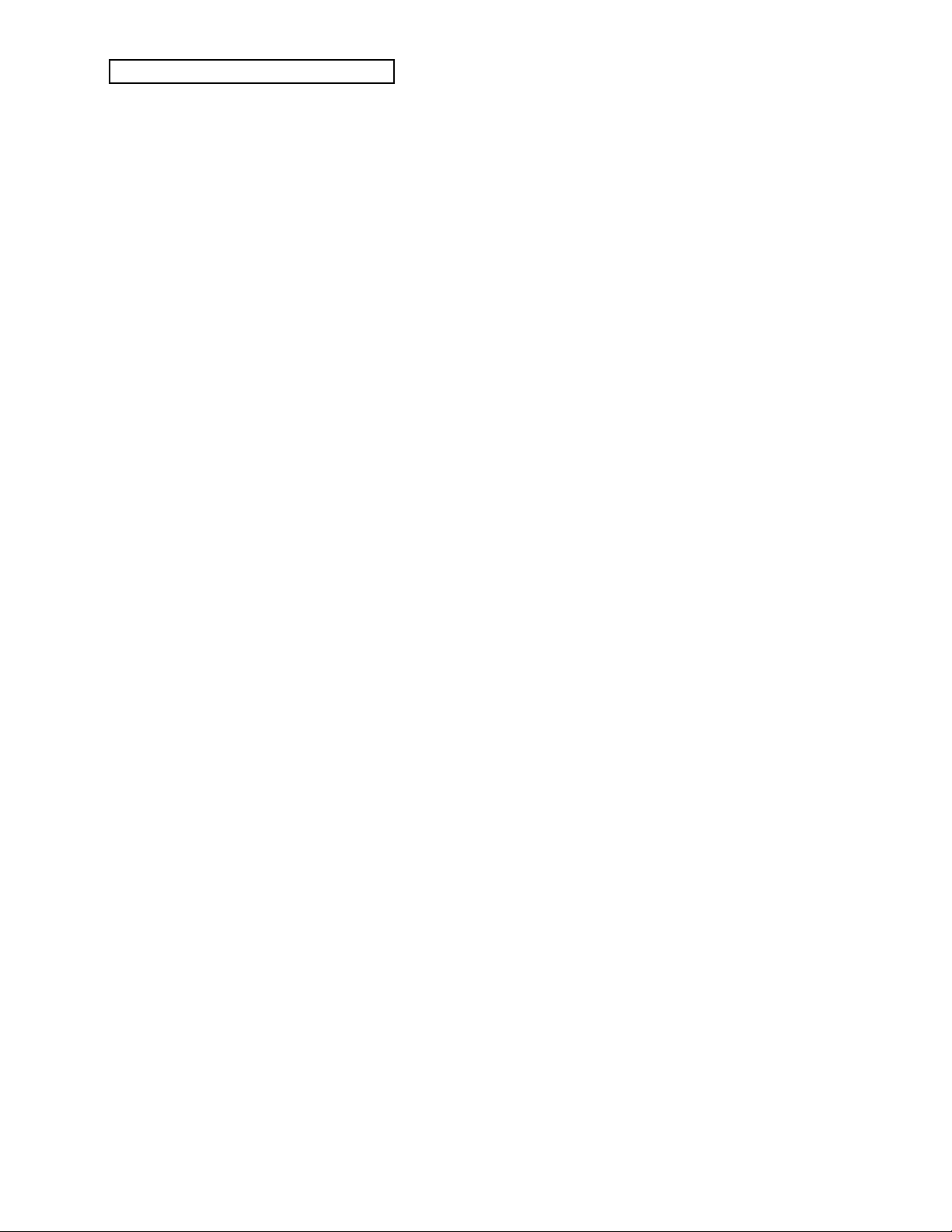
Table of Contents
More About the Transpose Keyboard Function
...............................................................................................................
9
PCMCIA Memory Cards..................................................................................10
Headphones.......................................................................................................10
Performance Controllers..................................................................................11
Selecting Sounds................................................................................................12
Selecting r:DRUM ROM Sounds...............................................................12
Sound Memory Configuration........................................................................13
Choosing Internal, ROM, and Card Sounds...........................................14
SoundFinder™ Feature....................................................................................15
Selecting Sequences/Presets or Songs...........................................................16
Sequencer Memory Configuration...........................................................16
Play the Demo Song..........................................................................................16
Choosing Internal, ROM, and Card Sequences/Presets/Songs..........17
Using Parametric Programming.....................................................................18
Changing a Parameter (Data Editing)......................................................18
To Change a Parameter..............................................................................19
Multiple Parameters ...................................................................................19
Section 2 — System•MIDI Parameters
Entering System•MIDI Mode.........................................................................21
Exiting System•MIDI Mode............................................................................21
System Parameters............................................................................................21
Tune/Bnd/PTbl..........................................................................................21
Various ROM System Pitch-Tables
...............................................................................................................
22
Touch/Pressure...........................................................................................25
E-Prime Velocity Response Curves (Touch)
...............................................................................................................
26
Velocity Curve Diagram
...............................................................................................................
26
FtswL/FtswR...............................................................................................29
Latching Pressure with Sustain or Sostenuto
...............................................................................................................
29
CV-Pedal/Voice Muting............................................................................30
MIDI Parameters...............................................................................................31
Base Channel/Status ..................................................................................31
Base Channel Pressure................................................................................32
MIDI Mode/Xctrl........................................................................................33
Using Global Controllers in MONO Mode
...............................................................................................................
34
TOC — 2 ENSONIQ E-Prime Reference Manual
Page 6
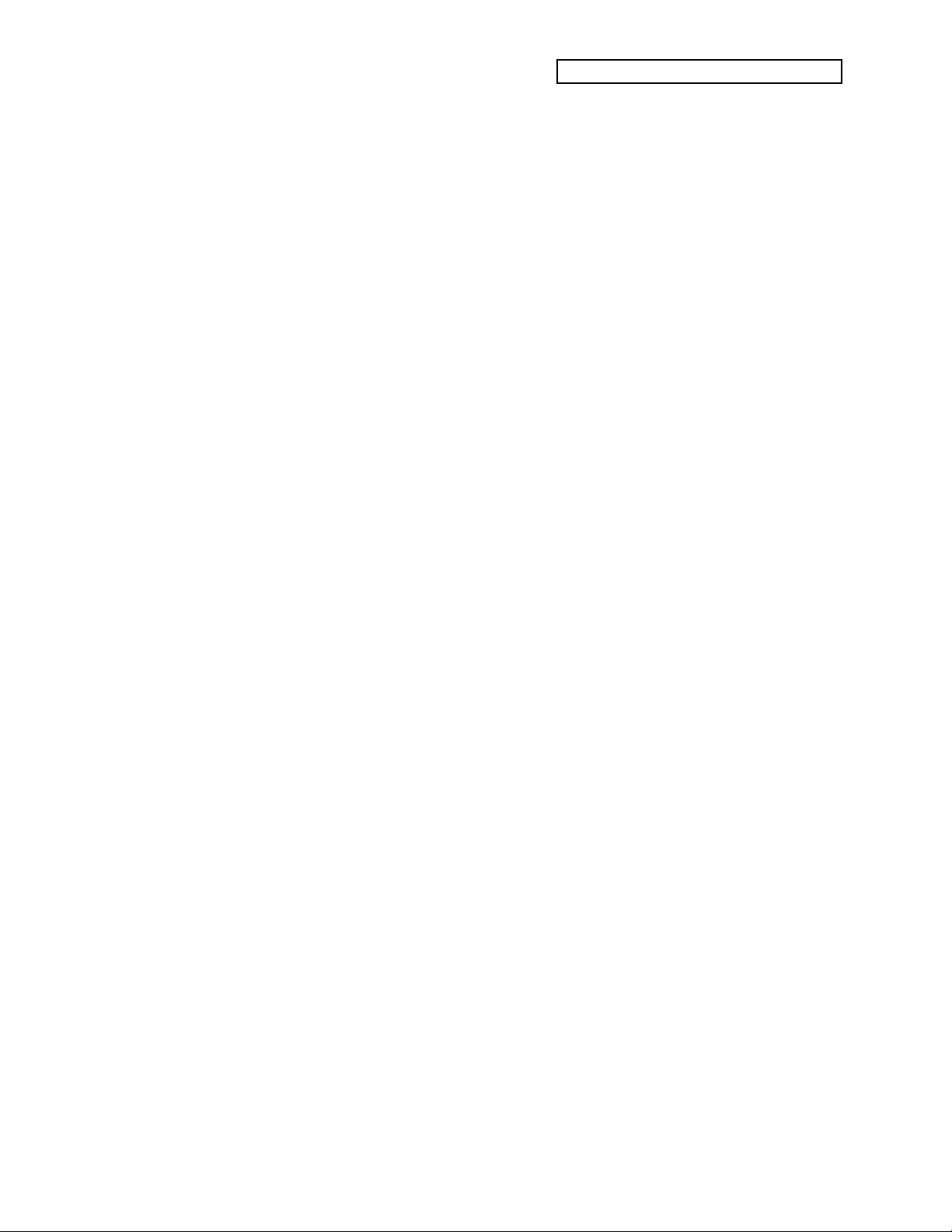
Controllers/Prog Change..........................................................................35
Program Changes in E-Prime....................................................................35
Bank Select and Program Change Implementation
...............................................................................................................
36
Selecting a New Sound and its Effect from MIDI.........................................36
SysEx/ID/Song Select................................................................................37
MIDI TrkName/MIDI Loop......................................................................38
Section 3 — Understanding Effects
Understanding E-Prime Effects.......................................................................39
Sound (Standard and Drum) Effects..............................................................39
Preset/Sequence/Song Effects........................................................................39
What is an Algorithm? .....................................................................................40
Signal Routing Between Effects ......................................................................40
When are New Effects Loaded into the ESP Chip?......................................40
Programming Effect Algorithms.....................................................................41
Selecting Effect Algorithms.............................................................................42
Effects Mixing....................................................................................................42
The Effects Busses.............................................................................................42
Single Function Effect Mixer .....................................................................43
Multiple Function Effect Mixer.................................................................43
Routing Sounds to Effects in Sequence/Preset Mode.................................44
Controllers Routed to Effects.....................................................................44
Reverb Variations..............................................................................................45
About the Decay Bias........................................................................................45
Effect Modulators..............................................................................................46
Modulators that can be applied to the effects.........................................46
Ramps...........................................................................................................47
Table of Contents
Section 4 — Effect Parameters
About Effect Parameters ..................................................................................49
Effect Modulation Parameters.........................................................................49
DRY/BYPASSED ..............................................................................................49
DUAL EQ+REVERB.........................................................................................50
WARM CHAMBER ..........................................................................................52
8-VOICE CHORUS ...........................................................................................53
EQ-CHORUS+REVERB....................................................................................54
EQ-DDL+REVERB............................................................................................55
DDL-CHORUS+REVB......................................................................................56
ENVCF-CHO+REVERB...................................................................................57
FLANGER+REVERB ........................................................................................59
PHASER+REVERB............................................................................................60
ROTARY SPKR+REVB.....................................................................................61
FL-CMP-DIST+REVB .......................................................................................63
DISTWAH-CHO+REVB...................................................................................65
ENSONIQ E-Prime Reference Manual TOC — 3
Page 7

Table of Contents
Section 5 — Understanding Sounds
What is an E-Prime Sound?.............................................................................67
Understanding Voices and Polyphony..........................................................67
Using the Compare Button/LED....................................................................68
Using the Edit Buffer........................................................................................68
To Abandon Your Edits....................................................................................68
Saving a New Sound Into Memory................................................................69
To Save a Sound..........................................................................................69
Copying an Existing Sound to Another Location.........................................69
E-Prime Standard Sound Configuration........................................................70
E-Prime Drum Sound Configuration.............................................................71
Selecting Edit (Drum) Sound Mode...............................................................72
Using Modulation.............................................................................................73
About Modulation ......................................................................................73
To Select a Modulator.................................................................................73
To Control Modulation Amount...............................................................73
Specifying a Modulation Source...............................................................74
ENV 1, ENV 2, ENV 3 — E-Prime Standard Sound Envelopes.................77
TOC — 4 ENSONIQ E-Prime Reference Manual
Page 8
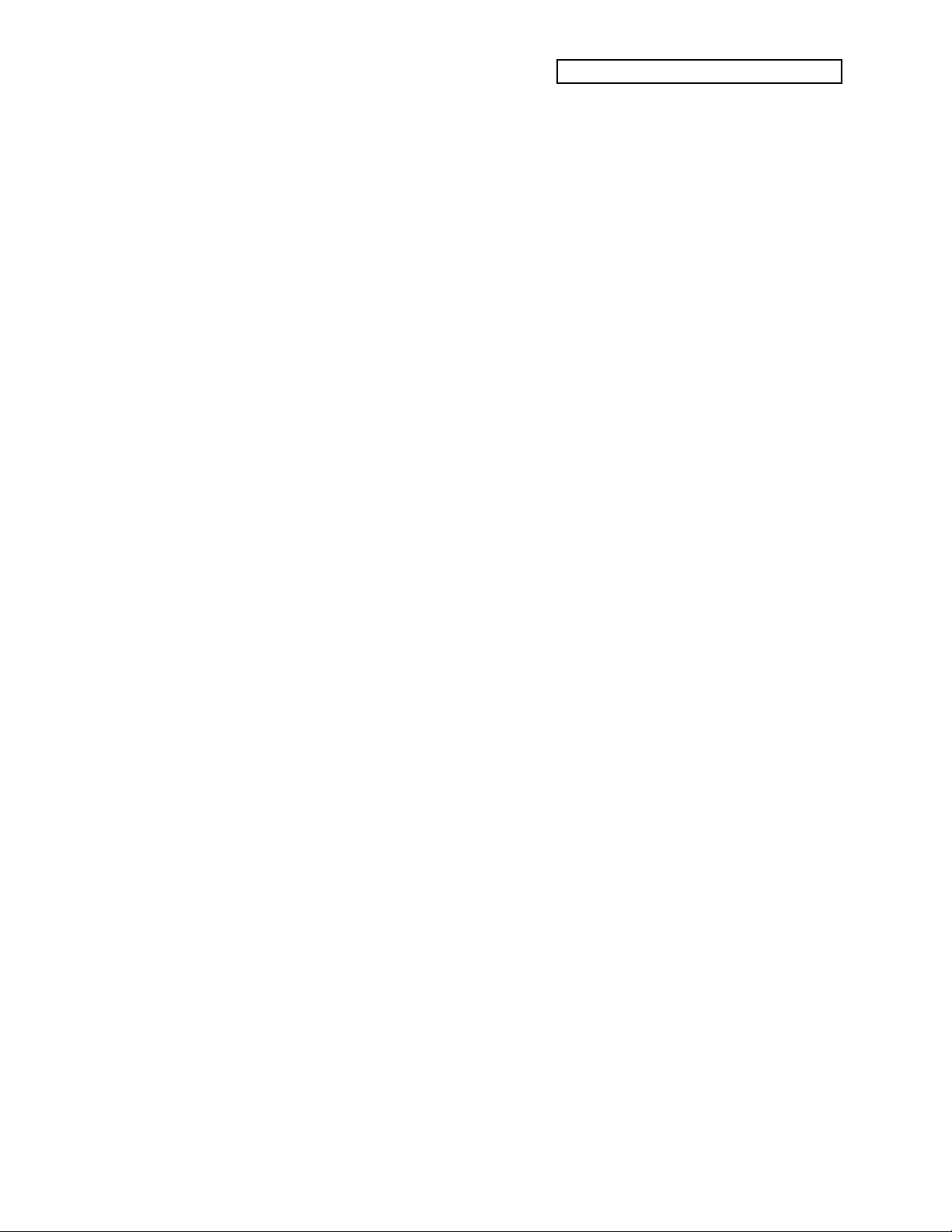
Section 6 — Standard Sound Parameters
Edit (Standard) Sound Mode...........................................................................79
Wave Pages (00 - 05).........................................................................................79
EditVOICE/Voice Status ...........................................................................79
Wave Class/Wave Name...........................................................................81
Wave Name........................................................................................................81
E-Prime Standard Sound ROM Wave Catalog.............................................82
Delay Time/Direction................................................................................83
Start Index/ModSource/Mod Amount...................................................83
Sample Shift/Mode.....................................................................................84
Voice Restrike Decay Time........................................................................85
SoundFinder Type.......................................................................................86
Change Sound Mode..................................................................................87
Oct/Semi/Fine............................................................................................88
Env1/LFO/Mod..........................................................................................88
Keyboard Pitch Tracking ...........................................................................89
Glide/Glide Time........................................................................................90
Levels/Time.................................................................................................91
LevV/AtckV/VelCurv...............................................................................92
Mode/KeyboardTrk...................................................................................93
Mode (Env 3) — Voice Triggering
...............................................................................................................
93
Stealing Notes
...............................................................................................................
93
Press ENTER to select defaults..................................................................95
E-Prime Default Envelope Values..................................................................96
LFO Pages (30 - 32)............................................................................................97
LFO Rate/Noise Rate.................................................................................97
Depth/Dlay/Mod.......................................................................................98
Wave/Restart...............................................................................................98
Filters Pages (40 - 44)........................................................................................100
Filter1/Filter2...............................................................................................100
FC1 Cutoff/Envelope2...............................................................................100
FC1 Keyboard/Mod...................................................................................101
FC2 Cutoff/Envelope2...............................................................................101
FC2 Keyboard/FC1 Mod·FC2...................................................................101
Editing the Filters........................................................................................102
More About Filters......................................................................................102
Env2 (50-53) and Env3 Pages (60-63)..............................................................104
Output Pages (70 - 73) ......................................................................................104
Vol/Mod.......................................................................................................104
KeybdScale/KeyRange ..............................................................................105
Setting a Keyboard Zone
...............................................................................................................
107
Table of Contents
ENSONIQ E-Prime Reference Manual TOC — 5
Page 9
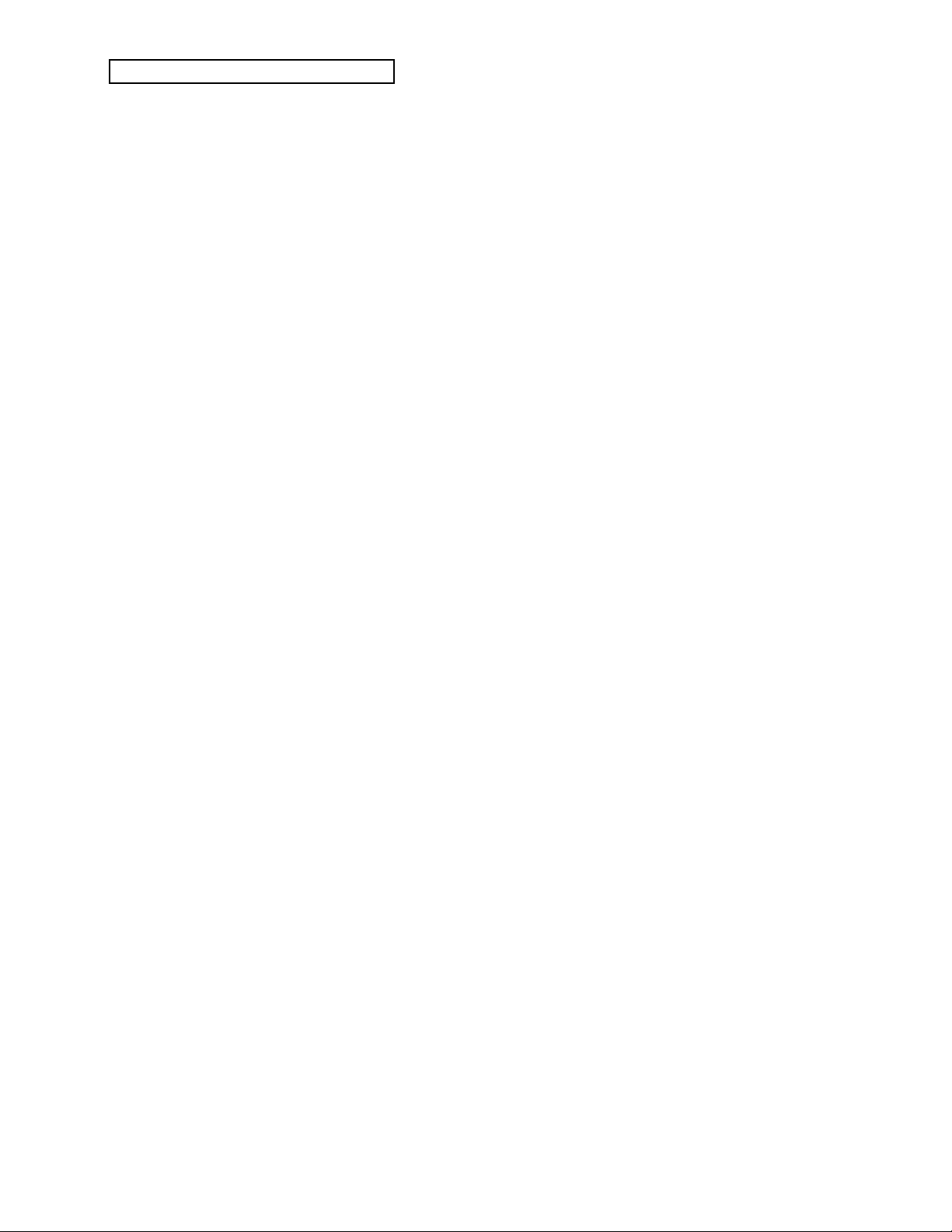
Table of Contents
Output Bus/Priority...................................................................................108
Pan/Mod Source/Mod Amount ..............................................................109
Vel Window.................................................................................................109
TOC — 6 ENSONIQ E-Prime Reference Manual
Page 10
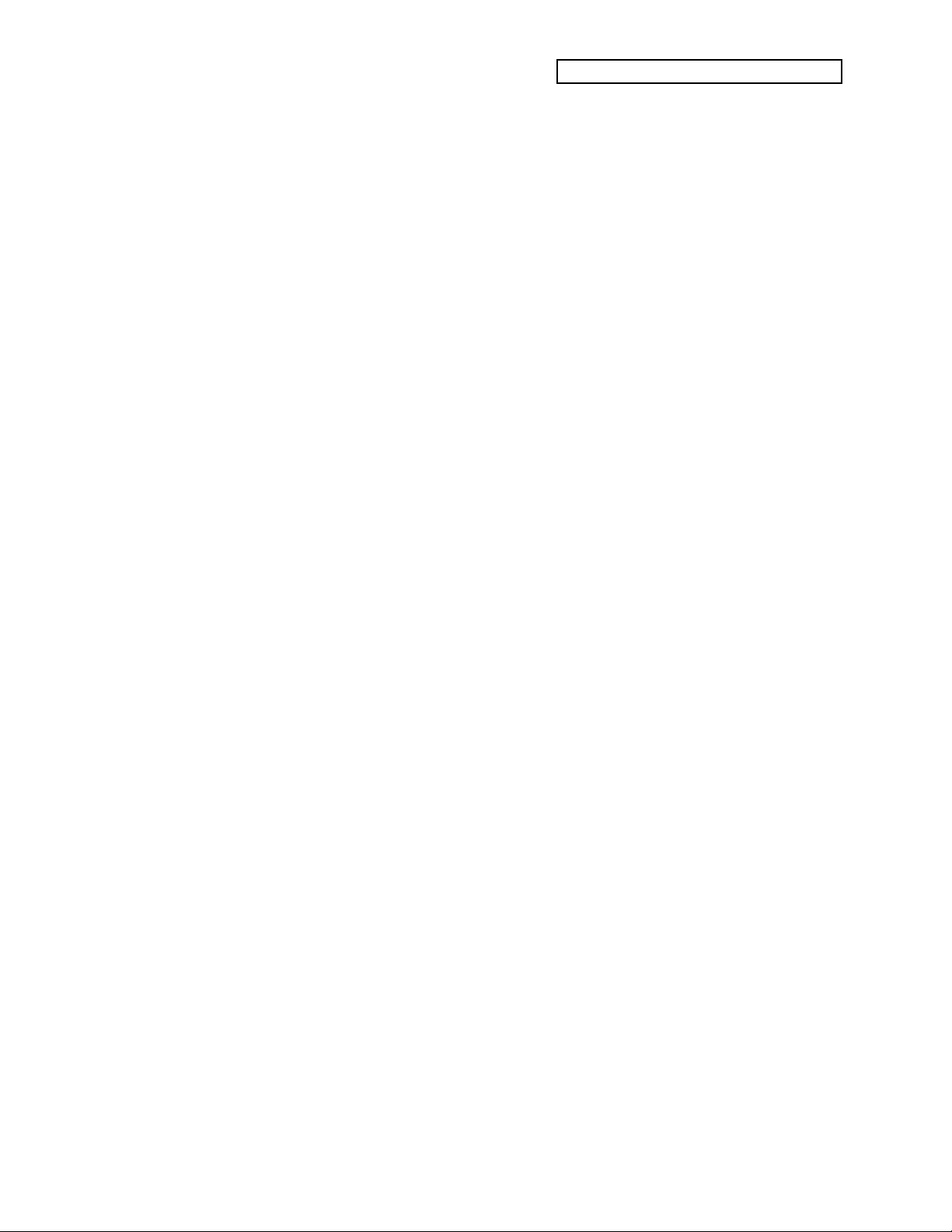
Section 7 — Drum Sound Parameters
Edit (Drum) Sound Mode................................................................................111
Wave Pages (00 - 05).........................................................................................111
Key Range/Wave Name............................................................................111
Creating “Holes” in the Key Map
...............................................................................................................
112
Wave Class/Wave Name...........................................................................113
E-Prime Drum Sound ROM Wave Catalog...................................................114
Direction.......................................................................................................115
Press ENTER to Set GM Map....................................................................115
The “Hidden” ROM General MIDI Drum Map ...........................................116
Press ENTER to Set Ensoniq Map.............................................................117
Change Sound mode ..................................................................................117
Pitch Pages (10 - 11) ..........................................................................................118
Oct/Semi/Fine............................................................................................118
Keyboard Pitch Tracking ...........................................................................118
Filter Page...........................................................................................................119
Fc Cutoff/LevV...........................................................................................119
Amp Pages.........................................................................................................119
Gate Time/Release Time............................................................................119
LevV/Mode .................................................................................................120
Stealing Notes....................................................................................................120
Output Pages (70 - 71) ......................................................................................121
Vol/Pan........................................................................................................121
Output Bus/VelCurv..................................................................................122
Creating a Custom Drum Kit..........................................................................123
To Edit the Voices..............................................................................................123
Setting Key Ranges ...........................................................................................124
Saving Your Edited Drum Kit.........................................................................125
Table of Contents
Section 8 — Understanding Presets
What is a Preset?................................................................................................127
Selecting Presets..........................................................................................127
How Many Presets are Available in E-Prime?..............................................127
What is the Difference Between Presets and Sequences?............................128
What Are Tracks?..............................................................................................129
Three ways to create a preset ..........................................................................130
To create a preset using the default preset..............................................130
To Build your own preset..........................................................................130
To modify an existing preset.....................................................................131
Layering Sounds with the Track Buttons......................................................132
Using Effects With Performance Presets .......................................................132
Using the Replace Track Sound Function......................................................133
Replacing the Sound on a Track ...............................................................133
Using SoundFinder in Presets Mode........................................................133
Replacing the Sound along with its Effect on a Track...........................134
ENSONIQ E-Prime Reference Manual TOC — 7
Page 11
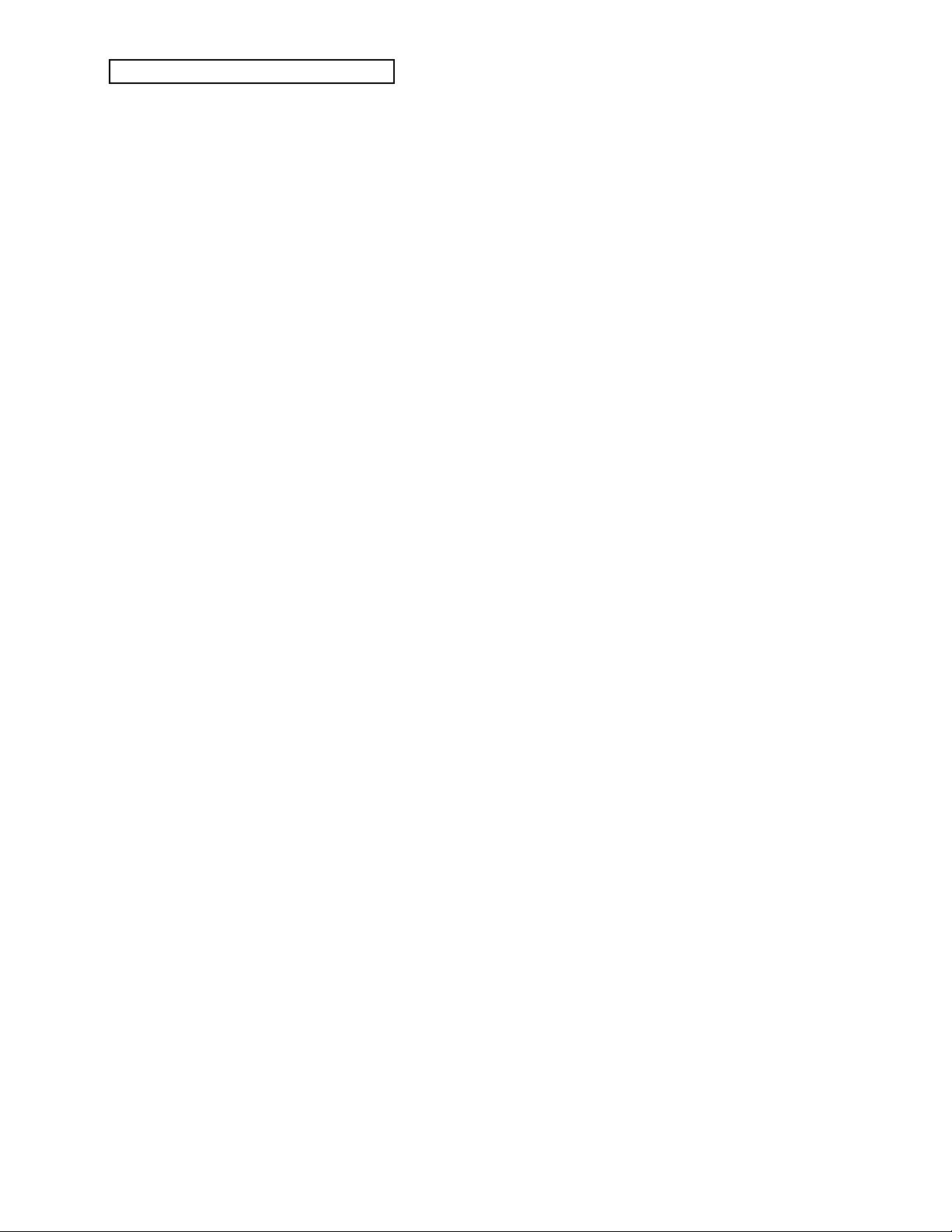
Table of Contents
A Note about Replacing Sounds Used by Sequences/Presets...................135
Using Card Sounds in a Seq/Preset or Song.................................................135
About Edit Track (Performance) Parameters................................................136
Using the Layer Lock Feature .........................................................................137
About the “Save Changes?” Page
...............................................................................................................
138
Using the Make Default Preset Button...........................................................139
To Play The Demo.......................................................................................139
To Make a Default Preset Template.........................................................139
To Copy Preset Data.........................................................................................141
About E-Prime ROM Presets...........................................................................142
List of ROM Presets ..........................................................................................142
rPSET00 — MIDI-Blend .............................................................................142
rPSET01 — OhSoSweet-El. Pno ................................................................142
rPSET02 — AcBass/Kybrds(i)...................................................................143
rPSET03 — ElBass/Kybrds(i)....................................................................143
rPSET04 — SynBass/Kbds(i).....................................................................143
rPSET05 — ElecBass/Gtrs(i)......................................................................143
rPSET06 — Pno/SoloHorns(i)...................................................................144
rPSET07 — TinePno/Horns(i)...................................................................144
rPSET08 — PnoStr/Orch (i).......................................................................144
rPSET09 — Wedding Ceremony...............................................................144
Section 9 — Preset/Track Parameters
Vol/Pan........................................................................................................145
Output...........................................................................................................146
KeyRange .....................................................................................................147
Performance Tip — Creating Keyboard Splits .............................................148
Transpose .....................................................................................................148
Chan/Prog...................................................................................................149
Program Changes in E-Prime....................................................................149
Bank Select and Program Change Implementation
...............................................................................................................
150
Selecting a New Sound and its Effect from MIDI.........................................150
Status.............................................................................................................151
Pressure ........................................................................................................152
Sustain Pedal................................................................................................153
Timbre...........................................................................................................154
Release..........................................................................................................154
Section 10 — Understanding the Sequencer
Digital Sequencing............................................................................................155
What is a Sequence?..........................................................................................156
What is a Song?..................................................................................................156
About Sequencer Memory...............................................................................157
TOC — 8 ENSONIQ E-Prime Reference Manual
Page 12
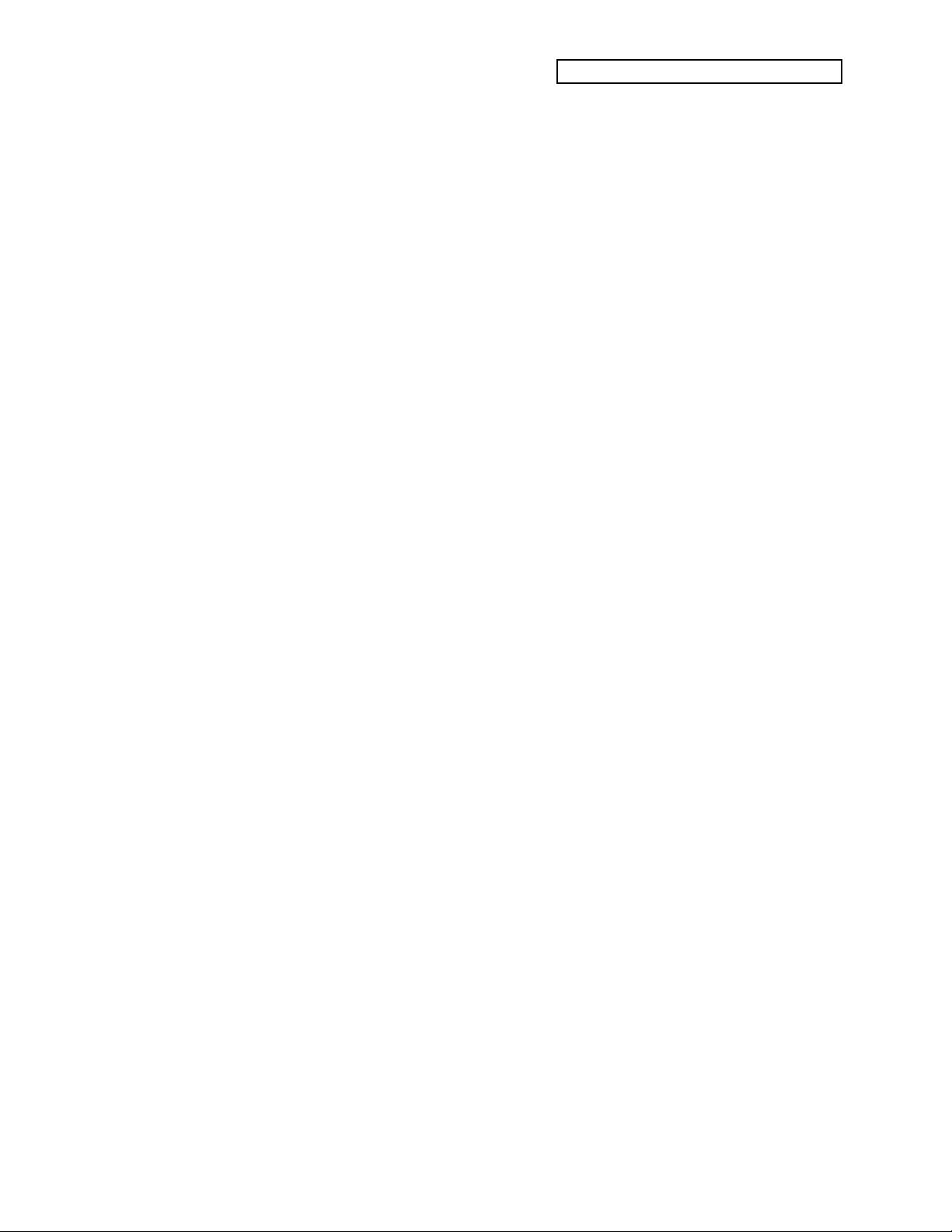
Table of Contents
Card Sequencer Memory ...........................................................................157
Sequencer “Transport Controls”.....................................................................158
Sequencer Status................................................................................................159
Select Sequence Mode Pages...........................................................................160
Selecting a Sequence or Song...........................................................................160
Choosing Internal, ROM, and Card Sequences/Presets/Songs..........161
Playing Sequences and Songs..........................................................................161
Creating a New Sequence or Song..................................................................162
Erasing All Sequencer Memory......................................................................164
Recording a Sequence.......................................................................................165
The KEEP NEW/OLD Page......................................................................167
Re-recording a Track.........................................................................................168
Playing along with a Sequence/Auditioning New Sounds and Effects...169
Recording Program Changes into the Sequencer.........................................169
About the “Save Changes?” Page...................................................................170
Recording MIDI Tracks....................................................................................171
Mixing, Muting and Soloing Tracks (Track Volume Functions)................172
Routing Sounds to Effects in Sequence/Preset Mode.................................173
Controllers Routed to Effects.....................................................................173
Working in Song Mode....................................................................................174
Assembling a Song............................................................................................174
To assemble a song .....................................................................................174
Switching Effects in Song Mode......................................................................176
Song Tracks........................................................................................................177
Viewing Sequence Tracks in Song Mode.......................................................178
Mixing Down Sequence and Song Tracks in Song Mode ...........................178
To Record Mix or Pan Changes to Sequence Tracks in a Song ..................178
To Record Mix or Pan Changes to a Song Track..........................................179
More About Mixdown Mode..........................................................................180
Delay Times/Tempo BPM Chart....................................................................180
Section 11 — Sequencer Parameters
Locate Pages (00 - 03)........................................................................................183
SEQ (or SONG) Location/Bar/Beat.........................................................183
Song Locate
...............................................................................................................
184
SEQ (or SONG) PUNCH IN......................................................................185
Edit Times in Song Mode...........................................................................185
Setting the Edit Times in Real Time.........................................................186
SEQ (or SONG) PUNCH OUT..................................................................186
Auto Punch/Tempo ...................................................................................187
Tap Tempo...................................................................................................187
Song Tempo Offset......................................................................................187
Sequencer Control Pages..................................................................................188
Loop/Countoff............................................................................................188
Step Entry/Record......................................................................................188
ENSONIQ E-Prime Reference Manual TOC — 9
Page 13
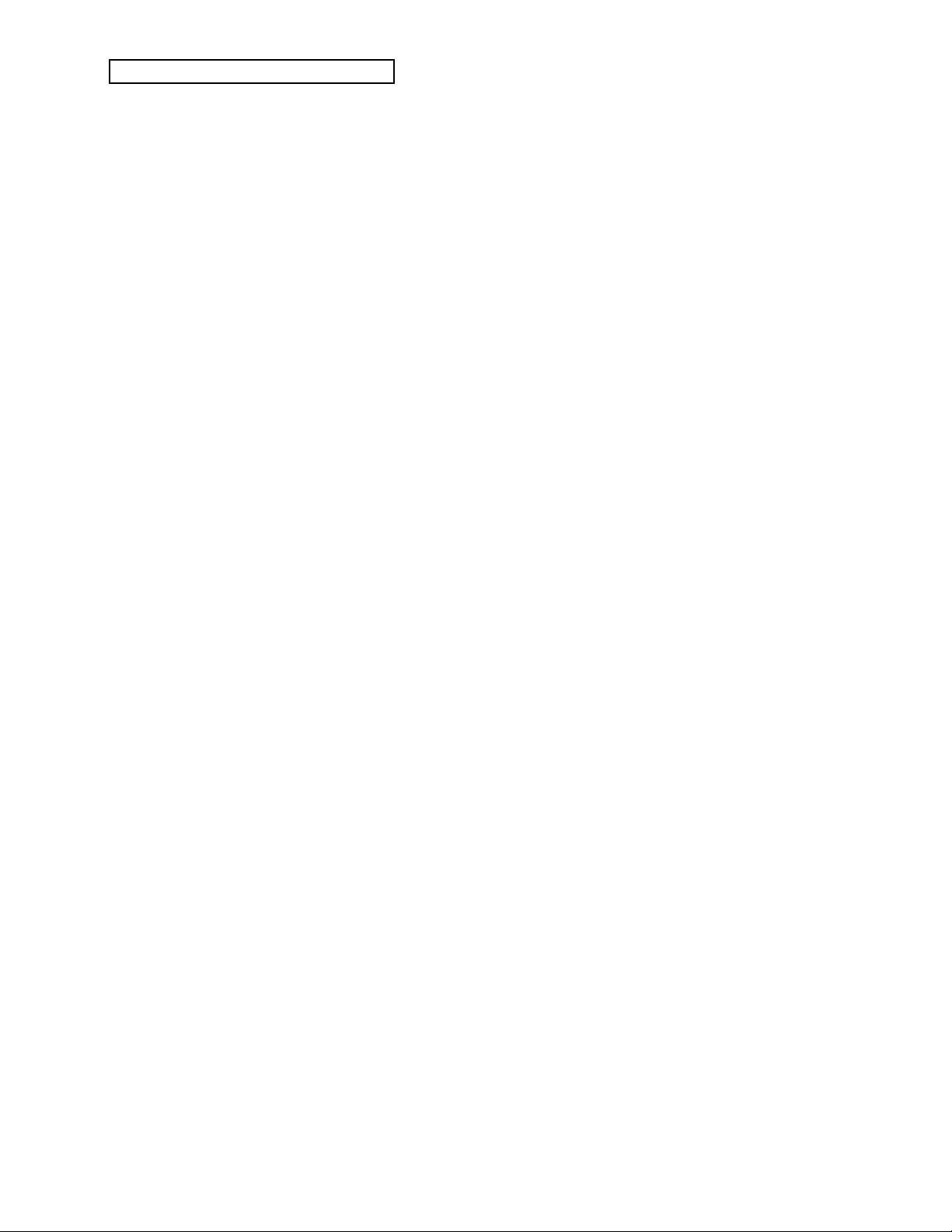
Table of Contents
To enter Step Entry recording...................................................................188
Auto Punch/Clock......................................................................................191
Song uses effect from..................................................................................191
Song Edit Tracks Displayed.......................................................................192
SaveChangesMode......................................................................................192
About the “Save Changes?” Page
...............................................................................................................
193
Current Seq Bank Free Memory................................................................194
Press ENTER to Erase Seq Memory .........................................................194
Click Pages (20 - 22)..........................................................................................195
Click/Interval..............................................................................................195
Click Volume/Click Pan............................................................................195
Tempo...........................................................................................................195
Song Commands Pages (30 - 36).....................................................................196
Create SONG/Pset......................................................................................196
Copy Song....................................................................................................197
Erase SONG/Pset........................................................................................198
Song Information.........................................................................................198
Rename SONG/Pset...................................................................................199
Copy Preset Data.........................................................................................199
Edit Song Steps............................................................................................200
To Edit Song Steps
...............................................................................................................
200
Import Song .................................................................................................203
Sequence Commands Pages............................................................................205
Create SEQ/Pset..........................................................................................205
Copy Sequence ............................................................................................206
Erase SEQ/Pset............................................................................................207
Sequence Info...............................................................................................208
Rename SEQ/Pset.......................................................................................208
Copy Preset Data.........................................................................................209
Append Sequence .......................................................................................210
Change Length ............................................................................................211
Import Sequence..........................................................................................212
Track Commands Page.....................................................................................214
Setting the Track Range — Using the Track Range Function.....................214
To Set the Track Range...............................................................................214
Event Edit Track................................................................................................215
Event Locating Display for Prog Changes ....................................................217
Event Locating Display for All Events, Key Events and Key Pressure.....217
AUDITION, INSERT and REMOVE........................................................218
Copy Track...................................................................................................219
Erase Track...................................................................................................220
Merge Track.................................................................................................221
Transpose Track..........................................................................................222
TOC — 10 ENSONIQ E-Prime Reference Manual
Page 14
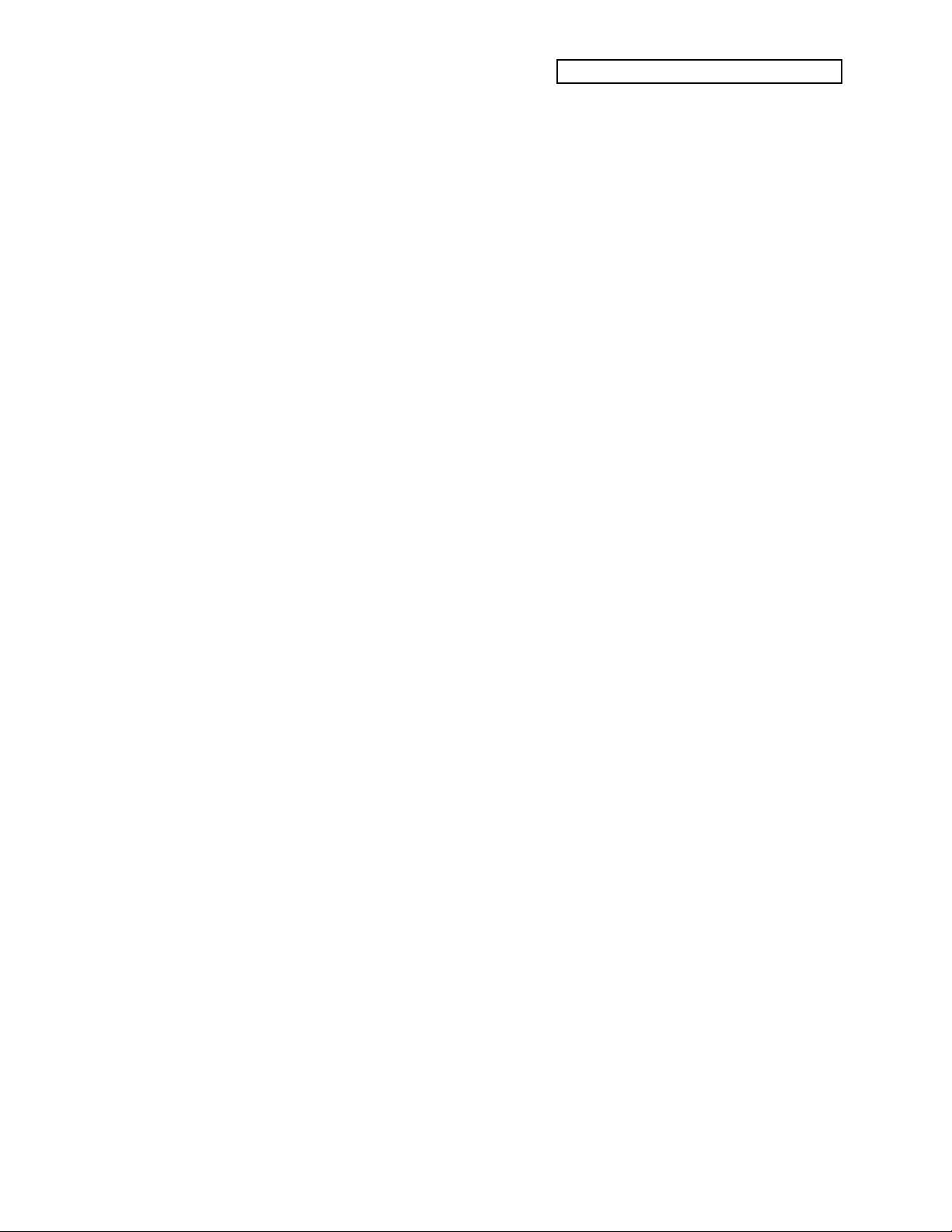
Table of Contents
Shift Track ....................................................................................................223
Scale Track....................................................................................................224
Filter Events.................................................................................................225
About the COPY Filter Mode....................................................................226
Quantize Track............................................................................................227
(Track) Status...............................................................................................228
ENSONIQ E-Prime Reference Manual TOC — 11
Page 15
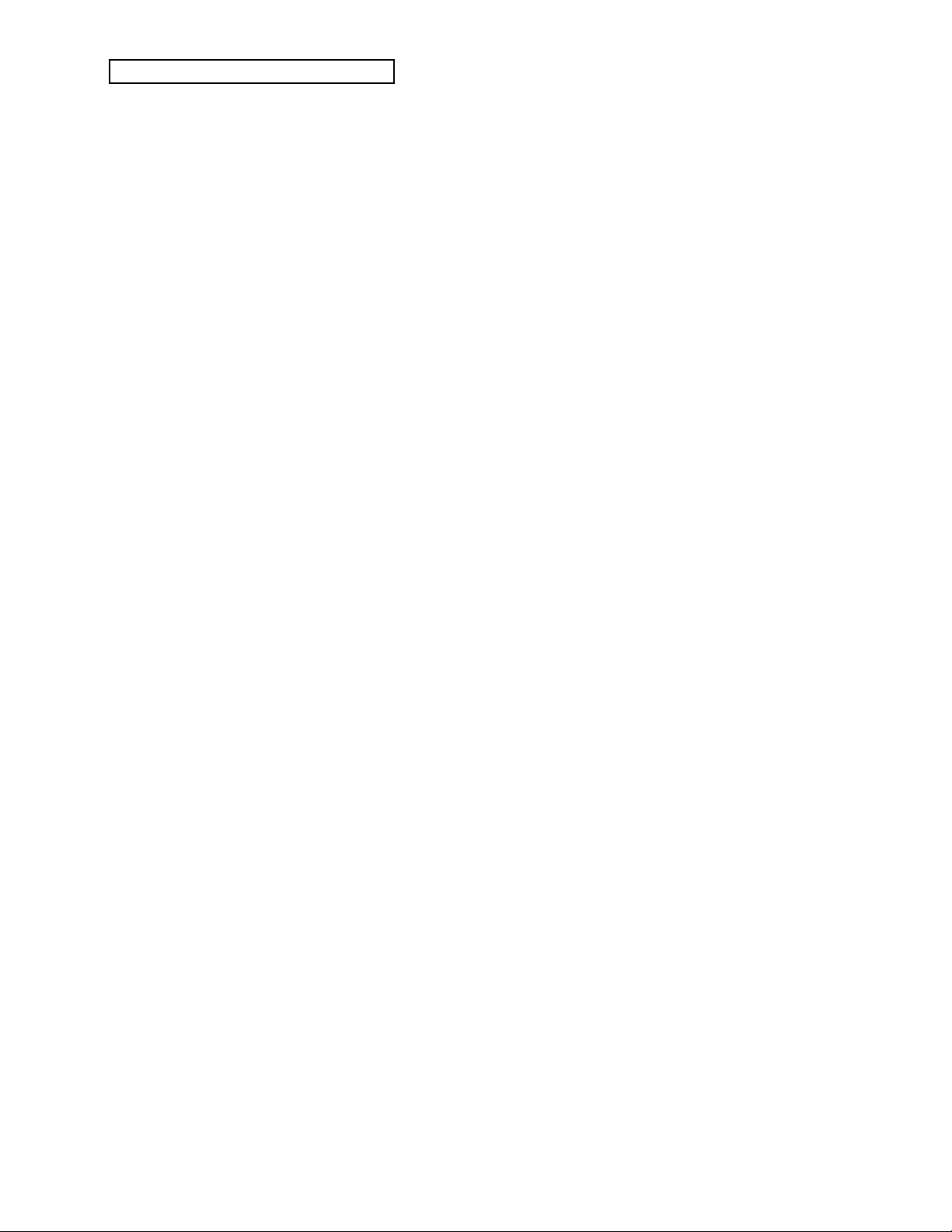
Table of Contents
Section 12 — The MIDI Connection
About MIDI........................................................................................................229
Controlling Remote MIDI Devices from E-Prime— MIDI Connections...229
Setting up Remote MIDI Devices to Receive MIDI from E-Prime.......230
Creating a Sequence/Preset For Controlling Remote MIDI Sound
Sources.......................................................................................................230
Setting Track Parameters for MIDI Controller Application .................231
Using External MIDI Sequencers....................................................................232
Connecting E-Prime to a computer (or other MIDI sequencer)...........232
Selecting MULTI Mode — Receiving on up to 8 MIDI Channels........232
Assigning MIDI Reception Channels.......................................................233
Using E-Prime with a Drum Machine............................................................234
To Sync a Drum Machine to E-Prime.......................................................234
To Sync E-Prime to a Drum Machine.......................................................234
To Sequence a Drum Machine from a Track of E-Prime.......................235
Song Position Pointers......................................................................................235
MIDI Song Selects.............................................................................................235
Using E-Prime with a MIDI Guitar Controller.............................................236
What is General MIDI?.....................................................................................237
Sound Map...................................................................................................237
Percussion.....................................................................................................237
GS/MT-32 Compatibility...........................................................................237
Other General MIDI Requirements................................................................237
Why use General MIDI?...................................................................................238
General MIDI Sound Map ...............................................................................239
GM and GS Percussion Key Maps (Channel 10)....................................240
Using General MIDI in the Real World .........................................................242
Using E-Prime General MIDI Sounds with an External GM Sequencer...242
Connecting E-Prime’s keyboard to a General MIDI sequencer............242
Enabling General MIDI on E-Prime...............................................................243
To Enable General MIDI ............................................................................243
MIDI Out in General MIDI Mode...................................................................243
E-Prime General MIDI Parameters.................................................................244
Track/Channel Number............................................................................244
GM Sound Number....................................................................................244
Receive Status..............................................................................................244
Manually Assigning GM Sounds to Each MIDI Channel...........................245
General MIDI “All Notes Off” button............................................................245
System and MIDI Control Settings in GM Mode.........................................245
Disabling General MIDI...................................................................................246
To Disable General MIDI...........................................................................246
Enabling/Disabling General MIDI with System Exclusive Messages......246
More about SysEx Messages......................................................................246
Sound Canvas MT-32 Mode Program Change Map....................................247
MIDI Controller Implementation in General MIDI Mode..........................248
General MIDI Mode Controller Implementation Chart..............................248
TOC — 12 ENSONIQ E-Prime Reference Manual
Page 16
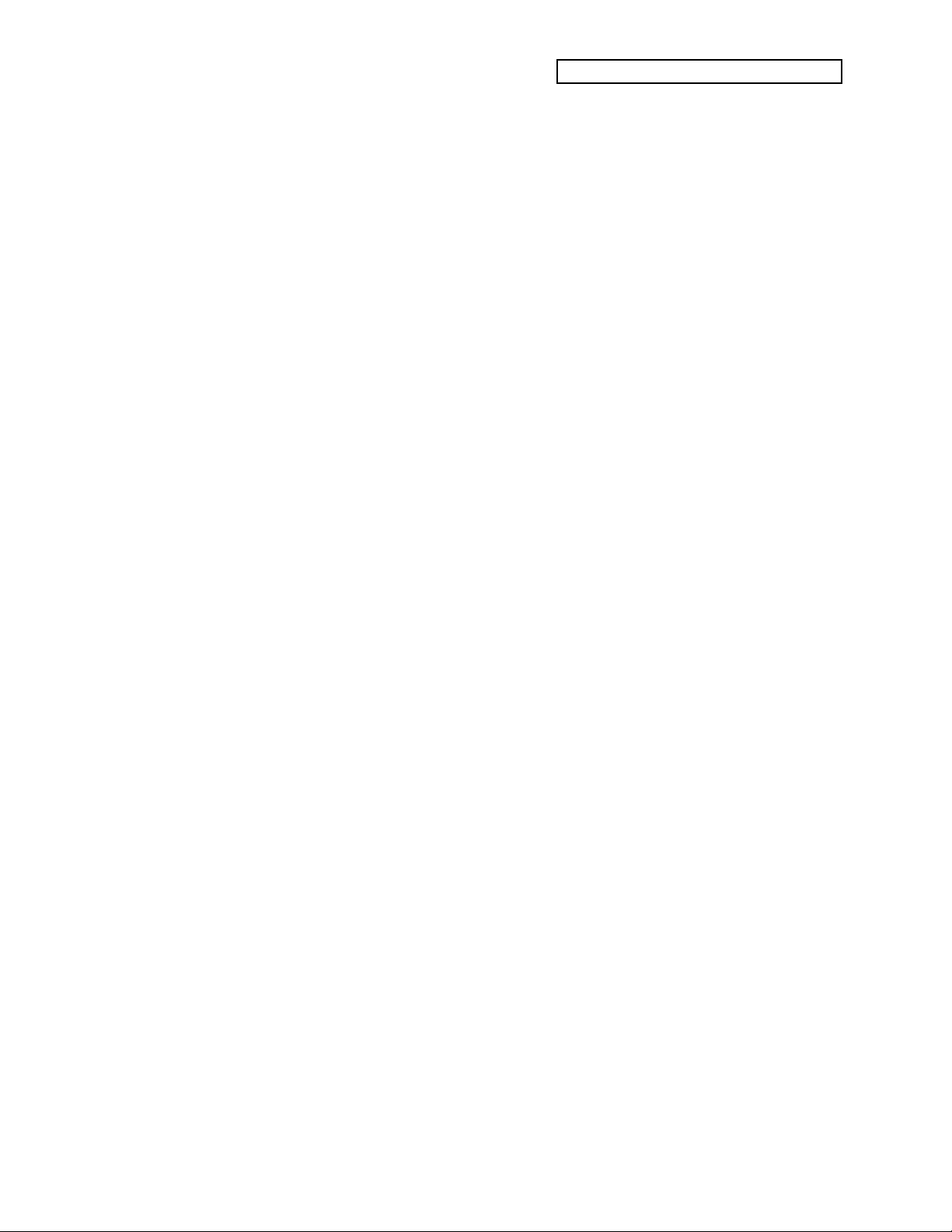
Section 13 — Storage
Memory Card Storage......................................................................................249
Installing the Battery in a RAM Card.............................................................249
Memory Card Configurations.........................................................................250
Formatting a Blank Memory Card............................................................250
More about PCMCIA RAM Memory Cards ...........................................250
SOUNDS.............................................................................................................251
Copying Sounds Between Internal and Card Memory...............................251
SEQUENCES......................................................................................................252
Saving Sequencer Data to a PCMCIA Memory Card..................................252
About Sequence Memory.................................................................................252
MIDI Sys-Ex Storage.........................................................................................253
What are System Exclusive Messages?....................................................253
“Generic” System Exclusive Storage........................................................253
Sending MIDI Sys-Ex Messages to another E-Prime or Storage Device...253
SOUND DATA..................................................................................................254
SEQUENCER DATA........................................................................................255
Receiving MIDI Sys-Ex Messages...................................................................256
Storage Prompts and Error Messages............................................................257
Table of Contents
Appendix
E-Prime MIDI Implementation.......................................................................I
Registered Parameters......................................................................................I
MIDI Implementation Chart............................................................................II
Index
Parameter Reference Card
ENSONIQ E-Prime Reference Manual TOC — 13
Page 17
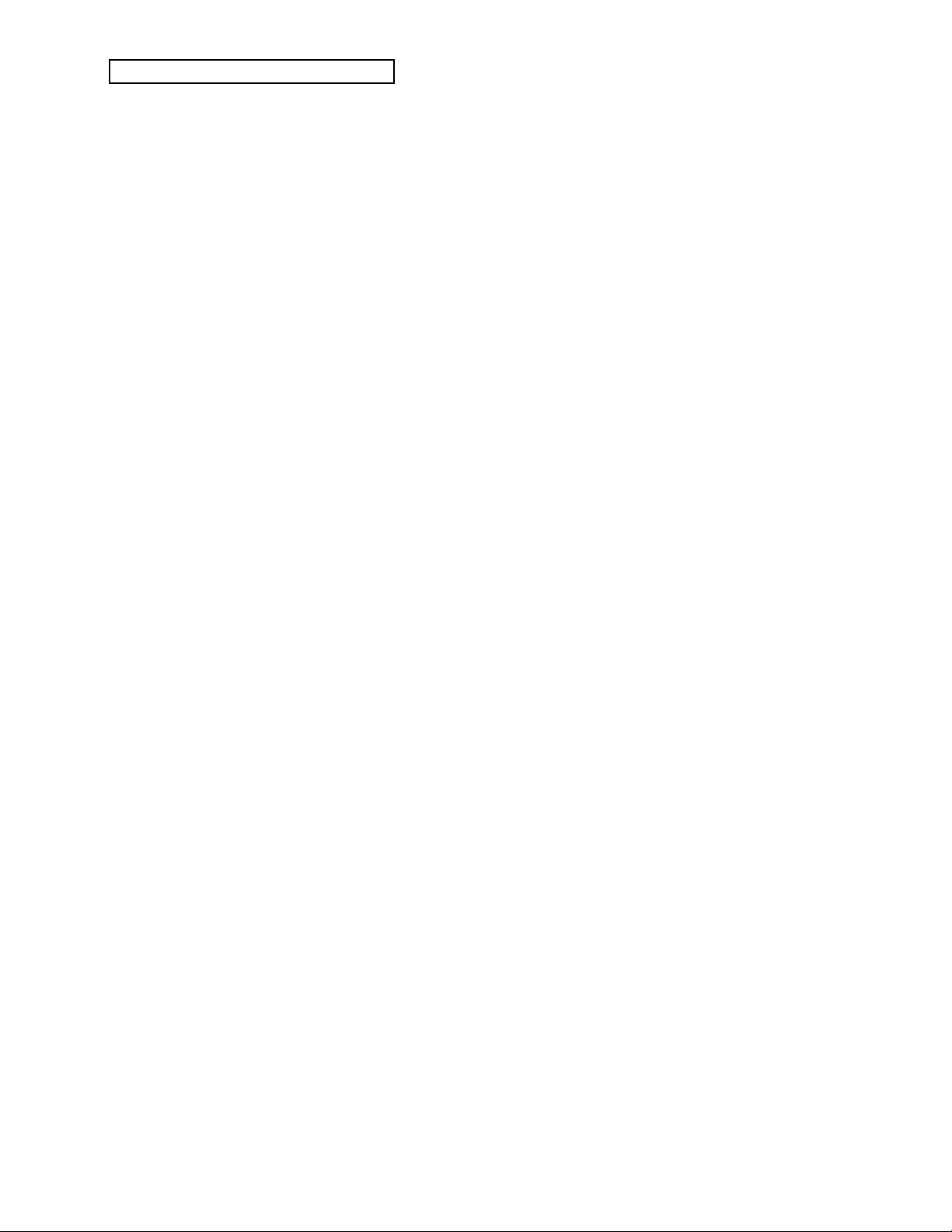
Introduction
Clean Up and Maintenance
Only clean the exterior of E-Prime with a soft, lint-free, dry (or slightly damp) cloth. You can use
a slightly dampened cloth (with a mild neutral detergent) to remove stubborn dirt, but make sure
that E-Prime is thoroughly dry before turning on the power. Never use alcohol, benzene, volatile
cleaners, solvents, abrasives, polish or rubbing compounds.
Center Supported Stands
With E-Prime, or any weighted-action keyboard, we highly recommend that you do not use
center-supported column-type keyboard stands. Weighted keyboards are too heavy, too long,
and usually require greater playing force to be exerted on them. They will be unstable on centersupported column-type stands.
About The Manuals
If you’re anxious to plug your E-Prime in and get playing, we recommend following the E-Prime
User’s Guide. It is designed to give you a head start at using and understanding the major
features of E-Prime. After you’ve finished the User’s Guide, you’ll be on the way to using EPrime to its fullest potential.
The E-Prime Reference Manual is your guide to understanding E-Prime in detail. The remainder
of this section contains important safety and set-up information. After the initial “I just gotta
hear it” phase has passed and you’re ready to utilize the full potential of E-Prime, please take the
time to read the sections on programming, sequencing, and storage. They’ll provide valuable
information and tips that will speed up the learning process and enhance your enjoyment of EPrime.
Thank you again for choosing ENSONIQ. Enjoy the music!
ii ENSONIQ E-Prime Reference Manual
Page 18
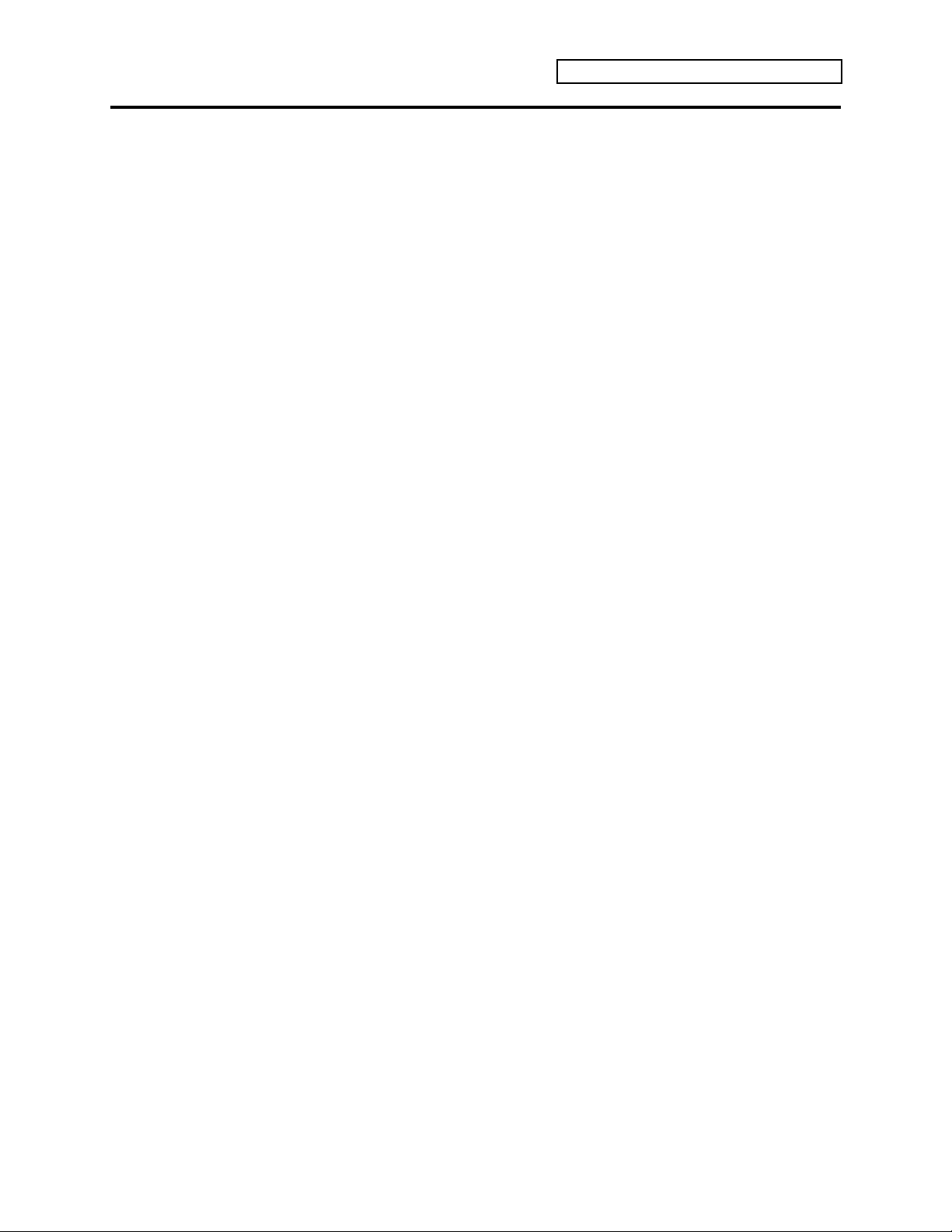
List of Tips
List of Tips
Viewing the Edit Pages Within a Group Using the 0-9 Buttons.............................5
Using the Value Buttons to Scroll Through Sounds ................................................12
Using SoundFinder to Replace Sounds with their Effects......................................15
Using CUSTOM Settings to Define Your Own Sound Types.................................15
Setting the Modulation Amount to Zero...................................................................18
Changing Pitch-Tables while the Sequencer is Playing ..........................................22
Selecting Effects Quickly to Avoid the Delay...........................................................41
Using Mod Controls to Change Volume in Real Time............................................49
Saving an Edited Sound to its Current Sound Location..........................................69
Setting the Modulation Amount to Zero...................................................................73
Setting the Restrike Time to Eliminate Clicking Sounds.........................................85
Using the LFO as a Gated Modulator........................................................................99
Using Volume Modulators to Create Voice Crossfading........................................104
A Quick Way to Create Blank Drum Map Ranges...................................................112
Quick Way to Save Changes in Select Seq/Preset Mode........................................138
Using the Foot Switch for Hands-Free Punch Ins....................................................168
Auditioning the Sequence with Different Effects.....................................................169
Quick Way to Save Changes in Select Seq/Preset Mode........................................170
Toggling between Sequence and Song Tracks..........................................................178
Recording Dynamic Volume Changes.......................................................................180
Using Modulators in Real Time to Create Poly-Rhythms.......................................181
Disabling Recording in Step Entry Mode..................................................................190
Toggling between Song and Sequence Tracks..........................................................192
Quick Way to Save Changes in Select Seq/Preset Mode........................................193
Moving Single Key Events that may be Off-Time....................................................218
Using Headphones in General MIDI mode...............................................................242
“Music-Minus-One” Applications..............................................................................244
How to Replace the Card Battery without Loosing its Contents...........................249
Erasing RAM Memory Cards......................................................................................250
ENSONIQ E-Prime Reference Manual Tips — 11
Page 19
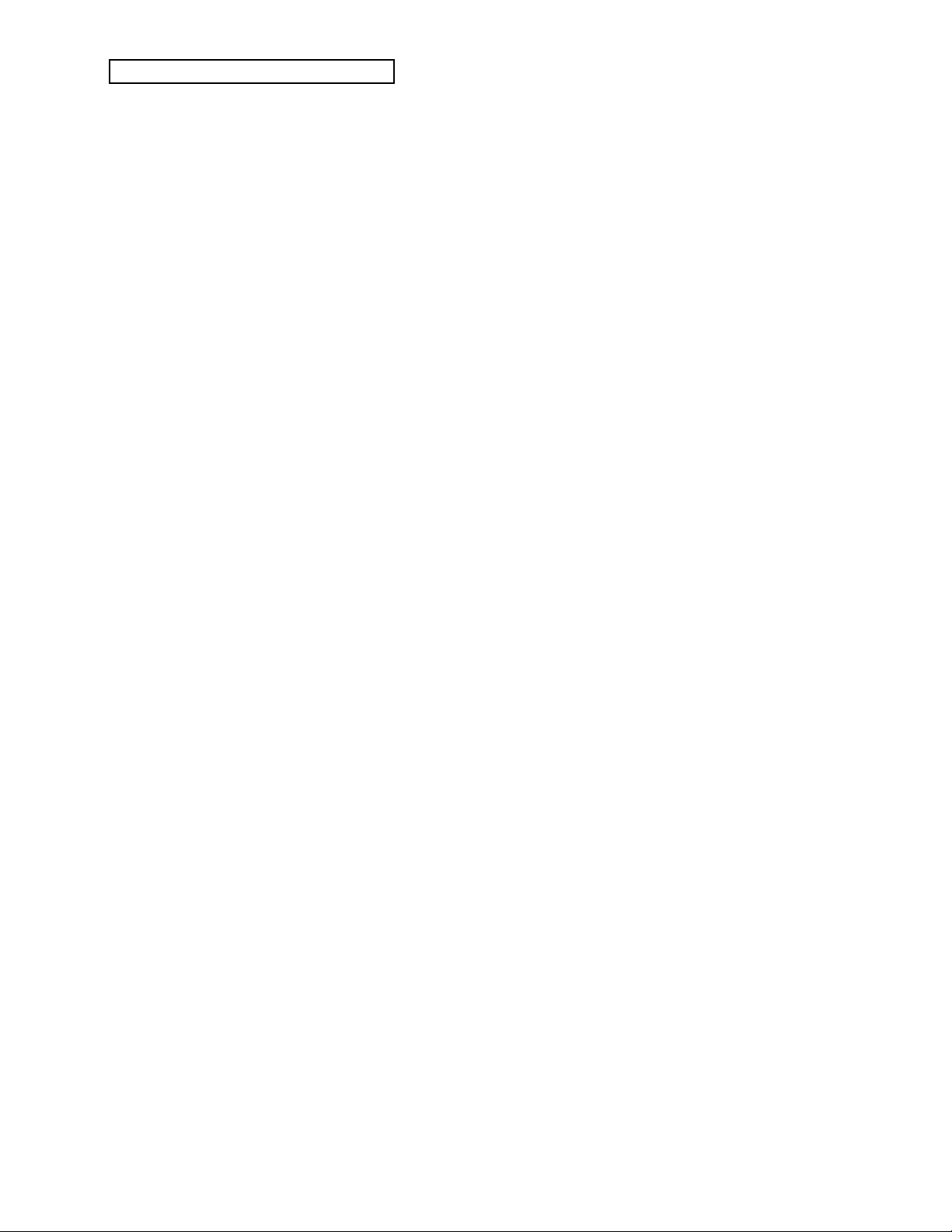
List of Tips
Tips — 12 ENSONIQ E-Prime Reference Manual
Page 20
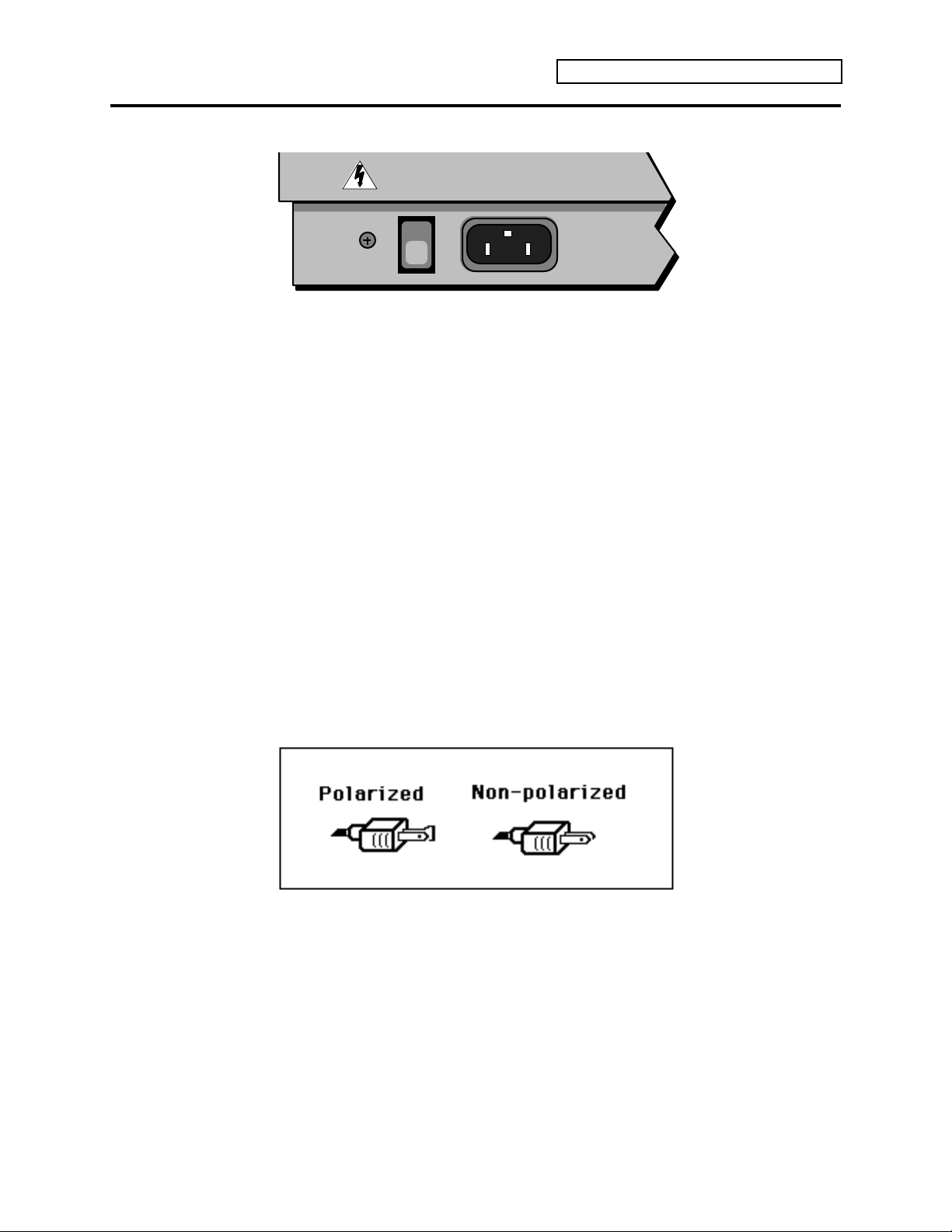
Power
Insert the line cord into the line receptacle on the rear panel of E-Prime, next to the power switch.
Plug the other end of the cable into a grounded AC outlet (the proper voltage for your E-Prime is
listed on the Serial Number label on the rear panel). Turn E-Prime's power on and make sure the
display lights up. If not, check your connections and power source.
Polarization and Grounding
Like many modern electrical devices, your ENSONIQ product has a three-prong power cord with
earth ground to ensure safe operation. Some products have power cords with only two prongs
and no earth ground. To ensure safe operation, modern products with two-prong power cords
have polarized plugs that can only be inserted into an outlet the proper way.
Introduction
Some products, such as older guitar amplifiers, do not have polarized plugs and can be
connected to an outlet incorrectly. This may result in dangerously high voltages on the audio
connections, which could cause you physical harm or damage any properly grounded equipment
to which they are connected, such as your ENSONIQ product.
To avoid shock hazards or equipment damage, we recommend the following precautions:
• If you own equipment with two-pronged power cords, check to see if they are polarized or
non-polarized. You might consider having an authorized repair station change any nonpolarized plugs on your equipment to polarized plugs to avoid future problems.
• Exercise caution when using extension cords or plug adapters. Proper polarization should
always be maintained from the outlet to the plug. The use of polarized extension cords and
adapters is the easiest way to maintain proper polarity.
• Whenever possible, connect all products with grounded power cords to the same outlet
ground. This will ensure a common ground level to prevent equipment damage and
minimize hum in the audio output.
AC outlet testers are available from many electronic supply and hardware stores. These can be
used to check for proper polarity of outlets and cords.
ENSONIQ E-Prime Reference Manual iii
Page 21
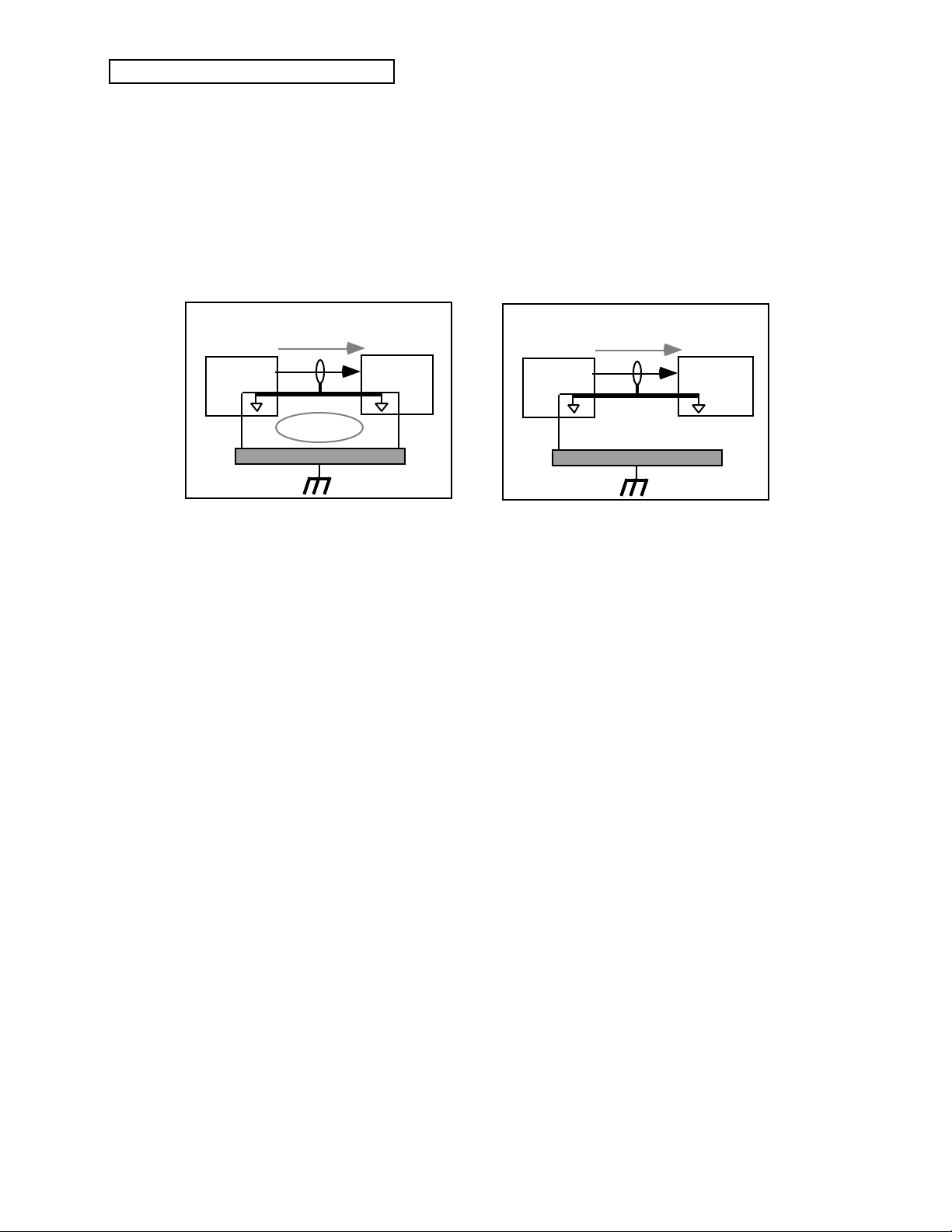
Introduction
Ground Loops
Sometimes currents flowing through the ground line generate a signal seen by another part of the
circuit sharing the same ground. In other words, if there are two identical signal paths within a
circuit, they can form a loop which can result in hum and/or noise. If you are using equipment
that has 3-prong “grounded” AC power cords, you may suffer from a ground loop resulting from
the interconnection of this equipment. The following diagram shows how cascading or
“chaining” the output of one 3-prong grounded system into the input of another 3-prong
grounded system with a standard, unbalanced 2-conductor cord (like a 1/4” guitar cable) can
result in a ground loop.
Unbalanced Output to Unbalanced Input.
Single conductor shielded cable
3-Prong
"Grounded"
System
SIGNAL PATH
+
(circuit ground)
Earth Ground
Fig. 1 depicts a system interconnection where a ground loop can exist. Fig. 2 depicts a system
interconnection where a ground loop does NOT exist. When interconnecting 3-prong grounded
systems, you can use signal isolation transformers to prevent ground loops. This coupling
transformer effectively isolates two interconnected system signal grounds, while still allowing
the signal to pass through.
AC Line Conditioning
As with any computer device, E-Prime is sensitive to sharp peaks and drops in the AC line
voltage. Lightning strikes, power drops, or sudden and erratic surges in the AC line voltage can
scramble the internal memory and, in some cases, damage the unit’s hardware. Here are a few
suggestions to help guard against such occurrences:
>
Ground Loop
<
FIG. 1
3-Prong
"Grounded"
+
System
Unbalanced Output to Unbalanced Input.
Single conductor shielded cable
3-Prong
"Grounded"
System
SIGNAL PATH
+
(circuit ground)
Earth Ground
2-Prong
"UNGrounded"
+
System
FIG. 2
• A Surge/Spike Suppressor. The cheaper of the options, a surge/spike suppressor absorbs
surges and protects your gear from all but the most severe over-voltage conditions. You can
get multi-outlet power strips with built-in surge/spike suppressors for little more than the
cost of unprotected power strips, so using one is a good investment for all your electronic
equipment.
• A Line Conditioner. This is the best, but by far the more expensive way to protect your gear.
Besides protecting against surges and spikes, a line conditioner guards the equipment against
excessively high or low line voltages. If you use E-Prime's in lots of different locations with
varying or unknown AC line conditions, you might consider investing in a line conditioner.
iv ENSONIQ E-Prime Reference Manual
Page 22
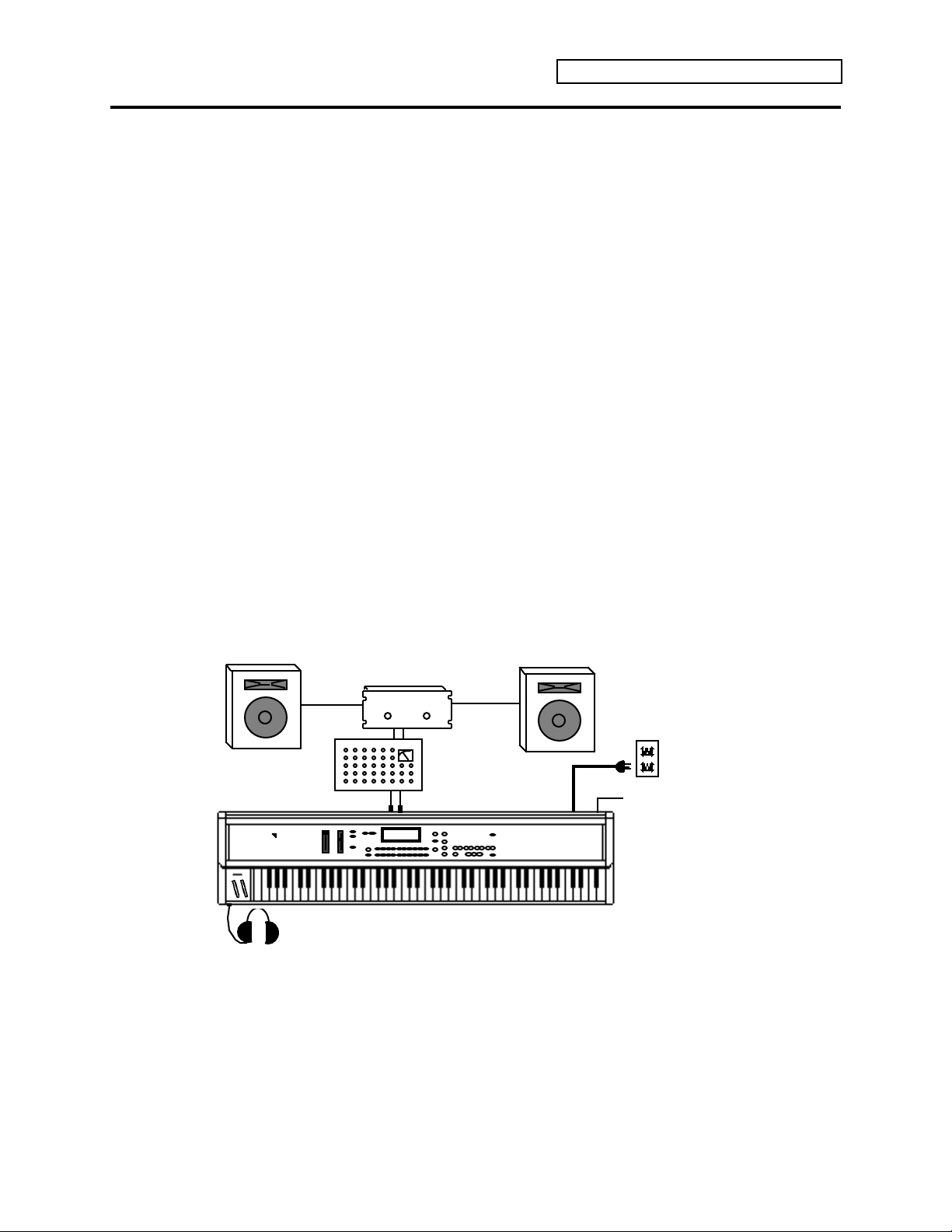
Guidelines for Using E-Prime
Temperature Guidelines
The inner workings of E-Prime contain a substantial amount of computerized and electronic
circuitry that can be susceptible to damage when exposed to extreme temperature changes.
When E-Prime is brought inside after sitting in a cold climate (i.e. the back seat of your car),
condensation builds up on the internal circuitry in much the same way a pair of glasses fogs up
when you come inside on a cold day. If the unit is powered up as this condensation occurs,
components can short out or be damaged. Excessively high temperatures also pose a threat to the
unit, stressing both the internal circuits as well as the case. With this in mind, it is highly
advisable to follow these precautions when storing and setting up your E-Prime:
• Avoid leaving E-Prime in temperatures of less than 50 degrees Fahrenheit or more than 100
degrees Fahrenheit.
• When bringing E-Prime indoors after travel, allow the unit at least twenty minutes to reach
room temperature before powering up. In the case of excessive outdoor temperatures (below 50
degrees Fahrenheit or above 100 degrees Fahrenheit), allow an hour or more before power up.
• Avoid leaving E-Prime inside a vehicle exposed to direct sunlight.
Amplification Guidelines
Connect the Audio Outputs of E-Prime to the line level inputs of a mixer, instrument amplifier,
stereo, or any other sound system, using 1/4 inch audio cables. If your system is stereo, connect
the Left and Right Audio Outputs to two channels of your mixer, stereo, etc. and pan them hard
left and hard right respectively. If it’s mono, use either of the Audio Output jacks, but make sure
nothing is plugged into the other output. For listening through headphones, plug the
headphones into the Phones jack located on the front of the unit near the Pitch and Modulation
wheels.
Introduction
Amp
Grounded
AC Power
Power
Switch
Phones
Mixer
Audio Outputs
It is a good idea to make sure your audio system is turned off (or down) when making
connections, to avoid damaging speakers or other components.
ENSONIQ E-Prime Reference Manual v
Page 23
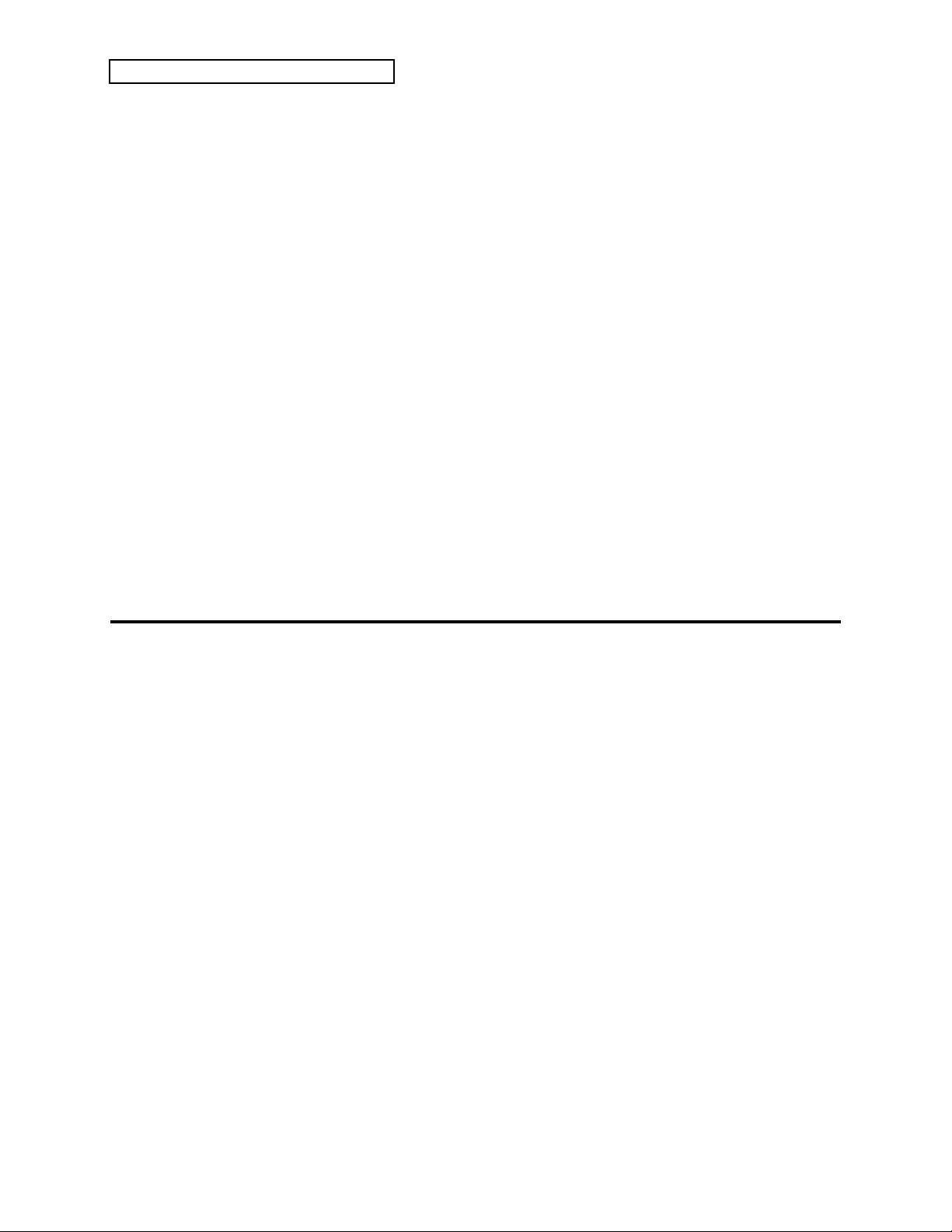
Introduction
Be Careful!
E-Prime's outputs are line-level, and are intended to be connected only to line-level inputs, such
as those on a mixer, stereo pre-amp, keyboard amp, etc. Connecting E-Prime's audio outputs to a
mic-level input, such as a guitar amp or the microphone jacks on a tape deck, is not
recommended, and might result in damage to the device input.
Move the Volume Slider all the way up. As with any digital musical instrument, E-Prime will
give the best results if you keep the Volume Slider full on, and use the volume control on your
mixer or amp to adjust its level.
Switch the audio system on and adjust the amplifier volume for normal listening levels. If you
hear no sound while playing the keyboard, switch the audio system off and check your
connections.
Amplifying Your E-Prime Through a Home Stereo System
If you are thinking about amplifying your E-Prime through your home stereo, please be careful.
A home stereo is great for playing CDs, albums or tapes — the dynamic range of these media is
limited, and your speakers aren’t usually subjected to extreme volume changes and frequency
transients. While the dynamic range of CDs is significantly greater than LPs or tapes, the output
of a CD player is still conservative compared to the uncompressed, unlimited line-level output of
a pro-level keyboard. Running your E-Prime, or any pro-level keyboard through a home stereo
at high volume levels can damage your speakers, not to mention the impedance mismatch this
can create. If your only means of amplification is your home stereo, then try to keep your levels
on the conservative side.
Powering Up Your E-Prime In a MIDI Configuration
Just as you would power up the individual components before turning on the amplifier in your
home stereo system, you should first turn on the MIDI data transmitting source (keyboards,
modules, etc.) before you power up the receiving MIDI source. This will prevent any unwanted
MIDI information from being “spit” out of the transmitting source during power up, which could
confuse the MIDI receivers, thereby disabling them. If this should occur, turn off the receiving
module, and then turn it back on.
vi ENSONIQ E-Prime Reference Manual
Page 24
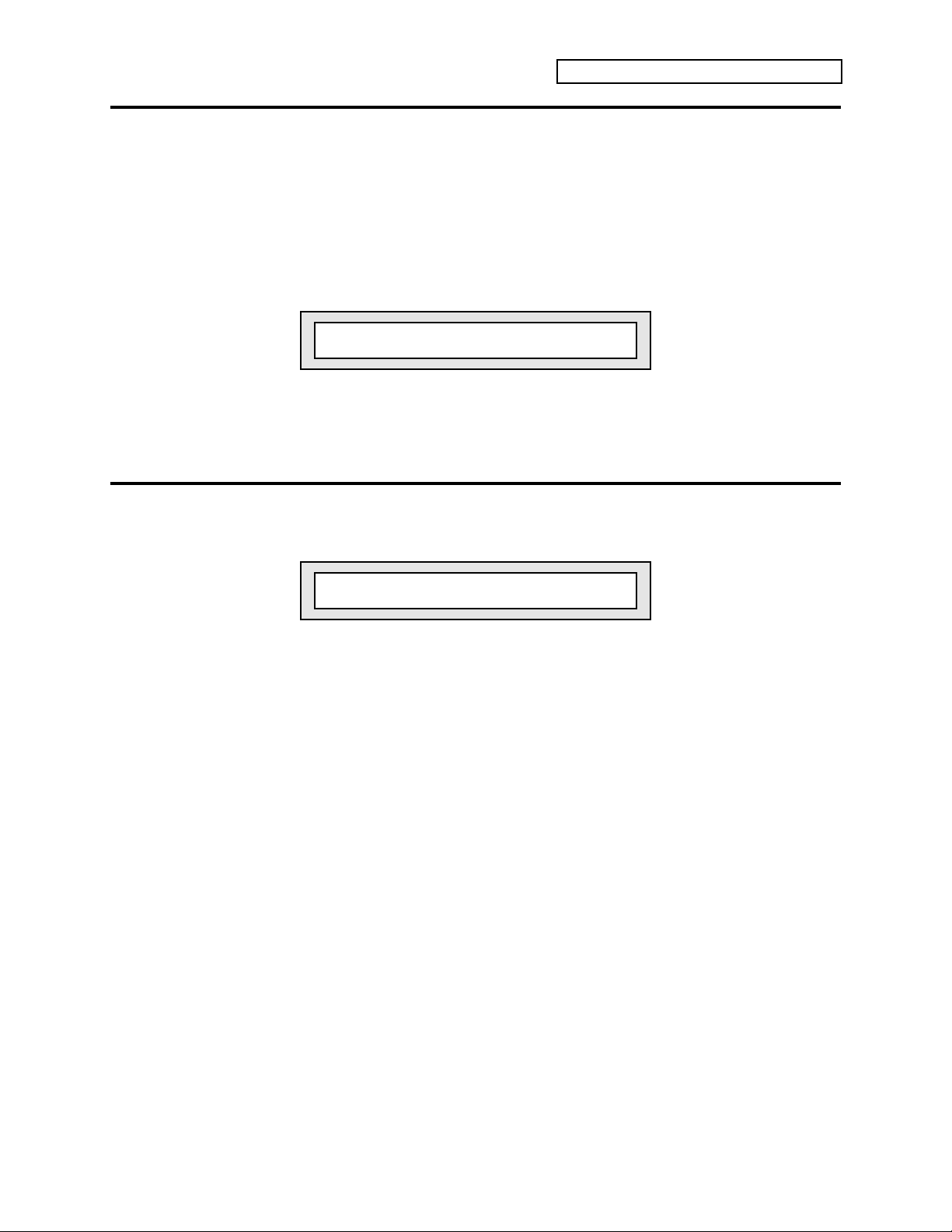
Battery Replacement Guidelines
The reason that E-Prime “remembers” sounds, sequences and other parameters, even when the
power is off, is that all of its internal RAM is “battery-backed-up.” The battery that keeps EPrime's memory intact is located inside E-Prime, and when it becomes discharged the battery
must be replaced by an Authorized ENSONIQ Repair Station.
The battery that came in your E-Prime is good for up to five years. You will know when it needs
replacing, because E-Prime will tell you so. One day you will switch the power on, and instead
of its usual wake-up message, the display will show:
Main Battery Low See Manual!
Press any button to commence normal operation. Then, make sure that all sounds and
sequences/presets are saved to a storage card (or through SysEx), and take your E-Prime to an
Authorized ENSONIQ Repair Station as soon as possible to have the battery replaced.
Card Battery Replacement
When the PCMCIA card battery is low, E-Prime will display the following message:
Introduction
Card Battery Low See Manual!
This message is referring to the battery in the card, not the battery in E-Prime. It is telling you
that the battery in the memory card is low and it needs to be replaced. Card batteries are easy to
change, and do not have to be replaced by an Authorized ENSONIQ Repair Station. See Section
13 — Storage for how to change the card battery.
ENSONIQ E-Prime Reference Manual vii
Page 25
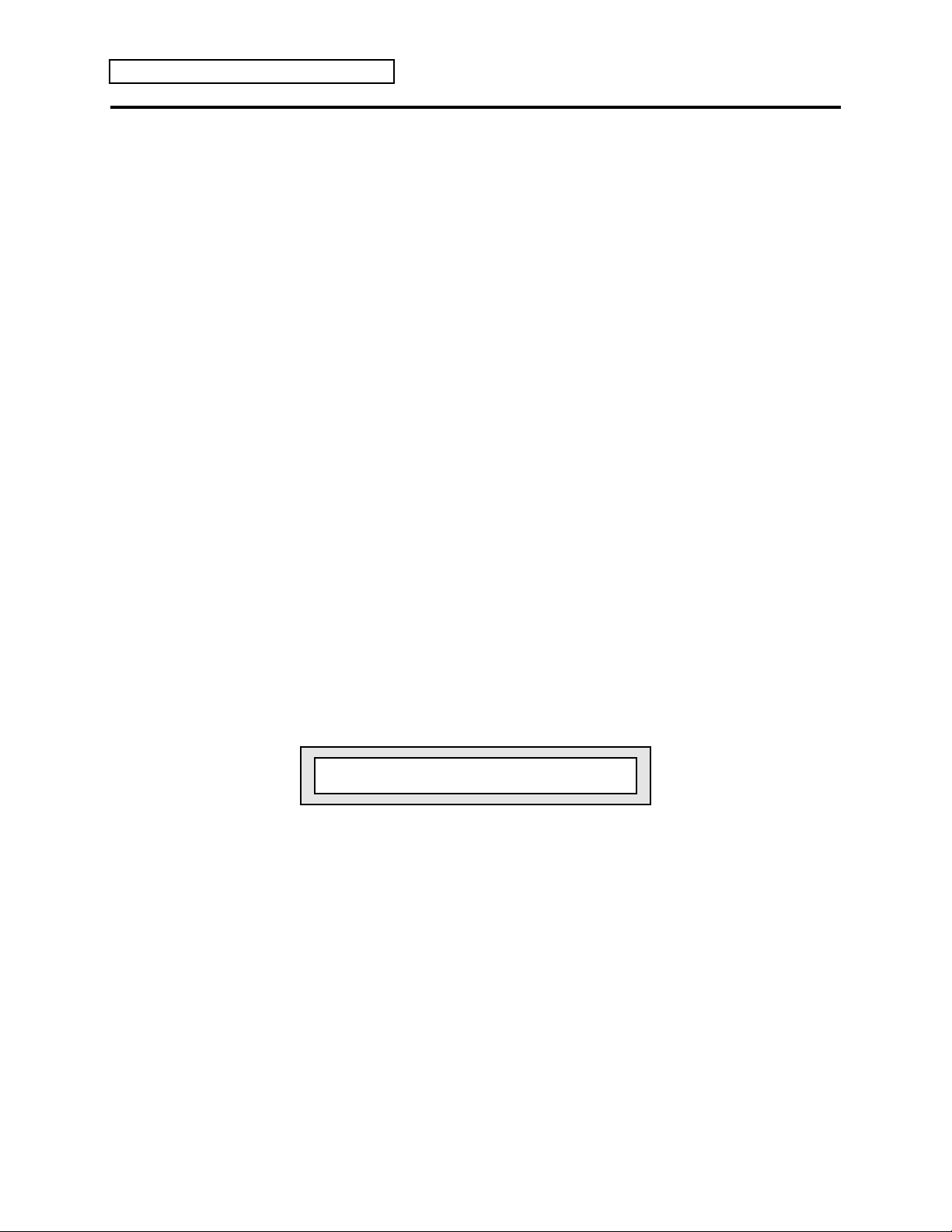
Introduction
Reinitializing E-Prime
The great power and flexibility of E-Prime lies in the fact that it is really a computer — a
computer disguised as a keyboard instrument, but a computer nonetheless. The software that
operates E-Prime is very sophisticated. If you have ever used a computer, you should be familiar
with the need to reboot your system occasionally when you get an error message, etc.
Reinitializing E-Prime is the equivalent of rebooting your computer.
There are a number of things that can happen to E-Prime (or any computer system) that might
scramble the system software — voltage surges, power failures, static electricity, etc. As with any
computer, very infrequently some unforeseen event or combination of events can cause the
software to become confused with strange and unpredictable results. Sometimes computers that
appear to be broken have no hardware problem, just corrupted data in the internal RAM
(Random Access Memory). Sometimes simply turning E-Prime's power off and then on again
will cure the problem. If that doesn’t work, perhaps what is needed is to reinitialize the unit.
If your E-Prime begins to behave in peculiar ways — if the display shows words or lines that
shouldn’t be there, if you start getting Unexpected Event messages, if the sequencer and edit
functions start doing unpredictable things, try reinitializing E-Prime before you seek factory
service.
☞ Warning: When you reinitialize your E-Prime all your current internal sounds and
sequences/ presets will be lost (the 80 factory shipped i:INT sounds and the Tutorial
Sequence are automatically restored back into the internal memory after reinitializing).
Therefore good backup habits should be an important part of your routine. Save any
important data to a storage card or MIDI Sys-Ex before reinitializing E-Prime.
To Reinitialize E-Prime
1. Press the {EDIT_SEQ/PRESET} button. Its LED will light, letting you know E-Prime is now
in Edit Sequence/Preset mode.
2. While holding down the upper {9} button, press the lower {9} button.
3. The display shows:
4. Press the {YES} button (the {ENTER} button acts as a “Yes” button to respond to questions
on the display, and the {]} button acts as “No”).
If reinitializing your E-Prime does not correct the problem, contact an Authorized ENSONIQ
Repair Station. To find the nearest Authorized ENSONIQ Repair Station, call 1-800-553-5151.
Reinitialize sound & seq RAM?
viii ENSONIQ E-Prime Reference Manual
Page 26
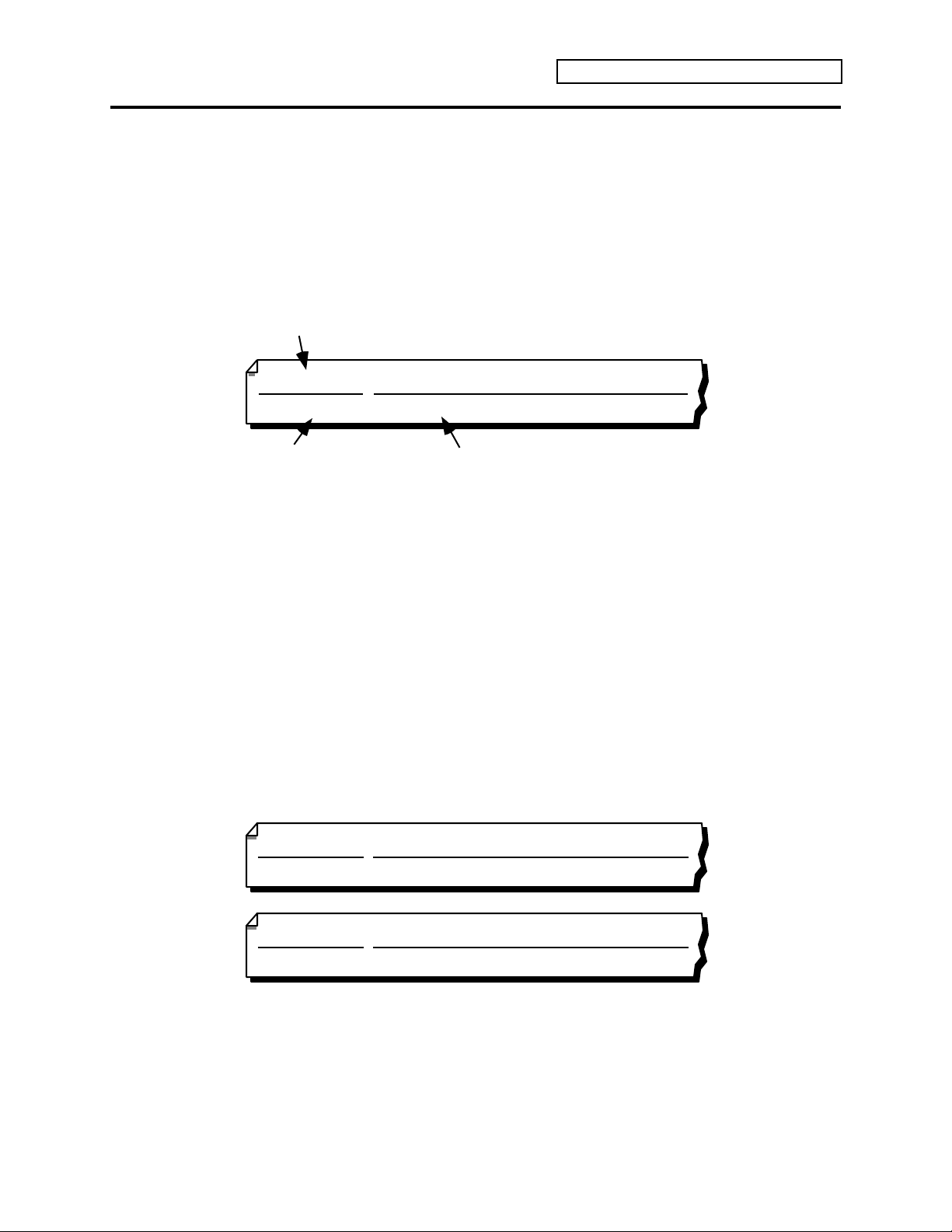
How to Use this Manual
E-Prime accesses parameters and commands through groups of pages. Each page may have one or
more editable parameters. Pages inside a command are referred to as sub-pages. Each page has
its own page location, a two-digit number that indicates its location. The first digit refers to the
top {0} to {9} buttons, the second digit refers to the bottom {0} to {9} buttons.
Page Locations
When describing parameters or commands in this manual, “Page Location headings” are used to
show the location of the parameter and how to get there by “direct-dialing.” For example:
Mode Button
Edit Sound
page 05
Introduction
Voice Restrike Decay Time
Page Location
These page locations not only help you locate information easily, they also provide the following
information about the parameter(s) being discussed:
• Mode button — The button name in the top left of the heading indicates the mode in which
the parameter is located. In the above illustration, it is Edit Sound mode (press the
{EDIT_SOUND} button to get there).
• Page Location — The two-digit number on the bottom left indicates the location of the
parameter(s). In this example, it is “page 05,” found by pressing the {0} button from the top
{0} to {9} buttons, then pressing the {5} button from the bottom {0} to {9} buttons.
• Parameter Name(s) — This tells you the name or names of the parameters as they are shown
in the display. When the display has more than one parameter, they are divided (in the
manual) by a slash (/). Note that if a parameter does not have a name in the display, one will
be written in the manual heading that best describes the displayed parameter.
Single Digit Page Locations
In Edit Track and System•MIDI modes, only the bottom {0} to {9} buttons are used to direct-dial
the page location, as shown below:
Edit Track
page 0
Parameter Name(s)
Volume/Pan
System•MIDI
page 4
ENSONIQ E-Prime Reference Manual ix
Base Channel/Status
Page 27
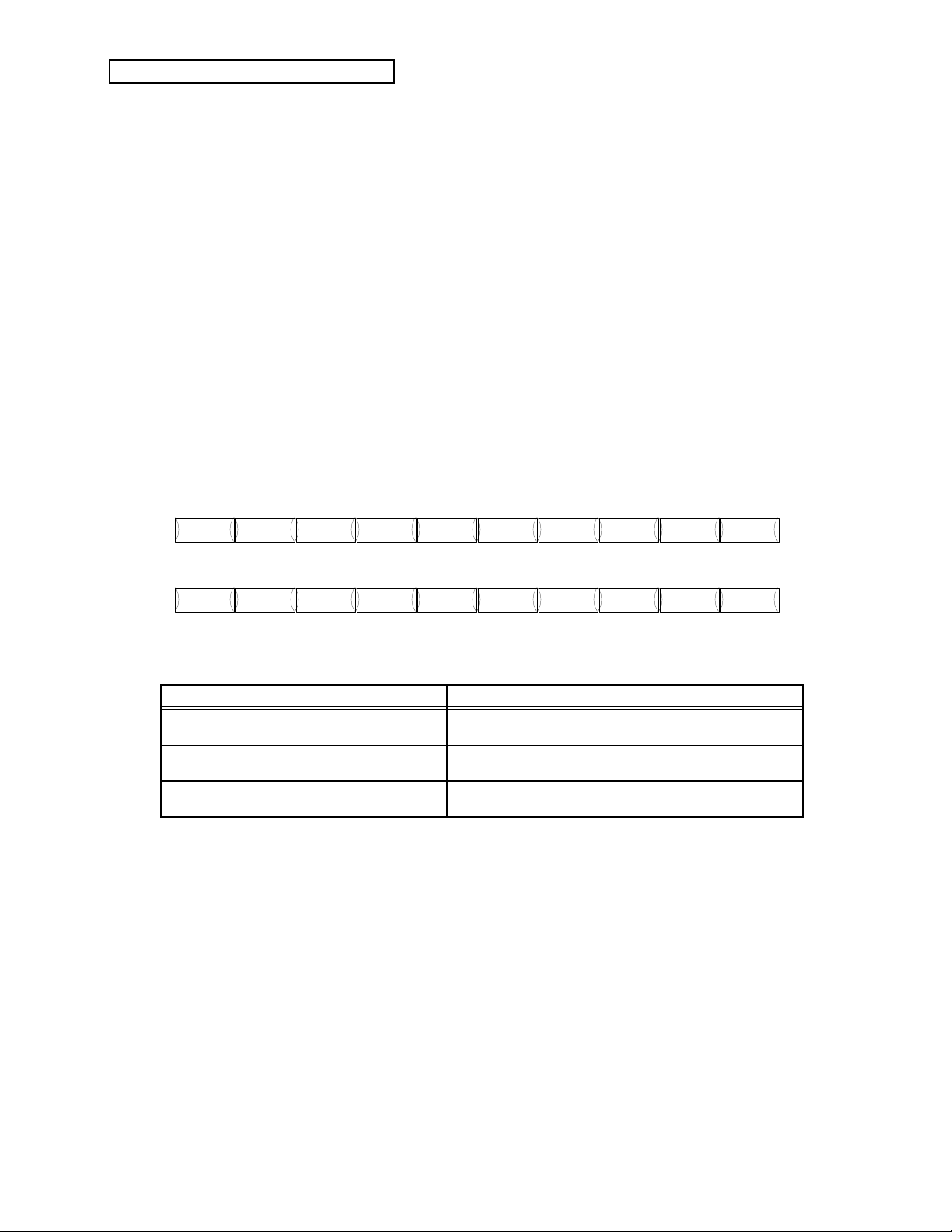
Introduction
Pitch Env 2 Env 3 Output
Effects
Effects
1 2 3 4 5 60 7 9
Volume
Pan
Output
Bus
Key
Range
Transpose Channel
Program
MIDI
Status
Pressure
Type
Sustain
Pedal
Timbre Release
8
GM DrumsDrums
Button Names
Throughout this manual, when we refer to an actual button , it will appear as a button in the text.
For example, if the text read something like “press the Edit Sound button,” it would appear as
“press the {EDIT_SOUND} button.” This will help you to quickly skim through familiar sections
of the manual as you verify actual button presses.
Color-Coding on the Front Panel
E-Prime uses a color-coding scheme to help clarify the functions of the buttons. In general,
functions relating to sounds are labeled in gray. Functions relating to sequences, presets, or
songs are labeled in red. General system functions are labeled in yellow. The two rows of {0} to
{9} buttons serve different functions, depending on the mode in which you’re currently working.
You’ll notice that the rows of text printed above and below the {0} to {9} buttons are labeled in
gray and red. These indicate which pages of parameters will be selected by the {0} to {9} buttons.
Wave
Env 1 LFO Filters
Store
Sound Data
Locate Sequencer
Control
Click
Song
Cmds
Sequence
Cmds
When in: Then:
Edit Sound mode (indicated by
the top row of page names written in gray will apply.
the{EDIT_SOUND} LED being lit)
Edit Sequence/Preset mode (indicated by
the middle row of page names written in red will apply.
the {EDIT_SEQ/PRESET} LED being lit)
Edit Track mode (indicated by the
{EDIT_TRACK} LED being lit)
the bottom row of page names written in red (found
under the lower {0} to {9} buttons) will apply.
These relationships are also indicated on the front panel by the lines that lead from the right of
each row of text to their associated mode buttons.
Using the Color-Coded Text
Let’s say that you want to use the color-coded text to help you locate the Click pages for editing a
sequence.
1. Press the {EDIT_SEQ/PRESET} button (its LED is on).
2. Look at the front panel and find the red word Click (remember red is for sequences). It’s
above the {2} button.
3. Press the upper {2} button. This takes you to the pages relating to the Click (metronome).
4. Press any of the lower {0} to {2} buttons to view the available Click pages. Pretty easy, huh?
Track
Cmds
Quantize
Track
Mute
Tracks
Store
Seq Data
x ENSONIQ E-Prime Reference Manual
Page 28
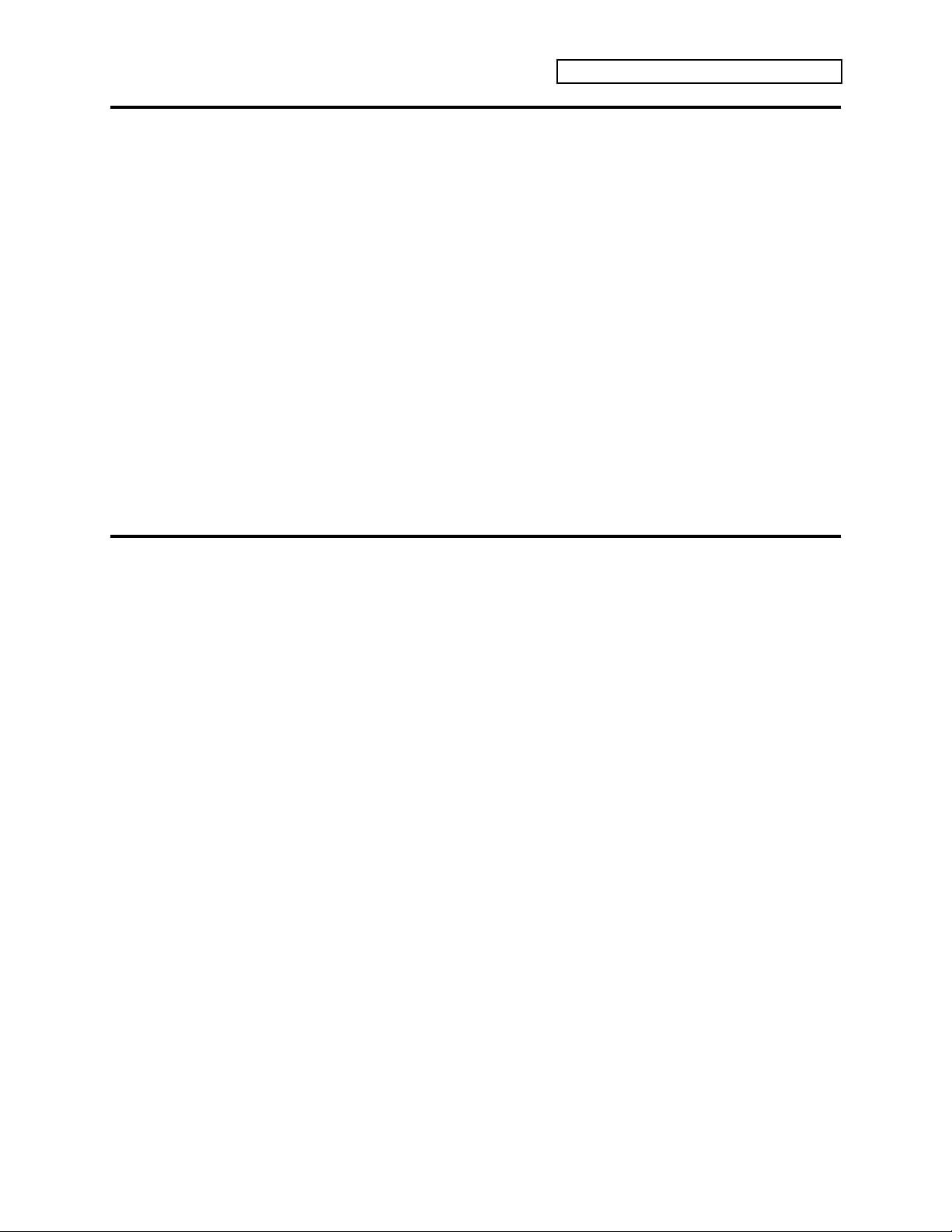
Available Options for Your E-Prime
These optional accessories are available from your Authorized ENSONIQ Dealer:
• SW-10 Dual Damper Foot Switch — This two pedal piano-type foot switch can be used for
sustain, sostenuto, or starting and stopping the sequencer.
• CVP-1 Pedal — A Control Voltage Foot Pedal that can either be assigned as a real time
modulator within the voice architecture and effects of E-Prime or be used as a volume pedal.
• MS-1 Music Stand — A detachable music stand designed to hold everything from single
page sheet music to large songbooks.
• MC-512 RAM Cards — These standard PCMCIA cards are used for storing the sounds and
sequences you create or edit. The MC-512 also acts as a sequencer expander, with over
100,000 notes of sequencer memory, and with direct memory access, can be used for creating
very long, large sequence/songs. Sounds and sequences can be saved to the MC-512 in the
same manner as saving data to internal memory.
• KTC Series ROM Cards — Contains 160 factory-programmed sounds and accompanying
sequencer data. Unlike the MC-512, the sounds on KTC cards are stored permanently and
cannot be replaced.
• EVS-6 — This video shows the many features of the KT synths (which are similar to E-Prime)
with step-by-step instructions and methods from the award-winning ENSONIQ school.
Introduction
Where to Find More Help
Whether you’re an aspiring programmer looking for additional information about basic
synthesizer techniques and MIDI theory, or a professional sound designer working with
advanced applications, you may want more detailed information that is beyond the scope of this
manual. The following books can help enhance your understanding of synthesis, MIDI, and
related topics. These, in addition to the numerous monthly magazines, provide a wealth of
information. While we don’t endorse any one of these publications, we offer this partial list as a
resource for you to draw on.
The Mix Bookshelf
For prices and more information call: 1-800-233-9604
MIDI
MIDI FOR MUSICIANS, Craig Anderton
THE MIDI MANUAL, David Huber
MIDI FOR THE PROFESSIONAL, Lehrman & Tully
THE NEXT MIDI BOOK, Rychner & Walker
HOW MIDI WORKS, Dan Walker
MIDI, THE INS, OUTS AND THRUS, Jeff Rona
SYNTHESIZERS
GUITAR SYNTH & MIDI, Guitar Player Magazine
SECRETS OF ANALOG AND DIGITAL SYNTHESIS, Steve De Furia
SYNTHESIZER PERFORMANCE & REAL TIME TECHNIQUES, Jeff Pressing
SYNTHESIZER BASICS, Dean Friedman
MUSIC & TECHNOLOGY, H.P. Newquist
A SYNTHESIST'S GUIDE TO ACOUSTIC INSTRUMENTS, Howard Massey
ENSONIQ E-Prime Reference Manual xi
Page 29
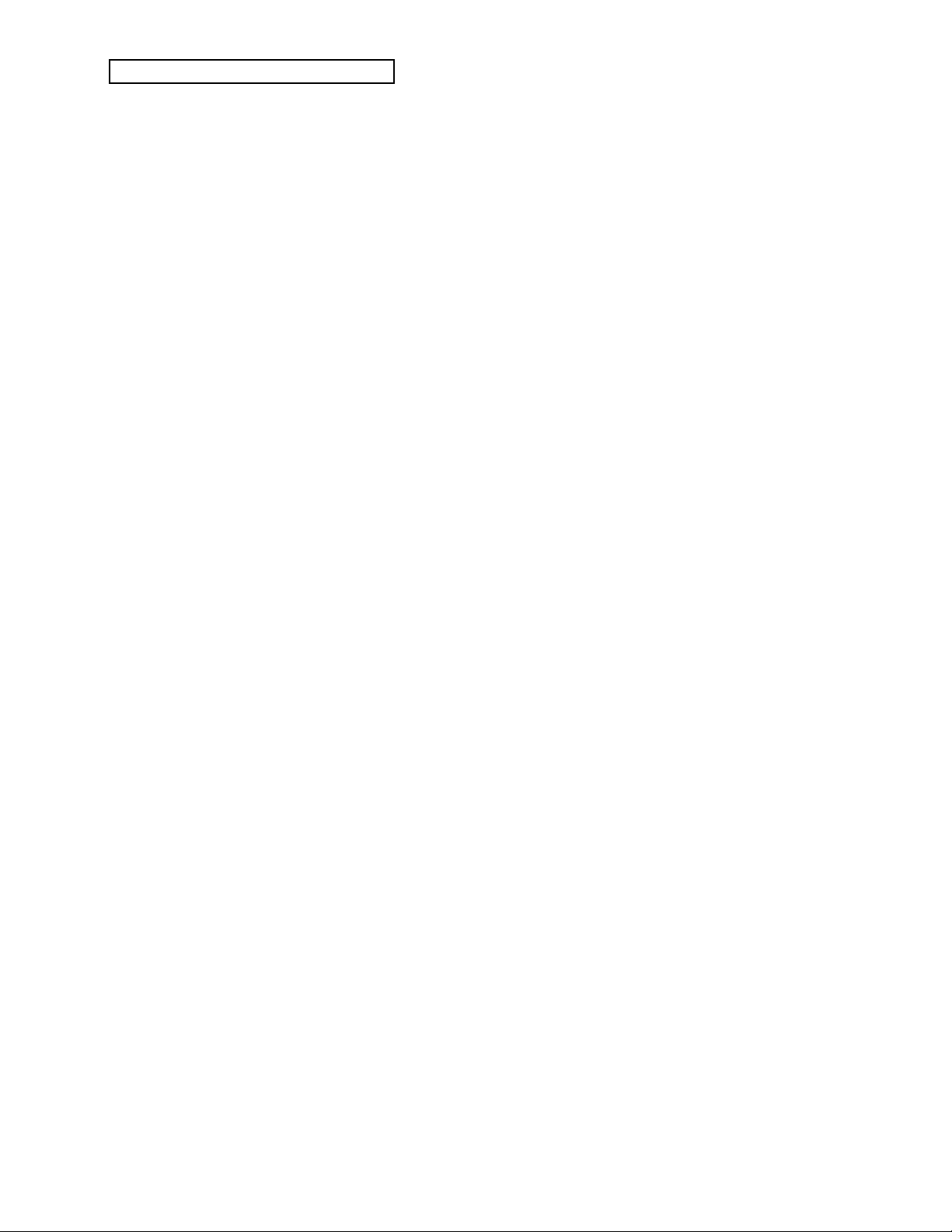
Introduction
Alfred Publishing Company
For prices and more information call 1-818-891-5999
MIDI
ADVANCED MIDI APPLICATIONS, GPI
BASIC MIDI APPLICATIONS, GPI
WHAT IS MIDI?, GPI
SYNTHESIZERS
BEGINNING SYNTHESIZER, GPI
PLAYING SYNTHESIZERS, GPI
SYNTHESIZER PROGRAMMING, GPI
Hal Leonard Publishing
For prices and more information call 1-414-774-3630
MIND OVER MIDI, GPI
SYNTHESIZER TECHNIQUE (REVISED), GPI
Monthly Magazines
The following magazines offer many specific articles and columns that can provide a plethora of
useful information.
THE TRANSONIQ HACKER
For prices and more information about this independent news magazine for ENSONIQ Users,
call 1-503-227-6848
KEYBOARD
For subscription rates and more information call 1-800-289-9919
ELECTRONIC MUSICIAN
For subscription rates and more information call 1-800-888-5139
HOME & STUDIO RECORDING
For subscription rates and more information call 1-818-407-0744
MIX
For subscription rates and more information call 1-800-888-5139
EQ
For subscription rates and more information call 1-212-213-3444
xii ENSONIQ E-Prime Reference Manual
Page 30
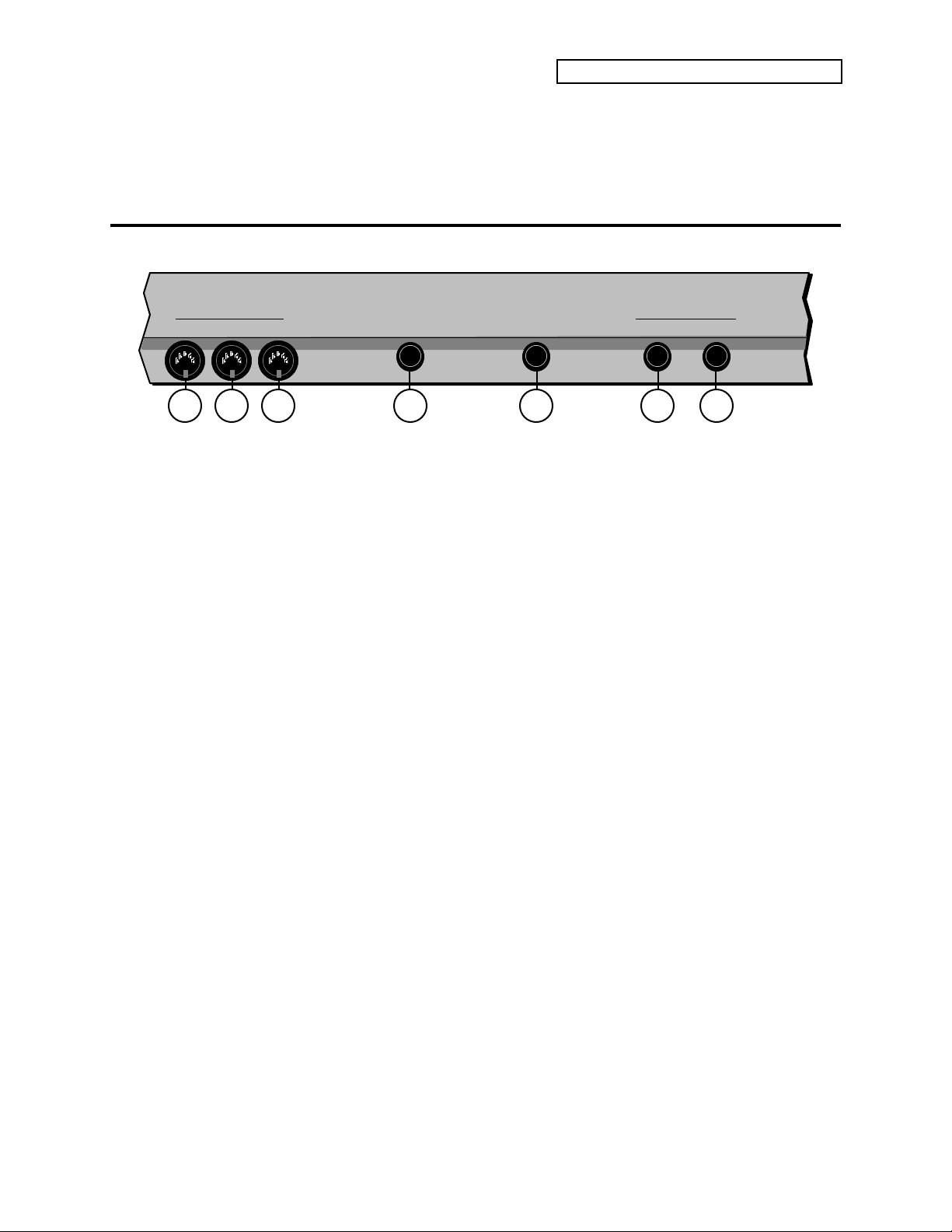
Section 1 — Controls & Basic Functions
This section contains an introduction to E-Prime’s many controls and rear panel connections; a
conceptual overview of the system; a guide to selecting sounds, presets, and sequences; and a
discussion of editing various types of parameters.
Rear Panel Connections
Section 1 — Controls & Basic Functions
Thru
MIDI
Out
1. MIDI Thru
“Passes on” all MIDI (Musical Instrument Digital Interface) information received by E-Prime to
other devices. Information generated by E-Prime itself does not go to this jack — the Thru jack
merely echoes what comes into the MIDI In jack.
2. MIDI Out
Sends out MIDI information generated by E-Prime's keyboard and/or sequencer to other
instruments and computers.
3. MIDI In
This jack receives MIDI information from other MIDI instruments or computers.
4. Foot Switch
This jack allows you to connect either a single (mono) or a dual (stereo) foot switch:
In
Foot Switch
CV•Pedal
Audio Out
Right/Mono Left/Mono
5 7421 3 6
• If you plug the ENSONIQ Model SW-6 Single Damper Foot Switch (which came with your
unit) into this jack, it will perform the function assigned to the FtswR parameter (found on
{SYSTEM"MIDI} page {2}).
• Or you can connect the optional ENSONIQ Model SW-10 Dual Foot Switch here. The SW-10
is a dual (piano-type) foot switch with two separate pedals. When the SW-10 is connected,
the left pedal will perform the function assigned to FtswL and the right pedal will perform
the function assigned to FtswR(both are found on {SYSTEM"MIDI} page {2}).
ENSONIQ E-Prime Reference Manual 1
Page 31

Section 1 — Controls & Basic Functions
When the SW-6 is connected
to the Foot Switch jack:
It acts as FtswR.
The FtswL and FtswR parameters on System•MIDI page 2 allow you to reassign the foot
switches to a variety of functions, including sostenuto and stopping/continuing the sequencer.
See Section 2 — System•MIDI Parameters for more information.
Note: If you are using a single foot switch (SW-2 or SW-6) in the Foot Switch jack, the
FtswL parameter on System•MIDI page 2 should always be set to UNUSED. This will
prevent note drones. Remember that the Foot Switch jack is optimized for use with a
stereo Foot Switch (SW-10). When a single foot switch is connected, it behaves like the
right foot switch (FtswR).
5. CV•Pedal
This jack is for connecting an optional ENSONIQ Model CVP-1
Control Voltage Foot Pedal, which is assignable as a modulator to
various parameters within E-Prime. The pedal gives you a handy
alternative modulation source when, for example, you would want to
use the mod wheel but both hands are busy.
When the SW-10 is connected
to the Foot Switch jack:
The left foot switch acts
as FtswL.
The right foot switch acts
as FtswR.
ENSONIQ
CVP-1
Control Voltage Foot Pedal
A CV pedal plugged into this jack can also act a volume pedal,
controlling the volume of the currently selected sound(s). The
CV-Pedal parameter on {SYSTEM"MIDI} page {3} determines
whether the CV pedal will act as a modulator or as a volume pedal.
Pedal/CV Specs: 3-conductor (Tip= control voltage input, Ring=+5
Volts supplied through a 510 ohm resistor, Sleeve= ground). 36
KOhm input impedance, DC coupled. Input voltage range=0 to 3
volts DC. Scan rate=32mS (maximum recommended modulation
input= 15 Hz). For use with an external control voltage, use a 2-conductor cable with the voltage
on the tip and the sleeve grounded.
6. Right /Mono Output
To operate E-Prime in stereo, connect this output to a channel of your mixer and pan that channel
right. Note that either of the audio outputs can be used as a mono output. If you want to use this
jack to listen to the outputs in mono, make sure that nothing is connected to the Left/Mono audio
output jack.
7. Left/Mono Output
When operating E-Prime in stereo, connect this output to a channel of your mixer and pan the
channel left. To use this jack to listen to the outputs in mono, make sure that nothing is
connected to the Right/Mono audio output jack.
2 ENSONIQ E-Prime Reference Manual
Page 32

The Front Panel Controls
Track
Cmds
Quantize
Track
Mute
Tracks
Store
Seq Data
Store
Sound Data
Select
Sound
Click
Env 1 LFO Filters
Locate Sequencer
Control
Wave Pitch Env 2 Env 3 Output
Effects
Effects
1 2 3 4 5 60 7 9
Volume
Pan
Output
Bus
Key
Range
Transpose Channel
Program
MIDI
Status
Pressure
Type
Sustain
Pedal
Timbre Release
General
MIDI
Edit
Sound
Edit
Seq/Preset
Edit
Track
Select
Seq/Preset
Layer
Lock
System•MIDI
Compare
8
Bank
i:
r:
a:
b:
Drums-GMDrums-E
All Notes Off
INT
ROM
CARD
CARD
2
1
4
3
6
5
8
9
10
117
E-Prime’s front panel is designed to enable you to get around the instrument quickly and easily,
whether selecting and playing sounds, or recording and playing back sequences.
To do this, E-Prime is always in one of the following modes:
Select Sound mode Edit Track mode
Edit Sound mode Replace Track Sound mode
Select Sequence/Preset mode System•MIDI mode
Edit Sequence/Preset mode General MIDI mode
You select these modes by pressing the appropriate button. Note that these buttons have LEDs to
help you identify which mode you are in. Once you have activated an E-Prime mode, you can use
the upper and lower numbered buttons ({0} to {9}) to move around inside the selected mode.
Color-Coding Scheme
E-Prime uses a color-coding scheme to help clarify the functions of the {0} to {9} buttons. In
general, functions relating to sounds are labeled in gray. Functions relating to the sequencer are
labeled in red. General system functions are labeled in yellow. The two rows of {0} to {9}
buttons serve different functions, depending upon what mode you are currently working in.
Section 1 — Controls & Basic Functions
You’ll notice that the rows of text printed above and below the {0} to {9} buttons are labeled in
gray and red. These indicate which pages of parameters will be selected by the {0} to {9}
buttons. When in Edit Sound mode (indicated by the{EDIT_SOUND} LED being lit), the top row
of page names written in gray will apply. The middle row of page names written in red will
apply in Edit Sequence/Preset mode (indicated by the {EDIT_SEQ/PRESET} LED being lit). The
bottom row of page names written in red (found under the lower {0} to {9} buttons) will apply
when in Edit Track mode (indicated by the {EDIT_TRACK} LED being lit).
The Data Entry Controls are primarily used to select and modify different parameters — sounds,
parameters, MIDI Control functions, etc. — all depending on which front panel button you press.
Song
Sequence
Cmds
Cmds
1. Select Sound Button
Pressing the {SELECT_SOUND} button lights its LED and places E-Prime in Select Sound mode.
Whenever you want to change a sound, this mode must be activated. After pressing
{SELECT_SOUND}, use the upper and lower {0} to {9} buttons to select any of the available
sounds, or use the {VALUE} buttons.
ENSONIQ E-Prime Reference Manual 3
Page 33

Section 1 — Controls & Basic Functions
8
Bank
i
r
a
b
: INT
: ROM
: CARD
: CARD
Bank Button
i:INT r:ROM a:CARD b:CARD
2. Bank Button
The {BANK} button changes banks in Select Sound, Select Sequence, and Replace Track Sound
modes. Successive presses of the {BANK} button cycle through the available banks. The
different banks are listed on the front panel (by the {BANK} button). There are four banks of 80
Sounds each available in E-Prime: i:INT internal RAM, r:ROM (uneditable and permanent),
a:CARD and b:CARD. A fifth ROM bank containing the 128 General MIDI Sounds is only
accessible in General MIDI mode. An additional 20 Drum Sounds are permanently stored in
r:DRUM ROM, and are accessible from any of the four banks. Note that when r:DRUM ROM
sounds are selected, direct-dialing will not function.
There are also four Banks of 70 Sequences/Presets and 30 Songs, each available in E-Prime (i:INT,
r:ROM, a:CARD and b:CARD).
Direct-Dialing Banks
While pressing and holding {BANK}, pressing one of the lower {0} to {3} buttons will direct-dial
a bank:
Select
Sound
1 2 3 4 5 60 7 9
When pressed in Select Sound and Replace Track Sound modes, the {BANK} button transmits
MIDI Bank Select messages corresponding to the Sound bank you selected.
When saving a Sound to a new location, the {BANK} button can be used to change destination
banks (i:INT, a:CARD, or b:CARD). Note that sounds can’t be saved to r:ROM (Read Only
Memory) — it is uneditable and permanent.
3. Display
The 32-character LCD display makes it possible to display information in pages. Each time you
press one of the front panel buttons, you are in effect “turning to” that function’s page. Once you
have turned to the page you want, the display shows you which parameters are controlled from
that page. Try pressing a few of the buttons — {SYSTEM"MIDI}, {EDIT_SOUND},
{EDIT_TRACK}, or {SELECT_SOUND}, for example, and watch the display. Notice that for each
button you press, the display changes to show you information relating to that function. Each of
these different display configurations is called a Page.
4. 0 to 9 Buttons
The upper and lower {0} to {9} buttons (beneath the display) are used to select pages of
parameters, commands, sounds, or sequences/presets. The function of the {0} to {9} buttons is
determined by which mode E-Prime is in.
While pressing and holding
Will direct dial:
the {BANK} button, pressing:
The lower {0} button i:INT (the Internal RAM bank)
The lower {1} button r:ROM (the ROM bank)
The lower {2} button a:CARD (the Card A bank)
The lower {3} button b:CARD (the Card B bank)
When a page with multiple parameters is displayed, successive presses on the lower {0} to {9}
button will move between each of those parameters. The lower {0} to {9} buttons also have a
special function when held: after about one second the first parameter on the page will become
selected.
4 ENSONIQ E-Prime Reference Manual
Page 34

You’ll notice that the rows of text printed above and below the {0} to {9} buttons are labeled in
gray and red. These indicate which pages of parameters will be selected by the {0} to {9}
buttons. When in Edit Sound mode (indicated by the{EDIT_SOUND} LED being lit), the top row
of page names written in gray will apply. The middle row of page names written in red will
apply in Edit Sequence/Preset mode (indicated by the {EDIT_SEQ/PRESET} LED being lit). The
bottom row of page names written in red (found under the lower {0} to {9} buttons) will apply
when in Edit Track mode (indicated by the {EDIT_TRACK} LED being lit).
As you might expect, when in Select Sound or Select Sequence/Preset modes, the {0} to {9}
buttons select pages of sounds or sequences/presets respectively.
Tip: There is another way to view the individual pages located within a group.
After using one of the upper {0} to {9} buttons to call up a group of pages, successive
presses on that upper {0} to {9} button will scroll through all the pages within that
group. Also, the first page within a group of pages can be selected by holding the
upper {0} to {9} button down for about one second.
5. General MIDI Button
The {GENERAL_MIDI} button is used to enter and exit General MIDI mode. Pressing the
{GENERAL_MIDI} button will light its LED, and E-Prime will enter General MIDI mode. All
buttons except the {CURSOR}, {VALUE}, {TRANSPOSE_KEYBOARD}, and {GENERAL_MIDI}
buttons are disabled.
Section 1 — Controls & Basic Functions
The {GENERAL_MIDI} button also functions as an “All Notes Off” button. Before entering
General MIDI mode, E-Prime transmits the following MIDI initialization messages to prevent
note and controller drones: All Notes Off, Reset Controllers, key-ups for all keys down, sustain
and sostenuto pedal ups, and controller normalization. By pressing the {GENERAL_MIDI}
button twice, it functions as a “MIDI Panic” button. For more information about General MIDI,
see
Section 12 — The MIDI Connection.
6. Compare Button
The {COMPARE} button is used to compare any edits you have made to a sound with the
original version. As soon as you change any parameter in a sound, the {EDIT_SOUND} LED will
flash. It will remain flashing until you select another sound or save (write) the newly edited
sound into memory. This is a constant reminder that something in the sound has been changed.
To hear the original, unchanged sound, press the {COMPARE} button. The {EDIT_SOUND} LED
will light solidly, and you will hear the original sound and see the current page with its original
settings. Press {COMPARE} again to return to your edited sound. You can toggle back and forth
between the original and the edited sound as often as you like.
7. Select Seq/Preset Button
Pressing {SELECT_SEQ/PRESET} lights its LED and places E-Prime in Select Sequence/Preset
mode. After pressing the {SELECT_SEQ/PRESET} button, the {BANK} and upper and lower {0}
to {9} buttons are used to select and play any available Preset, Sequence or Song. In this mode,
multiple tracks can be selected and stacked by pressing and double-clicking the
{SEQUENCER/PRESET_TRACK} buttons. For more details see Section 8 — Understanding Presets.
ENSONIQ E-Prime Reference Manual 5
Page 35

Section 1 — Controls & Basic Functions
Replace
Track Sound
Replace
w/FX
13
Record Stop Play
Continue
Hold This Button
and Play a Note
Make
Default Preset
Copy Preset
Transpose
Keyboard
semi
–6 –5 –4 –3 –2 –1 +1 +2 +3 +4 + 5
G A B B
C
D E F
note
1 2 3 4 5 6
7
8
Sequencer/Preset Tracks
F
#
EA
#
b b b
Demo
Play
14
16
15
12
8. System•MIDI Button
Pressing {SYSTEM"MIDI} lights its LED and places E-Prime in System•MIDI mode. After
pressing {SYSTEM"MIDI}, you can access all global System and MIDI parameters. Successive
presses of the {SYSTEM"MIDI} button, or the {CURSOR} buttons allow you to cycle through all
the System•MIDI parameters. The lower {0} to {9} buttons direct-dial all System•MIDI pages.
Press any mode or {SEQUENCER/PRESET_TRACK} button to exit System•MIDI mode. Pressing
any of the upper {0} to {9} buttons returns E-Prime to the last selected operating mode (Edit
Sound mode or Edit Sequence/Preset mode).
9. Edit Sound Button
Pressing the {EDIT_SOUND} button lights its LED and places E-Prime in Edit Sound mode. This
is where all sound editing is done. From this mode you can choose waveforms, change envelopes,
etc. Pressing the upper and lower {0} to {9} buttons takes you to the individual parameter pages
within Edit Sound mode.
10. Edit Seq/Preset Button
Pressing {EDIT_SEQ/PRESET} lights its LED and places E-Prime in Edit Sequence/Preset mode.
This mode is used for such tasks as editing sequence events, setting tempo and metronome click,
etc. In Edit Sequence/Preset mode, the upper and lower {0} to {9} buttons are used to select the
individual parameters or commands. Pressing a {SEQUENCER/PRESET_TRACK} button
determines which Track will be edited (only one track is active at a time in this mode).
11. Edit Track Button
Pressing {EDIT_TRACK} lights its LED and provides convenient access to all Track parameters.
The {EDIT_SEQ/PRESET} LED also lights, as a reminder that Edit Track is a subdivision of Edit
Sequence/Preset mode. {SEQUENCER/PRESET_TRACK} buttons behave as they do in Edit
Sequence/Preset mode (only one track is active at a time). Pressing a
{SEQUENCER/PRESET_TRACK} button determines which Track’s values are displayed. The
{CURSOR} buttons, or successive presses of the {EDIT_TRACK} button, allow you to cycle
through all the Edit Track parameters. The lower {0} to {9} buttons can also be used to “directdial” the Track performance parameters, as labeled in red beneath the lower {0} to {9} buttons.
Pressing any upper {0} to {9} button from Edit Track mode puts E-Prime into Edit
Sequence/Preset mode.
6 ENSONIQ E-Prime Reference Manual
Page 36

12. Sequencer/Preset Track Buttons
In Edit Sequence/Preset mode, the {SEQUENCER/PRESET_TRACK} buttons are used to select
eight independent tracks. Each track can have a different sound and a unique set of performance
parameters associated with it. By double-clicking (press two times quickly) a
{SEQUENCER/PRESET_TRACK} button while another is selected, you can layer tracks. When
sequences are linked together to create a song, these same buttons are used to create eight
additional song tracks, for a total of sixteen sequencer tracks. Sequence tracks are always
displayed as Trk 01-08; song tracks are always displayed as Trk 09-16.
13. Replace Track Sound Button
Pressing the {REPLACE_TRACK_SOUND} button lights its LED, and places E-Prime into Replace
Track Sound mode. This mode allows sounds on the individual tracks of a preset/sequence or
song to be assigned and changed. To replace a sound with its effect, double-click the
{REPLACE_TRACK_SOUND} button (its LED will flash to indicate this special function). For
more details, see Section 8 — Understanding Presets.
14. Transport Controls
The “Transport Controls” are used to start, stop, and continue the sequencer, and to put it into
Record and Overdub modes. For more information, see Section 10 — Understanding the Sequencer.
Section 1 — Controls & Basic Functions
15. Make Default Preset Button
In Sound mode, the {MAKE_DEFAULT_PRESET} button allows you to copy the current Sound,
with its effect, into an empty preset location. It predefines Track parameter settings for each
Track, creating a “default template.” This “template” serves as a standard starting place for MIDI
Master Keyboard operation.
In Seq/Preset mode, pressing {MAKE_DEFAULT_PRESET} will copy the current Track
parameter settings and allow you to save the copy to any undefined preset memory location.
The Make Default Preset function will always work only in the current Seq/Preset mode bank:
• When the current Seq/Preset mode bank is i:INT, pressing the {MAKE_DEFAULT_PRESET}
button will define a new i:INT preset location (if one is available). If all 70 locations have
been defined, the “SORRY! No free Seq Location” message will be displayed.
• When the current Seq/Preset mode bank is a:CARD or b:CARD, pressing
{MAKE_DEFAULT_PRESET} will define a new preset location in the current CARD bank (if
one is available). If all 70 locations have been defined, the “SORRY! No free Seq Location”
message will be displayed.
• When the current Seq/Preset mode bank is r:ROM, pressing {MAKE_DEFAULT_PRESET}
will change the Seq/Preset mode bank to i:INT, and then will define a new i:INT preset
location (if one is available). If all 70 locations have been defined, the “SORRY! No free Seq
Location” message will be displayed.
Holding down the {MAKE_DEFAULT_PRESET} button and pressing the {PLAY} button will
select r:ROM Song 70 and will start playback of the Demo Song.
ENSONIQ E-Prime Reference Manual 7
Page 37

Section 1 — Controls & Basic Functions
16. Transpose Keyboard Button
–6 –5 –4 –3 –2 –1 +1 +2 +3 +4 +5
#
G A B B C D E F
F
The {TRANSPOSE_KEYBOARD} button (with its associated LEDs) is a global control that affects
what pitch will be heard when the keyboard is played, and which musical key any notes played
will be transposed to relative to the key of C. It applies to live playing on the keyboard in all
system modes, and behaves as if you had shifted your hands up or down the keyboard by the
Transposition amount.
Live keyboard playing can be transposed up by a maximum of 5 semitones, and down by a
maximum of 6 semitones. The transpose amount is calculated relative to any C on the keyboard.
To transpose the keyboard:
1. Press and hold the {TRANSPOSE_KEYBOARD} button.
2. Press a key on the keyboard that you would like to transpose to. For this example, press any
E. Notice the LED above E lights.
3. Release the {TRANSPOSE_KEYBOARD} button. The LED above E remains lit, and the C key
now plays the E note (remember, the Transpose Keyboard function is relative to C).
b b b
note
semi
Transpose
Keyboard
Hold This Button
#
EA
and Play a Note
To disable the Transpose Keyboard function (when any Transpose Keyboard LED is lit):
1. Press and release the {TRANSPOSE_KEYBOARD} button without pressing any keys. The lit
Transpose Keyboard LED will be turned off, and you will be returned to a normal,
untransposed state. The previous transposed amount is remembered.
• Pressing {TRANSPOSE_KEYBOARD} again will retranspose the keyboard to the last value.
8 ENSONIQ E-Prime Reference Manual
Page 38

Section 1 — Controls & Basic Functions
More About the Transpose Keyboard Function
• Only one Transpose Keyboard LED can be on at one time.
• The currently lit Transpose Keyboard LED indicates the transposition amount.
• When all Transpose Keyboard LEDs are off, transposition is disabled.
• After power-on, the transposition amount defaults to C (no transposition).
• If a C is played while the {TRANSPOSE_KEYBOARD} button is held down, the currently lit
LED will turn off and the transposition amount will be set to C.
• While the {TRANSPOSE_KEYBOARD} button is still held down, you may continue to play
notes to set the transposition to other values. Releasing the {TRANSPOSE_KEYBOARD}
button will leave any currently lit LED on.
• Notes played while the {TRANSPOSE_KEYBOARD} button is held down will be heard at
their untransposed pitch (to help you find the pitch you want to transpose to).
• Pressing and holding the {TRANSPOSE_KEYBOARD} button, and pressing the {VALUE} or
{CURSOR} buttons, will increment or decrement the transposition amount from the
previously set amount. The value will wrap; i.e. if the transposition is set to F, pressing the
{TRANSPOSE_KEYBOARD} button and then the {[} button will change the transposition to
the lower F#.
• If the LEDs are off, and no transposition amount has previously been set (such as after power
on), pressing and releasing the {TRANSPOSE_KEYBOARD} button will shut off all playing
voices. The LEDs will remain off.
• Whenever the {TRANSPOSE_KEYBOARD} button is released, all notes currently held on the
E-Prime keyboard, or sustained by the local sustain or sostenuto pedal, will be released.
When one of the Transposition LEDs is on:
• Playing on E-Prime's keyboard — into the local sounds, into the sequencer, and out to the
MIDI Out jack
• Notes output from sequencer playback — using local sounds or to the MIDI Out jack will
be transposed.
• Voice key zones, Drum Sound key ranges and Track key ranges for playing on E-Prime's
keyboard
• Notes received from incoming MIDI will
will be transposed by the amount set.
will be transposed by the amount set.
not
be transposed.
not
ENSONIQ E-Prime Reference Manual 9
Page 39

Section 1 — Controls & Basic Functions
PCMCIA Card Slot
Pitch Bend Wheel
Headphone Jack
PCMCIA Card Slot
This slot accepts industry standard PCMCIA RAM or ROM cards, which can be used for storing
and accessing sounds and sequencer data. Blank cards are available from most computer stores,
or from ENSONIQ (Model #MC-512 RAM cards).
E-Prime can use PCMCIA RAM cards ranging in size from 512 KBytes to 2 MegaBytes, but EPrime will always format all cards to the same size (512 KBytes). They are always formatted to
hold up to two banks of 80 Sounds (a:CARD and b:CARD), and two banks of 100
Presets/Seqs/Songs (a:CARD and b:CARD). Sounds and sequences/songs can be played
directly from cards.
For more information about memory, storage and PCMCIA cards, see Section 13 — Storage.
PCMCIA Memory Cards
Before you can access sounds and sequences from a card, you
must first insert an ENSONIQ KTC series ROM card, an MC-512
RAM card, or any other E-Prime-formatted PCMCIA card into the
card slot, as shown, with the label facing toward you. Take care to
insert the card straight into the slot in a continuous fashion. Cards
can only go in one way.
Modulation Wheel
MC-512
Cards can be inserted or removed at any time (except while you’re
writing sounds, or playing/recording sequences from/to them),
even when the power is on, without doing any harm to E-Prime or
the card. For more information regarding cards, see Section 13 —
Storage.
Headphones
To listen to E-Prime in stereo through headphones, plug the phones into this jack. Headphone
volume is controlled by the Volume Slider on the front panel. Note that plugging headphones
into this jack does not automatically turn off the audio in the left and right audio outputs.
☞ Warning: The headphone output volume is optimized for mid to high impedance
headphones (50 - 600 ohms). If you use low impedance headphones (8 ohm “Walkman™”
style), be sure to lower the Volume Slider, as the high output volume levels could damage
your hearing.
10 ENSONIQ E-Prime Reference Manual
Page 40

Performance Controllers
E-Prime features some real time performance controllers that are used to modify sounds as you
play for maximum expressiveness. Two of the most important controllers are located to the left
of the keyboard:
Pitch Bend Wheel
This wheel bends the pitch of a note up or down. The wheel is normally centered, where it has
no effect on the pitch — moving the wheel up or down will bend the pitch by the amount
specified in the Bnd parameter found on {SYSTEM"MIDI} page {0}.
Modulation (Mod) Wheel
Perhaps the most common use of the Mod Wheel is to add vibrato, but it can also be assigned as a
modulator anywhere within E-Prime's voice architecture to alter the pitch, timbre, volume, effect
and a great many other aspects of the sound.
Pressure (After-touch)
Another important controller is Pressure. Pressure (often called after-touch) is a modulator that
allows you to change the sound in various ways by pressing down harder on a key or keys after
the initial keystrike. E-Prime's keyboard is capable of generating Channel Pressure and can
receive Poly-Key™ Pressure via incoming MIDI.
Section 1 — Controls & Basic Functions
Like the Mod Wheel or CV Pedal, pressure is a modulator, and can be chosen wherever a
modulator is selected in E-Prime. Pressure can be assigned to alter the pitch or volume of voices,
the filter cutoff frequency, LFO depth, pan location, and a wide variety of effect parameters.
There are two types of Pressure:
• Channel Pressure, also called Mono pressure, affects all notes that are playing when you
exert pressure on any of the keys. For example, if you play a three-note chord, pressing
down harder on any of the three notes of the chord will modulate all three notes. This type of
pressure is the more common of the two types.
• Poly-Key Pressure, also referred to as polyphonic pressure, affects each key independently.
For example, if you play a three-note chord, pressing down harder on any of the three notes
of the chord will modulate only that note. The other two notes will remain unaffected.
Although E-Prime's keyboard will not generate Poly-Key pressure, it will receive it via
incoming MIDI.
Each preset or sequencer track can be programmed to receive Poly-Key pressure, channel
pressure or none at all. If you wish to change the pressure type for a given track, you can do
so on Edit Track page 6 (press {EDIT_TRACK}, then the lower {6} button).
Note that pressure generates a tremendous amount of data, and will consume sequencer memory
much faster than other types of events, such as notes and program changes. You should turn
pressure off when sequencing instruments that do not respond to pressure, such as piano and
drum sounds.
ENSONIQ E-Prime Reference Manual 11
Page 41

Section 1 — Controls & Basic Functions
Selecting Sounds
To select an E-Prime sound:
• Press {SELECT_SOUND}. This places E-Prime in Select Sound mode and the
{SELECT_SOUND} LED will light. Once in Select Sound mode, it is not necessary to press
the {SELECT_SOUND} button again to select a new sound.
When the {SELECT_SOUND} LED is on, the upper and lower {0} to {9} buttons are used to call
up the sounds in memory, one at a time, allowing you to select the one you want to play.
Select Sound Button
Select
Sound
Wave Pitch Env 2 Env 3 Output
Locate Sequencer
Env 1 LFO Filters
Click
Control
Bank Button
i
r
a
b
: INT
: ROM
: CARD
: CARD
Bank
1 2 3 4 5 60 7 9
Volume
Output
Pan
Key
Bus
Range
• Press the upper {0} button, then the lower {0} button. You have just selected Sound #00.
• Press the upper {6} button, then the lower {5} button. You have just selected Sound #65. Try
selecting and playing a few different sounds.
Tip: You can also use the {VALUE} buttons to scroll through sounds. The
{VALUE} buttons will scroll through all sounds within the current bank (for example,
the i:INT Internal RAM sounds), and then will continue scrolling up through the
r:DRUM ROM sounds.
Selecting r:DRUM ROM Sounds
The r:DRUM ROM Sounds can be selected just as you would select Standard Sounds.
To select a r:DRUM Sound:
1. Press {SELECT_SOUND}.
2. Press the upper {8} button to select drum sounds that use the ENSONIQ drum map.
3. Press any of the lower {0} to {9} buttons to select between the ten ROM drum sounds that
use the ENSONIQ drum map.
4. Press the upper {9} button to select Drum sounds that follow the General MIDI Drum map.
5. Press any of the lower {0} to {9} buttons to select between the ten ROM drum sounds that
follow the General MIDI drum map.
Song
Sequence
Cmds
Cmds
Transpose Channel
Program
Track
Cmds
MIDI
Status
Quantize
Track
Pressure
Type
Mute
Tracks
Sustain
Pedal
Store
Effects
Sound Data
Store
Effects
Seq Data
GM DrumsDrums
8
Timbre Release
Upper 0 to 9 Buttons
Lower 0 to 9 Buttons
12 ENSONIQ E-Prime Reference Manual
Page 42

Sound Memory Configuration
Each E-Prime sound is a complex structure consisting of up to three voices per key, and a
programmable effects setup. E-Prime can give you access to up to 468 different sounds from
which to choose at any time:
• i:INT — 80 sounds are stored in E-Prime's Internal RAM Memory (Random Access Memory).
The i:INT sounds can be either Standard sounds or Drum sounds.
• r:ROM — Another 80 sounds are permanently stored in ROM (Read Only Memory). Like the
Internal (INT) sounds, the ROM sounds are contained within E-Prime; but unlike the Internal
(INT) sounds, they cannot be modified or replaced.
• a:CARD and b:CARD — 160 additional sounds can be stored in a PCMCIA card (80 sounds
in group A, and 80 sounds in group B) which is plugged into the card slot. As with the
Internal (i:INT) bank, sounds stored in the card can be Standard or Drum sounds.
• r:DRUM — Sound locations 80 through 99 each contain a Drum sound. These 20 Drum
sounds are available whether you’re currently in the i:INT, r:ROM, or card (a:CARD or
b:CARD) banks. The r:DRUM sounds are permanently stored in ROM memory and cannot
be modified or replaced.
• General MIDI Sounds — There are 128 “hidden” General MIDI sounds that can be accessed
by pressing the{GENERAL_MIDI} button.
Section 1 — Controls & Basic Functions
ENSONIQ E-Prime Reference Manual 13
Page 43

Section 1 — Controls & Basic Functions
8
Bank
i
r
a
b
: INT
: ROM
: CARD
: CARD
Bank Button
i:INT r:ROM a:CARD b:CARD
Choosing Internal, ROM, and Card Sounds
In Select Sound mode, the display shows the bank and page location, and the name of the sound:
Bank Location Page Location
m m
r:ROM 00
E-Prime Grand
i
Sound Name
There are two methods that can be used to choose between the four banks:
• The {BANK} button — Repeatedly pressing the {BANK} button will step through the various
banks.
• Direct-Dialing — You can reach any of the banks directly by pressing the {BANK} button,
and while continuing to hold the {BANK} button down, press one of the lower {0} to {3}
buttons.
Select
Sound
1 2 3 4 5 60 7 9
While pressing and holding
Will direct dial:
the {BANK} button, pressing:
The lower {0} button i: INT (the Internal RAM bank)
The lower {1} button r: ROM (the ROM bank)
The lower {2} button a: CARD (the Card A bank)
The lower {3} button b: CARD (the Card B bank)
The lower {0} to {3} buttons are used to choose between i:INT, r:ROM, a:CARD and b:CARD
sounds. Note that if there is no card installed, or there is no sound data on the card, the
a:CARD and b:CARD banks will not be recognized.
The current Sounds bank and Seq/Preset bank are independent: changing one does not change
the other.
14 ENSONIQ E-Prime Reference Manual
Page 44

SoundFinder™ Feature
Sounds of similar types can be selected using ENSONIQ’s exclusive SoundFinder feature.
SoundFinder searches for the next or previous sound of the same type. It searches through all of
available memory, including the a:CARD and b:CARD sound banks (if a PCMCIA card is
installed). General MIDI sounds are not accessible with SoundFinder.
In Select Sounds Mode:
1. Select a sound.
2. Press either {SOUNDFINDER} button. If you press {<}, it will show the previous sound of
the same type. If you press {>}, it will show the next sound of the same type.
3. Continued presses of the {SOUNDFINDER} buttons will scroll through all sounds in E-Prime
that have the same defined SoundFinder type (as set on Edit Sound page 06). For a complete
list of the SoundFinder types, see Section 6 — Standard Sound Parameters.
In Sequences/Presets Mode:
When you press the {REPLACE_TRACK_SOUND} button (its LED is lit), you can press the
{SOUNDFINDER} buttons to scroll through sounds that have the same defined SoundFinder
Type. This is a great way to hear all available variations of a particular type of sound, and it is
very useful in auditioning similar sounds for a sequence or song track. Note that you can
audition the sounds as the sequencer plays, but to make the changes permanent, you must first
stop the sequencer.
1. Select the track that has the sound that you would like to replace with the SoundFinder
feature.
2. Press the {REPLACE_TRACK_SOUND} button. Its LED will turn on.
3. Press either {SOUNDFINDER} button. If you press {<}, it will show the previous sound of
the same type. If you press {>}, it will show the next sound of the same type.
4. When you’ve found a sound that you like, press {REPLACE_TRACK_SOUND} again. You’ve
just replaced a sound on a track using the SoundFinder feature.
Section 1 — Controls & Basic Functions
Tip: By double-clicking the {REPLACE_TRACK_SOUND} button (LED flashes), you
can use the {SOUNDFINDER} buttons to select sounds by type along with their effect
settings, just as you would in Select Sounds mode.
Tip: On Edit Sound page 06, the SoundFinder Type=CUSTOM setting can be used
to define your own special purpose sound type to help you quickly find your own
sounds with SoundFinder. ENSONIQ sounds will never be released with SoundFinder
Type=CUSTOM. For more information about the SoundFinder Type parameter, see
Section 6 — Standard Sound Parameters.
ENSONIQ E-Prime Reference Manual 15
Page 45

Section 1 — Controls & Basic Functions
Selecting Sequences/Presets or Songs
To select an E-Prime Sequence/Preset or Song:
1. Press {SELECT_SEQ/PRESET}. This places E-Prime in Select Sequence/Preset mode and the
{SELECT_SEQ/PRESET} LED will light. Once in Select Sequence/Preset mode, it is not
necessary to press the {SELECT_SEQ/PRESET} button again to select a new Sequence/Preset.
When the {SELECT_SEQ/PRESET} LED is on, the upper and lower {0} to {9} buttons are used
to call up the sounds in memory, one at a time, allowing you to select the one you want to play.
Env 1 LFO Filters
Song
Sequence
Track
Quantize
Click
Cmds
Cmds
Program
Cmds
MIDI
Status
Control
1 2 3 4 5 60 7 9
Output
Key
Range
Transpose Channel
Bus
Track
Pressure
Type
Mute
Tracks
Sustain
Pedal
Bank Button
Bank
i
: INT
r
: ROM
a
: CARD
b
: CARD
2. Press the upper {0} button, then the lower {0} button.
3. Press the upper {7} button, then the lower {0} button.
Wave Pitch Env 2 Env 3 Output
Locate Sequencer
Volume
Pan
You have just selected Seq/Preset #00.
You have just selected Song #70. Try selecting and playing a few different seq/presets.
Store
Effects
Sound Data
Store
Effects
Seq Data
GM DrumsDrums
8
Timbre Release
Upper 0 to 9 Buttons
Select
Seq/Preset
Select Seq/Preset Button
Lower 0 to 9 Buttons
Sequencer Memory Configuration
There are four banks of 70 Presets/Sequences and 30 Songs, each available in E-Prime (i:INT
(RAM), r:ROM, a:CARD and b:CARD):
• i:INT — 70 Presets/Sequences and 30 Songs can be stored in E-Prime's Internal RAM
Memory (Random Access Memory). The i:INT sequencer bank contains room for 6500 events
(events are recorded data such as keys pressed, controller information, etc.).
• r:ROM — Additional Presets/Sequences and Songs are permanently stored in ROM (Read
Only Memory). Like the Internal (i:INT) sequencer data the ROM sequencer data is
contained within E-Prime; but unlike the Internal (i:INT) sequencer data, it cannot be
modified or replaced. The Demo Song is found in r:ROM page location 70.
• a:CARD and b:CARD — 140 Presets/Sequences and 60 Songs can be stored in an industrystandard PCMCIA card (70 Presets/Sequences and 30 Songs in group A, and 70
Presets/Sequences and 30 Songs in group B) which is plugged into the card slot. For more
information about Card Sequencer Memory, see Section 10 — Understanding the Sequencer.
Play the Demo Song
E-Prime has a pre-recorded demo song in its ROM. This demo song is designed to demonstrate
E-Prime’s ability to create exceptional sequences.
Before playing the Demo Song, changes made to the current preset/sequence/song will be saved
or discarded, according to the setting of the SaveChangesMode parameter (found by pressing
{EDIT_SEQ/PRESET}, the upper {1}, then the lower {5} button). See Section 11 — Sequencer
Parameters for more information about the SaveChangesMode parameter.
To play the Demo Song:
• While holding down the {MAKE_DEFAULT_PRESET} button, press the {PLAY} button.
This will select r:ROM Song 70 and will start playback of the Demo Song.
16 ENSONIQ E-Prime Reference Manual
Page 46

Section 1 — Controls & Basic Functions
8
Bank
i
r
a
b
: INT
: ROM
: CARD
: CARD
Bank Button
i:INT r:ROM a:CARD b:CARD
Choosing Internal, ROM, and Card Sequences/Presets/Songs
In Select Sequence/Preset mode, the display shows the bank and page location, and the name of
the Sequence/Preset or Song:
Bank Location A Preset is selected Sequencer Location
l m n
iPSET00 Seq/Preset-00
i
Preset Name
There are two methods that can be used to choose between the four banks:
• The {BANK} button — Repeatedly pressing the {BANK} button will step through the various
banks. The bank location in the upper left corner of the display will change.
• Direct-Dialing — You can reach any of the banks directly by pressing the {BANK} button,
and while continuing to hold the {BANK} button down, press one of the lower {0} to {3}
buttons.
Select
Sound
1 2 3 4 5 60 7 9
The lower {0} to {3} buttons are used to choose between i:INT, r:ROM, a:CARD and b:CARD
sequences/preset/songs. Note that if there is no card installed, or there is no sequencer data
on the card, the a:CARD and b:CARD banks will not be recognized.
The current Sounds bank and Seq/Preset bank are independent. Changing one does not change
the other.
E-Prime will default to the last selected i:INT sequence/preset/song location on power on.
ENSONIQ E-Prime Reference Manual 17
Page 47

Section 1 — Controls & Basic Functions
Save
Using Parametric Programming
Value
Previous
Cursor
Next
Volume Data Entry
The method used to modify or edit sounds, presets, and system parameters is called Parametric
Programming. This may sound complicated, but don’t worry. Once you’ve grasped a few basic
concepts, you’ll find that operating E-Prime is quite simple, given its many capabilities.
You may have already encountered some form of parametric programming on other
synthesizers. What this means is that instead of having a separate knob or slider for every
function, you have one master Data Entry Slider and a pair of {VALUE} buttons ({[} and {]})
that adjust the value of whichever parameter you select. This approach has many advantages,
the most obvious is that it greatly reduces the amount of hardware — knobs, switches, faders, etc.
— needed to control a wide variety of functions (if E-Prime had a separate control for each
function, it would literally have hundreds of knobs).
Changing a Parameter (Data Editing)
The value of the currently selected parameter on a page is always flashing. Once you have
selected a parameter to be modified, use the Data Entry Slider or the {VALUE} buttons to adjust
its value:
No
Enter
Yes
SoundFinder ™
• Moving the Data Entry Slider will scroll the entire range of available values. If you move the
slider slowly, it will change the parameter relative to the current value. Moving it quickly
will cause the parameter to jump to the absolute value that corresponds to the position of the
slider.
• Pressing the {VALUE} buttons will increase or decrease the value one step at a time.
Continuing to hold down either button will cause it to accelerate, and run quickly through
the values.
• When you are editing multiple voices simultaneously, with the EditVOICE parameter set to
“ALL” ({EDIT_SOUND}, upper {0}, lower {0}), the {VALUE} buttons will edit the parameter
values for each voice relative to each other, rather than to the exact value displayed.
Tip: There is a quick way to center or “zero out” the value of any parameter that
has a center value (+00), as the Octave parameter does. While holding down a
{VALUE} button, press the other {VALUE} button, then quickly release both buttons.
This automatically sets the parameter value to its center value.
If you select another page, change some parameter on that page, and then return to the Pitch
page ({EDIT_SOUND} upper {1}, lower {0}), the parameter you had last selected will still be
flashing. E-Prime always “remembers” which parameter was last selected on a given page.
Be sure that the parameter you want to edit is selected before moving the Data Entry Slider
and/or the {VALUE} buttons. There is always a parameter selected on any given page.
18 ENSONIQ E-Prime Reference Manual
Page 48

To Change a Parameter
Suppose you want to adjust the pitch of the current voice in the current sound. This is a pitch
parameter, so you first need to go to the Pitch page, then you would use the Data Entry Controls
to select and edit the values.
1. Press the {EDIT_SOUND} button.
2. Press the upper {1} button, then the lower {0} button. The display shows:
The Oct (octave) parameter comes up in the display. This value segment of this parameter
will be flashing, telling you that it has been selected, and can be modified. If the Oct value is
not selected (flashing), press the lower {0} button until the Oct value is flashing.
3. To raise or lower the Oct (octave) parameter, press either of the {VALUE} buttons. The
display changes, showing the newly selected octave value.
Multiple Parameters
Some E-Prime pages contain more than one editable parameter. When a page with multiple
parameters is displayed, there are two methods of moving between parameters:
Section 1 — Controls & Basic Functions
Oct=+0 Semi= +00 Fine= +00
The {CURSOR} buttons
({<} and {>})
The lower {0} to {9} buttons
These buttons scroll through each parameter shown on the currently
selected page, and then continue to the next or previous page.
Repeatedly pressing a lower {0} to {9} button scrolls through each
parameter shown on that page, and will not continue to the next or
previous page. When a lower {0} to {9} button is held for about one
second, the first parameter on that page will automatically be
selected.
ENSONIQ E-Prime Reference Manual 19
Page 49

Section 1 — Controls & Basic Functions
20 ENSONIQ E-Prime Reference Manual
Page 50

Section 2 — System•MIDI Parameters
The {SYSTEM"MIDI} button contains several pages that give you control over E-Prime’s system
and MIDI parameters. The settings of these global parameters will remain in effect at all times
and are preserved while the power is off.
Entering System•MIDI Mode
1. Press {SYSTEM"MIDI} to enter System•MIDI mode.
2. Press the lower row of buttons ({0} to {9}) to access the various System•MIDI pages. Each
lower {0} to {9} button selects a “page” of parameters. Each page may consist of one or more
parameters. The Data Entry Controls are used to select and edit these parameters.
• Repeatedly pressing {SYSTEM"MIDI} will also scroll through all of the System•MIDI pages.
Exiting System•MIDI Mode
There are several ways to exit System•MIDI mode. Pressing one of the following buttons will
exit System•MIDI mode, taking you to another mode:
• Pressing {SELECT_SOUND} will enter Sounds mode.
• Pressing {EDIT_SOUND} will enter Edit Sound mode.
• Pressing {SELECT_SEQ/PRESET} will enter Sequence/Preset mode.
• Pressing {EDIT_SEQ/PRESET} will enter Edit Sequence/Preset mode.
• Pressing {EDIT_TRACK} will enter Edit Track mode.
• Pressing any upper row button ({0} to {9}) , will return E-Prime to the last selected operating
mode (Edit Sound mode or Edit Sequence/Preset mode).
• Turning E-Prime off, then back on will return the unit to Sounds mode with the r:ROM 00
sound selected.
Section 2 — System•MIDI Parameters
System Parameters
These parameters control global system functions.
System•MIDI
page 0
Tune Range: -99 to +99 cents
Adjusts the overall master tuning of the keyboard up or down as much as one semitone. A value
of +00 will set E-Prime to concert A=440 tuning.
Tune/Bnd/PTbl
Note: When Tune is edited, the current value will be transmitted via MIDI, as a
Registered Parameter Select message, on the Base MIDI Channel.
Tune=+00 Bnd=02 PTbl=NORMAL
ENSONIQ E-Prime Reference Manual 1
Page 51

Section 2 — System•MIDI Parameters
Bnd Range: 0 to 12, 1H to 12H semitones
Adjusts the system pitch bend range, which is the maximum amount of pitch bend that can be
applied with the pitch wheel (the wheel farthest left). Each value represents a semitone.
When the amount is followed by an “H,” only notes sounding from keys that are being held
down will be bent. Notes held with the sustain pedal or in their release stage will remain at their
original pitch. This feature can be used to create guitar-style pitch bends or to “paint” with pitch,
leaving different notes sustaining at different pitches.
Note: When the Bnd parameter is edited, the current value will be transmitted via
MIDI, as a Registered Parameter Select message, on the Base MIDI Channel.
PTbl Range: various (see below)
This parameter allows you to set the system pitch-table to either a NORMAL (Western 12-tone
equal-temperament) or a custom pitch-table. Pitch-tables will affect all sounds, except Drum
Sounds.
Tip: When this parameter is selected (underlined), you can move the Data Entry
Controls in real time to change the pitch-tables while the sequencer is playing. This
can create some interesting and fun effects.
Various ROM System Pitch-Tables
By using the Data Entry Controls, you can select from a large assortment of traditional, modern,
ethnic, and exotic pitch-tables for use as the System pitch-table. These pitch-tables are:
• NORMAL — E-Prime will use the Western 12-tone equal-temperament tuning for its system
pitch-table.
• PYTHAGRN-C — Early tuning derived by calculating 12 perfect fifths and adjusting the
octaves downward as necessary. Leaves all fifths except the one between G# and D# very
pure. The entire mathematical anomaly encountered by tuning up 12 perfect fifths (called the
Pythagorean comma) is accounted for in the interval between G# and D#.
• JUST INT-C — Designed so that the major intervals in any scale are very pure, especially the
third and fifth.
• MEANTONE-C — One of the earliest attempts to derive a tuning which would accommodate
music played in a variety of keys. The major third interval is very pure.
• WRKMEISTR-C — Derived by Andreas Werkmeister, a contemporary of Bach, this is a further
attempt to create a temperament which would accommodate music played in any key.
• VALLOTTI-C — A variation of Pythagorean tuning in which the first 6 fifths in the circle of
fifths are flat by 1/6 of the Pythagorean Comma. This is probably close to the tuning used by
Bach for his Well-Tempered Clavier.
• GRK-DIATONC — The basic building block of ancient Greek music (in which most modern
Western music has its roots) was the tetra chord - four notes and three intervals spanning a
perfect fourth. The placement of the two inner notes of the tetra chord determined its genus
— diatonic, chromatic or enharmonic. This pitch-table is derived from two diatonic tetra
chords, combined to form a seven-note scale similar to the modern diatonic scale. It is to be
played only on the white keys. Tone center is E.
• GRK-CHROMAT — This pitch-table is derived from two chromatic tetra chords (the
intervals are, roughly, quarter-tone, half-step, major third), combined to form a seven-note
scale. It is meant to be played on the white keys. Tone center is E.
• GRK-ENHARM — This pitch-table is derived from two enharmonic tetra chords (the
intervals are, more or less, two quarter-tones followed by a major third), combined to form a
seven-note scale. It is meant to be played on the white keys. Tone center is E.
2 ENSONIQ E-Prime Reference Manual
Page 52

Section 2 — System•MIDI Parameters
• TURKISH-A — This is a typical Turkish octave-based scale using only one quarter tone. The
second note in the scale is tuned 40 cents flat from the equal-tempered equivalent; in this
tuning B is 40 cents flatter from B natural. The scale rises from A.
• ARABIC-1 — The intervals in this table form the basis for much Middle Eastern music. Here
the octave is divided into 17 intervals, corresponding to the fret intervals of some stringed
instruments used in this area. The scale rises from the base pitch of C4 in a series of three
repeating intervals (in cents) of 90, 90, 24; and so on. From C4 to F5 represents an octave.
• ARABIC-2 — Similar to Arabic 1, except that here the octave is divided into 24 intervals. This
makes one pitch octave cover two keyboard octaves, meaning that the fingering will be the
same in any octave. This scale rises from the base pitch of C4 in a series of four repeating
intervals (in cents) of 24, 66, 24, 90; and so on.
• ARABIC-3 — This is a 12-tone scale using quarter tones (notes tuned sharp or flat by 50 cents
from their equal-tempered equivalents) on the C#, E, G# and B keys.
• ARABIC-4 — Another octave-based scale with an Arabic flavor. In this case the “quarter
tones” are not perfectly equal, imparting a distinctive character to the notes.
• JAVA-PELOG1 — One of the two main scales of the gamelan orchestras of Java and Bali is
the seven-tone scale called Pelog. The notes C, D, F , G, and A (which are reproduced on the
black keys) are considered primary, with E and B used for grace notes. The octaves are
stretched (tuned a little sharp) due to the harmonic content of the instruments in the
gamelan. (Note that there are many subtle variations of these tunings, almost as many as
there are gamelan ensembles. The tunings we have included here are to be considered
typical, not definitive.)
• JAVA-PELOG2 — This is another version of the seven-tone Pelog scale used in gamelan
music. The notes C, D, F , G, and A (which are reproduced on the black keys) are considered
primary, with E and B used for grace notes. The octaves are stretched (tuned a little sharp)
due to the harmonic content of the instruments in the gamelan.
• JAVA-PELOG3 — A third version of the seven-tone Pelog scale used in gamelan music. The
notes C, D, F , G, and A (which are reproduced on the black keys) are considered primary,
with E and B used for grace notes.
• JAVA-SLNDRO — This is a 15-tone equal tempered tuning from Java. Playing every third
note (as in a diminished chord) yields a typical 5-tone scale of the gamelan. Other notes can
be used as passing tones.
• JAVA-COMBI — This is actually two pitch-tables in one. The white keys play the seven-tone
Pelog scale, same as the table JAVA-PELOG1. The black keys play a five-tone scale called
Slendro, which is close to a five-tone equi-tempered scale. Both tunings have their octaves
stretched (tuned a little sharp) due to the harmonic content of the instruments in the
gamelan.
• INDIAN-RAGA — Indian scale used to play ragas, based on 22 pure intervals called Srutis.
This pitch-table uses two keyboard octaves to play one octave in pitch. The 22 Srutis are
mapped to keys in this two-octave range omitting the A#s, which play the same pitch as the
adjacent A.
• TIBETAN — This tuning is based on a pentatonic scale from Tibet. Notice that playing the
black keys yield a scale similar to the 5-tone Slendro tuning from Indonesia.
• CHINESE-1 — This is a seven-tone scale used widely in China. It is meant to be played on
the white keys.
• CHINESE-2 — This is a seven-tone scale based on an ancient Chinese lute tuning. It is meant
to be played on the white keys.
• THAILAND — This is a seven-tone equi-tempered scale from Thailand. It is meant to be
played on the white keys.
• 24-TONE-EQU — Centered on C4, this scale has an even quarter tone (50 cents) between each
keyboard note, and each pitch octave covers 2 keyboard octaves. This tuning has been used
ENSONIQ E-Prime Reference Manual 3
Page 53

Section 2 — System•MIDI Parameters
by many contemporary composers and can be used in some Middle Eastern music.
• 19-TONE-EQU — Centered on C4, this scale divides the octave into 19 equal steps. From C4
to G5 forms an octave. This scale yields very pure thirds and sixths, but not fifths. Like the
24-tone scale, this has been used by some modern composers.
• 31-TONE-EQU — Centered on C4, this scale divides the octave into 31 equal steps. From C4
to G6 forms an octave. Similar to 19-tone in the purity of its intervals.
• 53-TONE-EQU — This scale divides the octave into 53 equal steps. From C2 to F6 forms an
octave. It yields very pure thirds, fourths and fifths.
• HARMONIC — This is a mathematically generated scale based on the relationships of the
partials in the harmonics of the fifth octave of the linear harmonic spectrum. It is interesting
mostly from a theoretical standpoint.
• CARLOSALPHA — The first of three scales derived mathematically by Wendy Carlos in the
search for scales with the maximum purity of primary intervals, Alpha is based on the
division of the octave into 15.385 equal steps (78 cents per key). One pitch “octave” covers 16
keys, though because the Carlos scales are asymmetric (not based on whole number divisions
of the octave) they do not yield pure octaves.
• CARLOS-BETA — Wendy Carlos’ Beta scale is based on the division of the octave into 18.809
equal steps 63.8 cents per key. One pitch “octave” covers 19 keys, though, again, being
asymmetric it yields no pure octaves.
• CARLOSGAMMA — Wendy Carlos’ Gamma scale is based on the division of the octave into
34.188 equal steps (35.1 cents per key). This scale has essentially perfect major thirds, fourths
and fifths. One pitch “octave” covers 35 keys, though, again, being asymmetric it yields no
pure octaves.
• PARTCH-43 — Harry Partch was a pioneer of micro-tonality in the early 20th century. He
developed this 43-tone-per-octave scale of pure intervals, and even designed an entire
orchestra of instruments for music using this scale. The tonal center is found on key D2
(nearly two octaves below Middle C). This pitch-table has been transposed up an octave to
bring the notes into a more usable range.
• REVERSE — This pitch-table simply reverses the pitch-tracking of the keyboard, putting the
highest notes at the bottom of the keyboard and the highest notes at the top. Lots of fun.
4 ENSONIQ E-Prime Reference Manual
Page 54

System•MIDI
page 1
Touch Range: Various (see below)
Allows you to adjust the velocity response of the keyboard to match your playing style and
technique. All velocity curves affect both dynamic response of E-Prime's keyboard and the
velocity values transmitted via MIDI. There are 14 velocity curves (Touch) settings, shown in the
charts on the following pages:
Section 2 — System•MIDI Parameters
Touch/Pressure
Touch=SYNTH VEL3 Pressure=
MEDIUM
PIANO VEL1 SYNTH VEL1 FIXED V 64
PIANO VEL2 SYNTH VEL2 FIXED V127
PIANO VEL3 SYNTH VEL3
PIANO VEL4 SYNTH VEL4
PIANO VEL5 SYNTH VEL5
PIANO VEL6 SYNTH VEL6
When using a PIANO velocity curve, pressing a key down very slowly and softly will yield no
sound. This is exactly how a real piano key would respond. When using a SYNTH velocity
curve, pressing a key down very slowly and softly will always yield a sound. This is the only
difference between a PIANO velocity curve and a SYNTH velocity curve.
Note: We recommend starting with the default setting (SYNTH VEL3), then going up
or down to find your optimal setting.
Pressure Range: SOFT, MEDIUM, FIRM, or HARD
This parameter allows you to adjust the pressure of the keyboard to match your playing style and
technique. The pressure threshold can be varied between SOFT (minimum force required to
bring in pressure) and HARD (maximum force required to bring in pressure).
• SOFT — is for someone with a light touch. With this setting, a minimum amount of pressure
is required to reach the maximum level of any pressure-controlled parameter.
• MEDIUM — requires slightly harder pressing to reach maximum pressure levels. This is the
default setting.
• FIRM — represents average pressure sensitivity. A FIRM setting should be right for the
player with an average touch.
• HARD — is for the strong player who presses the keys hard. It allows the widest possible
range of pressure sensitivity.
ENSONIQ E-Prime Reference Manual 5
Page 55

Section 2 — System•MIDI Parameters
E-Prime Velocity Response Curves (Touch)
Velocity Curve Diagram
MIDI
Note On
Velocity
127
96
64
32
0
0 127
6432 96
Keyboard Velocity
The Velocity Response Curves (Touch) offer control for a wide range of playing styles, as detailed
below:
VEL1
127
96
MIDI
Note On
Velocity
64
32
0
0 127
6432 96
Keyboard Velocity
• PIANO/SYNTH VEL1 — Dark line is (thicker) VEL1. This is for someone with a light touch.
On this setting, it is easier to reach the maximum level of any velocity controlled parameter.
VEL2
127
96
MIDI
Note On
Velocity
• PIANO/SYNTH VEL2 — Dark line (thicker) is VEL2. Slightly harder key strikes are required
for average playing, but this still allows a softer touch to reach maximum velocity levels.
64
32
0
0 127
6432 96
Keyboard Velocity
6 ENSONIQ E-Prime Reference Manual
Page 56

Section 2 — System•MIDI Parameters
VEL3
127
96
MIDI
Note On
Velocity
64
32
0
0 127
6432 96
Keyboard Velocity
• PIANO/SYNTH VEL3 — Dark line (thicker) is VEL3. This default setting represents average
velocity sensitivity. This setting should be right for most players.
VEL4
127
96
MIDI
Note On
Velocity
64
32
0
0 127
6432 96
Keyboard Velocity
• PIANO/SYNTH VEL4 — Dark line (thicker) is VEL4. This velocity best represents the
“classically-trained” player with strong fingers, and offers the widest dynamic range for
skilled pianists.
VEL5
127
96
MIDI
Note On
Velocity
64
32
0
0 127
6432 96
Keyboard Velocity
• PIANO/SYNTH VEL5 — Dark line (thicker) is VEL5. This setting offers a smooth curve for
players with strong fingers who desire a softer sound. It requires strong playing to reach the
top velocity levels.
ENSONIQ E-Prime Reference Manual 7
Page 57

Section 2 — System•MIDI Parameters
VEL6
127
96
MIDI
Note On
Velocity
64
32
0
0 127
6432 96
Keyboard Velocity
• PIANO/SYNTH VEL6 — Dark line (thicker) is VEL6. This velocity setting is for the player
who wants a lot of control over their softer playing. The curve dedicates most of its range to a
gradual increase in volume, with a quick “spike” at the end to still allow full volume accents.
FIXED V 64
127
96
MIDI
Note On
Velocity
64
32
0
0 127
6432 96
Keyboard Velocity
• FIXED V 64 — With this setting the velocity curve always generates a fixed value, set at the
halfway point. This may be useful in simulating vintage synth sounds that originally had no
velocity control.
FIXED V127
127
96
MIDI
Note On
Velocity
64
32
0
0 127
6432 96
Keyboard Velocity
• FIXED V127 — This setting is also a fixed velocity curve, with full volume. This is good for
playing drum/percussion parts when you want a part without dynamic changes.
8 ENSONIQ E-Prime Reference Manual
Page 58

System•MIDI
page 2
FtswL Range: UNUSED, SOSTENUTO, or STOP/CONT
Available only when the optional SW-10 Dual Foot Switch is plugged into E-Prime's Foot Switch
jack, the settings of this parameter will control the function of the left foot switch.
• UNUSED — makes E-Prime ignore the left foot switch. This is the default setting.
• SOSTENUTO — the left foot switch will function similarly to the sostenuto pedal on a piano.
• STOP/CONT — the left foot switch will start, stop, and continue the sequencer, exactly
Section 2 — System•MIDI Parameters
FtswL/FtswR
FtswL=UNUSED FtswR=SUSTAIN
Any keys that are held down when you press the pedal are sustained until you release the
pedal, but keys played after pressing the pedal are not sustained.
reproducing the actions of the {STOP"CONTINUE} button on the front panel.
Note: If you are using a single foot switch (SW-2 or SW-6) in the Foot Switch jack, the
FtswL parameter should always be set to UNUSED. This will prevent note drones.
Remember that the Foot Switch jack is optimized for use with a stereo foot switch (SW-
10). When a single foot switch is connected, it behaves like the right foot switch
(FtswR).
FtswR Range: SUSTAIN, or STOP/CONT
Controls the function of the single damper foot switch (SW-6). When the optional SW-10 Dual
Foot Switch is plugged into E-Prime's Foot Switch jack, the settings of this parameter will control
the function of the right pedal.
• SUSTAIN — holding the pedal down will cause notes to sustain after a key has been released,
much like the sustain pedal on a piano. This is the default setting.
• STOP/CONT — the foot switch will start, stop, and continue the sequencer, exactly
reproducing the actions of the {STOP"CONTINUE} button on the front panel.
Latching Pressure with Sustain or Sostenuto
When FtswR=SUSTAIN, or FtswL=SOSTENUTO, the foot switch can be used to dynamically
“latch” the current amount of pressure being exerted on the keyboard. Here’s how:
1. Select a sound that responds to pressure. Ideally choose a sustaining sound like an oboe.
2. Play a key and press into the keyboard until you can hear the pressure modulation affect the
sound of the note.
3. Press and hold the Sustain or Sostenuto pedal.
4. Release the key. You will hear that the sound continues to be modulated by pressure at the
depth to which you were pressing.
5. Play a different key. Notice that the new note is not modulated. You can now press into the
keyboard and modulate the new note independent of the note that is sustained. When the
current pressure output exceeds the latched level, pressure on the new note will modulate
both notes.
6. To release the “latched” pressure value on the sustained note, either press the “latched” key
again, or release the Sustain or Sostenuto pedal.
ENSONIQ E-Prime Reference Manual 9
Page 59

Section 2 — System•MIDI Parameters
System•MIDI
page 3
CV-Pedal/Voice Muting
CV-Pedal= VOL #7 Voice Muting=ON
CV-Pedal Range: VOL #7 or MOD #4
Determines whether the optional CVP-1 foot pedal will act as a volume pedal or a modulator
when plugged into the CV Pedal jack.
• VOL #7 — will control the volume of the currently selected sound(s). Transmitted via MIDI
as Controller #7.
• MOD #4 — will affect any voice or effect modulation destination that has PEDAL assigned as
a modulation source. Transmitted via MIDI as Controller #4.
Note: The “#7” and “#4” refer to the controller number assigned in the MIDI
Specification. See the “MIDI Implementation Chart” in the Appendix.
Voice Muting Range: OFF or ON
Determines whether all voices currently playing will be shut off when a new sound is selected.
• OFF — When you select a new sound, voices that are sustaining from previous sounds will
continue to play as long as the key(s) are held down. The old voices will go through the
effect settings of the new sound, so they might sound different, especially if the new sound
uses a radically different effect.
• ON — Whenever you select a new sound, any voices that might be sustaining from the
previous sound will be stopped. This is the default setting.
10 ENSONIQ E-Prime Reference Manual
Page 60

MIDI Parameters
These parameters control instrument-wide MIDI functions.
System•MIDI
page 4
Base Channel Range: 01 to 16
Selects the Base Channel that E-Prime uses to transmit and receive MIDI messages. The Base
Channel is used to transmit and receive MIDI data while E-Prime is in Select Sound mode. When
working within a Preset/Sequence/Song, E-Prime automatically transmits MIDI data on the
individual track channels.
Any of 16 MIDI channels may be selected as the Base MIDI Channel for E-Prime. The effect of
setting the Base Channel varies, depending on the MIDI mode ({SYSTEM"MIDI} page {6}) and
whether data is being transmitted or received.
Receive In POLY mode, keys, controllers, and program changes are only recognized if
Transmit E-Prime has a fixed MIDI transmitting scheme, depending on the mode it is in. In
Base Channel/Status
received on the Base Channel. In MONO A mode, program changes are received
only on the Base Channel. The Base Channel is also used in both MONO modes as
the first channel of the 8-channel range.
Select Sound mode, E-Prime always transmits on the Base Channel. In Seq/Preset
mode, E-Prime always transmits on the individual track channel(s).
Section 2 — System•MIDI Parameters
Base Channel= 01 Status = BOTH
ENSONIQ E-Prime Reference Manual 11
Page 61

Section 2 — System•MIDI Parameters
Status Range: BOTH, LOCAL, MIDI, or *EXT*
This determines the MIDI Status of the Base Channel. The four possible settings are:
BOTH Keys, controllers, etc., will play E-Prime voices and will be sent via MIDI on the
selected MIDI channel. Incoming MIDI will play E-Prime voices.
LOCAL Keys, controllers, etc., will only play E-Prime voices, and will not send any data out
via MIDI. Incoming MIDI will play E-Prime voices.
MIDI Keys, controllers, etc., will be sent out via MIDI when the keyboard is played.
However, keys played will not play E-Prime voices. Incoming MIDI will play
internal voices. This is comparable to Local Off on some keyboards. Use this status
when you want to play remote MIDI devices.
*EXT* Same as MIDI Status except that incoming MIDI will not play E-Prime voices. This is
useful when using E-Prime as a Master MIDI Controller with an external sequencer
and a number of other remote MIDI devices.
This chart details the behavior of sequencer tracks for each MIDI Status:
Track Status BOTH LOCAL MIDI *EXT*
Playing the keyboard plays E-Prime voices YES YES NO NO
Playing the keyboard sends out MIDI YES NO YES YES
Playing the keyboard will be recorded by the sequencer YES YES YES YES
Incoming MIDI data plays E-Prime voices YES NO YES NO
Incoming MIDI data will be recorded by the sequencer YES YES YES *
Playing the sequencer track (pressing {PLAY}) plays local voices YES YES NO NO
Playing the sequencer track sends out MIDI YES NO YES YES
NO in MULTI or MONO-B modes, YES in OMNI, POLY, and MONO-A modes.
*
System•MIDI
page 5
Base Channel Pressure Range: NONE, KEY, or CHANNEL
Determines which type of pressure E-Prime will receive on its base channel via MIDI (when MIDI
Mode=OMNI, POLY, or MONO-A, see below). This parameter enables or disables pressure
transmission on the base channel to both E-Prime voices and external MIDI from Select Sound mode.
• NONE — E-Prime will not receive any pressure messages on the Base Channel via MIDI, and
• KEY — E-Prime will receive Poly-Key™ (polyphonic pressure) on the Base Channel via
• CHANNEL — E-Prime will receive Channel pressure and E-Prime will generate channel
Base Channel Pressure
Base Channel Pressure=CHANNEL
E-Prime's keyboard will not generate any channel pressure messages.
MIDI, but E-Prime's keyboard will not generate any channel pressure messages. This type of
specialized pressure, which allows individual pressure control over each key, is found on
many of ENSONIQ’s other keyboards, such as the ASR-10 and TS-10.
pressure on the Base Channel, affecting both E-Prime sounds and external MIDI. Channel
pressure is the most common of the pressure types and will affect the entire keyboard when
pressure is added to any key.
Note: E-Prime keyboard can only generate channel pressure; however, it can receive
both channel and Poly-Key pressure via incoming MIDI.
12 ENSONIQ E-Prime Reference Manual
Page 62

System•MIDI
page 6
MIDI Mode Range: OMNI, POLY, MULTI, MONO A or MONO B
This parameter determines how MIDI information will be received by E-Prime. MIDI mode has
no effect on what MIDI information is sent out via MIDI.
There are five MIDI modes implemented in E-Prime:
1. OMNI — In this mode E-Prime will receive on any or all 16 MIDI channels. This mode is
2. POLY — In this mode E-Prime will receive only on the Base MIDI channel. MIDI information
3. MULTI — An ENSONIQ innovation, MULTI mode is the key to unlocking the potential of E-
Section 2 — System•MIDI Parameters
MIDI Mode/Xctrl
MIDI Mode=OMNI XCtrl = 002
useful when you are only using a few MIDI instruments, and you are not concerned with
setting up different channels for each device.
on all other channels will be ignored.
Prime as a multi-timbral receiver from an external MIDI sequencer. In MULTI mode, the 8
tracks of the current song or sequence can receive MIDI information independently and
polyphonically on up to 8 different MIDI channels. You can easily create empty sequence
templates for use in multi-channel reception; see Section 9 — Preset/Track Parameters for
details.
Different MIDI channels should be selected for each track that you want to receive. This can
be accomplished on {EDIT_TRACK} page 4 (see Section 9 — Preset/Track Parameters for more
information).
In MULTI mode, independent of what sounds are selected on the front panel, the sounds you
hear will depend entirely on what MIDI channel(s) the MIDI data is received on, and the
MIDI channels assigned to each track.
MONO Mode
MONO mode is particularly useful for driving E-Prime from a guitar controller, or any other
application where having up to eight independent, monophonic channels is desirable.
E-Prime offers two types of MONO mode operation. In both types, E-Prime will receive
monophonically on eight consecutive MIDI channels starting with the Base Channel (the Base
Channel through Base Channel +7). The difference has to do with how those MIDI channels are
routed within E-Prime.
4. MONO A — This is another ENSONIQ development intended to make using multi-channel
controllers (like MIDI guitars) easier. All notes and controllers received will play whatever
sounds are selected for the note that is played, just as if the note was played from the
keyboard. You have the advantage of multiple tracks, which will respond independently to
controllers received on multiple channels, but you do not have to set up the sounds for each
track separately.
5. MONO B — This is the more conventional type of MONO mode. It allows you to set up each
track of the current song or sequence as a monophonic synthesizer. Each track can have a
different program assigned to it. This is the only way to get a different sound on each string
when using a MIDI guitar controller.
ENSONIQ E-Prime Reference Manual 13
Page 63

Section 2 — System•MIDI Parameters
Using Global Controllers in MONO Mode
Global controllers are controllers sent on one channel that affect all other channels
simultaneously. They can be useful in reducing the number of MIDI events required to achieve
particular effects, and can thereby reduce the delays sometimes associated with overloading
MIDI. Some guitar controllers can transmit global controllers, and E-Prime can respond to them.
In MONO mode (A or B) the
base channel minus one becomes the MIDI channel for global
controllers (pitch bend, pressure, etc.). For example, if the base channel is channel 3, any
controllers received on channel 2 will be interpreted as global controllers and will affect all
sounds being played. If the base channel is channel 1, channel 16 becomes the channel for global
controllers. Each track will also respond independently to controllers sent on its own channel.
For example, each guitar string on a MIDI guitar can send independent pitch bend, while the
“whammy bar” controller could be sent on the global channel to affect all sounds.
XCtrl Range: 000 to 127
Use XCtrl to assign external MIDI controllers to affect E-Prime.
Most controllers on a synthesizer — mod wheel or breath controller, for example — have a MIDI
controller number that can be assigned to this parameter. Doing so will make a particular
external controller available as a modulator to any of your sounds.
One modulation source that can be selected in Edit Sound mode is XCTRL. The value of the
“XCtrl” parameter is a MIDI controller number. When E-Prime receives MIDI Controller
messages corresponding to this controller number, they will be routed to all parameters that have
been programmed with XCTRL as a modulation source. Suppose, for example, you are playing
E-Prime from a keyboard with a breath controller (or want to use a breath controller as a
modulator when playing E-Prime's keyboard). You can set up a sound on E-Prime in which the
filter cutoff frequency is modulated by XCTRL. If you then set “XCtrl=02,” the breath controller
can modulate the filter, or any other voice or effect parameter that has its modulation source set
to XCTRL, in the sound you have created.
The following controller numbers are commonly supported:
Number Controller Number Controller
1 Modulation Wheel 64 Sustain
2 Breath Controller 66 Sostenuto
4 Foot Pedal 70 Sound Variation (Patch Selects)
6 Data Entry MSB 71 Harmonic Content (Timbre)
7 Volume 72 Release Time
10 Pan 73 Attack Time
12 Effect Modulation 74 Brightness
14 ENSONIQ E-Prime Reference Manual
Page 64

System•MIDI
page 7
Controllers Range: OFF or ON
This controls whether E-Prime will send and receive MIDI controllers — pitch bend, mod wheel,
volume, sustain pedal, etc. This parameter does not affect how controllers function for local
sounds.
• OFF — E-Prime will not send or receive any MIDI controllers.
• ON — E-Prime will send and receive MIDI controllers.
Prog Change Range: OFF or ON
This controls how E-Prime handles MIDI program change messages.
• OFF — E-Prime will not transmit or receive MIDI program changes or MIDI Bank Select
• ON — E-Prime will transmit and receive program changes and Bank Select messages over
Section 2 — System•MIDI Parameters
Controllers/Prog Change
Controllers= OFF Prog Change= OFF
messages.
MIDI.
Program Changes in E-Prime
The sounds in all banks are assigned MIDI Bank Select numbers and program numbers. The
E-Prime’s MIDI Out will send the appropriate MIDI Bank Select message whenever the bank
(i:INT, r:ROM, a:CARD, or b:CARD) is changed.
• Internal RAM sounds (i:INT banks) are numbered from 001 to 079.
• r:ROM sounds are also numbered from 001 to 079.
• Card sounds (a:CARD or b:CARD banks) are numbered from 001 to 079.
• The r:DRUM ROM sounds are numbered from 080 to 099.
ENSONIQ E-Prime Reference Manual 15
Page 65

Section 2 — System•MIDI Parameters
Bank Select and Program Change Implementation
The way in which E-Prime receives program changes is slightly more complex than some other
systems, because the number of sounds that are available to be selected from MIDI is larger than
the number of program change messages available within the MIDI standard. To solve this
problem, E-Prime uses MIDI Bank Select numbers (LSB 0 to 3) to control how subsequent
program changes will be interpreted. The following chart shows the effect of these four Bank
Select messages:
After MIDI Bank Select: Subsequent program changes will select:
LSB 0 000..079 - i:INT sounds
LSB 1 000..079 - r:ROM sounds
LSB 2 000..079 - a:CARD sounds
LSB 3 000..079 - b:CARD sounds
These MIDI Bank Select values need to be sent only once. All subsequent program changes will
be directed to the Bank that was selected by the last Bank Select message received.
Note: Incoming Program Changes 80 to 99 will always select one of the 20 r:DRUM
ROM Sounds.
Selecting a New Sound and its Effect from MIDI
There is a special range of MIDI Bank Select messages, recognized only in MULTI mode, which
are used to select both a sound and its effect for one of the eight sequencer tracks. When Bank
Select value +10 is received on a channel assigned to a sequencer track, then the next program
change received on that track will select a new sound and will also install the effect from that
sound as the new sequence (or song) effect. This can be useful when controlling E-Prime from an
external sequencer.
After MIDI Bank Select: Subsequent program changes will select:
LSB 10 000..079 - i:INT sounds with its effect
LSB 11 000..079 - r:ROM sounds with its effect
LSB 12 000..079 - a:CARD sounds with its effect
LSB 13 000..079 - b:CARD sounds with its effect
16 ENSONIQ E-Prime Reference Manual
Page 66

System•MIDI
page 8
SysEx Range: OFF or ON
This parameter determines if E-Prime can receive MIDI System Exclusive messages. When
SysEx=OFF, E-Prime does not receive any MIDI System Exclusive messages. The Sys-Ex
messages that are sent from the Storage pages can always be transmitted regardless of the setting
of this switch (refer to the Appendix for more information about E-Prime's Sys-Ex
implementation).
ID Range: 01 to 16
This allows remote MIDI devices to address E-Prime via incoming MIDI Sys-Ex without
changing the Base MIDI Channel number. Think of this parameter as a higher level of
identification. This is also used to identify Sys-Ex messages transmitted by E-Prime, and is useful
if you have more than one E-Prime in a MIDI system.
Song Select Range: OFF or ON
This determines if E-Prime will transmit and receive MIDI Song Select messages. When Song
Select=OFF, E-Prime will ignore incoming MIDI Song Select messages, and E-Prime will not
transmit MIDI Song Select messages when sequences and songs are selected. When Song
Select=ON, incoming MIDI Song Selects will select the corresponding E-Prime sequence/song
locations, and selecting E-Prime sequences and songs will cause E-Prime to transmit MIDI Song
Select messages.
Section 2 — System•MIDI Parameters
SysEx/ID/Song Select
SysEx=ON ID=01 Song Select= OFF
MIDI Song Selects # 00-99 will select E-Prime Sequence/Song locations # 00-99. Conversely,
selecting Sequence/Song locations # 00-99 will cause E-Prime to transmit Song Selects # 00-99.
ENSONIQ E-Prime Reference Manual 17
Page 67

Section 2 — System•MIDI Parameters
System•MIDI
page 9
MIDI TrkName/MIDI Loop
MIDI TrkName=OFF MIDI Loop = OFF
MIDI TrkName Range: OFF or ON
This parameter determines if preset and sequencer tracks that have a MIDI status of MIDI or
*EXT* will show the sound name (as do tracks with a LOCAL or BOTH status) or show “MIDI
CHAN ##” instead of the sound name.
• OFF — When a track’s status is set to MIDI or *EXT* ({EDIT_TRACK} page 5), any displays
that would normally show the track’s sound name will show “MIDI CHAN ##” instead of
the name. This is helpful when using E-Prime as a MIDI master controller, or when
sequencing remote MIDI devices, as it shows you at a glance which tracks are playing only
over MIDI, and on which MIDI channels.
• ON — The track’s sound name will always appear on the display, no matter what the track’s
status may be.
MIDI Loop Range: OFF or ON
The MIDI Loop parameter controls whether or not the Track Vol parameter (Edit Track page 1),
will transmit via MIDI. It only affects tracks that have their MIDI Status set to MIDI. It is
normally OFF, but in a MIDI loop setup, it should be ON.
• OFF — This is the default setting. When changes are made to the Track Vol parameter (on
tracks with Status=MIDI), E-Prime will transmit MIDI volume (controller 7) messages that
combine the Track Vol setting with the current setting of the volume pedal.
• ON — E-Prime will not transmit changes made to the Track Vol parameter on tracks with
Status=MIDI. Volume pedal changes will be transmitted directly and are unaffected by the
Vol setting.
When MIDI Loop=OFF, then the Vol parameter (Edit Track page 1) is combined (multiplied) with
the volume pedal setting to create a composite volume, which is then transmitted to external
sound modules as MIDI controller 7. In a MIDI loop situation with a computer, this is
undesirable, because lowering the Vol parameter value will send controller messages that are
indistinguishable from volume pedal messages. When this information is echoed by the
computer, E-Prime receives it as volume pedal, lowering the volume on that track even further.
Eventually this causes the volume to spiral down to zero, which in turn causes the track to be
silenced, even though the displayed track Vol setting is greater than zero. Setting MIDI
Loop=ON will prevent this problem from occurring.
Note that the volume pedal is only active if CV-Pedal=VOL #7 on System•MIDI page 3, and that
volume pedal changes will always be transmitted as MIDI volume (controller 7).
18 ENSONIQ E-Prime Reference Manual
Page 68

Section 2 — System•MIDI Parameters
ENSONIQ E-Prime Reference Manual 19
Page 69

Section 3 — Understanding Effects
This section offers a basic overview of the concepts involved in selecting, creating, editing, and
understanding Effects. For more detailed descriptions of the actual effect parameters, refer to the
following section.
Understanding E-Prime Effects
E-Prime has a powerful built-in signal processor that can produce a variety of effects. More
importantly, its functions are integrated into, rather than added onto, the rest of the synthesizer.
A flexible bus routing scheme with extensive real time control give E-Prime its dynamic effects
capability.
E-Prime is equipped with an advanced digital signal processing system based on the ENSONIQ
Signal Processor (ESP) chip (the same chip used in the ENSONIQ DP/4 Digital Effects Processor).
The ESP chip is designed specifically for digital audio signal processing, and in E-Prime it works
in tandem with a fourth-generation version of the Digital Oscillator Chip (OTTO), and an external
16-bit digital-to-analog converter to provide an audiophile-quality output signal.
Digital effects processing capability has been designed to complement the advanced performance
features of E-Prime, and all of the effects can have most parameters modulated by various
performance controls such as the Mod Wheel, Pressure, Timbre, and other controllers.
All effects are highly programmable and may be customized for particular applications. Effects
are stored as part of a sound, although each preset/sequence and song has its own independent
effect. Each of these types of effects is treated a little differently, and will be described
individually on the following pages.
Section 3 — Understanding Effects
Sound (Standard and Drum) Effects
When a sound is used in Select Sound or Edit Sound mode, it contains an effect and a complete
set of parameter values that determine how the effect will sound. The effect is present even if
none of the voices in the sound are routed through the effect (e.g. all voices are sent to the DRY
destination bus - see the Output page description in Section 6 — Standard Sound Parameters).
Whenever you save or write a sound, the effect settings are also saved with the sound.
The sound’s effect is displayed and edited by pressing {EDIT_SOUND}, then the upper {8}
button. The parameters that pertain to each effect are described in Section 4 — Effect Parameters.
Preset/Sequence/Song Effects
Each preset/sequence and song contains an effect and a complete set of effect parameter values.
All sounds used within the preset/sequence or song are routed to that effect. The effect is
present even if none of the tracks in the sequence are routed through the effect (e.g. all tracks are
sent to the DRY destination bus - see the “Routing Sounds to Effects in Sequence/Preset Mode”
part of this section). This effect applies to all sequencer tracks (or to specific voices in each track’s
sound) that are routed to either FX destination bus.
The effect is saved with each preset/sequence or song. It will remain unaffected until a new
preset/sequence or song is selected, unless it is specifically edited. A special program change
message may be used to remotely load new effects into a sequence from MIDI in MULTI mode
(see “Selecting a New Sound and its Effect from MIDI” in Section 2 — System•MIDI Parameters).
The sequence effect is displayed and edited by pressing {EDIT_SEQ/PRESET}, then the upper {8}
button.
ENSONIQ E-Prime Reference Manual 1
Page 70

Section 3 — Understanding Effects
What is an Algorithm?
An algorithm is the basic signal processing building block in E-Prime. The word “effect” could
be used instead of algorithm, but some algorithms can produce several effects simultaneously.
Each algorithm has a set of parameters used to control the effect(s) it produces. The values of
these parameters are saved with the algorithm. Wherever applicable, we will refer to E-Prime
effects as algorithms.
Signal Routing Between Effects
If the algorithm consists of two or more different types of effects, the algorithm name has
symbols that show how these different effect types are routed together. The routing symbols are:
- indicates a serial connection from the effect on the left into the effect on the right.
+ indicates a parallel connection between the effect on the left and the effect on the right.
For example, the DDL-CHORUS+REVB algorithm has a serial routing from the DDL into the
chorus effect (i.e. the output of the delay always feeds into the chorus), and a parallel routing
between the chorus and the digital reverb (i.e. there is a separate input into the reverb; in this case
FX2).
When are New Effects Loaded into the ESP Chip?
Whenever a new algorithm is loaded into the ESP, the audio output will pause briefly, allowing
the instructions which create the new algorithm to be loaded into the ESP. If an algorithm differs
only by variation in parameter values (i.e. uses the same algorithm with different settings), then
this pause may not occur.
These are the rules that E-Prime follows in deciding when to change algorithms:
• When you select a new sound from any of the Select Sound pages, the algorithm saved in that
sound will be loaded into the ESP, and you will hear the sound with its algorithm.
• When you select a new sound from any of the Select Sound pages using the SoundFinder™
feature, the algorithm saved in that sound will be loaded into the ESP, and you will hear the
sound with its algorithm.
• When you select a new song or preset/sequence, it changes to that song or preset/sequence’s
algorithm.
• Whenever you go from Sounds mode to Sequences/Presets mode (by pressing
{SELECT_SEQ/PRESET}or {EDIT_SEQ/PRESET}), the sequence algorithm is loaded. The
same is true when going from Sequences/Presets mode to Sounds mode (by pressing
{SELECT_SOUND} or {EDIT_SOUND}).
• When you change the sound in an existing preset or sequencer track by pressing
{REPLACE_TRACK_SOUND} (its LED solidly lit), it will not change the algorithm.
• When you change the sound in an existing preset or sequencer track by pressing
{REPLACE_TRACK_SOUND} (its LED solidly lit) and using the SoundFinder feature, it will
not change the algorithm.
• When you change the sound in an existing preset or sequencer track by double-clicking
{REPLACE_TRACK_SOUND} (its LED flashing), it will copy the current Sounds mode
sound, and its algorithm settings into the current sequence/preset or song. Until you exit
Replace Track Sound mode (by pressing the {REPLACE_TRACK_SOUND} button again),
selecting new sounds for tracks will continue to load each new sound and its algorithm
settings into the current sequence/preset or song.
• When you change the sound in an existing preset or sequencer track by double-clicking
{REPLACE_TRACK_SOUND} (its LED flashing) and using the SoundFinder feature, it will
2 ENSONIQ E-Prime Reference Manual
Page 71

copy the current Sounds mode sound, and its algorithm settings into the current
sequence/preset or song. Until you exit Replace Track Sound mode, selecting new sounds
for tracks will continue to load each new sound and its algorithm settings into the current
sequence/preset or song.
• Pressing {MAKE_DEFAULT_PRESET} will copy the current Sounds mode sound and its
effect algorithm into the next available Seq/Preset location.
• Saving either the sound or the preset/sequence will save the current algorithm.
• When you select or layer sounds/tracks from a preset/sequence or song, the algorithm is not
changed.
Programming Effect Algorithms
E-Prime algorithms are highly programmable. There are several effect parameters for every
effect type. The first page contains the effect selector. The effect selector is a little different from
the other parameters in that it controls how all the other effect sub-pages will be configured and
displayed. When this parameter is changed, a new effect preset is selected, which causes several
important things to occur:
When a new algorithm is selected:
• a new effect preset is loaded, causing a brief pause in the audio output,
• the effect parameter sub-pages are redefined for the particular effect selected, and
• the effect parameter values are reset to their default settings for the preset effect.
Section 3 — Understanding Effects
Tip: When editing the effect selector, it is possible to change to a new effect type
quickly and avoid the brief delay caused by the actions described above. Use the Data
Entry Slider to pass rapidly over the types between the old type and the new type, and
then pause. The new effect preset will be recalled only after you stop changing the
type.
ENSONIQ E-Prime Reference Manual 3
Page 72

Section 3 — Understanding Effects
Selecting Effect Algorithms
first parameter of the Effects page (press either {EDIT_SOUND} or {EDIT_SEQ/PRESET}, then
the upper {8}, and lower {0} button) is the Effects Selector, and looks something like this:
WARM CHAMBER FX1=37
FX2=37
Changing this parameter causes a new algorithm to be selected, which in turn changes the types
of parameters that will be available on the rest of the sub-pages. Selecting a new effect algorithm
will automatically set all the effect parameters to their default values for the new effect. The
available effects are:
DRY/BYPASSED Utility algorithm with modulatable bus mixing
DUAL EQ+REVERB Two parametric EQs (one on each bus) with reverb
WARM CHAMBER Chamber reverb with characteristic resonance
8-VOICE CHORUS Eight-voice chorus with complex modulation
EQ-CHORUS+REVERB EQ into four-voice chorus combined with reverb
EQ-DDL+REVERB EQ into digital delay with reverb
DDL-CHORUS+REVB Digital delay with chorus with reverb
ENVCF-CHO+REVB Resonant filter into chorus, with reverb
FLANGER+REVERB Flanger combined with reverb
PHASER+REVERB Phase shifter combined with reverb
ROTARY SPKR+REVB Rotating speaker simulator with reverb
FL-CMP-DIST+REVB Flanger, compression, distortion, and reverb (great for guitar and
DISTWAH-CHO+REVB Distortion/wah with chorus & reverb, with a serial/parallel option
Effect Selector
m
i i
FX 1 Mix FX 2 Mix
amp simulation with acoustic feedback)
Effects Mixing
All algorithms have separate mixing controls for the FX1 and FX2 busses, found on the bottom line of
the Effect Selector page. When an algorithm with a single processing function (such as reverb only) is
selected, both busses FX1 and FX2 are routed to it. When using a dual or multi-effect algorithm, FX1
will generally route the signal through both or all effects, with FX2 routing only through the second
effect. This is a wet/dry mix setting for each bus — with a mix setting of 00, the signal will bypass
the effect, sending a dry signal around the effect(s) (see the diagrams on the next page).
The Effects Busses
The output of every voice in E-Prime is assigned to a stereo bus. A bus, like the bus of a mixing
board, mixes together all the voices assigned to that bus into a single stereo pair. Of the three
busses in E-Prime, two are inputs into the signal processor (FX1 and FX2), and the third is a direct
path to the Main outputs which bypasses all effect processing (DRY). The Destination Bus
assignment for each voice is set on the Output page. The voice bus assignment settings in the
sound can be overridden for each preset/sequence track on {EDIT_TRACK} page 1.
4 ENSONIQ E-Prime Reference Manual
Page 73

Single Function Effect Mixer
DRY
FX1
Mix 1
Effect 1
Section 3 — Understanding Effects
L
Main
Outputs
R
FX2
The above illustration shows the effects busses and the output mixing. Every voice is assigned to
one of the three stereo busses, which go around or through the effects processing. In all of the
effect routing diagrams, the heavy lines are stereo paths.
Multiple Function Effect Mixer
DRY
FX1
Effect 1a
Effect 1b
FX2
When the selected algorithm is a combined effect that has more than one signal processing
function (such as EQ-DDL+REVERB), the FX1 bus feeds Effect 1, and the FX2 bus feeds Effect 2.
The FX2 Mix control sets the amount of Effect 2 (usually reverb) for voices assigned to that bus.
FX1 Mix controls the amount of the output from Effect 1 sent to Effect 2, rather than directly to
the output. By setting this control to its extremes, you can arrange the two effects to be either in
series or in parallel. (For some multiple effects, there is also a separate Dry/Wet mix at the
output of Effect 1.)
Mix 2
Mix1
Mix2
Effect 2
L
Audio
Outputs
R
ENSONIQ E-Prime Reference Manual 5
Page 74

Section 3 — Understanding Effects
Routing Sounds to Effects in Sequence/Preset Mode
When E-Prime is in Sequence/Preset mode, the effect for the current sequence/preset or song is
edited by pressing the {EDIT_SEQ/PRESET} button, then the upper {8} button.
The upper {8} button calls up the Effect pages. You can then use the lower {0} to {9} buttons to
select the various parameters within the Effect pages.
Normally, the different voices that comprise each sound in a sequence are assigned to the three
different busses (as set in the {EDIT_SOUND} Output pages). In Edit Track mode, you can
override the voice output routings programmed in each sound.
The available Edit Track Output Bus settings ({EDIT_TRACK}, lower {1}) are:
• DRY forces all voices to the DRY bus
• FX1 forces all voices to FX1
• FX2 forces all voices to FX2
• VOICE uses normal voice routing as programmed in each sound
• CONTRL-FX uses normal voice routing as programmed in each sound, and routes controller
information from this track to the effect. This is the default setting.
Controllers Routed to Effects
It is sometimes desirable to limit which tracks send controller information to the algorithm. This
is particularly true when transmitting MIDI data on MIDI channels from an external sequencer.
If more than one track is set to CONTRL-FX, “controller fights” can occur. If set to VOICE, the
sound on the track will remain routed to the effects, but its controllers (such as the MOD
WHEEL, PRESSURE, the TIMBRE control, etc.) will not affect the effect.
See Section 8 — Understanding Presets for more information.
6 ENSONIQ E-Prime Reference Manual
Page 75

Reverb Variations
E-Prime offers 16 pre-programmed reverb variations which are available in all effect algorithms
that contain a reverb component. These are:
1 EARLY REFL A quick reverb, with prominent early reflections.
2 AMBIENCE 1 A highly expressive, ambient reverb.
3 AMBIENCE 2 A natural sounding, less ambient variation.
4 INVERSE RM A room reverb with an inversed decay.
5 WARM ROOM A rich, warm room reverb.
6 SMALL HALL A captivating hall reverb.
7 DARK PLATE A dark plate reverb, good for drums and percussion.
8 BRITEPLATE A bright plate reverb, with lots of ring.
9 MED.HALL A medium sized hall reverb.
10 MED.ROOM A medium sized room reverb.
11 STONEHALL A reflective stone hall.
12 WAREHOUSE Large room, with a high ceiling.
13 STRNGHALL Hall reverb optimized for string sections.
14 BRITEHALL A bright hall reverb.
15 LONGPLATE A characteristic long plate reverb, often used in studios for vocals.
16 CANYON Deep, cavernous reverb.
Section 3 — Understanding Effects
About the Decay Bias
The Decay Bias parameter works in conjunction with the Reverb Variations parameter, and offers
fifteen pre-programmed decay time variations, for quick access in creating custom effects.
Higher settings offer longer decay times.
Note: Whenever the Reverb Variation (Rev) is changed in any of the algorithms that
contain a reverb component, the Decay Bias parameter will be reset to +00, so that the
reverb variation can be heard in its originally intended form. It can then be
customized/fine-tuned with the Decay Bias parameter.
ENSONIQ E-Prime Reference Manual 7
Page 76

Section 3 — Understanding Effects
Effect Modulators
All the algorithms allow real-time control of selectable parameters and share common
modulation sources. Note that not all of the effect parameters can be modulated. The exact
location of this page varies depending on the selected algorithm, but it is always the last page for
the selected effect algorithm:
The display shows three parameters:
• Mod Destination — This selects which effect parameter will be modulated by the mod source.
The list of options varies depending on the selected algorithm, with most parameters within
a given algorithm being available for modulation.
• Mod Source — This selects the source that will modulate the Mod Destination.
• Mod Amount — This sets the amount that the Mod Destination will be modulated by the
Mod Source. Inverting the amounts will also invert the mod effect.
Mod Destination
m
Modulate FX1-MIX by WHEEL * +00
i i
Mod Source Mod Amount
The effect modulator always multiplies the mod source setting by the mod amount value, and
then adds it to whatever the Mod Destination parameter is set to.
Note that the modulation source and amount are separated by an asterisk (*) on the display to
indicate this multiplication.
Modulators that can be applied to the effects
The following modulation sources are available to alter the effects in performance:
Mod Source Modulation effect derived from
KEYBD the MIDI key number of the last key played
VELOC the average velocity of all keys played
PRESSR the channel pressure value for the selected track
PBEND the value of the pitch wheel
WHEEL the value of the mod wheel
PEDAL the value of the CV-Pedal input
XCTRL uses the value of the assignable external MIDI controller
SUSTN on when the sustain pedal is held down; otherwise off
TIMBRE the value of the TIMBRE parameter for the selected track
RAMPS 1-6 six separate envelope-type structures
<OFF> no modulation
(see Section 2 — System•MIDI Parameters)
8 ENSONIQ E-Prime Reference Manual
Page 77

Section 3 — Understanding Effects
Ramps
Six of the available effect mod sources are called ramps. Ramps are envelope-type structures that
when triggered by any key down event, modulate the effect mod destination to the depth
specified in the mod amount parameter, over a period of time. Each ramp contains a fixed attack
time that determines how long it takes the ramp to reach full output level. At full output level,
the effect mod destination will be modulated at the depth set in the Mod Amount parameter.
There is also a release time in each ramp, controlling how quickly the ramp output will fall to
zero after the key is released. Note that unlike voice envelopes, these ramps do not retrigger until
all keys have been released. The illustrations below show the available ramps:
Ramp 1
Any Key Down
.1 .1
Attack Time in seconds
All Keys Up
0 1 40 1 4
Release Time in seconds
Ramp 3
Any Key Down All Keys Up
.1 .1
Attack Time in seconds Release Time in seconds
0 1 40 1 4
Ramp 5
Any Key Down
.1 .1
Attack Time in seconds
All Keys Up
0 1 40 1 4
Release Time in seconds
Ramp 2
Any Key Down All Keys Up
.1 .1
Attack Time in seconds Release Time in seconds
0 1 40 1 4
Ramp 4
Any Key Down All Keys Up
.1 .1
Attack Time in seconds Release Time in seconds
0 1 40 1 4
Ramp 6
Any Key Down All Keys Up
.1 .1
Attack Time in seconds Release Time in seconds
0 1 40 1 4
ENSONIQ E-Prime Reference Manual 9
Page 78

Section 3 — Understanding Effects
10 ENSONIQ E-Prime Reference Manual
Page 79

Section 3 — Understanding Effects
ENSONIQ E-Prime Reference Manual 11
Page 80

Section 4 — Effect Parameters
This section offers detailed descriptions of the pages and parameters used in selecting and editing
effects. For an overview of the concepts involved, please refer to the previous section.
About Effect Parameters
All effect algorithms are found in both Edit Sound and Edit Sequence/Preset modes on the
Effects pages (press either {EDIT_SOUND} or {EDIT_SEQ/PRESET} followed by the upper {8}
button). The effect algorithms described in this section have various pages. Pages contain
parameters associated with the effect algorithm. Some of the parameters are common to many
effect algorithms and some are specific to a particular effect algorithm. The first page is identical
for all of the algorithms: it shows the algorithm name and the FX1 and FX2 mix. The remaining
sub-pages are variable and contain parameters that are relevant to that effect. All of these
parameters are programmable and can be used to customize each effect algorithm.
Effect Modulation Parameters
The Effect Modulation parameters, found on the last sub-page of each algorithm, are identical for
all the algorithms, and are explained in detail in Section 3 — Understanding Effects.
Section 4 — Effect Parameters
DRY/BYPASSED
This utility algorithm routes FX1 and FX2 dry without any effects processing. This is useful when
you want to hear a sound without any effects coloration.
DRY
FX1
FX2
FX1 and FX2 Ranges: 00 to 99
These parameters control the mix of silence with a dry audio signal. The FX1 and FX2
parameters can be assigned different levels, and used as volume sub-mixes for tracks in a preset,
sequence, or song. 00 is silent and 99 is full volume.
Tip: By assigning a modulation controller to one of these parameters, you can
change the volume mixes of a group of tracks in real time, independent of the track
volume settings.
Mix1
Mix2
DRY/BYPASSED Routing
L
Audio
Outputs
R
Modulation Destinations
FX1-MIX FX2-MIX
ENSONIQ E-Prime Reference Manual 1
Page 81

Section 4 — Effects Parameters
DUAL EQ+REVERB
DUAL EQ+REVERB combines two discrete EQs (one on each bus) with a digital reverb. The
amount of reverb on the FX1 and FX2 busses is independently adjustable.
DRY
FX1
EQ
Mix1
Reverb
L
Audio
Outputs
R
FX2
EQ
The parameters available in this algorithm are:
Mix2
DUAL EQ+REVERB Routing
FX1 F Range: 50 Hz to 10 KHz
Sets the center frequency of the EQ assigned to FX1.
Gain Range: -18 to +12 dB
Sets the amount of boost or cut applied to the FX1 EQ.
Warning! Do not set these levels too high, as excessive gain levels may
cause damage to your speakers and/or hearing.
BW Range: 50 Hz to 10 KHz
This parameter is a bandwidth control that determines the range of affected frequencies. By
raising the value, you can affect a broader range of frequencies.
Out Range: -18 to +12 dB
Adjusts the output volume after the FX1 EQ. With the Gain parameter set to high values, the
OUT parameter could be used to create a raspy distortion effect.
Warning! Excessive gain levels may cause damage to your speakers
and/or hearing.
FX2 F Range: 50 Hz to 10 KHz
Sets the center of the EQ assigned to FX2.
Gain Range: -18 to +12 dB
Sets the amount of boost or cut applied to the FX2 EQ.
Warning! Excessive gain levels may cause damage to your speakers
and/or hearing.
BW Range: 50 Hz to 10 KHz
Sets the bandwidth for the FX2 EQ.
2 ENSONIQ E-Prime Reference Manual
Page 82

Section 5 — Understanding Sounds
In this section, we will show you how to edit an E-Prime sound. For detailed descriptions of the
parameters relating to Standard Sounds, refer to Section 6 — Standard Sound Parameters. For
detailed descriptions of the parameters relating to Drum Sounds, refer to Section 7 — Drum Sound
Parameters.
What is an E-Prime Sound?
E-Prime Sounds are divided into two categories; Standard Sounds, which are dynamic structures
made up of 3 voices and an effect; and Drum Sounds, which feature 17 voices and an effect.
Drum Sounds have slightly different programming features due to their additional voices.
Standard Sounds and Drum Sounds each have their own programming guidelines. See Sections
6 and 7 for details. This section of the manual will cover the “common ground” between the two
types of sounds.
Understanding Voices and Polyphony
When referring to the number of voices in an E-Prime sound, we are not talking about polyphony
(as in “you can only play so many notes,” see below). We are referring to the number of voices
that will sound on each key as you play the sound.
Section 5 — Understanding Sounds
E-Prime's can play a total of 64 voices simultaneously, which are dynamically assigned among
the different sounds that you play. How many voices a sound uses on each key depends on two
factors:
1. The number of voices that are ON on the EditVoice page.
2. Whether or not the Key Ranges and Velocity Windows overlap.
See Section 6 — Standard Sound Parameters for more information on these parameters.
Some sounds use only one voice per key — in these sounds, you can play 64 notes before “voice
stealing” occurs. On sounds that use two voices per key, you can play 32 notes before any voices
are stolen. Three voices per key, 21 notes. Up to three voices can be active in each Standard
Sound.
Drum Sounds are inherently “one voice” sounds, as they always use only one voice per key
range, but have up to 17 different ranges (or zones) assigned across the keyboard.
Bear in mind that E-Prime is “smart” about voice allocation — there are many things that you can
do to maximize the polyphony of a sound and to minimize the effects of voice stealing. For
example:
• When a voice is done playing (either because it reached the end of the wave or because the
volume envelope, Env 3, went to zero) that voice becomes free and a new note can use that
voice rather than stealing one that is still sustaining. See “Stealing Notes,” in Section 6 —
Standard Sound Parameters.
• You can assign low, medium or high priority to each voice in a sound, allowing you to
control which voice(s) will be stolen first. See “Output Pages” in Section 6 — Standard Sound
Parameters.
ENSONIQ E-Prime Reference Manual 1
Page 83

Section 5 — Understanding Sounds
Using the Compare Button/LED
When you change any parameter in a sound, the LED in the {EDIT_SOUND} button will begin
flashing. It will remain flashing until you select another sound, or save (write) the newly edited
sound into memory, or to a card. This is a constant reminder that something in the sound has
been changed.
To hear the original, unchanged sound, press the {COMPARE} button. The {EDIT_SOUND} LED
will remain solidly lit without flashing, you will hear the original sound, and the display shows
its original settings. Press {COMPARE} again to return to your edited sound. You can toggle
back and forth between the original and the edited sound as often as you like.
Using the Edit Buffer
You can edit a sound while keeping the original sound intact, because the edited version is kept in
a special area of memory called the Edit Buffer. Whenever you change any parameter of a sound,
the altered sound is put in the edit buffer, replacing whatever was previously there. Only one
sound at a time can reside there — the edit buffer always contains the results of your last edit.
When you press {COMPARE}, you are alternating between the sound in the original memory
location and the sound in the edit buffer. We refer to the sound in the edit buffer as the Edit
Sound.
You can return to the edit sound, even after selecting another sound (as long as you don’t change
any parameters there) by pressing the {COMPARE} button. This puts you back in the edit buffer,
and any changes you make will affect the edit sound.
The rule of thumb is this: Whichever sound you hear, that’s what you’re editing.
If you like the results of the changes you have made to a sound, you should rename it and save
the new sound permanently, to another location. The procedure for this is covered under
“Saving a New Sound Into Memory” later in this section.
To Abandon Your Edits
If you decide, while editing a sound, that you’re not happy with what you’ve done, and you
want to start over with the original sound:
• Press the {COMPARE} button so the {EDIT_SOUND} LED remains solidly lit. Then you can
start editing the sound again from scratch. You will lose the edits to the sound you were
working on before.
2 ENSONIQ E-Prime Reference Manual
Page 84

Saving a New Sound Into Memory
After creating a new sound, or editing a sound to better suit your needs, it must be saved into a
memory location to be available for future access. New or edited sounds can be saved into any
one of the 80 internal RAM sound locations (or to a card, as explained in Section 13 — Storage)
with the following procedure.
To Save a Sound
1. Check to make sure that the {EDIT_SOUND} LED is flashing. If not, press {COMPARE}. This
indicates that the sound you’re hearing is in the edit buffer.
2. Press the {SAVE} button. The display will read “Save SOUND <Sound Name>?” The name
listed is the name of the sound you began with when editing.
3. Select a name of up to 16 characters for your new sound using the Data Entry Controls. The
{CURSOR} buttons select the character to be edited (underlined), while the Data Entry Slider
and {VALUE} buttons scroll through the letters, numbers, and symbols that can be used to
name the sound. Moving the Data Entry Slider all the way down gives you a blank space.
Using dashes, periods and slashes between characters can make a sound name look better
when displayed on the Select Sound pages.
4. Press the {SAVE} button again. The display will read “ SaveTO <Location> <New-Name>.”
5. Select a memory location for your sound using both rows of {0} to {9} buttons and/or the
{VALUE} buttons. These buttons will display the names of the programs currently residing
in memory. If you have a formatted PCMCIA card installed, you can also press the {BANK}
button and select between i:INT, a:CARD, or b:CARD memory locations.
Look for a memory location that contains a sound that you no longer want or use. Sounds
that are in memory can be “auditioned” at this point by pressing the {COMPARE} button to
toggle between the sound listed on the display, and the sound in the edit buffer. Before
continuing, make sure the {EDIT_SOUND} LED is flashing. If not, press {COMPARE} again.
6. When a location has been found, press the {SAVE} button one last time. The display will
show a momentary “Saved.” message before returning to the current page.
Section 5 — Understanding Sounds
Tip: If you would like your edited sound to be saved in its present memory location
(i:INT, a:CARD or b:CARD only), simply “double-click” the {SAVE} button in step 4
above. As in the above procedure, the display will momentarily read “Saved.” and
then return to the current parameter.
Copying an Existing Sound to Another Location
Sometimes you’ll want to take an existing sound, one that you haven’t been editing, and simply
copy it to another memory location. For example, you might want to put your six most
commonly used sounds in the same bank, for easy access during performance.
1. Select the sound you want to copy.
2. Press {SAVE}. The display shows:
Replace edit sound?
3. Press the {YES} button. The selected sound now resides in the edit buffer. Now proceed
from step three as described above to write the sound to the new location.
ENSONIQ E-Prime Reference Manual 3
Page 85

Section 5 — Understanding Sounds
E-Prime Standard Sound Configuration
Each of the three voices within an E-Prime Standard sound has:
• a digital oscillator playing one of the 223 waves from E-Prime's wave memory
• a filter stage comprised of two multi-mode digital filters
• an output stage for amplitude control
• one low frequency oscillator (LFO)
• three complex envelope generators for controlling each of the three stages
• a versatile matrix modulation scheme with 15 routable modulation sources
The following diagram shows the configuration of one E-Prime voice.
E-Prime
Standard Sound
Voice
Configuration
Mod Sources
LFO
NOISE1
NOISE2
ENV1
ENV2
ENV3
WHL+PR
WHEEL
Restart
Delay
Depth
LFO Depth
Mod Source
Wave
Mod
Mode
LFO
Mode
PITCH
PEDAL
TIMBRE
XCTRL
PRESSR
KYBD
VELOC
<OFF>
Octave
Wave
LFO
Amt
LFO
Noise Src
Rate
System
Bend Range
System
Pitch-Table
Fine
Semi
tune
tone
Digital
Oscillator
LFO Wave
TRIANGLE
SINE
SINE/TRI
POS/SINE
POS/TRI
SAWTOOTH
SQUARE
Noise
Source
Envelope Parameters
Levels: Peak, Break, Sustain
Times: Attack, Decay1, 2, Release
Velocity control of Levels and Attack Time
Velocity Curve
Mode (NORMAL, FINISH, REPEAT)
Keyboard tracking of Times
ENV1
Env 1
Mod
Amt
Glide
Mode &
Glide
Time
Wave
Delay
Pitch
Mod
Amt
Pitch
Mod Source
Rate
NOISE1
NOISE2
Env 2
Mod Amt
Kbd
Cut
Amt
off
2-LP
F1
Mod
Amt
Mod Source
Velocity Curves
ENV2
F2:F1:
Kbd
Cut
Amt
off
Filter Mode:
F1 F2
3-LP
3-LP 1-HP
Digital Filter
F1
1-LP
2-LP
2-HP2-LP
ON OFF
Fc1 Mod
—> Fc2
QUIKRISE
CONVEX
LINEAR
CONCAVE
Env 2
Mod
Amt
Voice
Ouput
Volume
(ENV 3 Amt)
Pan
Mod Source
Mod Source
Mod Source
Amplifier
Pan
Position
Volume
Volume
Volume
Mod Amt
Keyboard
Scaling
ENV3
Velocity
Window
Pan
Mod
Source
MODE=
REPEAT will
restart the
wave
Voice
Priority
L
R
DRY
FX1
FX2
4 ENSONIQ E-Prime Reference Manual
Page 86

E-Prime Drum Sound Configuration
E-Prime sounds come in two varieties: standard sounds and drum sounds. r:DRUM ROM
Sounds are grouped in their own two banks of ten (as shown on the front panel). E-Prime drum
sounds differ from standard sounds in two major areas:
Number of Voices
Standard sounds can use up to three layered voices per key range. Drum sounds are based on an
underlying General MIDI drum map with 17 definable voices and ranges that can be used to
cover the General MIDI drum map. A Drum sound uses only one voice per key range. Each
voice can be used as a separate drum or percussion instrument.
Voice Architecture
Each of the 17 voices within an E-Prime Drum sound has:
• a digital oscillator playing any of the drum-related waves from E-Prime's wave memory
(DRUM-SOUND, CYMBALS, PERCUSSION, TUNED-PERC, SOUNDEFFECT)
• two multi-mode digital filters that are fixed in a 4-pole low pass mode
• a set of parameters specific to drum sounds
In addition to the 17 voices, a “hidden” ROM General MIDI Drum map resides underneath the 17
drum voices, ready to be used to create a General MIDI drum kit. See Section 7 — Drum Sound
Parameters for more information.
Section 5 — Understanding Sounds
The pitch-table selected on System•MIDI page 0 will have no effect on Drum Sounds.
All drum sounds are auto-detected by SoundFinder and form their own SoundFinder type.
However, SoundFinder cannot differentiate between drum sounds that use the General MIDI
Drum Map and those that use the ENSONIQ Drum Map.
E-Prime Drum Sound
Voice Configuration
Default
ENSONIQ
Drum Map
Key Range
Octave
DirectionWave
Envelope Parameters
Times: Gate, Release
Velocity control of Levels
Mode (NORMAL, FINISH)
Velocity Curve
Semi
tone
System
Fine
Bend
tune
Range
Digital
Oscillator
Keyboard
Pitch
Tracking
Velocity Curves
QUIKRISE
CONVEX
LINEAR
CONCAVE
FC
LevV
Cutoff
2-LP 2-LP
Digital Filter
Voice
Ouput
Volume
ENV3
Amplifier
Pan
Position
L
DRY
FX1
FX2
R
"Hidden" General MIDI Drum Map
See Section 7 — Drum Sound Parameters for a complete listing of the "hidden" General MIDI Drum Map voices.
ENSONIQ E-Prime Reference Manual 5
Page 87

Section 5 — Understanding Sounds
Selecting Edit (Drum) Sound Mode
Because E-Prime has two types of sounds, it also has two Edit Sound modes: one that pertains to
Standard sound editing, and one for editing Drum sounds. To create or edit a Drum sound, you
must use Edit (Drum) Sound mode. There are two methods for getting there:
Change Sound Mode Command:
This method for switching Edit Sound modes is useful when you are already in Edit Sound
mode. Located in both Edit (Standard) Sound mode and Edit (Drum) Sound modes, this
command allows access into the other Edit Sound mode.
When a Standard Sound is selected:
1. Pressing {EDIT_SOUND}, the upper {0}, then the lower {8} button. The display shows
“Press ENTER to Change SoundMode.”
2. Press {ENTER}. The display momentarily shows “Command successful!” and then switches
to Edit (Drum) Sound mode, with Wave page 00 selected. This places the default drum map
into the edit buffer.
When a Drum Sound is selected:
1. Pressing {EDIT_SOUND}, the upper {0}, then the lower {5} button. The display shows
“Press ENTER to Change SoundMode.”
2. Press {ENTER}. The display momentarily shows “Command successful!” and then switches
to Edit (Standard) Sound mode, with Wave page 00 selected.
Selecting a Drum Sound First:
This method for sound mode hopping is the simple process of selecting sounds. The currently
selected sound determines the Edit Sound mode. You can enter the Edit (Drum) Sound mode by
first selecting a drum sound.
1. Press {SELECT_SOUND}, then either the upper {8} or {9} button.
2. Press {EDIT_SOUND}.
You have just entered Edit (Drum) Sound mode, with the selected drum sound in the edit
buffer.
6 ENSONIQ E-Prime Reference Manual
Page 88

Using Modulation
About Modulation
To modulate something is simply to cause it to change. Within the voice architecture of E-Prime,
we begin by setting basic, or manual levels for the volume, pitch, brightness, etc. of a voice, and
we then modulate those levels in various ways to create movement and dynamics.
Suppose you switch on your stereo, and turn the volume half way up. We can call this the
manual volume setting. It will stay at that level until it’s changed. Now suppose that you take
the volume knob of your stereo and begin quickly turning it up and down, so the volume gets
continuously louder and softer, louder and softer. What you would be doing is modulating the
volume of your stereo. If you were to take the treble control, and do the same to that knob, you
would be modulating the brightness of your stereo.
In much the same way we modulate various levels within E-Prime (though generally the
approach is less haphazard). There are 15 different Modulation Sources available, and they can
each be independently assigned to vary the manual levels for a great many aspects of a voice,
including real time control of most aspects of an effects algorithm. Programmning modulators
requires two steps: selecting the mod source and setting the modulation amount (a scaling factor
that determines how strongly the modulator affects the voice).
To Select a Modulator
Some programming pages allow you to select a modulator to vary the level of some parameter
within an E-Prime voice. The display shows “Mod=_______” (short for Modulation Source). A
modulator is selected using the Data Entry Slider or the {VALUE} buttons to choose among the
15 available modulation sources.
Section 5 — Understanding Sounds
Let’s take, for example, the Pitch Modulation parameter, which is where you apply modulation to
the pitch of a voice:
1. Select a Standard Sound, and press the {EDIT_SOUND} button.
2. Press the upper {1} button.
3. Press the lower {1} button.
Besides Envelope 1 and the LFO, which are always available as pitch modulators, you can choose
an additional modulator to alter the pitch:
Env1=+00 LFO=+05 Mod=WHL+PR *
-04
i i
Modulation Source Modulation Amount
To Control Modulation Amount
As shown above, wherever a Modulation Source is selected, the number value immediately to its
right controls the Modulation Amount; this number determines how deeply the selected
modulator will affect the manual level to which it is being applied.
Select the number to the right of the Modulation Source. Now, use the Data Entry Controls to
adjust the modulation amount. Modulation amount can be positive or negative. A modulation
amount of +00 has the effect of turning the modulator off.
Tip: With modulation amount, as with all parameter values that have a center value
(here, +00), there is an easy way to reach that value. With the parameter selected, press
the {[} button, and while holding it down, press the {]} button, and then quickly
release both buttons. This automatically sets the modulation amount to +00.
ENSONIQ E-Prime Reference Manual 7
Page 89

Section 5 — Understanding Sounds
Specifying a Modulation Source
Use the {CURSOR} buttons to select the Modulation Source parameter. Remember, it will be
flashing in the display when it is selected. Now you can use the Data Entry Slider or the
{VALUE} buttons to select one of the 16 available Modulation Sources:
LFO - Low Frequency Oscillator PITCH - Pitch Bend Wheel
NOISE1 - Stepped Noise Generator PEDAL - Control Voltage (CV) Pedal
NOISE2 - Smooth Noise Generator TIMBRE - Timbre (sequencer only)
ENV1 - Envelope 1 XCTRL - External MIDI Controller
ENV2 - Envelope 2 PRESSR - Pressure (Aftertouch)
ENV3 - Envelope 3 KEYBD - Keyboard Tracking
WHL+PR - Mod Wheel + Pressure VELOC - Velocity
WHEEL - Modulation Wheel <OFF> - No modulation
LFO — Low Frequency Oscillator
The Low Frequency Oscillator generates only very low frequency waves, below the audio
spectrum, which can produce vibrato, tremolo, and many other effects depending on the LFO wave
selected and where it is applied as a modulator. There are seven possible waveshapes for the LFO.
LFO is permanently routed to the waveform generator for pitch modulation. It can also be
assigned as a modulator elsewhere. See the description of the LFO pages in Section 6 — Standard
Sound Parameters for a complete discussion of the LFO.
NOISE1 — Stepped Noise Generator
The noise generator creates a randomly changing level. It is useful for modulating, among other
things, the pitch of a voice (Pitch Modulation page). Applied to pitch with large modulation
amounts, it tends to create strange “computer” sound effects. Small modulation amounts
(around +02 to +04) can create a subtle random movement in the sound, which imparts a more
natural quality. Depends on the Noise Rate setting, on LFO page 30.
NOISE2 — Smooth Noise Generator
The second noise generator works like NOISE1, but NOISE2 has a “smoothed” wave pattern.
When applied to pitch, NOISE2 has a “siren-like” quality, as compared to NOISE1’s computer
effects. Notice the difference between the two noise generator wave shapes:
+100
-100
NOISE1
+100
0
Noise Rate
0
-100
NOISE2
Noise Rate
ENV 1, ENV 2, ENV 3
E-Prime's has three complex envelopes. Envelopes are used to create changes over time, in pitch,
brightness, volume, etc.
• ENV 1 is permanently routed to the pitch of the voice, though it can be assigned as a
modulator elsewhere if you wish.
• ENV 2 is permanently routed to the filter cutoff frequency. It can also be assigned as a
modulator elsewhere.
• ENV 3 always controls the volume or amplitude of the voice. It can also be selected as a
modulator elsewhere.
8 ENSONIQ E-Prime Reference Manual
Page 90

Section 5 — Understanding Sounds
WHL+PR — Modulation Wheel and Pressure
This dual modulation source allows both Pressure and the Mod Wheel to simultaneously
modulate the same destination. When selected, pressing down on a key or moving the Mod
Wheel yields the same result.
WHEEL — Modulation Wheel
The Mod Wheel to the left of the keyboard is assignable wherever a modulator is selected. To use
the Mod Wheel for vibrato (one common application) WHEEL must be assigned to modulate the
LFO, with the LFO Amount set to some number other than +00 on Pitch Mod page 1. The Mod
Wheel’s effect is positive, from 0 (wheel toward you) to +99 (wheel away from you). Negative
modulation amounts will reverse the effect.
PITCH — Pitch Bend Wheel
This assigns the Pitch Wheel, located to the left of the Mod Wheel, as a modulator. It allows you
to have the Pitch Wheel, besides bending the pitch of a note (its normal function), also affect
another parameter. Applied to the filter cutoff frequency, for example, this would cause notes to
become brighter as you bend them upwards and more muted as you bend them down (or the
opposite with negative modulation amounts).
PEDAL — Voltage Control (CV) Pedal
This selects the optional CVP-1 Foot Pedal, which can be plugged into the CV•Pedal jack on EPrime's rear panel, as a modulator. It can be applied wherever a modulator is selected. Note that
the CV pedal will only act as a modulator when the pedal function on System•MIDI page 3 is set
to “CV-Pedal=MOD #4.” When that parameter is set to “CV-Pedal=VOL #7” the CV pedal will
act as a volume pedal, not as a modulator (though this has no effect on receiving incoming MIDI
pedal data). See Section 2 — System•MIDI Parameters for more details.
TIMBRE — Timbre Control
This is a special modulator, unique to ENSONIQ, which is intended as an “extra” real-time
performance controller. TIMBRE can be assigned like any other modulator, wherever a
modulation source is selected. The Timbre parameter on Edit Track page 8 selects the TIMBRE
amount. With the Timbre parameter selected, you can use the Data Entry Slider to control the
modulator.
XCTRL — External MIDI Controller (MIDI In only)
An external controller (such as a Breath Controller, etc.) that is received via MIDI from another
synthesizer or controller, can be assigned as a modulator within E-Prime sounds. In
System•MIDI mode, you can select the number of the external controller that will be recognized
by E-Prime.
You don’t have to be playing E-Prime from an external instrument for this to work. For example,
if you have a keyboard with a MIDI Breath Controller:
1. Connect its MIDI Out to E-Prime's MIDI In;
2. Make sure both instruments have Controllers enabled (in E-Prime, {SYSTEM"MIDI} page
{7});
3. Select Breath Controller as the external controller that will be received by E-Prime's
(XCtrl=002, on {SYSTEM"MIDI} page {6});
4. Assign XCTRL as a Modulator for LFO level, Filter Cutoff frequency, or some other manual
level within a voice, as described in the Standard Sound Parameters section; and
5. Play the sound from E-Prime's keyboard, while blowing into the Breath Controller connected
to the sending instrument. The modulation will have the same effect as if you were playing
from the sending instrument.
ENSONIQ E-Prime Reference Manual 9
Page 91

Section 5 — Understanding Sounds
PRESSR — Pressure (After-touch)
Pressure, also called after-touch, is a modulator that varies a manual level within a voice
depending on how hard you press down on a key or keys.
When playing E-Prime's keyboard, after you have struck a key, and while the note is sustaining,
continuing to press down harder on the key brings in the pressure modulation.
Pressure comes in two varieties — Poly-Key™ pressure (or Polyphonic pressure), which affects
each note individually, and Channel pressure (or Mono pressure) which affects all notes that are
playing when you exert pressure on any key. Both types are received via MIDI on E-Prime,
however, E-Prime's keyboard can only generate channel pressure.
Not all sounds are programmed to respond to pressure (like piano sounds). If pressure seems to
have no effect when you play certain sounds, it is likely that pressure is not assigned as a
modulator anywhere within the sound.
The effect of pressure as a modulator is positive-going only, though assigning a negative
modulation depth will cause increased pressure to reduce manual levels.
KEYBD — Keyboard Tracking
This uses the position of a note on the keyboard as a modulator:
+100
+50
-50
-100
0
Middle C
MIDI note numbers 0-127
As the above illustration shows, the effect of KEYBD as a modulator goes negative as well as
positive. The effect of KEYBD is to reduce the manual level on notes below the break point (F#
above Middle C, F4+, MIDI Note #66), and increase the manual level on notes above the break
point. Negative modulation amounts will do the opposite.
VELOC — Velocity
Velocity means how hard you strike a key. Selecting VELOC as a Modulator allows you to
modulate any manual level with velocity. Velocity as a modulation source only goes positive
(though assigning a negative modulation amount will make the level reduce with increased
velocity).
10 ENSONIQ E-Prime Reference Manual
Page 92

Section 5 — Understanding Sounds
ENV 1, ENV 2, ENV 3 — E-Prime Standard Sound Envelopes
An envelope is a shape, or contour, which we apply to a signal to make it change over time. Each
E-Prime voice has three envelopes. These envelopes are automatically routed to the pitch, filter
frequency, and amplitude of the voice. ENV 1, ENV 2 and ENV3 can also be assigned elsewhere,
wherever a modulator is selectable.
• ENV 1 is routed to the pitch of the voice. There is a parameter always available on Edit
Sound page 11 (press {EDIT_SOUND}, the upper {1}, then the lower {1}) that lets you adjust
the amount by which ENV 1 will modulate the voice’s pitch.
• ENV 2 is routed to the filter cutoff frequency of the voice. For each of the voice’s two filters,
the parameter labeled Envelope 2=+## on Edit Sound page 41 (press {EDIT_SOUND}, the
upper {4}, then the lower {1}) controls ENV 2 depth.
• ENV 3 is routed to the amplitude (volume) of the voice. The ENV 3 envelope always controls
the final volume contour of the voice. Any other volume modulators selected in the Output
pages will occur before ENV 3 in the signal flow.
E-Prime's envelopes are descended from the venerable ADSR (attack, decay, sustain, release)
envelope, but with many refinements. While the ADSR envelope gives you control over three
time segments and one level, E-Prime's envelopes give you control over three levels and four
time segments.
The illustration below shows the make-up of an E-Prime envelope:
LEVEL
99
0
KEY
DOWN
ATTACK
PEAK
BREAKPOINT
TIME
SUSTAIN
KEY HELD RELEASEDECAY 1 DECAY 2
KEY
UP
Although the envelope shape in the above illustration is the most commonly used (a rise
followed by decays), other shapes are possible. For more information on the specific envelope
parameters, see Section 6 — Standard Sound Parameters.
ENSONIQ E-Prime Reference Manual 11
Page 93

Section 5 — Understanding Sounds
12 ENSONIQ E-Prime Reference Manual
Page 94

Section 5 — Understanding Sounds
ENSONIQ E-Prime Reference Manual 13
Page 95

Section 6 — Standard Sound Parameters
Pitch Env 2 Env 3 Output Effects
1 2 3 4 5 60 7 98
This section covers the parameters that can be edited independently for each voice within a
Standard Sound. For a general overview of the concepts involved, refer to the previous section.
Edit (Standard) Sound Mode
Whenever you want to do any editing to a Standard Sound, you must first place E-Prime into
Edit (Standard) Sound mode. Once in Edit (Standard) Sound mode, you can modify parameters
of a Standard Sound to better suit your needs or create a completely new sound.
To access the following parameters, first select a Standard Sound, and then press the
{EDIT_SOUND} button to enter Edit Sound mode. In Edit Sound mode, the upper {0} to {9}
buttons are used to access the groups of pages relating to sound editing, and the lower {0} to {9}
buttons are used to select the pages within that group. This combination of upper and lower
buttons is called the page number. Each page in Edit Sound mode has a two digit page number.
Env 1 LFO FiltersWave
Section 6 — Standard Sound Parameters
Store
Sound Data
Wave Pages (00 - 05)
Each E-Prime voice will play one of the 211 waves in its memory. These waves are the “raw
material” from which E-Prime sounds are crafted. In the Wave pages you can choose which
wave the currently selected voice will play, and modify various playback parameters of the
wave.
Edit Sound
page 00
EditVOICE/Voice Status
Selected Voice
EditVOICE:VOICE1 ON ON ON
p i j
Voice Status Values
EditVOICE Range: VOICE1-3 or ALL
This parameter has three functions; to select whether to edit one voice or all voices within a
sound; to select which voice will be edited (if one voice is selected); and to determine the
playback status of that voice.
m
ENSONIQ E-Prime Reference Manual 1
Page 96

Section 6 — Standard Sound Parameters
To select a single voice for editing:
1. Press {EDIT_SOUND}.
2. Press the upper {0} button, then the lower {0} button to get to page 00.
You will see the EditVOICE/Voice Status page shown above. If the Selected Voice value (top
of the display) is not flashing, press the {<} button once.
3. Use the Data Entry Slider or the {VALUE} buttons to set “EditVOICE:VOICE1, 2, or 3”.
To select all voices for editing:
1. Press {EDIT_SOUND}.
2. Press the upper {0} button, then the lower {0} button to get to page 00.
You will see the EditVOICE/Voice Status page. If the Selected Voice value (top of the
display) is not flashing, press the {<} button once.
3. Use the Data Entry Slider or the {VALUE} buttons to set “EditVOICE:ALL”.
When “ALL” is selected, changes made to any of the programming parameters will affect all
voices playing within that sound. If you use the {VALUE} buttons to edit a parameter with
EditVOICE=ALL, the settings for each voice will change relative to one another, rather than
to the exact value displayed. Using the Data Entry Slider will set all voices the same value.
Voice Status Range: OFF, ON, or SOLO
These parameters are used to determine which voice(s) will play and/or be edited. These values
correspond to the three voices that make up an E-Prime sound.
A voice is selected for editing by setting the EditVOICE parameter to that voice, then pressing the
{>} button to select the voice status value and setting it to either ON or SOLO. When the voice is
selected (EditVOICE:VOICE1-3), the corresponding Voice Status value will begin flashing. From
that point, any editing you do will affect that particular voice. If the voice you wish to edit is set
to “OFF,” you will be unable to edit any parameters for that voice, and the display will
momentarily show “Sorry current voice is muted.”
There are three status options that a voice can be set to on this page:
• OFF — The selected voice is muted, will not play, and cannot be selected.
• ON — The selected voice will play, and can be selected.
• SOLO — The selected voice will play and can be selected, and all other voices will be muted.
This is convenient for occasions when you’d like to hear how your edits are affecting a
particular voice.
☞ Remember: The Voice Status value that is flashing is the one that is selected for editing.
2 ENSONIQ E-Prime Reference Manual
Page 97

Section 6 — Standard Sound Parameters
Edit Sound
page 01
Wave Class/Wave Name
Wave Class
m
Wave=STRING WAVE STRING
ENSEMBLE
i
Wave Name
Wave Class Range: Various (see below)
This shows which of the 14 wave classes the currently selected wave is in. By selecting this
parameter, you can use the Data Entry Slider or the {VALUE} buttons to scroll quickly through
the different wave classes to the category you want. Then select the wave name on the lower line
to choose a specific wave from the current class.
Whenever the wave class is changed, the first wave in that class is selected.
E-Prime waves are divided into 14 categories, or Wave Classes:
KEYBOARD CYMBALS
STRING-SND PERCUSSION
BRASS+HORNS TUNED-PERCUS
WIND+REEDS SOUNDEFFECT
VOCAL-SOUND WAVEFORM
BASS-SOUND INHARMONIC
DRUM-SOUND TRANSWAVE
The first eleven wave classes contain samples of real acoustic and electronic sounds, which can be
used as the basis for a wide variety of realistic musical sounds. Where necessary, these waves
have been multi-sampled (sampled at many points through the range of the instrument) for
maximum accuracy.
The next three wave classes contain a variety of sampled and algorithmically generated waves
that are more “synthesizer” oriented:
• WAVEFORM - A waveform is a single cycle of a sound repeated over and over. E-Prime
contains both sampled and synthetic waveforms. Waveforms such as Sawtooth and Square
can be used to reproduce a wide array of analog synth sounds.
• INHARMONIC - Inharmonic loops are similar to waveforms except that they contain many
cycles of the sound and can therefore contain inharmonics — frequencies which are not exact
multiples of the fundamental frequency.
• TRANSWAVE - This is a special class of waves. Each TransWave consists of many singlecycle waveforms, each with a different harmonic spectrum. The playback parameters allow
you to start the wave playing at any one of these waveforms and move through the
wavetable, continually varying the timbre of the sound, using any of the modulators.
Wave Name
Here you select the actual wave that the voice will play. When this parameter is flashing, the
Data Entry Slider and the {VALUE} buttons will select only among the waves in the current
wave class.
ENSONIQ E-Prime Reference Manual 3
Page 98

Section 6 — Standard Sound Parameters
E-Prime Standard Sound ROM Wave Catalog
KEYBOARD: GOTO TRANSWAVE: SYNTH DRUM TUNED-PERCUS:
CONCERT GRAND SHAMISEN BELL XWAVE 1 CYMBALS: VIBRAPHONE
BRIGHT GRAND SITAR BELL XWAVE 2 CLOSED HAT 1 MARIMBA
PIANO THUD BRASS+HORNS: RESONANCE CLOSED HAT 2 XYLOPHONE
TINE PIANO LO TRUMPET TRANSWAVE EE OPEN HAT 1 GLOCKENSPIEL
TINE PIANO MED FLUGELHORN TRANSWAVE AY OPEN HAT 2 TYMPANI
TINE PIANO HI MUTED TRUMPET TRANSWAVE AA PEDAL HAT STEEL DRUM
DIGITAL EL PIANO TROMBONE TRANSWAVE OH CRASH CYMBAL KALIMBA
FM ELEC PIANO SOLO FRENCH HORN TRANSWAVE-Z CHINA CRASH DOORBELL
ELEC PIANO TINE FRENCH HORN SECT DRUM-SOUND: RIDE CYMBAL TUBULAR
WURLIE HI VEL BRASS SECTION PUNCHY KICK RIDE BELL GAMELAN BELL
WURLI LO VEL WIND+REEDS: ACOUSTIC KICK SYN CLOSEHAT ORCHESTRA HIT
CLAVINET SOPRANO SAX FAT KICK SYN OPEN HAT DANCE HIT
HARPSICHORD ALTO SAX GATED KICK INHARMONIC: SOUND-EFFECT:
CELESTE TENOR SAX AMBIENT KICK BIG BELL BIRD SONG
PERC ORGAN 1 SAX AIR SYNTH KICK CRYSTAL APPLAUSE
PERC ORGAN 2 CLARINET ROOM KICK SYNTH BELL TELEPHONE
ROTARY ORGAN BASSOON BRIGHT KICK NOISE GUNSHOT
PAD SYNTH OBOE DRY KICK AIR LOOP WINDCHIME
PIPE ORGAN FLUTE JAZZ KICK 1 SPECTRUM WAVEFORM:
WARM GRAND PIANO CHIFFLUTE JAZZ KICK 2 PERCUSSION: SINE WAVE
PIANO THUD 2 PAN FLUTE ELEC KICK CONGA MUTE SAWTOOTH WAVE
PNO HAMMER UP OCARINA LOOP KICK CONGA HIGH SQUARE WAVE
PNO HARP NOISE RECORDER DANCE KICK CONGA LOW TRIANGLE WAVE
FM ELEC PIANO 2 ACCORDION REAL SNARE TIMBALI CHURCH ORGAN
FM ELEC PIANO 3 HARMONICA ROCK SNARE BONGO ORGAN WAVE 1
FM CLAV VOCAL-SOUND: GM SNARE 1 TAIKO ORGAN WAVE 2
ORGAN-775305004 CHOIR GM SNARE 2 SHAKER ORGAN WAVE 3
ORGAN-888000000 VOCAL AAH GATED SNARE CABASA REED ORGAN
ORGAN-888808008 VOCAL OOH PUNCHY SNARE MARACAS BELL WAVE 1
ORGAN-888880880 DOO ATTACK CONCERT SNARE WOODBLOCK BELL WAVE 2
ORGAN KEYCLICK BASS-SOUND: DANCE SNARE CLAVE BELL WAVE 3
STRING-SND: FINGER BASS ELEC SNARE GUIRO BELL WAVE 4
ORCH STRINGS SMOOTH BASS HIP HOP SNARE CUICA DOUBLE REED
VIOLIN WOODY BASS SYNTH SNARE VIBRASLAP SINGLE REED
CELLO PICKED BASS RIMSHOT COWBELL ANALOG WAVE 1
PIZZ STRINGS SLAP BASS SIDESTICK 1 AGOGO ANALOG WAVE 2
HARP FRETLESS BASS SIDESTICK 2 TAMBOURINE ANALOG WAVE 3
NYLON GUITAR MUTED BASS STICK CLICK TRIANGLE ANALOG WAVE 4
STEEL GUITAR BASS HARMONICS SYNTH RIM SLEIGHBELL ANALOG WAVE 5
FRET NOISE ELEC BASS TAP SNARE ROLL FINGER SNAPS ANALOG WAVE 6
ELEC GUITAR 1 ACOUSTIC BASS BRUSH SLAP WHISTLE DIGITAL WAVE 1
ELEC GUITAR 2 ANALOG BASS 1 BRUSH SWISH SYNTH KISS DIGITAL WAVE 2
JAZZ GUITAR ANALOG BASS 2 BRUSH HIT SYNTH CLAPS SYNKEY WAVE
MUTE GUITAR ANALOG BASS 3 BRUSH TAP SYNTH CLAVE VOCAL WAVE
DISTORTED GUITAR ANALOG BASS 4 BRUSH TOM SYNTH
GUITAR HARMONIC ANALOG BASS 5 DRY TOM SYNTH
COWBELL
MARACAS
4 ENSONIQ E-Prime Reference Manual
Page 99

Section 6 — Standard Sound Parameters
BANJO FM SYNTH BASS ROOM TOM CASTANETS
ENSONIQ E-Prime Reference Manual 5
Page 100

Section 6 — Standard Sound Parameters
Start
Point
Positive modulationNegative modulation
Edit Sound
page 02
Delay Time/Direction
Delay Time=000
Direction=FORWRD
Delay Time Range: 000 to 250 msec, or KEYUP
Determines how long the voice will wait after a key is struck before playing. A delay of up to 250
milliseconds is possible.
When Delay Time=KEYUP, the voice will wait until the key is released before it plays.
Direction Range: FORWRD or BACKWD
This parameter determines the direction a wave will play. When Direction=BACKWD, looped
sounds will play from the end of the sample to the start point, and will not loop.
Edit Sound
page 03
Start Index/ModSource/Mod Amount
Start Index=00
Mod=VELOC * +000
i i
Mod Source Mod Amount
Start Index Range: 00 to 99
This parameter is an alternate wave start point that can be dynamically switched to (controlled by
the Mod Source and Amount parameters). When START=00, the whole wave will play. As the
start point is adjusted upwards, it will begin playing further into the wave. You can use this, for
example, to skip the attack and play only the loop portion of (looped) sustaining sounds.
A note about TransWaves
Each TransWave is actually composed of many different single-cycle waveforms, which progress
from one timbre to another, occupying adjacent areas of memory. Movement within the sound is
created by playing different waveforms in succession; that is, by modulating the wavetable.
When Wave=TRANSWAVE on the previous page, the Start Index parameter controls where
within the wavetable the voice-loop will begin playing when the key is struck. The illustration
below shows a typical wave of this category, with the Start Index set in the middle range, near 50.
6 ENSONIQ E-Prime Reference Manual
