
This user guide provides detailed information for using the BrightEye 91-A HD
upconverter with analog audio output.
The information is organized into the following sections:
• Product Overview
• Functional Description
• Applications
• Rear Connectors
• Operation
• Front Panel Controls and Indicators
• Using The BrightEye Control Application
• Warranty and Factory Service
• Specifications
• Glossary
BrightEye-1
TM
HD Upconverter
with Analog Audio
User Guide
Revision 2.2 SW v1.2.0
BrightEye 91-A

BrightEye 91-A HD Upconverter with Analog Audio
PRODUCT OVERVIEW
BrightEye 91-A upconverts standard definition (SD) signals into high definition
(HD) and performs format and aspect ratio conversion as needed. The built-in
frame synchronizer handles any asynchronous signals fed to the unit.
As video is processed, audio is processed too, since the BrightEye 91-A accommodates both embedded audio and analog audio streams. Up to sixteen channels of
embedded audio are supported. Audio mixing is available for two of the four
embedded audio groups. The analog audio ports can be configured for eight
channels of audio input, eight channels of audio output, or four in/four out.
The rear-panel HDMI output connector is compatible with many LCD monitors
and allows confidence monitoring of signal feeds.
Basic controls are accessed on the front panel. BrightEye PC and BrightEye Mac
Control applications provide access to video processing functions, input and
output, and audio mixer controls that are not available from the front panel.
FUNCTIONAL DESCRIPTION
As shown in the diagram below, when a standard definition serial digital video
input is fed to the BrightEye 91-A, the signal enters the serial digital receiver and
is frame synchronized to the reference input. Audio is disembedded and passed
around the upconversion process.
Alternately, when analog composite video is fed to BrightEye 91-A, the analog
video is converted at 14 bits of resolution to digital YCrCb components (601). The
signal is frame synchronized to the reference input and then fed to the upconverter. Aspect ratio of the video output is selectable between Anamorphic, Pillar Box,
Crop or can be set manually.
There are four analog audio Phoenix connectors that can be used for input or
output. There are 3 ways to configure the audio ports: Mux 8 where all connectors are configured as 8 input channels, Mux 4 where there are 4 input channels
and 4 outputs channels, and Demux 8 where the all connectors are configured as
8 output channels. Audio level adjustment and channel mixing is provided.
All 16 channels of audio are passed through. Audio is passed around the upconversion process in order to preserve lip sync. Audio is embedded into the video
stream prior to output. Two channels of audio, selected by the user, can be
monitored on the headphone jack. The HDMI output provides confidence monitoring of the same signal that is on the two HD SDI output BNCs.
BrightEye 91-A is powered by a 12 volt DC universal power supply. This power
supply can accept an input voltage between 91 and 230 volts, at 50 or 60 Hertz.
It uses a standard IEC line cord and can be used anywhere in the world. It is
normal for the converter to be quite warm to the touch when operating.
BrightEye-2

BrightEye 91-A
BrightEye-3
g
BrightEye 91-A Functional Block Diagram
TM
Composite
or Tri-Level
Ref In
SD SDI/Composite
Video In
Balanced
Analog
Audio Inputs
Genlock
Analog
Decoder
Auto-Selecting
SDI
Receiver
Audio
Demux
Ch 1/2
Ch 3/4
Ch 5/6
Ch 7/8
Audio I/O selectable as:
Mux 8 = 8 inputs or
Mux 4 = 4 in/4 out or
Demux = 8 outputs
Provides embedded pass throu
Upconversion Audio Mux
Audio
Processing
h of all 16 audio channels
SDI Driver
HDMI
Xmtr
Monitor
Amp
HD SDI
Outputs
HDMI
Out
Headphone
Jack
Ch 1/2
Ch 3/4
Ch 5/6
Ch 7/8
Balanced
Audio
Outputs

BrightEye 91-A HD Upconverter with Analog Audio
BrightEye-4
PERFORMANCE ADVANTAGES OF THE BRIGHTEYE SERIES
When images are converted between different formats, color spaces, and resolution geometries, the need for accuracy and fidelity are extremely important.
Whether upconverting from standard definition to HD formats, converting
between different HD formats, or downconverting to SD, extra care must be paid
to every aspect of the signal and the content of the images. The BrightEye series
of up, down, and cross converters were designed specifically with this in mind and
provide the highest possible level of signal processing quality.
Key aspects of this design are:
1) The Standard Definition analog inputs and outputs feature 12-bit quantization, with 4-times oversampling and 4:4:4 internal processing. This allows
for better separation of real image content from artifacts.
2) The RF aspects of the electrical performance of the SDI inputs and outputs
have been carefully optimized for reliable and dependable SDI I/O performance even under adverse conditions. Real-world operation of these ports is
at nearly twice the industry accepted specification of 100 meters of digital
cable.
3) Input signals are upsampled to 4:4:4 spatial resolution in RGB colorspace
and adaptively de-interlaced. This enables all of the geometrical conversions
of the image to be performed in the Progressive domain. This enhancement
to the temporal resolution of the image is a key contributor to final image
quality, even if the final output is interlaced.
4) The colorspace and geometrical conversions of the signal are performed at up
to 16 bits of resolution.
5) The final output signal is built from this intermediate progressive
workspace, which is the most uncompromised version of the image possible.
It provides the best possible starting point from which to create the final
output signal.

BrightEye 91-A
APPLICATIONS
Upconversion 1
The BrightEye 91-A can upconvert SD video from many different source types. As shown
in the example below, the SD ingest signal from a satellite is fed to a BrightEye 91-A
where it is upconverted to feed an HD Master Control Switcher. The other output can be
sent to another HD destination.
Upconversion 2
Standard definition cameras and other SD gear can be used with an upconverter such as
BrightEye 91-A. Leverage existing SD equipment by upconverting for HD production. As
shown below, a standard definition camera is fed to a BrightEye 91-A upconverter. The HD
output of the BrightEye is fed to a production switcher and on to a projector. The HDMI
out provides confidence monitoring of the camera.
BrightEye-5
TM
SD
Signal In
BE 91-A
Upconversion
House Reference
HD Master
Control
Switcher
Other HD
Destinations
SD SDI
SD Camera Projector
or Composite
BE 91-A
HD SDI
HDMI
HD
Production
Switcher
LCD
Display

BrightEye 91-A HD Upconverter with Analog Audio
BrightEye-6
REAR CONNECTORS
All connections to the BrightEye 91-A are made on the rear of the unit. Refer to
the photo below.
Power Connection
Connect a modular power supply to the 12 volt DC power input connection on the
far left of the unit. Use the locking ring to secure it.
USB Connector
Connect a PC to the USB connector to enable more comprehensive control, diagnostics, and upgrades to the BrightEye 91-A. Use the BrightEye PC or BrightEye
Mac application included on CD-ROM to make adjustments as described in the
OPERATION section of this user guide.
HDMI Out
Connect an LCD monitor to this port for confidence monitoring of a video feed.
Audio Monitor
Connect a headset to this 3.5 mm mini jack to monitor the audio channels
selected from the front panel.
Input/Output BNCs
There are eight rear BNC connectors used as inputs and outputs as follows:
HD SDI Out
This BNC outputs a timed HD SDI video signal with embedded audio.
HD SDI Out
This BNC also outputs a timed HD SDI video signal with embedded audio.
SD SDI/Cpst In
This BNC input accepts an analog composite video signal or SD SDI serial digital
video signal with or without embedded audio. External audio can be inserted into
the SDI input stream or replace existing embedded audio.
BrightEye 91-A Rear Connectors

BrightEye-7
Ref In
This BNC accepts an analog composite video signal or Tri-Level Sync signal
which is used as the genlock and timing reference for the internal Frame
Synchronizer. Typically the reference signal is Color Black or Color Bars fed from
a master sync generator (such as the BrightEye 55).
Analog Audio Connectors
The four Phoenix connectors are either analog audio inputs or outputs depending
on how the unit is configured (Mux 8, Mux 4, or Demux). Each connector inputs
or outputs 2 channels of audio (1 pair.) When the unit is configured as Mux 8, the
four Phoenix connectors are inputs. When configured as Demux, the four Phoenix
connectors are outputs.When configured as Mux 4, two Phoenix connectors are
inputs and two Phoenix connectors are outputs.
OPERATION
Control and operation of the BrightEye 91-A is performed from the front panel or
remotely from a networked PC with the BrightEye PC or BrightEye Mac Control
application.
Some control settings are only available with BrightEye PC or Mac. These parameters
cannot be monitored or controlled from the front panel.
Front Panel Controls and Indicators
The front panel of the BrightEye 91-A, shown below, provides status and control
indicators for the module.
Status Indicators
The following status indicators are provided on the front panel:
Embed In
Illuminates when an embedded audio stream is detected on the SD SDI/Cpst In
video input BNC. This applies only to SDI signals.
BrightEye 91-A Front Panel
NOTE:
BrightEye 91-A
TM

BrightEye 91-A HD Upconverter with Analog Audio
BrightEye-8
Audio Mode
Indicates the currently selected audio I/O mode. Choices are Mux 4 (4 inputs
and 4 outputs), Mux 8 (8 inputs), or Demux (8 outputs).
Gain (Audio)
These controls allow for quick adjustment of Gain level for the channel
pairs.Gain adjustment is done in conjunction with the VU indicators. For
independent channel adjustment, and other controls, use BrightEye PC or
Mac. The indicator illuminates green when the gain for a given audio channel
pair is set to nominal or unity setting, or red when set to other than unity.
VU
VU output level and the status of the Gain adjustment for each of these
channel pairs is indicated by the state the VU and Gain indicators for each
of the channel pairs. The VU indicator illuminates red when the audio level
exceeds the headroom level set by the user (with the Peak Indicator control
in BrightEye PC or Mac.) The indicator illuminates green when the gain
for a given audio channel pair is set to unity, red when set to other
than unity, or yellow when gain exceeds 0 VU (-20dBFS).
Mon Vol (Monitor Volume)
Illuminates green when monitor volume is set to unity, or red when set to
other than unity.
Input
Indicates the type of video signal detected on the SD SDI/Cpst In video
input BNC. Choices are SD SDI or Composite. Ref (Reference) illuminates
when a valid reference is detected on the Ref BNC.
Output
Indicates the type of video signal selected on the HD SDI Out BNC.
Choices are 1080i, 720p, 1080p, or 1080sF.
Mode
Indicates the output aspect ratio when upconverting the input
signal.Choices are:
• Anamorphic – original material is stretched as needed to 16:9.
• Box – Letter Box or Pillar Box side bars are added to the original
material.
• Crop – top and bottom edges are cropped off the original material.
Bars
Illuminates green when color bars are selected as the output signal.
Graticule
Illuminates green when the on-screen aspect ratio graticule is displayed.
Gain
Illuminates green when video gain is set to unity, or red when set to other
than unity.

BrightEye-9
Pwr (Power)
Illuminates green when power is applied to the converter.
ADJUSTING PARAMETERS FROM THE FRONT PANEL
Use the Mode, Right Arrow, and Left Arrow buttons to select and adjust
parameters from the front panel.
Pressing the Mode button activates the front panel for editing and tabs between
each section of editable parameters.
Pressing the Right Arrow or Left Arrow advances the selection within a given
section of parameters, or increases (Right Arrow) or decreases (Left Arrow) the
value of a selected parameter.
The LED of an edited parameter will blink for 15 seconds, after which time its value is
stored in memory. If power is interrupted before this 15 second timeout period has
elapsed, the edited state will not be not saved.
USING THE BRIGHTEYE CONTROL APPLICATION
The BrightEye PC and BrightEye Mac applications included on CD-ROM are
designed to allow you to configure and control the BrightEye 91-A from a
personal computer. Installation and instructions for using this software application are given in the PDF manual on disk.
If the BrightEye 91-A is connected to a computer running this software, the
following menus are available for controlling and monitoring the unit.
Video In
• Input Pres – indicates the status of the video input (SD 525, SD 625, No
Input, Unknown).
• Captions In – indicates the presence of closed captioned material on the
input signal. The BrightEye 91-A translates closed caption data from the
CEA-608 standard to CEA-708.
• Ref Source – use this control to set the reference input source. Video In
Ref indicates that the video output will be locked to the incoming video
signal. Ext Ref indicates that the video output will be locked to the external
reference input.
• Reference – indicates the status of a reference video presence
(Ref Mismatch, Ref Unlocked, Ref TLS Lock, No Reference, Ref 525
Lock, Ref 625 Lock).
NOTE:
BrightEye 91-A
TM

BrightEye 91-A HD Upconverter with Analog Audio
Mode
• Mode – use this control to set the aspect ratio for the upconverted HD video
output (Anamorphic, Pillar Box, Crop, Manual). When Manual is selected,
use the Manual menu to set the aspect ratio.
• Format – use this control to set the desired output format (1080i,
720p, 1080p, 1080sF). Note that closed captions are not supported for
1080p and 1080sF outputs. The unit automatically detects the input
standard.
Manual
• Width – sets the aspect ratio width (range is 30 to 145, default is 100).
• Height – sets the aspect ratio height (range is 30 to 140, default is 100).
• Hor Position – sets the horizontal position of the output (range is -100 to
100, default is 0).
• Ver Position – sets the vertical position of the output (range is -100 to 100,
default is 0).
Use the Default button in each control to return to the default value.
BrightEye-10

BrightEye 91-A
Config
• Noise Reduce – adjusts the amount of noise reduction on the output signal
from Low, Medium, or High. The typical setting for this parameter is Off
or Low.
• Detail – adjusts the amount of picture detail enhancement on the output from
Low, Medium, or High. The typical setting for this parameter is Off or Low.
• 3:2 Detect – turns the control to detect video that has been converted from
film, on or off. Use this only for film applications. The typical setting for
this parameter is Off.
• Cpst Setup – turns on Setup on the composite output On or Off (525 only).
Set this to On if your material has Setup on it.
• Output Muting – set to either Mute On Noise or Off. Mute On Noise
means that the module will mute the video output (output a black signal)
when the module detects that the video quality is unacceptable. Off allows
the video to pass through to the output regardless of video quality.
Proc
• Gain – adjusts the percentage of overall gain (luminance and chrominance)
(range is 0 to 150, default is 100).
• Chroma – adjusts the percentage of chroma amplitude (range is 0 to 150,
default is 100).
• Pedestal – adjusts the pedestal (black) level of the signal in IRE (range is
-30 to 30, default is 0).
• Hue – adjusts the hue of the signal ± 180 degrees (range is -180 to 180,
default is 0).
BrightEye-11
TM
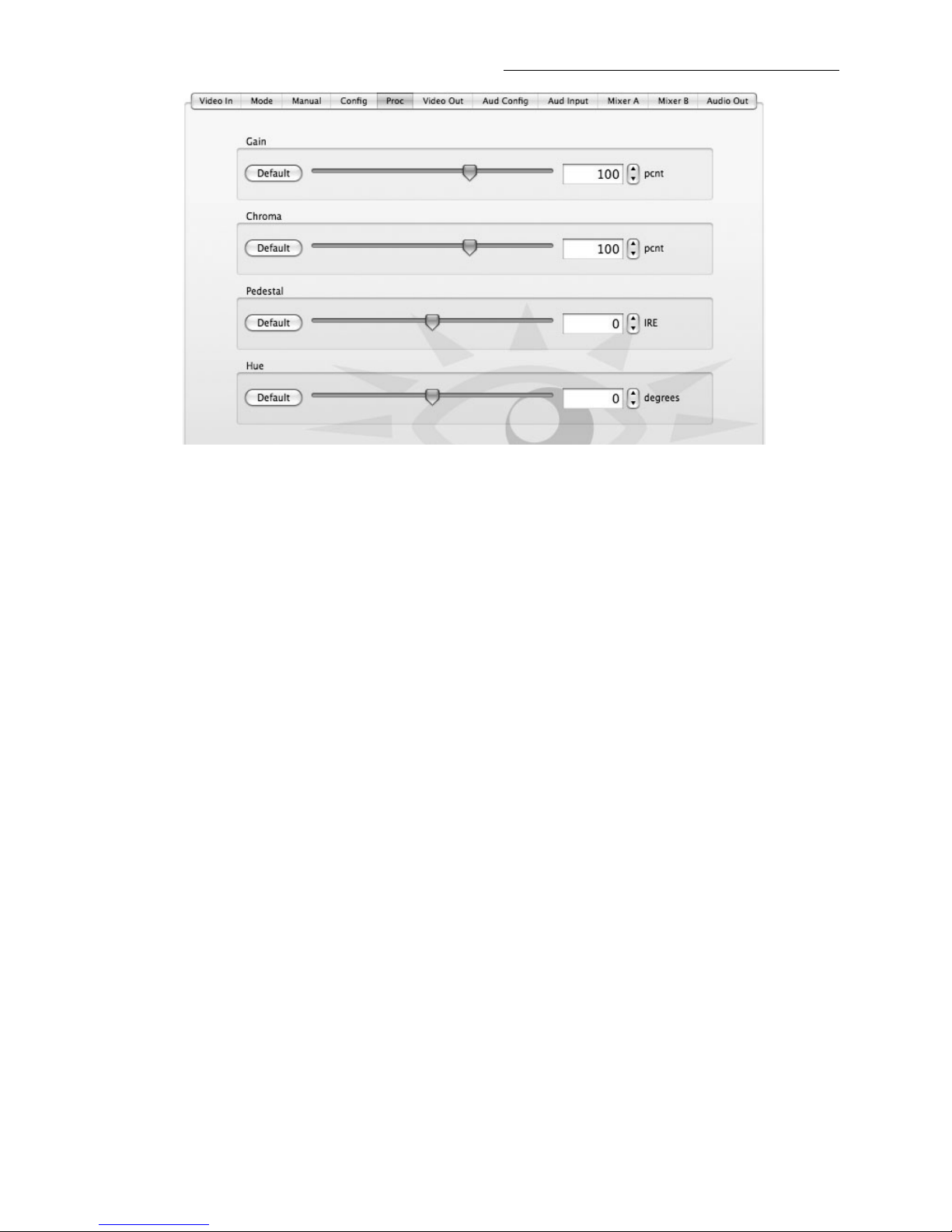
BrightEye 91-A HD Upconverter with Analog Audio
Video Out
• Hor Timing – use this control to adjust the horizontal timing of the output
signal to place the leading edge of sync coincident with other sources (range
is -2000 to 2000, default is 0).
• Vert Timing – sets the vertical timing to a typical setting of 0 lines (range
is -1000 to 1000, default is 0).
• Test Pattern – select On or Off. On enables the test pattern to be sent to
the video output. Off disables the test pattern from being sent to the video
output.
• HDMI Status – reports the status of a monitor or a display connected to
the HDMI output (No Display, DVI Display, Unknown HDMI,
HDMI Non-Compat, HDMI Native, HDMI Compatible). Status information
comes from the display itself. Some displays may not work with the
BrightEye 91-A, depending on the formats that the display supports. For
best results, use a display that is HDMI Native.
• Captions Out – use this control to enable or disable closed captioning (if
present on the input source material). On enables closed captioning by
continuously transmitting captions (including any null or empty caption
packets). Off disables closed captioning by stripping captions from the
source material. The BrightEye 91-A translates closed caption data from the
CEA-608 standard to CEA-708. Note that closed captions are not supported
for 1080p and 1080sF outputs.
• Graticule – use this control to display on-screen graticule lines. These
alignment markers facilitate film transfer, post production and quality
control measurements relating to picture location for both the 4:3 and 16:9
aspect ratios. On enables graticules. Off disables graticules.
• Target – use this control to select the monitor on which graticule lines are
displayed. Choices are All Outputs, Main Only (the unit’s output BNCs or
fiber outputs), or HDMI Only.
BrightEye-12

BrightEye 91-A
• Hor Flip – Horizontal Flip is a special Mirror Output Mode that is useful
for flipping the image left-to-right for use with on-screen talent or with
prism lens cameras. Select On to flip the output image left to right. Select
Off (after Reset) to turn Mirror Output Mode off. Power down the module
and turn it back on for the Off selection to take effect.
• Color – use this control to set the color of the graticule lines. Choices are:
White, Gray, Black, Red, Blue and Green.
• Transparency – use this control to adjust the transparency of the graticule
lines from 0 (completely transparent) to 100 (no transparency).
Aud Config
• Audio Mode – selects the mode of the module as Mux 4 (4 inputs and 4
outputs), Mux 8 (8 inputs), or Demux (8 outputs).
• Dig Ref Level – selects the digital reference level. This pulldown lets you
choose between: -20 dBFS or -18 dBFS.
• Peak Indicator – selects the amount of headroom to use in determining
peak levels. This pulldown lets you chose between: Clipping, 2 dB
Headroom, 4 dB Headroom, 6 dB Headroom, 8 dB Headroom, or 10
dB Headroom.
• Anlg Ref Level – selects the analog reference level. This pulldown lets you
choose between -10 dBu or +4 dBu.
• Audio Delay – allows you to set the amount of audio delay from 0 to 1000
msec.
BrightEye-13
TM
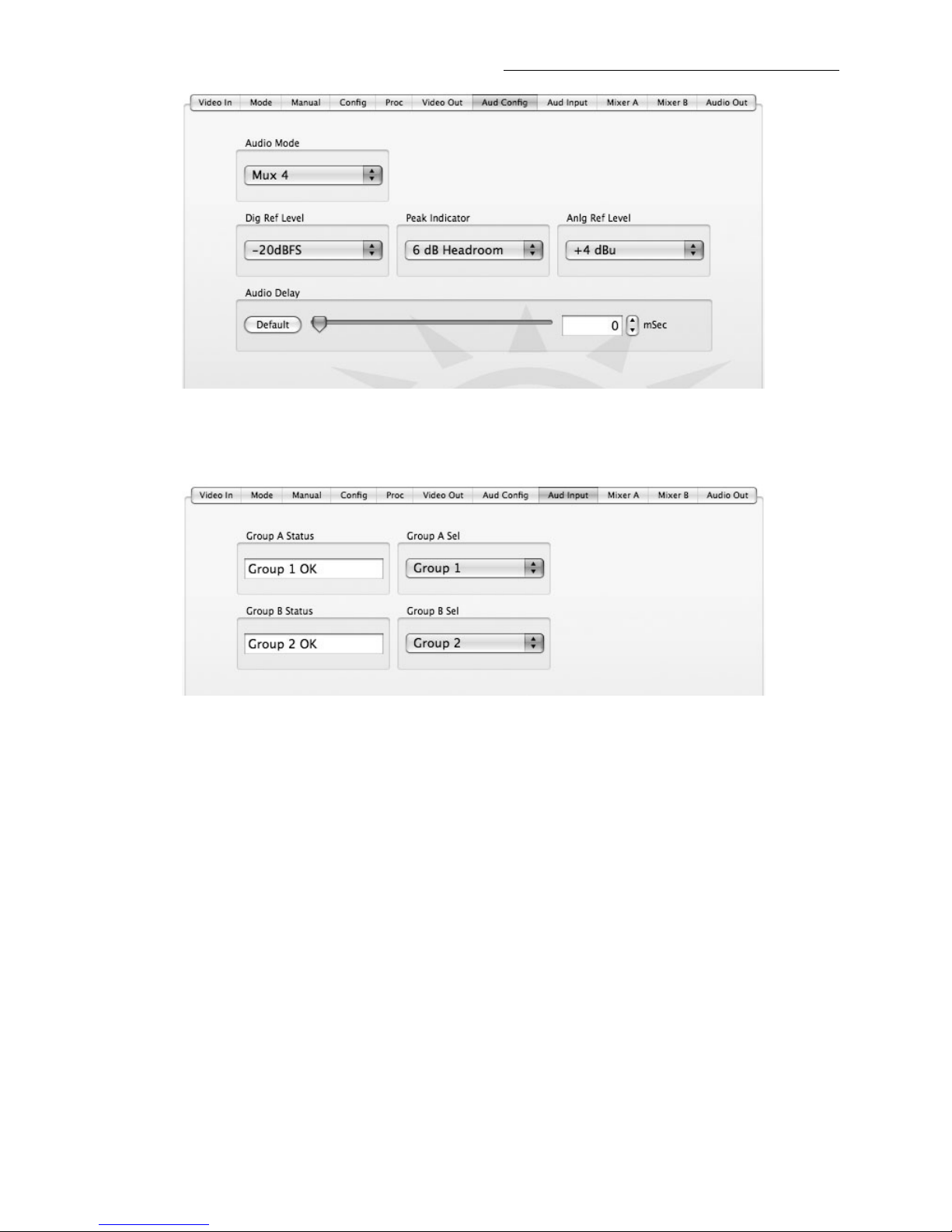
BrightEye 91-A HD Upconverter with Analog Audio
Aud Input
The appearance of the Input menu will depend on the mode selected and the type
of audio used.
Multiplexer Mode
When the module is set for Mux 8, the Input menu provides the controls
shown below:
• Group A Status – the status of the audio selected in
Group A Select will be displayed as Off, No Audio Present,
Group1 OK, Group 2 OK, Group 3 OK, and Group 4 OK.
• Group B Status – the status of the audio selected in
Group B Select will be displayed as Off, No Audio Present,
Group1 OK, Group 2 OK, Group 3 OK, and Group 4 OK.
• Group A Select – select the audio group to multiplex from Group 1,
Group 2, Group 3, Group 4, or Off for either control.
• Group B Select – select the audio group to multiplex from Group 1,
Group 2, Group 3, Group 4, or Off for either control.
When the module is set for Mux 4, the Input menu provides the controls
shown below:
• Group A Status – the status of the .audio selected in
Group A Select will be displayed as Off, No Audio Present,
Group1 OK, Group 2 OK, Group 3 OK, and Group 4 OK.
BrightEye-14

BrightEye 91-A
• Group A Select – select the audio group to multiplex from Group 1,
Group 2, Group 3, Group 4, or Off for either control.
Demultiplexer Mode
When the module is set for Demux, the Input menu provides the controls
shown below.
• Group A Status – the status of the audio selected in
Group A Select will be displayed as Off, No Audio Present,
Group1 OK, Group 2 OK, Group 3 OK, and Group 4 OK.
• Group B Status – the status of the audio selected in
Group B Select will be displayed as Off, No Audio Present,
Group1 OK, Group 2 OK, Group 3 OK, and Group 4 OK.
• Group A Select – select the audio group to demultiplex from Group
1, Group 2, Group 3, Group 4, or Off for either control.
• Group B Select – select the audio group to demultiplex from Group
1, Group 2, Group 3, Group 4, or Off for either control.
Mixer A
Use the Mixer A and Mixer B menus to control the audio mixing and shuffling
of the module. Each output bus assignment will be indicated by a green box.
For Channels 1 – 4, use the Mixer A menu to set the following:
• Input Ch 1 – assign Input Channel 1 to the desired output bus or tie to
Channel 2. Set the input level using the slider control or by entering a number in
the window and pressing the Enter key on your computer.
• Input Ch 2 – assign Input Channel 2 to the desired output bus or tie to
Channel 1. Set the input level using the slider control or by entering a number in
the window and pressing the Enter key on your computer.
• Input Ch 3 – assign Input Channel 3 to the desired output bus or tie to
Channel 4. Set the input level using the slider control or by entering a number in
the window and pressing the Enter key on your computer.
• Input Ch 4 – assign Input Channel 4 to the desired output bus or tie to
Channel 3. Set the input level using the slider control or by entering a number in
the window and pressing the Enter key on your computer.
Selecting the Tie button in Input Ch 1 or Input Ch 2 will tie the two controls
together. Selecting the Tie button in Input Ch 3 or Input Ch 4 will tie the controls
for these channels together.
Select the Default button to return to the default value.
Select the Invert button to invert the phase of the audio content.
BrightEye-15
TM

BrightEye 91-A HD Upconverter with Analog Audio
Mixer B
For Channels 5 – 8, use the Mixer B menu shown below to set the following:
• Input Ch 5 – assign Input Channel 5 to the desired output bus or tie to
Channel 6. Set the input level using the slider control or by entering a number in
the window and pressing the Enter key on your computer.
• Input Ch 6 – assign Input Channel 6 to the desired output bus or tie to
Channel 5. Set the input level using the slider control or by entering a number in
the window and pressing the Enter key on your computer.
• Input Ch 7 – assign Input Channel 7 to the desired output bus or tie to
Channel 8. Set the input level using the slider control or by entering a number in
the window and pressing the Enter key on your computer.
• Input Ch 8 – assign Input Channel 8 to the desired output bus or tie to
Channel 7. Set the input level using the slider control or by entering a number in
the window and pressing the Enter key on your computer.
Selecting the Tie button in Input Ch 5 or Input Ch 6 will tie the two controls
together. Selecting the Tie button in Input Ch 7 or Input Ch 8 will tie the controls
for these channels together.
Select the Default button to return to the default value.
Select the Invert button to invert the phase of the audio content.
BrightEye-16

BrightEye 91-A
Audio Out
• Mon Assign – chooses the audio pair that is output on the Audio Monitor
headphone jack. Choices are: Chan 1/2, Chan 3/4, Chan 5/6, Chan 7/8,
Chan 9/10, Chan 11/12, Chan 13/14, Chan 15/16.
• Mon Volume – sets the volume level sent to the headphone jack (range is
from 0 to 100%, default is 100%).
• HDMI Assign – chooses the audio pair that is output on the HDMI Out
port. The HDMI port carries both audio and video signals. Choices are:
Chan 1/2, Chan 3/4, Chan 5/6, Chan 7/8, Chan 9/10, Chan 11/12, Chan
13/14, Chan 15/16.
TM

BrightEye 91-A HD Upconverter with Analog Audio
WARRANTY AND FACTORY SERVICE
Warranty
Ensemble Designs, Inc. warrants this product to be free from defect in material
and workmanship for a period of 5 years from the date of delivery. During this 5
year warranty period, Ensemble Designs, Inc. will repair any defective units at
Ensemble’s expense if the unit should be determined to be defective after consultation with a factory technician.
This warranty is not transferable. Any implied warranties expire at the expiration
date of this warranty.
This warranty does not cover a defect that has resulted from improper or unreasonable
use or maintenance as determined by us. This warranty is void if there is any
attempt to dissemble or adjust factory set presets without factory authorization.
Factory Service
If you require service (under warranty or not), please contact Ensemble Designs
and ask for Customer Service before you return the unit. This will allow the
service technician to provide any other suggestions for identifying the problem
and recommend possible solutions.
You may also refer to the technical support section of the Ensemble web site for
the latest information on your equipment at the URL below:
http://www
.ensembledesigns.com/support
If you return equipment for repair, please get a Return Material Authorization
Number (RMA) from the factory first.
Ship the product and a written description of the problem to:
Ensemble Designs, Inc.
Attention: Customer Service RMA #####
870 Gold Flat Rd.
Nevada City, CA 95959 USA
(530) 478-1830
Fax: (530) 478-1832
service@ensembledesigns.com
http://www.ensembledesigns.com
Be sure to put your RMA number on the outside of the box.
BrightEye-18

BrightEye-19
SPECIFICATIONS
Analog Video Input:
Number: One
Signal Type: Analog Composite PAL or NTSC
Impedance: 75 Ω
Return Loss: > 40 dB
Input DC: +/- 1 volt DC
Input Hum: < 100 mV
Serial Digital Input:
Number: One
Signal Type: 270Mb/s SD Serial Digital (SMPTE 296M)
Impedance: 75 Ω
Return Loss: > 40 dB
Max Cable Length: 300 meters for 270 Mb/s
Reference Input:
Number: One
Type: 1 V P-P Composite Video
PAL or NTSC
Impedance: 75 Ω
Return Loss: > 40 dB
Serial Digital Output:
Number: Two
Type: HD Serial Digital 1.485 Gb/s
SMPTE 274M or 296M
Processing: 12 and 16 bit
Impedance: 75 Ω
Return Loss: > 15 dB
Max Cable Length: 100 meters for 1.485 Gb/s (Belden 1694A or equiv)
HD Standards Supported: 1080i (SMPTE 274M -4, 5, 6) 50, 59.94 or 60 Hz
720p (SMPTE 296M -1, 2, 3) 50, 59.94 or 60 Hz
1080p (SMPTE 274M -9, 10, 11) 23.98, 24, 25 Hz
1080sF (RP21 -14, 15, 16) 23.98, 24, 25 Hz
Analog Audio Inputs:
Number: Eight (selectable as inputs or outputs)
Type: Balanced
Impedance: > 15 k Ω
Max Input Level: 24 dBu
CMRR: > 60 dB, 20 Hz to 10 kHz
Quantization: 24 bits, 128x oversampled
Sample Rate: 48 kHz
Reference Level: -10 dBu or + 4 dBu
Frequency Response: ± 0.1 dB, 20 Hz to 20 kHz
Crosstalk: < 106 dB
Dynamic Range: > 106 dB
BrightEye 91-A
TM

BrightEye 91-A HD Upconverter with Analog Audio
Analog Audio Outputs:
Number: Eight (selectable as inputs or outputs)
Type: Balanced, transformerless
Impedance: 30 Ω
Max Output Level: 24 dBu
Resolution 24 bits, 128x Oversmapled
Reference Level: -10 dBu or + 4 dBu
Frequency Response: ± 0.1 dB, 20 Hz to 20 kHz
Crosstalk: < 106 dB
Dynamic Range: > 106 dB
Embedded Output (In Serial Output):
Group Assign: Two of four groups
Channels: Sixteen passed
Bit Depth: 24 Bit
Monitor Output:
Number: One
Connectorization : HDMI
Audio Monitoring Output:
Number: One (select from eight channels)
Connectorization : 3.5mm stereo mini jack
General Specifications:
Size: 5.625” W x 1.7 “ H x 5.5” D
(143 mm x 20 mm x 140 mm) including connectors
Power: 12 volts, 7 watts
Temperature Range: 0 to 40 degrees C ambient
Relative Humidity: 0 to 95% noncondensing
Due to ongoing product development, all specifications subject to change.
BrightEye-20

BrightEye-21
BRIGHTEYE POWER SUPPLY INFORMATION
Below is a list of power supplies and optional items that may have come with your
BrightEye:
BEPS
BrightEye Individual Power Supply.
BEPS6
Spider Power Supply. This powers 6 single high BrightEyes or 3 double high
BrightEyes (BrightEye 90 family).
BEPS6-RP
Redundant Power Supply for Spider.
BERKMT
BrightEye Rack Mount. This holds 6 single high BrightEyes or 3 double high
BrightEyes (BrightEye 90 family) or a combination.
BEBP
BrightEye Blank Panel. Single high, for empty slots in Rack Mount.
BEAC
Analog Audio Breakout Cable.
BrightEye 91-A
TM

BrightEye 91-A HD Upconverter with Analog Audio
GLOSSARY
This is a brief glossary of commonly used terms associated with this product.
AES/EBU
The digital audio standard defined as a joint effort of the Audio Engineering
Society and the European Broadcast Union. AES/EBU or AES3 describes a serial
bitstream that carries two audio channels, thus an AES stream is a stereo pair.
The AES/EBU standard covers a wide range of sample rates and quantizations
(bit depths). In television systems, these will generally be 48 KHz and either 20
or 24 bits.
Bandwidth
Strictly speaking, this refers to the range of frequencies (i.e. the width of the
band of frequency) used by a signal, or carried by a transmission channel.
Generally, wider bandwidth will carry and reproduce a signal with greater
fidelity and accuracy.
Beta
Sony Beta SP video tape machines use an analog component format that is
similar to SMPTE, but differs in the amplitude of the color difference signals. It
may also carry setup on the luminance channel.
Blanking
The Horizontal and Vertical blanking intervals of a television signal refer to the
time periods between lines and between fields. No picture information is transmitted during these times, which are required in CRT displays to allow the
electron beam to be repositioned for the start of the next line or field. They are
also used to carry synchronizing pulses which are used in transmission and
recovery of the image. Although some of these needs are disappearing, the
intervals themselves are retained for compatibility purposes. They have turned
out to be very useful for the transmission of additional content, such as teletext
and embedded audio.
CAV
Component Analog Video. This is a convenient shorthand form, but it is subject to
confusion. It is sometimes used to mean ONLY color difference component
formats (SMPTE or Beta), and other times to include RGB format. In any case, a
CAV signal will always require 3 connectors – either Y/R-Y/B-Y, or R/G/B.
Checkfield
A Checkfield signal is a special test signal that stresses particular aspects of
serial digital transmission. The performance of the Phase Locked-Loops (PLLs) in
an SDI receiver must be able to tolerate long runs of 0’s and 1’s. Under normal
conditions, only very short runs of these are produced due to a scrambling
algorithm that is used. The Checkfield, also referred to as the Pathological test
signal, will “undo” the scrambling and cause extremely long runs to occur. This
test signal is very useful for testing transmission paths.
BrightEye-22

BrightEye 91-A
Chroma
The color or chroma content of a signal, consisting of the hue and saturation of
the image. See also Color Difference.
Component
In a component video system, the totality of the image is carried by three
separate but related components. This method provides the best image fidelity
with the fewest artifacts, but it requires three independent transmission paths
(cables). The commonly used component formats are Luminance and Color
Difference (Y/Pr/Pb), and RGB. It was far too unwieldy in the early days of color
television to even consider component transmission.
Composite
Composite television dates back to the early days of color transmission. This
scheme encodes the color difference information onto a color subcarrier. The
instantaneous phase of the subcarrier is the color’s hue, and the amplitude is the
color’s saturation or intensity. This subcarrier is then added onto the existing
luminance video signal. This trick works because the subcarrier is set at a high
enough frequency to leave spectrum for the luminance information. But it is not a
seamless matter to pull the signal apart again at the destination in order to
display it or process it. The resultant artifacts of dot crawl (also referred to as
chroma crawl) are only the most obvious result. Composite television is the most
commonly used format throughout the world, either as PAL or NTSC. It is also
referred to as Encoded video.
Color Difference
Color Difference systems take advantage of the details of human vision. We have
more acuity in our black and white vision than we do in color. This means that we
need only the luminance information to be carried at full bandwidth, we can
scrimp on the color channels. In order to do this, RGB information is converted to
carry all of the luminance (Y is the black and white of the scene) in a single
channel. The other two channels are used to carry the “color difference”. Noted as
B-Y and R-Y, these two signals describe how a particular pixel “differs” from
being purely black and white. These channels typically have only half the
bandwidth of the luminance.
Decibel (dB)
The decibel is a unit of measure used to express the ratio in the amplitude or
power of two signals. A difference of 20 dB corresponds to a 10:1 ratio between
two signals, 6 dB is approximately a 2:1 ration. Decibels add while the ratios
multiply, so 26 dB is a 20:1 ratio, and 14 dB is a 5:1 ratio. There are several
special cases of the dB scale, where the reference is implied. Thus, dBm refers to
power relative to 1 milliwatt, and dBu refers to voltage relative to .775V RMS.
The original unit of measure was the Bel (10 times bigger), named after
Alexander Graham Bell.
BrightEye-23
TM

BrightEye 91-A HD Upconverter with Analog Audio
dBFS
In Digital Audio systems, the largest numerical value that can be represented is
referred to as Full Scale. No values or audio levels greater than FS can be reproduced because they would be clipped. The nominal operating point (roughly corresponding to 0 VU) must be set below FS in order to have headroom for audio
peaks. This operating point is described relative to FS, so a digital reference level
of -20 dBFS has 20 dB of headroom before hitting the FS clipping point.
EDH
Error Detection and Handling is a method to verify proper reception of an SDI or
HD-SDI signal at the destination. The originating device inserts a data packet in
the vertical interval of the SDI signal and every line of the HD signal which
contains a checksum of the entire video frame. This checksum is formed by
adding up the numerical values of all of the samples in the frame, using a
complex formula. At the destination this same formula is applied to the incoming
video and the resulting value is compared to the one included in the transmission. If they match, then the content has all arrived with no errors. If they don’t,
then an error has occurred.
Embedded Audio
Digital Audio can be carried along in the same bitstream as an SDI or HD-SDI
signal by taking advantage of the gaps in the transmission which correspond to
the horizontal and vertical intervals of the television waveform. This technique
an be very cost effective in transmission and routing, but can also add complexity
to signal handling issues because the audio content can no longer be treated independently of the video.
Frame Sync
A Frame Synchronizer is used to synchronize the timing of a video signal to
coincide with a timing reference (usually a color black signal that is distributed
throughout a facility). The synchronizer accomplishes this by writing the
incoming video into a frame buffer memory under the timing direction of the sync
information contained in that video. Simultaneously the memory is being read
back by a timing system that is genlocked to a house reference. As a result, the
timing or alignment of the video frame can be adjusted so that the scan of the
upper left corner of the image is happening simultaneously on all sources. This is
a requirement for both analog and digital systems in order to perform video
effects or switch glitch-free in a router. Frame synchronization can only be
performed within a single television line standard. A synchronizer will not
convert an NTSC signal to a PAL signal, it takes a standards converter to do that.
Frequency Response
A measurement of the accuracy of a system to carry or reproduce a range of
signal frequencies. Similar to Bandwidth.
BrightEye-24

BrightEye 91-A
IEC
The International Electrotechnical Commission provides a wide range of
worldwide standards. They have provided standardization of the AC power connection to products by means of an IEC line cord. The connection point uses three
flat contact blades in a triangular arrangement, set in a rectangular connector.
The IEC specification does not dictate line voltage or frequency. Therefore, the
user must take care to verify that a device either has a universal input (capable
of 90 to 230 volts, either 50 or 60 Hz), or that a line voltage switch, if present, is
set correctly.
Interlace
Human vision can be fooled to see motion by presenting a series of images, each
with a small change relative to the previous image. In order to eliminate the
flicker, our eyes need to see more than 30 images per second. This is accomplished in television systems by dividing the lines that make up each video frame
(which run at 25 or 30 frames per second) into two fields. All of the odd-numbered
lines are transmitted in the first field, the even-numbered lines are in the second
field. In this way, the repetition rate is 50 or 60 Hz, without using more
bandwidth. This trick has worked well for years, bit it introduces other temporal
artifacts. Motion pictures use a slightly different technique to raise the repetition
rate from the original 24 frames that make up each second of film—they just
project each one twice.
IRE
Video level is measured on the IRE scale, where 0 IRE is black, and 100 IRE is
full white. The actual voltages that these levels correspond to can vary between
formats.
ITU-R 601
This is the principal standard for standard definition component digital video. It
defines the luminance and color difference coding system that is also referred to
as 4:2:2. The standard applies to both PAL and NTSC derived signals. They both
will result in an image that contains 720 pixels horizontally, with 486 vertical
pixels in NTSC, and 576 vertically in PAL. Both systems use a sample clock rate
of 27 Mhz, and are serialized at 270 Mb/s.
Jitter
Serial digital signals (either video or audio) are subject to the effects of jitter. This
refers to the instantaneous error that can occur from one bit to the next in the
exact position each digital transition. Although the signal may be at the correct
frequency on average, in the interim it varies. Some bits come slightly early, other
come slightly late. The measurement of this jitter is given either as the amount of
time uncertainty or as the fraction of a bit width. For 270 Mb/s video, the
allowable jitter is 740 picoseconds, or 0.2 UI (Unit Interval – one bit width).
Luminance
The “black & white” content of the image. Human vision had more acuity in
luminance, so television systems generally devote more bandwidth to the
luminance content. In component systems, the luminance is referred to as Y.
BrightEye-25
TM

BrightEye 91-A HD Upconverter with Analog Audio
Multimode
Multimode fibers have a larger diameter core (either 50 or 62.5 microns), and a
correspondingly larger aperture. It is much easier to couple light energy into a
multimode fiber, but internal reflections will cause multiple “modes” of the signal
to propagate down the fiber. This will degrade the ability of the fiber to be used
over long distances.
See also Singlemode.
NTSC
The color television encoding system used in North America was originally
defined by the National Television Standards Committee. This American
standard has also been adopted by Canada, Mexico, Japan, Korea, and Taiwan.
(This standard is referred to disparagingly as Never Twice Same Color.)
Optical
An optical interface between two devices carries data by modulating a light
source. This light source is typically a laser or laser diode (similar to an LED)
which is turned on and off at the bitrate of the datastream. The light is carried
from one device to another through a glass fiber. The fiber’s core acts as a
waveguide or lightpipe to carry the light energy from one end to another. Optical
transmission has two very significant advantages over metallic copper cables.
Firstly, it does not require that the two endpoint devices have any electrical connection to each other. This can be very advantageous in large facilities where
problems with ground loops appear. And secondly, and most importantly, an
optical interface can carry a signal for many kilometers or miles without any
degradation or loss in the recovered signal. Copper is barely useful at distances of
just 1000 feet.
Oversampling
A technique to perform digital sampling at a multiple of the required sample rate.
This has the advantage of raising the Nyquist Rate (the maximum frequency
which can be reproduced by a given sample rate) much higher than the desired
passband. this allows more easily realized anti-aliasing filters.
PAL
During the early days of color television in North America, European broadcasters developed a competing system called Phase Alternation by Line. This slightly
more complex system is better able to withstand the differential gain and phase
errors that appear in amplifiers and transmission systems. Engineers at the BBC
claim that it stands for Perfection At Last.
Progressive
An image scanning technique which progresses through all of the lines in a frame
in a single pass. Computer monitors all use progressive displays. This contrasts
to the interlace technique common to television systems.
BrightEye-26

BrightEye 91-A
BrightEye-27
Return Loss
An idealized input or output circuit will exactly match its desired impedance
(generally 75 ohms) as a purely resistive element, with no reactive (capacitive or
inductive elements). In the real world we can only approach the ideal. So our real
inputs and outputs will have some capacitance and inductance. This will create
impedance matching errors, especially at higher frequencies. The Return Loss of
an input or output measures how much energy is returned (reflected back due to
the impedance mismatch). For digital circuits, a return loss of 15 dB is typical.
This means that the energy returned is 15 dB less than the original signal. In
analog circuits, a 40 dB figure is expected.
RGB
RGB systems carry the totality of the picture information as independent Red,
Green, and Blue signals. Television is an additive color system, where all three
components add to produce white. Because the luminance (or detail) information
is carried partially in each of the RGB channels, all three must be carried at full
bandwidth in order to faithfully reproduce an image.
ScH Phase
Used in composite systems, ScH Phase measures the relative phase between the
leading edge of sync on line 1 of field 1 and a continuous subcarrier sinewave.
Due to the arithmetic details of both PAL and NTSC, this relationship is not the
same at the beginning of each frame. In PAL, the pattern repeats ever 4 frames
(8 fields) which is also known as the Bruch Blanking sequence. In NTSC, the
repeat is every 2 frames (4 fields). This creates enormous headaches in editing
systems and the system timing of analog composite facilities.
SDI
Serial Digital Interface. This term refers to inputs and outputs of devices that
support serial digital component video. This generally means standard definition
at 270 Mb/s. The use of “HD-SDI” is beginning to appear to indicate High
Definition Serial Digital video at 1.485 Gb/s.
SMPTE
The Society of Motion Picture and Television Engineers is a professional organization which has done tremendous work in setting standards for both the film
and television industries. The term “SMPTE’” is also shorthand for one particular
component video format - luminance and color difference.
Singlemode
A Singlemode (or monomode) optical fiber carries an optical signal on a very
small diameter (9 micron) core surrounded with cladding. The small diameter
means that no internally reflected lightwaves will be propagated. Thus only the
original “mode” of the signal passes down the fiber. A singlemode fiber used in an
optical SDI system can carry a signal for up to 20 kilometers. Singlemode fibers
require particular care in their installation due to the extremely small optical
aperture that they present at splice and connection points.
See also Multimode.
TM

BrightEye-28
TBC
A Time Base Corrector is a system to reduce the Time Base Error in a signal to
acceptable levels. It accomplishes this by using a FIFO (First In, First Out)
memory. The incoming video is written into the memory using its own jittery
timing. This operation is closely associated with the actual digitization of the
analog signal because the varying position of the sync timing must be mimicked
by the sampling function of the analog to digital converter. A second timing
system, genlocked to a stable reference, is used to read the video back out of the
memory. The memory acts as a dynamically adjusting delay to smooth out the
imperfections in the original signal’s timing. Very often a TBC will also function
as a Frame Synchronizer.
See also: Frame Sync.
Time Base Error
Time base error is present when there is excessive jitter or uncertainty in the line
to line output timing of a video signal. This is commonly associated with playback
from video tape recorders, and is particularly severe with consumer type heterodyne systems like VHS. Time base error will render a signal unusable for
broadcast or editing purposes.
Tri Level Sync
An analog sync reference signal that is used in High Definition systems. Tri Level
Sync is constructed with three signal levels, the sync pulses extend above and
below a mid-level average voltage (the blanking level). Unlike conventional
analog sync which is bi-level, the proper 50% pickoff point is already identified in
Tri Level Sync. This contributes to lower jitter in digital systems.
YUV
Strictly speaking, YUV does not apply to component video. The letters refer to the
Luminance (Y), and the U and V encoding axes using in the PAL composite
system. Since the U axis is very close to the B-Y axis, and the V axis is very close
to the R-Y axis, YUV is often used as a sort of shorthand for the more longwinded “Y/R-Y/B-Y”.
Y/Cr/Cb
In digital component video, the luminance component is Y, and the two color difference signals are Cr (R-Y) and Cb (B-Y).
Y/Pr/Pb
In analog component video, the image is carried in three components. The
luminance is Y, the R-Y color difference signal is Pr, and the B-Y color difference
signal is Pb.
BrightEye 91-A HD Upconverter with Analog Audio
