
BrightEye 76 - Page 1
This user guide provides detailed information for using the BrightEye 76
HD/SD Analog to Digital Video Converter and Analog Audio Embedder with
Optical Output.
The information is organized into the following sections:
•Product Overview
•Functional Description
•Applications
•Rear Connectors
•Operation
• Front Panel Controls and Indicators
• Using the BrightEye Control Application
•Warranty and Factory Service
•Specifications
•Glossary
BrightEye 76
HD/SD Analog to Digital
Video Converter with
Optical Output
User Guide
Revision 2.1 SW v1.0.7
ENSEMBLE
D E
S
I G N
S
TM

BrightEye 76 HD/SD Analog to Digital Converter With Optical Output
BrightEye 76 - Page 2
PRODUCT OVERVIEW
BrightEye 76 converts standard definition analog component or composite video,
or high definition analog component video to SDI on an optical output with simultaneous conversion of two channels of audio and embedding. A TBC/Frame Sync is
a standard feature and allows the BrightEye to work with any type of video input.
BrightEye 76 is versatile enough to handle applications from broadcasting to
desktop video with sources such as VTRs and incoming satellite feeds.
Basic controls are accessed on the front panel. The BrightEye PC and Mac
Control applications provide access to video proc functions, input and output, and
built-in audio mixer controls that are not available from the front panel.
FUNCTIONAL DESCRIPTION
As shown in the functional block diagram below, analog video is converted at
14 bits of resolution and digitally decoded to YCrCb components. The signal is
then time base corrected and frame synchronized to the reference input. Proc amp
adjustments are provided for the converted video.
The audio is converted to digital then passed through the built-in 2-channel mixer
with shuffle and level control.
The video and audio signals are joined in the embedder. This embedded signal
passes through a serializer to an optical SDI output on the rear of the unit.
BrightEye 76 is powered by a 12 volt DC universal power supply. This power
supply can accept an input voltage between 90 and 230 volts, at 50 or 60 Hertz.
It uses a standard IEC line cord and can be used anywhere in the world. It is
normal for the converter to be quite warm to the touch when operating.
t
BrightEye 76 Functional Block Diagram, Potrait View
Analog HD or SD
Pr, R In
C, Pb, B In
Cpst, Y, G In
Reference In
2 Channel
Analog Audio In
Analog SD In Yields SD SDI Out
Analog HD In Yields HD SDI Out
14 bit
A to D
Converter
and
Decoder
2 Channel
A to D
TBC/
Frame Sync
Proc
Amp
Mixer/Shuer
Embedder
Serializer
HD or SD SDI Optical Ou
(Follows Input)

BrightEye 76 - Page 3
HD or SD SDI Optical Out
BrightEye 76 Functional Block Diagram, Landscape View
(Follows Input)
Serializer
Embedder
BrightEye 76
TM
14 bit
A to D
Proc
TBC/
Converter
Amp
Frame Sync
and
Decoder
Mixer/Shuer
A to D
2 Channel
2 Channel
Analog SD In Yields SD SDI Out
Analog Audio In
Analog HD In Yields HD SDI Out
Pr, R In
Analog HD or SD
C, Pb, B In
Cpst, Y, G In
Reference In

BrightEye 76 HD/SD Analog to Digital Converter With Optical Output
BrightEye 76 - Page 4
APPLICATIONS
The BrightEye 76 is well-suited to applications using HD Cameras or other
devices with analog I/O. The built-in TBC/Frame Synchronizer allows you to feed
asynchronous or noisy signals to the BrightEye 76. These are then digitized and
time-base corrected by noise-tolerant tracking circuitry.
The example below shows a three-camera, live remote setup. Full bandwidth
analog video from an HD camera is fed to a BrightEye 76 and converted to HD-SDI
digital video. The signal is time base corrected and frame synchronized to the
reference input. The signal is then sent to a Remote Truck/OB Van and output on
fiber.
The analog audio from the cameras enters the BrightEye 76 two-channel
A-to-D converter. Adjustments for audio mixing, audio levels, and channel
shuffling can then be applied to the audio before it is embedded into the SDI
output signal and fed to air.
BrightEye 76 Signal Ingest Application for HD Signals
Analog HD Video
Y
1
2
3
Pr
Pb
Y
Pr
Pb
Y
Pr
Pb
BrightEye 76
Ref In
BrightEye 76
Ref In
BrightEye 76
Ref In
HD SDI
HD SDI
HD SDI
Remote Truck/
Optical HD SDI
OB Van

BrightEye 76 - Page 5
REAR CONNECTORS
All connections to the BrightEye 76 converter are made on the rear of the unit.
Refer to the illustration below.
Power Connection
Connect a modular power supply to the 12 volt DC power input connection on the
far left. Use the locking ring to secure it.
USB Connector
The USB connector is used to provide more comprehensive control, diagnostics,
and upgrades to the converter from a personal computer. Use the BrightEye PC or
Mac application included on CD-ROM to make adjustments as described in the
OPERATION section of this user guide.
Audio In
This 6-pin Phoenix connector provides two channels of analog audio input. Wiring
is done by inserting the connector provided with the unit. The pinouts are shown
in the diagram below.
To co nn ec t aud io to th is co nn ec to r, st ri p the au di o wir e to ab ou t 3/8 ” (8 mm) .
Solder tinning is not required. Push the wire into the opening at the bottom of
the connector to seat the connection. This will snap the wire into place. To remove
the wire, push in the pin above the connection with a small pointed tool. This will
release the wire from the connector.
Balanced Analog Audio Connection – to connect the audio input to an audio
XLR connector, connect the pins as follows:
• Attach Ground from Pin 1 of the Audio In to Pin 1 of the XLR.
• Attach the + (plus) signal from Pin 3 of the Audio In to Pin 2 of the XLR.
• Attach the – (minus) signal from Pin 2 of the Audio In to Pin 3 of the XLR.
BrightEye 76 Rear Connectors
BrightEye 76
TM
Ch 1 Ch 2
Push in to releasePin 1
G
-
-
G+
+

BrightEye 76 HD/SD Analog to Digital Converter With Optical Output
BrightEye 76 - Page 6
Unbalanced Audio to a RCA Phono Connection – to connect the BrightEye 76
audio input to a consumer audio connector such as an RCA phono jack, connect
the pins as follows:
• Attach Ground from Pin 1 of the Audio In to the shell, Shield or Ground of
the RCA Phono jack.
• Attach the + (plus) signal from Pin 3 of the Audio In to the center pin of the
RCA Phono jack.
• Attach the – (minus) signal from Pin 2 of the Audio In to the shell, Shield or
Ground of the RCA Phono jack.
Input/Output BNCs
There are five rear BNC connectors used as inputs and outputs as follows:
HD/SD Optical Out
This SC connector outputs an SDI video signal with embedded audio.
Pr, R In
This BNC accepts the following signal formats:
• Beta or SMPTE – Pr (Y-R) input
• RGB – R input
C, Pb, B In
This BNC accepts the following signal formats:
• S-Video (composite) – C input (SD only)
• Beta or SMPTE – Pb input
• RGB – B input
Cpst, Y, G In
This BNC accepts the following signal formats:
• Composite (Cpst) – analog composite input (SD only)
• S-Video (composite) – Y input (SD only)
• RGB – G input
Ref In
This BNC accepts an analog composite video signal which is used as the genlock
and timing reference for the internal TBC/Frame Synchronizer. Typically the
reference signal is Color Black or Color Bars fed from a master sync generator
(such as the BrightEye 55).

BrightEye 76 - Page 7
OPERATION
Control and operation of the BrightEye 76 unit is performed from the front panel
or remotely from a networked PC with the BrightEye PC or Mac Control application.
Some control settings are only available with BrightEye PC or Mac. These parameters
cannot be monitored or controlled from the front panel.
Front Panel Controls and Indicators
The front panel of the converter, shown below, provides status and control indicators for the module.
STATUS INDICATORS
The following status indicators are provided on the front panel:
In
Illuminates green when a valid analog video signal in the currently selected
format is detected on the corresponding BNC connector.
Ref (Reference)
Illuminates green when a valid NTSC or PAL reference is detected on the
rear panel Ref In BNC connector.
Laser
Illuminates green when an optical signal is detected on the HD/SD Optical
Out connector. Illuminates red if a failure is detected on the optical output.
Source Select
The currently selected video input format illuminates green.
TBC
Illuminates green when the TBC is enabled.
Vid Gain
Illuminates green when gain is set to its nominal or unity setting, or red
when set to other than unity.
BrightEye 76 Front Panel
NOTE:
BrightEye 76
TM

BrightEye 76 HD/SD Analog to Digital Converter With Optical Output
BrightEye 76 - Page 8
Gain
Illuminates green when gain is set to its nominal or unity setting, or red
when set to other than unity.
VU
Illuminates green when gain is set to unity, red when set to other than
unity, or yellow when gain exceeds 0 VU (-20dBFS).
Pwr (Power)
Illuminates green when power is applied to the converter.
ADJUSTING PARAMETERS FROM THE FRONT PANEL
Use the Mode, Right Arrow, and Left Arrow buttons to select and adjust
parameters from the front panel.
Pressing the Mode button activates the front panel for editing and tabs between
each section of editable parameters.
Pressing the Right Arrow or Left Arrow advances the selection within a given
section of parameters, or increases (Right Arrow) or decreases (Left Arrow) the
value of a selected parameter.
The LED of an edited parameter will blink for 15 seconds, after which time its value is
stored in memory. If power is interrupted before this 15 second timeout period has
elapsed, the edited state will not be not saved.
The controls and their indicators are described below:
Source Select
Selects the video input source format from the following choices:
Cpst – NTSC or PAL Analog Composite Video
Y/C – S-Video Composite Video
RGB – Component Video in RGB format
SMPTE – Component Video in SMPTE format
Beta – Component Video in Beta format
Bars – Internal Color Bar Generator
TBC
This control turns the TBC/Frame Sync function on or off when an external
reference is present on the Ref In BNC. Use the left arrow to turn it off; use the
right arrow to turn it on. The TBC indicator illuminates green when on.
Vid Gain
This control adjusts the gain of the analog video signals of the converter. The
right arrow increases the gain; the left arrow decreases it. The Vid Gain
indicator illuminates green when the gain is set to its nominal or unity setting.
NOTE:
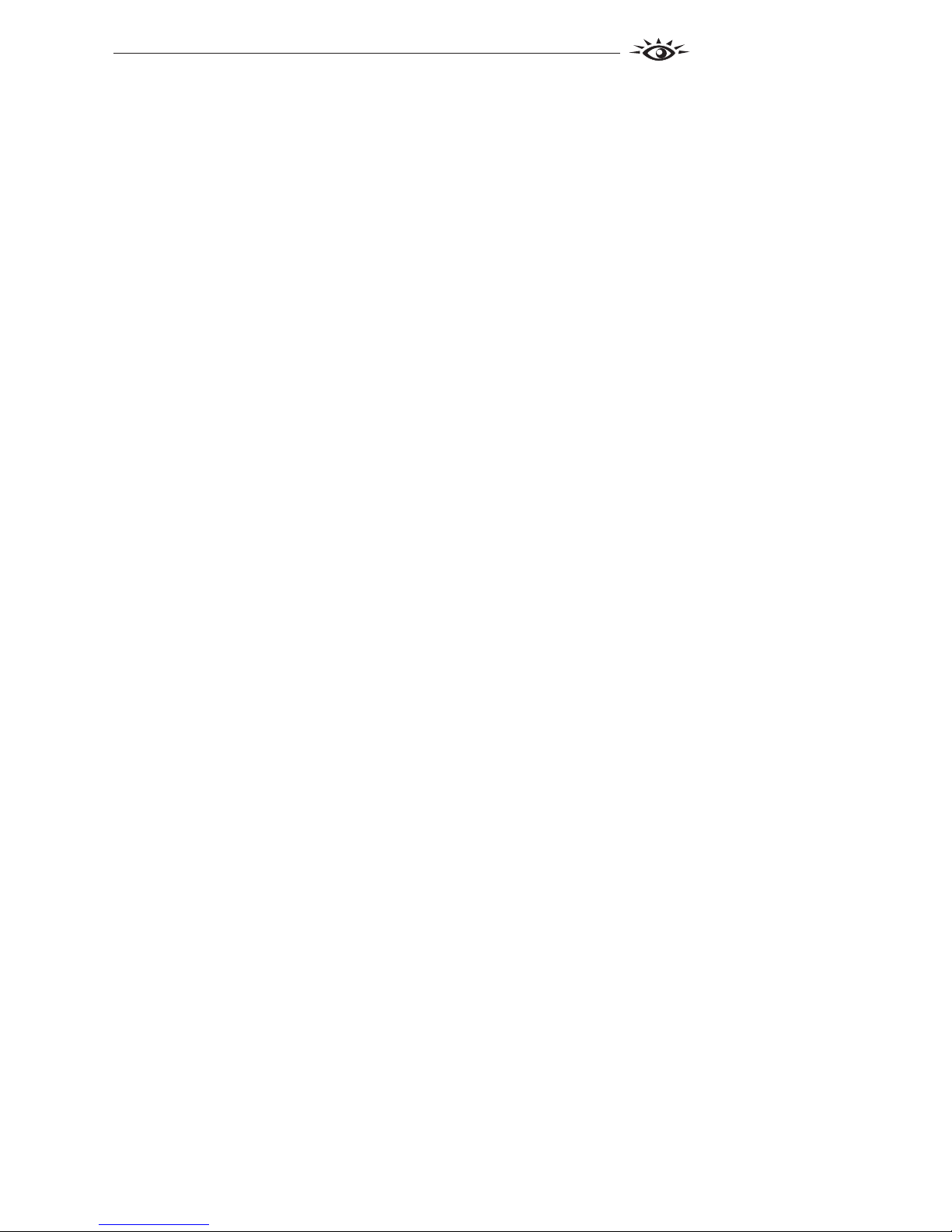
BrightEye 76
BrightEye 76 - Page 9
Setting Vid Gain to unity ensures correct analog output levels from an analog
input source that is at proper level itself. The Vid Gain indicator illuminates red
if the control is adjusted higher or lower than its nominal setting. To reset gain to
its nominal setting (green) press both arrows simultaneously.
Audio
Output level and the status of audio channels 1 and 2 are indicated by the state
the VU and Gain indicators:
VU
This indicator illuminates red when the audio level exceeds the
headroom level set with the Peak Indicator control in BrightEye PC or
Mac. Additionally, the VU indicator illuminates yellow when the output is
above 0 VU, and illuminates green when the output is above -20 VU. When
the output level is below -20 VU, the indicator does not illuminate.
Gain
This indicator Illuminates green when output gain is set to its nominal or
unity value. It illuminates red when gain is set to other than unity.
TM

BrightEye 76 HD/SD Analog to Digital Converter With Optical Output
BrightEye 76 - Page 10
USING THE BRIGHTEYE CONTROL APPLICATION
The BrightEye PC and BrightEye Mac applications included on CD-ROM are
designed to allow you to configure and control the BrightEye 76 from a personal
computer. Installation and instructions for using this software application are
given in the PDF manual on disk.
If the BrightEye 76 is connected to a computer running this software, the
following menus are available for controlling and monitoring the unit.
Input Menu
•Input Pres– indicates the status of the video input (No Input, SD 525,
SD 625, HD 525, or HD 625.
•Input Sel– select the type of input signal to the unit from the pulldown as
Composite, Y/C, RGB, SMPTE, Beta, or Bars.
•Analog Setup– set to On if setup is present on the analog input, or Off if
no setup is present.
•Ref Status– indicates the status of a reference video presence
(No Reference or Ref Present).
•Laser Status – indicates the presence of a valid optical signal on the
HD/SD Optical Out connector (Laser OK, Laser Fail, or Reset).
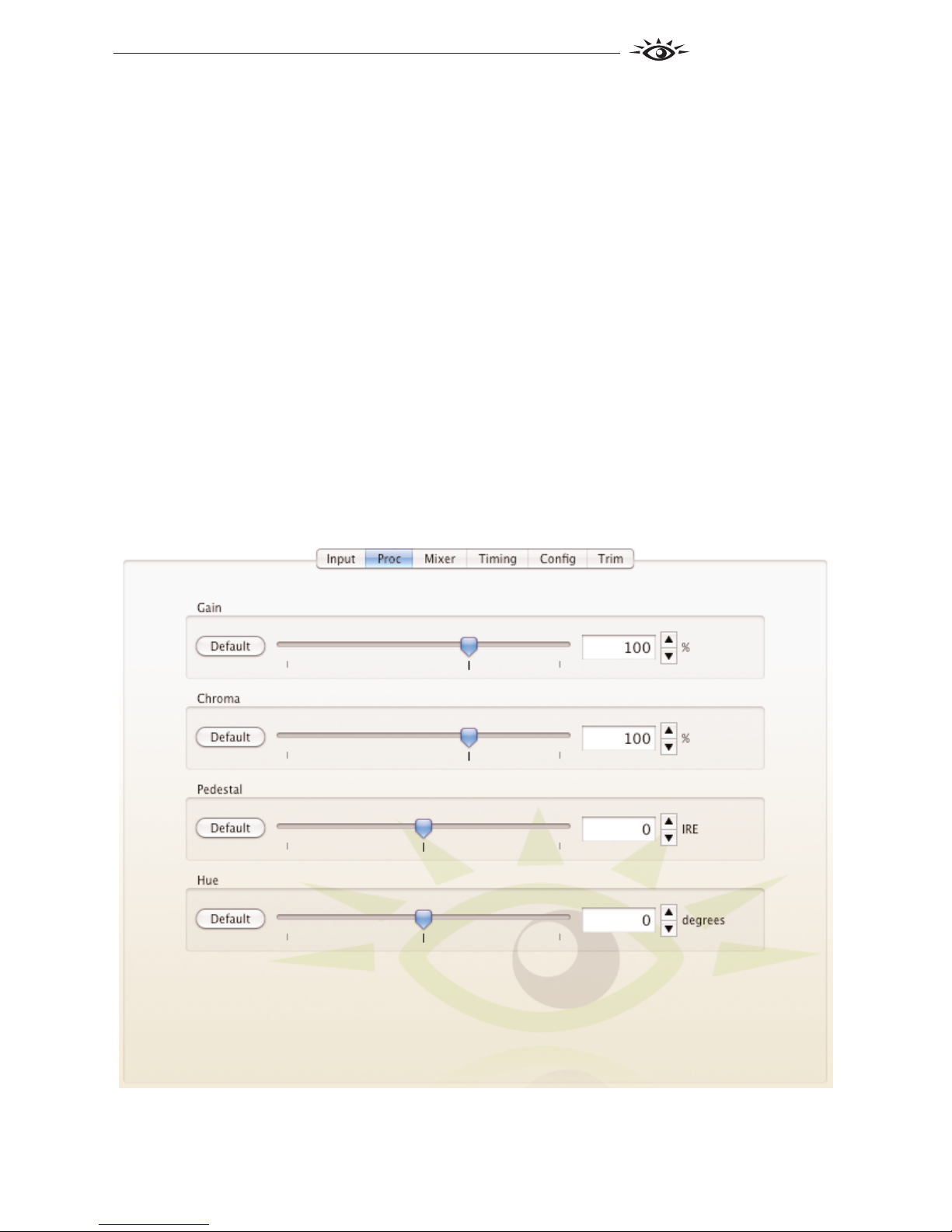
BrightEye 76
BrightEye 76 - Page 11
Proc Menu
Use the Proc Menu to adjust the parameters of the analog video input signal.
The Proc menu provides the following video adjustments:
•Gain– adjust the overall gain of the signal from 0 to 150%.
•Chroma– adjust the chroma gain of the signal from 0 to 150%.
•Pedestal– adjust the pedestal level of the signal +/- 5 IRE.
•Hue– adjust the hue of the signal +/- 180 degrees.
To se t a va lu e for an y of the se pa ra me te rs , ad ju st th e sli de r, cli ck th e rig ht or le ft
Arrow button, or type a value into the appropriate field.
To se t a pa ra me te r to it s nom in al se tt in g, cl ic k the Default button.
TM

BrightEye 76 HD/SD Analog to Digital Converter With Optical Output
BrightEye 76 - Page 12
Mixer Menu
Use the Mixer Menu to adjust the parameters of the embedded audio input signal.
•Output 1– provides peak/VU status for output channel 1. The Peak/VU
indicator illuminates red when the audio level exceeds the headroom level
set with the Peak Indicator control in the Config menu. Additionally, the
indicator illuminates yellow when the output level exceeds 0 VU, or illuminates green when the output is above -20 VU. When the output level is
below -20 VU, the indicator does not illuminate.
•Output 2– provides peak/VU status output channel 2. The Peak/VU
indicator illuminates red when the audio level exceeds the headroom level
set with the Peak Indicator control in the Config menu. Additionally, the
indicator illuminates yellow when the output level exceeds 0 VU, or illuminates green when the output is above -20 VU. When the output level is
below -20 VU, the indicator does not illuminate.
• Input Ch 1 – assign Input Channel 1 to the desired output bus or tie it to
Channel 2. Set the input level using the slider or by entering a number in
the dB field and pressing the Enter key on your PC.
• Input Ch 2 – assign Input Channel 2 to the desired output bus or tie it to
Channel 1. Set the input level using the slider or by entering a number in
the dB field and pressing the Enter key on your PC.
Clicking Tie on either channel ties the two slider controls together so that their
output levels can be adjusted in tandem.
Click the Default button to return to the default value.
Click the Invert button to invert the phase of the audio content.

BrightEye 76
BrightEye 76 - Page 13
Timing Menu
Use the Timing Menu to set the parameters of the TBC and Frame Sync
functions. The timing function operates in one of three modes:
1. When the Frame Sync control is turned On and a proper reference signal
is connected to the Ref In BNC, the video output of the unit is synchronous
and locked to the external reference. The output may be timed with respect
to the Ref In using the timing controls. In this case, the unit will accept
asynchronous video and time base errors will be corrected.
2. When the Frame Sync control is turned On and no reference signal is
connected, the unit acts as a time base corrector only. The output is not synchronous to any reference, including the input. This mode allows a noisy
input signal to be time base corrected for a clean, stable output.
3. When the Frame Sync control is turned Off,any reference signal to the
Ref In BNC is ignored. The video input is synchronous to the video output
when a nearly perfect, clean video input signal is present (no time base correction required).
The following timing control is available when the Frame Sync function is On:
•Timing– adjust the vertical and horizontal timing of the signal with
respect to the reference input. Click the Default button to return to the
default value.
Use the following control to enable the Frame Sync function:
•Frame Sync– set the Frame Sync function to On to genlock to the
reference input to the module, or to Off for no Frame Sync.
TM

BrightEye 76 HD/SD Analog to Digital Converter With Optical Output
BrightEye 76 - Page 14
Config Menu
Use the Config menu to set the following output conditions for the output signal:
•Signal Mute– select the condition for muting the output signal to
No Muting, Mute On Noise, or Freeze on Noise.
•Analog Setup– set to On if setup is present on the analog input, or Off if
no setup is present.
•V Blanking– set the vertical blanking to Narrow (NTSC: lines 1-9,
PAL: li ne s 1-6) or Wide (NTSC: lines 1-20, PAL: lines 1-22).
•Comb Mode– set the comb filtering to Comb On or Comb Off.
•Peak Indicator– selects the amount of headroom used in determining
peak indication. Chose Clipping, 2 dB Headroom, 4 dB Headroom,
6 dB Headroom, 8 dB Headroom, or 10 dB Headroom.
•Dig Ref Level– selects the digital reference output level. Choose -20 dBFS or
-18 dBFS.
•Anlg Ref Level– selects the analog audio input level for embedding.
Choose -10 dBu or +4 dBu
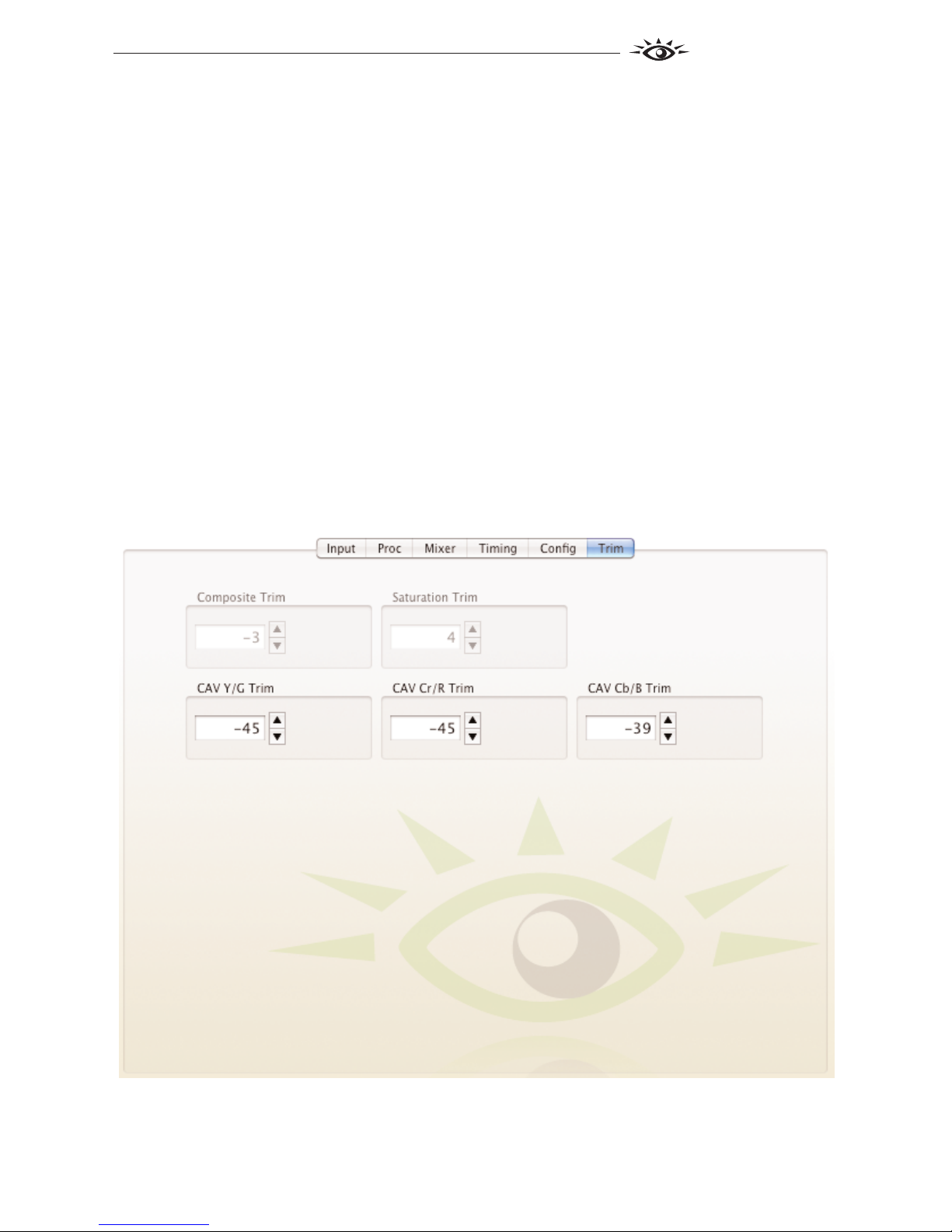
BrightEye 76
BrightEye 76 - Page 15
Trim Menu
The Trim menu provides an advanced level of adjustment to match your BE75 to
a particular source if needed. Use the Trim menu to fine tune the color
parameters of the output signal up or down, positive or negative. The values
shown below are typical, though each BE76 may vary.
• When input is Cpst, adjust Composite Trim and Saturation Trim
from -100 to 100.
• When input is Y/C, adjust Composite Trim and Saturation Trim
from -100 to 100.
• When input is RGB, adjust CAV Y/C Trim, CAV Cr/R Trim and
CAV Cb/B Trim from -100 to 100.
• When input is SMPTE, adjust CAV Y/C Trim, CAV Cr/R Trim and
CAV Cb/B Trim from -100 to 100.
• When input is BETA, adjust CAV Y/C Trim, CAV Cr/R Trim and
CAV Cb/B Trim from -100 to 100.
TM
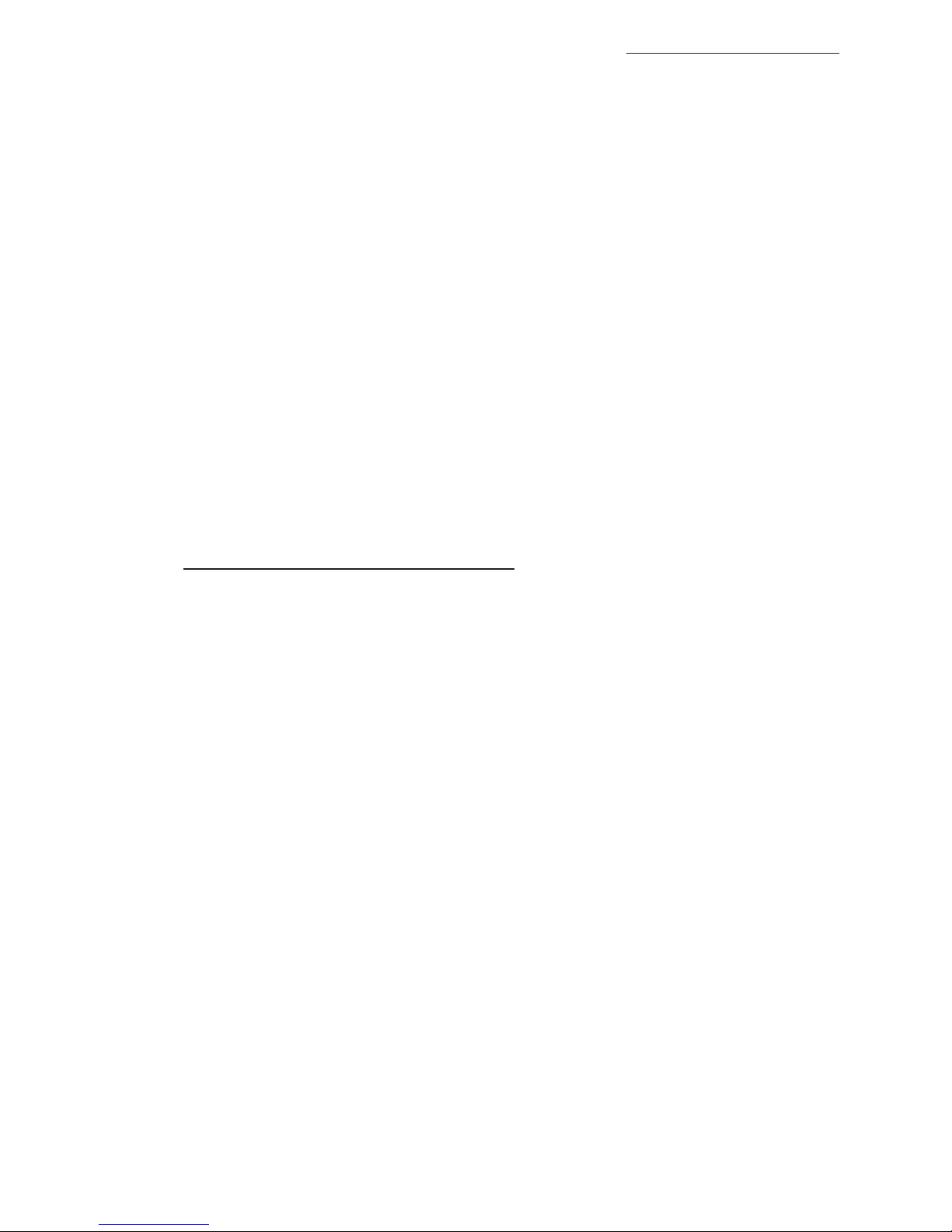
BrightEye 76 HD/SD Analog to Digital Converter With Optical Output
BrightEye 76 - Page 16
WARRANTY AND FACTORY SERVICE
Warranty
Ensemble Designs, Inc. warrants this product to be free from defect in material
and workmanship for a period of 5 years from the date of delivery. During this 5
year warranty period, Ensemble Designs, Inc. will repair any defective units at
Ensemble’s expense if the unit should be determined to be defective after consultation with a factory technician.
This warranty is not transferable. Any implied warranties expire at the expiration
date of this warranty.
This warranty does not cover a defect that has resulted from improper or unreasonable
use or maintenance as determined by us. This warranty is void if there is any
attempt to dissemble or adjust factory set presets without factory authorization.
Factory Service
If you require service (under warranty or not), please contact Ensemble Designs
and ask for Customer Service before you return the unit. This will allow the
service technician to provide any other suggestions for identifying the problem
and recommend possible solutions.
Yo u m ay a ls o r ef e r t o th e t ec hn i ca l s up po rt s ec ti on o f t he En se mb le w eb s it e f or
the latest information on your equipment at the URL below:
http://www
.ensembledesigns.com/support
If you return equipment for repair, please get a Return Material Authorization
Number (RMA) from the factory first.
Ship the product and a written description of the problem to:
Ensemble Designs, Inc.
Attention: Customer Service RMA #####
870 Gold Flat Rd.
Nevada City, CA 95959 USA
(530) 478-1830
Fax: (530) 478-1832
service@ensembledesigns.com
http://www.ensembledesigns.com
Be sure to put your RMA number on the outside of the box.
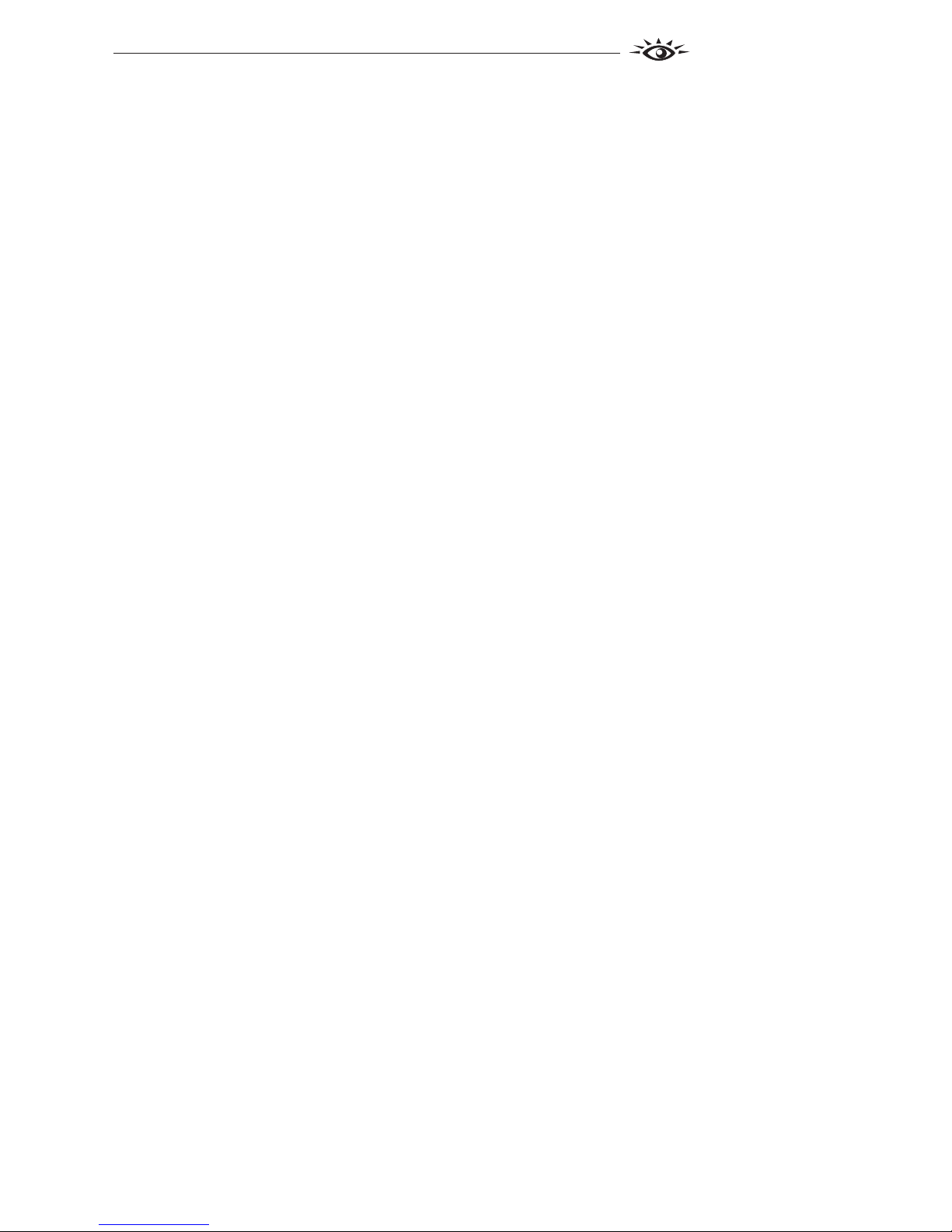
BrightEye 76 - Page 17
SPECIFICATIONS
Analog Video Input
Number One
Signal Type HD or SD: Y, Pr, Pb (SMPTE or Beta levels)
HD or SD: Analog Component RGB (sync on green)
Analog Composite PAL or NTSC
Analog S-Video PAL or NTSC
Impedance 75 1
Return Loss > 40 dB
Input DC +/- 1 volt DC
Input Hum < 100 mV
Analog Audio Inputs
Number Two
Type Balanced
Impedance > 15K 1
Maximum Input Level 24 dBu
CMRR > 60 dB, 20 Hz to 10 kHz
Quantization 24 bits, 128x oversampled
Sample Rate 48 kHz
Reference Level -10 dBu or + 4 dBu
Frequency Response ± 0.1 dB, 20 Hz to 20 kHz
Crosstalk < 106 dB
Dynamic Range > 106 dB
Optical Output
Number One
Type SD and ASI
(SMPTE 297M, optical equivalent of 259M)
HD (SMPTE 274M, 292M or 296M)
Wavele ngt h 1310 nm (n on - CW DM)
(1550 non-CWDM by special order)
Power -7 dBm
Max Cable Length 20 km (For greater distances, or higher power and larger loss
budgets, please contact the factory)
Fiber Type Single Mode
Multi-mode compatible with 8 dB attenuation at transmit end
Connector SC
Analog Video to SDI Performance
Bit Resolution 14-bit input quantization, 4x oversampling
Decoding Fully adaptive comb filter
K Factors > 1%
Signal to Noise > 64 dB weighted
Freq Response ± 0.1 dB, 0 to 5.5 MHz in SD
±0.1 dB, 0 to 12 MHz; ±0.5 dB, 12 to 30 MHz in HD
BrightEye 76
TM
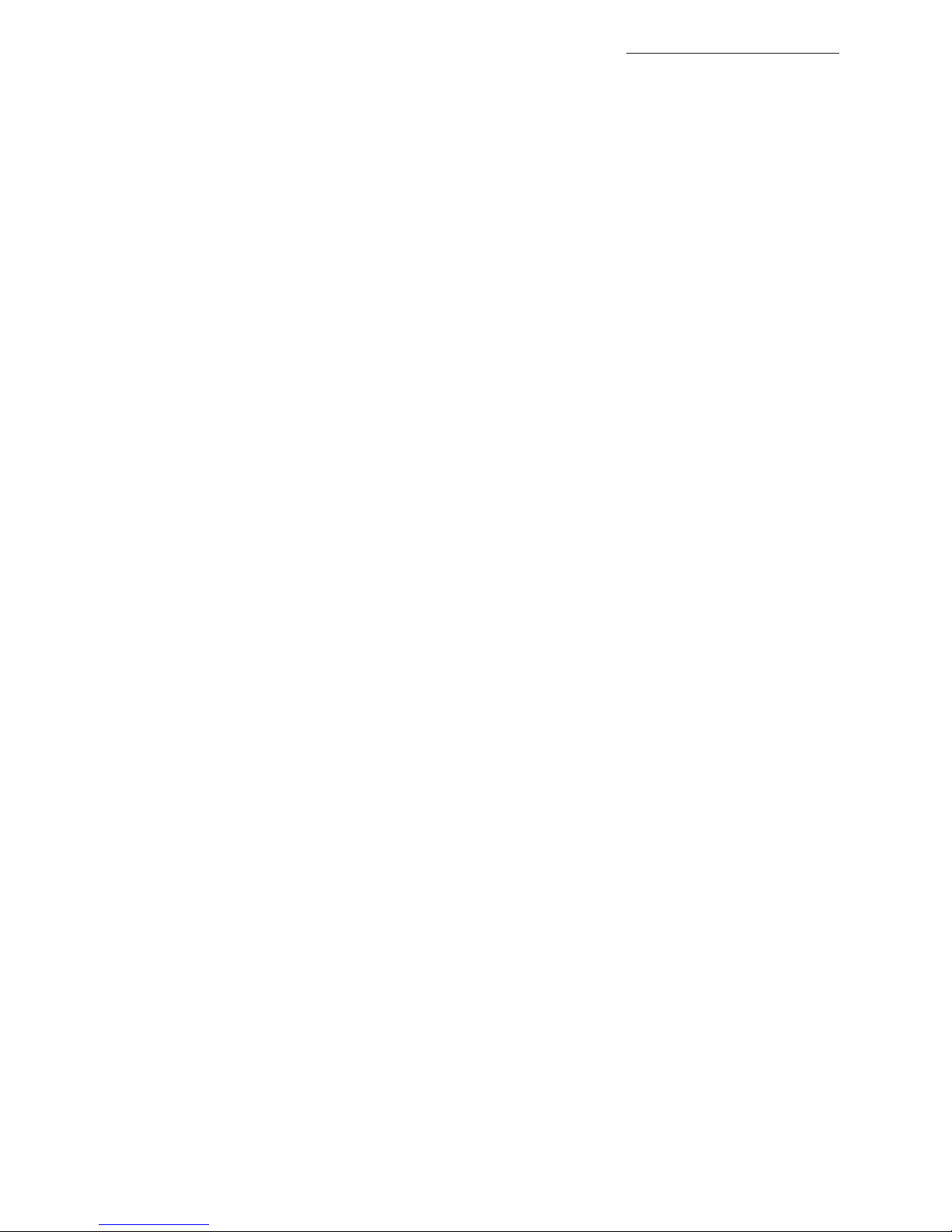
BrightEye 76 HD/SD Analog to Digital Converter With Optical Output
BrightEye 76 - Page 18
Embedded Output (In Optical Output)
Group Assign One of four groups
Channels Two
Bit Depth 24 Bit
HD Standards Support
1080i (SMPTE 274M -4,5,6) 50, 59.94 or 60 Hz
720p (SMPTE 296M -1,2,3) 50, 59.94 or 60 Hz
1080p (SMPTE 274M -9,10,11) 23.98, 24, 25 Hz
1080sF (RP211 -14,15,16) 23.98, 24, 25 Hz
Reference Input
Number One
Type 1 V P-P Composite Video, PAL or NTSC or Tri-Level Sync
Impedance 75 1
Return Loss > 40 dB
General Specifications
Size 5.625” W x 0.8 “ H x 5.5” D
(143 mm x 20 mm x 140 mm)
including connectors
Power 12 volts, 6 watts
(100-230 VAC modular power supply not included)
Tem pe ra tu re Ra ng e 0 to 40 ° C am bi en t
Relative Humidity 0 to 95%, non-condensing
Due to ongoing product development, all specifications subject to change.

BrightEye 76 - Page 19
BRIGHTEYE POWER SUPPLY INFORMATION
Below is a list of power supplies and optional items that may have come with your
BrightEye:
BEPS BrightEye Individual Power Supply
BEPS-RP Redundant Power Supply for Individual and Spider Power Supply
BEPS6 Spider Power Supply powers 6 single high BrightEyes or 3 double
high BrightEyes
BERKMT BrightEye Rack Mount (holds 3 to 6 BrightEyes) 1RU high,
6"/152.4 mm deep, 3 lbs/1.4 kg
BEBP BrightEye Blank Panel (single high, for empty slots in Rack Mount)
BEBPD BrightEye Blank Panel (double high, for empty slots in Rack Mount)
5082-I 1 Port AES 110 Ohm Adapter
BEAC Analog Audio Breakout Cable with Pigtail End
PHX15 Breakout Adapter with Phoenix Terminals
BrightEye 76
TM
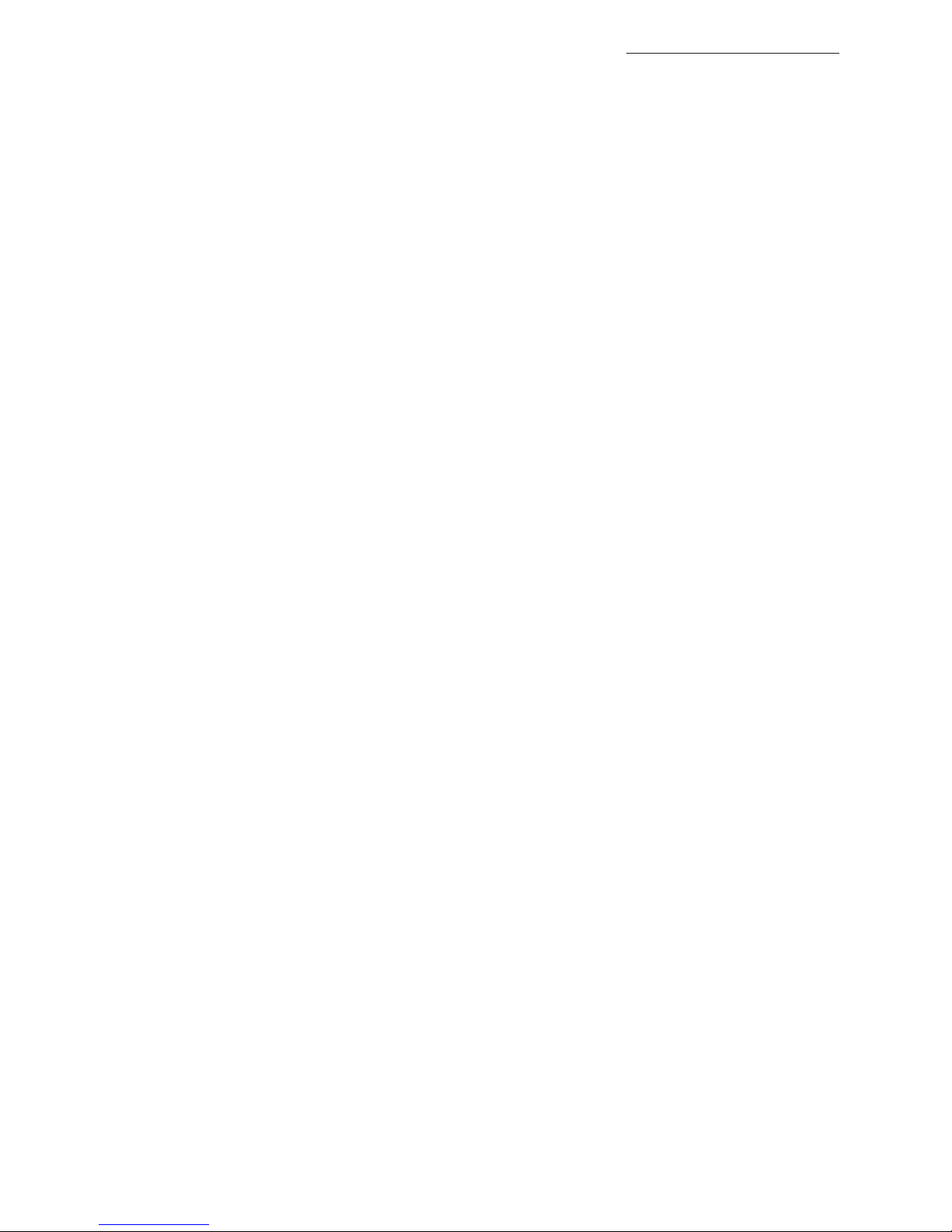
BrightEye 76 HD/SD Analog to Digital Converter With Optical Output
BrightEye 76 - Page 20
GLOSSARY
This is a brief glossary of commonly used terms associated with this product.
AES/EBU
The digital audio standard defined as a joint effort of the Audio Engineering
Society and the European Broadcast Union. AES/EBU or AES3 describes a serial
bitstream that carries two audio channels, thus an AES stream is a stereo pair.
The AES/EBU standard covers a wide range of sample rates and quantizations
(bit depths.) In television systems, these will generally be 48 kHz and either 20 or
24 bits.
Bandwidth
Strictly speaking, this refers to the range of frequencies (i.e. the width of the
band of frequency) used by a signal, or carried by a transmission channel.
Generally, wider bandwidth will carry and reproduce a signal with greater
fidelity and accuracy.
Beta
Sony Beta SP video tape machines use an analog component format that is
similar to SMPTE, but differs in the amplitude of the color difference signals. It
may also carry setup on the luminance channel.
Blanking
The Horizontal and Vertical blanking intervals of a television signal refer to the
time periods between lines and between fields. No picture information is transmitted during these times, which are required in CRT displays to allow the
electron beam to be repositioned for the start of the next line or field. They are
also used to carry synchronizing pulses which are used in transmission and
recovery of the image. Although some of these needs are disappearing, the
intervals themselves are retained for compatibility purposes. They have turned
out to be very useful for the transmission of additional content, such as teletext
and embedded audio.
CAV
Component Analog Video. This is a convenient shorthand form, but it is subject to
confusion. It is sometimes used to mean ONLY color difference component
formats (SMPTE or Beta), and other times to include RGB format. In any case, a
CAV signal will always require 3 connectors – either Y/R-Y/B-Y, or R/G/B.
Checkfield
ACheckfield signal is a special test signal that stresses particular aspects of
serial digital transmission. The performance of the Phase Locked-Loops (PLLs) in
an SDI receiver must be able to tolerate long runs of 0’s and 1’s. Under normal
conditions, only very short runs of these are produced due to a scrambling
algorithm that is used. The Checkfield, also referred to as the Pathological test
signal, will “undo” the scrambling and cause extremely long runs to occur. This
test signal is very useful for testing transmission paths.
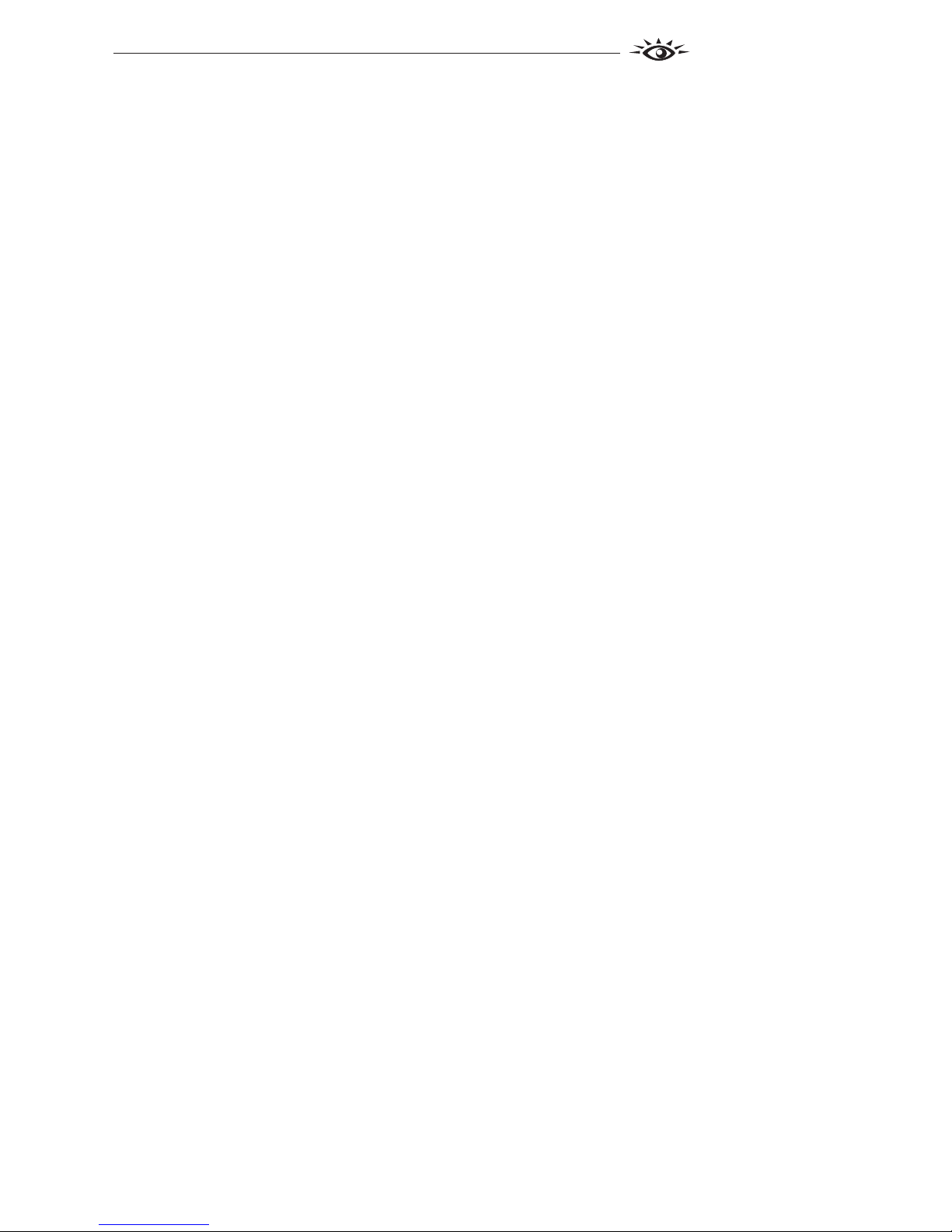
BrightEye 76
BrightEye 76 - Page 21
Chroma
The color or chroma content of a signal, consisting of the hue and saturation of
the image. See also Color Difference.
Component
In a component video system, the totality of the image is carried by three
separate but related components. This method provides the best image fidelity
with the fewest artifacts, but it requires three independent transmission paths
(cables). The commonly used component formats are Luminance and Color
Difference (Y/Pr/Pb), and RGB. It was far too unwieldy in the early days of color
television to even consider component transmission.
Composite
Composite television dates back to the early days of color transmission. This
scheme encodes the color difference information onto a color subcarrier. The
instantaneous phase of the subcarrier is the color’s hue, and the amplitude is the
color’s saturation or intensity. This subcarrier is then added onto the existing
luminance video signal. This trick works because the subcarrier is set at a high
enough frequency to leave spectrum for the luminance information. But it is not a
seamless matter to pull the signal apart again at the destination in order to
display it or process it. The resultant artifacts of dot crawl (also referred to as
chroma crawl) are only the most obvious result. Composite television is the most
commonly used format throughout the world, either as PAL or NTSC. It is also
referred to as Encoded video.
Color Difference
Color Difference systems take advantage of the details of human vision. We have
more acuity in our black and white vision than we do in color. This means that we
need only the luminance information to be carried at full bandwidth, we can
scrimp on the color channels. In order to do this, RGB information is converted to
carry all of the luminance (Y is the black and white of the scene) in a single
channel. The other two channels are used to carry the “color difference”. Noted as
B-Y and R-Y, these two signals describe how a particular pixel “differs” from
being purely black and white. These channels typically have only half the
bandwidth of the luminance.
Decibel (dB)
The decibel is a unit of measure used to express the ratio in the amplitude or
power of two signals. A difference of 20 dB corresponds to a 10:1 ratio between
two signals, 6 dB is approximately a 2:1 ration. Decibels add while the ratios
multiply, so 26 dB is a 20:1 ratio, and 14 dB is a 5:1 ratio. There are several
special cases of the dB scale, where the reference is implied. Thus, dBm refers to
power relative to 1 milliwatt, and dBu refers to voltage relative to .775V RMS.
The original unit of measure was the Bel (10 times bigger), named after
Alexander Graham Bell.
TM
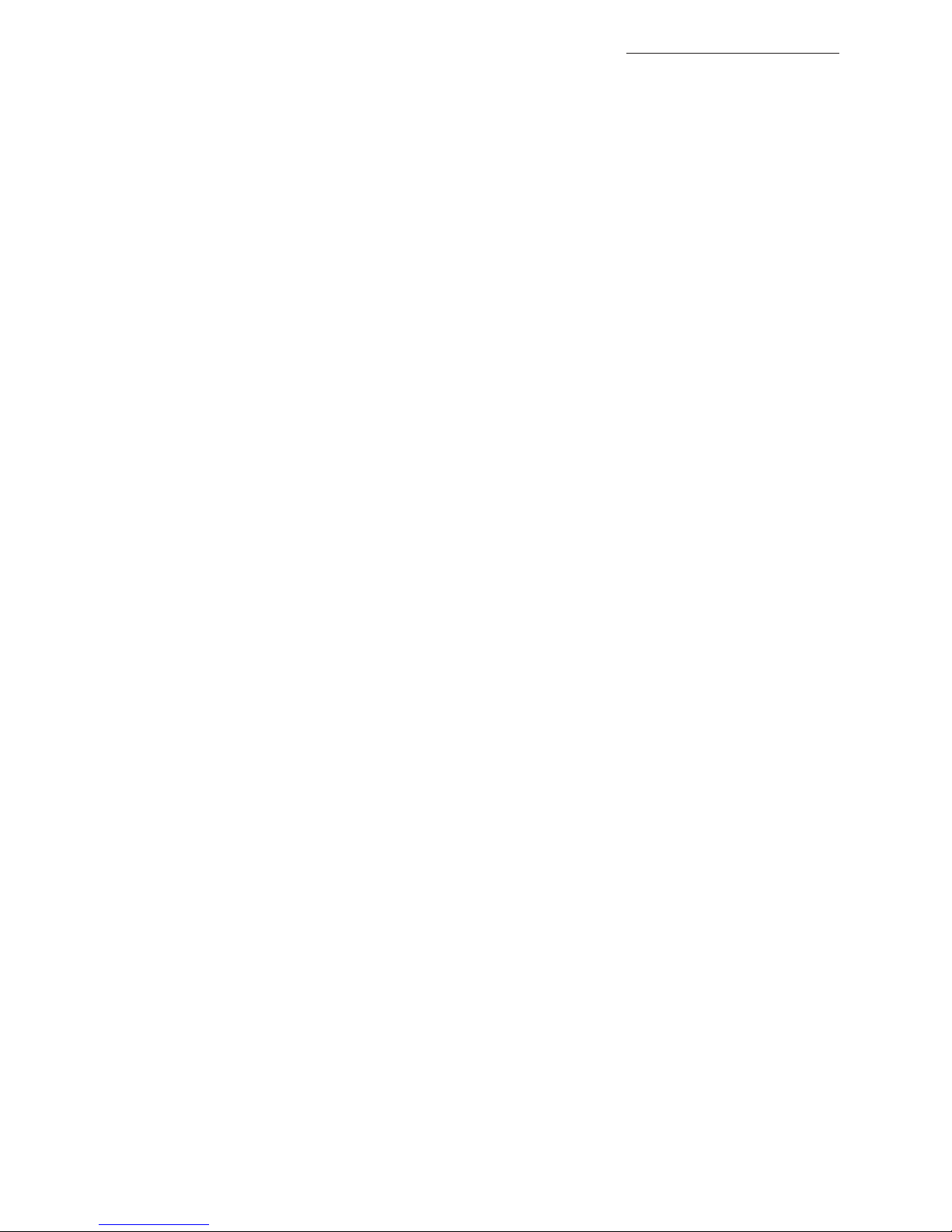
BrightEye 76 HD/SD Analog to Digital Converter With Optical Output
BrightEye 76 - Page 22
dBFS
In Digital Audio systems, the largest numerical value that can be represented is
referred to as Full Scale. No values or audio levels greater than FS can be reproduced because they would be clipped. The nominal operating point (roughly corresponding to 0 VU) must be set below FS in order to have headroom for audio
peaks. This operating point is described relative to FS, so a digital reference level
of -20 dBFS has 20 dB of headroom before hitting the FS clipping point.
EDH
Error Detection and Handling is a method to verify proper reception of an SDI or
HD-SDI signal at the destination. The originating device inserts a data packet in
the vertical interval of the SDI signal and every line of the HD signal which
contains a checksum of the entire video frame. This checksum is formed by
adding up the numerical values of all of the samples in the frame, using a
complex formula. At the destination this same formula is applied to the incoming
video and the resulting value is compared to the one included in the transmission. If they match, then the content has all arrived with no errors. If they don’t,
then an error has occurred.
Embedded Audio
Digital Audio can be carried along in the same bitstream as an SDI or HD-SDI
signal by taking advantage of the gaps in the transmission which correspond to
the horizontal and vertical intervals of the television waveform. This technique
an be very cost effective in transmission and routing, but can also add complexity
to signal handling issues because the audio content can no longer be treated independently of the video.
Frame Sync
AFrame Synchronizer is used to synchronize the timing of a video signal to
coincide with a timing reference (usually a color black signal that is distributed
throughout a facility). The synchronizer accomplishes this by writing the
incoming video into a frame buffer memory under the timing direction of the sync
information contained in that video. Simultaneously the memory is being read
back by a timing system that is genlocked to a house reference. As a result, the
timing or alignment of the video frame can be adjusted so that the scan of the
upper left corner of the image is happening simultaneously on all sources. This is
a requirement for both analog and digital systems in order to perform video
effects or switch glitch-free in a router. Frame synchronization can only be
performed within a single television line standard. A synchronizer will not
convert an NTSC signal to a PAL signal, it takes a standards converter to do that.
Frequency Response
Ameasurement of the accuracy of a system to carry or reproduce a range of
signal frequencies. Similar to Bandwidth.

BrightEye 76
BrightEye 76 - Page 23
IEC
The International Electrotechnical Commission provides a wide range of
worldwide standards. They have provided standardization of the AC power connection to products by means of an IEC line cord. The connection point uses three
flat contact blades in a triangular arrangement, set in a rectangular connector.
The IEC specification does not dictate line voltage or frequency. Therefore, the
user must take care to verify that a device either has a universal input (capable
of 90 to 230 volts, either 50 or 60 Hz), or that a line voltage switch, if present, is
set correctly.
Interlace
Human vision can be fooled to see motion by presenting a series of images, each
with a small change relative to the previous image. In order to eliminate the
flicker, our eyes need to see more than 30 images per second. This is accomplished in television systems by dividing the lines that make up each video frame
(which run at 25 or 30 frames per second) into two fields. All of the odd-numbered
lines are transmitted in the first field, the even-numbered lines are in the second
field. In this way, the repetition rate is 50 or 60 Hz, without using more
bandwidth. This trick has worked well for years, bit it introduces other temporal
artifacts. Motion pictures use a slightly different technique to raise the repetition
rate from the original 24 frames that make up each second of film—they just
project each one twice.
IRE
Video level is measured on the IRE scale, where 0 IRE is black, and 100 IRE is
full white. The actual voltages that these levels correspond to can vary between
formats.
ITU-R 601
This is the principal standard for standard definition component digital video. It
defines the luminance and color difference coding system that is also referred to
as 4:2:2. The standard applies to both PAL and NTSC derived signals. They both
will result in an image that contains 720 pixels horizontally, with 486 vertical
pixels in NTSC, and 576 vertically in PAL. Both systems use a sample clock rate
of 27 Mhz, and are serialized at 270 Mb/s.
Jitter
Serial digital signals (either video or audio) are subject to the effects of jitter. This
refers to the instantaneous error that can occur from one bit to the next in the
exact position each digital transition. Although the signal may be at the correct
frequency on average, in the interim it varies. Some bits come slightly early, other
come slightly late. The measurement of this jitter is given either as the amount of
time uncertainty or as the fraction of a bit width. For 270 Mb/s video, the
allowable jitter is 740 picoseconds, or 0.2 UI (Unit Interval – one bit width).
Luminance
The “black & white” content of the image. Human vision had more acuity in
luminance, so television systems generally devote more bandwidth to the
luminance content. In component systems, the luminance is referred to as Y.
TM
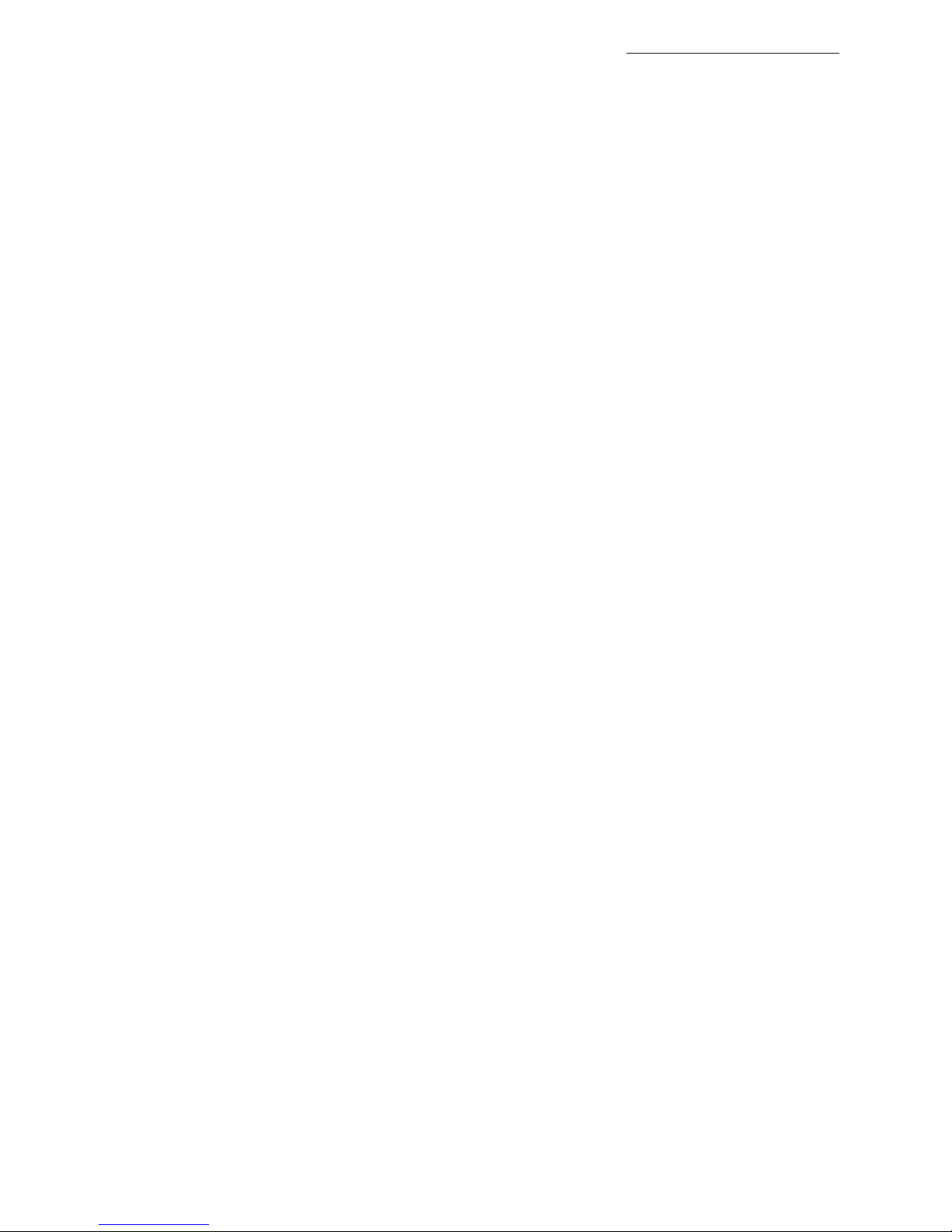
BrightEye 76 HD/SD Analog to Digital Converter With Optical Output
BrightEye 76 - Page 24
Multimode
Multimode fibers have a larger diameter core (either 50 or 62.5 microns), and a
correspondingly larger aperture. It is much easier to couple light energy into a
multimode fiber, but internal reflections will cause multiple “modes” of the signal
to propagate down the fiber. This will degrade the ability of the fiber to be used
over long distances.
See also Singlemode.
NTSC
The color television encoding system used in North America was originally
defined by the National Television Standards Committee. This American
standard has also been adopted by Canada, Mexico, Japan, Korea, and Taiwan.
(This standard is referred to disparagingly as Never Twice Same Color.)
Optical
An optical interface between two devices carries data by modulating a light
source. This light source is typically a laser or laser diode (similar to an LED)
which is turned on and off at the bitrate of the datastream. The light is carried
from one device to another through a glass fiber. The fiber’s core acts as a
waveguide or lightpipe to carry the light energy from one end to another. Optical
transmission has two very significant advantages over metallic copper cables.
Firstly, it does not require that the two endpoint devices have any electrical connection to each other. This can be very advantageous in large facilities where
problems with ground loops appear. And secondly, and most importantly, an
optical interface can carry a signal for many kilometers or miles without any
degradation or loss in the recovered signal. Copper is barely useful at distances of
just 1000 feet.
Oversampling
Atechnique to perform digital sampling at a multiple of the required sample rate.
This has the advantage of raising the Nyquist Rate (the maximum frequency
which can be reproduced by a given sample rate) much higher than the desired
passband. this allows more easily realized anti-aliasing filters.
PAL
During the early days of color television in North America, European broadcasters developed a competing system called Phase Alternation by Line. This slightly
more complex system is better able to withstand the differential gain and phase
errors that appear in amplifiers and transmission systems. Engineers at the BBC
claim that it stands for Perfection At Last.
Progressive
An image scanning technique which progresses through all of the lines in a frame
in a single pass. Computer monitors all use progressive displays. This contrasts
to the interlace technique common to television systems.
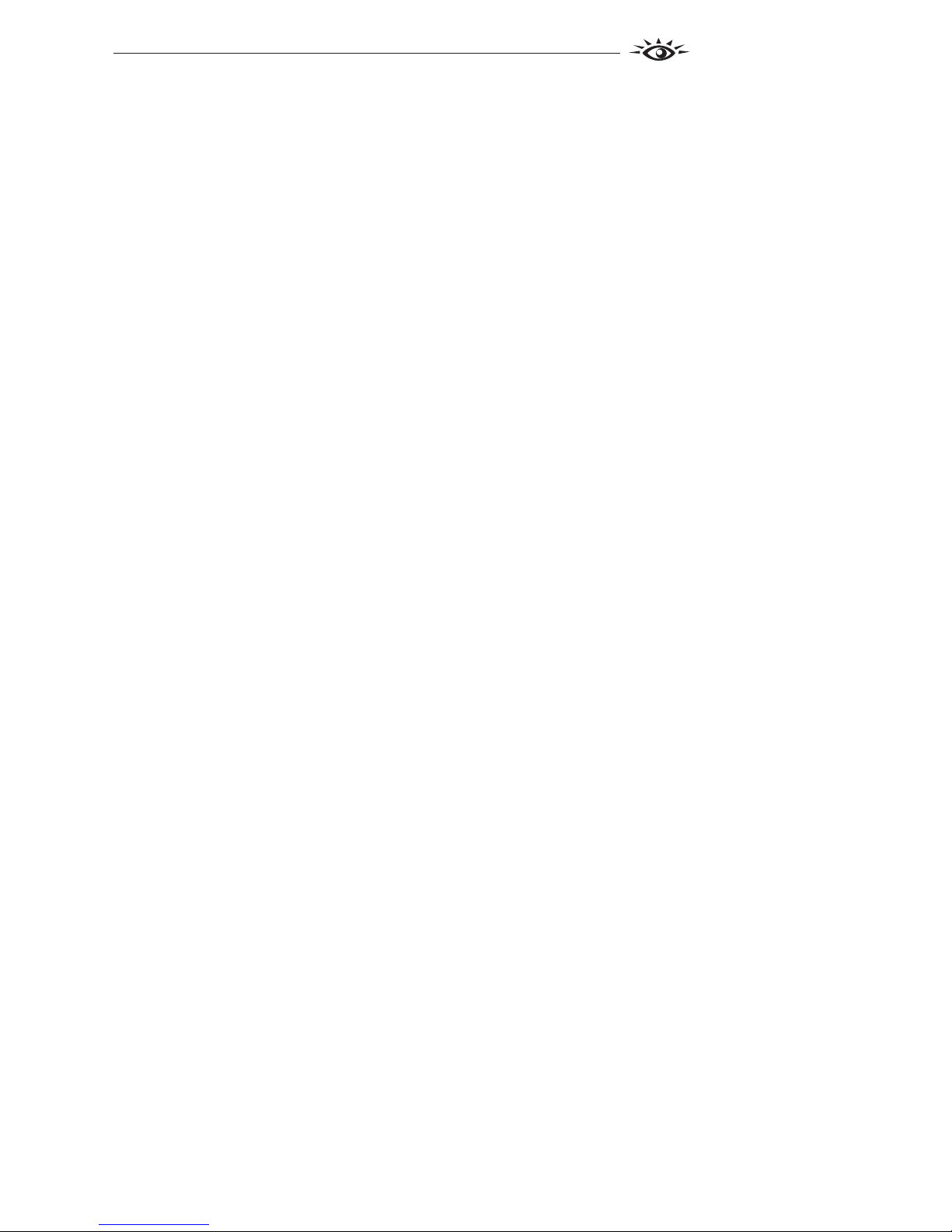
BrightEye 76
BrightEye 76 - Page 25
Return Loss
An idealized input or output circuit will exactly match its desired impedance
(generally 75 ohms) as a purely resistive element, with no reactive (capacitive or
inductive elements). In the real world we can only approach the ideal. So our real
inputs and outputs will have some capacitance and inductance. This will create
impedance matching errors, especially at higher frequencies. The Return Loss of
an input or output measures how much energy is returned (reflected back due to
the impedance mismatch). For digital circuits, a return loss of 15 dB is typical.
This means that the energy returned is 15 dB less than the original signal. In
analog circuits, a 40 dB figure is expected.
RGB
RGB systems carry the totality of the picture information as independent Red,
Green, and Blue signals. Television is an additive color system, where all three
components add to produce white. Because the luminance (or detail) information
is carried partially in each of the RGB channels, all three must be carried at full
bandwidth in order to faithfully reproduce an image.
ScH Phase
Used in composite systems, ScH Phase measures the relative phase between the
leading edge of sync on line 1 of field 1 and a continuous subcarrier sinewave.
Due to the arithmetic details of both PAL and NTSC, this relationship is not the
same at the beginning of each frame. In PAL, the pattern repeats ever 4 frames
(8 fields) which is also known as the Bruch Blanking sequence. In NTSC, the
repeat is every 2 frames (4 fields). This creates enormous headaches in editing
systems and the system timing of analog composite facilities.
SDI
Serial Digital Interface. This term refers to inputs and outputs of devices that
support serial digital component video. This generally means standard definition
at 270 Mb/s. The use of “HD-SDI” is beginning to appear to indicate High
Definition Serial Digital video at 1.485 Gb/s.
SMPTE
The Society of Motion Picture and Television Engineers is a professional organization which has done tremendous work in setting standards for both the film
and television industries. The term “SMPTE’” is also shorthand for one particular
component video format - luminance and color difference.
Singlemode
ASinglemode (or monomode) optical fiber carries an optical signal on a very
small diameter (9 micron) core surrounded with cladding. The small diameter
means that no internally reflected lightwaves will be propagated. Thus only the
original “mode” of the signal passes down the fiber. A singlemode fiber used in an
optical SDI system can carry a signal for up to 20 kilometers. Singlemode fibers
require particular care in their installation due to the extremely small optical
aperture that they present at splice and connection points.
See also Multimode.
TM

TBC
ATime Base Corrector is a system to reduce the Time Base Error in a signal to
acceptable levels. It accomplishes this by using a FIFO (First In, First Out)
memory. The incoming video is written into the memory using its own jittery
timing. This operation is closely associated with the actual digitization of the
analog signal because the varying position of the sync timing must be mimicked
by the sampling function of the analog to digital converter. A second timing
system, genlocked to a stable reference, is used to read the video back out of the
memory. The memory acts as a dynamically adjusting delay to smooth out the
imperfections in the original signal’s timing. Very often a TBC will also function
as a Frame Synchronizer.
See also: Frame Sync.
Time Base Error
Time base error is present when there is excessive jitter or uncertainty in the line
to line output timing of a video signal. This is commonly associated with playback
from video tape recorders, and is particularly severe with consumer type heterodyne systems like VHS. Time base error will render a signal unusable for
broadcast or editing purposes.
Tri Level Sync
An analog sync reference signal that is used in High Definition systems. Tri Level
Sync is constructed with three signal levels, the sync pulses extend above and
below a mid-level average voltage (the blanking level). Unlike conventional
analog sync which is bi-level, the proper 50% pickoff point is already identified in
Tri Level Sync. This c o ntributes to l o w e r ji t t e r in digital systems.
YUV
Strictly speaking, YUV does not apply to component video. The letters refer to the
Luminance (Y), and the U and V encoding axes using in the PAL composite
system. Since the U axis is very close to the B-Y axis, and the V axis is very close
to the R-Y axis, YUV is often used as a sort of shorthand for the more longwinded “Y/R-Y/B-Y”.
Y/Cr/Cb
In digital component video, the luminance component is Y, and the two color difference signals are Cr (R-Y) and Cb (B-Y).
Y/Pr/Pb
In analog component video, the image is carried in three components. The
luminance is Y, the R-Y color difference signal is Pr, and the B-Y color difference
signal is Pb.
BrightEye 76 - Page 26
BrightEye 76 HD/SD Analog to Digital Converter With Optical Output
