
INSTALLATION AND OPERATION MANUAL
Envoy Communications Gateway
141-00011, Rev 05

Envoy Installation and Operation
2
Contact Information
Enphase Energy Inc.
1420 N. McDowell Blvd.
Petaluma, CA 94954
http://www.enphase.com
info@enphaseenergy.com
support@enphaseenergy.com
FCC Compliance
This equipment has been tested and found to comply with the limits for a Class B digital device, pursuant
to part 15 of the FCC Rules. These limits are designed to provide reasonable protection against harmful
interference in a residential installation. This equipment generates, uses and can radiate radio frequency
energy and, if not installed and used in accordance with the instructions, may cause harmful interference
to radio communications. However, there is no guarantee that interference will not occur in a particular
installation. If this equipment does cause harmful interference to radio or television reception, which can
be determined by turning the equipment off and on, you are encouraged to try to correct the interference
by one or more of the following measures:
Reorient or relocate the receiving antenna.
Increase the separation between the equipment and the receiver.
Connect the equipment into an outlet on a circuit different from that to which the receiver is
connected.
Consult the dealer or an experienced radio/TV technician for help.
Changes or modifications not expressly approved by the party responsible for compliance may void the
user’s authority to operate the equipment.
Other Information
This Class B digital apparatus complies with Industry Canada ICES-003.
For third-party license information, refer to www.enphase.com/licenses.
For Enphase patent information, refer to http://enphase.com/company/patents/.
Product information is subject to change without notice. All trademarks are recognized as the property of
their respective owners.
For warranty text refer to http://www.enphase.com/warranty.
User documentation is updated frequently; Check the Enphase website
(http://www.enphase.com/support) for the latest information.
Copyright © 2013 Enphase Energy Inc. All rights reserved.
2013 Enphase Energy Inc. 141-00011 Rev 05

Envoy Installation and Operation
3
Table of Contents
Important Information ................................................................................................................. 5
Read this First .................................................................................................................................. 5
Safety Instructions ............................................................................................................................ 5
Audience .......................................................................................................................................... 5
The Enphase Envoy Communications Gateway ......................................................................... 6
Other Elements in the Enphase System .......................................................................................... 7
How the Envoy Communications Gateway Works .......................................................................... 7
Envoy Installation ....................................................................................................................... 8
Planning and Preparation ................................................................................................................ 8
System Sizing............................................................................................................................... 8
Preinstallation Checks .................................................................................................................. 8
Installation Flow ............................................................................................................................... 9
Install the Envoy ............................................................................................................................. 10
1. Find the Envoy Serial Number ............................................................................................... 10
2. Register the Envoy ................................................................................................................. 11
3. Find a Location for the Envoy ................................................................................................ 12
4. Connect Ethernet and Power Cables ..................................................................................... 12
5. Connect Power Line Communication Bridges (if required) .................................................... 13
6. Check the Internet Connection............................................................................................... 13
7. Install the Modules and Microinverters .................................................................................. 14
8. Check the Envoy’s Progress .................................................................................................. 14
9. Wall Mount the Envoy (Optional) ........................................................................................... 15
10. Build the Virtual Array .......................................................................................................... 16
11. View System Performance in Enlighten ............................................................................... 16
Envoy Operation .......................................................................................................................17
First Scan for Microinverters .......................................................................................................... 17
LCD Screen Display at Initial Start Up ........................................................................................... 18
Initial Communications Check .................................................................................................... 18
Subsequent Start Up .................................................................................................................. 18
Normal Operation ........................................................................................................................... 19
Using the Envoy LCD Menu ........................................................................................................... 19
Initiating a Scan for New Microinverters .................................................................................... 21
Performing a Communications Check ....................................................................................... 21
Viewing the Grid Configuration .................................................................................................. 23
Getting a New IP Address .......................................................................................................... 24
Enabling a Connection to Enphase ............................................................................................ 25
Disabling a Connection to Enphase ........................................................................................... 25
Viewing the Envoy Serial Number.............................................................................................. 26
Selecting a New Locale (Change Language Display) ............................................................... 26
How the Envoy Works with Enlighten ............................................................................................ 27
Using Enlighten to Check Envoy Status .................................................................................... 27
Troubleshooting ........................................................................................................................28
Power Line Communication Troubleshooting ................................................................................ 28
Issue: The Microinverter Count is Lower than the Number of Installed Units ............................ 28
Issue: Envoy Displays Fewer than Three Bars .......................................................................... 28
Issue: Envoy Displays Zero Bars ............................................................................................... 29
Network Basics and Troubleshooting ............................................................................................ 30
Issue: IP Address Problems ....................................................................................................... 30
Issue: LCD Screen Displays “-Web” .......................................................................................... 30
Issue: LCD Screen Displays “Envoy Failure +Web or -Web” .................................................... 30
Issue: LCD Screen Displays "Scanning Inhibited" ..................................................................... 31
2013 Enphase Energy Inc. 141-00011 Rev 05

Envoy Installation and Operation
4
Issue: The Envoy has Good Signal Strength but is Too Far from the Router ........................... 31
Issue: Internet Traffic is Slower After Installing an Ethernet Bridge........................................... 31
DHCP versus Static IP Addressing ............................................................................................ 32
MAC Filtering.............................................................................................................................. 32
Firewall Settings ......................................................................................................................... 32
Replacing an Envoy ....................................................................................................................... 33
Envoy Local Interface................................................................................................................34
Connecting to the Envoy through the Site’s LAN ........................................................................... 34
Directly Connecting to the Envoy without a Broadband Router ..................................................... 34
Home Screen ................................................................................................................................. 35
Events Screen ................................................................................................................................ 35
Production Screen .......................................................................................................................... 36
Inventory Screen ............................................................................................................................ 36
Administration Screen .................................................................................................................... 37
Administration Screen Tasks ......................................................................................................... 37
Change or View the Grid Profile................................................................................................. 38
Clear GFI Tripped Condition ...................................................................................................... 45
Clear DC Resistance-Low Condition ......................................................................................... 46
Set Up Device Scan Control ...................................................................................................... 48
ZigBee Device Configuration ..................................................................................................... 50
Set the Time Zone (optional) ...................................................................................................... 50
Other Administration Tasks ........................................................................................................ 50
Event Messages ............................................................................................................................. 51
Technical Data ..........................................................................................................................59
2013 Enphase Energy Inc. 141-00011 Rev 05
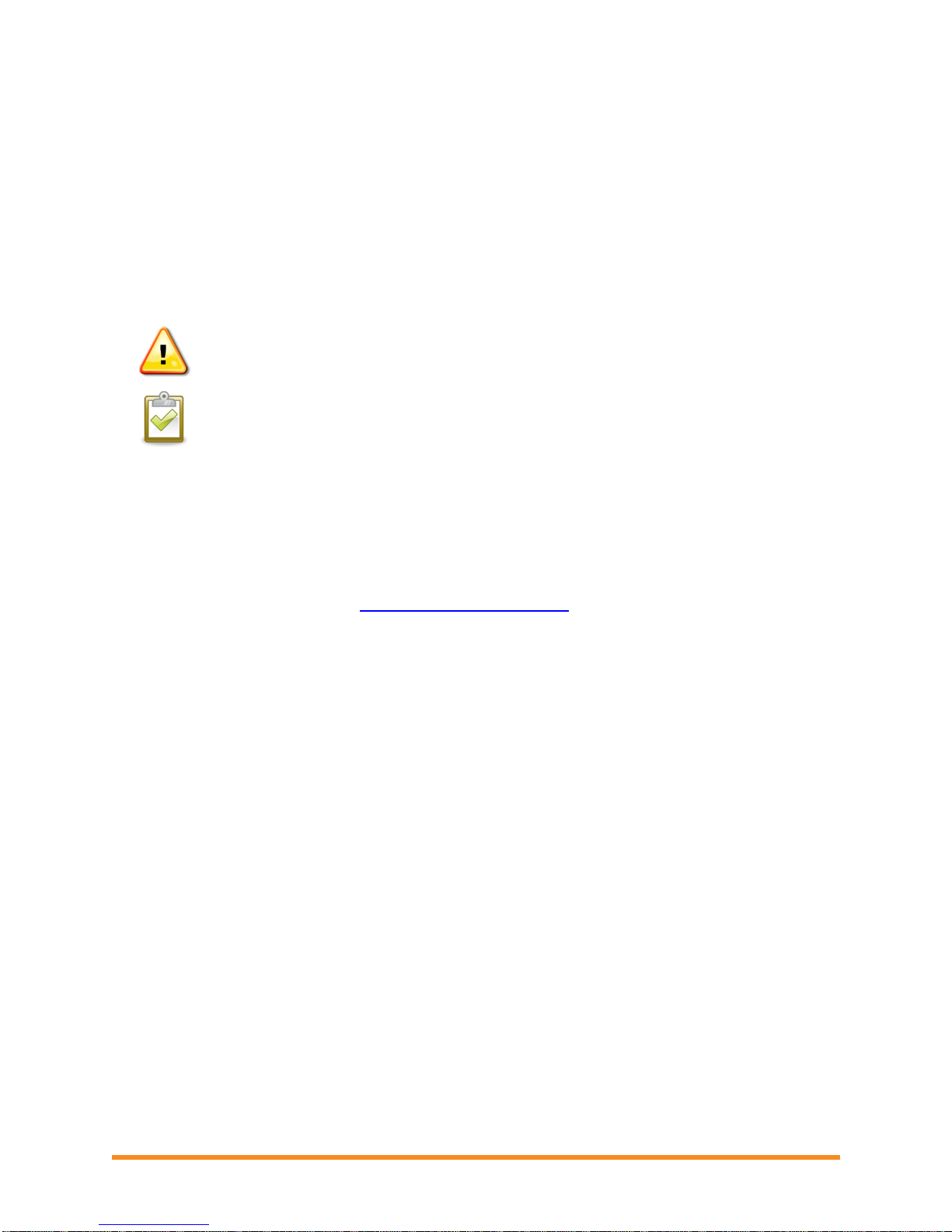
5
Important Information
Read this First
Follow the instructions in this manual. These instructions are key to the installation
and maintenance of the Enphase Envoy® Communications Gateway (Envoy).
To ensure the safe installation and operation of the Envoy, note the following safety
symbols that appear throughout this document to indicate dangerous conditions and
important safety instructions.
WARNING! This indicates a situation where failure to follow instructions may be a safety
hazard or cause equipment malfunction. Use extreme caution and follow instructions
carefully.
NOTE: This indicates information that is very important for optimal system operation. Follow
instructions closely.
Safety Instructions
Perform all electrical installations in accordance with all local electrical codes and the
National Electrical Code (NEC), ANSI/NFPA 70.
Do not attempt to repair the Envoy; it contains no user-serviceable parts. Tampering with or
opening the Envoy will void the warranty. If the Envoy fails, contact Enphase Customer
Support for assistance (support@enphaseenergy.com).
Warranty void if cover removed.
Refer servicing to qualified personnel.
Before installing or using the Envoy, read all instructions and cautionary markings in the
technical description and on the Envoy.
Envoy Installation and Operation
Audience
This manual is intended for use by professional installation and maintenance personnel.
2013 Enphase Energy Inc. 141-00011 Rev 05
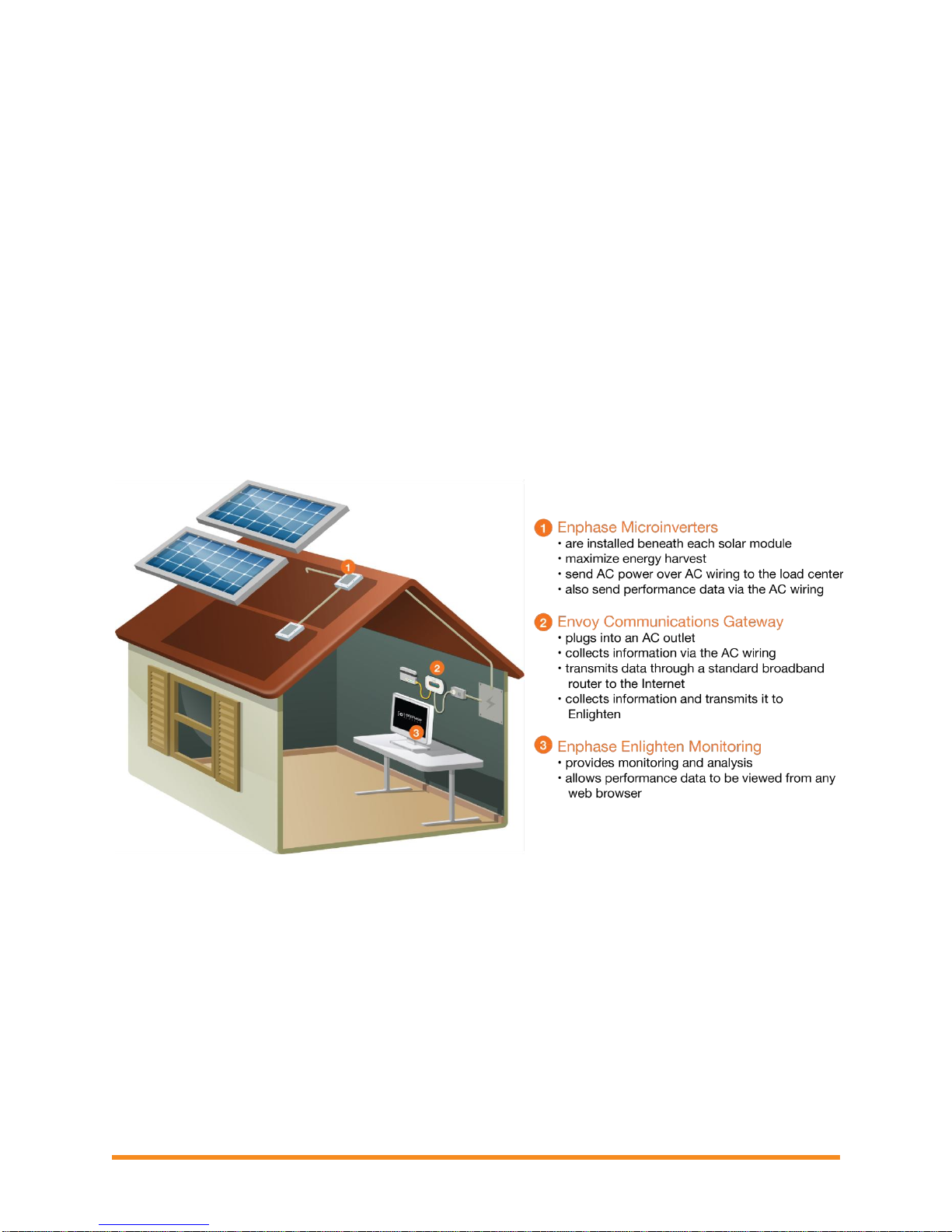
Envoy Installation and Operation
6
The Enphase Envoy Communications Gateway
The Envoy® Communications Gateway is an integral component of the Enphase® Microinverter
System™. It operates between the Enphase Microinverters and the Enphase Enlighten® web-based
monitoring and analysis software. The Envoy functions as a gateway and monitors the microinverters that
are connected to the PV modules. The Envoy collects energy and performance data from the
microinverters over on-site AC power lines. It then forwards that data to Enlighten, via the Internet, for
statistical reporting.
The three key elements of an Enphase system are the:
Enphase Microinverter
Enphase Envoy Communications Gateway
Enphase Enlighten web-based monitoring and analysis software
This integrated system maximizes energy harvest, increases system reliability, and simplifies design,
installation and management. The following diagram shows the Envoy in the system.
2013 Enphase Energy Inc. 141-00011 Rev 05
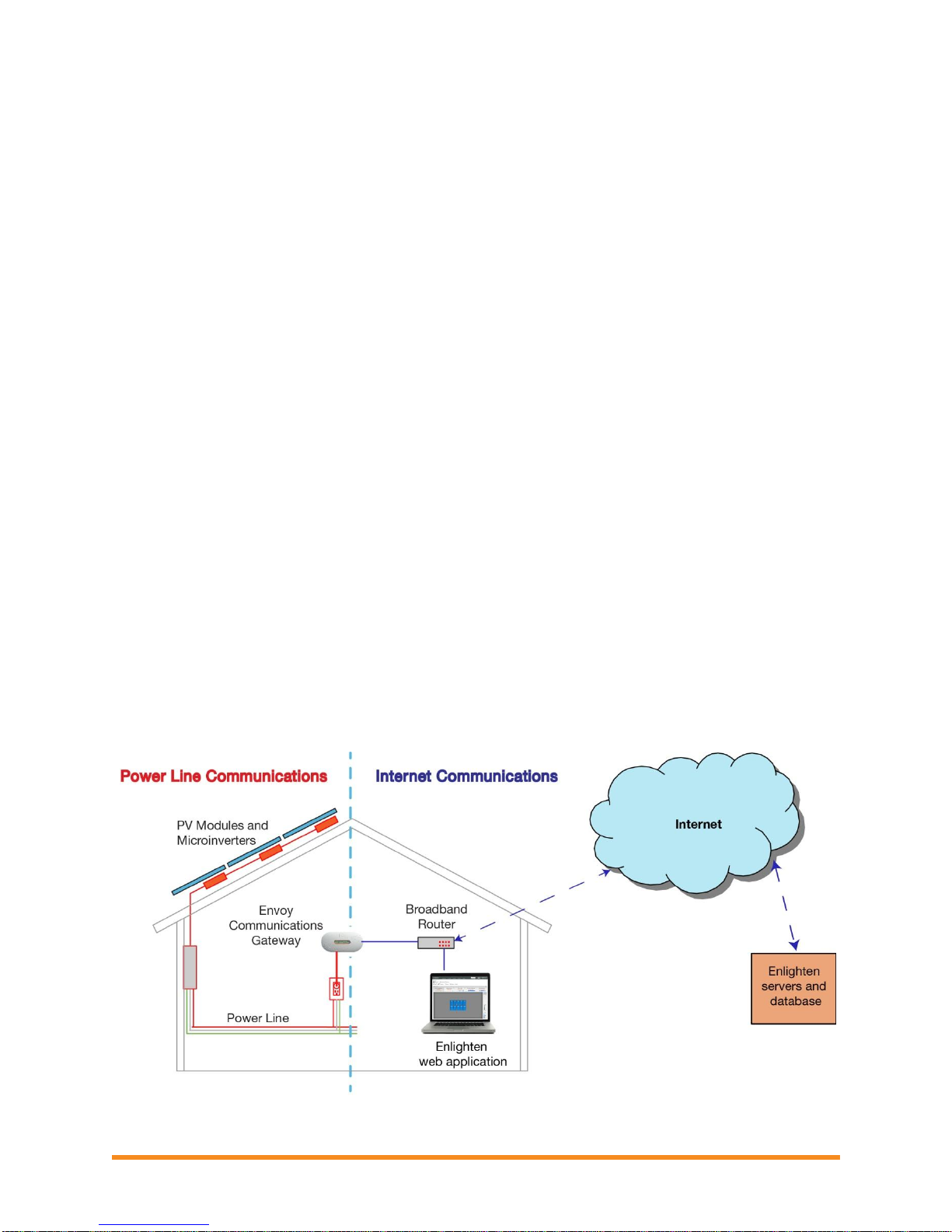
Envoy Installation and Operation
7
Other Elements in the Enphase System
The Enphase Microinverter converts the DC output of the PV module into grid-compliant AC power. In
addition to performing the DC to AC conversion, it maximizes the PV modules’ energy production by
using a sophisticated Maximum Power Point Tracking (MPPT) algorithm. This integrated system
maximizes energy harvest, increases system reliability, and simplifies design, installation and
management.
The Enphase Enlighten web-based monitoring and analysis software analyzes the data collected by each
communicating microinverter. Enlighten automatically detects any shortfall in energy production, identifies
possible causes, and suggests solutions. Enlighten constantly monitors every Enphase Microinverter
connected to the Envoy and is essential for detailed monitoring and troubleshooting.
How the Envoy Communications Gateway Works
Installation and operation of the Envoy require no specialized equipment or unique computer or
networking expertise. To the Local Area Network (LAN), the Envoy is just another host on the network,
much like a personal computer. The Envoy simply connects to the on-site router for communications with
the Enphase Enlighten monitoring and analysis website. The Envoy communicates with the individual
microinverters using the existing power lines in the residence or business.
After the Envoy is installed and completes its initial scan, it maintains an internal database of all known
Enphase Microinverters at the site it manages. At regular intervals, the Envoy polls each microinverter for
its energy data. Using the site’s broadband router, the Envoy then forwards that information to Enlighten.
The Envoy also reports any error conditions that affect it or the microinverters. You can view both energy
data and error conditions in Enlighten.
The Envoy incorporates power line and Internet communications functions. As shown in the following
diagram, one "side" of the Envoy communicates with the microinverters through power lines at the site.
The other "side" of the Envoy communicates with the Internet using a standard Ethernet cable plugged
into the broadband router.
2013 Enphase Energy Inc. 141-00011 Rev 05
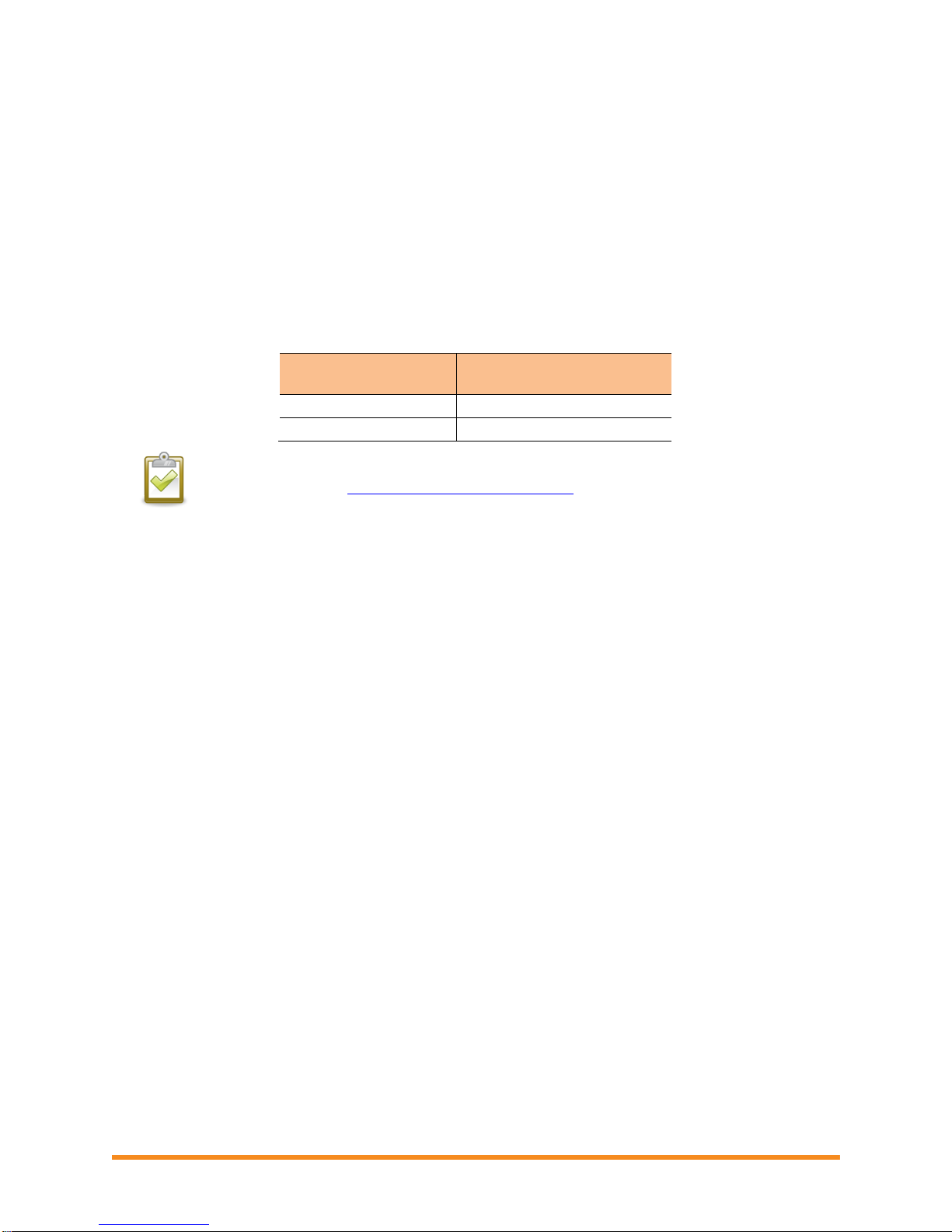
Envoy Installation and Operation
8
Envoy model number
(SKU)
Number of microinverters
monitored
ENV-120-01
500
IEMU-03
250
Envoy Installation
Planning and Preparation
Review the following preinstallation checks and sizing considerations before you install the Envoy.
System Sizing
The Envoy is capable of servicing a large system of Enphase Microinverters. This number varies with
Envoy model. Check the model number (SKU) on the Envoy box, or on the back of the Envoy, to
determine which model you are installing. Check the following table for capacity information:
NOTE: When multiple Envoys are required at a single site, see our tech briefs on
commercial design at http://www.enphase.com/support.
Preinstallation Checks
Before installing the Envoy, make sure that the site has a standard AC outlet available near the load
center. Do not use a power strip.
To use Enlighten web-based monitoring and analysis software, additional requirements are:
Always-on broadband Internet connection
Broadband router with spare Ethernet port
Up-to-date web browser to view Enlighten. Supported browsers are Internet Explorer 8 or
higher, Firefox 11 or higher, Chrome 5 or higher, and Safari 5 or higher. Enlighten requires
Adobe Flash Player 10 or higher. For Internet Explorer 8 users, install the Google Chrome
Frame plug-in. Enlighten is compatible with Internet-enabled mobile devices running iOS 5 or
higher and Android 4 or higher.
Check the Envoy shipping box for the following items:
Envoy Communications Gateway
Ethernet cable
AC power cord
Power line communication bridges (included with some Envoy models)
Envoy Communications Gateway Quick Install Guide
2013 Enphase Energy Inc. 141-00011 Rev 05
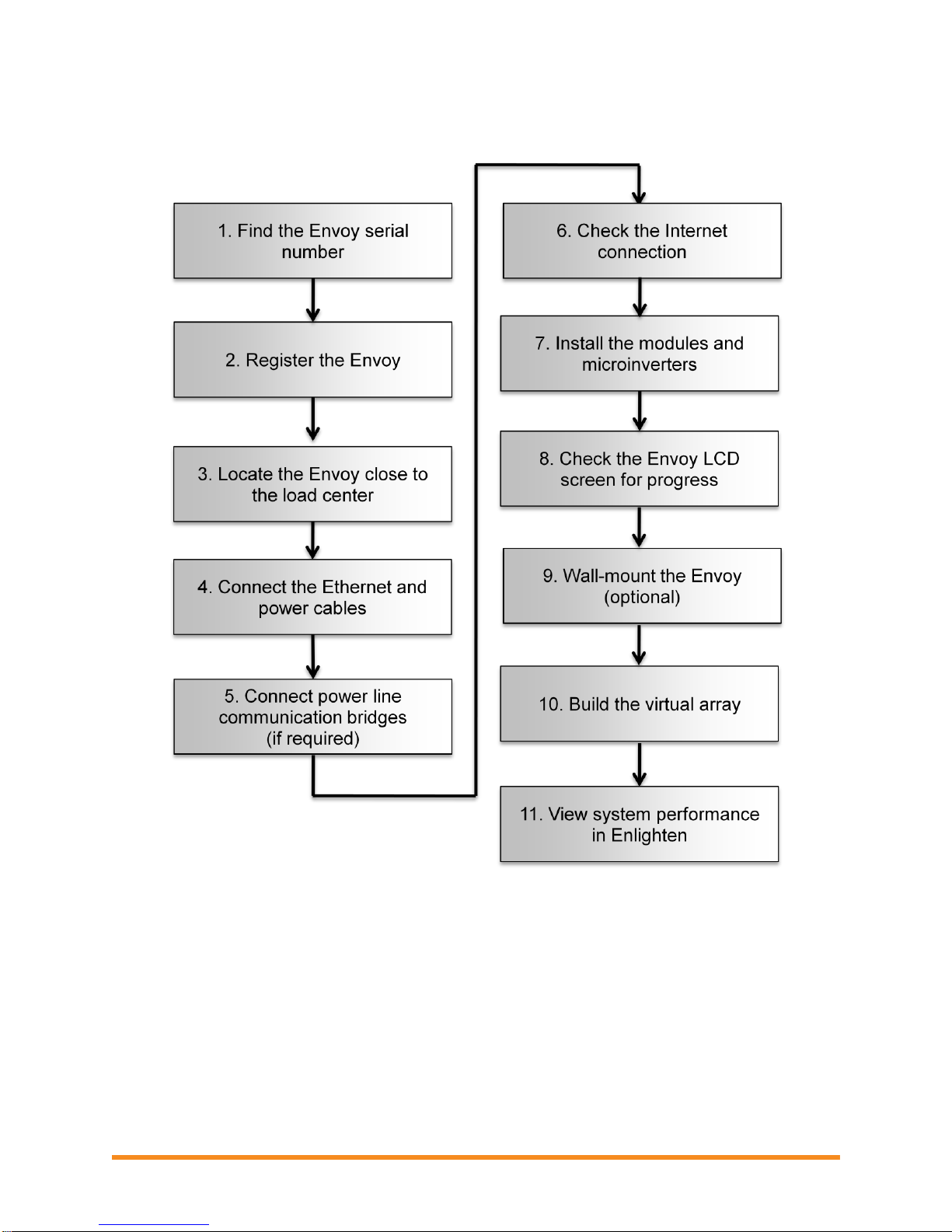
9
Installation Flow
Envoy Installation and Operation
2013 Enphase Energy Inc. 141-00011 Rev 05
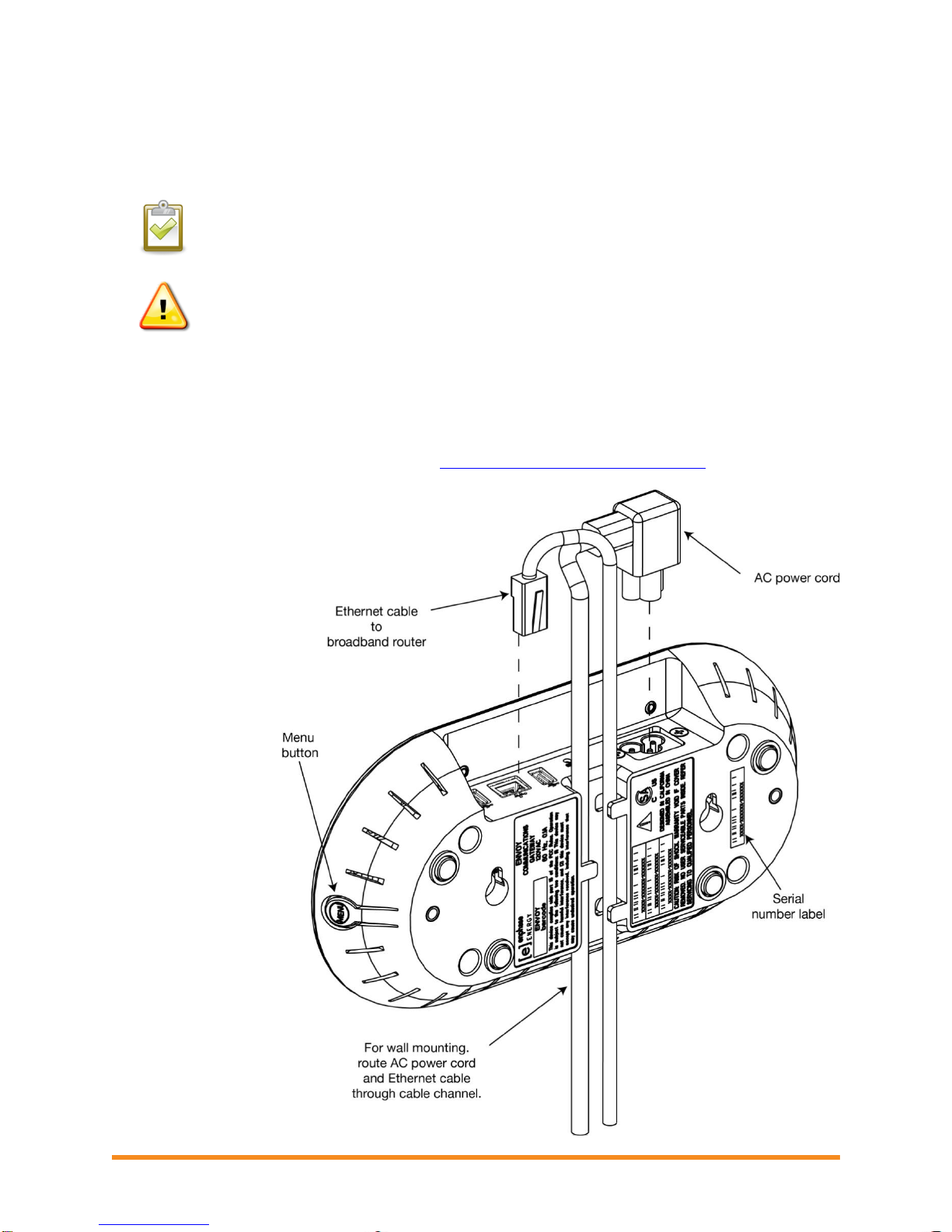
Envoy Installation and Operation
10
Install the Envoy
To install the Envoy, perform the following steps while referring to the diagram shown.
BEST PRACTICE: When powered up and connected for the first time, the Envoy may
retrieve an automatic upgrade from Enphase. Because this upgrade may take up to 20
minutes, connect the Envoy first at the site (connect to both AC power and the broadband
router) so that it performs the upgrade well before the solar module installation is complete.
WARNING! Do not remove power from the Envoy if the LCD displays:
“Upgrading. . . Do Not Unplug.”
1. Find the Envoy Serial Number
The serial number label is on the back of the Envoy, near the left mounting bracket.
You can build the system map manually, by peeling the serial number label from the Envoy and placing
the label on the installation map, or you can use the ArrayGun feature from the Enphase Installer Toolkit
to easily build and configure a system. Refer to http://enphase.com/products/arraygun/ for more
information.
a. To manually build
the installation map:
b. Remove the
Envoy’s removable
serial number label.
c. Attach the serial
number label to the
microinverter
installation map, or
make note of it for
registration in the
next step.
If needed, you can find
an installation map at
the back of the
Enphase Microinverter
manual.
2013 Enphase Energy Inc. 141-00011 Rev 05
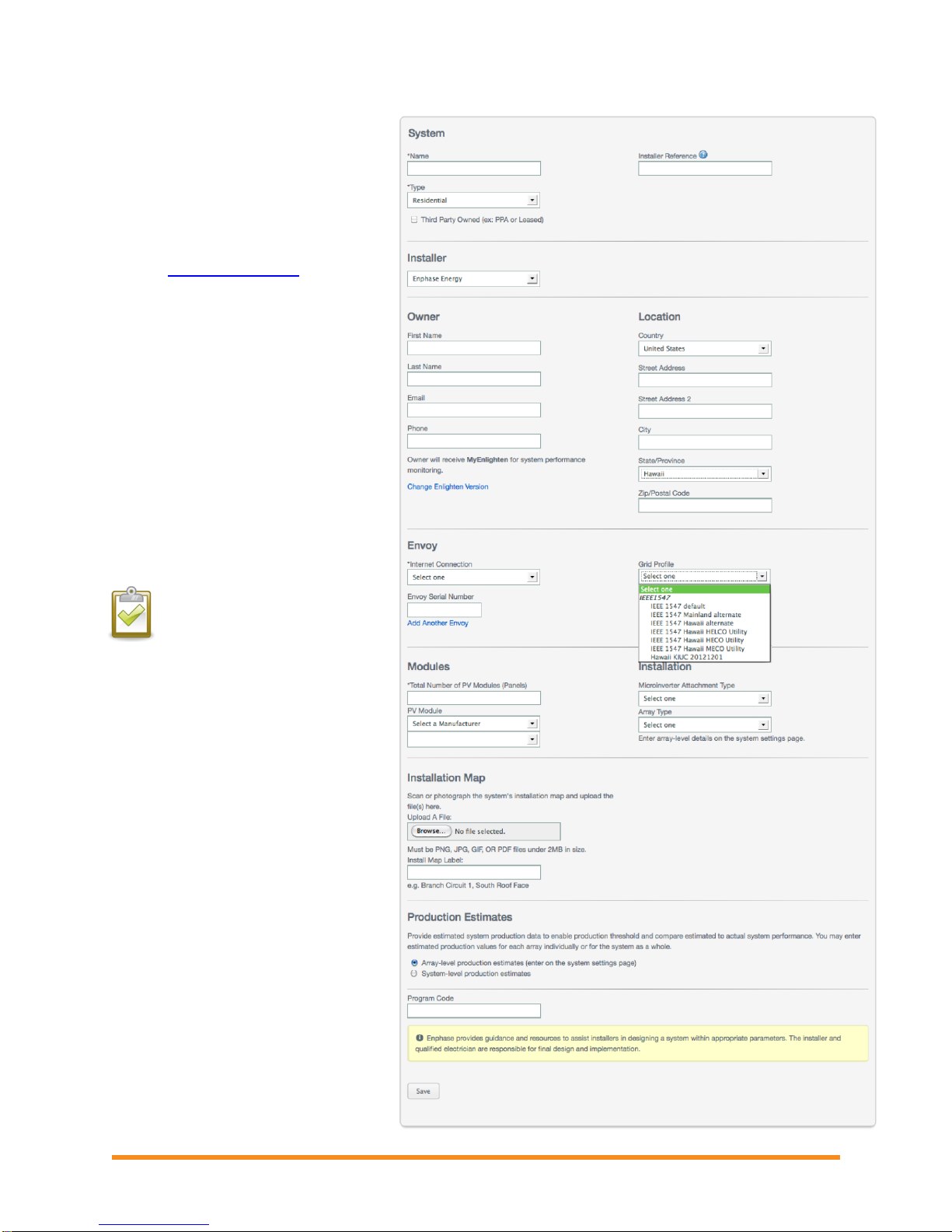
11
2. Register the Envoy
Register the Envoy at the beginning of
the PV installation.
a. Use your previously issued
username and password to
log in to in Enlighten.
If you haven’t registered, go to
www.enphase.com and click
Enlighten Login.
b. At the installer dashboard,
click Add a New System.
If you have already registered
the site, find the system under
Installations in Progress.
c. Under System, enter the
system name, type and
installer reference (optional).
d. Under Owner, enter the
name, email, and phone.
e. Under Location, enter the
country, installation site
address information.
f. Under Envoy, enter the Envoy
serial number
NOTE: If you have selected a
country other than the US, or if
you select Hawaii as the state
under Location, the Grid
Profile menu appears.
g. If required, select the
appropriate profile from the
Grid Profile menu. Skip this
step in the continental US
because the factory settings
meet requirements.
h. Under Modules, enter total
For information on Grid Profiles or on
using the Envoy Interface to check or
set the Grid Profile, see “Change or
View the Grid Profile” on page 38.
number of modules, type, etc.
i. Click Save to submit the form.
You will receive a confirmation
message: “Activation Created
Successfully.”
Envoy Installation and Operation
2013 Enphase Energy Inc. 141-00011 Rev 05
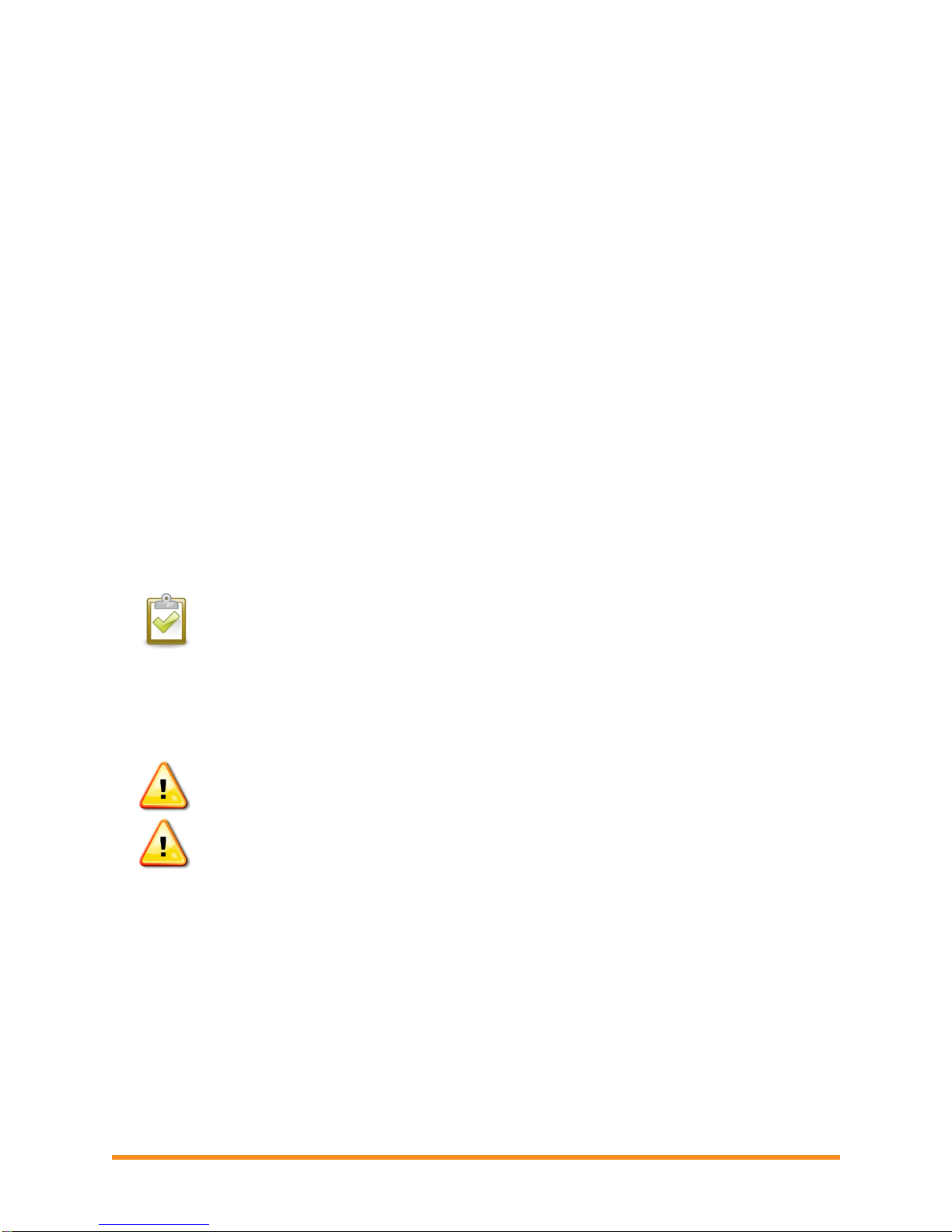
Envoy Installation and Operation
12
3. Find a Location for the Envoy
Enphase recommends that you place the Envoy as close to the load center as possible. This ensures that
the Envoy receives the strongest possible communications signal from each microinverter. Place the
Envoy indoors or in an environmentally protected location. For wall mounting instructions, see “Wall
Mounting” on page 15.
a. Locate an indoor AC outlet close to the site’s load center.
b. Place the Envoy so that its AC cord can reach this outlet.
As an alternative if signal strength is poor, power the Envoy from the solar production circuit (where local
electrical code allows for monitoring equipment on the same circuit). This provides the best possible
power line communications. Remember that you must locate the Envoy indoors (a garage, attic,
basement, or other cool, dry location) or in an outdoor weatherproof enclosure. Remember also that the
Envoy must also have Ethernet access via the broadband router, either directly with a CAT5 cable or via
power line communication bridges.
4. Connect Ethernet and Power Cables
The Envoy needs to obtain a DHCP (Dynamic Host Configuration Protocol) IP address and have a route
to the Internet. The Envoy will request a dynamically assigned (DHCP) IP address from the broadband
router during the power-up sequence. Two small green LEDs on the Ethernet port indicate Internet link
and activity. One LED lights solid green, and the other blinks green every few seconds.
a. Plug the Ethernet cable into the Ethernet port on the Envoy.
b. Plug the other end of the cable into a spare port on the broadband router.
NOTE: Next to the Ethernet port on the Envoy, there are one or two USB ports. You can use
these ports to connect optional devices, such as a wireless communication device for the
Enphase Environ Smart Thermostat or Revenue Grade Meter (RGM).
c. Plug the AC power cord into the AC input on the Envoy.
d. Plug the other end of the power cord into a dedicated 120VAC outlet (not a power strip). For best
results, the outlet should be near the load center.
WARNING! Do not remove power from the Envoy if the LCD displays:
“Upgrading. . . Do Not Unplug.”
WARNING! Do not plug the Envoy into a power strip, surge protector, or uninterruptable
power supply (UPS).
The surge suppression or filtering from a power strip or other protective device will impede
power line communication performance. Also, if possible, do not plug a power strip into the
same outlet that the Envoy is using. The surge suppression or filtering components of a
power strip may still interfere with communications if they are near the Envoy.
2013 Enphase Energy Inc. 141-00011 Rev 05

Envoy Installation and Operation
13
192.168.2.140 +Web
0W 0kWh 0
5. Connect Power Line Communication Bridges (if required)
If you need to locate the Envoy away from the router, at a distance where an Ethernet cable is not
practical, use power line communication bridges with the Envoy or purchase a wireless Ethernet bridge.
Bridges allow the Envoy to communicate with the broadband router without the need for additional
Ethernet cabling. To install the power line communication bridges:
WARNING! Do not remove power from the Envoy if the LCD displays:
“Upgrading. . . Do Not Unplug.”
a. Plug one of the bridges into the same AC outlet that the Envoy is using.
b. Connect one end of the Ethernet cable
into the Ethernet port on the Envoy.
c. Connect the other end of that Ethernet
cable into the bridge.
d. Plug the other bridge into an AC outlet
near the broadband router.
e. Connect one end of a second Ethernet
cable into the second bridge.
f. Connect the other end of that Ethernet
cable into the broadband router.
g. If the broadband router is operational,
press and hold the Envoy menu button.
Release the button when the LCD
displays Get New IP Address. Wait for
15 minutes. If this fails, unplug the
Envoy, wait for 20 seconds, and plug it
back in. Wait 5 minutes for connection.
6. Check the Internet Connection
a. Look for the “+Web” indication.
b. If it still shows “-Web” 5 minutes after connecting to the broadband router, see “Network Basics
and Troubleshooting” on page 30.
NOTE: Power production shows as 0W and
0kWh (see definitions of W and kWh on
page 19) until the microinverters are
discovered and microinverter monitoring
begins. Power production also shows 0W
and 0kWh for about a minute whenever the
Envoy powers up.
2013 Enphase Energy Inc. 141-00011 Rev 05
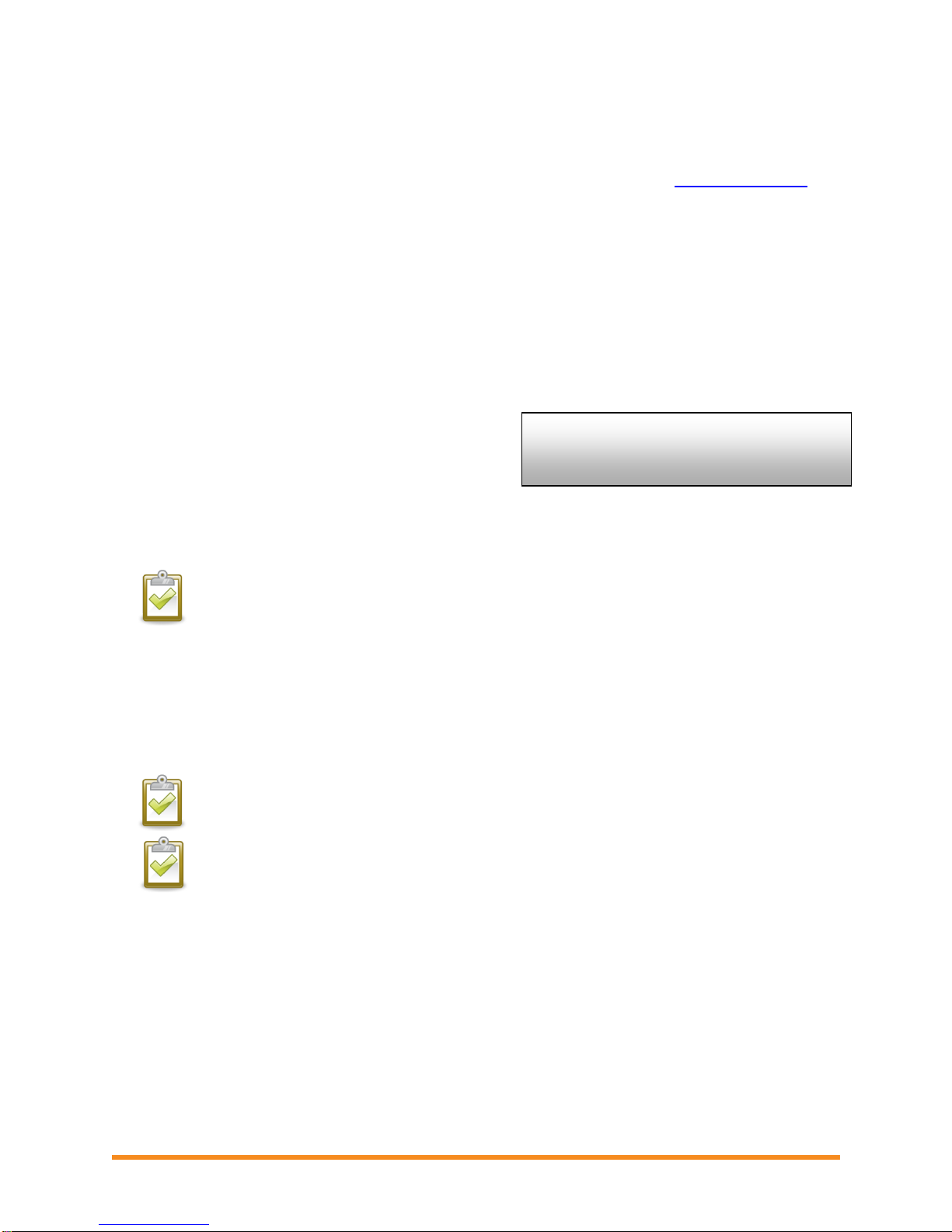
Envoy Installation and Operation
14
Level: [ ]
Devices: 2
7. Install the Modules and Microinverters
a. Install the PV modules and the microinverters as directed by the installation manuals.
b. Use the ArrayGun to scan the microinverters. For more information, go to http://enphase.com.
c. As an alternative, you can manually build the map: peel the removable serial number label from
each microinverter and affix it to the respective location on the map
8. Check the Envoy’s Progress
a. Check the device count (shown as “2” in the illustration). An automatic device scan will to detect
microinverters when the DC and AC connections are completed and the AC circuit is energized. If
the device scan isn't running, start a new one:
Press and hold the Envoy menu button (on the right side of the Envoy).
Release the button when the LCD window displays Enable Device Scan.
b. Check the power line communications. The
number of “Level” bars on the Envoy LCD
Level/Devices screen should be three or more.
(The illustration shows three bars.) If there are
fewer than three bars, see “Power Line
Communication Troubleshooting” on page 28. If the communication check isn't running, start a
new one:
Press and hold the Envoy menu button (on the right side of the Envoy).
Release the button when the LCD window displays Enable Communication Check.
NOTE: The Envoy may display “Priority Scan is Active” on the LCD screen during the device
scan.
c. Check that the Envoy LCD shows a complete device count after about 20 minutes. If it does not,
see “Power Line Communication Troubleshooting” on page 28.
d. Check that all microinverters are discovered. As soon as all microinverters at the site have been
discovered, use the Envoy Device Scan Control menu to stop the device scan:
Press and hold the Envoy menu button (on the right side of the Envoy).
Release the button when the LCD window displays Disable Device Scan.
NOTE: The number of devices shown in the Device Scan screen may not match the number
of devices shown on the Home screen until the device scan is complete.
NOTE: For sites with neighboring Enphase systems, do not allow a device scan to run
overnight because it may discover neighboring microinverters when they first power-up in the
morning. Always stop the device scan in the afternoon, before leaving the site.
e. Refer to “LCD Screen Display” on page 18 for more information.
2013 Enphase Energy Inc. 141-00011 Rev 05

Envoy Installation and Operation
15
9. Wall Mount the Envoy (Optional)
NOTE: Before mounting the Envoy, it is best to perform a Communications check, as
described on page 21, to find the best location for your Envoy.
After you have positioned your Envoy for optimal communications and after it has detected all devices,
you can mount the Envoy on a wall. To do this:
a. Use two drywall screws or wall anchors (not included) to affix the Envoy to the wall, mounted at
the dimensions shown. You will need two #8 screws (4.17 mm or 0.16 in. diameter); maximum
screw head diameter is 8.9mm (0.35 in.).
b. Slide the Envoy onto the mounting screws, aligning the Envoy screw holes with the screws as
shown.
2013 Enphase Energy Inc. 141-00011 Rev 05
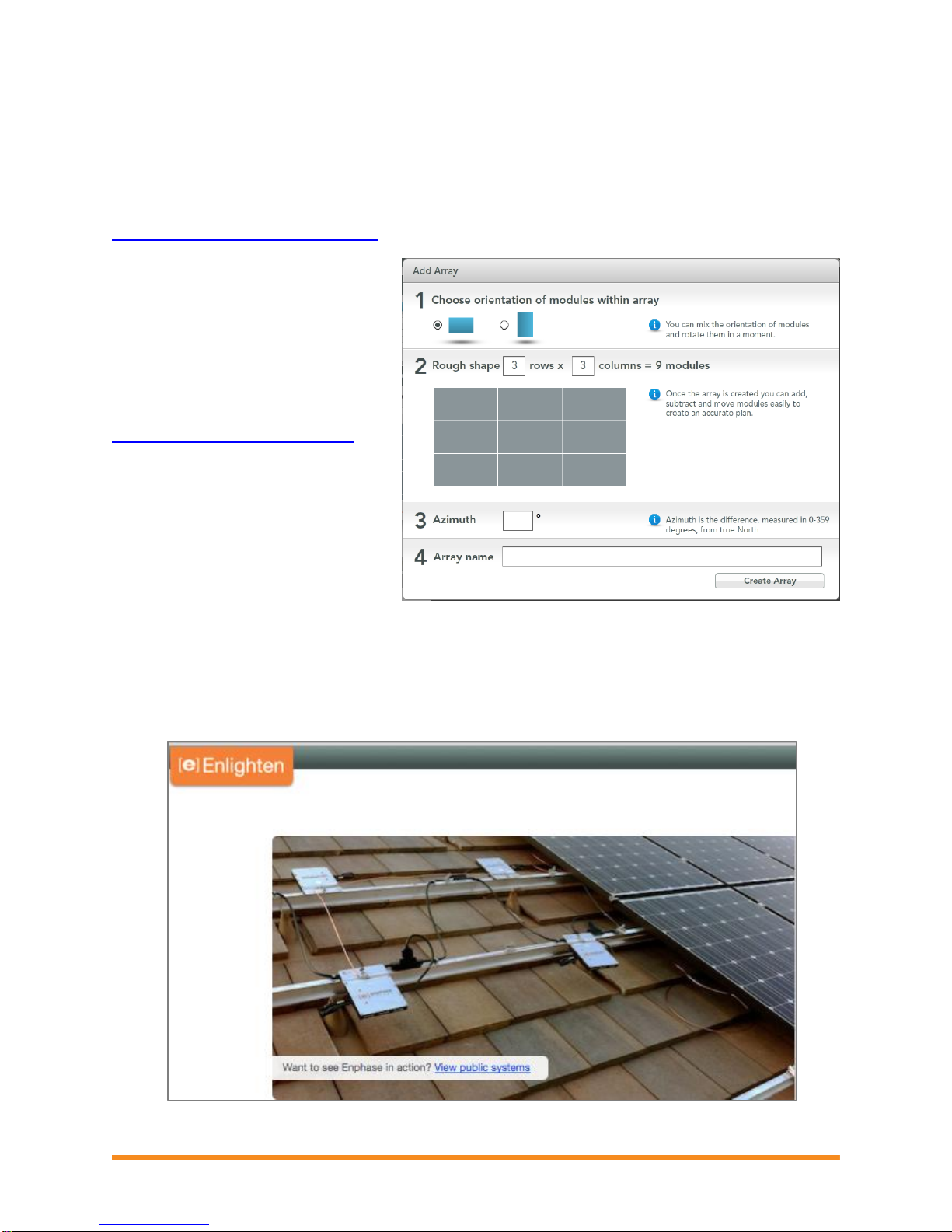
Envoy Installation and Operation
16
10. Build the Virtual Array
When the system is energized and the Envoy detects at least one microinverter, create the virtual array in
Enlighten from the installation map you created.
You can scan and upload the paper copy of the Installation Map, or you can use the ArrayGun feature
from the Enphase Installer Toolkit to easily build and configure a system. Refer to
http://enphase.com/products/arraygun/ for more information.
To build the virtual array manually:
a. Log into Enlighten.
b. Use Array Builder to create the
virtual array in Enlighten.
c. Use your installation map as
your reference.
To see the Array Builder demo, go to
http://enphase.com/support/videos.
Once the virtual array is built, Enlighten
displays a graphic representation of the
PV system. It also shows detailed
current and historical performance
information.
11. View System Performance in Enlighten
Once the array is built and the system is activated, you can log in to Enlighten to view site data.
If you have not done so already, log in to Enlighten to view system data.
Refer to “How the Envoy Works with Enlighten” on page 27 for more information.
2013 Enphase Energy Inc. 141-00011 Rev 05
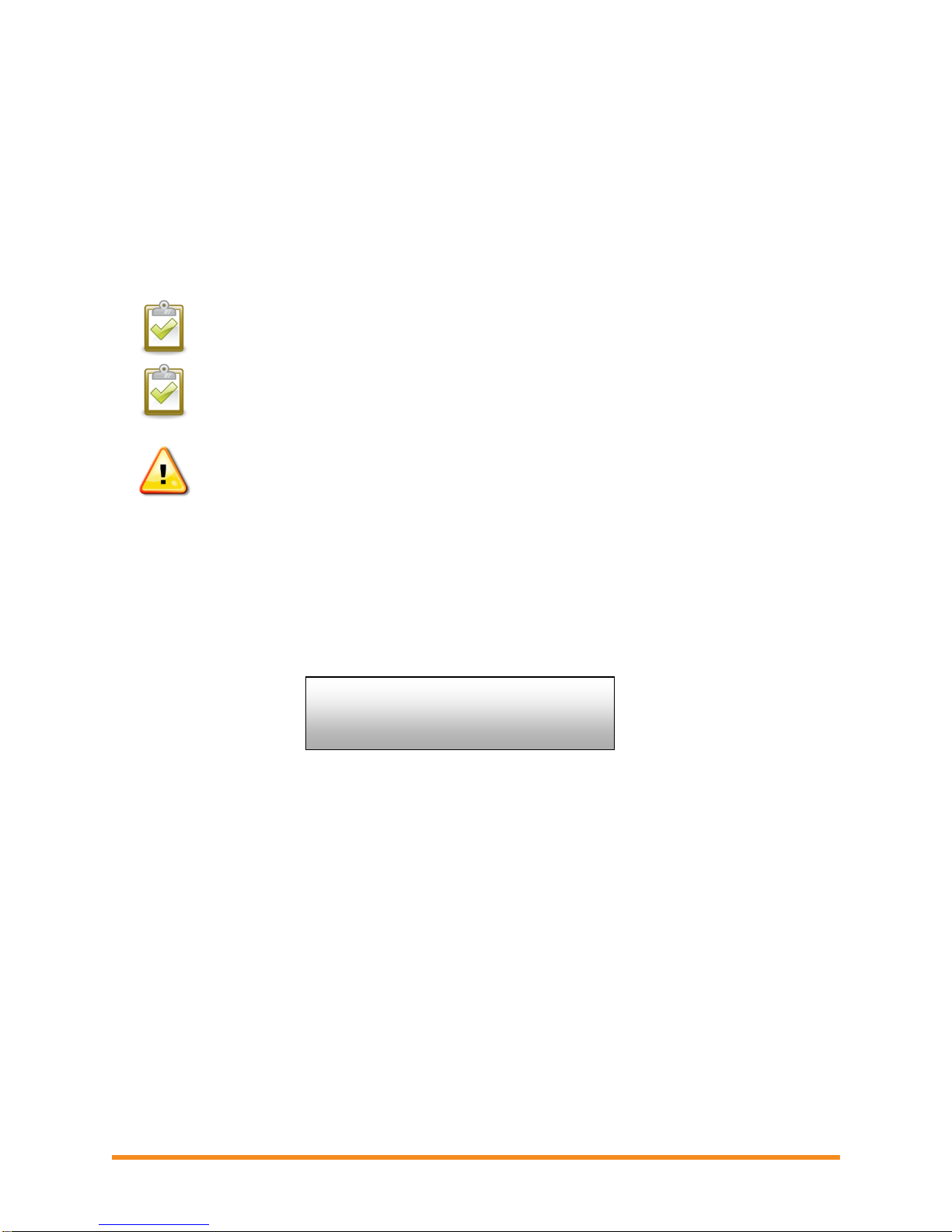
Envoy Installation and Operation
17
Priority Scan is
Active. Devs: nnnn
Envoy Operation
First Scan for Microinverters
A newly installed Envoy automatically performs an initial scan to discover all of the microinverters that are
installed and powered up at the site. This initial scan continues to search for new microinverters for eight
hours from initial start up of the Envoy. This one-time scan is not repeated automatically. During the scan,
you will notice some values increasing on the Envoy display.
NOTE: If the eight-hour scan expires before installation of microinverters is complete, you
must initiate a new scan. To start a new device scan, see page 21 of this manual.
NOTE: If the Envoy was not factory built with software release 3.2, the initial scan will run for
seven days. With release 3.2, the initial scan time was reduced from seven days to eight
hours. If the Envoy upgrades to release 3.2 after an initial scan has begun, the initial scan
duration remains at seven days.
WARNING: Stop the scan once all of the devices are detected (see page 14). For sites with
neighboring Enphase systems, do not allow the device scan to run overnight because it may
discover neighboring microinverters when they first power-up in the morning.
The Envoy identifies each device by its unique serial number. If a microinverter is added or replaced at
the site, you must initiate a new scan so that the Envoy can discover the new microinverter. To start a
new device scan, see page 21 of this manual.
After the Envoy has detected at least one new device, it automatically enters Priority Scan mode. The
LCD screen displays the following, where “nnnn” represents the number of microinverters (devices)
detected.
When the Envoy does not detect a new device during a polling interval (usually 5 minutes), it exits Priority
Scan mode. If, subsequently, the Envoy detects another new device, it returns to Priority Scan mode. It
remains in this mode until it again completes an interval where no new devices are detected.
2013 Enphase Energy Inc. 141-00011 Rev 05
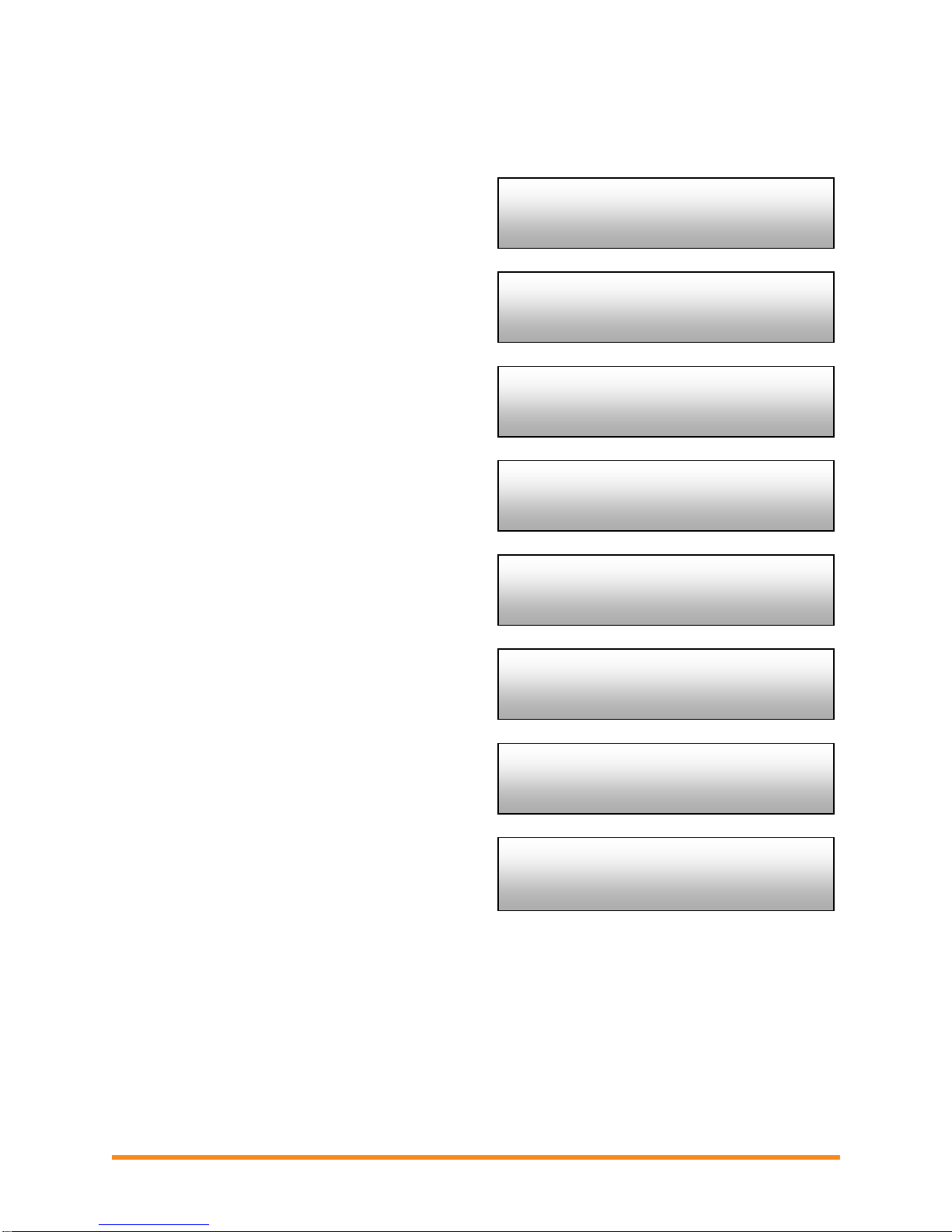
18
[e] Enphase Energy
Booting [||||||]
Starting R3.2.0
2013/05/30 16:21:20
169.254.120.1 -Web
0W 0kWh 0
Communications check
Searching Devices
192.168.2.140 +Web
0W 0Wh 0
Level: [ ]
Devices: 2
Initializing Data
2013/05/30 16:21:20
LCD Screen Display at Initial Start Up
When the Envoy starts up for the first time, it goes
through the initial boot sequence. During this initial
boot sequence, the Envoy LCD screen displays
startup progress as shown:
Initial Communications Check
The last two screens in the initial sequence
alternate until the Communications Check ends, after
20 minutes. The Envoy normally displays
"-Web" for two to three minutes after the first start up.
It then sends the first report to Enlighten. When
Enlighten responds, the Envoy displays “+Web”.
Envoy Installation and Operation
Subsequent Start Up
After a power outage or Envoy shut down, the Envoy
is ready to work just five minutes after reapplying
power. You will know the Envoy has completed
booting and has started normal operation when it
displays both an IP address and the “+Web” status
indication in the LCD screen. The normal, postinstallation boot sequence is similar to the initial start
up, although the “Initializing Data” screen is not
repeated.
2013 Enphase Energy Inc. 141-00011 Rev 05

Envoy Installation and Operation
19
192.168.2.140 +Web
2407W 783kWh 25
Menu
Button
Normal Operation
Once the Envoy completes a scan, normal operation begins or resumes. At this point, the indicators in the
LCD screen show current values for your system. This is the home screen:
It may be a few minutes before energy data appears or increases on the home screen after starting up
the Envoy or initiating a scan. Information shown during normal operation includes:
Local IP address, for example: 192.168.2.140 (your actual local IP address will be different). The
Envoy attempts to get a dynamically assigned DHCP IP address during power-up sequence. The
Envoy uses the DHCP IP address as a route to the Internet. If 169.254.120.1 is shown, the Envoy
has not yet acquired a dynamic IP. Refer to “Troubleshooting” on page 28, if this address
continues to display.
Web connection indication: +Web. The web status indicates whether the Envoy is connected to
Enlighten. The status -Web indicates that the Envoy is not connected to Enlighten.
Indication of the present power-production, in watts: (n)W (where n is a number)
Indication of the life time kilowatt hours reported to this Envoy: (n)kWh (where n is a number)
Indication of the number of online microinverters producing power, reporting in to the Envoy, and
not having any error conditions: (n) (where n is a number). At night, the number of microinverters
displayed is zero.
After the Envoy establishes an IP address and the web connection, the Envoy periodically contacts an
NTP (Network Time Protocol) server to maintain an accurate local time.
Using the Envoy LCD Menu
Use the Envoy Menu button
located on the right side of the
Envoy to access the Envoy
LCD menu.
1. Press and hold this
button. After two
seconds the Envoy
menu appears in the
Envoy’s LCD screen.
2. Continue holding the
Menu button. Menu
items appear in the
following order:
2013 Enphase Energy Inc. 141-00011 Rev 05

20
Exit Menu
Enable
Device Scan
Disable
Device Scan
Enable
Communication Check
Disable
Communication Check
View Grid
Configuration
Get New IP Address
Enable Connection
To Enphase
Disable Connection
To Enphase
View Serial Number
Select New Locale
3. To select a menu item, release the Menu
button when the desired menu item appears.
The menu continues to cycle as long as you
are pressing the Menu button. The Exit
Menu option returns to the normal (default)
display, usually the Home screen. See the
following sections for detailed procedures.
Envoy Installation and Operation
2013 Enphase Energy Inc. 141-00011 Rev 05

Envoy Installation and Operation
21
Disable
Device Scan
Device scan active
for 00d:00h:30m
Enable
Device Scan
Initiating a Scan for New Microinverters
If you add additional microinverters to an existing system or replace a microinverter, you must run a scan
to detect the new devices. To initiate a scan after you add new microinverters to an existing Enphase
system, perform the following steps. Alternatively, you can initiate a scan through the Administration page
when connected to the Envoy local interface with a computer or via Enlighten (refer to “Using Enlighten to
Check Envoy Status” on page 27).
1. Press and hold the Envoy Menu button. After two seconds the Envoy menu appears.
2. Continue holding the Menu button. When the LCD screen displays “Enable Device Scan”,
release the Menu button.
The LCD screen then reads:
The Envoy begins a 30-minute scan (if a longer scan is not already in progress) to identify all
of the microinverters deployed at the site.
3. Log into Enlighten to check for the new microinverter, and use Array Builder to add the new
microinverter to the virtual array.
4. After the microinverter is detected, it is best to disable the scan. To do this, press and hold
the Envoy Menu button for two seconds to view the Envoy menu. When the LCD screen
displays: “Disable Device Scan”, release the Menu button.
Performing a Communications Check
If you are unsure of where to place the Envoy for maximum performance, you can install the Envoy in
various locations and check signal strength at each location. Normally, a communications check starts
automatically after an Envoy restart. Alternatively, you can initiate a communications check with the
Envoy Menu button or through the Administration page when connected to the Envoy local interface with
a computer. You can also use Enlighten (see “Using Enlighten to Check Envoy Status” on page 27).
NOTE: Device scans and communications checks can only be done during daylight hours
when the microinverters are active (that is, powered by the PV modules).
To use the Envoy Menu button to initiate a communications check:
2013 Enphase Energy Inc. 141-00011 Rev 05

Envoy Installation and Operation
22
Level: [ ]
Devices: 25
Communications check
Searching Devices
Comm check enabled
for 20min
Enable
Communication Check
1. Press and hold the Menu button on the right side of the Envoy to bring up the Envoy menu on
the LCD screen.
2. When the LCD screen displays “Enable Communication Check”, release the Menu button.
The LCD screen then reads:
The Envoy begins a 20-minute communications check to assess the signal strength between
the Envoy and the microinverters detected at the site. Until the Envoy begins detecting
microinverters, the display reads:
NOTE: The communications check displays communication levels for devices already in
the Envoy database; it does not scan for new devices.
When the Envoy begins detecting microinverters, the display shows power line
communication Level and Device count:
To the right of the word “Level”, you’ll see brackets enclosing zero to five bars. The example
above shows three bars.
NOTE: Until microinverters are detected, the Level indicator shows no bars.
Signal strength is acceptable if three to five bars are displayed and all devices are accounted
for. One to two bars may not be sufficient for consistent communication.
3. If, after 15 minutes, fewer than three bars are displayed, refer to “Power Line Communication
Troubleshooting” on page 28.
The “Devices” counter displays the number of microinverters detected and will increase until
all microinverters are detected. Ultimately, the number of microinverters detected should
match the number of installed microinverters.
4. After 20 minutes, the communications check stops. To stop the communications check before
it times out, press and hold the menu button to activate the Envoy menu. When “Disable
Communication Check” is displayed, release the menu button.
2013 Enphase Energy Inc. 141-00011 Rev 05

Envoy Installation and Operation
23
Number of microinverters detected.
Number of microinverters that cannot be
set with a grid profile.
Number of microinverters that are set
with a grid profile and the name of the
specification being used.
(n)devices are set
with (local spec)
(n)unsettable devices
(n) total devices
No Grid
Config. Applied
Gathering Grid
Configuration Data
View Grid
Configuration
Viewing the Grid Configuration
To view the grid configuration (trip points profile) for the site, do the following.
NOTE: While Priority Scan is active, power production, power line communication level,
and grid profile information screens continue to display on the Envoy LCD screen.
1. Press and hold the Envoy Menu button. After two seconds the Envoy menu appears.
2. Continue holding the Menu button. When the LCD screen displays View Grid Configuration,
release the Menu button.
The LCD screen then reads:
If a grid profile has not been applied, the following screen is displayed:
This indicates that the microinverters are not yet configured with a grid profile.
3. If needed, configure the system as described in “Change or View the Grid Profile” on page
38.
If a grid profile has been applied, the following screens are displayed. You can press the
menu button at any time to exit this process.
2013 Enphase Energy Inc. 141-00011 Rev 05

Envoy Installation and Operation
24
Number of microinverters that are in the
process of being set and the name of the
specification being used.
Number of devices that failed to be set
with a grid profile.
Updating grid configuration data.
Getting IP Address
Checking grid config
Select to exit
(n)devices
have failed
(n)are propagating
with (local spec)
Get New IP Address
4. Press the menu button to exit this menu.
Getting a New IP Address
The Get New IP Address menu item makes the Envoy request a new IP address from the Ethernet router.
To get a new IP address:
1. Press and hold the Envoy Menu button. After two seconds the Envoy menu appears.
2. Continue holding the Menu button. When the LCD screen displays “Get New IP Address”,
release the Menu button.
The LCD screen now reads:
Once the new IP address has been requested, the LCD will return to the default display.
2013 Enphase Energy Inc. 141-00011 Rev 05

Envoy Installation and Operation
25
Disabling Connection
Disable Connection
To Enphase
Enabling Connection
Enable Connection
To Enphase
Enabling a Connection to Enphase
The Enable Connection to Enphase menu item creates a secure connection to Enphase allowing
Enphase personnel to troubleshoot the system remotely.
To open a connection to Enphase:
1. Press and hold the Envoy Menu button. After two seconds the Envoy menu appears.
2. Continue holding the Menu button. When the LCD screen displays “Enable Connection to
Enphase”, release the Menu button.
The LCD screen now reads:
Once the connection is open, the LCD will return to the default display.
Disabling a Connection to Enphase
The Disable Connection to Enphase menu item closes the secure connection to Enphase.
To close a connection to Enphase:
1. Press and hold the Envoy Menu button. After two seconds the Envoy menu appears.
2. Continue holding the Menu button. When the LCD screen displays “Disable Connection to
Enphase”, release the Menu button.
The LCD screen now reads:
Once the connection is closed, the LCD will return to the default display.
2013 Enphase Energy Inc. 141-00011 Rev 05

Envoy Installation and Operation
26
Serial Number
121200104080
View Serial Number
Select New Locale
English
Français
Deutsch
Italiano
Español
Viewing the Envoy Serial Number
The View Serial Number menu item displays the serial number of the Envoy.
To view the serial number:
1. Press and hold the Envoy Menu button. After two seconds the Envoy menu appears.
2. Continue holding the Menu button. When the LCD screen displays “View Serial Number”,
release the Menu button.
The LCD screen now reads:
Once the serial number has been displayed, the LCD will return to the default display.
Selecting a New Locale (Change Language Display)
You can set the LCD to display in English, French, German, Italian or Spanish. To do this:
1. Press and hold the Envoy Menu button. After two seconds you will enter the Envoy menu.
2. Continue holding the Menu button. When the LCD screen displays “Select New Locale”,
release the Menu button.
3. The Envoy LCD panel will scroll through the available locale settings. When you see the
setting you need, press the Menu button and hold for two seconds.
2013 Enphase Energy Inc. 141-00011 Rev 05

Envoy Installation and Operation
27
Click here to
Check
Signal
Strength
Click here to
Rescan for
Devices or to
Stop Device
Scan
How the Envoy Works with Enlighten
The Envoy operates between the Enphase Microinverters and the Enphase Enlighten web-based
monitoring software. The Envoy collects energy and performance data from the microinverters and
forwards that data to Enlighten, via the Internet, for reporting.
Once you have registered the system and successfully installed the Envoy, Enlighten will set up an
account for the site owner. You can then use Array Builder, a tool available to installers, to build the
virtual array. Use the installation map you created during installation as a reference during this task. Or
you can use the ArrayGun feature from the Enphase Installer Toolkit to easily build and configure a
system. Refer to http://enphase.com/products/arraygun/ for more information.
NOTE: To see the Array Builder demo, go to http://enphase.com/support/videos/.
If you do not already have an account, go to http://www.enphase.com for more information. When you
complete the registration and installation, Enphase sends account information to the site owner so that
they can log in to the Enlighten website and view system performance.
Enlighten provides a wide range of information on system performance. You can even access Enlighten
on your mobile device and view current performance information wherever you are.
Using Enlighten to Check Envoy Status
To check status of Enphase equipment, do the following:
1. Log onto Enlighten to view the array. Click Devices.
A list of equipment appears including the Envoy(s) and all of the microinverters that the
Envoy has detected. The column on the far right lists the status of each microinverter.
2. To view status information for the Envoy, click the Envoy serial number.
3. This screen indicates status for web communication, power line communication and
microinverter count.
4. From here you can choose to Check Signal Strength or Rescan for Devices as needed.
When checking signal strength, allow up to 15 minutes for a response.
2013 Enphase Energy Inc. 141-00011 Rev 05

Envoy Installation and Operation
28
Level: [ ]
Devices: 25
Troubleshooting
The following sections describe possible problems and solutions. For information on system status and
event messages, see “Event Messages” on page 51. For more extensive information, refer to
Troubleshooting an Enphase Installation at http://www.enphase.com/support.
WARNING: Do not attempt to repair the Enphase Envoy; it contains no user-serviceable
parts. If it fails, contact Enphase customer service to obtain an RMA (return merchandise
authorization) number and start the replacement process.
Power Line Communication Troubleshooting
At power-up, the Envoy performs a “Communications check”. After
a few minutes, it will display a number of bars in the
LCD screen. This value, from zero to five, indicates the
signal strength of the power line communication
between the Envoy and the microinverters.
Any time the Envoy is restarted, it automatically performs a communications check.
However, there may be times when you need to manually initiate a check. To do this:
Press and hold the Envoy menu button. Release it when the LCD window displays Enable
Communication Check. The check will run for 20 minutes.
Note the number of bars shown in the Communications check.
A level of three to five bars is good. A number between one and two is not ideal. Zero bars means that
you need to run another device scan, the Envoy needs to be relocated, or that one or more electrical
appliances are causing interference. Troubleshoot power line communication issues as follows.
Issue: The Microinverter Count is Lower than the Number of Installed Units
The microinverter count is an indication of the number of online microinverters producing power, reporting
in to the Envoy, and not having any error conditions. If this number is lower than expected, it may indicate
that the Envoy is not done scanning/discovering the entire array. Alternatively, it may indicate that the
Envoy is having difficulty communicating over the power lines. It could also be a result of low light levels
or that the PV module voltage is too low for the microinverter to power up. To troubleshoot the issue:
Check the Inventory screen on the Envoy local interface to view any microinverters not
reporting in to the Envoy or having any error conditions.
Make sure that the Envoy is plugged directly into the wall and not into a power strip or surge
protector.
Relocate your Envoy as close to the electrical service panel (load center) as possible. This
ensures that the Envoy receives the strongest possible signal from each microinverter.
Unplug any other device that is sharing the outlet with the Envoy. Or, as an alternative, plug
the Envoy into a circuit that supports fewer electronic appliances. Appliances sharing a
receptacle with the Envoy may interfere with power line communication.
If this problem occurs when light levels are low, try again during daylight hours.
Issue: Envoy Displays Fewer than Three Bars
Follow the procedure for “Issue: The Microinverter Count is Lower than the Number of Installed Units”.
2013 Enphase Energy Inc. 141-00011 Rev 05

29
Issue: Envoy Displays Zero Bars
The following conditions may exist.
Has a device scan been run while the array was active? The Envoy may have run a device
scan on power-up when the array was not connected to the grid or when the array was not
powered by sunlight.
Run another scan during daylight hours.
Check that the circuit breaker(s) for the PV array are in the “ON” position. For the Envoy to
communicate with the microinverters, the PV circuit breakers must be in the “ON” position in
the electrical load center.
Verify that the PV modules are connected to the microinverters.
Is the Envoy plugged into a good location? The Envoy needs to be plugged into an AC outlet
near the primary load center or the array's downstream subpanel.
Make sure the Envoy is not plugged into an outlet strip or surge protector.
Plug the Envoy into an outlet closer to the main load center or subpanel.
Unplug other devices from the AC outlet used for the Envoy.
As an alternative if signal strength is poor, power the Envoy from the solar production circuit
(where local electrical code allows for monitoring equipment on the same circuit). This
provides the best possible power line communications. The Envoy must be located indoors (a
garage, attic, basement, or other cool, dry location) or in an outdoor weather-proof enclosure.
Remember that the Envoy must also have Ethernet access via the broadband router, either
directly with a CAT5 cable or via an Ethernet bridge.
Is the system energized? PV modules power microinverters, PV modules provide power only
during daylight hours, and microinverters communicate only when powered.
Run another scan during daylight hours.
Check that the circuit breaker(s) for the PV array are in the “ON” position. For the Envoy to
communicate with the microinverters, the PV circuit breakers must be in the “ON” position in
the electrical load center.
Verify that the PV modules are connected to the microinverters.
Is there a phase imbalance?
Ask the electrician to measure the conductors and neutral line to verify that the phases are
balanced. If the phases are not balanced, electricians must recheck the wiring.
The Envoy is plugged into a circuit on the primary load center, but the PV circuit breakers
are on a downstream subpanel: The primary load center is full and doesn’t have additional
capacity to add circuit breakers.
Add a subpanel with a small subset of circuit breakers. In this case, it is best to add an
additional 5-Amp circuit breaker and then run an outlet off that subpanel. Plug the Envoy into
that AC outlet, so that it can be close to the PV circuit breaker.
Envoy Installation and Operation
2013 Enphase Energy Inc. 141-00011 Rev 05

Envoy Installation and Operation
30
Network Basics and Troubleshooting
To the Local Area Network (LAN), the Envoy is just another host on the network, much like a personal
computer. Enphase offers technical support at support@enphaseenergy.com for Envoy issues, but
Enphase's Support responsibility does not extend to the premises network or LAN.
Issue: IP Address Problems
When the Envoy first boots up, it is configured to perform a DHCP broadcast, requesting an IP address
from a DHCP source. This source can be a server/computer, but almost all consumer-grade broadband
routers also provide DHCP services as well. This is the usual source of IP addresses for network hosts
(computers, laptops, and the Envoy).
If the IP address displayed on the Envoy’s LCD screen is 169.254.120.1, or if the IP address does not
match the DHCP subnet on the internal network, then the Envoy was unsuccessful in obtaining a DHCP
lease from the router.
Check network connectivity to the router or other DHCP server. You may also wish to contact
your Internet Service Provider or refer to your router documentation for help.
Check that you are using a broadband router and not a switch or a hub. Many hubs and
switches cannot provide a DHCP lease and may not allow the Envoy to connect to the web.
Use the Envoy menu button to “Get New IP Address”, and then allow 30 to 60 seconds for
the new IP address to appear on the Envoy LCD screen.
Two small green LEDs on the Ethernet port indicate Internet link and activity. One LED will be
solid green, and the other will blink green every few seconds. If the LEDs are not both on or
blinking, try using a new Ethernet (CAT5) cable in place of the existing cable.
Power down all units in the chain, applying power again in this order: 1) modem, 2) router,
and 3) Envoy. Allow a few minutes for the IP address to be reassigned.
Issue: LCD Screen Displays “-Web”
This means that the Envoy has no connection to the Enlighten website.
Allow a few minutes longer. If the Envoy has recently received a valid IP address, it will likely
display “+Web” momentarily.
Check network connectivity to the router. You may also wish to contact your Internet Service
Provider or refer to your router documentation for assistance.
Unplug all units in the chain, applying power again in this order: 1) modem, 2) router, and 3)
Envoy. Allow a few minutes for the IP address to be reassigned.
Access the Administration screen on the Envoy local interface as directed on page 37, and
click "Update Interface 0".
Temporarily remove any Ethernet bridges, and connect the Envoy directly to the broadband
router
Run the "Network Connectivity Check" on the Ethernet Network Configuration administrative
page on the Envoy
Issue: LCD Screen Displays “Envoy Failure +Web or -Web”
This message displays after the Envoy has tried unsuccessfully three times to initialize.
Unplug the Envoy from the AC outlet and plug it in once again. Leave it in place for at least
15 minutes.
If it continues to display Envoy Failure or if it never moves beyond the Initialization stage,
contact Enphase Customer Support (support@enphaseenergy.com).
2013 Enphase Energy Inc. 141-00011 Rev 05

Envoy Installation and Operation
31
Issue: LCD Screen Displays "Scanning Inhibited"
This message displays after an installer has used the Installer's Toolkit to provision the Envoy. Leave the
Envoy in this condition for normal operation. If you need to re-enable scanning, contact Enphase
Customer Support (support@enphaseenergy.com).
Issue: The Envoy has Good Signal Strength but is Too Far from the Router
You may need to use power line communication bridges or a wireless Ethernet bridge.
Issue: Internet Traffic is Slower After Installing an Ethernet Bridge
An Ethernet bridge can establish communication with a bridge in a neighboring home or business. This
condition is called bridge crosstalk and it can affect your volume of Internet traffic. To see if an Internet
traffic slowdown problem is caused by crosstalk, disconnect the bridge from the router. If after that, the
Envoy stays online and the bridge continues to indicate connectivity, you are probably getting connectivity
from another bridge. Reconnect the bridge to the router and disconnect the other bridge from the Envoy.
If after that, your volume of Internet traffic increases, other devices are probably getting access to the
Internet through your bridge. Reconnect the bridge. To prevent this problem, use the solution below
according to the type of bridge you have.
Asoka PL9650:
Change the password for your pair of bridges. Asoka has free Windows-only
configuration software that allows password change for the PL9650 in the
"Advanced" screen of their configuration utility. This operation requires an Ethernet
cable and access to both ends of the bridge. The configuration software is
available at http://www.asokatech.com/downloads-page.
Asoka PL9660-Q1:
1. Plug in both PlugLinkAV adapters.
2. From either PlugLinkAV adapter, Press the push button for one second,
(no more than two seconds) then release. The Power LED light will start
blinking. NOTE: You will have two minutes to get to the second
PlugLinkAV adapter.
3. From the second PlugLinkAV adapter, press the push button for one
second, then release. The Power LED light begins blinking. Allow about
15 seconds for the pairing to occur. If the pairing is successful, the Power LED light goes from
blinking to solid.
ReadyNet EN200:
Use a pin and hold the Reset button down for two seconds on each unit you are trying to
connect. The HomePlug AV Ethernet Adapter’s light will flash, the units will reset and
attempt to link using default factory settings.
Tenda P200:
1. Press the Pair button on Adapter 1 for two to three seconds and then release
it. The Power LED on the Adapter 1 will start blinking.
2. Within two minutes upon releasing adapter 1’s Pair button, press the Pair
button on Adapter 2 for two to three seconds and then release it. The Power
LED on the Adapter 2 will start blinking.
3. Observe the two adapters’ LED status. If the Power and PLC LEDs on the
two adapters light up solid, it indicates that an encrypted private Powerline
network has been successfully created.
2013 Enphase Energy Inc. 141-00011 Rev 05

Envoy Installation and Operation
32
Direction
Source
Protocol
Port
Destination
OUT
<Envoy IP address>
TCP
443
reports.enphaseenergy.com
OUT
<Envoy IP address>
TCP
443
securereports.enphaseenergy.com
OUT
<Envoy IP address>
TCP
443
home.enphaseenergy.com
OUT
<Envoy IP address>
UDP
123
us.pool.ntp.org
DHCP versus Static IP Addressing
If the site owner prefers not to use DHCP, the Envoy can be set up to use a static IP address.
Use the Envoy’s web-interface to navigate to the ADMINISTRATION page. The Username is
“admin”, and password is “admin”. Click the “Network Connectivity” menu item. This allows
you to see if the Envoy is using DHCP or Static-IP and to change this setting if needed.
Click “Check Network Connectivity” to view the Envoy connections.
WARNING: Do not change the Envoy DHCP setting to use a static IP address unless you
also reserve the same IP address on your broadband router. See the section on DHCP
Reservations in your router's setup manual. Failure to reserve the static IP address on the
router will result in duplicate IP addresses and intermittent Internet connection problems with
the Envoy.
MAC Filtering
Check to see if MAC filtering is in use at the site. This has nothing to do with Apple Macintosh computers,
but rather, refers to the MAC (Media Access Control) address that each individual network card
possesses. The MAC Address is a 48-bit address, which uniquely identifies that piece of hardware. MAC
filtering, then, is a security mechanism by which routers allow administrators to specify which devices can
use the router for access to the Internet. This prevents unauthorized/unknown personnel from using the
router to get to the Internet.
An example of a MAC address would be:
00:17:F2:D6:B1:45
MAC addresses contain six pairs of characters, including any number 0-9 and letters A-F. The MAC
address of the Envoy will begin with:
00:D0:69:41:
If MAC filtering is in use at the site, you must identify the specific MAC address of your Envoy for the
purpose of adding it to list of authorized devices on the router. To do this, browse to the home page of the
Envoy’s web-service using an ordinary web-browser. The home page contains that specific Envoy unit’s
MAC address. The MAC address is also located on a sticker that is located on the back of the Envoy.
Firewall Settings
The Envoy initiates outbound connections to Internet servers. Such connections may be restricted by
firewall rules set up on the site’s broadband router. Broadband routers typically allow all outbound
connections but restrict any/all inbound connections.
If outbound firewall rules are applied at the site, you must configure a static IP address for the Envoy and
add new rules that allow outbound access as follows:
2013 Enphase Energy Inc. 141-00011 Rev 05

Envoy Installation and Operation
33
The Envoy connects to these servers using their DNS names. If you add firewall rules for Envoy reporting,
Enphase recommends using the DNS names rather than the underlying IP addresses. This is because
the IP addresses are subject to change without notice.
WARNING: Do not change the Envoy DHCP setting to use a static IP address unless you
also reserve the same IP address on your broadband router. See the section on DHCP
Reservations in your router's setup manual. Failure to reserve the static IP address on the
router will result in duplicate IP addresses and intermittent Internet connection problems.
Replacing an Envoy
If problems remain after following the troubleshooting steps above, contact Enphase at
support@enphaseenergy.com. If Customer Support authorizes an Envoy replacement (RMA), perform
the following steps.
1. Disconnect the Ethernet cable and power cord from the old Envoy.
2. When the replacement Envoy arrives, connect it to the Ethernet cable and power cord.
3. Verify that the new Envoy powers up. The Envoy LCD may display "Upgrading... Do Not
Unplug" for up to 20 minutes. Wait for this to complete before proceeding.
4. Verify that the new Envoy indicates “+Web” within 5 minutes. If not, follow the network
troubleshooting steps above.
5. Verify that the new Envoy start discovering microinverters within 20 minutes of starting up. If
necessary, use the LCD menu (or the Enlighten Envoy page) to start a new device scan
during daylight hours. (See Using the Envoy LCD Menu on page 19.)
NOTE: If the old Envoy has communicated to the microinverters on the same day that the
new replacement Envoy is installed, the new Envoy will be unable to discover the
microinverters. Contact Enphase at support@enphaseenergy.com for assistance in this
situation.
6. After all microinverters have been discovered, stop the new device scan using the LCD
menu. (See Using the Envoy LCD Menu on page 19.)
7. Assess the power line communications by running a Communication Check from the LCD
menu (or from the Enlighten Envoy page) during daylight hours. (See Using the Envoy LCD
Menu on page 19.) If fewer than three bars are shown, relocate the Envoy for better power
line communications.
8. Ship the old Envoy to Enphase using the supplied RMA shipping label.
2013 Enphase Energy Inc. 141-00011 Rev 05

Envoy Installation and Operation
34
Envoy Local Interface
The Envoy relays data to Enlighten, and connection to the Enphase Enlighten web-based monitoring and
analysis software requires an Internet connection. However, if there is no broadband router at the
installation site, you can communicate directly with the Envoy using the Ethernet port and a personal
computer with a web browser.
Connecting to the Envoy through the Site’s LAN
The following steps describe how to access the Envoy data through the site’s LAN (local area network).
1. Open an Internet browser application on a computer connected to the same LAN as the
Envoy.
2. In the browser address window, enter the IP address displayed in the LCD screen of the
Envoy.
Once the browser has successfully connected with the Envoy, the home screen is displayed in the
browser window.
Directly Connecting to the Envoy without a Broadband Router
The following steps describe how to access the Envoy data through the local connection in the absence
of a broadband router.
1. Connect one end of the Ethernet cable supplied with the Envoy to the Ethernet port on the
Envoy.
2. Connect the other end of the Ethernet cable to the Ethernet port of the computer.
3. Open an Internet browser application on the computer.
4. In the browser address window, enter the IP address displayed in the LCD screen of the
Envoy.
NOTE: If you fail to make a connection at this point, you can manually configure your subnet
to 169.254.120.2 and subnet mask to 255.255.0.0. If this does not correct the problem,
contact Enphase Customer Support (support@enphaseenergy.com).
Once the browser has successfully connected with the Envoy, the home screen is displayed in the
browser window.
2013 Enphase Energy Inc. 141-00011 Rev 05

Envoy Installation and Operation
35
Home Screen
The home screen provides a system overview and shows the current status of the microinverters that
have been identified by this Envoy. From this screen, you can access other screens in the interface.
This screen includes information on web connection, microinverter count and various other data.
NOTE: In the System Statistics table, the “Number of Microinverters Online” may differ
from the “Number of Microinverters” due to several factors including time lags, power line
communication problems, and error conditions on the microinverters.
Events Screen
To view system events for your system, click Events from the Envoy home screen to navigate to the
Events screen. This screen includes information on events occurring on connected Enphase devices.
2013 Enphase Energy Inc. 141-00011 Rev 05

Envoy Installation and Operation
36
Production Screen
To view system energy harvest statistics for your system, click Production from the Envoy home screen
to navigate to the production screen.
Inventory Screen
To view a listing of the devices in your system, click Inventory from any screen to navigate to the
inventory screen.
2013 Enphase Energy Inc. 141-00011 Rev 05

Envoy Installation and Operation
37
Administration Screen
The Administration screen of the Envoy local interface contains several configurable options. Click
Administration to access this menu.
NOTE: For Envoy performance reasons, Enphase does not recommend giving the Envoy a
publicly accessible IP address. However, if you must place the Envoy on a public-facing IP
address, Enphase recommends that you change the Administration password to disallow
unauthorized modification to your Envoy. (This situation is rare, since consumer-grade
routers normally provide the Envoy with an internal network IP address that is not
publicly accessible.)
For reference, your private/internal IP address space will be in the 192.168.x.x, 172.16(-
31).x.x, 10.x.x.x or 169.254.x.x range. If you are unsure if your Envoy is on the public
The default login credentials for the Administration menu are:
Internet, contact your network administrator or Internet Service Provider.
Username: admin
Password: admin
Administration Screen Tasks
The following sections describe several Administration Screen tasks. Perform these tasks only when
needed. Administration tasks include:
Manage the Grid Profile
Clear GFI Tripped Condition
Set Up Device Scan Control
ZigBee Device Configuration
Set Time Zone
Other Administration Tasks
2013 Enphase Energy Inc. 141-00011 Rev 05

Envoy Installation and Operation
38
Change or View the Grid Profile
Many Enphase Microinverters have field-adjustable voltage and frequency trip points. Trip points are input
voltage or frequency values that trigger the microinverters to shut down when the values are exceeded. If the
local utility requires adjustments to these trip points, you can set up the system to use an alternate Grid
Profile (set of trip points).
NOTE: Only an authorized installer, with the permission and following the requirements of the
local electrical utility, is allowed to make Grid Profile adjustments.
NOTE: Grid profile changes are applied only after a microinverter is detected.
In some regions and in some situations, microinverter trip points must be adjusted to account for high grid
voltage or for local conditions. Grid profile management tasks include:
Set the grid profile for your region
View or verify current trip point settings
Generate a report for confirmation of site settings to the utility or other authority
This feature is protected through use of a Change Token. Change tokens are issued on a per Envoy
serial number basis. This procedure includes instructions on how to get a Change Token. If needed,
contact support@enphaseenergy.com for your Grid Profile Change Token as directed on the screen.
Change tokens expire after a day, so later grid profile changes may require a new token.
1. From the System Overview screen, click on Inventory and verify that all installed
microinverters are detected.
2. Click Administration to access the Administration menu.
The default log in credentials for the Administration menu are:
Username: admin
Password: admin
The System Administration screen appears.
2013 Enphase Energy Inc. 141-00011 Rev 05

Envoy Installation and Operation
39
3. From the Administration menu, select Device Grid Configuration.
If no alternate device grid configuration has been applied, the following Device Grid
Configuration screen appears, which indicates that the microinverters are using the factoryinstalled grid profile. This screen allows a licensed solar professional to select and apply the
appropriate trip points for the solar installation.
2013 Enphase Energy Inc. 141-00011 Rev 05

Envoy Installation and Operation
40
If an alternate device grid profile has been applied, the following screen appears.
4. Select a Country regulatory specification.
5. Select a Grid profile appropriate for your region.
6. Make note of the Envoy serial number and the authorization number on the screen. You will
need this information in the following steps.
7. Click the link to the Enlighten website. (If you do not already have an account, click
Enlighten Login at the Enlighten website to register.) Note that this link will not appear if the
Envoy shows “-Web”.
NOTE: If the Envoy displays “-Web”, see “Network Basics and Troubleshooting” on page 30.
8. Once logged in at the Enlighten website, locate the Grid Profile Change Token widget. If you
don’t see this widget add it now:
Click Add a widget.
Select Grid Profile Change Token.
2013 Enphase Energy Inc. 141-00011 Rev 05

Envoy Installation and Operation
41
Copy this token.
9. Enter the Envoy serial number.
10. Enter the authorization number from the Envoy Interface.
11. Click Get Token.
12. Copy the token.
13. Paste or enter the token in the Grid Profile screen.
14. Click Apply Grid Profile.
This propagates the settings to the microinverters.
2013 Enphase Energy Inc. 141-00011 Rev 05

Envoy Installation and Operation
42
The Apply Profile screen appears. This screen shows the Grid Profile Status for each
microinverter. Initially the status for each unit is shown as un-set, soon followed by a status of
"propagating." After approximately 10 minutes, the status is "set."
This screen also allows you to generate a report to confirm that the microinverters have been
set with an updated grid profile.
15. Click View Device Profile Report.
The Device Profile Report screen appears.
16. Enter the site information in the window provided.
2013 Enphase Energy Inc. 141-00011 Rev 05

Envoy Installation and Operation
43
17. Use your browser to send this report to your printer or to save it to a file. After printing or
saving the file, you can send it to the local regulatory agency to verify the trip point settings.
The report will look like the following example.
2013 Enphase Energy Inc. 141-00011 Rev 05

Envoy Installation and Operation
44
2013 Enphase Energy Inc. 141-00011 Rev 05

Envoy Installation and Operation
45
Clear GFI Tripped Condition
This condition occurs only with the M215, M190, D380, M210, M200, and M175 microinverters. A solid
red status LED on the microinverter indicates a ground fault (GFDI) error. The LED will remain red and
the fault will continue to be reported by the Envoy until the error has been cleared.
If a microinverter registers a GFI Tripped condition, you can attempt to clear this condition through the
Envoy Interface. An Envoy is required to send the clear-gfi message to clear the condition. If the condition
does not clear after you perform the following procedure, contact Enphase Energy customer support at
support@enphaseenergy.com.
To send the clear-gfi message to a microinverter:
1. From the Administration menu, choose Device Conditions and Controls.
NOTE: Do not click or select the box under the column labeled Select.
2. Click on the serial number of the unit showing the GFI condition.
The Control Flags screen appears.
CAUTION: The other control flags (reboot and cmd-alert) on this screen should be used only
when recommended by Enphase. Their functions are:
reboot - reboots the inverter
cmd-alert - clears a condition flag for a command sent
2013 Enphase Energy Inc. 141-00011 Rev 05

Envoy Installation and Operation
46
3. In the clear-gfi box, select set.
4. Click Send Command to complete this task.
Clear DC Resistance-Low Condition
This condition occurs only with the M250 microinverter. A solid red status LED on the microinverter
indicates this condition. The LED will remain red and the fault will continue to be reported by the Envoy
until the error has been cleared.
An insulation resistance (IR) sensor in the microinverter measures the resistance between the positive
and negative PV inputs to ground. If either resistance drops below a threshold, the microinverter stops
power production and raises this condition. This may indicate defective module insulation, defective
wiring or connectors, moisture ingress, etc. Although the cause may be temporary, this microinverter
condition persists until the sensor is manually reset.
If a microinverter registers a DC Resistance Low condition, you can attempt to clear this condition through
the Envoy Interface. An Envoy is required to send the clear-dc-resistance-low message to clear the
condition. If the condition does not clear after you perform the following procedure, contact Enphase
Energy customer support at support@enphaseenergy.com.
To send the clear-dc-resistance-low message to a microinverter:
1. From the Administration menu, choose Device Conditions and Controls.
2013 Enphase Energy Inc. 141-00011 Rev 05

Envoy Installation and Operation
47
NOTE: Do not click or select the box under the column labeled Select.
2. Click on the serial number of the unit showing the DC Resistance Low - Power Off condition.
The Control Flags screen appears.
CAUTION: The other control flags (reboot and cmd-alert) on this screen should be used only
when recommended by Enphase. Their functions are:
reboot - reboots the inverter
cmd-alert - clears a condition flag for a command sent
3. In the clear-dc-resistance-low box, select set.
2013 Enphase Energy Inc. 141-00011 Rev 05

Envoy Installation and Operation
48
4. Click Send Command to complete this task.
Set Up Device Scan Control
The “controlled” device scan differs from other Envoy device scans in that it allows control over the scan
period, scanning method, and the number of devices. When first installed, the Envoy initiates an eighthour scan. This initial scan is the only scan needed for most systems.
NOTE: At sites with more than 100 microinverters, Enphase recommends using a controlled
device scan and specifying the total number of devices to be discovered. This speeds up the
discovery process. See the following procedure for details.
Run a controlled scan only to detect new or previously undetected microinverters.
To run a controlled scan:
1. From the Administration menu, choose Device Scan Control.
The Device Scan Control screen appears.
2013 Enphase Energy Inc. 141-00011 Rev 05

Envoy Installation and Operation
49
Priority Scan is
Active. Devs: nnnn
2. Enter a Scan Duration in days:hours:minutes (e.g., 0:00:60 to indicate zero days, zero
hours, and 60 minutes). The scan duration depends on many factors, such as number of
devices to be detected and quality of power line communication. You may want to start with a
one-hour scan and increase the duration as needed.
3. Although optional, it is best practice to enter a value for Total Devices. Enter a value in this
field. The Envoy stops scanning once it has detected the given number of devices.
NOTE: The Total Devices option can be used in conjunction with the Priority Duration option
to help discover any last few microinverters.
4. Enter a Priority Duration (optional) in days:hours:minutes (e.g., 0:00:20 to indicate zero days,
zero hours, and 20 minutes). If you enter a value in this field, the Envoy makes scanning the sole
activity for the period specified.
NOTE: The Priority Duration option should only be used in limited situations, e.g., at large
sites or sites experiencing problems discovering devices with the normal scan.
5. Click Start Scan to complete this task. The LCD screen displays the following, where “nnnn”
represents the number of microinverters (devices) detected.
2013 Enphase Energy Inc. 141-00011 Rev 05

Envoy Installation and Operation
50
ZigBee Device Configuration
Use the ZigBee Device Configuration menu option only if you are also installing an Enphase compatible
GE i210+ Revenue Grade Meter (RGM). For complete installation instructions, refer to the Metering and
Management Solution Installation and Operation Manual at http://www.enphase.com/support.
Set the Time Zone (optional)
Ordinarily, the Envoy obtains the time zone setting from Enlighten. If you do not have an Internet
connection for the Envoy, you may want to set the local time zone. This step is not necessary if the
Envoy is reporting to Enlighten. To set the time zone:
1. From the Administration menu, choose Date, Time, Time Zone.
2. Under Time Zone Setting, select a time zone from the Select Time Zone drop down menu.
3. Click Update timezone setting to complete this task.
Other Administration Tasks
For information on optional Power Meter Configuration, see the Enphase PMRS Technical Brief.
This option does not apply to the Enphase compatible GE i210+ Revenue Grade Meter (RGM).
Other Administration menu options not described in this manual are not required for normal
system operation and should only be performed when recommended by Enphase.
2013 Enphase Energy Inc. 141-00011 Rev 05

Envoy Installation and Operation
51
Where message is displayed:
Description
Events Screen
Inventory Screen
AC Frequency
Changing Too
Fast
AC Frequency
Changing Too
Fast
Recommended Action: No action is required unless the
condition persists.
Description: AC frequency is the frequency at which voltage
varies on the utility grid. The microinverter reports that this value
is changing more rapidly than allowed. Frequency Changing Too
Fast events are usually transient and self-correcting by the utility.
AC Frequency
Out Of Range
AC Frequency Out
Of Range
Recommended Action: This condition should correct itself. No
action is required.
Description: The microinverter reports that the frequency coming
from the utility is either too low or too high as specified by
applicable regional standards.
AC frequency is the frequency at which voltage varies on the
utility grid. Frequency Out of Range events are usually transient
and self-correcting by the utility.
When the microinverter detects an out of frequency condition, it
must remain offline until the utility has been within acceptable
limits continuously for a short period of time (seconds to minutes,
varies by region). If, during that time, the utility again exceeds or
falls short of acceptable limits, the timer must restart and the
microinverter may not begin producing power for an additional
short period following the last out-of-bounds condition.
If the condition persists: Contact your installer or refer to the
Troubleshooting Guide at http://www.enphase.com/support.
ACMonitorError
ACMonitorError
Recommended Action: No action is required unless the
condition persists.
Description: The microinverter is temporarily unable perform
power conversion.
If the condition repeats or persists: Contact your installer to
arrange for the installation of a replacement microinverter.
AC Voltage
Average High
AC Voltage
Average High
Recommended Action: No action is required unless the
condition persists.
Description: The microinverter reports that the average AC
voltage coming from the utility over the past 10 minutes was too
high for the configured grid profile.
If the condition persists: Contact your installer or refer to the
Troubleshooting Guide at http://www.enphase.com/support.
Event Messages
The following table lists messages that the Envoy local interface displays to indicate various conditions.
These messages appear on the computer screen when your computer is connected to the Envoy local
interface.
2013 Enphase Energy Inc. 141-00011 Rev 05

Envoy Installation and Operation
52
Where message is displayed:
Description
Events Screen
Inventory Screen
AC Voltage Out
Of Range
AC Voltage Out Of
Range
Recommended Action: This condition should correct itself. No
action is required.
Description: The microinverter reports that the AC voltage
coming from the utility is either too low or too high as specified by
applicable regional standards.
When a microinverter detects the voltage out of range condition, it
does not produce power (per regulation) until the utility voltage
returns within acceptable limits for several minutes (time varies by
region). If during that time the utility voltage again goes beyond
acceptable limits, the timer restarts.
If the condition persists: Contact your installer or refer to the
Troubleshooting Guide at http://www.enphase.com/support.
Applying grid
profile xx from
regulatory
specification yy
Description: The Envoy has started a change to the grid profile
for the microinverters. This process may take a few minutes. No
action is required.
xx = grid profile name
yy = Regional specification name.
Bad Flash
Image
Bad Flash Image
Recommended Action: Contact Enphase Energy customer
support.
Description: The microinverter is not producing power due to a
software problem.
Commanded
Reset
Commanded
Reset
Recommended Action: No action is required; it will automatically
resume normal operation momentarily.
Description: The microinverter was reset, either following a
successful software download or by user command.
Control Request
Recommended Action: No action is required.
Description: The Envoy has received a control request made via
the Envoy interface (Administration > Device Conditions and
Controls page) or via Enlighten. This uncommon condition will
occur only during isolated troubleshooting procedures by Enphase
personnel.
Critical
Temperature
Critical
Temperature
Recommended Action: This condition should correct itself. No
action is required.
Description: This rare condition occurs if the microinverter
reports an internal temperature that exceeds its rated range. It
reacts by producing less power to reduce internal temperature.
Once the internal temperature of the microinverter is once again
within normal limits, it will resume full power production and this
error message will clear.
If the condition persists: Contact your installer or refer to the
Troubleshooting Guide at http://www.enphase.com/support.
2013 Enphase Energy Inc. 141-00011 Rev 05

Envoy Installation and Operation
53
Where message is displayed:
Description
Events Screen
Inventory Screen
DC Resistance
Low Power Off
Recommended Action: To clear this error using the Envoy
interface, follow the directions on page 46. The insulation
resistance (IR) sensor can be reset via the Enphase Envoy's
Device Conditions and Controls page, or Enlighten’s Current
Issues page. Note that the condition will not clear after sensor
reset if the failure is still present. If the condition persists, contact
your installer or refer to the Troubleshooting Guide at
http://www.enphase.com/support.
Description: An IR sensor in the microinverter measures the
resistance between the positive and negative PV inputs to ground.
If either resistance drops below a threshold, the microinverter
stops power production and raises this condition. This may
indicate defective module insulation, defective wiring or
connectors, moisture ingress, etc. Although the cause may be
temporary, this microinverter condition persists until the sensor is
manually reset.
If the condition persists: If the event persists after clearing the
condition from the Envoy, contact your installer.
For further assistance, contact Enphase Energy customer support
at support@enphase.com.
DC Voltage Too
High
DC Voltage Too
High
Recommended Action: Ask your installer to check that the PV
module and microinverter are compatible. It may be that the PV
module generates a higher voltage than is recommended for the
microinverter. The Enphase M250 and M215 are compatible with
all 60-cell modules. For M250, the module must also use PV
(photovoltaic) Wire. The M190 and D380 are compatible with
many 60- and 72-cell modules.
Description: The microinverter reports that DC input voltage from
the PV module is too high.
If the condition persists: If the PV module is compatible and the
condition persists, contact your installer or refer to the
Troubleshooting Guide at http://www.enphase.com/support.
DC Voltage Too
Low
DC Voltage Too
Low
Recommended Action: This is usually a normal condition during
hours of low light and at dawn and dusk.
Description: The microinverter reports that DC input voltage from
the PV module is too low. If this condition does not clear during
hours of full daylight, the microinverters may be heavily shaded or
covered by snow.
If the condition persists: If this event occurs during full daylight
or if the condition persists, contact your installer or refer to the
Troubleshooting Guide at http://www.enphase.com/support.
If this event occurs and clears daily or often during hours of full
daylight, check that the PV module and microinverter are
compatible. The M215 and M250 are compatible with 60-cell
modules. For M250, the module must also use PV (photovoltaic)
Wire. The M190 and D380 are compatible with many 60- and 72cell modules.
2013 Enphase Energy Inc. 141-00011 Rev 05

Envoy Installation and Operation
54
Where message is displayed:
Description
Events Screen
Inventory Screen
Download to
module begun
Description: The Envoy has started a software upgrade to the
indicated microinverter.
Recommended Action: This process may take a few minutes.
No action is required.
Download to
module ended
Description: The Envoy has successfully delivered a software
upgrade to a microinverter.
Recommended Action: No action is required.
Download to
module failed
Description: The Envoy was unable to successfully deliver a
software upgrade to a microinverter.
Recommended Action: No action is required; the Envoy will
repeat the attempt.
Envoy Failure
Recommended Action: Unplug the Envoy from the AC outlet
and plug it in once again. Leave it plugged in and in place for at
least 15 minutes.
Description: This message displays after the Envoy has tried
unsuccessfully three times to start up.
This condition does not affect your system’s ability to produce
power. When the connection is restored, the Envoy will catch up
with the transmission of any/all energy data it has stored.
If the condition persists: If the Envoy continues to display
Gateway (or Envoy) Failure or if it never moves beyond the
Initialization stage, contact your installer or refer to the
Troubleshooting Guide at http://www.enphase.com/support.
Filesystem
integrity audit
failed
Description: The Envoy file system integrity audit has failed.
Recommended Action: For assistance, contact Enphase Energy
customer support.
GFI Tripped
gfi-tripped
Recommended Action: To clear this error using the Envoy
interface, follow the directions on page 38. After being reset, the
condition will clear unless the conditions causing the event remain
or if the failure is permanent.
Description: A microinverter has detected ground fault current
greater than one amp on the DC side. A GFI sensor in the
microinverter detects changes in the DC current and quickly
opens (breaks) the circuit when there is a ground fault. These
ground faults can be due to DC wires making contact with
grounded racking, moisture, or overload.
If the condition persists: If the GFI event persists after clearing
the condition from the Envoy, contact your installer or refer to the
Troubleshooting Guide at http://www.enphase.com/support
For further assistance, contact Enphase Energy customer support
at support@enphase.com.
2013 Enphase Energy Inc. 141-00011 Rev 05

Envoy Installation and Operation
55
Where message is displayed:
Description
Events Screen
Inventory Screen
Grid Profile
Incompatible
Grid Profile
Incompatible
Recommended Action: Your microinverters may need to have a
software upgrade in order to be compatible with the selected grid
profile. (The selected grid profile defines operating parameters
that are compatible with your utility service.) If a microinverter
software upgrade does not start automatically a few minutes after
the after Envoy has discovered all microinverters, contact
Enphase Energy customer support. Note that the Envoy requires
a minimum of 3 bars to communicate effectively with the
microinverters for the software upgrade.
Description: This message displays when the selected grid
profile is incompatible with microinverter software or hardware.
This condition can affect your system’s ability to produce power.
If the condition persists: Contact Enphase Energy customer
support (support@enphase.com).
Grid Gone
Grid Gone
Recommended Action: In most cases no action is required. This
occurs if there is a power outage in your area and the system has
stopped production. Solar production will resume when the utility
restores power to your area. Verify that the circuit breaker(s) for
the PV array are ON at the load center. If all breaker(s) are on,
the condition should clear itself.
Description: The microinverter has detected grid instability. In
most cases, this points to a problem with the utility service (e.g., a
power outage). In other cases, this may be a false positive and a
microinverter may be incorrectly reporting grid instability. In this
case a microinverter software upgrade may be needed to help
resolve this issue.
If the condition persists: If Grid Gone events persist, contact
your installer or refer to the Troubleshooting Guide at
http://www.enphase.com/support.
Grid Instability
Grid Instability
Description: The microinverter is not producing power due to one
or more of these conditions: AC Frequency Out Of Range, AC
Voltage Out Of Range, or Grid Gone. Note that Grid Instability will
remain for about five minutes after the underlying conditions clear.
No power is produced during this time.
Recommended Action: No action is required unless the
condition persists. If it persists, contact Enphase Energy customer
support.
Grid Offset Hi
Grid Offset Hi
Recommended Action: No action is required unless the
condition persists.
Description: The average current to the grid is too high for the
configured grid profile.
When the microinverter is operating normally, no DC current is
injected into the grid. If the DC current is too high, this may
indicate an issue with the microinverter.
If the condition persists: Contact your installer or refer to the
Troubleshooting Guide at http://www.enphase.com/support.
2013 Enphase Energy Inc. 141-00011 Rev 05

Envoy Installation and Operation
56
Where message is displayed:
Description
Events Screen
Inventory Screen
Grid Offset Low
Grid Offset Low
Recommended Action: No action is required unless the
condition persists.
Description: The average current to the grid is too low for the
configured grid profile.
When the microinverter is operating normally, no DC current is
injected into the grid. If the DC current is too low (negative), this
may indicate an issue with the microinverter.
If the condition persists: Contact your installer or refer to the
Troubleshooting Guide at http://www.enphase.com/support.
Grid profile
application
completed
Description: The Envoy has completed a change to the grid
profile for the microinverters. No action is required.
HardwareError
HardwareError
Recommended Action: Contact your installer to arrange for the
installation of a replacement microinverter.
Description: A hardware failure has occurred that prevents power
conversion.
IUP Link
Problem
Recommended Action: No action is required unless the
condition persists.
Description: The IUP (Inter Microprocessor) is the internal
communications link between the two sides of a D380
Microinverter. The message indicates that the Envoy detects a
communications problem with the indicated D380(s).
If the condition persists: Contact Enphase Customer Support at
support@enphseenergy.com for a software upgrade. If the D380
does not respond to the upgrade, it will need to be replaced.
Module added
Description: The Envoy has detected and is now associated to a
new microinverter.
No action is required.
2013 Enphase Energy Inc. 141-00011 Rev 05

Envoy Installation and Operation
57
Where message is displayed:
Description
Events Screen
Inventory Screen
Microinverter
failed to report
Failed to report
Recommended Action: Ignore occasional instances of this
event. Communication usually recovers on the next reporting
cycle.
If communications do not recover immediately, ensure that the
Envoy is plugged in very near the load center. Also, if other
devices are sharing the outlet with the Envoy, remove those
devices from the outlet to improve signal strength.
If the Enphase Envoy was recently relocated or if new devices or
appliances were added to the circuit, it is possible that the new
situation is not suitable for power line communication. The Envoy
may need to be relocated to improve signal strength and reduce
interfering noise on the power lines.
To determine the quality of the Envoy’s location for
communication, run a Communications check by holding down
the Envoy’s menu button until the LCD display reads “Enable
Communication Check” and then release the menu button. The
Envoy will then broadcast a signal to the microinverters. Within 5
minutes, a “Communication Level” indication of 0 to 5 bars will
display on the Envoy LCD display. The Envoy requires a minimum
of 3 bars to communicate effectively with the microinverters.
Description: The Envoy reporting this condition is unable to
communicate with the microinverters over the power lines.
If the condition persists: See “Power Line Communication
Troubleshooting” on page 28, or contact your installer, or refer to
the Troubleshooting Guide at http://www.enphase.com/support.
Microinverter
grid
configuration
failed after 5
attempts,
retrying
Description: The attempt to change the grid profile for the
microinverters has failed after five tries. The Envoy will continue to
attempt to change the grid profile.
Recommended Action: No action is required.
Microinverter
grid
configuration
failure cleared
after xx attempts
Description: A failed attempt to change the grid profile for the
microinverters has cleared. The grid profile was successfully
applied.
xx = number of attempts
Recommended Action: No action is required.
Module Sleeping
Sleeping
Description: The microinverter is off for the night.
Recommended Action: No action is required.
No Grid Profile
No Grid Profile
Recommended Action: Ask the installer to use the Envoy
Gateway interface to select a grid profile for this system. For more
information, see “Manage Grid Profile” on page 38
Description: The Envoy has not been set up with a grid profile for
the microinverters.
2013 Enphase Energy Inc. 141-00011 Rev 05

Envoy Installation and Operation
58
Where message is displayed:
Description
Events Screen
Inventory Screen
Over
Temperature
Over Temperature
Description: The microinverter is too hot and is not producing
power. This very rare condition usually clears without intervention.
Recommended Action: No action is required unless the
condition persists. If it persists, contact Enphase Energy customer
support.
Power
generation off by
command
Power generation
off by command
Description: The microinverter is not producing power by user
command. This uncommon condition will occur only during
isolated troubleshooting procedures by Enphase personnel.
Recommended Action: No action is required.
Power On Reset
Power On Reset
Description: The microinverter has powered on after having both
AC and DC disconnected.
Recommended Action: No action is required.
RGM Error
RGM Error
Description: The Enphase-compatible Revenue Grade Meter
(RGM) has failed.
Recommended Action: Contact your installer to arrange for
installation of a replacement meter.
RGM Power
Quality Warning
RGM Power
Quality Warning
Description: The Enphase-compatible Revenue Grade Meter
(RGM) reports that the AC voltage coming from the utility is either
too low or too high as specified by applicable regional standards.
This is usually a temporary condition that will clear when power
quality from the local utility returns to normal.
Recommended Action: No action is required unless the
condition persists. If the condition persists, contact your installer.
Shutdown
Description: The Envoy has been powered down (unplugged
from AC power).
Recommended Action: Restore AC power to the Envoy.
Startup
Description: The Envoy has been powered back up (plugged
back in to AC power).
Recommended Action: No action is required.
Transient Grid
Profile
Transient Grid
Profile
Recommended Action: No action is required. This condition will
clear once the grid profile test is complete.
Description: This system is currently in test mode.
2013 Enphase Energy Inc. 141-00011 Rev 05

59
Communications Interface
Power line
Enphase proprietary
Ethernet
10/100 auto-sensing, auto-negotiation
USB (one or two ports, depending on
Envoy model)
USB 2.0 interface, auto-sensing, auto-negotiation
Monitoring capacity
Model number (SKU) ENV-120-01 can monitor up to
500 Enphase Microinverters.
Model number (SKU) IEMU-03 can monitor up to 250
Enphase Microinverters.
Power Requirements
AC outlet
120 VAC, 60 Hz
Power consumption
2.5 watts typical, 7 watts maximum
Mechanical Data
Dimensions (WxHxD)
8.8” x 4.4” x 1.7”
(222.5 mm x 112mm x 43.2mm)
Weight
12 oz (340g)
Ambient temperature range
-40˚C to +65˚C (-40˚ to 149˚F)
Cooling
Natural convection – no fans
Enclosure environmental rating
Indoor - NEMA 1
Features
Standard warranty term
1 year
Compliance
UL 60950-1, FCC Part 15 Class B
CAN ICES-3 (B)/NMB-3(B)
Meter accuracy
Envoy metering is qualified as +/- 5% or better.
CSI Eligibility
The Envoy is included in the List of Eligible System
Performance Meters for the CSI program.
Technical Data
Envoy Installation and Operation
2013 Enphase Energy Inc. 141-00011 Rev 05
