Enlight KIDDIETAB User Manual

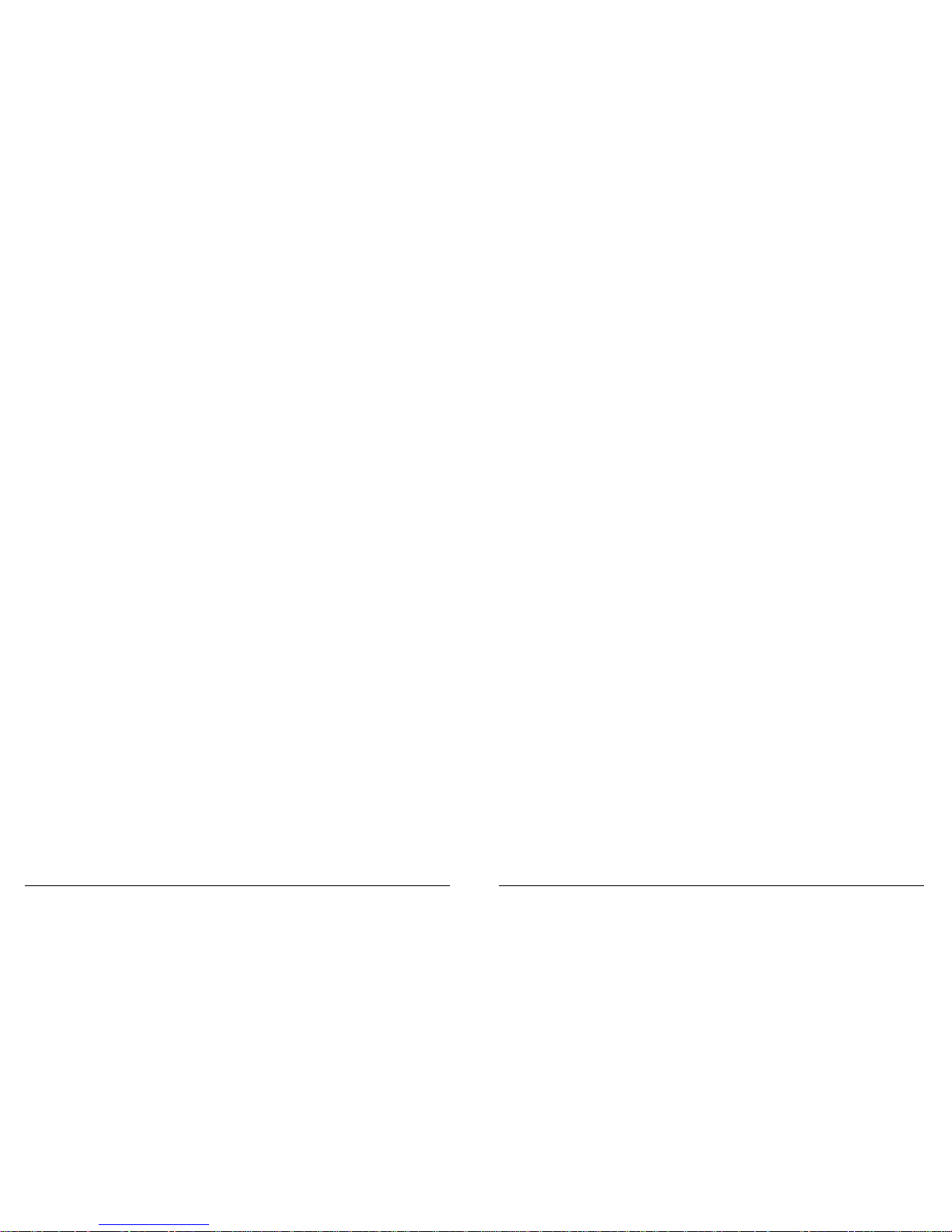
SECTION 1: GETTING TO KNOW KIDDIETAB ...............................................5
SECTION 2: BASIC OPERATION ................................................................6
Switching the Tablet On and Off ............................................................................................... .6
Locking and Unlocking the Tablet ..............................................................................................6
Charging the Bat tery .................................................................................................................7
Charging Using Power Adapter ..................................................................................................7
Charging Using PC/N otebook ....................................................................................................7
SECTION 3: KIDDIETAB HOME SCREEN ......................................................8
Parental Controls ..................................................................................................................... .8
Creating and Changing Security Code .......................................................................................8
Blocking Android Market Place .................................................................................................8
Setting Time Lock .....................................................................................................................9
Application Management ..........................................................................................................9
Adding A pplication in a Categor y ..............................................................................................9
Deleting Application from a Category ........................................................................................9
Adding User-defined Category .................................................................................................10
DeletingUser-defined Category ................................................................................................10
Deleting Uncategorized Applications ........................................................................................10
Viewing Category App Selection Screen ..................................................................................10
Viewing User-defined Category ...............................................................................................11
Switching from K iddieTab Launcher to Android H ome Screen ..................................................11
Switching from A ndroid Home Screen to KiddieTab Launcher ..................................................11
SECTION 4: ANDROID HOME SCREEN ......................................................12
Changing the Wallpaper ..........................................................................................................12
Adding a nd Deleting App icons..................................................................................................13
Repositioning App icons ...........................................................................................................13
Viewing and Removing Recently- Used Applications...................................................................13
SECTION 5: MEMORY STORAGE ...............................................................14
Installing the SD Card
................................................................................................................14
Ejecting the SD Card
..................................................................................................................14
Installing the USB Storage
..........................................................................................................14
Ejecting the USB S torage
...........................................................................................................14
Transfer of Files from Tablet to PC and Vice versa
..................................................................15
SECTION 6: APPLICATIONS MANAGEMENT ...............................................16
Download Applications from Google PlayTM .................................................................................16
Managing Applications ...............................................................................................................16
SECTION 7: MULTIMEDIA ..........................................................................17
Camera ......................................................................................................................................17
Recording Videos .......................................................................................................................17
Multimedia Player ......................................................................................................................17
Music .........................................................................................................................................18
SECTION 8: NETWORKS ..............................................................................19
Connecting to Wi-Fi N etwork ......................................................................................................19
Disconnecting from Wi-Fi Network .............................................................................................19
Checking the Wi-Fi Network Status ..........................................................................................19
SECTION 9: SYSTEM SETTINGS ..................................................................20
TABLE OF CONTENTS
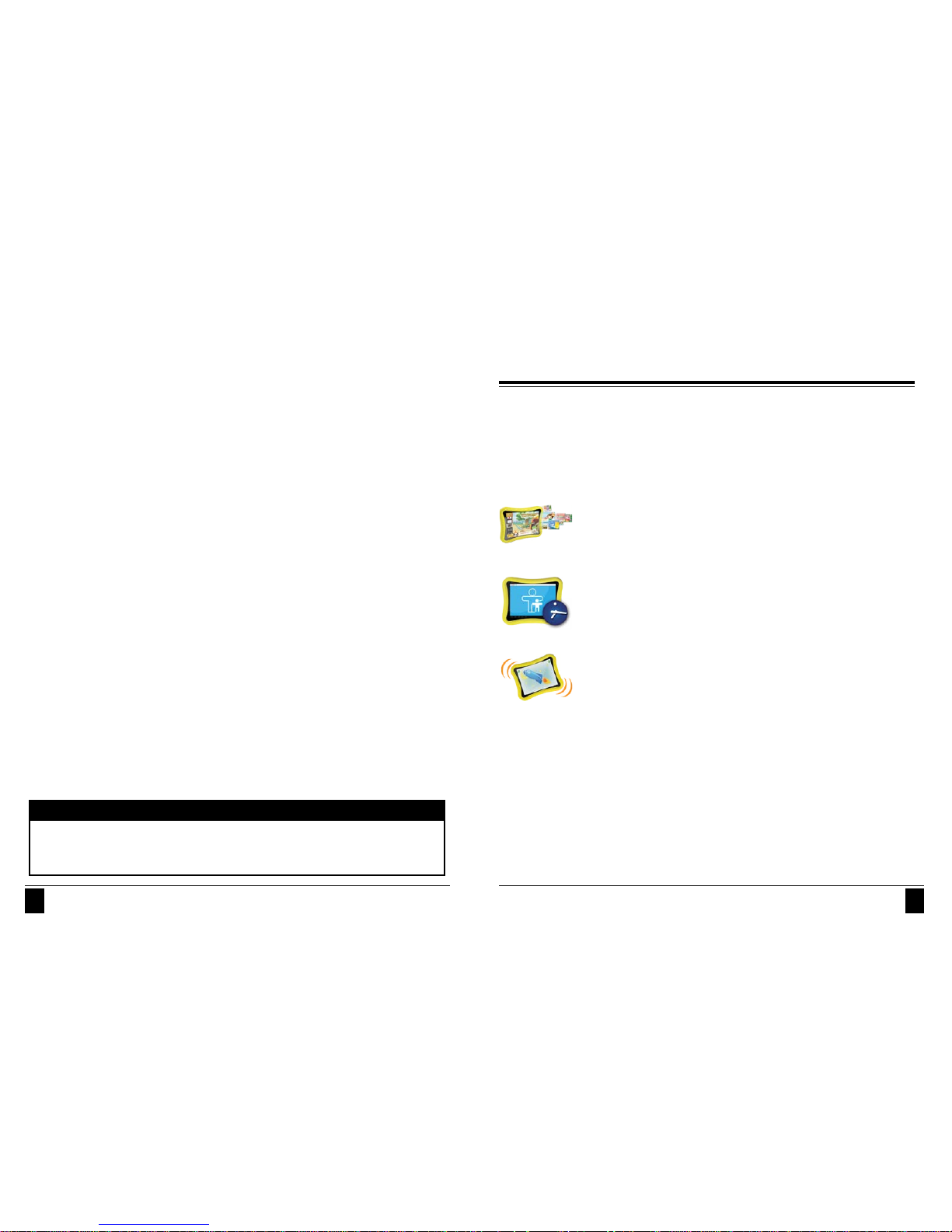
4 5
SAFETY PRECAUTIONS
Please read and follow all the instructions cited in the manual. Basic safety precautions should
always be followed to reduce the risk of discomfort, injury, or device malfunction.
1. Please keep the device away from moisture and dust.
2. Do not dismantle the equipment. Warranty becomes void if you tamper with the device
and/or break the warranty sticker.
3. Do not expose the device to high temperature or heat inducing environments such as
closed cars, on top of other electronic appliances, etc.
4. Do not drop or strike the device.
5. Handle the unit with care. Do not intensely shake the device.
6. Do not disconnect the tablet from the PC while downloading or uploading some files.
Sudden unmounting of the tablet may cause programming errors on the device.
7. Do not use detergent, wax, solvent, spray, benzene-based chemicals, thinner, alcohol, or
excessive water to clean the surface of the device.
8. Please back-up your files in an external memory storage. The manufacturer is not
responsible for any lost data due to formatting of disk af ter damage or repair of the device.
9. Do not use the device in forbidden areas such as airplanes, gas stations, fuel depots, etc.
10. Repairs should be referred to the supplier or the manufacturer.
11. Do not flash the firmware privately without the manufacturer’s guidance. The
manufacturer is not responsible for the breakdown of the device caused by user’s private
firmware flashing.
Some sof tware components of this product incorporate source code covered under GNU General
Public License (GPL), GN U Lesser General Public License (LGPL), OpenSSL License, BSD
License and other open source licenses.
Open SOurce SOftware
SECTION 1:
getting to know kiDDietAB
ENLIGHT KIDDIETAB is your child's first digital teacher, designed to facilitate the most enjoyable
learning experience possible for your child, and the most worry-free and convenient way for you to
supervise your child's digital learning process.
So take the digital discovery journey with your child, and see just how much, how fast, and how well
they can learn using Enlight KiddieTAB.
ENLIGHT KID DIE TAB is loaded with interactive storybooks, songs, games, and
videos. Let your child learn the fundamentals of reading, counting, writing, and so
much more, through engaging technology and interactive multimedia.
ENLIGHT KID DIE TAB comes with Parental Controls and T ime Lock feature. Protect
your child from adult websites and other dangerous sites with the Parental
Controls. Limit their use with time lock and prevent eye strain.
ENLIGHT KID DIE TAB is made with a non-toxic, durable, ruggedized silicone case.
Use it both indoors and outdoors or wherever you think is best for your little one to
have the best time while actively learning.
Let your kid have the most fun while learning:
• Basic Math and Numeric Skills
• Art & Music Appreciation
• Filipino Apps and Values
• Basic Language Skills
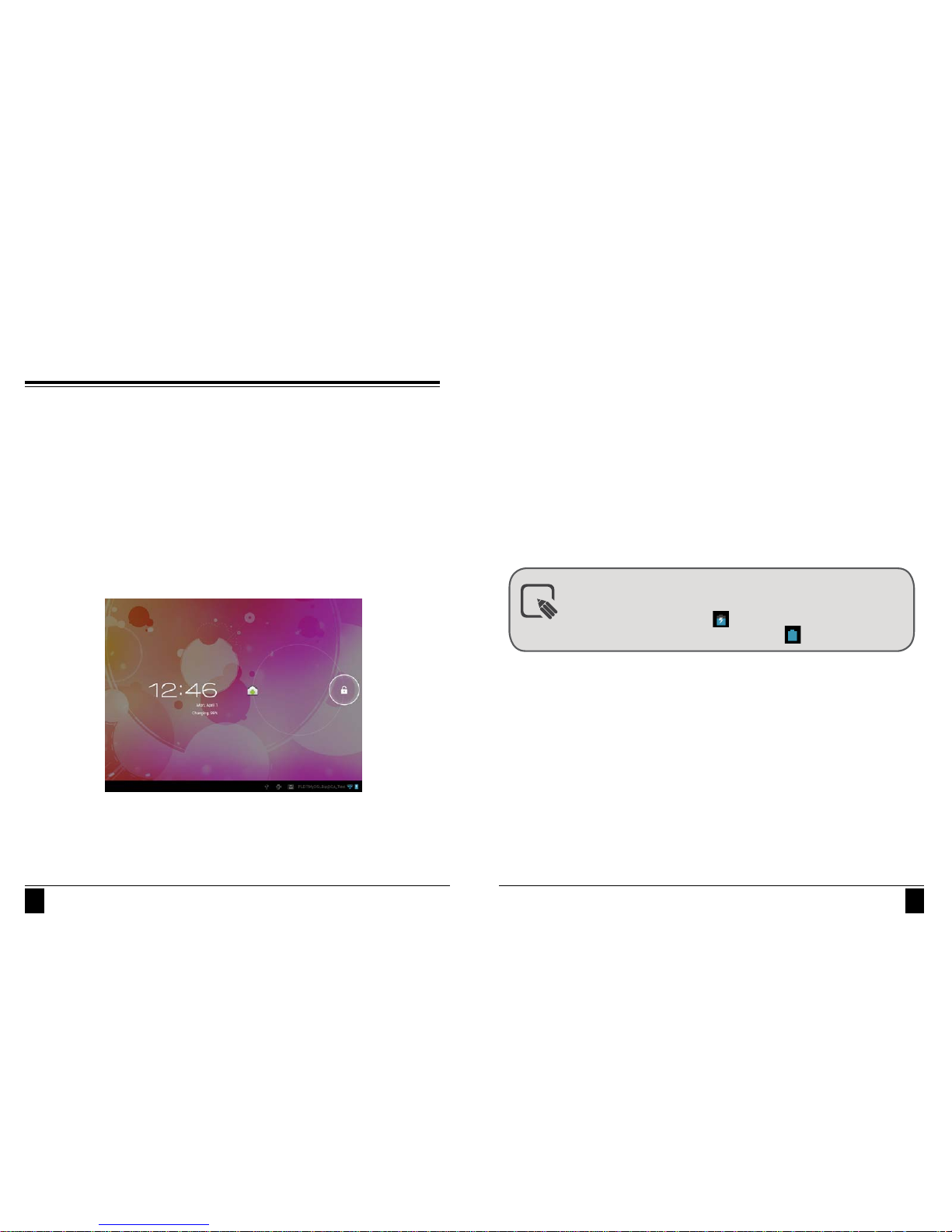
6 7
SECTION 2:
BASiC oPeRAtion
This section explains the basic operation of the tablet.
SWITCHING THE TABLET ON AND OFF
Press and hold the power button for one to two seconds to turn on the tablet.
Touch the power button for three seconds then select OK to turn off the tablet.
LOCK ING AND U NLOCKING THE TABLET
Press the Power button once to lock the tablet. The tablet is locked when the backlight turns of f.
To unlock the tablet, press the power button again. Touch and hold the lock icon and move your
finger to the unlock icon. The Home screen will appear once the tablet is unlocked.
CHARGING THE BAT TERY
There are t wo ways of charging the tablet: Power Adapter and PC/Notebook.
Charging Using Power Adapter
1. Ensure that the power adapter is in good condition. The power cable should be intact and
should not have any physical damage to it.
2. Plug the power adapter in 220v outlet.
3. Insert and secure the power adapter's USB cable in the USB por t of the tablet.
Charging Using PC/Notebook
1. Ensure that the PC/notebook is turned on.
2. Attach the USB cable to the USB port of PC or notebook.
3. Insert and secure the U SB cable to the US B port of the tablet.
For first time charging, charge the battery 100% level or at least 5-6 hours. Then fully
drain before regular charging. Regular charging will take 3-4 hours.
A battery icon with a lightning symb o l will show that the tablet is charging.
A full-charged battery displays a solid blue-colored icon.
note
