Enigma Recovery SIM MASTER 2 ER-340 User Manual

SIM Master 2
TM
User Guide
ER-340
Rev 4
P/C: 340-8503
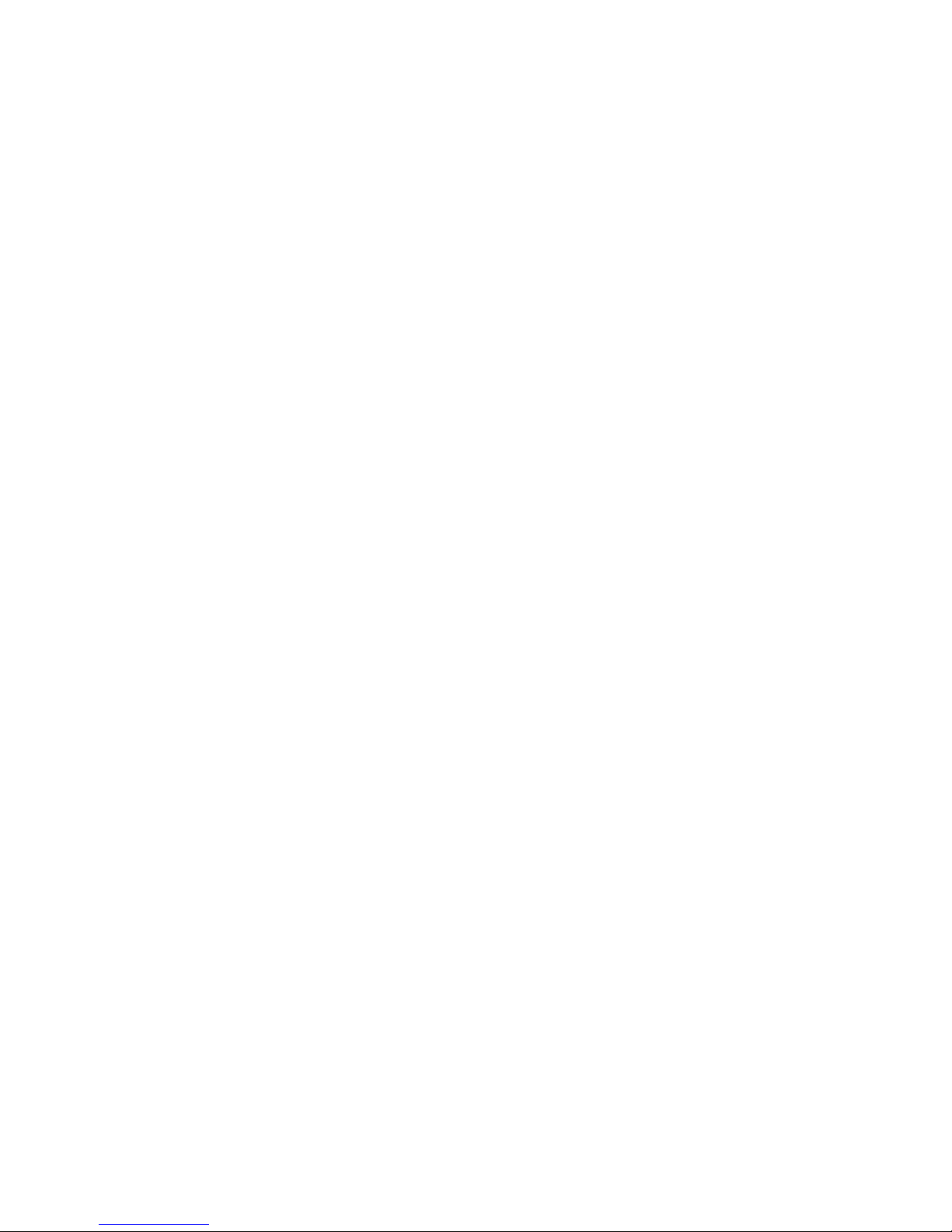
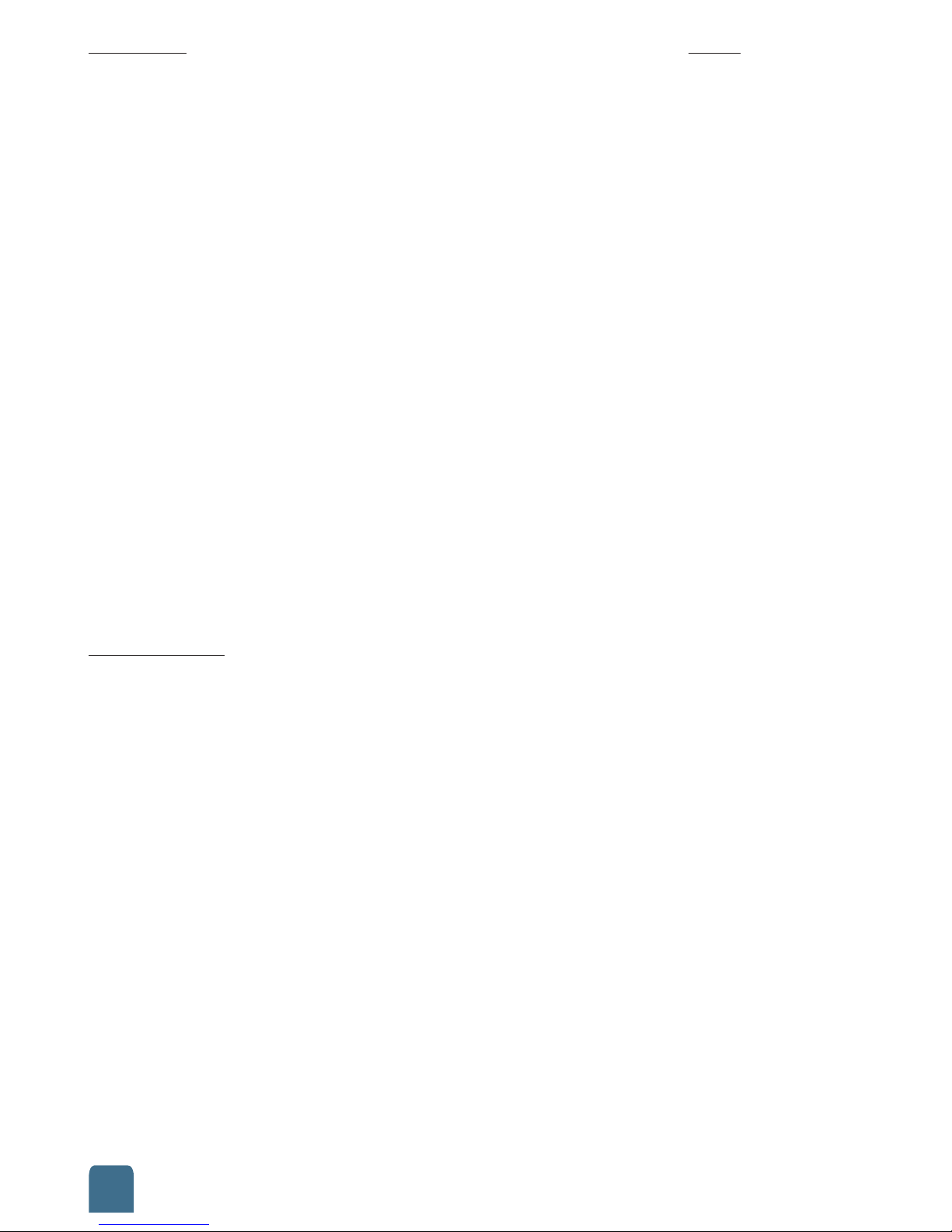
Contents Page
Introduction 2
Specification 3
Installation 3
Insert a Sim Card into your 3G SIM Master 2 reader 4
Using the 3G SIM Master 2 4
SIM Card Information 5
Open Personal Record 6
Open Phonebook 6
Read SMS 7
PIN Code 7
To save Phonebook from old sim card to your PC 8
To load Phonebook backup from PC to new sim card 8
Transfer Phonebook to your new iPhone 9
Save to Sim 9
Disclaimer 10
Help and Support 10
Warranty 12-13
Product Registration 14
Introduction
The 3G SIM Master 2 product is a Subscriber Identity Module (SIM) card application
for Windows.
An invaluable tool to help mobile phone users backup their phone book data and
Short Messages (SMS) messages, move to a new handset and to effortlessly change
network provider. Read phone book entries from your SIM card, edit, delete and
backup to your PC.
The enclosed software allows you to backup your phone book and avoid losing your
information and transfer to a new SIM card or cards. Compose SMS messages on your
PC and save to the SIM card ready to be sent from your mobile.
The 3G SIM Master 2 will download your sim cards phone book as a text file, allowing
you to keep a backup of your most important contacts and messages. If you change
your mobile phone or service provider and receive a new empty SIM card, this
software can be used to transfer the saved data onto it.
2
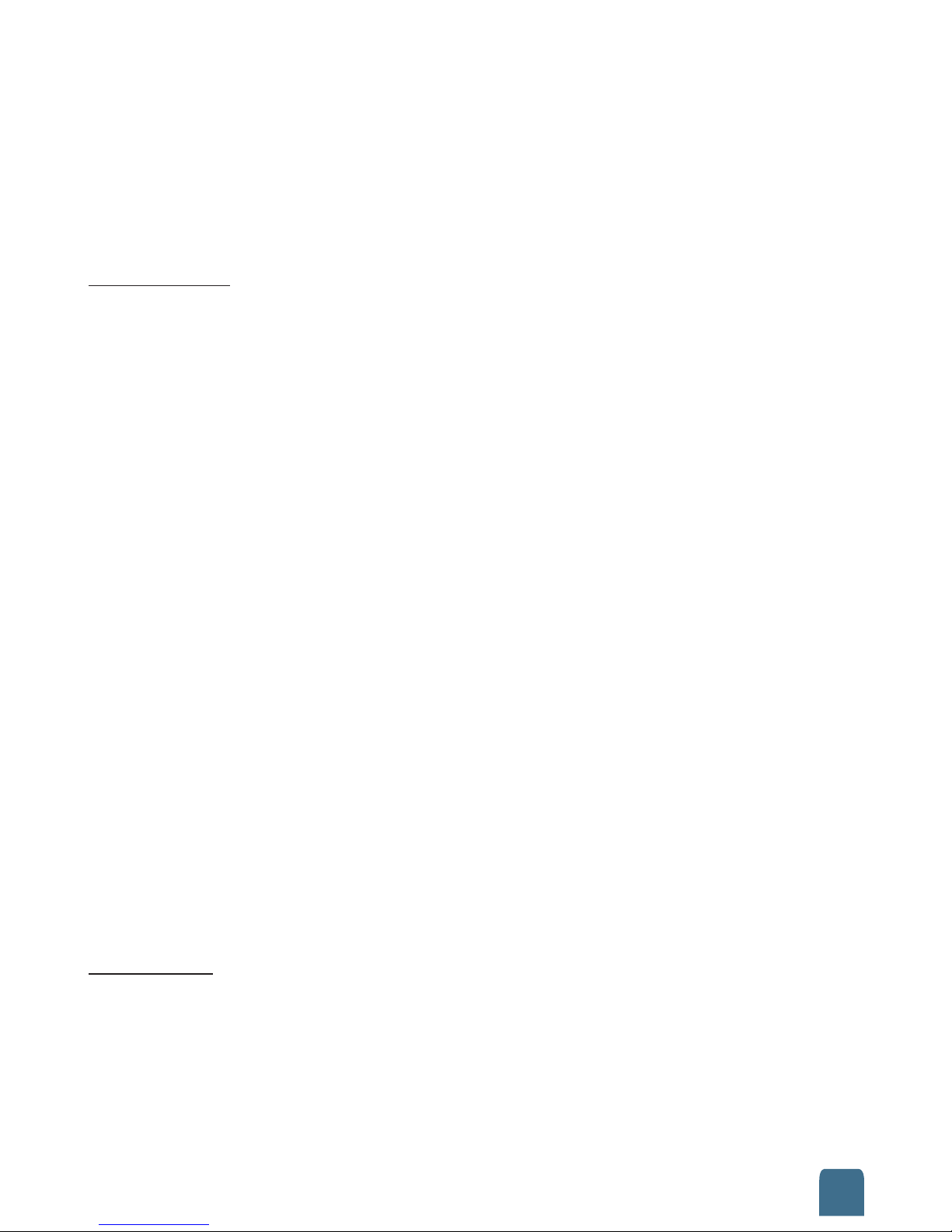
Editing your SIM card entries on your PC is much easier. You can maintain several
phone books or streamline/merge several phone books into one phone book before
saving it back to the sim card.
Now the 3G SIM Master 2 includes a Micro SIM adapter which allows you to
read your iPhone and iPad micro SIM; transfer your contacts from your old
mini SIM to your new micro SIM.
Specification
• LED: No LED
• Interface: USB-A Connector
Mini SIM card slot
• SIM Type: SIM / USIM
3G SIM Master
• Height: 31 mm
• Length: 52 mm
• Width: 41 mm
• Weight: 12 grams
SIM card slot
• Height: 15 mm
• Length: 25 mm
• Width: 0.76 mm
OS Compatibility
• Windows: 98SE, 2000, Millennium Edition, XP 32bit & 64bit,
Vista 32bit & 64bit, Windows 7 32bit & 64bit
• Hardware Requirements: Pentium 133, 16MB RAM Recommended
Installation
Insert the ER-340 Software CD into a CD-ROM drive and installation will start
automatically. If the installation does not run then locate and run the “setup.exe”
program on the CD using the Run command or by using Windows Explorer to
navigate to the drive. This installation is not dependant on the 3G SIM Master being
connected to a USB port.
3

Follow the instructions and it will create a Super GSM Reader folder in the My
Documents folder; a 3G Super GSM Reader II v2.8.10 shortcut will also be created on
the desktop and the start menu.
(Note - A shortcut will not be created in Windows Vista or Windows 7 but you
can still run the software via the start menu).
Insert a SIM card into the USB Reader and plug into any empty USB port.
Inserting a SIM card into your 3G SIM Master reader
The 3G SIM Master has a small graphic on the bottom of the reader unit. The graphic
shows which side the chip on the card should be facing when you insert the card into
the unit.
Insert a SIM card into the USB Reader and plug it into any empty USB port.
(Please follow the same direction and orientation as the diagram printed on the
bottom of the USB Reader)
When using the micro SIM adapter, insert your Micro SIM card into the adapter before
inserting the SIM card and adapter into the slot.
Using the 3G SIM Master 2
Important Note:
Please ensure that your contacts are saved on to your sim card and not the phone
before you start using the ER-340 SIM Master 2.
4
