
Users Manual
by

About Your Pebble
Congratulations on your purchase of the Pebble
from Enhanced Vision. The Pebble is a handheld
electronic video magnier that you can take
anywhere. Weighing less than 8 ounces, Pebble
features a uniquely-designed folding handle and
includes both near-viewing and table reading
modes. Small enough to t in your pocket or purse,
the Pebble is the ideal companion to provide
magnication, on the go.
With the Pebble, you can easily read bank
statements, coupons, prescriptions, restaurant
menus, sign checks - anywhere you need portable
magnication. The Pebble provides hours of low
vision enhancement.
Featuring a built-in, 3 ½” LCD screen, the Pebble
allows you to magnify images up to 10 times. A built
in Freeze-Frame feature allows you to capture any
still image and adjust magnication. Six different
viewing modes allow you to choose alternate color
combinations based on your personal preference.
The Pebble includes a convenient carrying case, a
built-in wriststrap, rechargeable batteries and has
an integrated battery charger. Pebble comes with a
2 year warranty.
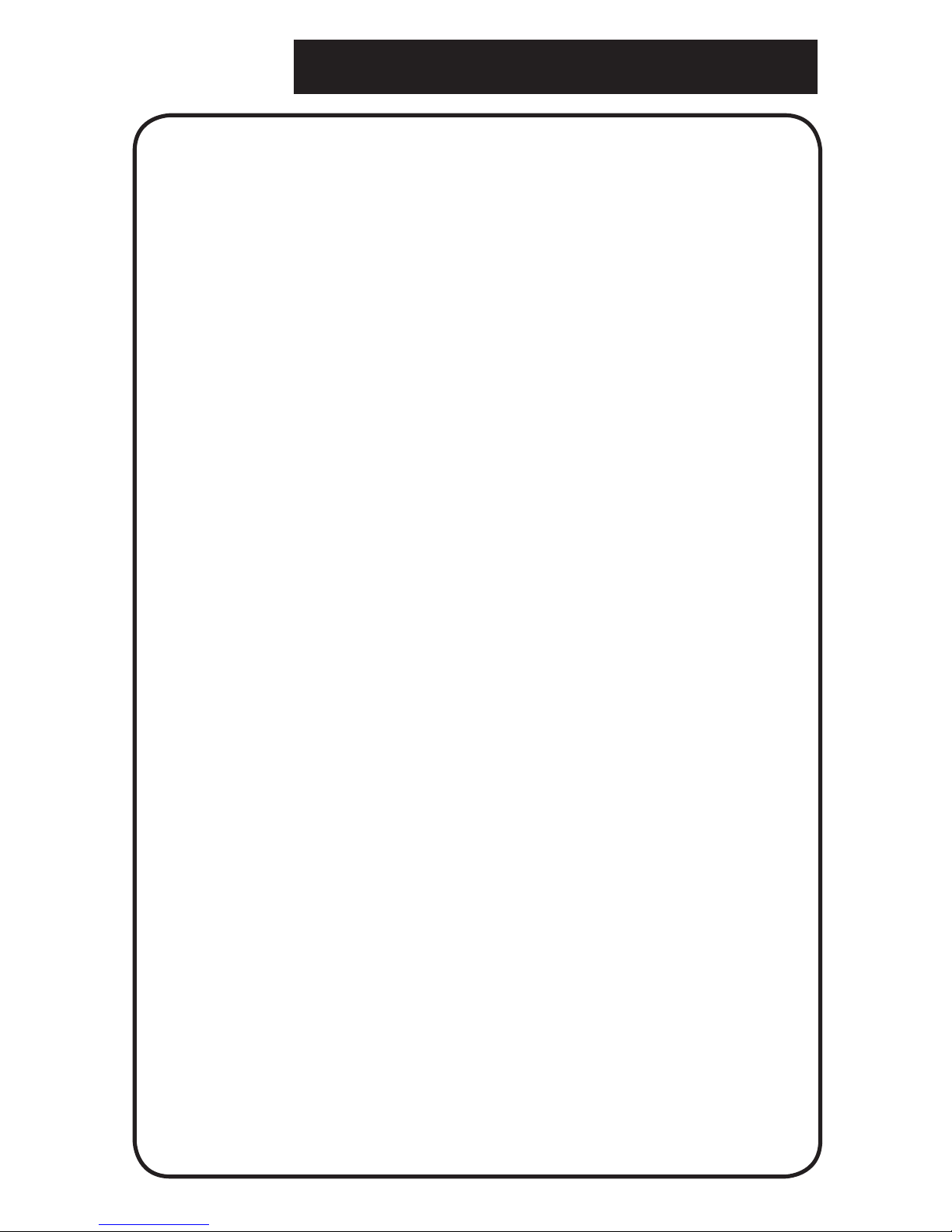
FCC Compliance Notice
This device complies with Part 15 of the FCC Rules. Operation
is subject to the following two conditions: (1) This device may
not cause harmful interference, and (2) this device must accept
any interference received, including interference that may cause
undesired operation.
This equipment has been tested and found to comply with the
limits for a Class B digital device, pursuant to Part 15 of the
FCC Rules. These limits are designed to provide reasonable
protection against harmful interference in a residential installation.
This equipment generates, uses, and can radiate radio
frequency energy and, if not installed and used in accordance
with the instructions, may cause harmful interference to radio
communications. However, there is no guarantee that interference
will not occur in a particular installation. If this equipment does
cause harmful interference to radio or television reception, which
can be determined by turning the equipment off and on, the user is
encouraged to try to correct the interference by one or more of the
following measures:
– Reorient or relocate the receiving antenna.
– Increase the separation between the equipment and receiver.
– Connect the equipment into an outlet on a circuit different from
that to which the receiver is connected.
– Consult the dealer or an experienced radio/TV technician for
help.
Unauthorized changes or modication to this system can void the
user’s authority to operate this equipment.
If your Low Vision device has an option to connect to a TV, it
must be used with shielded interface cables in order to meet FCC
emissions limits for Class B digital devices. It is the responsibility
of the user to use the shielded interface cables supplied with the
equipment.
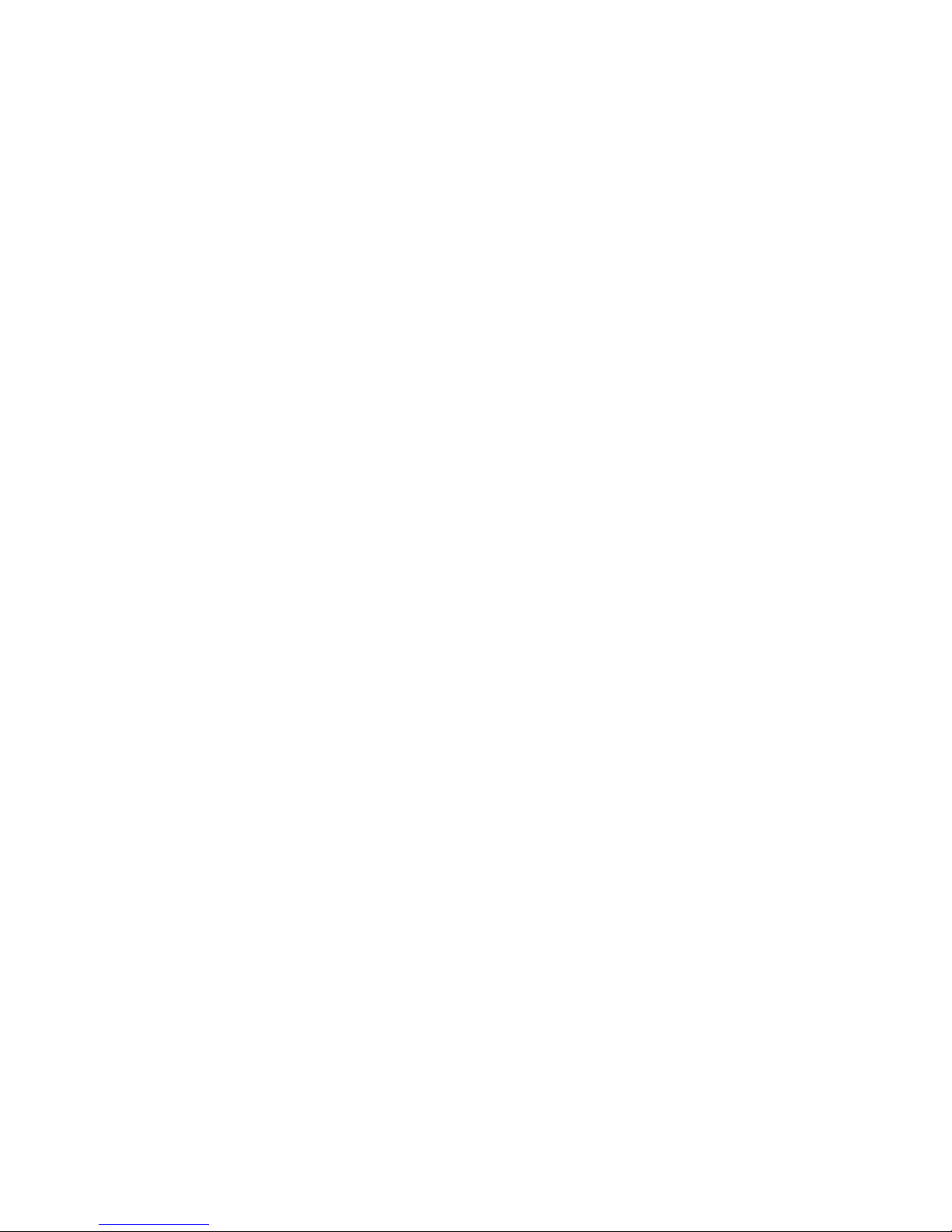
This page intentionally left blank
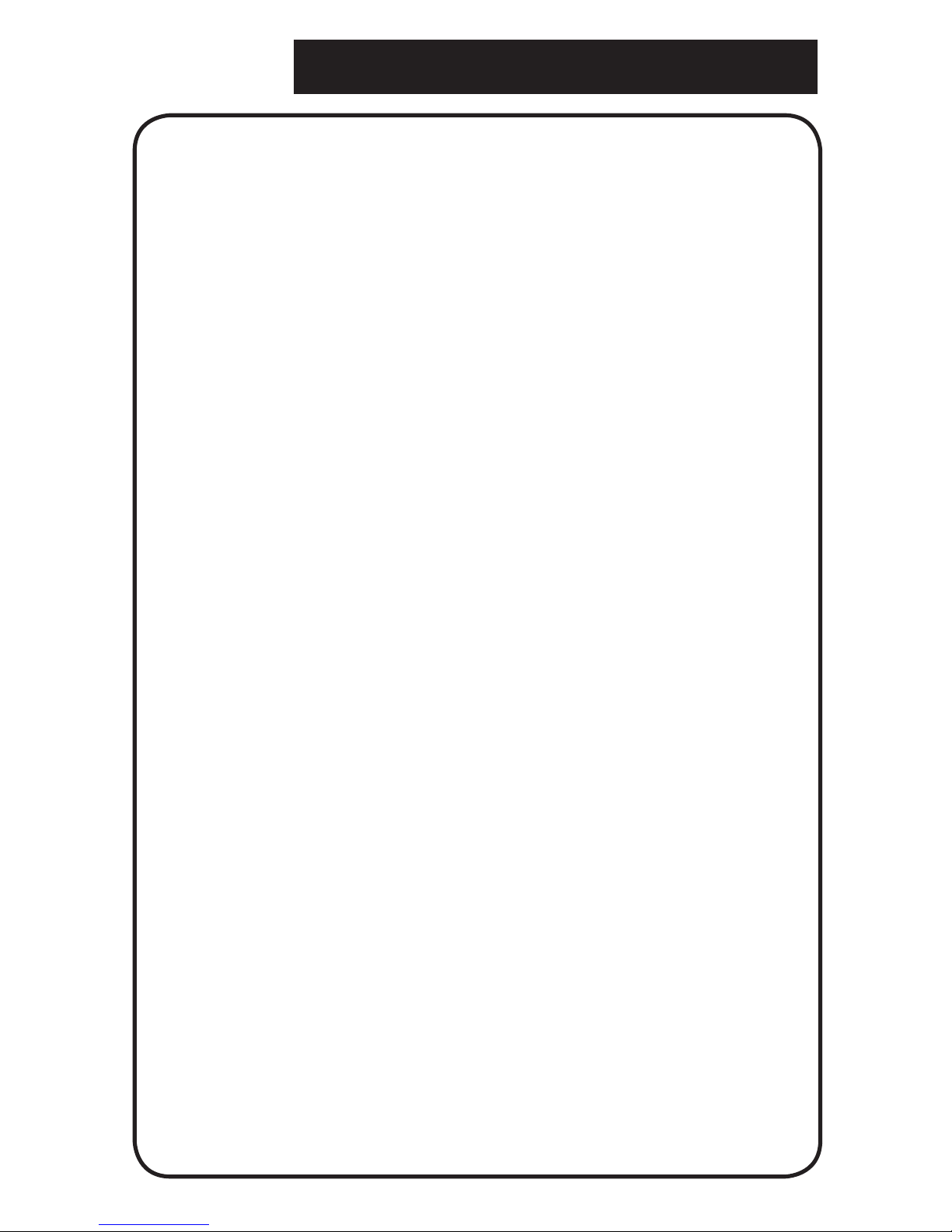
Table of Contents
About Your Pebble.................................Inside Cover
Safety Precautions................................................6-7
Package Contents & Controls..............................8-9
Using the Pebble................................................10-17
Charging & Using Batteries................................18-20
Tips for Using the Pebble.......................................21
Advanced Features...........................................22-23
Troubleshooting..........................................24-25
Specifications...........................................26-27
Warranty..........................................................28-29
Other Enhanced Vision Products.......................30-33
Contact Information...............................................33
Notes................................................................34-35
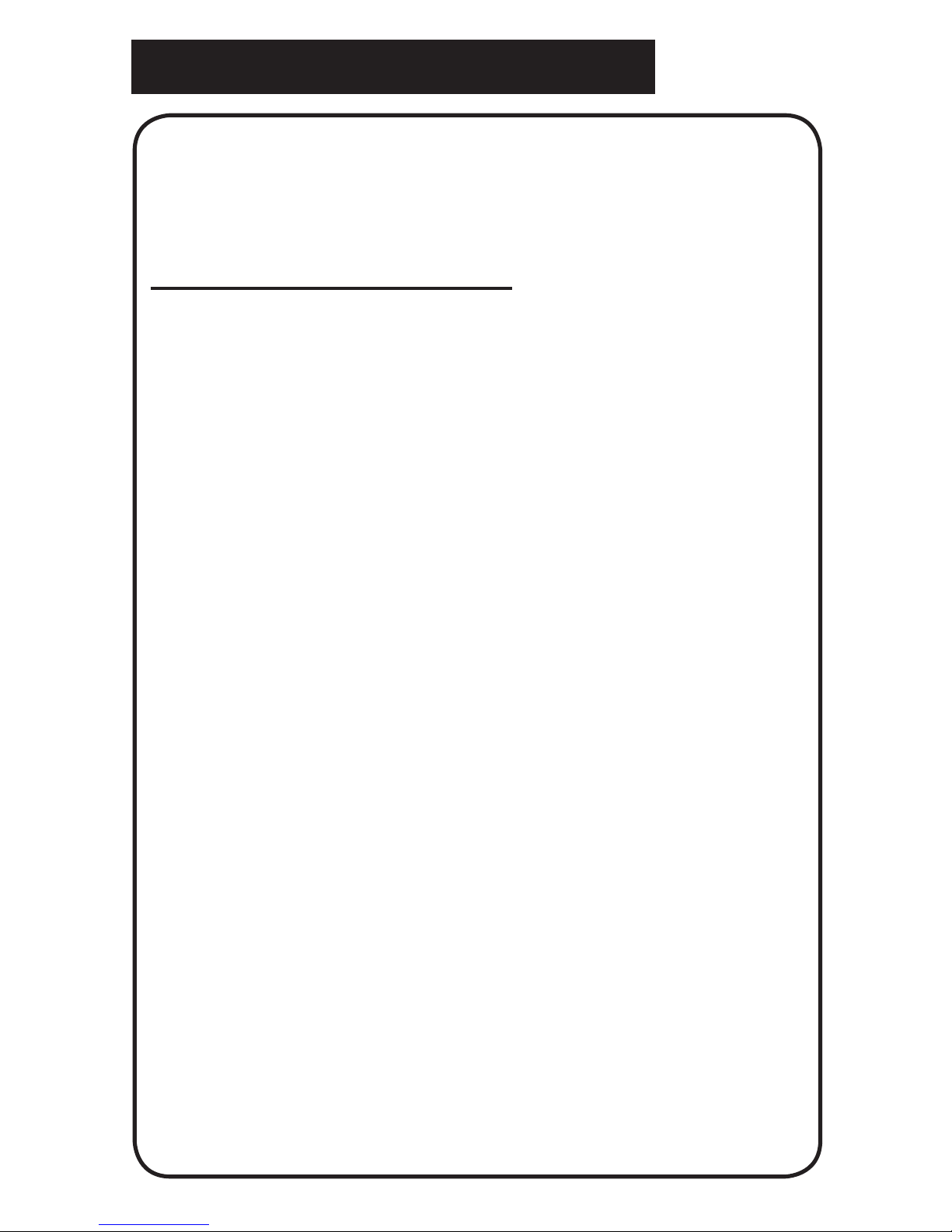
6
Safety Precautions
For your safety and to obtain the most benet and
life from the Pebble, please read these important
safety precautions carefully.
General guidelines for use:
Follow all warnings, cautions, and instructions •
marked on the product.
Do NOT attempt charging alkaline batteries with •
the Pebble. Doing so will void your warranty and
could cause damage to the product and/or pose
personal safety risks.
Use care when transporting the Pebble. While •
in use, securely attach and use the wrist strap to
avoid damage to the Pebble caused by accidental
droppage.
Use care when using the Pebble outdoors – it •
should NOT be exposed to extreme or rapid
changes in temperature or humidity.
Do not place the Pebble near a radiator, heater or •
areas exposed to long hours of direct sunlight.
Prevent the risk of electrical shock by NOT at-•
tempting to disassemble the unit. Please refer all
service to an authorized repair facility.
Do not use the Pebble in, near or around water. •
The Pebble is not designed to offer protection
against contact with liquids of any kind.
Do not use the Pebble during an electrical storm, •
lightning, or other severe weather.
Do not use the Pebble near open ames, am-•
mable materials or liquids.

7
Safety Precautions
Transportation:
Pebble comes with a convenient carrying case •
for transport. To prevent the unit from being accidentally dropped and damaged, always return the
Pebble to the carrying case while not in use.
This product is intended to be used as a portable •
device. Please use care when connecting/disconnecting cables and accessories.
Care & Maintenance:
Always turn the power OFF on the Pebble when •
the system is not in use.
To prolong battery life, remove the battery from •
the Pebble if the system is not being used for one
week or more.
If needed, clean the surface of the Pebble with a •
soft damp cloth or an electrostatic dusting wipe.
DO NOT use liquid cleaners on the plastic surfaces. No additional methods of sterilization or cleaning are recommended or required.
Susceptibility to Interference:
There may be temporary performance degradation
of the Pebble when subjected to a strong magnetic
and/or radio-frequency eld, electrostatic discharge
or transient electrical noise. An electrostatic discharge (caused by static electricity) may cause image distortion. If this happens, switch the unit off and
try moving the unit to a different location.
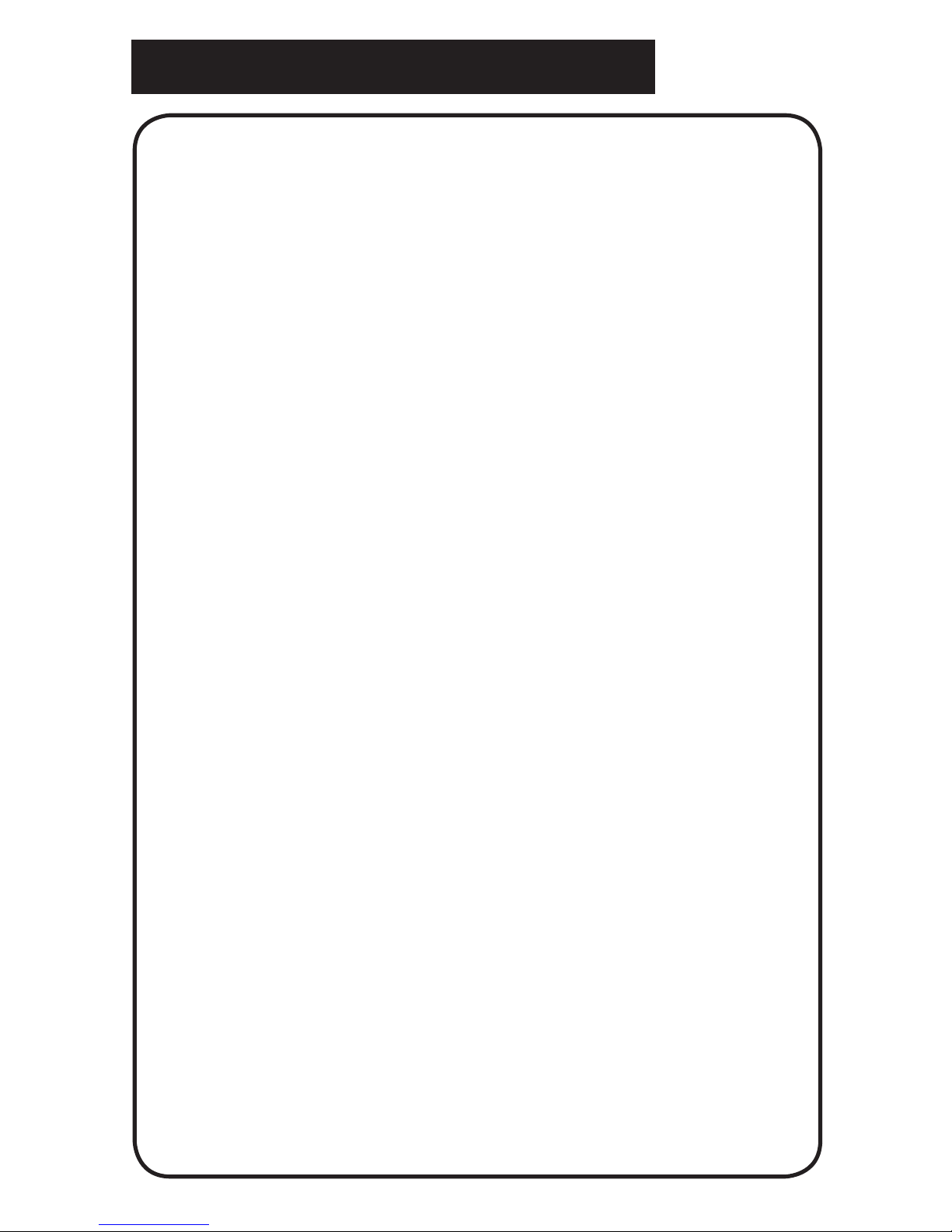
8
Package Contents & Controls
Pebble1.
Wrist Strap (Lanyard)2.
Carrying Case3.
AC adaptor power supply 4. (style may vary)
Rechargeable NiMH Batteries 5.
(included inside Pebble)
Lens Cloth6.
A. Freeze-Frame (Snapshot) Button
B. LCD Screen
C. LCD Brightness Switch (recessed)
D. Size Button (Magnication)
E. Power Supply Input Port (DC IN)
F. Viewing Mode Button
G. Adjustable Handle
H. Power Button (On/Off)
I. Camera Lens
J. LED Lighting
K. Battery Compartment (Integrated Charger)
Please refer to the illustrations on the next page to
identify the package contents and controls of your
Pebble. In addition to this users guide, you’ll nd the
following items inside the box:
Please note the locations of the following controls
on your Pebble:
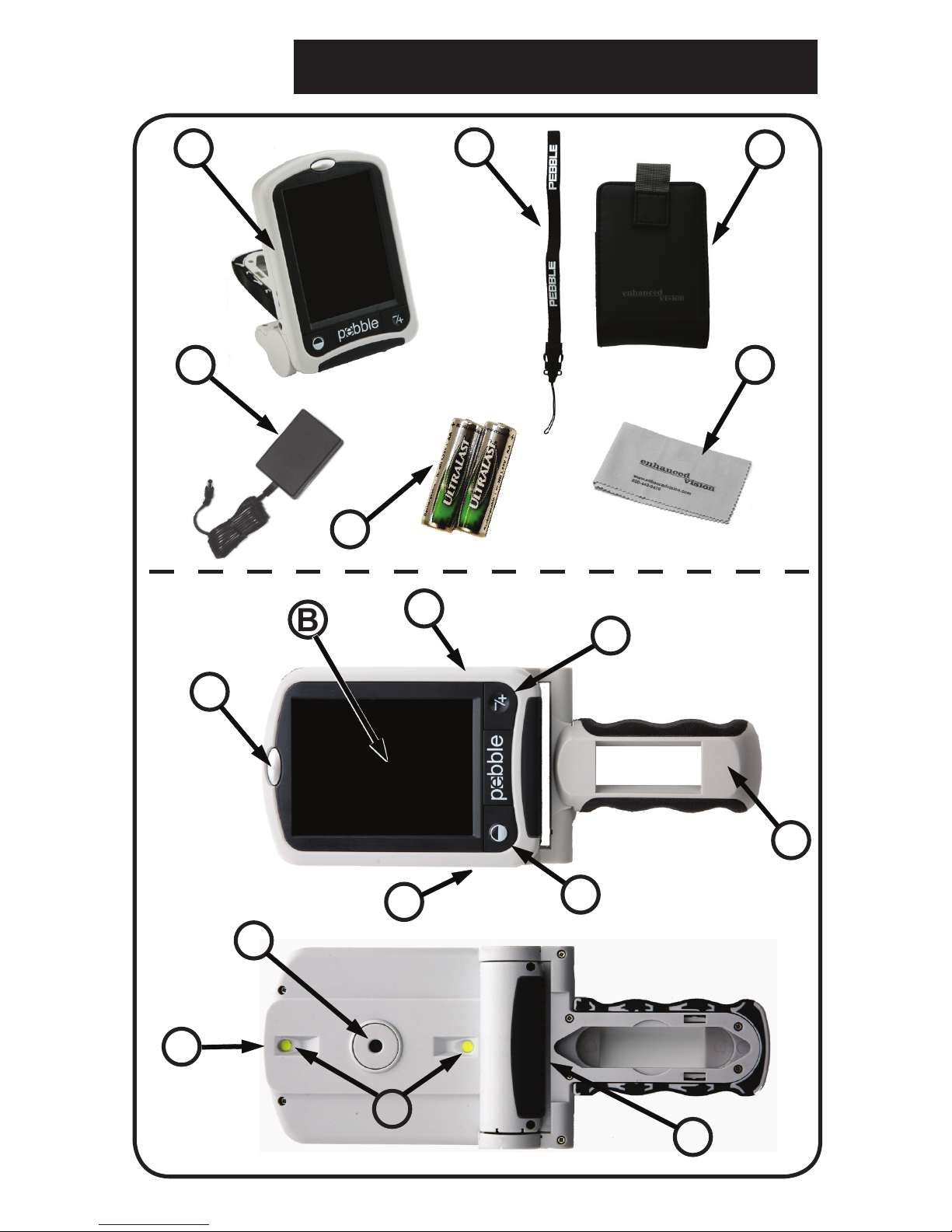
9
Package Contents & Controls
K
5
1
2
A
G
J
I
C
D
H
B
E
F
3
6
4
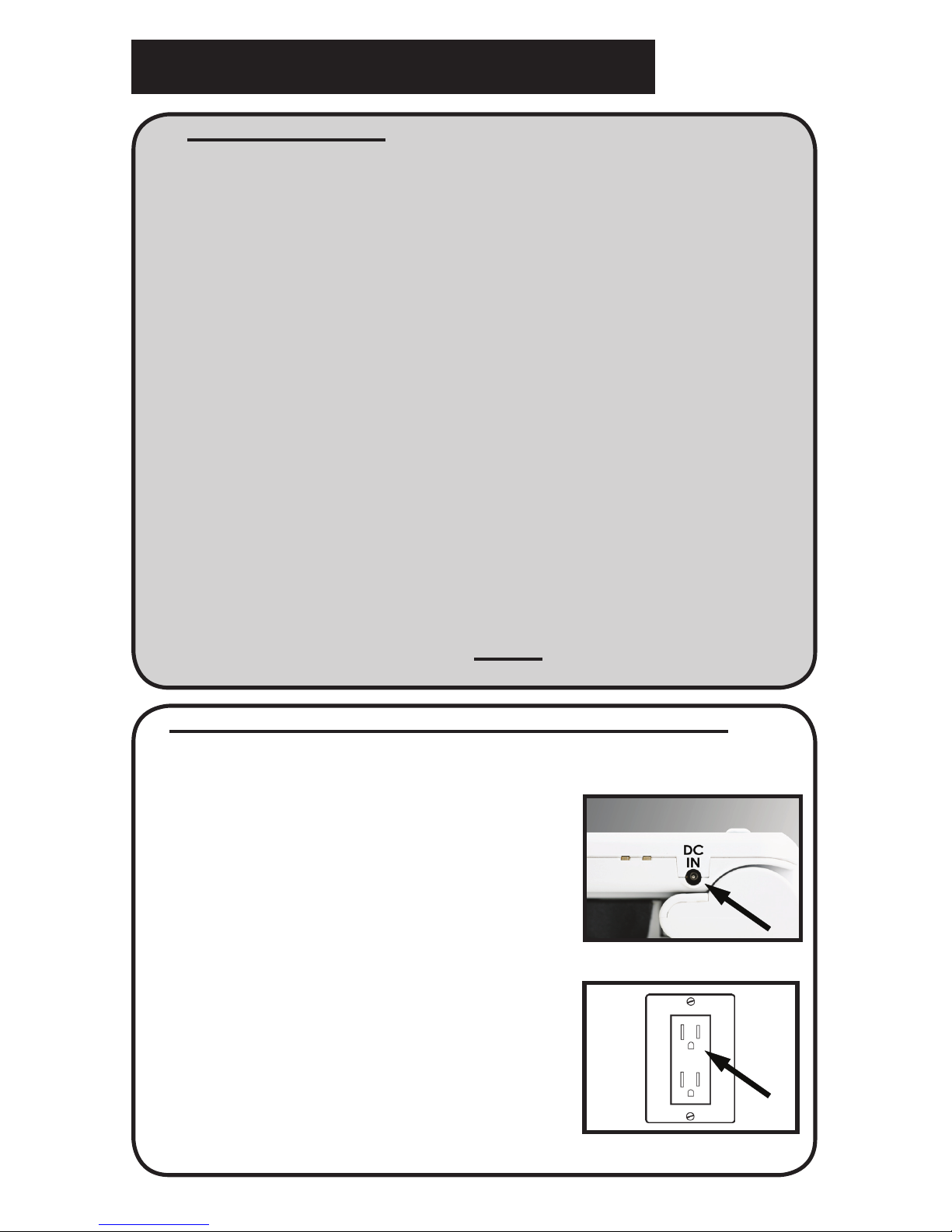
10
Using the Pebble
Figure 1
Figure 2
Power Options
Your Pebble can be powered using:
The included AC adaptor/power supply •
Rechargeable batteries (included)•
When using the Pebble for the rst time,
please power the unit using the included AC Adaptor/
power supply. This will ensure that the rechargeable
batteries can fully charge, even while the Pebble is
in operation. Although regular Alkaline batteries may
work to power the Pebble, the battery life may vary
and will be reduced signicantly compared to using
rechargeable batteries.
Note: Using regular alkaline batteries while
inadvertently plugging in the AC power supply
can damage the unit and WILL void the warranty.
Connecting the AC adaptor/power supply
Use the following procedure to connect the Pebble to
the AC adaptor/power supply:
1) Connect the tip of the included
AC adaptor/power supply to the
DC IN port on the bottom edge of
the Pebble (See Figure 1).
2) Plug in the remaining end of the
AC adaptor/power supply to an
available AC wall outlet (mains)
(See Figure 2).
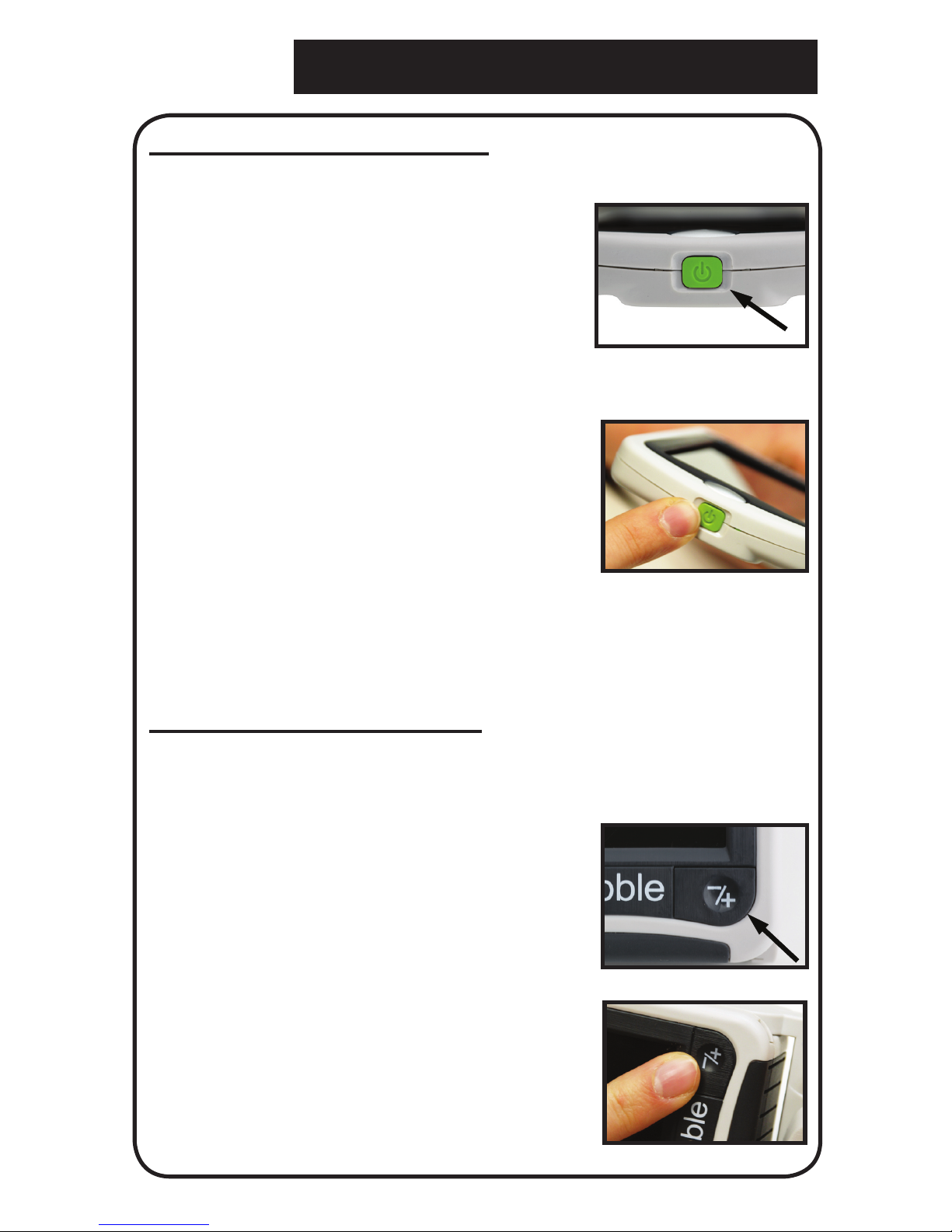
11
Using the Pebble
Turning the Power On/Off
Use the following procedure to turn the power of
your Pebble On or Off:
Adjusting the Image Size
Use the following procedure to adjust the displayed
magnication (size) of the LCD image.
1) Find the green, recessed
POWER button located on the top
side edge of your Pebble.
(See Figure 1)
2) Press and hold the POWER
button to turn the Pebble on.
Shortly, an image should appear
on the LCD display. To turn off
the Pebble, press and hold the
POWER button again (Figure 2).
Note: A short, conrmation tone (“beep”) will be
heard when the unit is powered On or Off.
1) Find the SIZE button located on
the lower right face of your Pebble
(See Figure 3).
2) Press the SIZE button to
change the magnication size on
the LCD. Pressing this button will
continuously cycle through all 3
magnication sizes (See Figure 4).
Figure 3
Figure 1
Figure 4
Figure 2
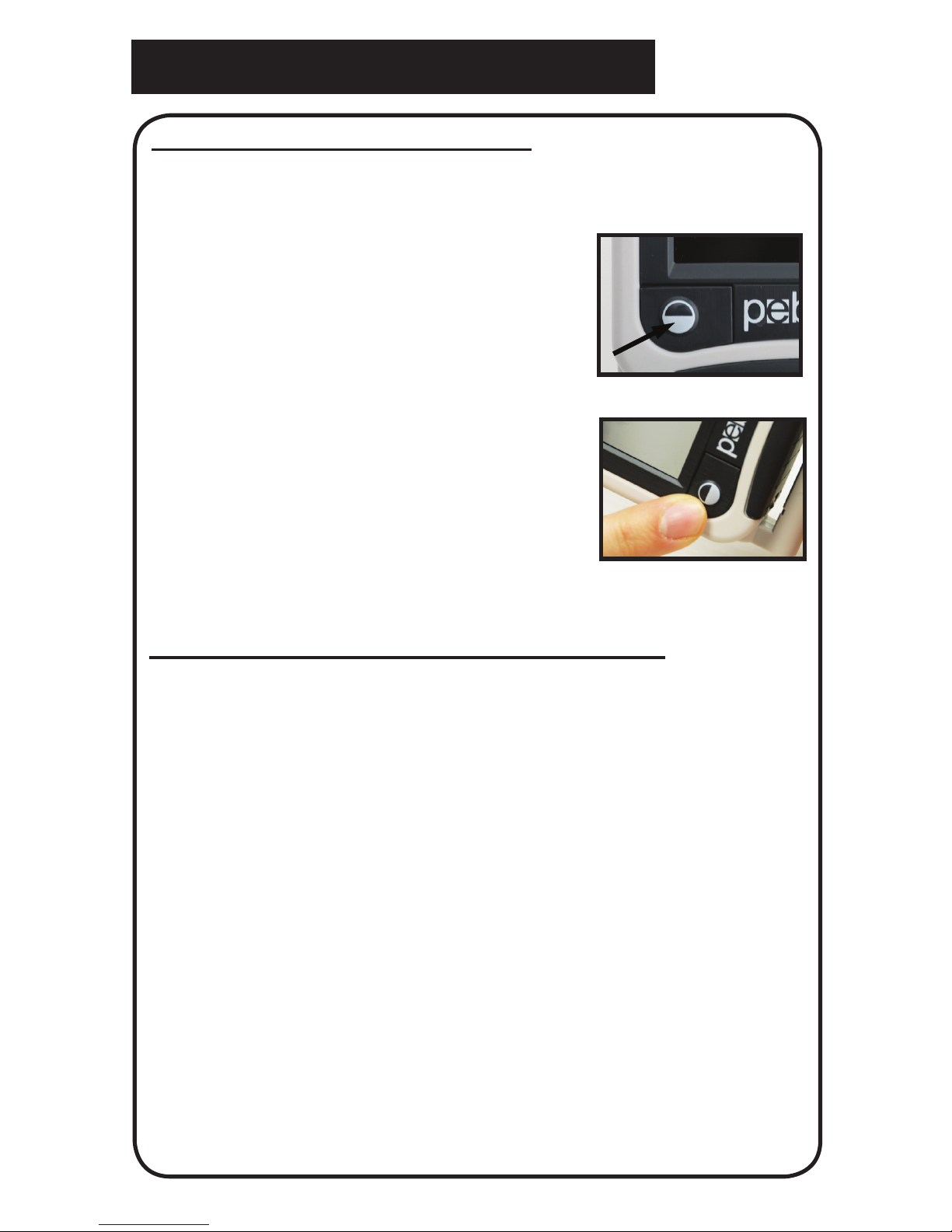
12
Using the Pebble
Selecting the Viewing mode:
Use the following procedure to select the viewing
mode of the image on the LCD display:
1) Find the MODE button located
on the face of your Pebble
(See Figure 1).
2) Press the MODE button to
continuously cycle through the
6 available viewing modes listed
below (See Figure 2).
Pebble has 6 available viewing modes:
Full Color Mode•
Black & White Mode•
Enhanced Positive (Black Text/White Background)•
Enhanced Negative (White Text/Black Background)•
Color Mode 1 (Yellow Text/Blue Background)•
Color Mode 2 (Yellow Text/Black Background)•
Choose the appropriate viewing mode depending
on your preferences. Full color mode may be
appropriate for viewing an image or color photo.
When reading text, using the Enhanced or Color
modes may improve the legibility of handwritten or
printed text.
Figure 1
Figure 2
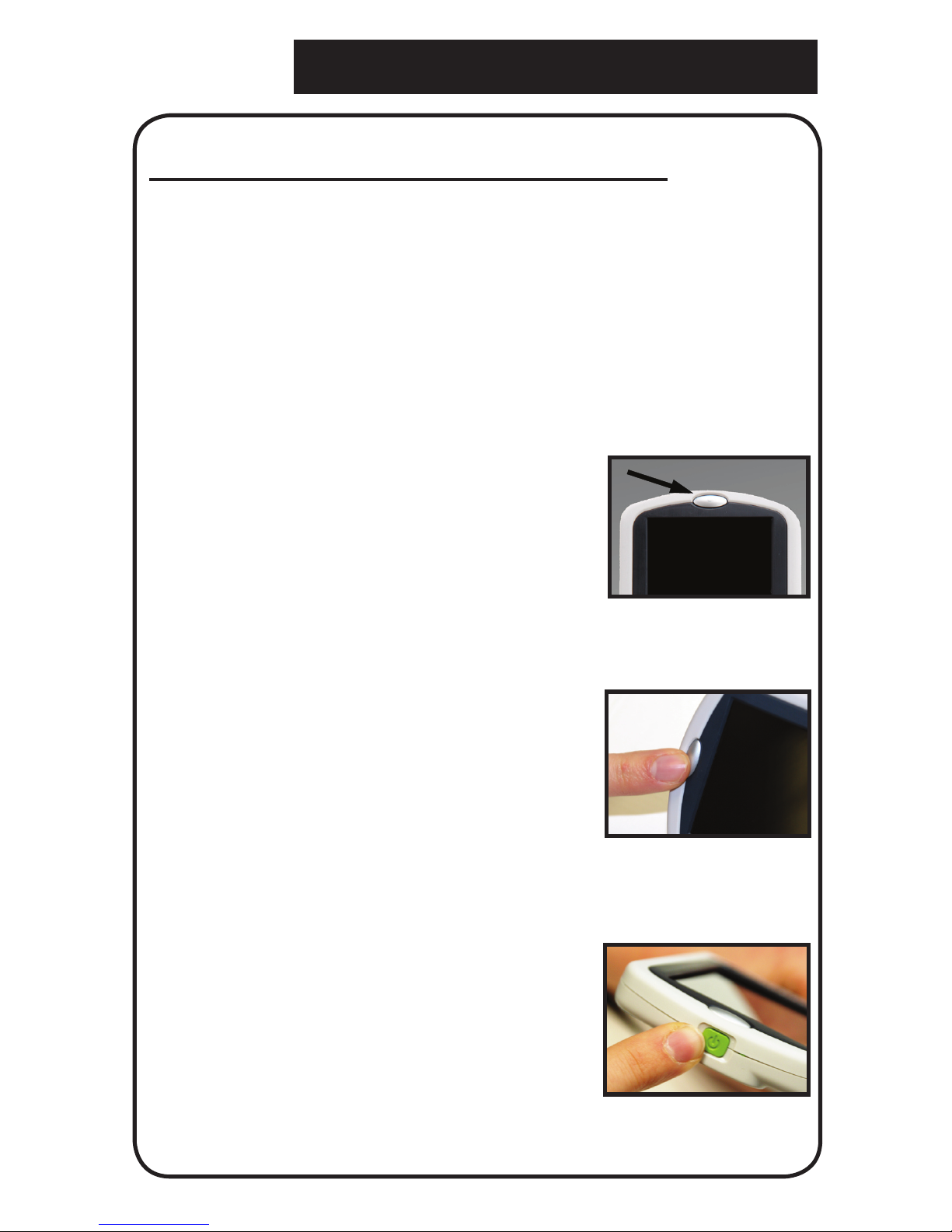
13
Using the Pebble
Freezing an Image (Snapshot function)
If desired, you can take a temporary snapshot
(freeze) an image on the display. You can also adjust
the size and color modes after freezing an image.
This feature is quite useful for reading price tags,
prescriptions or other information that may need to
be temporarily captured. Use the following procedure
to take a snapshot (freeze) the image on the display:
1) Find the FREEZE button
located on the top face of your
Pebble (See Figure 1).
2) Press the FREEZE button to
capture the image (See Figure 2).
Pebble will sound a short conrmation tone (“beep”) when the
image is captured. After capturing
the image, you can adjust the size
or color modes as described pre-
viously on pages 11 & 12.
3) Press the FREEZE button
again (Figure 2) to exit and
resume normal operation of your
Pebble. Turning off the power of
your Pebble will also clear the
frozen image (See Figure 3).
Figure 1
Figure 2
Figure 3
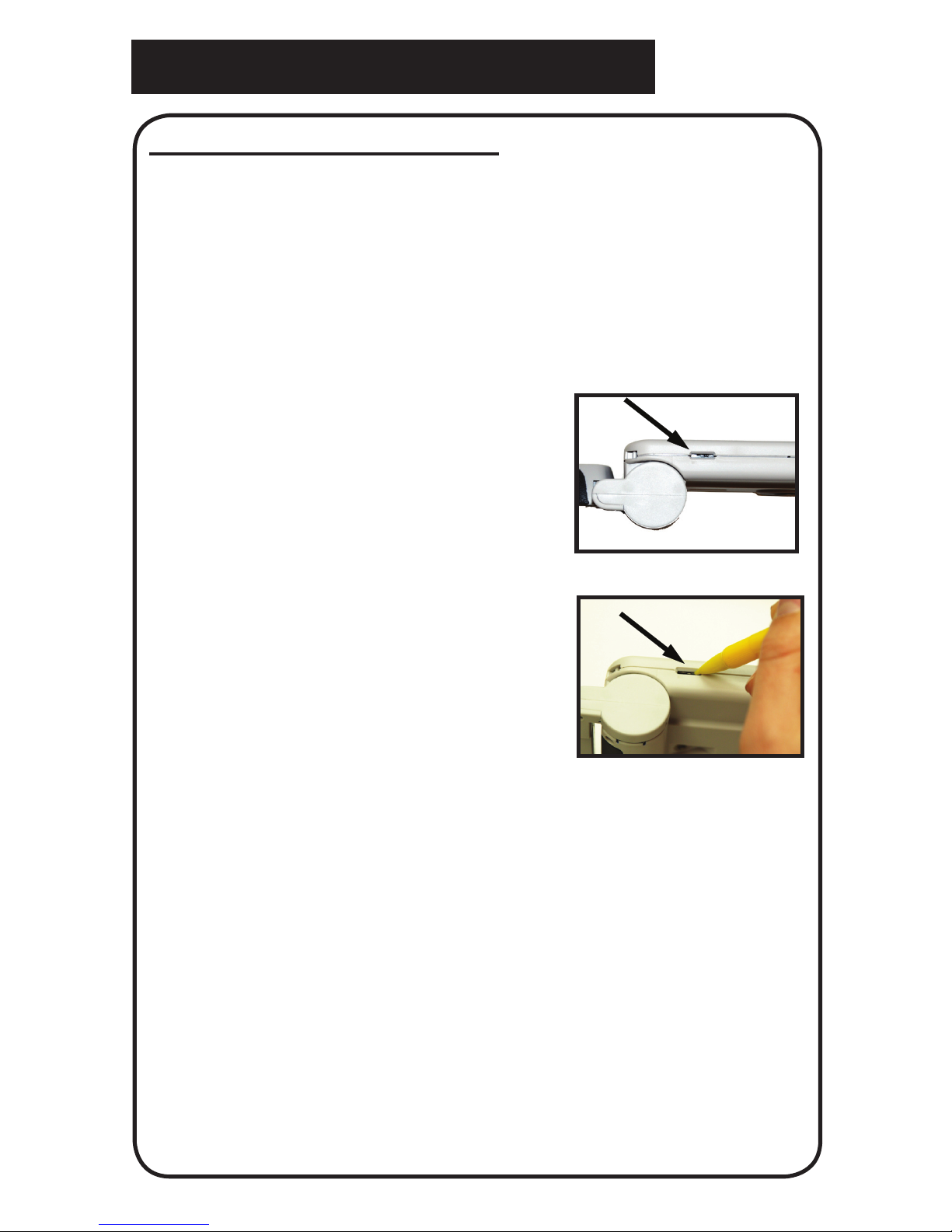
14
Using the Pebble
1) Find the small LCD
brightness control slide switch
located on the top side of your
Pebble (See Figure 1).
2) Using the tip of a ball-point
pen (or other sharp-pointed
object), slide the brightness
control switch to choose one of
the 3 available LCD brightness
settings (See Figure 2).
Left = Lowest Brightness
Center = Medium Brightness
Right = Highest Brightness
Adjusting LCD Brightness
Your Pebble is designed to provide the brightest
image possible on the LCD display when shipped
from the factory. If desired, use the following
procedure to manually adjust the brightness of the
LCD display:
Note: The Highest LCD brightness setting is the
nominal setting and should be used in most cases.
Lowering the LCD brightness settings may help to
extend the running time of the Pebble.
Figure 1
Figure 2

15
Using the Pebble
Adjusting the Handle
The Pebble features a unique, adjustable handle
that can both rotate and/or extend, allowing you to
easily magnify a wide variety of objects in multiple
settings. Refer to the illustration below for more
information on how the handle can be positioned
according to your needs.
200˚ Rotation
3”- 4” Extension
Please refer to the next two pages for more
information on how to adjust the handle of
your Pebble and specic applications for use.

16
Reading Position (fully closed)
Close the handle completely into a folded position
Adjusting the handle in this position is convenient
for reading a book, pamphlet or other printed text.
(See Figure 1a & 1b)
Hand-Held Position (180˚ open)
Open and extend the handle as shown below.
Adjusting the handle in this position is convenient
for magnifying a wide variety of objects.
(See Figures 2a & 2b)
Figure 1b
Figure 1a
Figure 2a Figure 2b
Using the Pebble
Depending on your application, use the
guidelines listed on the next two pages for more
information on adjusting the handle for your
particular magnication needs...

17
Hands-Free/Desktop Position (30˚ open)
Open the handle at a slight angle for hands-free or
desktop use. Adjusting the handle in this position is
convenient when both hands are needed to perform
other tasks. (See Figures 4a, 4b & 4c)
Writing Position (200˚ open)
Open the handle completely until it is fully rotated.
Hold the handle ush with your writing surface. The
viewing screen will tilt upward leaving enough room
to write. (See Figures 3a & 3b)
Figure 3b
Figure 3a
Figure 4a
Figure 4c
Figure 4b
Using the Pebble

18
Charging & Using Batteries
Important Points When Using Battery Power
The Pebble should ONLY be used with •
rechargeable batteries.
Rechargeable batteries should be rated at •
2400mAh or greater.
Rechargeable batteries should be fully charged •
prior to rst use.
Using new batteries, your Pebble should last over •
1.5 hours when fully charged. The total usage time
will gradually reduce with subsequent charges.
It is not recommended to use standard “AA” •
batteries (or alkaline) inside the Pebble. Standard
batteries are not capable of being recharged
inside the Pebble charging system and may pose
certain safety risks.
Using Rechargeable Batteries
Your Pebble includes two, rechargeable Nickel-
Metal Hydride (NiMH) batteries that can be
continuously charged inside the Pebble, even
while the unit is in operation (see page 10). It is
recommended to leave the unit connected with the
included AC adaptor when the unit is not in use to
maintain a continuous charge on the batteries. This
way, your Pebble will always be ready for portable
use. It is not possible to overcharge the included
Nickel-Metal Hydride (NiMH) batteries. Please refer
to the instructions on the next few pages for more
information on replacing and charging the batteries.

UNLOCK
LOCK
19
Charging & Using Batteries
Figure 1
Figure 3
Figure 4
Opening & Closing the Battery Compartment
1) Close the handle and locate the
battery compartment door (See
Figure 1).
2) Using your ngernail or small
coin, press down and slide the
latch downward to the “UNLOCK”
position as shown.
(See Figures 1 & 2)
3) Lift the battery cover to access
the batteries. Remove (or install)
2 rechargeable NiMH batteries.
Pay close attention to the battery
polarity markings found on the inside of the battery compartment.**
(See Figure 3)
4) To replace the battery cover,
align the cover as shown over
the battery compartment. Using
your ngernail or small coin, press
down and slide the latch upward
to the “LOCK” position as shown.
(See Figures 1 & 4)
Figure 2
**Please note that each battery is inserted
with the polarity facing in the same direction.

20
Charging & Using Batteries
To charge the Nickel-Metal Hydride (NiMH) batteries
inside your Pebble, simply connect the included AC
adaptor/power supply as described on the bottom of
page 10. You can continue to use the Pebble even
while the batteries are being charged.
Your Pebble has two small
indicator lights (LEDs)
located on the side of the unit.
The LEDs indicate the current
power state and charge status
of the batteries (see Figure 1).
Refer to the table below for more information
regarding the meaning of each LED indicator light:
Battery Charging Procedure
Built-In Battery Charger Status Indicators
#2#1
Figure 1
LED #1
Color
LED #2
Color
Meaning:
Green Off Battery OK & DC Present
Green Amber Battery charge near completion
Green Red Batteries charging
Off Off Battery or DC power only
Amber Off Faulty Battery charge
Note: When your Pebble has less than 3 minutes
of battery power remaining, Pebble will begin
to sound a series audible short beeps every 30
seconds. When this occurs, please recharge or
replace the batteries soon.

21
Tips for Using the Pebble
Attaching the Wrist Strap (Lanyard)
Using the Carrying Case
Figure 3
Figure 1
Figure 2
For added security, your Pebble includes a Wrist
Strap (Lanyard) that can be attached, if desired.
When using the Pebble in a portable setting,
the included wrist strap will help to prevent your
Pebble from accidently being dropped on the oor
or other hard surface. Use the following procedure
to attach the wrist strap (lanyard):
For added protection, your Pebble
includes a convenient carrying
case (see Figure 3). This helps
to protect your Pebble from
accidental damage when “on-thego”. When not using the Pebble,
return it to the case for added
protection. The carrying case is
designed to be attached securely
to your belt or shoulder strap.
1) Locate the wrist strap (lanyard)
included inside the package of
your Pebble (see Figure 1).
2) Feed the small loop through
the hole located on the corner of
the Pebble (see Figure 2).Next,
thread the wrist strap through
the loop to securely attach the
lanyard to the Pebble.

22
Figure 1
Advanced Features
Turning LED Lighting ON/OFF
Your Pebble has built-in LED lighting to
illuminate your reading material. By default, this
lighting will turn ON automatically whenever the
Pebble is powered on. It is also possible to turn
OFF the built-in LED lighting, if desired. This may be
useful when magnifying certain objects with a highly
reective surface, such as a glass medicine bottle
or glossy photo. Turning the LED lighting off in these
instance may improve visibility and help to reduce
glare. Use the following procedure to turn off the
LED lighting:
1) With the Pebble power
turned on, press and HOLD
the [MODE] button for
approximately 4 seconds. This
will turn off the LED lighting
(see Figure 1).
2) To restore the LED lighting, either press and
HOLD the [MODE] button again for ~ 4 seconds,
or turn off the power of your Pebble. Each time the
Pebble is powered on, it will automatically default
to the factory setting with the LED lights illuminated
(see Figure 1).

23
Figure 2
Advanced Features
Static/Dynamic LED Modes
There are two modes in which the built-in LED
lighting of your Pebble can function, which can be set
according to your own preferences:
1) Static LED Mode:
In “static” mode, the built-in LED lighting of your
Pebble maintains a constant intensity (brightness) to
illuminate your reading material at all times.
2) Dynamic LED Mode:
In “dynamic” mode, the built-in LED lighting of your
Pebble will vary in intensity (brightness) according to
ambient lighting condition and the the contrast of your
reading material.
Note: With “dynamic” LED mode, the lighting will provide
maximum intensity when viewing dark contrasted
surfaces or in low lighting conditions. Conversely, the
brightness of the LED will decrease when viewing
illuminated surfaces or in bright ambient lighting
conditions. Using the “dynamic” LED Light mode will help
to maximize battery life, and may improve image quality
depending on the contrast of your reading materials.
Use the following procedure to change the LED modes:
1) With the Pebble power
turned on, press and HOLD the
[SIZE] button for approximately
4 seconds to toggle between
either “static” or “dynamic” LED
modes (see Figure 1).
Note: The selected “Static” or “Dynamic” LED mode will
be retained in memory, even after powering off Pebble
.

24
Troubleshooting
No power to the unit•
Can you power the unit using the included AC •
adaptor? (pages 10-11)
Is the power supply properly connected to a surge •
protector or an AC outlet (mains)? (page 10)
Are the correct batteries being used and do they •
need to be charged or replaced? (page 18-20)
Are the batteries inserted correctly? (page 19)•
Video image on LCD is blurry or not clear•
Clean the LCD display and/or camera lens using •
the included cleaning cloth.
Adjust the distance of the Pebble from your •
reading material or adjust the handle angle as
needed to improve image quality (focus)
Try selecting different viewing modes to improve •
image quality (page 12)
Video image on LCD display is too bright/dark•
The Pebble is designed to be used in moderate •
lighting conditions, preferably indoors. Bright
lighting (or direct sunlight) may produce shadows
and/or reduce visibility. Try moving to a more
shaded area to improve image quality.
Adjust the distance of the Pebble from your •
reading material or adjust the angle of the handle
as needed to improve image quality (focus)
Try selecting different viewing modes to improve •
image quality (page 12)
Try adjusting the LCD brightness manually using •
the procedure described (page 14).

25
Batteries will not charge•
Can you power the unit using the included AC •
adaptor? (pages 10-11)
Is the power supply properly connected to a •
surge protector or AC mains? (page 10)
Are the correct batteries being used and do they •
need to be charged or replaced? (page 18-20)
Are the batteries inserted correctly? (page 19)•
Are you using rechargeable batteries? (page 18)•
Unit turns off automatically•
To conserve power, your Pebble will •
automatically turn off the LCD after 3 minutes of
non-use. This is not a malfunction.
Are the correct batteries being used and do they •
need to be charged or replaced? (page 18-20)
Pebble begins to make a “beeping” sound•
This indicates that the batteries need to be
recharged or replaced soon. Pebble will sound a
beep once every 30 seconds when less than 3
minutes of battery power remain (page 20)
Unit becomes warm to the touch•
Your Pebble integrates a camera, LCD and battery
charging unit inside a small very package, but is
designed to be completely safe and does not pose
a risk of re or damage. It is normal for the Pebble
to become warm (sometimes, very warm) after extended periods of use. However, this is completely
normal and does not indicate a malfunction.
Troubleshooting

26
Specications
Features:
Lightweight, portable design•
200• ˚ adjustable handle
6 user selectable viewing modes (Full Color, Black & •
White, Enhanced Positive, Enhanced Negative, Yellow on
Blue, Yellow on Black)
3 levels of magnication (5x, 7.5x, 10x)*•
Image “Freeze” mode•
Integrated battery charger•
Power save mode (after 3 minutes of non-use)•
Display:
Type: 3.5” diagonal TFT display, 16-bit•
LCD Brightness: 450cd/m2 (at full nominal brightness)•
Resolution: 320 x 240 (RGB)•
Viewing Angle: ~75• ˚
LCD Lifespan: > 30000 hours•
Camera: Fixed iris lens, 4.5mm focal length
Physical Dimensions:
~ 4.4”L x 3.1”W x 1.4”H (with handle closed)
~ 8.7”L x 3.1”W x 1.4”H (with handle fully extended)
Weight: ~ 7.5 oz. (with batteries installed)
Magnication Ranges: 5x*, 7.5x, 10x (user selectable)
Warranty: 2 years
*Magnication ranges listed are with the adjustable handle in
the closed position. Minimum magnication may be reduced
to 2x when the adjustable handle is fully extended.

27
Specications
Environment:
Operating Temperature : 32• ˚ – 122˚F (0˚ – 50˚C)
Storage temperature : -4• ˚ – 140˚F (-20˚ – 60˚C)
Batteries:
2 x 1.25V Nickel-Metal Hydride (NiMH) rechargeable •
batteries, Ultra-last rated, 2400 mAh (included in package)
Estimated Charge times (using rechargeable batteries):
~3 hours maximum
Estimated Usage Times (using rechargeable batteries):
(using new, fully charged 2400 mAh NiMH batteries)**
~ 2 hours 10 minutes (with Dynamic LED Mode, see page 23)
~ 1 hour 30 minutes (with Static LED Mode, see page 23)
~ 400-500 charge life cycles
Wall adapter:
UL/CE rated•
Input: 100-240VAC 50/60Hz•
Output: 5VDC, 2.5A max load•
Unit:
Input: 5VDC, 2.5A max load•
*To prevent condensation, do not use the unit for 1 hour after
transporting the unit from extreme cold to room temperature.
**All times listed are approximate. Actual Charging and Usage
times may vary depending on the life cycle remaining on
the batteries, type and current rating of batteries used, LCD
brightness setting, LED Mode and other variable factors.
In the interest of continuous product improvement,
specications and/or minimum system requirements are
subject to change without prior notice.
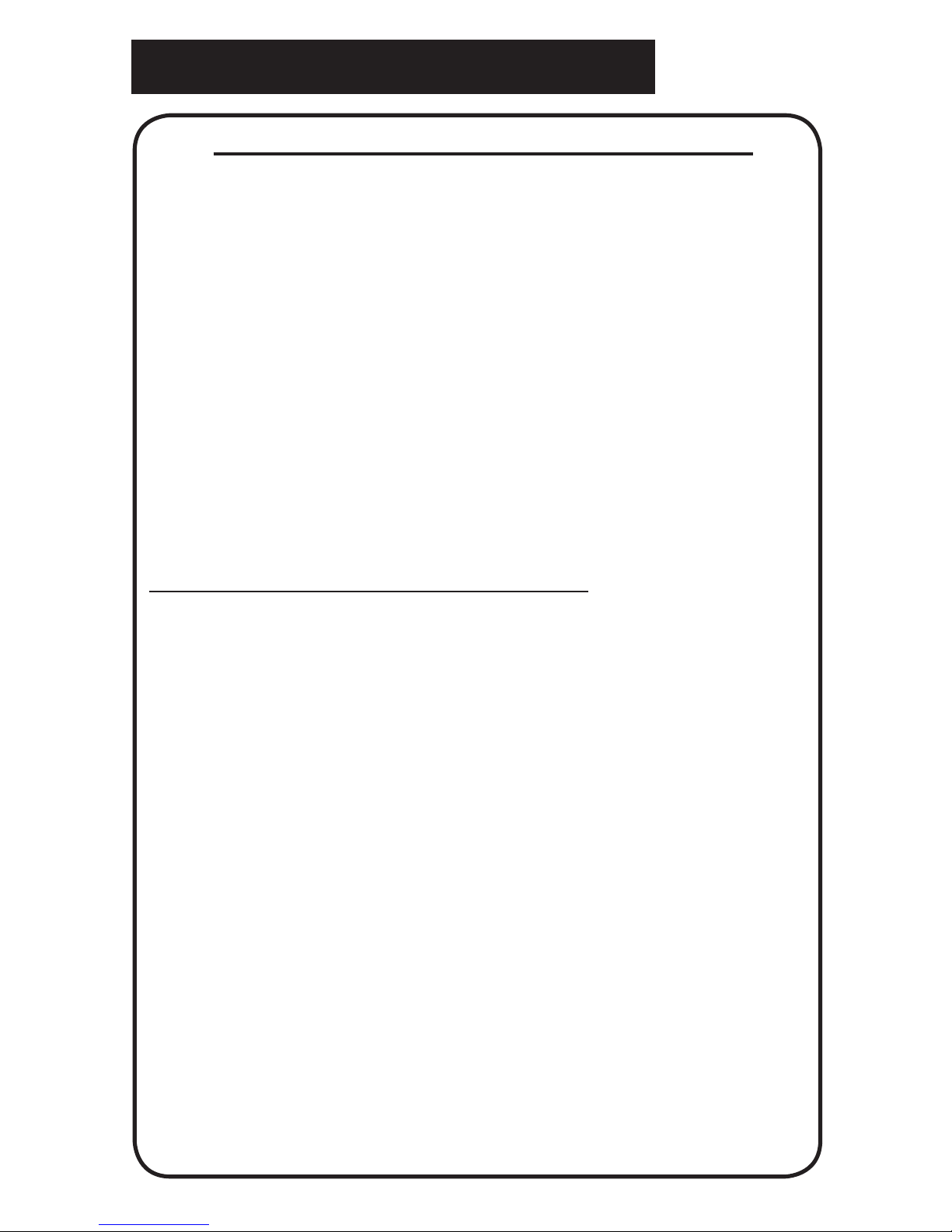
28
Warranty
Enhanced Vision Pebble Warranty Policy
Enhanced Vision products are designed to give you
the highest quality image, convenient features, ease
of use and reliable service. The Pebble has been
inspected and tested prior to shipping. Enhanced
Vision warrants the Pebble against defects in material
and workmanship under normal use for two years
from the date of original purchase. Enhanced Vision,
at its option, will at no charge either repair the product
or replace it during the warranty period. There are no
other expressed or implied warranties accompanying
this product.
This warranty policy does not cover:
a) Defects or damage from misuse, use in other than
normal and customary manner, accident or neglect;
b) Defects or damage from improper operation,
maintenance, installation, adjustment, alterations or
modication;
c) Defects or damage from spills of food or liquid;
d) All plastic surfaces and all other externally exposed
parts that are scratched or damaged due to normal
use;
e) Damage due to operation of the Pebble with
equipment not supplied or designed by Enhanced
Vision.
f) Up to 3 dark or bright pixels that may appear on
the Pebble LCD. All products manufactured by
Enhanced Vision meet industry standard TFT LCD
technology requirements.

29
Warranty
You must provide proof of purchase, bearing the •
date of purchase, in order to receive warranty
service.
Anyone using this product does so knowingly •
assuming certain risks, due to the need to utilize
vision enhancement devices.
Service Process
In the event that technical support or repair service
is needed, please contact your local Enhanced
Vision representative or the Enhanced Vision
warranty service center. If warranty service is
required, please contact Enhanced Vision at (800)
440-9476 Monday through Friday, between 8 a.m.
and 5 p.m. Pacic Standard Time (PST) to request
a return authorization number.
Warranty repairs will not be accepted without a
valid return authorization number.
You may wish to keep the original product
packaging in case warranty service is required.
The manufacturer cannot provide packaging
for warranty repairs.
NOTE: Please completely ll out and send in the
enclosed warranty registration card.

Jordy – Two Low Vision Systems in One!
Head-worn system for distance, intermediate
& near viewing. Four viewing modes for
optimum visibility: Color, Black/White,
Enhanced Positive and Enhanced Negative
Magnication: 1X – 30X
Jordy Docking Stand (optional)
Allow the Jordy to be used as a desktop
reading system with any standard television
Magnication: 4X – 40X*
*Maximum limit depends upon display size
Merlin Classic – The Original CCTV!
Merlin Classic is a superior full color, auto-
focus, desktop video magnier available at
a very affordable price. Merlin allows the
viewing of images in vivid color, black &
white, high contrast positive or high contrast
negative. The rst voice activated video
magnier, this optional feature enables you
to use simple voice commands to change
the magnication or viewing mode, allowing
for convenient hands-free adjustments. Also
available is the Merlin B&W which provides
the same features as the Merlin, only in Black
& White. Connects to any TV in seconds (also
available with 14” or 20” monitor).
Magnication: 4X – 72X*
*Maximum limit depends upon display size
30
Other Enhanced Vision Products

Merlin LCD – Easy to use!
Merlin LCD is a video magnier that pivots
and swivels to the most comfortable viewing
position. This product includes all the same
features as the Merlin but with a sleek
ergonomic design. Available in 17”, 19” or 22”
LCD versions. Magnication: 2.4X – 77X
Merlin LCD Plus – Computer compatible!
Merlin LCD Plus offers the same advanced
features as the Merlin LCD but is also
compatible with most computer workstations
and offers a split screen mode. This mode lets
the user view magnied images and computer
les concurrently. The included foot switch
and Split Screen Control Box provides line
markers and window size controls.
Flipper – The Ultimate in Flexibility!
Read, write, get more out of life! Our innovative
camera design lets you magnify in almost any
position with images in full color. Available in
Color and Black & White Display Modes.
Magnication: 1X – 50X* (with optional stand)
*maximum limit depends upon display size
Flipper Panel – Integrated and Portable!
This powerful, portable magnier integrates the
Flipper 225-degree rotating camera with a slim,
LCD platform. Powered by an innovative battery
pack, the Flipper Panel runs up to 4 hours on
a single charge. The discrete camera projects
a full-color, auto-focus image on the screen for
both near and distance viewing.
Magnication: 1X – 26.4X (with optional stand)
31
Other Enhanced Vision Products

Max - Powerful Magnier
A powerful, low-cost magnier for reading.
Connects to any TV in seconds. Available in
either Full Color or Black & White versions.
Magnication: 16X – 28X*
*Maximum limit depends upon display size
Acrobat LCD
With your choice of a built-in 19” or 22”
LCD, the Acrobat is a 3-in-1 video magnier
ideal for near, distance and self viewing. By
rotating the camera, you can read, write,
groom, and magnify images at any distance.
The Acrobat LCD offers a complete system
for those at work, school or home.
Magnication: 2X – 65X (19” LCD)
Magnication: 2X – 75X (22” LCD)
Acrobat – Low Cost meets Portability!
The Acrobat’s innovative rotating camera
design enables people with low vision to
perform daily tasks more effectively. By
rotating the camera, the user can read,
write, self-view, and magnify images at any
distance. The full color, auto-focus Acrobat
features a removable camera head and
connects to any TV or VGA monitor in seconds. Now available in either long arm or
short arm congurations.
Magnication: 2X – 72X*
*Maximum limit depends upon display size
32
Other Enhanced Vision Products
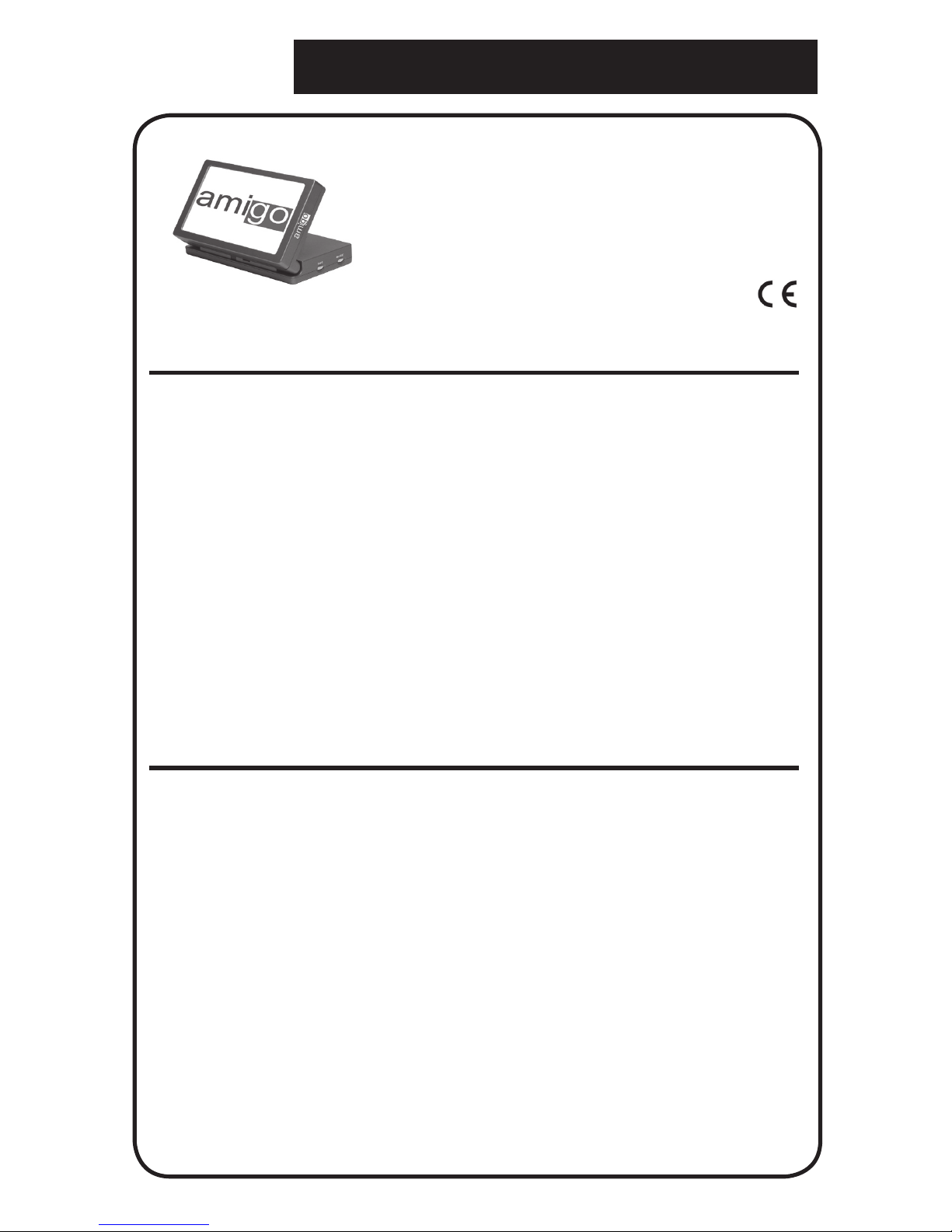
Amigo – Your Portable Friend!
Amigo is a truly portable desktop magnier
and is the lightest weight it its class. Optimal
viewing is achieved with a tilting 6.5 inch
viewing screen. Amigo is battery operated
and can be taken anywhere.
Magnication: 3.5X – 14X (digital)
Contact information:
Phone: (800) 440-9476 (US Ofce, toll free)
Phone: (714) 465-3400 (US Ofce) Fax: (714) 374-1821
+44 (0)115 9442317 (UK Ofce)
Web: www.enhancedvision.com
E-mail: evsupport@enhancedvision.com
33
Contact Information
Accessories
Rechargeable batteries (ACC-0080-00)
Additional batteries are available for your Pebble
Carrying Cases
Convenient cases for storage and transport of all Enhanced
Vision products.
Power Supplies
Spare power supplies for your Enhanced Vision products.

34
______________________________________________
______________________________________________
______________________________________________
______________________________________________
______________________________________________
______________________________________________
______________________________________________
______________________________________________
______________________________________________
______________________________________________
______________________________________________
______________________________________________
______________________________________________
______________________________________________
______________________________________________
Notes

35
______________________________________________
______________________________________________
______________________________________________
______________________________________________
______________________________________________
______________________________________________
______________________________________________
______________________________________________
______________________________________________
______________________________________________
______________________________________________
______________________________________________
______________________________________________
______________________________________________
______________________________________________
Notes

The Pebble video magnier is designed to enlarge
and enhance images to improve the lives of people
who have low vision. The extent to which Pebble can
improve the ability to see images and text depends
on a person’s individual condition and level of visual
impairment. The Pebble is not designed to restore
vision, correct eye conditions or halt degenerative
vision loss. An eye care professional can best determine the suitability of the Pebble for a patient’s
specic condition. For more information, please visit
www.enhancevision.com.
www.enhancedvision.com
(800) 440-9476 (US Ofce, toll-free)
+44 (0)115 9442317 (UK Ofce)
Part # MAN-0700-00
October, 2009
Copyright © 2009 by Enhanced Vision. All rights reserved.
Product specications subject to change without prior notice.
