
Users Manual

Congratulations on your purchase of MoJo
the Digital Monocular! The MoJo can
enable people with low vision to read and
to see objects at a distance. The unique
design of this product provides true
flexibility with a variety of versatile viewing
choices and Automatic Distance Focus that
makes viewing your target easier than
ever. The MoJo comes with a long distance
viewing lens and is optionally available with
a CCTV docking stand allowing your MoJo
to assist you in your life while you are at
home or on the go.
Prior to using MoJo, please carefully read
and follow the instructions provided within
this booklet. A good understanding of the
functions will allow you to fully benefit from
the flexibility and features of this device.
Product enhancements and revisions are an integral part
of what we do here at Enhanced Vision. Please visit –
http://www.enhancedvision.com/low-vision-product-
line.html
and select your Enhanced Vision Product. You will find
the most up-to-date version of the User Manual at the
bottom of the page.

FCC COMPLIANCE NOTICE
This device complies with Part 15 of the FCC Rules. Operation is
subject to the following two conditions: (1) This device may not cause
harmful interference, and (2) this device must accept
any interference received, including interference that may cause
undesired operation.
This equipment has been tested and found to comply with the limits for
a Class B digital device, pursuant to Part 15 of the FCC Rules. These
limits are designed to provide reasonable protection against harmful
interference in a residential installation. This equipment generates,
uses, and can radiate radio frequency energy and, if
not installed and used in accordance with the instructions, may cause
harmful interference to radio communications. However, there is no
guarantee that interference will not occur in a particular installation. If
this equipment does cause harmful interference to radio or television
reception, which can be determi ned by turning the equipment off and
on, the user is encouraged to try to correct the interference by one or
more of the following measures:
Reorient or relocate the receiving antenna.
Increase the separation between the equipment and receiver.
Connect the equipment into an outlet on a circuit different
from that to which the receiver is connected.
Consult the dealer or an experienced radio/TV technician
for help.
Unauthorized changes or modi
fic
ation to this system can void the
user’s authority to operate this equipment.
If your Low Vision device has an option to connect to a TV, it must be
used with shielded interface cables in order to meet FCC emissions
limits for Class B digital devices. It is the responsibility of the user to use
the shielded interface cables supplied with the equipment.
FCC Compliance Notice

The MOJO product contains
magnets which are harmful to
persons wearing a pacemaker
as the magnets will interfere
with the normal operation of a
pacemaker. The MOJO product
shall only be used for its
intended purpose as a vision
aid device, and shall not be
used for any other purpose.
Persons wearing a pacemaker shall not use the
MOJO product.
MOJO® PRODUCT DISCLAIMER
IMPORTANT SAFETY INFORMATION:
READ THE FOLLOWING PRIOR TO ANY USE
OF THE MOJO PRODUCT.
CAUTION: THIS MOJO PRODUCT CONTAINS
STRONG MAGNETS AND CANNOT BE USED
BY ANY PERSON HAVING A PACEMAKER.
Thank you for your purchase of the MOJO product.
PACEMAKER WARNING & PROHIBITED USES
Safety Warning

While Enhanced Vision Systems, Inc. (“Enhanced Vision”)
has endeavored to design and offer a safe and effective
product, ENHANCED VISION DISCLAIMS, EXCEPT AS
EXPRESSLY SET FORTH IN THIS DISCLAIMER, ANY AND
ALL LIABILITY FOR USE OF THE MOJO PRODUCT AND
ANY AND ALL REPRESENTATIONS AND WARRANTIES
OF ANY KIND, EITHER EXPRESS OR IMPLIED,
INCLUDING, WITHOUT LIMITATION, ANY WARRANTY OF
TITLE, NON-INFRINGEMENT, MERCHANTIBILITY OR
FITNESS FOR A PARTICULAR PURPOSE, NONINFRINGEMENT OF ANY PATENT, COPYRIGHT,
TRADEMARK, OR OTHER RIGHTS OR ANY OTHER
EXPRESS OR IMPLIED WARRANTIES.
THIS DISCLAIMER INCLUDES, WITHOUT LIMITATION,
ANY LIABILITY FOR ANY DAMAGES CAUSED BY HARM
TO A PERSON HAVING A PACEMAKER DUE TO THE
MOJO PRODUCT INTERFERING WITH THE OPERATION
OF THE PACEMAKER.
Your use of the MOJO product constitutes your binding
acceptance of the terms and conditions, and your
acknowledgment of receiving, understanding and
assenting to the safety requirements set forth herein. If you
refuse to accept these terms and conditions in full, then
you must return the MOJO product to the place of
purchase in its original packaging in new condition within
30 days from the date of purchase, and you will receive a
full refund from the place of purchase. Returns under this
policy must include the original invoice or receipt, and
shipping pre-paid by you. Returns which do not do not
meet these terms will not be accepted.
Safety Warning

Table of Contents
Important Safety Precautions
.............
............... 7
MoJo
MoJo P
ack
age C
onten
ts & Controls
........... 8-11
MoJo Transportation and Care
………………..
12
MoJo
Power and LED Indicators
.................
14-16
Using the MoJo
..............................................
17-20
CCTV Docking Stand
..................................
21-24
Product Info & Language............................ 25
T
roubleshooting
....... ..........................
.....................
26
Specifications
...................
................................
27-28
W
arranty Statement
.......................................
..
29-30
Other Enhanced Vision Products
...............
31-33
Contact Information
..................................... 33
Notes
……………....................................... 34-35
Table of Contents

SAFETY PRECAUTIONS
For your safety and to obtain the most benefit and
life from the MoJo, please read these important
safety precautions carefully.
General guidelines for use:
Follow all warning s, cautions, and instructions
marked on the product.
Use care when using the MoJo outdoors– it
should NOT be exposed to extreme or rapid
changes in temperature or humidity.
Do not place the MoJo near a radiator, heater
or areas exposed to long hours of direct
sunlight.
Prevent the risk of electrical shock by NOT
attempting to disassemble the unit. Please refer
all service to an authorized repair facility.
Do not use the MoJo in, near, or around water.
The MoJo is not designed to offer protection
against contact with liquids of any kind.
Do not use the MoJo during an electrical
storm, lightning, or other severe weather.
Do not use the MoJo near ope
n fl
ames,
fl
ammable materials or liquids.
Safety Precautions
7

PACKAGE CONTENTS & CONTROLS
Please refer to the illustrations on the
following
pages to identify
the package contents and controls of your MoJo. In addition to this
users guide, you’ll find the following items inside the box:
Please note the locations of the following Package
Contents included MoJo listed on page 8 and 9:
1. MoJo
2. External Zoom Lens
3. MoJo Lanyard
4. Carrying Case
5. MoJo Charging Stand
6. AC adaptor power supply (See Page 14 for installation)
7. Lens Cloth
8. Storage Pouch
9. Optional- MoJo CCTV Docking Station
Package Contents & Controls
8

9
PACKAGE CONTENTS
Package Contents & Controls
9

Please note the names and descriptions of the
following controls on your MoJo listed on page
11:
Status LED: The status indicator light is useful
for conveying the current Power State, Battery
Level and Charge Condition of your MoJo.
(2) Find/Locate Buttons: Press and Hold to
activate the “Find” feature which will minimize
your magnification level. When you release the
button it will return to your previous magnification
level. You use this feature to “Find” your target
easily which can sometimes be challenging at
higher magnification levels.
Zoom/Magnification Buttons: Use these controls
to increase or decrease your magnification level.
Make sure you appropriately add or remove the
External Zoom Lens when appropriate.
Brightness Button: The brightness button cycles
through 3 brightness levels on the MoJo LCD.
Enhanced Color Mode button: This button
cycles through the 7 different viewing modes
available on Mojo.
Power Button (On/Off) : This button Powers
ON and Powers OFF your MoJo.
CCTV Docking Stand Access Port with
retractable cover: This access port is used
when connecting to the CCTV docking station.
MOJO CONTROLS
Package Contents & Controls
10

Status LED
Zoom
Find
Find
Docking Stand
Access Port
Power
MOJO CONTROLS
Package Contents & Controls
MoJo Bottom View
MoJo Top View
Brightness
Color Mode
11

Transportation:
MoJo comes with a convenient carrying case and
micro fiber pouch for tran sport. To prevent the unit
from being accidentally dropped and damaged,
always return the MoJo to the carrying case while
not in use.
This product can be used as a portable device or
optionally in a CCTV Docking Stand. Please
use care when connecting/ disconnecting
cables and accessories or mounting them in a
docking station.
Care & Maintenance:
Always turn the power OFF on the MoJo
when the system is not in use via the Green Power
button located on the underside of the device.
If needed, clean the surface of the MoJo with a
soft slightly damp cloth or an electrostatic dusting
wipe. DO NOT use liquid cleaners on the plastic
surfaces. No additional methods of sterilization or
cleaning are recommended or required.
Susceptibility to Interference:
There may be temporary performance degradation
of the MoJo when subjected to a strong magnetic
and/or radio-frequency field, electrostatic discharge
or transient electrical noise. An electrostatic
discharge (caused by static electricity) may cause
image distortion. If this happens, switch the unit off
and try moving the unit to a different location.
Transportation & Care
12

Your MoJo features an internal battery that is recharged by
placing it in the MoJo Charging Stand. Ensure the charging
stand is connected
to
wall power and that the LED is
blinking (indicating it is charging) the Status LED will be
Solid Blue when battery is full. Please fully charge your
MoJo prior to first use.
Note: The LED Status Indicator
corresponds with a Tri-Color LED
that will indicate your current battery
status at a glance. (see table below)
Always ensure that the MoJo
is seated properly in the
stand during charging. (Light
should Blink Blue and will
turn Solid when fully
charged.)
As you use your device the current
battery status will be updated on the
MoJo display screen while in use.
Please refer to the battery status
table on the following page.
MoJo Power and LED Status
LED Status Indicator
MOJO POWER AND LED STATUS
13

BATTERY ICONS AND POWER SUPPLY
Battery Icon
Description
Battery is charging.
(Viewable while connected to
CCTV Docking Station)
Battery level is low.
Recommend you recharge
your device.
Battery level is Critical.
Device will power down.
Connecting the AC adaptor/power supply
Use the following procedure to connect the MoJo to
the AC adaptor/power supply
1. Connect the tip of the included AC
Adaptor/power supply to the MoJo Charging
Stand connector port.
(See Figure 1)
2. Plug in the remaining end of the AC
Adaptor/power supply to an available AC wall
outlet or USB port on your PC. (See Figure 2)
3. Place the MoJo into the docking stand
ensuring it is secure(See Figure 3)
Figure 1
Figure 2
Figure 3
MoJo Power and LED Status
14

Using a Rechargeable Battery
Your MoJo includes an internal rechargeable battery that can only
be charged from the MoJo Charging Stand or Optional CCTV
Docking Station. It is recommended to leave the unit in one of these
two charging stations when the unit is not in use to maintain a
continuous charge on the battery. This way, your MoJo will always
be ready for portable use.
It is not possible to overcharge the included battery.
Important Points When Using Battery Power
The rechargeable battery should be fully charged prior to the
first use. It should remain in the MoJo Charging stand for
approximately 3 hours.
When fully charged your MoJo should last up to
2.5 hours of continuous use depending on the LCD Brightness
setting and age of your battery.
It is recommended that if you are not planning on using your
MoJo with 20-30 minutes it is better for you to Power the device
OFF (Press and Hold Power button for 5 seconds) or place the
device in Standby (Press Power button quickly or less than 2
seconds).
The MoJo will automatically enter Standby after 10 minutes
without use. The Standby state conserves more battery power
than having the device in the ON state and additionally allows a
user to resume use quickly in between sessions.
Please do not attempt to charge the MoJo battery in situations
outside of the suggested operating temperatures for MoJo.
Doing so can result in undesirable behavior or damage to your
device. (For more information on this please see product
specifications on pages 27-28)
CHARGING THE BATTERY
MoJo Power and LED Status
15

Use the following procedure to turn the power of your
MoJo On or Off or set the device to Standby: Find the Green
Power button on the bottom of the unit. (See Figure 1)
1. ON: ‘Press and hold’ the Green
Power button for 1
second or more to turn the MoJo on. After th e MoJo
‘Splash Screen’ is seen your live
image will appear
shortly on the LCD display. LED Status Indicator will
turn Solid Green When Device is in the ON Condition.
2. OFF: To turn off the MoJo, press and hold the Power
button again for 5 seconds or more when device is in
ON state. LED Status Indicator will be Off when device
is powered down.
3.
Standby: To place the MoJo into standby state make
sure the MoJo is already powered On. Then press the
power button quickly for less than 2 seconds to enter a
power saving mode that turns off the LCD Screen.
You can quickly resume function by pressing the Green
Power button again briefly.
Figure 1
MoJo Power and LED Status
TURNING THE POWER ON/OFF
16

USING THE MOJO
In order to use your MoJo you should ensure that the
battery is fully charged. Then turn the device ON via
Power Button. Place the Eyepiece against your eye and
look through it. You may change the magnification level,
adjust colors and brightness to suit your visual needs.
Distance Viewing Lens
When viewing items at a longer distance (At least 8ft
away) it is recommended you attach the included zoom
lens. An On Screen Message will indicate that you have
the lens attached. It features a high powered magnet
which makes attachment and removal easy. The focus is
automatically adjusted when the Lens is attached.
MoJo Distance Viewing Lens
Using the MoJo
17

Adjusting the Image Size
Use the following procedure to adjust the magnification
(size) of the image on the LCD.
1.
These are the ZOOM or Magnification buttons (See Figure
1
).
2.
If you are holding MoJo to your eye
Press the Right Hand Zoom Button to
Increase Magnification.
3.
If you are holding MoJo to your eye
Press the Left Hand Zoom Button to
Decrease Magnification.
Note: There are 16 ‘fixed’ zoom levels on the MoJo.
Pressing and Holding the Increase or Decrease ZOOM
button for more than 1 second activates a ‘continuous zoom’
mode. For better Distance Viewing ensure you always attach
the Distance Zoom Lens.
Figure 1
Using the MoJo
18

Viewing Modes:
MoJo comes equipped with different built in Enhanced Color
Modes.
By pressing the Mode button (See
Figure 1) you can cycle through the 7
pre-set viewing modes.
• Full Color Image
• Black and White Image
• Positive Image (Black On White)
• Negative Image (White On Black)
• Green On Black
• Yellow On Black
• Yellow On Blue
Note: Hold Mode for 2 seconds to return back to ‘Full Color’ mode.
Adjusting Screen Brightness:
The MoJo LCD Screen Brightness can
be adjusted by pressing the Brightness
button in Figure 2.
This Cycles between 3 brightness Levels
• 33% Brightness (Dimmest)
• 66% Brightness
• 100% Brightness (Brightest)
Note: Holding the Brightness button for 7 seconds allows the user
to transition into the MoJo Menu.
Figure 1
Figure 2
Using the MoJo
19

Find/Locate Buttons:
The MoJo features two identical
Find/Locate buttons on either side of the
device. Continually press either of these
buttons down to engage the MoJo find
function. This automatically zooms your
device to minimum magnification and
presents you with a yellow targeting reticle
indicating the Field of View you will see when you remove
your finger from the Find/Locate feature. This is a useful
feature because your Field of View at the minimum
magnification is much larger making it easier to locate a
target and quickly zoom back in to your desired level. The
dual buttons on either side allows convenient access
regardless of which hand or eye you use the MoJo with.
Note: You must press and hold to fully engage the Find/Locate
function and then release your button press to return to your
previous zoom level.
Figure 1
Using the MoJo
20
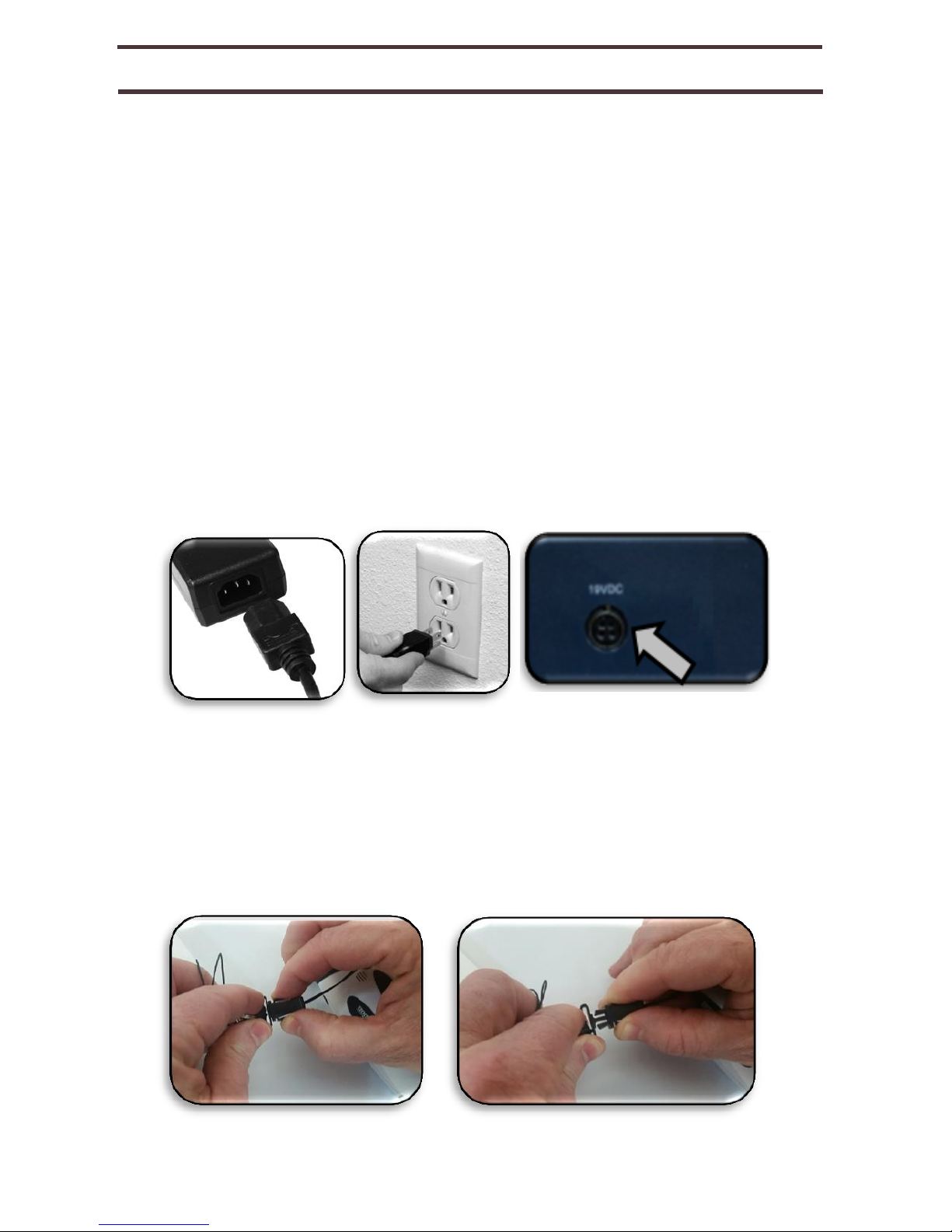
CCTV DOCKING STAND
The CCTV Docking station can function as a full featured
desktop CCTV when purchased as an optional accessory.
CCTV Setup:
Place the CCTV docking station securely on your desk or table.
First you will want to power your docking station. Connect the
power cord to the power supply (See Figure 1 Power Supply).
Connect the power cord to an available electrical outlet (See
Figure 2 Connecting to an Outlet). Connect the other end of
the power supply to the rear of the MoJo Docking Station where
it is labeled “19VDC” (Also Shown Figure 3 Rear Panel
Connections). To offer additional protection during an electrical
storm, a surge protector may also be used and is
recommended.
Removing the MoJo Lanyard:
In order to place the MoJo into the CCTV Docking Stand you
must first remove the Lanyard. Locate the Mojo Lanyard Clip as
Shown in Figure 4. Then lightly pinch the clip tabs until they
come apart with ease and fully remove the clip.
CCTV Docking Station
Figure 1
Figure 2
Figure 3
Figure 4
Figure 5
21

Placing MoJo into the Docking Stand:
After removing the MoJo Lanyard and connecting the device
to power you are now ready to place the MoJo in the docking
stand. Please refer to Figure 1 for correct placement and
orientation. Please make sure the docking stand port is
facing towards the stand chassis during insertion. When
your MoJo is inserted into the docking station it will
automatically charge the battery.
X/Y Table:
The X/Y table features a locking mechanism shown in Figure
2 with A demonstrating the locked position and B
demonstrating the unlocked position.
Docking Stand
Access Port
Figure 1
Figure 2
CCTV Docking Station
22

Docking Stand & Panel Controls
There are four different controls on the Front Panel. Please
review each and their full feature description for info.
1.
Viewing Modes-
Cycles through the MoJo Color Pre-
Sets just like the MoJo Color Mode Button.
2.
Find/Locate, Magnification Wheel & Lights Button-
Pressing this button and then pressing again engages
the Find/Locate Feature. Pressing and Holding the
button for more than 5 seconds will turn the CCTV
Lights On and Off. Turning the zoom wheel will
increase or decrease the current Zoom/Magnification
Level.
3.
Power Button
- When you press this button it turns the
MoJo Monitor On and Off. As long as the device is
connected to power the MoJo will be charging when
connected.
4.
Ejection Button-
Pressing this button decouples the
MoJo from the CCTV Docking station making it ready
for portable use.
CCTV Docking Station
1
2
4
23

Using The MoJo CCTV:
When you have your MoJo Docked you should see a live
camera image appear on the monitor. You can utilize any
of the controls listed on the previous page along with the X/Y
Table to adjust the location and visual properties of your
material. Position your target similar to the image shown in
Figure 1 of this page.
CCTV Docking Station
Target Material
Figure 1
24

PRODUCT INFORMATION & LANGUAGES
Product Information will display the technical
information of the MoJo and will indicate your Software
Revision level on your device. It may be useful to
know this information in the event you need to contact
technical support.
The Languages option allows you to change the On
Screen Display Messages language
1.
Press and hold the Brightness Button > 7
seconds.
2.
This should bring up the MoJo Menu where you will
see three options:
a. Exit: Exits the Menu
b. Languages: Lists the available device
Languages.
c. Product Information: Displays your
Software Revision on your device.
3.
You can move the selection highlight via the
Zoom/Magnification buttons and choose an option via
the Brightness Button.
4.
When you are finished changing your language or
viewing the product info you can select the Exit option to
return to normal operation.
Product Info & Languages
25

TROUBLESHOOTING
No power to the unit
• Have you checked to make sure that you’ve charged your
MoJo with the included power supply?
• Is the power supply properly connected to a surge protector
or an AC outlet (mains)?
Video image on LCD is blurry or not clear
• Clean the LCD display and/or camera lens using the
included cleaning cloth.
• Adjust the distance of the MoJo from your reading
material or adjust the handle angle as needed to
improve image quality (focus)
• Try selecting different viewing modes to improve image
quality.
Video image on LCD display is too bright/dark
• The MoJo is designed to be used in moderate lighting
conditions. Bright lighting (or direct sunlight) may produce
shadows and/or reduce visibility. Try moving to a more
shaded area to improve image quality.
• Adjust the distance of the MoJo from your reading or
viewing material.
• Try selecting different viewing modes to improve image
quality.
• Try adjusting the LCD brightness via the brightness button.
Troubleshooting
26

SPECIFICATIONS
Features:
• Lightweight, portable design
• 7 selectable viewing modes
• 16 levels of magnification for MoJo
Display:
•
The micro LCD display appears to be comparable to a 42”
diagonal widescreen display from a distance of 6 ½ ft (2meters).
•
LCD Focus is fixed at 6 ½ ft
• Viewing Angle: ~30˚
Camera:
•
13MP Cmos Sensor
Physical Dimensions:
•
Overall dimensions: 5 1/8” L x 2 3/16” W x 1 7/16” (130mm x
55mm x 36mm) unit only
Magnification Ranges:
•
For an object located 20” away from 3X to 50X. When
docked on the stand from 5X to 40X
Warranty:
2 years
Specifications
27

Environment:
• Operating Temperature: 50˚ – 104˚F (10˚C – 40˚C)
• Storage temperature: -4˚ – 140˚F (-20˚ – 60˚C)
Battery:
• 1x 3.7V Li-Ion rechargeable battery, 3100mAh (i ncluded in
MoJo)
Estimated Charge times (using rechargeable batteries):
~3 hours
Estimated Usa ge Times (using rechargeable batteries):
(Fully charged battery)**
~ 2.5 to 3 hour battery life (depending on LCD Brightness setting)
(rechargeable battery included)
~ 500-1000 charge life cycles
MoJo Charging Stand Wall adapter:
• UL/CE rated
• Input: 100-240VAC 50/60Hz 0.8A
• Output: 9VDC, 2.66A max load
CCTV Docking Stand Power Adapter:
• Input: 120-240VAC 0.3-0.5A (Nominal)
• Output: 19VDC
• Frequency: 50 or 60 hz
*
To prevent condensation, do not use the unit for 1 hour after transporting the
unit from extreme cold to room temperature.
**All times listed are approximate. Actual Charging and Usage time s may vary
depending on the life cycle remaining on the battery, LCD brightness setting and
other variable factors.
In the interest of continuous product improvement, specifications
and/or
minimum system requirements are subject to change without prior notice.
Specifications
28

WARRANTY INF ORM ATION
Enhanced Vision MoJo Warranty Policy
Enhanced Vision products are designed to give you
the highest quality image, convenient features, ease
of use and reliable service. The MoJo has been
inspected and tested prior to shipping. Enhanced
Vision warrants the MoJo against defects in material
and workmanship under normal use for two
(2) years from the date of original purchase.
Enhanced Vision, at its option, will at no charge either
repair the product or replace it during the warranty
period. There are no other expressed or implied
warranties accompanying this product.
This warranty policy does not cover:
a) Defects or damage from misuse, use in other than
normal and customary manner, accident or neglect;
b) Defects or damage from improper operation,
maintenance, installation, adjustment, alterations or
modification;
c) Defects or damage from spills of food or liquid;
d) All plastic surfaces and all other externally exposed
parts that are scratched or damaged due to normal
use;
e) Damage due to operation of the MoJo with
equipment not supplied or designed by Enhanced
Vision.
You must provide proof of purchase, bearing the
date of purchase, in order to receive warranty
service.
Warranty Information / Service Proce ss 33
29

Anyone using this product does so knowingly
assuming certain risks, due to the need to utilize
vision enhancement devices.
A 2-year extended warranty option is available
within 12 months from the date of purchase.
Please contact Enhanced Vision for detailed
information.
Service Process
In the event that technical support or repair service
is needed, please contact your local Enhanced
Vision representative or the Enhanced Vision
warranty service center. If warranty service is
required, please contact Enhanced Vision at (800)
440-9476 Monday through Friday, between 8 a.m.
and 5 p.m. Pacific Standard
Time (PST) to request
a return authorization number.
Warranty repairs will not be accepted without a
valid return authorization number.
You may wish to keep the original product
packaging in case warranty service is required.
The manufacturer cannot provide packaging
for warranty repairs.
NOTE: Please completely fill out and send in the
enclosed warranty registration card.
Warranty Information / Service Proce ss
30

OTHER ENHANCED VISION PRODUCTS
Merlin ultra HD
Merlin ultra HD’s camera technology produces an
even truer, more natural image. Easily read books
and magazines, read and write letters, manage
your financial records, view color photos, do
crossword puzzles, and even pursue a favorite
hobby.
Magnification:
20” LCD: 1.9x (min) to 51.2x (max)
22” LCD: 2.1x (min) to 55.9x (max)
24” LCD: 2.3x (min) to 61.2x (max)
Merlin elite
See and hear the difference!
Merlin
elite is a high performance desktop video magnif ier
(CCTV), featuring HD and text-to- speech (OCR).
High definition color and contrast provides a
beauti ful, crystal clear picture and vibrant colors.
Merlin elite’s unique design allows for a wide field of
view, displaying more text on the screen.
Magnification: 2.4x - 70x
Other Enhanced Vision Products
DaVinci Pro
DaVinci Pro is a high performance desktop video
magnifier (CCTV), featuring a Sony Full HD 3-in-1
camera & Full Page text-to -speech (OCR). With Full HD
you will experience high definition color and contrast
giving you a beautiful, crystal clear picture and vibrant
colors. Experience the joy of reading with our new Full
Page text- to-speech feature. DaVinci Pro will read any
printed text aloud with the push of a button.

Acrobat HD LCD
With a built-in 22”, 24” or 27” HD LCD, the
Acrobat is a 3-in-1 HD video magnifier ideal for
near, distance and self viewing. By rotating the
camera, you can read, write, groom, and magnify
images at any distance. The Acrobat HD LCD
offers a complete system for those at work,
school or home.
Magnification: 1.7X
–
95X (varies with LCD size).
Transformer HD
Transformer HD with Built-in Wi-Fi is a high
performance portable video magnifier
(CCTV), featuring a Sony® Full HD 1080p 3in-1 camera for reading, writing, and viewing
magnified images at any distance. Wi-Fi
capability, and optional Full Page Text-to Speech (OCR) makes it a perfect solution for
school, work or home
Other Enhanced Vision Products
Smart Reader
A Full Page reader that makes reading enjoyable
again! Easy-to-use, Smart Reader boasts a
lightweight portable sleek design with a user
friendly console. Position your document and
press a button, in seconds Smart Reader begins
reading aloud. Connect Smart Reader to a T V or
monitor and enlarge your captured image to
follow along as it reads. Perfect for work, home,
school, vacation and on the go.

Accessories
Carrying Cases
Convenient cases for storage and transport of all Enhanced
Vision products.
Power Supplies
Spare power supplies for your Enhanced Vision products
Stands
Hands-free stand for your Enhanced Vision products
Contact Information:
(US Office) Phone: (714)465-3400 Fax: (714)374-1821
(UK Office) Phone: +44 (0)115 9442317
Fax: +44 (0)115 9440720
(DE Office) Phone
+49 (0) 6078 969827-0
Fax:
+49 (0) 6078 969827-33
Technical Support:
Main Toll Free (800) 440-9476 ext. 3
Local Phone: (714) 465-3400 ext. 3
E-mail: evsupport@enhancedvision.com
Other Enhanced Vision Product
Amigo HD
Amigo HD is a truly portable desktop magnifier.
Optimal viewing is achieved with a tilting 7 inch
viewing screen. Amigo HD provides 1.4x to 14x
digital magnification and the lightest weight in its
class. Amigo HD has an integrated battery and
can be taken anywhere.

NOTES
______________________________________________
______________________________________________
______________________________________________
______________________________________________
______________________________________________
______________________________________________
______________________________________________
______________________________________________
______________________________________________
______________________________________________
______________________________________________
______________________________________________
______________________________________________
______________________________________________
______________________________________________
Notes

Notes
NOTES
______________________________________________
______________________________________________
______________________________________________
______________________________________________
______________________________________________
______________________________________________
______________________________________________
______________________________________________
______________________________________________
______________________________________________
______________________________________________
______________________________________________
______________________________________________
______________________________________________
______________________________________________

The MoJo video magnifier is designed to
enlarge
and enhance images to improve the lives of people
who have low vision. The extent to which MoJo
can improve the ability to see images and text
depends on a person’s individual condition and
level of visual impairment. The MoJo is not
designed to restore vision, correct eye conditions
or halt degenerative vision loss. An eye care
professional can best determine the suitability of
the MoJo for a patient’
s specific condition. For more
information, please visit www.enhancedvision.com.
www.enhancedvision.com
(800) 440-9476 (US Office, toll free)
(714) 465-3400 (US Office)
+44 (0) 1
15 9442317 (UK Office)
T
el. + 49 (0) 6078 969827-0 (DE Office)
Fax + 49 (0) 6078 969827-33 (DE Office)
MAN-1400-00 Rev. X2
December, 2016
Copyright © 2011 by Enhanced Vision All rights reserved.
Product specifications subject to change without prior notice.
