ENHANCED VISION Merlin elite User Manual
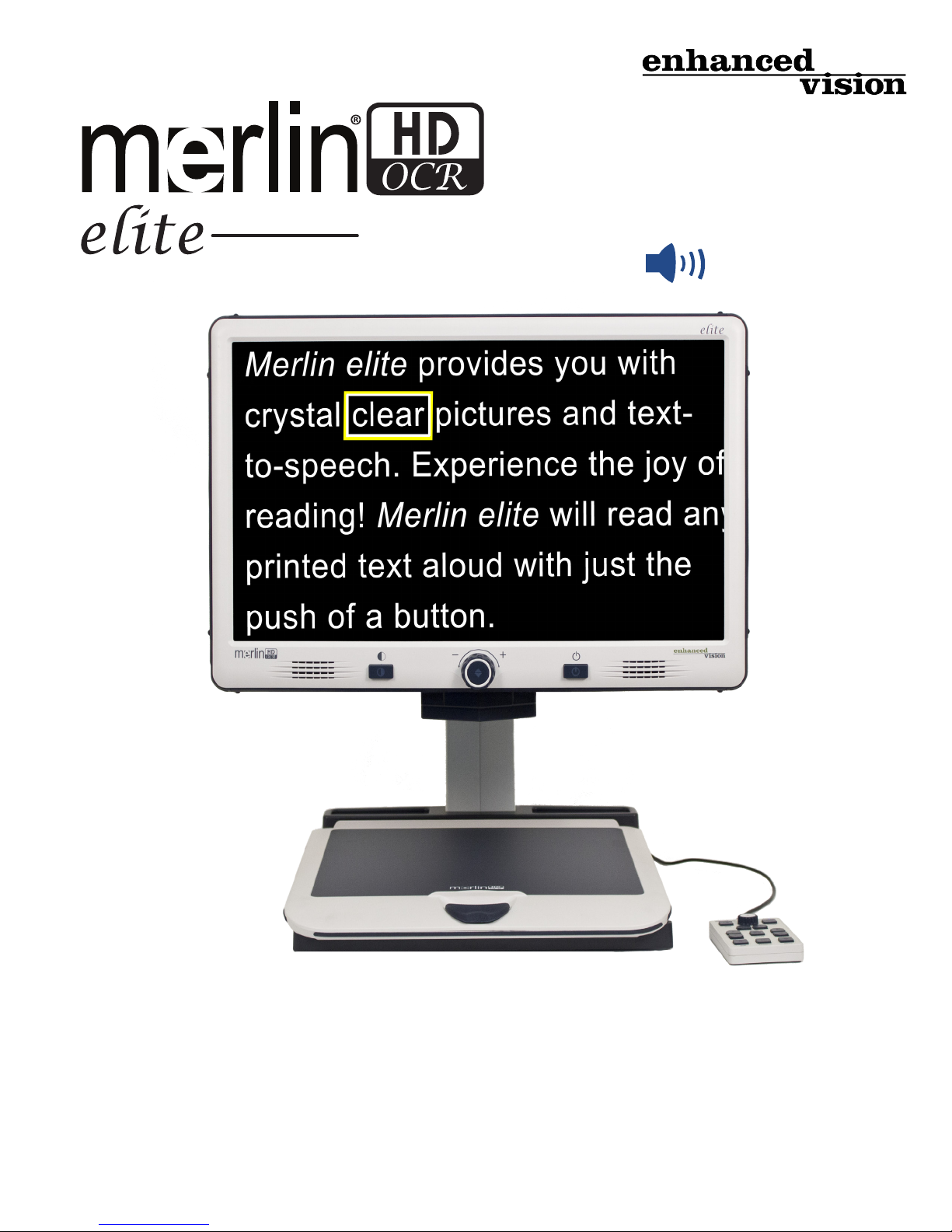
User Manual
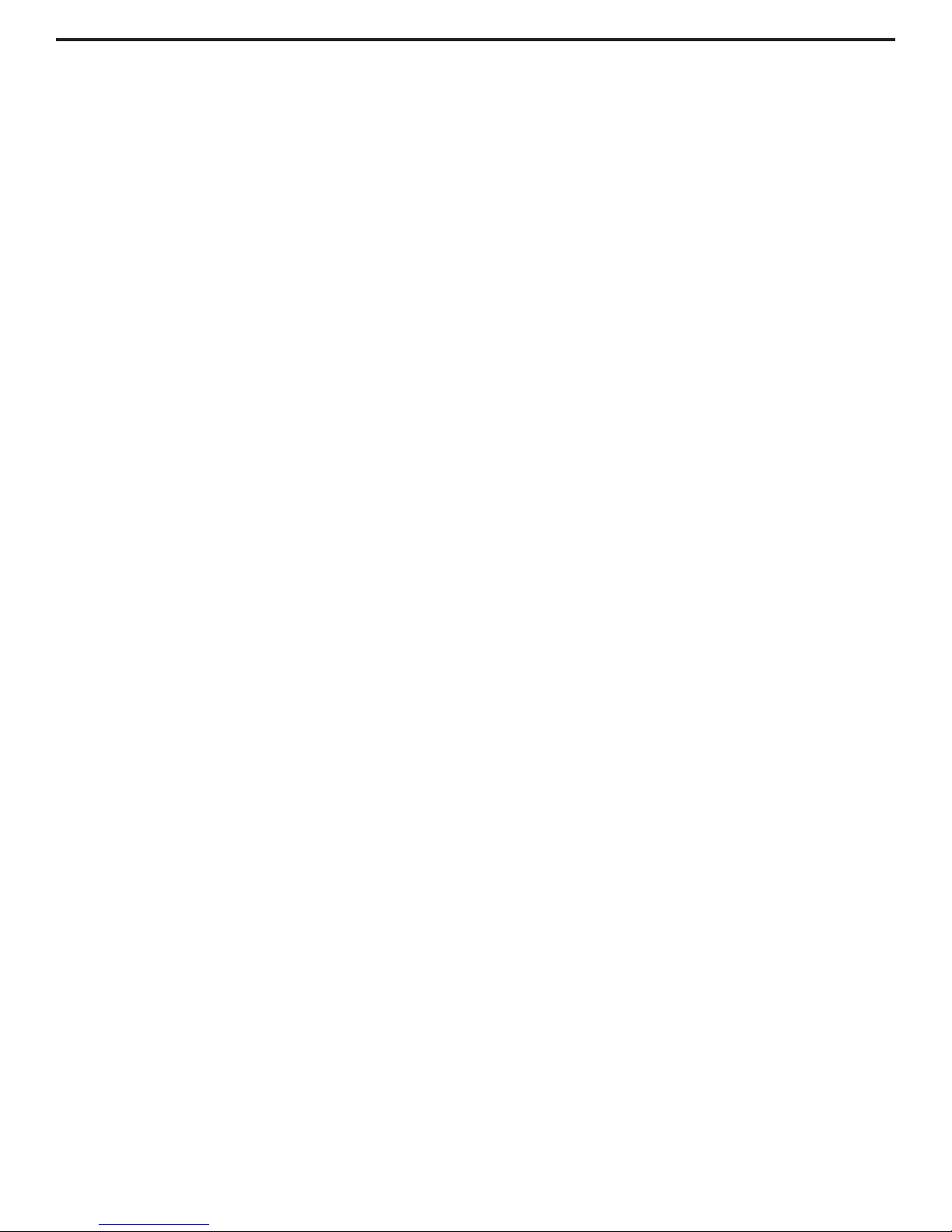
Congratulations on your purchase of the Merlin elite HD Magnier
with OCR from Enhanced Vision. The Merlin elite is a full-color
High-Denition HD, auto-focus video magnier system designed
to enhance the lifestyle of the visually impaired. With the LCD
monitor’s adjustable arm, Merlin elite can provide the user with the
ultimate exibility in the position of the screen making reading easier
than ever.
The Merlin elite is a fully integrated solution, offering the advantage
of a built-in HD LCD screen and OCR. Merlin elite enables
individuals with low vision to read, write, view photos, enjoy crafts
and hobbies, and more – in color, black-and-white, or enhanced
high-contrast positive or negative viewing modes. Merlin elite
also includes 3 different preset viewing combinations for both text
and background to provide improved viewing when reading. An
additional 28 text and background combinations are available and
can be programmed. With easy-to-use buttons, you can enlarge
or reduce the image in seconds, change viewing modes for easier
visibility.
Prior to using this system, please carefully read and follow the
instructions provided within this booklet. Your Merlin elite is ready
to use right out of the box. By reviewing all Merlin elite features and
controls before use and following the directions carefully, you’ll be
able to enjoy all the great benets from your purchase.
Enhanced Vision products are designed to give you the highest
quality image, convenient and easy-to-use features and years of
reliable service. Thank you for choosing the Enhanced Vision Merlin
elite.
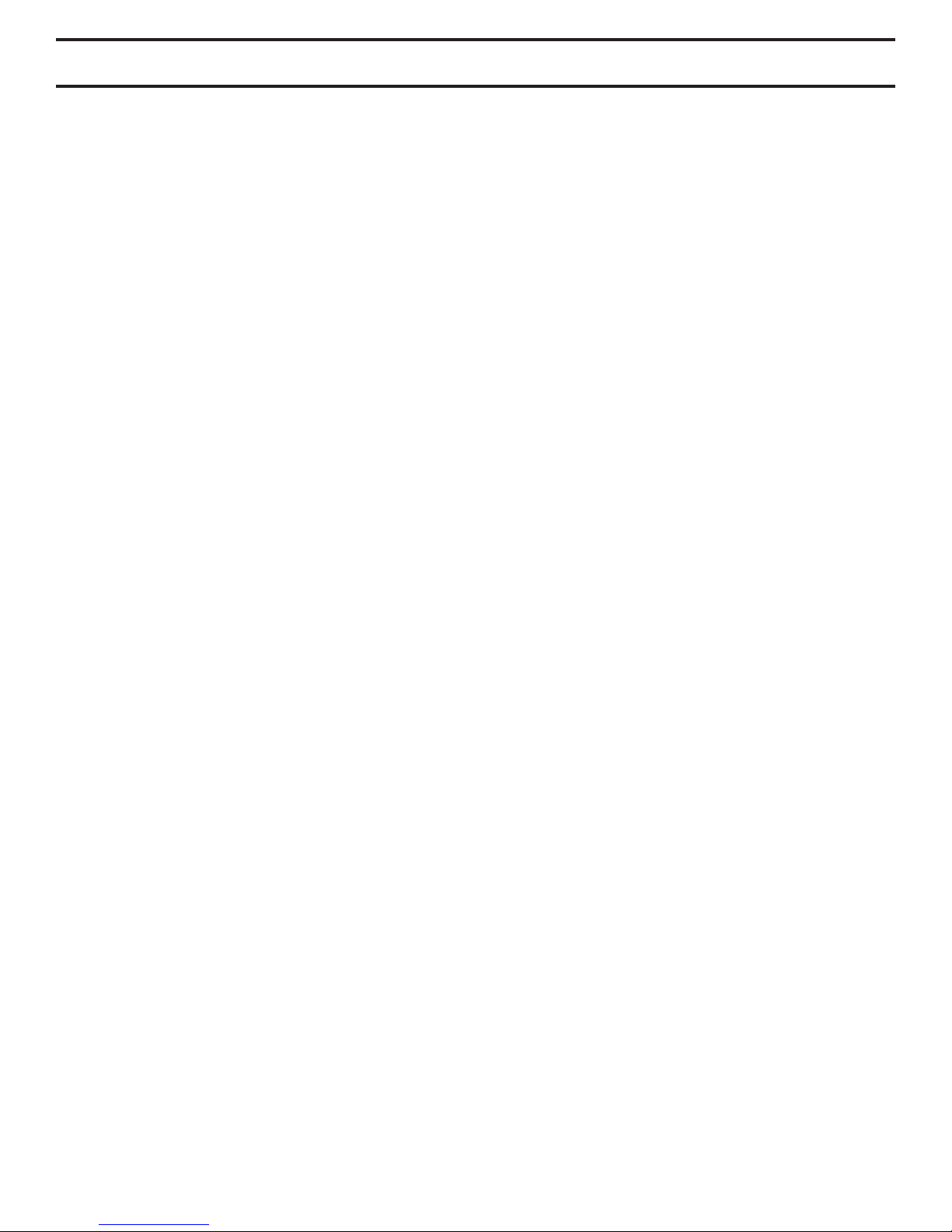
FCC COMPLIANCE NOTICE
This device complies with Part 15 of the FCC Rules. Operation is
subject to the following two conditions: (1) This device may not cause
harmful interference, and (2) this device must accept any interference
received, including interference that may cause undesired operation.
This equipment has been tested and found to comply with the limits
for a Class B digital device, pursuant to Part 15 of the FCC Rules.
These limits are designed to provide reasonable protection against
harmful interference in a residential installation. This equipment
generates, uses, and can radiate radio frequency energy and, if not
installed and used in accordance with the instructions, may cause
harmful interference to radio communications. However, there is no
guarantee that interference will not occur in a particular installation. If
this equipment does cause harmful interference to radio or television
reception, which can be determined by turning the equipment off and
on, the user is encouraged to try to correct the interference by one or
more of the following measures:
– Reorient or relocate the receiving antenna.
– Increase the separation between the equipment and receiver.
– Connect the equipment into an outlet on a circuit different from that
to which the receiver is connected.
– Consult the dealer or an experienced radio/TV technician for help.
Unauthorized changes or modication to this system can void the
user’s authority to operate this equipment.
If your Low Vision device has an option to connect to a TV, it must be
used with shielded interface cables in order to meet FCC emissions
limits for Class B digital devices. It is the responsibility of the user to
use the shielded interface cables supplied with the equipment.
FCC Compliance Notice
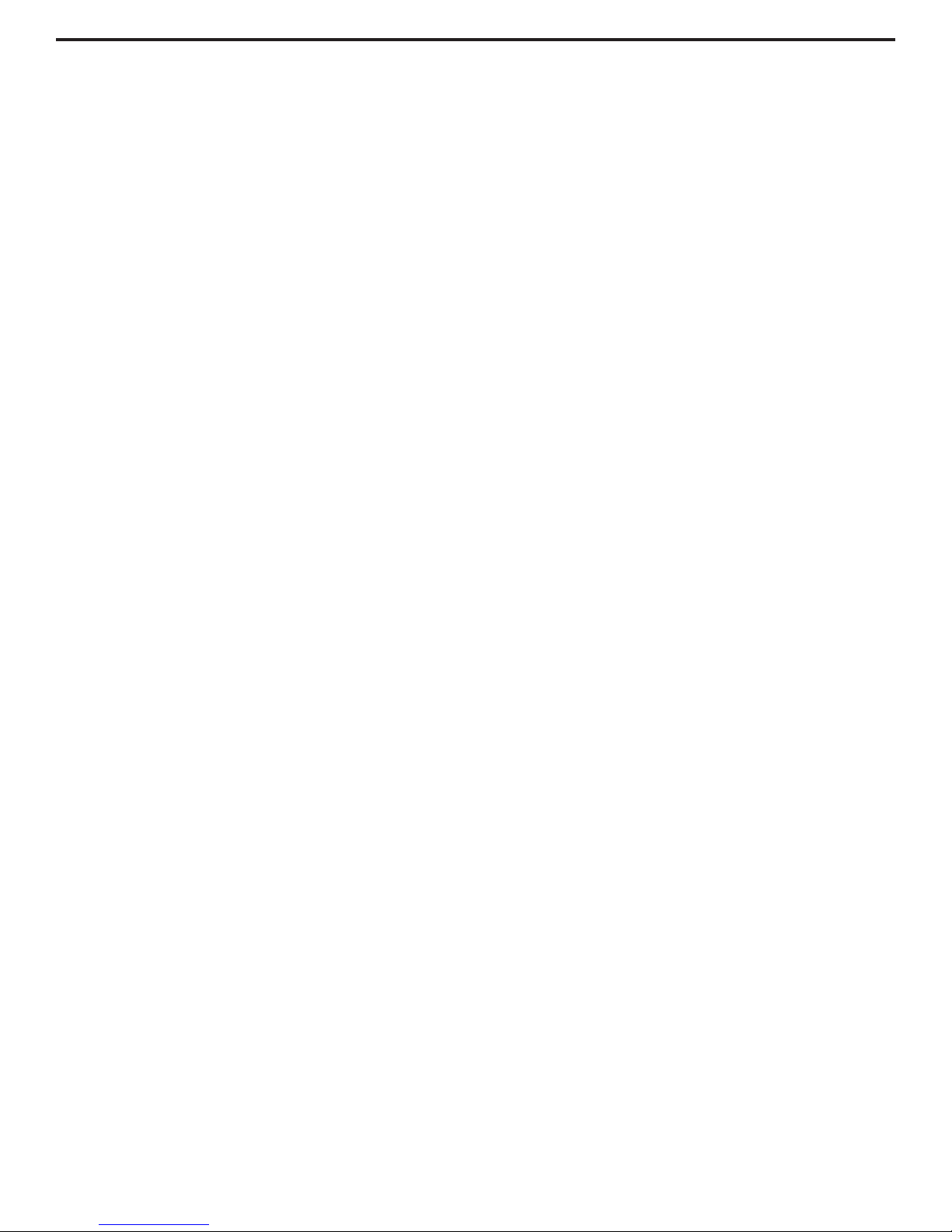
Safety and Care ............................................ 5-9
Merlin elite at a Glance ................................... 10-11
Setting Up Merlin elite ................................... 12-13
Button Denitions ....................................... 14-15
Using the Control Console .................................. 16
Using the X-Y Table ......................................... 17
Tips for Reading and Writing ............................... 18
Changing Magnication ..................................... 19
Changing Viewing Mode ................................ 20-22
Adjusting Brightness & White Balance .................... 23
Using and Adjusting Markers ............................24-25
Volume Adjustment & VGA Toggle ..........................26
OCR/Text-To-Speech Mode ...............................27-29
Saving, Recalling, & Deleting Images ................... 30-31
Screen Saver ............................................... 32
Language Settings/Product Info ......................... 33-34
Troubleshooting & Firmware Update .................... 35-36
Merlin elite Specications ...................................37
Warranty Statement ......................................... 38
Table of Contents
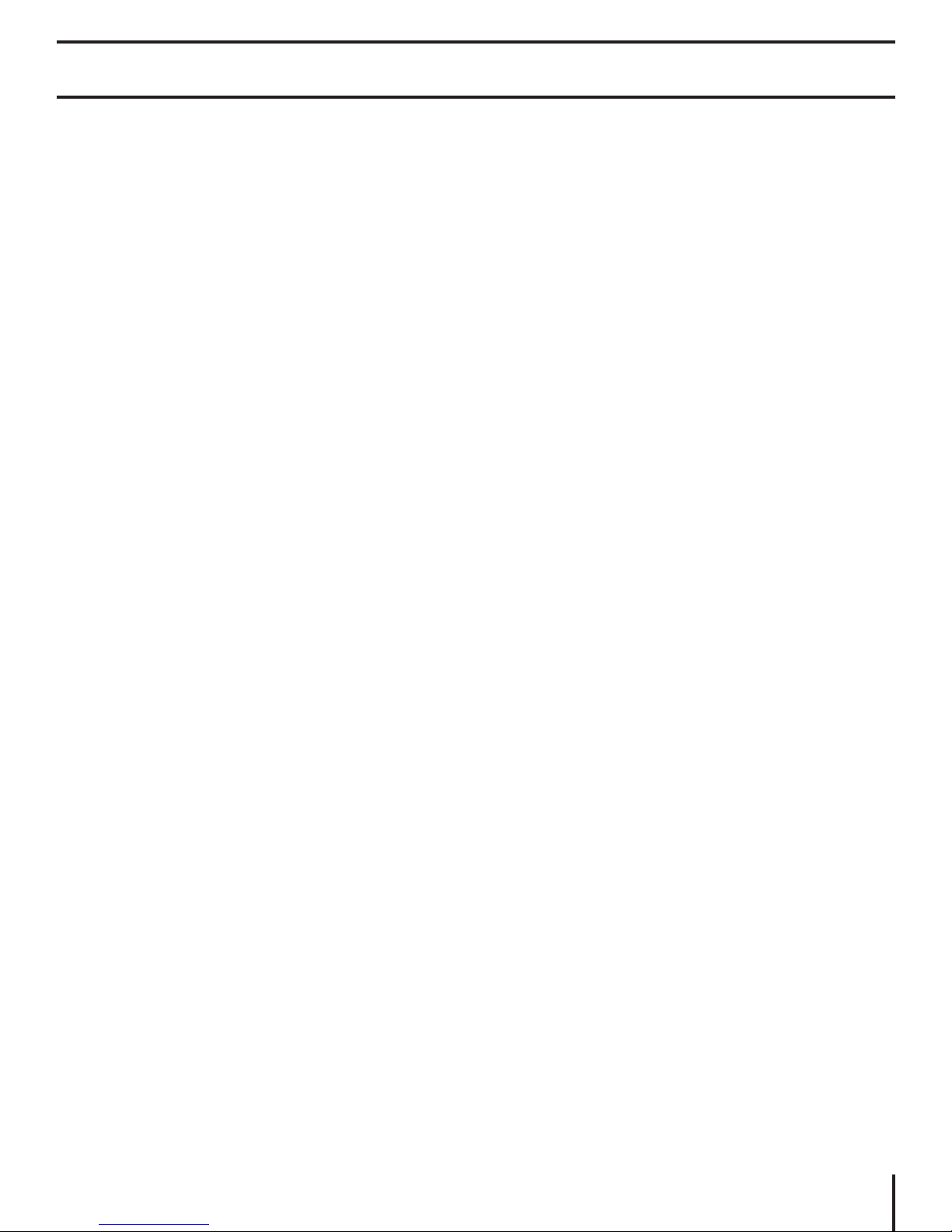
SAFETY AND CARE
For your safety and to obtain the most benet from the Merlin elite, please
read these safety precautions very carefully.
The Merlin elite is designed to enlarge and enhance images and read
print aloud in order to improve the quality of life for people who are
visually impaired. The extent to which this product can improve the ability
to see images depends on a person’s individual condition and level of
visual impairment.
The Merlin elite is not designed to restore vision, correct eye conditions
or halt degenerative vision loss. An eye care professional can determine
the usefulness and suitability of the Merlin elite for a patient’s individual
condition.
Precautions for Use
• Follow all warnings, cautions, and instructions marked on the product.
• Use the Merlin elite on a stable, level surface such as a solid desk or
table, according to its intended design specications.
• Avoid placing the Merlin elite on an unstable table, cart or stand. It may
fall causing serious damage to the unit or bodily injury to the user.
• Use the Merlin elite indoors only – it should NOT be exposed to
extreme or rapid changes in temperature or humidity. Do not place
the Merlin elite near a radiator, heater or areas exposed to long hours
of direct sunlight. These conditions may cause damage to the unit’s
electronics or optics.
• At least once per week, clean the Merlin elite with a soft dry cloth
or an electrostatic dusting wipe. DO NOT use liquid cleaners on its
plastic surfaces. No additional methods of sterilization or cleaning are
recommended nor required.
• Do not use the Merlin elite near ammable materials or liquids.
Safety and Care
5
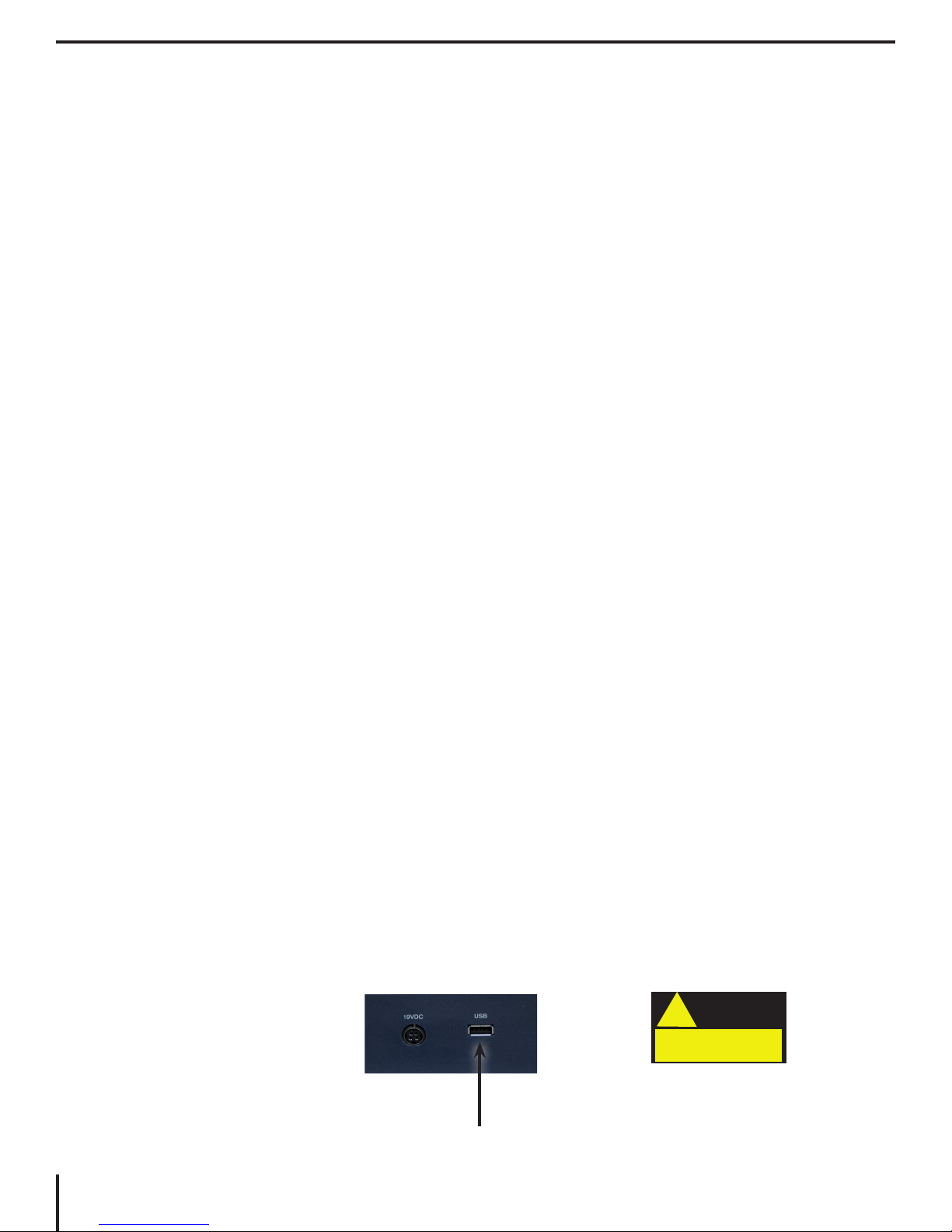
Additional Electrical Safety Precautions
• The power supply cord is a disconnect device for electrical equipment.
The socket-outlet should be installed near the equipment and be easily
accessible.
• This product is equipped with a 3-wire grounding type plug as a safety
feature. This plug has a third (grounding) pin and can only be plugged
into a grounding-type power outlet. If necessary, contact an electrician to
replace your power outlet with a grounding-type power outlet.
• Do not use the Merlin elite in, near or around water. The Merlin elite is not
designed to offer protection against contact with liquids of any kind.
• Use only the power supply provided with your Merlin elite. Using
unauthorized power supplies may cause serious damage to Merlin elite’s
electronic components.
• Using any other power supply than the one provided by Enhanced Vision
for the Merlin elite will void the warranty.
• Always place the power cord away from trafc areas to avoid damage of
power supply.
• Prevent the risk of electrical shock by NOT attempting to disassemble the
unit. Please refer all service to an authorized repair facility.
• To avoid personal injury or damage to the Merlin elite, do not make
connections other than those shown in the photo below.
6
Safety and Care
Caution
!
Specied Input
Connections Only!

Additional Mechanical Safety Precautions
Your Merlin elite contains moving parts. Please use caution
when moving the X-Y table, adjusting the LCD monitor arm,
or when transporting the Merlin elite to avoid possible injury to
hands and ngers.
Caution
!
Moving Parts!
Safety and Care
7
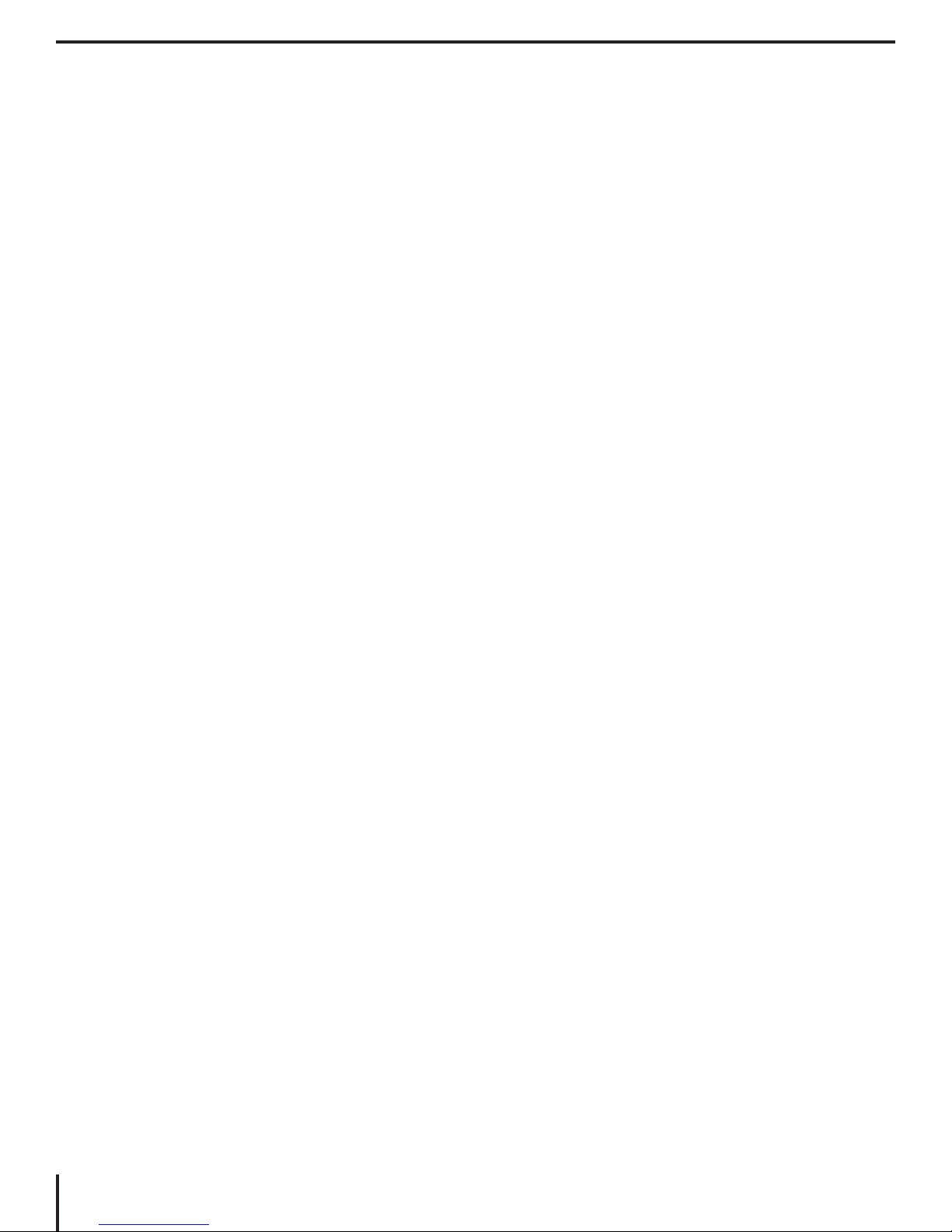
To Move Merlin elite to Another Location
• Use caution if you are repositioning the Merlin elite a short
distance across a desk or table. Make sure you do not pull on
any power cords or connector cables.
• Disconnect and secure all power and video cables and lock the
X-Y table before moving the unit.
• Carry the unit only by the two recessed handles located on either
side of its base. Do not carry it by the LCD monitor arm.
Caring for Merlin elite
• Always turn the power OFF (by holding the Power button for 5
seconds) on the Merlin elite when the system is not in use.
• Pressing the Power button on the Front Panel, right side, of
the Merlin elite for less than 5 seconds will put the device
in Standby. Pressing the Power button again will wake the
Merlin elite up from Standby.
• Always turn the power OFF (by holding the Power button for 5
seconds) before cleaning the Merlin-elite.
• Clean the Merlin elite with a soft dry cloth or an electrostatic
dusting wipe. DO NOT use liquid cleaners on its plastic surfaces.
• The protective glass covering the camera can be cleaned as
needed with the lens cloth provided within the packaging of the
Merlin elite.
8
Safety and Care
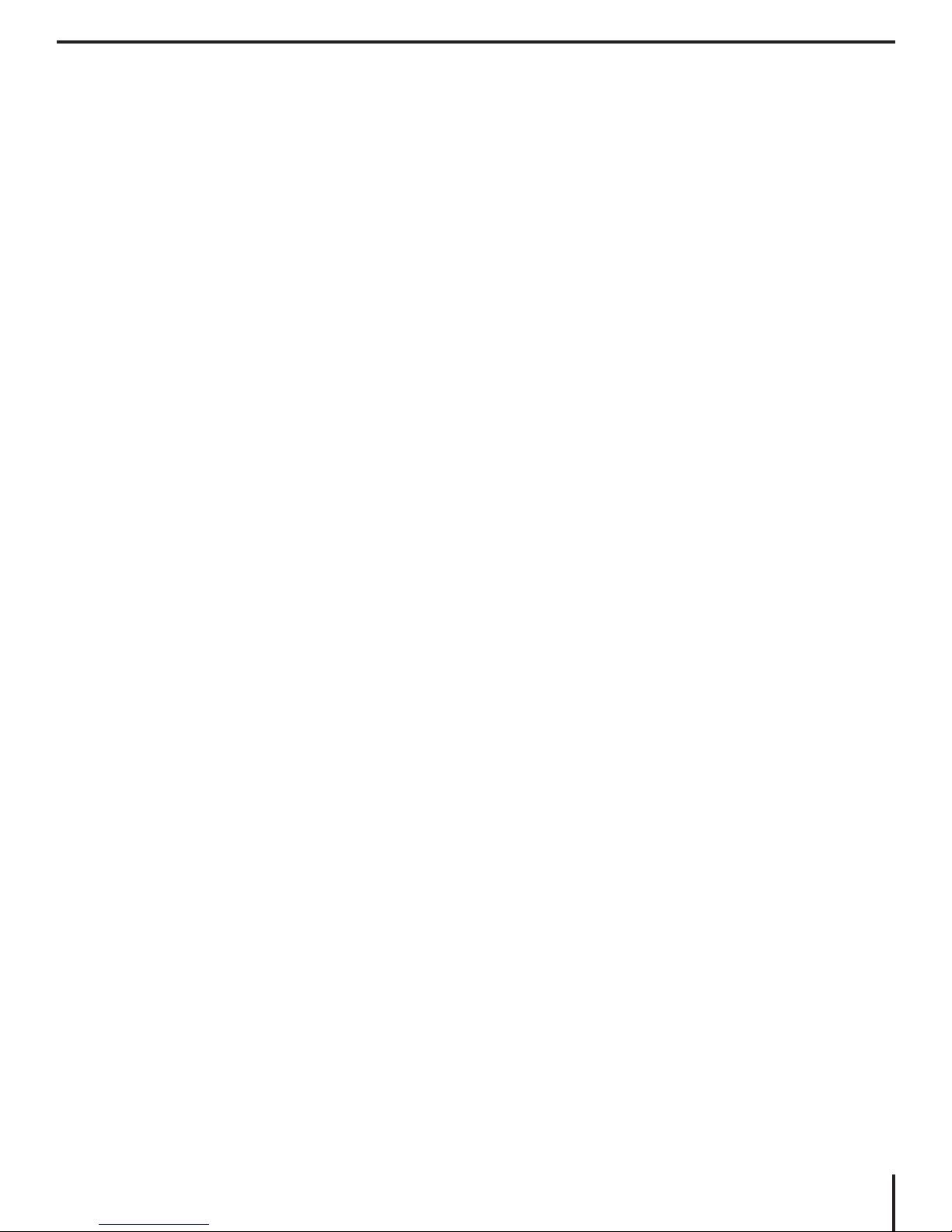
Susceptibility to Interference:
There may be temporary degradation of the image when the Merlin
elite is subjected to a strong radio frequency eld, electro-static
discharge or transient electrical noise. An electro-static discharge
(caused by static electricity) may cause the screen to go blank. If
this happens, disconnect the AC power from the electrical outlet,
wait 30 seconds, and connect the AC power again.
Compliance Warnings:
• Electromagnetic compatibility: The use of accessories and cables
other than those specied by Enhanced Vision may result in
increased emissions or decreased immunity of the Merlin elite.
• Placement of equipment: The Merlin elite should not be used
adjacent to or stacked with other equipment.
Product enhancements and revisions are an integral part of
what we do here at Enhanced Vision. Please visit - http://www.
enhancedvision.com/low-vision-product-line.html and select
your Enhanced Vision Product. You will nd the most up-to-
date version of the User Manual at the bottom of the page.
Safety and Care
9
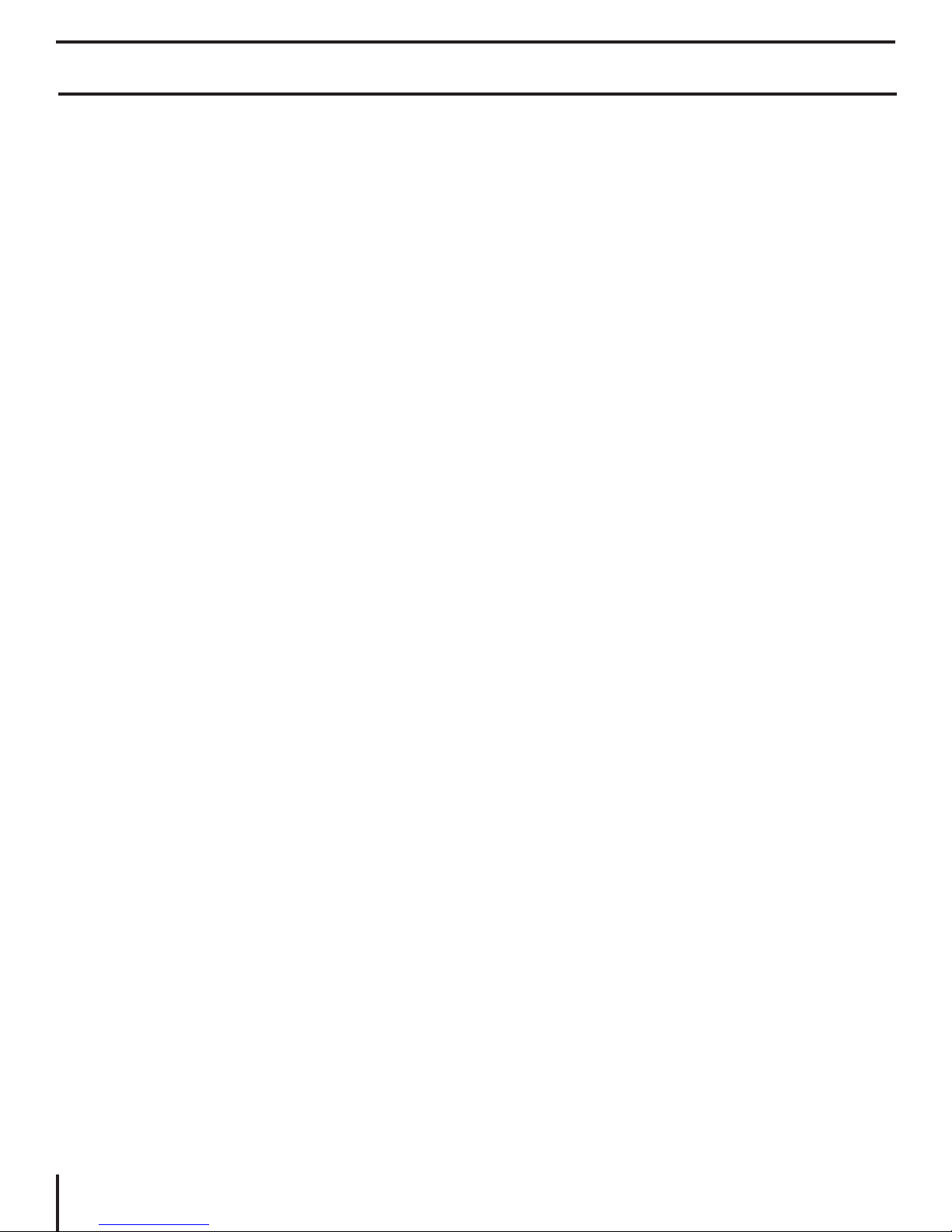
MERLIN elite AT A GLANCE
Take a few moments to familiarize yourself with the
components of your Merlin elite:
1. 24” LCD Screen: displays high quality image
2. Power button
3. Zoom Wheel ((Size (Magnication) dial)) – ‘FIND’ key in center
4. Viewing Mode button
5. LCD Monitor Arm
6. ‘Service port’ cable (Used for Firmware Upgrade ONLY!)
7. X-Y table
8. X-Y table locking lever
9. Recessed handles for carrying Merlin elite
10. Merlin elite 19V power supply
11. Merlin elite Power Cord (Attaches to 19v Power Supply)
(power cord style may vary based upon country)
12. 3.5mm jack for Headphones
Accessories included:
13. Control Console: allows the user to control the Merlin elite
functions
*Must be plugged in to use and have access to the menu
items for OCR/Text-To-Speech
14. Merlin elite Firmware Update cable
15. Lens Cloth: permits cleaning of the LCD display and
lenses
10
Merlin elite at a Glance

12
1
5
4
3
9
8
10
2
6
9
7
11
14
15
Merlin elite at a Glance
13
11
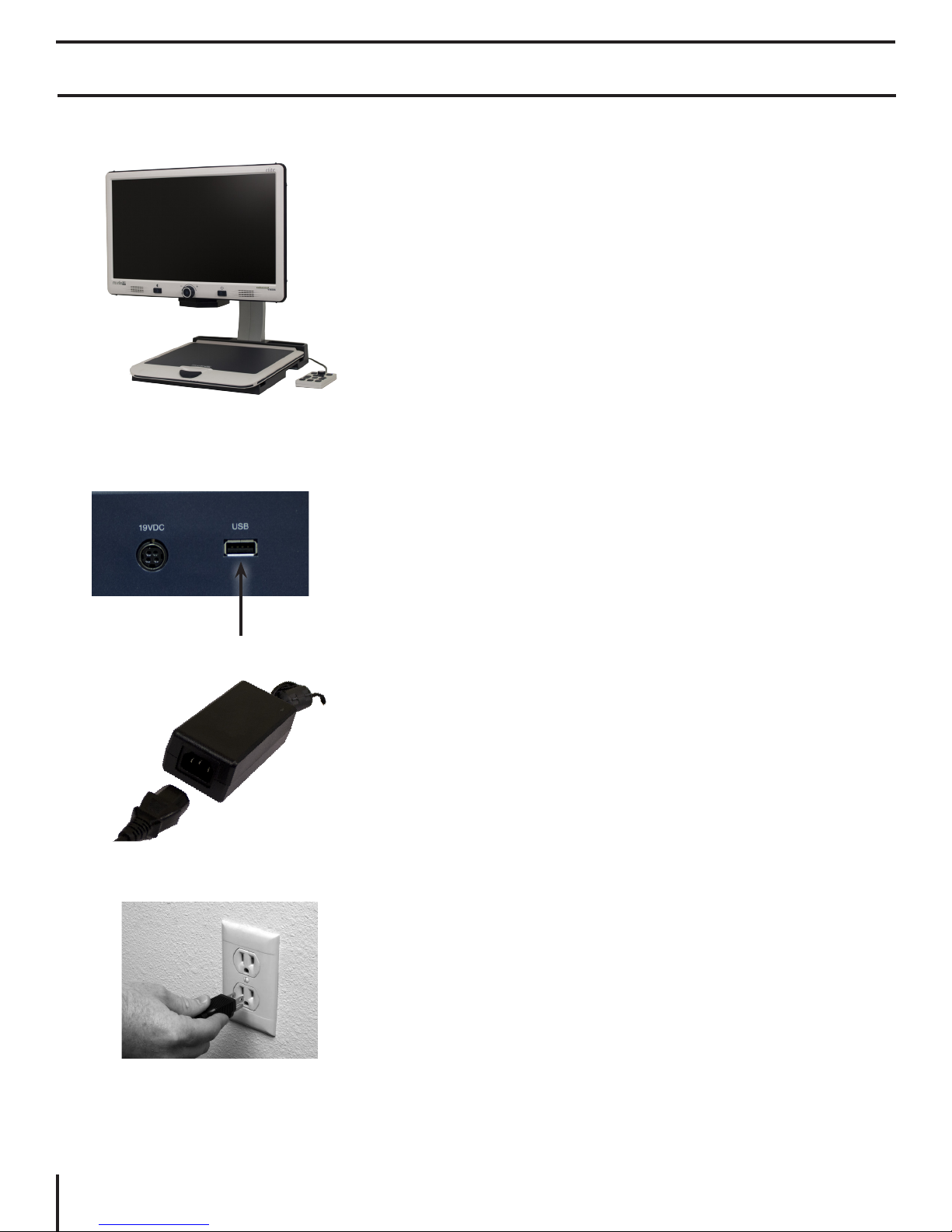
SETTING UP THE MERLIN elite
1. Find a steady and level location,
such as a table or desk, where you
will be comfortable using Merlin elite.
Carry the Merlin elite only by the two
recessed handles on the side of the
base for a secure grip. Do not lift the
Figure 1
Figure 2
Figure 3
unit by the LCD monitor arm. Place
it on the table or desk (see Figure 1).
2. Connect the Control Console cord
(See Page 10 Item 13) to the USB
port at the back, left side (facing the
back), of the Merlin elite base (See
Figure 2).
3. Connect the power cord to the power
supply (See Figure 3). Connect the
power cord to an available electrical
outlet (See Figure 4). Connect the
Figure 4
12
other end of the power supply to
the Merlin elite where it is labeled
“19VDC” (See Figure 2).
To offer additional protection during an
electrical storm, a surge protector may
also be used and is recommended.
Setting Up Merlin elite
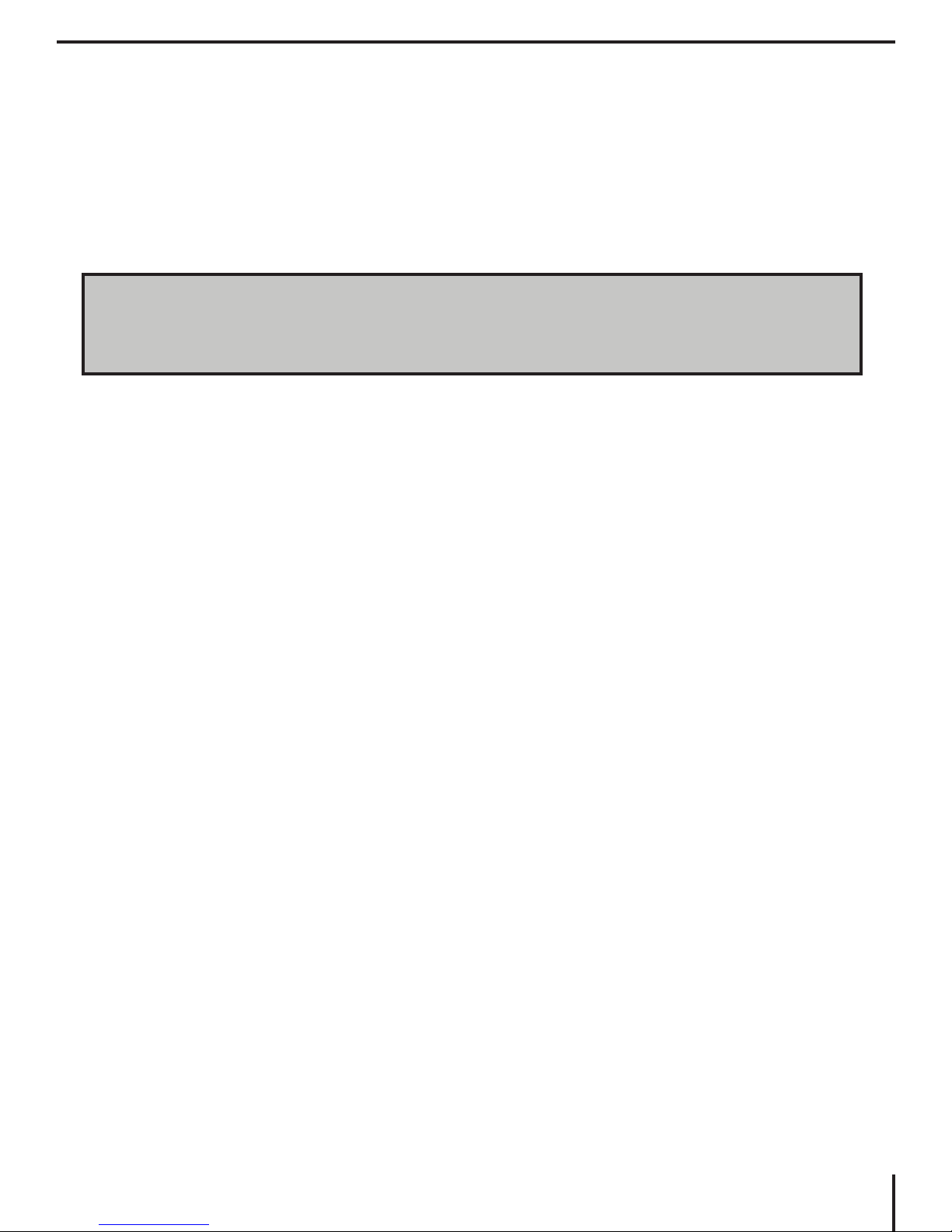
If the lights on the Power, Zoom Wheel and Mode buttons do not
illuminate, or if an image does not appear on the HD LCD monitor,
please check the power supply connections (review steps 2-3 on
page 12 for details).
NOTE: The Merlin elite turns ON by default upon plugging it
into an electrical outlet the rst time.
Pressing the Power button on the Front Panel, right side, of the
Merlin elite for less than 5 seconds will put the device in Standby.
Pressing the Power button again will wake the Merlin elite up from
Standby.
To turn the Merlin elite off, press and hold the Power Button for
more than 5 seconds or until “Merlin elite HD/OCR” appears on the
screen.
Setting Up Merlin elite
13
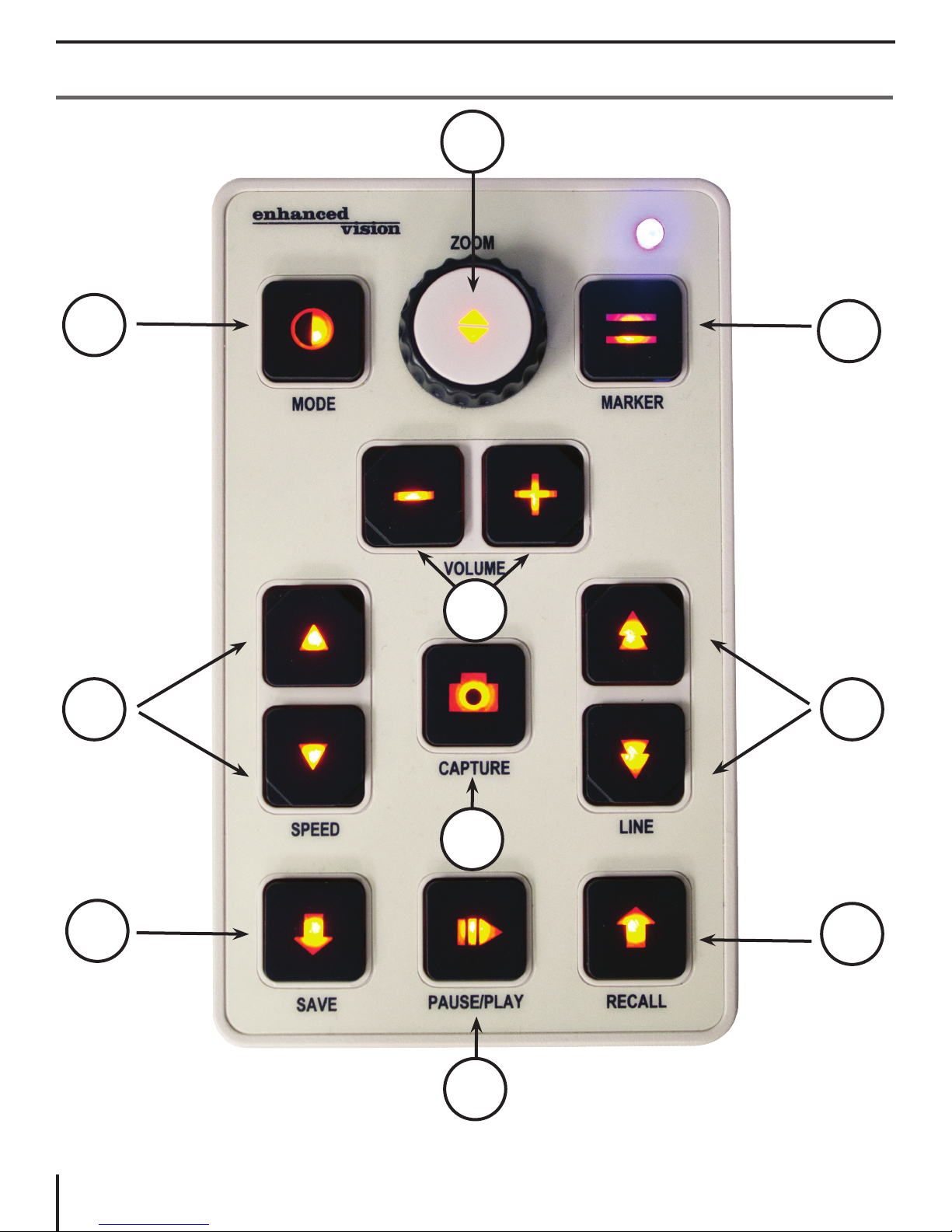
CONTROL CONSOLE
3
1
2
4
8 7
10
See Page 15 for detailed descriptions
14
5
9
6
Button Denitions
