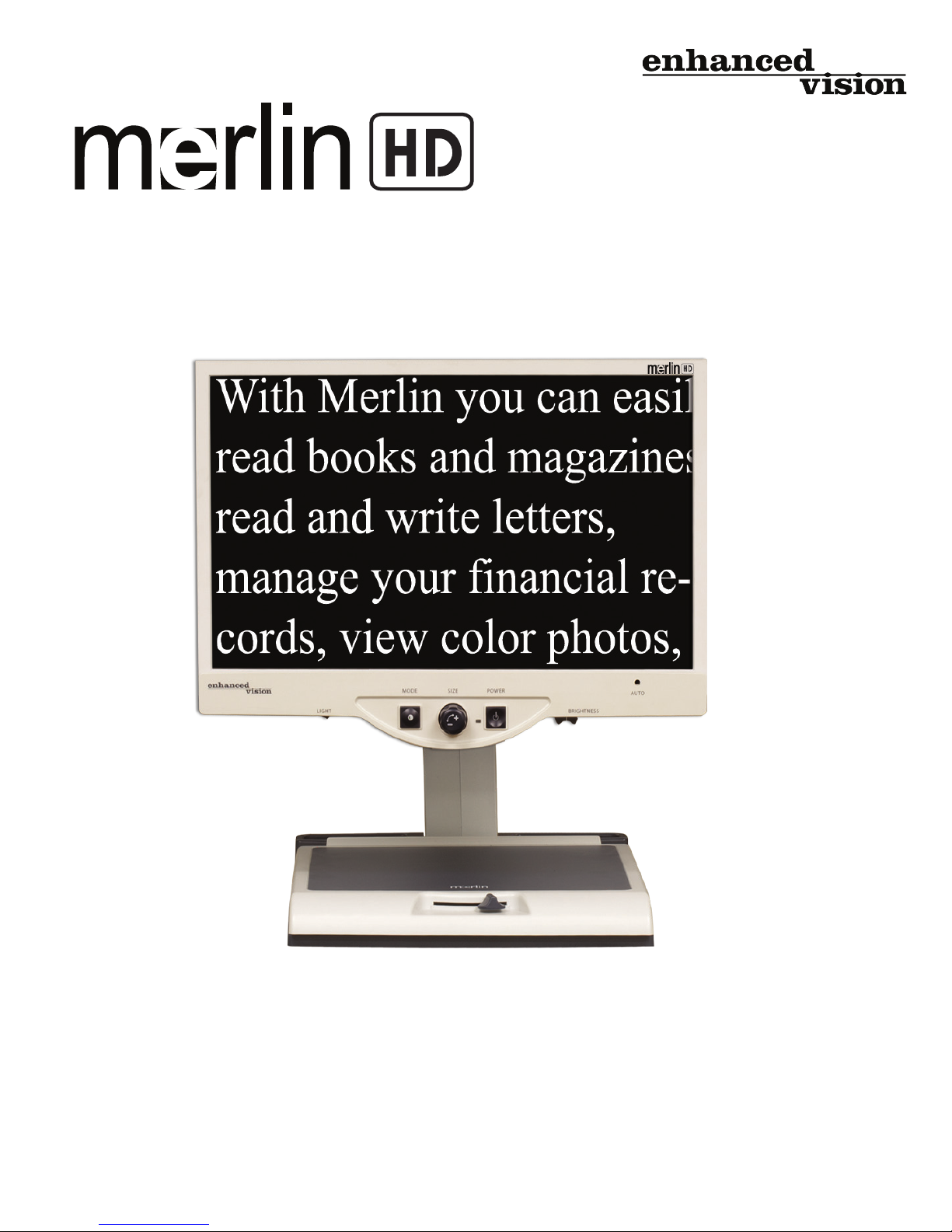
TM
User Manual
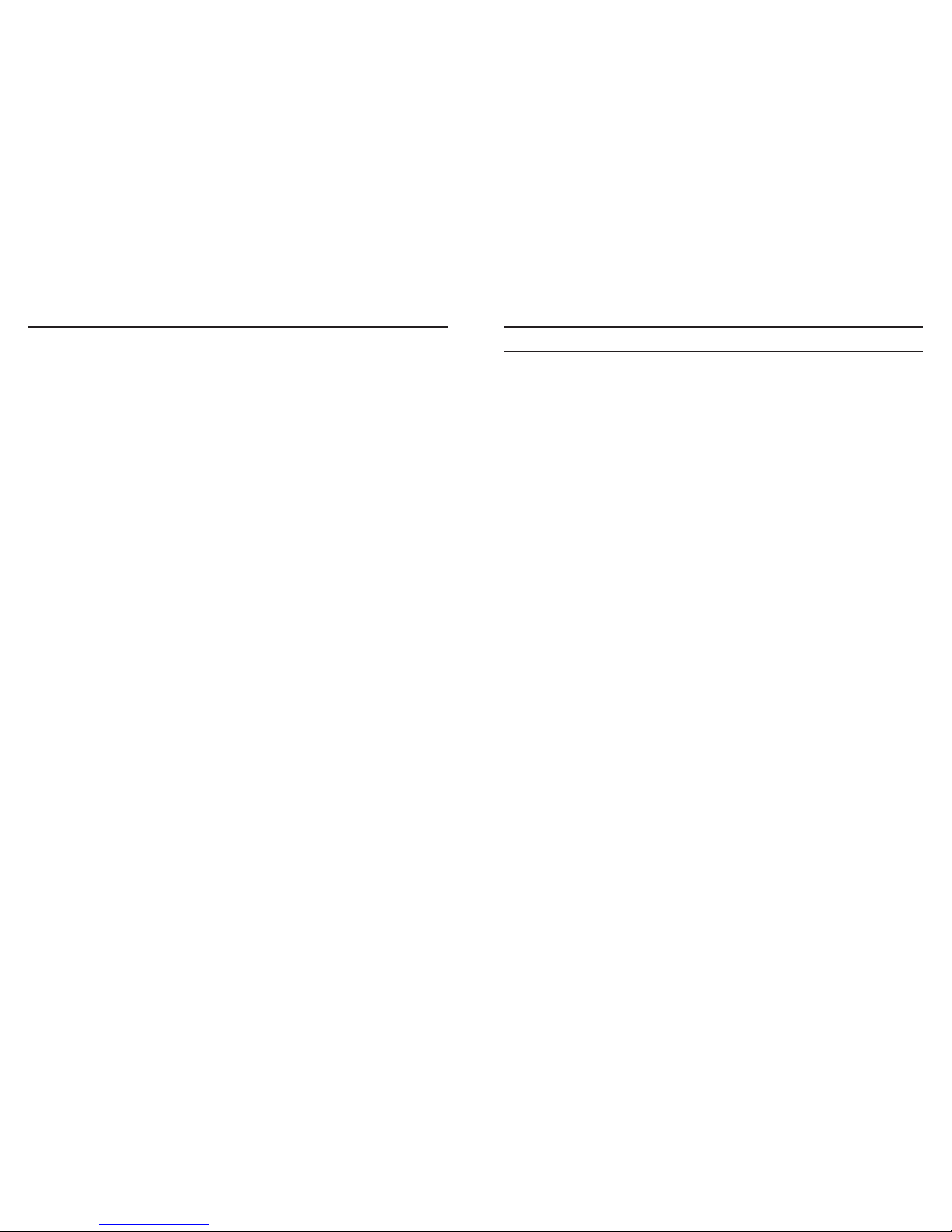
Merlin HD enables individuals with low vision to read, write,
view photos, enjoy crafts and hobbies, and more – in color,
black-and-white, or enhanced high-contrast positive or negative
viewing modes. Merlin HD also includes 3 different preset color
combinations for both text and background to provide improved
viewing when reading. An additional 25 color combinations are
available and can be programmed. With easy-to-use buttons that
are also distinguishable by touch, you can enlarge or reduce the
image in seconds, change-viewing modes for easier visibility, and
establish preset buttons to your favorite viewing image sizes.
Please read this booklet and familiarize yourself with Merlin HD’s
features and operation before using this system. Your Merlin HD is
ready to use right out of the box. By reviewing all Merlin HD features
and controls before use and following the directions carefully, you’ll
be able to enjoy all the great benets from your purchase.
Enhanced Vision products are designed to give you the highest
quality image, convenient and easy-to-use features and years of
reliable service. Thank you for choosing the Enhanced Vision Merlin
HD.
Congratulations on your purchase of Merlin HD from Enhanced
Vision. Merlin HD is a full-color, auto-focus video magnier system
designed to enhance the lifestyle of the visually impaired. With the
LCD monitor’s adjustable arm, Merlin HD can provide the user with
the ultimate exibility in the position of the screen.
This device complies with Part 15 of the FCC Rules. Operation is
subject to the following two conditions: (1) This device may not cause
harmful interference, and (2) this device must accept any interference
received, including interference that may cause undesired operation.
This equipment has been tested and found to comply with the limits
for a Class B digital device, pursuant to Part 15 of the FCC Rules.
These limits are designed to provide reasonable protection against
harmful interference in a residential installation. This equipment
generates, uses, and can radiate radio frequency energy and, if not
installed and used in accordance with the instructions, may cause
harmful interference to radio communications. However, there is no
guarantee that interference will not occur in a particular installation. If
this equipment does cause harmful interference to radio or television
reception, which can be determined by turning the equipment off and
on, the user is encouraged to try to correct the interference by one or
more of the following measures:
– Reorient or relocate the receiving antenna.
– Increase the separation between the equipment and receiver.
– Connect the equipment into an outlet on a circuit different from that
to which the receiver is connected.
– Consult the dealer or an experienced radio/TV technician for help.
Unauthorized changes or modication to this system can void the
user’s authority to operate this equipment.
If your Low Vision device has an option to connect to a TV, it must be
used with shielded interface cables in order to meet FCC emissions
limits for Class B digital devices. It is the responsibility of the user to
use the shielded interface cables supplied with the equipment.
FCC COMPLIANCE NOTICE
FCC Compliance Notice
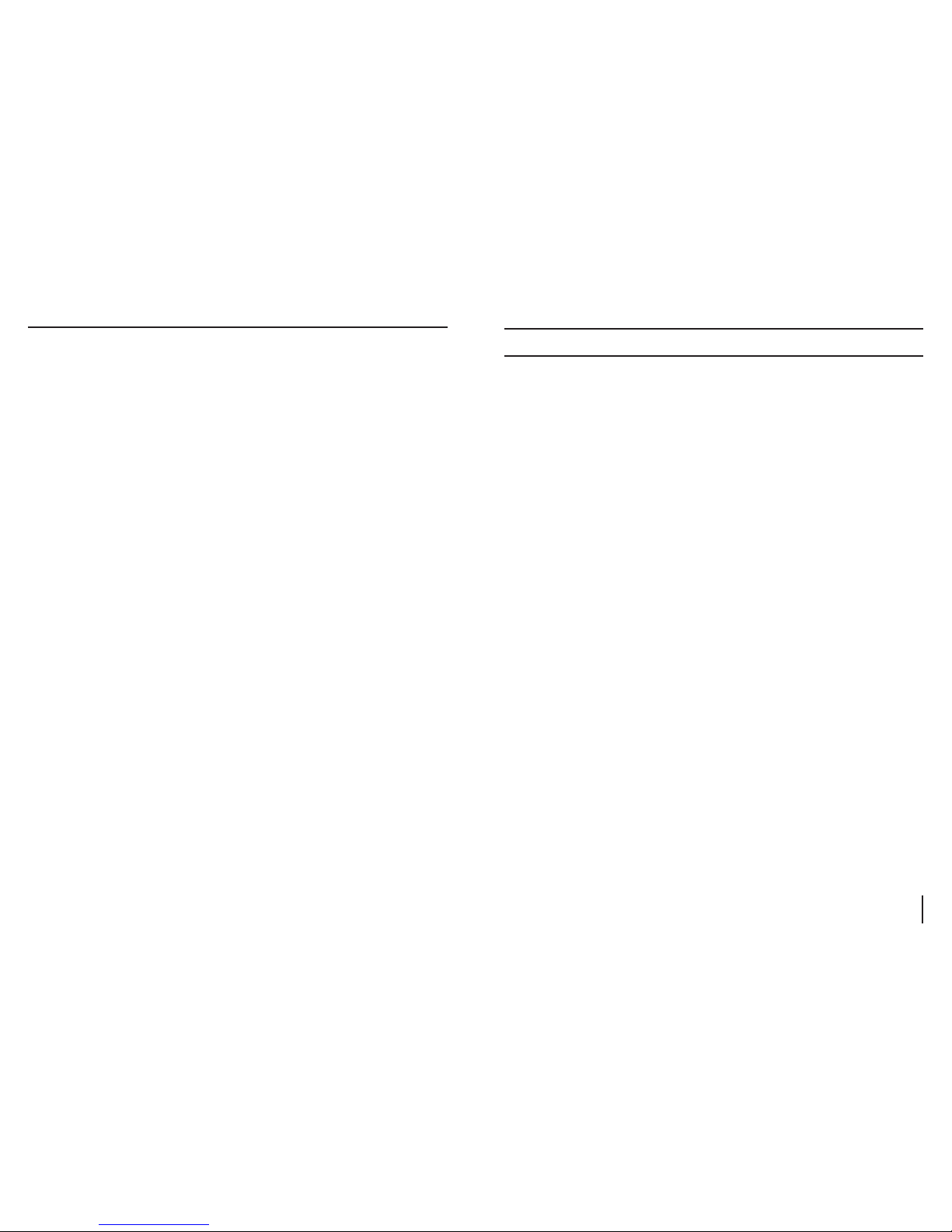
5
Table of Contents
Safety and Care ............................................ 5-8
Merlin HD at a Glance .................................... 9-10
Setting Up Merlin HD ....................................... 11
Turning on Merlin HD ....................................... 12
Changing Viewing Modes ............................... 13-14
Using Merlin HD Color Select ........................... 15-17
Changing Magnication .................................... 18
Changing Brightness ...................................... 19
Light Switch On/Off ........................................ 20
System Conguration Menu .............................21-23
Using X-Y Table .............................................24
Tips for Reading and Writing ............................... 25
Using Optional HD Pack ................................. 26-27
Troubleshooting ........................................ 28-29
Specications ........................................... 30-31
Other Products from Enhanced Vision ................. 32-33
Contact Information ........................................ 34
Warranty Statement ..................................... 35-36
Safety and Care
SAFETY AND CARE
To obtain the most benet from your Merlin HD, please read these safety
precautions very carefully.
Merlin HD is designed to enlarge and enhance images in order to offer
improvement in the quality of life for people with visual impairment. The
extent to which Merlin HD can improve the ability to see images depends
on a person’s individual condition and level of visual impairment.
Merlin HD is not designed to restore vision, correct eye conditions or halt
degenerative vision loss. An eye care professional can determine the
usefulness and suitability of Merlin HD for a patient’s individual condition.
Precautions for Use
• Follow all warnings, cautions, and instructions marked on the product.
• Use the Merlin HD on a stable, level surface such as a solid desk or
table, according to its intended design specications.
• Avoid placing the Merlin HD on an unstable table, cart or stand. It may
fall causing serious damage to the unit or bodily injury to the user.
• Use the Merlin HD indoors only – it should NOT be exposed to extreme
or rapid changes in temperature or humidity. Do not place the Merlin
HD near a radiator, heater or areas exposed to long hours of direct
sunlight. These conditions may cause damage to the unit’s electronics
or optics.
• At least once per week, clean the Merlin HD with a soft dry cloth
or an electrostatic dusting wipe. DO NOT use liquid cleaners on its
plastic surfaces. No additional methods of sterilization or cleaning are
recommended nor required.
• Do not use the Merlin HD near ammable materials or liquids.

7
6
Additional Electrical Safety Precautions
• The power supply cord is a disconnect device for electrical equipment.
The socket-outlet should be installed near the equipment and be easily
accessible.
• This product is equipped with a 3-wire grounding type plug as a safety
feature. This plug has a third (grounding) pin and can only be plugged
into a grounding-type power outlet. If necessary, contact an electrician to
replace your power outlet with a grounding-type power outlet.
• Do not use the Merlin HD in, near or around water. The Merlin HD is not
designed to offer protection against contact with liquids of any kind.
• Use only the power supply provided with your Merlin HD. Using
unauthorized power supplies may cause serious damage to Merlin HD’s
electronic components.
• Using any other power supply than the one provided by Enhanced Vision
for the Merlin HD will void the warranty.
• Prevent the risk of electrical shock by NOT attempting to disassemble the
unit. Please refer all service to an authorized repair facility.
• To avoid personal injury or damage to the Merlin HD, do not make any
other type of connections to the input jacks other than those indicated in the
photos below.
Safety and Care
!
Caution
Specied Input
Connections Only!
Additional Mechanical Safety Precautions
Your Merlin HD contains moving parts. Please use caution
when moving the X-Y table, adjusting the LCD monitor arm,
or when transporting the Merlin HD to avoid possible injury to
hands and ngers.
Safety and Care
!
Caution
Moving Parts!
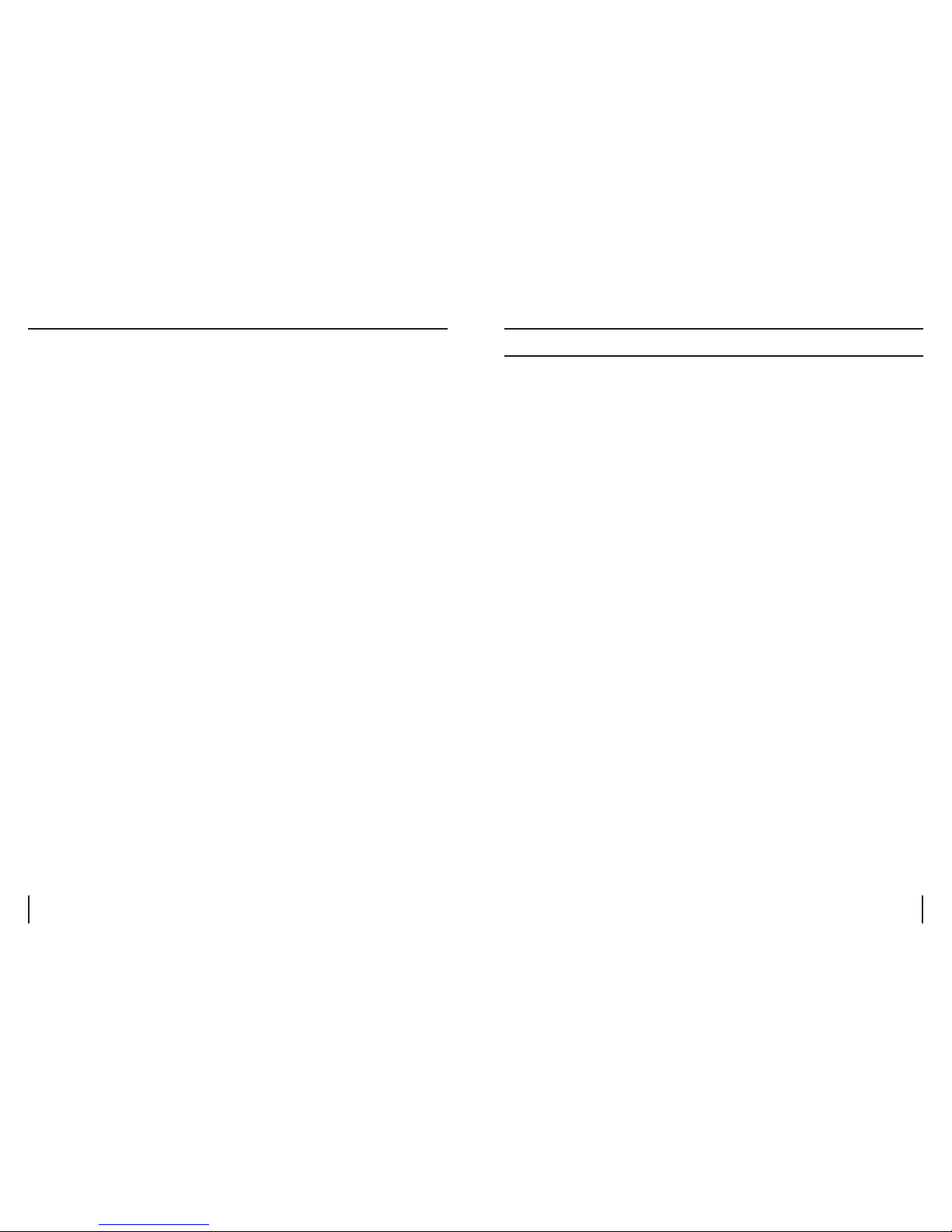
9
8
Safety and Care
To Move Merlin HD to Another Location
• If you are repositioning Merlin HD a short distance across a
desk or table, make sure you do not pull on any power cords or
connector cables.
• Disconnect and secure all power and video cables and lock the
X-Y table before moving the unit.
• Carry the unit only by the two recessed handles located on either
side of its base. Do not carry it by the LCD monitor arm.
Caring for Merlin HD
• Always turn the power OFF for the Merlin HD and the monitor
when the system is not in use.
• Always turn the power OFF before cleaning Merlin HD.
• The protective glass covering the camera can be cleaned as
needed with the lens cloth provided within your Merlin HD’s
packaging.
Susceptibility to Interference:
There may be temporary degradation of the image when the Merlin
HD is subjected to a strong radio frequency eld, electro-static
discharge or transient electrical noise. An electro-static discharge
(caused by static electricity) may cause the screen to go black. If
this happens, unplug the AC Adaptor, wait 30 seconds, and plug the
cable back in.
Compliance Warnings:
• Electromagnetic compatibility: The use of accessories and cables
other than those specied by Enhanced Vision may result in
increased emissions or decreased immunity of the Merlin HD.
• Placement of equipment: The Merlin HD should not be used
adjacent to or stacked with other equipment.
Merlin HD at a Glance
MERLIN HD AT A GLANCE
Take a few moments to familiarize yourself with the
components of your Merlin HD:
1. Merlin HD
2. LCD Monitor
3. Light ON/OFF Switch
4. Viewing Mode button
5. Size (Magnication) dial
6. Merlin HD power button
7. LCD Brightness Control Lever
8. X-Y table locking lever
9. X-Y table
10. Recessed handles for carrying Merlin HD
11. LCD monitor arm
12. Merlin HD 5V power supply
13. Merlin HD Base & LCD Monitor “Y” Power Cord
(style of power cord may vary based upon country)
Optional Acessories:
14. HD Pack

11
10
Merlin HD at a Glance
8
2
1
10
9
7
3
4
5
6
14
11
12
13
Setting Up Merlin HD
1. Find a steady and level location,
such as a table or desk, where you
will be comfortable using Merlin HD.
Carry the Merlin HD only by the two
recessed handles on the side of the
base for a secure grip. Do not lift the
unit by the LCD monitor arm. Place
it on the table or desk (see Figure 1).
2. Connect the short end of the “Y”
power cord to the Merlin HD Power
Supply (see Figure 2 and items #12 &
#13 on page 9).
3. Connect the long end of the “Y” power
cord to the monitor power input on the
rear of the Merlin HD as shown
(see Figure 3).
4. Connect the power lead from the
Merlin HD Power Supply to the power
input labeled “DC IN 5V” on the rear
of the unit as shown (see Figure 4).
Finally, connect the AC power plug
to an available wall outlet or
surge protector.
Figure 1
Figure 2
Figure 3
Figure 4
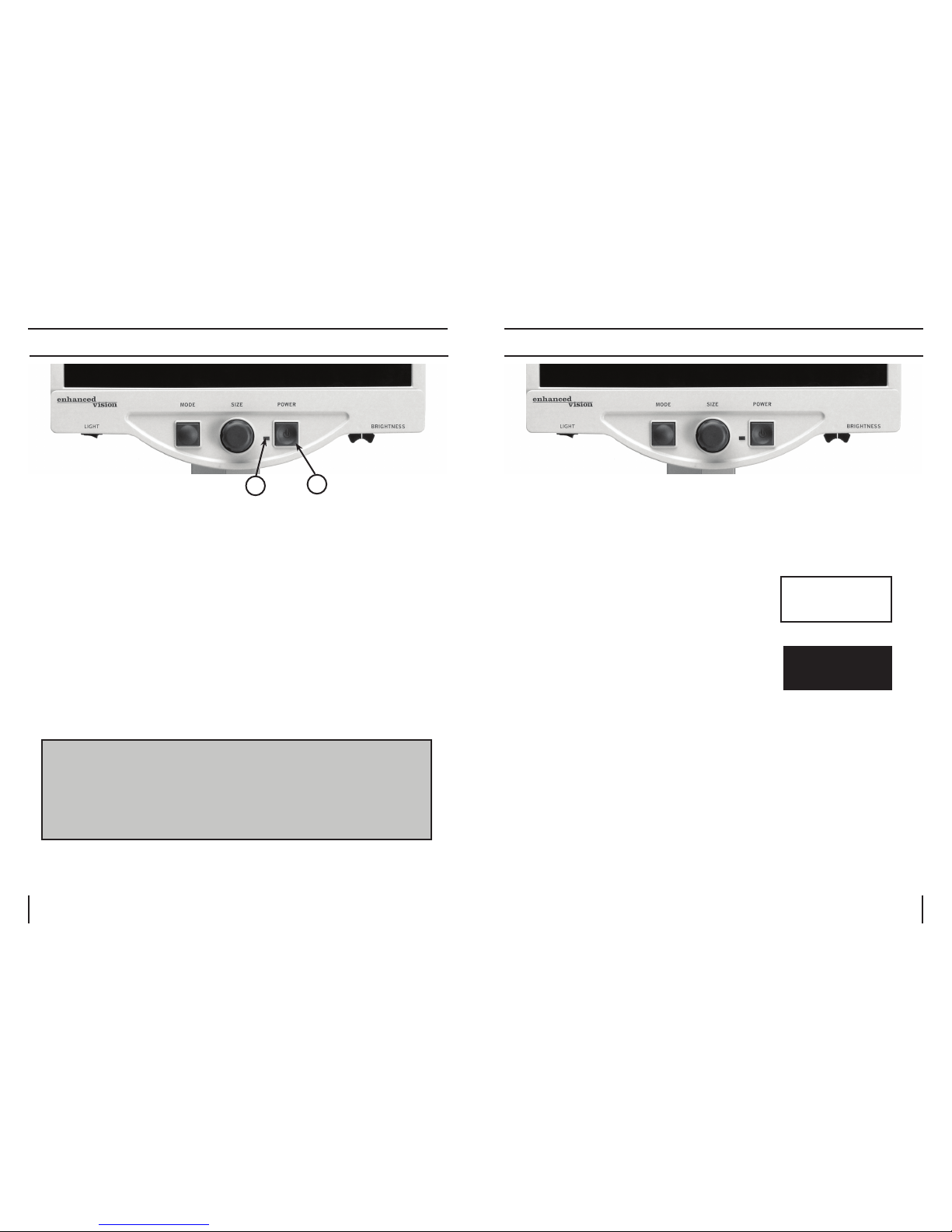
13
12
Turning on Merlin HD
TURNING ON MERLIN HD
Merlin HD Power Button
The Power button on your Merlin HD is located on the far right of
the control panel (item #1 above).
• Press the Power button. Notice the green light will illuminate on
the Control Panel, indicating the power is ON (item #2 above).
• The screen should automatically come on in a few seconds.
If the green light does not illuminate or if an image does not appear
on the LCD monitor, please check the power supply connections
(review steps 2-4 on page 11 for details). Unit turns ON by default
upon plugging it in the AC mains.
#2
#1
NOTE: If your Merlin HD is plugged into a power strip/surge
protector, make sure the power switch is turned on before
attempting to turn on Merlin HD. If the power strip/surge
protector comes with a circuit breaker, make sure the circuit
breaker has been reset before attempting to turn on Merlin HD.
Changing Viewing Modes
CHANGING VIEWING MODES
You can choose a viewing option by pressing the MODE button on the
control panel. Each press will cycle through all 7 viewing options. These
available options are:
• Full Color Image
• Black and White Image
• Enhanced Positive Image
• Enhanced Negative Image
• Color Select 1
• Color Select 2
• Color Select 3
• Color Select 4 - Off by default
• Color Select 5 - Off by default
Full Color Image
This mode is used most often because it gives you a true color
representation of the image that is being magnied. When Merlin HD is
rst turned on, it displays the image in full color.
Black and White Image
Based on preference, you can choose the black-and-white mode.
Crisp, Clear
Text Images!
Crisp, Clear
Text Images!
Enhanced Positive
Enhanced Negative
