
The Max
TM
Family
Max Max Panel
TM TM
Users Manual
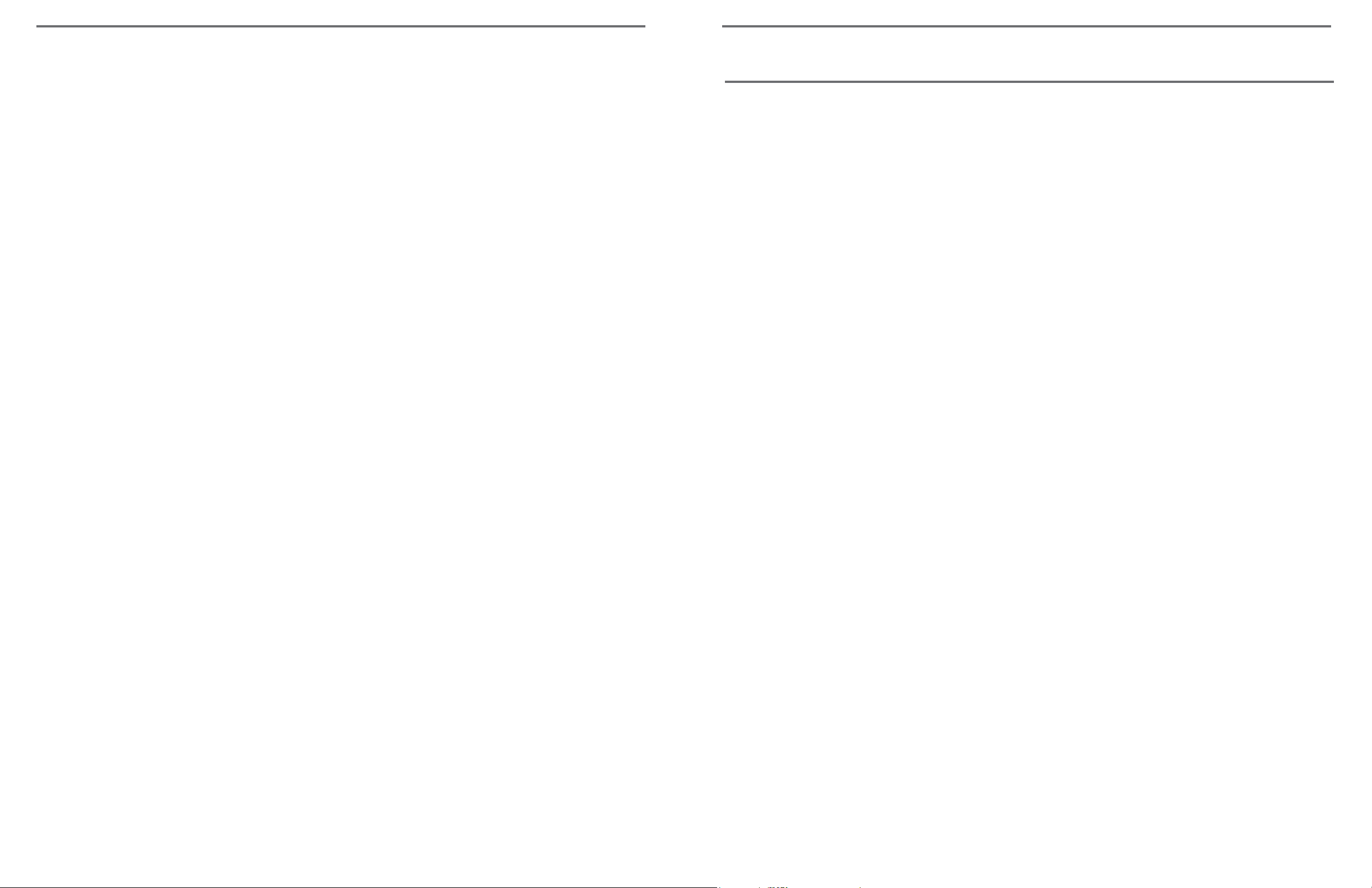
Congratulations on your purchase of one of the Max family of products. Enhanced Vision products are designed to give you the highest
quality and convenience available.
Max products use the latest advances in video and display technology to provide you with a portable system that addresses the need for
magnification of text, pictures, and much more.
FCC COMPLIANCE NOTICE
FCC Compliance Notication
This device complies with Part 15 of the FCC Rules. Operation is
subject to the following two conditions: (1) This device may not cause
harmful interference, and (2) this device must accept any interference
received, including interference that may cause undesired operation.
This equipment has been tested and found to comply with the limits
Max products consist of an auto focus camera, which captures and
projects images on to either a TV, a pair of Enhanced Vision LCD
glasses, a LCD flat screen, a computer monitor or laptop computer
(additional hardware may be required). Images can be switched between true color, black & white, high contrast positive or nega-tive.
The camera has been designed so either a right or left-handed user
would be able to use it very effectively, with a minimum amount of
practice and/or training.
Prior to using this system, please carefully read and follow the instructions provided within this booklet. A thorough understanding of the
functionality will allow you to fully benefit from the flexibility and
for a Class B digital device, pursuant to Part 15 of the FCC Rules.
These limits are designed to provide reasonable protection against
harmful interference in a residential installation. This equipment generates, uses, and can radiate radio frequency energy and, if not installed and used in accordance with the instructions, may cause
harmful interference to radio communications. However, there is no
guarantee that interference will not occur in a particular installation. If
this equipment does cause harmful interference to radio or television
reception, which can be determined by turning the equipment off and
on, the user is encouraged to try to correct the interference by one or
more of the following measures:
– Reorient or relocate the receiving antenna.
– Increase the separation between the equipment and receiver.
– Connect the equipment into an outlet on a circuit different from
great features of this device.
If you have any questions, please contact the eyecare professional or
the supplier from whom you have acquired the unit.
User GUide
that to which the receiver is connected.
– Consult the dealer or an experienced radio/TV technician for help.
Unauthorized changes or modication to this system can void the user’s authority to operate this equipment.
If your Low Vision device has an option to connect to a TV, it must be
used with shielded interface cables in order to meet FCC emissions
limits for Class B digital devices. It is the responsibility of the user to
use the shielded interface cables supplied with the equipment.
FCC ComplianCe notiCe
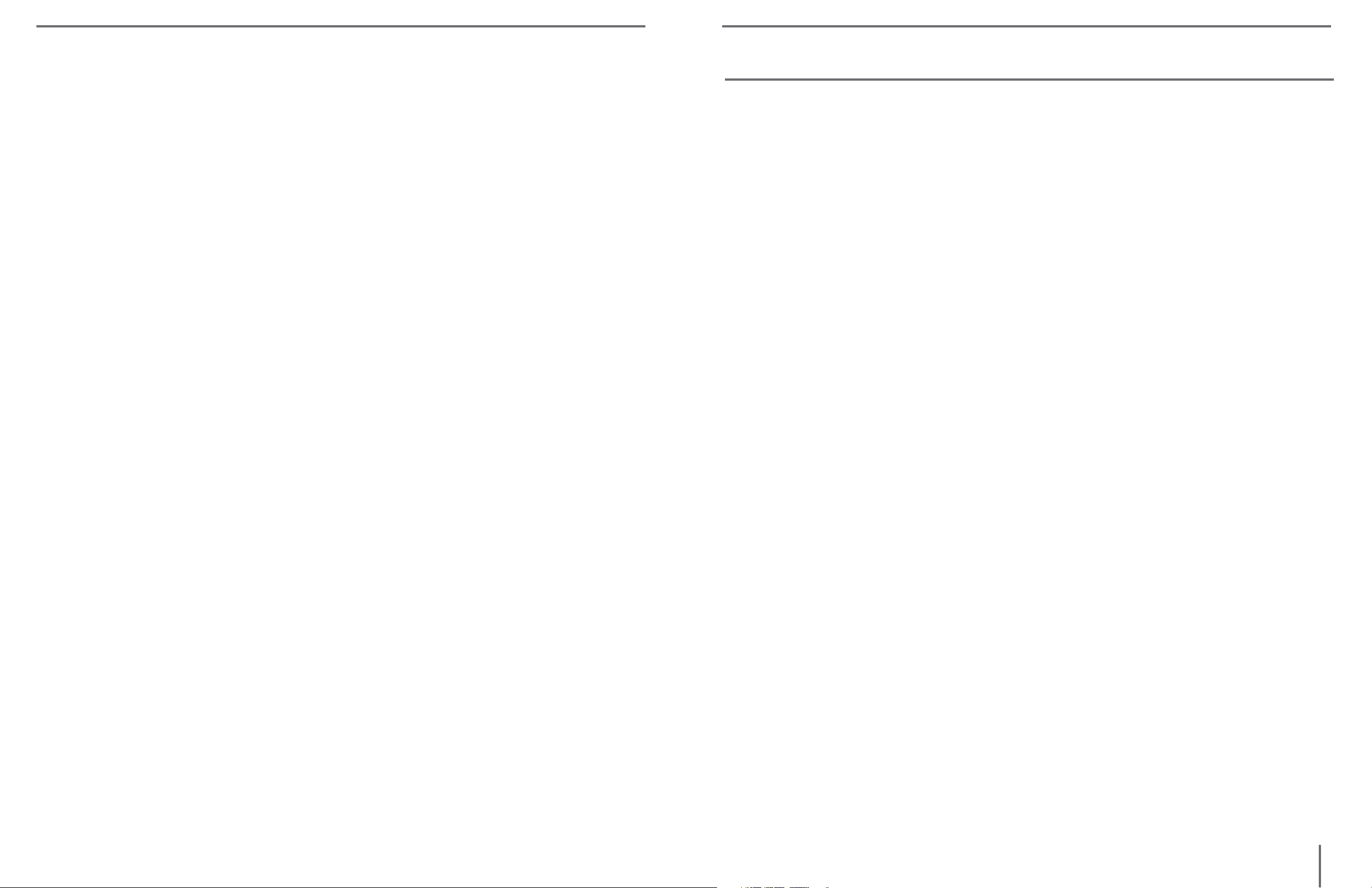
Important Safety Precautions............................................... 4
IMPORTANT SAFETY PRECAUTIONS
Max...................................................................................... 6
Max Package Contents & Controls ................................ 7
Max Installation ............................................................. 9
Using Max ..................................................................... 11
Max Panel............................................................................. 15
Max Panel Package Contents & Controls ...................... 16
Using Max Panel ........................................................... 18
Using LCD Power Pack.................................................. 20
Common Questions.............................................................. 23
Max .............................................................................. 23-24
Max Panel...................................................................... 25
To obtain the maximum benefits from your Max product, please read
these safety precautions carefully.
SYSTEM WARNINGS
The Max family of products are designed to improve the quality of
life for visually impaired individuals. The extent to which Max products can improve the ability to see images depends on an individual’s condition and level of visual impairment. These products are not
designed to restore vision, correct eye conditions or halt degenerative vision loss. An eyecare professional can determine the suitability of Max products for a patient’s condition.
SYSTEM PRECAUTIONS
General.......................................................................... 26
Warranty Statement............................................................. 27
Other Enhanced Vision Products......................................... 28
Contact Information............................................................. 30
Avoid exposing Max products to extreme or rapid changes in
temperature or humidity as these conditions may cause fogging
or damage to products. Max products should never be placed
near a radiator or heat register.
Do not smoke while using Max products. Cigarette, cigar and
pipe smoke release abrasive particles which are potentially damaging to the Max optics.
Do not use this product near water, i.e., near a bathtub, kitchen
sink, swimming pool, etc.
Do not place this product on an unstable cart, stand or table, as
the product may fall, causing serious damage.
table oF Contents
important saFety preCaUtions
4
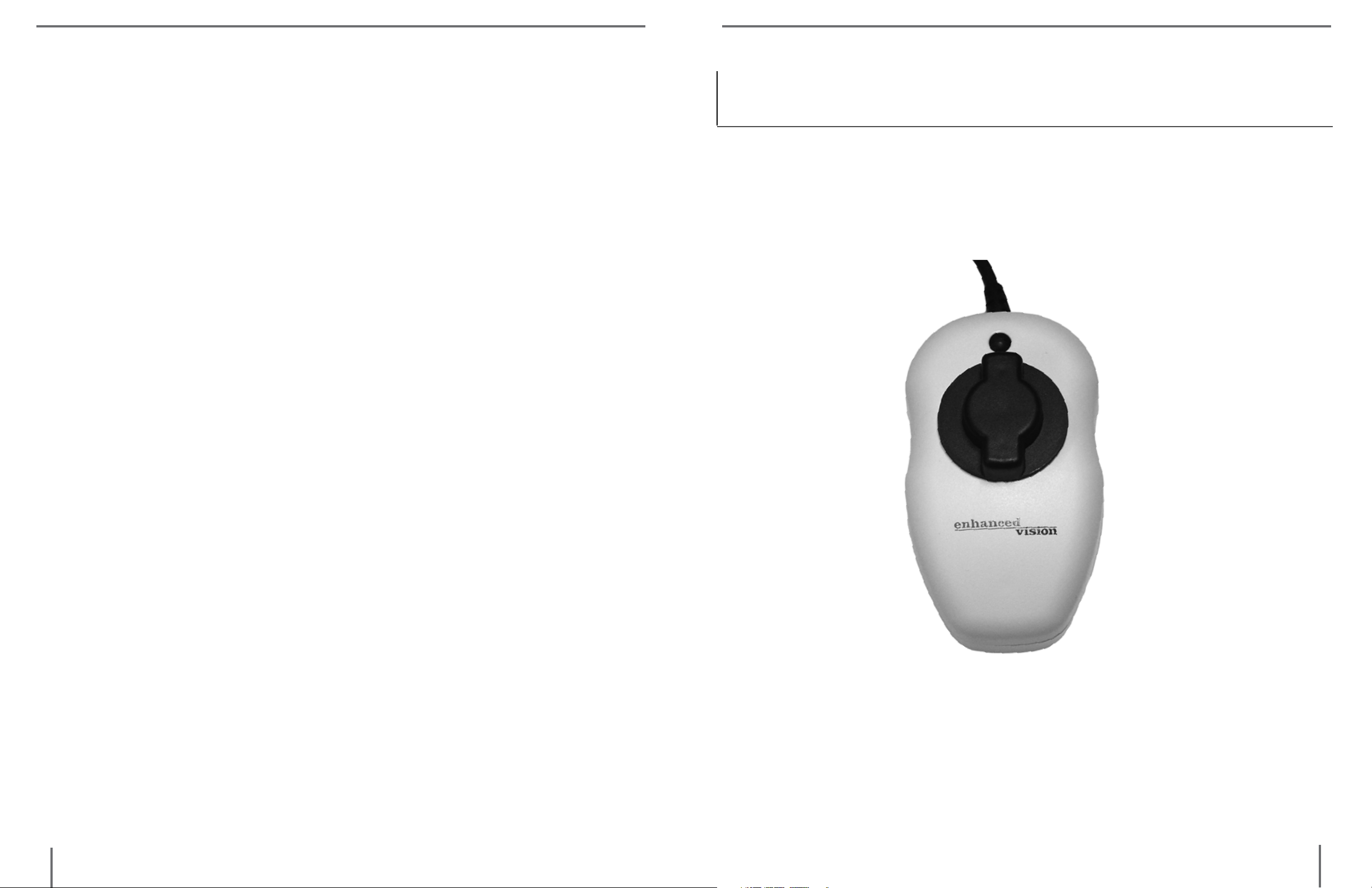
Always place the excess cord in an area where it will not be
damaged by a person walking on it.
To avoid the risk of electrical shock, do not disassemble this
product. Return it to the place of purchase if service or repair
work is required. Any attempt to disassemble your Max product will void the warranty.
Always use the power supply provided within your package.
Do not attempt to use any other power supply, doing so will
void the warranty.
CARING FOR MAX PRODUCTS
Always turn the power OFF when you are not using the system.
Make sure the power is OFF or unplug your Max product from
TM
Max
the wall outlet before cleaning. Do not use liquid cleaners.
The plastic surfaces of your Max product may be dusted with a
dry cloth.
The optical surfaces should be cleaned as needed for best per
formance. Dampen a lens cleaning tissue with a small amount
of lens cleaning solution and gently wipe the optical surfaces
clean.
Never apply lens cleaning solution directly on any surface of
your Max products.
5
maximportant saFety preCaUtions
6
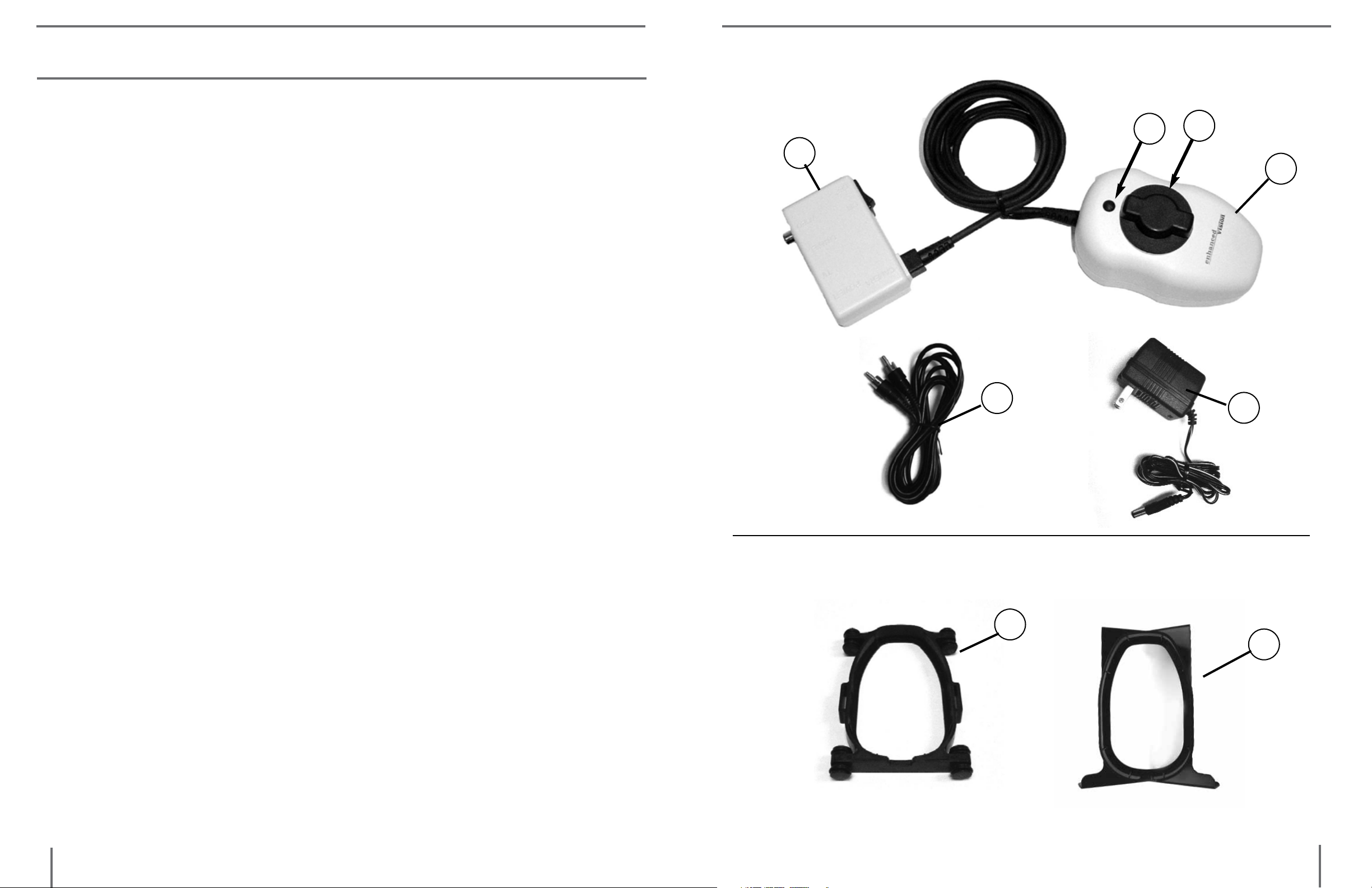
MAX PACKAGE CONTENTS & CONTROLS
Your Max includes all required accessories for operation with any
TV.
1. Max Digital Magnifier (Color or Black & White): captures and
enlarges the image.
2. Control Box: connects the camera to the TV set and turns Max
2
Video
OFF
ON
3
4
1
ON/OFF.
3. Viewing Mode Button: for switching between color, black &
white, high contrast positive or high contrast negative screen
images.
4. Magnification Dial: increases size when turned clockwise.
5. 6 Foot RCA Video Cable: connects Max control box to the TV via
the “Video Input” jack.
6. Power Supply: connects Max control box to an outlet.
Power
Camera
5
Additional Accessories (not included):
6
Additional Accessories (not included):
7. MaxTrak: keeps your Max rolling in a straight line across a
page.
8. Max Writing Stand: used for limited writing - signing a check or
completing a form.
7
7
8
max paCkaGe Contents & Controlsmax paCkaGe Contents & Controls
8
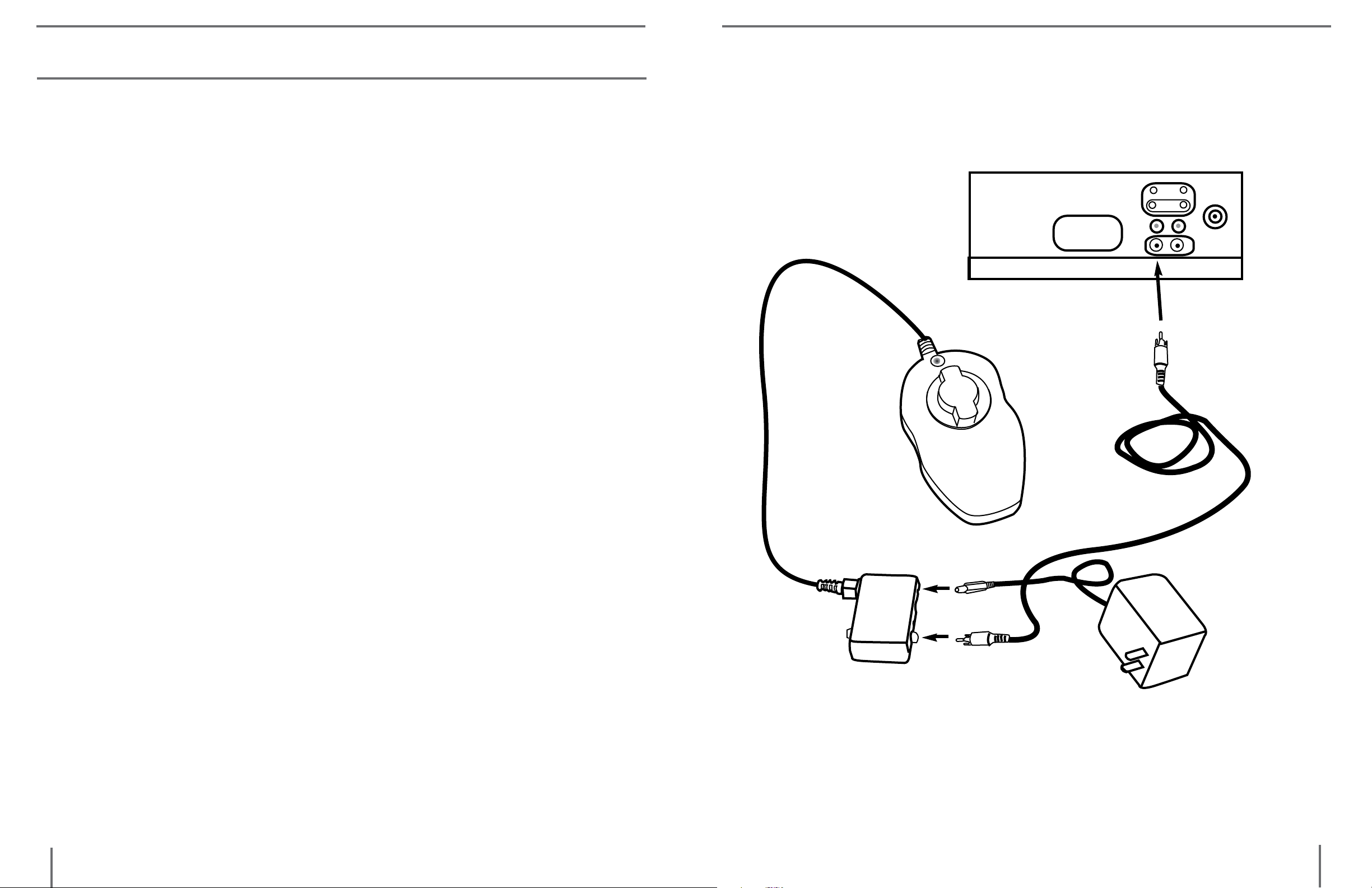
MAX INSTALLATION
Basic TV Connection Using the RCA Video Cable and “Video Input”
Jack (Refer to Figure 1)
1. Remove Max and the Control Box from the package.
2. Remove the RCA Video Cable from the package. Plug one end of
the RCA Video Cable into the Control Box Jack abeled “VIDEO.”
FIGURE 1
3. Plug the other end of the RCA Video Cable into the yellow “VIDEO
INPUT” jack of your TV. This jack could be located on either the
front or back of your TV.
4. Remove the Power Supply from the package. Plug one end of the
Power Supply into the Control Box Jack labeled “POWER.” Be
sure the plug is fully inserted into the Control Box. Then plug in
the other end of the Power Supply into an outlet.
5. Turn the power on. The ON and OFF switch is on the side of the
control box. Turn the TV ON.
You can switch between using Max and your TV with the TV remote control by changing between “Video” and “TV” mode.
If you have a TV with a built in VCR, you can switch between using Max and your TV by pushing the “Input” button on your re-
Max
CHANNEL
ON
OFF
POWER
VIDEO
VIDEO IN on
Back or Front
of TV.
RCA
Video
Cable
Power Supply
Plugs to Outlet
mote.
Now you can go to the Using Max section on page 11 for information on how to use Max.
9
Control Box
max installationmax installation
10
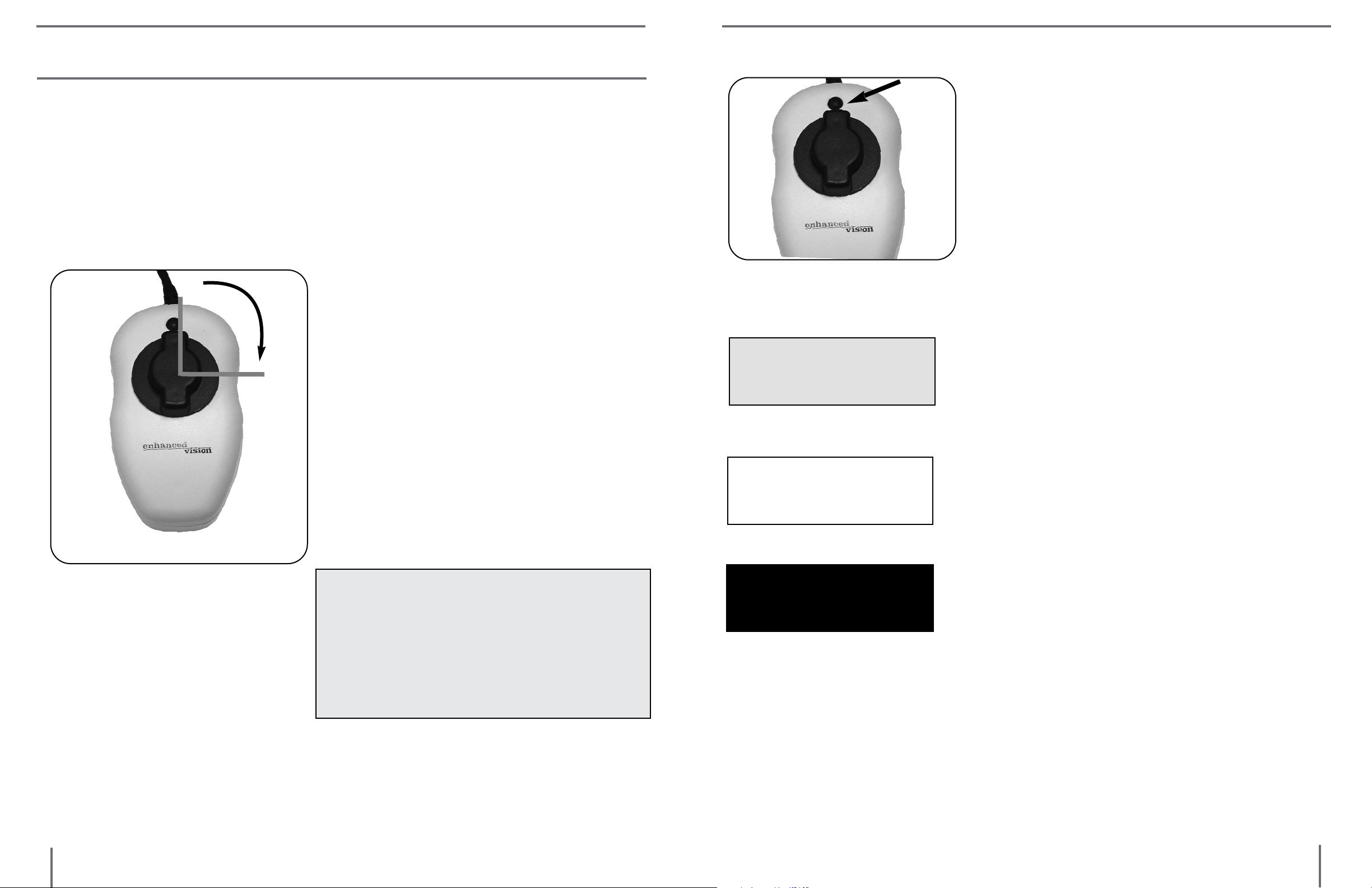
USING MAX
SELECT A VIEWING OPTION
You can choose a viewing option by
pushing the black button on the top of
Now that you have successfully installed your Max you can enjoy
its ease of use and operation. Max can be used to magnify material
on any curved or straight surface. Simply place the Max on the item
that you need to be magnified and slowly slide the unit across or up
and down as desired.
Adjusting The Magnification
12
Your Max has been preset at its
lowest level of magnification. To
increase the magnification level,
3
simply turn the large black dial on
top of the Max clockwise, a quarter
of a turn (1/4) from 12 o’clock to 3
the digital magnifier. Each push will
change your viewing option. If you
keep pushing the button you will cycle
through all the options. (See Figure 2)
There are different viewing options depending on the Max model you have
purchased.
Figure 2
Viewing Options For Black & White Max
Soft-Contrast Positive Image (B&W): This is
Reading is easy
a soft white back ground and a soft black
with Max.
foreground for text. Useful for viewing illustrations, photographs, or text.
Figure 1
o’clock (See Figure 1 ). The 12
o’clock position is the lowest level
of magnification and the 3 o’clock
position is the highest level of magnification.
NOTE: THE MAGNIFICATION
DIAL ONLY TURNS BETWEEN 12
O’CLOCK AND 3 O’CLOCK. DO
NOT FORCE THE DIAL BEYOND
THE 3 O’CLOCK POSITION.
Reading is easy
with Max.
Reading is easy
with Max.
High-Contrast Positive Image (B&W): This
is a high-contrast white background and
a high-contrast black foreground for text.
Useful for reading text.
High-Contrast Negative Image (B&W): This
is a high-contrast black background and
a high-contrast white foreground for text.
Useful for reading text.
Viewing Options for Color Max
The color Max has all the viewing options
of the B&W model plus Full Color Image.
Full Color Image: This is especially useful
11
for viewing newspaper or magazines with
color illustrations or photographs.
UsinG maxUsinG max
12
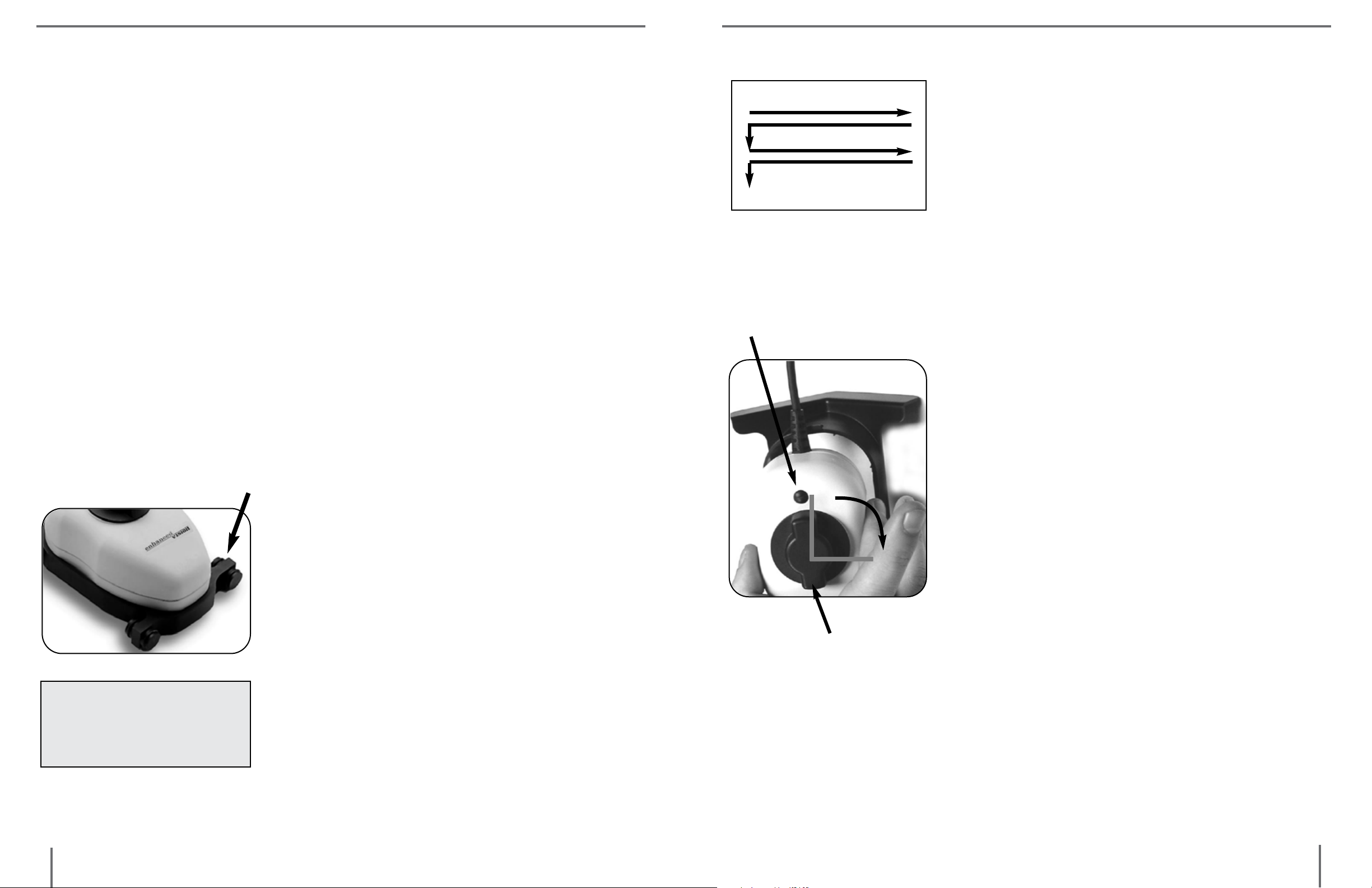
Reading with Max
If you are using Max for reading purposes, place the Max on the text
so the first line is located approximately in the middle of your TV
screen. Slide the Max across, left to right, over the first line. Once
completed, slide the Max back to the beginning of the line, and then
slide it down to the next line.
To use MaxTrak, slowly glide straight across
a page from left to right. When you have
reached the end of a line, glide back from
right to left to the beginning of the line.
Then lift Maxtrak and slightly move it down
to continue reading. When you need more
Practice the motion of moving Max on a straight line by keeping the
palm of your hand on the table and holding Max in your hand. Repeat this exercise several times with different printed material varied
in col-umn width and length. As you learn to move Max in a straight
line and as you gain more control over the unit, it will become easier
to use.
We highly recommend purchasing the MaxTrak if you are reading for
extended periods of time. MaxTrak is designed to attach to your Max
and help guide you in a straight line. Please read the section below
“Using MaxTrak”.
Using MaxTrak (Accessory not included)
When you need the extra support to guide
your reading across a page you can attach
the MaxTrak to the Max. MaxTrak allows
Viewing Options Button
12
3
flexibility in movement, remove MaxTrak
from the magnifier.
Using Max Writing Stand (Accessory not
included)
Place the Max on top of the Max Writing
Stand so that the camera cable is facing away
from you. If you have inserted it cor-rectly,
the Max should fit perfectly in the Max Writing Stand.
Move the Max on top of your desired object
that you would like to sign or write on.
With your non-writing hand, tilt the Max
Writing Stand to the LEFT if you are RIGHT
handed and to the RIGHT if you are LEFT
handed.
For better image quality,
the Max must sit all the
way down into MaxTrak.
13
you to follow a straight line easier.
Start by placing MaxTrak on your table
with the wheels touching the table surface. The small end of MaxTrak should be
closest to you. If this is done correctly, you
can roll MaxTrak easily from left to right
and back again. Then place the Max on
top of MaxTrak and slip it into place.
Magnification Dial
For the best focus, turn Max to the highest
level of magnification by rotating the dial
from 12 o’clock to 3 o’clock. See Adjusting
the Magnification on page 11.
It is best to use Color or Black & White viewing modes when using the writing stand.
UsinG maxUsinG max
14

Max Panel
TM
MAX PANEL PACKAGE CONTENTS & CONTROLS
Your Max Panel is packaged in a soft case that is convenient for
storage and transportation. All required accessories for operation
are included.
Max Panel is comprised of:
1. LCD Screen.
2. LCD Power Pack.
3. Rechargeable Battery: energy source for 3 to 5 hours.
4. On/Off Switch for LCD Power Pack.
5. Max Digital Magnifier (Color or Black & White): captures and enlarge the image.
6. Viewing Options Button: changes viewing options from color,
black & white, high contrast positive and high contrast negative, depending on Max camera purchased.
7. Magnification Dial: increases size when turned clockwise.
Accessories included:
8. Power Supply: connects to LCD Power Pack and power cord.
9. Power Cord: connects to power supply and wall outlet.
10. 6-foot RCA Video Cable: connects LCD Power Pack to a TV.
11. Lens Cloth: used to clean the Max camera and LCD screen.
12. Soft Backpack.
13. MaxTrak: keeps your Max rolling in a straight line across a page.
14. Max Writing Stand: used for limited writing - signing a check or
15
completing a form.
max panel paCkaGe Contents & Controlsmax panel
16

USING MAX PANEL
1
2
3
5
4
6
7
8
1. Turning the power ON
On the right side of the LCD Power Pack
flip the switch from 0 to l. (See Figure 1)
The LCD screen and Max camera will automatically turn on in a few seconds.
An image of what the camera is on top of
should appear on the LCD screen.
Turn the power off by flipping the same
Figure 1
switch back to the 0 position. However,
leave the power on for this training section.
Note: If the battery is charged, there is no need to plug in the power
supply and cord. If the battery is not charged, then refer to “Recharg-
9
12
10 11
13
ing the Battery” section on page 22.
2. Adjusting the LCD screen
It is important to orient the LCD screen to provide the best viewing
angle. To lift the screen put one hand on the back of the base and the
other hand one the LCD and pull forward (see Figure 2-3). Once in
the upright position use both hands to adjust vertically (see Figure 4).
14
17
Figure 2
Figure 3 Figure 4
UsinG max panelmax panel paCkaGe Contents & Controls
18
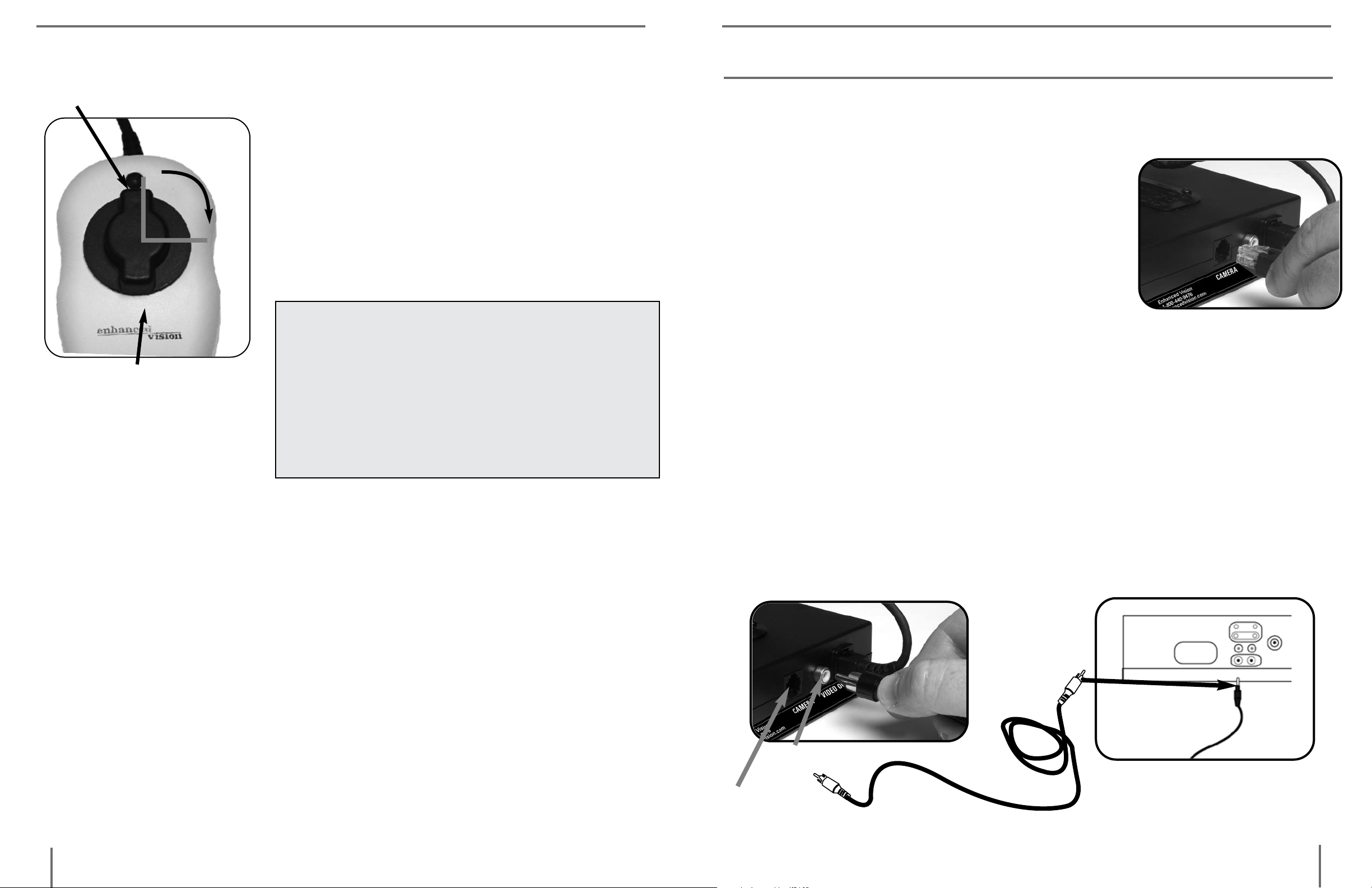
4. Using Max Digital Magnifier
USING LCD POWER PACK
Viewing Options Button
12
3
Magnification Dial
Figure 7
The Max Digital Magnifier automatically
focuses when it is placed directly over a
desired object and projects a magnified
image onto the LCD screen. By rotating the magnification dial to increase
the size and pushing the viewing options
button to change viewing modes, you
will be able to find what settings work
best for you. (See Figure 7)
NOTE: The magnification dial only
turns from 12 o’clock to 3 o’clock. Do
not force the dial beyond these two
points.
For more information on how to use the
Connecting Max or Flipper to the LCD Power Pack
If you have purchased the Max camera separate
from the LCD Power Pack, you will need to
connect them together. To do so, simply plug
the end of the cable connector which looks
like a telephone connector coming from the
Max camera into the open jack labeled “Camera” on the back of the LCD Power Pack.
(See Figure 1)
Figure 1
Connecting LCD Power Pack to a TV Set with Video In
To connect the LCD Power Pack to a TV set with “Video In” you
will need the 6-foot RCA video cable. Plug one end of the RCA
Max Digital Magnifier, please refer back
to page 11 “Using Max.
cable into the yellow jack on the back of the LCD Power Pack labeled “Video Out” and the other end into the yellow “Video Input”
jack on the front or back of your TV. Then switch your TV to Video Mode. This will allow you to view magnified images on your
TV screen. (See Figure 2) Note: The LCD Power Pack video output
standard is the same as the Max camera used (NTSC or PAL version).
Yellow VIDEO IN
on front or back
of TV
Video Out
19
Camera
RCA Video Cable
UsinG lCd power paCkUsinG max panel
Figure 2
20

Using the LCD Power Pack with an Outlet
You should always leave a battery in the LCD Power Pack. Once
you are sure the battery is in the LCD power pack, then connect the
power supply and power cord together.
Recharging the Battery
The battery recharges in the LCD Power Pack. All you need to do is
plug in the power supply to the LCD Power Pack and the outlet and
the battery will automatically start charging. If the light is solid then
the battery is fully charged. If the light is blinking then the battery is
not fully charged. The battery will charge while in use as long as the
Connect the power cord to the outlet and the other end of the power
supply to the back of the LCD power pack where it says “18 VDC
3AMPS.” (See Figure 2 & 3) A green LED light will appear on the
front top right corner of the power pack. If the light is solid then
the battery is fully charged. If the light is blinking then refer to “Recharging the Battery” on page 22. You can not “overcharge” the battery.
Note: The battery will drain if you leave the power switch ON
when you are not using the LCD Power Pack.
system is plugged into an outlet. The battery will charge at the same
rate whether the LCD Power Pack is ON or OFF. You cannot over-
charge the battery. The battery has no memory so you can charge it
at anytime. However, the more charge cycles, the shorter the battery
life. Approximate charge time is 4 hours.
Removing and inserting Battery from LCD Power Pack
It is recommended to always keep a battery in the LCD Power Pack.
The only reason you need to take the battery out is when you are
changing batteries.
To remove the battery, push down on the “RELEASE” button on the
front top right of the LCD Power Pack. (See Figure 1) The battery
should release from the LCD Power Pack so you can slide it out.
To insert the battery, gently insert the battery, label facing up, into
Figure 1
the base of the LCD Power Pack. Make sure the battery is fully in-
serted. You should hear a click. (See Figure 2)
Figure 2 Figure 3
18 VDC 3AMPS
Figure 1 Figure 2
21
UsinG lCd power paCkUsinG lCd power paCk
22

COMMON QUESTIONS
Q. When I activate my Max, the lights on the bottom no longer
come on. How can I fix this?
Max
Q. How can I use Max with a computer monitor?
A. All Enhanced Vision products can be used with a computer monitor by attaching an NTSC to VGA adapter. Enhanced Vision offers a
device called Smart Video adapter for this purpose. Smart Video is
also available in a laptop version.
Q. My TV does not have the necessary Yellow Video In jack. How
can I connect my Max to my TV?
A. A product known as a “Video RF Modulator” is available at neighborhood electronic stores which connects to your TV’s antenna terminal to the Max’s control box. (Examples include Steren Video RF
Modulator, P/N 203-101 or Terk RF Modulator Video
Converter.)
A. The Max has small LED lights built into it that provide illumination for the camera. Over time these lights may burn out. If this has
occurred, you will need to send your Max to our service center for
repair.
Q. Can I purchase replacement parts for my Max?
A. Parts such as the RCA video cable can be purchased at a local elec-
tronics retailer or from Enhanced Vision. However any internal parts or
power supply would have to be replaced or purchased from our ser-
vice center. Internal parts are not available as separate accessories.
Q. Can I use Max on an LCD or flat screen monitor?
A. Yes. Max can be used with any TV. However Max can also be
Q. I have my product connected properly, but I’m still not seeing an
image. What am I doing wrong?
A. First double-check to be certain that all cables are connected securely. Next check to see that the TV is on the proper channel. If your
system is being connected through the antenna terminal, make certain that your TV is on channel 3 (some TVs utilize channel 4, please
check your TV manufacturers user manual for further details).
If your system is connected to the TV’s “video in” jack, check to see
that your TV is on the proper “video” mode, usually located on your
remote control or your TV’s menu options. Some remote controls
access this channel by pressing a TV/Video, Input, Auxiliary (AUX),
External (EXT), Game, or Source. (Please note this channel differs
depending on the TV maker. Please consult your TV manufacturer’s
used with other monitors as long as they have RCA Video In jack
available.
23
user manual for additional information).
Common QUestionsCommon QUestions
24

Max Panel
General
Q. How long does the Max Panel battery last?
A. The battery will last approximately 3 - 5 hours per complete
charge.
Q. How long does it take for the Max Panel battery to recharge?
A. The battery needs approximately 4 hours to recharge.
Q. How does the Max Panel battery recharge?
A. There is no separate battery charger included with the Max Panel.
Keep the battery inserted into the LCD Power Pack. Connect the
Desktop power supply to the Max Panel and plug it into an outlet socket or surge protection strip. The battery will recharge while in the Max
Panel. The battery will also continue to charge if the panel is in use.
Q. Can I use the Max Panel without the battery?
A. Yes. The Max Panel comes with an Desktop power supply that can
Q. In case of a problem, how can I get my system serviced?
A. For questions or to arrange for product service, please contact
Enhanced Vision’s customer service team, Monday through Friday
from 8am-5pm PST at (714)374-1829 or (800)440-9476 or support@
enhancedvision.com. We will contact you within 24 hours to provide instructions and a return authorization number.
Q. How long does the repair process take?
A. Once our service department receives your product, the repair
process typically takes about 72 hours or less. If the repair is not
covered under warranty, our service team member will contact you
with a repair estimate. After the repair is complete, your product will
immediately be shipped back to you.
be connected to an outlet or power strip. Doing this will run the Max
Panel and also recharge the battery at the same time. (Note: The
Desktop power supply will also power the system without the battery.)
Q. Does the battery have to be completely discharged before I recharge it?
A. No. The Max Panel has a lithium ion battery that does not need to
be completely discharged before recharging it again. The battery cannot be over charged. However, the fewer charging cycles, the longer
the battery life.
Q. Can I connect the Max Panel to a TV or monitor?
A. Yes. The Max Panel includes an RCA cable that will allow it to connect to a TV. The Max Panel can also be connected to a PC monitor
through use of an adapter (not included). To connect the Max Panel to
the TV set, plug one end of the RCA cable into the yellow jack on the
Q. How much will it cost for repairs?
A. For non-warranty repairs, charges will vary depending on what
needs to be completed. Anytime there is cost involved with a repair,
our service department will notify you of the charge and get your
permission before proceeding. Enhanced Vision will not perform
cost related repairs unless first authorized by the system’s owner or
caregiver. Prepayment of any repair cost is required before repair
work can be completed.
Q. Does Enhance Vision have local service centers?
A. Currently, all service is done at Enhanced Vision’s corporate service department. This insures that repairs are not only processed
efficiently but that they also meet Enhanced Vision’s strict quality
guidelines.
back of the power pack labeled “Video Out” and plug the other end
into the yellow “Video Input” jack on the front or the back or front of
your TV. Then switch your TV to Video Mode.
25
Common QUestionsCommon QUestions
26
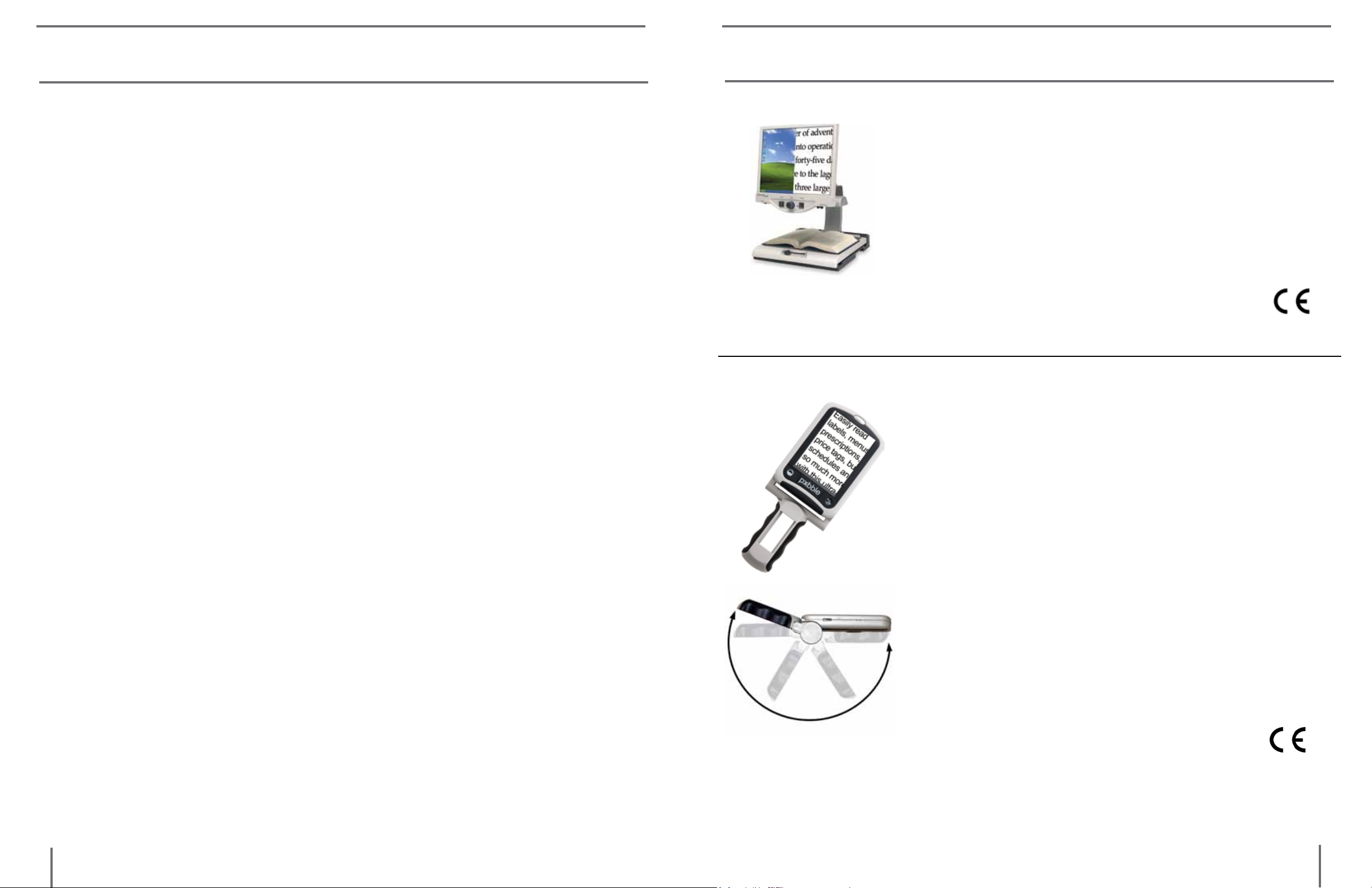
OTHER PRODUCTS FROM ENHANCED VISIONWARRANTY STATEMENT
Warranty Information (Warranty Form enclosed)
Enhanced Vision products are designed to give you the highest quality, convenient features, ease-of-use and reliability. Max products
have been inspected and tested prior to shipping. Enhanced Vision
warrants the Max and Max Panel against manufacturer defects in
material and workmanship under normal use, for two years from the
date of purchase.
Enhanced Vision at its option, will at no charge either repair or replace the defective product during the warranty period. There are
no other expressed or implied warranties accompanying this product.
This warranty does not cover the following:
1. Defects or damage from misuse, use in other than normal and
customary manner, accident or neglect.
Merlin LCD & Merlin Plus
Merlin LCD is a video magnifier that pivots and
swivels to the most comfortable viewing position.
This product includes all the same features as the
Merlin but with a sleek ergonomic design.
Merlin Plus offers the same advanced features as
the Merlin but is compatible with most computer
workstations and offers a split screen mode. This
mode lets the user view magnified images
and computer files concurrently
Pebble – Compact, Ultra-Portable Magnification!
2. Defects or damage from improper operation, maintenance, installation, adjustment, alterations or modification.
3. Defects or damage from spills of food or liquid.
4. All plastic surfaces and all other externally exposed parts that
are scratched or damaged due to normal use.
5. Damage due to operation of Max products with equipment not
supplied by Enhanced Vision.
Service Process
In the event that technical support or repair service is needed, please
contact your local Enhanced Vision representative or the Enhanced
Vision warranty service center.
If warranty service is required, please contact Enhanced Vision at (714)3741829 or (800)440-9476 Monday through Friday, between 8 a.m. and 5 p.m. Pacific Standard Time (PST) to request a return authorization number. Warranty
The Pebble is a handheld electronic video magnifier
that you can take anywhere. Weighing less than 8
ounces, Pebble features a uniquely-designed folding
handle and includes both near-viewing and table
reading modes. Small enough to fit in your pocket or
purse, the Pebble is the ideal companion to provide
magnification, on the go. Featuring a built-in 3.5” or
4.3" LCD screen, the Pebble's Freeze-Frame feature
allows you to capture any still image and adjust
magnification. Up to 28 different viewing modes
allow you to choose alternate color combinations
based on your personal preference. Pebble can be
powered using standard rechargeable batteries
(included)
Magnification: 2X – 10X
repairs will not be accepted without a valid return authorization number.
You may wish to keep the original product packaging in case warranty service
is required. The manufacturer cannot provide packaging for warranty repairs.
27
other prodUCts From enhanCed Visionwarranty statement
28

Amigo
USB Bridge – Extending your usage time!
Amigo is a truly portable desktop magnifier.
Optimal viewing is achieved with a tilting
6.5 inch viewing screen. Amigo provides 3.5
to 14x digital magnification and the lightest
weight in its class. Amigo is battery
operated and can be taken anywhere.
Acrobat LCD
With a built-in 19” LCD, the Acrobat is a
3-in-1 video magnifier ideal for near,
distance and self viewing. By rotating the
camera, you can read, write, groom,
and magnify images at any distance.
The USB Bridge is a very useful accessory
that allow you to connect your Flipper, Max,
or Acrobat to your laptop or PC via USB
connection. The USB Bridge provides
portability and extended usability by
providing two or more hours on a single
charge.
*Compatible with Windows XP, Vista, and Windows 7
Accessories
Smart Video
Connects Enhanced Vision low vision devices to a computer monitor or laptop computer.
MaxTrak
The Acrobat LCD offers a complete system
for those at work, school or home.
Magnification: 2.5X – 65X (19” LCD)
Flipper Panel – Integrated and Portable!
This powerful, portable magnifier integrates the
Flipper 225-degree rotating camera with a slim,
LCD platform. Powered by an innovative battery
pack, the Flipper Panel runs up to 4 hours on a
single charge. The discrete camera projects a fullcolor, auto-focus image on the screen for both
near and distance viewing.
An essential accessory to keep your Max rolling in a straight line
across a page.
Batteries
Rechargeable batteries for Enhanced Vision portable products, including Jordy, FlipperPort, MaxPort, FlipperPanel and Max Panel.
Contact information:
(US Office) Phone: (714)465-3400 Fax: (714)374-1821
(UK Office) Phone: +44 (0)115 9442317 Fax: +44 (0)115 9440720
(DE Office) Phone: +49 (0)6691 911588 Fax: +49 (0)6691 807958
www.enhancedvision.com
Technical Support:
Main Toll Free (800) 440-9476 ext. 3
29
Magnification: 1X – 26.4X (with optional stand)
other prodUCts From enhanCed Vision
Local Phone: (714) 465-3400 ext. 3
E-mail: evsupport@enhancedvision.com
other prodUCts From enhanCed Vision
30
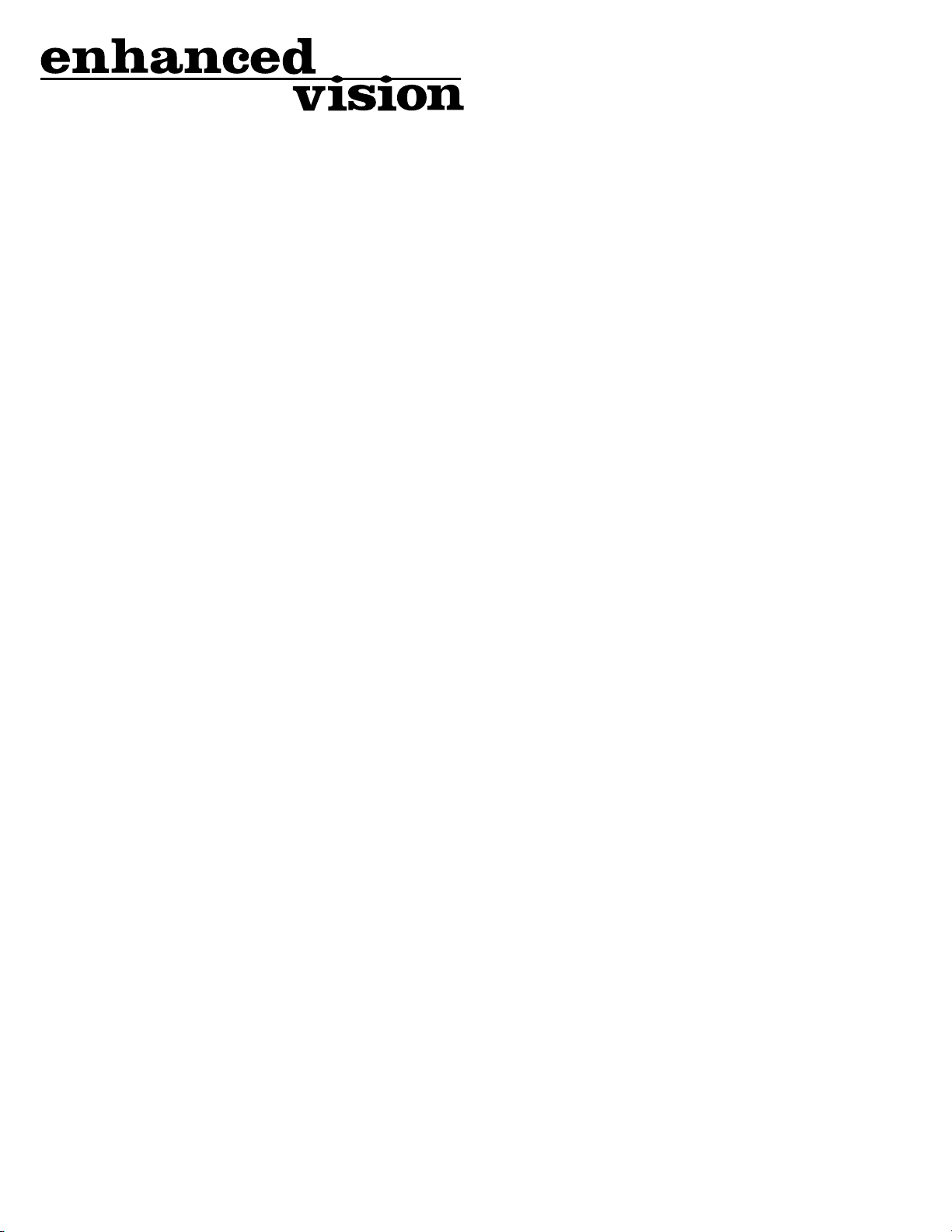
Max Family of products are designed to enlarge and enhance images to offer improvement in the quality of life
for people with visual impairment. The extent to which
Max products can improve the ability to see images depends on a person’s individual condition and level of
visual impairment. Max products are not designed to restore vision, correct eye conditions or halt degenerative
vision loss. An eyecare professional can determine the
suitability of Max products for a patient’s individual condition. Max products are designed to be worn while sitting or standing still, and are not to be used while walking, driving, or mobility of any kind.
www.enhancedvision.com
(800) 440-9476 (US Office, toll free)
(714)465-3400 (US Office)
+44 (0) 9442317 (UK Office)
+49 (0)6691 911588 (DE Ofce)
Part # MAN-0400-00
March, 2010
Copyright © 2009 by Enhanced Vision. All rights reserved.
Product specifications subject to change without prior notice.
