ENHANCED VISION Jordy User Manual

Users Manual

Congratulations on your purchase of Jordy!
The ultimate low vision system in the
industry!
Jordy is the only patented product that can
be worn like a pair of glasses and used as
a desktop video magnifier.
Prior to using Jordy, please carefully read
and follow the instructions provided within
this booklet. A good understanding of the
functions will allow you to fully benefit from
the flexibility and features of this device.
*Jordy cannot be used to assist with driving or walking.
Product enhancements and revisions are an integral part
of what we do here at Enhanced Vision. Please visit –
http://www.enhancedvision.com/low-vision-product-
line.html
and select your Enhanced Vision Product. You will find
the most up-to-date version of the User Manual at the
bottom of the page.
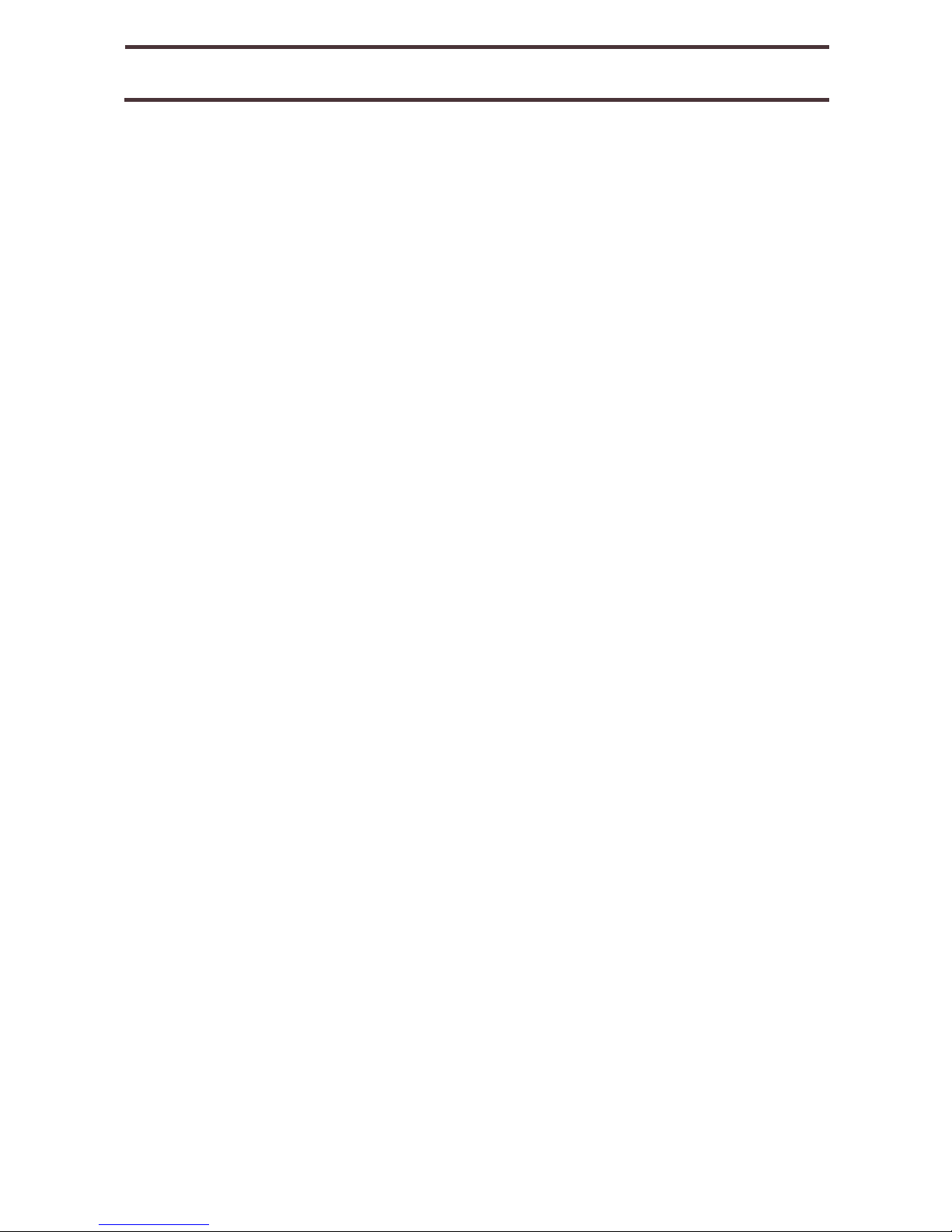
FCC COMPLIANCE NOTICE
This device complies with Part 15 of the FCC Rules. Operation is
subject to the following two conditions: (1) This device may not
cause harmful interference, and (2) this device must accept any
interference received, including interference that may cause
undesired operation.
This equipment has been tested and found to comply with the limits
for a Class B digital device, pursuant to Part 15 of the FCC Rules.
These limits are designed to provide reasonable protection against
harmful interference in a residential installation. This equipment
generates, uses, and can radiate radio frequency energy and, if
not installed and used in accordance with the instructions, may
cause harmful interference to radio communications. However,
there is no guarantee that interference will not occur in a particular
installation. If this equipment does cause harmful interference to
radio or television reception, which can be determined by turning
the equipment off and on, the user is encouraged to try to correct
the interference by one or more of the following measures:
Reorient or relocate the receiving antenna.
Increase the separation between the equipment and
receiver.
Connect the equipment into an outlet on a circuit different
from that to which the receiver is connected.
Consult the dealer or an experienced radio/TV
technician for help.
Unauthorized changes or modi
fic
ation to this system can void the
user’s authority to operate this equipment.
If your Low Vision device has an option to connect to a TV, it must
be used with shielded interface cables in order to meet FCC
emissions limits for Class B digital devices. It is the responsibility of
the user to use the shielded interface cables supplied with the
equipment.
FCC Compliance Notice
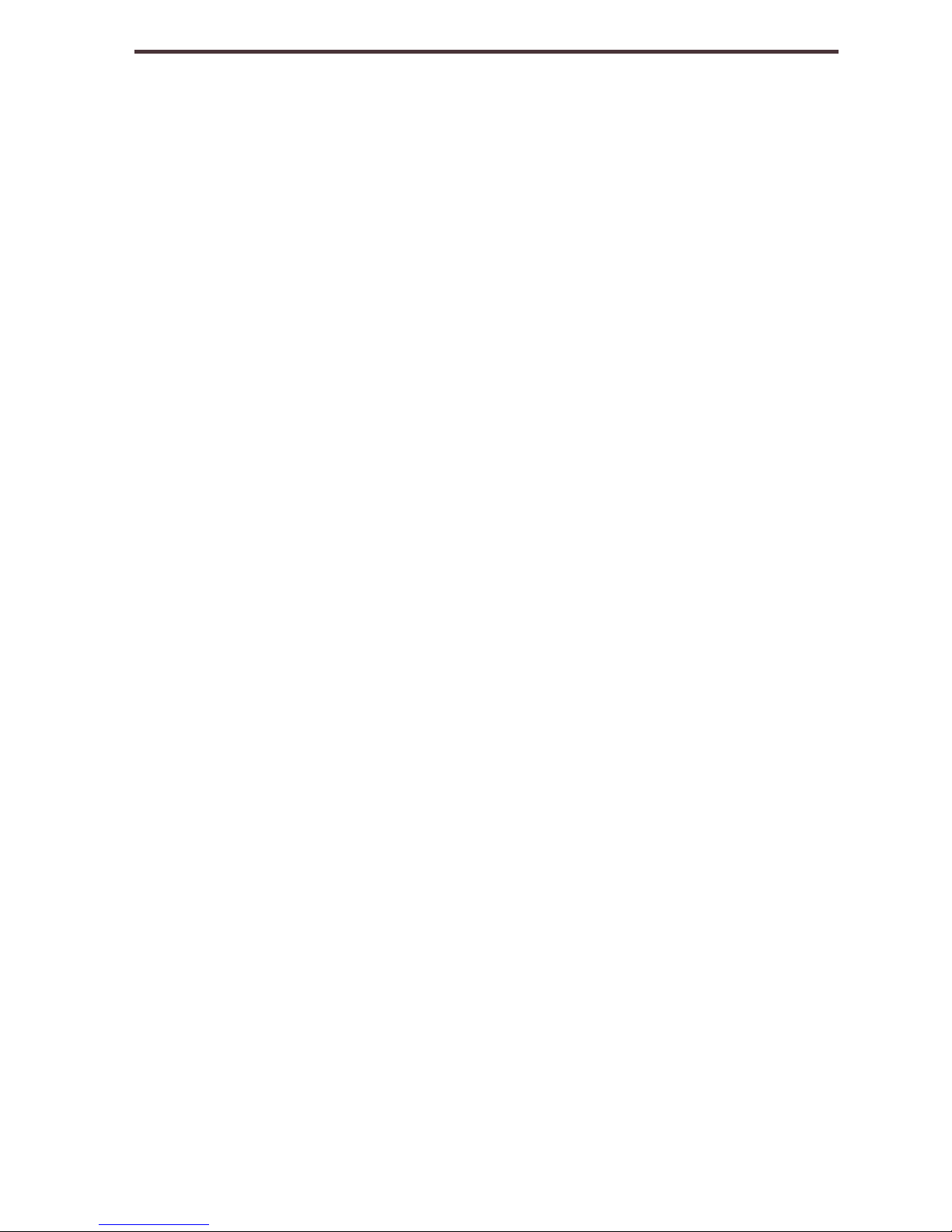
Table of Contents
Safety Precautions.............................................................5
Items Included................................................................ 6-7
Jordy Accessories..........................................................8-9
Jordy Controls Console & Ports............................... 10-13
Transportation and Care................................................. 14
Prescription Glasses Insert............................................ 15
Installing Glare Shield..................................................... 16
The Adjustable Nose Piece............................................. 17
Fitting the Jordy & Viewing an Image....................... 18-21
Reading Using Jordy.................................................. 22-24
Jordy Power and LED Status...........................................25
Battery Icons and AC Adapter…..................................... 26
Charging the Battery........................................................ 27
Turning the Power ON/OFF............................................. 28
Using the Jordy........................................................... 29-33
Jordy HDMI Features.................................................. 34-37
Jordy Menu Items............................................................. 38
Troubleshooting.......................................................... 39-40
Specifications.............................................................. 41-42
Warranty Information.................................................. 43-44
Other Enhanced Vision Products................................... 45
Table of Contents
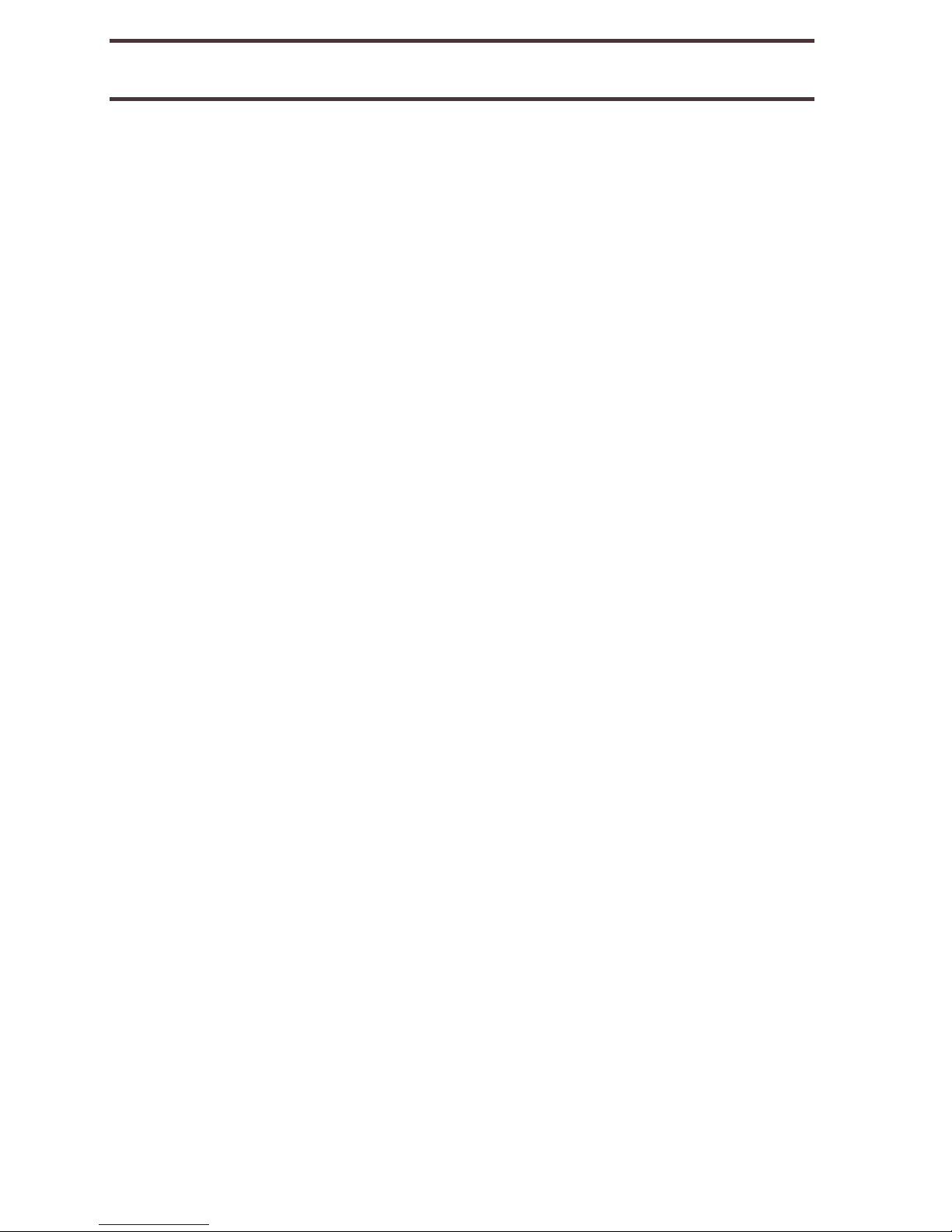
SAFETY PRECAUTIONS
For your safety and to obtain the most benefit and
life from the Jordy please review these guidelines for
use. This device is not designed to restore vision, correct
eye conditions or halt degenerative vision loss. An eye
care professional can determine the suitability of Jordy
for a patient‘s individual condition. Jordy is to be worn
only while sitting or standing still. Do not wear Jordy while
walking, driving or during mobility of any kind.
General guidelines for use:
DO NOT use Jordy while driving, walking,
running etc.
Use care when using the Jordy outdoors
because it should NOT be exposed to extreme
or rapid changes in temperature or humidity.
Do not place the Jordy near a radiator, heater
or areas exposed to long hours of direct
sunlight.
Prevent the risk of electrical shock by NOT
attempting to disassemble the unit. Please refer
all service to an authorized repair facility.
Do not use the Jordy in, near, or around water.
The Jordy is not designed to offer protection
against contact with liquids of any kind.
Do not use the Jordy during an electrical
storm, lightning, or other severe weather.
Do not use the Jordy near ope
n fl
ames,
fl
ammable materials or liquids.
Safety Precautions
5
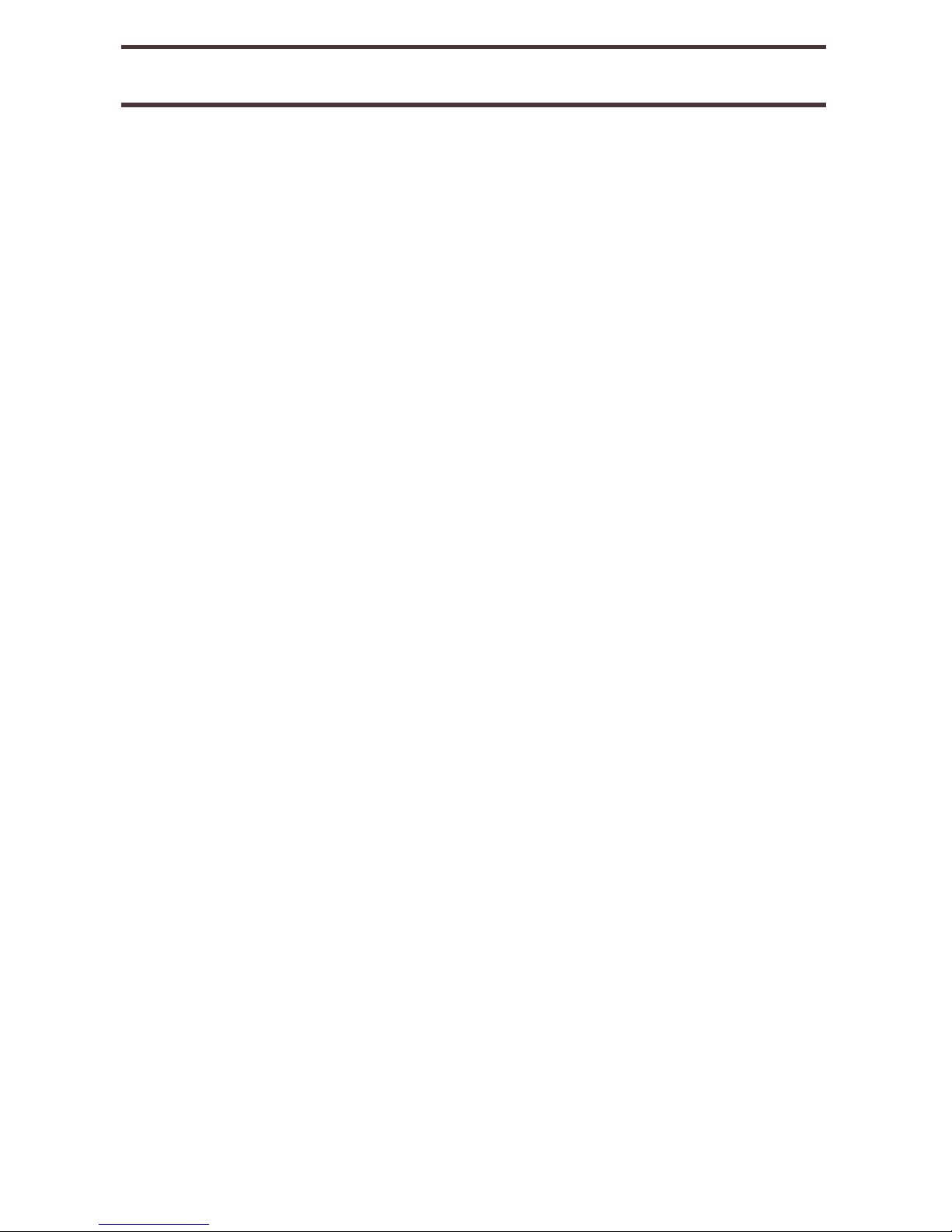
ITEMS INCLUDED
Please refer to the illustrations on the
following
pages to
identify the package contents and controls of your Jordy.
In addition to this use rs guide, you’ll find the following
items inside the box:
Please note the locations of the following Package
Contents included Jordy listed on page 7:
1. Jordy Headset with adjustable nosepiece
2. Reading Lens
3. Control Console with integrated 4 or 8
hour battery pack
4. Control Console Protective Case with belt
clip
5. Jordy Carrying Case w/Storage Pouches
6. AC Adapter
7. Back Head Strap and Back Head Pad
Items Included
6

Items Included
7
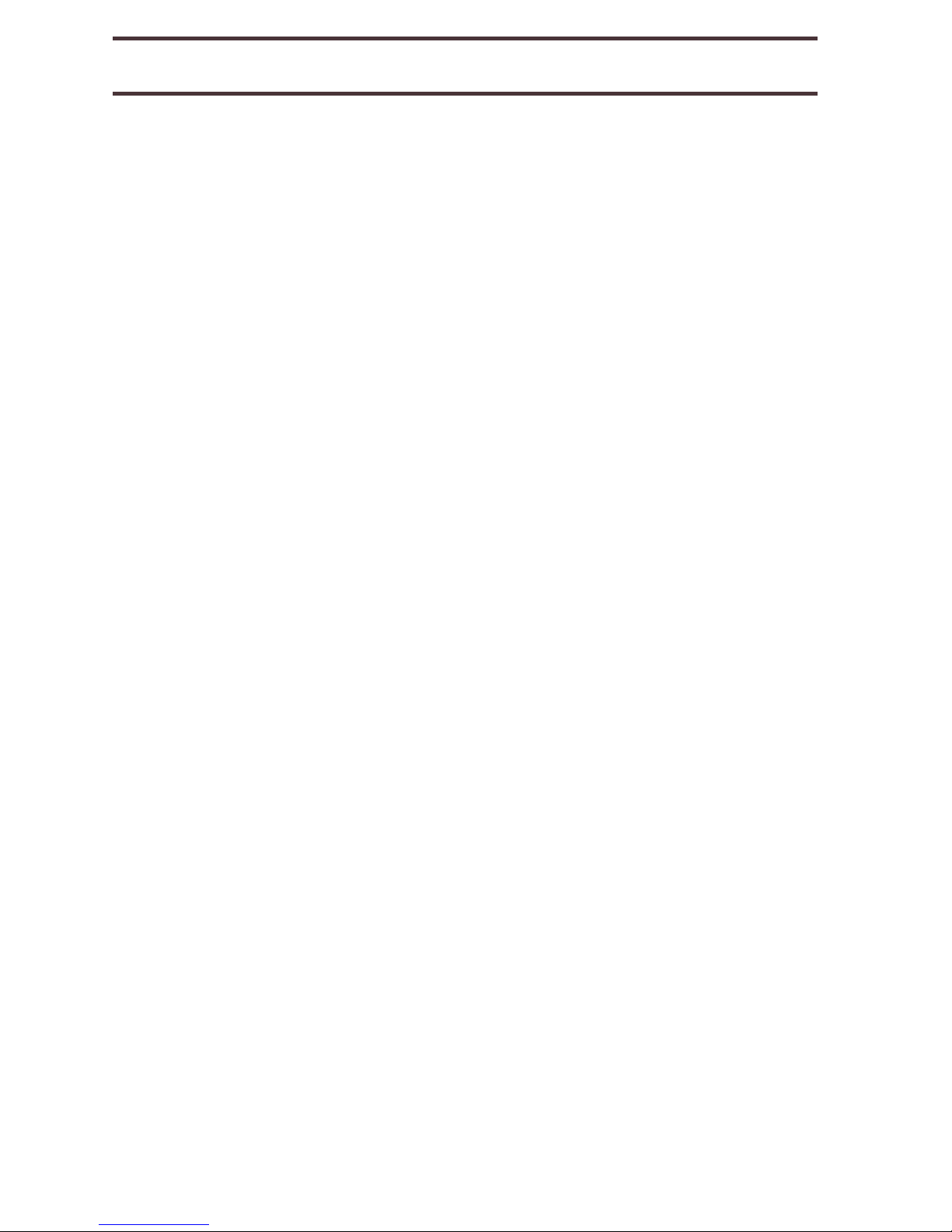
Please refer to the illustrations on the
following
pages to
identify the package contents and controls of your Jordy.
In addition to this use rs guide, you’ll find the following
items inside the box
:
Please note the locations of the following Package
Contents included Jordy listed on page 9:
A. Glare Shield
B. Static Free Lens Cleaning Cloth
C. Prescription Glasses Insert
D. Longer Prescription Glasses Fastening
Screws
E. 3 Position Front Forehead/Top Strap
F. 6 ft HDMI to HDMI Mini Video Output Cable
G. 20 ft HDMI to HDMI Video Input Cable
H. Jordy Firmware Update Cable
I. HDMI Extension Adapter
JORDY ACCESSORIES
Jordy Accessories
8
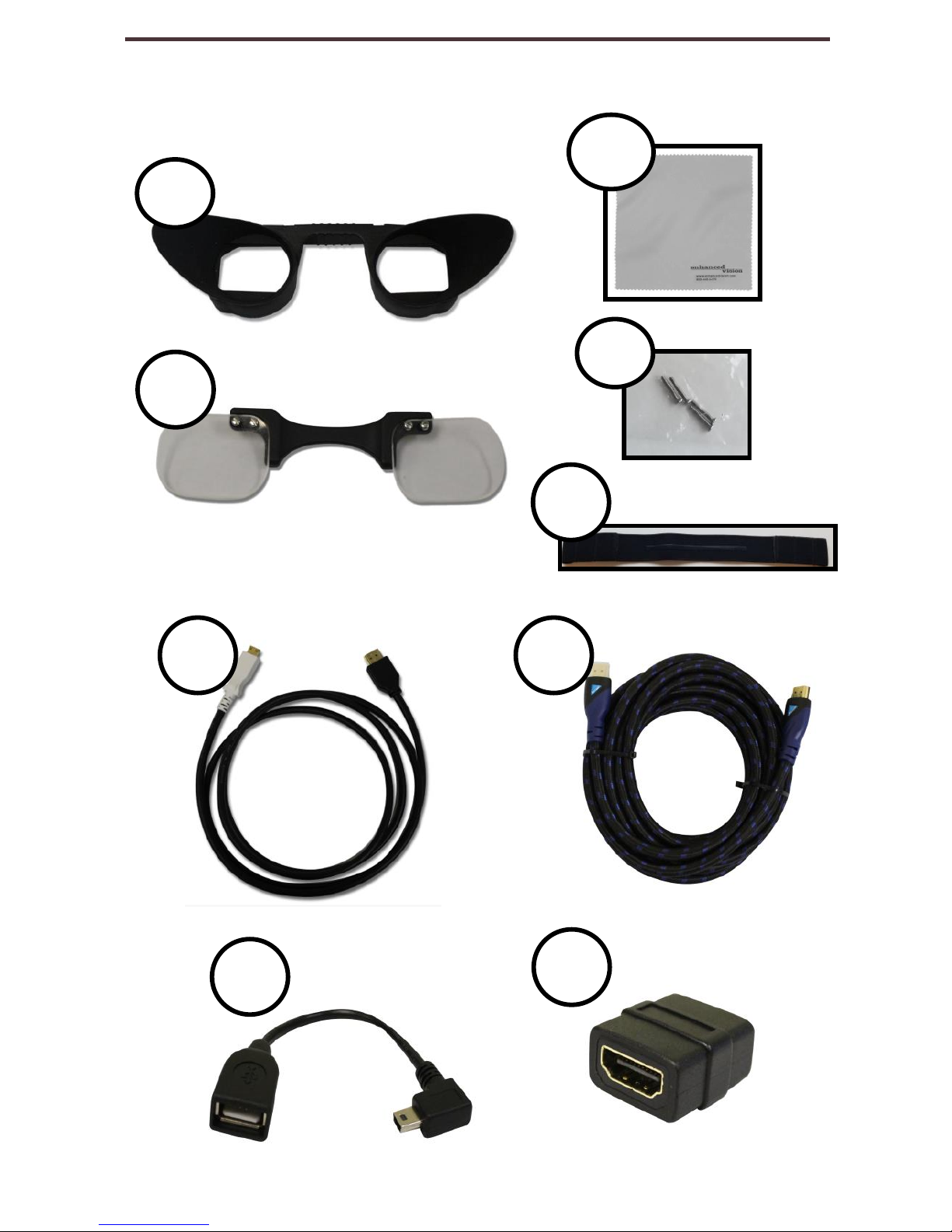
C
B
F
G
H
I
E
Jordy Accessories
9
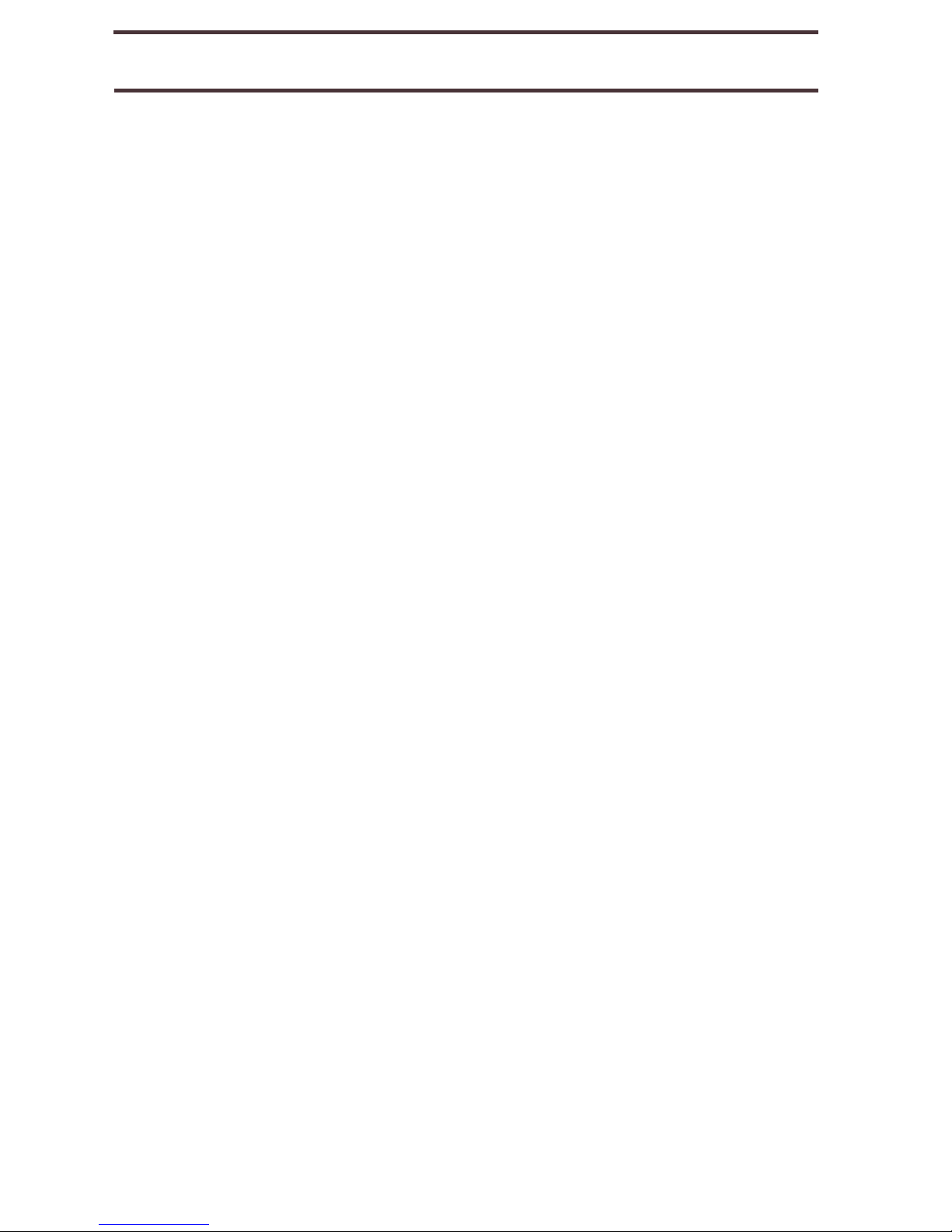
Please note the descriptions of the following
controls on your Jordy listed on pages 11-13 :
A. Mode Button: Press this button to toggle
through the various Jordy viewing modes.
Press and hold 2 seconds to restore the full
color mode. Press and hold 5 seconds to
enter Jordy Menu.
B. Freeze/Focus Lock: This button is used to
“Freeze” the image that is currently in
display similar to a camera snapshot. Press
to toggle between “Freeze” and “Unfreeze”.
Press and hold this button to engage the
Focus Lock feature.
C. Decrease Zoom: Pressing Zoom “-“ lowers
the magnification one level. Pressing and
holding this button continuously zooms out to
Minimum.
D. Increase Zoom: Pressing Zoom “+” raises
the magnification one level. Pressing and
holding this button continuously zooms in to
Maximum.
E. Find Button: This button is used for locating
objects at high levels of magnification by
expanding your Field of View (FOV). Press
and hold to expand your FOV and then
Release to return to your previous Zoom
Level.
JORDY CONTROL CONSOLE & PORTS
Jordy Controls Console & Ports
10

Jordy Controls Console & Ports
11
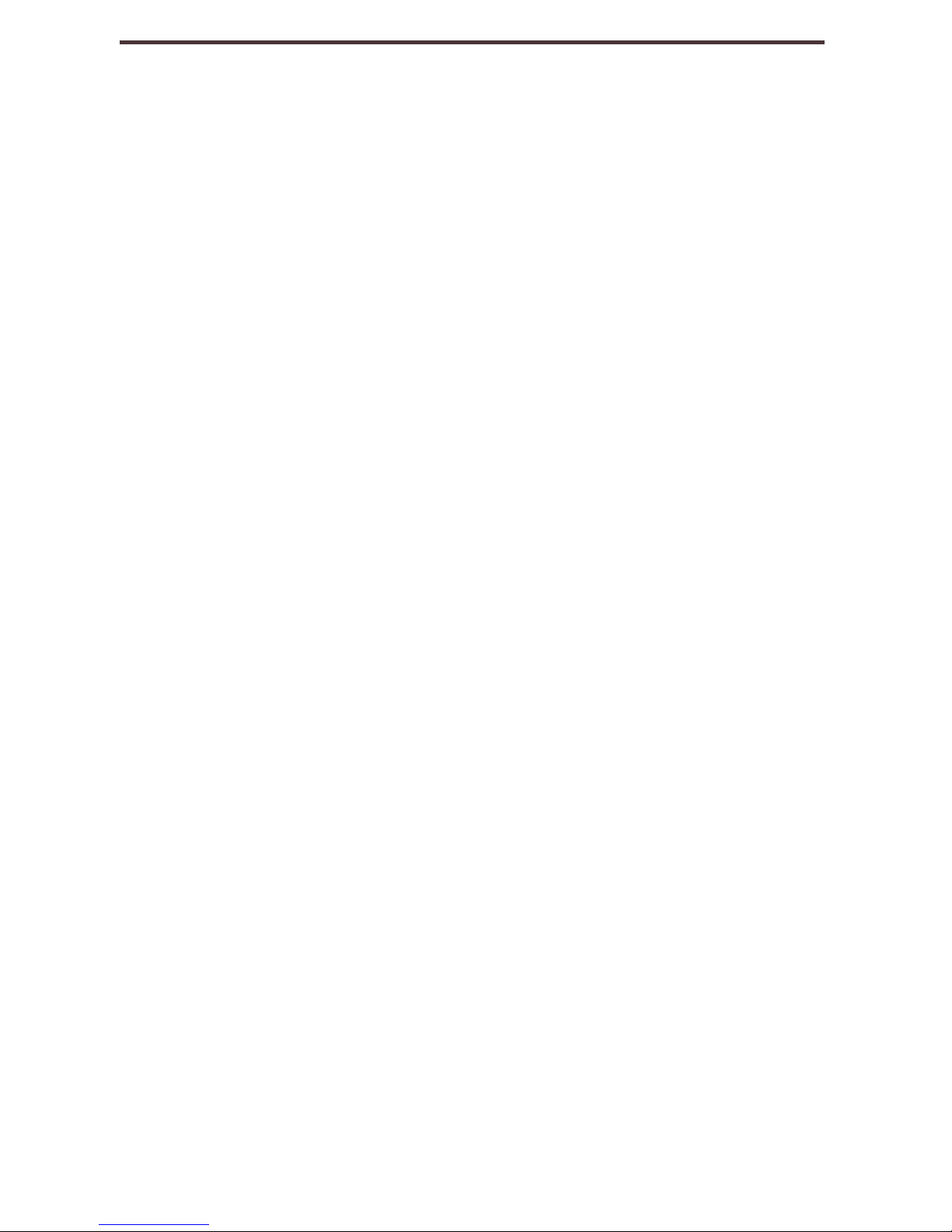
F. Volume/Brightness Wheel: Turn the wheel to
increase the brightness/volume and turn the other
way to decrease the brightness/volume. Press the
wheel to toggle between volume and brightness
controls.
G. Mini HDMI Out: Connect to an HDMI compliant
display with the Jordy HDMI mini to HDMI output
Cable to show Jordy’s camera image.
H. Mini USB: Connect your Jordy USB update Cable
with a USB Thumb Drive for Jordy Firmware
Updates.
I. DC/Power Jack: Connect the AC Adapter (Item 6
on Page 7) to this port to recharge your Jordy
Internal Battery.
J. HDMI Video In: Connect your HDMI Cable to your,
TV Cable Box, DVD Player or Computer to watch
media on your Jordy Display Screens.
K. Audio Jack: While using the Video In on Jordy, you
can connect a headphones or a speaker to output
the sound.
L. Power Button: Press to Power On or place unit in
Standby. Press and hold 5 seconds to power unit
OFF.
Jordy Controls Console & Ports
12

F
G
I
H
J
K
L
Jordy Controls Console & Ports
13
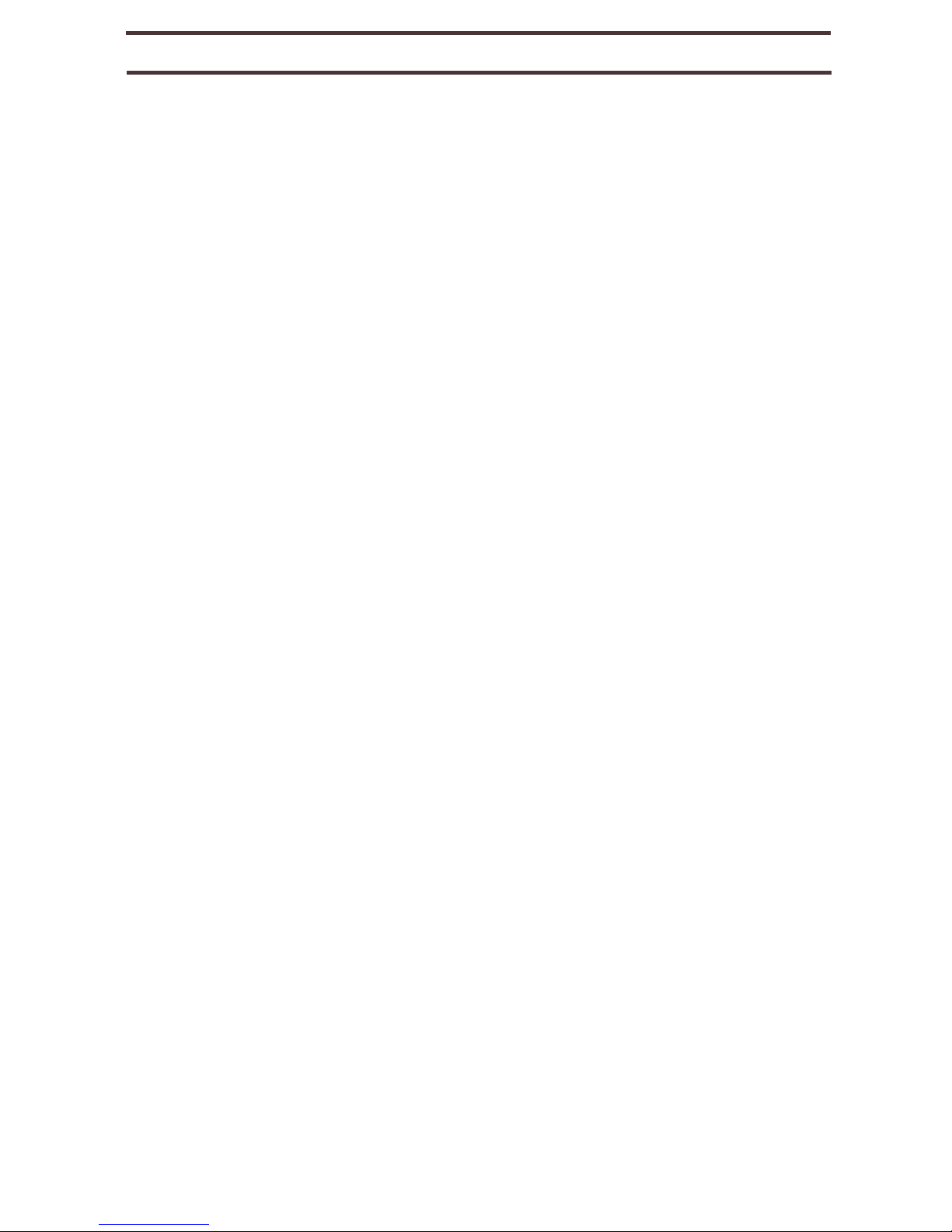
Transportation:
Jordy comes with a convenient carrying case and control
console pouch for transport. To prevent the unit from being
accidentally dropped and damaged, always return the Jordy
to the carrying case while not in use.
This product can be used as a portable device but it is
recommended you do not operate Jordy while walking,
running or driving because objects can appear closer than
they are. Please use care when connecting/disconnecting
cables and accessories or mounting the product in the
optional docking station.
Care & Maintenance:
Always turn the power OFF on the Jordy when the system is
not in use via the Green Power button located on the
underside of the device.
If needed, clean the surface of the Jordy with a soft slightly
damp cloth or an electrostatic dusting wipe. DO NOT use
liquid cleaners on the plastic surfaces. No additional methods
of sterilization or cleaning are recommended or required.
IMPORTANT: Always make sure your Jordy viewing
screen, lens and front of Jordy optics are cleaned with the
lens cloth provided. If any of these components are dirty it
may result in a blurry or fuzzy image.
Susceptibility to Interference:
There may be temporary performance degradation of the Jordy
when subjected to a strong magnetic and/or radio-frequency
field, electrostatic discharge or transient electrical noise. An
electrostatic discharge (caused by static electricity) may cause
image distortion. If this happens, switch the unit OFF and try
moving the unit to a different location.
Jordy Transportation & Care
14
JORDY TRANSPORTATION & CARE
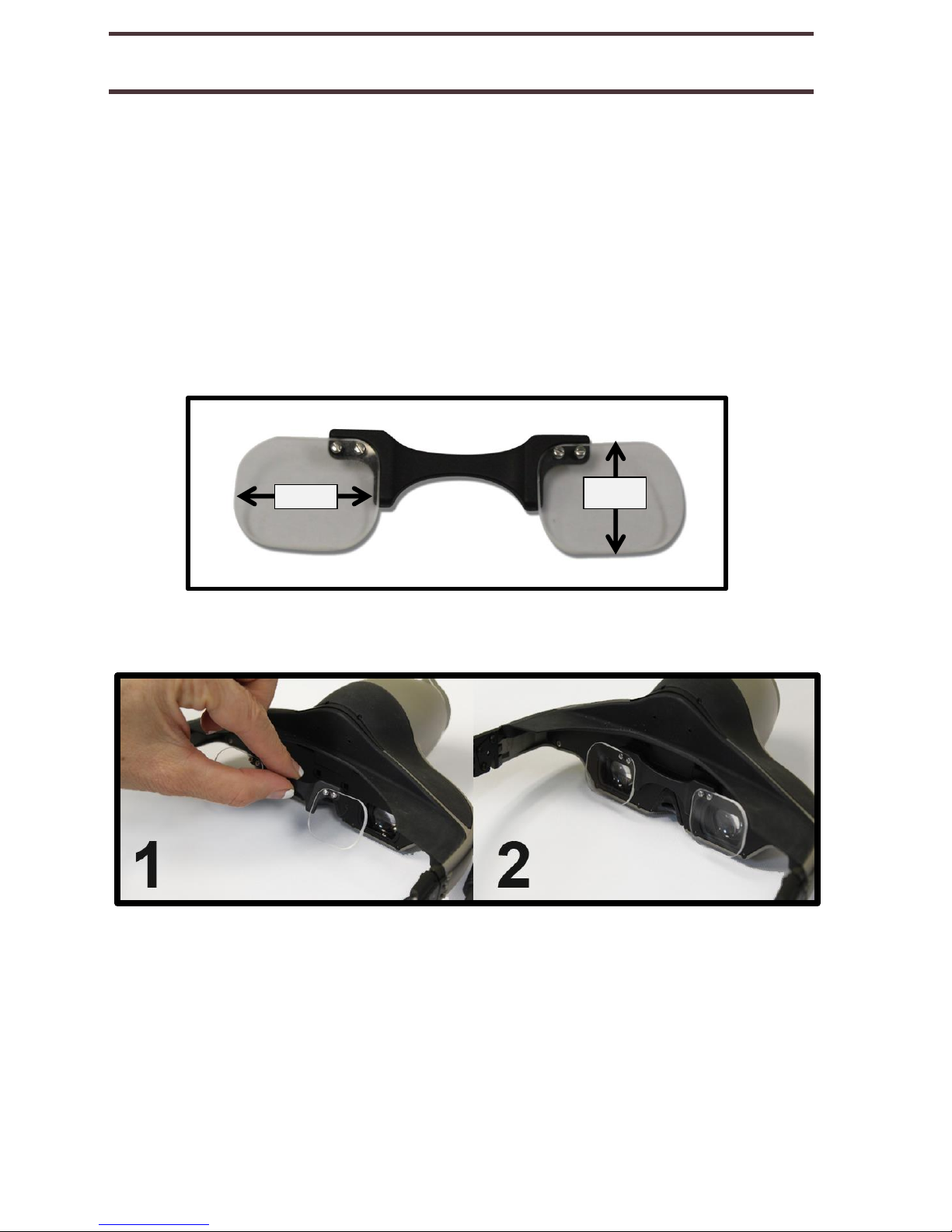
PRESCRIPTION GLASSES INSERT
If you wear prescription glasses you may wear Jordy over
your normal glasses without issue. We do however
include a special insert to improve your comfort and
convenience while wearing Jordy. Designed to be fitted
with your prescription this insert allows the freedom to wear
Jordy without your glasses. Your optometrist can help you
with your prescription.
Each lens is 24mm Vertical & 30mm Horizontal
Installation is easy. First simply grasp the insert by the
central arch as shown in picture #1 below and next press
firmly into the Jordy headset as shown in picture #2 until
secure.
24mm
30mm
Prescription Glasses Insert
15
