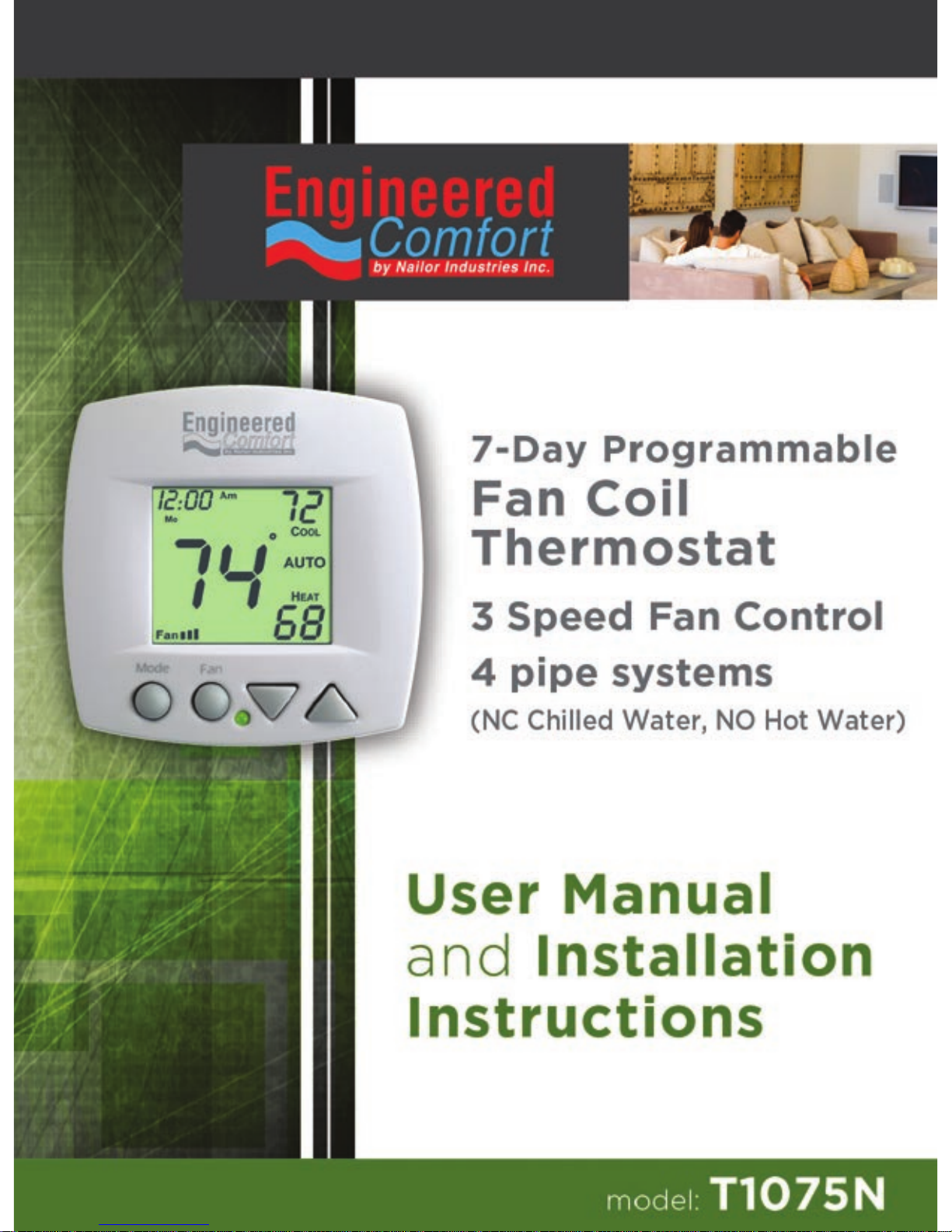
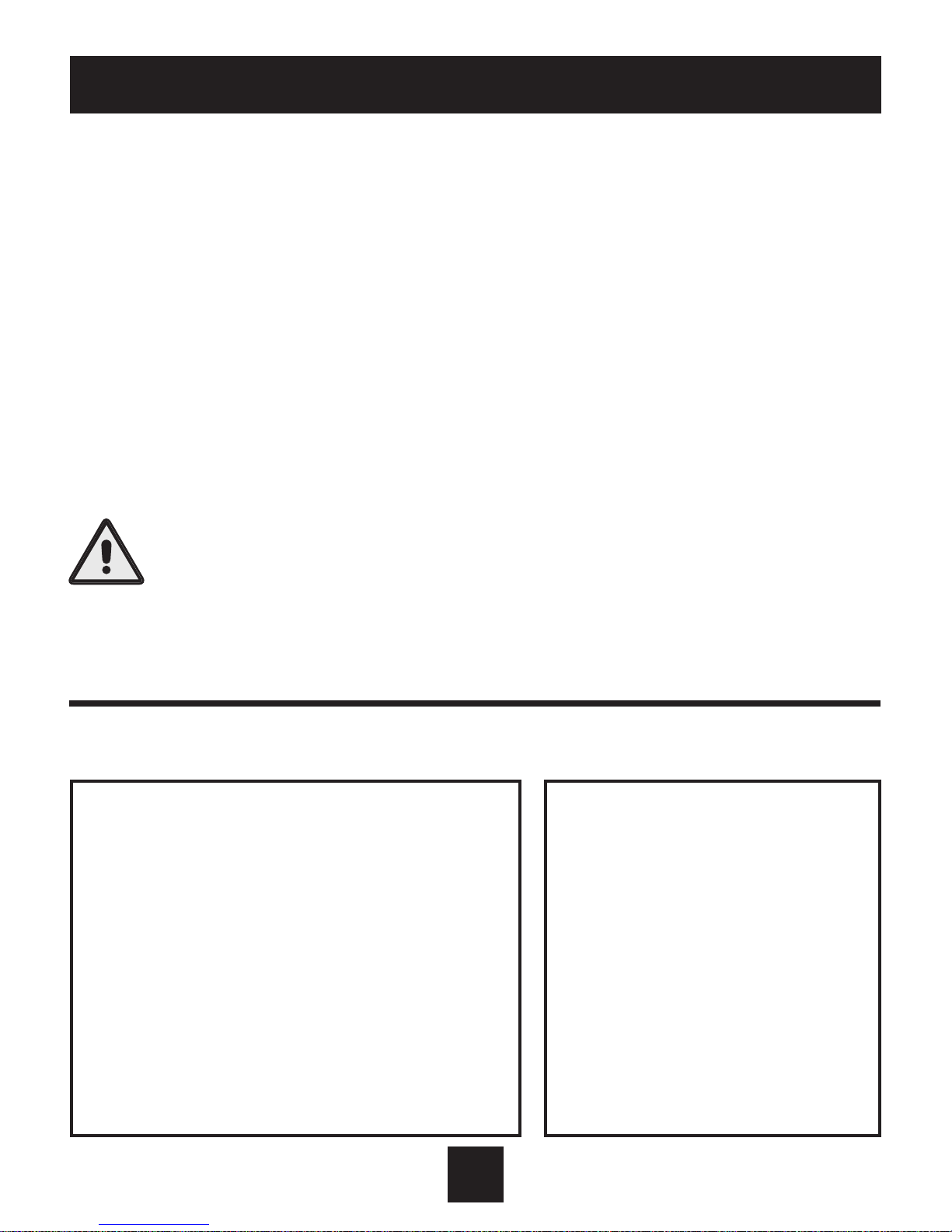
Table of Contents
Front Panel .......................................................................................2
Display..............................................................................................3
Quick Start Set the clock and go .............................................................6
Selecting the Heat or Cool Mode ........................................................7
Basic Operation .................................................................................8
Overriding the Daily Schedule .......................................................... 12
Programming Occupied / Unoccupied ....................................................13
Advanced Setup ..............................................................................18
About Advanced Features & Operation .............................................24
This equipment has been tested and found to comply
with the limits for a Class A digital device pursuant
to Part 15 of the FCC Rules. These limits are designed
to provide reasonable protection against harmful
interference when this equipment is operated
in a commercial environment. This equipment
generates, uses, and can radiate radio frequency
energy and, if not installed and used in accordance
with the instruction manual, may cause harmful
interference to radio communications. Operation of
this equipment in a residential area is likely to cause
harmful interference, in which case the user will be
required to correct the interference at his/her own
expense.
This Class (A) digital apparatus meets
all the requirements of the Canadian
Interference-Causing Equipment
Regulations.
Cet appareil numérique de la Classe
(A) respecte toutes les exigences du
R`eglement sur le matériel brouilleur
du Canada.
Follow Installation Instructions carefully. Disconnect
Power to the Heater/Air Conditioner before removing
the old thermostat and installing the new thermostat.
CAUTION
IMPORTANT
North American Emissions Compliance
United States Canada
© Copyright 2015, All Rights Reserved T1075N
1
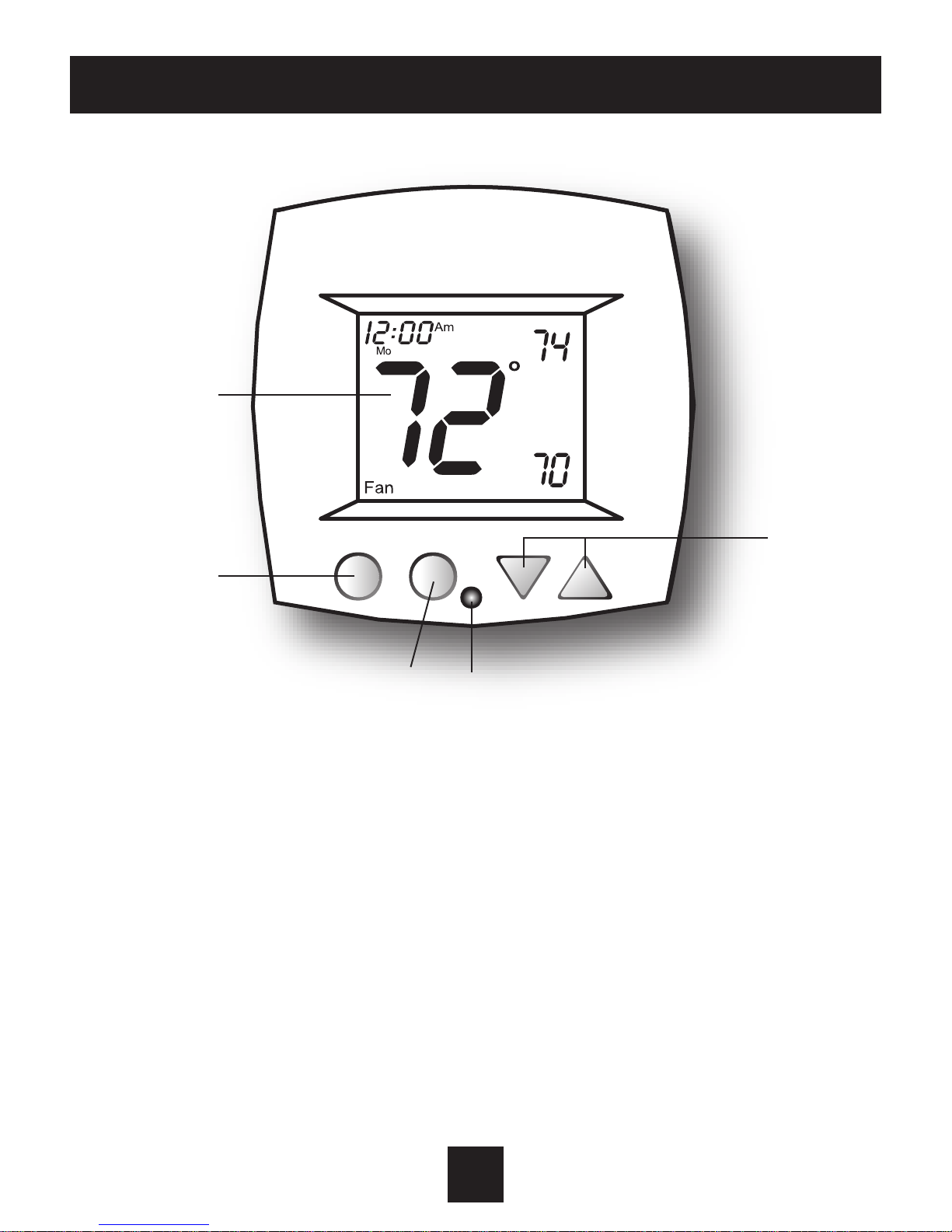
Front Panel
2
Mode Fan
AUTO
COOL
HEAT
1 Liquid Crystal Display with Thermoglow
2 Up/Down Buttons
3 Mode Button
4 Fan/Override Button
5 Heat or Cool Indicator
Heat = Red, Cool = Green
1
3
2
4 5
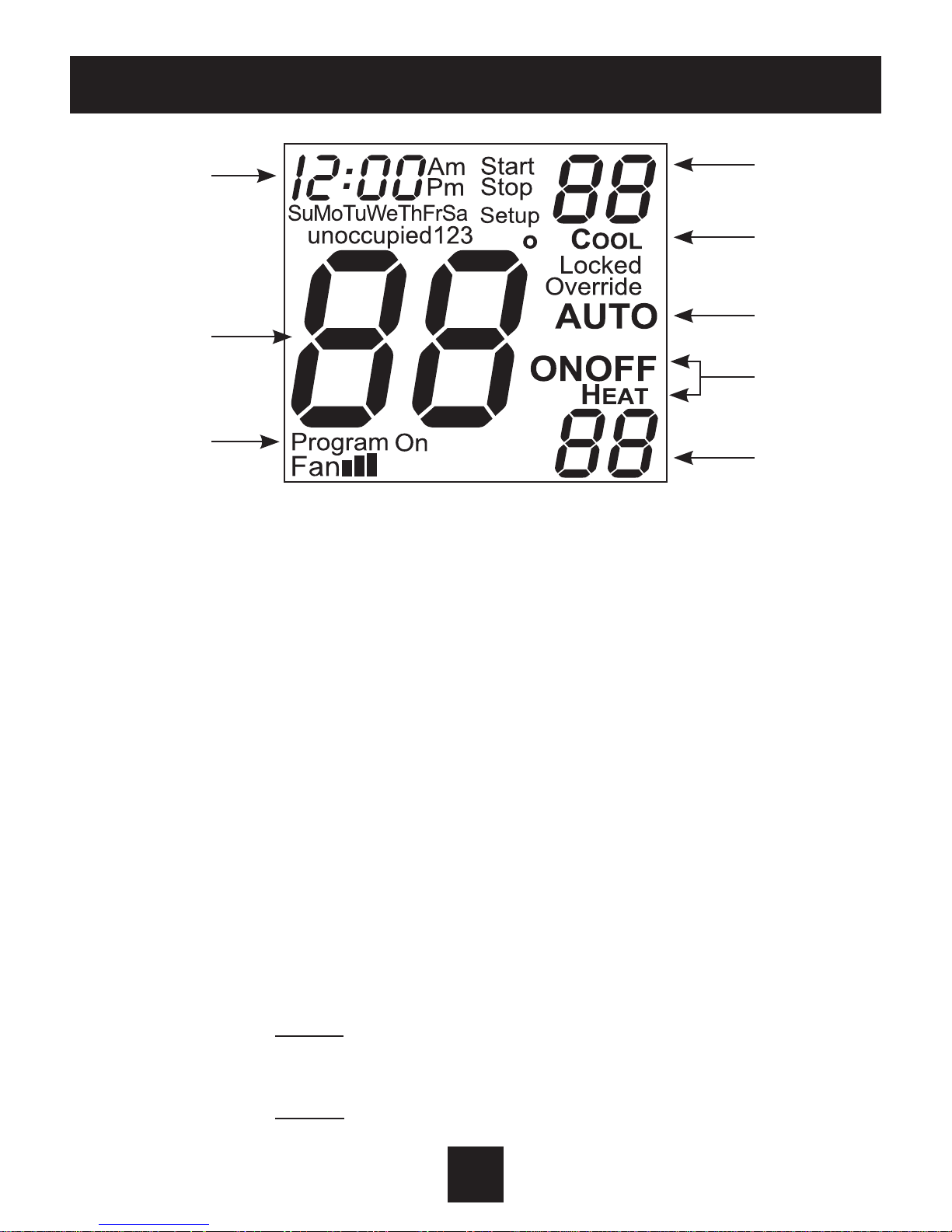
Display
3
1 Mode Indicators - Page 7-10
Selects the operational mode of the equipment.
HEAT - Indicates the heating mode.
COOL - Indicates the cooling mode.
AUTO - Indicates the system will automatically changeover between
heat and cool modes as the temperature varies.
PROGRAM ON - Indicates the time period program is enabled to run.
OFF - Indicates heating and cooling are turned o.
2 Clock with Day of the Week - Page 6
Indicates the current time and day. This clock is also used to
program the time period schedules.
3 Room Temperature Display
Indicates current room temperature.
4 Desired Set Temperature - Page 11
Indicates desired room temperature(s).
OUTSIDE
3
1
2
4
1
1
1
4
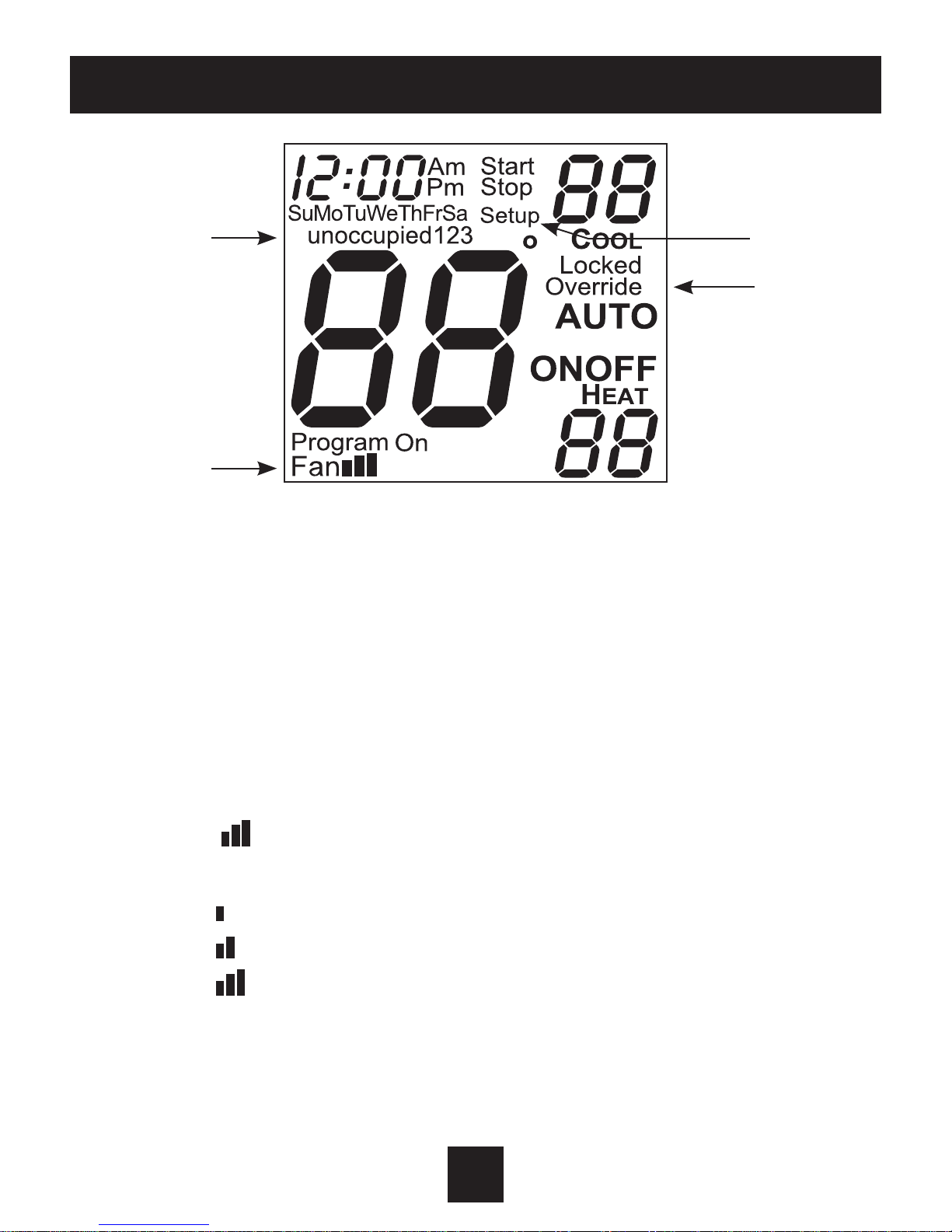
Display
4
5 Override icon - Page 9 & 18
Indicates the program is currently being overriden for up to six hours.
6 Occupied & Unoccupied icons - Pages 10-14
Indicates the program number: Occupied 1, 2, 3, or Unoccupied.
7 Setup icons - Pages 15-19
Indicates the thermostat is in the advanced setup mode.
8 Fan icon - Page 8
Indicates fan operation.
Fan = low speed
Fan = medium speed
Fan = high speed
When only the Fan icon is displayed, the fan is in the Auto mode and
will run only when necessary to heat or cool.
OUTSIDE
8
6
7
5

Display
5
9 Start & Stop icon - Page 14
Appear when programming occupied time periods.
10 Locked icons - Pages 27
Indicates keypad has been locked.
OUTSIDE
9
10
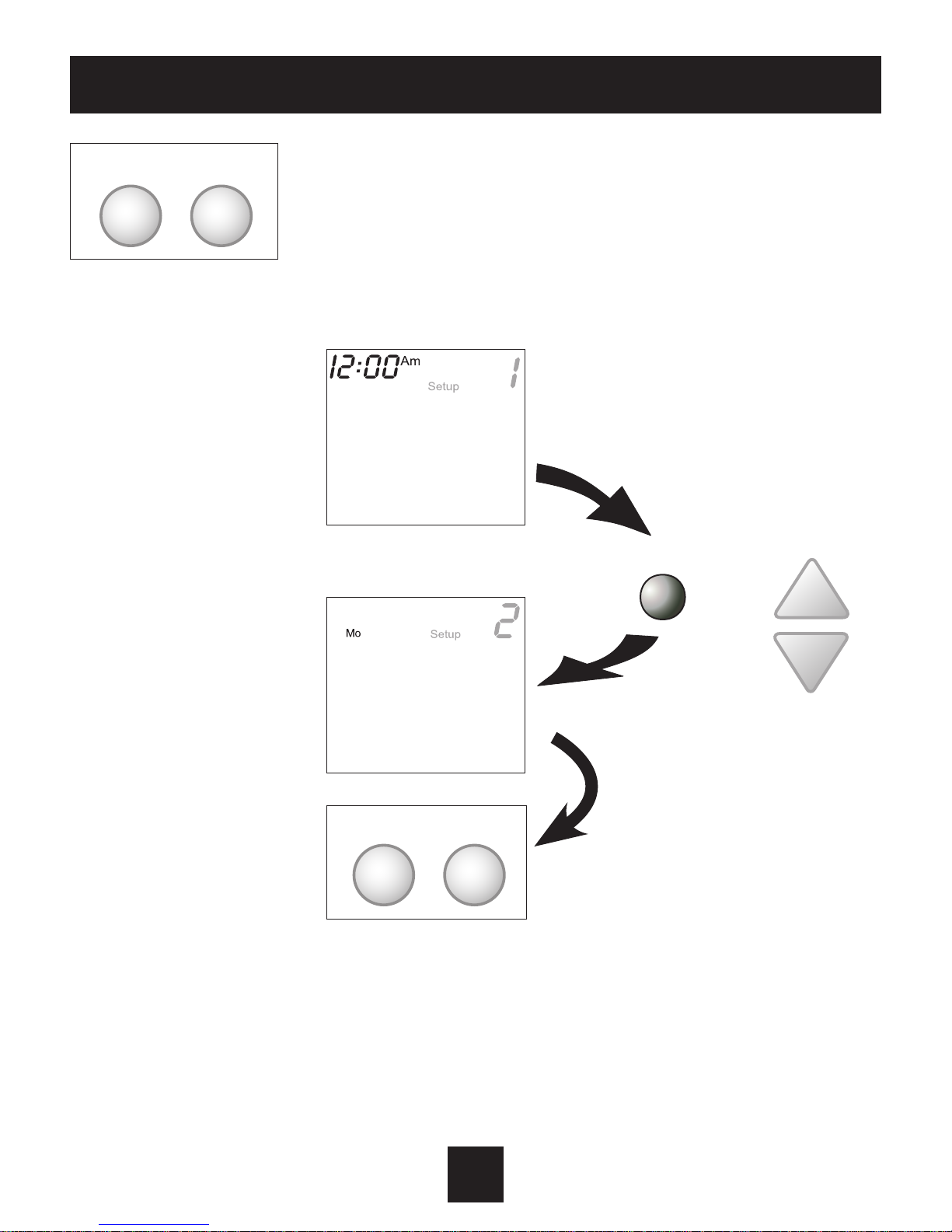
Quick Start Set the Clock and Go
6
Press the MODE and FAN buttons at the same time
for two seconds to enter Setup screens.
During Setup and
Programming: Pressing
the UP or DOWN button
will modify the ashing
selection.
Tip: To change hours
quickly, press and hold
the FAN button and
press the UP or DOWN
button.
Press the MODE and FAN
buttons at the same
time to return to normal
operation.
The thermostat is preprogrammed from the factory to operate a 4 pipe system without
the need for further programming.
FAN
FAN
MODE
MODE
Setting the Clock
Setting the Day
MODE
Press
To adjust the
Clock or Day,
Use
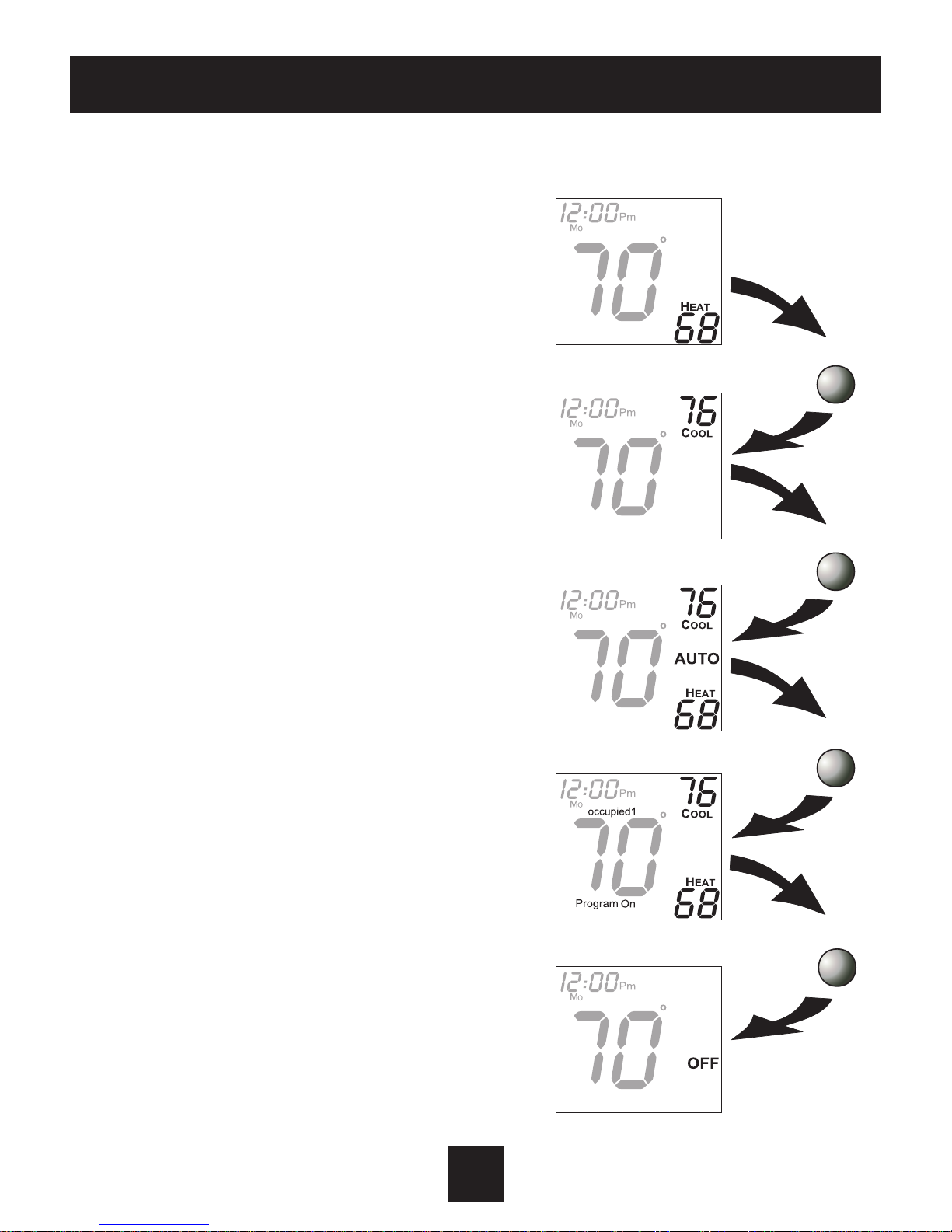
Selecting the Heat or Cool Mode 4-Pipe Operation
7
Heating Only
The HEAT setting indicates the temperature
that the room has to fall to before the
heating source will turn on to heat the room.
Cooling Only
The COOL setting indicates the temperature
that the room has to rise to before the
cooling source will turn on to cool the room.
Heating or Cooling
AUTO will automatically select heat or cool
based on room temperature demand.
Time Schedule for Heating or Cooling
Program On will activate the stored timer
operation for the heating and cooling
setpoints (occupied or unoccupied periods).
O
OFF indicates both heating and cooling are
turned o.
Press
MODE
Press
MODE
Press
Press
MODE
MODE
Fan
Fan
Fan
Fan
Select Mode by Pressing the MODE Button

Basic Operation
8
Selecting Your Desired Temperature (adjusting the setpoints)
Fan Operation
AUTO OR PROGRAM MODE
Pressing the UP or DOWN button in Auto or Program
mode will adjust both the heat and cool set temperatures
simultaneously.
Adjust the desired set
temperature with the
buttons
Pressing the FAN button will run the fan in low, medium, or high
speed continuously (see below and page 25).
When only the Fan icon is displayed, the fan is in the Auto mode
and will run only when necessary to heat or cool (see below and
page 25).
Note: If the thermostat is placed in the O mode, the fan will de-energize (see page 7).
Fan
Fan Fan
Fan
FAN
Fan
Press
FAN
Press
FAN
Press
FAN
Press
FAN
Press
Fan
Low Speed Medium Speed High Speed Auto
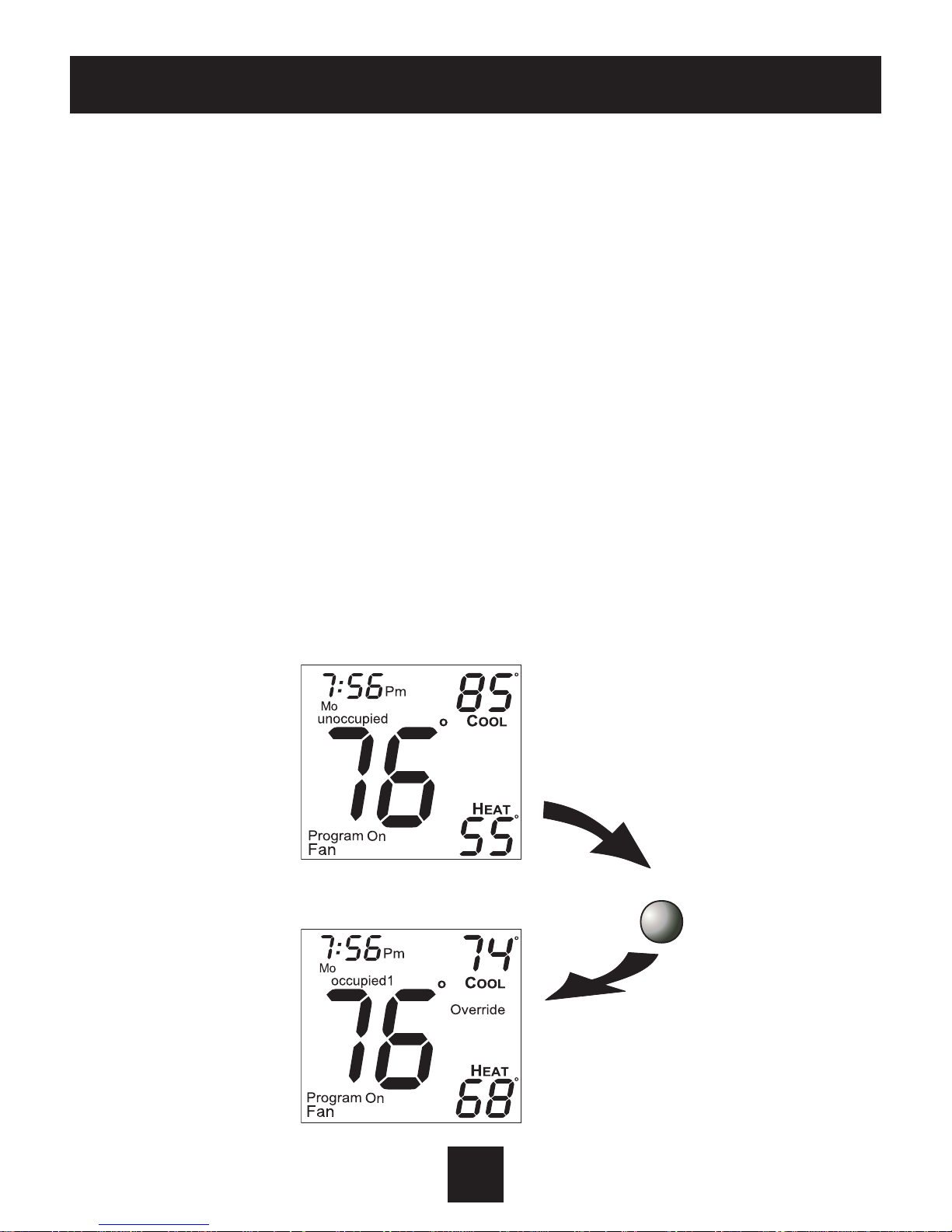
Basic Operation
9
Overriding the Daily Schedule
Pressing and holding the FAN button for 5 seconds may be used to interrupt the
normal time schedule programming of the thermostat. The override feature may only
be used when the thermostat is running the time schedule, in Program On mode.
Unoccupied Operation - During programmed, unoccupied periods pressing and
holding the FAN button for 5 seconds will temporarily force the thermostat into
Occupied 1 comfort settings for one to six hours (step #14, page 18). The Override
icon will be illuminated during this time. If you press and hold the FAN button while
the thermostat is currently overriding the daily schedule, this will reset the timer,
returning the thermostat to the correct time period program for the day.
Occupied Operation - Pressing and holding the FAN button for 5 seconds during a
programmed Occupied time period will have no eect.
Press
FAN FOR
5 SECONDS
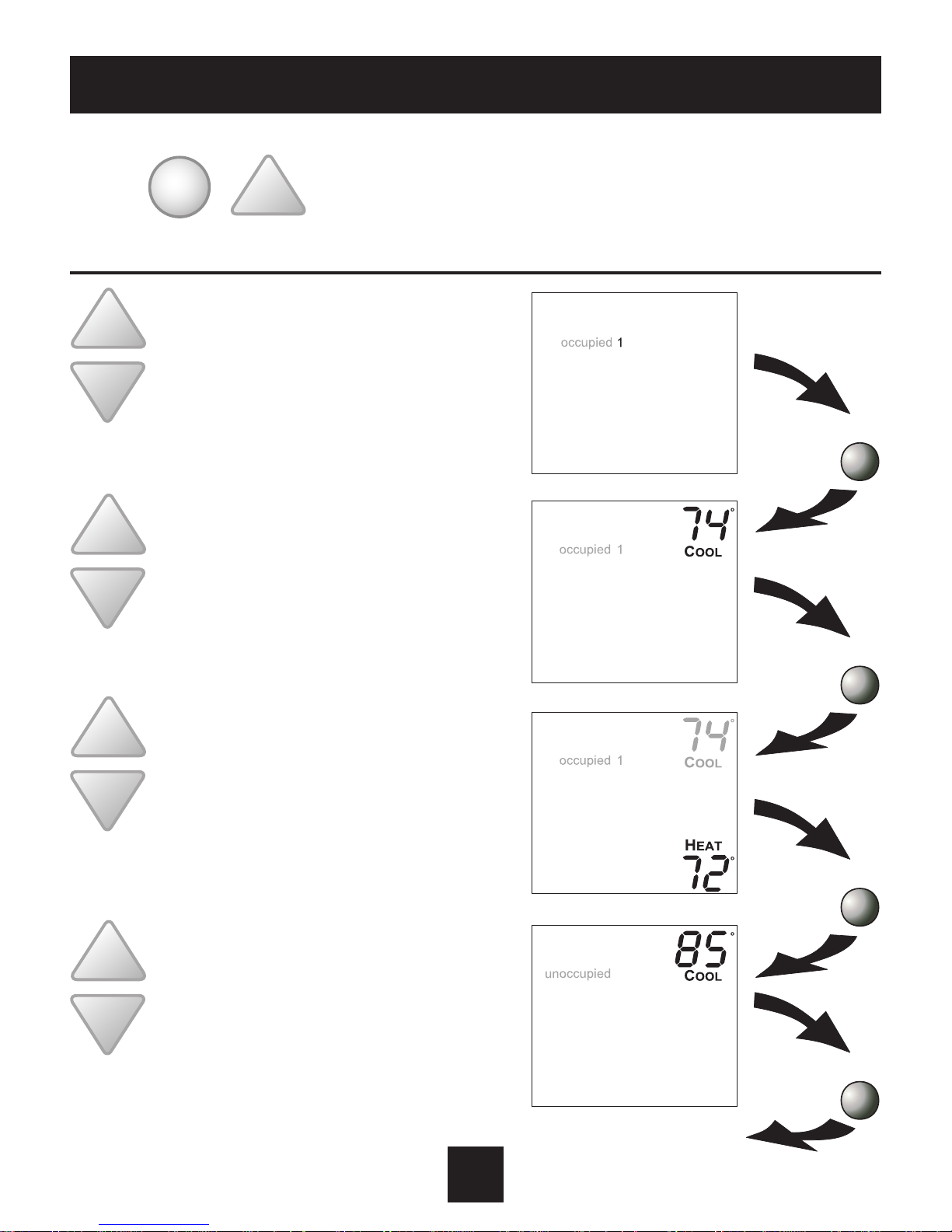
Programming Occupied & Unoccupied Periods
10
Press the MODE button. While holding MODE, press
the UP button for two seconds to enter time period
programming.
MODE
Select the maximum # of occupied
periods to be used on any one day.
Typically, most installations use
only Occupied 1. (1,2 or 3)
Adjust the cooling setpoint for
Occupied 1. (35˚ - 99˚)
Adjust the heating setpoint for
Occupied 1. (35˚ - 99˚)
Adjust the cooling setpoint for
unoccupied periods. (35˚- 99˚)
Press
MODE
Press
MODE
Press
MODE
Press
MODE
Continued

Programming Occupied & Unoccupied Periods
11
Adjust the heating setpoint
for Unoccupied periods.
(35˚- 99˚)
Select day of the week for
Occupied 1. (Mo - Su)
Adjust the start time for
Occupied 1.
Adjust the stop time for
Occupied 1.
Select Occupied 1 to run on
this day (On), or not to run
on this day (O).
Continued
On
O
Press
MODE
Press
MODE
Press
MODE
Press
MODE
Press
MODE

Programming Occupied & Unoccupied Periods
12
Select Yes or No to copy the
previous day’s program to
this day.
The copy command becomes available after the maximum # of occupied periods are
programmed in a day. This example uses 1 as the maximum occupied periods ever
programmed in one day.
Select day of the week
for Occupied 1. (Tu - Mo)
Adjust the start
time for occupied 1.
Continued
Yes
No
Selecting Yes, then pressing mode will
copy the previous day’s program and then
will ask the same copy question again. If
yes is selected each time, this routine will
repeat until Saturday is copied to Sunday.
After Saturday is copied to Sunday, the copy
command is unavailable.
MODE
Press
If Yes is selected:
If No is
selected:
Press
MODE
Press
MODE
Press
MODE

Programming Occupied & Unoccupied Periods
13
Adjust the stop time
for Occupied 1.
Select Occupied 1 to run on
this day (On), or not to run
this day (O).
If no is selected, as in previous steps ashing prompts for input will appear for start
and stop times for Occupied 1. If more than one occupied period was selected on
page 10, then cool/heat setpoints, and start/stop times for additional occupied
periods will be prompted.
Select Yes or No to copy the previous day’s program to this day.
Yes
No
On
O
Selecting Yes, then pressing mode will copy the
previous day’s program and then will ask the
same copy question again. If yes is selected each
time, this routine will repeat until Saturday is
copied to Sunday. After Saturday is copied to
Sunday, the copy command is unavailable.
MODE
Press
MODE
Press
If Yes is selected:
If No is
selected:
Press
MODE

Programming Occupied & Unoccupied Periods
14
PROGRAMMING NOTES
You will be prompted to enter both heat and cool setpoints even if the
thermostat is congured for heat only, or cool only.
• IfonlyOccupied1isselected,theOccupied2&3stepswillbeskipped.
Further, if only 2 occupieds are selected, the Occupied 3 steps will be skipped.
• Heat&CoolsetpointsforOccupied1arethesameforeachday.Heat&
Cool setpoints for Occupied 2 & 3 can be adjusted dierently for each day, if
desired.
• If the start time is set for later than the stop time, the program will
run from the start time to midnight and from midnight to the stop time
on the same day. For example: 9:00pm start, 8:00am stop, on MTWTF. This
program will run from 12:00am MTWTF to 8:00am MTWTF and again from
9:00pm MTWTF to 12:00pm MTWTF.
• TheUnoccupiedsettingstakeeectatalltimeswhen:(1)theprogramis
on and (2) the current time is outside a preset occupied period. For this
reason start and stop times aren’t necessary for unoccupied.
• Ifthesame start and stop times are programmed in for an occupied
period, then it will run 24 hours.
• Ifoneoccupiedperiodstartsandstopswithinanotheroccupiedperiod,the
lower occupied # has priority. For example: If Occupied 3 is programmed
to be “on” 24 hours, and Occupied 2 is programmed to run that day, then
Occupied 2 settings will take over from Occupied 3 between Occupied 2
start and stop times.
• WhenthetimeperiodprogrammingforUnoccupiedisintheOverride
mode (see page 9), the Heat & Cool setpoints for Occupied 1 are used.

Advanced Setup
15
Select Display operation:
On = Full Display
O = Minimal Display
See page 25
Press the MODE and FAN
buttons at the same time
for 10 seconds to enter
Advanced Setup screens.
NOTE: Each step # is located
at the top right corner of the
display for easy reference.
MODE FAN
Display On
Display O
Adjust the time of day.
Tip: To change hours quickly,
press and hold the FAN
button and press the UP or
DOWN buttons.
Select the day of the week.
Setup
Setup
Setup
ON
Press
MODE
Press
MODE
Press
MODE
Continued

Advanced Setup
16
Select display operation:
1 = Single Setpoint
2 = Dual Setpoint See page 29
Continued
MODE
Press
MODE
Press
MODE
Press
Note: When Single Setpoint is selected, the heating or cooling setpoint
will always be displayed. To display the room temperature, press and hold
the MODE button for two seconds. The degree icon will blink when the
large number is displaying room temperature and will remain solid when
displaying the heating or cooling setpoint.
Setup
Setup
OFF
OFF
AUTO
Setup
On
On
O
O
Select operation when
fan is in the Auto mode:
On = continuous low speed fan
O = only energize during
a heating or cooling cycle.
See Page 25, Note #2
See page 22 for further explanation
Adjust deadband for 1st Stage

Advanced Setup
17
Adjust the minimum dierence
between cooling & heating setpoints.
(0˚ - 6˚)
Select backlight operation:
On - Light continuously
O - Light for 8 seconds
after a button press
On
O
Setup
Setup
OFF
COOL
HEAT
Setup
Setup
OUTSIDE
OFF
MODE
Press
MODE
Press
MODE
Press
MODE
Press
Continued
On
O
Select sensor operation:
On - read only Duct sensor
O - control to Duct sensor
Select thermostat
operation in degrees
Fahrenheit or Celsius.
C
F
Sensor Reading

Advanced Setup
18
NO
NC
Adjust the amount of time
override will be active during
the unoccupied time period.
(0-6 hours)
Dry Contact
NO = Normally Open
NC = Normally Closed
See Page 23
MODE
Press
Continued
Setup
Setup
Override

Advanced Setup
19
After programming is complete, press the MODE and FAN buttons at the
same time for two seconds to leave the Setup screens. If no buttons are
pressed, the display will leave the setup screens after 30 seconds.
Unoccupied Setpoints
Occupied
O
Unoccupied
Select Dry Contact
Unoccupied operation:
Unoccupied - when the
Dry Contact is closed, the
thermostat will control to the
Unoccupied setpoints
O -when the Dry Contact is closed, the
thermostat will turn o.
Select Dry Contact operation:
Occupied - the thermostat
will enter the Occupied mode
when the Dry Contact is closed.
Unoccupied -the thermostat
will enter the Unoccupied mode when the Dry
Contact is closed.
Step #17 only appears if step #16 = Unoccupied.
Setup
unoccupied
Setup
occupied
MODE
Press

Advanced Setup
20
Df = Factory Default Setting
Step# Description Range Df
1 Time of Day 24 hour 12:00 am
2 Day of the Week Mo - Su Mo
3 Display Blanking On / Off On
4 Single or Dual Setpoint 1 / 2 2
7 Fan Auto Operation On / Off Off
9 Deadband/Temp. Swing 1st Stage 1˚ - 6˚ 2˚
10 Minimum Heat/Cool Differential 0˚ - 6˚ 2˚
11 Backlight Operation On / Off Off
12 Fahrenheit or Celsius F / C F
13 Duct Sensor Operation On / Off Off
14 Override Timer Length 0 - 6 hours 2 hours
15 Dry Contact Polarity NO / NC NO
16 Dry Contact Operation Occupied/Unoccupied Occupied
17 Dry Contact Setpoints Unoccupied / Off Unocupied

About Advanced Features & Operation
21
1 Place the thermostat in the OFF mode.
2 Press and hold the MODE button. While
holding the MODE button, press and hold
the DOWN button for 5 seconds. All icons
will appear on the display.
3 Press the MODE button once. The thermostat
temperature will be displayed and may be
calibrated using the UP or DOWN button.
4 After calibration is complete, press the
MODE button once to save your changes
and return to normal operation.
MODE
MODE
MODE
CALIBRATION - Under normal circumstances it will not be necessary
to adjust the calibration of the temperature sensor. If calibration is
required, please contact a trained HVAC technician to correctly perform
the following procedure.
OFF
OUTSIDE
CLOCK BACKUP - In the event of a power loss, the thermostat’s internal clock
will continue to keep proper time for a minimum of 48 hours without external
power or batteries.

About Advanced Features & Operation
22
DEADBAND OPERATION - Controls one Heat and one Cool stage with a three
speed fan (see below).
The low speed fan for heat or cool is turned on when: The temperature
spread from the setpoint is equal to or greater than: the setpoint plus the 1st
stage dead-band (step #9, page 16). This 1st stage deadband is adjustable
from 1-6 degrees and the default is two degrees.
The medium speed fan for heat or cool is turned on when: The temperature
spread from the setpoint is equal to or greater than: the setpoint plus the 1st
stage deadband (step #9, page 16), plus the 2nd stage dead-band. This 2nd
stage deadband is xed at one degree and is not adjustable.
The high speed fan for heat or cool is turned on when: The temperature
spread from the setpoint is equal to or greater than: the setpoint plus the 1st
stage deadband (step #9, page 16), plus the 2nd stage deadband, plus the 3rd
stage deadband. This 3rd stage deadband is xed at one degree and is not
adjustable.
The above gure assumes the minimum on time for the prior stage has been
met to allow the next stage to turn on, once the deadbands have been exceeded.
TEMPERATURE
DECREAS
EI
NCREASE
Cool
SP
Heat
SP
Med-
speed
fan
Med-
speed
fan
Heating
Cooling
Lo-
speed
fan
Hi-
speed
fan
Lo-
speed
fan
Hi-
speed
fan
DB3
1˚
DB2
1˚ 1˚ 1˚
DB1
1˚-6˚1˚- 6˚
DB1 DB2DB3

About Advanced Features & Operation
23
DRY CONTACT SWITCH - This feature allows an external device such as a
Central Time Clock, Occupancy Sensor, or a Telephone activated device to
force one or more thermostats into an Unoccupied mode (steps #15 and 16,
page 18-19).
When the CK1 and R terminals are shorted together, and the thermostat is
programmed for Unoccupied operation (step #16, page 19), the thermostat
will be forced into Unoccupied setpoints and the Unoccupied icon will appear
on the display.
Note: The thermostat must be in Program On mode for this feature to have any
eect.
Important Note: For control of multiple thermostats by one source,
refer to ‘Potential Phasing Problems’ on page 31.
Connect wires to a time clock or
other device to force the thermostat
into Occupied 1 or Unoccupied.
C
G
R
Y1
G3
W1
TERMINAL CONNECTIONS
G2
RS
H2O
CK1
RS+5

About Advanced Features & Operation
24
FACTORY DEFAULTS - If, for any reason, you desire to return all the stored
settings back to the factory default settings, follow the instructions below.
WARNING: This will reset all Time Period and Advanced Programming
to the default settings. Any information entered prior to this reset
will be permanently lost.
1 Place the thermostat in the OFF mode.
2 Press and hold the MODE button. While
holding the MODE button, press and hold
the DOWN button for 5 seconds. All icons
will appear on the display.
3 After all of the icons appear, release the
MODE and DOWN buttons. Then press and
hold the FAN button for 5 seconds.
4 After the letters Fd appear on the display
(Factory Default), release the FAN button.
Press the MODE button twice to return to
normal operation.
MODE
FAN
MODE
MODE
OFF
OUTSIDE

About Advanced Features & Operation
25
FAN OPERATION - Fan operation is available in four dierent modes:
Fan: When only the fan icon is displayed this indicates that (1) the fan is in
the Auto mode, (2) the fan will only energize during a heating or cooling
cycle, and (3) the fan will modulate fan speeds based on temperature
demand.
Fan
, Fan , or Fan : Pressing the FAN button will cause the low,
medium, or high speed fan icon to appear (see page 8), indicating that the
fan will run continuously. The fan will de-energize if the thermostat is
placed in the O mode or a dry contact forced unoccupied time period (see
page 23).
Notes:
1) If a Duct sensor is connected to this thermostat, then the fan should be
programmed for continuous operation (step #7, page 16). This will provide
airow over the Duct sensor and provide more accurate temperature readings.
2) If the fan is programmed for continuous operation (step #7, page 16), the
low speed fan will run continuously when the fan is in the Auto mode, but will
de-energize if the thermostat is placed in the O mode.
MINIMAL DISPLAY - When the thermostat is programmed for a minimal
display (step #3, page 15), a blank screen will appear. When a button is
pressed the full, normal display will appear for 10 seconds.

About Advanced Features & Operation
26
ENERGY SAVING SMART FAN - This feature automatically de-energizes
the fan during an Unoccupied time period, except when necessary to heat
or cool.
Note: The fan will not de-energize during an Unoccupied time period if it has
been programmed for continuous operation (step #7, page 16).
HEAT/COOL DIFFERENTIAL - The Heat and Cool setpoints will not be
allowed to come any closer to each other than the value set in Advanced
Setup step #10, on page 17. This minimum dierence is enforced during
Auto-changeover and Program On operation.
Note: To increase the spread between the heating and cooling setpoints
in the Auto-changeover mode press the MODE button until only the heat
setpoint is displayed and adjust to the desired setpoint. Press the MODE
button until only the cool setpoint is displayed and adjust to the desired
setpoint. Press the MODE button again to enter the Auto-changeover mode
where both the heat and cool setpoints are displayed.

AUTO
COOL
HEAT
LOCKING COVER w/Tamper Proof Screws
About Advanced Features & Operation
27
KEYPAD LOCKOUT - To prevent unauthorized use of the thermostat, the
front panel buttons may be disabled. To disable, or ‘lock’ the keypad, press
and hold the MODE button. While holding the MODE button, press the UP
and DOWN buttons together. The LOCKED icon will appear on the display,
then release the buttons.
Press all three buttons
in the order outlined
above for keypad lockout
MODE
Fan
Locked
Program On
1
To unlock the keypad, press and hold the MODE button. While holding the
MODE button, press the UP and DOWN buttons together. The LOCKED icon
will disappear from the display, then release the buttons.

About Advanced Features & Operation
28
DUCT SENSOR (P/N EC0402) - The thermostat
is programmed from the factory to automatically
recognize when a Duct Sensor is connected
(page 17).
The Duct Sensor measures indoor air temperature
and sends this information to the thermostat. It
measures temperature with a range of 32˚to 99˚F.
IMPORTANT: Do not use shielded wire. Do not
run sensor wiring in the same conduit as the
24VAC thermostat wiring. Electrical interference
may cause the sensor to give incorrect temperature readings.
See the Duct Sensor instructions for further details.
Digital Sensor
High Temp. Heat
Shrink Tubing
Plenum Rated
Cable
White
Black
Digital Sensor
Plenum Rated
Cable
White
Black
OUTSIDE SENSOR - To view an Outside Sensor (step #13, page 17), enter
the Advanced Setup by pressing and holding the MODE button. While
holding MODE, press the FAN button for 10 seconds to enter Setup screens.
Advance to setup step #13 by repeatedly pressing the MODE button. If an
optional outside sensor is connected, the outside temperature will appear
in the clock display.

About Advanced Features & Operation
29
SINGLE SETPOINT BEHAVIOR - When congured for Single Setpoint operation (step
#4, page 16), the degree icon will blink when the large number is displaying room
temperature and will remain solid when displaying the heating or cooling setpoint.
In the Auto mode the deadband is enforced both above and below the setpoint. To
avoid short cycling, a deadband of at least two degrees is recommended (step #9,
page 16). To display the room temperature press and hold the MODE button for two
seconds. Release the MODE button to return to the normal display.

Sample Wiring Diagram
30
COM
G3/(Y)
G2/(W)
G
R
C
COM
G
G3(Y)
G2(W)
R
RS
Dry Contact
Duct Sensor
EC0402
R
C
R
C
G2
G3
G
RS
HO
2
Ck 1
Y1
W1
HC
24 Volt Water
Valves
Thermostat
24vac
Connect directly to R
terminal on backplate.
3 - Speed Fan Relay or
Solid Stat Relay Board
Important Note: If a Duct
sensor is connected to this
thermostat it is suggested
that the fan be programmed
for continuous operation
(step #7, page 6 of the
owner’s manual)

Auxiliary Input Control and Multiple HVAC Control
Potential Phasing Problems
When using the auxiliary input (CK1 & R) or controlling multiple HVAC units with a
single thermostat, it is possible to encounter transformer phasing problems that will
interfere with thermostat operation. Connecting transformers that are not phased
correctly may result in a direct short, which could damage transformers and/or the
thermostat. Phasing problems are likely if the units share a common ground with
secondary grounded transformers.
SOLUTION: If possible, phase all HVAC units together. If phasing is impractical,
isolation relays may be used to isolate the transformers. To isolate the auxiliary
input, use a separate transformer for the auxiliary control device, usually a time clock.
Connect the device to an isolation relay coil. Connect one set of isolated contacts to
each thermostat at CK1 and R. See diagram A.
Diagram A- Auxiliary Control
110vac Isolation Relay
Coil
CK 1
R
Thermostat
CK 1
R
Thermostat
CK 1
R
Thermostat
Additional relays may be used. Relay coils must be wired in parallel.
CAUTION WARNING
31
Sample Wiring Diagram

Warranty
One-Year Warranty - This Product is warranted to be free from defects in material and
workmanship. If it appears within one year from the date of original installation, whether or
not actual use begins on that date, that the product does not meet this warranty, a new or
remanufactured part, at the manufacturer’s sole option to replace any defective part, will
be provided without charge for the part itself provided the defective part is returned to the
distributor through a qualified servicing dealer.
THIS WARRANTY DOES NOT INCLUDE LABOR OR OTHER COSTS incurred for diagnosing,
repairing, removing, installing, shipping, servicing or handling of either defective parts or
replacement parts. Such costs may be covered by a separate warranty provided by the installer.
THIS WARRANTY APPLIES ONLY TO PRODUCTS IN THEIR ORIGINAL INSTALLATION LOCATION AND
BECOMES VOID UPON REINSTALLATION.
LIMITATIONS OF WARRANTIES – ALL IMPLIED WARRANTIES (INCLUDING IMPLIED WARRANTIES
OF FITNESS FOR A PARTICULAR PURPOSE AND MERCHANTABILITY) ARE HEREBY LIMITED IN
DURATION TO THE PERIOD FOR WHICH THE LIMITED WARRANTY IS GIVEN. SOME STATES DO
NOT ALLOW LIMITATIONS ON HOW LONG AN IMPLIED WARRANTY LASTS, SO THE ABOVE MAY
NOT APPLY TO YOU. THE EXPRESSED WARRANTIES MADE IN THIS WARRANTY ARE EXCLUSIVE
AND MAY NOT BE ALTERED, ENLARGED, OR CHANGED BY ANY DISTRIBUTOR, DEALER, OR OTHER
PERSON WHATSOEVER.
ALL WORK UNDER THE TERMS OF THIS WARRANTY SHALL BE PERFORMED DURING NORMAL
WORKING HOURS. ALL REPLACEMENT PARTS, WHETHER NEW OR REMANUFACTURED, ASSUME
AS THEIR WARRANTY PERIOD ONLY THE REMAINING TIME PERIOD OF THIS WARRANTY. THE
MANUFACTURER WILL NOT BE RESPONSIBLE FOR:
1. Normal maintenance as outlined in the installation and servicing instructions or owner’s
manual, including filter cleaning and/or replacement and lubrication.
2. Damage or repairs required as a consequence of faulty installation, misapplication, abuse,
improper servicing, unauthorized alteration or improper operation.
3. Failure to start due to voltage conditions, blown fuses, open circuit breakers or other damages
due to the inadequacy or interruption of electrical service.
4. Damage as a result of floods, winds, fires, lightning, accidents, corrosive environments or other
conditions beyond the control of the Manufacturer.
5. Parts not supplied or designated by the Manufacturer, or damages resulting from their use. 6.
Manufacturer products installed outside the continental U.S.A., Alaska, Hawaii, and Canada.
7. Electricity or fuel costs or increases in electricity or fuel costs for any reason whatsoever
including additional or unusual use of supplemental electric heat.
8. ANY SPECIAL INDIRECT OR CONSEQUENTIAL PROPERTY OR COMMERCIAL DAMAGE OF ANY
NATURE WHATSOEVER. Some states do not allow the exclusion of incidental or consequential
damages, so the above may not apply to you.
This warranty gives you specific legal rights and you may also have other rights which may vary
from state to state.

Printed on recycled paper.
P/N 88-1092 Rev. 1
www.engineered-comfort.com
