Engine Quicksilver 303, Quicksilver 606 User Manual
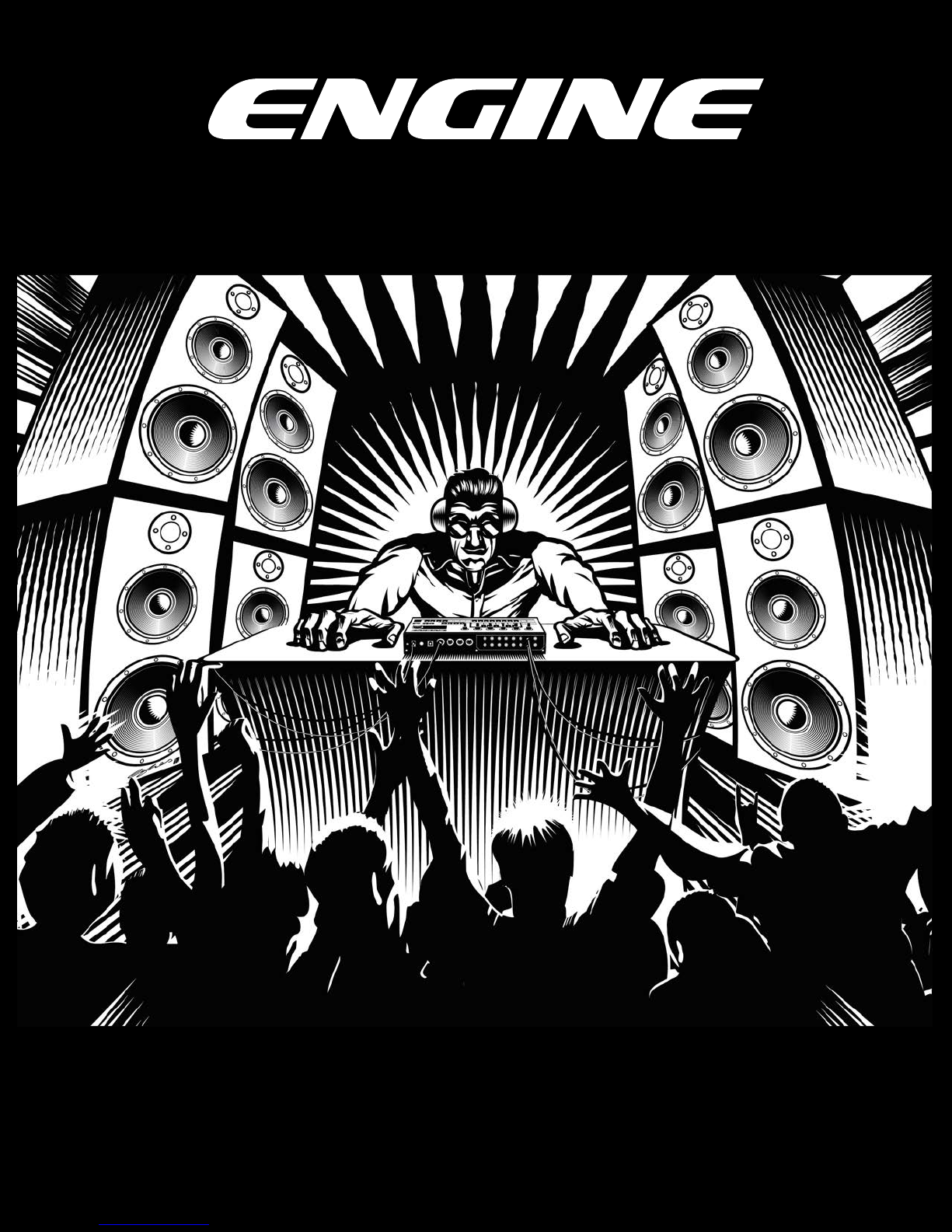
!
multitrack sequencer
USER GUIDE
Social Entropy Electronic Music Instruments
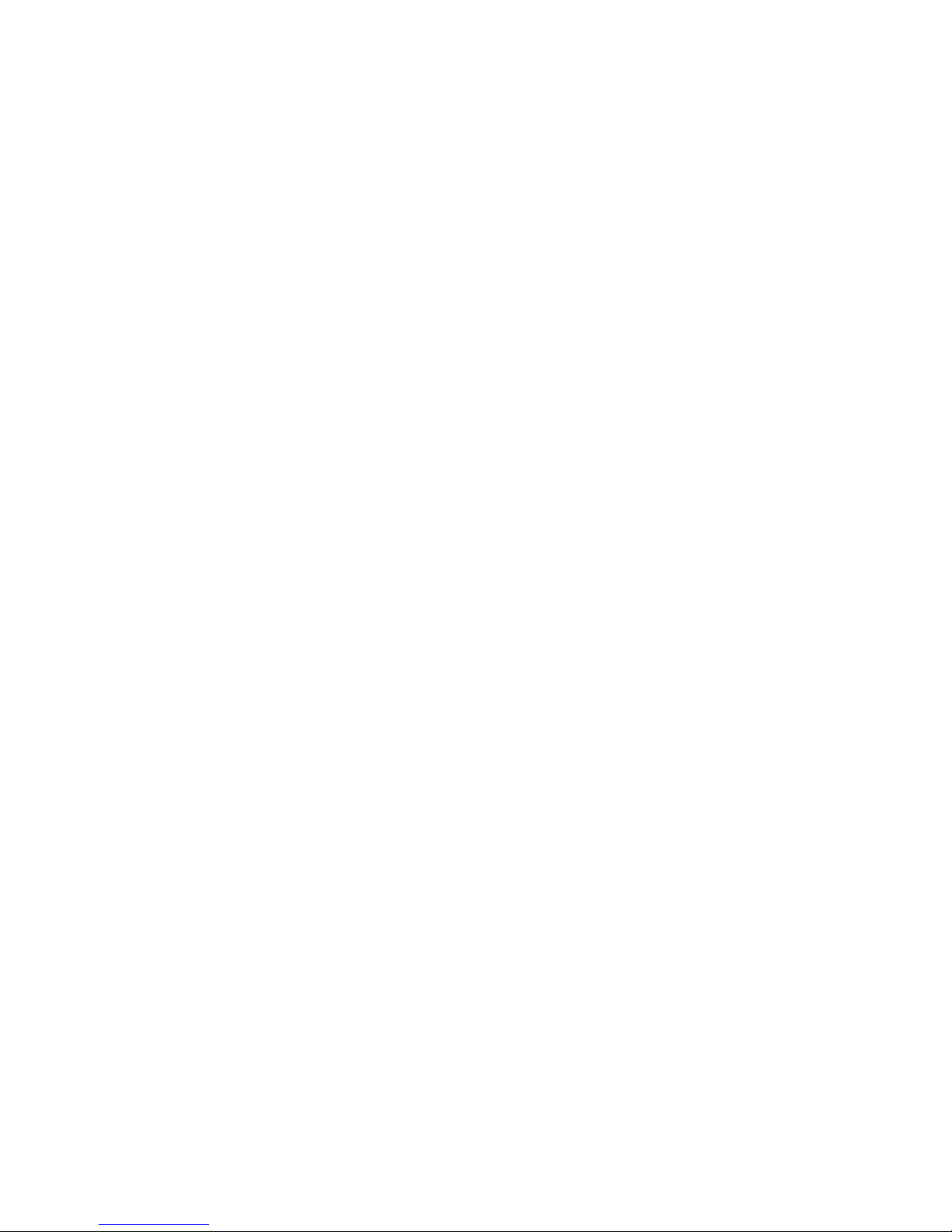
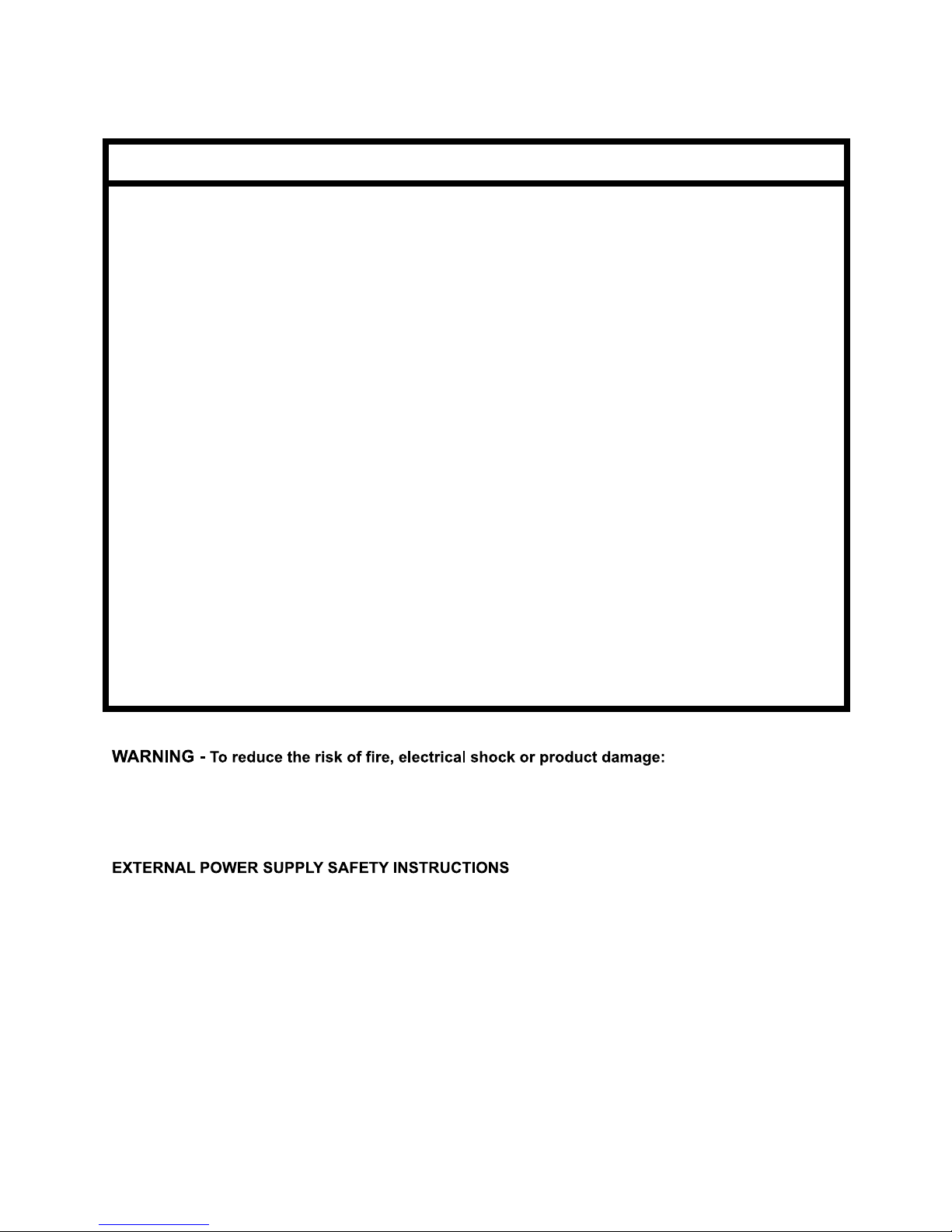
•
Do not expose the unit to rain, moisture, dripping or splashing and avoid placing objects filled with liquid, such as cans or
cups, on or near the unit.
•
Do not expose the unit to direct sunlight or use it in ambient temperatures exceeding 30°C as this can lead to malfunction.
•
Do not open the main casing of the unit. There are no user repairable or adjustable parts inside. Service and repairs
should be performed by trained service technicians only.
•
The adapter is not safety grounded and may only be used indoors.
•
To ensure good ventilation for the adapter, do not place it in tight spaces. To prevent risk of electric shock and fire
because of over-heating, ensure that curtains and other objects do not prevent adapter ventilation.
•
Do not expose the power adapter to direct sunlight, nor use it in ambient temperatures exceeding 40°C.
•
In the EU, only use CE approved power cords.
SPECIFICATIONS SUBJECT TO CHANGE
Social Entropy LLC reserves the right to modify or change any specifications without notice or obligation at any time, including
changes to hardware features, software capabilities, colors and/or design.
Any company names, products or logos used in this manual are trademarks of their respective owners.!
IMPORTANT SAFETY AND MAINTENANCE INSTRUCTIONS
1. Do not use this product near water - for example, in the rain, near a bathtub or sink, in a wet basement, or near a
swimming pool.
2. This product, in combination with an amplifier and headphones or speakers, may be capable of producing sound
levels that could cause permanent hearing loss. Do not operate for a long period of time at a high volume level or at
a level that is uncomfortable.
3. Never use aggressive cleaners on the casing. Remove dust, dirt, and fingerprints with a soft, dry, non-abrasive
cloth. If the unit is extremely dirty use a slightly damp cloth using only water. If the dirt still persists use a damp cloth
with a conservative amount of dishwashing liquid.
4. Install in accordance with the instructions. Make sure you place the unit on a stable surface before use.
5. The product should be located away from heat sources such as radiators, heat registers, or other products that
produce heat.
6. Connect the unit to an easily accessible electrical outlet that is close to it.
7. The product should only be connected to a power supply of the type described in the operating instructions or as
marked on the product.
8. Unplug the unit during lightning storms, before cleaning or when not in use for long periods of time.
9. Care should be taken so that objects do not fall and liquids are not spilled into the enclosure through openings.
10. When transporting the unit, use the original box and padding.
11. Social Entropy LLC is not responsible for any damage caused by improper operation of this instrument.
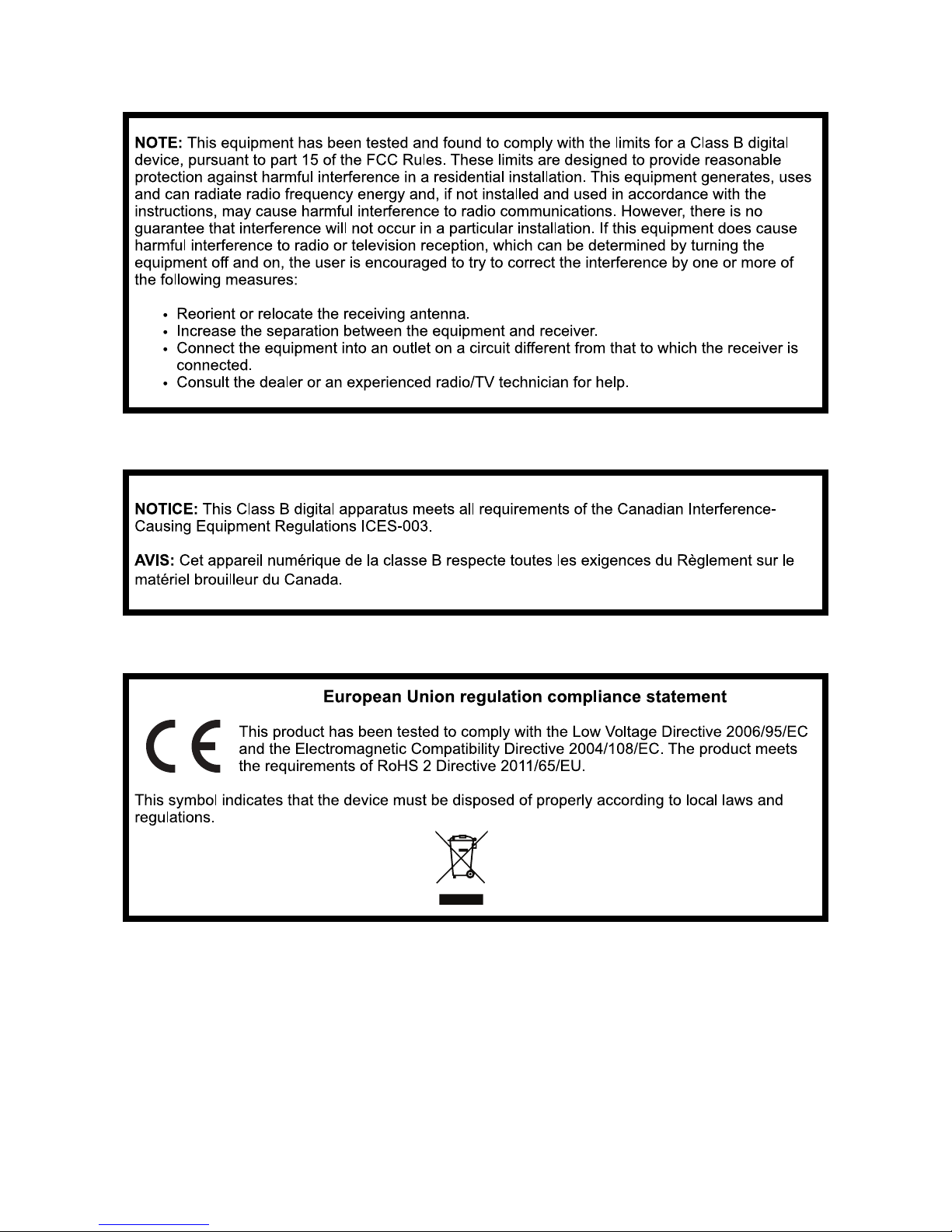
!
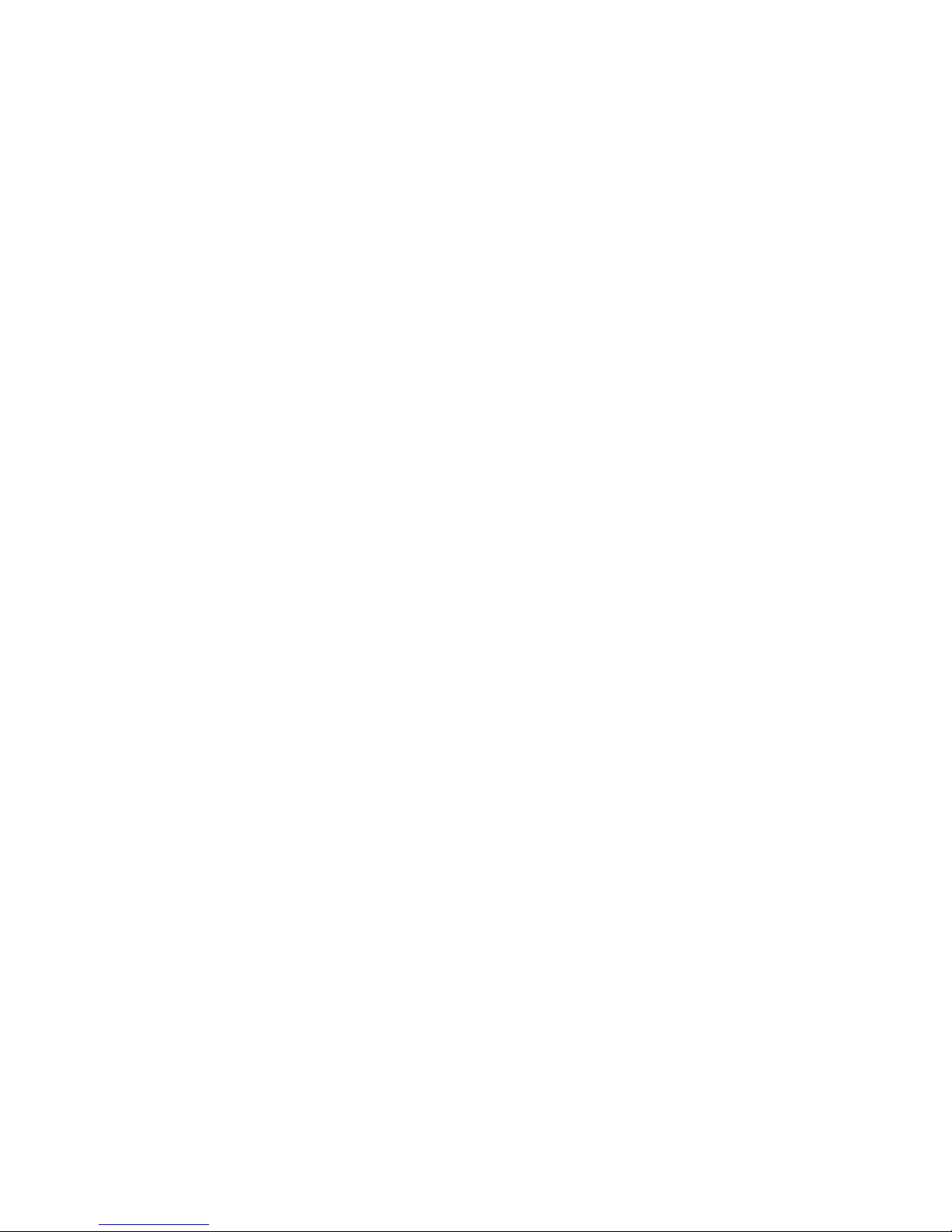
TABLE OF CONTENTS
"
BACKGROUND! 1 .........................................................................
CONCEPTS! 2 ...............................................................................
DIAGRAM CONVENTIONS! 3 .......................................................
THE BASICS
WHAT’S IN THE BOX! 6 .................................................................
FRONT PANEL! 7 ...........................................................................
REAR PANEL! 8 .............................................................................
PHYSICAL SPECIFICATIONS! 8 .......................................................
SEQUENCER BASICS! 9 .................................................................
TRACKS! 9 ..........................................................................................................
SONGS! 11 .........................................................................................................
FUNCTIONS! 12 ..................................................................................................
QUICK START
QUICK START! 14 ..........................................................................
CONNECTIONS ! 14 .................................................................................
CONNECTING MIDI! 14 ...................................................................................
CONNECTING AUDIO! 14 ................................................................................
CONNECTING POWER! 14 ...............................................................................
SELECT A TRACK! 15 .................................................................................
CREATE A PATTERN! 15 .............................................................................
MODIFY A PATTERN! 16 ............................................................................
CREATE SNAPSHOTS! 16 ..........................................................................
CREATE A SONG! 17 ................................................................................
REFERENCE GUIDE
TRACKS! 20 ..................................................................................
SELECTING TRACKS! 20 ............................................................................
SELECTING PATTERNS AND PATTERN CHAINS FOR A TRACK! 21 ..............
SELECTING PATTERNS USING MIDI! 23 .............................................................
MUTING TRACKS! 24 ................................................................................
SOLOING TRACKS! 25 ..............................................................................
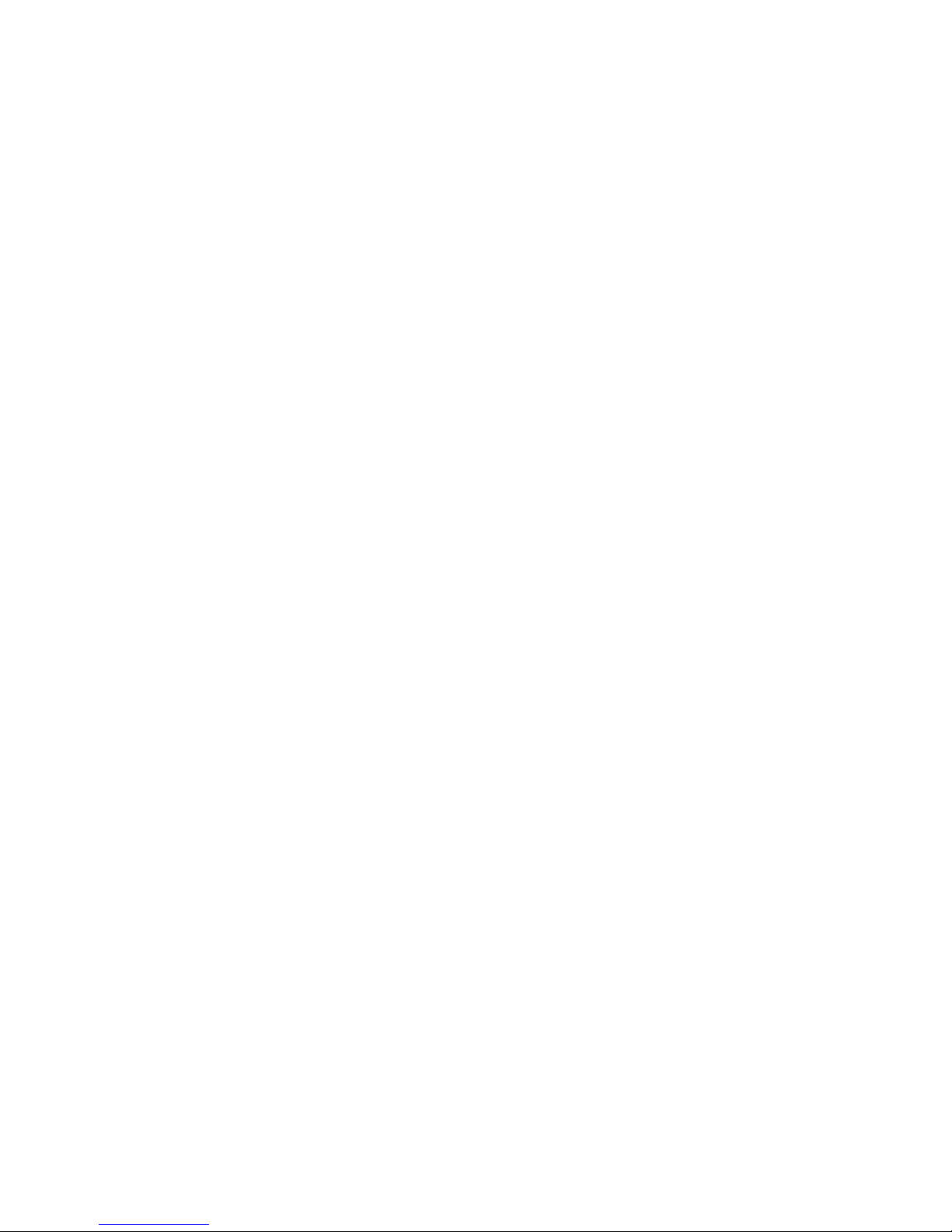
SETTING THE TRACK MIDI CHANNEL! 26 ..................................................
MIDI EFFECTS! 27 .....................................................................................
VELOCITY OFFSET! 27 .......................................................................................
GATE OFFSET! 27 ..............................................................................................
DELAY OFFSET! 28 ............................................................................................
NOTE REPEAT! 28 .............................................................................................
UTILITY MODE! 29 ....................................................................................
SETTING TRACK KNOB CONTROLLER NUMBERS! 29 .........................................
PATTERN PROGRAM CHANGE MESSAGES! 31 ...................................................
SYSTEM EXCLUSIVE DUMPS! 32 ........................................................................
TRANSPOSING TRACKS USING MIDI! 33 ..........................................................
SETTING STEP PITCH USING MIDI! 34 ...............................................................
TRACK QUANTIZATION! 35 ..............................................................................
CV/GATE OUTPUT MODE! 36 ...........................................................................
PATTERNS! 37 ...............................................................................
TIME MODE! 37 ........................................................................................
SETTING PATTERN LENGTH! 38 .........................................................................
EXTENDING A PATTERN! 39 ..............................................................................
SETTING PATTERN TIME SCALE! 40 ....................................................................
SETTING PATTERN SHUFFLE! 42 .........................................................................
SKIPPING PATTERN STEPS! 44 ...........................................................................
REALIGN A PATTERN! 45 ...................................................................................
TEMPO LOCK! 45 .............................................................................................
TAP TEMPO! 46 ................................................................................................
INCREMENT/DECREMENT TEMPO! 46 ..............................................................
PATTERN TYPES! 47 ...................................................................................
CHANGING PATTERN TYPES! 47 .......................................................................
DRUM TYPE PATTERNS! 48 ........................................................................
SELECTING DRUM INSTRUMENTS! 48 ...............................................................
PROGRAMMING DRUM TYPE PATTERNS! 49 .....................................................
GRID PROGRAMMING! 49 ...............................................................................
ADDING OR REMOVING A TRIGGER! 49 ......................................................
SETTING NOTE REPEAT! 50 ............................................................................
SETTING STEP DELAY! 50 ...............................................................................
REALTIME RECORDING! 51 ...............................................................................
STEP RECORDING! 52 ......................................................................................
MUTING DRUM INSTRUMENTS! 54 ..................................................................
SOLOING DRUM INSTRUMENTS! 55 .................................................................
DRUM ROLLS! 56 .............................................................................................
CHANGING THE DRUM ROLL RESOLUTION! 57 ............................................
LATCHING DRUM ROLLS! 58 .........................................................................
RECORDING A DRUM ROLL! 59 ....................................................................
SETTING DRUM NOTE MAPPINGS! 60 ..............................................................
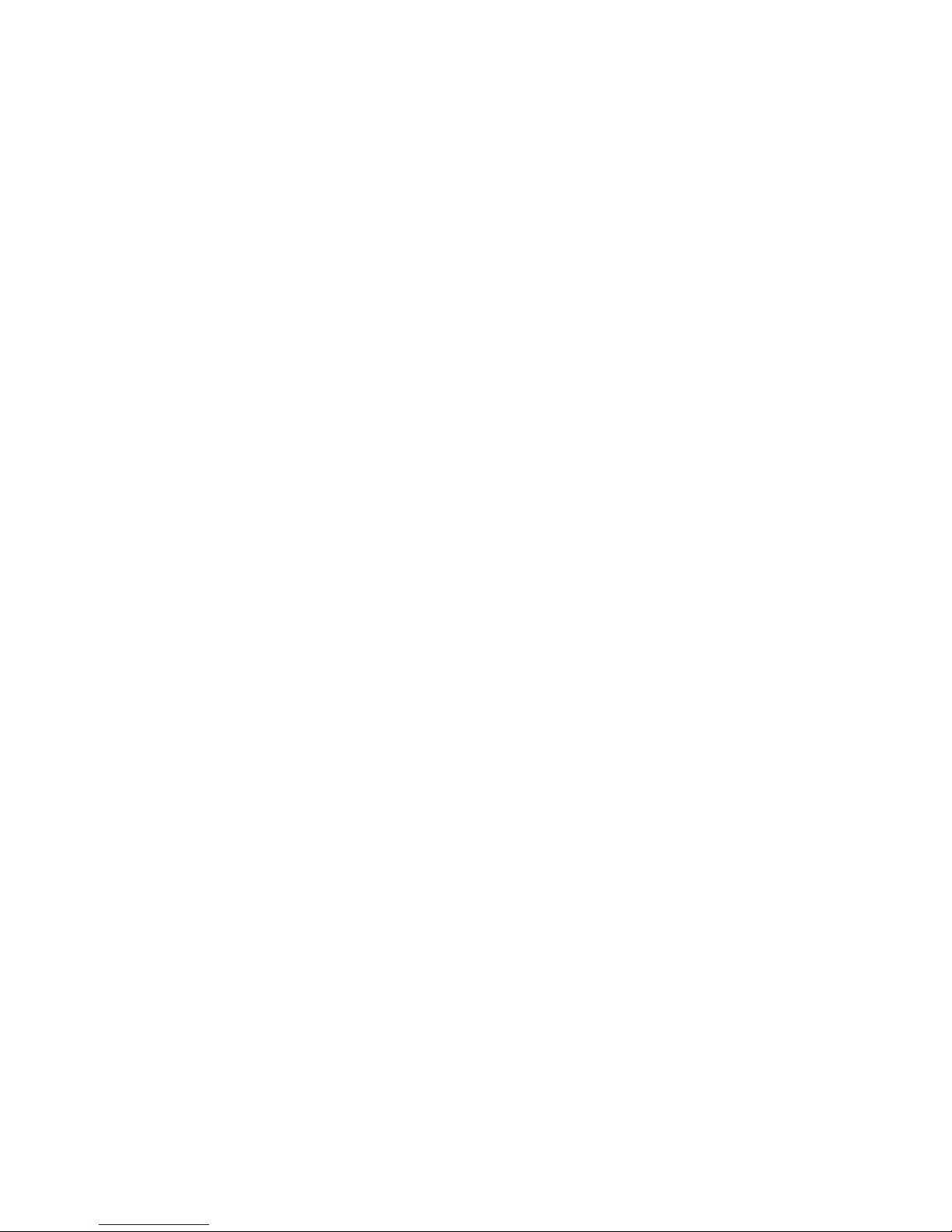
SYNTH TYPE PATTERNS! 61 .......................................................................
PROGRAMMING A SYNTH TYPE PATTERN! 61 ...................................................
GRID PROGRAMMING! 61 ...............................................................................
ADDING OR REMOVING A STEP EVENT! 62 ..................................................
POLYPHONIC PROGRAMMING! 63 ...............................................................
SELECTING THE PITCH SLOT TO PROGRAM! 63 .............................................
CHANGING STEP PITCHES! 64 ......................................................................
QUICKLY ENTERING MULTIPLE PITCHES! 66 ...................................................
TRANSPOSING POLYPHONIC STEPS! 67 ........................................................
SETTING STEP LENGTH! 68 ............................................................................
FINE TUNING GATE LENGTH! 68 ...................................................................
ADDING SLIDE! 70 ........................................................................................
SETTING NOTE REPEAT! 70 ............................................................................
SETTING VELOCITY OR ACCENT! 71 ..............................................................
SETTING STEP DELAY! 72 ...............................................................................
REALTIME RECORDING! 73 ...............................................................................
QUANTIZATION! 73 ......................................................................................
STEP RECORDING! 74 .......................................................................................
TRANSPOSING SYNTH PATTERNS! 77 ...............................................................
ALL ACCENT! 79 ...............................................................................................
NO ACCENT! 79 ...............................................................................................
ALL SLIDE! 80 ...................................................................................................
NO SLIDE! 80 ...................................................................................................
REALTIME RECORDING TRANSPOSE, ACCENT AND SLIDE! 81 ............................
REALTIME ARPEGGIATOR! 82 ............................................................................
CHANGING THE ARPEGGIO DIRECTION! 83 ................................................
CHANGING THE ARPEGGIO OCTAVES! 83 ...................................................
LATCHING THE ARPEGGIATOR! 84 ................................................................
RECORDING AN ARPEGGIO! 85 ...................................................................
CHORD MEMORY! 86 ......................................................................................
STEP FUNCTIONS! 87 ...............................................................................
OPERATING ON ALL DRUM INSTRUMENTS! 87 .............................................
STEP ROTATE! 88 ...........................................................................................
STEP CLEAR! 88 .............................................................................................
STEP COPY! 89 ..............................................................................................
STEP PASTE! 90 ..............................................................................................
PATTERN FUNCTIONS! 91 .........................................................................
OPERATING ON ALL DRUM INSTRUMENTS! 91 .............................................
APPLY TRANSPOSE! 92 ..................................................................................
PATTERN ROTATE! 93 .....................................................................................
PATTERN CLEAR! 94 .......................................................................................
PATTERN COPY! 94 ........................................................................................
PATTERN PASTE! 95 .......................................................................................
PATTERN RANDOMIZE! 96 ............................................................................
PATTERN DIRECTION! 97 ...............................................................................
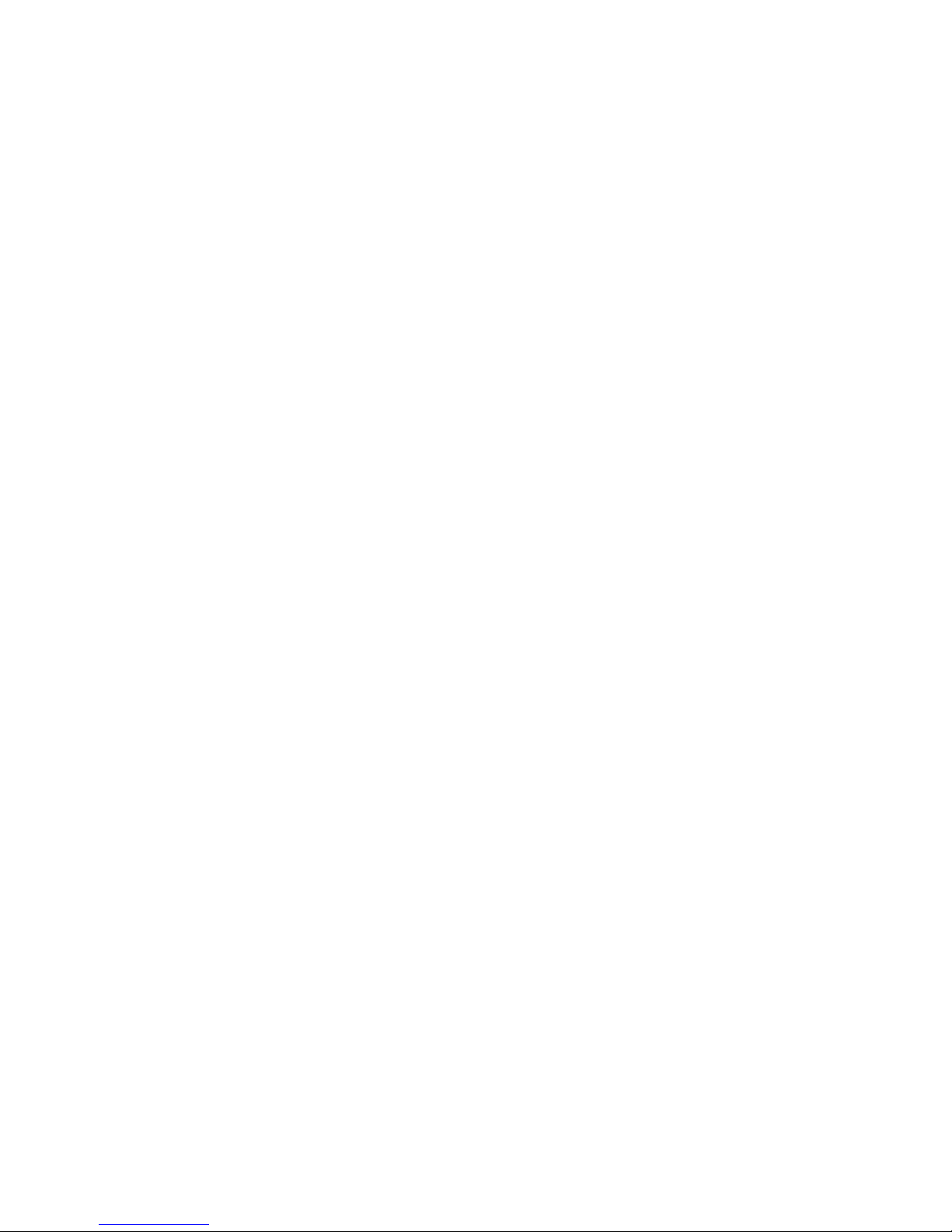
SNAPSHOTS! 98 ...........................................................................
RECORDING SNAPSHOTS! 99 ..................................................................
RECALLING SNAPSHOTS! 100 ..................................................................
SONGS! 101 .................................................................................
PLAYING SONGS! 101 ..............................................................................
ENTERING SONG PLAY MODE! 101 ..................................................................
SELECTING SONGS! 102 ..................................................................................
CREATING SONG CHAINS! 102 ........................................................................
SONG LOCATION SHORTCUTS! 103 .................................................................
RECORDING SONGS! 104 ........................................................................
REALTIME SONG RECORD! 104 ........................................................................
SONG STEP RECORD! 105 ................................................................................
SELECTING CURRENT SONG STEP ! 106 ........................................................
SETTING SONG STEP REPEATS! 107 ...............................................................
ASSIGNING SNAPSHOTS TO SONG STEPS! 108 ...........................................
SETTING THE LAST SONG STEP! 108 .............................................................
GLOBAL CONFIG! 109 ..................................................................
SETTING KNOB CHANNELS! 110 ..............................................................
SETTING KNOB CONTROLLER NUMBERS! 111 ..........................................
DUMP MACHINE STATE! 112 .....................................................................
CV EXPANSION MODE! 113 .....................................................................
CV MODE: 8 TRACKS! 114 ................................................................................
CV MODE: 4 SYNTHS! 115 ................................................................................
CV MODE: 1 DRUM! 116 ..................................................................................
CV MODE: 6 CONTROLS AND CLOCKS! 117 .....................................................
SETTING INPUT MIDI CHANNEL! 118 ........................................................
ENABLING MIDI THRU! 119 .......................................................................
SYNC SOURCE! 120 .................................................................................
SENDING MIDI CLOCK! 121 .....................................................................
FORMAT ALL PATTERNS! 122 ....................................................................
USB MIDI! 123 ..........................................................................................
DIMMING LEDS! 124 ................................................................................
CHECKING OS VERSION! 125 ..................................................................
SUPPORT FOR ELEKTRON TURBOMIDI! 126 ..............................................
UPDATING FIRMWARE! 127 ..........................................................
FACTORY RESET! 128 .....................................................................
CV GATE OUTPUT EXPANSION! 129 ..............................................
INSTALLING THE CV EXPANSION BOARD! 129 .........................................
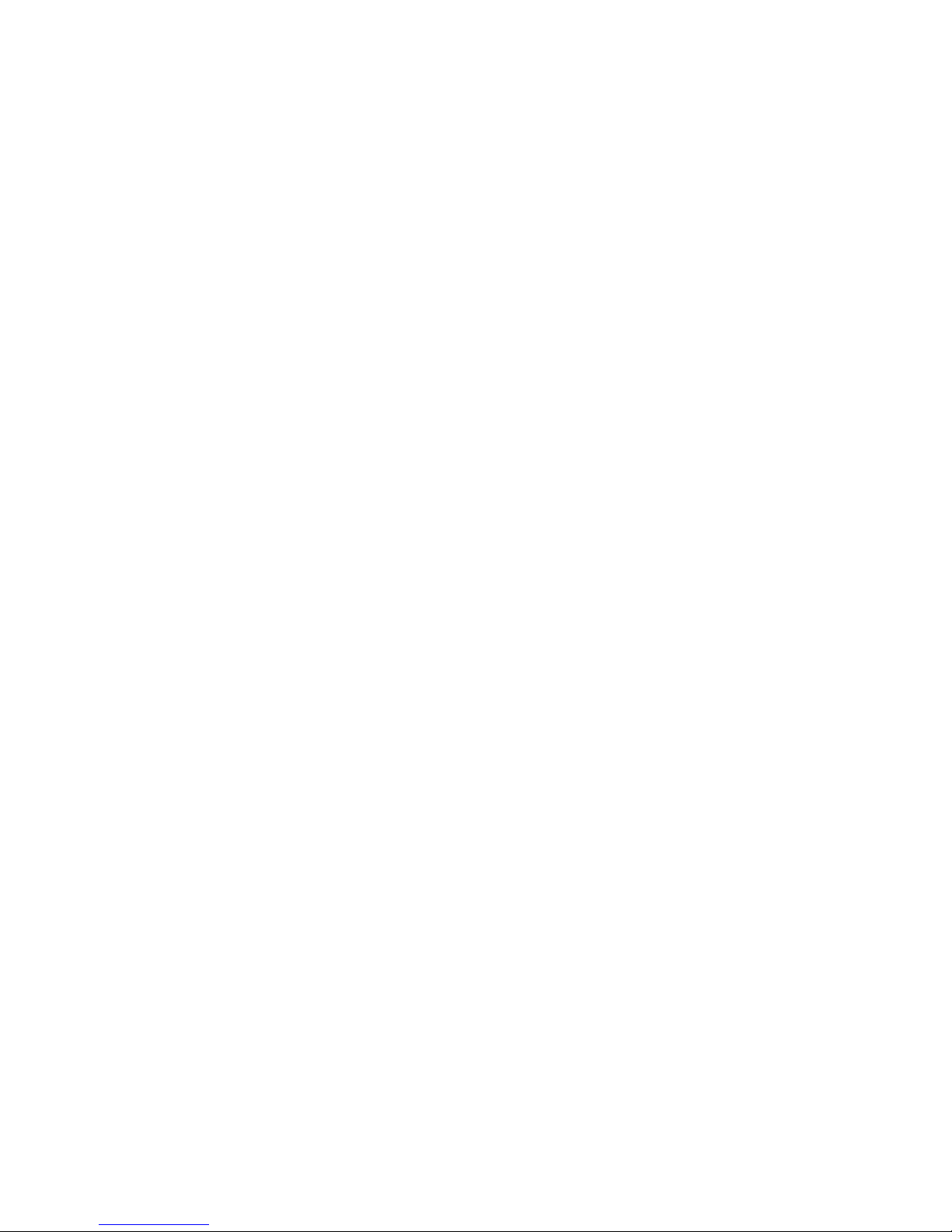
ENABLING CV EXPANSION MODE! 131 ...................................................
DRUM TYPE PATTERNS! 131 ......................................................................
SYNTH TYPE PATTERNS! 131 ......................................................................
HARDWARE SLIDE CIRCUIT! 131 ................................................................
CV CONVERTER MODE! 132 .....................................................................
ENABLING CV CONVERTER MODE! 132 ............................................................
DISABLING CV CONVERTER MODE! 133 ...........................................................
SELECTING USB OR DIN MIDI INPUT! 133 .........................................................
MONOPHONIC/POLYPHONIC CONVERSION! 134 ...........................................
SETTING CONVERSION MIDI CHANNELS! 135 ..................................................
ENABLING HARDWARE SLIDE! 136 ....................................................................
CV/GATE OUTPUT MODE! 137 ..........................................................................
MIDI IMPLEMENTATION CHART! 138............................................
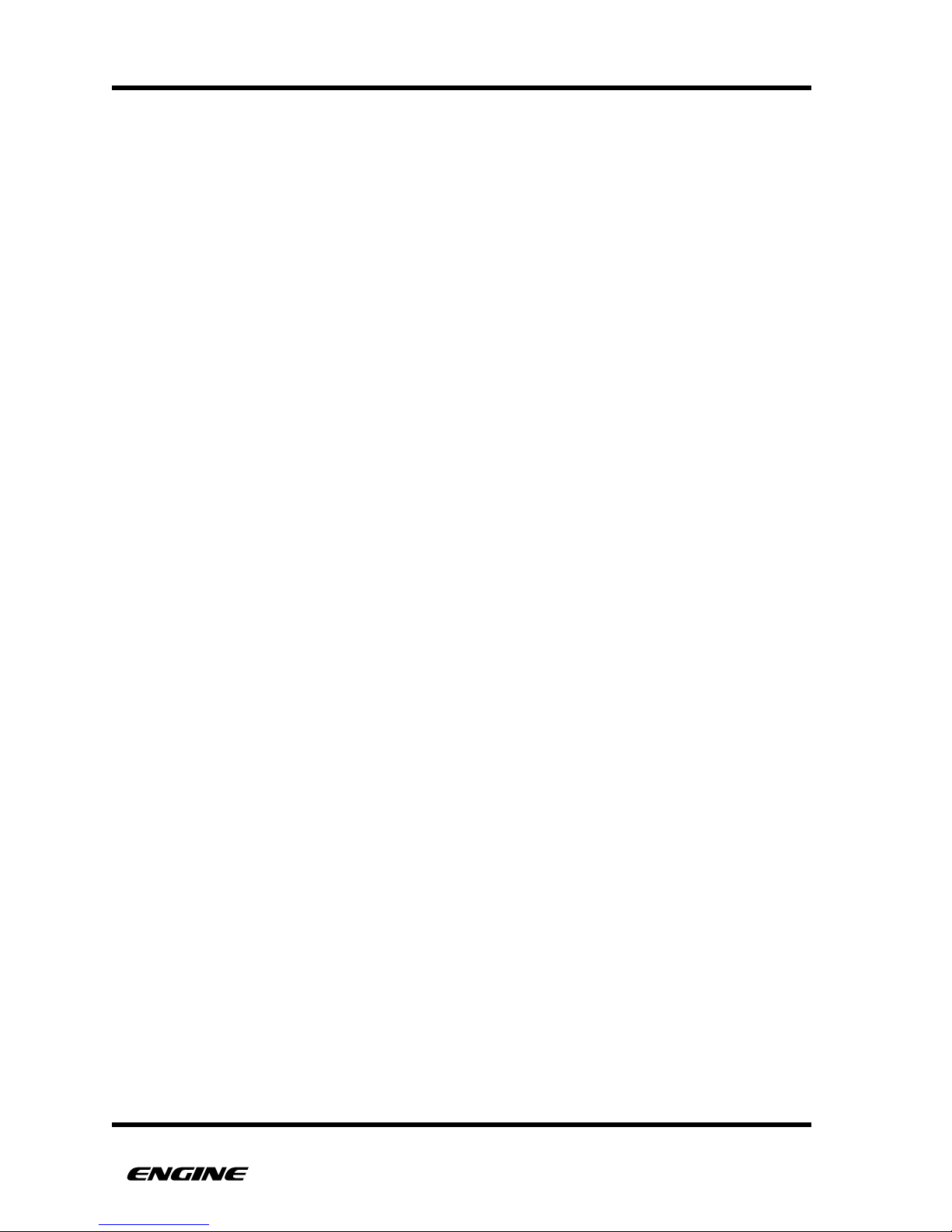
BACKGROUND
"
Social Entropy started business developing the Quicksilver upgrades for the TR-606
and TB-303. This was specifically a challenge because we were adding new
features and capabilities to a machine that already had a defined interface, buttons
and labelling. There were many places where adding extra capability just didn’t
make sense in the context of the interface.
As part of our creative process, we always enjoy a dedicated hardware device that
had a particular workflow, whether it was for drums or synthesizer. This is where
the old machines really shine. But we also wanted even greater control over
multiple machines and the ability to control any device with the same type of
dedicated interface, whether it was a VST, a sound module or even a modular
synthesizer.
At this point we decided it was time to design and build a sequencer of our own. A
machine that had the best parts of a dedicated hardware sequencer, streamlined
workflow and connectivity to multiple devices.
Four years later, we are finally ready to release Engine. We hope you enjoy it as
much as we do!!
USER GUIDE 1
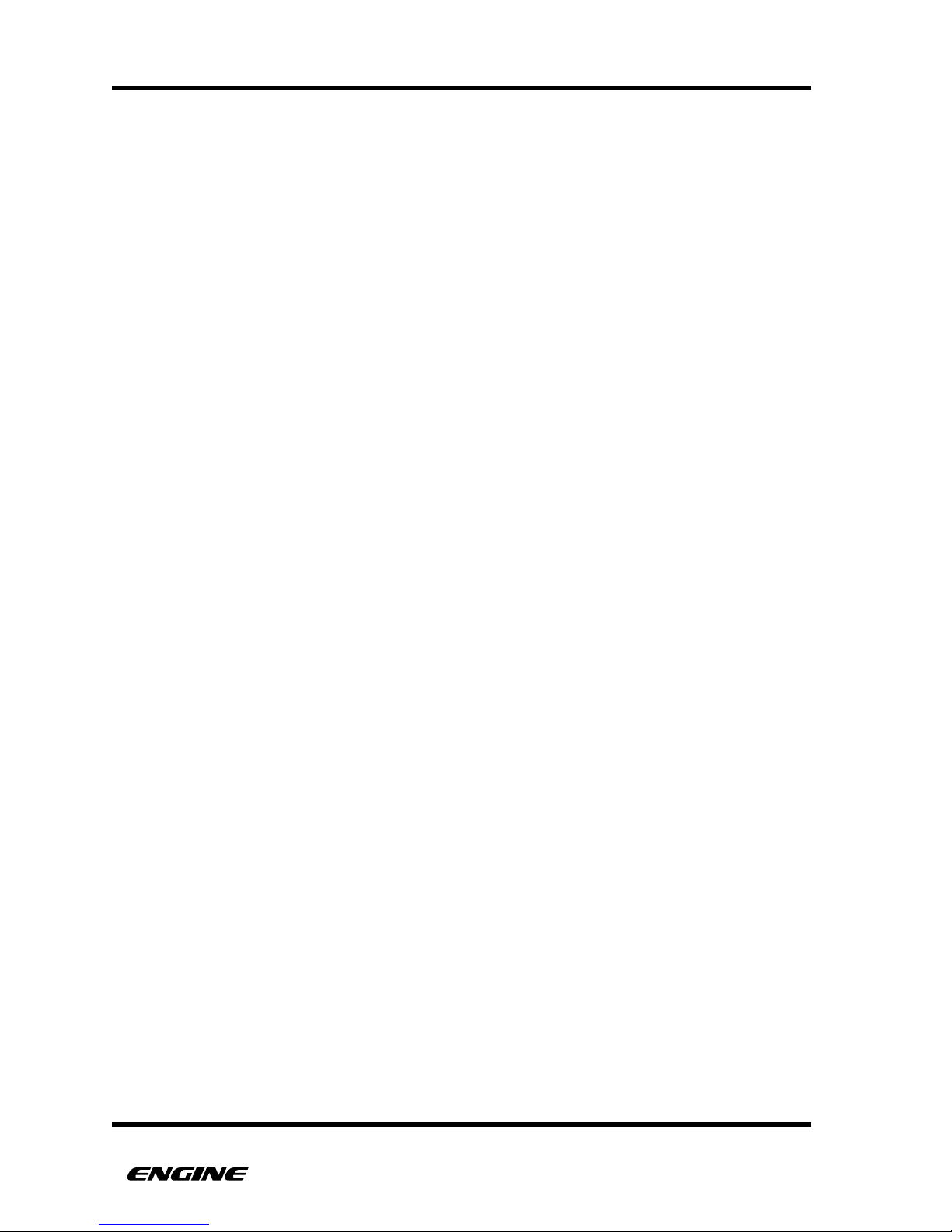
CONCEPTS
"
Engine is a multitrack step sequencer with eight polyphonic tracks. Composing music with
Engine consists of selecting tracks, assigning patterns or pattern chains to a track, setting
pattern types and recording steps into the patterns. These configurations can be captured
into snapshots and sequenced into a song structure. The remainder of this manual will
focus on these activities.
Engine is all about the ability to both compose and perform live from a dedicated
interface. This means several things in the context of Engine.
First, almost everything that you can do as a live performance can be recorded directly
into a sequence. This includes pitches, arpeggiators, drum rolls, accents, slides, etc. The
sequencer can enter or leave record mode from almost any of the live performance
modes, making it extremely easy to capture an interesting musical event.
Second, most changes to a sequence are quantized to the loop point. This means that
changing the selected pattern, snapshot, scale, shuffle or length won’t cause patterns to
fall out of sync with each other during live performance. There are still a few functions
that apply immediately, such as muting and transpose which can be used for other
interesting performance options.
Almost all functions can be used momentarily or they can be double-clicked (pinned) to
stay in a function without being forced to hold down a button. This is great when certain
functions are needed consistently for live performance, such as track muting or drum
muting.
Everything in Engine can be done while the sequencer is running. This means that your
performance doesn’t need to be interrupted by stopping the sequencer to access certain
functions or enter certain modes.
USER GUIDE 2
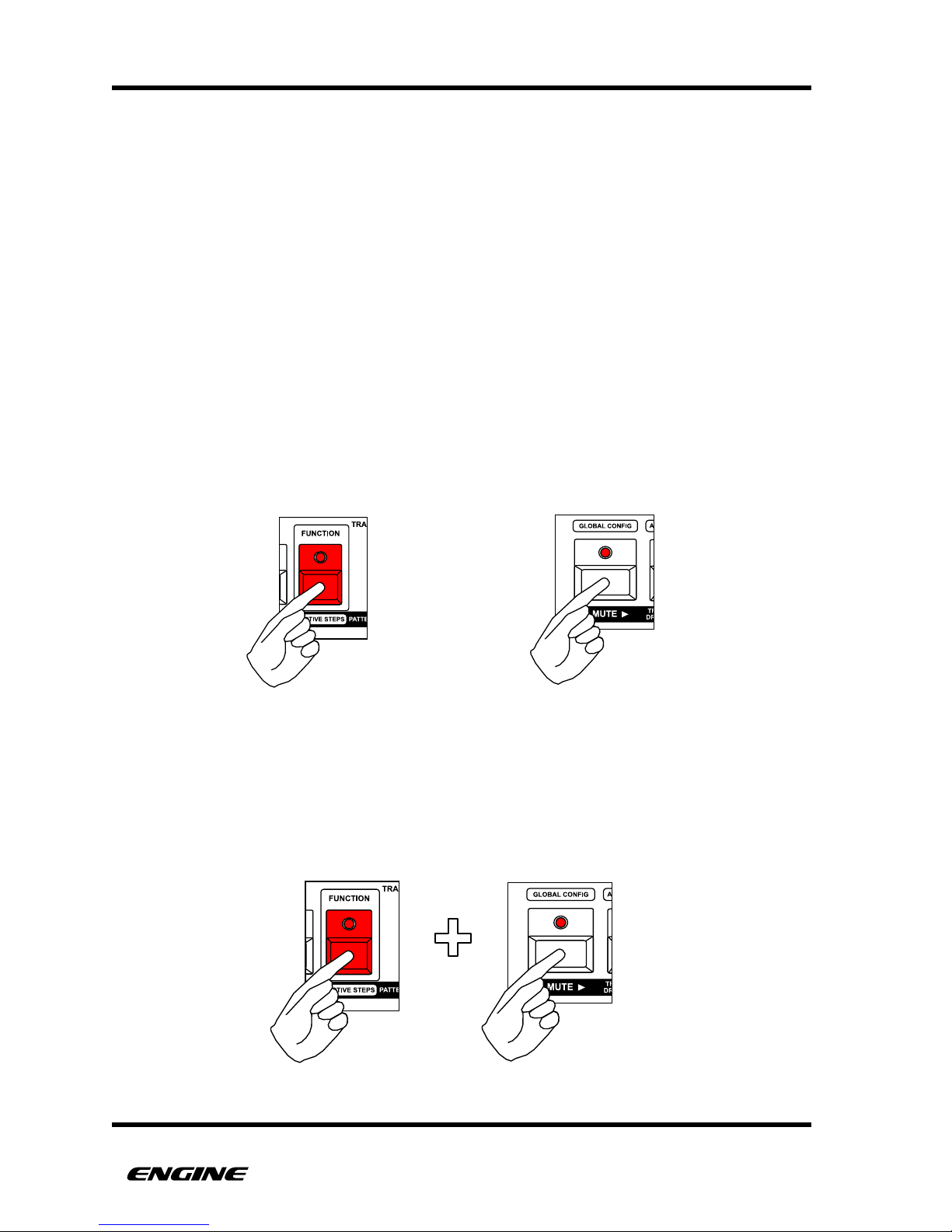
DIAGRAM CONVENTIONS
"
Throughout this document, diagrams are used to illustrate the buttons used to perform
various actions.
Some diagrams will not show buttons being held or pinned to stay in a certain mode
while functions are performed. For example, for functions associated with TIME MODE, it
is assumed that the TIME button is being held or pinned, the TIME button will not be
shown in every diagram."
"
To illustrate that a button should be pressed and held, the button will be displayed as
RED."
"
To illustrate that a button should be pressed and released (clicked), the button will be
displayed as WHITE."
"
Example:
When multiple buttons are used to perform an action, the diagram will use a plus sign to
show the combination of buttons used.
Example:
!
USER GUIDE 3
This shows one button being clicked
This shows one button being held
This shows one button being held and then a second button being clicked
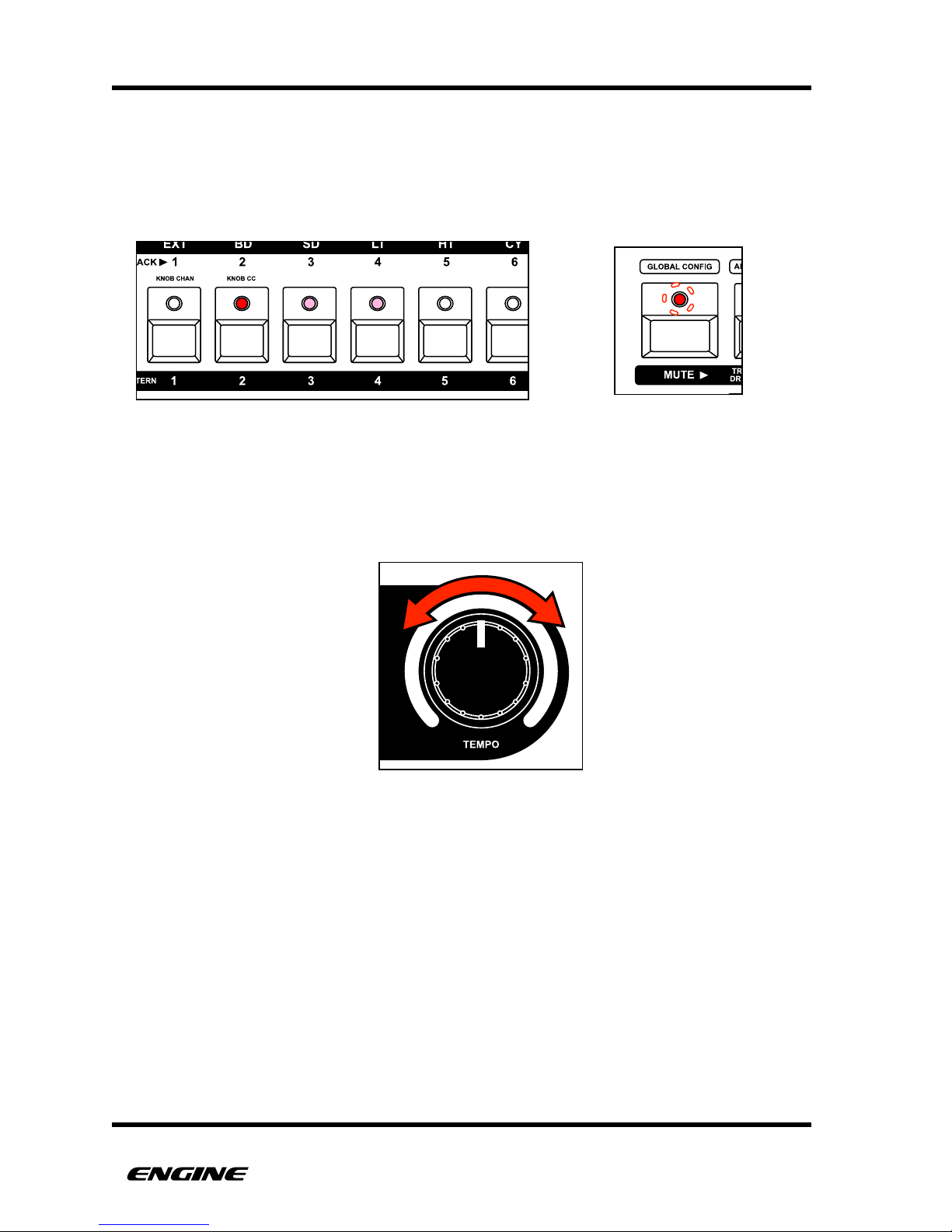
A brightly lit LED is represented as red, a dim LED is represented in pink.
When an LED is blinking, it is represented with a dotted line around the LED.
Example:
When a knob should be turned, it will be shown with a red arrow.
!
USER GUIDE 4
Showing that a knob should be turned
A blinking LED
One brightly lit LED and two dimly lit LEDs
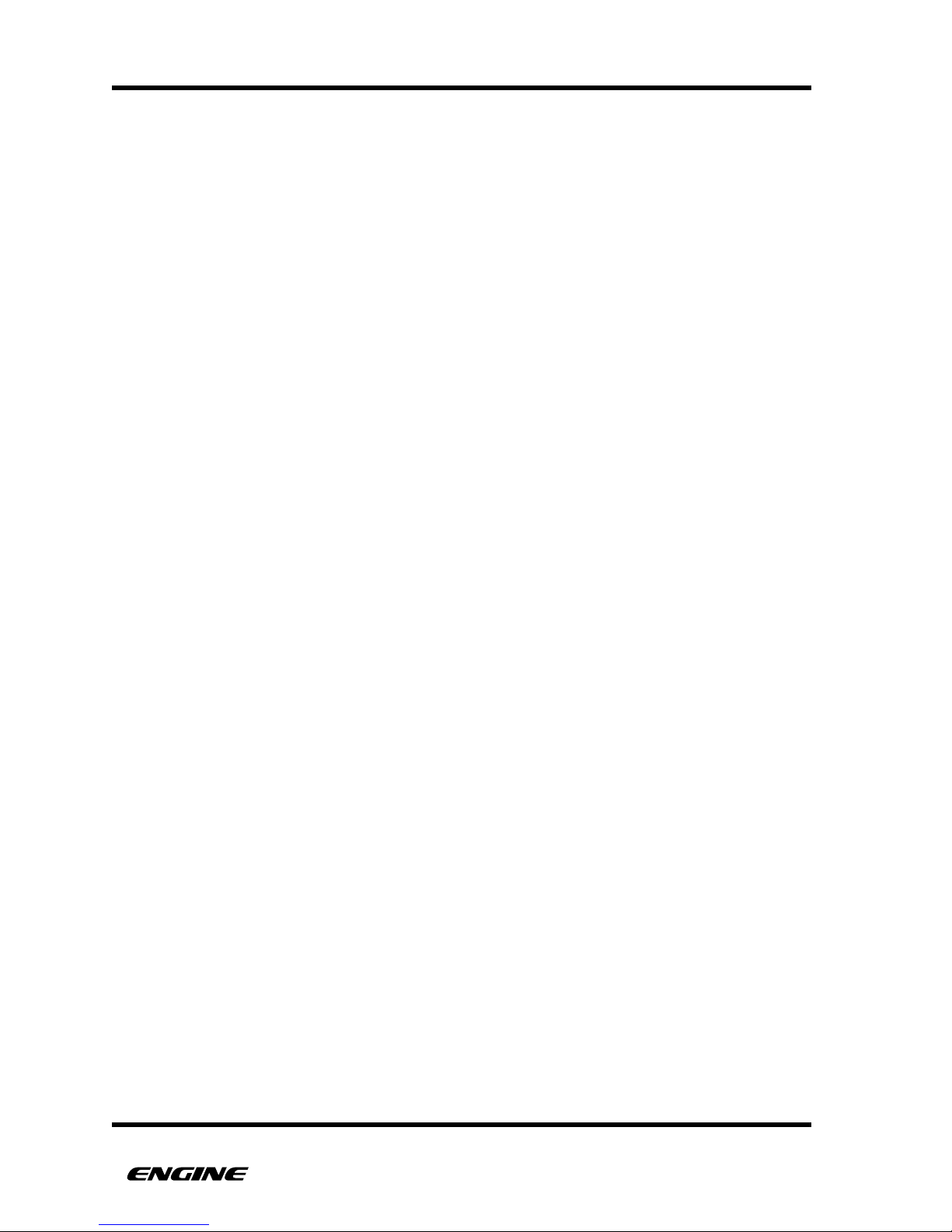
THE BASICS!
USER GUIDE 5

WHAT’S IN THE BOX
"
Included in the box are the following:
• 1x Engine hardware sequencer: white/red or white/blue edition
• 1x USB cable
• 1x 9V DC international power supply
• 5x International power plug attachments
• 1x Quickstart postcard
• 1x Sticker!
USER GUIDE 6
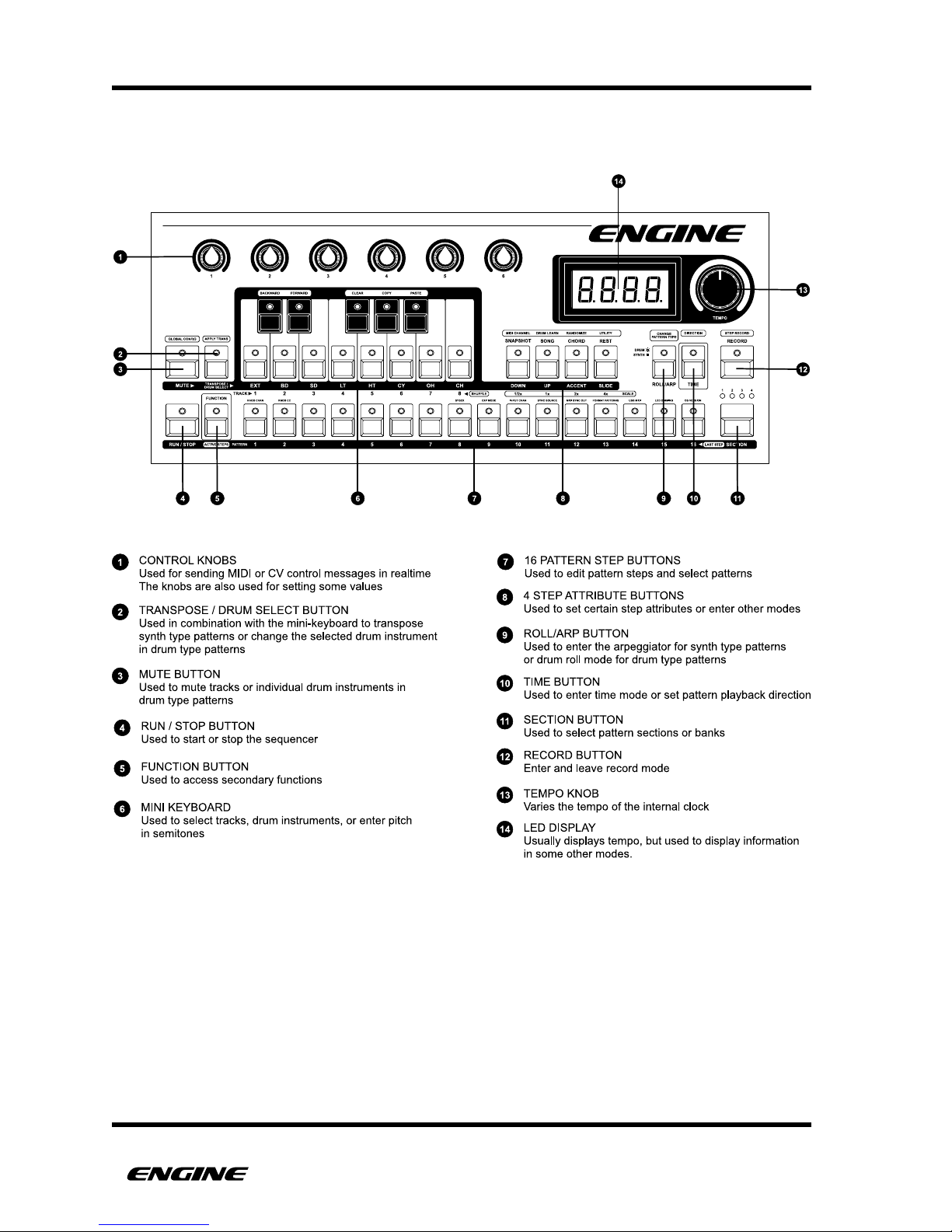
FRONT PANEL
USER GUIDE 7
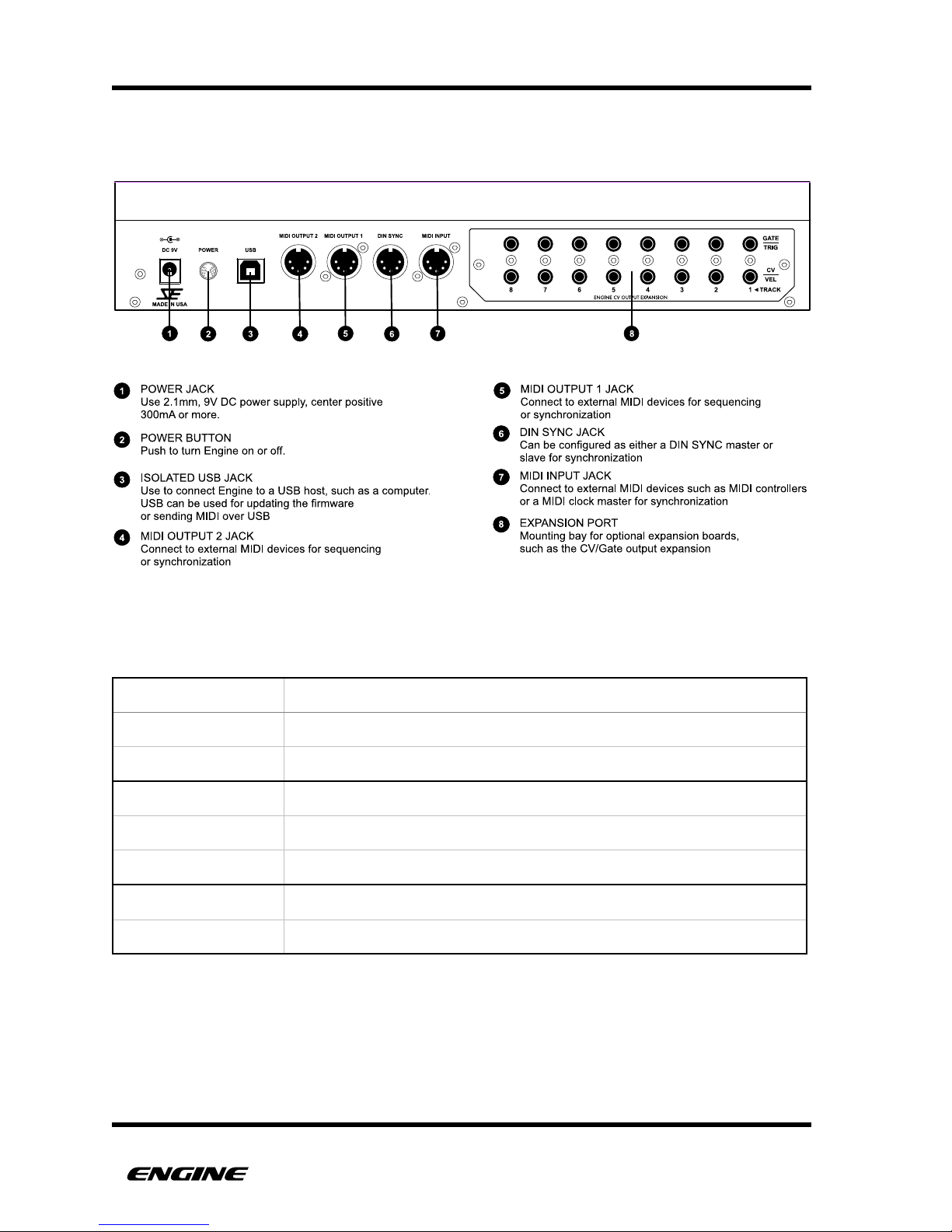
REAR PANEL
PHYSICAL SPECIFICATIONS
DIMENSIONS
327 (W) x 66 (D) x 133 (H) mm
12-7/8 (W) x 2-5/8 (D) x 5-1/4 (H) inches
WEIGHT
1.2kg (excluding power supply, options)
2 lbs 9 oz (excluding power supply, options)
POWER
9V DC 300mA, 2.1mm center positive
USER GUIDE 8
SOCIAL ENTROPY ELECTRONIC MUSIC INSTRUMENTS
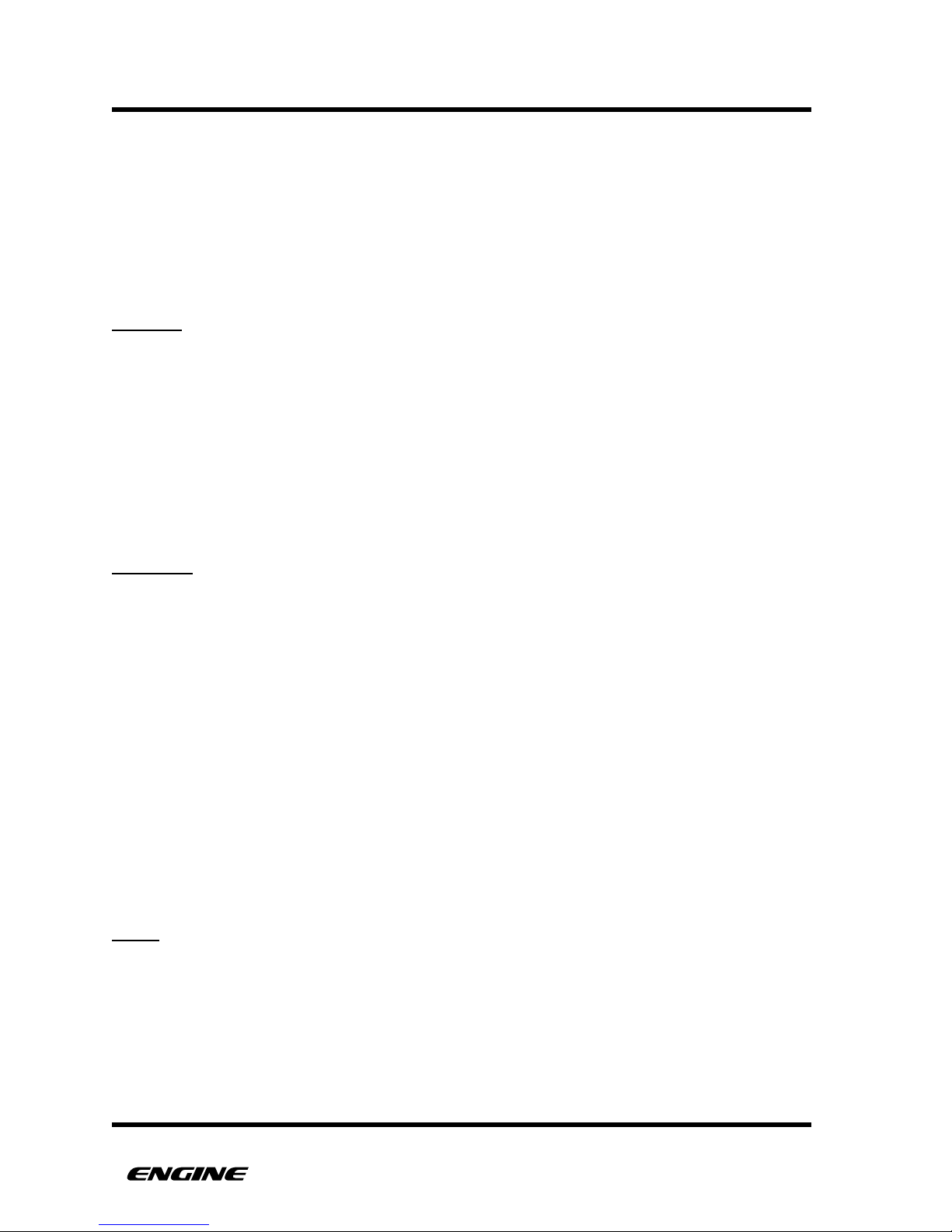
BASICS
SEQUENCER BASICS
"
This section covers the basic features and building blocks of Engine.
The Engine sequencer works with five main components; TRACKS, PATTERNS, STEPS,
SNAPSHOTS and SONGS. "
TRACKS
A good place to start is the TRACK. Engine has eight tracks which play simultaneously.
A track shouldn’t be confused with a song, on some synthesizers/sequencers the term
“track” is used to describe a song structure.
A track contains settings for a selected pattern or pattern chain, MIDI channel, drum note
mappings, accent velocity, MIDI effects and track mute status.
Each track has four dedicated banks of sixteen patterns (64 patterns per track). A track
can play a single pattern or a chain of patterns can be selected to play back in sequence.
"
PATTERNS
Within each track is a selected pattern (or chain of patterns). A pattern contains all of
the steps that make up a musical passage up to 64 steps.
There are two distinct pattern types, DRUM type patterns and SYNTH type patterns. Each
pattern type has different capabilities specifically designed for programming either drum
or synth type sequences, we will cover these differences in more detail later in the
manual.
Each pattern contains settings for type, timing scale, shuffle and last step (length) in
addition to programmed steps. Synth type patterns also include settings for pattern
transpose and chord memory. Drum type patterns store the individual drum instrument
mute status.
There are 512 total patterns spread across the 8 tracks
STEPS
Steps are the lowest level component that make up a pattern. A STEP typically represents
one musically significant event, such as a 16
th
note, although this can change depending
on the timing scale.
A step has different STEP ATTRIBUTES depending on the pattern type it belongs to.
USER GUIDE 9
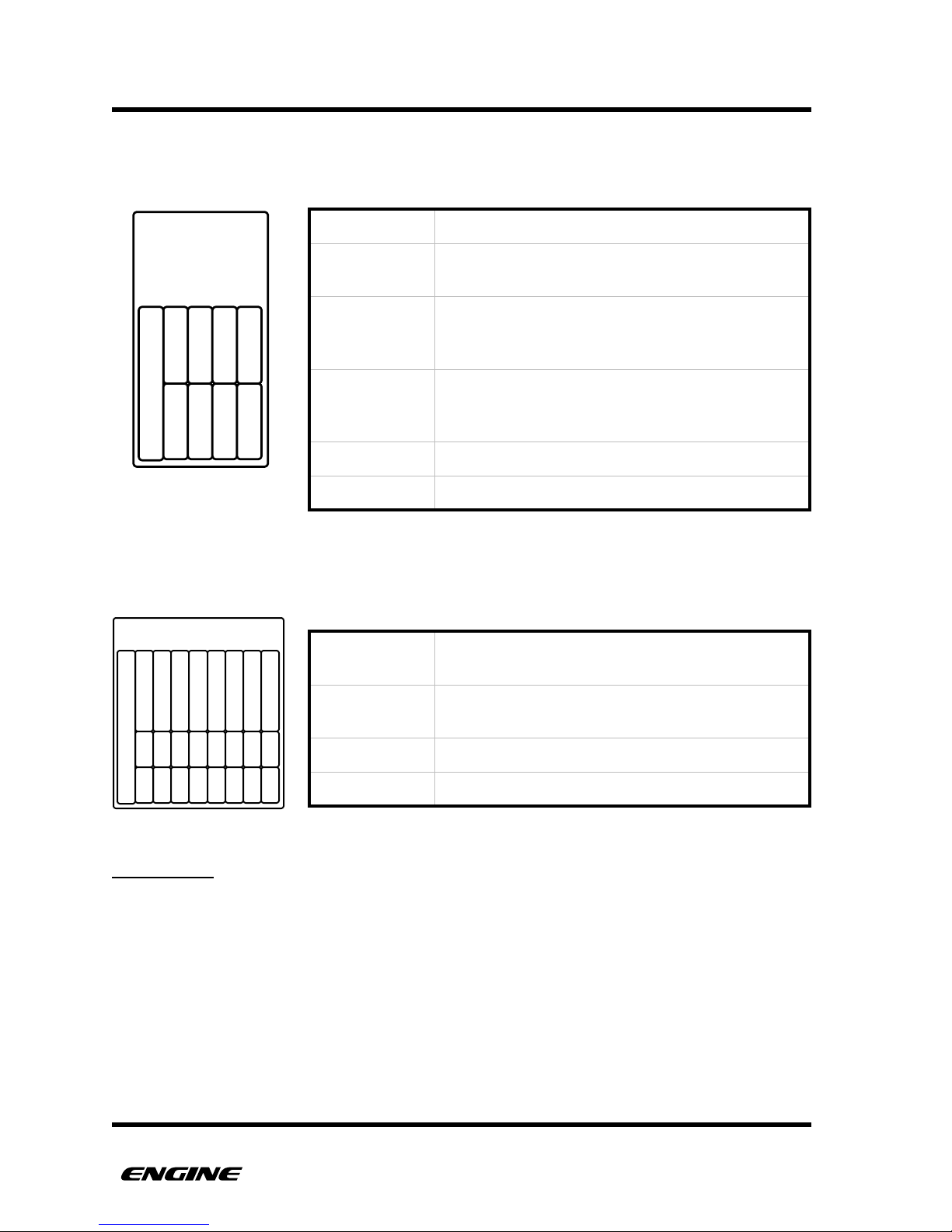
BASICS
For SYNTH type patterns, a step has attributes that determine PITCH, TIME, VELOCITY
(ACCENT), GATE LENGTH (SLIDE), REPEAT and ACTIVE.
"
For DRUM type patterns, a step has attributes that determine TRIGGER, ACCENT and
REPEAT for eight drum instruments, in addition to ACTIVE.
SNAPSHOTS
Snapshots are useful for storing the current state of Engine across all tracks. This allows
all settings to be recalled with a single button press. This can be used to build a song
structure in realtime for live performance.
A SNAPSHOT stores the settings for selected patterns or pattern chains per track, MIDI
effects, the mute status of tracks, the mute status of individual drum instruments in drum
type patterns and the transpose value of synth type patterns.
There are 4 banks of 16 snapshots for a total of 64 available snapshot locations.!
PITCH 1-4
Defines the pitches of the step
VELOCITY
The velocity of the note to be played, accent is a
quick way to set the velocity to a preset value
GATE LENGTH
Defines the note length, slide is created when a
note overlaps the next note, also known as legato.
This is interpreted by most 303 clones as a “slide”
TYPE
The step type can be a step, tie or rest. The total
length of a note is determined by the combination
of a step event along with subsequent tie events
ACTIVE
Determines if the step will be played or skipped
REPEAT
Activates the note repeat effect for the step
TRIGGER
Defines which drum instruments will be played on
this step
ACCENT
Tiggers the note to be played at higher velocity
per drum instrument
ACTIVE
Determines if the step will be played or skipped
REPEAT
Activates the note repeat effect for the step
USER GUIDE 10
SYNTH
STEP
TYPE
VELOCITY
GATE
ACTIVE
REPEAT
PITCH 1
PITCH 2
PITCH 3
PITCH 4
DRUM STEP
EXT
BASSDRUM
SNARE
LOW TOM
HI TOM
CYMBAL
OPEN HAT
CLOSED HAT
ACC
ACC
ACC
ACC
ACC
ACC
ACC
ACC
ACTIVE
RPT
RPT
RPT
RPT
RPT
RPT
RPT
RPT
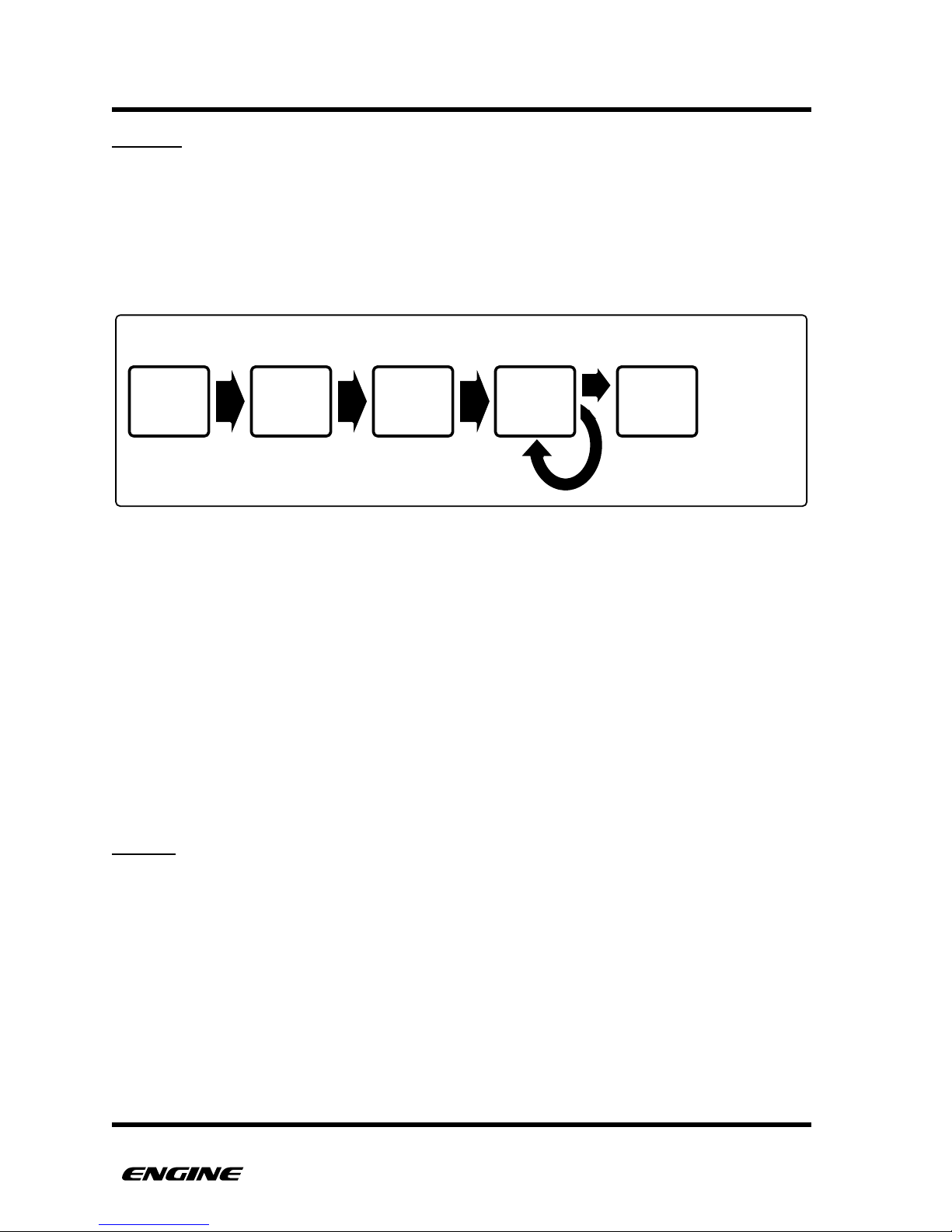
BASICS
SONGS
"
A SONG is a sequence of snapshots. SONGS allow for an entire performance to be
constructed with different snapshots and played back in sequence automatically.
Each SONG is made up of a series of SONG STEPS (not to be confused with pattern
STEPS). A SONG can contain up to 64 individual SONG STEPS.
"
Each SONG STEP has settings for:
•
SNAPSHOT – Snapshot location recalled on the song step
•
REPEATS – How many times a SNAPSHOT will play before advancing to the next
step. Playback of the longest pattern or pattern chain in the snapshot counts as one
repeat.
A SONG also contains settings for SONG LENGTH. After reaching the last song step, a
SONG will loop back to the beginning or move to the next song in the chain.
There are 32 total songs in memory.
MODES
There are many modes accessible using different buttons on the front panel. "
Some examples of available modes are:
•
MUTE MODE - Mute individual tracks
•
TRANSPOSE MODE - Transpose a synth type pattern
•
PATTERN SELECT MODE - Select the pattern or pattern chain assigned to a track
•
TIME MODE - Edit time parameters for a pattern, such as scale, shuffle or last step
Each available mode will be covered in detail later in this manual.!
USER GUIDE 11
PATTERN
SONG
SNAPSHOT
REPEAT
SONG
STEP 1
SONG
STEP 2
SONG
STEP 3
SONG
STEP 4
SONG
STEP 5
SNAPSHOT
SNAPSHOT SNAPSHOT SNAPSHOT
. . .
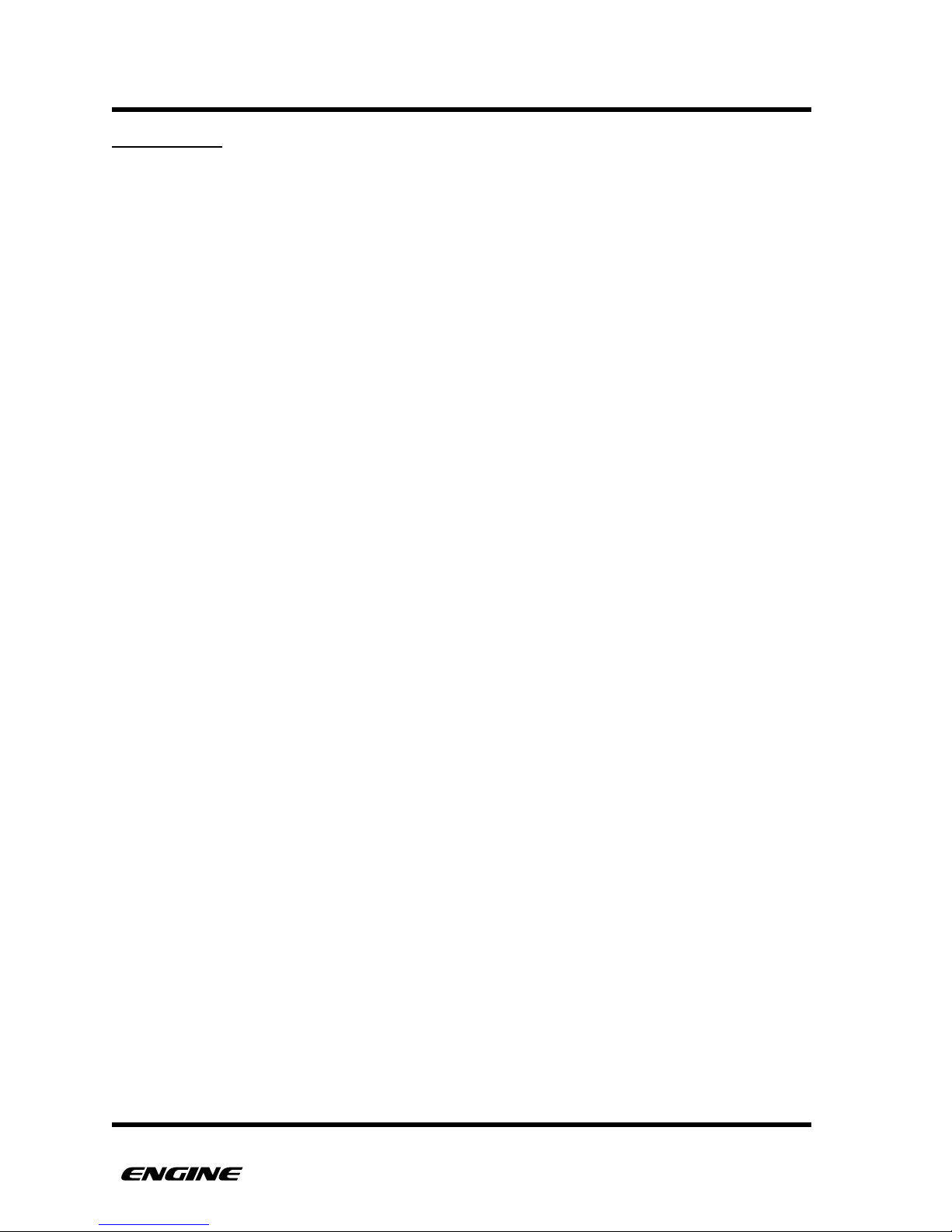
BASICS
FUNCTIONS
"
FUNCTIONS perform actions on step, pattern or track data. Most functions are initiated
in FUNCTION MODE through various combinations of buttons, but some functions are
available as realtime performance capabilities in other modes.
Some examples of functions are:
•
PATTERN CLEAR - Clearing pattern data.
•
STEP COPY - Copy step data to the step copy buffer.
•
PATTERN ROTATE - Move pattern data forward or backwards one step at a time.
•
ALL ACCENT - A realtime performance function that plays every note accented.
•
RANDOMIZE - Randomize pattern data.
Each function is documented in full detail throughout the remainder of this manual.!
USER GUIDE 12
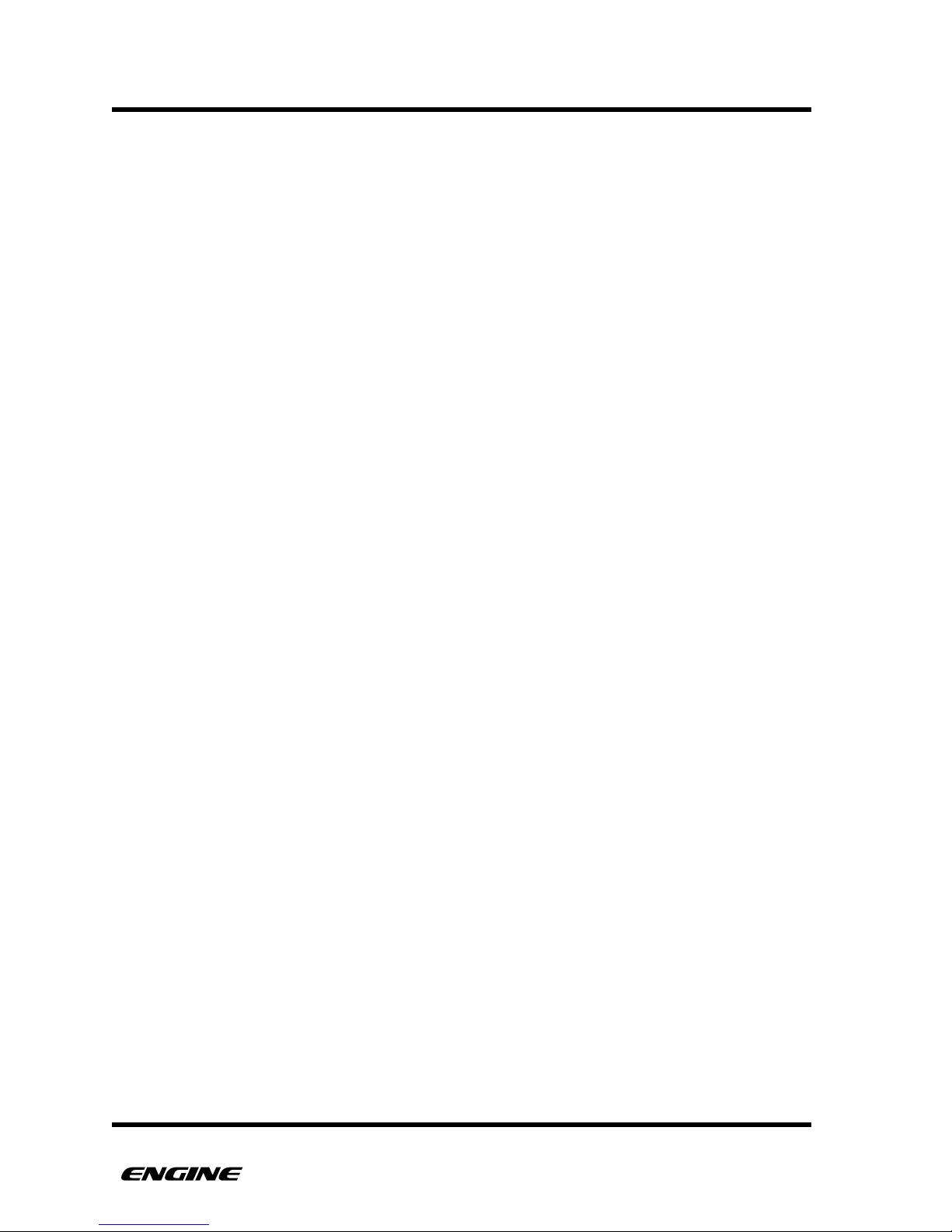
QUICK START!
USER GUIDE 13
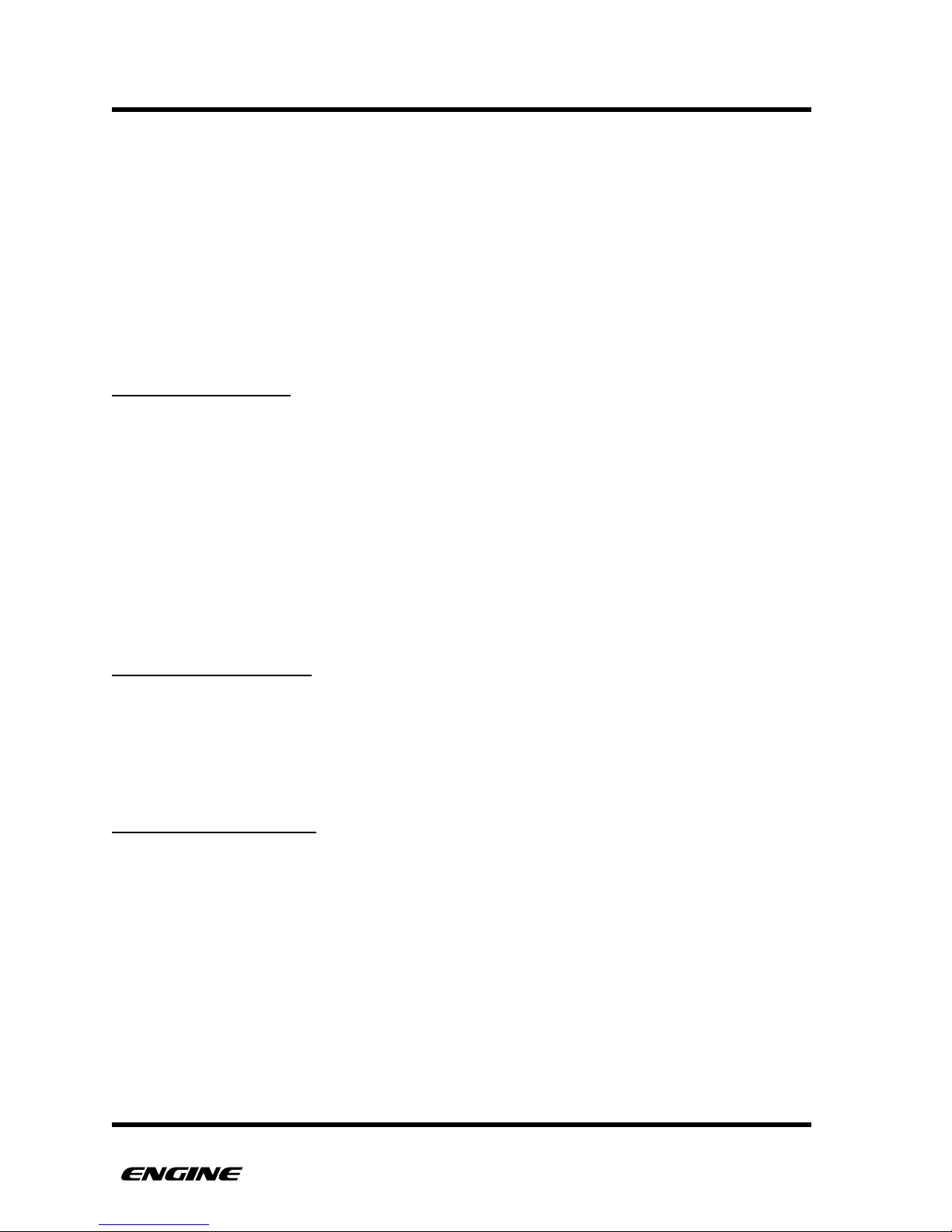
QUICK START
QUICK START
"
This guide should help you get started as quickly as possible. It covers basic entry of
PATTERN data into a single track and then constructing a simple SONG.
CONNECTIONS
Before using Engine, you will need to connect the machine to power and a sound source
to be controlled using MIDI, USB-MIDI or optionally CV/Gate. For this exercise we will
use only the MIDI output.
CONNECTING MIDI
Engine has a MIDI input and two MIDI output ports.
The MIDI input port can be used for syncing Engine to other devices, or it can be used to
connect a MIDI controller for realtime recording into patterns.
The MIDI output ports are used to send programmed MIDI events to other devices, in
order to generate sound. MIDI clock can also be sent to synchronize other devices to
Engine.
To begin, we recommend starting with one MIDI device such as a synthesizer that can be
used as a sound source for programmed patterns. Connect MIDI output 1 from Engine to
the MIDI input of the synthesizer.
CONNECTING AUDIO
Connect audio cables before turning on audio amplifiers.
Connect the audio output of the MIDI device to a mixer or other audio input. A
headphone output can be used for private listening.
This will allow us to hear the results of our sequencing.
CONNECTING POWER
Use the included 9V power supply to power Engine. The power supply is world voltage
compatible, you must choose the correct plug attachment for your region and attach it to
the power supply.
Once the power supply is connected, push the power switch to turn Engine on. You
should see the LEDs light in sequence as Engine boots.
USER GUIDE 14
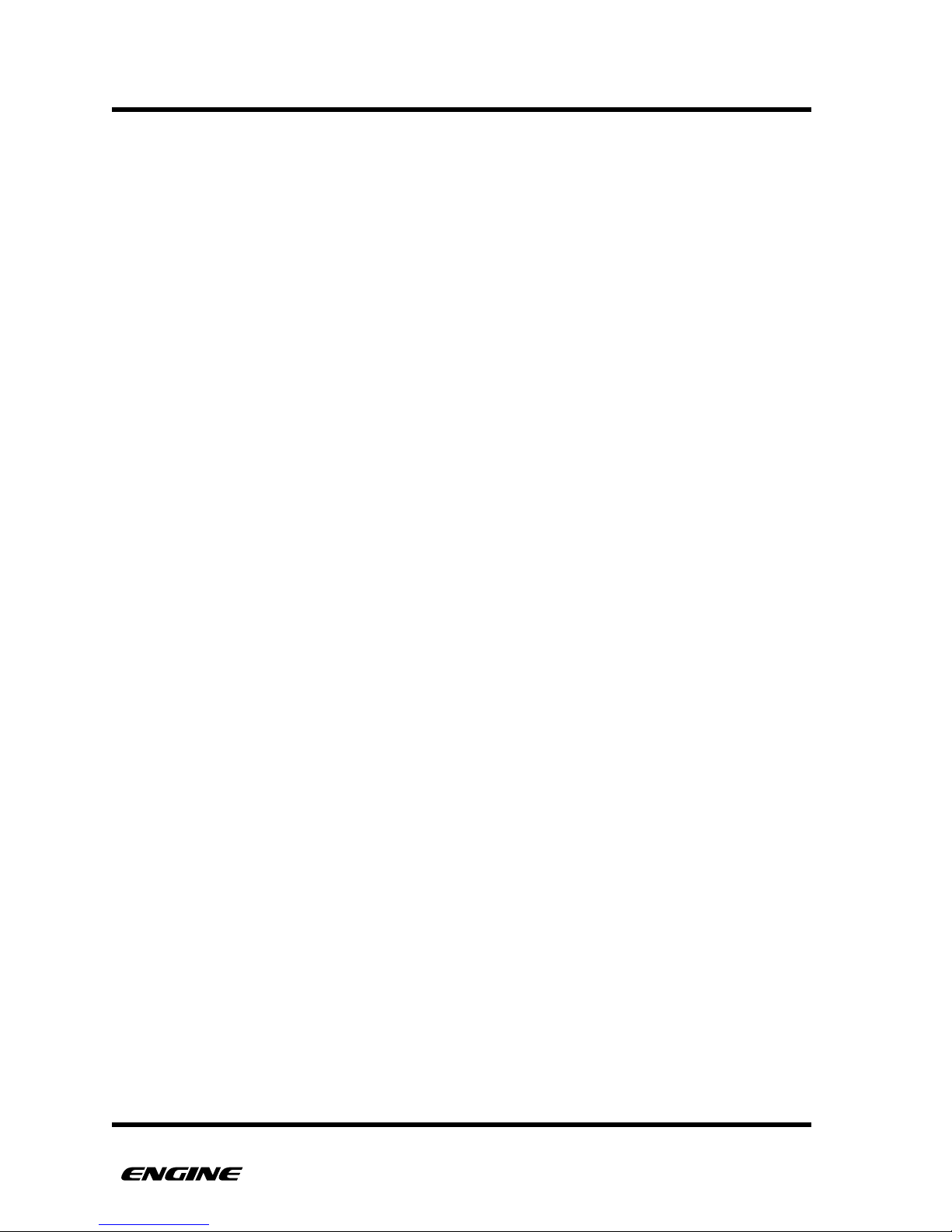
QUICK START
SELECT A TRACK
First we will select the track we want to sequence. The default mode for Engine is TRACK
SELECT mode, meaning that you can use the eight white buttons of the mini keyboard to
select one of the eight available tracks.
After initialization, Engine automatically creates synth type patterns in tracks 1 through 4
and drum type patterns in tracks 5 through 8. These can be changed to suit your studio.
MIDI channels are automatically assigned to match the track number. These channels can
also be changed to match your studio.
NOTE: All of these actions can be done while the sequencer is running!
1. Select a track by pressing one of the eight white buttons on the mini keyboard:
•
Because our sound source is a synthesizer, select a track from 1 to 4
2. Match the MIDI channel of the track to the MIDI channel of the synthesizer
•
Double click the FUNCTION button to pin FUNCTION MODE
•
Press and hold the MIDI CHANNEL (snapshot) button
•
Select the desired MIDI port and channel by turning control knob 1.
•
The current MIDI port and channel is shown on the LED display
3. Click the FUNCTION button to leave function mode.
4. The track is now ready to be sequenced
CREATE A PATTERN
Now we will quickly create a new pattern. There are multiple ways of entering pattern
data, but for this exercise we will use the grid programming method. For details on other
methods, please refer to the REFERENCE GUIDE section of this manual.
1. If you have not done so, press the RUN/STOP button to start the sequencer
2. By default the pattern is 16 steps long, the chase LED should move across the 16
pattern steps and loop back to step 1
3. Now click and hold one of the 16 step buttons to enter a note event
4. To set the length of the note, while still holding the step button, click a second step
button located after the first. The length will be shown with dim LEDs.
5. While still holding the step button, set the pitch of the note in semitones using the
mini keyboard buttons
6. While still holding the step button, set the octave of the pitch using the DOWN and
UP buttons
USER GUIDE 15
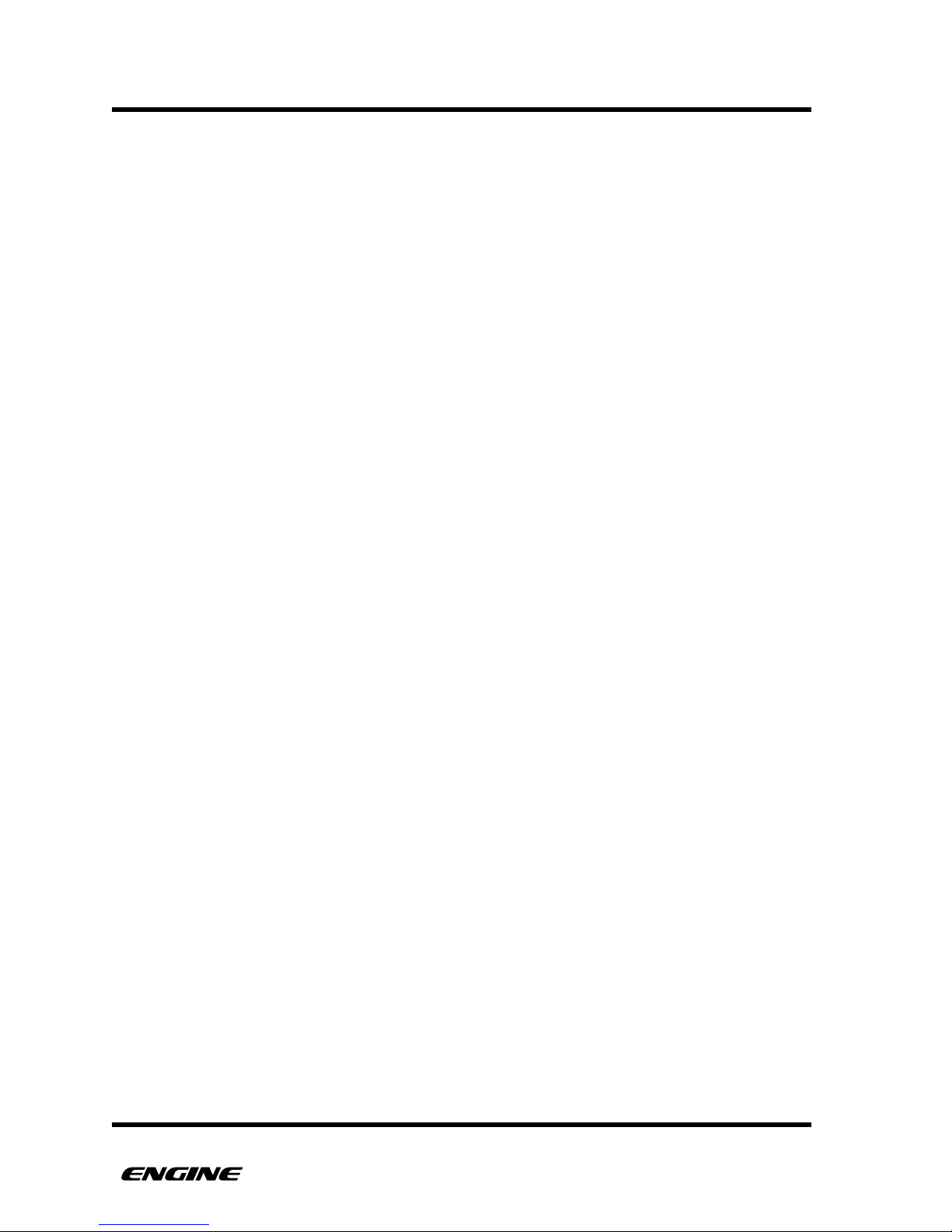
QUICK START
7. While still holding the step button, you can also set the ACCENT and SLIDE
attributes
8. While still holding the step button, a specific note velocity can be set using
controller knob 1. The current velocity of the note is displayed on the numeric
display.
9. While still holding the step button, fine tune the gate length of the note using
control knob 2. The current gate length will be displayed on the numeric display.
If slide is set, the display will show “SLD”.
10.Release the step button and repeat from step 3 to enter new notes
MODIFY A PATTERN
Now that you have created a pattern, you can do something dynamic with it.
•
Try the ALL ACCENT function by pressing and holding the TRANSPOSE button then
press the ACCENT button, all notes will play with accent while ACCENT button is
held."
•
Try the ALL SLIDE function by pressing and holding the TRANSPOSE button then
press the SLIDE button, all notes will be played legato while the slide button is held."
•
Release the TRANSPOSE button
•
Modify the pattern length by pressing and holding the TIME button and then
pressing a pattern step button. The new length will take effect the next time the
pattern loops."
•
Release the TIME button
CREATE SNAPSHOTS
Now we will save your pattern setup into a snapshot.
1.Select SNAPSHOT MODE by double-clicking the SNAPSHOT (down) button. The
SNAPSHOT LED will blink.
2.Record a snapshot by pressing and holding the RECORD button and then click
PATTERN STEP 1.
3.Now let’s transpose the pattern on track 1 without leaving SNAPSHOT mode. Make
sure that track 1 is selected by pressing the TRACK 1 button (low C on the minikeyboard).
USER GUIDE 16
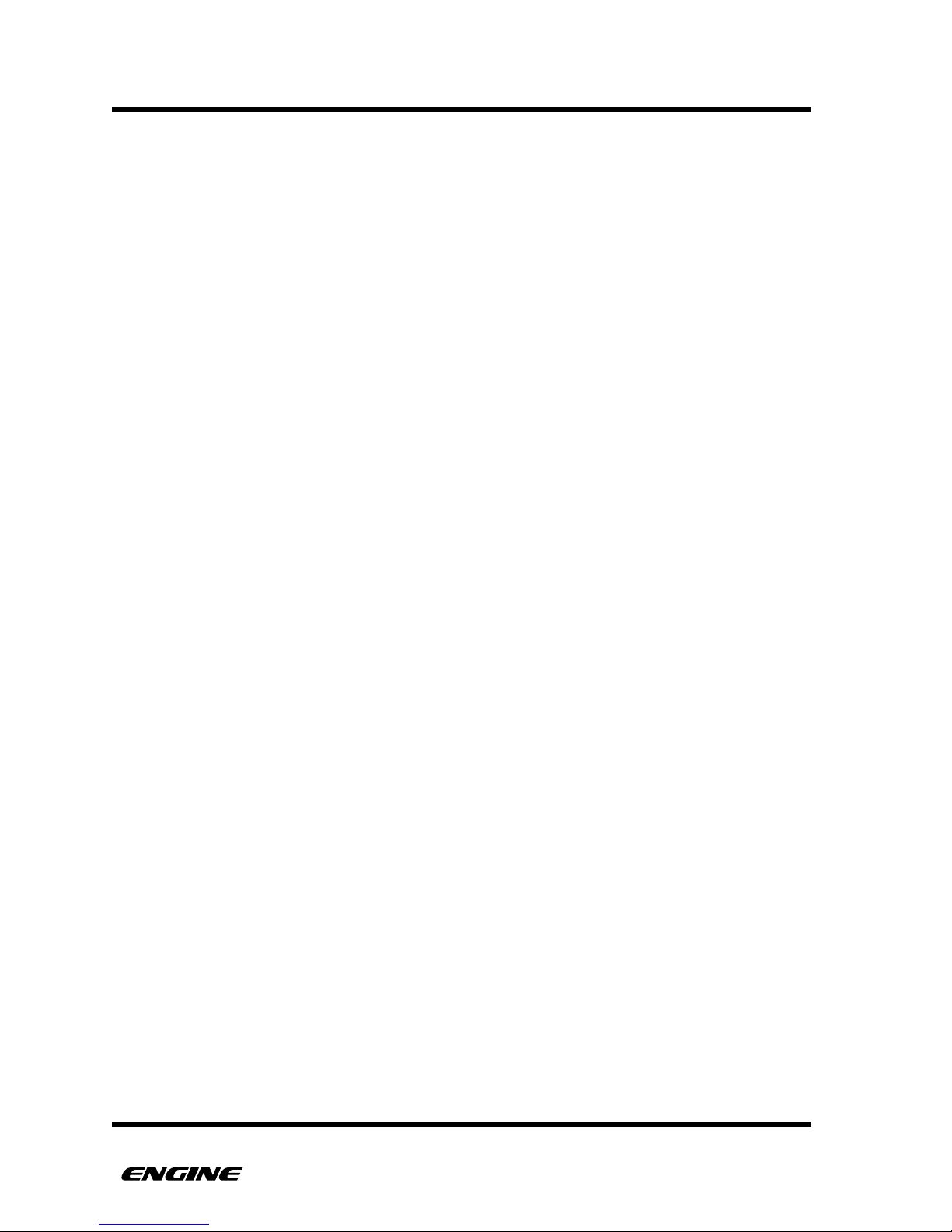
QUICK START
4.Press and hold the TRANSPOSE button, now select a semitone transpose amount by
pressing one of the buttons of the mini-keyboard.
5.Release the TRANSPOSE button
6.Now we will save the transposed pattern setup into a new SNAPSHOT location. We
are still in SNAPSHOT mode and the SNAPSHOT LED should be blinking.
7. Press and hold the RECORD button and then click PATTERN STEP 2. This saves the
snapshot to location 2.
8.You can now switch back and forth between the two snapshots by clicking PATTERN
STEP 1 or PATTERN STEP 2. The snapshot will change when the pattern loops and
you should hear the pattern transpose automatically.
9.Click the SNAPSHOT button to leave SNAPSHOT mode.
CREATE A SONG
Using the two snapshots we have recorded, we will build a simple song.
1.Select SONG MODE by clicking the SONG (transpose up) button.
2.For this example we will use song step record mode to create the song. To enter
step record, press and hold FUNCTION and then click RECORD. The FUNCTION
and RECORD LEDs will start blinking.
3.For our song structure we will play snapshot 1 three times, then switch to snapshot 2
for one repetition, then loop back to the beginning.
4.The current song step number is shown on the numeric display, it should be showing
“St 1” for step 1.
5.Although it should already be selected, click PATTERN STEP 1 to select snapshot 1
for this step.
6.Now click the TRACK 3 (mini-keyboard E) button to set the step repeats to 3. The
first 3 track LEDs will show the number of repetitions.
7. Now we move to song step 2 by clicking the FORWARD (D sharp) button. The
numeric display should change to show “St 2”.
8.Now click PATTERN STEP 2 to assign snapshot 2 to this song step.
9.The number of repeats should already be set to 1, which is shown by a (blinking)
LED on the TRACK 1 button.
10.Now we need to assign song step two as the last step in this song. Click the REST
(slide) button to assign this step as the last song step. The REST LED will light.
11. Now leave song step record by clicking the FUNCTION button.
USER GUIDE 17
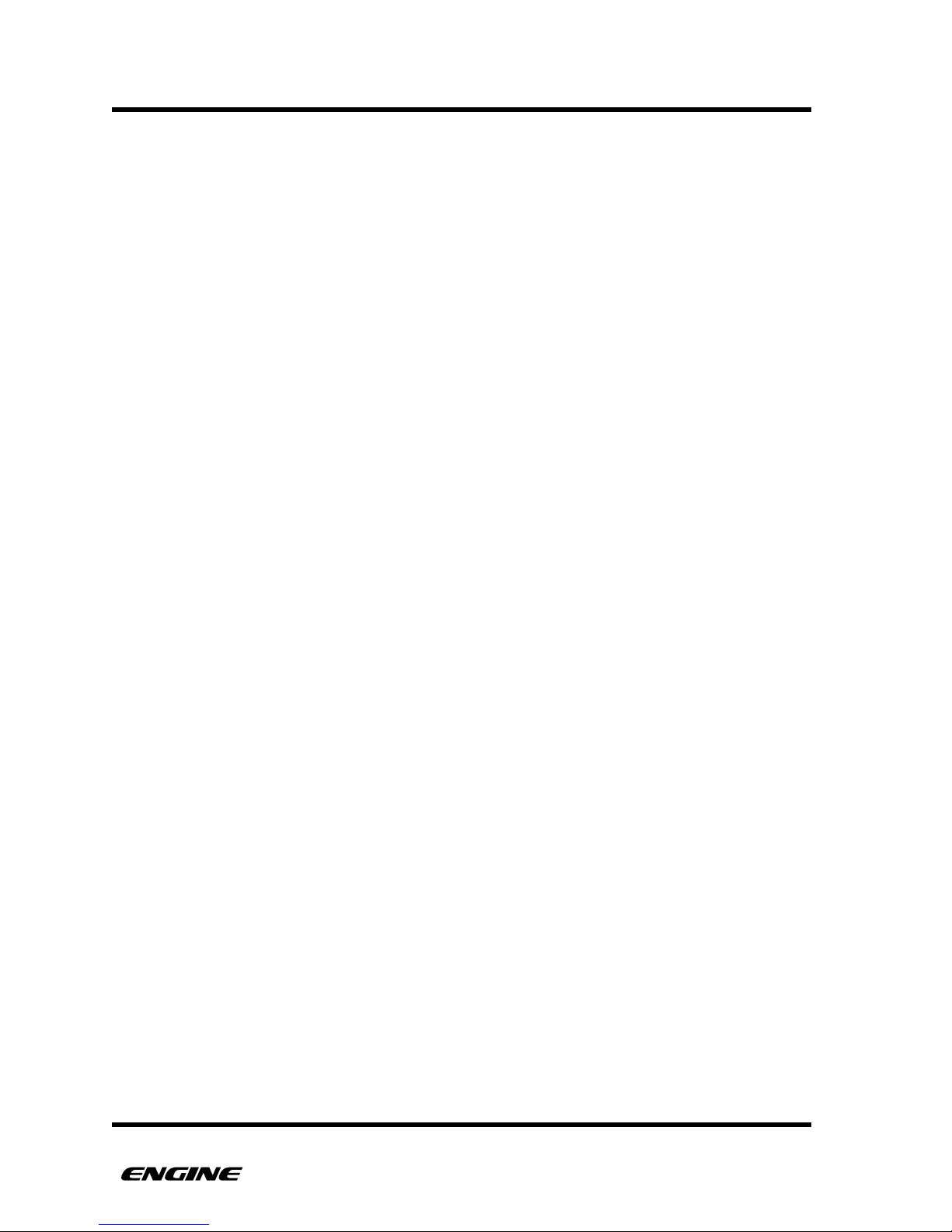
QUICK START
12.If the sequencer is already running, you should hear and see the song progress
from snapshot 1 to snapshot 2. The LEDs and display will change to show the song
progress. After playing snapshot 2, the song loops back to snapshot 1.
Now that you know how to create patterns, snapshots and songs, you can explore
polyphonic programming, drum programming, realtime recording, arpeggios and drum
rolls and more across all eight tracks!!
USER GUIDE 18

REFERENCE GUIDE
"
USER GUIDE 19
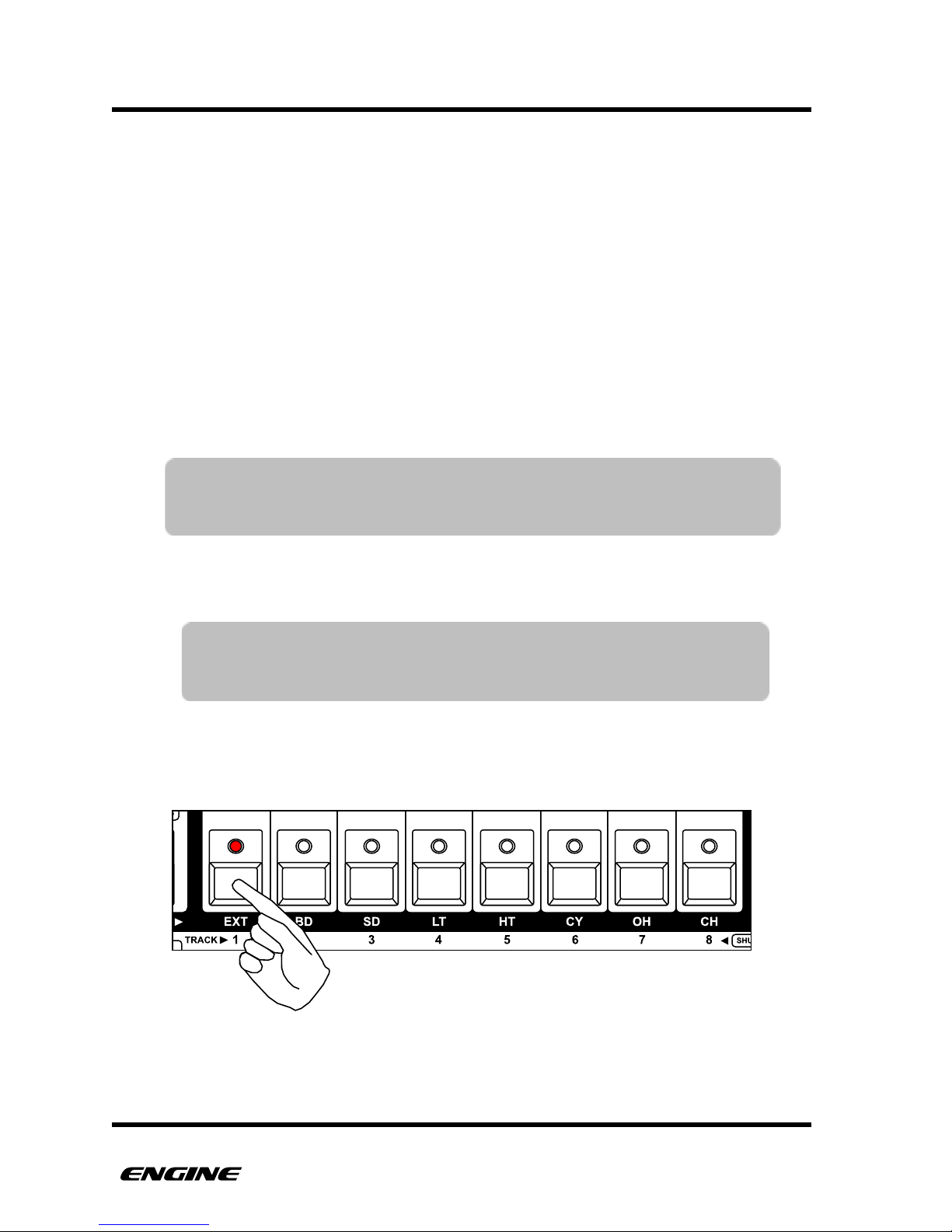
TRACKS
TRACKS
There are eight tracks in Engine. Tracks define a pattern or chain of patterns, along with
other settings for things like MIDI channel, controller assignments, MIDI effects, etc. All
eight tracks play simultaneously.
Depending on the pattern type selected, a track can play a 4-note polyphonic synth
sequence or an 8-note polyphonic drum trigger sequence. Patterns in each track can
have different lengths and timing characteristics.
SELECTING TRACKS
When Engine is powered on, it will default to TRACK SELECT mode.
TRACK SELECT mode is the normal mode, when no other modes are active.
In Track Select mode the eight white buttons of the mini keyboard are used to select the
track you wish to work with.
You can change the selected track by clicking one of the white mini keyboard buttons. The
step LEDs will change to show the programmed pattern for the selected track.
!
USER GUIDE 20
TIP: Engine remembers the state of the selected track and instrument when
turning the machine off. The selected track will be recalled when
turning the machine back on.
TIP: The track LEDs flicker briefly each time a note is played in that
track. This gives a good visual indicator of what tracks are
playing. Muted tracks will not flicker.
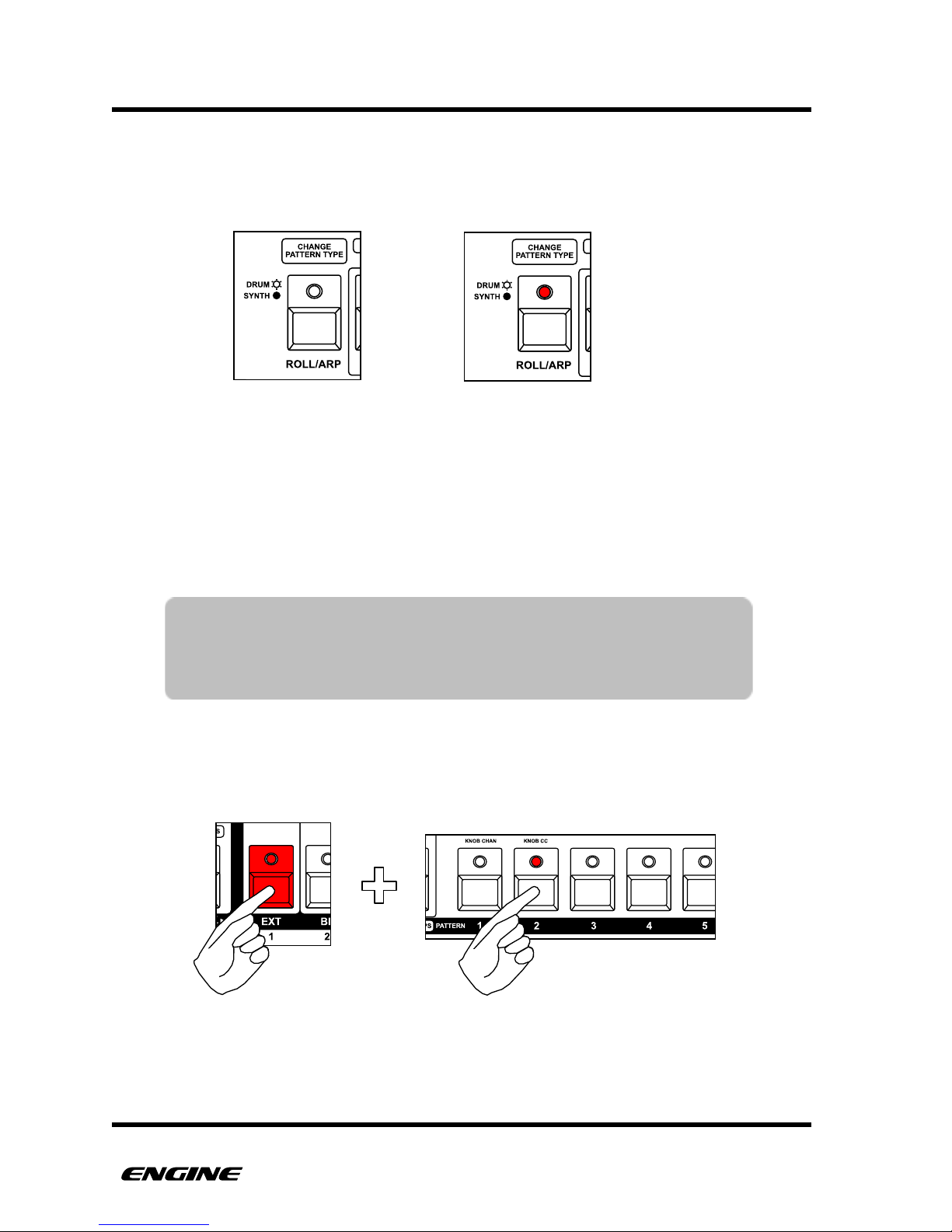
TRACKS
The Pattern Type LED will also change to show the type of pattern assigned to the selected
track. For Drum type patterns the Pattern Type LED will be lit, for Synth type patterns the
LED will not be lit.
SELECTING PATTERNS AND PATTERN CHAINS FOR A TRACK
TRACK SELECT mode is also where you will assign patterns or pattern chains to the
selected track. While holding one of the TRACK buttons, the pattern step LEDs change to
show the selected pattern for the track.
While in TRACK SELECT, use the pattern step buttons and the section button to select the
pattern and pattern bank assigned to the track. There are four banks of 16 patterns
available per track. The section button is used to switch between the four banks.
!
USER GUIDE 21
TIP: You can also double click the selected track button to pin it, then
you can select patterns and pattern chains without having to hold
the selected track button down. To unpin the selected track, just
click the selected track button again.
Synth type pattern
Drum type pattern
Assigning pattern 2 to track 1
