Engine LanDrive User Manual

LanDrive
User Manual
And Installation Guide
1
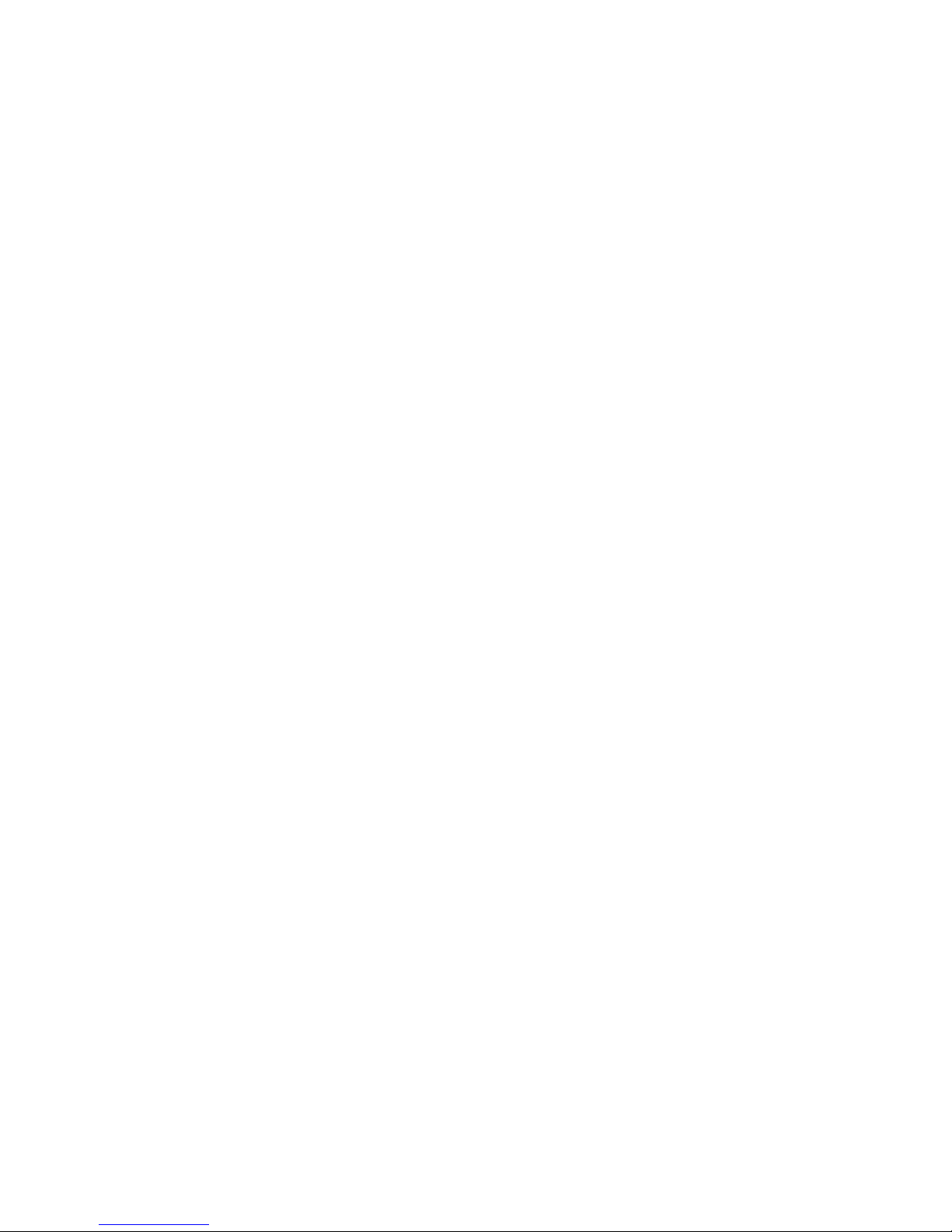
2
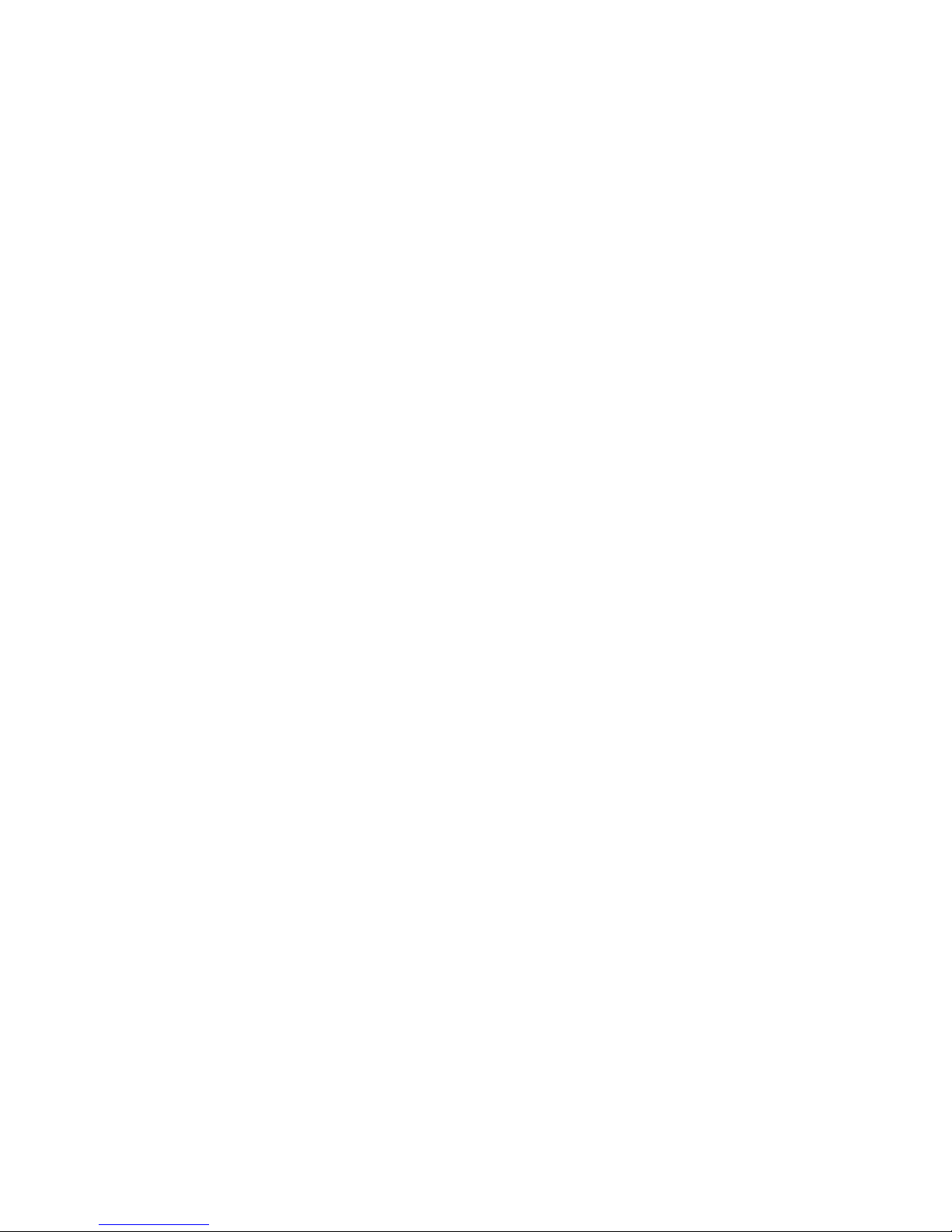
Table of Contents
Overview .................................................................................................................................................................. 5
A First Glance ..................................................................................................................................................... 5
Minimum System Requirements ................................................................................................................ 5
Hardware Installation .................................................................................................................................... 6
Connecting the LanDrive to Your Computer ......................................................................................... 7
Installing the drive on Mac OS X ............................................................................................................ 7
Installing the drive on Windows ME/XP/Vista/7........................................................................... 7
Installing the drive on Windows 98 ..................................................................................................... 7
Connecting the drive to your Network ................................................................................................ 7
Configuring the LanDrive .............................................................................................................................. 8
Configuring the LanDrive (Other Operating Systems) .................................................................. 9
Configuring your LanDrive via the Web Interface ............................................................................... 10
Status .................................................................................................................................................................. 10
System Information ................................................................................................................................. 10
Network Information .............................................................................................................................. 11
Service Information ................................................................................................................................. 11
Disk Information ....................................................................................................................................... 11
LanDrive IP Configuration ......................................................................................................................... 12
Maintenance .................................................................................................................................................... 13
SMB Server ....................................................................................................................................................... 14
Configuring a Samba Server ................................................................................................................. 14
Enabling Samba for Windows 95/98/ME Computers ............................................................... 16
Configuring Your Windows Network ............................................................................................... 16
Accessing the Samba Server from Windows 95/98 .................................................................... 19
3
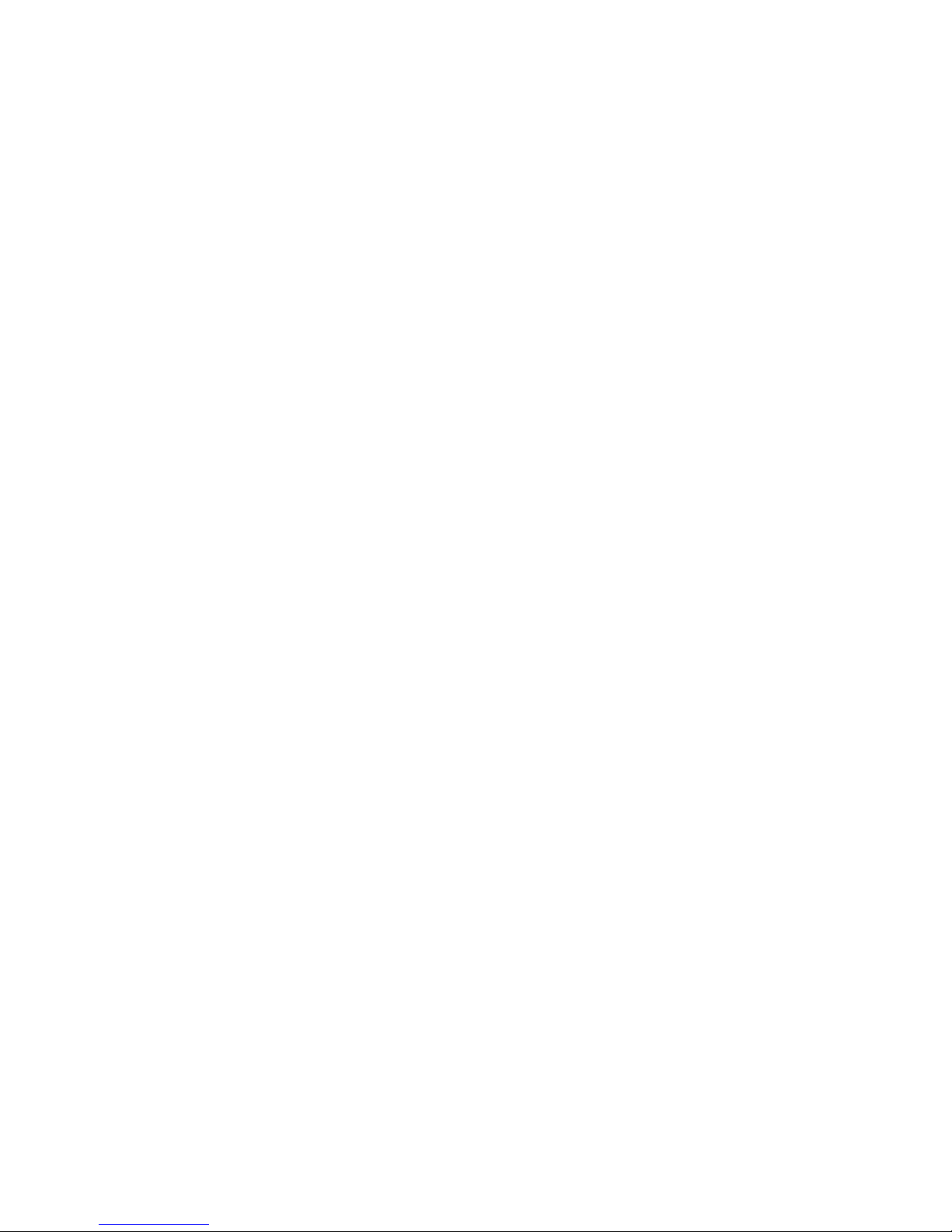
Accessing the Samba Server from Windows ME .......................................................................... 20
Setting up Windows XP Computers ....................................................................................................... 21
FTP Server ........................................................................................................................................................ 26
Configuring an FTP Server .................................................................................................................... 26
Connecting to FTP via Internet Explorer ......................................................................................... 28
BitTorrent ........................................................................................................................................................ 29
Downloading Files via BitTorrent ...................................................................................................... 29
Configuring BitTorrent ........................................................................................................................... 30
Print Server...................................................................................................................................................... 31
Media Server ................................................................................................................................................... 34
Sharing Media with an Xbox 360 ........................................................................................................ 35
Sharing Media with a Playstation 3 ................................................................................................... 37
Sharing Media with iTunes ................................................................................................................... 39
Disk Utility ....................................................................................................................................................... 40
Frequently Asked Questions .......................................................................................................................... 41
4

Overview
The LanDrive enclosure adds the convenience of network-attached storage to your home or
small business, providing you with a central storage location for your data and allowing
you to access your data from any computer across your network.
A First Glance
The LanDrive includes the following optional and required components:
LanDrive Unit
LanDrive Vertical Stand
Securing screws
Network cable (optional)
Power Adapter
Minimum System Requirements
Safari/Mozilla/Internet Explorer 5+/Netscape 6+
Windows 98/ME/2K/XP/Vista/7 or MacOS 10+ or Linux
3.5” SATA Hard Drive, FAT32 (required)
5

Hardware Installation
Step 1 – Remove the two screws on the back
of the enclosure.
Step 2 – Loosen the four screws on the
surface of the unit.
Step 3 – The plastic bracket should slide out
effortlessly. Ensure that your hard drive
jumper setting is configured to Master.
Insert your hard drive. Connect the SATA
and power cables.
Step 4 – Secure your hard drive to the
bracket with the four screws included in the
package.
Step 5 – Re-insert the bracket and secure all
the screws that were previously removed.
6
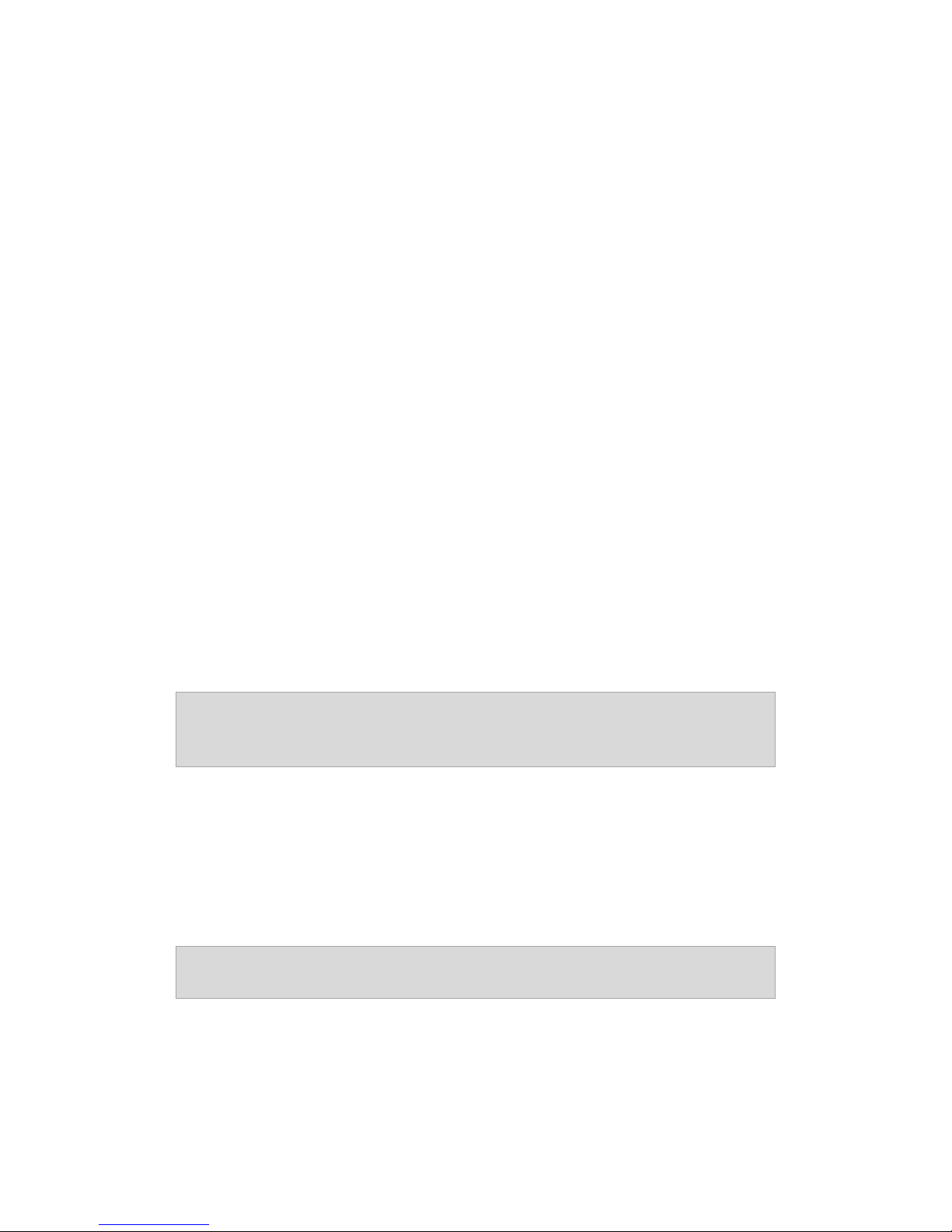
Connecting the LanDrive to Your Computer
The LanDrive is a multifunctional hard drive enclosure. In addition to being a network
storage device, you can also use it as a standalone external hard drive.
Installing the drive on Mac OS X
Driver installation is not required for systems using Mac OS 10.1.2 or higher. Simply
connect the LanDrive using the included USB cable and access the data by clicking the
“Untitled” HDD icon on your Desktop.
Installing the drive on Windows ME/XP/Vista/7
Driver installation is not required for Windows ME or higher. Simply connect the LanDrive
using the included USB cable and access the data via “My Computer” on your Desktop.
Installing the drive on Windows 98
To utilize the drive via USB on Windows 98, you must install the drivers from the included
CD. Be sure to install the device drivers before connecting the drive to your computer. After
completing the driver installation, reboot your computer before connecting the LanDrive.
Note: You can also access the data in the LanDrive by connecting it to
your computer via Ethernet. The LanDrive will have a default IP of
169.254.0.1 when connected directly.
Connecting the drive to your Network
Plug the LanDrive into a wall outlet or power strip. Connect one end of the network cable to
the LAN port on the back of the LanDrive and the other end to a port on your hub, switch,
or router.
Note: The Ethernet port on the LanDrive is Auto-MDI/MDIX, which
means you can connect it using either patch or crossover cable.
7
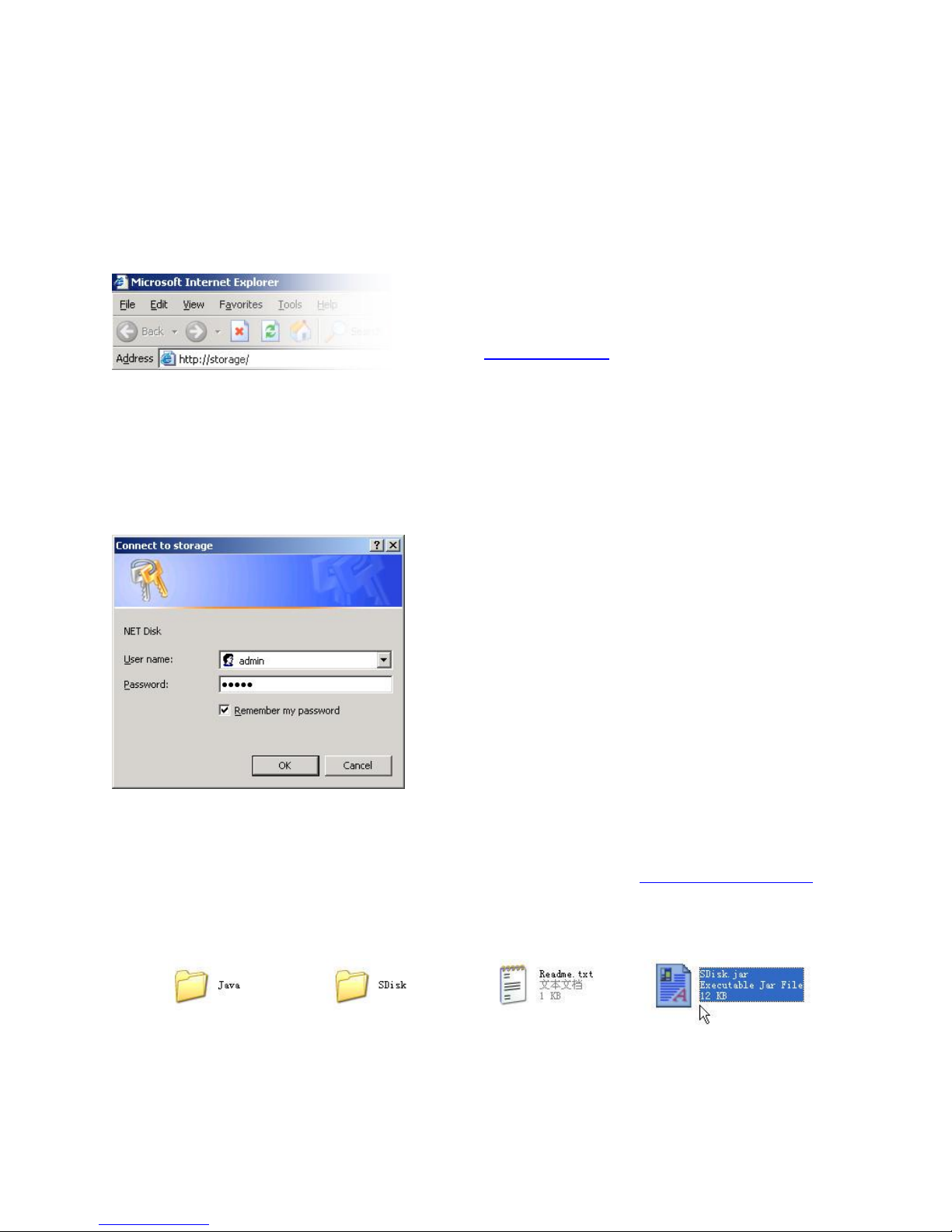
Configuring the LanDrive
Step 1 – Open your web browser. To
connect to the web interface, visit
http://storage/ (If you have more than once
device, use http://storage-XXXX/). You can
also connect directly to the LanDrive using
its IP address.
Step 2 – Enter the default credentials:
Login: admin / Password: admin
The LanDrive features a web-based control interface to manage your settings. If you are
using an operating system other than Windows, please refer directly to the next section,
entitled “Other Operating Systems.”
If you are having trouble accessing the LanDrive via the URL or IP address:
1. Install the latest version of the Java Runtime Environment (http://www.java.com).
2. Open the included CD and double-click the file named “Sdisk.jar”
8
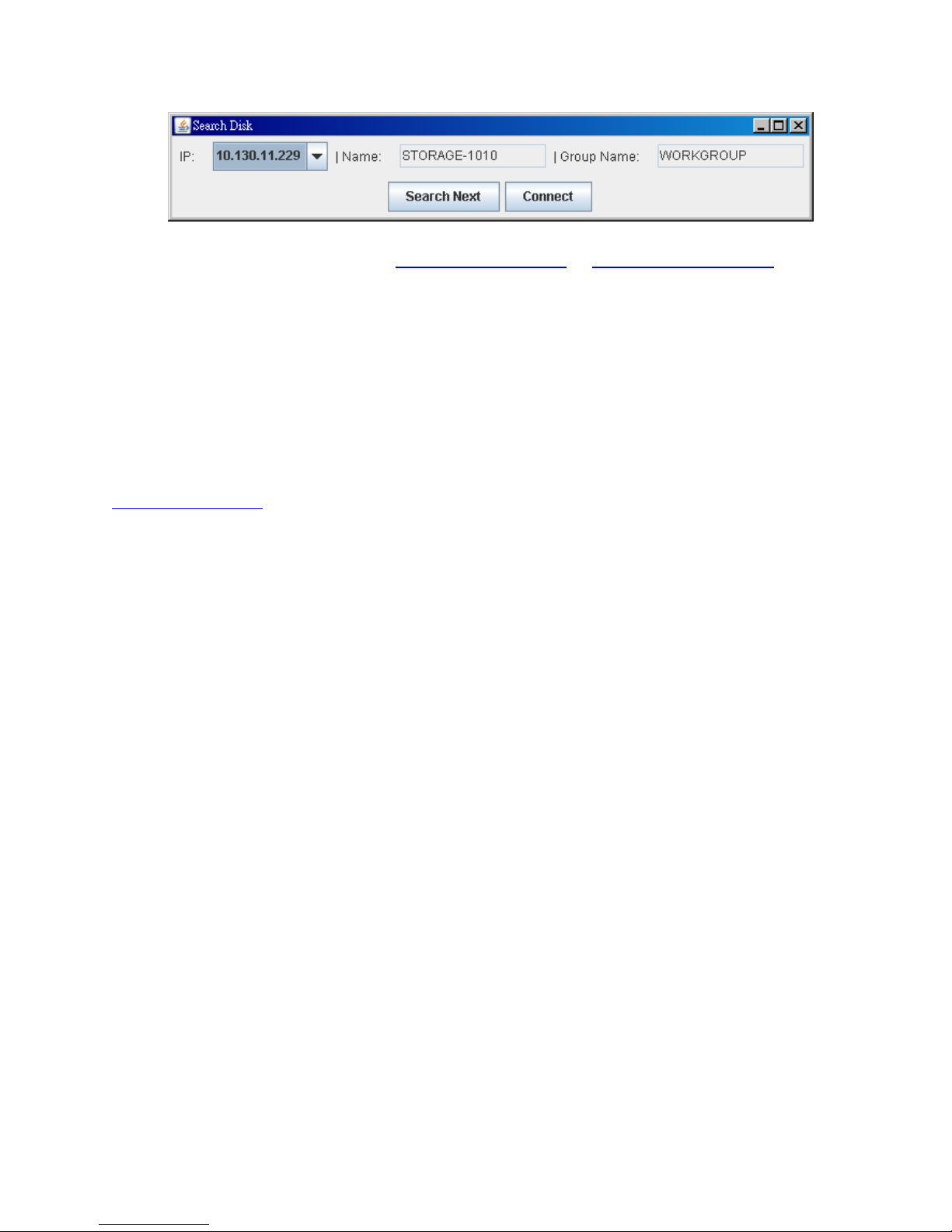
3. Connect to your LanDrive at http://10.130.11.229 or http://STORAGE-1010
Configuring the LanDrive (Other Operating Systems)
To access the LanDrive from a non-Windows operating system, input the IP address of the
LanDrive in the browser URL address bar. If you do not know the IP address of the
LanDrive, connect it directly to your computer and then visit the default IP address:
http://169.254.0.1.
9

Configuring Your LanDrive via the Web Interface
Once you have successfully logged into the LanDrive, you will see the following screen:
Status
The status tab provides detailed information about your System, Network, Service, and
Disk.
System Information
Host Name – This is the name of your LanDrive. The default value is STORAGE-XXXX.
Storage devices need unique names so that they can identify and communicate with one
another. It’s best to keep host names short (fifteen characters or less) and easy to
recognize. We recommend using only alphanumeric characters in the Host name. The host
name cannot consist entirely of numbers, nor can it contain spaces or special characters.
10
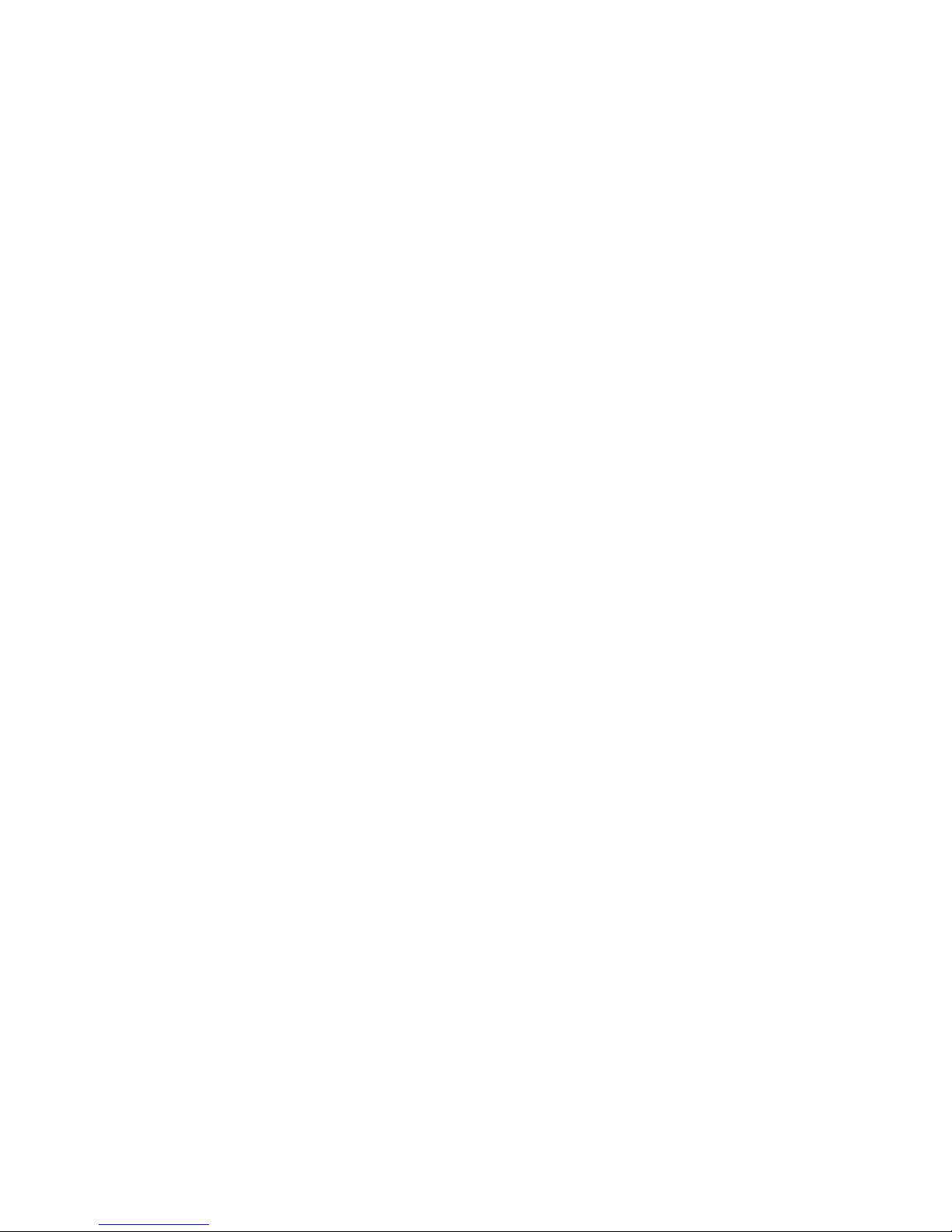
Group Name – This is the name of your home network. The default value is WORKGROUP.
When you set up your network, Windows automatically creates a workgroup and gives it a
name.
Administrator – To change the administrator password, enter a new value here.
Date/Time – To change the date and time, enter the new values here. You can set both date
and time manually, adjust your time zone, and automatically adjust the internal clock for
Daylight Savings Time.
Firmware Version – Displays information about the current firmware.
Network Information
IP Address – Displays the IP address of the LanDrive
MAC Address – Displays the MAC address of the LanDrive
DHCP Server – Allows you to enable or disable the LanDrive’s DHCP server.
Service Information
SAMBA Service – Allows you to enable or disable the Samba server.
FTP Service – Allows you to enable or disable the FTP server.
Disk Information
Displays data about the hard drive, including the model, size, and free space.
11
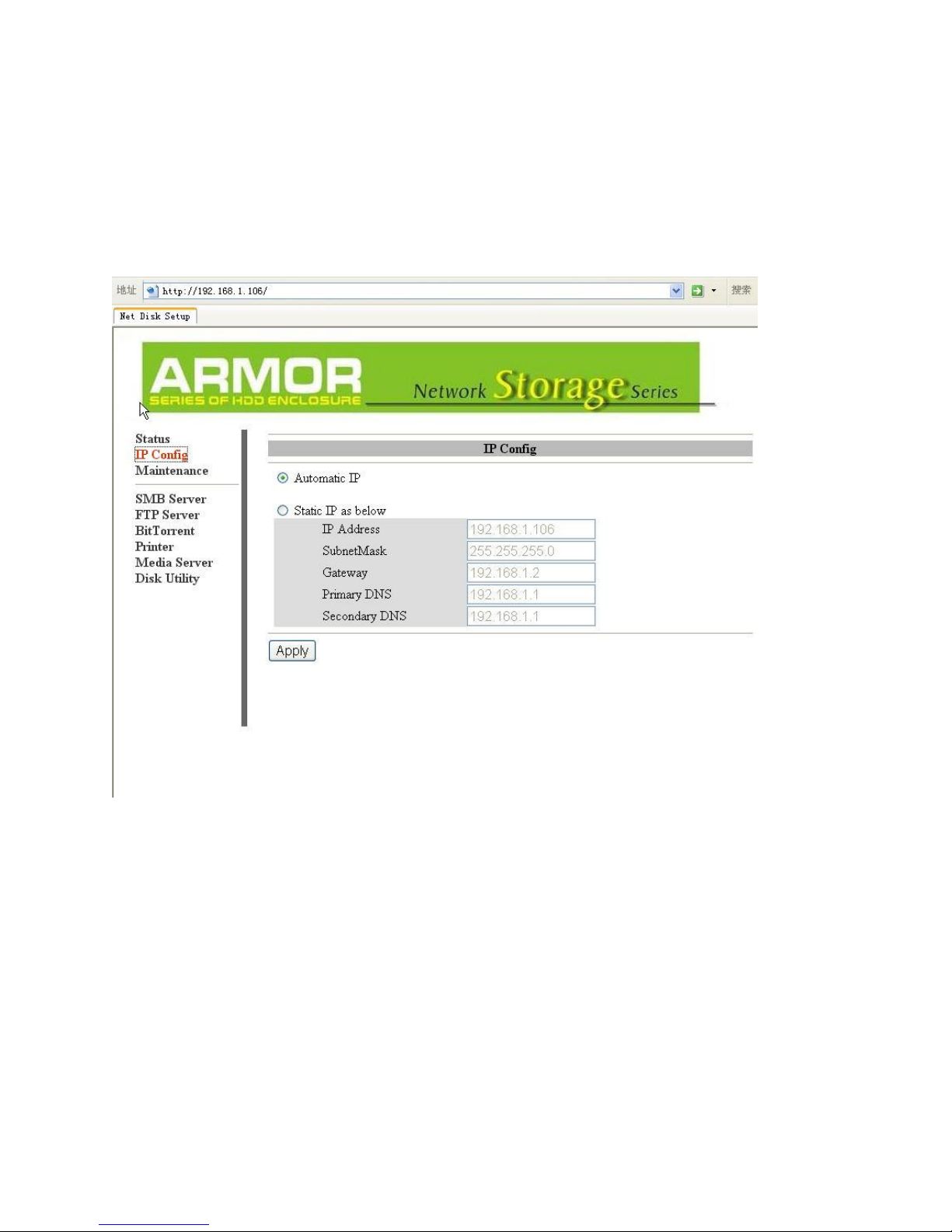
LanDrive IP Configuration
This menu allows you to perform advanced configuration of the LanDrive’s IP address.
Typically, you will not need to change this from “Automatic IP” unless you are a network
administrator with specific needs.
Auto IP – When the LanDrive boots up, it will automatically check for DHCP servers on the
network. If a DHCP server is active, the DHCP server will assign the LanDrive an address. If
a DHCP server is not active, the LanDrive will assign itself an address and act as its own
DHCP server.
Static IP – If necessary, you can set the LanDrive’s IP address manually. Your network
administrator will know what values to enter here.
12

Maintenance
The Maintenance tab allows you to update the LanDrive’s firmware, perform a system
reboot, and reset the LanDrive to factory defaults.
Firmware Upload – Update your LanDrive’s firmware. Do not turn off the power or
close the web browser while the firmware is updating, or for at least thirty seconds
afterwards! This could “brick” your LanDrive, rendering it inoperable!
System Reboot – The Reboot button will force the LanDrive to perform a software restart.
The SYSTEM LED will blink as the device restarts. If the restart is successful, the LED will
remain on. Please wait about a minute before refreshing your browser and logging in again.
Factory Default – Allows you to reset your LanDrive to the factory default settings,
removing any customization. Click the “Reset” button to clear all configuration and restore
the default settings. Do not turn off the power or close the web browser while the
storage device is resetting. Click the “System Reboot” button after reset.
13
