Page 1
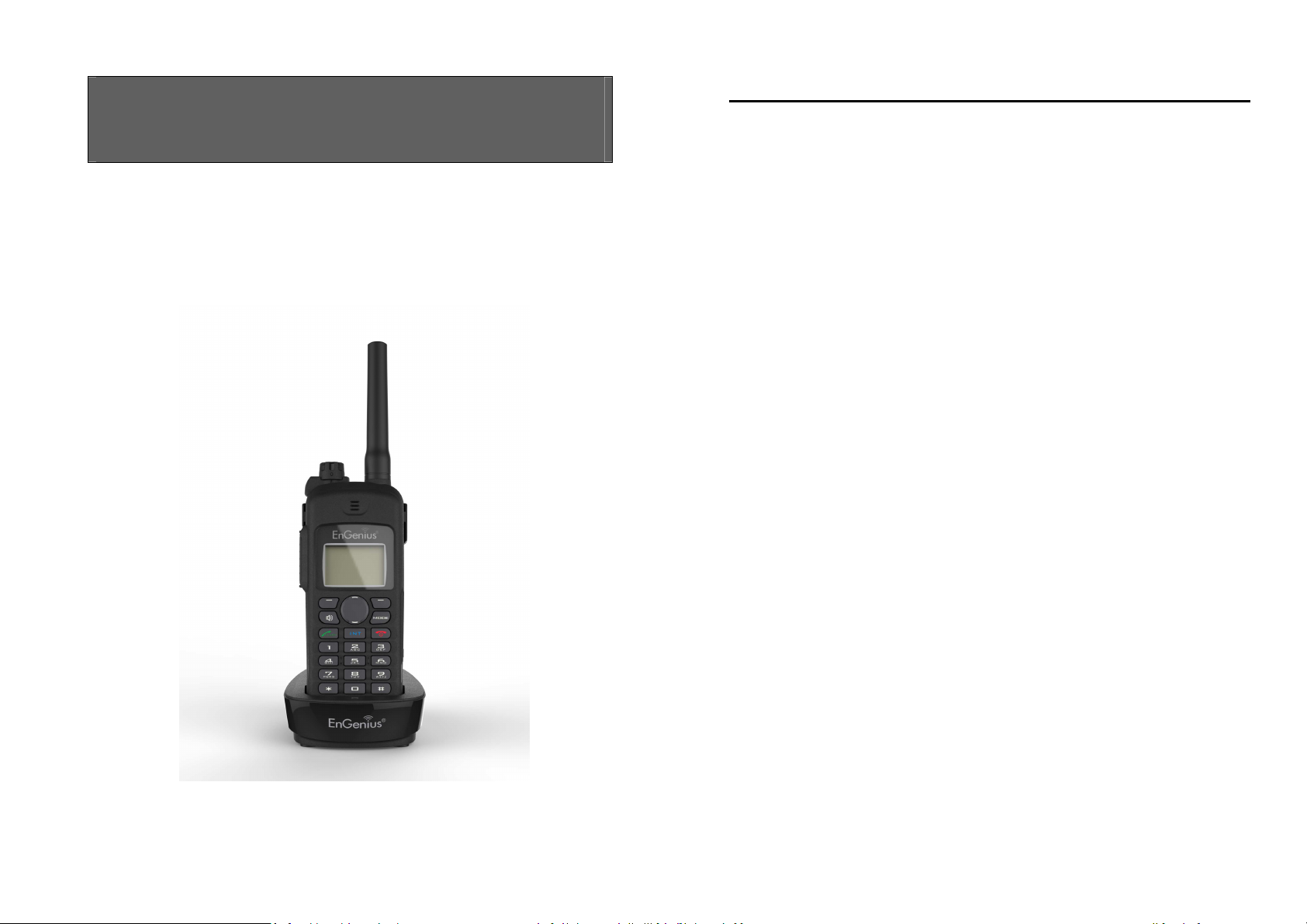
User Manual
~2~
SPR-922U1
Durable, Long-Range, Dual Mode Radio Phone
Table of Contents
Safety Instructions .................................................................................... 4
General Safety Instructions ................................................................... 4
Product Safety Instructions ................................................................... 4
Battery Safety Instructions .................................................................... 6
Regulatory Information ............................................................................. 7
Equipment Checklist ............................................................................... 11
Handset Illustration ................................................................................. 12
Handset Features .................................................................................... 14
Basic Handset Features ....................................................................... 14
Additional Handset Features ............................................................... 16
Administrator Features (Register to PRO base).................................... 19
Charger Illustration ................................................................................. 20
Charger Features ..................................................................................... 21
Getting Started ....................................................................................... 22
Handset and Charger Installation ........................................................ 22
Basic Operations ..................................................................................... 23
Operation Modes ................................................................................ 23
A. Base Operation Modes ................................................................ 23
B. Handset Operation Modes .......................................................... 23
Menu Tree (Register to PRO base only) ............................................... 24
Making a Telephone Call ..................................................................... 25
Making an 2-Way/ Intercom Call ......................................................... 25
A. Handset to Handset Calls ............................................................ 26
Making a Broadcast via 900MHz ......................................................... 26
A. Handset to Handset Calls ........................................................... 26
Making a Broadcast via UHF ................................................................ 27
A. Handset to UHF walkie-talkie ..................................................... 27
Scanning via UHF ................................................................................ 27
Redial ................................................................................................. 28
Receiving a Telephone Call .................................................................. 28
Receiving an Intercom Call .................................................................. 29
Ending a Call ....................................................................................... 29
Adjusting Receiver (Earpiece) Voice Volume ....................................... 30
Adjusting Speaker Volume .................................................................. 30
Page 2
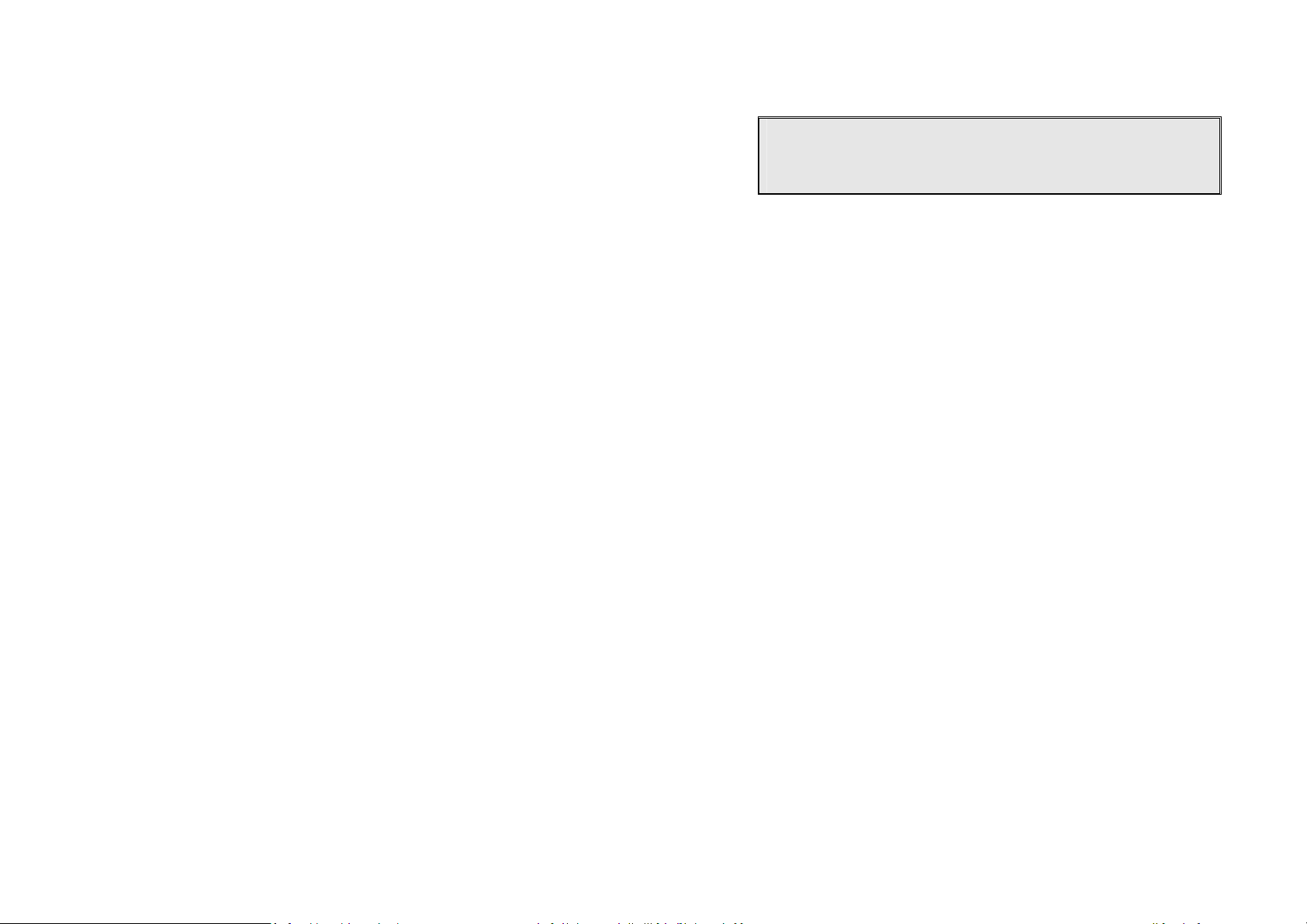
~3~
Placing a Call On Hold ......................................................................... 30
~4~
Caution
:
Your wireless telephone gives you freedom and flexibility to
Mute ................................................................................................... 31
Do Not Disturb (Silent Ring) ................................................................ 31
Key Guard ........................................................................................... 31
To View Missed Call(s) ........................................................................ 31
To Call back from Call Log ................................................................... 32
Battery Recharge and Replacement .................................................... 32
Walkie-Talkie Mode ............................................................................ 33
Advanced Operations .............................................................................. 34
Handset Registration (Register to PRO base only) ............................... 34
Advanced Registration (Register to PRO base only) ............................. 35
Handset Group Subscription ............................................................... 37
Call Transfer (Register to PRO base only) ............................................. 37
3-Way Conferencing (Register to PRO base only) ................................ 38
Base Select (Register to PRO base only ) .............................................. 39
Call Waiting (Register to PRO base only) ............................................. 40
Auto Attendant (AA) (Register to PRO base only) ................................ 40
AA Configuration by Administrator (Register to PRO base only) .......... 42
Change AA Parameters (Register to PRO base only) ............................ 42
Line Dedication (Register to PRO base only) ........................................ 43
Line Selection (Register to PRO base only)........................................... 44
Change System and Line Settings by Administrator (Register to PRO base
only) ................................................................................................... 44
Phonebook Operations (Register to PRO base only) ............................ 45
Programmable PBX Options (Register to PRO base only) ..................... 49
Broadcast through PBX (Register to PRO base only) ............................ 50
Repeater Operation ............................................................................ 51
UHF Frequencies and Codes .................................................................... 53
Menu Operations (Register to PRO base only) ......................................... 55
Technical Specifications .......................................................................... 61
Index ....................................................................................................... 62
FCC Part 68 Statement ............................................................................ 63
Industry Canada statement: .................................................................... 65
Safety Instructions
stay in touch while you move around. However, when using your phone
equipment, safety instructions should be followed to avoid the risks of
fire, electric shock, injury to person, and damage to property.
General Safety Instructions
1. When using your wireless phone, ensure your safety and the safety of others:
a. Always watch where you are walking and standing.
b. Don’t let a phone call distract you from working safely.
c. If power goes out, it won’t work. Recommend backup power.
2. In an emergency:
a. If an emergency occurs, dial the emergency phone number. Remember: if
you are in an area where your phone does not have a clear signal from the
base, it is highly probable that the call may not go through. Locate the
nearest landline telephone or other communications device to call for help.
b. Emergency calls may not automatically provide emergency personnel with
your name, phone number or location.
3. Notice to Hearing Aid Users: This phone system is compatible with inductively
coupled hearing aids.
4. Notice to Cardiac Pacemaker Users: Preliminary studies done by the US FDA
and others have shown that, although interference to the implanted cardiac
pacemaker may occur when operating very closely, wireless telephones “do not
seem to pose a significant problem for pacemaker wearers.” However, until
more is known, FDA suggests that people with pacemakers may want to take
precautions when using or carrying a wireless telephone to ensure that there is
ample distance between the telephone and the pacemaker. Do not carry the
handset in a breast pocket. If you have any reason to suspect that interference
is taking place, turn off your handset immediately.
Product Safety Instructions
1. Read and understand all instructions.
2. Follow all warnings and instructions including those marked on the product.
Page 3
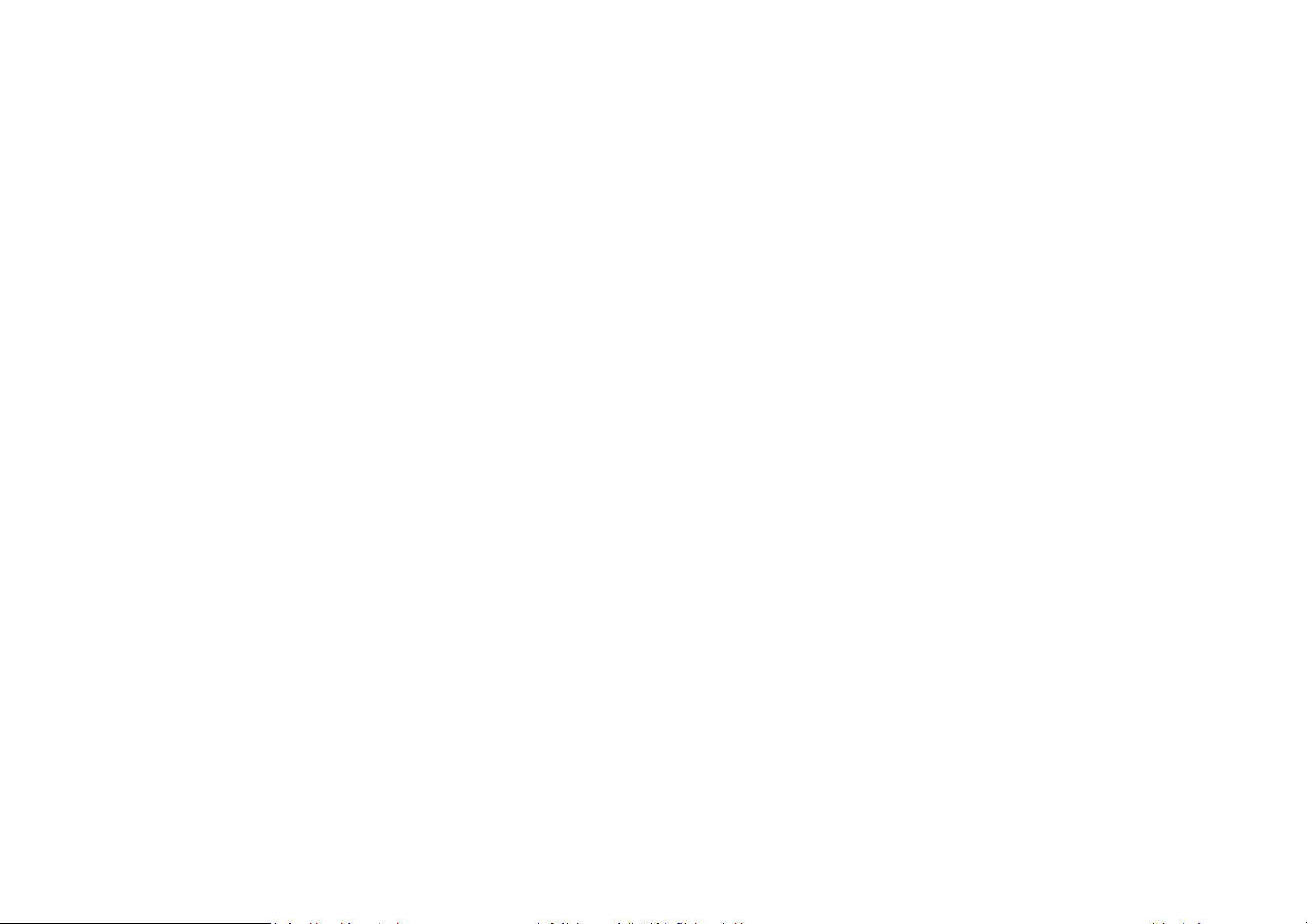
~5~
3. Changes or modifications to this product not expressively approved by the
~6~
manufacturer will void the warranty and the FCC authorization to operate the
equipment. Use only manufacturer provided accessories.
4. Do not use the telephone near water. Never spill liquid of any kind on this
product.
5. Unplug the product from the wall telephone jack and power outlet before
cleaning. Do not use liquid or aerosol cleaners. Use damp cloth for cleaning.
6. Do not place this product on an unstable cart, stand, or table. The product may
fall and cause personal injury or damage to the product or other property.
7. Power Outage: In the event of a power outage, your handset charger will not
recharge the handset battery, and the base station will not allow you to make
an outgoing call or take an incoming call. Both the charger and the base station
require electricity for operation. You should have a telephone that does not
require electricity available for use during power outage, or have a temporary
backup power supply.
8. Slots or openings in the product’s housing are provided for ventilation. These
openings must not be blocked or covered. Placing the product on a bed,
carpeting, or other similar surface may block these openings and should be
avoided. This product should never be placed near or over a radiator or heat
register, or in a built-in installation unless proper ventilation is provided.
9. Never push objects of any kind into this product through housing
slots/openings as they may damage the product, touch dangerous voltage
points or short out parts that could result in fire, electric shock, or injury.
10. This product should be operated only from the type of power source indicated
on the marking label. If you are not sure of the type of power supply to your
home, consult your dealer or local power company.
11. Do not overload wall power outlets and extension cords as this may result in
fire or electric shock.
12. To avoid electric shock or burn, do not disassemble this product. Send this
product to an authorized service center when service or repair work is required.
Call Customer Service for locations near you. Opening or removing covers may
expose you to dangerous voltages, electrical currents or other risks. Incorrect
reassembling of the product may cause electric shock when the product is
subsequently used.
13. Avoid using the product during a storm. There may be a risk of electric shock
from lightning.
14. Do not place the product where persons can step, trip, or fall on it.
15. Do not place conductive objects over or near the antenna.
16. Do not use the product to report a gas leak while in the vicinity of the leak.
17. Do not install the base station or the handset charger near microwave ovens,
radios, TV sets, speakers, or other electrical equipment. These appliances may
cause interference to the product or experience interference from the product.
18. Unplug the base station or the charger adaptor from the power outlet and refer
to an authorized service center under the following conditions:
a. If liquid has been spilled into the product.
b. When the power supply cord or plug is damaged or frayed.
c. If the product has been exposed to rain or water.
d. If the product does not operate normally by following the operating
instructions.
e. If the product has been dropped or housing has been damaged.
f. If the product shows a distinct change in performance.
Battery Safety Instructions
1. Use only manufacturer approved Li-ion rechargeable batteries and charger. Do
not use other types of rechargeable batteries or non-rechargeable batteries.
The batteries could short-circuit, and the battery enclosure may be damaged
causing a hazardous condition.
2. Follow the charging instruction in this manual and instruction labels and
markings in the handset and charger compartments.
3. Battery must be recycled or disposed of properly. Do not dispose the battery in
a fire. The cells may explode.
4. Do not dispose of the battery in municipal waste. Check with local codes for
disposal instructions.
5. Exercise care in handling the batteries in order not to short-circuit the battery
with conductive materials such as rings, bracelets, keys, pocketknife, and coins.
The battery or conductive material may overheat and cause burn or fire.
6. Do not expose batteries to rain or water.
7. Do not open or mutilate the battery. Released electrolyte is corrosive and may
cause injury to eyes or skin. The electrolyte may be toxic if swallowed.
8. During charging, the battery heats up. This is normal and is not dangerous.
Page 4
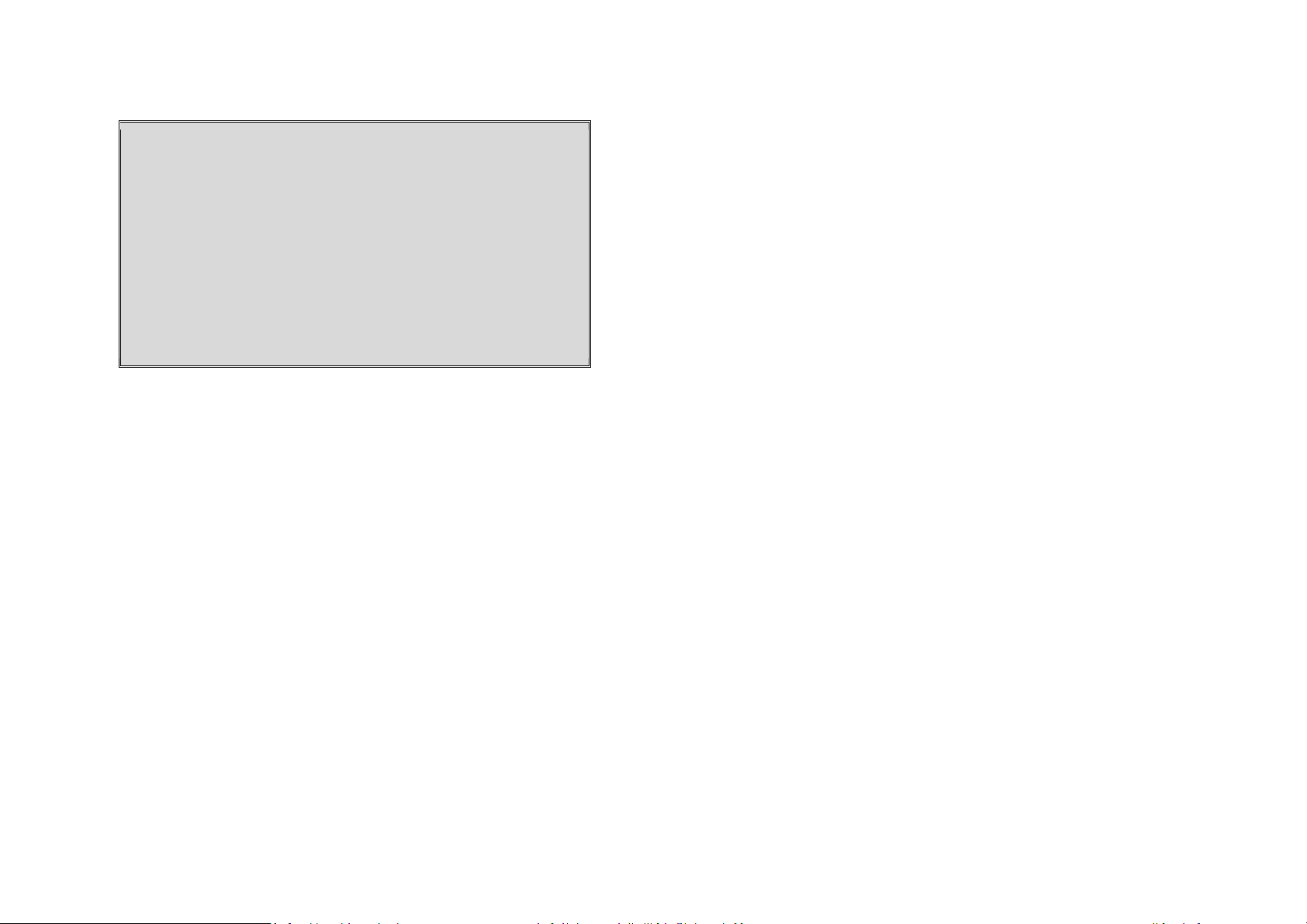
~7~
Regulatory Information
~8~
SPR-922U1
FCC ID: A8J-SPR922U1
IC: 10103A-SPR922U1
This device complies with Part 15 of the FCC Rules. Operation is subject to
the following two conditions:
1) this device may not cause harmful interference, and
2) this device must accept any interference received, including
interference that may cause undesired operation.
Privacy of communications may not be ensured when using this phone.
Base Station
Federal Communication Commission Interference Statement
This equipment has been tested and found to comply with the limits for a Class
B digital device, pursuant to Part 15 of the FCC Rules. These limits are designed
to provide reasonable protection against harmful interference in a residential
installation. This equipment generates uses and can radiate radio frequency
energy and, if not installed and used in accordance with the instructions, may
cause harmful interference to radio communications. However, there is no
guarantee that interference will not occur in a particular installation. If this
equipment does cause harmful interference to radio or television reception,
which can be determined by turning the equipment off and on, the user is
encouraged to try to correct the interference by one of the following measures:
- Reorient or relocate the receiving antenna.
- Increase the separation between the equipment and receiver.
- Connect the equipment into an outlet on a circuit different from that to
which the receiver is connected.
- Consult the dealer or an experienced radio/TV technician for help.
FCC Caution: Any changes or modifications not expressly approved by the party
responsible for compliance could void the user's authority to operate this
equipment.
This device complies with Part 15 of the FCC Rules. Operation is subject to the
following two conditions: (1) This device may not cause harmful interference,
and (2) this device must accept any interference received, including
interference that may cause undesired operation.
IMPORTANT NOTE:
FCC Radiation Exposure Statement:
This equipment complies with FCC radiation exposure limits set forth for an
uncontrolled environment. This equipment should be installed and operated
with minimum distance 20cm between the radiator & your body.
This transmitter must not be co-located or operating in conjunction with any
other antenna or transmitter.
Industry Canada statement:
This device complies with RSS-247 of the Industry Canada Rules. Operation is
subject to the following two conditions:
(1) This device may not cause harmful interference, and (2) this device must
accept any interference received, including interference that may cause
undesired operation.
IMPORTANT NOTE:
Radiation Exposure Statement:
This equipment complies with IC radiation exposure limits set forth for an
uncontrolled environment. This equipment should be installed and operated
with minimum distance 20cm between the radiator & your body.
This device has been designed to operate with an antenna having a maximum
gain of 2 dBi. Antenna having a higher gain is strictly prohibited per regulations
of Industry Canada. The required antenna impedance is 50 ohms.
Portable Handset
Federal Communication Commission Interference Statement
This equipment has been tested and found to comply with the limits for a Class
B digital device, pursuant to Part 15 of the FCC Rules. These limits are designed
to provide reasonable protection against harmful interference in a residential
installation. This equipment generates, uses and can radiate radio frequency
energy and, if not installed and used in accordance with the instructions, may
cause harmful interference to radio communications. However, there is no
guarantee that interference will not occur in a particular installation. If this
equipment does cause harmful interference to radio or television reception,
which can be determined by turning the equipment off and on, the user is
encouraged to try to correct the interference by one of the following measures:
Page 5
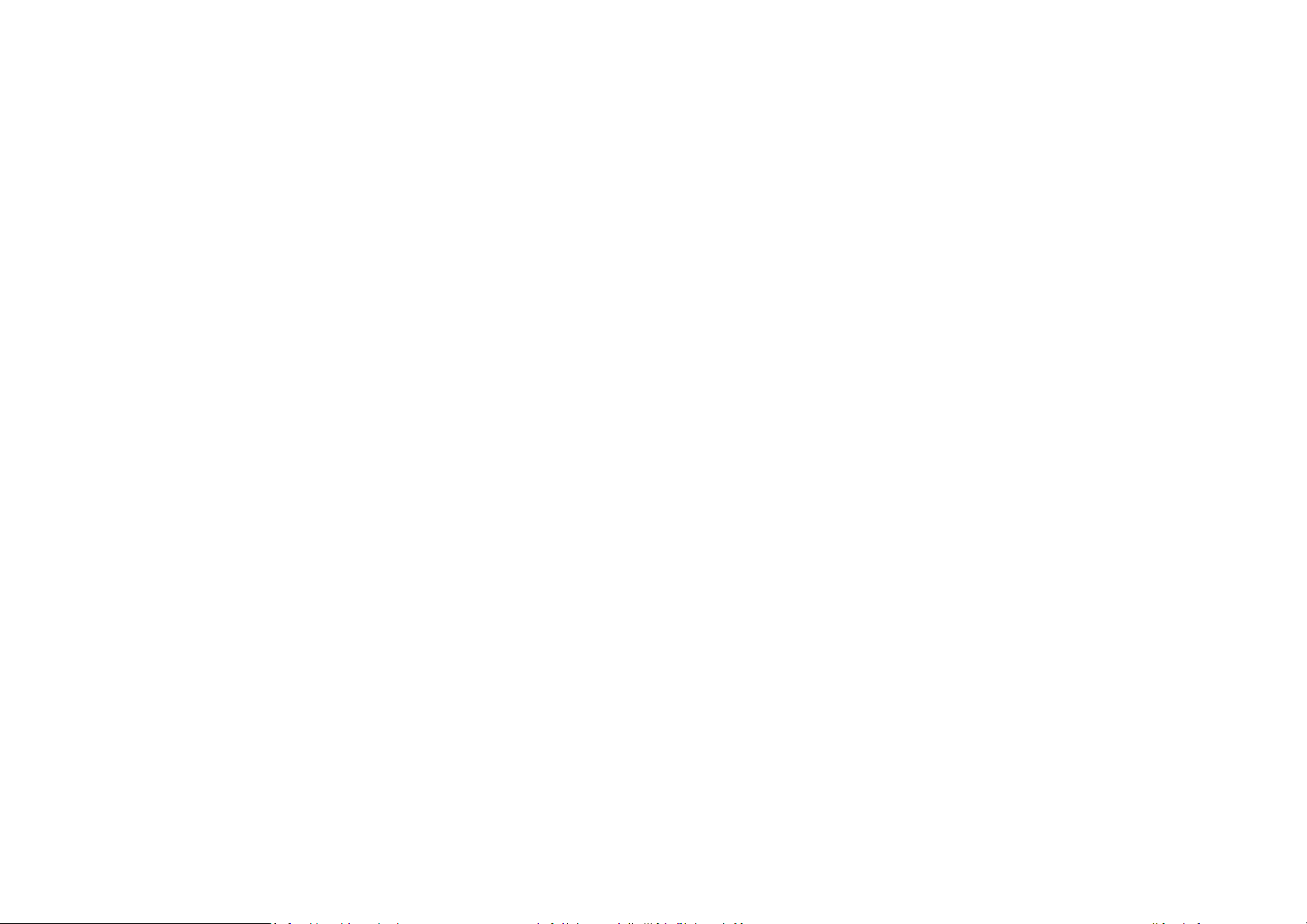
~9~
- Reorient or relocate the receiving antenna.
~10~
- Increase the separation between the equipment and receiver.
- Connect the equipment into an outlet on a circuit different from that to
which the receiver is connected.
- Consult the dealer or an experienced radio/TV technician for help.
FCC Caution: Any changes or modifications not expressly approved by the party
responsible for compliance could void the user's authority to operate this
equipment.
This device complies with Part 15 of the FCC Rules. Operation is subject to the
following two conditions: (1) This device may not cause harmful interference,
and (2) this device must accept any interference received, including
interference that may cause undesired operation.
IMPORTANT NOTE:
Radiation Exposure Statement:
This equipment complies with FCC radiation exposure limits set forth for an
uncontrolled environment. It complies with the occupational/controlled
environment exposure limits. End users must follow the specific operating
instructions for satisfying RF exposure compliance. To maintain compliance
with FCC RF exposure compliance requirements, please follow operation
instruction as documented in this manual.
This transmitter must not be co-located or operating in conjunction with any
other antenna or transmitter.
Industry Canada statement:
This device complies with RSS-247 of the Industry Canada Rules. Operation is
subject to the following two conditions: (1) This device may not cause harmful
interference, and (2) this device must accept any interference received,
including interference that may cause undesired operation.
IMPORTANT NOTE:
Radiation Exposure Statement:
This equipment complies with IC radiation exposure limits set forth for an
uncontrolled environment. End users must follow the specific operating
instructions for satisfying RF exposure compliance. To maintain compliance
with IC RF exposure compliance requirements, please follow operation
instruction as documented in this manual.
This device has been designed to operate with an antenna having a maximum
gain of 2 dBi (900MHz). Antenna having a higher gain is strictly prohibited per
regulations of Industry Canada. The required antenna impedance is 50 ohms.
Page 6
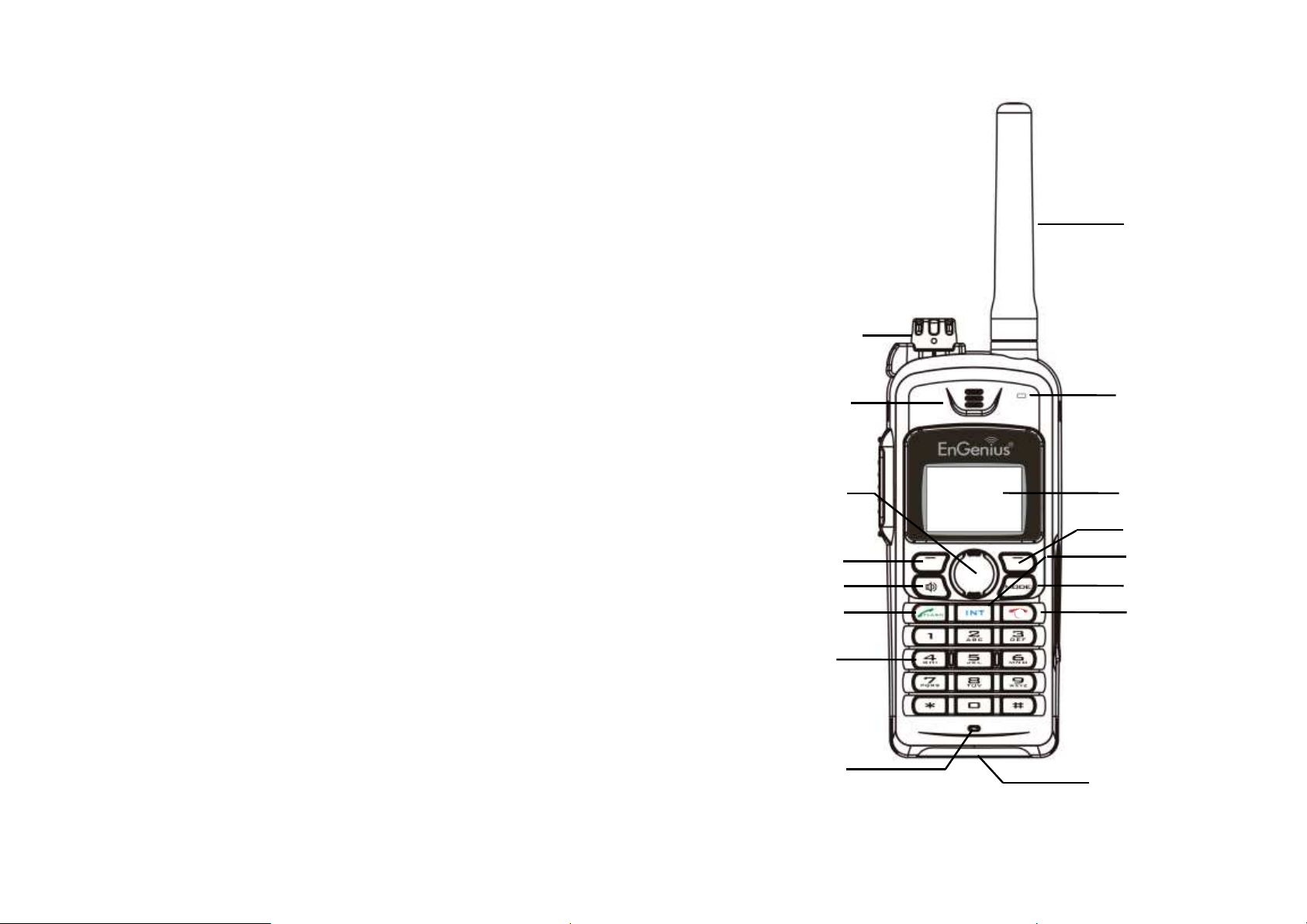
~11~
Equipment Checklist
~12~
Soft key
Display
Mode
E
nd
Dialing key
Intercom
Antenna
Receiver
Talk / Flash
Speakerphone
Soft key
Microphone
Up / Down
Knob
USB Connector
Walkie LED
In a Handset package, please find the following components:
a. Handset x 1
b. Handset Antenna x 1
c. 2300mA Li-ion Battery x 1
d. Charger x 1
e. Charger AC/DC Adaptor x 1
f. Clip Fastener x 1
g. Belt Clip x 1
h. Quick Guide and Warranty Card
Handset Illustration
(Power/Volume)
(Earpiece)
Page 7
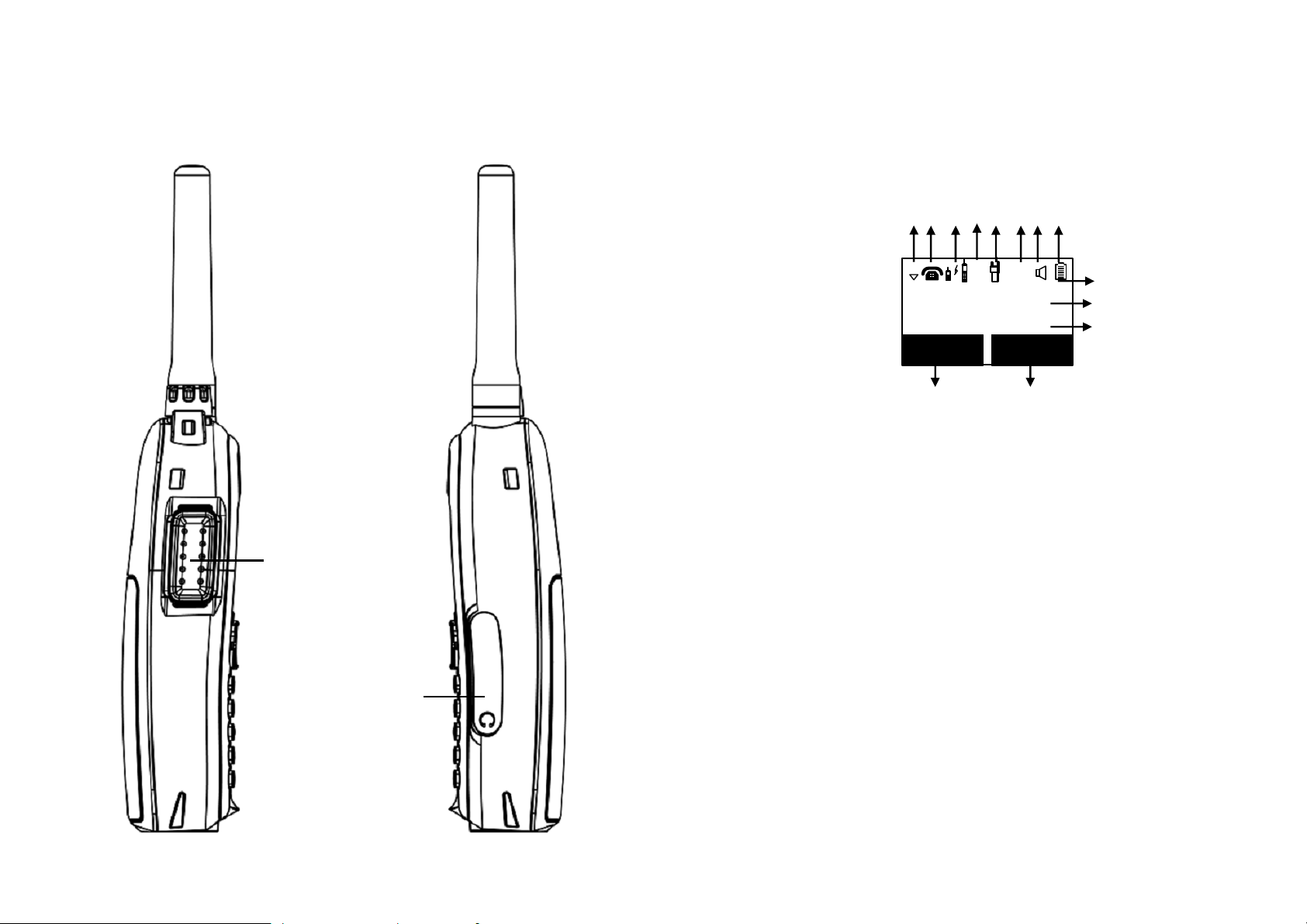
~13~
Earphone Jack
PTT
~14~
1. 4-
line LCD (Liquid Crystal Display)
a.
The LCD display has LED (Light Emitting Diode) for backlighting.
b.
The 1
st
line of LCD consists of icons
.
c.
Icons explanation from left to right
RSSI (Receive Signal Strength Indicator)
strength received.
Indicates if phone line mode is active
Intercom in
-
pro
gress
Indicates if Intercom mode is active
Handset ID
Displays a handset icon and a 2
-
digit Handset ID
Channel number in
Walkie
Two-Digit Address Index
Shows address index when viewing contents of the call logs.
Line Indicator
Indicates the number
of the
line being accessed by the handset.
Battery
Strength
(1) (2) (3) (4) (5) (6,7) (8) (9)
e e
d
d
b,c
Handset Features
Basic Handset Features
(1)
During a call, the number of bars is proportional to the radio signal
10
2
DuraFon PRO
REDIAL MENU
(2) Call in-progress (ON/OFF-Hook)
(3)
(4)
(5)
(6)
(7)
(8)
(9)
Indicates the Channel (1~5) selected
Speaker phone
Indicates if speaker phone is active
Number of bars is proportional to the amount of battery time
remaining.
Page 8
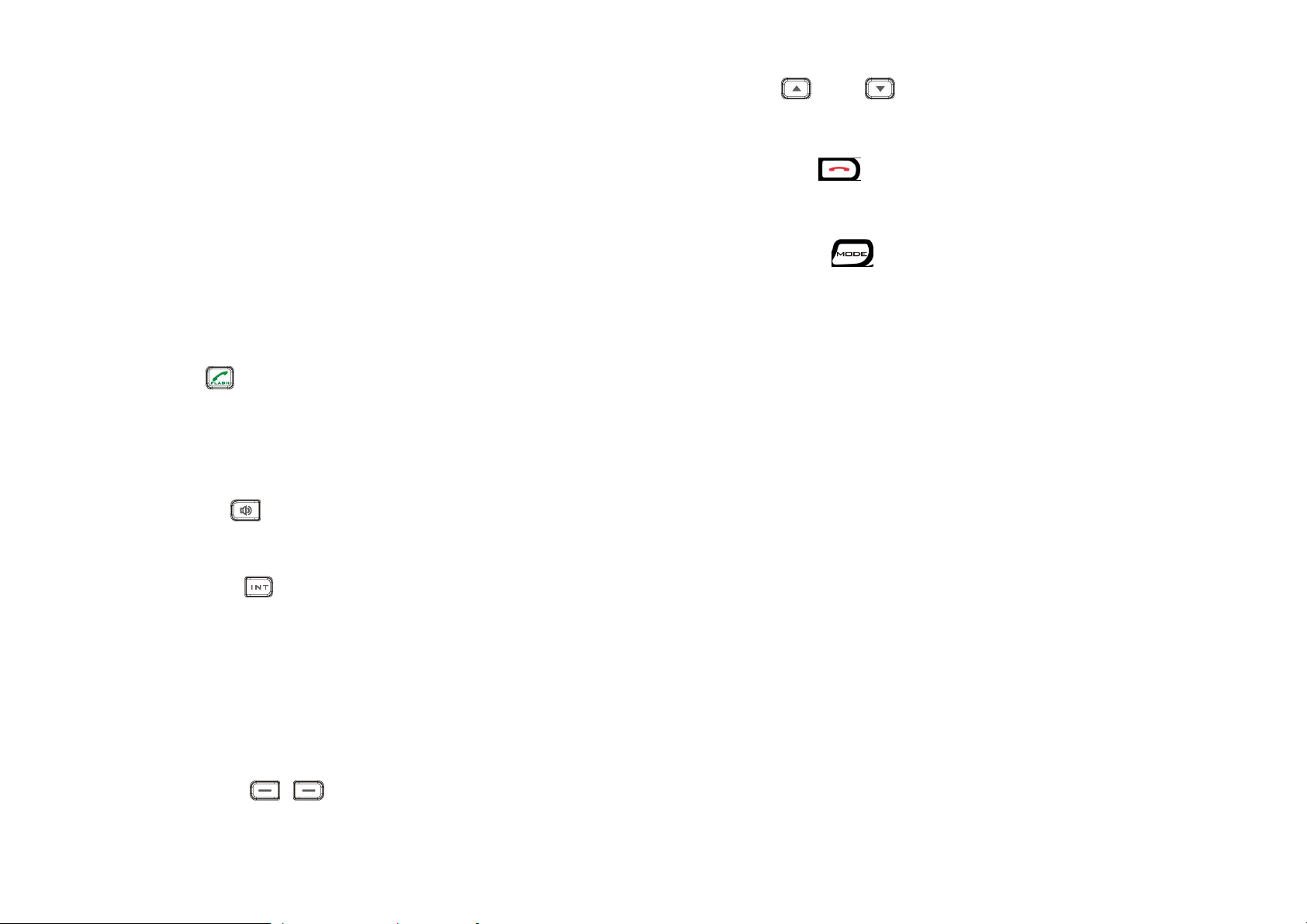
~15~
Indicates charging when in charger cradle.
characters
.
e
The last line displays the left and right soft keys.
2. Ringer
a.
Rings to an incoming call.
b.
Distinctive alert sounds indicating various event
s:
(1) Single Beep: successful key entry
power on/off
(3) Periodic 1
-
Long-2-Short Beep (every 1 minute): low battery warning
call is on
-
hold
3.
a.
Places or answers a telephone or intercom call
during a call.
c.
Press and hold the key for one second to enable/disable speakerphone.
4.
intercom call.
5.
a.
Places an intercom call to another handset ID or a group ID
(group paging
).
assistance from the base.
6.
PTT
a.
Activate the h
alf duplex broadcast
ing
via
UHF band
or 900MHz band
advance.
Re. PTT operation should be limited to 50% duty cycle.
7.
Make menu selection.
~16~
a.
Scroll through records and menu selections.
b.
Adjust receiver voice volume when in Talk mode.
9.
a.
Ends a call.
b.
Leaves current menu operation, up on
e level
.
10.
a.
E
nter UHF 2
-
way radio operation
setting
.
b.
Setting channel/Frequency/
Code/Microphone gain/VOX.
11.
Walkie LED
The Walkie LED on the front of handset is red
light
when transmitting.
b.
Static green is to i
ndicate receiving UHF signal
c.
Standby LED blinks in green
2.
Multiple handsets registration
(Register to PRO base)
a.
Up to 90 handsets.
and other base administrative functions.
Dura
Walkie handsets.
ID 01
-
07: Group IDs. Handsets can “subscribe” from the handset menu to
3.
Ringer
/
Vibrator
then-ring/ off)
b.
Four ringer type selections
4.
Caller ID
service from local telep
hone company)
d. The 2nd and 3rd lines of the LCD, maximum 14 characters each, display
status, message, menu selections, or user-editable alphanumerical
8. Up( ) /Down( ) Scrolling Keys
END Key ( )
(2) Double beep: failed operation or invalid key entry, also indicates
(4) Periodic Long Series of Beeps (repeat every 30 seconds): indicates a
TALK/FLASH ( )
b. Sends a Flash signal to phone line to retrieve a dial tone after the call ends,
or to perform the call waiting feature provided by local phone companies
SPEAKERPHONE ( )
Press the key to enable/disable the speakerphone during incoming, outgoing or
2-WAY INTERCOM ( )
b. Intercom calls are digital, full duplex, and are conducted without the
MODE Key ( )
a.
Additional Handset Features
b. ID 10 and 11 are the first two ID’s assigned by the base and are designated
“administrators” who can change base settings such as greeting message
Note: Unless necessary, it is better not to assign ID 10 and 11 to
c.
group(s) and be paged when a landline caller or an intercom caller enters
a Group ID.
b. Press the Mode key repeatedly to set the desired channel (1~5) in
Left/Right Soft Keys(
/
)
a. Six-level ringer volume selections (high/ medium/low/ vibrate/ vibrate-
Displays incoming call phone number and name on the LCD (needs Caller ID
Page 9
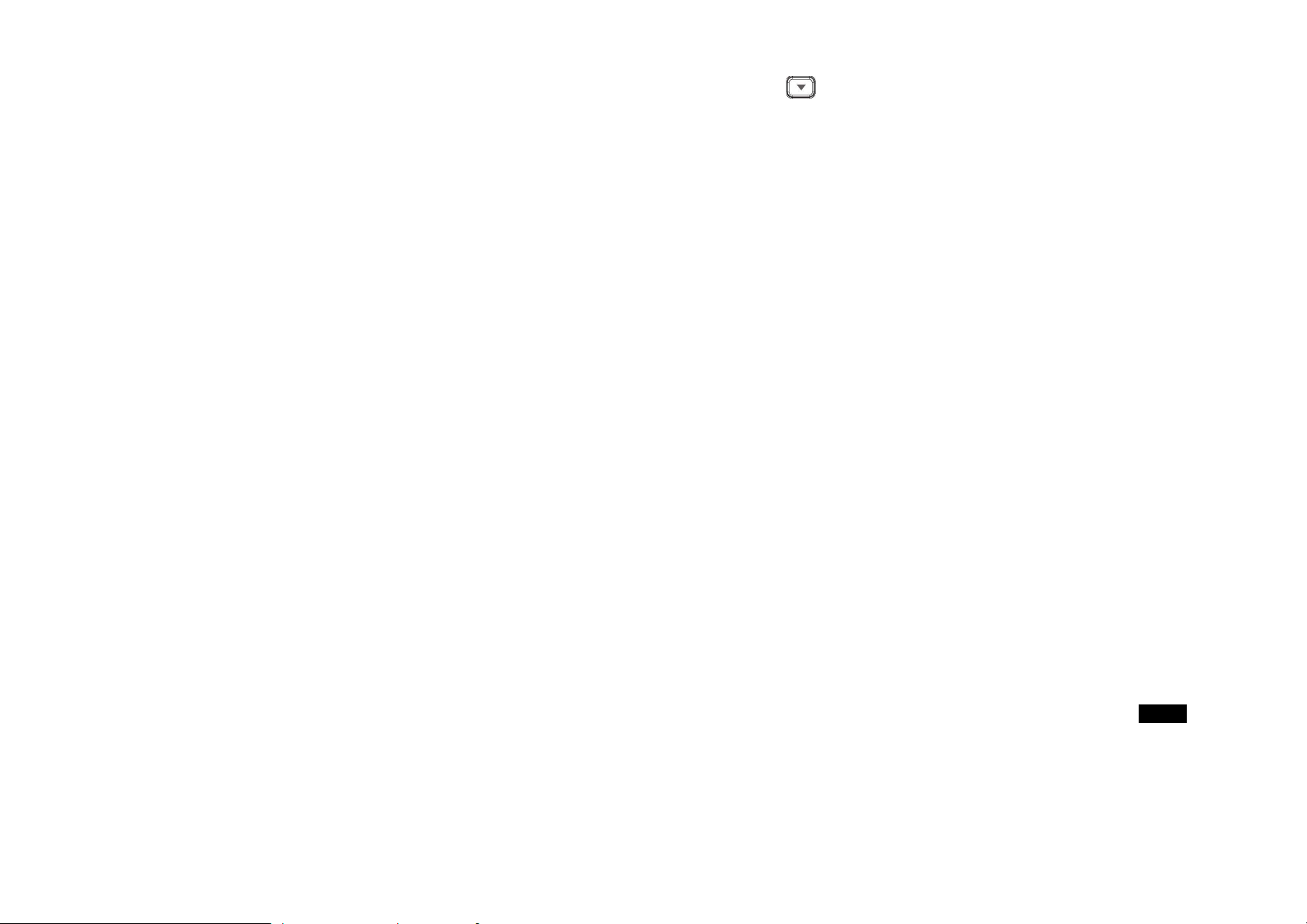
~17~
5.
Call waiting with c
aller ID
Displays 2nd incoming call information on the same phone line when 1st call is in
company)
6.
Name tagging
with c
aller ID
Waiting with Caller ID
service from local telephone company)
7.
DND (Do Not Disturb, i.e., Silent Ring)
8.
Three Call Logs
recently. Can perform last
-
number redial on all 10 numbers.
and time stamp), needs Caller ID
service from local telephone company
.
and time stamp),
needs Caller ID
service from local telephone company.
d.
Phone numbers and names can be saved into phonebook while in display.
10.
Key-guard
11. Dialing Prefix
logs, phonebook, and dial
-
and-send dialing.
12. Call Hold
a.
Places call on hold
b.
Battery
Hot Swap:
Change batt
ery while call is on hold.
13. Mute
14. Phonebook
name (up to
14-
character)
b.
Alphabetically sorted display and search
c.
Dial from display
During the stand
-
by mode, you can enter the phone book by pressing
~18~
e.
Phone book transfer via air
i. Transfer specific phonebook to one handset or all registered handsets
ii. Transfer all phonebooks to one handset or all registered handsets
15. Key tone
a.
Three
-
level key
-
tone volume selections (high/low/off)
b.
Four key
-
tone type selections
16. Call timers
Display call time duration for current call during and immediately after the call
18.
Call Transfer
(Register to PRO base)
announcement.
Announced Transfer: speak to the destination handset before transferring a
19.
Call Conferencing
(Register to
PRO
base)
2-handset and 1
-
line conferencing.
b.
1-handset and 2
-
line conferencing.
20.
Line Selection
(Register to
PRO
base)
When enabled from the handset menu, a handset us
er will be prompted to
21. Programmable PBX Options
:
Allow user to pre
-
program the most frequently used PBX feature
system
.
b.
Up to 9 entries can be saved
.
Once the feature and feature codes being programmed, you can
soft key
.
22.
Base Selection
(Register to
PRO
base)
When ena
ble from the handset menu
,
a handset user can manually
select the
23.
Repeater Operation
(Register to
PRO
base)
progress (needs Call Waiting with Caller ID service from local telephone
Match the caller ID with the phone book entries; once matched, the LCD screen
will display the name or nickname instead of pure caller ID info (needs Call
scrolling key
a. Called Log: Stores 10 phone numbers (up to 28 digits each) dialed most
b. Received Call Log: 10 entries (14-digit phone number, 14-character names,
c. Missed Call Log: 10 entries (14-digit phone number, 14-character names,
Up to 14 digits, including pause(s), one access code can be pre-programmed to
be added automatically in front of the dialed number when dialing from call
a. 90 entries, each stores a phone number or handset ID (up to 28-digit) and
d.
a. Direct Transfer: transfer a telephone call to another handset without
b.
telephone call.
a.
select from a list of available lines before making an outgoing call.
a.
along with its feature code into DuraFon which is adjunct to the PBX
c.
quick perform those functions during the call by pressing OPTION
base which is the nearest one with user before making an outgoing call.
Page 10
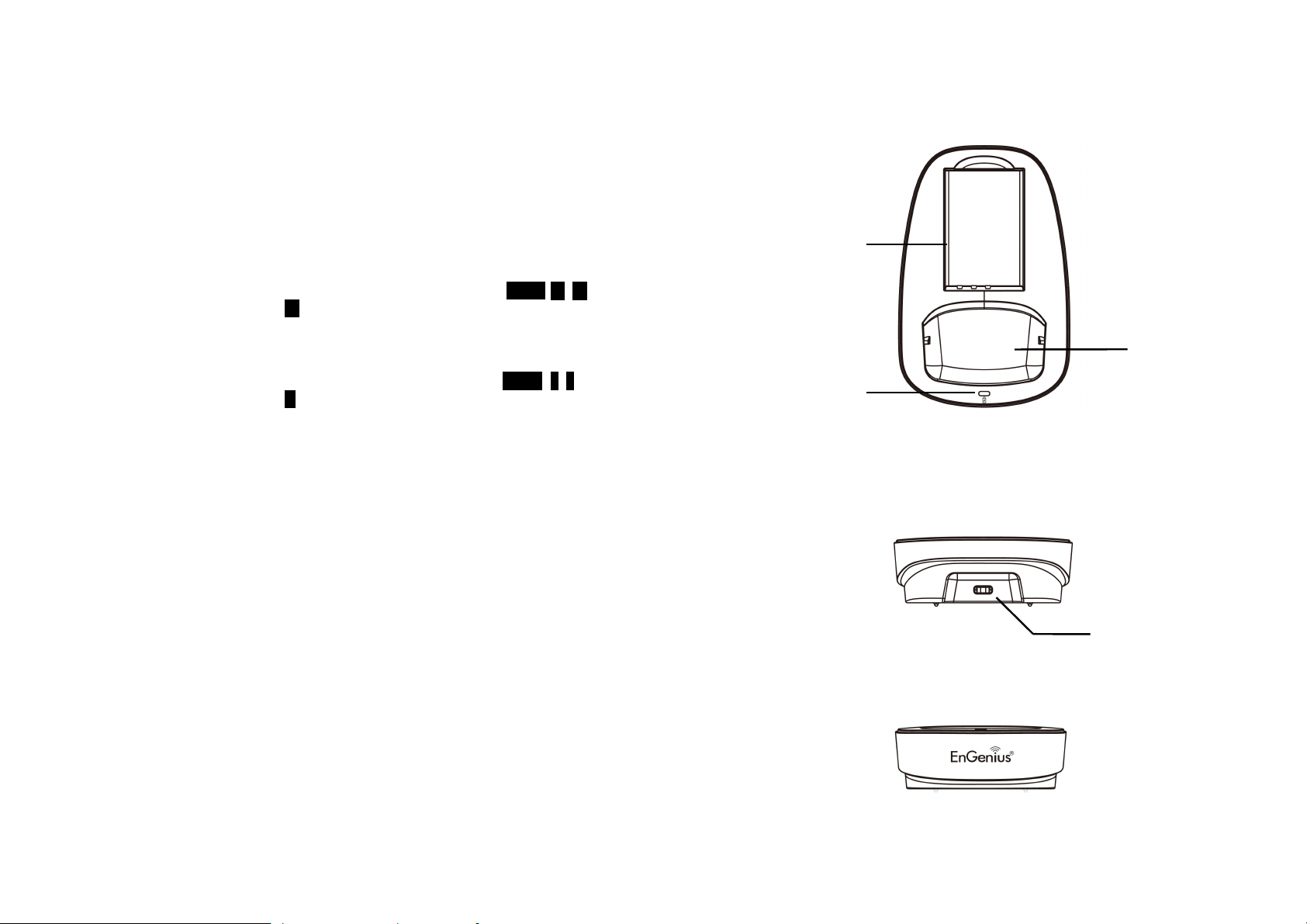
~19~
In order to get better range performance for handset to handset ca
lls
(intercom
1. Supports both DTMF
and Pulse dialing(For DuraFon PRO only)
enter base ID(00
–
07)- 1 to select Tone or Pulse dialing mode.
b.
Default is Tone dialing.
2. Administrator programmable Flash key timing(For DuraFon PRO only)
enter base ID(00
–
07)- 2
to select flash key timing
b. 9-
level (100 ms
- 900 ms) timing selections, default=
300 ms
.
certain the new value will work.
3. Call Transfer
to PBX Extension(For DuraFon PRO only)
prog
ram the feature code of call transfer function.
b.
Need to adjust the Flash time
to match your PBX setting.
reset (reset the base and re
-
register all h
andsets).
~20~
Spare
Battery
Charging
Handset
Spare
Battery
and broadcast), install a repeater and make the calls via repeater is able to
extend the range of handset to handset calls.
Administrator Features (Register to PRO base)
Handsets 10 and 11 are designated administrators. Both have the same authority
to perform base station administrative functions from their handset menu
selections. No password is required.
a. From an administrator handset (Handset 10 or 11 ), press MENU- 9 – 1 –
a. From an administrator handset (Handset 10 or 11), press MENU- 9 -1-
c. The default value (300 ms) works in most areas. Changing this setting
may result in Flash function not working. Change only when you are
a. When the DuraFon PRO is installed behind a PBX system, you can pre-
Charger Illustration
Charging Slot
Charging Slot
Charging Indicator
Re: If loosing administrator handsets (handset 10 and 11), all settings must be
connector
Page 11

~21~
Charger Features
1. DC In
Connects to Charger AC Adaptor.
2. Handset Charging Slot
a.
Charge handset battery when handset i
s placed in cradle.
b.
Refer to the handset LCD for charging status
Charging
displ
ay “Fully Charged”
the LCD screen would display “Charge Fail”
3.
Spare Battery
Charging Slot
a
Charge spare battery when battery is placed i
n slot.
b.
LED as the spare battery charging indicator
(1) Charging: LED is green light
(2) Full charged or slot is empty: LED is off
4.
It is impossible to overcharge the battery using this charger.
Notes:
~22~
the Charger.
2. Install battery
pack onto the handset.
3. Install handset antenna.
4. Place handset onto the charger front slot.
5. Fully charge the battery for three hours before use.
programming is needed for basic operations.
N
ote:
(1) Charging: battery status bar is running and the LCD screen showed:
(2) Fully Charged: battery status bar stands still and the LCD screen would
(3) Charge Fail: Should there be any error occurred during charging mode,
1. Fully charge battery packs before first use.
2. Both handset and spare batteries can be charged at the same time.
Getting Started
Handset and Charger Installation
1. Plug the transformer end of the Charger AC/DC adaptor into a standard AC
electric power outlet, plug the other end into the “DC In” jack on the back of
6. The phone system is now ready to perform basic functions such as making and
receiving phone calls and intercom calls. No base station or handset
1.
Handset(s) packaged along with a Base Station are preregistered at the factory. If you have a new handset, you will
need to register the handset with the base station in order to
be recognized as a member handset by the base(s) and by
other handsets. See Handset Registration.
2.
Fully charge battery packs before the first usage.
Page 12

~23~
Basic Operations
keys are active in IDLE mode
.
up respectively.
entered. Four LEDs will be lighted up in R
egistration mode.
1. IDLE mode
- this is the default mode.
battery
power.
Turn the On
-
Off/Volume knob clockwise. You will
edited.
d.
The 2
-
dight number represents the handset ID
2. Menu
mode
mode.
information contained in memory can be changed.
are covered in
greater
detail from page
38.
d.
The MENU structure display as below:
10
10
~24~
1.KeyGuard
2.PhoneBook
1.Dialed
1.Ring Volume
1.Dial Prefix
6.Registration
7.
BC/INT Type
5.Settings
4.Sound
3.Call Logs
9.Admin
8.Multi
-
base
Select Mode:
Admin:
1.
Register
1.
UHF On/Off
Operation Modes
Both the base station and handset have levels of operation at which time only
certain procedures of functions can be performed.
A. Base Operation Modes
1. IDLE mode- this is the default mode. The intercom, broadcast, and volume
Menu Tree (Register to PRO base only)
Main menu Sub-menu
2.Received
3.Missed
2. TALK mode- the base operates in this mode during phone call, intercom, and
broadcast operation. The “In Use”, “Intercom”, and “Broadcast” LED will light
3. REGISTRATION mode- the base enters this mode by pressing the REG button
for three seconds. There are no active base unit keys once this mode has been
B. Handset Operation Modes
a. If there is no on-going activity, the handset
automatically goes into SLEEP/IDLE mode to save
b.
DuraFon PRO
REDIAL MENU
hear a beep-beep tone and see LCD and backlight to
indicate it is ON.
To turn the handset off, the On-Off/Volume knob
counterclockwise.
c. The idle screen display (custom name) can be
a. Press the Right soft function key to activate MENU
b. In MENU mode, the handset settings and
Main Menu:
1.KeyGuard
2.PhoneBook
c. The functions available through the MENU selection
2.Ring Tone
3.Key Volume
4.Key Tone
2.Group Select
3.Base Select
4.Clear
5.Naming
6.Contrast
7.Backlight
8.Line Select
9.PBX Options
0.Language
#.Walkie-Talkie
*.Name Tag
2.Deregister
3.Remote REG
1.Add Base
1.System
2.Line Setting
3.Auto Attndnt
2.PA On/Off
Page 13

~25~
Making a Telephone Call
1.
2.
“Clear” erases the entire line but remains in the dialing mode.
3. Speed dial
by access the entries in the phone book
b.
4.
Notes:
10
OPTION
~26~
Notes:
walkie icon.
a.
Press and hold
“
PTT”
key from one handset
within communication coverage
opened up
d.
Release
“
PTT”
key to end the broadcast
ing
2. Broadcasting a group of handsets
Enter the Group ID and then press
key
coverage
10
10
Press , wait for dial tone, and then enter phone number.
Alternatively, you can enter phone number first then press key.
When using this method, you can use the CLEAR (Left) and DELETE (Right) soft
keys to edit the number entered. “Delete” erases the last digit entered.
a. Press or scrolling key to enter the phone
book
EnGenius
8884328668
ADD
Press to dial out the number
To abort dialing, press key.
5.
During the call, press the key to activate the
speakerphone.
1. After a link established, the Base ID will appear on the upper-right
corner. If no Base ID shown up, it applied that you are approaching
the boundary of the coverage.
2. If the line is occupied, the LCD shows “No Line Available” and handset
returns to standby mode.
3. If a link cannot be established, the LCD will show “No Base” after a 12-
second time out.
4. A call duration timer will start displaying the length of the call after
link is established.
Making an 2-Way/ Intercom Call
The EnGenius Industrial Cordless Phone System offers private, Intercom/ 2-way
radio calls independence of base station. Intercom/ 2-way communication can be
placed from or to base stations and handsets.
A. Handset to Handset Calls
1.
Press key followed by a two-digit handset ID or
Group ID.
2.
Press key to end the call.
Please enter
Ext. #: 12
3.
During the call, press the key, the speakerphone
is active.
1. Intercom calls can be made regardless if the Base Station is
present.
2. If a Group ID is entered, the first handset (belonging to
that group) that answers will establish a link with the
caller. See Handset Group Subscription.
3. If a link cannot be established, the LCD shows “No
Connection” after a 12-second time out.
Making a Broadcast via 900MHz
A. Handset to Handset Calls
1. Since the SPR-922U1 is able to broadcast the handsets via 900MHz (as
PRO did) or UHF band, you have to choose the desired frequency for
walkie-talkie operation before doing a broadcast.
Enter the key sequence MENU - 5 - # - 1, then select “OFF” to enable the
WT mode in digital 900MHz band.
After press “End” to back idle mode. You can see the display without
b. Hear bi-bi-beep while the initiating handset broadcast all handsets
c. Start to speak the message to be broadcasted once you hear the
“beep” sound; the speakerphone of destination handsets will be
a.
“PTT”
b. Hear bi-bi-beep while the initiating handset
broadcast all handsets within communication
PA paging
to Ext. # 02
Page 14

~27~
c. Start to speak the message to be broadcasted once
destination handsets will be opened up
d.
Release
“
PTT”
key to end the broadcast
ing
3. Broadcasting an individual handset
Enter the Handset ID
and then press
key
coverage
destination handsets will be opened up
d.
Release
“
PTT”
key to end the broadcast
ing
1. Activate walkie
-
talkie mode
2. Broadcasting all
UHF walkie
-
talkie
handsets
Ensure
the same setting for channel/
communication coverage
handsets will be opened up
d.
Release
“
PTT”
key to end the broadcast
ing
11
10
10 1
~28~
channel to be scanned
without signal.
scanning channel.
1. Press
REDIAL
(Left) soft key.
The LCD shows the last phone number diale
d. To dial this number, press
DIAL
[Note]
Intercom numbers (Handset ID
) are not stored in the last 10
numbers
has been turned off.
If the handset is on the charger cradle (ringer will be temporarily switched to
10 4
1
10
REDIAL
MENU
10 4
1
you hear the “beep” sound; the speakerphone of
a.
"PTT”
b. Hear bi-bi-beep while the initiating handset
broadcast all handsets within communication
c. Start to speak the message to be broadcasted once
you hear the “beep” sound; the speakerphone of
Making a Broadcast via UHF
A. Handset to UHF walkie-talkie
a. Enter the key sequence MENU - 5 - # - 1, then select
“ON” to enable the WT mode in analog UHF band.
After press “End” to back idle mode. You can see
the display with a walkie icon.
PA paging
PA paging
to Ext. # 12
to Ext. # 12
DuraFon PRO
REDIAL MENU
1. Press “MODE” key 6 times to enter the scan channel
setting. You can use “Up” or “Down” key to select which
2. Press “Left” soft key to enable/disable this channel
scanning
3. Press “MODE” or “END” key to exist the setting. After
10 seconds, the radio begins to scan the channel. You
can see the scan icon and rolling channel number.
When the radio detects activity, it stops scanning till
4. If you want to stop scanning, you need to enter the
setting as above step 1,2 to disable all the activated
Redial
Scan Channel
Scan Channel
Du
Off
On
Z
4
raFon PRO
a.
Frequency/Code before doing the broadcast
b. Press “PTT” key, the display will show channel and
transmitting a broadcast to all handsets within
c. Start to speak the message to be broadcasted
immediately; the speakerphone of destination
Scanning via UHF
The Scan feature is to check continuously for activity on the channels. You should
activate which channels desired to scan in UHF mode setting. You can scan up to 5
channels as settings. When the radio detects activity, it stops scanning and locks it
on the active channel.
2.
(Left) soft key.
3.
Use or Arrow Key to scroll through the last 10 phone numbers
dialed. Select and press DIAL soft key.
dialed log.
Receiving a Telephone Call
1. When an incoming call arrives, the ringer will ring or vibrate unless the ringer
2.
“Ring” if it has been set to “Vibrate”), lift the handset and start conversation.
Page 15

~29~
3.
If the handset is not on the cradle, press any key (except , and the Silent
Notes:
1. When an intercom call arrives, the ringer will r
ing or vibrate unless the ringer
If the handset is on the charger cradle (ringer will be temporarily switched to
Notes:
~30~
1. Voice volume can only be adjusted during a call.
There are 6 levels of volume selections. Default =
3.
Use
until changed.
When a call is in progress, it can be put on hold by
To return to the conversation, press
U
NHOLD
Notes:
Off/Volume knob.
Rotate knob clockwise to increase
and counterclockwise
10
10 1
UNHOLD
OPTION
10 1
soft key) to answer.
4.
During the call, press the key, the speakerphone is active.
1. You can press SILENT (Left) soft key if you choose to ignore
the call. Unlike turning off the ringer (from the handset
menu), the SILENT key operation is valid only for the current
call.
2. If Caller ID service is available, the LCD will display the
incoming call information. If the LCD shows “Private” or
“Unknown”, the caller’s information may have been blocked
by the caller or the originating phone company.
Receiving an Intercom Call
has been turned off. Press to answer the intercom call.
2.
“Ring” if it has been set to “Vibrate”), lift the handset and start conversation.
3.
If the handset is not on the cradle, press any key (except , and the SILENT
soft key) to answer.
4.
During the call, press the key, the speakerphone is active.
1. The LCD displays the caller’s Handset ID.
2. You can press the SILENT (Left) soft key if you choose to ignore
the call. Unlike turning off the ringer the SILENT key operation is
valid only for the current call.
Ending a Call
To end a telephone or intercom call, press key or place handset into charger
cradle.
Adjusting Receiver (Earpiece) Voice Volume
2.
or arrow key to adjust
3. The new setting remains effective for all future calls
Adjusting Speaker Volume
1. The volume from speaker can only be adjusted by On-
2.
to decrease volume
Placing a Call On Hold
1.
pressing the HOLD (Right) soft key.
2.
1. The call being placed on hold can only be “un-hold” by the
handset that puts it on hold.
2. Handset LCD displays a call is being on hold. An alert tone
(double beep) every 30 seconds will remind the handset that a
call is being on hold.
3. If the operation (e.g., call transfer) after putting a call on-hold
fails, the held call may be dropped.
4. You can power off the handset (e.g., change battery) while call
is on hold. After power on again, you can continue the call by
pressing UNHOLD (Left) soft key to terminate the hold state.
00:00:10
Volume:4
MUTE HOLD
DuraFon PRO
UNHOLD OPTION
You have a
Call on hold
Page 16

~31~
Mute
After a link is established,
you can press
OPTION
(Left) soft key and
press “0” to mute the handset microphone
.
When mute is active, the other end will not hear your voice, but still can speak
for the current call.
ringer until it is turn on agai
n from the menu.
For temporary silencing the ringer when an incoming call
the power on/off key.
To unlock the keypad, press
U
NLOCK
(Left) soft key, then,
3. Key Guard
is
in effect until unlocked or powered off.
Whenever you have missed incoming call(s), you can
You need to subscribe the caller
ID service from local
10
10
11
10
10
MENU
~32~
When you review missed incoming call(s), you can directly call back
follow below rule to adjust the calling back number:
a.
Press
FORMAT
key once, the 3
-
digit
area code will be removed.
displayed number.
displayed number.
7-digit –> 11-digit –> 10-digit in
circle.
Charge the battery when one or several of the following happen:
a. Phone beeps
twice every two seconds.
b. Battery icon is empty.
c. Phone does not respond when a key is pressed.
d. LCD and backlighting become dim.
e. Talk range shortfall is experienced.
You can replace the handset battery after placing the call
-in-progress on hold.
Battery talk time and standby time vary depending on the talk/standby pattern
1.
2.
to you.
To Call back from Call Log
1.
by pressing key.
3. To leave the mute state, press UNMUTE (Left) soft key. Mute is effective only
Do Not Disturb (Silent Ring)
1. Enter the key sequence MENU - 4 - 1, then select “Off”.
Press SAVE to confirm your choice. This will turn off the
2.
arrives, press SILENT (Left) soft key.
Sounds:
1. Ring Volume
2. Ring Tone
Ring Volume:
Off
SAVE
Key Guard
1. To prevent accidental dialing, you can press MENU (Right)
soft key, then press “1” to select KeyGuard option. The
handset keypad is locked. No key entry is accepted except
2.
within 2 seconds, press the digit “1” to unlock.
DuraFon PRO
UNLOCK
Press 1 to
confirm
unlock
2. The displayed CID number in most cases will be a 10-digit number
with the 3-digit area code followed by the 7-digit telephone
number. If the area code is unnecessary for calling back, you can
b. Press FORMAT key twice, “1” will be added in front of the
c. Press FORMAT key three times, it will loop back original
Re:The CID default is 10 digits, when press FORMAT key, it will be
3.
After the displayed number chosen, press the key to call back.
Battery Recharge and Replacement
1.
To View Missed Call(s)
1.
Press VIEW soft key to enter the call logs information.
2.
telecom company to retrieve this data.
You have 1
missed call
VIEW
2.
3.
and the operating distance. Putting the handset back to charger cradle as
often as possible is recommended for best performance.
manufacturer provided battery and charger!
Use only
Page 17

~33~
Walkie-Talkie Mode
~34~
1.
Press
“
Mode
” key to program Walkie
-
Talkie mode
UHF band, channel 6 used for digital band.
frequency number
.
number.
1= Low
sensitivity
, for noisy
environme
nts
O
ff= Deactivate
VOX(default)
means to deactivate the scan (default).
mode
station (Th
e handset ID is 00 before registering to the base station) .
having the same Handset ID
.
3. Registration
a.
Press MENU
-
6 to enter the registration mode
b.
Press and hold the base’s Registration (
REG
) button for 2 seconds un
til the
10
2
DuraFon PRO
a. Press Up/Down key to scroll the channel selection, Channel 1 to 5 used for
REDIAL MENU
MODE
10
2
Channel :
Frequency:
MODE
10
1
1
FREQ
2
1
MODE
10
Code:
2
0
MODE
10
Mic. Gain:
2
2
MODE
10
2
VOX :
Off
MODE
10
Scan Channel
Off
2
1
Right soft key
To activate/deactivate the scan action
End/PTT
To save and exit
Up/Down or number
to select Channel 1~5
End/PTT
To save and exit
Up/Down or numbers
To select Frequency
number 1~56
End/PTT
To save and exit
Up/Down or numbers
To select Code 0~121
End/PTT
To save and exit
Up/Down or number
To select microphone gain
3= High sensitivity
2= Medium sensitivity (default)
1= Low sensitivity, for noise
enviornments
End/PTT
To save and exit
Up/Down
To select VOX sensitivity
Off = Deactivate VOX (default)
High = High sensitivity
Medium = Medium sensitivity
Low = Low sensitivity, for noise
enviornments
End/PTT
To save and exit
Up/Down
To select the channel to be scan
Off = Deactivate scan (default)
b. Press Mode key to enter the desired frequency number setting. You can
enter number key directly (1~56), or use up/down key to scroll the
c. Press Mode key to enter the desired Code number setting. You can enter
number key directly (0~121), or use up/down key to scroll the code
d. Press Mode key to set the desired microphone gain setting. Use up/down
key to scroll the gain level(1-3).
3= High sensitivity
2= Medium sensitivity (default)
e. Press Mode key to select VOX sensitivity setting which is only used for
headset only. Use up/down key to scroll the VOX activate gain level(1-3).
3= High sensitivity
2= Medium sensitivity
1= Low sensitivity, for noisy environments
f. Press Mode key to enter the scan channel setting
Use up/down key to scroll the desired channel.
Use left key to activate/deactivate the scan. “Off” display on the right side
2. Press “End” or “PTT” key to store and exit the Walkie-Talkie programming
Advanced Operations
Handset Registration (Register to PRO base only)
1. When 1st time using the handset, you need to register the handset to the base
2. In certain situations, you may want to change a handset’s ID. For example,
you want to change a particular handset from a user to an administrator (ID 10
or 11), or vice versa. Or in some rare occasions, you find another handset
Page 18

~35~
L1, L2, L3, and L4 LED come on.
c. Press handset key “1”, this completes the registration process. The base
be displayed on the handset LCD, indicating successful registra
tion.
d.
Repeat above steps for all additional handsets.
them administrator privileges.
Re : Base 00 is a primary base. All handse
ts m
ust register to Base 00.
4. De-registr
ation:
for future registration.
handsets.
c.
Press handset
MENU
(Right) soft key.
menu.
LED come on
process. Upon successful de
-
registration, the handset will show ID “00”.
Notes:
(ID 10 and 11) only.
Administrator ha
ndsets can perform advanced registration function as long as
3.
De-register a Handset ID
by administrator:
~36~
the base station.
b.
Press administrator handset
MENU
(Right) soft key
c.
Press the number
9 , this will enter the handset administration menu.
d.
Press number
1
, handset enters system settin
g menu.
e.
Press number
2
, and enter the two
-
digit Handset ID to be cleared.
it will show “Message not received, try again”.
4.
Obtain a Specific Handset ID:
should be.
b.
Press administrator handset
MENU
(Right) soft key.
c.
Press the number
9 , this will enter the handset administration menu.
d.
Press number
1 , handset enters system setting menu.
by the base.
it will show “Message not received, try again.”
base.
specific ID to ensure that the ID is not taken by another handset.
5.
Remotely register Handset
remote registration
.
b.
Press administrator handset
MENU
(Right) soft key
c.
Press the number
6 ,
this will enter registration mode
.
REG button until the L1, L2, L3 and L4 LED come on
.
e.
Proceeding the handset registration process for new handsets.
station will assign a handset ID between 10 and 99. The assigned ID will
e. The first two handsets registered will be given ID 10 and 11, which gives
a. Make sure that the administrator handset is within the coverage range of
f. Upon successful operation, the handset LCD will display “Done”, otherwise
a. You can de-register a handset from a base. De-registration will reset the
Handset ID to 00, erase the system security code, and free up the old ID
b. After deregistration, the handset will not be able to use the base to make
or receive phone calls, nor can it use the intercom to reach other
d. Press the handset number key 6 , this will enter the handset registration
e. Press and hold the base’s REG button for 2 seconds until L1, L2, L3, and L4
f. Press the handset number key 2 , this completes the de-registration
1. The base has a 30 second registration timeout starting from pressing
the REG button. The handset has a 12 second registration timeout
starting from the time registration or de-registration option has been
selected. The base and handset will automatically exit registration
mode after timeout.
2. Repeat registration or de-registration process if unsuccessful.
Advanced Registration (Register to PRO base only)
1. Advanced registration functions can be performed by administrator handsets
2.
it is within range with the base station. The base station does not need to be
in registration mode.
a. If a particular Handset ID is preferred over sequentially assigned ID, the
administrator can “tell” the base in advance what the next ID assignment
e. Press number 5 , and enter the two-digit Handset ID to be assigned next
f. Upon successful operation, the handset LCD will display “Done,” otherwise
g. If the handset ID is already in use by another handset, the administrator
will be alerted. In that case, the administrator can choose another ID or
asks the handset having the desired ID to vacate by de-registering with the
h. Perform registration immediately afterward for the handset desiring a
a. If base install in ceil or higher location, administrator handsets can perform
d. Press number 3 , this will replace the procedures to press & hold the base
Notes:
1. De-registration by the administrator will disable a handset’s ability to use the
base station to make or receive phone calls. This also frees up the ID for future
registration.
2. Handsets de-registered by the administrator can still perform intercom to other
handsets.
Page 19

~37~
defined and handsets can decide which group(s) they want to be in.
calls. Then handset 10 will need to “subscribe” to Group 2 and Group 3.
4.
Group Selections:
menu
b.
Press number “2”, handset enters group select menu.
(01-0
9) to add membership in a group.
d.
Repeat for all desired groups.
enter group number.
Notes:
transfer the call.
2. Press
HOLD
soft key to put call on hold.
3. Press
OPTION
soft key to enter feature list
for selection.
10
10
~38~
extension.
a. Un-
announced Call Transfer:
au
tomatically transferred to the destination handset.
b.
Announced Call Transfer
to the destination han
dset.
Notes:
conference.
Press
HOLD
(Right) soft key t
o put the current call on hold.
3.
Press
OPTION
(Right) soft key to enter selection menu.
4.
3-Way Conferencing with a Second Handset:
another handset extension.
key.
connected.
5.
3-Way Conferencing with a Second Phone Line:
phone line.
Handset Group Subscription
2. When register to PRO base, there are up to seven handset groups (01-07) can be
3. For example, Group 1 represents the Customer Service Group, Group 2
represents the Sales Group, and Group 3 is the Marketing Group. Suppose that
Handset 11 wants to receive incoming rings for all Sales and Marketing related
4. Press number 2 and enter a two-digit Handset IDto call another handset
Press END before the destination handset answers, the call is
(1) Speak to the destination handset.
(2) Press
XFER
soft key or the END to end announcement. The call is transferred
a. Press handset MENU-5 to enter the handset setting
c. Press ADD soft key and enter two-digit group number
e. Delete group selections by pressing DELETE key and
Settings:
1. Dial Prefix
2. Group Selection
Groups
ADD DELETE
1. The handset can change group affiliations at any time.
2. The base (administrator) is not responsible for group
assignments. Consequently, it cannot de-subscribe a handset
from a group.
Call Transfer (Register to PRO base only)
1. While a telephone call is in progress, you can place the call on hold and
1. If the destination handset does not answer after handset paging
timeout, the call is routed back to the originating handset.
2. Above described “Call Transfer” is for DuraFon PRO handset-to handset
call transfers.
3-Way Conferencing (Register to PRO base only)
1. While a telephone call is in progress, you can place call on hold
and bring in another phone line or another handset for a 3-way
2.
a. Press number 2 and enter a two-digit Handset ID to call
b. After the second handset answers, press the CONF (Left) soft
c. Two handsets and one phone line can now talk
simultaneously. Any one party can drop out of the 3-way
conferencing, leaving the remaining two parties still
a. Press number 1 and enter a phone number to call another
Page 20

~39~
b.
After the second line answers, press the
CONF
(Left) soft key.
c. One handset and two phone lines can now talk
simultaneously.
I. If one phone line hangs up, the handset continues
A handset can manually select the desired base station before
2.
Press handset
MENU
(Right) soft key.
3.
Press the number
5 , this will enter the handset setting menu.
Press number
3 , handset enters Base Select setting mode.
Make a selection (default =off), and press
SAVE
(Left softkey).
~40~
greet a telephone line incoming call.
2. The caller will be prompted by the greeting message to enter a two
-
digit
talking to the remaining phone line.
II. If the handset presses key, the 2nd phone line
will be dropped. The handset and the first phone line
continue conversation.
Notes:
1. 3-way conferencing between 3 handsets is not supported.
2. Unlike 3-way conferencing provided by the phone company, 3-way
conferencing involving 2 phone lines will take up two physical lines, leaving
only two lines left available for other handsets. The handset must have access
to a second line.
Base Select (Register to PRO base only )
1.
access outbound line.
4.
5
Use or arrow to scroll up and down the selection
on/Off.
6.
Re: When turns on the Base Select, you must enter 2-digit Base
ID after press key.
Notes:
1. Because this setting allows handset manually select the base station, the
handset must be in range with the direct base station.
Call Waiting (Register to PRO base only)
1. A handset, while talking on one phone line, can be informed of the arrival of a
new incoming phone call.
2. For example, suppose that Handset 15 is talking on Line 1. When a new call
comes in on, Line 4, and the caller enters extension number “15” when
prompted by the AA, or if the call is set to be routed to Handset 15 when AA is
disabled.
3. The base station recognizes that Handset 15 is busy. Instead of announcing to
Line 4 that Handset 15 is busy, the base sends an alert to Handset 15.
4. Upon receiving the alert, the handset sounds an audible double beep alert and
LCD displays “New call on Line 4”.
5. Handset 15 can:
a. Ignore the new call; continue talking to Line 1.
b. Press Switch key to switch to Line 4.
c. Subsequent pressing of FLASH key will toggle between Line 1 and Line 4.
d. Press key while talking to a line will terminate that particular call and
automatically switch back to talking to the remaining line.
Notes:
1. This built-in call waiting is separate from the Call Waiting feature available from
the local phone company. The phone company provided Call Waiting functions
on the same phone line, while the DuraFon Call Waiting functions on two
separate phone lines.
2. This feature only works for 2 lines, if a 3
handset, the call will not be routed to the handset.
3. It is recommended to order from the local phone company Hunt Group feature
for all your lines and not subscribe to the Call Waiting feature.
rd
phone call comes for the same
Auto Attendant (AA) (Register to PRO base only)
1. When enabled by the administrator, an automated attendant would
Page 21

~41~
extension number (Handset ID
) or press for operator
3.
The greeting message is u
ser programmable. The Handset ID
that is
designated as the operator is also user programmabl
e.
number or press
0 fo
r the operator”
b.
Default operator: Handset 10
.
AA will ask for another handset ID if the first entry is invalid (no
for the operator”
.
If there is n
o entry time out, AA will announce (OGM3): “Please hold,
If the destination handset does not answer (busy, power off, or out of
If the 2
nd try is still not successful
, AA will announce (OGM4
): “Sorry,
When the DURAFON PRO base station is connected to wired PBX
Notes:
~42~
wired PBX system, Th
ere can be only one operator
for the AA, which is either
1.
Administrator can change the following AA settings:
a.
Record/playback new main greeting message.
b.
Set number of rings before AA picks up a call.
c.
Turn on
/off the AA line
-by-
line.
Set Designated Handset ID
for AA disabled line(s). Either the
calling group (Group ID 01
-
07)
promp
ted
From an administrator handset (Handset 10 or 11), press
MENU
(Right softkey).
b.
Press number
9
, this will enter administration menu
c.
Press
3
, handset enters AA setting menu.
i. Press
1 and follow instruction to record new greeting message.
a. Default greeting message (Main OGM): “Please enter the extension
4.
registered handset with that ID) with the announcement (OGM2): “The
extension you entered is invalid, please try another extension or press
5.
your call is being transferred to the operator”. And automatically ring
the operator handset.
an DURAFON PRO handset or the wired PBX operator.
5. Call routing is at most 2 hops. That is, if both the 1st and the 2nd handsets do
not answer, the call will be terminated if the operator does not answer.
nced Operations
AA Configuration by Administrator (Register to PRO base only)
d.
Designated Handset ID or the Group ID can use that particular line
for incoming and outgoing calls. Which means this specific line(s)
will be dedicated to a particular handset (Handset ID 10-99) or a
6.
range) after handset paging time out, the AA prompts the caller for
another extension number by announcing (OGM5): “The extension
you’ve entered is busy or not available. Please enter another extension
number or press 0 for the operator”
7.
nobody can answer your call right now. Please try again later, goodbye”.
Then drops the call.
8.
extension lines, calls addressed/routed to the AA operator can be sent
back to the operator of the wired PBX system. From an administrator
handset, up to 10 keys/digits are allowed to program a specific code in
order to transfer the calls back to the wired PBX. This feature can only
be enabled and pre-programmed by an administrator handset (Handset
ID 10 or 11). Consult with the wired PBX manual for operation
instructions and correct key sequence for transfer calls to the operator
from an extension
1. Intercom calls are not routed by Auto-Attendant.
2. Routing messages OGM2,3,4 and 5 are not user programmable.
3. The timeout is 5 seconds for entering extension number.
4. The calls can be routed to either a Handset ID or an extension number of the
e. Designate an operator, the handset which would answer un-
routable calls or when the caller chooses “Operator” when
Change AA Parameters (Register to PRO base only)
a.
ii. Press 2 to playback the current greeting message.
iii. Press 3 to set number of rings before the AA picks up a call. Use
Up/Down arrow to choose between 2 and 9 rings.
iv.Press 4 to turn AA On/Off. This can be done separately for each
phone line by using or to scroll through Line 1 to Line
4, and press On or Off softkey to turn AA On/Off.If turning off the
AA may be useful when:
- The line is not used by a group of people.
- External answering machine is to be attacked to the line.
v. Press 5 and select from the following two options to set Operator
for AA:
- “Handset” : assign a specific handset as operator by entering a
two-digit handset ID (default=Handset 10) as operator for all
calls addressed to the operator when AA is on, or “PBX” :
Page 22

~43~
transfer calls to be answered by the operator back to the
designated wired PBX operator. System administrators must
Notes:
~44~
know the proper programming and “call transfer” feature code
(available from the user manual of the wired PBX system) in
order to perform this function correctly.
- The following example is the instruction to route a call back to
the brand N’s PBX system by pressing “Flash-7-0-1-8-3-0”,
where a Flash key is pressed followed by the call transfer code
“70”, then enter the extension number “1830” immediately.
Confirm the set up by press using the SAVE (Left softkey).
1. Only administrator can change AA settings.
2. Because AA setting is stored on the base station, the handset must be in range
with the base to make changes.
3. The maximum recording time for the greeting message is 128 seconds.
4. Allowing each line’s AA to be turned on or off separately is useful if different
lines are used for different purposes.
5. When AA is disabled, the line can be dedicated to either an individual Handset
ID or a Group ID.
6. The operator can be any individual handset or a group; it doesn’t need to be
an administrator handset (Handsets 10 and 11).
7. The minimum number of rings before the AA picks up cannot be lower than
two for the purpose of receiving the Caller ID message.
Line Dedication (Register to PRO base only)
1 Line dedication function can be performed by administrator handsets (ID 10
and 11) only.
2 By default all incoming calls will ring all handsets.
3 With the administrative handset, press MENU- 9 – 2 - 2 for Line Dedication
setting.
4 It will first show Line 1 and line status. If you wish to dedicate line 1 to a
specific handset or group, you need to press OK. To dedicate lines 2-4 use
or scrolling key on the keypad.
5 After choosing a line, it will show YES and NO, when choosing YES, you need
to enter the handset ID or group ID for extension number. If you choose NO,
it will go back to Line Setting menu.
Notes:
1. When entering Line Dedication setting, it will show line and status. If line is
already dedicated to a specific handset or group, it will show the handset or
group ID behind the line. If line isn’t dedicated to a specific handset yet, it will
show “ALL HS” behind the line.
2. When setting Line Dedication, make sure the handset or group ID is correct to
avoid losing calls sent to an DuraWalkie handset or invalid ID.
3. Handsets dedicated to a port will also receive calls from non-dedicated line as
well as the handset’s dedicated line. Use Line Dedication for a group on other
lines to further manage calls
Line Selection (Register to PRO base only)
1. Press MENU - 5 - 8 while the phone is in standby to enter Line Select menu.
2. Use or to switch between On and Off, default = Off.
3. If set to On, when pressing or entering a phone number followed by
pressing key, the handset LCD display will show “Select Line” followed by
available lines (1~4). Select from one of the available lines i.e. press 1 to
select line 1 and press 2 to select line 2.
4. This feature is also supported when selecting a second line during call
conferencing.
Change System and Line Settings by Administrator (Register to PRO
base only)
1. There are two system parameters that can be changed by the administrator:
clear (de-register) handset ID and set the next handset ID to be assigned by the
base.
2. From an administrator handset (Handset 10 or 11), press MENU(Right) soft key.
3. Press number 9 , this will enter the administration menu.
4. Press number 1 , handset enters System setting menu.
a. Dial tone:
Press 1 to set up the dial tone to be either “Tone” or “Pulse.” Press 1 to
choose “Tone” or press 2 to choose “Pulse.”
b. Flash time:
Page 23

~45~
Press 2 to set up the flash time from 100ms, 200ms, to 900 ms (9 levels to
Note:
1. You can store up to
90
entries in the phonebook. Each entry can
3. To add a new entry:
~46~
a.
Press
ADD soft key.
when completed.
number just entered.
Notes:
ascending order (A to Z) from the top of the list.
displayed is from the top of the list.
choose from.) For example, press 2 if the desired flash time is 200ms.
c. Line Detect:
Press 3 to set up the line detect to be either “On” or “Off.” Press 1 to
choose “On” or press 2 to choose “Off.”
d. Clear Handset ID
Press 4 and enter a two-digit Handset ID when prompted to clear this ID
for later assignment.
e. Set next Handset ID to be assigned:
Press 5 and enter a two-digit Handset ID when prompted. This is the ID
that will be given out by the base to the next handset registering with the
base.
5. Press number 2 , handset enters Line Setting menu.
a. Enter Base ID(00~07) to access base.
b. Press 1 to enter Broadcast setting
i. Press handset OFF(Right softkey) to disable broadcasting function;
ii Or press handset ON(Left softkey) to enable broadcasting function
c. Press 2 to enter Line dedication setting
i Select base’s line and press handset CHANGE(Right softkey)
ii Line Dedicate confirm:
Press NO(Right softkey) to go back Line Setting Menu.
Press YES(Left softkey) then enter extension number.
De-registration by the administrator will disable a handset’s ability to use the
base station to make or receive phone calls. This also frees up the ID for future
registration
Phonebook Operations (Register to PRO base only)
contain a phone number or handset ID (up to 28 digits) and a
name (up to 14 characters).
Re: For DuraWalkie, each entry can store 2 digits handset ID or
Group ID.
2.
To access phonebook, press MENU followed by 2 or or
scrolling key when handset in standby mode.
b. Enter a phone number when LCD prompts “Number?” Use
DELETE soft key to delete the last digit entered. Press SAVE
c. You will then be prompted to enter a name for the phone
(1) Press SAVE key to enter a phone number without a name. All
records without a name will be placed on top of the list, in the
order they are entered.
(2) To enter the name, press the corresponding keypad number
one or more times according to the order of the character on
the key.
(3) Use DELETE soft key to delete the last character entered. When
completed, press SAVE soft key to confirm your selection.
1.
When entering a phone number, the cursor automatically advances to
the next digit field. Use or scrolling key to move the cursor
backward or forward to insert or delete.
2.
When entering a name, the cursor automatically advances to the next
character field if you press a different key for the next character. If you
need to enter consecutive characters from the same key, you can wait
for the cursor to advance or use or scrolling key to move the
cursor backward or forward manually. Also use or to move
the cursor to insert or delete.
3.
By default, all letters are entered in the upper case. Use the * key to
toggle between upper and lower cases.
4.
A “Pause” entry represents a 2.8 second delay in dialing the following
digits, which is useful when calling a sequence of segmented numbers
(e.g., access code, credit card number, auto-attendant entries, etc.)
Pause is entered by pressing the * key twice (LCD displays P). Entering
pause twice (PP) will result in 5.6 seconds pause in the dialing.
4. The entries are alphabetically sorted and stored as a list in an
a. If the phonebook is entered from the menu, the first entry
b.
If the phonebook is entered using the , the first entry
displayed is from the top of the list.
c.
If the phonebook is entered using the , the first entry
Page 24

~47~
displayed is from the bottom of the list.
number.
6. To search for a record:
name you are looking for.
the number
3
once.
7. To erase phonebook entry:
b.
Press
OPTION
soft key to enter editing menu.
c.
Press
1
to erase the designated
phone entry.
your change.
8. To edit phonebook entry:
b.
Press
OPTION
soft key to enter
editing menu.
c.
Press
2
to edit the designated phone entry.
9. Dial from display:
ID displayed.
10. To transfer phonebook:
phonebook transfer mode firstly by following below:
b.
For phone sending party, press
1 to enter sending mode.
~48~
i. Either press TX ALL(left softkey) to transfer all
p
honebook entries to another handset(s).
another handset(s).
Re : “00”
means all handsets
phonebook numbers which are waiting for sending.
mode.
i. When enter
ing the receiving mode, LCD shows “Ready”.
from Ext. # : xx”.
iii. A beep emitted when receiving each phonebook.
waiting for receiving.
.
Notes:
Key Characters and Orders
1
2 A B C 2
3 D E F 3
4 G H I 4
5 J K L 5
7 P Q R S 7
8 T U V 8
9 W X Y Z 9
0 0
Toggle case when in character editing
# when in number editing
5. The first line of LCD display shows name and the 2nd line shows
the phone number. If the phone number is longer than 14 digits,
press OPTION soft key and select Option 3 to view the complete
a.
Use or scrolling key to enter the Phone Book
mode.
b. Press a key that corresponds to the first character of the
c. For example, you are looking for “EnGenius”, and then press
d.
Use or scrolling key to locate the exact record you
are looking for.
a.
Use or scrolling key or the alphabetical search
method to locate the record to be erased.
d. LCD shown “Are you sure?” Press YES to double confirm
a.
Use or scrolling key or the alphabetical search
method to locate the record to be edited.
ii. Or press TX ONE (right softkey) to transfer one entry to
iii. Press 2-digit handset ID or group ID, then select all
phonebook entries or one entry to be transferred.
iv. During phonebook transferring, LCD shows “Sending”
and 2-digit countdown on the LCD to indicate the
c. For phonebook receiving party, press 2 to enter receiving
ii. Start to receive phonebook, LCD shows “Get phonebook
iv. When the phonebook receiving, 2-digit countdown on
the LCD to indicate the phonebook numbers which are
Re: The phonebook transfer through the wireless interface, it
may partially miss transmission by interference錯誤!
尚未定
義書籤。
Character Table:
‘ + , . * ( ) & 1
a. Press TALK or Intercom to dial the phone number or Handset
To transfer phonebook, both parties have to enter the
a.
Press OPTION follow by 4 or or scrolling key when
handset in phonebook mode.
*
* P (Pause) when in number editing
# Space – when in character editing
Page 25

~49~
Programmable PBX Options (Register to PRO base only)
along with their feature codes into the system.
Up to 9 most frequently used PBX feature codes
can be pre
-
programmed.
3. Name an
d enter PBX feature codes:
Press
MENU
(Right) soft key while the handset is
in standby.
Press “5” following by “
9
” to enter “PBX Options”
menu.
Press
ADD soft key to edit a PBX feature to be
memorized.
Key in the name of the PBX feature
s just like
Press
SAVE
to confirm your entries.
Key in the feature code of the correspondence
your entries.
The first PBX feature and the correspondence
[note] “F” represents the Flash signal
Press
OPTION
soft key to Erase or Edit the PBX
feature you program into the system.
Repeat the same operation to edit the second and
frequently.
4. Using pre
-
programmed PBX feature during the call.
Press
OPTION
soft key while the handset is in
talk mode
.
Press the correspondence number of the function
Transfer” function.
and back to standby mode.
10
10
10
10
10
10
11
~50~
Notes:
function of “Broadcast through PBX”
to broadcast
.
MENU
(Right) soft key.
3. Press number
9 , this will enter administration menu.
4. Press number
2 , handset enters Line setting menu.
a.
Enter Base ID(00~07) to access base.
b.
Press
1
to enter Broadcast setting
above items for setting 2
nd
broadcast
line.
by the
greeting message to enter a t
wo-digit extension number
1. When DuraFon PRO base unit installed behind the PBX
system, it is feasible to pre-program some PBX features
2.
a.
b.
c.
d.
editing a phonebook entry i.e. PBX Transfer.
e.
PBX feature i.e. Flash*70. Press SAVE to confirm
f.
feature code you enter will appear on the LCD
screen.
Settings:
8. Line Select
9. PBX Options
Empty
ADD
Feature Name?
Caps = *
SAVE DELETE
Feature Code?
SAVE DELETE
PBX Transfer
F*70
ADD OPTION
1. This feature would be useful if the DuraFon PRO base unit is
adjunct to a PBX system.
2. Only “Mute” function will be displayed if you have not
preprogrammed any PBX features into the system.
3. The DuraFon PRO’s Programmable PBX Options may not function
with all PBX / Key systems due to the diversity of various
proprietary systems.
Broadcast through PBX (Register to PRO base only)
1. DuraFon PRO and DuraWalkie both have the broadcast function,
each can broadcast another handset without going through the
base station, as long as the handsets are connecting. However,
when setting up the multi-base, the broadcast feature may not be
available due to the coverage range. In that case, you can use the
2. From an administrator handset (Handset 10 or 11), press
g.
h.
even the third PBX feature that you will use
a.
b.
you want to perform i.e. press 1 to perform “PBX
c.
Press when you finish the desired function
00:00:16
Volume:4
OPTION HOLD
1. PBX Transfer
0. Mute
i. Press or to select L3 or L4 (the status of setting
will be displayed on LCD)
ii. Press CHANGE to enter the setting mode, and the base ID
will be displayed on LCD.
iii. Press On (Left softkey) to enable the broadcast function.
Press Off (Right softkey) to disable the broadcast function.
iv. After setting broadcast, press On (Left softkey) to enable
the AA. Press Off (Right softkey) to disable the AA.
Re: L3 and L4 can be setting as two broadcast lines, repeated
5. When calling through the line 3 or 4, the caller will be prompt ed
Page 26

~51~
( “01” ~ “07” for Group ID: “10” ~ “99” for Handset ID: “00” for
all).
a.
The greeting message : “Please enter the extension number”
enabled to all handsets.
repeater and make the calls via repeater is the solution
.
The procedure of repeater’s registration is same as the multi
-
base
and 11)
.
From an administrator handset (Handset 10 or 11), press
MENU
–
Enter the base number (00~07) which assigned
the base
to be a
6. The default of “BC/INT Type” is “P2P M
ode”.
~52~
Notes:
b. If there is no entry after 5 seconds, the broadcast will be
Note:
1. Line 3 and or 4 can be reserved for broadcast function.
2. For a single broadcast port; reserve Line 3 for broadcast and line
dedicate (see pg. 46) Line 4 to a non-existent handset (ie: 99).
3. A base unit configured with a single broadcast port Lines 1 and 2
may be used as standard telephone ports or lines.
4. For dual broadcast ports; reserve Line 3 and 4 for broadcast and line
dedicate Lines 1 and 2 to a non-existent handset (ie: 99)
5. Broadcast is limited to 30 seconds.
Repeater Operation
1. Due to the range performance of handset to handset calls
(intercom or broadcast) isn’t as good as line calls, in order to get
better range performance for handset to handset calls, install a
2.
which can be performed by administrator handset (Handset 10
a. The repeater must work with PRO system.
b. A repeater can only support 2 simultaneous intercom calls (2 pairs handsets).
Or can only support 1 broadcast call.
c . In order to operate with a PRO system, the repeater must be assigned a base
ID from the PRO system, please refer to the multi-base setup to add the
repeater as a multi-base.
d. The handsets which intend to work with the repeater require enabling a
“Repeater Mode”.
e. When enabling the “Repeater Mode”, both intercom and broadcast calls will go
via the repeater, instead of the original direct handset to handset (P2P mode).
f. A repeater will no linger to support any PSTN call.
g. No support put the repeaters in cascade.
3.
7 to enter the “BC/INT Type” menu setting.
4.
Press or key to select “Repeater Mode”, then press
SAVE (Left softkey)to confirm the selection.
Re : When setting to “Repeater” mode, the handset to handset
calls will always via repeater.
5.
repeater.
Page 27

~53~
UHF Frequencies and Codes
position.
Each bandwidth is used 12.5KHz.
Display
Frequency
1 464.5000
2 464.5500
3 467.7625
4 467.8125
5 467.8500
6 467.8750
7 467.9000
8 467.
9250
9 461.0375
10 461.0625
11 461.0875
12 461.1125
13 461.1375
14 461.1625
15 461.1875
16 461.2125
17 461.2375
18 461.2625
19 461.2875
Display
Frequency
20 461.3125
21 461.3375
22 461.3625
23 462.7625
24 462.7875
25 462.8125
26 462.8375
27 462.8625
28 4
62.8875
29 462.9125
30 464.4875
31 463.5125
32 464.5375
33 464.5625
34 466.0375
35 466.0625
36 466.0875
37 466.1125
38 466.1375
Display
Frequency
39 466.1625
40 466.1875
41 466.2125
42 466.2375
43 466.2625
44 466.2875
45 466.3125
46 466.3375
47 466.3625
48 467.7875
49 467.8375
50 467.8625
51 467.8625
52 467.9125
53 469.4875
54 469.5125
55 469.5375
56 469.5625
CLS/CPL. Display number 0 disables interference elimiator codes.
Display
Code
1 67.0
2 71.9
3 74.4
4 77.0
5 79.7
6 82.5
7 85.4
8 88.5
9 91.5
10 94.8
11 97.4
Display
Code
12 100.0
13 103.5
14 107.2
15 110.9
16 114.8
17 118.8
18 123.0
19 127.3
20 131.8
21 136.5
22 141.3
Display
Code
23 146.2
24 151.4
25 156.7
26 162.2
27 167.9
28 173.8
29 179.9
30 186.2
31 192.8
32 203.5
33 210.7
~54~
Display
Code
34 218.1
35 225.7
36 233.6
Display
Code
37 241.8
38 250.3
Display
Digital
39 023
40 025
41 026
42 031
43 032
44 043
45 047
46 051
47 054
48 065
49 071
50 072
51 073
52 074
53 114
54 115
55 116
56 125
57 131
58 132
59 134
60 143
61 152
62 155
63 156
64 162
65 165
66 172
Display
Digital
67 174
68 205
69 223
70 226
71 243
72 244
73 245
74 251
75 261
76 263
77 265
78 271
79 306
80 311
81 315
82 331
83 343
84 346
85 351
86 364
87 365
88 271
89 411
90 412
91 413
92 423
93 431
94 432
Display
Digital
95 445
96 464
97 465
98 466
99 503
100 506
101 516
102 532
103 546
104 565
105 606
106 612
107 624
108 627
109 631
110 632
111 654
112 662
113 664
114 703
115 712
116 723
117 731
118 732
119 734
120 743
121 754
1 These freqency display number is same as Motorola CLS/CPL frequency
Number
(Hz)
Number
(Hz)
Number
2 These intererence eliminator codes display number is same as Motorola
(MHz)
Number
(MHz)
Number
(MHz)
Number
Code
Number
Code
Number
Code
Number
(Hz)
Number
(Hz)
Number
(Hz)
Page 28

~55~
Main menu
Sub-menu
1.KeyGuard
2.PhoneBook
1.Dialed
1.Ring Volume
1.Dial Prefix
6.Registration
7.
BC/INT Type
5.Settings
4.Sound
3.Call Logs
9.Admin
8.Multi
-
base
Select Mode:
Admin:
1.
Register
1.
UHF On/Off
2.
PA On/Off
~56~
Notes:
Menu Operations (Register to PRO base only)
2.Received
3.Missed
2.Ring Tone
3.Key Volume
4.Key Tone
2.Group Select
3.Base Select
4.Clear
5.Naming
6.Contrast
7.Backlight
8.Line Select
9.PBX Options
0.Language
#.Walkie-Talkie
*.Name Tag
2.Deregister
3.Remote REG
1.Add Base
1.System
2.Line Setting
3.Auto Attndnt
1. Press MENU (Right) soft key while the phone is in standby.
2. Press 1 to lock keypad (see Key Guard).
3. Press 2 to view, search, erase, edit and transfer the phonebook (see
Phonebook).
4. Press 3 to view the last 10 numbers called, received, or missed. Records can
be erased or edit/save into the phonebook.
a. Press 1 to view the last 10 phone numbers dialed, starting from the most
recent one.
Use or
to scroll through the list.
i. Press OPTION (Right) soft key for options.
•
Press 1 and confirm to erase the current record.
•
Press 2 to edit and save or save without editing into the
phonebook.
•
Press 3 to view the complete number if the phone number is
longer than 14 digits.
b. Press 2 to view the last 10 phone numbers received, starting from the
most recent one.
Use or
to scroll through the list.
i. Press OPTION (Right) soft key for options.
•
Press 1 and confirm to erase current record.
•
Press 2 to view the arrival date and time of the call.
•
Press 3 to edit and save or save without editing into the
phonebook.
c. Press 3 to view the last 10 phone numbers received but not answered,
starting from the most recent one.
Use or
to scroll through the
list.
i. Press OPTION (Right) soft key for options.
•
Press 1 and confirm to erase current record.
•
Press 2 to view the arrival date and time of the call.
•
Press 3 to edit and save or save without editing into the
phonebook.
d. The two-digit index on the upper right corner of the LCD display shows the
location in ascending order, with 01 being the most recent call.
e. While viewing any of the three call logs, press DIAL (Left) soft key to dial
the phone number.
1. Only phone numbers are stored in the three call logs.
Intercom calls are not recorded.
Page 29

~57~
2. Caller ID
service is required from your local phone
company in order to receive phone numbers, names
~58~
and time stamps on incoming calls. The Received and
Missed Call Logs will register no incoming calls if Caller
ID service is not available.
3. The Caller ID feature may not be supported by all PBX
or Key systems’ analog ports, check with your
equipment provider
5. Press 4 to set sound-related settings:
a. Press 1 to select ringer volume:
options: Low, Medium, High, Vibrate, Vib and Ring, Off. Press SAVE (Left)
soft key to save selection. Default = High.
b. Press 2 to select ringer tone:
0, 1, 2, and 3. Press SAVE (Left) soft key to save selection. Default = 0.
c. Press 3 to select key volume when a key is pressed:
scroll through 3 options: High, Low, and Off. Press SAVE (Left) soft key to
save selection. Default = Low.
d. Press 4 to select key tone:
1, 2, and 3. Press SAVE (Left) soft key to save selection. Default = 0.
6. Press 5 to change handset settings:
a. Press 1 to set dialing prefix:
i.
Use or
feature. Default = Off.
ii. If “On” is selected, the handset is prompted to enter a prefix, up to 14
digits.
iii. Use DELETE (Right) soft key and
iv. When this feature is turned on, the LCD will prompt the user on each
outgoing phone call except during redial or dialing by pressing the
key first whether to use the dialing prefix. The current prefix is
also displayed. Press “YES” (Left) or “NO” (Right) soft key to add the
prefix to the beginning of the number.
v. This feature is useful for access code, calling card, and credit card calls,
etc.
b. Press 2 to Group Select: see Handset Group Subscription
c. Press 3 to set or turn Base Select on or off. Default = Off. See Base Select.
d. Press 4 to clear call logs and phonebook:
i. Press 1 and confirm to delete the entire phonebook.
Use or to
Use or to
Use or to
scroll through 6
scroll through 4 options:
Use or to
scroll through 4 options: 0,
to scroll and select to turn on or off the dialing prefix
or
to edit prefix.
ii. Press 2 and confirm to clear the three call logs (Called, Received, and
Missed).
e. Press 5 to edit the name of Custom or Line:
e-1. Press 1 to change the power-up LCD display to show, e.g., customer
name or other greeting message:
e-2. Press 2 to change the name of line, when calls coming, it will indicate
the calls came from which line.
i.
Use or
to move the cursor backward or forward to insert (to
the left of the cursor) or delete (the character above the cursor, or left
of the cursor if cursor is on the right of the last character).
ii. Enter characters using the Character Table and method discussed in
the Phonebook section.
iii. When finished, press SAVE (Left) soft key to save change.
f. Press 6 to change LCD display contrast:
i.
Use or
to scroll through values 1 to 8. Pick one that is most
suitable to you. Default = 6.
ii. Press SAVE (Left) soft key to save setting.
g. Press 7 to change the LCD backlight:
i.
Use or
to scroll through options: On, Off, and 20 Seconds.
Default = 20 seconds, meaning that the backlight on, will turn off after
20 seconds of inactivity.
ii. Press SAVE (Left) soft key to save setting.
h. Press 8 to change the Line selection:
i.
Use or
to scroll through options: On or Off. Default = Off,
meaning that you can not select the other available lines to dial.
ii. Press SAVE (Left) soft key to save setting.
i. Press 9 to change the PBX options:
i. Press ADD soft key to edit a PBX feature to be memorized and key in
the name of the PBX features just like editing a phonebook entry.
ii. Press SAVE (Left) soft key to save setting.
iii. Press OPTION and 1 following by entering PBX options mode, you can
erase the PBX option.
iv. Press OPTION and 2 following by entering PBX options mode, you can
edit the PBX option.
v. Press OPTION and 3 following by entering PBX options mode, you can
transfer the PBX options to other handset(s).
Re: To transfer PBX Options, both parties have to enter the PBX Option
mode firstly by following below:
For sending party, press 1 to enter sending mode.
Either press TX ALL(left softkey) to transfer all PBX options to
another handset(s).
Page 30

~59~
Note:
~60~
ID =00).
a. Press
REG button on new Base.
b. Use Handset 10 or 11 to Add base: Press
MENU
8 1
c. Enter 01~07 (base ID)
Or press TX ONE (right softkey) to transfer a specific entry to
another handset(s).
Press 2-digit handset ID or group ID, then select all PBX options
or a specific entry to be transferred(“00” means all handsets)
During PBX options transferring, LCD shows “Sending”, and 2digit countdown on the LCD to indicate the numbers of PBX
options which are waiting for sending.
For receiving party, press 2 to enter receiving mode.
When entering the receiving mode, LCD shows “Ready”.
Start to receive PBX options, LCD shows “Get PBX options from
Ext. # : x ㎜ x”.
When the PBX options is receiving, 2-digit countdown on the
LCD indicates the number of PBX options which are waiting to
be received.
1. Different PBX makers use different analog codes to control PBX
function, like call transfer, call park, etc.; Please refer to your PBX
maker’s manual for this information.
2. Errors may occur in PBX options and phonebook entries transferred
wirelessly due to interference. Please re-enter entry manually if
problems occur with a entry.
j. Press 0 to change Language:
i.
Use or
to scroll through options: English and Portuguese.
Default = Portuguese, meaning the LCD display shows in English.
ii. Press SAVE (Left) soft key to save setting.
K. Press # to set Walkie-Talkie operation
K.1 Press 1 to enable/disable PTT key for UHF walkie-talkie(WT)
i. Press On (Left softkey) to turn on the UHF WT function which could
receive and transmit the broadcast via UHF band.
ii. Press Off(Left softkey) to turn off the UHF WT function. The PTT key is
used for digital band.
Re: When broadcast setting “Off”, there is an icon indicated in the display,
side of the battery icon.
L. Press * to turn Name Tag On/Off.
i. Press On (Left softkey) to turn on the name tag function, when receiving
the incoming calls, the LCD will show the name which stored in
phonebook.
ii. Press Off(Left softkey) to turn off the name tag function.
7. Press 6 to register or de-register handset: See Handset Registration.
8. Press 7 to set up the intercom or broadcast via repeater(see Repeater Setup).
9. Item 8 is to add new bases.
From an administrator handset (Handset 10 or 11) to set new
Base 01~07. Maximum additional bases is up to 8. Before adding
a new base, the Handset must be registered in master base(Base
10. Press 9 to change system and Line setting: See System and Line Setting.
K.2 Press 2 to turn Broadcast On/Off
i. Press On (Left softkey) to turn on the broadcast function (including the
broadcast of handset to handset and base to handset).
ii. Press Off(Left softkey) to turn off the broadcast function
Page 31

~61~
Technical Specifications
Walkie
-
Talkie
Channel Number/Capacity
50 4
Channel Spacing
400 kHz 12.5 kHz
Number of System ID
65,535
NA
PL C
odes NA 38
DPL Codes
NA 83
Frequency Hopping Rate
100 per second
NA
TDD Frame Length
10 ms
NA
Number of Slots/Frame
8 NA
½ rate
User Data Rate
128 kbps Duplex
NA
Antenna Gain
2
dBi 0 dBi
Antenna Connector
Reverse SMA
90 hours
27 hours
Power Source
3.7V/2300 mAh Li
-
Ion Battery
Charge Current
850 mA
Charge Time
4 hours
FCC Part 15
Charging Temperature
0 ~ +40 °C
Storage Temperature
-40 ~ +70 °C
IP Rating
IP55
Dimensions without Antenna (H x W x D)
142 x 60 x 3
8mm
Weight
256.5 g
~62~
General Specifications Phone Mode
Frequency Range 902 ~ 928 MHz 461 ~ 469.5 MHz
Multiple Access
Duplex
Channel Coding
Average Battery Life
Regulation Compliance
Operating Temperature -10 ~ +60 °C
Humidity 0 % ~ 95 %
Notes:
1.
NA = Not Applicable.
2.
The manufacturer reserves the right to change designs and specifications without
notice.
Frequency
Hopping TDMA
Time Division
Duplex (TDD)
Convolutional +
CRC
(Walkie Off)
FCC Part 68
RSS-247
CS03
Mode
FDMA
Half Duplex
NA
(5/5/90)
FCC Part 90
Index
2
2-WAY INTERCOM, 16
3
3-Way Conferencing, 39
A
Adjusting Receiver (Earpiece)
Voice Volume, 31
Administrator Features, 20
B
battery, 22, 23, 24, 61
Battery, 7, 15, 18, 33
broadcast, 16, 19, 24, 27, 28,
46, 51, 52, 53, 60, 61
Broadcast through PBX, 51
Broadcasting a group of
handsets, 27
Broadcasting an individual
handset, 28
C
Call Conferencing, 19
Call Hold, 18
Call in-progress, 15
Call timers, 19
Call Transfer, 19, 20, 38, 39
call waiting, 16, 41
Call Waiting, 41
Caller ID, 17, 18, 30, 44, 57
cardiac pacemaker, 5
Charger Features, 22
D
De-registration, 36, 46
DND, 18
Do Not Disturb (Silent Ring), 32
DTMF, 20
E
electric shock, 6
Equipment Checklist, 12
F
FCC, 8, 9, 10, 65
FDA, 5
Flash time, 20, 45
G
group ID, 16, 44, 45, 49, 60
H
Handset and Charger
Installation, 23
Handset Charging Slot, 22
Handset Features, 15, 17
Handset Group Subscription, 38,
58
Handset ID, 15, 28, 29, 30, 35,
36, 37, 39, 41, 42, 43, 44, 51
Handset Registration, 23, 35,
61
Handset to Handset Calls, 27
Hearing Aid, 5
I
idle mode, 24
K
Key Guard, 32, 57
Key tone, 19
L
Line Dedication, 44, 45
Line Indicator, 15
Line Selection, 45
M
Multiple handsets registration,
17
P
Phonebook, 46
R
Registration, 35
Regulatory Information, 8
REN, 65
Repeater Operation, 52
Ringer, 16
RSSI, 15
S
Safety Instructions, 5, 7
scan, 28
Speaker phone, 15
T
Technical Specifications, 62
Three Call Logs, 18
To Call back from Call Log, 33
To View Missed Call(s), 32
Two-Digit Address Index, 15
V
Vibrator, 17
Page 32

~63~
FCC Part 68 Statement
~64~
This equipment complies with Part 68 of the FCC rules and the requirements
adopted by the ACTA. On the bottom of DuraFon PRO base station is a label that
contains, among other information, a product identifier in the format US:
SNIW403BFS2. If requested, this number must be provided to the telephone
company.
Applicable connector jack Universal Service Order Codes (“USOC”) for the
Equipment is RJ11C.
A plug and jack used to connect this equipment to the premises wiring and
telephone network must comply with the applicable FCC Part 68 rules and
requirements adopted by the ACTA. A compliant telephone cord and modular
plug is provided with this product. It is designed to be connected to a compatible
modular jack that is also compliant. See installation instructions for details.
The REN is used to determine the number of devices that may be connected to a
telephone line. Excessive RENs on a telephone line may result in the devices not
ringing in response to an incoming call. In most but not all areas, the sum of RENs
should not exceed five (5.0). To be certain of the number of devices that may be
connected to a line, as determined by the total RENs, contact the local telephone
company. For products approved after July 23, 2001, the REN for this product is
part of the product identifier that has the format US: SNIW403BFS2. The digits
represented by 0.3 are the REN without a decimal point (e.g., 03 is a REN of 0.3).
If this SPR922U1 causes harm to the telephone network, the telephone company
will notify you in advance that temporary discontinuance of service may be required.
But if advance notice isn't practical, the telephone company will notify the
customer as soon as possible. Also, you will be advised of your right to file a
complaint with the FCC if you believe it is necessary.
The telephone company may make changes in its facilities, equipment, operations
or procedures that could affect the operation of the equipment. If this happens
the telephone company will provide advance notice in order for you to make
necessary modifications to maintain uninterrupted service.
Address: 3F, No. 529, Chung Cheng Rd., Hsintien, Taipei, Taiwan, R.O.C.
Tel no.: 886-3-328-9289
If the equipment is causing harm to the telephone network, the telephone company
may request that you disconnect the equipment until the problem is resolved.
Connection to party line service is subject to state tariffs. Contact the state public
utility commission, public service commission or corporation commission for
information.
If your home has specially wired alarm equipment connected to the telephone line,
ensure the installation of this equipment does not disable your alarm equipment. If
you have questions about what will disable alarm equipment, consult your
telephone company or a qualified installer.
WHEN PROGRAMMING EMERGENCY NUMBERS AND(OR) MAKING TEST CALLS TO
EMERGENCY NUMBERS:
1) Remain on the line and briefly explain to the dispatcher the reason for the call.
2) Perform such activities in the off-peak hours, such as early morning or late
evenings.
If trouble is experienced with this SPR922U1, for repair or warranty information,
please contact:
Company: Senao Networks, Inc.
Page 33

~65~
Industry Canada statement:
This device complies with ISED’s licence-exempt RSSs. Operation is subject to the
following two conditions: (1) This device may not cause harmful interference, and
(2) this device must accept any interference received, including interference that
may cause undesired operation.
Le présent appareil est conforme aux CNR d’ ISED applicables aux appareils radio
exempts de licence. L’exploitation est autorisée aux deux conditions suivantes : (1)
le dispositif ne doit pas produire de brouillage préjudiciable, et (2) ce dispositif doit
accepter tout brouillage reçu, y compris un brouillage susceptible de provoquer un
fonctionnement indésirable.
Radiation Exposure Statement:
The product comply with the Canada portable RF exposure limit set forth for an
uncontrolled environment and are safe for intended operation as described in this
manual. The further RF exposure reduction can be achieved if the product can be
kept as far as possible from the user body or set the device to lower output power if
such function is available.
Déclaration d'exposition aux radiations:
Le produit est conforme aux limites d'exposition pour les appareils portables RF
pour les Etats-Unis et le Canada établies pour un environnement non contrôlé.
Le produit est sûr pour un fonctionnement tel que décrit dans ce manuel. La
réduction aux expositions RF peut être augmentée si l'appareil peut être conservé
aussi loin que possible du corps de l'utilisateur ou que le dispositif est réglé sur la
puissance de sortie la plus faible si une telle fonction est disponible.
For body-worn operating conditions please use belt-clips, holsters, and/or
accessories that have no metallic component in the assembly and must provide at
least 1.5cm separation between the device and the user's body.
Pour les conditions d'exploitation portés sur le corps s'il vous plaît utiliser des clips
de ceinture, les étuis et / ou accessoires qui ont aucun composant métallique dans
l'assemblage et doit fournir au moins une séparation de 1.5cm entre le dispositif et
le corps de l'utilisateur.
