Page 1
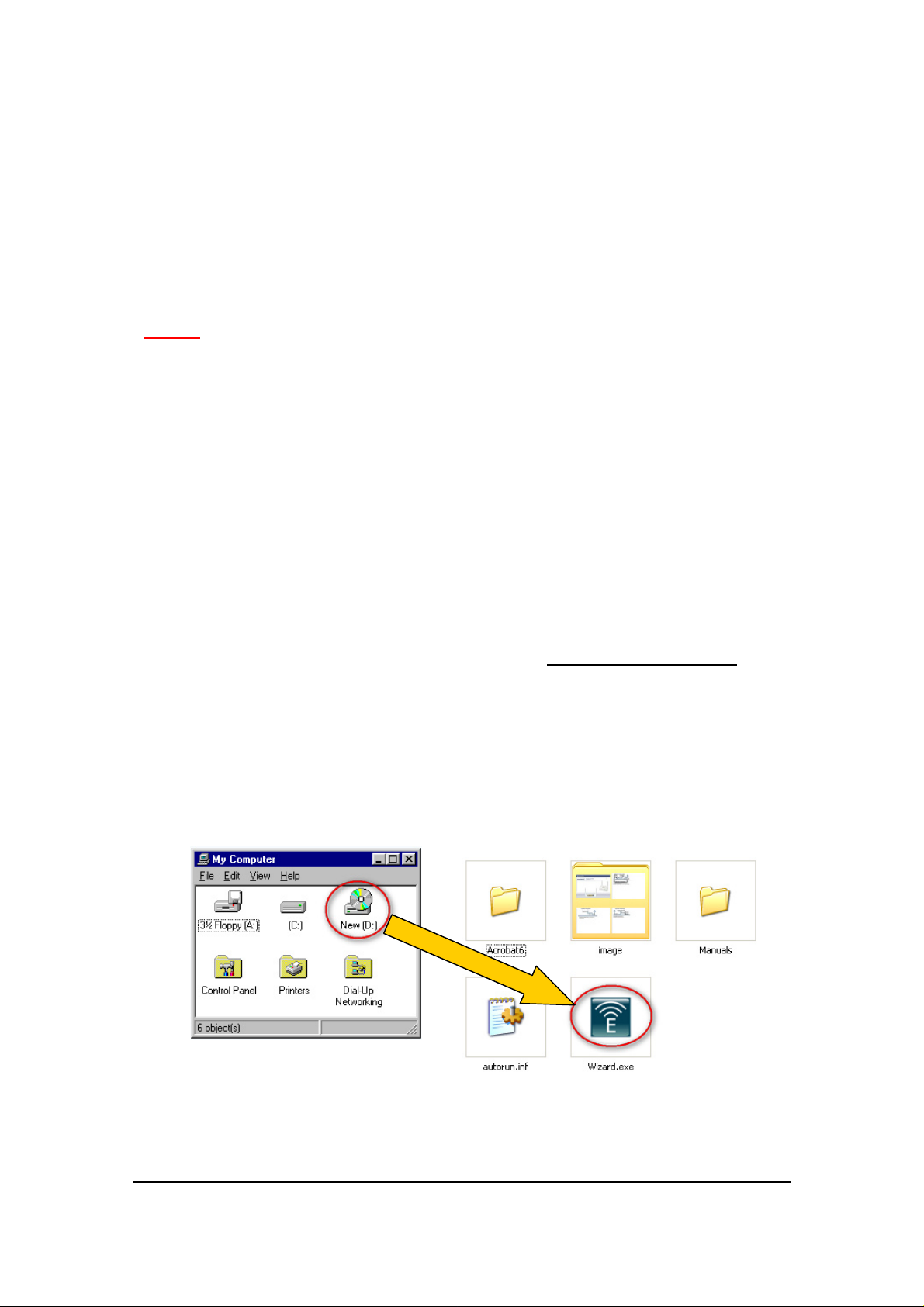
ESR-9752 Wireless Broadband Router
Quick Start Guide
Connect the supplied power-adapter to the power inlet port and connect it to a wall
outlet. Then, the router automatically enters the self-test phase. During self-test phase,
Power LED will blink briefly, and then will be lit continuously to indicate that this
product is in normal operation.
CHECK
• A standard CD-ROM drive
• Internet connection should be setup & ready to use (ADSL or cable modem).
• Modem must provide RJ45 port to connect with ESR-9752.
• Microsoft Windows compatible PC/Notebook with UPnP enabled network adapter
• CAT 5 network cable(s), RJ45 port on PC/Notebook.
STEP 1
Connect ESR-9752 WAN port & your modem WAN port with RJ45 cable.
STEP 2
STEP 3
STEP 4
Power up ESR-9752.POWER led on front panel lights up & remains stable.
Connect ESR-9752 LAN port & PC/Notebook RJ45 port with network cable.
Insert Wizard CD into your CD-ROM drive and browse it with Windows Explorer.
Click on “Wizard.exe” to activate SMART WIZARD.
Quick Start Guide – ESR-9752 Wireless Broadband Router. 1
Page 2
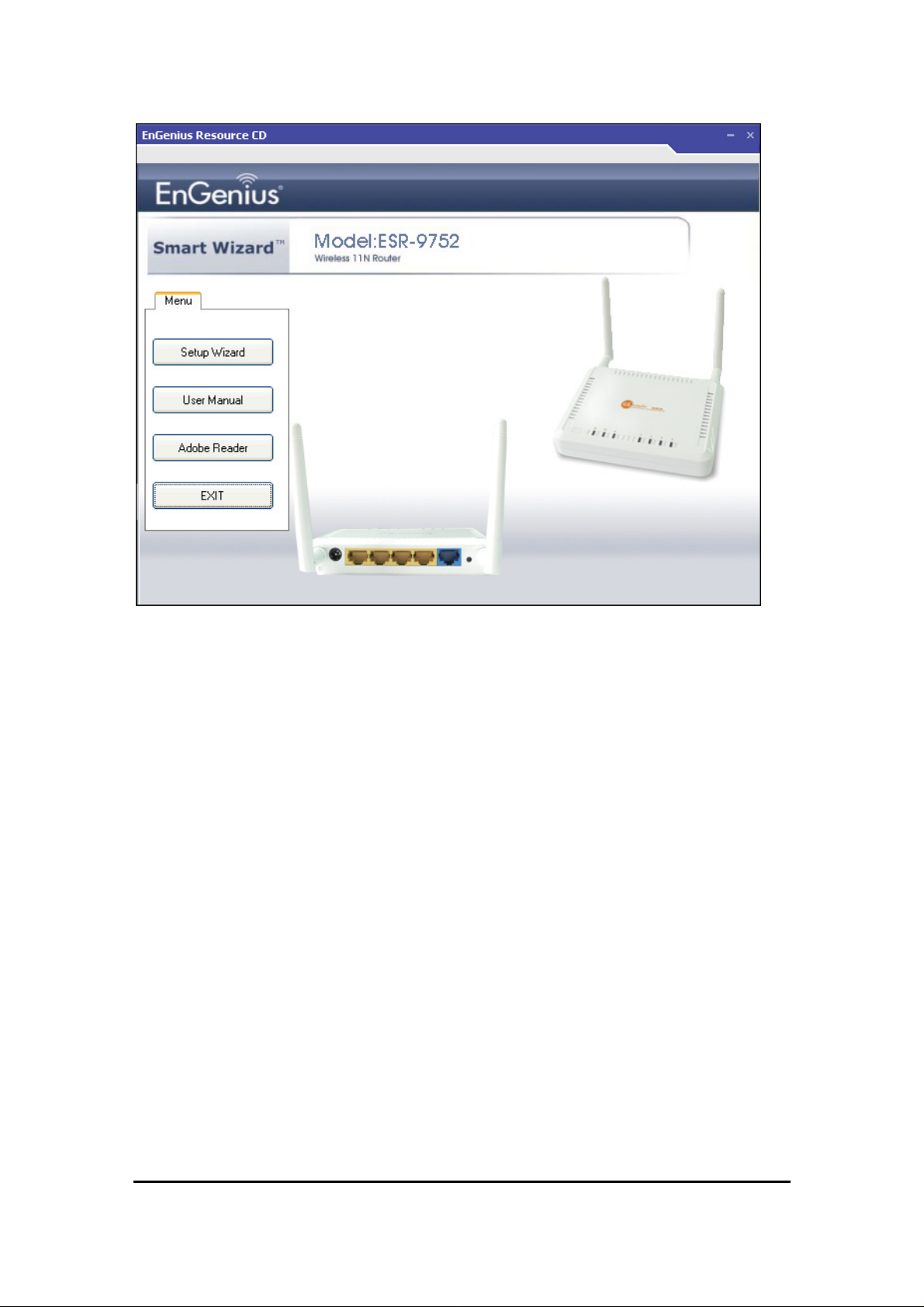
Please click on Setup Wizard and follow the instruction given to complete
the device initiation configuration.
Thank you for supporting EnGenius.
Quick Start Guide – ESR-9752 Wireless Broadband Router. 2
