Page 1

ERB9250
300Mbps Wireless N
Range Extender
User Manual
Version: 1.0
Page 2
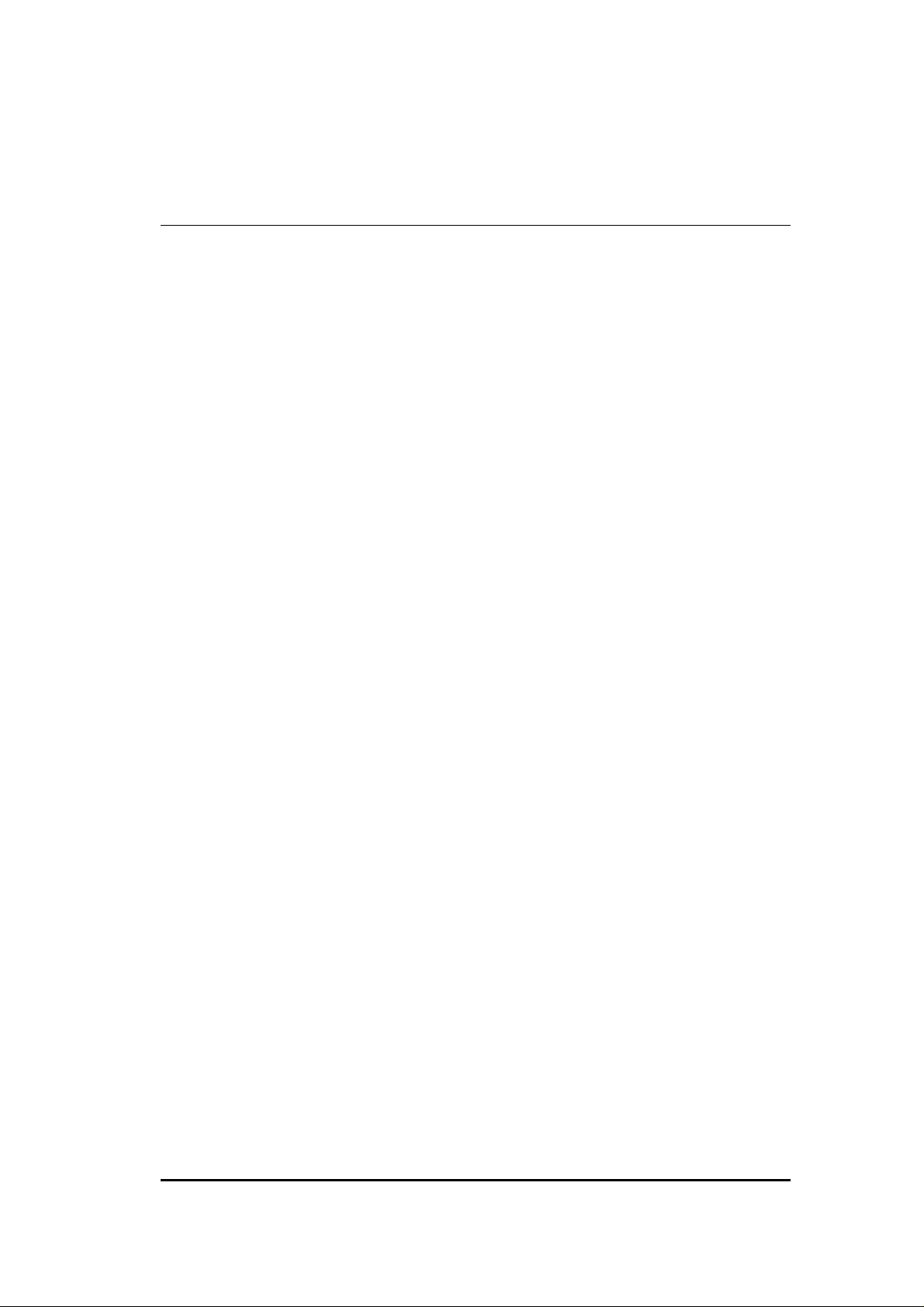
T
ABLE OF CONTENTS
1. INTRODUCTION..........................................................................................................4
1.1.
1.2.
1.3.
2. INSTALLATION............................................................................................................7
2.1.
2.2.
3. QUICK SETUP RANGE EXTENDER..........................................................................10
3.1.
3.2.
4. ERB9250 PLACEMENT .............................................................................................14
4.1.
4.2.
5. SMART WIZARD .......................................................................................................16
6. INITIAL SETUP ERB9250..........................................................................................18
7. SYSTEM ....................................................................................................................20
7.1.
7.2.
7.3.
7.4.
7.5.
7.6.
8. WIRELESS.................................................................................................................25
P
ACKAGE CONTENTS
P
RODUCT LAYOUT
S
YSTEM REQUIREMENTS
PC N
ETWORK ADAPTER SETUP (WINDOWS
B
RING UP
ONE-T
M
ANUAL CONFIGURATION
P
LACEMENT
W
ALL MOUNTING
O
PERATION MODE
S
TATUS
E
VENT LOG
M
ONITOR
DHCP (CR M
S
CHEDULE
ERB9250................................................................................................9
OUCH SETUP EXTENDER
..........................................................................................................14
................................................................................................................ 20
..........................................................................................................21
.............................................................................................................22
(CR M
...............................................................................................4
...................................................................................................5
..........................................................................................6
...................................................................................... 11
..................................................................................................14
.................................................................................................20
ODE
)................................................................................................22
ODE
)..........................................................................................23
XP) ......................................................... 7
..............................................................................10
8.1.
8.2.
8.3.
8.4.
8.4.1.
8.4.2.
8.5.
8.6.
8.7.
8.8.
9. NETWORK.................................................................................................................33
9.1.
9.2.
10.
10.1.
10.2.
10.3.
10.4.
S
TATUS
................................................................................................................ 25
B
ASIC
..................................................................................................................25
A
DVANCED
S
ECURITY
WEP E
WPA PRE-S
F
ILTER
C
LIENT LIST
WPS ................................................................................................................... 32
AP P
S
TATUS
LAN ....................................................................................................................34
FIREWALL (CR MODE).........................................................................................34
E
NABLE
DMZ (D
DOS (D
MAC F
...........................................................................................................27
.............................................................................................................28
NCRYPTION
.................................................................................................................31
ROFILE
................................................................................................................ 33
................................................................................................................ 34
EMILITARIZED ZONE
ENIAL OF SERVICE
ILTER
................................................................................................ 29
HARED KEY ENCRYPTION
..........................................................................................................32
(CB/ CR M
.........................................................................................................36
ODE
)................................................................................. 32
).................................................................................. 35
) ....................................................................................36
.....................................................................30
2
Page 3
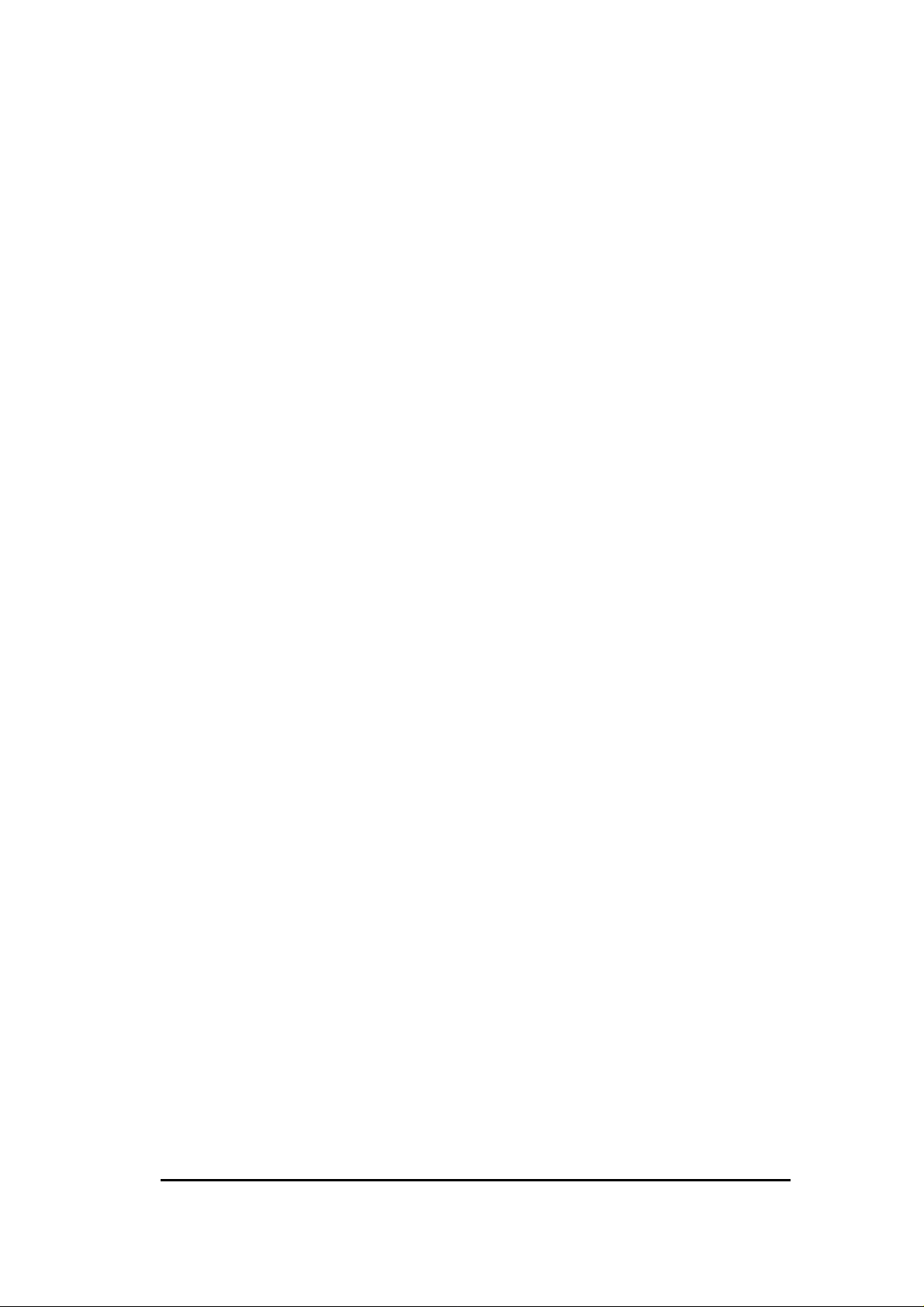
10.5.
IP F
ILTER
.............................................................................................................38
10.6.
URL F
ILTER
.........................................................................................................39
11. ADVANCED (CR MODE)............................................................................................40
11.1.
NAT.................................................................................................................... 40
11.2.
P
12.
13.
14.
ORT MAPPING
11.3.
P
ORT FORWARDING
11.4.
P
ORT TRIGGERING
11.5.
ALG.................................................................................................................... 45
11.6.
UPNP.................................................................................................................. 45
11.7.
QOS....................................................................................................................46
11.8.
S
TATIC ROUTING
11.9.
D
YNAMIC ROUTING
11.10.
R
OUTING TABLE
MANAGEMENT .....................................................................................................50
12.1.
A
DMIN
..................................................................................................................50
12.2.
F
IRMWARE
12.3.
C
ONFIGURE
12.4.
R
ESET
.................................................................................................................52
TOOLS...................................................................................................................52
13.1.
T
IME SETTING
13.2.
DDNS (CR M
13.3.
D
IAGNOSIS
LOGOUT................................................................................................................56
.....................................................................................................40
.............................................................................................. 42
................................................................................................ 43
...................................................................................................49
................................................................................................ 50
....................................................................................................50
............................................................................................................51
..........................................................................................................51
....................................................................................................... 52
ODE
)................................................................................................54
...........................................................................................................55
APPENDIX A – FCC INTERFERENCE STATEMENT .........................................................57
APPENDIX B – IC INTERFERENCE STATEMENT.............................................................58
3
Page 4
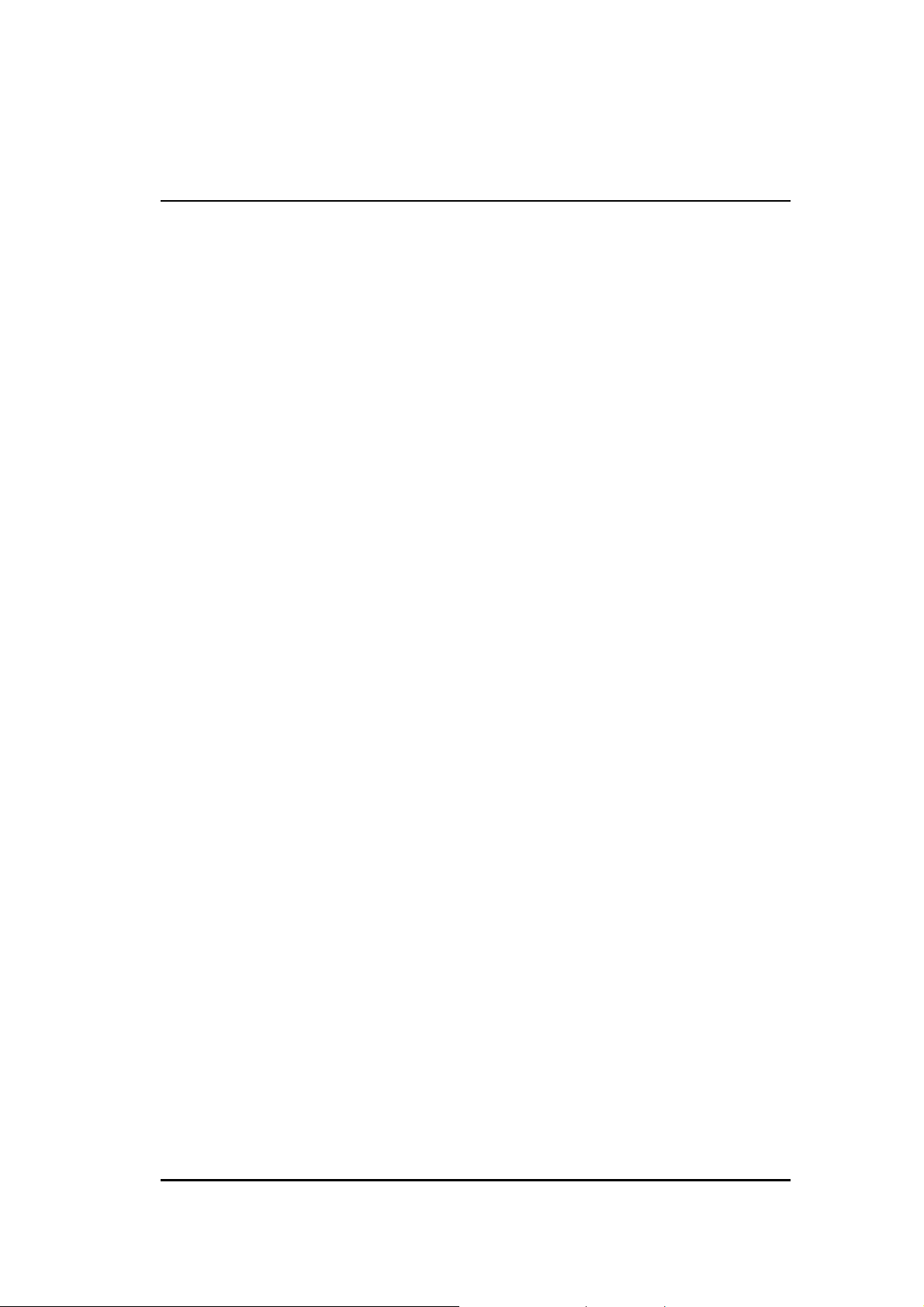
1. Introduction
ERB9250 is a 2.4GHz 802.11b/g/n 300Mbps Repeater & Client Bridge (Range
Booster / Extender). Range Extender solves the signal attenuation (limited coverage)
problem by literally repeating / extending AP radio signal to dead-spots. While
repeater clones AP and serves as a subsidiary entity to its clients, client bride offers
an extension of wired network to the AP.
At 300 Mbps wireless transmission rate, Access Point built into the Router uses
advanced MIMO (Multi-Input, Multi-Output) technology to transmit multiple steams of
data in a single wireless channel giving you seamless access to multimedia content.
Robust RF signal travels farther, eliminates dead spots and extends network range.
For data protection and privacy, ERB9250 encodes all wireless transmissions with
WEP, WPA, and WPA2 encryption.
1.1. Package Contents
Open the package carefully, and make sure that none of the items listed below
are missing. Do not discard the packing materials, in case of return; the unit must
be shipped back in its original package.
802.11n SOHO Range Extender
100V~240V Power Adapter
2dBi 2.4GHz SMA Upgradable Antennas x 2 pcs
Quick Install Guide
CD (User’s Manual)
4
Page 5
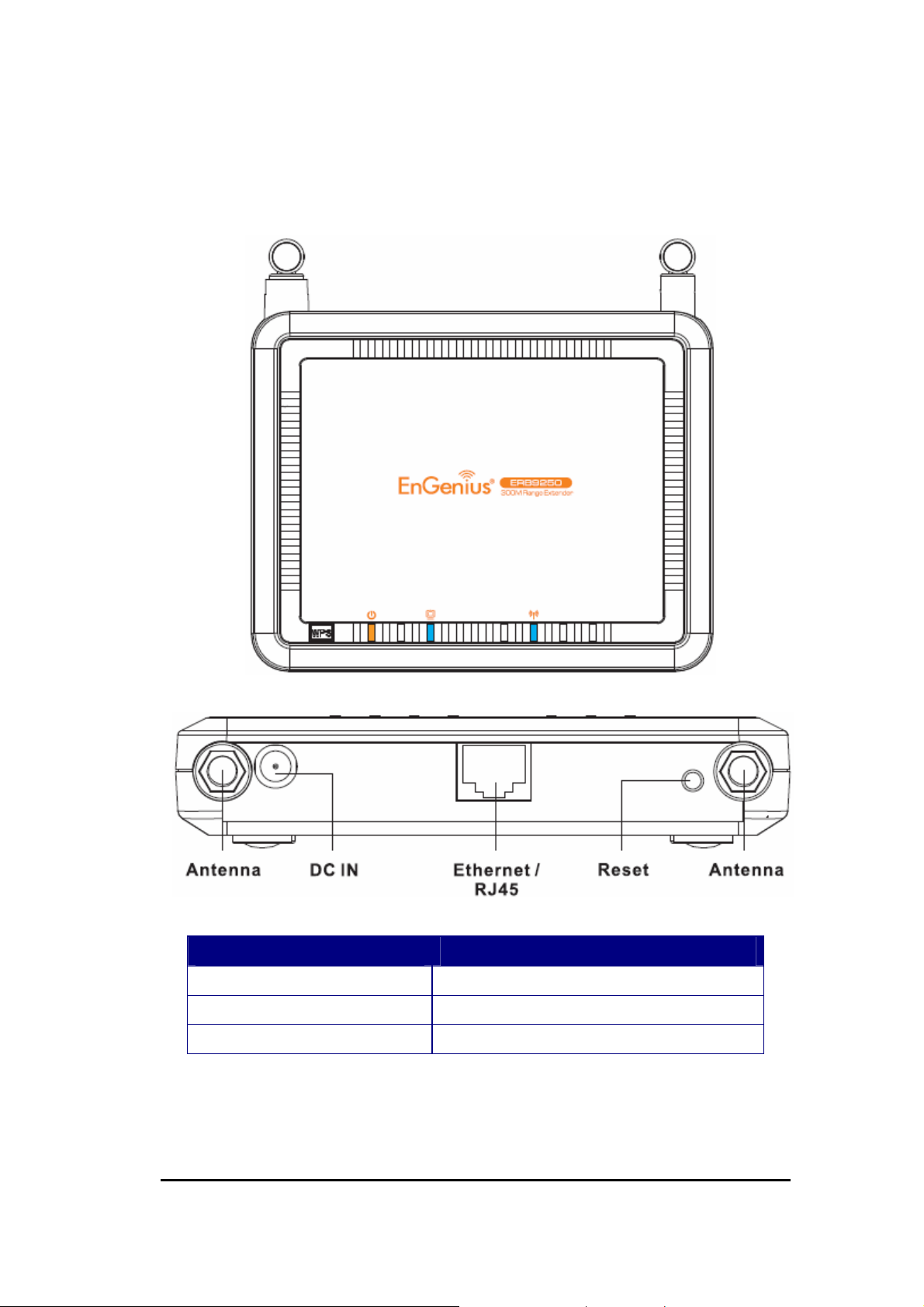
1.2. Product Layout
LED Description
LAN 1 ( Link-> blue on, traffic->blink)
WLAN 1 ( Link-> blue on, traffic->blink)
Power/Status 1 ( On-> red Test/reset default->blink)
5
Page 6
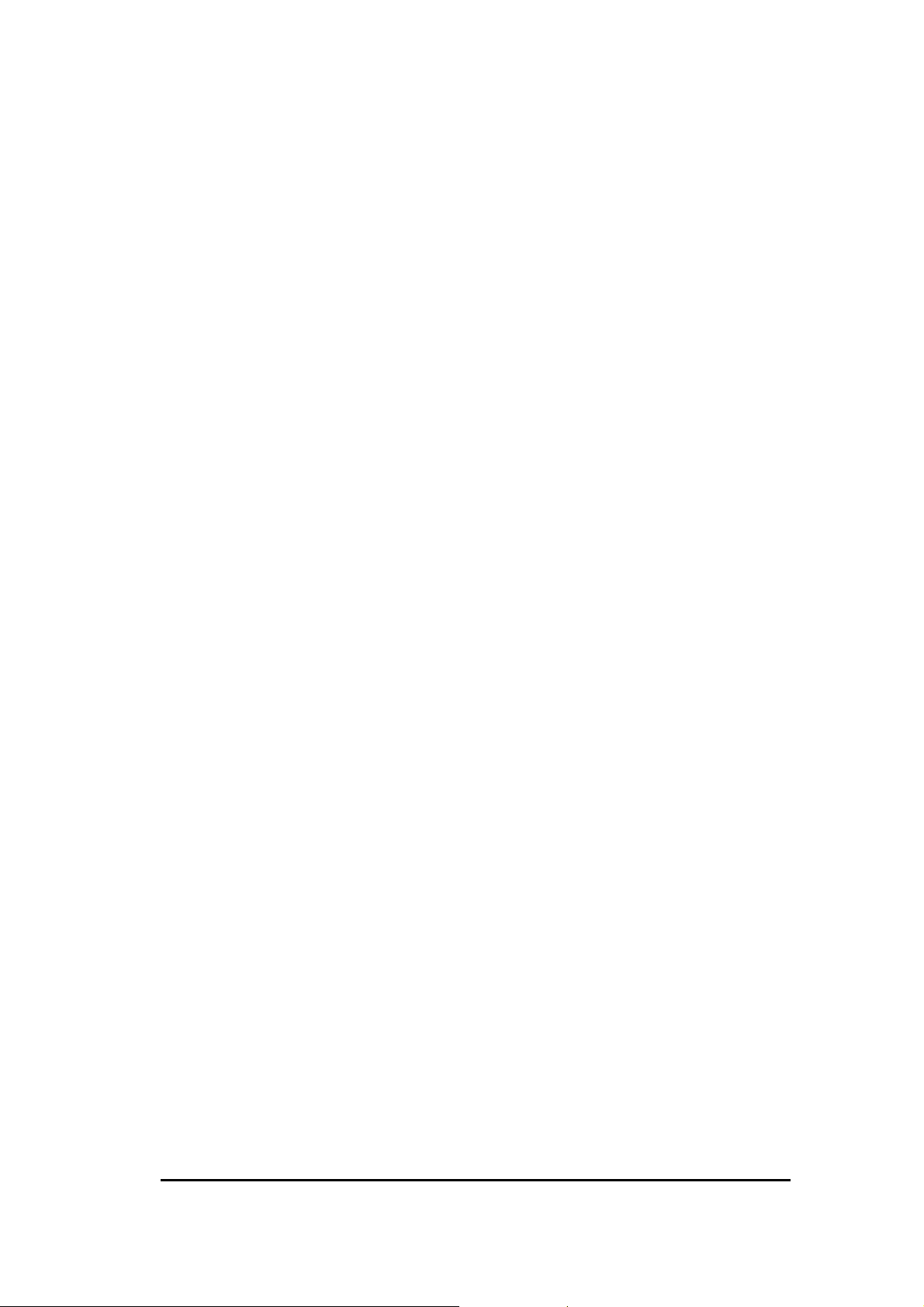
1.3. System Requirements
To begin using the ERB9250, make sure you meet the following as minimum
requirements:
Existing AP / Router
PC/Notebook.
Operating System – Microsoft Windows 98SE/ME/XP/2000/VISTA
1 Free Ethernet port.
WiFi card/USB dongle (802.11b/g/n) – optional.
External xDSL (ADSL) or Cable modem with an Ethernet port (RJ-45).
PC with a Web-Browser (Internet Explorer, Safari, Firefox, Opera etc.)
Few Ethernet compatible CAT5 cables.
6
Page 7
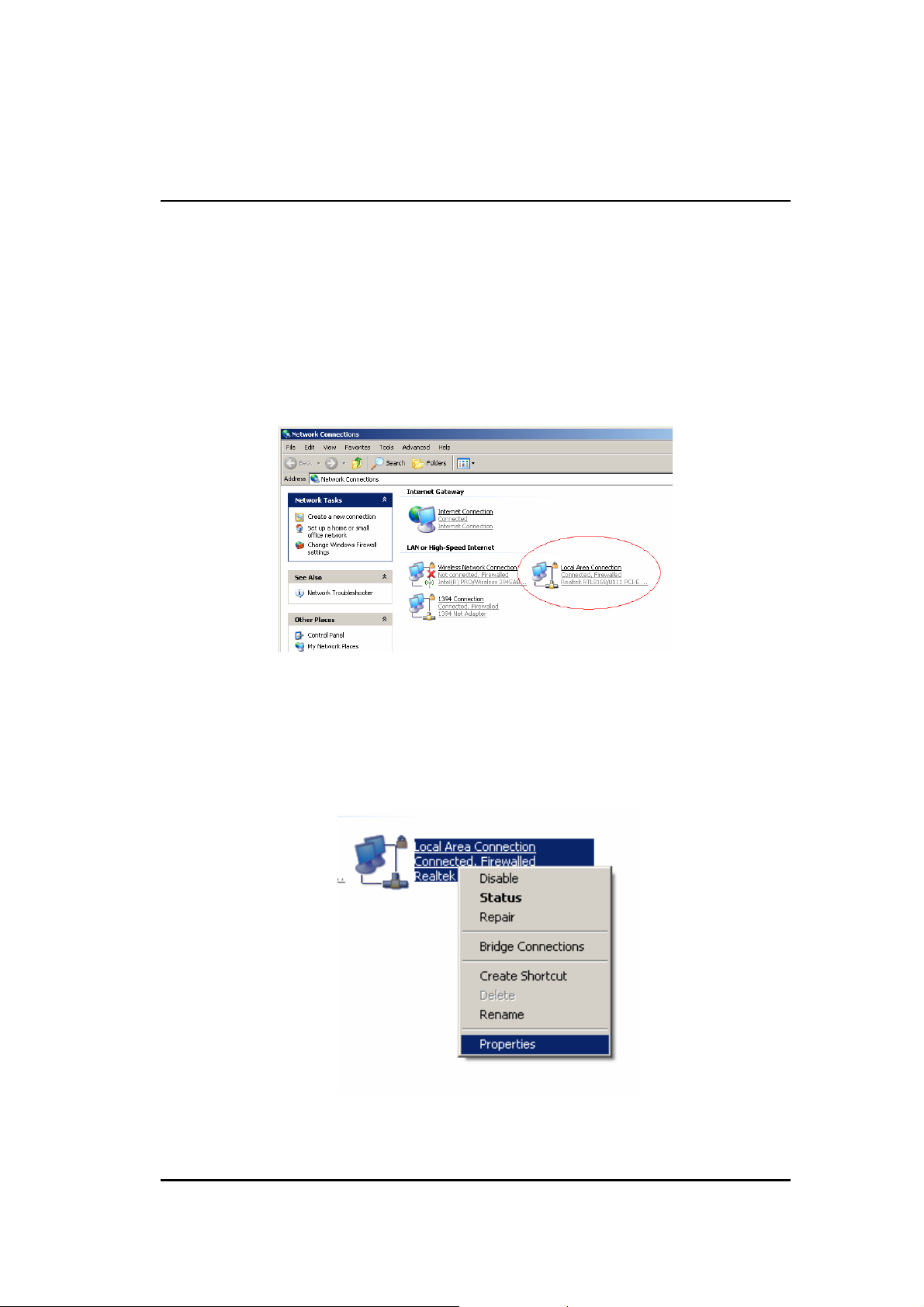
2. Installation
Please configure your PC / Notebook Ethernet card IP address before device
configuration.
2.1. PC Network Adapter setup (Windows XP)
• Enter [Start Menu] select [Control panel] select [Network].
• Select [Local Area Connection]) icon=>select [properties]
7
Page 8
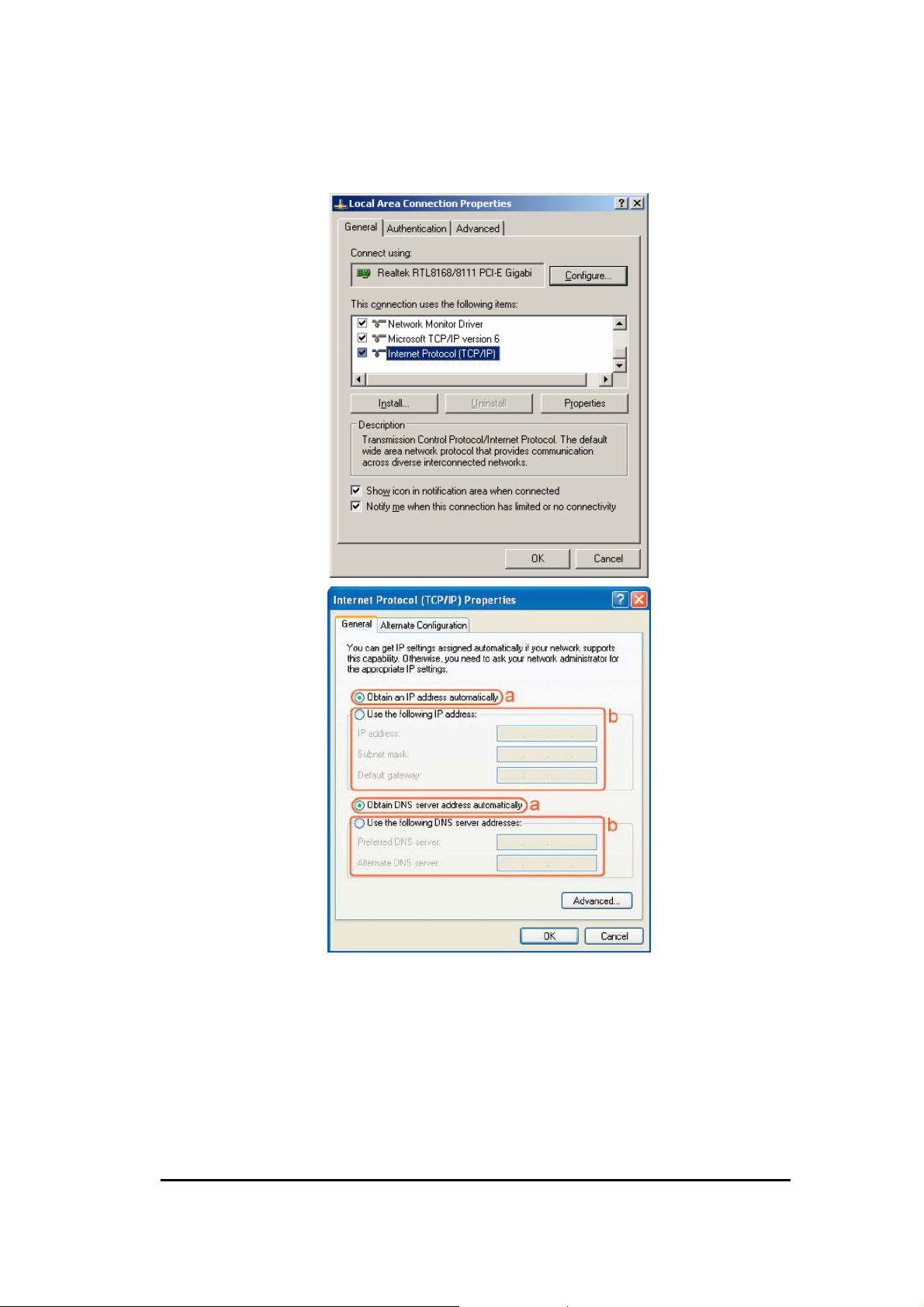
• Select [Internet Protocol (TCP/IP)] =>Click [Properties].
• Select the [General] tab.
• ERB9250 supports [DHCP] function, please select both [Obtain an IP
address automatically] and [Obtain DNS server address automatically].
8
Page 9
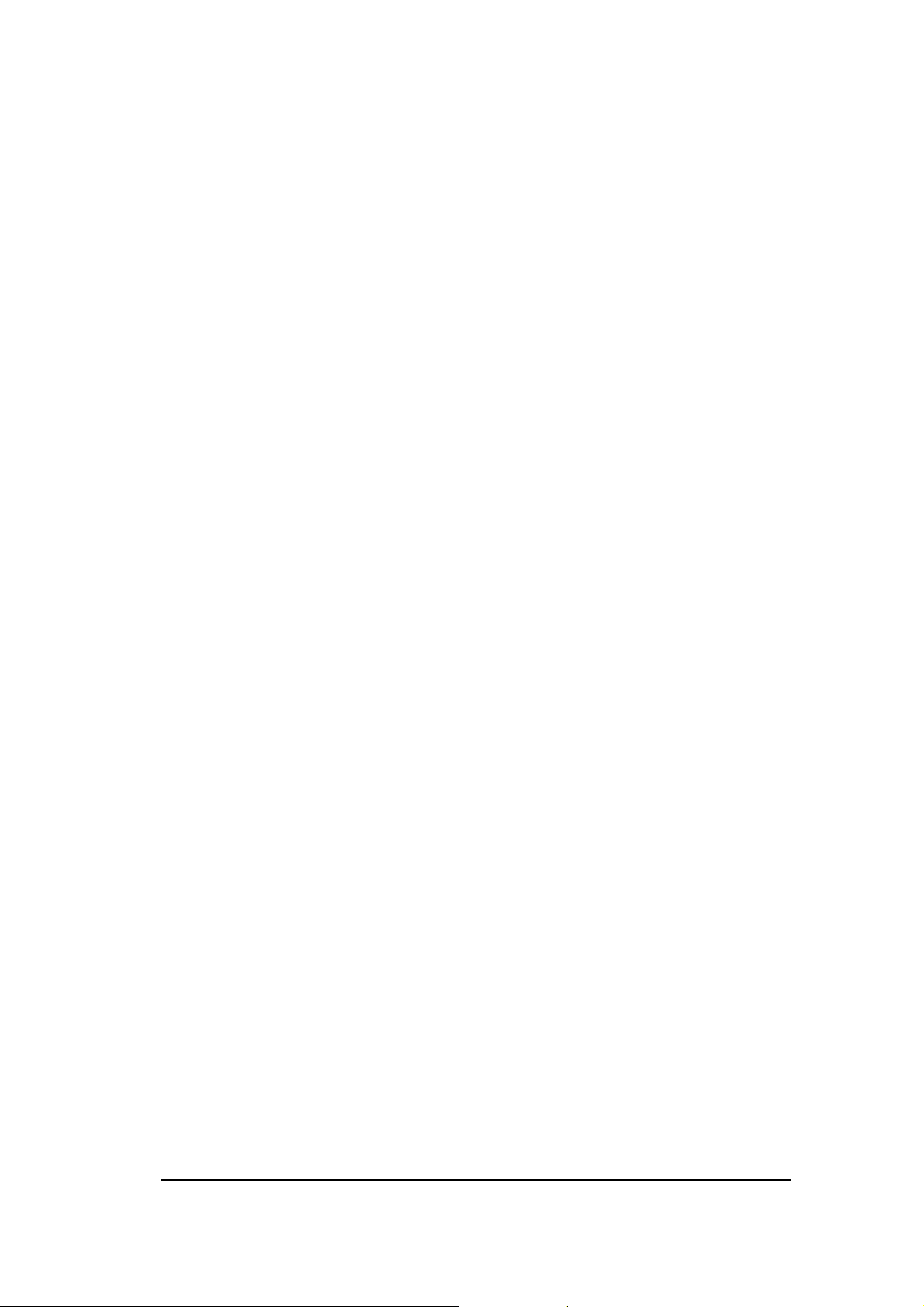
2.2. Bring up ERB9250
Connect the supplied power-adapter to the power inlet port and connect it to a
wall outlet. Then, ERB9250 automatically enters the self-test phase. Once WLAN
LED is on and blinking randomly to indicate that it is in normal operation.
9
Page 10
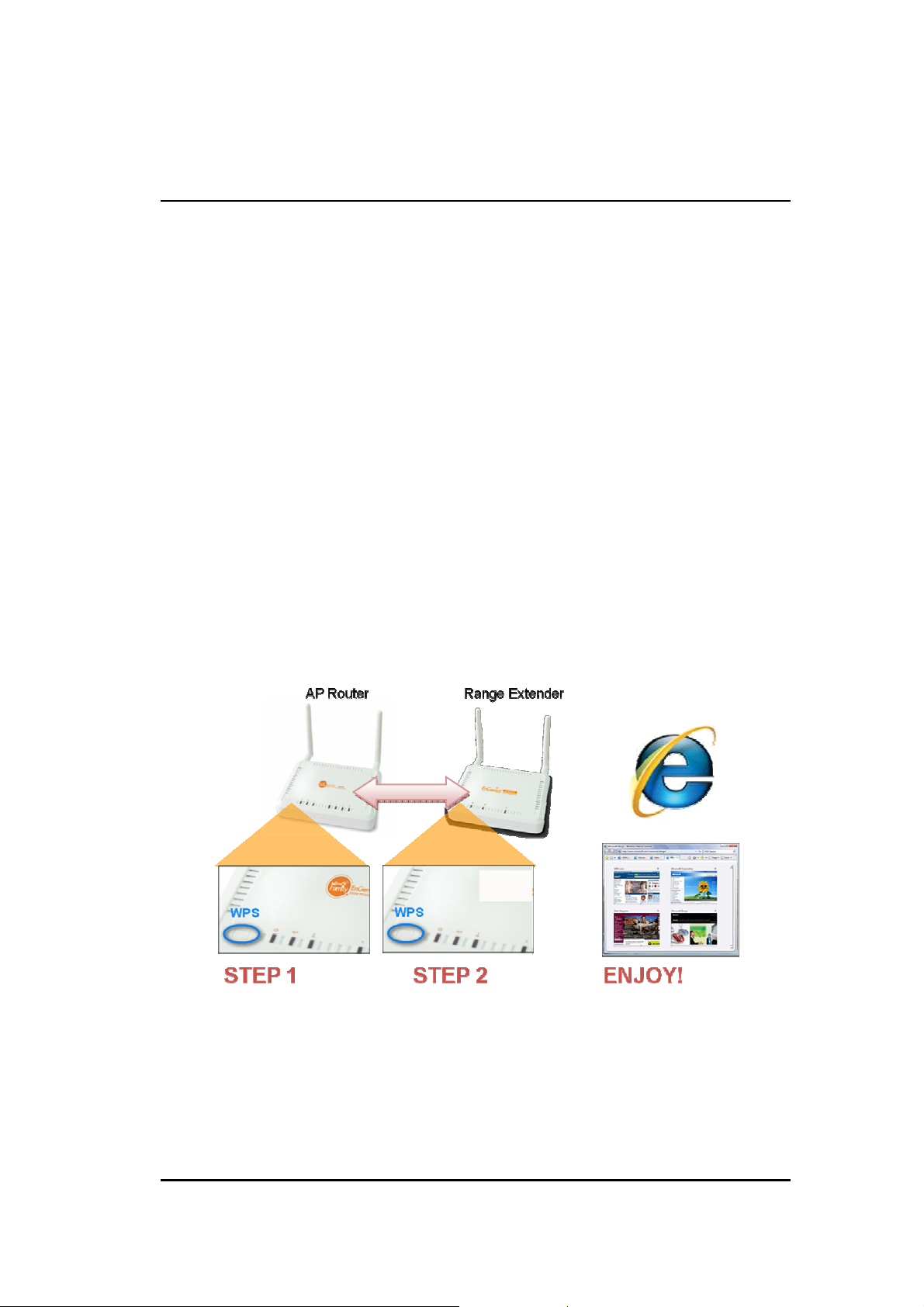
3. Quick Setup Range Extender
Prerequisite:
Before we start, please make sure the extender is within the coverage of your
existing AP. We suggest you place your extender right next to your AP for the initial
setup. We can move the extender to further location after configuration is completed.
ERB9250 default IP address is 192.168.1.2, please ensure it is not occupied by
any other devices.
Power On:
Connect the supplied power-adapter to the power inlet port and connect it to a wall
outlet. Then, ERB9250 automatically enters the self-test phase. Once WLAN LED is
on and blinking randomly to indicate that it is in normal operation.
3.1. One-Touch Setup Extender
1. Make sure your AP/Router WPS function is enabled (some router may require
you to press WPS button and hold for a few second to enable WPS).
2. Press the button on ERB9250 once. You will see Orange WLAN LED blinking.
3. Wait for a few seconds.
10
Page 11
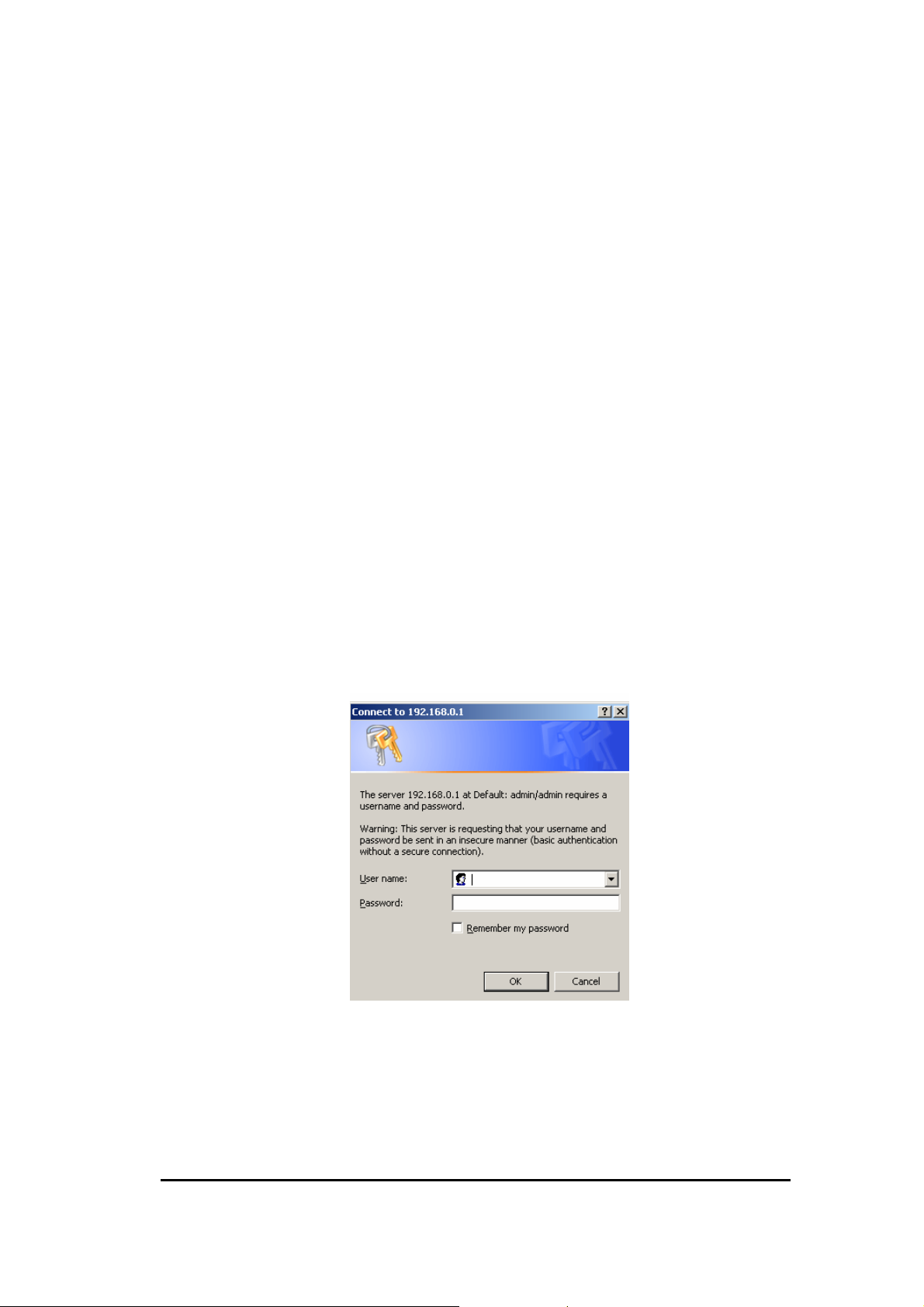
4. Once the orange WLAN LED stop blinking and staying on, the setup is then
completed.
If the LED does not stay on, this means the configuration is not successful.
In case you do not have the extender right next to your AP, please move your
extender closer and make sure the antennas are properly screwed firmly on the
devices. Repeat steps 1~4 again.
If the configuration fails again, this probably means your AP does not support
one-touch setup function. Please configure your extender manually.
3.2. Manual Configuration
1. It is advised to configure your extender through Ethernet cable. You may need to
disconnect other network connections to avoid confusion.
2. Connect your Ethernet port to the extender RJ45/Ethernet port with the cable
included in the package.
3. Configure your computer network interface to IP address 192.168.1.10.
4. Open your Web Browser and type in 192.168.1.2 (the device default IP address).
5. Type in admin for both user name and password.
6. Once get accessed, you will see the administration page
7. Click [Basic] under section Wireless.
11
Page 12
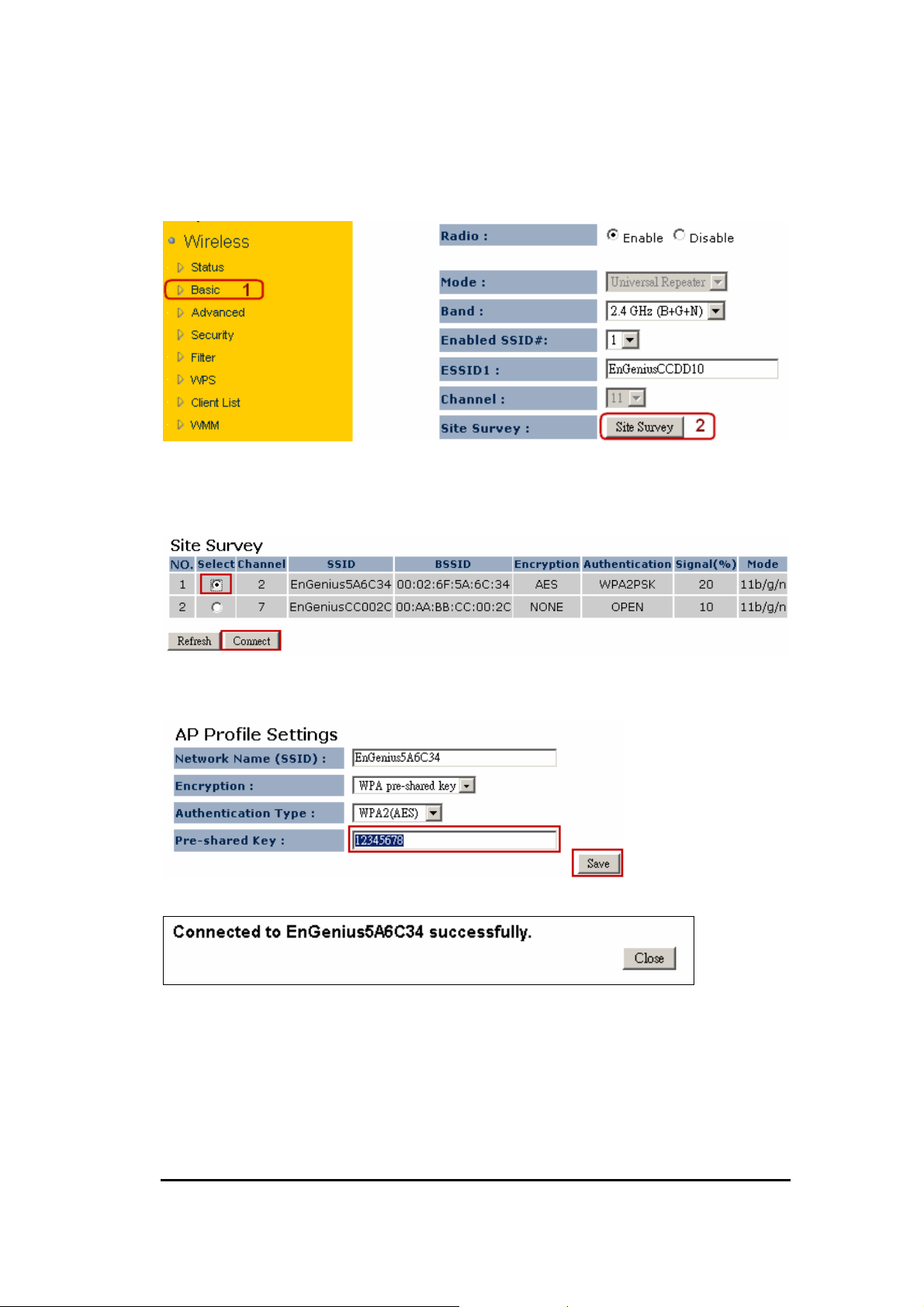
8. Click on [Site Survey] to search the existing AP.
9. Few seconds later, a window will pop up a list of available APs.
10. Select your target AP and click on [Connect].
11. Enter the access key for the target AP and click on [Save].
12. Pop-up box showing the connection established between AP and the extender.
13. On the extender status page, you should see AP security information being
cloned here.
12
Page 13
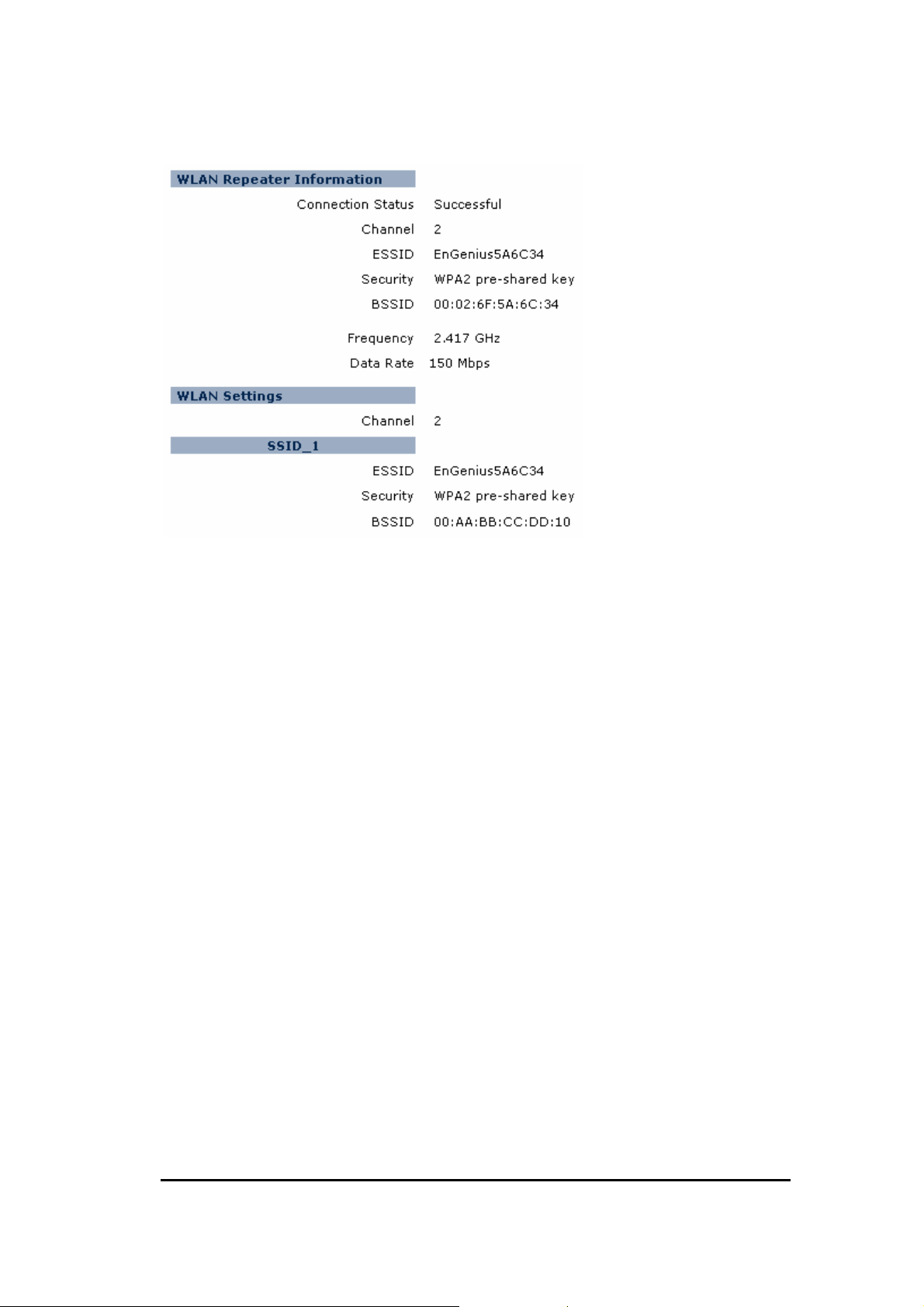
13
Page 14
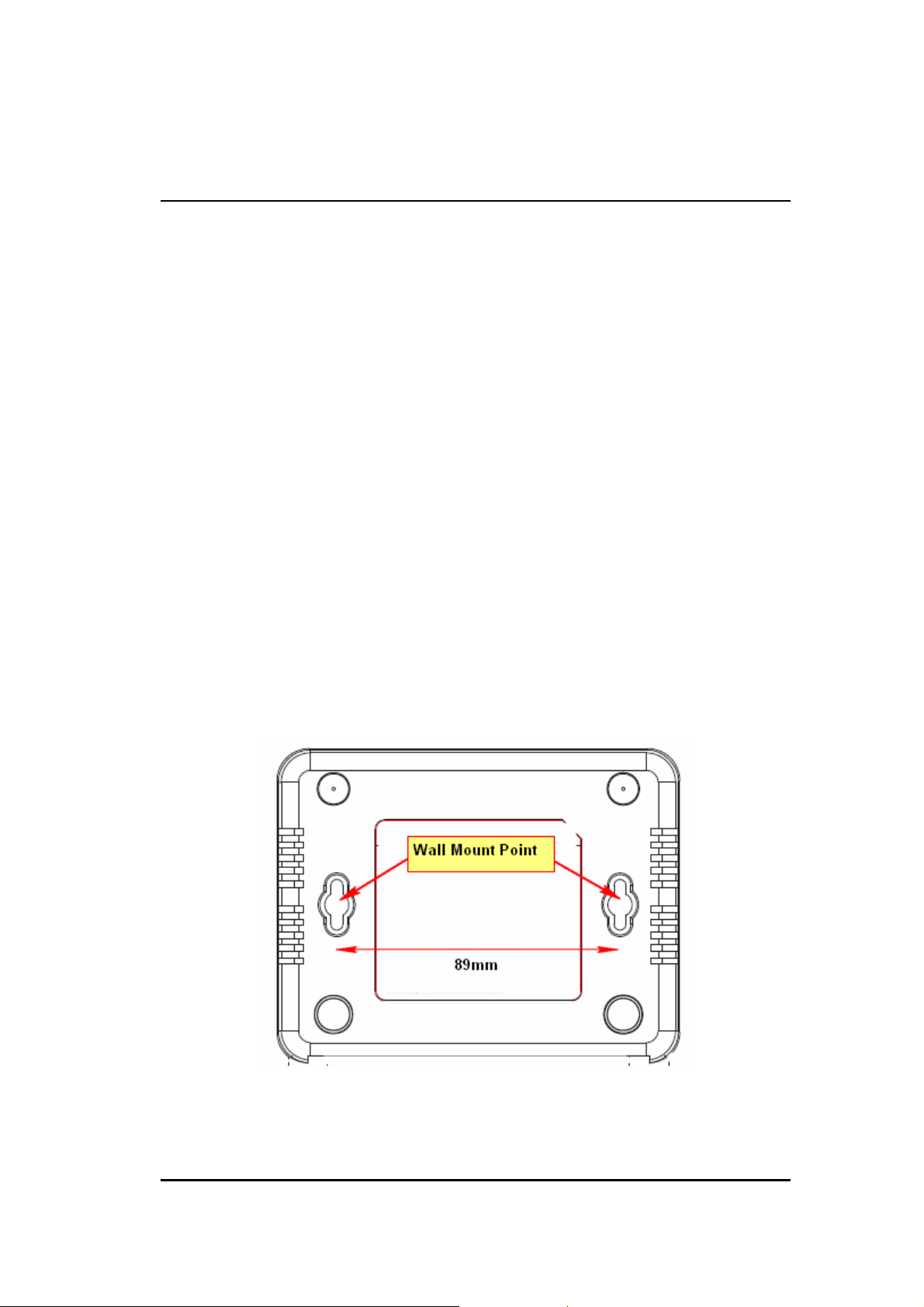
4. ERB9250 Placement
4.1. Placement
Please note that there may be various interferences and obstacles in the
environment that can impact wireless network performance. Most of the wireless
driver utility provides signal strength visualization. You can make use of it to measure
the signal strength of your AP.
You may need to experiment a few times to find out the best location for the
range extender. Generally, placing extender at where the AP signal strength greater
than 30% considered suitable.
You can place ERB9250 on a desk or other flat surface, or you can mount it on
a wall. For optimal performance, place your extender within the coverage of your
existing AP from which the signal you would like to extend. Like any other wireless
device, it must be away from any potential source of interference, such as a metal
wall or microwave oven. This location must be close to a power connection. If the
antennas are not screwed properly, performance loss can occur.
4.2. Wall Mounting
You can mount the device on the wall. There are two mounting points on the bottom
of the device. Please find a proper spot where two nails can be applied. The distance
14
Page 15
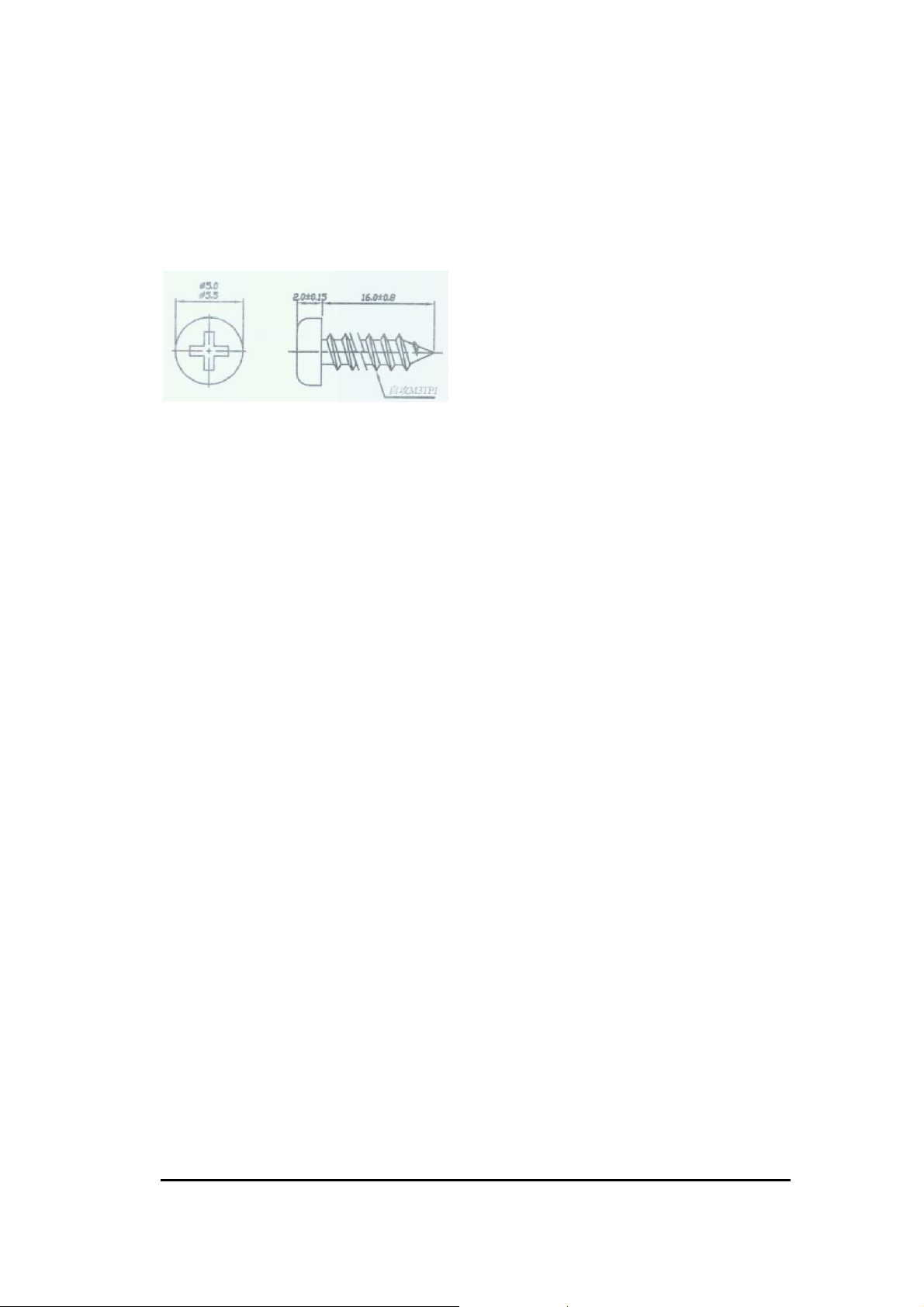
between the two nails is 89mm. Finally, carefully mount the device onto the wall and
make sure the nails are firmly locked on the mount points.
Recommended Screw Dimension: 18mm x 5mm
15
Page 16
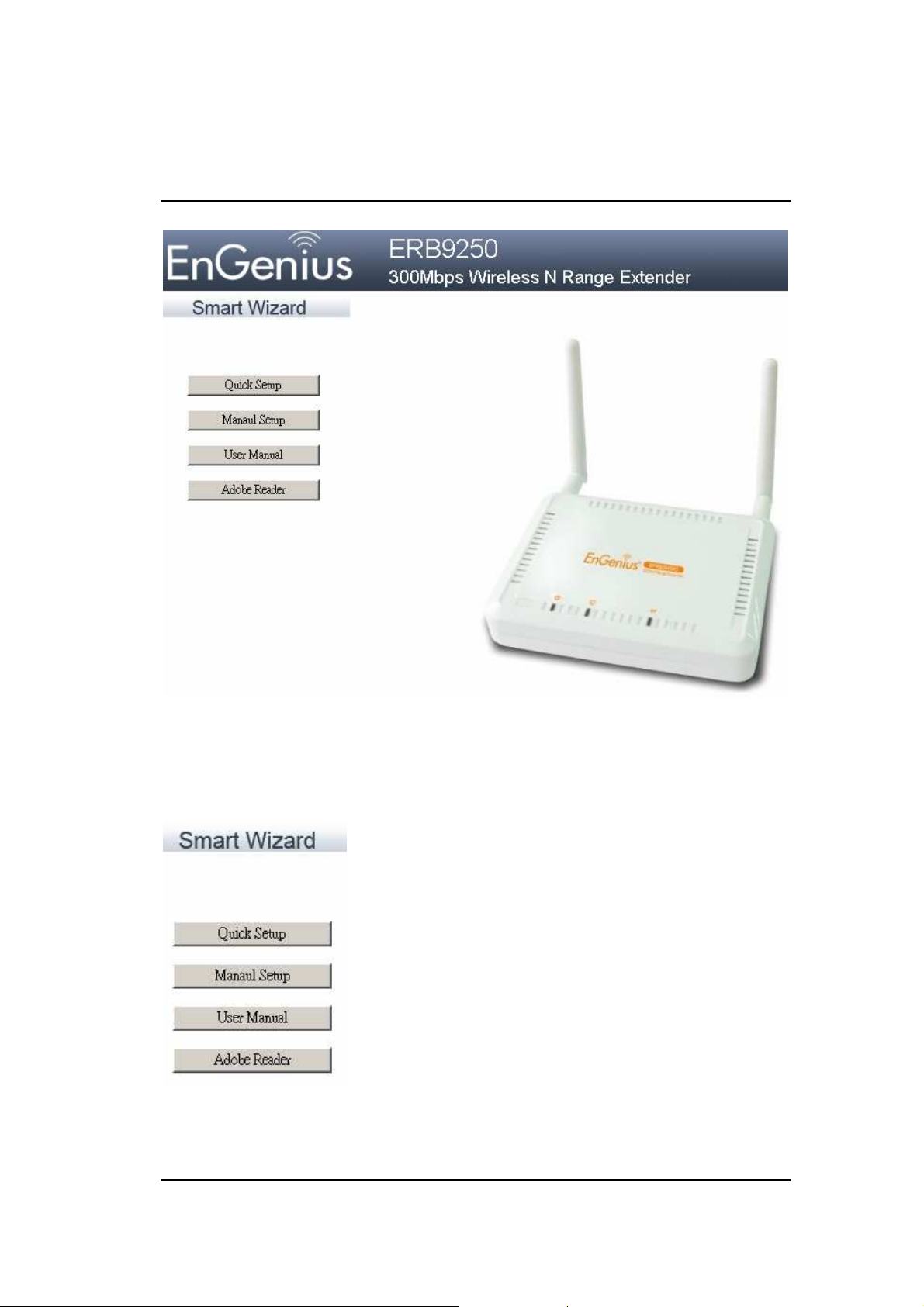
5. Smart Wizard
Please insert the Wizard CD into your CD-ROM driver.
If you are using MacOS or other operation system, please browse your CD and
click on index.html to start Smart Wizard.
16
Page 17
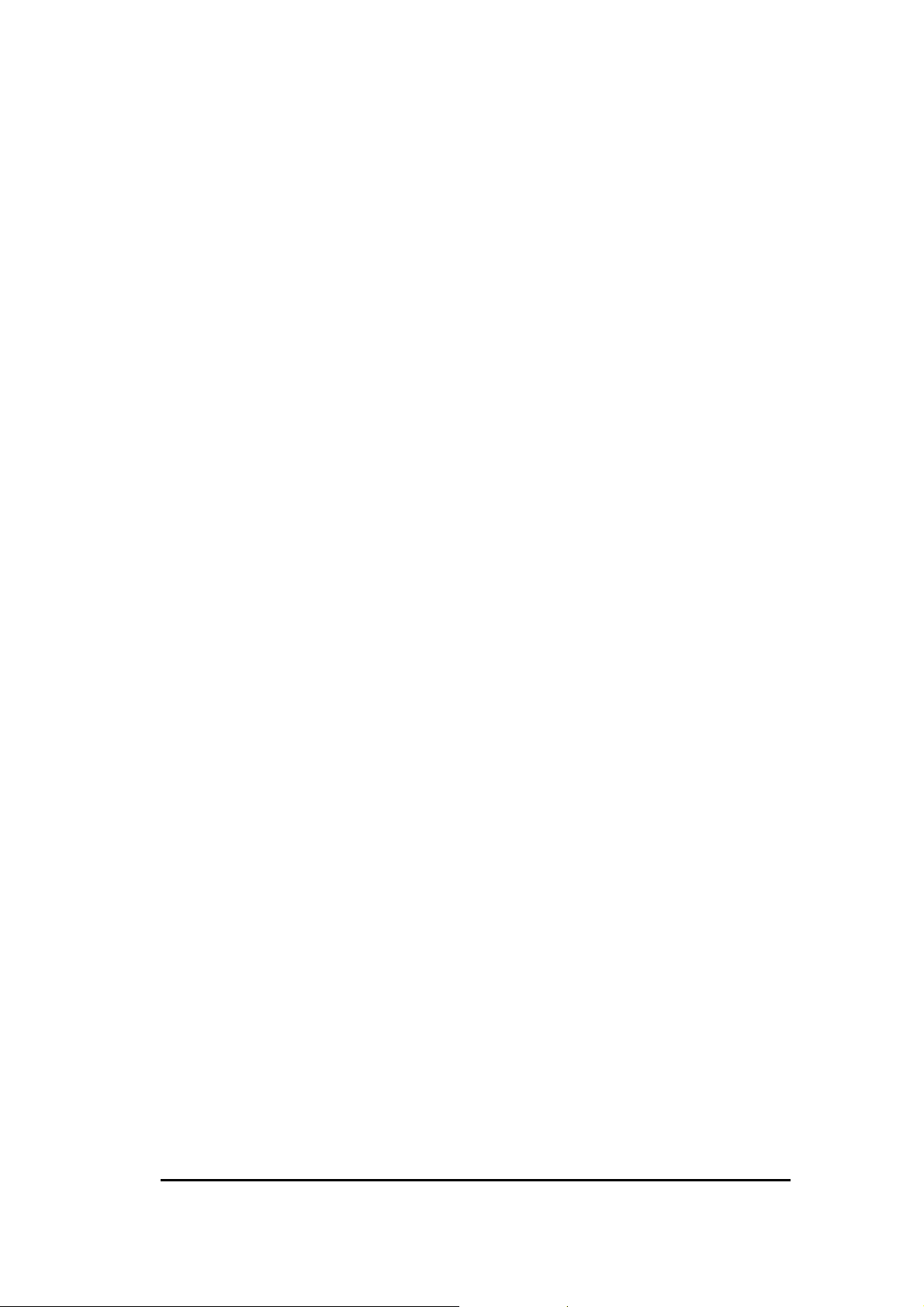
Click on [Quick Setup] if you would like go for Quick Setup.
Click on [Manual Setup] if your AP does not support WPS button or Quick Setup
does not work on your AP.
Click [User Manual] to view user manual
Click on [Adobe Reader] to install PDF reader
Please follow the instructions given on the screen to proceed.
17
Page 18
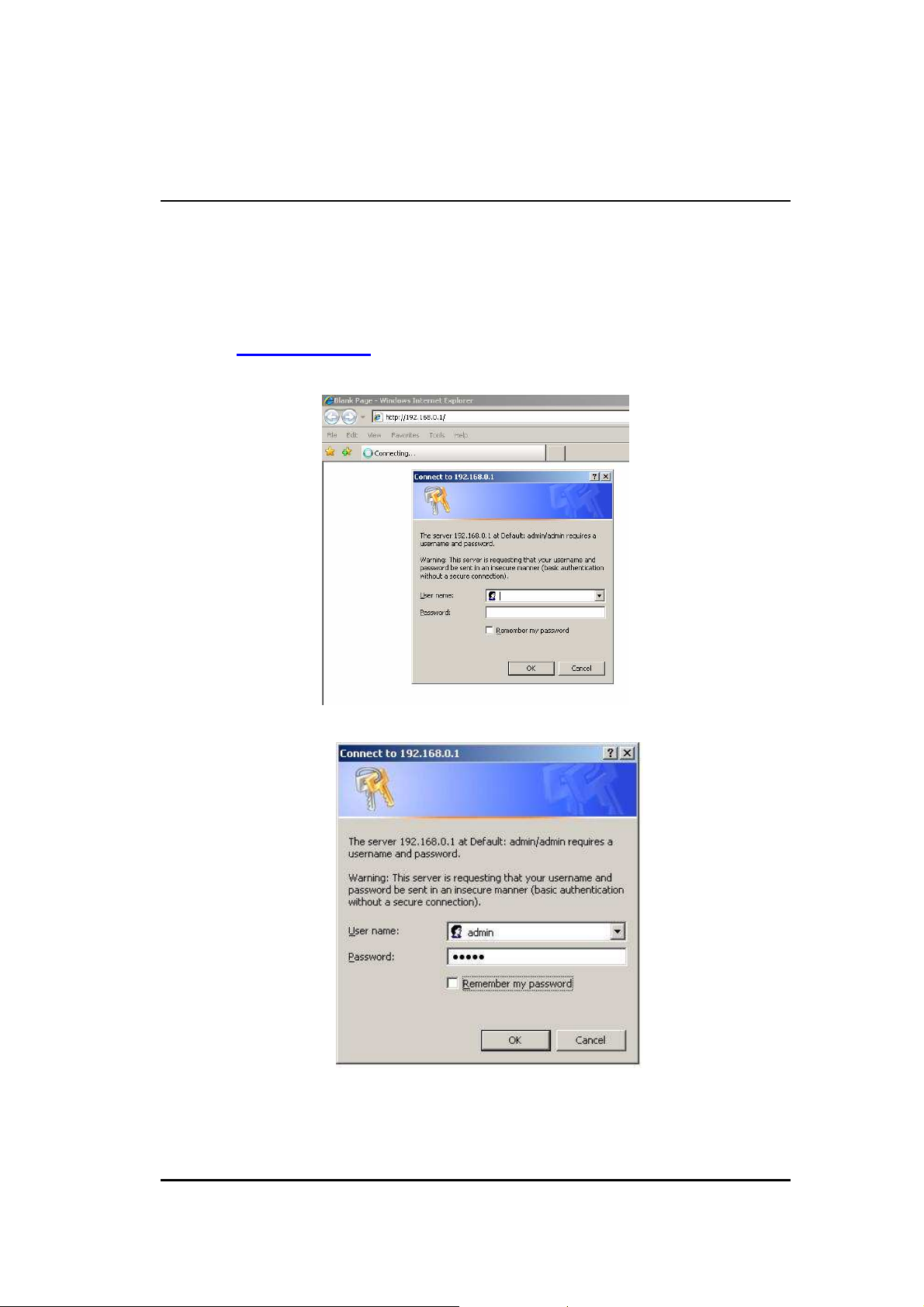
6. Initial Setup ERB9250
ERB9250 uses web-interface for configuration to be accessed through your web
browser, such as Internet Explorer or Firefox.
1. OPEN your browser (e.g. Internet Explorer).
Type http://192.168.1.2 in address bar and hit [Enter] button on your keyboard.
Click <OK> to navigate into ERB9250 configuration home page.
You will see the home page of ERB9250 as follows.
18
Page 19

19
Page 20

7. System
7.1. Operation Mode
This page allows you to change device operation mode. ERB9250 supports
Universal Repeater (Range Extender) and Client Bridge mode. By default it is
configured as an Universal Repeater (also known as Extender).
If you are not sure what Client Bridge is, please do not use this mode. Client
Bridge is not an AP extender but an “Ethernet Wireless Extender”. CB serves
as a bridge between wired network and wireless network. Once enabled, you
can only access the device through Ethernet cable.
For Client Bridge mode, you can choose whether to enable router mode.
Router mode will enable NAT and DHCP server. Please disable router mode if
you are not familiar with these terms.
7.2. Status
This page allows you to monitor the current status of your router.
20
Page 21

7.3. Event Log
View operation event log. This page shows the current system log of the Broadband
router. It displays any event occurred after system start up.
At the bottom of the page, the system log can be saved <Save> to a local file for
further processing or the system log can be cleared <Clear> or it can be refreshed
<Refresh> to get the most updated information. When the system is powered down,
the system log will be cleared if not saved to a local file.
21
Page 22

7.4. Monitor
Show histogram for network connection on WAN, LAN & WLAN. Auto refresh keeps
information updated frequently.
7.5. DHCP (CR Mode)
View the current LAN clients which are assigned with an IP Address by the DHCPserver. This page shows all DHCP clients (LAN PCs) currently connected to your
22
Page 23

network. The table shows the assigned IP address, MAC address and expiration
time for each DHCP leased client. Use the <Refresh> button to update the available
information. Hit <Refresh> to get the updated table.
You can check “Enable Static DHCP IP“. It is possible to add more static DHCP IPs.
They are listed in the table “Current Static DHCP Table“. IP address can be deleted
at will from the table.
Click <Apply> button to save the changed configuration.
7.6. Schedule (CR Mode)
This page allows users to set up schedule function for Firewall and Power Saving
23
Page 24

Edit schedule options to allow configuration of firewall and power savings
services. Fill in the schedule and select type of service. Click <Apply> to keep the
settings.
24
Page 25

8. Wireless
8.1. Status
8.2. Basic
Radio: You can turn on/off wireless radio. If wireless Radio is off, you cannot
associate with AP through wireless.
Mode: In this device, we support three operation modes which are AP router
and AP route with WDS. If you choose AP Router Mode, you can select AP or
WDS function in the drop-down menu.
25
Page 26

Band: You can select the wireless standards running on your network
environment.
2.4 GHz(B): If all your clients are 802.11b, select this one.
2.4 GHz(N): If all your clients are 802.11n, select this one.
2.4 GHz(B+G): Either 802.11b or 802.11g wireless devices are in your
environment.
2.4 GHz(G): If all your clients are 802.11g, select this one.
2.4 GHz(B+G+N): Either 802.11b, 802.11g, or 802.11n wireless devices are in
your environment.
Channel: Shows current target AP wireless channel
Site Survey: scan for current existing APs
To connect to the chosen AP, click on the AP radio button and then click [Connect].
See Chapter 6 or 11.4 for more security detail.
26
Page 27

8.3. Advanced
Fragment Threshold: This specifies the maximum size of a packet during the
fragmentation of data to be transmitted. If you set this
value too low, it will result in bad performance.
RTS Threshold: When the packet size is smaller than the RTS threshold, the
wireless router will not use the RTS/CTS mechanism to send
this packet.
Beacon Interval: This is the interval of time that this wireless router broadcasts
a beacon. A Beacon is used to synchronize the wireless
network.
DTIM Period: Enter a value between 1 and 255 for the Delivery Traffic Indication
Message (DTIM). A DTIM is a countdown informing clients of the
next window for listening to broadcast and multicast messages.
Data Rate: The “Data Rate” is the rate that this access point uses to transmit
data packets. The access point will use the highest possible
selected transmission rate to transmit the data packets.
27
Page 28

N Data Rate: The “Data Rate” is the rate that this access point uses to transmit
data packets for N compliant wireless nodes. Highest to lowest
data rate can be fixed.
Channel Bandwidth: This is the range of frequencies that will be used.
Preamble Type: The “Long Preamble” can provide better wireless LAN
compatibility while the “Short Preamble” can provide better
wireless LAN performance.
CTS Protection: It is recommended to enable the protection mechanism. This
mechanism can decrease the rate of data collision between
802.11b and 802.11g wireless stations. When the protection
mode is enabled, the throughput of the AP will be a little lower
due to a lot of frame-network that is transmitted.
TX Power: This can be set to a bare minimum or maximum power.
8.4. Security
This Access Point provides complete wireless LAN security functions, included
are WEP, IEEE 802.1x, IEEE 802.1x with WEP, WPA with pre-shared key and WPA
with RADIUS. With these security functions, you can prevent your wireless LAN from
illegal access. Please make sure your wireless stations use the same security
function, and are setup with the same security key.
28
Page 29

ESSID Selection: This broadband router support multiple ESSID, you could
select and set up the wanted ESSID.
Broadcast ESSID: If you enabled “Broadcast ESSID”, every wireless station
located within the coverage of this AP can discover this AP easily. If you are
building a public wireless network, enabling this feature is recommended.
Disabling “Broadcast ESSID” can provide better security.
WMM: Wi-Fi MultiMedia if enabled supports QoS for experiencing better audio,
video and voice in applications.
Encryption: When you choose to disable encryption, it is very insecure to
operate ERB9250.
8.4.1. WEP Encryption
When you select 64-bit or 128-bit WEP key, you have to enter WEP keys to
encrypt data. You can generate the key by yourself and enter it. You can enter
four WEP keys and select one of them as a default key. Then AP can receive
any packet encrypted by one of the four keys.
Authentication Type: There are two authentication types: "Open System" and
"Shared Key". Both AP and wireless client must be configured with the same
authentication type.
29
Page 30

Key Length: You can select the WEP key length for encryption, 64-bit or 128-bit.
The larger the key will be the higher level of security is used, but the throughput
will be lower.
Key Type: You may select ASCII Characters (alphanumeric format) or
Hexadecimal Digits (in the "A-F", "a-f" and "0-9" range) to be the WEP Key.
Default Key: It’s the key used to encrypt data.
Key1 - Key4: The WEP keys are used to encrypt data transmitted in the
wireless network. Use the following rules to setup a WEP key on the device.
64-bit WEP:
digit ASCII character as the encryption keys.
input 10-digits Hex values (in the "A-F", "a-f" and "0-9" range) or 5-
128-bit WEP:
digit ASCII characters as the encryption keys.
Click <Apply> at the bottom of the screen to save the above configurations.
input 26-digit Hex values (in the "A-F", "a-f" and "0-9" range) or 13-
8.4.2. WPA Pre-Shared Key Encryption
Wi-Fi Protected Access (WPA) is an advanced security standard. You can use a
pre-shared key to authenticate wireless stations and encrypt data during
communication. It uses TKIP or CCMP (AES) to change the encryption key
30
Page 31

frequently. So the encryption key is not easy to be cracked by hackers. This is
the best security available.
8.5. Filter
This wireless router supports MAC Address Control, which prevents unauthorized
clients from accessing your wireless network.
Enable wireless access control: Enable the wireless access control function
Adding an address into the list
Enter the "MAC Address" and "Description" of the wireless station to be
added and then click <Add>. The wireless station will now be added into
the "MAC Address Filtering Table" below. If you are having any difficulties
filling in the fields, just click "Reset" and both "MAC Address" and
"Description" fields will be cleared.
Remove an address from the list
If you want to remove a MAC address from the "MAC Address Filtering
Table", select the MAC address that you want to remove in the list and
then click "Delete Selected". If you want to remove all the MAC addresses
from the list, just click the <Delete All> button. Click <Reset> will clear
your current selections.
Click <Apply> at the bottom of the screen to save the above configurations.
31
Page 32

8.6. Client List
This page shows all the connected current wireless client users.
Click on [Refresh] to get the latest user list and information update.
8.7. WPS
This interface allows you to activate client WPS and synchronize with other AP.
Click [Start to Process] to initiate WPS process. It serves the same purpose as the
WPS button on the device.
8.8. AP Profile (CB/ CR Mode)
This page allows you to edit your AP profiles. ERB9250 allows you to keep
multiple AP candidates. AP on the top of the list has higher precedence than
those on the bottom.
32
Page 33

Click [Add] to create new profile.
Click [Edit] to create new profile.
SSID: enter the SSID of the target AP
Encryption: select the Encryption method
Authentication Type: select authentication type
Pre-shared key: enter the key of for security setting.
Click [Move Up] to move the record up
Click [Move Down] to move the record down
Click [Delete Selected] to remove the chosen profile
Click [Delete All] to remove all profiles.
Click [Connect] to activate the chosen AP profile
9. Network
9.1. Status
IP address: current IP address of the device
IP Subnet Mask: 255.255.255.0.
MAC Address: MAC address of the device Ethernet port
33
Page 34

9.2. LAN
IP address: 192.168.0.1. It is the router’s LAN IP address (the “Default Gateway”
IP address of your LAN clients). It can be changed based on your
own choice.
IP Subnet Mask: 255.255.255.0 Specify a Subnet Mask for your LAN segment.
Default Gateway: please specify gateway IP if any. Leave it blank if you are
unsure of this setting.
802.1d Spanning Tree: This is disabled by default. If 802.1d Spanning Tree
function is enabled, this router will use the spanning
tree protocol to prevent network loops.
10. Firewall
(CR Mode)
10.1. Enable
The Broadband router provides extensive firewall protection by restricting connection
parameters, thus limiting the risk of hacker attacks, and defending against a wide
array of common Internet attacks. However, for applications that require unrestricted
access to the Internet, you can configure a specific client/server as a Demilitarized
Zone (DMZ).
34
Page 35

10.2. DMZ (Demilitarized Zone)
If you have a client PC that cannot run an Internet application (e.g. Games) properly
from behind the NAT firewall, then you can open up the firewall restrictions to
unrestricted two-way Internet access by defining a DMZ Host. The DMZ function
allows you to re-direct all packets going to your WAN port IP address to a particular
IP address in your LAN. The difference between the virtual server and the DMZ
function is that the virtual server re-directs a particular service/Internet application
(e.g. FTP, websites) to a particular LAN client/server, whereas DMZ re-directs all
packets (regardless of services) from your WAN IP address to a particular server or
client.
Enable DMZ: Enable/disable DMZ
LAN IP Address: Fill-in the IP address of a particular host in your LAN Network or
select a PC from the list on the right that will receive all the packets originally from
the WAN port/Public IP address.
Click <Apply> at the bottom of the screen to save the above configurations.
35
Page 36

10.3. DoS (Denial of Service)
The Broadband router's firewall can block common hacker attacks, including Denial
of Service, Ping of Death, Port Scan and Sync Flood. If Internet attacks occur the
router can log the events.
Ping of Death: Protections from Ping of Death attack.
Discard Ping From WAN: The router’s WAN port will not respond to any Ping
requests
Port Scan: Protects the router from Port Scans.
Sync Flood: Protects the router from Sync Flood attack.
10.4. MAC Filter
If you want to restrict users from accessing certain Internet applications / services
(e.g. Internet websites, email, FTP etc.), and then this is the place to set that
configuration. MAC Filter allows users to define the traffic type permitted in your LAN.
You can control which PC client can have access to these services.
36
Page 37

Enable MAC Filtering: Check to enable or disable MAC Filtering.
Deny: If you select “Deny” then all clients will be allowed to access Internet except
the clients in the list below.
Allow: If you select “Allow” then all clients will be denied to access Internet except
the PCs in the list below.
Add PC MAC Address
Fill in “LAN MAC Address” and <Description> of the PC that is allowed / denied to
access the Internet, and then click <Add>. If you find any typo before adding it and
want to retype again, just click <Reset> and the fields will be cleared.
Remove PC MAC Address
If you want to remove some PC from the "MAC Filtering Table", select the PC you
want to remove in the table and then click <Delete Selected>. If you want to remove
all PCs from the table, just click the <Delete All> button. If you want to clear the
selection and re-select again, just click <Reset>.
37
Page 38

Click <Apply> at the bottom of the screen to save the above configurations.
10.5. IP Filter
Enable IP Filtering: Check to enable or uncheck to disable IP Filtering.
Deny: If you select “Deny” then all clients will be allowed to access Internet except
for the clients in the list below.
Allow: If you select “Allow” then all clients will be denied to access Internet except
for the PCs in the list below.
Add PC IP Address
You can click <Add> PC to add an access control rule for users by an IP address or
IP address range.
Remove PC IP Address
If you want to remove some PC IP from the <IP Filtering Table>,
select the PC you want to remove in the table and then click <Delete Selected>. If
you want to remove all PCs from the table, just click the <Delete All> button.
Click <Apply> at the bottom of the screen to save the above configurations.
38
Page 39

10.6. URL Filter
Enable URL Blocking: Enable or disable URL Blocking
Add URL Keyword
Fill in “URL/Keyword” and then click <Add>. You can enter the full URL address or
the keyword of the web site you want to block. If you happen to make a mistake and
want to retype again, just click "Reset" and the field will be cleared.
Remove URL Keyword
If you want to remove some URL keywords from the "Current URL Blocking Table",
select the URL keyword you want to remove in the table and then click <Delete
Selected>.
If you want remove all URL keywords from the table, click <Delete All> button. If you
want to clear the selection and re-select again, just click <Reset>.
39
Page 40

Click <Apply> at the bottom of the screen to save the above configurations
11. Advanced
(CR Mode)
11.1. NAT
Network Address Translation (NAT)
Network Address Translation (NAT) allows multiple users at your local site to access
the Internet through a single Public IP Address or multiple Public IP Addresses. NAT
provides Firewall protection from hacker attacks and has the flexibility to allow you to
map Private IP Addresses to Public IP Addresses for key services such as Websites
and FTP. Select Disable to disable the NAT function.
11.2. Port Mapping
Port Mapping allows you to re-direct a particular range of service port numbers (from
the Internet / WAN Port) to a particular LAN IP address. It helps you to host servers
behind the router NAT firewall.
40
Page 41

Enable Port Mapping: Enable or disable port mapping function.
Description: description of this setting.
Local IP: This is the local IP of the server behind the NAT firewall.
Protocol: This is the protocol type to be forwarded. You can choose to forward
“TCP” or “UDP” packets only, or select “BOTH” to forward both “TCP” and “UDP”
packets.
Port Range: The range of ports to be forward to the private IP.
Add Port Mapping
Fill in the "Local IP", “Protocol”, “Port Range” and "Description" of the setting to be
added and then click "Add". Then this Port Mapping setting will be added into the
"Current Port Mapping Table" below. If you find any typo before adding it and want
to retype again, just click <Reset> and the fields will be cleared.
Remove Port Mapping
If you want to remove a Port Mapping setting from the "Current Port Mapping
Table", select the Port Mapping setting that you want to remove in the table and then
41
Page 42

click D<Delete Selected>. If you want to remove all Port Mapping settings from the
table, click <Delete All> button. Click <Reset> will clear your current selections.
Click <Apply> at the bottom of the screen to save the above configurations.
11.3. Port Forwarding
Use the Port Forwarding (Virtual Server) function when you want different
servers/clients in your LAN to handle different service/Internet application type (e.g.
Email, FTP, Web server etc.) from the Internet. Computers use numbers called port
numbers to recognize a particular service/Internet application type. The Virtual
Server allows you to re-direct a particular service port number (from the
Internet/WAN Port) to a particular LAN private IP address (See Glossary for an
explanation on Port number).
Enable Port Forwarding: Enable or disable Port Forwarding.
Description: The description of this setting.
Local IP / Local Port: This is the LAN Client/Host IP address and Port number that
the Public Port number packet will be sent to.
Protocol: Select the port number protocol type (TCP, UDP or both). If you are
unsure, then leave it to the default “both” setting. Public Port enters the service
42
Page 43

(service/Internet application) port number from the Internet that will be re-directed to
the above Private IP address host in your LAN Network.
Public Port: Port number will be changed to Local Port when the packet enters your
LAN Network.
Add Port Forwarding
Fill in the "Description" , "Local IP", "Local Port", "Protocol" and “Public Port” of
the setting to be added and then click <Add> button. Then this Virtual Server setting
will be added into the "Current Port Forwarding Table" below. If you find any typo
before adding it and want to retype again, just click <Reset> and the fields will be
cleared.
Remove Port Forwarding
If you want to remove Port Forwarding settings from the "Current Port Forwarding
Table", select the Port Forwarding settings you want to remove in the table and then
click "Delete Selected". If you want to remove all Port Forwarding settings from the
table, just click the <Delete All> button. Click <Reset> will clear your current
selections.
Click <Apply> at the bottom of the screen to save the above configurations.
11.4. Port Triggering
Some applications require multiple connections, such as Internet games, video
Conferencing, Internet telephony and others. In this section you can configure the
router to support multiple connections for these types of applications.
43
Page 44

Enable Trigger Port: Enable or disable the Port Trigger function.
Trigger Port: This is the outgoing (Outbound) range of port numbers for this
particular application.
Trigger Type: Select whether the outbound port protocol is “TCP”, “UDP” or “BOTH”.
Public Port: Enter the In-coming (Inbound) port or port range for this type of
application (e.g. 2300-2400, 47624)
Public Type: Select the Inbound port protocol type: “TCP”, “UDP” or “BOTH”
Popular Applications: This section lists the more popular applications that require
multiple connections. Select an application from the Popular Applications selection.
Once you have selected an application, select a location (1-5) in the “Add” selection
box and then click the <Add> button. This will automatically list the Public Ports
required for this popular application in the location (1-5) you specified.
Add Port Triggering
Fill in the "Trigger Port", "Trigger Type”, “Public Port”, "Public Type", "Public
Port" and "Description" of the setting to be added and then Click <Add>. The Port
44
Page 45

Triggering setting will be added into the "Current Trigger-Port Table" below. If you
happen to make a mistake, just click <Reset> and the fields will be cleared.
Remove Port Triggering
If you want to remove Special Application settings from the "Current Trigger-Port
Table", select the Port Triggering settings you want to remove in the table and then
click <Delete Selected>. If you want remove all Port Triggering settings from the
table, just click the <Delete All> button. Click <Reset> will clear your current
selections.
11.5. ALG
Application Layer Gateway (ALG)
You can select applications that need ALG support. The router will let the selected
application to correctly pass through the NAT gateway.
11.6. UPnP
With UPnP, all PCs in you Intranet will discover this router automatically. So, you
don’t have to configure your PC and it can easily access the Internet through this
router.
45
Page 46

Enable/Disable UPnP: You can enable or Disable the UPnP feature here. After you
enable the UPnP feature, all client systems that support UPnP, like Windows XP,
can discover this router automatically and access the Internet through this router
without having to configure anything. The NAT Traversal function provided by UPnP
can let applications that support UPnP connect to the internet without having to
configure the virtual server sections.
11.7. QoS
QoS can let you classify Internet application traffic by source/destination IP
address and port number. You can assign priority for each type of application
and reserve bandwidth for it. The packets of applications with higher priority will
always go first. Lower priority applications will get bandwidth after higher priority
applications get enough bandwidth. This can let you have a better experience in
using critical real time services like Internet phone, video conference …etc. All
the applications not specified by you are classified as rule “Others”.
Priority Queue
This can put the packets of specific protocols in High/Low Queue. The
packets in High Queue will process first.
46
Page 47

Unlimited Priority Queue: The LAN IP address will not be bounded in the QoS
limitation.
High/Low Priority Queue: This can put the packets in the protocol and port
range to High/Low QoS Queue.
Bandwidth Allocation:
This can reserve / limit the throughput of specific protocols and port range.
You can set the upper bound and Lower bound.
47
Page 48

Type: Specify the direction of packets. Upload, download or both.
IP range: Specify the IP address range. You could also fill one IP address
Protocol: Specify the packet type. The default ALL will put all packets in the QoS
priority Queue.
Port range: Specify the Port range. You could also fill one Port.
Policy: Specify the policy the QoS, Min option will reserve the selected data rate
in QoS queue. Max option will limit the selected data rate in QoS queue.
Rate: The data rate of QoS queue.
Disabled: This could turn off QoS feature.
48
Page 49

11.8. Static Routing
You can set enable Static Routing to let the router forward packets by your routing
policy.
Destination LAN IP: Specify the destination LAN IP address of static routing rule.
Subnet Mask: Specify the Subnet Mask of static routing rule.
Default Gateway: Specify the default gateway of static routing rule.
Hops: Specify the Max Hops number of static routing rule.
Interface: Specify the Interface of static routing rule.
49
Page 50

11.9. Dynamic Routing
This page allows you to configure Dynamic Routing.
11.10. Routing Table
The page shows the device routing table.
12. Management
12.1. Admin
You can change the password required to log into the broadband router's system
web-based management. By default, the password is: admin. Passwords can contain
0 to 12 alphanumeric characters, and are case sensitive.
50
Page 51

Old Password: Fill in the current password to allow changing to a new password.
New Password: Enter your new password and type it again in Repeat New
Password for verification purposes
Idle Timeout: enter Administration Page timeout.
12.2. Firmware
This page allows you to upgrade the router’s firmware. To upgrade the firmware of
your Broadband router, you need to download the firmware file to your local hard
disk, and enter that file name and path in the appropriate field on this page. You can
also use the Browse button to find the firmware file on your PC.
Once you’ve selected the new firmware file, click <Apply> at the bottom of the
screen to start the upgrade process
12.3. Configure
51
Page 52

This page allows you to save the current router configurations. When you save the
configurations, you also can re-load the saved configurations into the router through
the Restore Settings. If extreme problems occur you can use the Restore to
Factory Defaults to set all configurations to its original default settings.
12.4. Reset
Click on [Apply] to reset to default.
13. Tools
13.1. Time Setting
The Time Zone allows your router to reference or base its time on the settings
configured here, which will affect functions such as Log entries and Firewall settings.
Time Setup:
Synchronize with the NTP server
52
Page 53

Time Zone: Select the time zone of the country you are currently in. The router
will set its time based on your selection.
NTP Time Server: The router can set up external NTP Time Server.
Daylight Savings: The router can also take Daylight Savings into account. If you
wish to use this function, you must select the Daylight
Savings Time period and check/tick the enable box to enable
your daylight saving configuration.
Click <Apply> at the bottom of the screen to save the above configurations.
Synchronize with PC
You could synchronize timer with your Local PC time.
53
Page 54

PC Date and Time: This field would display the PC date and time.
Daylight Savings: The router can also take Daylight Savings into account. If you
wish to use this function, you must select the Daylight
Savings Time period and check/tick the enable box to enable
your daylight saving configuration.
Click <Apply> at the bottom of the screen to save the above configurations.
13.2. DDNS (CR Mode)
DDNS allows you to map the static domain name to a dynamic IP address. You must
get an account, password and your static domain name from the DDNS service
providers. This router supports DynDNS, TZO and other common DDNS service
providers.
54
Page 55

Enable/Disable DDNS: Enable or disable the DDNS function of this router
Server Address: Select a DDNS service provider
Host Name: Fill in your static domain name that uses DDNS.
Username: The account that your DDNS service provider assigned to you.
Password: The password you set for the DDNS service account above
Click <Apply> at the bottom of the screen to save the above configurations.
13.3. Diagnosis
This page allows you to test your network. Type in the address for diagnosis.
55
Page 56

14. Logout
Click on [Logout] button to logout.
56
Page 57

Appendix A – FCC Interference Statement
Federal Communication Commission Interference Statement
This equipment has been tested and found to comply with the limits for a Class B digital device,
pursuant to Part 15 of the FCC Rules. These limits are designed to provide reasonable protection
against harmful interference in a residential installation. This equipment generates, uses and can
radiate radio frequency energy and, if not installed and used in accordance with the instructions,
may cause harmful interference to radio communications. However, there is no guarantee that
interference will not occur in a particular installation. If this equipment does cause harmful
interference to radio or television reception, which can be determined by turning the equipment off
and on, the user is encouraged to try to correct the interference by one of the following measures:
Reorient or relocate the receiving antenna.
Increase the separation between the equipment and receiver.
Connect the equipment into an outlet on a circuit different from that to which the receiver is
connected.
Consult the dealer or an experienced radio/TV technician for help.
This device complies with Part 15 of the FCC Rules. Operation is subject to the following two
conditions: (1) This device may not cause harmful interference, and (2) this device must accept any
interference received, including interference that may cause undesired operation.
FCC Caution: Any changes or modifications not expressly approved by the party responsible for
compliance could void the user's authority to operate this equipment.
IMPORTANT NOTE:
FCC Radiation Exposure Statement:
This equipment complies with FCC radiation exposure limits set forth for an uncontrolled
environment. This equipment should be installed and operated with minimum distance 20cm
between the radiator & your body.
We declare that the product is limited in CH1~CH11 by specified firmware controlled in the USA.
This transmitter must not be co-located or operating in conjunction with any other antenna or
transmitter.
57
Page 58

Appendix B – IC Interference Statement
Industry Canada statement:
This device complies with RSS-210 of the Industry Canada Rules. Operation is subject to the following
two conditions:
(1) This device may not cause harmful interference, and (2) this device must accept any interference
received, including interference that may cause undesired operation.
IMPORTANT NOTE:
Radiation Exposure Statement:
This equipment complies with IC radiation exposure limits set forth for an uncontrolled environment.
This equipment should be installed and operated with minimum distance 20cm between the radiator &
your body.
This device has been designed to operate with an antenna having a maximum gain of 2 dBi. Antenna
having a higher gain is strictly prohibited per regulations of Industry Canada. The required antenna
impedance is 50 ohms.
58
