Page 1
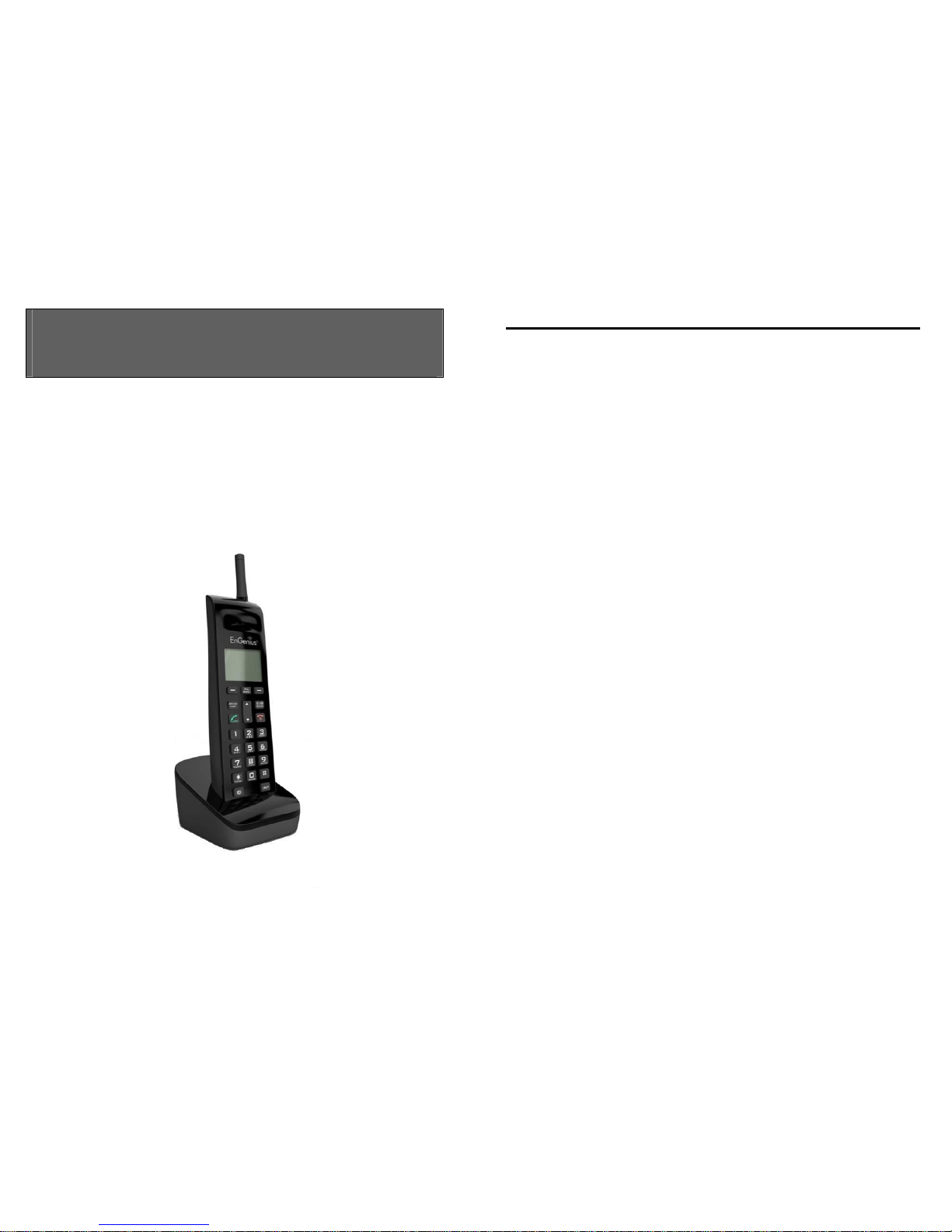
User Manual (English)
DuraFon-OHC
Digital Long Range Cordless System
~2~
Table of Contents
Safety Instructions...........................................................................5
General Safety Instructions..........................................................5
Product Safety Instructions..........................................................5
Battery Safety Instructions...........................................................7
Regulatory Information ...................................................................8
Portable Handset.........................................................................8
Equipment Checklist......................................................................11
Handset Illustration.......................................................................12
Handset Features ..........................................................................14
Basic Handset Features..............................................................14
Additional Handset Features......................................................16
Administrator Features (Register to 1X base only).....................19
Administrator Features (Register to PRO base only)...................20
Charger Illustration........................................................................21
Charger Features........................................................................... 22
Getting Started..............................................................................23
Handset and Charger Installation...............................................23
Basic Operations............................................................................24
Operation Modes.......................................................................24
A. Base Operation Modes ......................................................24
B. Handset Operation Modes.................................................24
Menu Tree (Register to 1X base only)........................................25
Menu Tree (Register to PRO base only)......................................26
Making a Telephone Call............................................................27
Making an 2-Way/ Intercom Call................................................27
A. Handset to Handset Calls...................................................28
B. Intercom/2-Way from Base to Handset (Register to 1X base
only) ......................................................................................28
C. Intercom/2-Way from Handset to Base (Register to 1X base
only) ......................................................................................28
Making a Broadcast...................................................................29
A. Handset to Handset Calls...................................................29
B. Broadcasting from Base to Handset (Register to 1X base only)
.............................................................................................. 29
Page 2
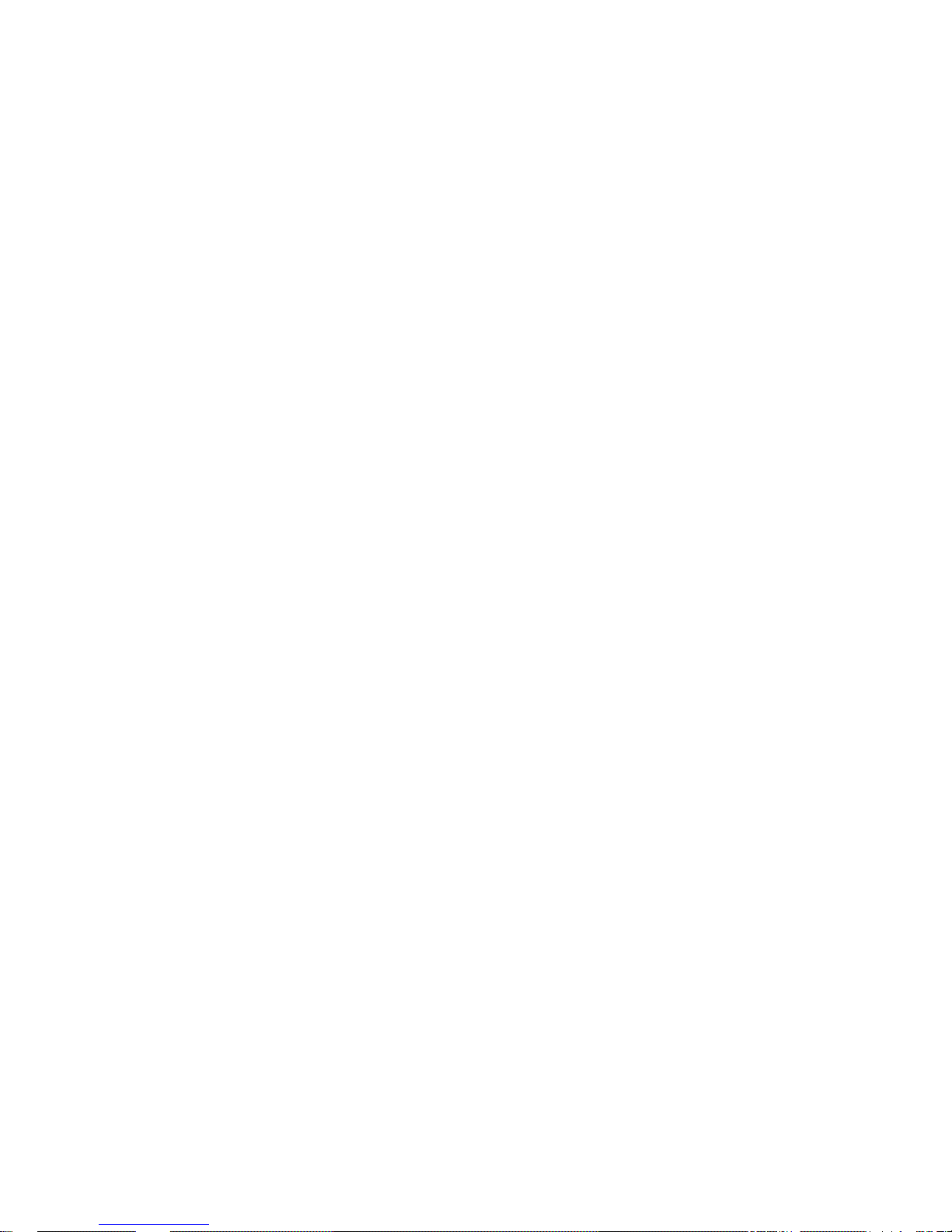
~3~
C. Broadcasting from Handset to Base (Register to 1X base only)
.............................................................................................. 30
Redial ........................................................................................30
Receiving a Telephone Call......................................................... 30
Receiving an Intercom Call......................................................... 31
Ending a Call.............................................................................. 31
Adjusting Receiver (Earpiece) Voice Volume.............................. 32
Placing a Call On Hold................................................................ 32
Mute..........................................................................................32
Do Not Disturb (Silent Ring)....................................................... 33
Key Guard.................................................................................. 33
To View Missed Call(s)...............................................................33
To Call back from Call Log.......................................................... 33
Battery Recharge and Replacement...........................................34
Advanced Operations....................................................................35
Preliminary Setting....................................................................35
Handset Registration (Register to 1X base only).........................35
Registration of Additional Base (Register to 1X base only).........36
Handset Registration (Register to PRO base only)......................37
Advanced Registration (Register to PRO base only)....................38
Handset Group Subscription......................................................39
Call Transfer (Register to 1X base only)......................................40
Call Transfer (Register to PRO base only)...................................40
Call Manager (Register to 1X base only).....................................41
Change System Settings by Administrator (Register to 1X base only)
..................................................................................................42
3-Way Conferencing (Register to PRO base only).......................43
Base Select (Register to PRO base only ).................................... 44
Call Waiting (Register to PRO base only)...................................45
Auto Attendant (AA) (Register to PRO base only).......................45
AA Configuration by Administrator (Register to PRO base only).47
Change AA Parameters (Register to PRO base only)...................47
Line Dedication (Register to PRO base only)...............................48
Line Selection (Register to PRO base only).................................49
~4~
Change System and Line Settings by Administrator (Register to PRO
base only)..................................................................................49
Phonebook Operations (Register to 1X base only).....................50
Phonebook Operations (Register to PRO base only)................... 54
Call barring (Register to 1X base only)........................................57
Text Messaging (Register to 1X base only).................................58
Programmable PBX Options (Register to 1X base only).............. 60
Programmable PBX Options (Register to PRO base only)............62
Broadcast through PBX (Register to PRO base only)...................63
Repeater Operation (Register to PRO base only)........................64
Menu Operations (Register to 1X base only)..................................66
Menu Operations (Register to PRO base only)...............................70
Technical Specifications.................................................................76
Index............................................................................................. 77
Page 3
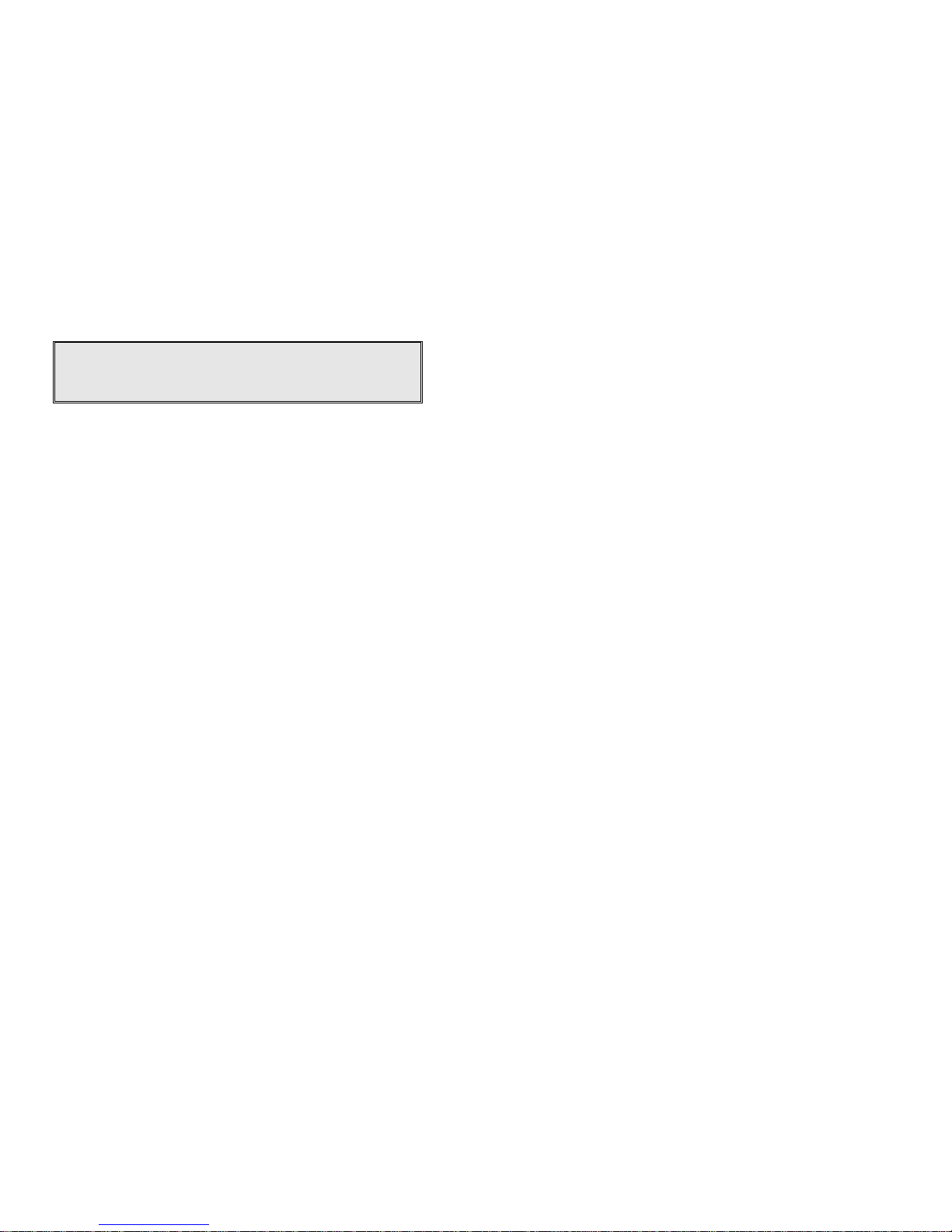
~5~
Safety Instructions
Caution: Your wireless telephone gives you freedom and flexibility to
stay in touch while you move around. However, when using your phone
equipment, safety instructions should be followed to avoid the risks of
fire, electric shock, injury to person, and damage to property.
General Safety Instructions
1. When using your wireless phone, ensure your safety and the safety of others:
a. Always watch where you are walking and standing.
b. Don’t let a phone call distract you from working safely.
c. If power goes out, it won’t work. Recommend backup power.
2. In an emergency:
a. If an emergency occurs, dial the emergency phone number. Remember: if
you are in an area where your phone does not have a clear signal from the
base, it is highly probable that the call may not go through. Locate the
nearest landline telephone or other communications device to call for help.
b. Emergency calls may not automatically provide emergency personnel with
your name, phone number or location.
3. Notice to Hearing Aid Users: This phone system is compatible with inductively
coupled hearing aids.
4. Notice to Cardiac Pacemaker Users: Preliminary studies done by the US FDA
and others have shown that, although interference to the implanted cardiac
pacemaker may occur when operating very closely, wireless telephones “do not
seem to pose a significant problem for pacemaker wearers.” However, until
more is known, FDA suggests that people with pacemakers may want to take
precautions when using or carrying a wireless telephone to ensure that there is
ample distance between the telephone and the pacemaker. Do not carry the
handset in a breast pocket. If you have any reason to suspect that interference
is taking place, turn off your handset immediately.
Product Safety Instructions
1. Read and understand all instructions.
2. Follow all warnings and instructions including those marked on the product.
~6~
3. Changes or modifications to this product not expressively approved by the
manufacturer will void the warranty and the FCC authorization to operate the
equipment. Use only manufacturer provided accessories.
4. Do not use the telephone near water. Never spill liquid of any kind on this
product.
5. Unplug the product from the wall telephone jack and power outlet before
cleaning. Do not use liquid or aerosol cleaners. Use damp cloth for cleaning.
6. Do not place this product on an unstable cart, stand, or table. The product may
fall and cause personal injury or damage to the product or other property.
7. Power Outage: In the event of a power outage, your handset charger will not
recharge the handset battery, and the base station will not allow you to make
an outgoing call or take an incoming call. Both the charger and the base station
require electricity for operation. You should have a telephone that does not
require electricity available for use during power outage, or have a temporary
backup power supply.
8. Slots or openings in the product’s housing are provided for ventilation. These
openings must not be blocked or covered. Placing the product on a bed,
carpeting, or other similar surface may block these openings and should be
avoided. This product should never be placed near or over a radiator or heat
register, or in a built-in installation unless proper ventilation is provided.
9. Never push objects of any kind into this product through housing
slots/openings as they may damage the product, touch dangerous voltage
points or short out parts that could result in fire, electric shock, or injury.
10. This product should be operated only from the type of power source indicated
on the marking label. If you are not sure of the type of power supply to your
home, consult your dealer or local power company.
11. Do not overload wall power outlets and extension cords as this may result in
fire or electric shock.
12. To avoid electric shock or burn, do not disassemble this product. Send this
product to an authorized service center when service or repair work is required.
Call Customer Service for locations near you. Opening or removing covers may
expose you to dangerous voltages, electrical currents or other risks. Incorrect
reassembling of the product may cause electric shock when the product is
subsequently used.
13. Avoid using the product during a storm. There may be a risk of electric shock
from lightning.
14. Do not place the product where persons can step, trip, or fall on it.
15. Do not place conductive objects over or near the antenna.
Page 4
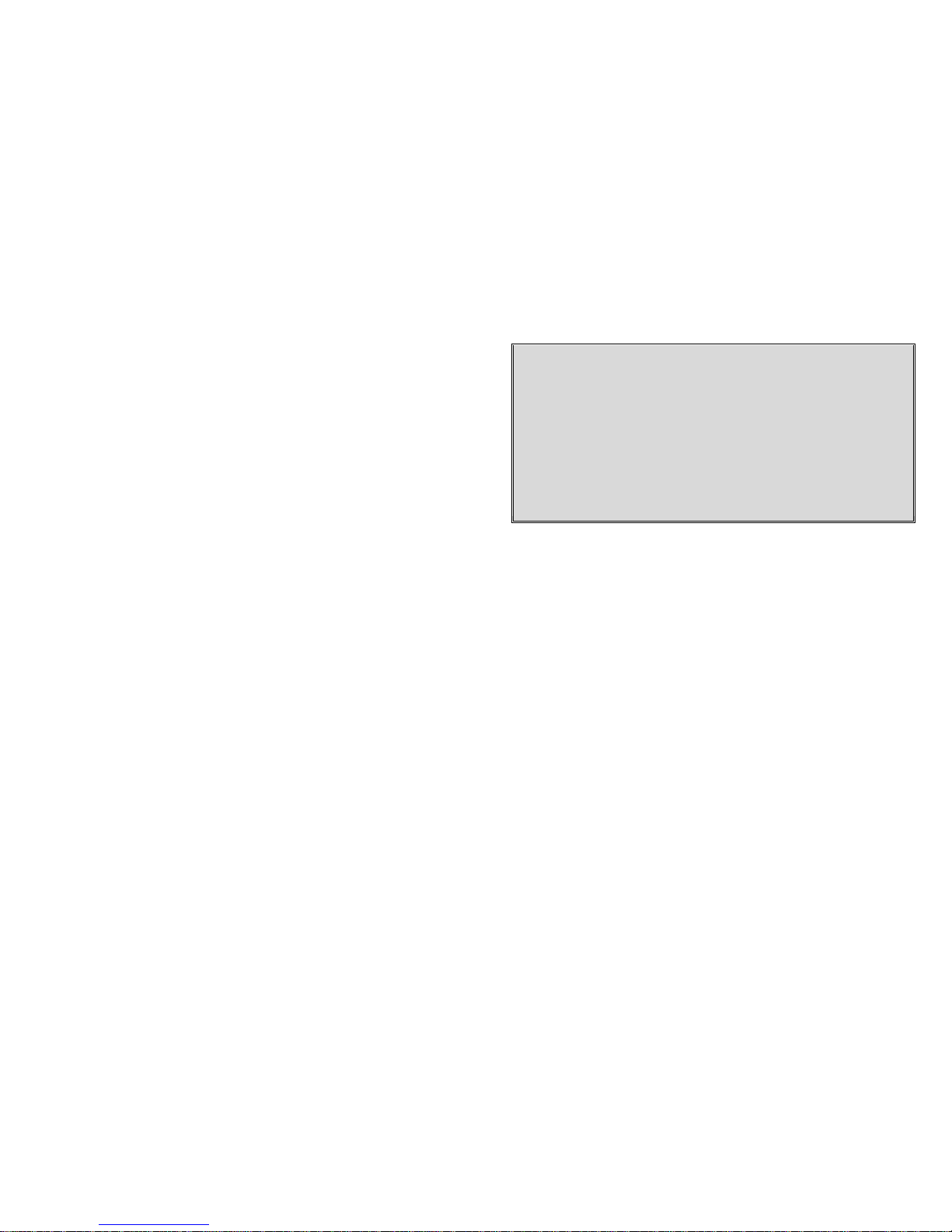
~7~
16. Do not use the product to report a gas leak while in the vicinity of the leak.
17. Do not install the base station or the handset charger near microwave ovens,
radios, TV sets, speakers, or other electrical equipment. These appliances may
cause interference to the product or experience interference from the product.
18. Unplug the base station or the charger adaptor from the power outlet and refer
to an authorized service center under the following conditions:
a. If liquid has been spilled into the product.
b. When the power supply cord or plug is damaged or frayed.
c. If the product has been exposed to rain or water.
d. If the product does not operate normally by following the operating
instructions.
e. If the product has been dropped or housing has been damaged.
f. If the product shows a distinct change in performance.
Battery Safety Instructions
1. Use only manufacturer approved Li-ion rechargeable batteries and charger. Do
not use other types of rechargeable batteries or non-rechargeable batteries.
The batteries could short-circuit, and the battery enclosure may be damaged
causing a hazardous condition.
2. Follow the charging instruction in this manual and instruction labels and
markings in the handset and charger compartments.
3. Battery must be recycled or disposed of properly. Do not dispose the battery in
a fire. The cells may explode.
4. Do not dispose of the battery in municipal waste. Check with local codes for
disposal instructions.
5. Exercise care in handling the batteries in order not to short-circuit the battery
with conductive materials such as rings, bracelets, keys, pocketknife, and coins.
The battery or conductive material may overheat and cause burn or fire.
6. Do not expose batteries to rain or water.
7. Do not open or mutilate the battery. Released electrolyte is corrosive and may
cause injury to eyes or skin. The electrolyte may be toxic if swallowed.
8. During charging, the battery heats up. This is normal and is not dangerous.
~8~
Regulatory Information
DURAFON-OHC
FCC ID: U2M-SP922FH
IC: 3616C-SP922FH
This device complies with Part 15 of the FCC Rules. Operation is subject to the
following two conditions:
1) this device may not cause harmful interference, and
2) this device must accept any interference received, including interference
that may cause undesired operation.
Privacy of communications may not be ensured when using this phone.
Portable Handset
Federal Communication Commission Interference Statement
This equipment has been tested and found to comply with the limits for a Class B
digital device, pursuant to Part 15 of the FCC Rules. These limits are designed to
provide reasonable protection against harmful interference in a residential
installation. This equipment generates, uses and can radiate radio frequency energy
and, if not installed and used in accordance with the instructions, may cause
harmful interference to radio communications. However, there is no guarantee that
interference will not occur in a particular installation. If this equipment does cause
harmful interference to radio or television reception, which can be determined by
turning the equipment off and on, the user is encouraged to try to correct the
interference by one of the following measures:
- Reorient or relocate the receiving antenna.
- Increase the separation between the equipment and receiver.
- Connect the equipment into an outlet on a circuit different from that to which
the receiver is connected.
- Consult the dealer or an experienced radio/TV technician for help.
FCC Caution: Any changes or modifications not expressly approved by the party
responsible for compliance could void the user's authority to operate this
equipment.
This device complies with Part 15 of the FCC Rules. Operation is subject to the
following two conditions: (1) This device may not cause harmful interference, and
Page 5

~9~
(2) this device must accept any interference received, including interference that
may cause undesired operation.
IMPORTANT NOTE:
Radiation Exposure Statement:
This equipment complies with FCC radiation exposure limits set forth for an
uncontrolled environment. End users must follow the specific operating instructions
for satisfying RF exposure compliance. To maintain compliance with FCC RF
exposure compliance requirements, please follow operation instruction as
documented in this manual.
This transmitter must not be co-located or operating in conjunction with any other
antenna or transmitter.
~10~
Industry Canada statement:
This device complies with RSS-210 of the Industry Canada Rules. Operation is
subject to the following two conditions: (1) This device may not cause harmful
interference, and (2) this device must accept any interference received, including
interference that may cause undesired operation.
Ce dispositif est conforme à la norme CNR-210 d'Industrie Canada applicable aux
appareils radio exempts de licence. Son fonctionnement est sujet aux deux
conditions suivantes: (1) le dispositif ne doit pas produire de brouillage
préjudiciable, et (2) ce dispositif doit accepter tout brouillage reçu, y compris un
brouillage susceptible de provoquer un fonctionnement indésirable.
IMPORTANT NOTE:
Radiation Exposure Statement:
This equipment complies with IC radiation exposure limits set forth for an
uncontrolled environment. End users must follow the specific operating instructions
for satisfying RF exposure compliance. To maintain compliance with IC RF exposure
compliance requirements, please follow operation instruction as documented in
this manual.
This device has been designed to operate with an antenna having a maximum gain
of 2dBi. Antenna having a higher gain is strictly prohibited per regulations of
Industry Canada. The required antenna impedance is 50 ohms.
NOTE IMPORTANTE:
Déclaration d'exposition aux radiations:
Le produit est conforme aux limites d'exposition pour les appareils portables RF
pour les Etats-Unis et le Canada établies pour un environnement non contrôlé.
Le produit est sûr pour un fonctionnement tel que décrit dans ce manuel. La
réduction aux expositions RF peut être augmentée si l'appareil peut être conservé
aussi loin que possible du corps de l'utilisateur ou que le dispositif est réglé sur la
puissance de sortie la plus faible si une telle fonction est disponible.
Ce dispositif a été conçu pour fonctionner avec une antenne ayant un gain maximal
de dB 2. Une antenne à gain plus élevé est strictement interdite par les règlements
d'Industrie Canada. L'impédance d'antenne requise est de 50 ohms.
Page 6
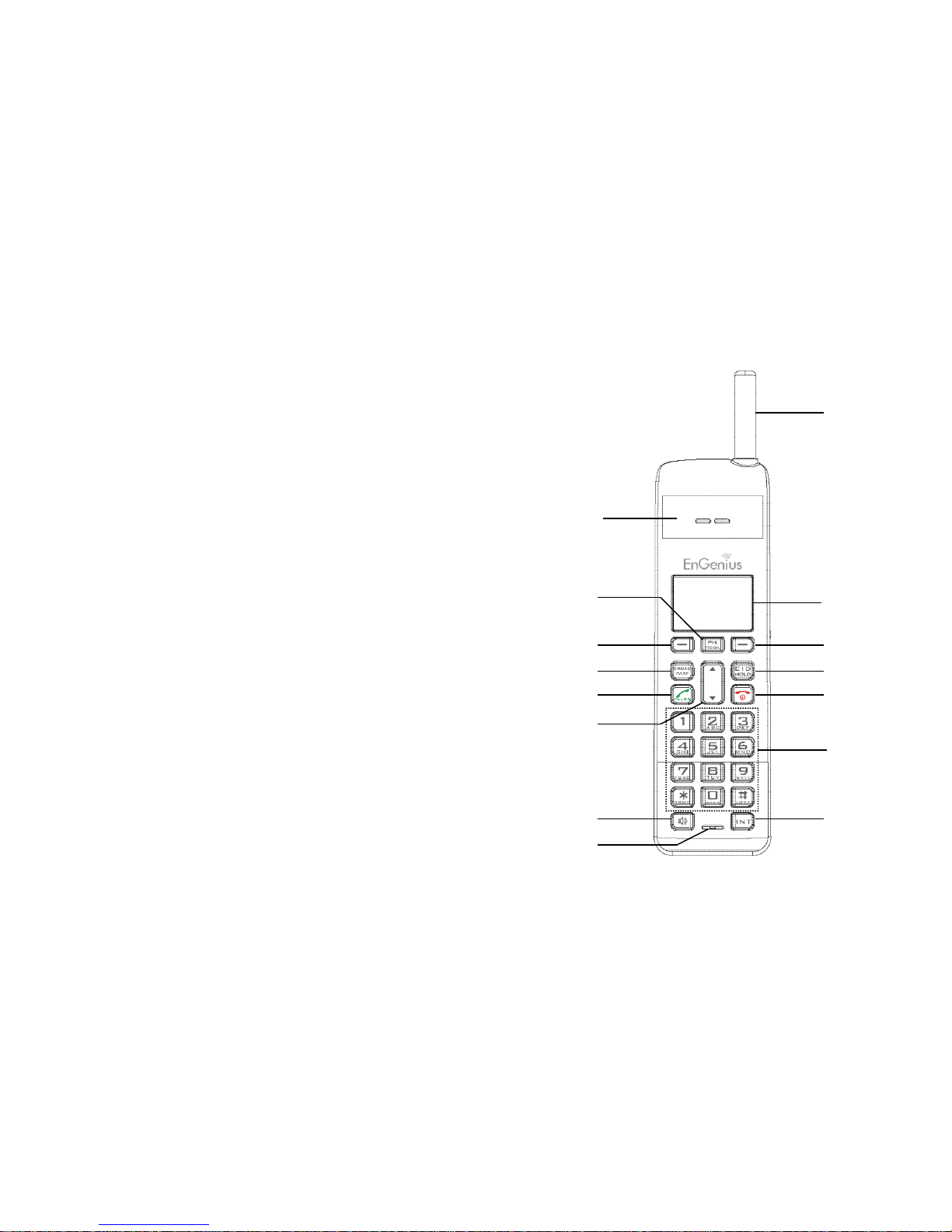
~11~
Equipment Checklist
1. In a Handset package, please find the following components:
a. Handset x 1
b. Handset Antenna x 1(short)
c. Handset Antenna x 1(long)
d. 1100mA Li-ion Battery x 1
e. Charger x 1
f. Charger AC/DC Adaptor x 1
g. Belt Clip x 1
h. CD user manual, Quick Guide and Warranty Card
2. Optional Accessory
a. Belt Clip
b. Spare Battery
c. Handset Long antenna
d. Headset
~12~
Handset Illustration
Soft key
Display
Caller ID / Hold
End / Power Off
Dialing key
Intercom
Antenna
Receiver
(Earpiece)
Talk / Flash
Speakerphone
Broadcast
Soft key
Microphone
Up / Down
Phonebook
Page 7

~13~
Speaker
Battery Cover
(2.5mm)
Headset Jack
~14~
Handset Features
Basic Handset Features
1. 4-line LCD (Liquid Crystal Display)
a. The LCD display has LED (Light Emitting Diode) for backlighting.
b. The 1st line of LCD consists of icons.
c. Icons explanation from left to right
(1)
RSSI (Receive Signal Strength Indicator)
During a call, the number of bars is proportional to the radio signal
strength received.
(2) Call in-progress (ON/OFF-Hook)
Indicates if phone line mode is active.
(3)
Intercom in-progress
Indicates if Intercom mode is active.
(4)
Handset ID
Displays a handset icon and a 2-digit Handset ID.
(5)
Text Envelope (Register to 1X base only)
Indicates if there is new text message.
(6)
Two-Digit Address Index
Shows address index when viewing contents of the call logs.
(7)
Line Indicator
Indicates the number of the line being accessed by the handset.
(8)
Speaker phone
Indicates if speaker phone is active.
(9)
Battery Strength
Number of bars is proportional to the amount of battery time
remaining.
(1) (2) (3) (4) (5) (6,7) (8) (9)
e e d d b,c
Page 8
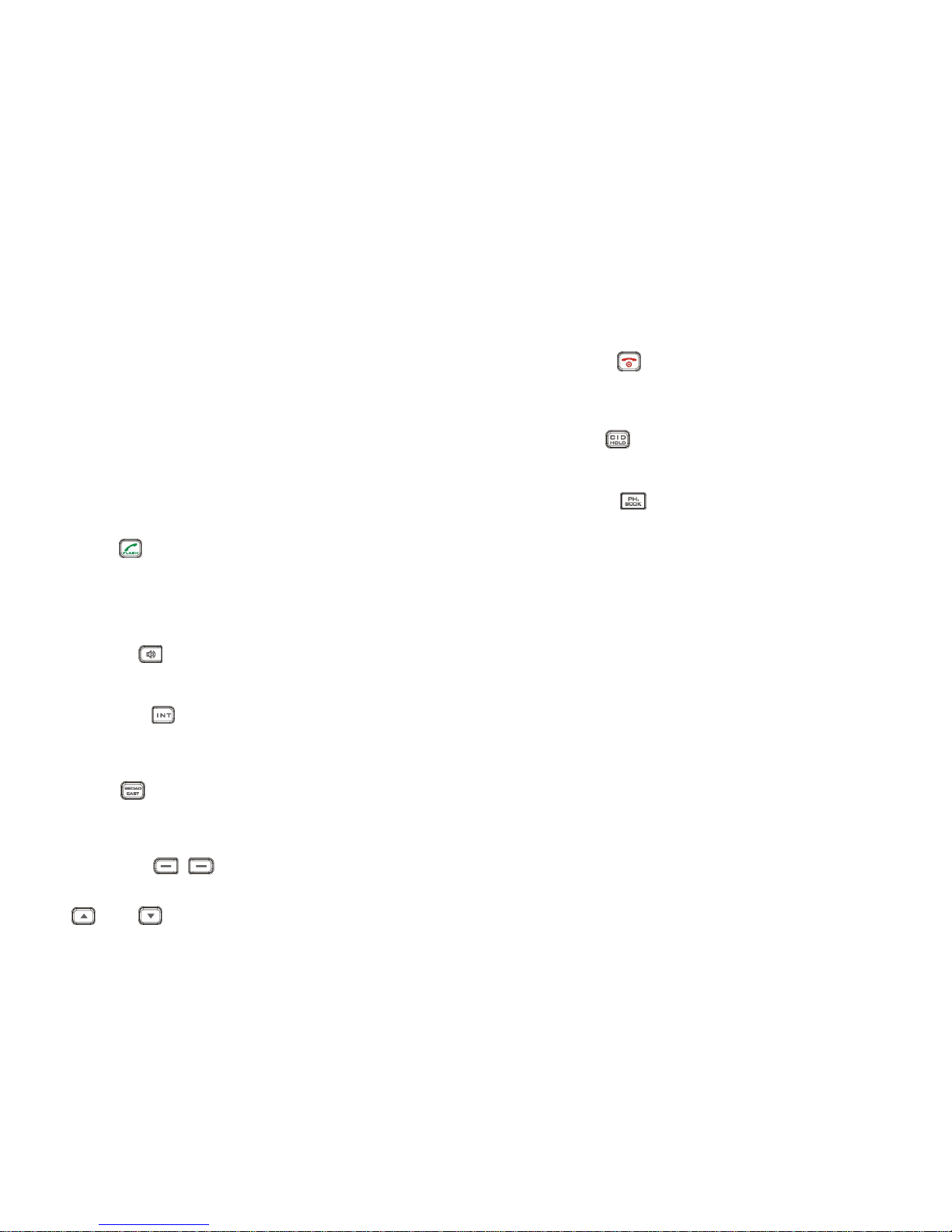
~15~
Indicates charging when in charger cradle.
d. The 2nd and 3rd lines of the LCD, maximum 14 characters each, display
status, message, menu selections, or user-editable alphanumerical
characters.
e The last line displays the left and right soft keys.
2. Ringer
a. Rings to an incoming call.
b. Distinctive alert sounds indicating various events:
(1) Single Beep: successful key entry.
(2) Double beep: failed operation or invalid key entry, also indicates
power on/off.
(3) Periodic 1-Long-2-Short Beep (every 1 minute): low battery warning.
(4) Periodic Long Series of Beeps (repeat every 30 seconds): indicates a
call is on-hold.
3.
TALK/FLASH ( )
a. Places or answers a telephone or intercom call.
b. Sends a Flash signal to phone line to retrieve a dial tone after the call ends,
or to perform the call waiting feature provided by local phone companies
during a call.
c. Press and hold the key for one second to enable/disable speakerphone.
4.
SPEAKERPHONE ( )
Press the key to enable/disable the speakerphone during incoming, outgoing or
intercom call.
5.
2-WAY/INTERCOM ( )
a. Places an intercom call to another handset ID or a group ID (group paging).
b. Intercom calls are digital, full duplex, and are conducted without the
assistance from the base.
6.
BROADCAST ( )
a. Half duplex broadcasting to handsets for immediate announcement.
b. Half duplex broadcasting to base stations.
[please refer to page 30 for detail operation]
7.
Left/Right Soft Keys(
/
)
Make menu selection.
8. Up( ) /Down( ) Scrolling Keys
~16~
a. Scroll through records and menu selections.
b. Adjust receiver voice volume when in Talk mode.
9.
END; On/Off Key ( )
a.
Ends a call.
b. Leaves current menu operation, up one level.
c. Press for 3 seconds to off the power.
10.
CALLER ID Key ( )
a.
Review caller ID list.
b. Including received and missed caller ID.
11.
PHONEBOOK Key ( )
a.
Review phonebook.
b. Add、delete、edit、view and transfer the phonebook entry.
Additional Handset Features
1. Multiple handsets registration (Register to 1X base only)
a.
Up to 9 handsets can be registered to a base station; up to 36 handsets can
be accommodated to the system.
b.
ID 11-19; 21-29; 31-39; 41-49: individual Handset IDs. ID 11 and 12
are the first two ID’s assigned by the base and are designated
“administrators” who can change base settings such as greeting
message and other base administrative functions.
c. ID 01-09: Group IDs. Handsets can “subscribe” from the handset menu to
group(s) and be paged when a landline caller or an intercom caller enters a
Group ID.
2. Multiple handsets registration (Register to PRO base only)
a.
Up to 90 handsets.
b. ID 10 and 11 are the first two ID’s assigned by the base and are designated
“administrators” who can change base settings such as greeting message
and other base administrative functions.
Note: Unless necessary, it is better not to assign ID 10 and 11 to
DuraWalkie handsets.
c.
ID 01-07: Group IDs. Handsets can “subscribe” from the handset menu to
group(s) and be paged when a landline caller or an intercom caller enters
a Group ID.
Page 9

~17~
3. Ringer / Vibrator
a. Six-level ringer volume selections (high/ Medium/ low/ vibrate/ vibrate-
then-ring/ off).
b. Four ringer type selections.
4. Caller ID
Displays incoming call phone number and name on the LCD (needs Caller ID
service from local telephone company).
5. Call waiting with caller ID
Displays 2nd incoming call information on the same phone line when 1st call is in
progress (needs Call Waiting with Caller ID service from local telephone
company).
6. Name tagging with caller ID
Match the caller ID with the phone book entries; once matched, the LCD screen
will display the name or nickname instead of pure caller ID info (needs Call
Waiting with Caller ID service from local telephone company)
7. DND (Do Not Disturb, i.e., Silent Ring)
8. Three Call Logs
a. Called Log: Stores 10 phone numbers (up to 28 digits each) dialed most
recently. Can perform last-number redial on all 10 numbers.
b. Received Call Log: 10 entries (14-digit phone number, 14-character names,
and time stamp), needs Caller ID service from local telephone company.
c. Missed Call Log: 10 entries (14-digit phone number, 14-character names,
and time stamp), needs Caller ID service from local telephone company.
d. Phone numbers and names can be saved into phonebook while in display.
9. Call barring (Register to 1X base only)
a. Block the users from dialing the long distance calls or international calls.
b. Up to 5 digits of each call barring setting; up to 4 entries allowed.
c. If you need to dial a specific number to retrieve the dial tone, you need to
key in that number while setting the call barring.
[Note] you need to key in the accurate user ID and password to perform this
feature. The default password is “0000”.
10. Key-guard
~18~
11. Dialing Prefix
Up to 14 digits, including pause(s), one access code can be pre-programmed to
be added automatically in front of the dialed number when dialing from call
logs, phonebook, and dial-and-send dialing.
12. Call Hold
a. Places call on hold.
b. Battery Hot Swap: Change battery while call is on hold.
13. Mute
14. Phonebook
a. 30 entries(Register to 1X base only) and 90 entries(Register to PRO base
only), each stores a phone number or handset ID (up to 28-digit) and name
(up to14-character).
b. Alphabetically sorted display and search.
c. Dial from display.
d.
During the stand-by mode, you can enter the phone book by pressing
or scrolling key.
e. Phone book transfer via air
i. Transfer specific phonebook to one handset or all registered handsets.
ii. Transfer all phonebooks to one handset or all registered handsets.
15. Key tone
a. Three-level key-tone volume selections (high/low/off).
b. Four key-tone type selections.
16. Call timers
Display call time duration for current call during and immediately after the call.
17. Text Messaging (Register to 1X base only)
a. Editing Message: from a handset, users can edit the short text message for
up to 25 characters. Up to 5 messages can be edited and stored.
b. Sending Message: In view mode, handset can send a message to another
handset or a group of handsets.
c. Incoming Message: A distinctive tone alerts an incoming message. The
message will stay on LCD display for 8 seconds and then is saved in
memory. A total of 5 incoming messages can be saved.
18.
Call Transfer (Register to PRO base only)
a. Direct Transfer: transfer a telephone call to another handset without
announcement.
Page 10
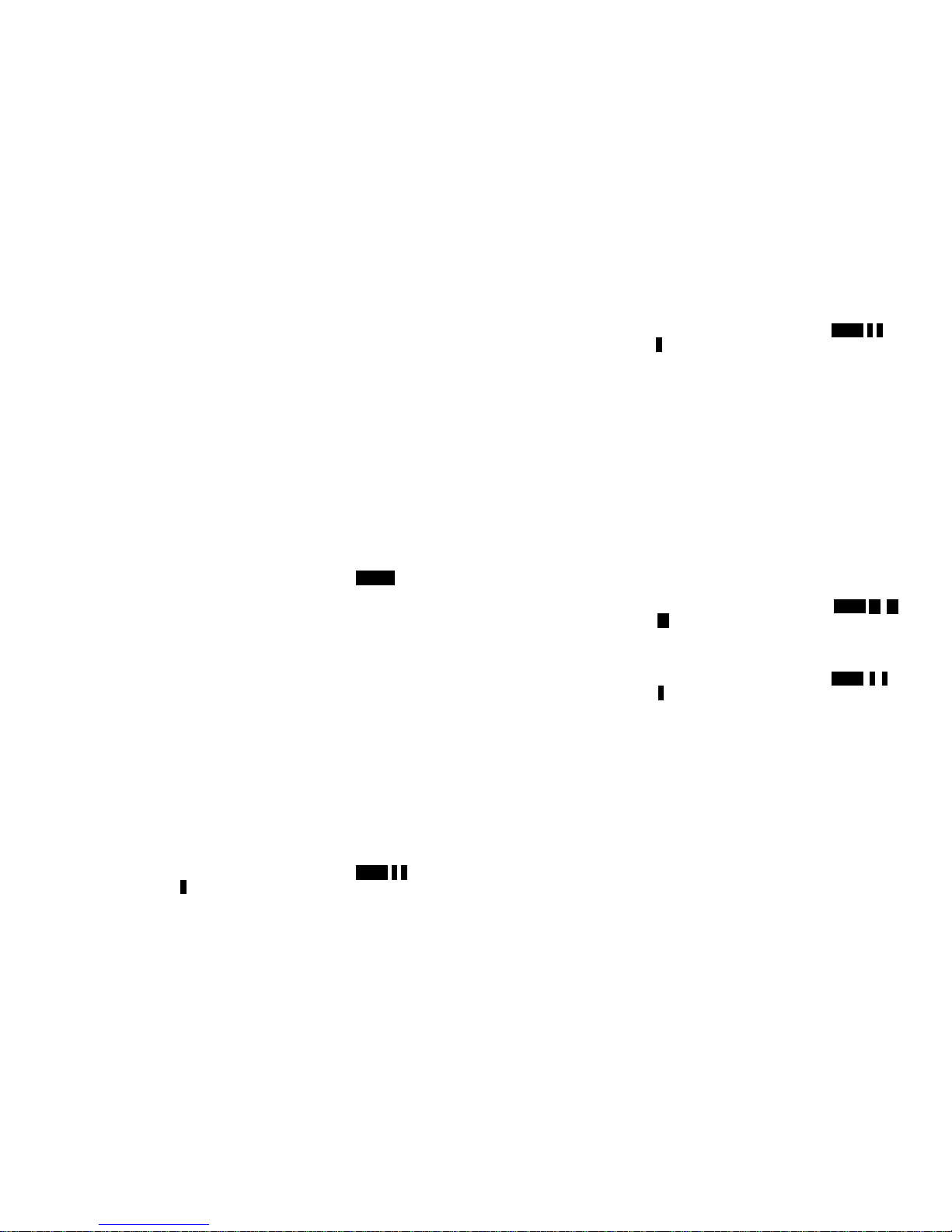
~19~
b.
Announced Transfer: speak to the destination handset before transferring a
telephone call.
19.
Call Conferencing (Register to PRO base only)
a.
2-handset and 1-line conferencing.
b.
1-handset and 2-line conferencing.
20.
Line Selection (Register to PRO base only)
When enabled from the handset menu, a handset user will be prompted to
select from a list of available lines before making an outgoing call.
21. Programmable PBX Options:
a.
Allow user to pre-program the most frequently used PBX feature
along with its feature code into DuraFon which is adjunct to the PBX
system.
b. Up to 9 entries can be saved.
c.
Once the feature and feature codes being programmed, you can
quick perform those functions during the call by pressing OPTION
soft key.
22.
Base Selection
When enable from the handset menu, a handset user can manually select the
base which is the nearest one with user before making an outgoing call.
23.
Repeater Operation (Register to PRO base only)
In order to get better range performance for handset to handset calls (intercom
and broadcast), install a repeater and make the calls via repeater is able to
extend the range of handset to handset calls.
Administrator Features (Register to 1X base only)
Handsets 11 and 12 are designated administrators. Both have the same authority
to perform base station administrative functions from their handset menu
selections. No password is required and to remember.
1. Supports both DTMF and Pulse dialing
a. From an administrator handset (Handset 11 or 12), press MENU-9-1- enter
base ID(10,20,30,40)-1 to select Tone or Pulse dialing mode.
b. Default is Tone dialing.
~20~
2. Administrator programmable Flash key timing
a. From an administrator handset (Handset 11 or 12), press MENU-9-2- enter
base ID(10,20,30,40)-4 to select flash key timing.
b. 9-level (100 ms - 900 ms) timing selections, default= 600 ms.
c. The default value (600 ms) works in most areas. Changing this setting may
cause Flash key not working. Change only when you are certain of the new
value would work.
3. Call transfer to PBX extension
a. When install the DuraFon 1X behind the PBX system, you can pre-program
the feature code of call transfer function.
b. Need to adjust the Flash time to match your PBX setting.
Administrator Features (Register to PRO base only)
Handsets 10 and 11 are designated administrators. Both have the same authority
to perform base station administrative functions from their handset menu
selections. No password is required.
1. Supports both DTMF and Pulse dialing
a. From an administrator handset (Handset 10 or 11 ), press MENU- 9 – 1 –
enter base ID(00–07)- 1 to select Tone or Pulse dialing mode.
b. Default is Tone dialing.
2. Administrator programmable Flash key timing
a. From an administrator handset (Handset 10 or 11), press MENU- 9 -1-
enter base ID(00–07)-2 to select flash key timing.
b. 9-level (100 ms - 900 ms) timing selections, default= 600 ms.
c. The default value (600 ms) works in most areas. Changing this setting may
result in Flash function not working. Change only when you are certain
the new value will work.
3. Call Transfer to PBX Extension
a. When the DuraFon PRO is installed behind a PBX system, you can pre-
program the feature code of call transfer function.
b. Need to adjust the Flash time to match your PBX setting.
Re: If loosing administrator handsets (handset 10 and 11), all settings must be
reset (reset the base and re-register all handsets).
Page 11
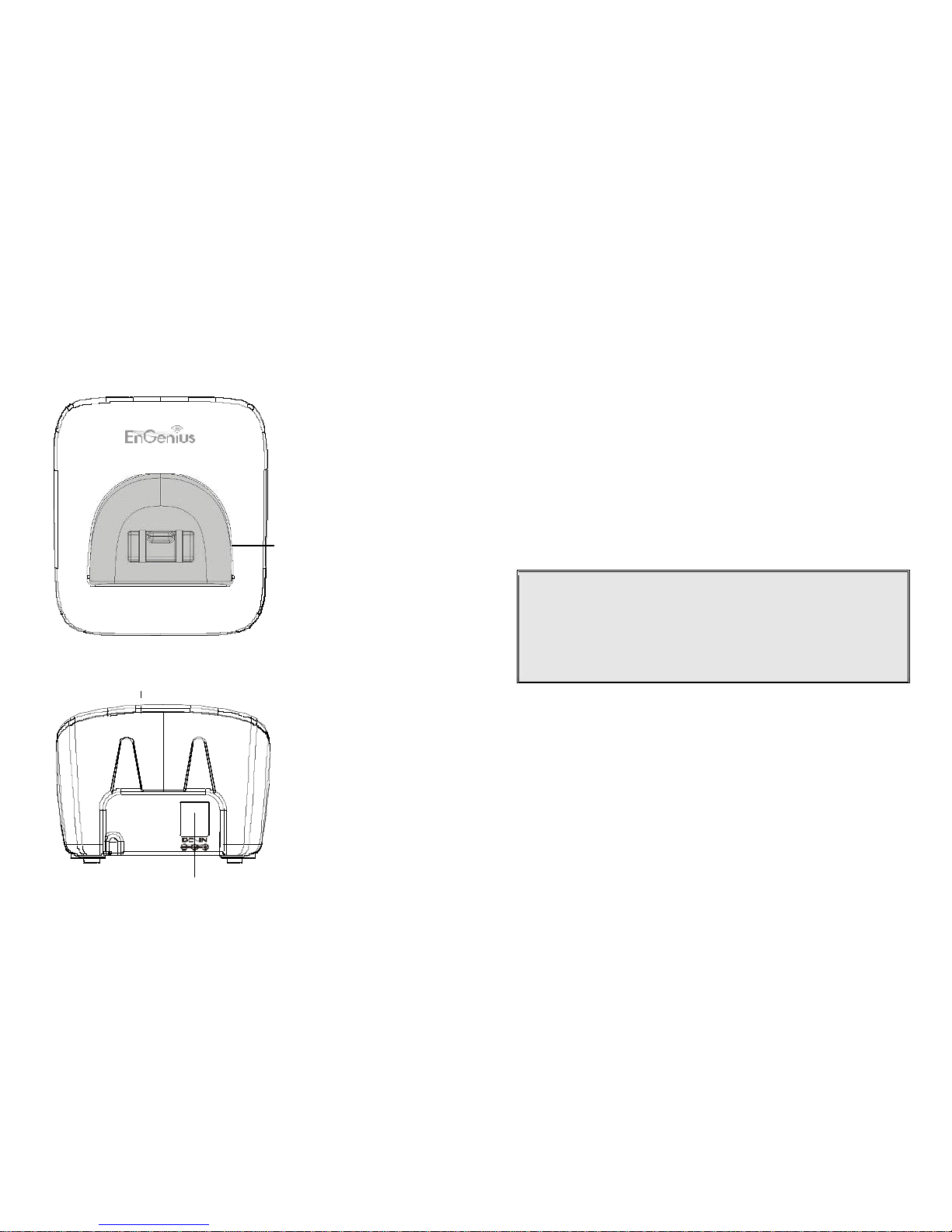
~21~
Charger Illustration
Handset charging slot
DC in
~22~
Charger Features
1. DC In
Connects to Charger AC Adaptor.
2. Handset Charging Slot
a. Charge handset battery when handset is placed in cradle.
b. Refer to the handset LCD for charging status.
(1) Charging: battery status bar is running and the LCD screen showed:
Charging.
(2) Fully Charged: battery status bar stands still and the LCD screen would
display “Fully Charged”.
(3) Charge Fail: Should there be any error occurred during charging mode,
the LCD screen would display “Charge Fail”.
3. It is impossible to overcharge the battery using this charger.
Notes:
1. Fully charge battery packs before first use.
2. Both handset and spare batteries can be charged at the same time.
3. Handset will be “power on” automatically when placing on the charging
slot.
4. However, if you run drain the battery, it would take around one minute for
handset to auto power on.
4. You can’t turn off the power while you charge the handset. A warning message:
“Unplug Charger then OFF again” will be shown on the LCD display.
Page 12
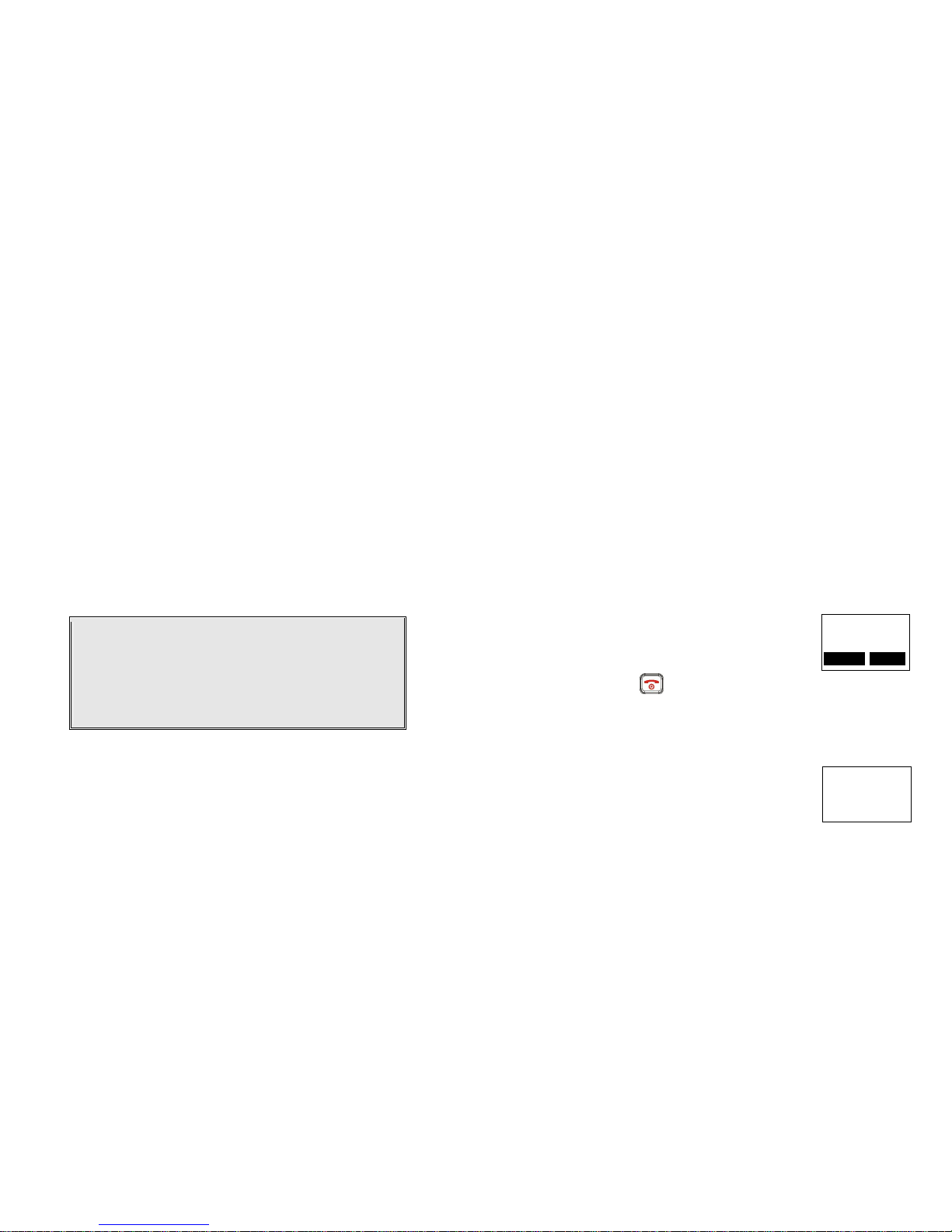
~23~
Getting Started
Handset and Charger Installation
1. Plug the transformer end of the Charger AC/DC adaptor into a standard AC
electric power outlet, plug the other end into the “DC In” jack on the back of
the Charger.
2. Install battery pack onto the handset.
3. Install handset antenna.
4. Place handset onto the charging slot.
5. Fully charge the battery for three hours before use.
6. The phone system is now ready to perform basic functions such as making and
receiving phone calls and intercom calls. No base station or handset
programming is needed for basic operations.
Note:
1. Handset(s) packaged along with a Base Station are pre-
registered at the factory. If you have a new handset, you will
need to register the handset with the base station in order to
be recognized as a member handset by the base(s) and by
other handsets. See Handset Registration.
2. Fully charge battery packs before the first usage.
~24~
Basic Operations
Operation Modes
Both the base station and handset have levels of operation at which time only
certain procedures of functions can be performed.
A. Base Operation Modes
1. IDLE mode (Register to 1X base only) - this is the default mode. The intercom,
broadcast, and volume keys are active in IDLE mode.
2. TALK mode (Register to 1X base only) - the base operates in this mode during
phone call, intercom, and broadcast operation. The “In Use”, “Intercom”, and
“Broadcast” LED will light up respectively.
3. REGISTRATION mode- the base enters this mode by pressing the REG button
for three seconds. There are no active base unit keys once this mode has been
entered. Four LEDs will be lighted up in Registration mode.
B. Handset Operation Modes
1. IDLE mode- this is the default mode.
a. If there is no on-going activity, the handset
automatically goes into SLEEP/IDLE mode to save
battery power.
b.
The handset can be turned off completely by
holding down the key for 3 seconds.
c. The idle screen display (custom name) can be
edited.
d. The 2-dight number represents the handset ID
2. Menu mode
a. Press the Right soft function key to activate MENU
mode.
b. In MENU mode, the handset settings and
information contained in memory can be changed.
c. The functions available through the MENU selection
are covered in greater detail from page 67.
d. The MENU structure display as below:
11
Welcome!
REDIAL MENU
11
Main Menu:
1.KeyGuard
2.PhoneBook
Page 13

~25~
Menu Tree (Register to 1X base only)
Main menu
Sub-menu
1.KeyGuard
2.PhoneBook
1.Dialed
2.Received
3.Missed
1.Ring Volume
2.Ring Tone
3.Key Volume
4.Key Tone
1.Dial Prefix
2.Group Select
3.Language
4.Clear
5.Custom Name
6.Contrast
7.Backlight
8.Call Barring
9.Name Tag
0.PBX Options
#.PA On/Off
6.Registration
7.Text Message
5.Settings
4.Sound
3.Call Logs
8.Call Manager
1.Dial Mode
2.Flash
3.Clear HS
4.Assign HS
9.System
~26~
Menu Tree (Register to PRO base only)
Main menu
Sub-menu
1.KeyGuard
2.PhoneBook
1.Dialed
2.Received
3.Missed
1.Ring Volume
2.Ring Tone
3.Key Volume
4.Key Tone
1.Dial Prefix
2.Group Select
3.Base Select
4.Clear
5.Naming
6.Contrast
7.Backlight
8.Line Select
9.PBX Options
0.Language
#.PA On/Off
*.Name Tag
6.Registration
7.
BC/INT Type
5.Settings
4.Sound
3.Call Logs
9.Admin
8.Multi
-
base
Select Mode:
1.Add Base
Admin:
1.System
2.Line Setting
3.Auto Attndnt
1.Register
2.Deregister
3.Remote REG
Page 14

~27~
Making a Telephone Call
1.
Press , wait for dial tone, and then enter phone number.
2.
Alternatively, you can enter phone number first then press key.
When using this method, you can use the CLEAR (Left) and DELETE (Right) soft
keys to edit the number entered. “Delete” erases the last digit entered.
“Clear” erases the entire line but remains in the dialing mode.
3. Speed dial by access the entries in the phone book
a. Press or scrolling key to enter the phone
book
b.
Press to dial out the number
4.
To abort dialing, press key.
5.
During the call, press the key to activate the
speakerphone.
Notes:
1. After a link established, the Base ID will appear on the upper-right
corner. If no Base ID shown up, it applied that you are approaching
the boundary of the coverage.
2. If the line is occupied, the LCD shows “No Line Available” and handset
returns to standby mode.
3. If a link cannot be established, the LCD will show “No Base” after a 12-
second time out.
4. A call duration timer will start displaying the length of the call after
link is established.
Making an 2-Way/ Intercom Call
The EnGenius Industrial Cordless Phone System offers private, Intercom/ 2-way
radio calls independence of base station. Intercom/ 2-way communication can be
placed from or to base stations and handsets.
11
EnGenius
8884328668
ADD
OPTION
~28~
A. Handset to Handset Calls
1.
Press key followed by a two-digit handset ID or
Group ID.
2.
Press key to end the call.
3.
During the call, press the key, the speakerphone
is active.
Notes:
1. Intercom calls can be made regardless if the Base Station is
present.
2. If a Group ID is entered, the first handset (belonging to
that group) that answers will establish a link with the
caller. See Handset Group Subscription.
3. If a link cannot be established, the LCD shows “No
Connection” after a 12-second time out.
B. Intercom/2-Way from Base to Handset (Register to 1X base only)
1.
Press key on the base station to intercom all
registered handsets. The first handset to answer will
establish a voice link with the base.
2.
The INTERCOM LED will flash until a handset responds.
3. The base unit will page for 15 seconds, then terminate the page if no handset
responds.
4.
Before a handset answers, the INTERCOM can be cancelled from the base by
pressing again. However, once a handset answers, only the answering
handset can end the call.
C. Intercom/2-Way from Handset to Base (Register to 1X base only)
1.
Press key followed by a two-digit base ID
[Note: Base 1 ID as 10, Base 2 ID as 20, Base 3 ID as 30,
and Base 4 ID as 40]
2.
The base will ring once, then automatically connect the
11
Please enter
Ext. #: 12
11
Intercom from
Base 1
SILENT
11
Please enter
Ext. #: 10
Page 15

~29~
intercom call from a handset.
Making a Broadcast
A. Handset to Handset Calls
1. Broadcasting all handsets
a.
Press and hold key from one handset.
b. Hear bi-bi-beep while the initiating handset
broadcast all handsets within communication
coverage.
c. Start to speak the message to be broadcasted once
you hear the “beep” sound; the speakerphone of
destination handsets will be opened up.
d.
Release the key and return to IDLE mode.
2. Broadcasting a group of handsets
a.
Enter the Group ID then press and hold key.
b. Hear bi-bi-beep while the initiating handset
broadcast all handsets within communication
coverage.
c. Start to speak the message to be broadcasted once
you hear the “beep” sound; the speakerphone of
destination handsets will be opened up.
d.
Release the key and return to IDLE mode.
3. Broadcasting an individual handset
a.
Enter the Handset ID then press and hold key.
b. Hear bi-bi-beep while the initiating handset
broadcast all handsets within communication
coverage.
c. Start to speak the message to be broadcasted once
you hear the “beep” sound; the speakerphone of
destination handsets will be opened up.
d.
Release the key and return to IDLE mode.
B. Broadcasting from Base to Handset (Register to 1X base only)
1. Broadcast to all handsets
a.
Press key on the base station to intercom all
registered handsets.
11
PA paging
to all…
11
PA paging
to Ext. # 02
11
PA paging
to Ext. # 12
11
PA paging from
Base 1
SILENT
~30~
b. Hear bi-bi-beep while the initiating handset
broadcast all handsets within communication
coverage.
c. The Broadcast LED will light up.
d.
Press the key again and return to IDLE mode.
C. Broadcasting from Handset to Base (Register to 1X base only)
1. Broadcast to the base station
a.
Enter the Base ID then press and hold key.
b. Hear bi-bi-beep while the initiating handset
broadcast the base stations.
c. Start to speak the message to be broadcasted once
you hear the “beep” sound; the speakerphone of
the base will be opened up.
d.
Release the key and return to IDLE mode.
Redial
1. Press REDIAL (Left) soft key.
2.
The LCD shows the last phone number dialed. To dial this number, press DIAL
(Left) soft key.
3.
Use or Arrow Key to scroll through the last 10 phone numbers
dialed. Select and press DIAL soft key.
[Note] Intercom numbers (Handset ID) are not stored in the last 10 numbers
dialed log.
Receiving a Telephone Call
1. When an incoming call arrives, the ringer will ring or vibrate unless the ringer
has been turned off.
2.
If the handset is on the charger cradle (ringer will be temporarily switched to
“Ring” if it has been set to “Vibrate”), lift the handset and press the to
start conversation.
3.
If the handset is not on the cradle, press any key (except , and the Silent
11
PA paging
to Ext. # 10
Page 16

~31~
soft key) to answer.
4.
During the call, press the key, the speakerphone is active.
Notes:
1. You can press SILENT (Left) soft key if you choose to ignore
the call. Unlike turning off the ringer (from the handset
menu), the SILENT key operation is valid only for the current
call.
2. If Caller ID service is available, the LCD will display the
incoming call information. If the LCD shows “Private” or
“Unknown”, the caller’s information may have been blocked
by the caller or the originating phone company.
Receiving an Intercom Call
1. When an intercom call arrives, the ringer will ring or vibrate unless the ringer
has been turned off. Press to answer the intercom call.
2.
If the handset is on the charger cradle (ringer will be temporarily switched to
“Ring” if it has been set to “Vibrate”), lift the handset and press the key
to start conversation.
3.
If the handset is not on the cradle, press any key (except , and the SILENT
soft key) to answer.
4.
During the call, press the key, the speakerphone is active.
Notes:
1. The LCD displays the caller’s Handset ID.
2. You can press the SILENT (Left) soft key if you choose to ignore
the call. Unlike turning off the ringer the SILENT key operation is
valid only for the current call.
Ending a Call
To end a telephone or intercom call, press key or place handset into charger
cradle.
~32~
Adjusting Receiver (Earpiece) Voice Volume
1. Voice volume can only be adjusted during a call.
2.
There are 6 levels of volume selections. Default = 1. Use
or arrow key to adjust
3. The new setting remains effective for all future calls
until changed.
Placing a Call On Hold
1.
When a call is in progress, it can be put on hold by
pressing the HOLD (Right) soft key or the key.
2.
To return to the conversation, press UNHOLD
Notes:
1. The call being placed on hold can only be “un-hold” by the
handset that puts it on hold.
2. Handset LCD displays a call is being on hold. An alert tone
(double beep) every 30 seconds will remind the handset that a
call is being on hold.
3. If the operation (e.g., call transfer) after putting a call on-hold
fails, the held call may be dropped.
4. You can power off the handset (e.g., change battery) while call
is on hold. After power on again, you can continue the call by
pressing UNHOLD (Left) soft key or select “4” from the Option
(only for 1X) menu to terminate the hold state.
Mute
1.
After a link is established, you can press OPTION (Left) soft key and
press “0” to mute the handset microphone.
2.
When mute is active, the other end will not hear your voice, but still can speak
to you.
11
00:00:10
Volume:4
MUTE HOLD
11
You have a
Call on hold
UNHOLD
OPTION
Page 17

~33~
3. To leave the mute state, press UNMUTE (Left) soft key. Mute is effective only
for the current call.
Do Not Disturb (Silent Ring)
1. Enter the key sequence MENU - 4 - 1, then select “Off”.
Press SAVE to confirm your choice. This will turn off the
ringer until it is turn on again from the menu.
2.
For temporary silencing the ringer when an incoming call
arrives, press SILENT (Left) soft key.
Key Guard
1. To prevent accidental dialing, you can press MENU (Right)
soft key, then press “1” to select KeyGuard option. The
handset keypad is locked. No key entry is accepted except
the “UNLOCK” key.
2.
To unlock the keypad, press UNLOCK (Left) soft key, then,
within 2 seconds, press the digit “1” to unlock.
3. Key Guard is in effect until unlocked or powered off.
To View Missed Call(s)
1.
Whenever you have missed incoming call(s), you can
Press
or
VIEW soft key to enter the call logs
information.
2.
You need to subscribe the caller ID service from local
telecom company to retrieve this data.
To Call back from Call Log
1.
When you review missed incoming call(s), you can directly call back
11
Sounds:
1. Ring Volume
2. Ring Tone
11
Ring Volume:
Off
SAVE
11
Welcome!
UNLOCK
11
Press 1 to
confirm
unlock
11
You have 1
missed call
VIEW
MENU
~34~
by pressing key.
2. The displayed CID number in most cases will be a 10-digit number
with the 3-digit area code followed by the 7-digit telephone
number. If the area code is unnecessary for calling back, you can
follow below rule to adjust the calling back number:
a. Press FORMAT key once, the 3-digit area code will be removed.
b. Press FORMAT key twice, “1” will be added in front of the
displayed number.
c. Press FORMAT key three times, it will loop back original
displayed number.
Re:The CID default is 10 digits, when press FORMAT key, it will be
7-digit –> 11-digit –> 10-digit in circle.
3.
After the displayed number chosen, press the key to call back.
Battery Recharge and Replacement
1.
Charge the battery when one or several of the following happen:
a. Phone beeps twice every two seconds.
b. Battery icon is empty.
c. Phone does not respond when a key is pressed.
d. LCD and backlighting become dim.
e. Talk range shortfall is experienced.
2.
You can replace the handset battery after placing the call-in-progress on hold.
3.
Battery talk time and standby time vary depending on the talk/standby pattern
and the operating distance. Putting the handset back to charger cradle as
often as possible is recommended for best performance. Use only
manufacturer provided battery and charger!
Page 18

~35~
Advanced Operations
Preliminary Setting
1. Since the DURAFON-OHC is able to register to DuraFon 1x or PRO, when you
take it out and power on, you will see the initial screen as figure, you have to
choose the desired base station before making handset registration.
2. Choose base:
a. Press key 1 means you desire to register the handset on
a PRO base.
b. Press key 2 means you desire to register the handset on
a 1X base.
3. When choosing the base, the handset is ready to register to
the desired base station.
4. The handset can’t served for 1X and PRO base at the same
time, once the desired base chosen (ie. 1X base), the handset
can’t be registered to PRO any longer, unless making factory
reset.
Re: In case you want to change the desired base station, please
check with EnGenius’ authorized dealer about the factory
reset.
Handset Registration (Register to 1X base only)
1. When 1st time using the handset, you need to register the handset to the base
station (The handset ID is 00 before registering to the base station) .
2. Registration:
a. Press MENU-6 to enter the registration mode
b. Press and hold the base’s Registration (REG) button
for 2 seconds until 4 LEDs light up.
c.
Press handset key “1”, this completes the
registration process. When you register the
handset to BASE 10, the base will assign a
handset ID between 12 and 19. The assigned ID
will be displayed on the handset LCD, indicating
successful registration.
d. Repeat above steps for all additional handsets.
e. The first two handsets registered will be given ID 11
11
Main Menu:
5. Settings
6. Registration
11
Registration:
1. Register
2. Deregister
00
Select Base
1.DuraFon PRO
2.DuraFon 1X
00
Please
Register
REDIAL MENU
~36~
and 12, which gives them administrator privileges.
4. De-registration:
a. You can de-register a handset from a base. De-registration will reset the
Handset ID to 00, erase the system security code, and free up the old ID
for future registration.
b. After deregistration, the handset will not be able to use the base to make
or receive phone calls, nor can it intercom other handsets.
c. Press handset MENU (Right) soft key.
d. Press the handset number key “6”, this will enter the handset registration
menu.
e. Press and hold the base’s REG button for 2 seconds until 4 LEDs come on.
f. Press the handset number key “2”, this completes the de-registration
process. Upon successful de-registration, the handset will show ID “00”.
Notes:
1. The base has a 30 second registration timeout starting from
pressing the REG button. The handset has a 12 second registration
timeout starting from the registration or deregistration option has
been selected. The base and handset will automatically exit
registration mode after timeout.
2. When you conduct the registration procedure with BASE 20, the
handset ID will be ranging from 21 to 29.
3. Up to 4 bases can be installed to form a sub-multiple line system.
4. Repeat registration or de-registration process if unsuccessful.
Registration of Additional Base (Register to 1X base only)
1.
DuraFon 1X can be installed as the multiple base configurations: up to 4
base units can be registered. The BASE 10 serve as the master base.
2. Use admin handset, HS 11 or HS12, to conduct the registration for 2nd,
3rd, 4th base unit.
3. Registration:
a.
Press MENU-6 from HS 11 to enter the registration
mode.
b.
Press and hold the Registration (REG) button on
that additional base unit, which you want to add
into the system) for 2 seconds until 4 LEDs light
up
11
Main Menu:
5. Settings
6. Registration
Page 19

~37~
c.
Press handset key “3”, then enter the base ID i.e. 20
for 2nd base, 30 for 3rd base, or 40 for 4th base.
this completes the registration process.
Handset Registration (Register to PRO base only)
1. When 1st time using the handset, you need to register the handset to the base
station (The handset ID is 00 before registering to the base station) .
2. In certain situations, you may want to change a handset’s ID. For example,
you want to change a particular handset from a user to an administrator (ID 10
or 11), or vice versa. Or in some rare occasions, you find another handset
having the same Handset ID.
3. Registration:
a. Press MENU-6 to enter the registration mode
b.
Press and hold the base’s Registration (REG) button for 2 seconds until the
L1, L2, L3, and L4 LED come on.
c. Press handset key “1”, this completes the registration process. The base
station will assign a handset ID between 10 and 99. The assigned ID will
be displayed on the handset LCD, indicating successful registration.
d. Repeat above steps for all additional handsets.
e. The first two handsets registered will be given ID 10 and 11, which gives
them administrator privileges.
Re : Base 00 is a primary base. All handsets must register to Base 00.
4. De-registration:
a. You can de-register a handset from a base. De-registration will reset the
Handset ID to 00, erase the system security code, and free up the old ID
for future registration.
b. After deregistration, the handset will not be able to use the base to make
or receive phone calls, nor can it use the intercom to reach other
handsets.
c.
Press handset MENU (Right) soft key.
d. Press the handset number key 6 , this will enter the handset registration
menu.
e. Press and hold the base’s REG button for 2 seconds until L1, L2, L3, and L4
LED come on
f. Press the handset number key 2 , this completes the de-registration
process. Upon successful de-registration, the handset will show ID “00”.
11
Registration:
2. Deregister
3. Set Base
~38~
Notes:
1. The base has a 30 second registration timeout starting from pressing
the REG button. The handset has a 12 second registration timeout
starting from the time registration or de-registration option has been
selected. The base and handset will automatically exit registration
mode after timeout.
2. Repeat registration or de-registration process if unsuccessful.
Advanced Registration (Register to PRO base only)
1. Advanced registration functions can be performed by administrator handsets
(ID 10 and 11) only.
2.
Administrator handsets can perform advanced registration function as long as
it is within range with the base station. The base station does not need to be
in registration mode.
3.
De-register a Handset ID by administrator:
a. Make sure that the administrator handset is within the coverage range of
the base station.
b. Press administrator handset MENU (Right) soft key
c. Press the number 9 , this will enter the handset administration menu.
d. Press number 1 , handset enters system setting menu.
e. Press number 4 , and enter the two-digit Handset ID to be cleared.
f. Upon successful operation, the handset LCD will display “Done”, otherwise
it will show “Message not received, try again”.
4.
Obtain a Specific Handset ID:
a. If a particular Handset ID is preferred over sequentially assigned ID, the
administrator can “tell” the base in advance what the next ID assignment
should be.
b.
Press administrator handset MENU (Right) soft key.
c. Press the number 9 , this will enter the handset administration menu.
d. Press number 1 , handset enters system setting menu.
e. Press number 5 , and enter the two-digit Handset ID to be assigned next
by the base.
f. Upon successful operation, the handset LCD will display “Done,” otherwise
it will show “Message not received, try again.”
g. If the handset ID is already in use by another handset, the administrator
will be alerted. In that case, the administrator can choose another ID or
asks the handset having the desired ID to vacate by de-registering with the
Page 20

~39~
base.
h. Perform registration immediately afterward for the handset desiring a
specific ID to ensure that the ID is not taken by another handset.
5.
Remotely register Handset :
a. If base install in ceil or higher location, administrator handsets can perform
remote registration.
b. Press administrator handset MENU (Right) soft key
c. Press the number 6 , this will enter registration mode.
d. Press number 3 , this will replace the procedures to press & hold the base
REG button until the L1, L2, L3 and L4 LED come on.
e. Proceeding the handset registration process for new handsets.
Notes:
1. De-registration by the administrator will disable a handset’s ability to use the
base station to make or receive phone calls. This also frees up the ID for future
registration.
2. Handsets de-registered by the administrator can still perform intercom to other
handsets.
Handset Group Subscription
1. When register to 1X base, there are up to nine handset groups (01-09) can be
defined and handsets can decide which group(s) they want to be in.
2. When register to PRO base, there are up to seven handset groups (01-07) can be
defined and handsets can decide which group(s) they want to be in.
3. For example, Group 1 represents the Customer Service Group, Group 2
represents the Sales Group, and Group 3 is the Marketing Group. Suppose that
Handset 11 wants to receive incoming rings for all Sales and Marketing related
calls. Then handset 10 will need to “subscribe” to Group 2 and Group 3.
4. Group Selections:
a. Press handset MENU-5 to enter the handset setting
menu
b. Press number “2”, handset enters group select menu.
c. Press ADD soft key and enter two-digit group number
(01-09) to add membership in a group.
d. Repeat for all desired groups.
e. Delete group selections by pressing DELETE key and
11
Settings:
1. Dial Prefix
2. Group Selection
11
Groups
ADD DELETE
~40~
enter group number.
Notes:
1. The handset can change group affiliations at any time.
2. The base (administrator) is not responsible for group
assignments. Consequently, it cannot de-subscribe a handset
from a group.
Call Transfer (Register to 1X base only)
1. While a telephone call is in progress, you can place call on hold and transfer
the call.
2. Press HOLD (Right) soft key to put call on hold.
3. Press OPTION (Right) soft key to enter selection menu.
4. Two types of transfer method:
a. Un-announced Call Transfer:
Press before the destination handset answers,
the call is automatically transferred to the
destination handset.
b. Announced Call Transfer:
(1) Speak to the destination handset.
(2)
Press XFER (Right) soft key or the to end
announcement. The call is transferred to the
destination handset.
Notes: If the destination handset does not answer after handset
paging timeout, the call is routed back to the originating handset.
Call Transfer (Register to PRO base only)
1. While a telephone call is in progress, you can place the call on hold and
transfer the call.
11
You have a
Call on hold
UNHOLD OPTION
11
1.Unused
2.UnancdXfer HS
3.AncdXfer HS
11
System:
2. Flash
3. Xfter PBX
Page 21

~41~
2. Press HOLD soft key to put call on hold.
3. Press OPTION soft key to enter feature list for selection.
4. Press number 2 and enter a two-digit Handset ID to call another handset
extension.
a. Un-announced Call Transfer:
Press END before the destination handset answers, the call is
automatically transferred to the destination handset.
b. Announced Call Transfer:
(1) Speak to the destination handset.
(2) Press XFER soft key or the END to end announcement. The call is transferred
to the destination handset.
Notes:
1. If the destination handset does not answer after handset paging
timeout, the call is routed back to the originating handset.
2. Above described “Call Transfer” is for DuraFon PRO handset-to handset
call transfers.
Call Manager (Register to 1X base only)
“Call Manager” feature allows the handset to be set to receive all incoming,
transferred, and 2-Way/Intercom calls OR just transferred and 2-Way/
Intercom calls. The option is selectable by base 1 to base 4. Besides, this
feature allows you to select a specific base station to make an outgoing call.
1.
Decide whether to receive the incoming, transferred,
and 2-Way/Intercom calls from a specific base station:
a. Press MENU - 8 to enter the Call Manager function.
The screen will display:
b. Press 1 to enter “incoming” setting.
c.
Use or Scrolling keys to select a base from
base 1 to base 4.
d.
Then press the YES NO key to switch between
Yes and No, then press SAVE key to confirm the
setting.
e.
Repeat the process until all base stations from
11
Main Menu:
8. Call Manager
9. System
11
Call Manager:
1. Incoming
2. Outgoing
11
Receive Calls
From base 1:
SAVE YES NO
~42~
which calls are to be accepted have been
selected for the handset
2. Decide whether to select a specific base station to make
outgoing call:
a. Press MENU - 8 to enter the Call Manager function.
b. Press 2 to enter “Outgoing” setting.
c.
Use or to select either On or Off.
d.
Scroll to On and press SAVE if you want to select a
specific base station before you make an
outgoing call. The default setting is Off.
Change System Settings by Administrator (Register to 1X base only)
There are four types of system setting that can be adjusted by Administrator.
1. Dial Mode
a.
Press MENU-9 and enter the two-digit base ID to
enter the System mode.
b. Press 1 to enter Dial Mode selection
c. You can adjust the dial mode between Tone and
Pulse.
d. The default setting is Tone.
2. Flash
a. Press MENU-9 and enter the two-digit base ID to
enter the System mode.
b. Press 2 to enter Flash selection
c. You can adjust the flash time from 100ms to 900 ms (9
levels to choose from.) For example, press “2” if the
desired flash time is 200ms. You will see “Done” once
you finish the setting.
d. The default setting is 600ms.
Notes: If the base station is adjunct to a PBX system, it is
recommended to adjust the flash time of DuraFon 1X to
match the PBX spec.
3. Clear HS
a.
This function is useful if you want to replace a new
11
System:
1. Dial Mode
2. Flash
11
Main Menu:
8. Call Manager
9. System
11
Flash:
1-9 * 100msec
(600msec)
11
Done
11
System:
2. Flash Time
3. Clear HS
11
Select Base
On
SAVE
Page 22

~43~
handset to a damaged handset. You need to clear this
registered handset ID on the base station before you
register this new handset. Press Menu-9 and enter
the two-digit base ID to enter the System mode.
b.
Press 3 and then enter two digits ID number to be
assigned . You will see “Saving Configuration”
and a Done confirmation.
4. Assign HS: Set next Handset ID to be assigned
a.
This function is useful if you want to assign a designed
handset ID to a specific handset. Press
Menu-9 and enter the two-digit base ID to enter
the administration mode.
b.
Press 4 and then enter two digits ID number to be
assigned. You will see “Saving Configuration”
and a Done confirmation.
3-Way Conferencing (Register to PRO base only)
1. While a telephone call is in progress, you can place call on hold
and bring in another phone line or another handset for a 3-way
conference.
2.
Press HOLD (Right) soft key to put the current call on hold.
3.
Press OPTION (Right) soft key to enter selection menu.
4.
3-Way Conferencing with a Second Handset:
a. Press number 2 and enter a two-digit Handset ID to call
another handset extension.
b. After the second handset answers, press the CONF (Left) soft
key.
c. Two handsets and one phone line can now talk
simultaneously. Any one party can drop out of the 3-way
conferencing, leaving the remaining two parties still
connected.
5.
3-Way Conferencing with a Second Phone Line:
a. Press number 1 and enter a phone number to call another
11
System:
3. Clear HS
4. Assign HS
11
Please Enter
Ext. #:**
CANCEL
11
Please Enter
Ext. #:**
CANCEL
~44~
phone line.
b. After the second line answers, press the CONF (Left) soft key.
c. One handset and two phone lines can now talk
simultaneously.
I. If one phone line hangs up, the handset continues
talking to the remaining phone line.
II. If the handset presses key, the 2nd phone line
will be dropped. The handset and the first phone line
continue conversation.
Notes:
1. 3-way conferencing between 3 handsets is not supported.
2. Unlike 3-way conferencing provided by the phone company, 3-way
conferencing involving 2 phone lines will take up two physical lines, leaving
only two lines left available for other handsets. The handset must have access
to a second line.
Base Select (Register to PRO base only )
1.
A handset can manually select the desired base station before
access outbound line.
2.
Press handset MENU (Right) soft key.
3.
Press the number 5 , this will enter the handset setting menu.
4.
Press number 3 , handset enters Base Select setting mode.
5
Use or arrow to scroll up and down the selection
on/Off.
6.
Make a selection (default =off), and press SAVE (Left softkey).
Re: When turns on the Base Select, you must enter 2-digit Base
ID after press key.
Notes:
1. Because this setting allows handset manually select the base station, the
handset must be in range with the direct base station.
Page 23

~45~
Call Waiting (Register to PRO base only)
1. A handset, while talking on one phone line, can be informed of the arrival of a
new incoming phone call.
2. For example, suppose that Handset 15 is talking on Line 1. When a new call
comes in on, Line 4, and the caller enters extension number “15” when
prompted by the AA, or if the call is set to be routed to Handset 15 when AA is
disabled.
3. The base station recognizes that Handset 15 is busy. Instead of announcing to
Line 4 that Handset 15 is busy, the base sends an alert to Handset 15.
4. Upon receiving the alert, the handset sounds an audible double beep alert and
LCD displays “New call on Line 4”.
5. Handset 15 can:
a. Ignore the new call; continue talking to Line 1.
b. Press Switch key to switch to Line 4.
c. Subsequent pressing of FLASH key will toggle between Line 1 and Line 4.
d. Press key while talking to a line will terminate that particular call and
automatically switch back to talking to the remaining line.
Notes:
1. This built-in call waiting is separate from the Call Waiting feature available from
the local phone company. The phone company provided Call Waiting functions
on the same phone line, while the DuraFon Call Waiting functions on two
separate phone lines.
2. This feature only works for 2 lines, if a 3rd phone call comes for the same
handset, the call will not be routed to the handset.
3. It is recommended to order from the local phone company Hunt Group feature
for all your lines and not subscribe to the Call Waiting feature.
Auto Attendant (AA) (Register to PRO base only)
1. When enabled by the administrator, an automated attendant would
greet a telephone line incoming call.
~46~
2. The caller will be prompted by the greeting message to enter a two-digit
extension number (Handset ID) or press for operator
3.
The greeting message is user programmable. The Handset ID that is
designated as the operator is also user programmable.
a. Default greeting message (Main OGM): “Please enter the extension
number or press 0 for the operator”
b. Default operator: Handset 10.
4.
AA will ask for another handset ID if the first entry is invalid (no
registered handset with that ID) with the announcement (OGM2): “The
extension you entered is invalid, please try another extension or press
for the operator”.
5.
If there is no entry time out, AA will announce (OGM3): “Please hold,
your call is being transferred to the operator”. And automatically ring
the operator handset.
6.
If the destination handset does not answer (busy, power off, or out of
range) after handset paging time out, the AA prompts the caller for
another extension number by announcing (OGM5): “The extension
you’ve entered is busy or not available. Please enter another extension
number or press 0 for the operator”
7.
If the 2nd try is still not successful, AA will announce (OGM4): “Sorry,
nobody can answer your call right now. Please try again later,
“goodbye”. Then drops the call.
8.
When the DURAFON PRO base station is connected to wired PBX
extension lines, calls addressed/routed to the AA operator can be sent
back to the operator of the wired PBX system. From an administrator
handset, up to 10 keys/digits are allowed to program a specific code in
order to transfer the calls back to the wired PBX. This feature can only
be enabled and pre-programmed by an administrator handset (Handset
ID 10 or 11). Consult with the wired PBX manual for operation
instructions and correct key sequence for transfer calls to the operator
from an extension
Notes:
1. Intercom calls are not routed by Auto-Attendant.
2. Routing messages OGM2,3,4 and 5 are not user programmable.
Page 24

~47~
3. The timeout is 5 seconds for entering extension number.
4. The calls can be routed to either a Handset ID or an extension number of the
wired PBX system, There can be only one operator for the AA, which is either
an DURAFON PRO handset or the wired PBX operator.
5. Call routing is at most 2 hops. That is, if both the 1st and the 2nd handsets do
not answer, the call will be terminated if the operator does not answer.
nced Operations
AA Configuration by Administrator (Register to PRO base only)
1.
Administrator can change the following AA settings:
a. Record/playback new main greeting message.
b. Set number of rings before AA picks up a call.
c. Turn on/off the AA line-by-line.
d.
Set Designated Handset ID for AA disabled line(s). Either the
Designated Handset ID or the Group ID can use that particular line
for incoming and outgoing calls. Which means this specific line(s)
will be dedicated to a particular handset (Handset ID 10-99) or a
calling group (Group ID 01-07)
e. Designate an operator, the handset which would answer un-
routable calls or when the caller chooses “Operator” when
prompted
Change AA Parameters (Register to PRO base only)
a.
From an administrator handset (Handset 10 or 11), press MENU
(Right softkey).
b. Press number 9 , this will enter administration menu
c. Press 3 , handset enters AA setting menu.
i. Press 1 and follow instruction to record new greeting message.
ii. Press 2 to playback the current greeting message.
iii.Press 3 to set number of rings before the AA picks up a call. Use
Up/Down arrow to choose between 2 and 9 rings.
iv.Press 4 to turn AA On/Off. This can be done separately for each
phone line by using or to scroll through Line 1 to Line
4, and press On or Off softkey to turn AA On/Off.If turning off the
AA may be useful when:
- The line is not used by a group of people.
- External answering machine is to be attacked to the line.
v. Press 5 and select from the following two options to set Operator
for AA:
- “Handset” : assign a specific handset as operator by entering a
~48~
two-digit handset ID (default=Handset 10) as operator for all
calls addressed to the operator when AA is on, or “PBX” :
transfer calls to be answered by the operator back to the
designated wired PBX operator. System administrators must
know the proper programming and “call transfer” feature code
(available from the user manual of the wired PBX system) in
order to perform this function correctly.
- The following example is the instruction to route a call back to
the brand N’s PBX system by pressing “Flash-7-0-1-8-3-0”,
where a Flash key is pressed followed by the call transfer code
“70”, then enter the extension number “1830” immediately.
Confirm the set up by press using the SAVE (Left softkey).
Notes:
1. Only administrator can change AA settings.
2. Because AA setting is stored on the base station, the handset must be in range
with the base to make changes.
3. The maximum recording time for the greeting message is 128 seconds.
4. Allowing each line’s AA to be turned on or off separately is useful if different
lines are used for different purposes.
5. When AA is disabled, the line can be dedicated to either an individual Handset
ID or a Group ID.
6. The operator can be any individual handset or a group; it doesn’t need to be
an administrator handset (Handsets 10 and 11).
7. The minimum number of rings before the AA picks up cannot be lower than
two for the purpose of receiving the Caller ID message.
Line Dedication (Register to PRO base only)
1 Line dedication function can be performed by administrator handsets (ID 10
and 11) only.
2 By default all incoming calls will ring all handsets.
3 With the administrative handset, press MENU- 9 – 2 - 2 for Line Dedication
setting.
4 It will first show Line 1 and line status. If you wish to dedicate line 1 to a
specific handset or group, you need to press OK. To dedicate lines 2-4 use
or scrolling key on the keypad.
5 After choosing a line, it will show YES and NO, when choosing YES, you need
to enter the handset ID or group ID for extension number. If you choose NO,
it will go back to Line Setting menu.
Page 25

~49~
Notes:
1. When entering Line Dedication setting, it will show line and status. If line is
already dedicated to a specific handset or group, it will show the handset or
group ID behind the line. If line isn’t dedicated to a specific handset yet, it will
show “ALL HS” behind the line.
2. When setting Line Dedication, make sure the handset or group ID is correct to
avoid losing calls sent to an DuraWalkie handset or invalid ID.
3. Handsets dedicated to a port will also receive calls from non-dedicated line as
well as the handset’s dedicated line. Use Line Dedication for a group on other
lines to further manage calls
Line Selection (Register to PRO base only)
1. Press MENU - 5 - 8 while the phone is in standby to enter Line Select menu.
2. Use or to switch between On and Off, default = Off.
3. If set to On, when pressing or entering a phone number followed by
pressing key, the handset LCD display will show “Select Line” followed by
available lines (1~4). Select from one of the available lines i.e. press 1 to
select line 1 and press 2 to select line 2.
4. This feature is also supported when selecting a second line during call
conferencing.
Change System and Line Settings by Administrator (Register to PRO base
only)
1. There are two system parameters that can be changed by the administrator:
clear (de-register) handset ID and set the next handset ID to be assigned by the
base.
2. From an administrator handset (Handset 10 or 11), press MENU(Right) soft key.
3. Press number 9 , this will enter the administration menu.
4. Press number 1 , handset enters System setting menu.
a. Dial tone:
Press 1 to set up the dial tone to be either “Tone” or “Pulse.” Press 1 to
choose “Tone” or press 2 to choose “Pulse.”
~50~
b. Flash time:
Press 2 to set up the flash time from 100ms, 200ms, to 900 ms (9 levels to
choose from.) For example, press 2 if the desired flash time is 200ms.
c. Line Detect:
Press 3 to set up the line detect to be either “On” or “Off.” Press 1 to
choose “On” or press 2 to choose “Off.”
d. Clear Handset ID:
Press 4 and enter a two-digit Handset ID when prompted to clear this ID
for later assignment.
e. Set next Handset ID to be assigned:
Press 5 and enter a two-digit Handset ID when prompted. This is the ID
that will be given out by the base to the next handset registering with the
base.
5. Press number 2 , handset enters Line Setting menu.
a. Enter Base ID(00~07) to access base.
b. Press 1 to enter Broadcast setting
i. Press handset OFF(Right softkey) to disable broadcasting function;
ii Or press handset ON(Left softkey) to enable broadcasting function
c. Press 2 to enter Line dedication setting
i Select base’s line and press handset CHANGE(Right softkey)
ii Line Dedicate confirm:
Press NO(Right softkey) to go back Line Setting Menu.
Press YES(Left softkey) then enter extension number.
Note:
De-registration by the administrator will disable a handset’s ability to use the
base station to make or receive phone calls. This also frees up the ID for future
registratio
Phonebook Operations (Register to 1X base only)
1. You can store up to 30 entries in the phonebook. Each
entry can contain a phone number or handset ID (up to 28
digits) and a name (up to14 characters).
2.
To access the phonebook, press menu follow by “2” or
or scrolling key while the handset is in standby
mode.
3. To add a new entry:
11
Main Menu:
1. KeyGuard
2. PhoneBook
11
ADD OPTION
Page 26

~51~
a. Press ADD (Left) soft key.
b. Enter a phone number when LCD prompts “Number?”
Use DELETE (Right) soft key to delete the last digit
entered. When completed, press SAVE (Left) soft key
to save.
c. You will then be prompted to enter a name for the
phone number just entered.
(1) Press the SAVE key to enter a phone number
without a name. All records without naming will
be placed on top of the list, in the order they are
entered.
(2) To enter the name, press the corresponding
keypad number one or more times according to
the order of the character on the key. See table
below for a list of available characters and their
orders. For example, press “2” once for the
character “A”, twice for “B”, etc.
(3) Use DELETE (Right) soft key to delete the last
character entered. When completed, press SAVE
(Left) soft key to save.
11
Number?
SAVE DELETE
11
Name?
Caps = *
SAVE DELETE
~52~
Notes:
1. When enter a phone number, the cursor automatically advances to
the next digit field. Use or scrolling key to move the
cursor backward or forward to insert or delete (the digit above the
cursor, or left of the cursor if cursor is on the right of the last digit).
2. When entering a name, the cursor automatically advances to the
next character field if you press a different key for the next
character. If you need to enter consecutive characters from the
same key, you can wait for the cursor to advance or use or
scrolling key to move the cursor backward or forward
manually. Also use or to move the cursor to insert (to the
left of the cursor) or delete (the character above the cursor, or left
of the cursor if cursor is on the right of the last character).
3. By default, all letters are entered in the upper case. Use the * key to
toggle between upper and lower cases.
4. A “Pause” entry represents a 2.8 second delay in dialing the
following digits, which is useful when calling a sequence of
segmented numbers (e.g., access code, credit card number, autoattendant entries, etc.) Pause is entered by pressing the * key twice
(LCD displays P). Entering pause twice (PP) will result in 5.6 seconds
pause in the dialing.
5. Character Table:
Key Characters and Orders
1 ‘ + , . * ( ) & 1
2 A B C 2
3 D E F 3
4 G H I 4
5 J K L 5
6 M N O 6
7 P Q R S 7
8 T U V 8
9 W X Y Z 9
0 0
* Toggle case when in character editing
* P (Pause) when in number editing
# Space – when in character editing
# when in number editing
Page 27

~53~
4. The entries are alphabetically sorted and stored as a list in an ascending order
(A to Z) from the top of the list.
a. If the phonebook is entered from the menu, the first entry displayed is the
top of the list.
b.
If the phonebook is entered using the arrow, the first entry displayed
is the top of the list.
c.
If the phonebook is entered using the arrow, the first entry displayed
is the bottom of the list.
5. The first line of LCD display shows name and the 2nd line shows the phone
number. If the phone number is longer than 14 digits, press OPTION (Right)
soft key and select Option 3 to view the complete number.
6. To search for a record:
a.
Use or scrolling key to enter the Phone Book mode.
b. Press a key that corresponds to the first character of the name you are
looking for.
c. For example, you are looking for “EnGenius”, and then press the number
“3” once.
d.
Use or scrolling key to locate the exact record you are looking
for.
7. To erase phonebook:
a.
Use or scrolling key or the alphabetical
search method to locate the record to be erased or
edited.
b. Press OPTION (Right) soft key to enter editing menu.
c. Press “1” to erase the desinated phone entry.
d. LCD shown “Are you sure?” Press YES to double
confirm your change.
8. To edit phonebook:
a.
Use or scrolling key or the alphabetical
search method to locate the record to be erased or
edited.
b. Press OPTION (Right) soft key to enter editing menu.
c. Press “2 to edit the desinated phone entry.
11
EnGenius
7144328668
ADD OPTION
11
Option:
1. Erase
2. Edit
11
Are you sure?
YES 12 OPTINO
~54~
9. Dial from display:
a.
Press or to dial the phone number or Handset ID displayed.
Phonebook Operations (Register to PRO base only)
1. You can store up to 90 entries in the phonebook. Each entry can
contain a phone number or handset ID (up to 28 digits) and a
name (up to14 characters).
Re: For DuraWalkie, each entry can store 2 digits handset ID or
Group ID.
2.
To access phonebook, press MENU followed by 2 or or
scrolling key when handset in standby mode.
3. To add a new entry:
a. Press ADD soft key.
b. Enter a phone number when LCD prompts “Number?” Use
DELETE soft key to delete the last digit entered. Press SAVE
when completed.
c. You will then be prompted to enter a name for the phone
number just entered.
(1) Press SAVE key to enter a phone number without a name. All
records without a name will be placed on top of the list, in the
order they are entered.
(2) To enter the name, press the corresponding keypad number
one or more times according to the order of the character on
the key.
(3) Use DELETE soft key to delete the last character entered. When
completed, press SAVE soft key to confirm your selection.
Notes:
1. When entering a phone number, the cursor automatically advances to
the next digit field. Use or scrolling key to move the cursor
backward or forward to insert or delete.
2. When entering a name, the cursor automatically advances to the next
character field if you press a different key for the next character. If you
need to enter consecutive characters from the same key, you can wait
for the cursor to advance or use or scrolling key to move the
Page 28

~55~
cursor backward or forward manually. Also use or to move
the cursor to insert or delete.
3. By default, all letters are entered in the upper case. Use the * key to
toggle between upper and lower cases.
4. A “Pause” entry represents a 2.8 second delay in dialing the following
digits, which is useful when calling a sequence of segmented numbers
(e.g., access code, credit card number, auto-attendant entries, etc.)
Pause is entered by pressing the * key twice (LCD displays P). Entering
pause twice (PP) will result in 5.6 seconds pause in the dialing.
4. The entries are alphabetically sorted and stored as a list in an
ascending order (A to Z) from the top of the list.
a. If the phonebook is entered from the menu, the first entry
displayed is from the top of the list.
b.
If the phonebook is entered using the , the first entry
displayed is from the top of the list.
c.
If the phonebook is entered using the , the first entry
displayed is from the bottom of the list.
5. The first line of LCD display shows name and the 2nd line shows
the phone number. If the phone number is longer than 14 digits,
press OPTION soft key and select Option 3 to view the complete
number.
6. To search for a record:
a.
Use or scrolling key to enter the Phone Book
mode.
b. Press a key that corresponds to the first character of the
name you are looking for.
c. For example, you are looking for “EnGenius”, and then press
the number 3 once.
d.
Use or scrolling key to locate the exact record you
are looking for.
7. To erase phonebook entry:
a.
Use or scrolling key or the alphabetical search
method to locate the record to be erased.
b. Press OPTION soft key to enter editing menu.
c. Press 1 to erase the designated phone entry.
d. LCD shown “Are you sure?” Press YES to double confirm
~56~
your change.
8. To edit phonebook entry:
a.
Use or scrolling key or the alphabetical search
method to locate the record to be edited.
b. Press OPTION soft key to enter editing menu.
c. Press 2 to edit the designated phone entry.
9. Dial from display:
a. Press TALK or Intercom to dial the phone number or Handset
ID displayed.
10. To transfer phonebook:
To transfer phonebook, both parties have to enter the
phonebook transfer mode firstly by following below:
a.
Press OPTION follow by 4 or or scrolling key when
handset in phonebook mode.
b. For phone sending party, press 1 to enter sending mode.
i. Either press TX ALL(left softkey) to transfer all
phonebook entries to another handset(s).
ii. Or press TX ONE (right softkey) to transfer one entry to
another handset(s).
iii. Press 2-digit handset ID or group ID, then select all
phonebook entries or one entry to be transferred.
Re : “00” means all handsets
iv. During phonebook transferring, LCD shows “Sending”
and 2-digit countdown on the LCD to indicate the
phonebook numbers which are waiting for sending.
c. For phonebook receiving party, press 2 to enter receiving
mode.
i. When entering the receiving mode, LCD shows “Ready”.
ii. Start to receive phonebook, LCD shows “Get phonebook
from Ext. # : xx”.
iii. A beep emitted when receiving each phonebook.
iv. When the phonebook receiving, 2-digit countdown on
the LCD to indicate the phonebook numbers which are
waiting for receiving.
Re: The phonebook transfer through the wireless interface, it
may partially miss transmission by interference.
Page 29

~57~
Call barring (Register to 1X base only)
1. Block the users from dialing the long distance calls or international calls. You
need the password to enter the setting. The default PW is “0000”.
2.
Use or scrolling key to switch between On and
Off of this setting. The default is “Off”. Press SAVE to
confirm your selection.
3. To edit the Call barring code
a. Once turn on the call barring feature, you can key in
the “call barring” code.
(1) Up to 5 digit can be edit to be call barring code.
For example, if you want to block all call dialing to
Manhanttan, NY area, you can enter 1212 as the
call barring code.
(2) If you base station is adjuct to a PBX system,
please also include that specific number to
retrieve the PSTN tone.
b. Press OPTION to erase or edit the call barring codes.
b. Up to 5 set of call barring codes can be programmed.
Notes:
Character Table:
Key Characters and Orders
1
‘ + , . * ( ) & 1
2 A B C 2
3 D E F 3
4 G H I 4
5 J K L 5
7 P Q R S 7
8 T U V 8
9 W X Y Z 9
0 0
*
Toggle case when in character editing
* P (Pause) when in number editing
# Space – when in character editing
# when in number editing
11
Call Barring
On
SAVE SET PW
11
Option:
1. Erase
2. Edit
11
Call Barring:
1212
ADD
OPTION
~58~
Text Messaging (Register to 1X base only)
1. Short text messages, up to 25 characters each, can be sent from a handset to
another handset or a group of handsets.
2. Up to 5 outgoing messages can be edited, stored and sent. They are stored in
the “Outbox” in the order they are entered, with Message 01 being the most
recent entry. The message counter on the upper right corner of the LCD
display shows the message ID.
3. Up to 5 received messages can be stored for later reference. They are stored
in the “Inbox” in the order they are received, with Message 01 being the most
recently received. The message counter on the upper right corner of the LCD
display shows the message ID.
4. Viewing and editing outgoing text messages:
a. Press MENU (Right) soft key while the handset is in
standby.
b. Press “7” following by “2” to enter Outbox menu.
c. Press ADD (Left) soft key to enter a new text message.
(1) Enter characters using the Character Table and
method discussed in the Phonebook section.
(2)
Use or scrolling key to move the cursor
backward or forward to insert character or delete
the character. For example, you are editing the
message 1 as “Meeting now.”
(3) When finished, press SAVE (Left) soft key to save
change. You will see the Text Message ID as 01 on
the upper right corner of the LCD screen.
5. Sending a text message:
a.
While viewing the message, press key followed
by a Handset ID or a Group ID (01-09).
b. The current message is sent.
c. There will be no acknowledgement returned.
6. To erase or edit the current messages:
a. Press MENU-7-2 to enter outbox text message.
b. Press OPTION (Right) soft key to erase or edit the
current message:
(1) Press “1” and confirm to erase message.
Subsequent messages will be moved up in the
11
Tex Message
1. Inbox
2. Outbox
11
Meeting now
SAVE12 ODELETE
11 01
Meeting now
ADD12 OOPTION
11
01
Please enter
Ext. #: 02
Send this
message to
Group 02
11 01
Sending…
Page 30

~59~
Outbox.
(2) Press “2” to edit message. Follow the instructions
above for entering a new message.
7. Receiving a text message:
a. When a message arrives, a double beep alerts the arrival of a text
message.
b. The text message remains on the LCD display for 8 seconds and then is
automatically stored in the Inbox.
8. Viewing received text messages:
a. Press MENU-7-1 to enter Inbox menu
b.
The LCD displays Message 01, the most recent received message. Use
or to view previous messages. The LCD displays Empty if there
is no inbound text message.
c. Press SAVE (Left) soft key to return the message to Inbox.
d. Press DELETE (Right) soft key and confirm to delete the current message.
Subsequent messages will be moved up in the Inbox.
~60~
Programmable PBX Options (Register to 1X base only)
1. When DuraFon 1X base unit installed behind the PBX
system, it is feasible to pre-program some PBX features
along with their feature codes into the system.
2.
Up to 9 most frequently used PBX feature codes
can be pre-programmed.
3. Name and enter PBX feature codes:
a.
Press MENU (Right) soft key while the handset is
in standby.
b.
Press “5” following by “0” to enter “PBX Options”
menu.
c.
Press ADD soft key to edit a PBX feature to be
memorized.
d.
Key in the name of the PBX features just like
editing a phonebook entry i.e. PBX Transfer.
Press SAVE to confirm your entries.
e.
Key in the feature code of the correspondence
PBX feature i.e. Flash*70. Press SAVE to confirm
your entries.
f.
The first PBX feature and the correspondence
feature code you enter will appear on the LCD
screen.
[note] “F” represents the Flash signal
g.
Press OPTION soft key to Erase or Edit the PBX
feature you program into the system.
h.
Repeat the same operation to edit the second and
even the third PBX feature that you will use
frequently.
4. Using pre-programmed PBX feature during the call.
a.
Press OPTION soft key while the handset is in
talk mode .
b.
Press the correspondence number of the function
you want to perform i.e. press 1 to perform “PBX
Transfer” function.
c.
Press when you finish the desired function
and back to standby mode.
1
1
Settings:
9. Name Tag
0. PBX Options
11
Empty
ADD
11
Feature Name?
Caps = *
SAVE DELETE
11
Feature Code?
SAVE DELETE
11
PBX Transfer
F*70
ADD OPTION
11
00:00:16
Volume:4
OPTION HOLD
11
1. PBX Transfer
0. Mute
Page 31

~61~
Notes:
1. This feature would be useful if the DuraFon 1X base unit is
adjunct to a PBX system.
2. Only “Mute” function will be displayed if you have not
preprogrammed any PBX features into the system.
3. The DuraFon 1X’s Programmable PBX Options may not function
with all PBX / Key systems due to the diversity of various
proprietary systems.
~62~
Programmable PBX Options (Register to PRO base only)
1. When DuraFon PRO base unit installed behind the PBX
system, it is feasible to pre-program some PBX features
along with their feature codes into the system.
2.
Up to 9 most frequently used PBX feature codes
can be pre-programmed.
3. Name and enter PBX feature codes:
a.
Press MENU (Right) soft key while the handset is
in standby.
b.
Press “5” following by “9” to enter “PBX Options”
menu.
c.
Press ADD soft key to edit a PBX feature to be
memorized.
d.
Key in the name of the PBX features just like
editing a phonebook entry i.e. PBX Transfer.
Press SAVE to confirm your entries.
e.
Key in the feature code of the correspondence
PBX feature i.e. Flash*70. Press SAVE to confirm
your entries.
f.
The first PBX feature and the correspondence
feature code you enter will appear on the LCD
screen.
[note] “F” represents the Flash signal
g.
Press OPTION soft key to Erase or Edit the PBX
feature you program into the system.
h.
Repeat the same operation to edit the second and
even the third PBX feature that you will use
frequently.
4. Using pre-programmed PBX feature during the call.
a.
Press OPTION soft key while the handset is in
talk mode .
b.
Press the correspondence number of the function
you want to perform i.e. press 1 to perform “PBX
Transfer” function.
c.
Press when you finish the desired function
and back to standby mode.
11
Settings:
8. Line Select
9. PBX Options
11
Empty
ADD
11
Feature Name?
Caps = *
SAVE DELETE
11
Feature Code?
SAVE DELETE
11
PBX Transfer
F*70
ADD OPTION
11
00:00:16
Volume:4
OPTION HOLD
11
1. PBX Transfer
0. Mute
Page 32

~63~
Notes:
1. This feature would be useful if the DuraFon PRO base unit is
adjunct to a PBX system.
2. Only “Mute” function will be displayed if you have not
preprogrammed any PBX features into the system.
3. The DuraFon PRO’s Programmable PBX Options may not function
with all PBX / Key systems due to the diversity of various
proprietary systems.
Broadcast through PBX (Register to PRO base only)
1. DuraFon PRO and DuraWalkie both have the broadcast function,
each can broadcast another handset without going through the
base station, as long as the handsets are connecting. However,
when setting up the multi-base, the broadcast feature may not be
available due to the coverage range. In that case, you can use the
function of “Broadcast through PBX” to broadcast.
2. From an administrator handset (Handset 10 or 11), press
MENU(Right) soft key.
3. Press number 9 , this will enter administration menu.
4. Press number 2 , handset enters Line setting menu.
a. Enter Base ID(00~07) to access base.
b. Press 1 to enter Broadcast setting
i. Press or to select L3 or L4 (the status of setting
will be displayed on LCD)
ii. Press CHANGE to enter the setting mode, and the base ID
will be displayed on LCD.
iii. Press On (Left softkey) to enable the broadcast function.
Press Off (Right softkey) to disable the broadcast function.
iv. After setting broadcast, press On (Left softkey) to enable
the AA. Press Off (Right softkey) to disable the AA.
Re: L3 and L4 can be setting as two broadcast lines, repeated
above items for setting 2nd broadcast line.
5. When calling through the line 3 or 4, the caller will be prompt ed
by the greeting message to enter a two-digit extension number
~64~
( “01” ~ “07” for Group ID: “10” ~ “99” for Handset ID: “00” for
all).
a. The greeting message : “Please enter the extension number”
b. If there is no entry after 5 seconds, the broadcast will be
enabled to all handsets.
Note:
1. Line 3 and or 4 can be reserved for broadcast function.
2. For a single broadcast port; reserve Line 3 for broadcast and line
dedicate (see pg. 46) Line 4 to a non-existent handset (ie: 99).
3. A base unit configured with a single broadcast port Lines 1 and 2
may be used as standard telephone ports or lines.
4. For dual broadcast ports; reserve Line 3 and 4 for broadcast and line
dedicate Lines 1 and 2 to a non-existent handset (ie: 99)
5. Broadcast is limited to 30 seconds.
Repeater Operation (Register to PRO base only)
1. Due to the range performance of handset to handset calls
(intercom or broadcast) isn’t as good as line calls, in order to get
better range performance for handset to handset calls, install a
repeater and make the calls via repeater is the solution.
2.
The procedure of repeater’s registration is same as the multi-base
which can be performed by administrator handset (Handset 10
and 11).
3.
From an administrator handset (Handset 10 or 11), press MENU –
7 to enter the “BC/INT Type” menu setting.
4.
Press or key to select “Repeater Mode”, then press
SAVE (Left softkey)to confirm the selection.
Re : When setting to “Repeater” mode, the handset to handset
calls will always via repeater.
5.
Enter the base number (00~07) which assigned the base to be a
repeater.
6. The default of “BC/INT Type” is “P2P Mode”.
Page 33

~65~
Notes:
a. The repeater must work with PRO system.
b. A repeater can only support 2 simultaneous intercom calls (2 pairs handsets).
Or can only support 1 broadcast call.
c . In order to operate with a PRO system, the repeater must be assigned a base
ID from the PRO system, please refer to the multi-base setup to add the
repeater as a multi-base.
d. The handsets which intend to work with the repeater require enabling a
“Repeater Mode”.
e. When enabling the “Repeater Mode”, both intercom and broadcast calls will go
via the repeater, instead of the original direct handset to handset (P2P mode).
f. A repeater will no linger to support any PSTN call.
g. No support put the repeaters in cascade.
~66~
Menu Operations (Register to 1X base only)
1. Press MENU (Right) soft key while the phone is in standby.
2. Press “1” to lock keypad (see Key Guard operation on page 34).
3. Press “2” to view, search, delete, and edit the phonebook (see Phonebook
instruction on page 51).
4. Press “3” to view the last 10 numbers called, received, or missed. Records can
be erased or edit/save into the phonebook.
a.
Press “1” to view the last 10 phone numbers dialed, starting from the
most recent one. Use or to scroll through the list. Press
OPTION for options.
(1) Erase: press “1” and confirm to erase the current record.
(2) Save: press “2” to edit and save or save without editing into the
phonebook.
(3) View Number: press “3” to view the complete number if the phone
Main menu
Sub-menu
1.KeyGuard
2.PhoneBook
1.Dialed
2.Received
3.Missed
1.Ring Volume
2.Ring Tone
3.Key Volume
4.Key Tone
1.Dial Prefix
2.Group Select
3.Language
4.Clear
5.Custom Name
6.Contrast
7.Backlight
8.Call Barring
9.Name Tag
0.PBX Options
#.PA On/Off
6.Registration
7.Text Message
5.Settings
4.Sound
3.Call Logs
8.Call Manager
1.Dial Mode
2.Flash
3.Clear HS
4.Assign
HS
9.System
Page 34

~67~
number is longer than 14 digits.
b.
Press “2” to view the last 10 phone numbers received, starting from the
most recent one. Use or to scroll through the list. Press
OPTION for options.
(1) Erase: press “1” and confirm to erase the current record.
(2) Save: press “2” to edit and save or save without editing into the
phonebook.
(3) View Number: press “3” to view the complete number if the phone
number is longer than 14 digits.
(4) No entries: the LCD displays “No entries” if there is no “Received call
logs”. Please note that you need to subsribe the Caller ID service from
your local teleco to facilitate this function.
c.
Press “3” to view the last 10 phone numbers received but didn’t answer,
starting from the most recent one. Use or to scroll through the
list. Press OPTION for options.
(1) Erase: press “1” and confirm to erase the current record.
(2) Save: press “2” to edit and save or save without editing into the
phonebook.
(3) View Number: press “3” to view the complete number if the phone
number is longer than 14 digits.
(4) No entries: the LCD displays “No entries” if there is no “Missed call
logs”. Please note that you need to subsribe the Caller ID service from
your local teleco to facilitate this function.
d. While viewing any of the three call logs, press DIAL to dial the phone
number.
Notes:
1. Only phone numbers are stored in the three call logs. Intercom
calls are not recorded.
2. Caller ID service is required from your local phone company in
order to receive phone numbers, names and time stamps on
incoming calls. The Received and Missed Call Logs will register no
incoming calls if Caller ID service is not available.
5. Press “4” to set sound-related settings:
a.
Press “1” to select ringer volume: use or to scroll through 6
options: Medium, Low, Vibrate, Off, High-then-Vibrate, and High. Press
SAVE to save selection. Default = Medium.
b.
Press “2” to select ringer tone: use the or to scroll through 4
options: 0, 1, 2, and 3. Press SAVE to save selection. Default = 0.
~68~
c.
Press “3” to select key volume when a key is pressed: use or to
scroll through 3 options: High, Low, and Off. Press SAVE to save selection.
Default = Low.
d.
Press “4” to select key tone: use the or to scroll through 4
options: 0, 1, 2, and 3. Press SAVE to save selection. Default = 0.
5. Press “5” to change handset settings:
a. Press “1” to set dialing prefix:
(1)
Use or to scroll and select to turn on or off the dialing
prefix feature. Default = Off.
(2) If “On” is selected, the handset is prompted to enter a prefix, up to 14
digits.
(3)
Use Delete and or scrolling key to edit prefix.
(4)
When this feature is turned on, the LCD will prompt the user on each
outgoing phone call except during redial or dialing by pressing the
key first whether to use the dialing prefix. The current prefix is
also displayed. Press Yes or No soft key to add the prefix to the
beginning of the number.
(5) This feature is useful for access code, calling card, and credit card
calls, etc.
b. Press “2” to Group Select: see Handset Group Subscription on page 40.
c. Press “3” to select language
(1)
Use or to select English, Spanish, French. The default
setting is English.
(2) Press SAVE to confirm your selection.
d. Press “4” to clear call logs and phonebook:
(1) Press ‘1” and confirm to delete the entire phonebook.
(2) Press “2” and confirm to clear the three call logs (Called, Received,
and Missed).
e. Press “5” to change the power-up LCD display to show, e.g., customer
name or other greeting message:
(1)
Use or to move the cursor backward or forward to insert
(to the left of the cursor) or delete (the character above the cursor, or
left of the cursor if cursor is on the right of the last character).
(2) Enter characters using the Character Table and method discussed in
the Phonebook section.
(3) When finished; press SAVE to save change.
f. Press “6” to change LCD display contrast:
(1)
Use or to scroll through values 1 to 8. Pick one that is most
suitable to you. Default = 6.
Page 35

~69~
(2) When finished; press SAVE to save change.
g. Press “7” to change the LCD backlight:
(1)
Use or to scroll through options: On, Off, and 20 Seconds.
Default = 20 seconds, meaning that the backlight will turn off the
backlight after 20 seconds of inactivity.
(2) When finished; press SAVE to save change.
h. Press “8” to edit Call Barring
(1) Need to Enter Password to edit the call barring code to be executed.
The default PW is “0000.”
(2) Please refer to page 58 for detail operation.
i. Press “9” to enable Name tag
(1)
Use or to switch between On and Off. The default setting
is Off.
(2) When finished; press SAVE to save change.
j. Press “0” to program PBX features that you use frequently
(1) Program and save the most frequently used PBX function into
DuraFon system.
(2) Please refer to page 63 for detail operation.
k. Press “#” to turn Broadcast On/Off.
(1) Press ON (Left) soft key to turn on the broadcast function (including
the broadcast of handset to handset or base to handset).
(2) Press OFF (Left) soft key to turn off the broadcast function.
Re: when broadcast setting “OFF”, there is an icon indicated in the
display, side of the battery icon.
6. Press “6” to register or de-register handset: See the detail instructions on
page 36.
7. Press “7” to view inbox text message(s) or edit outbox text message(s). See the
detail instructions on page 59.
8. Press “8” to enter Call Manager setting.
a.
Press “1” to edit “incoming call” setting. See the detail instructions
on page 42.
b.
Press “2” to edit “outgoing call” setting.
(1) Once activate Select BS function, you need to enter the base ID which
you want to choose for an outgoing call.
(2) The default setting is OFF.
9. Press “9” following by entering a base ID to enter System setting. See the
detail instructions on page 50.
~70~
Menu Operations (Register to PRO base only)
1. Press MENU (Right) soft key while the phone is in standby.
2. Press 1 to lock keypad (see Key Guard operation on page 34).
Main menu
Sub-menu
1.KeyGuard
2.PhoneBook
1.Dialed
2.Received
3.Missed
1.Ring Volume
2.Ring Tone
3.Key Volume
4.Key Tone
1.Dial Prefix
2.Group Select
3.Base Select
4.Clear
5.Naming
6.Contrast
7.Backlight
8.Line Select
9.PBX Options
0.Language
#.PA On/Off
*.Name Tag
6.Registration
7.BC/INT Type
5.Settings
4.Sound
3.Call Logs
9.Admin
8.Multi
-
base
Select Mode:
1.Add Base
Admin:
1.System
2.Line Setting
3.Auto Attndnt
1.Register
2.Deregister
3.Remote REG
Page 36

~71~
3. Press 2 to view, search, erase, edit and transfer the phonebook (see
Phonebook operation on page 55).
4. Press 3 to view the last 10 numbers called, received, or missed. Records can
be erased or edit/save into the phonebook.
a. Press 1 to view the last 10 phone numbers dialed, starting from the most
recent one. Use or to scroll through the list.
i. Press OPTION (Right) soft key for options.
Press 1 and confirm to erase the current record.
Press 2 to edit and save or save without editing into the
phonebook.
Press 3 to view the complete number if the phone number is
longer than 14 digits.
b. Press 2 to view the last 10 phone numbers received, starting from the
most recent one. Use or to scroll through the list.
i. Press OPTION (Right) soft key for options.
Press 1 and confirm to erase current record.
Press 2 to view the arrival date and time of the call.
Press 3 to edit and save or save without editing into the
phonebook.
c. Press 3 to view the last 10 phone numbers received but not answered,
starting from the most recent one. Use or to scroll through the
list.
i. Press OPTION (Right) soft key for options.
Press 1 and confirm to erase current record.
Press 2 to view the arrival date and time of the call.
Press 3 to edit and save or save without editing into the
phonebook.
d. The two-digit index on the upper right corner of the LCD display shows the
location in ascending order, with 01 being the most recent call.
e. While viewing any of the three call logs, press DIAL (Left) soft key to dial
the phone number.
Notes:
1. Only phone numbers are stored in the three call logs.
Intercom calls are not recorded.
2. Caller ID service is required from your local phone
company in order to receive phone numbers, names
and time stamps on incoming calls. The Received and
Missed Call Logs will register no incoming calls if Caller
~72~
ID service is not available.
3. The Caller ID feature may not be supported by all PBX
or Key systems’ analog ports, check with your
equipment provider
5. Press 4 to set sound-related settings:
a. Press 1 to select ringer volume: Use or to scroll through 6
options: Low, Medium, High, Vibrate, Vib and Ring, Off. Press SAVE (Left)
soft key to save selection. Default = Medium.
b. Press 2 to select ringer tone: Use or to scroll through 4 options:
0, 1, 2, and 3. Press SAVE (Left) soft key to save selection. Default = 0.
c. Press 3 to select key volume when a key is pressed: Use or to
scroll through 3 options: High, Low, and Off. Press SAVE (Left) soft key to
save selection. Default = Low.
d. Press 4 to select key tone: Use or to scroll through 4 options: 0,
1, 2, and 3. Press SAVE (Left) soft key to save selection. Default = 0.
6. Press 5 to change handset settings:
a. Press 1 to set dialing prefix:
i. Use or to scroll and select to turn on or off the dialing prefix
feature. Default = Off.
ii. If “On” is selected, the handset is prompted to enter a prefix, up to 14
digits.
iii. Use DELETE (Right) soft key and or to edit prefix.
iv. When this feature is turned on, the LCD will prompt the user on each
outgoing phone call except during redial or dialing by pressing the
key first whether to use the dialing prefix. The current prefix is
also displayed. Press “YES” (Left) or “NO” (Right) soft key to add the
prefix to the beginning of the number.
v. This feature is useful for access code, calling card, and credit card calls,
etc.
b. Press 2 to Group Select: see Handset Group Subscription on page 40.
c. Press 3 to set or turn Base Select on or off. Default = Off. See Base Select.
d. Press 4 to clear call logs and phonebook:
i. Press 1 and confirm to delete the entire phonebook.
ii. Press 2 and confirm to clear the three call logs (Called, Received, and
Missed).
e. Press 5 to edit the name of Custom or Line:
Page 37

~73~
e-1. Press 1 to change the power-up LCD display to show, e.g., customer
name or other greeting message:
e-2. Press 2 to change the name of line, when calls coming, it will indicate
the calls came from which line.
i. Use or to move the cursor backward or forward to insert (to
the left of the cursor) or delete (the character above the cursor, or left
of the cursor if cursor is on the right of the last character).
ii. Enter characters using the Character Table and method discussed in
the Phonebook section.
iii. When finished, press SAVE (Left) soft key to save change.
f. Press 6 to change LCD display contrast:
i. Use or to scroll through values 1 to 8. Pick one that is most
suitable to you. Default = 6.
ii. Press SAVE (Left) soft key to save setting.
g. Press 7 to change the LCD backlight:
i. Use or to scroll through options: On, Off, and 20 Seconds.
Default = 20 seconds, meaning that the backlight on, will turn off after
20 seconds of inactivity.
ii. Press SAVE (Left) soft key to save setting.
h. Press 8 to change the Line selection:
i. Use or to scroll through options: On or Off. Default = Off,
meaning that you can not select the other available lines to dial.
ii. Press SAVE (Left) soft key to save setting.
i. Press 9 to change the PBX options:
i. Press ADD soft key to edit a PBX feature to be memorized and key in
the name of the PBX features just like editing a phonebook entry.
ii. Press SAVE (Left) soft key to save setting.
iii. Press OPTION and 1 following by entering PBX options mode, you can
erase the PBX option.
iv. Press OPTION and 2 following by entering PBX options mode, you can
edit the PBX option.
v. Press OPTION and 3 following by entering PBX options mode, you can
transfer the PBX options to other handset(s).
Re: To transfer PBX Options, both parties have to enter the PBX Option
mode firstly by following below:
For sending party, press 1 to enter sending mode.
Either press TX ALL(left softkey) to transfer all PBX options to
another handset(s).
Or press TX ONE (right softkey) to transfer a specific entry to
another handset(s).
Press 2-digit handset ID or group ID, then select all PBX options
~74~
or a specific entry to be transferred(“00” means all handsets)
During PBX options transferring, LCD shows “Sending”, and 2-
digit countdown on the LCD to indicate the numbers of PBX
options which are waiting for sending.
For receiving party, press 2 to enter receiving mode.
When entering the receiving mode, LCD shows “Ready”.
Start to receive PBX options, LCD shows “Get PBX options from
Ext. # : x ㎜ x”.
When the PBX options is receiving, 2-digit countdown on the
LCD indicates the number of PBX options which are waiting to
be received.
j. Press 0 to change Language:
i. Use or to scroll through options: English and Portuguese.
Default = Portuguese, meaning the LCD display shows in English.
ii. Press SAVE (Left) soft key to save setting.
K. Press # to turn Broadcast On/Off.
i. Press On (Left softkey) to turn on the broadcast function (including the
broadcast of handset to handset and base to handset).
ii. Press Off(Left softkey) to turn off the broadcast function
Re: When broadcast setting “Off”, there is an icon indicated in the display,
side of the battery icon.
L. Press * to turn Name Tag On/Off.
i. Press On (Left softkey) to turn on the name tag function, when receiving
the incoming calls, the LCD will show the name which stored in
phonebook.
ii. Press Off(Left softkey) to turn off the name tag function.
7. Press 6 to register or de-register handset: See Handset Registration.
8. Press 7 to set up the intercom or broadcast via repeater(see Repeater Setup).
Note:
1. Different PBX makers use different analog codes to control PBX
function, like call transfer, call park, etc.; Please refer to your PBX
maker’s manual for this information.
2. Errors may occur in PBX options and phonebook entries transferred
wirelessly due to interference. Please re-enter entry manually if
problems occur with a entry.
Page 38

~75~
9. Item 8 is to add new bases.
From an administrator handset (Handset 10 or 11) to set new
Base 01~07. Maximum additional bases is up to 8. Before adding
a new base, the Handset must be registered in master base(Base
ID =00).
a. Press REG button on new Base.
b. Use Handset 10 or 11 to Add base: Press MENU 8 1
c. Enter 01~07 (base ID)
10. Press 9 to change system and Line setting: See System and Line Setting.
~76~
Technical Specifications
Electrical Specifications Portable Handset
Frequency
902-928 MHz
RF Output Power
Peak: 26 dBm
Average: 20 dBm
Channel Spacing 200 kHz
Number of Channels 128
Modulation Differentially Encoded MSK
Multiple Access Frequency Hopping TDD
Frequency Hopping Rate 100 per second
TDD Frame Length 10 ms
Number of Slots/Frame 4
Receiver Sensitivity
<-108dBm (@ BER 10-2)
Antenna Gain Long: 2.dBi; Short: 1.5 dBi
Antenna Connector Proprietary
Telephone Interface NA
Channel Coding 8 kbps Convolutional + CRC
Transmission Data Rate 176.678 kbps
Speech Coding 8 kbps G.729
User Data Rate 128kbps duplex
Duplex Time Division Duplex (TDD)
Number of System ID 65,536
Ring Signal NA
Flash Time NA
Power Source 3.7V/1100mAh Li-Ion Battery
Charge Time 3hours
Regulation Compliance
FCC Part 15, Part 68
Hearing Aid Compatible
Canada RSS-210, CS03
Operating Temperature -10 – 60 °C
Storage Temperature
-40 – 70 C
Humidity 20 – 75 %
Notes:
1. NA = Not Applicable.
2. The manufacturer reserves the right to change designs and specifications without
notice.
Page 39

~77~
Index
2
2-Way/Intercom, 15, 41
3
3-way conference, 43
A
AA Configuration by Administration, 47
Additional Handset Features, 16
Adjusting Receiver (Earpiece) Voice Volume, 32
Administrator Features, 19, 20
Assign HS, 43
Auto Attendant, 46
B
Base Select, 44
Basic Handset Features, 14
Battery, 11
Battery Hot Swap, 18
Battery Recharge and Replacement, 34
Battery Strength, 14
Battery Safety Instructions, 7
Broadcast, 15, 50
Broadcast On/Off, 69, 74
Broadcast through PBX, 63
Broadcasting a Group of Handsets, 29
Broadcasting all Handsets, 29
Broadcasting an Individual Handset, 29
Broadcasting from Base to Handset, 29
Broadcasting from Handset to Base, 30
C
Call Barring, 17, 57, 69
Call conference, 19
Call Manager, 41
Call Timer, 18
Call Transfer, 18, 40
Call Transfer to PBX Extension, 20
Call Hold, 18
Caller ID, 16, 17
~78~
Call in-progress, 14
Call log, 17
Call Waiting, 45
Call Waiting with Caller ID, 17
Cardiac Pacemaker, 5
Change AA parameters, 47
Change System and line setting by administration, 49
Change System Settings by Administrator, 42
Charger Features, 22
D
De-registration, 36, 37
Dial Mode, 42
Dial Prefix, 18
DND, 17
Do Not Disturb (Silent Ring), 17, 33
DTMF, 19, 20
E
Electric Shock, 5, 6
Emergency, 5
End a call, 31
Equipment Checklist, 11
F
FCC, 6, 8, 9, 10
FDA, 5
Flash, 15, 19, 20, 42, 50, 60
G
Group ID, 15, 16
H
Handset and Charger Installation, 23
Handset Charging Slot, 22
Handset Features, 14
Handset Group Subscription, 39
Handset ID, 14, 16
Handset Registration, 35, 37
Handset to Handset Call, 28, 29
Hearing Aid, 5
Page 40

~79~
I
IDLE Mode, 24
K
Key Guard, 33, 66, 70
Key Tone, 18, 68, 72
L
Line Dedication, 48
Line Indicator, 14
Line Selection, 19, 49
Lithium-Ion (Li-Ion), 7, 11
Low battery warning, 14
M
Making a 2-way/Intercom Call. 27
Making a telephone call, 27
Making a broadcast, 29
Menu Mode, 24
Mute, 32
N
Name tag, 17, 69, 74
P
Phonebook operation, 50, 54
Placing a call on hold, 32
Preliminary Setting, 35
Programmable PBX Options, 35
R
Receiving a intercom call, 31
Receiving a telephone call, 30
Redial, 30
Registration of Additional Base, 36, 37
Registration Mode, 24
Regulatory Information, 8
Repeater operation, 19, 62
Ringer, 15, 17, 67, 72
RSSI, 14
S
~80~
Safety Instructions, 5
Speakerphone, 15
Speed Dial, 27
T
Talk Mode, 24
Talk/Flash ,15
Technical Specifications, 76
Text Messaging, 18, 58
Transformer, 23
Three Call Logs, 17
To Call back from call log, 33
To View Missed Call(s), 33
Two-Digit Address Index, 14
V
Vibrator, 17
W
Warning Message, 22
