Page 1

IP Receiver (ANDROID)
ESPAÑOL
ENGLISH
33
Screens may differ from final product release
Page 2
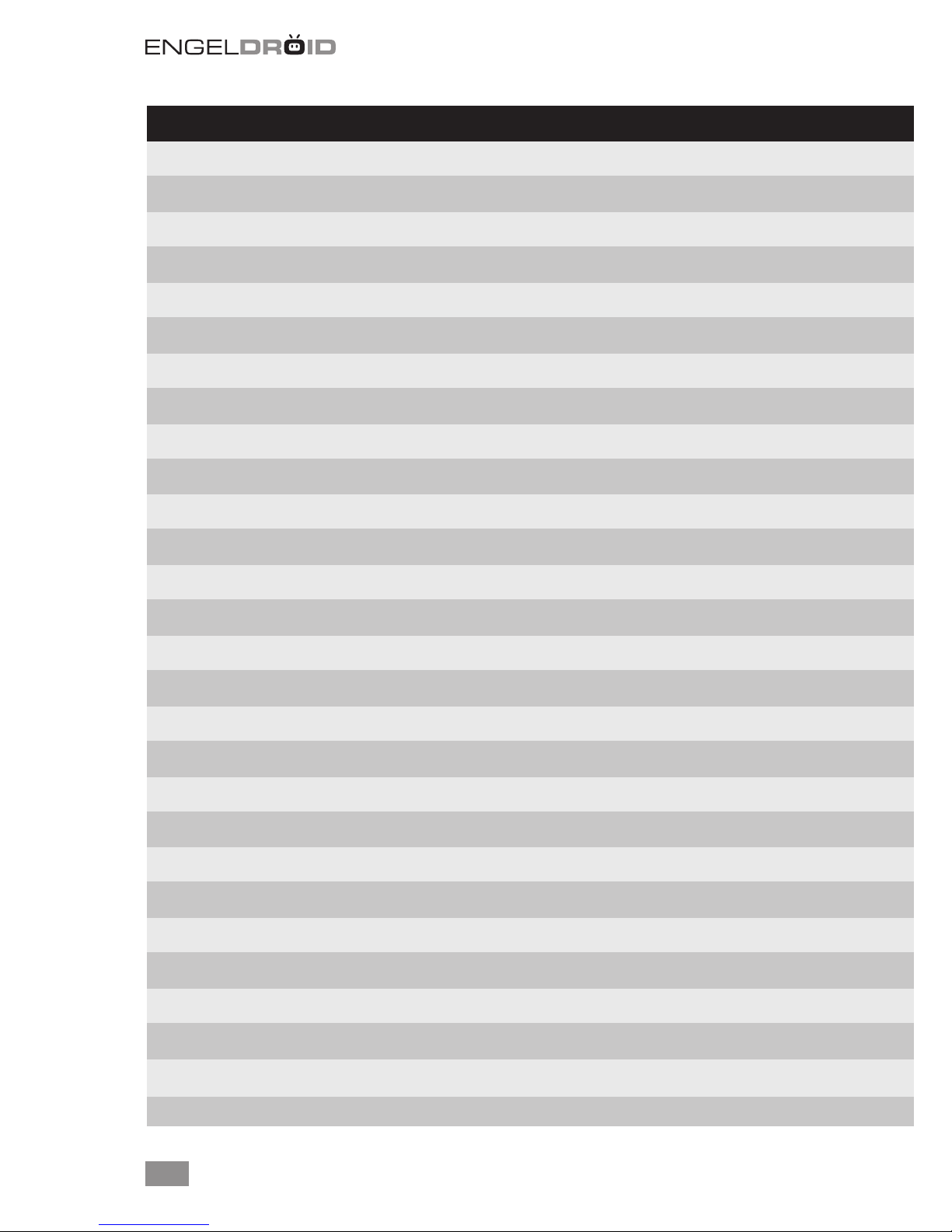
CONTENTS
About the Device . . . . . . . . . . . . . . . . . . . . . . . . . . . . . . . . . . . . . . . . . . . . . . . . . . . . . 35
Product Features . . . . . . . . . . . . . . . . . . . . . . . . . . . . . . . . . . . . . . . . . . . . . . . . . . . . . 35
Package Contents . . . . . . . . . . . . . . . . . . . . . . . . . . . . . . . . . . . . . . . . . . . . . . . . . . . . . 36
Design And Connection . . . . . . . . . . . . . . . . . . . . . . . . . . . . . . . . . . . . . . . . . . . . . . . 36
Motion Remote . . . . . . . . . . . . . . . . . . . . . . . . . . . . . . . . . . . . . . . . . . . . . . . . . . . . . . . 37
Twist Remote . . . . . . . . . . . . . . . . . . . . . . . . . . . . . . . . . . . . . . . . . . . . . . . . . . . . . . . . 38
Starting Up . . . . . . . . . . . . . . . . . . . . . . . . . . . . . . . . . . . . . . . . . . . . . . . . . . . . . . . . . . . 40
EngelDroid Home Screen . . . . . . . . . . . . . . . . . . . . . . . . . . . . . . . . . . . . . . . . . . . . . . 40
Main Menu Options . . . . . . . . . . . . . . . . . . . . . . . . . . . . . . . . . . . . . . . . . . . . . . . . . . . . . 42
Top Notication Bar Icons . . . . . . . . . . . . . . . . . . . . . . . . . . . . . . . . . . . . . . . . . . . . 43
Applications Installation . . . . . . . . . . . . . . . . . . . . . . . . . . . . . . . . . . . . . . . . . . . . . . 44
Video Player . . . . . . . . . . . . . . . . . . . . . . . . . . . . . . . . . . . . . . . . . . . . . . . . . . . . . . . . . . 45
Browser . . . . . . . . . . . . . . . . . . . . . . . . . . . . . . . . . . . . . . . . . . . . . . . . . . . . . . . . . . . . . . 46
Set browser type. . . . . . . . . . . . . . . . . . . . . . . . . . . . . . . . . . . . . . . . . . . . . . . . . . . . . 46
Settings . . . . . . . . . . . . . . . . . . . . . . . . . . . . . . . . . . . . . . . . . . . . . . . . . . . . . . . . . . . . 47
Wireless & networks . . . . . . . . . . . . . . . . . . . . . . . . . . . . . . . . . . . . . . . . . . . . . . . . 47
Ethernet settings . . . . . . . . . . . . . . . . . . . . . . . . . . . . . . . . . . . . . . . . . . . . . . . . . . . 49
Display . . . . . . . . . . . . . . . . . . . . . . . . . . . . . . . . . . . . . . . . . . . . . . . . . . . . . . . . . . . . . . 50
Applications . . . . . . . . . . . . . . . . . . . . . . . . . . . . . . . . . . . . . . . . . . . . . . . . . . . . . . . . . 51
Privacy . . . . . . . . . . . . . . . . . . . . . . . . . . . . . . . . . . . . . . . . . . . . . . . . . . . . . . . . . . . . . . 53
Accounts & Sync . . . . . . . . . . . . . . . . . . . . . . . . . . . . . . . . . . . . . . . . . . . . . . . . . . . . 54
Storage . . . . . . . . . . . . . . . . . . . . . . . . . . . . . . . . . . . . . . . . . . . . . . . . . . . . . . . . . . . . . 54
Language & Keyboard . . . . . . . . . . . . . . . . . . . . . . . . . . . . . . . . . . . . . . . . . . . . . . . 55
Date & Time . . . . . . . . . . . . . . . . . . . . . . . . . . . . . . . . . . . . . . . . . . . . . . . . . . . . . . . . . 56
About device . . . . . . . . . . . . . . . . . . . . . . . . . . . . . . . . . . . . . . . . . . . . . . . . . . . . . . . . 56
Add/Change Shortcuts, Widgets, Folders and Wallpapers. . . . . . . . . . . . . . 56
Upgrade . . . . . . . . . . . . . . . . . . . . . . . . . . . . . . . . . . . . . . . . . . . . . . . . . . . . . . . . . . . . . . . 57
Notice . . . . . . . . . . . . . . . . . . . . . . . . . . . . . . . . . . . . . . . . . . . . . . . . . . . . . . . . . . . . . . . 58
34
Page 3
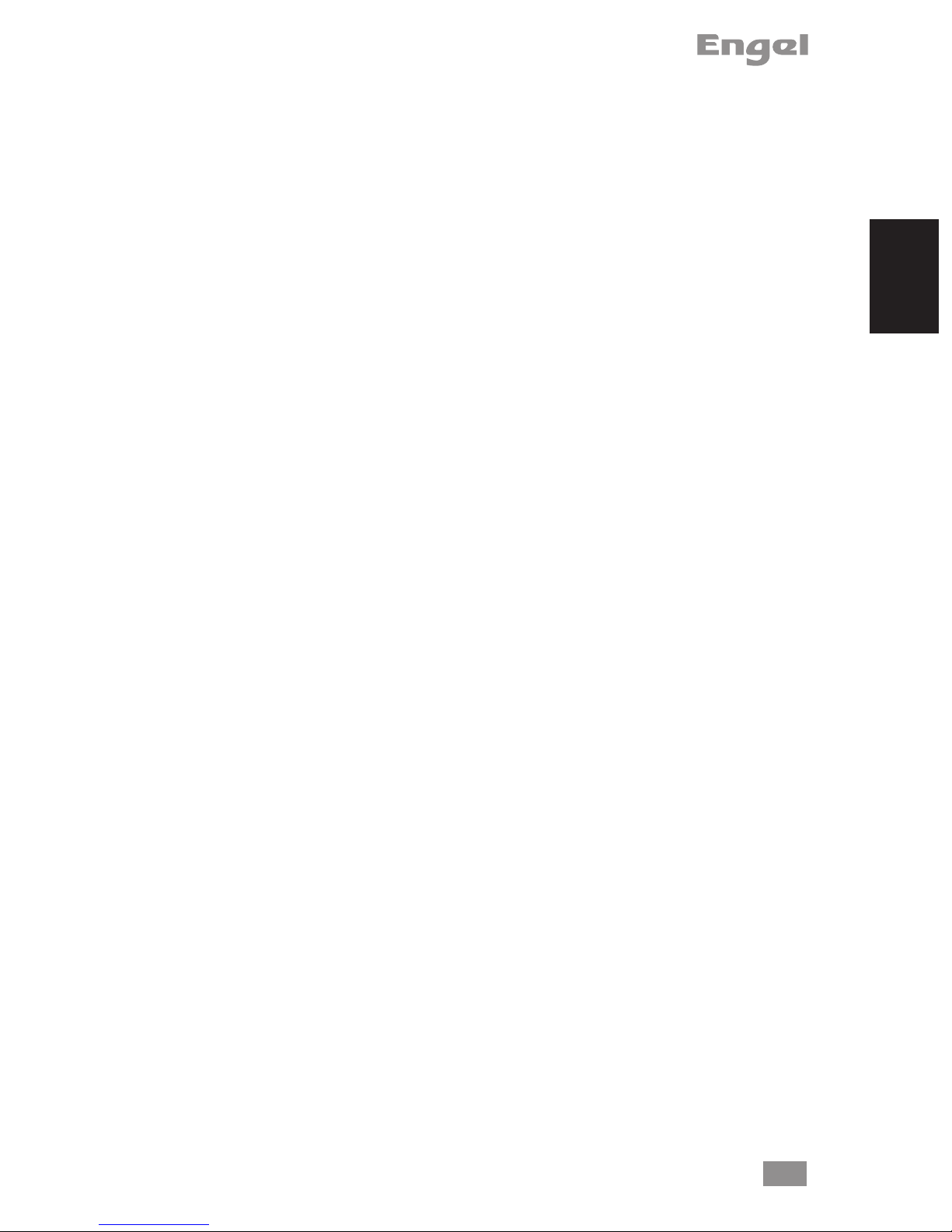
ABOUT THE DEVICE
EngelDroid is a box connected to your TV via HDMI that turn your TV to a multifunction
smart TV. It redenes home entertainment with a whole new level of interactive,
intuitive and innovative TV experience. Powered by the latest Android 4.0 platform,
With it, Internet live streaming & Video-on-demand, live TV, music, games and more,
all instantly on your TV.
High Connectivity Streaming Box
With exclusive application, EngelDroid has a high connectivity, sharing media les
among receiver, smart phone, tablet PC, and computers, using Samba, DLNA, UPnP.
1080P Full HD Video Decoding
Support up to Full HD 1080P video decoding. Support online ash video up to 1080P.
Support 480i to 1080P output display
Web Browsing, Social Networking, Instant Messaging, Movies, and Music
Launch favorite online sites onto the big TV screen. Email, chat and interact with
friends on a TV display instead of being conned to the small screens of the personal
computer, laptop or tablet. The Android 2.3 system supports HTML5 and Flash 10.3.
ENGLISH
Medias, Games, Gadgets and more
EngelDroid is pre-installed with popular apps for access to latest news and weather
updates. It also support Android Market for searching and downloading over 150,000
and apps and games, What’s more, it empowers users to install online games and third
party APK les from SD card and USB storage
PRODUCT FEATURES
· ARM CORTEX A9, frequency is 800MHz, RAM is 512MB, built in 2G fash memory
· Powered by Android 4.0 OS
· RJ45 10/100M Ethernet interface
· Build in 802.11b/g/n Wi-Fi inside
· Support 1080P video playback
· HDMI video output, connect to HDTV for HD video playback
· USB interface, support mobile HDD, support mouse and keyboard operating.
· Support weather, calendar, and desktop clock gadgets
· Support USB mouse and keyboard operation
· Support simple IR remote control with mouse function
· Support FLASH PLAYER10.x, online video playing up to 1080P
· Support music player, picture player and more family entertainment
· Support SD card
· Support Google Chrome browser
· App Installer for applications installation from SD Card/USB Storage
35
Page 4
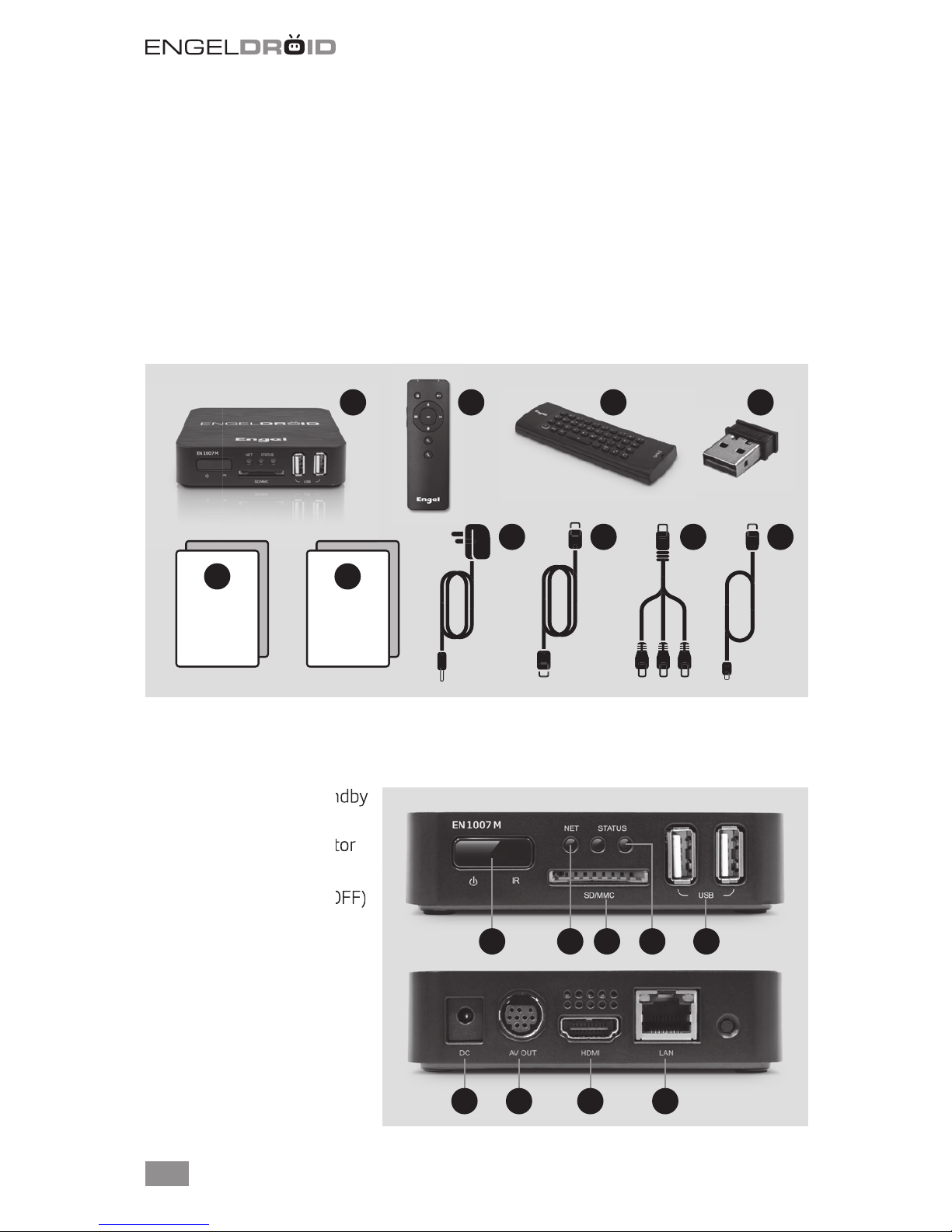
PACKAGE CONTENTS
Package contents are listed below. For any missing items, please contact your dealer
immediately. Product contents vary for di erent models.
1. EN1007M receiver 6. Warranty card
2. MOTION remote control 7. Power supply
3. TWIST remote control 8. HDMI cable
4. MOTION USB sensor 9. RCA adapter
5. Quick guide 10. MOTION USB charger
1 2 3 4
5
QUICK
GUIDE
6
WARRANTY
CARD
DESIGN AND CONNECTION
1. IR sensor and ON/Standby
button
2. Networking led indicator
3. SD/MMC card reader
4. Status indicator (ON/OFF)
5. Two USB 2.0 inputs
6. Power supply input
7. A/V output
987
1
2 3 4 5
10
8. HDMI output
9. Ethernet connection
36
6 7 8 9
Page 5
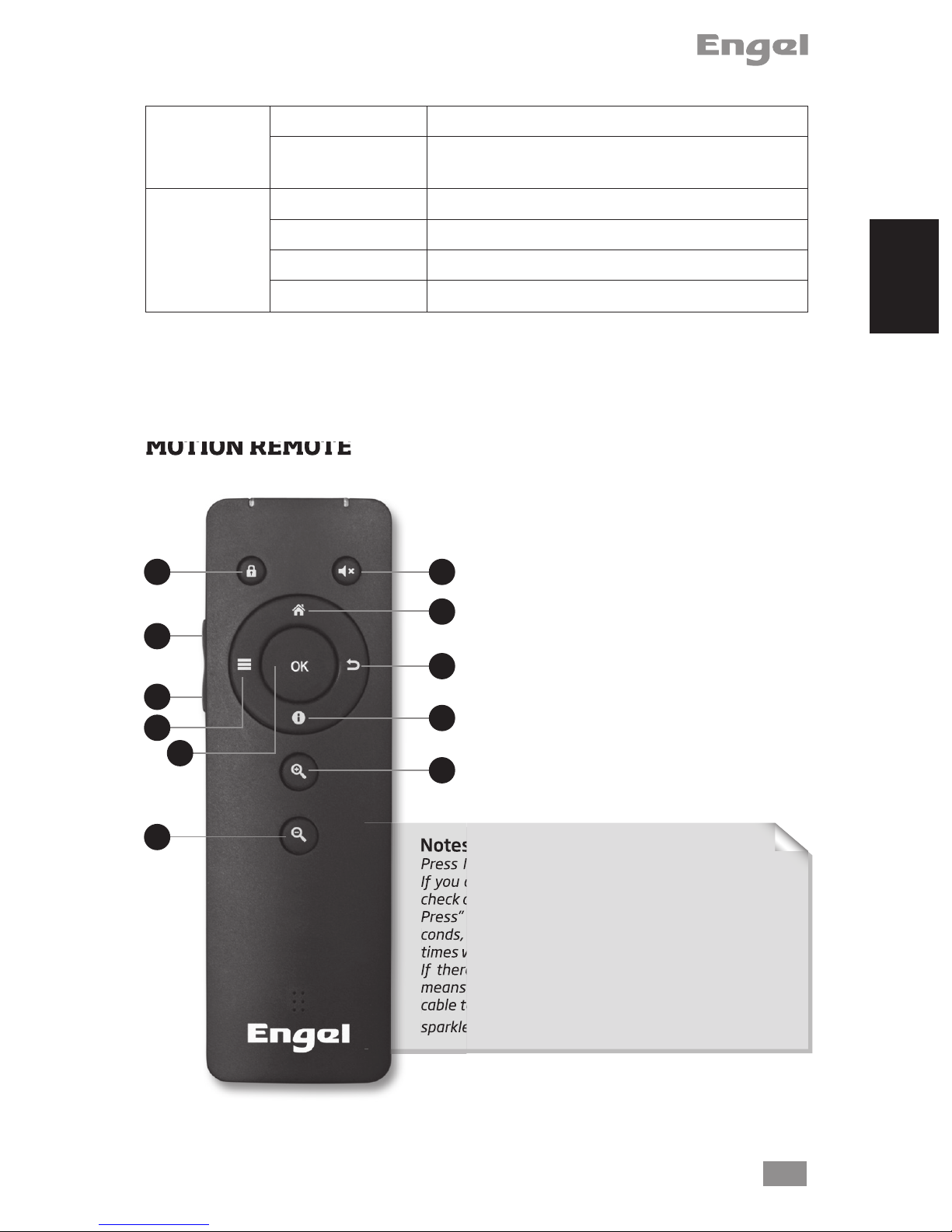
Network
MOTION REMOTE
Off
ON - Amber
No Ethernet connection
Connected to the network
Transmitting/Receiving data
LED A- Off
LED A- Amber
Complete initialization
Initializing
Network
LED B- Blue
LED B – Off
Connected to AC power supply
No power is supplied to the device.
Hardware Reset:
In the event that your ATV freezes operation, you can press the “pinhole reset” button,
located on the back the device, by using a sharp object such as a toothpick.
MOTION REMOTE
1. Navigation Key
2. Mute
1 2
4
5
8
9
3
6
7
10
3. Home
4. VOL+
5. VOL-
6. Exit
7. Noti cation
8. Menu
9. OK
10. Zoom In
11. Zoom Out
ENGLISH
11
Notes:
Press Navigation key to active or lock remote control.
If you can’t use remote control any more, please try to
check codes:
Press” mute + Zoom Out” buttons together for 3 seconds, LED will quickly fl ash, then slowly fl ash for three
times within 15 seconds, this means successfully done..
If there is no any LED light on the remote control, it
means there is no power, please connect micro USB
cable to charge up the battery, and the left red LED will
sparkle while charging.
37
Page 6

TWIST REMOTE
TV side QWERTY side
1 43
2
0
5 6
7 8
9
15
17
10
1211
1413
16
1819
32
33
34
35
36
21
38
20
2223
2425
2627
2829
3031
37
38
39
40
41
42
43
Page 7
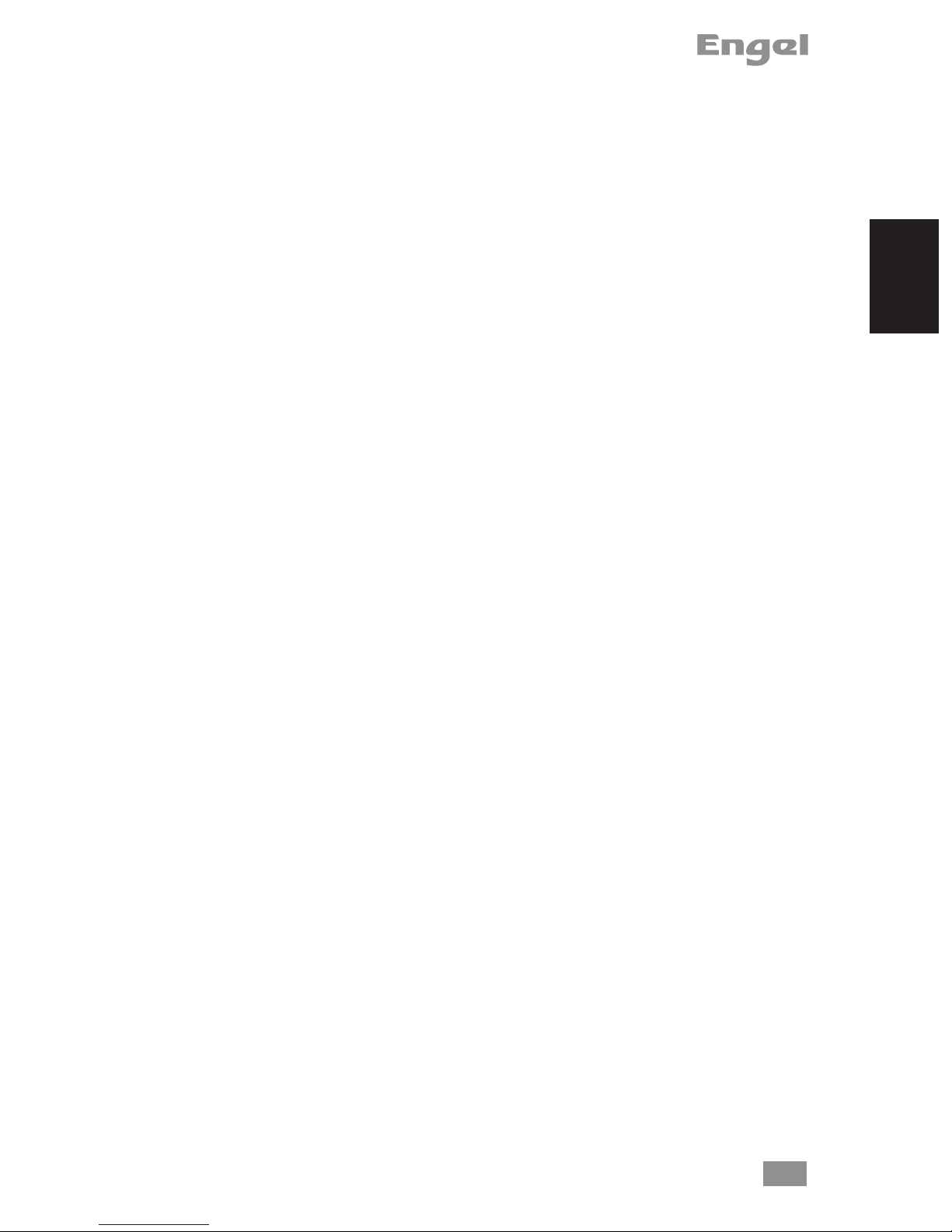
0. INDICATOR LED: it lights when any key is pressed.
1. HOME: press to enter the EngelDroid home screen. Press and hold to see openned
applications.
2. INPUT: to select the A/V input.
3. TV/RADIO: switch between TV and Radio.
4. POWER ON/OFF: suspend, shutdown, restart.
5. INFO: Android information.
6. MEDIA: no function.
7. PLAY/PAUSE: switch between play and pause playback.
8. STOP: stop program playback.
9. REC: no function.
10. REC LIST: no function.
11. PREV: back to previous media track.
12. NEXT: go to next media track.
13. FAST BACKWARD: searches backwards during media playback.
14. FAST FORWARD: searches backwards during media playback.
15. NAVIGATION KEY: to navigate through the menus.
16. OK: conrmation key.
17. BACK: return to previous option.
18. CHANNEL +/-: no function.
19. VOLUME +/-: volume up or down.
20. MUTE: on/o audio output.
21. NUMBER KEYS: to enter numeric values.
22. EXIT: exits the current menu, option or application.
23. MENU: application menu.
24. TXT: no function.
25. GUIDE: no function.
26. HAND
27. SUBT: no function.
28. FORMAT/BLUE KEY: no function.
29. RED KEY: no function.
30. FAV/YELLOW KEY: no function.
31. AUDIO/GREEN KEY: no function.
32. QWERTY KEYPAD: alphabetic characters.
33. LOCK: to enter keyboard mode (to use the QWERTY keypad).
34. SHIFT: on/o cap letters. On/o yellow characters input.
35. ALT: On/o blue characters input.
36. SPACEBAR: to add a space while typing.
37. ESC: escape option.
38. LEFT: left function. On/o mouse function.
39. WWW KEY: to enter a dot/colon/www.
40. DOWN: down function. Zoom function.
41. UP: up function. “@” and “.com” characters.
42. RIGHT: right function. Hand function.
43. OK/ENTER: ok/enter key.
ENGLISH
39
Page 8

STARTING UP
1. Plug in power adapter, and connect EN1007M receiver with TV through HDMI cable.
2. There are three screens appear while booting, rst screen is the EngelDroid logo,
second is the robotic logo, third screen is the Android text logo.
Installation Wizard
The rst time you start up your ATV box, the installation wizard will bring you through
a few screens to help you set up the principal settings: Language, country, time, etc.
ENGELDROID HOME SCREEN
After starting up your EngelDroid, will appear this main menu:
40
Page 9

Note: If you want to access to Google Play menu (screen below) press “0” key on your
remote control while you are on EngelDroid main menu.
ENGLISH
· The extended Home screen: Slide cursor with remote OK pressing horizontally on
the screen or use left/right button, to go to the left or right side of the extended home
screen.
· Browsing Applications: Choosing on the left of screen to access to all apps.
· Add a home screen items: (shortcuts, widgets, etc.), hold pressing your cursor on
the screen at an empty location, then choose from the list.
· Move/Remove home screen item: hold pressing cursor onto item/App until it gets
larger, then drag it to the desired location or recycle bin, and release.
41
Page 10

MAIN MENU OPTIONS
DESCARGA TV
Enjoy the largest audiovisual online contents for free: Television on
demand, Movies, Series, Documentary, Sports, Reports, etc. Upgradeable from MY APPS.
MEDIAPLAYER
Play High Denition movies, photos and music. Connect a USB memory or hard disk on the device USB input.
GAMES
Game colletion special for TV: adventure, puzzles, action, platforms,
etc. Upgradeable from MY APPS.
MY APPS
Repository of all downloaded applications by the user from TV Market and the factory pre-installed ones.
TV MARKET
Special Android applications market for television and compatible
with your receiver (available soon). Have general access to the Internet via browser / search engine.
SETTINGS
Place where set up your receiver. Especially useful for connecting to
your router via Ethernet or via WiFi.
WEATHER
Specic application to know your city weather and forecasts. You
can set up dierent locations and other web services oered by
Yahoo Weather. You can access to this application from “My Apps”
and optionally from the main menu.
42
Page 11

TOP NOTIFICATION BAR ICONS
Notication icons: drag the top bar downwards to reveal the notication messages (if any)
No network cable connected
Internet LAN is connected, but Ethernet option has not been selected
in setting
Ethernet connected successfully
Wireless network connected
No 3G dongle found
ENGLISH
3G dongle connected, but don’t select Mobile network in setting
3G dongle and signal found
System Time: Display current system time
Home: Go back to main screen.
Back: Go back to the last screen.
System Volume -
System Volume +
System Menu/Properties
43
Page 12

APPLICATIONS INSTALLATION
Click App Installer to install applications from SD card, SATA (Hard Driver Disk) or SDA
(USB disk).
For example, choose “sdcard” to scan applications in SD card.
If you want to install all applications at one time, press menu button on the upper right
corner to choose select all / unselect all, then press menu button on the upper right
corner or press F1 button again to select Install/uninstall for installing.
44
Page 13

VIDEO PLAYER
SD card, USB sda and SATA HDD can be found in video player when you connect them
to the box.
ENGLISH
Choose one of them to playback.
Click button to get video information, such as subtitle, resolution, video type
and so on.
45
Page 14

BROWSER
Visit any website around the world. Read news, view online videos. Press left mouse
button on the input window for a while, it will list all input methods you installed.
The address (URL) of the current page.
Some sites scroll the URL bar off the top of the
screen, but you can drag the page down or press
Menu to see it again.
Set browser type.
Set browser type to Andorid, Desktop, iPhone or iPad mode for di erent web page
view. The default is Android mode. This option is useful to improve the user experience.
Click Menu button on the upper right corner or press F1 button on keyboard, choose
More->Settings, you will see these four types in the list.
46
Page 15

SETTINGS
Settings provide individual preference setting functions.
You use the Settings application to congure how your device looks, sounds, communicates, protects your privacy, and operates in many other ways. Many applications
also have their own settings; for details, see the documentation for those applications.
ENGLISH
1. Wireless & networks
Use Wireless & Network settings to congure and manage connections to networks
and devices via Wi-Fi and mobile networks. You also use Wireless & Network settings
to congure connections between your phone and virtual private networks (VPNs), to
connect your computer to the Internet using your box’s data connection.
47
Page 16

Wi-Fi settings
Enter Wi-Fi settings menu, it will scan ambient Wi-Fi networks automatically. Choose
useable Wi-Fi access point.
Portable hotspot
Go to Portable Wi-Fi hotspot settings to open and congure Wi-Fi hotspot
The default Network SSID is AndroidAP of hotspot, it is opened.
Choose WPA2 PSK to encrypt also is ok.
48
Page 17

VPN settings
Enter VPN setting to add VPN, there are four VPN types.
Choose one of them, and click Menu button on the upper right corner or press F1
button on the keyboard to save / cancel settings.
ENGLISH
2. Ethernet settings
Enable Ethernet setting, it will connect to Ethernet automatically, you also can congure Ethernet device by manual.
49
Page 18

3. Display
Output mode: There are 480i-1080P options for HDMI and Ypbpr, and there are 480i
and 576i for CVBS connection (better 576i).
Display position: Adjust the display of the screen, avoid black edging and screen display outside the TV issues.
50
Page 19

Icon size: There are three options. It will remind you to restart the box to conrm your
setting once select one of them.
ENGLISH
4. Applications
Go to Applications, you will see all options as below.
Unknown sources
It allows you to install non-Market applications.
51
Page 20

Compatibility Mode
Run older apps in compatibility mode. This require rebooting.
Manage applications.
Manage and remove installed applications.
Running Services
View and control currently running services.
Storage use
View storage used by applications
52
Page 21

Development
Access into debug mode by Ethernet/Wi-Fi connected.
5. Privacy
It includes Back up my data and Automatic restore.
ENGLISH
Back up my data
Back up application data, WI-FI passwords and other setting, to Google servers.
Automatic restore
If I reinstall an application, restore backed-up settings or other data.
53
Page 22

6. Accounts & Sync
Back up application data, Wi-Fi passwords, and the other settings got Google servers.
7. Storage
Check internal storage device and external device like SD card.
54
Page 23

8. Language & Keyboard
Select language
Press UP/Down buttons to choose language.
ENGLISH
Keyboard settings:
Android keyboard is for 2.4GHZ wireless remote control. Remote controller input method is for IR.
55
Page 24

9. Date & Time
Set up date and time zone. You also can use internet time as automatic update.
10. About device
Shows model number and system version. It includes Legal information, U boot, Recovery and Kernel version.
11. Add/Change Shortcuts, Widgets, Folders and Wallpapers.
Press left mouse button on the home screen for a while to add Shortcuts, Widgets,
Folders and Wallpapers.
56
Page 25

UPGRADE
To update your EngelDroid software press Upgrade icon on Google Play menu (remember: press “0” key on your remote control while you are on EngelDroid main menu to
enter into Google Play menu).
ENGLISH
You will nd three dierent options: “Automatic update”, “Update interval” or “Manual
update now”
57
Page 26

NOTICE
Thank you for choosing this Engel product. We hope that you will enjoy using it and
that it will give you satisfaction for many years to come. While you’re using EngelDroid
product, we recommend that you pay attention to following items:
· Do not open, service, or change any component.
· Only qualied technical specialists are allowed to service the equipment.
· Observe safety precautions to avoid electric shock
· Check voltage before connecting to the power supply. Connecting to the wrong vol-
tage will damage the equipment.
58
