Page 1
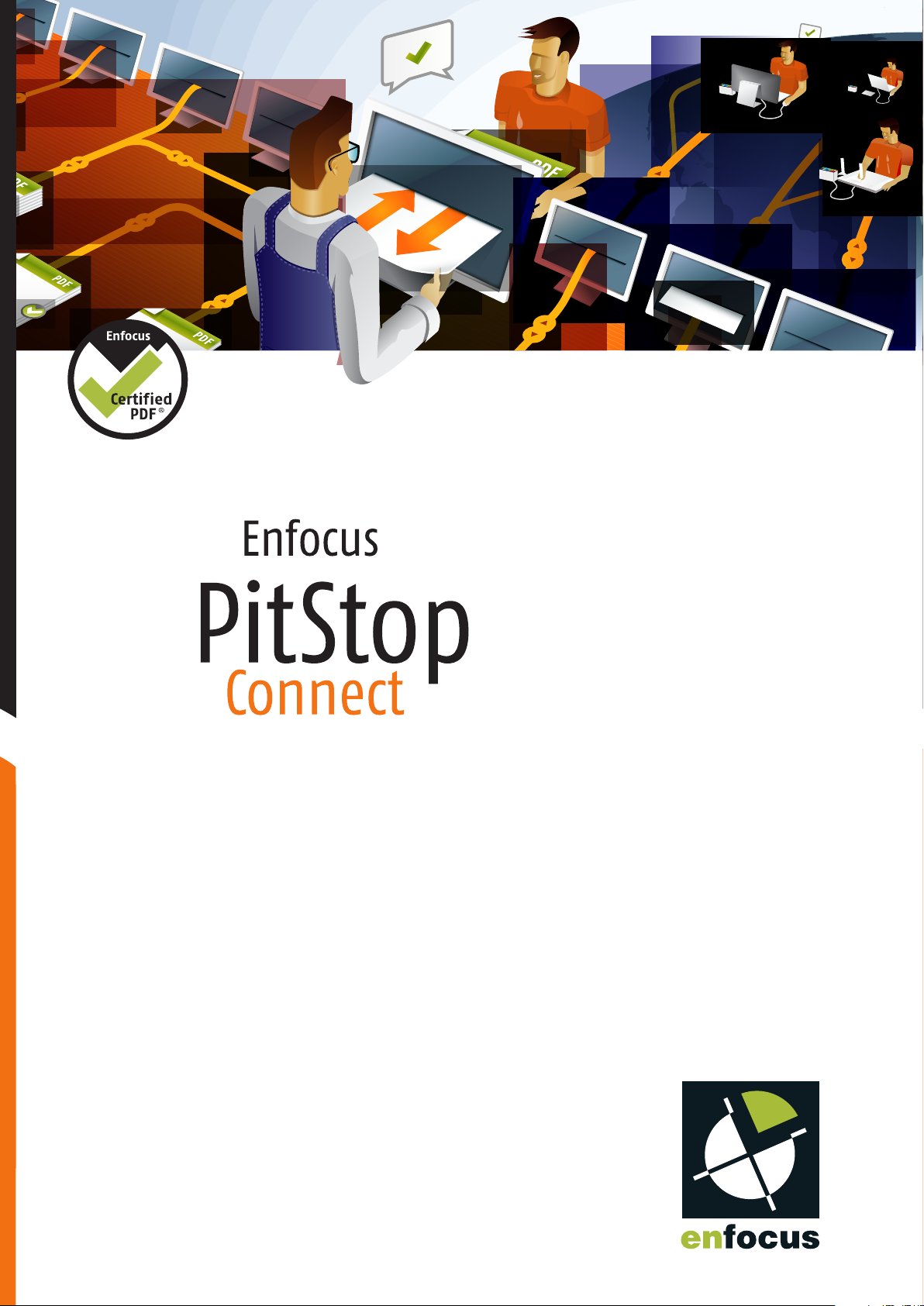
09
09
09
09
User Guide
Page 2
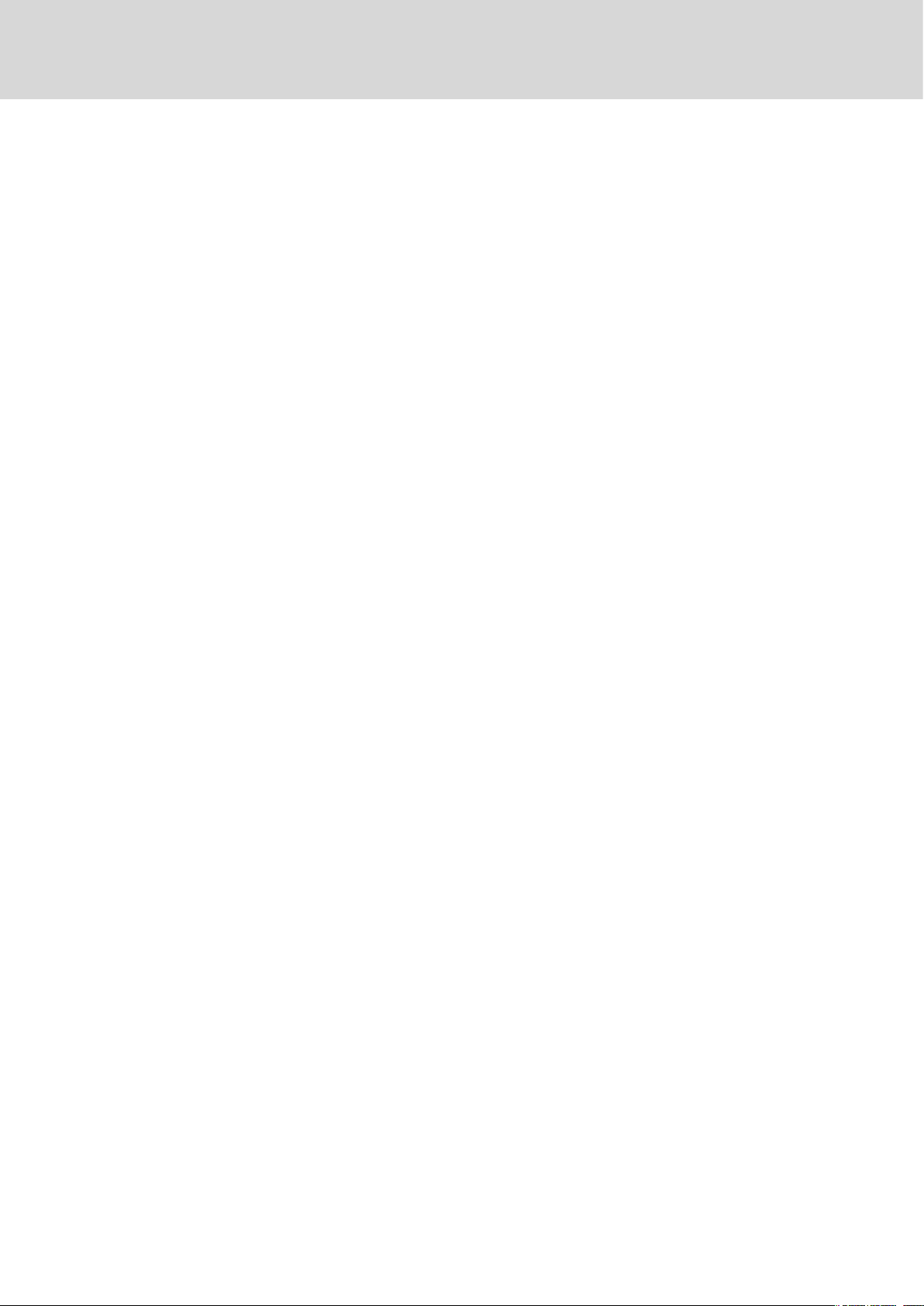
Contents
1. Copyrights.........................................................................4
2. Introduction......................................................................5
3. Installing and running PitStop Connect.....................................7
Enfocus PitStop Connect
2.1 Welcome to PitStop Connect.................................................................5
2.2 Using PitStop Connect help..................................................................5
3.1 Getting ready to run PitStop Connect......................................................7
Locating the installer from a product DVD...........................................7
Downloading the installer from internet.............................................7
Installing PitStop Connect................................................................7
3.2 Running PitStop Connect for the first time...............................................7
3.3 Licensing.........................................................................................8
Creating an activation account.........................................................8
Starting a trial..............................................................................8
Activating licenses.........................................................................9
Moving licenses between computers................................................10
4. Finding your way around PitStop Connect.................................12
4.1 PitStop Connect application components................................................12
Main window overview.................................................................12
Menu........................................................................................14
5. Creating a Connector project.................................................16
5.1 Creating a new project.......................................................................16
To create a new project.................................................................16
5.2 Setting the project properties..............................................................17
Definition properties.....................................................................17
Window properties.......................................................................17
Preflight properties.......................................................................17
Color properties...........................................................................18
Delivery properties.......................................................................19
5.3 To create a PitStop Connector..............................................................20
6. Managing Connector projects................................................21
6.1 To remove a project...........................................................................21
6.2 To duplicate a project........................................................................21
6.3 To edit a project..............................................................................22
7. Using a PitStop Connector.....................................................23
7.1 Getting started.................................................................................23
To install a PitStop Connector..........................................................23
7.2 PitStop Connector components............................................................23
Window overview........................................................................23
2
Page 3
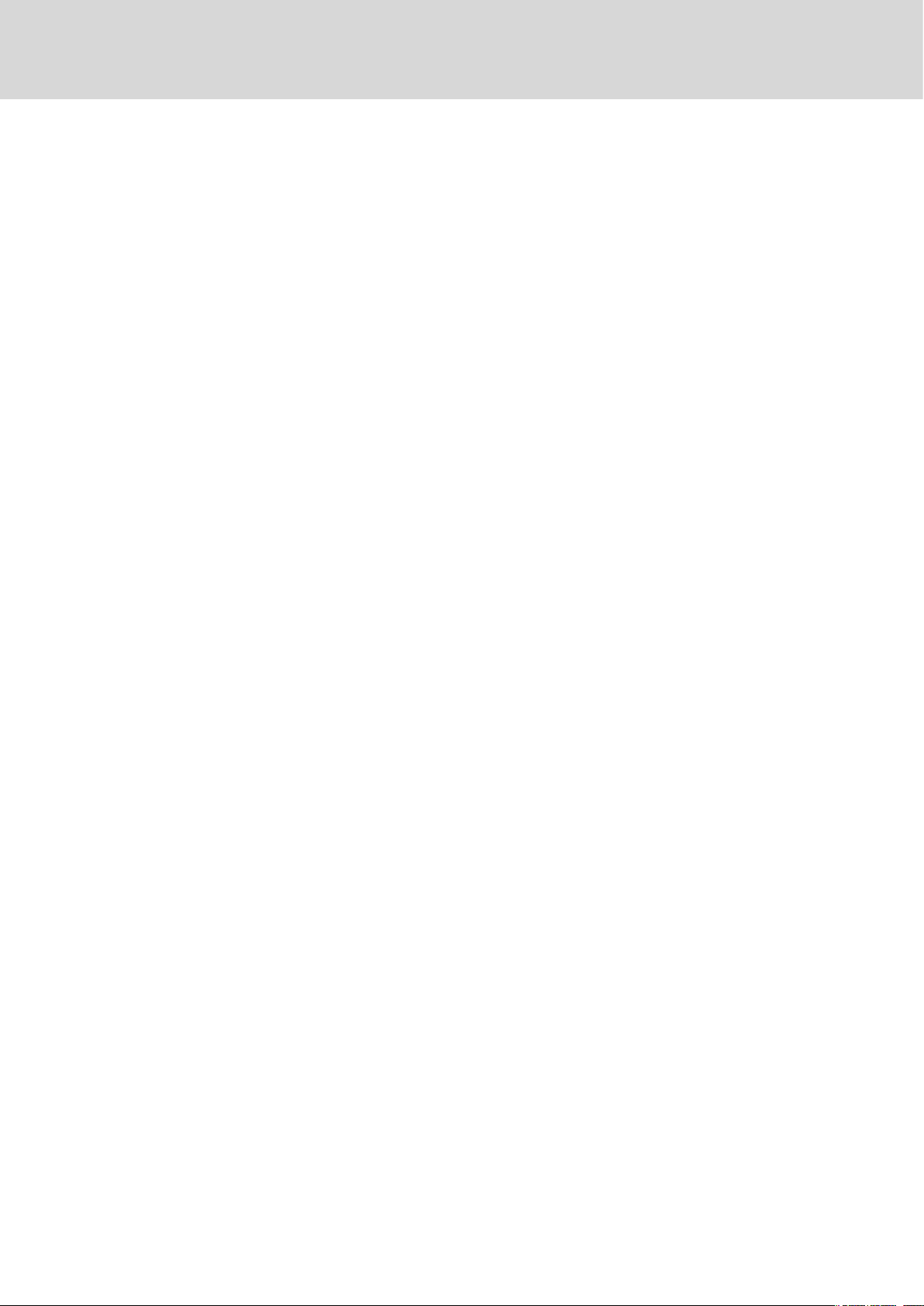
Contents
Menu........................................................................................23
7.3 Using a PitStop Connector to create and send a Certified PDF......................24
To drop a file on a Connector..........................................................24
7.4 Delivering other files.........................................................................24
7.5 Handling errors................................................................................25
To sign off on Preflight errors..........................................................25
8. Advanced topics................................................................26
8.1 Distributing PitStop Connectors...........................................................26
8.2 About Preflight Profiles.....................................................................26
To download a Preflight Profile.......................................................26
Creating Preflight Profiles..............................................................26
8.3 About Action Lists............................................................................27
To download an Action List............................................................27
Creating Action Lists......................................................................27
8.4 About Enfocus Switch........................................................................27
3
Page 4
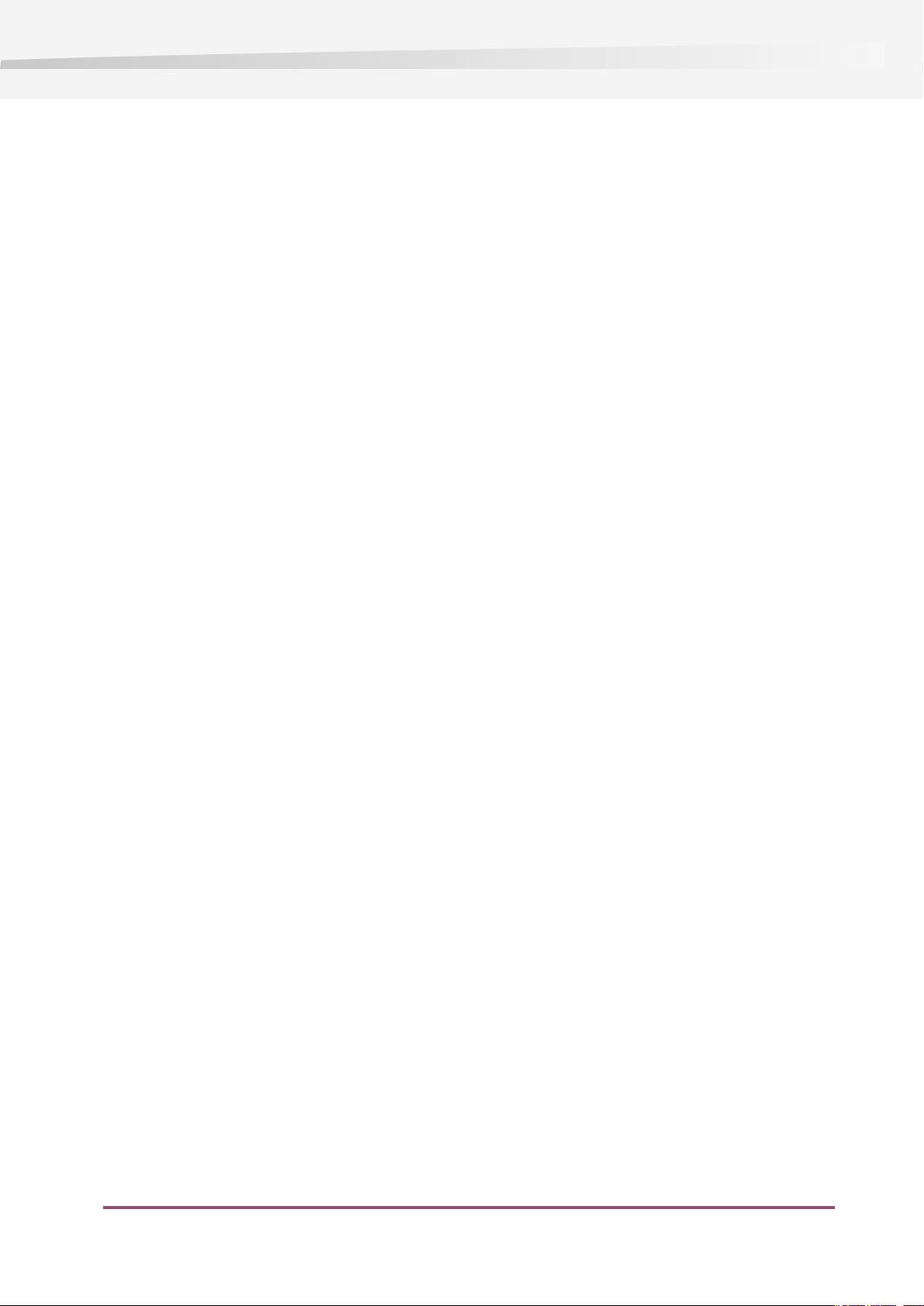
Enfocus PitStop Connect
1. Copyrights
©
2010 Enfocus NV all rights reserved. Enfocus is an EskoArtwork company.
Certified PDF is a registered trademark of Enfocus NV; patent pending.
Enfocus PitStop Connect, Enfocus PitStop Pro, Enfocus PitStop Server, Enfocus Instant PDF, Enfocus
StatusCheck, Enfocus CertifiedPDF.net, Enfocus Instant Barcode, Enfocus PitStop Extreme, Enfocus
PDF Workflow Suite, Enfocus LightSwitch, Enfocus FullSwitch, Enfocus PowerSwitch, Enfocus
SwitchClient and Enfocus SwitchScripter are product names of Enfocus NV.
Acrobat, Distiller, InDesign, Illustrator, Photoshop, FrameMaker, PDFWriter, PageMaker, the Adobe
logo, the Acrobat logo and PostScript are trademarks of Adobe Systems Incorporated.
Macintosh, Mac, Mac OS and ColorSync are trademarks of Apple Computer, Inc., registered in the
U.S. and other countries.
Windows, Windows 2000, Windows XP and Windows Vista are registered trademarks of Microsoft
Corporation.
PANTONE®Colors displayed here may not match PANTONE-identified standards. Consult current
PANTONE Color Publications for accurate color.
PANTONE®and other Pantone, Inc. trademarks are the property of Pantone, Inc.©Pantone, Inc.,
2006.
OPI is a trademark of Aldus Corporation.
Quark, QuarkXPress, QuarkXTensions, XTensions and the XTensions logo among others, are
trademarks of Quark, Inc. and all applicable affiliated companies, Reg. U.S. Pat. & Tm. Off. and
in many other countries.
This product and use of this product is under license from Markzware under U.S.Patent No.
5,963,641.
Other brand and product names may be trademarks or registered trademarks of their respective
holders. All specifications, terms and descriptions of products and services are subject to change
without notice or recourse.
4
Page 5
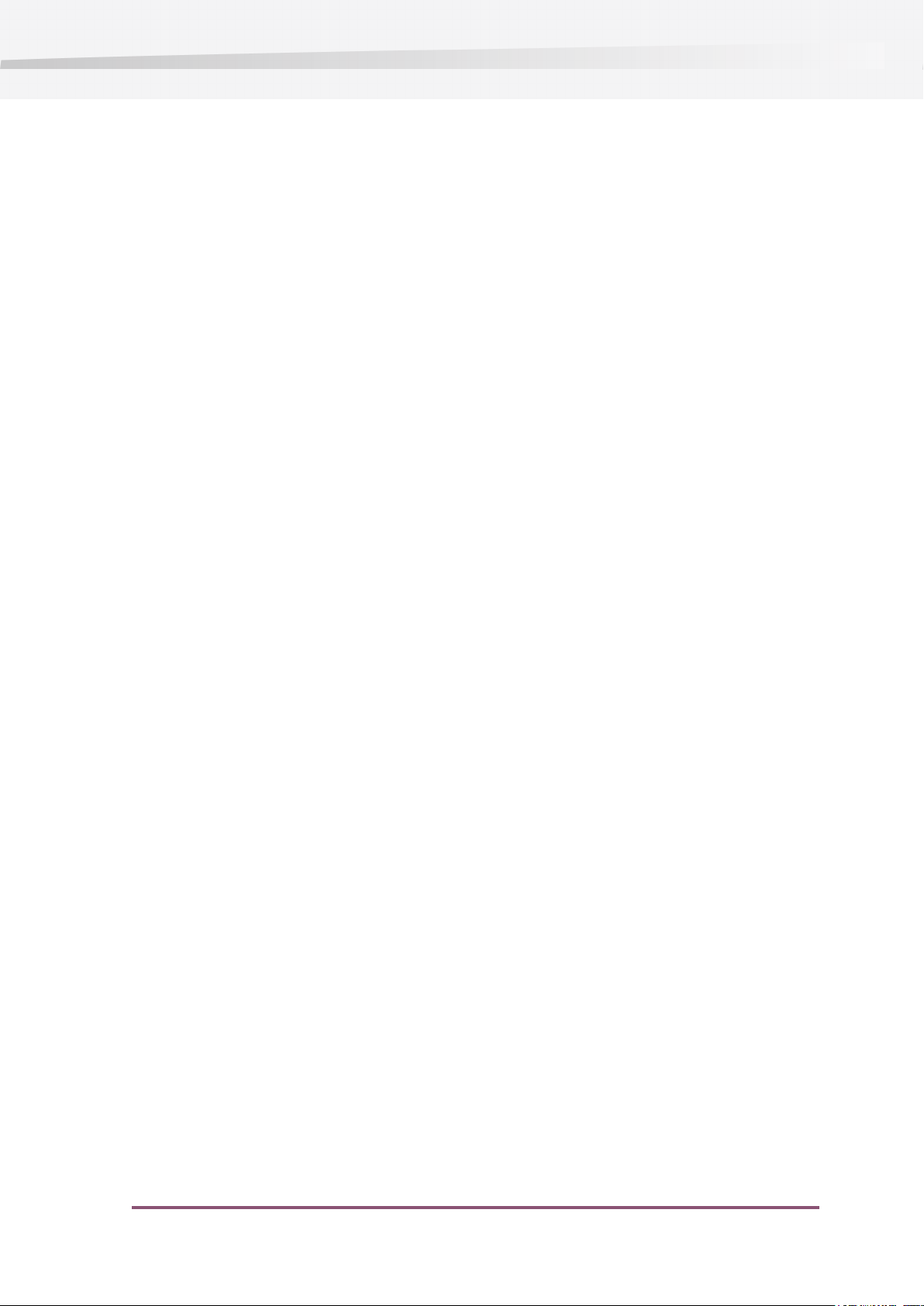
2. Introduction
2.1 Welcome to PitStop Connect
Thank you for your interest in Enfocus PitStop Connect.
PitStop Connect was created because there was a need for a simple, user-friendly method to
create and deliver Certified PDFs.
We strive to make our products user-friendly and easy to learn. If you think we could do more
with the product, the documentation, our web site or anything else to make your life easier, we
would love to hear about it.
Enfocus PitStop Connect
About PitStop Connectors
A PitStop Connector is a simple tool with which you can easily deliver Certified PDFs. You do not
need any special application to run a PitStop Connector.
PitStop Connectors preflight the PDF files that are dropped on them. The preflighted files are
then delivered to a predefined destination.
PitStop Connectors can be used on both Windows and Mac OS.
Certified PDF delivery
PitStop Connect is an Enfocus application with which you can configure and create PitStop
Connectors.
Using PitStop Connect, you are able to create Connectors with your own specific settings. You can
then continue to distribute your Connectors to creatives so that they can easily create and deliver
Certified PDFs.
2.2 Using PitStop Connect help
Displaying Help
Choose Help > PitStop Connect help (html) in the Enfocus PitStop Connect application menu to
view the PitStop Connect User Guide. PitStop Connect uses your default web browser to display
its help content.
Knowledge base
The Knowledge base contains articles with answers to frequently asked questions, work-arounds
and tips & tricks. To access the knowledge base, go to: www.enfocus.com/kboverview.php.
5
Page 6
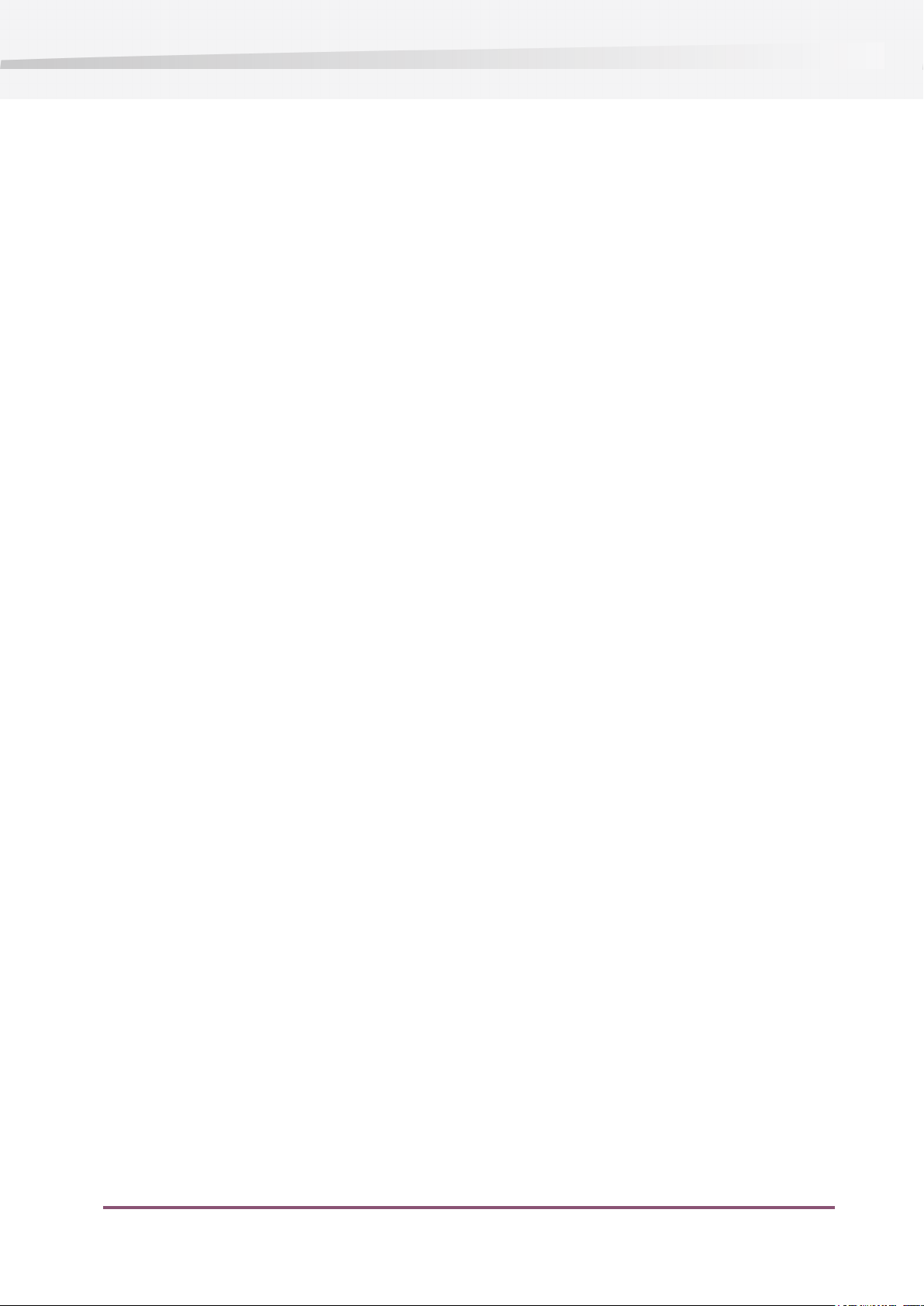
Enfocus PitStop Connect
Getting support
If you cannot find the answer to your question in PitStop Connect help or on the web, help is
available from the Enfocus support team.
Before asking your question please:
• Consult the product documentation (PitStop Connect User Guide) and the on-line resources
available on www.enfocus.com (knowledge base, application library).
• Consider to gain advice from your peers on the Enfocus user group.
• Register your product - this will help us to know who you are and what products you are
using.
To contact Enfocus Support: complete and submit the "report a problem" form on the web at
http://www.enfocus.com/reportaproblem.php.
6
Page 7
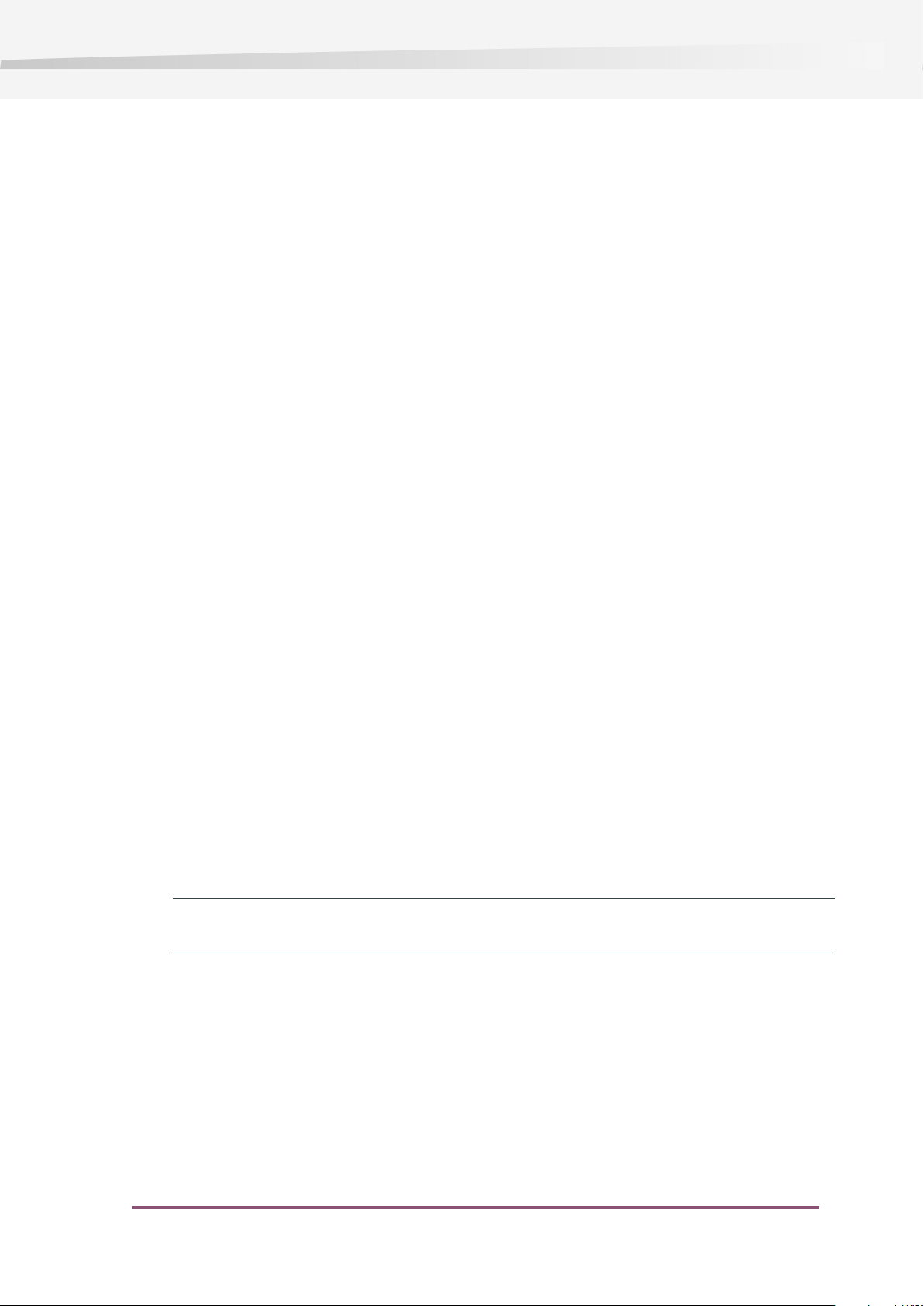
3. Installing and running PitStop Connect
3.1 Getting ready to run PitStop Connect
System requirements
You can find the system requirements on the Enfocus website http://www.enfocus.com by choosing
Products > PitStop Connect > System Requirements
Locating the installer from a product DVD
1. Insert the DVD in the DVD drive of your system
Enfocus PitStop Connect
2. On Windows: the DVD wizard appears and shows you the content of the DVD. Follow the steps
in the wizard to find the installer
3. On Mac OS: locate the installer application "PitStop Connect Installer".
Downloading the installer from internet
To download the latest version of the installer:
1. Visit the Enfocus web site and go to the Product > PitStop Connect section.
2. Download the appropriate installer for your operating system.
3. Locate the installer where you saved it on your computer.
Installing PitStop Connect
1. Double-click the installer to launch it.
2. Follow the steps presented to you by the installer.
Note: You need administrator rights to install and license PitStop Connect. In other words, you
can't successfully complete these tasks when you're logged in with a limited user account.
3.2 Running PitStop Connect for the first time
To run PitStop Connect, you will need your license key to license the application first.
7
Page 8
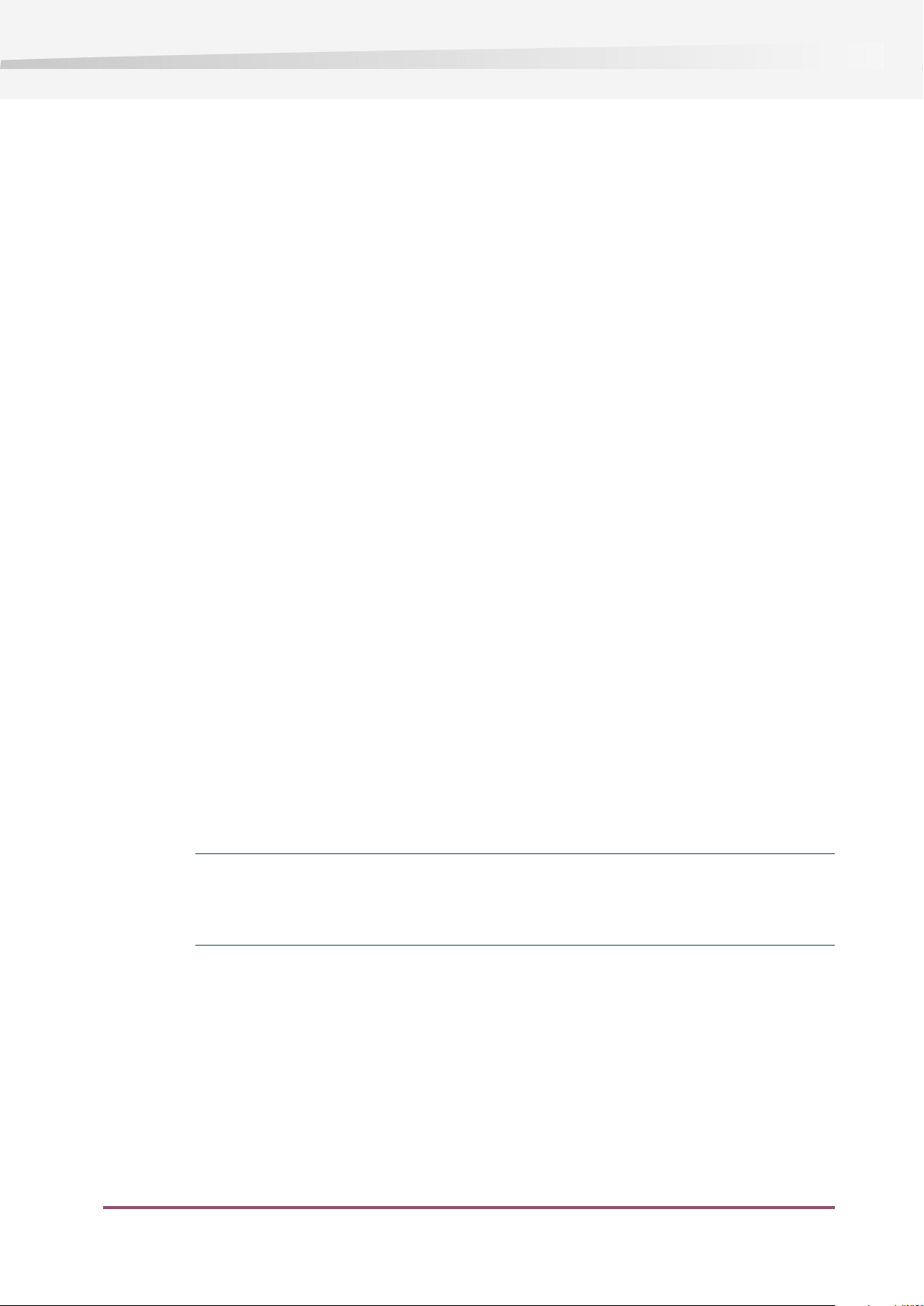
Enfocus PitStop Connect
3.3 Licensing
From the About Enfocus PitStop Connect window, you can:
• start a 30-day trial (see Starting a trial on page 8),
• activate your license (see Activating licenses on page 9),
• deactivate your license,
• repair your license.
For easiest configuration, the machine running your PitStop Connect should be on-line with full
Internet access while performing licensing tasks.
However, if the machine you are using does not have full Internet access, you can still perform
licensing tasks off-line provided that you:
• have access to Internet e-mail and use of a Web browser on another machine,
• can copy a file received in an Internet e-mail message to the machine you are using (for
instance using a USB flash memory drive or an internal network).
Before you can activate or deactivate licenses, you should set up an activation account using
the Enfocus website (http://www.enfocus.com/CreateAccount).
Creating an activation account
1. Go to http://www.enfocus.com/CreateAccount.
2. Enter the appropriate information in the fields.
3. If you would like to receive news from Enfocus or be contacted by an Enfocus Certified Partner,
leave the two bottom checkboxes selected; otherwise, clear them.
4. Click Create my Account.
5. After a few minutes, check your e-mail program for a new message from Enfocus regarding
activating your new account.
Note:
If you do not receive this e-mail message, you might have to check any spam folders in your
e-mail program as well.
6. Once it arrives, open the message and click the link to confirm your e-mail address.
You should receive a message that your account was confirmed successfully in your default
web browser.
Starting a trial
Once you have created and confirmed your activation account (see Creating an activation account
on page 8), you can start a 30-day trial for your copy of PitStop Connect. Please note that the
8
Page 9
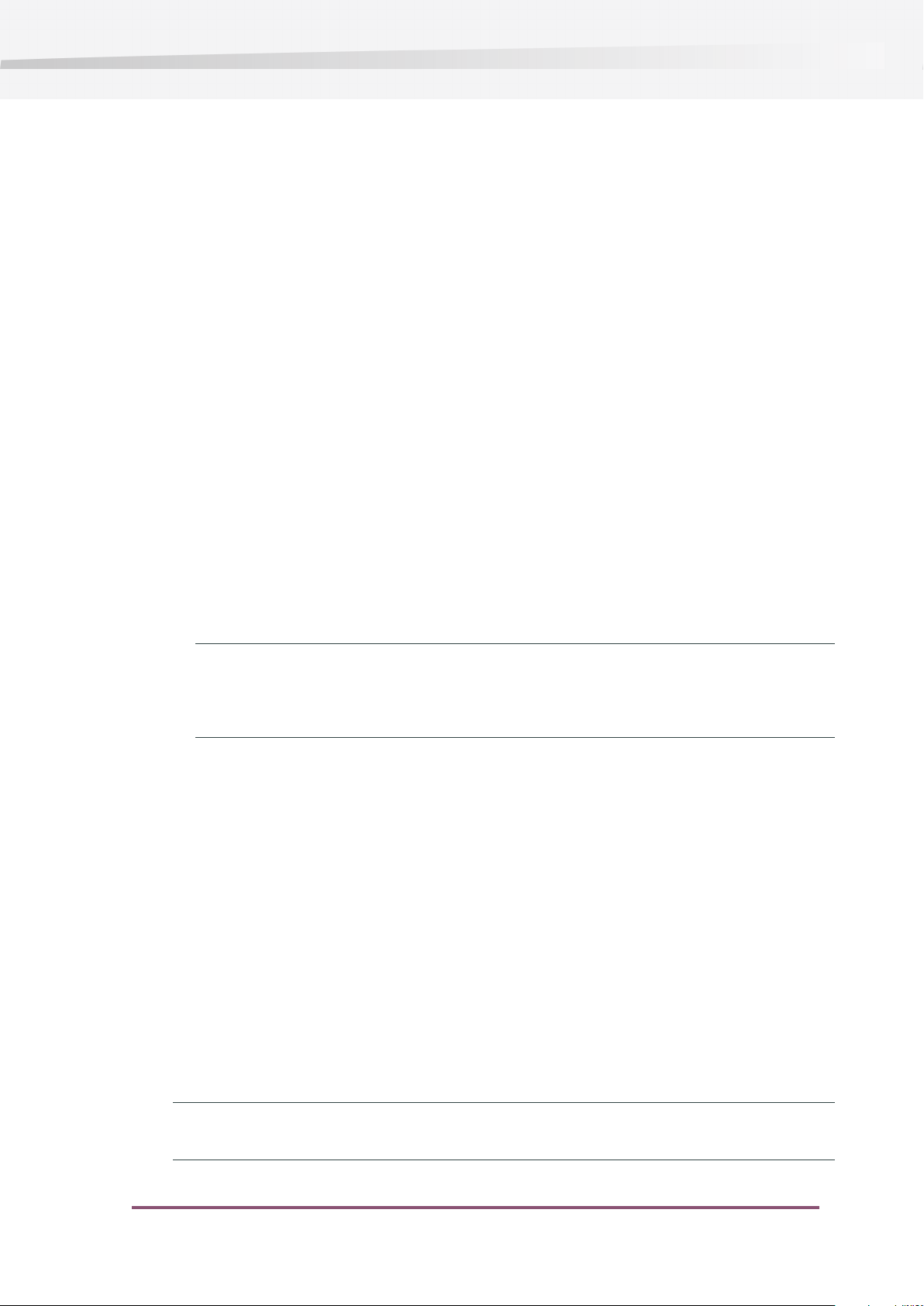
Enfocus PitStop Connect
PitStop Connect trial version does not allow the user to use Connectors on a system other than
the one that generated them. This means you can only use Connectors on the machine with your
PitStop Connect installation.
• If the computer running your PitStop Connect is connected to the Internet, you can start a
30-day trial from that machine.
See Starting a trial on-line on page 9
• Otherwise, you must create a trial activation request file and use a computer that is connected
to the Internet to upload it to an activation server.
Starting a trial on-line
You can start a 30-day trial on-line if the computer where your PitStop Connect is installed is
connected to the internet.
To start a 30-day trial on-line, do the following:
1. Go to the Trial tab of the About Enfocus PitStop Connect window and click Start Trial.
This opens the Activate License Wizard (on PC) or the Activate License Assistant (on Mac).
2. Click Next (on PC) or Continue (on Mac) in the first screen of the Activate License
Wizard/Assistant dialog box.
3. Select On-line activation and click Next / Continue.
4. Enter the name and password of your activation account and click Next / Continue.
Note:
If you haven’t created an activation account yet, click the Create a new Enfocus Account link
in the Wizard/Assistant and see Creating an activation account on page 8 for instructions.
After you click Next / Continue, a status bar appears while the system communicates with the
activation server. Do not cancel or close the Wizard/Assistant.
A message will appear saying that the trial was completed successfully and that you can now
use the product(s) on your computer.
5. Click Finish / Done.
You will see the number of trial days remaining in the Trial tab of the About Enfocus PitStop
Connect window.
Activating licenses
Once you have created and confirmed your activation account (see Creating an activation account
on page 8), you can start activating the licenses using your software’s product keys.
Product keys come from on-line stores, from product key files you receive from Enfocus, or you
can find them inside product boxes.
Note: Product key files are HTML files. You can double-click them to see what product keys they
contain.
9
Page 10

Enfocus PitStop Connect
• If the computer running your PitStop Connect is connected to the Internet, you can get licenses
for the product keys and activate them from that machine.
See On-line activation on page 10
• Otherwise, you must create an activation request file and use a computer that is connected
to the Internet to upload it to an activation server.
On-line activation
You can activate your product key(s) on-line if the computer where you will use your software
is connected to the internet.
To activate a product key on-line, do the following:
1. Open the Activate License Wizard (on PC) or the Activate License Assistant (on Mac) by either:
• going to the Trial tab of the About Enfocus PitStop Connect window and clicking Activate,
• going to Help > Licensing > Activate .
2. Click Next (on PC) or Continue (on Mac) in the first screen of the Activate License
Wizard/Assistant dialog box.
3. Select On-line activation and click Next / Continue.
4. Enter the product key in the fields provided. The cursor automatically advances to the next
field as you type.
5. Click Next / Continue.
6. Enter the name and password of your activation account and click Next / Continue.
Note:
If you haven’t created an activation account yet, click the Create a new Enfocus Account link
in the Wizard/Assistant and see Creating an activation account on page 8 for instructions.
After you click Next / Continue, a status bar appears while the system communicates with the
activation server. Do not cancel or close the Wizard/Assistant.
A message will appear saying that the activation was completed successfully and that you
can now use the product(s) on your computer.
7. Click Finish / Done.
The product and its license will appear in the License tab of the About Enfocus PitStop Connect
window (previously called Trial tab).
Moving licenses between computers
To move licenses between computers, do the following:
1. Deactivate the licenses on the computer that will not use them anymore.
2. Copy the product keys file to the computer that will use the licenses.
10
Page 11

Enfocus PitStop Connect
3. On the computer acquiring the licenses, activate the licenses using the product keys file.
See Activating licenses on page 9.
11
Page 12

Enfocus PitStop Connect
4. Finding your way around PitStop Connect
With PitStop Connect, you can generate Connectors used to create and deliver Certified PDFs. You
specify the settings for a Connector in a Connector project. You can define multiple PitStop
Connectors.
4.1 PitStop Connect application components
Main window overview
When you launch PitStop Connect, it displays its main window:
12
The main window contains the following elements:
•
the Toolbar (see Toolbar on page 12)
•
the Projects list (see Connector projects list on page 13)
•
the Project properties area (see Connector project properties on page 14)
Also see the entry about the Menu on page 14.
Toolbar
At the top of the main window, you can find the PitStop Connect toolbar, which offers a number
of tool buttons:
The following table provides an overview of the tool buttons and their functions:
Page 13

New Connector project
Enfocus PitStop Connect
FunctionNameButton
Create a new Connector project. This new Connector
project will appear in the Connector projects list.
Remove Connector project
Duplicate
Create connector
Connector projects list
In PitStop Connect, you can define multiple PitStop Connector projects. On the left side of the
main application window, you can find the projects list:
Remove the selected Connector project.
Duplicate the selected Connector project. The copy
is named "OriginalProjectName copy".
Create the Connectors defined by the Connector
project. Two Connectors will be created; one for
Windows and one for Mac OS.
Select a project in the list to see its properties in the Connector project properties area (see also
Connector project properties on page 14).
Context menu
Right-click or control-click on a project in the list to use the context menu. The following table
provides an overview of the actions available from the context menu:
FunctionContext menu item
New
Remove
Duplicate
Create Connector
Create a new PitStop Connector project. This new Connector project
will appear in the Connector projects list.
Remove the selected project.
Duplicate the selected project. The copy is named
"OriginalProjectName copy".
Create the PitStop Connector defined by the project.
13
Page 14

Enfocus PitStop Connect
Connector project properties
In the central area of the PitStop Connect main application window, you will find the project
properties. Select a Connector project in the Connector projects list (see also Connector projects
list on page 13) to view and edit all properties for this project:
The properties are devided into five categories. The following table provides an overview of the
property categories:
Definition
PropertiesCategory
Properties to identify the PitStop Connector. The name of the
resulting Connector, the icon for both Mac OS and Windows (*.png).
If no icon is set, the default icon is used.
Menu
Window
Preflight
Color
Delivery
See also Setting the project properties on page 17.
The PitStop Connect application menu contains the following items:
PitStop Connect
Choose Quit PitStop Connect (Mac) or Exit PitStop Connect (Windows) to leave the application.
Properties for the PitStop Connector's main window. These include
the title, a description, a web link and a background image.
Properties that determine which Preflight Profile should be used
to Certify the PDF and, optionally, which Action List(s) should be
applied.
Properties for Color Management. Source and target ICC Profiles for
Gray, RGB, CMYK and Lab.
Properties that determine how the file is delivered. Two delivery
methods are available: Enfocus Switch and FTP. Properties include:
server, port, user and login.
14
Choose Preferences... to alter your PitStop Connect preferences.
File
The following table lists the options available from the File section of the menu:
Page 15

Enfocus PitStop Connect
FunctionMenu item
New
Duplicate
Remove
Create Connector
Help
Choose PitStop Connect help (html) or Knowledge base to go to the PitStop Connect help files
among others.
Create a new PitStop Connector project. This new Connector project
will appear in the Connector projects list.
Duplicate the selected project. The copy is named
"OriginalProjectName copy".
Remove the selected project.
Create the PitStop Connector defined by the project.
15
Page 16

Enfocus PitStop Connect
5. Creating a Connector project
Before you create a Connector, you need to define a Connector project. There are two ways to do
this. You can create a new Connector project, or, you can duplicate an existing project and edit
this project.
After you have finished setting the project properties, you can create a PitStop Connector.
See also:
• Creating a new project on page 16
• To duplicate a project on page 21
• To edit a project on page 22
• Setting the project properties on page 17
• To create a PitStop Connector on page 20
5.1 Creating a new project
In order to create a new PitStop Connector, you first need to create a new Connector project. In
this project, you specify all the desired settings for your Connector. Once you have finished
creating your project, you can convert this project to a PitStop Connector (see also To create a
PitStop Connector on page 20).
The Connector projects are stored automatically on your system in the user application support
folder for PitStop Connect. Any modification on a project is saved immediately.
Note:
You can find the user application folder here:
• /Users/<user>/Library/Application Support/Enfocus/PitStop Connect (Mac
OS)
• /Users/<user>/AppData/Roaming/Enfocus/PitStop Connect (Windows Vista,
Windows 7)
• /Documents and Settings/<user>/Application Data/Enfocus/PitStop Connect
(Windows XP, Windows Server 2003)
To create a new project
To create a new PitStop Connect project, do one of the following:
16
•
Click the button in the PitStop Connect toolbar
•
Right-click/command-click on the Connector projects list (see Connector projects list on page
13) and choose New from the context menu
•
Choose File > New in the application menu
Note:
Page 17

After you have created a new project, you can start setting the project properties for your new
PitStop Connect project (see also Setting the project properties on page 17).
5.2 Setting the project properties
In the PitStop Connect project properties, you can set the following properties for your project:
•
Definition (see also Definition properties on page 17)
•
Window (see also Window properties on page 17)
•
Preflight (see also Preflight properties on page 17)
•
Color (see also Color properties on page 18)
•
Delivery (see also Delivery properties on page 19)
Definition properties
Enfocus PitStop Connect
The Definition properties are needed for identifying your PitStop Connector. These properties
determine the name of your Connector and the desired application icon.
1. Enter the name for your Connector in the Name field.
2. Specify an application icon for your Connector in the Icon field. Click Browse... to select a
*.png file on your system.
Window properties
The Window properties are used for the main window of your PitStop Connector. These properties
determine the look of your Connector.
1. Enter the title for your main Connector window in the Title field.
2. Enter more specific information about your Connector in the Description field.
3. Enter an url in the Link field. This web link will be clickable in the main Connector window.
4. Specify a background image for your PitStop Connector in the Background field. Click Browse...
to select an image file (*.png) on your system.
Preflight properties
In the Preflight properties you determine which Action List(s) and Preflight Profile are used for
preflighting. You can download Action Lists and Preflight Profiles from the Enfocus web site, or
create your own using PitStop Pro, PitStop Extreme or PitStop Server.
See also:
• About Action Lists on page 27
• About Preflight Profiles on page 26
1. In the Selected Action Lists area, click the button to add your desired Action List(s) to the
list.
17
Page 18

Enfocus PitStop Connect
Note:
Use the button to remove an Action List from the list.
Use the and buttons to move the selected Action List one position up or down in the
list. The Action Lists will run in the same order as they are displayed in the list. This order can
be important, changing the order might lead to different results.
2. In the Selected Preflight Profile area, click the button to add your desired Preflight Profile
to the list. This step is mandatory, you cannot create a Connector without selecting a Preflight
Profile.
Note: Use the button to remove a Preflight Profile.
3. Disable Perform Certified full save (no rollback to previous sessions if you wish to enable
roll-back.
4. Enable Allow sign-off on files if you want the user of your Connector to be able to sign-off
Color properties
The Color properties are used for Color Management.
1. Select Use other settings for images than for other objects if you want to use separate Color
2. Make sure Enable color management is enabled if you want to use Color Management and
on the failed Preflight.
Management settings for images and other objects. If you do so, repeat the following steps
for both the Images and Other objects tab.
continue performing the following tasks:
a) In the Source area, choose the desired ICC profiles for Gray, RGB, CMYK and Lab.
Note: Optionally enable The output intent overrides the selected ICC profiles.
b) Optionally enable Use other ICC profile than source and choose the desired ICC profiles for
Gray, RGB, CMYK and Lab in the Target area.
Note: Optionally enable The output intent overrides the selected ICC profiles.
18
c) Choose a CMM engine from the CMM engine list. You can choose one of the following:
• Adobe CMM (can be downloaded from the Adobe web site)
• System CMM
• Little CMM
d) Choose a rendering intent to remap colors from the Rendering intent list. You can choose
one of the following remapping methods:
Page 19

Delivery properties
The Delivery properties are used to specify how the files dropped on a Connector are delivered.
1. Enable Allow non PDF files if you are willing to accept any file, not just PDF files. Non PDF
files will not be preflighted before delivery.
Enfocus PitStop Connect
• Object defined
• Relative colorimetric: replaces colors outside of the gamut by colors with the same
lightness, but different saturation.
• Absolute colorimetric: clips colors outside of the gamut to a color on the gamut
boundary. Colors which cannot be displayed in the target color gamut will be lost.
• Saturation: scales all colors to the brightest saturation possible. The saturation (also
called chroma) will remain the same, but some colors will appear lighter or darker.
• Perceptual: rescales the original gamut within the gamut of the destination color space,
but preserves the relationship between colors.
2. Enable Compress if you want the files to be compressed before delivery.
3. Enable Use password to encrypt the compressed file with the password specified in the
Password field.
4. In the Delivery method list, choose either Enfocus Switch or FTP, depending on which delivery
method you prefer.
5. Specify the Server DNS name in the Server field. Include the domain name.
Note:
• An example for Switch delivery: "SwitchServer.enfocus.com".
• An example for FTP delivery: "ftp.enfocus.com".
• Entering an IP address is also possible.
6. Specify the Port.
• Switch: Specify the port Switch server is using for its client connection.
• FTP: Specify the port the FTP server is using. The default port is 21.
7. In the Login type list, select one of the following options:
• Use specified credentials above: Continue to enter the specific login data in the User and
the Password fields. The Connector will not ask the user for a user name or password.
• Ask password only: Continue to enter the specific user name in the User field. The Connector
will ask the user for the password.
• Ask user and password: The Connector will ask the user for a user name and a password
to login.
8. Specify your Directory or Submit point settings:
19
Page 20

Enfocus PitStop Connect
If you chose FTP delivery, specify the Directory in which the file should be placed. Click
a)
the Browse... button and select a directory on your system, or enter a directory in the
field. Enable Passive mode, if you want to use passive mode to connect to the FTP server.
b) If you chose Enfocus Switch delivery, select the Submit point from the list. If your desired
submit point is not listed, click the Refresh button to refresh the list.
9. Optionally enable Perform Certified full save (no rollback to previous sessions).
10. Specify which actions you wish to allow:
• Enable Allow sign-off on files if you want to enable your client to sign-off on Preflight
errors.
• Enable Allow delivery of PDF files that are not Certified OK if you are willing to accept
files of which the Preflight report contains errors.
5.3 To create a PitStop Connector
After setting all the properties for your Connector project, you can create a PitStop Connector. To
create a PitStop Connector do one of the following:
•
Select the Connector project and click the button in the PitStop Connect toolbar
•
Right-click/command-click on a project in the Connector projects list and choose Create
Connector from the context menu
•
Select the Connector project and choose File > Create Connector in the application menu
Note:
If certain property fields have not been filled out (correctly), the following message will be
displayed: "The following errors occurred in your connector project: <errors> Therefore the
connector can't be created.". If this happens, carefully read the instructions in the dialog,
click OK and fix the problems.
When you create a Connector, you actually create two files. One Connector to be used on
Windows and one for Mac OS.
20
Page 21

6. Managing Connector projects
Your current Connector projects are displayed in the Connector projects list (see also Connector
projects list on page 13). Connector projects are stored automatically on your system in the user
application support folder for PitStop Connect. Any modification on a project is saved immediately.
Note:
You can find the user application folder here:
• /Users/<user>/Library/Application Support/Enfocus/PitStop Connect (Mac
OS)
• /Users/<user>/AppData/Roaming/Enfocus/PitStop Connect (Windows Vista,
Windows 7)
• /Documents and Settings/<user>/Application Data/Enfocus/PitStop Connect
(Windows XP, Windows Server 2003)
Enfocus PitStop Connect
You can do the following with your Connector projects:
•
Remove (see To remove a project on page 21)
•
Duplicate (see To duplicate a project on page 21)
•
Edit (see To edit a project on page 22)
You can also create a new project (see also To create a new project on page 16).
6.1 To remove a project
To remove a Connector project do one of the following:
•
Select the project in the projects list and click the Remove button in the PitStop Connect
toolbar.
•
Right-click or control-click the project in the projects list and choose Remove from the
context-menu.
•
Select the project in the projects list and choose File > Remove .
6.2 To duplicate a project
To duplicate a Connector project do one of the following:
•
Select the project in the projects list and click the Duplicate button in the PitStop Connect
toolbar.
•
Right-click or control-click the project in the projects list and choose Duplicate from the
context-menu.
21
Page 22

Enfocus PitStop Connect
•
Select the project in the projects list and choose File > Duplicate .
6.3 To edit a project
To edit a Connector project:
1. Select the project in the projects list.
2. Edit the desired properties. See Setting the project properties on page 17.
Note:
PitStop Connect projects are saved automatically.
22
Page 23

7. Using a PitStop Connector
7.1 Getting started
To install a PitStop Connector
To install a PitStop Connector
1. Download the PitStop Connector and place it on your desktop.
2. The PitStop Connector is now ready to use.
Note:
Enfocus PitStop Connect
PitStop Connectors can be used on both Windows and Mac OS. Make sure you install the correct
version.
To uninstall a PitStop Connector, simply remove it from your desktop.
7.2 PitStop Connector components
Window overview
After double-clicking on a PitStop Connector, you see its main window. The main window typically
contains a title, a short description and a web link:
Menu
You can drag and drop PDF files on the main window. These files will then be preflighted and
delivered to your publisher or printer.
The PitStop Connector menu contains the following items:
23
Page 24

Enfocus PitStop Connect
Drop
Open a file to have it processed by the Connector. This has the same behavior as looking for a
PDF in Finder or Explorer and then dragging and dropping it on the Connector.
Quit/Exit
Close the Connector.
Help
Access the PitStop Connector help files or visit the Enfocus home page.
7.3 Using a PitStop Connector to create and send a Certified PDF
With a PitStop Connector you can create and send Certified PDFs. PitStop Connectors are created
with specific Preflight and delivery settings to make sure your PDF file will be ready to print.
You start out with your own PDF, which you drop on the PitStop Connector. The Connector will
take care of Preflight and Color Management and deliver your files to your printer or publisher.
To drop a file on a Connector
If you want the Connector to process your PDF file, you need to drop your file on it. There are a
couple of ways to do this:
•
Locate your PDF file in Finder or Explorer and drop it on the Connector icon.
• Double-click the Connector icon to open its main window. Drop your PDF file on this window.
• Double-click the Connector icon to open its main window. In the Connector menu, choose
Drop and select your PDF file.
Note: After you have dropped your file on the Connector, you might have to enter a login
and/or password to deliver your file.
7.4 Delivering other files
If the creator of the PitStop Connector has allowed it, it is possible to deliver other files than PDF
files using a PitStop Connector. Other file types might include PDF files that could not be Certified
and native files.
24
If the type of file you dropped on the Connector is not allowed, an error message will be displayed.
Page 25

7.5 Handling errors
It is possible that you receive an error message after dropping a file on the Connector. If you
receive a Preflight error, you may still be able to to deliver your file. A Configuration error has
to be fixed first.
Configuration errors
The following configuration errors might occur:
•
Could not connect to the Enfocus Switch server
•
Could not connect to the FTP server
•
Limit of client licenses reached
•
Submit point not active anymore
In all the cases mentioned above, you should contact your printer/publisher and state the specific
error message you received.
Enfocus PitStop Connect
If you receive the following error:
•
Password was not filled in or wrong password was given
Please fill in the correct password and proceed.
Preflight errors
If you receive a Preflight error, do one of the following:
•
Click Cancel. Correct the errors in you source file or correct your PDF file using PitStop Pro (see
www.enfocus.com > Products > PitStop Pro for more information). Drop the new or corrected
file on the Connector.
•
Click Sign-off... to sign-off on the Preflight error(s) (see also To sign off on Preflight errors
on page 25).
•
Click Continue to proceed to deliver the file (only possible if authorized by the creator of the
Connector).
To sign off on Preflight errors
If the Preflight results in errors, an error message is displayed.
You can sign-off on these Preflight errors by doing the following:
1. Click Sign-off...
2. Optionally, provide information on the reason for sign-off.
3. Confirm your personal sign-off.
25
Page 26

Enfocus PitStop Connect
8. Advanced topics
8.1 Distributing PitStop Connectors
A PitStop Connector consists of one file only, which can be placed anywhere on the user's
computer. For instance, the desktop might be a convenient location.
You can distribute you PitStop Connectors in various ways:
• FTP
• Web site
• CD
8.2 About Preflight Profiles
“Preflighting” is the process of checking a PDF document against various criteria to ensure that
the PDF document meets all the requirements for output or publication. Typically, the criteria
vary depending on the output or publishing process. A set of criteria matching the requirements
of a particular process is called a Preflight Profile.
To download a Preflight Profile
You can download a Preflight Profile from the Enfocus website:
1. Go to www.enfocus.com > Support > Preflight Profiles.
2. Download the desired Preflight Profile.
Creating Preflight Profiles
You can create your own Preflight Profiles, or edit existing profiles, using Enfocus PitStop Pro,
PitStop Extreme, PitStop Server or PitStop Connect.
Go to www.enfocus.com > Products to find out more about these Enfocus products.
26
Page 27

8.3 About Action Lists
An Action List is a series of sequential tasks saved in one file. For example, tasks such as changing
color or objects. Using Action Lists, the tasks will be carried out in the defined sequence. Action
Lists can be saved and used again, saving time otherwise spent on repetitive tasks.
To download an Action List
You can download Action Lists from the Enfocus website:
1. Go to www.enfocus.com > Support > Action Lists.
2. Download the desired Action List.
Creating Action Lists
Enfocus PitStop Connect
To create your own Action Lists, you need Enfocus PitStop Pro or PitStop Extreme.
Go to www.enfocus.com > Products to find out more about these Enfocus products.
Also see the Action List Manual.
8.4 About Enfocus Switch
Using Enfocus Switch, you can easily integrate automated Preflight, correction and certification
of PDF files into a larger automated workflow. Enfocus Switch is capable of automatically receiving
jobs through email, FTP or directly from PitStop Connect, of sorting and routing jobs based on
file type or naming conventions, and of automating a complete range of key professional
publishing applications. This allows a smooth integration of the Enfocus Preflight technology
with PDF file creation, color conversion, image optimization, imposition and proofing tools.
Simply integrate Adobe Acrobat Distiller, Enfocus PitStop Server, QuarkXPress and many other key
publishing applications into your flows.
There are three Switch product flavors: LightSwitch, FullSwitch and PowerSwitch.
Go to www.enfocus.com > Products > Switch to find out more about this Enfocus product.
27
Page 28

Index
Enfocus PitStop Connect
A
Action Lists
about 27
create 27
download 27
Advanced topics 26
C
Connector
components 23
create 20
distribution 26
drop a file 24
installation 23
menu 23
use 23, 24
window overview 23
Connector project
Color properties 18
create 16
Definition properties 17
Delivery properties 19
duplicate 21
edit 22
manage 21
new 16
Preflight properties 17
projects list 13
properties 14, 17, 18, 19
remove 21
Window properties 17
D
Delivery
errors 25
other files 24
E
Enfocus Switch
about 27
Errors
handle 25
Preflight 25
sign-off 25
G
Getting started 23
H
Help 5
I
Installation 7, 23
Connector 23
download installer 7
locate installer 7
PitStop Connect 7
Introduction 5
L
License 8, 9, 10
activation 8, 9, 10
move 10
P
PitStop Connect
application components 12
application menu 14
finding your way 12
help 5
installation 7
introduction 5
main window overview 12
run 7
trial 8
Preflight Profiles
about 26
create 26
download 26
T
Trial 8, 9
on-line 9
start 9
W
Workspace 12, 13, 14
menu 14
overview 12
project properties 14
projects list 13
toolbar 12
