Enerwave ZWN-RSM1-PLUS Installation Instructions Manual
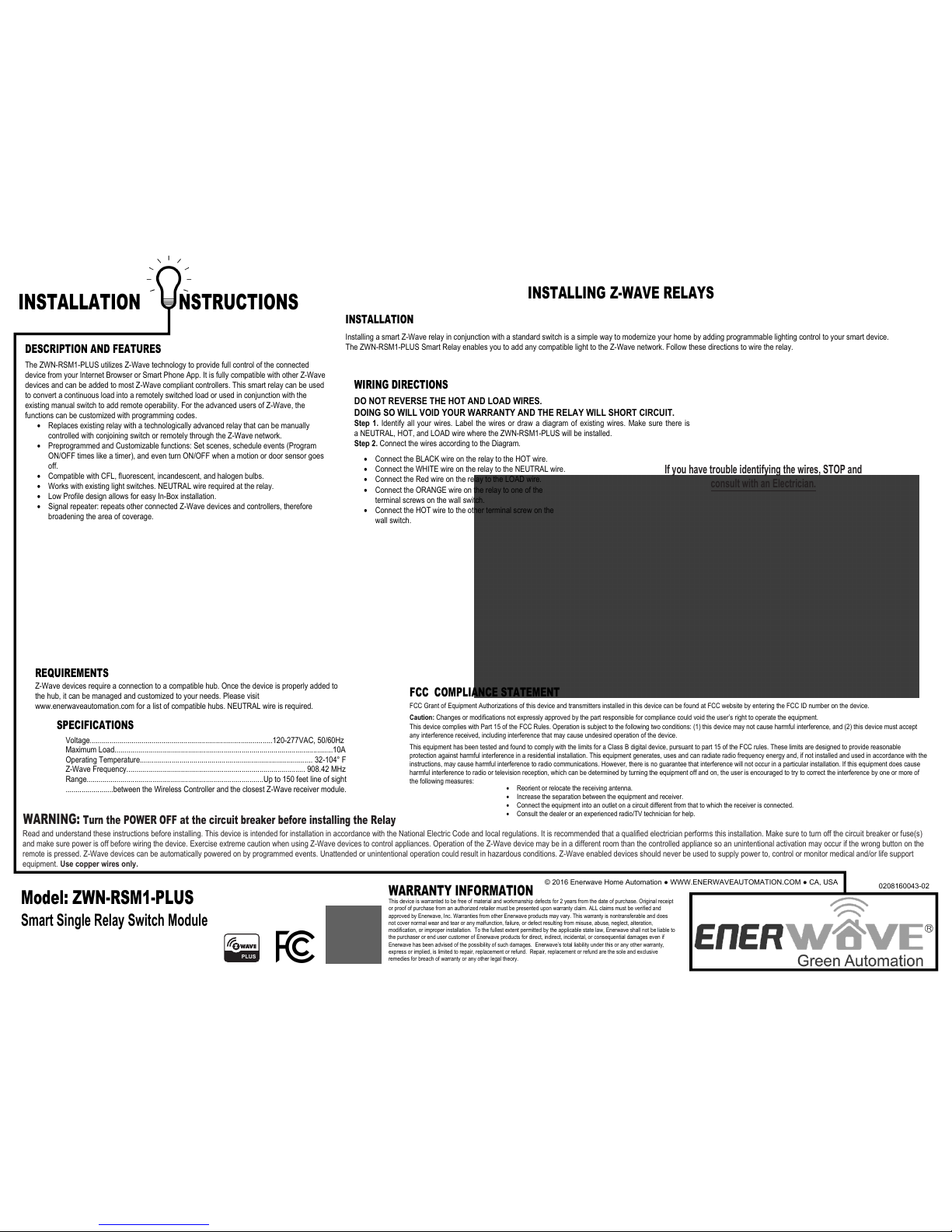
INSTALLATION NSTRUCTIONS
WARRANTY INFORMATION
This device is warranted to be free of material and workmanship defects for 2 years from the date of purchase. Original receipt
or proof of purchase from an authorized retailer must be presented upon warranty claim. ALL claims must be verified and
approved by Enerwave, Inc. Warranties from other Enerwave products may vary. This warranty is nontransferable and does
not cover normal wear and tear or any malfunction, failure, or defect resulting from misuse, abuse, neglect, alteration,
modification, or improper installation. To the fullest extent permitted by the applicable state law, Enerwave shall not be liable to
the purchaser or end user customer of Enerwave products for direct, indirect, incidental, or consequential damages even if
Enerwave has been advised of the possibility of such damages. Enerwave’s total liability under this or any other warranty,
express or implied, is limited to repair, replacement or refund. Repair, replacement or refund are the sole and exclusive
remedies for breach of warranty or any other legal theory.
© 2016 Enerwave Home Automation ● WWW.ENERWAVEAUTOMATION.COM ● CA, USA
Model: ZWN-RSM1-PLUS
Smart Single Relay Switch Module
0208160043-02
WARNING: Turn the POWER OFF at the circuit breaker before installing the Relay
Read and understand these instructions before installing. This device is intended for installation in accordance with the National Electric Code and local regulations. It is recommended that a qualified electrician performs this installation. Make sure to turn off the circuit breaker or fuse(s)
and make sure power is off before wiring the device. Exercise extreme caution when using Z-Wave devices to control appliances. Operation of the Z-Wave device may be in a different room than the controlled appliance so an unintentional activation may occur if the wrong button on the
remote is pressed. Z-Wave devices can be automatically powered on by programmed events. Unattended or unintentional operation could result in hazardous conditions. Z-Wave enabled devices should never be used to supply power to, control or monitor medical and/or life support
equipment. Use copper wires only.
• Connect the BLACK wire on the relay to the HOT wire.
• Connect the WHITE wire on the relay to the NEUTRAL wire.
• Connect the Red wire on the relay to the LOAD wire.
• Connect the ORANGE wire on the relay to one of the
terminal screws on the wall switch.
• Connect the HOT wire to the other terminal screw on the
wall switch.
DESCRIPTION AND FEATURES
The ZWN-RSM1-PLUS utilizes Z-Wave technology to provide full control of the connected
device from your Internet Browser or Smart Phone App. It is fully compatible with other Z-Wave
devices and can be added to most Z-Wave compliant controllers. This smart relay can be used
to convert a continuous load into a remotely switched load or used in conjunction with the
existing manual switch to add remote operability. For the advanced users of Z-Wave, the
functions can be customized with programming codes.
• Replaces existing relay with a technologically advanced relay that can be manually
controlled with conjoining switch or remotely through the Z-Wave network.
• Preprogrammed and Customizable functions: Set scenes, schedule events (Program
ON/OFF times like a timer), and even turn ON/OFF when a motion or door sensor goes
off.
• Compatible with CFL, fluorescent, incandescent, and halogen bulbs.
• Works with existing light switches. NEUTRAL wire required at the relay.
• Low Profile design allows for easy In-Box installation.
• Signal repeater: repeats other connected Z-Wave devices and controllers, therefore
broadening the area of coverage.
INSTALLING Z-WAVE RELAYS
INSTALLATION
Installing a smart Z-Wave relay in conjunction with a standard switch is a simple way to modernize your home by adding programmable lighting control to your smart device.
The ZWN-RSM1-PLUS Smart Relay enables you to add any compatible light to the Z-Wave network. Follow these directions to wire the relay.
If you have trouble identifying the wires, STOP and
consult with an Electrician.
WIRING DIRECTIONS
DO NOT REVERSE THE HOT AND LOAD WIRES.
DOING SO WILL VOID YOUR WARRANTY AND THE RELAY WILL SHORT CIRCUIT.
Step 1. Identify all your wires. Label the wires or draw a diagram of existing wires. Make sure there is
a NEUTRAL, HOT, and LOAD wire where the ZWN-RSM1-PLUS will be installed.
Step 2. Connect the wires according to the Diagram.
REQUIREMENTS
Z-Wave devices require a connection to a compatible hub. Once the device is properly added to
the hub, it can be managed and customized to your needs. Please visit
www.enerwaveautomation.com for a list of compatible hubs. NEUTRAL wire is required.
SPECIFICATIONS
Voltage............................................................................................120-277VAC, 50/60Hz
Maximum Load..............................................................................................................10A
Operating Temperature....................................................................................... 32-104° F
Z-Wave Frequency.......................................................................................... 908.42 MHz
Range.........................................................................................Up to 150 feet line of sight
........................between the Wireless Controller and the closest Z-Wave receiver module.
FCC COMPLIANCE STATEMENT
FCC Grant of Equipment Authorizations of this device and transmitters installed in this device can be found at FCC website by entering the FCC ID number on the device.
Caution: Changes or modifications not expressly approved by the part responsible for compliance could void the user’s right to operate the equipment.
This device complies with Part 15 of the FCC Rules. Operation is subject to the following two conditions: (1) this device may not cause harmful interference, and (2) this device must accept
any interference received, including interference that may cause undesired operation of the device.
This equipment has been tested and found to comply with the limits for a Class B digital device, pursuant to part 15 of the FCC rules. These limits are designed to provide reasonable
protection against harmful interference in a residential installation. This equipment generates, uses and can radiate radio frequency energy and, if not installed and used in accordance with the
instructions, may cause harmful interference to radio communications. However, there is no guarantee that interference will not occur in a particular installation. If this equipment does cause
harmful interference to radio or television reception, which can be determined by turning the equipment off and on, the user is encouraged to try to correct the interference by one or more of
the following measures:
• Reorient or relocate the receiving antenna.
• Increase the separation between the equipment and receiver.
• Connect the equipment into an outlet on a circuit different from that to which the receiver is connected.
• Consult the dealer or an experienced radio/TV technician for help.
PLUS
NEW Z-WAVE 500 SERIES FEATURES
− 50% improvement in battery life
− 67% improvement in range
− 250% more bandwidth
− Three RF channels for improved noise immunity and higher bandwidth
− New Plug-n-Play Network-wide Inclusion feature
− Improved self-healing and fault tolerance with Explorer Frame feature
− Standardized method for Over the Air firmware updates (OTA)
− Improved product information capture for product certification database
− Fully backward compatible
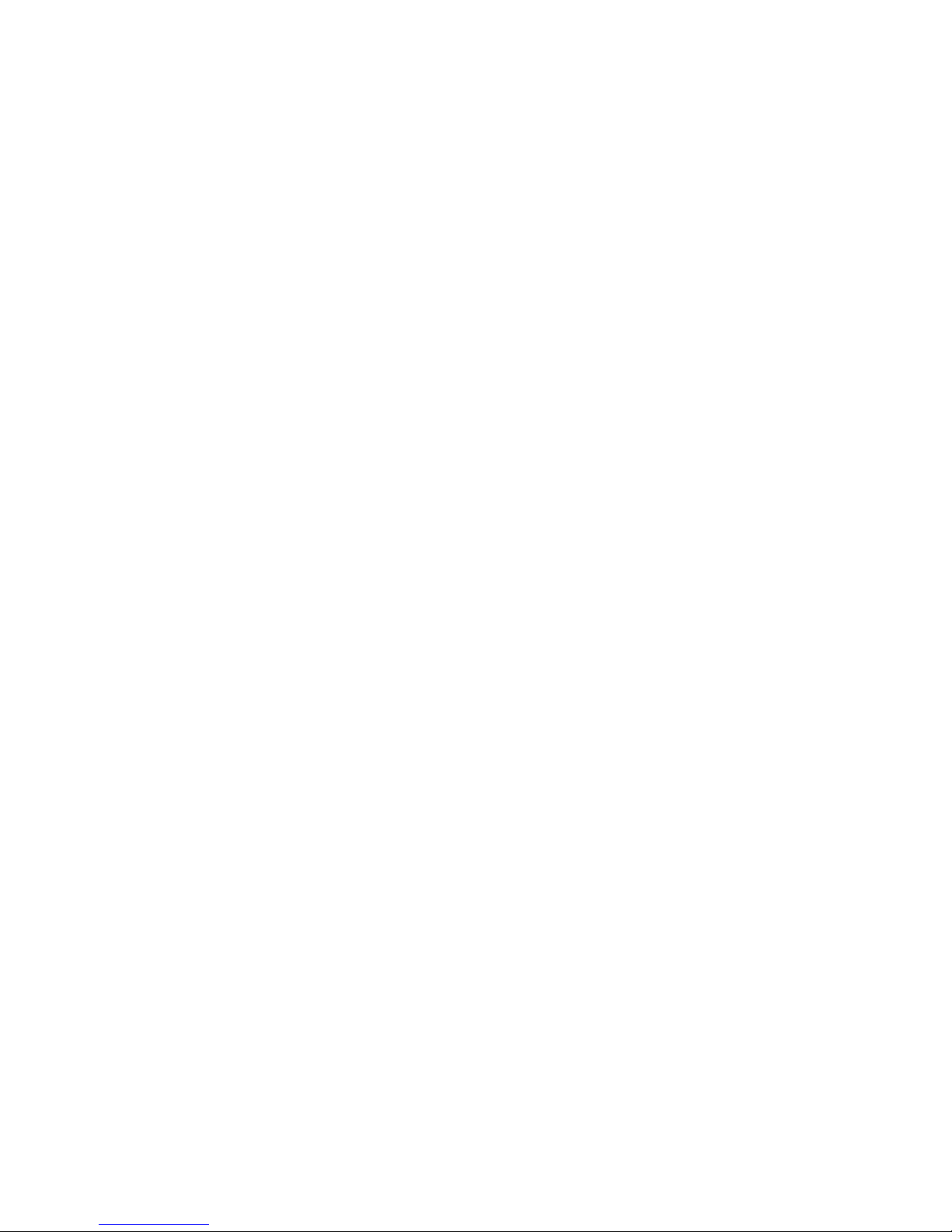
• During the Inclusion/ Exclusion process, the Program Button on the relay or the ON/OFF toggle
on the switch can be used for including/ excluding the device.
o When using the ON/OFF toggle, the toggle must be toggled ON and OFF 3 times.
• It is best to perform an Exclusion of the device prior to performing an Inclusion.
Step 1. From the Control Panel, go the the device Exclusion page.
o Select "Exclude Device".
o When prompted, press the Program Button on the Relay once or the ON/OFF toggle on the
switch 3 times.
Step 2. Go to the "Add Device" page.
o Select "Include Device".
o When prompted, press the Program Button on the Relay once or the ON/OFF toggle on the
switch 3 times.
-
Push button on the controller will respond to ALL-ON and the ALL-OFF command (default).
-
Push button on the controller will not respond to ALL-ON or ALL-OFF commands.
-
Push button on the controller will respond to the ALL-OFF command but will not respond to the ALL-ON command.
-
Push button on the controller will respond to the ALL-ON command but will not respond to the ALL-OFF command.
Unsolicited Report Configuration
ZWN-RSM1-PLUS can send unsolicited status reports to the primary controller (Node ID 0x1) when the switch is toggled
if the controller is designed as a gateway. If your controller is not a gateway or does not need the status reported or you
think it could confuse your Z-Wave network, you can use Command_Class_Configuration to disable this function. By
default this function is disabled.
Configuration Details:
− Parameter number: 3
− Parameter size: 1
− Parameter value: 0.........................Disabled
1.............Send Broadcast
PROGRAMMING
ZWN-RSM1-PLUS
WIRELESS RANGE
This device complies with the Z-Wave standard of open-air, line of sight transmission distances of 100 feet.
Actual performance in a home depends on the numbers of walls between the remote controller and the
destination device, the type of construction and the number of Z-Wave enabled devices installed in the control
network. Most Z-Wave enabled devices act as signal repeater and multiple devices result in more possible
transmission routes which helps eliminate " RF dead-spots." Use the following chart only as a guide to
maximize the signal range.
DEVICE INCLUSION/ EXCLUSION
The process of "Inclusion/ Exclusion" is to Add or Remove the device from the Hub. All Z-Wave devices must be "Included"
on the Controller (Hub) before it can be controlled from a smart device. The Hub should be brought physically closer to the
device just for the "Inclusion" process (recommended within 10ft). When finished, the Hub and device can be moved back to
final installation location. Download the App or log onto the website associated with the Hub you are using and follow their
Inclusion/ Exclusion instructions as each Hub's programming and features are different.
ADVANCED PROGRAMMING
WARNING: Advanced programming is recommended ONLY for experienced programmers. The ZWN-RSM1-PLUS has customizable features/ functions that require writing codes. Changes to
code may cause device to function improperly or to not function at all.
The following parameters require that you have an advanced controller. Basic remotes do not have this capability.
All-ON and All-OFF
Depending upon your primary controller, the ZWN-RSM1-PLUS can be set to respond to ALL-ON and ALL-OFF commands in four different ways. Some controllers may not be able to change the
response from its default setting. Please refer to your controller’s instructions or technical support for information on whether or not it supports the configuration function and if so, how to change
this setting. The four possible responses for each button (top or bottom button on switch) are:
The primary controller should indicate that the action was successful. If the
controller indicates the action was unsuccessful, please repeat from Step 1.
Once the relay is part of the network, the same basic procedure is used to add
the relay to groups & scenes or change advanced functions. Refer to the
Hub’s instructions for details.
Step 3. Follow the On-Screen instructions in the Control Panel on adding or removing rooms,
scenes, other devices, and other functions and features.
