Page 1

Manual and Configuration
SynOhr® MultiSense KNX
TM
Advice
The contents of this document may be wholly or partially, reproduced, transferred, distributes or stored in any form without prior written approval by Enertex® Bayern GmbH.
Enertex® is a registered trademark of Enertex® Bayern GmbH. Other product- and company names mentioned herein
can be names of trademark or registered trademarks of their respective owners.
This manual may be changed without notifications or notice and makes no claim to completeness or accuracy.
Enertex® Bayern GmbH – Ebermannstädter Straße 8 - 91301 Forchheim - mail@enertex.de
Page 2
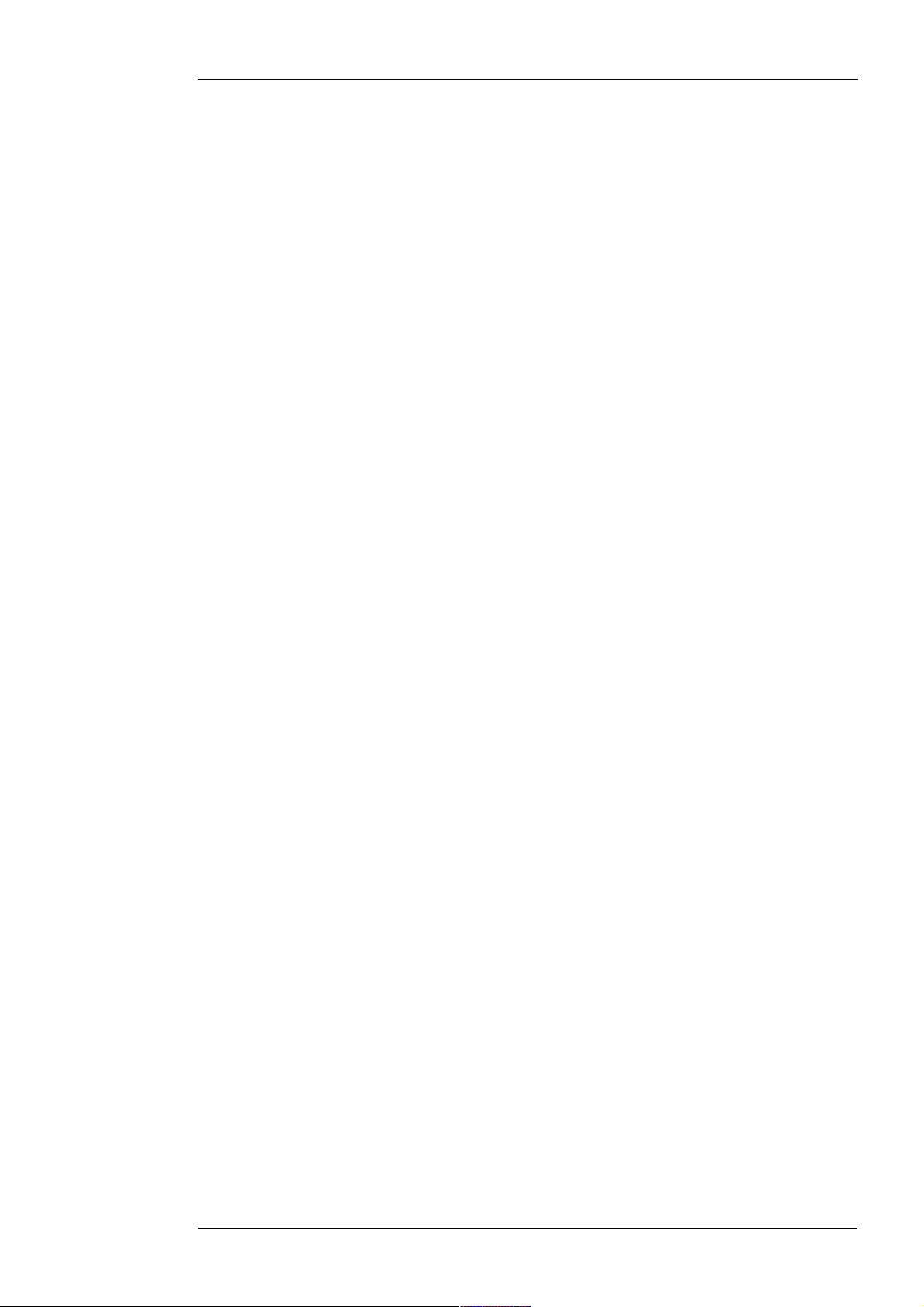
^SynOhrMultiSenseKNX-Eng-13.odt, 2014-05-06 Page 2 of 49
Inhalt
Advices.......................................................................................................................................................... 4
Supply....................................................................................................................................................... 4
Helpfunction............................................................................................................................................. 4
Safety....................................................................................................................................................... 4
Disclaimers............................................................................................................................................... 4
Introduction................................................................................................................................................... 5
Basic
Features................................................................................................................................................... 5
Model Variants......................................................................................................................................... 5
KNX.......................................................................................................................................................... 6
Installation................................................................................................................................................6
Placement................................................................................................................................................. 7
Keys.......................................................................................................................................................... 8
SD Card.................................................................................................................................................... 8
Sound-Output........................................................................................................................................... 9
Security..................................................................................................................................................... 9
Display...................................................................................................................................................... 9
Display of numerical Values.....................................................................................................................................9
Display of Symbols.................................................................................................................................................10
Text Messages.......................................................................................................................................................11
Measuring Sensors................................................................................................................................ 11
Temperature...........................................................................................................................................................11
Humidity..................................................................................................................................................................11
Sound Level............................................................................................................................................................11
Light Measurement ................................................................................................................................................11
Lighting Control...................................................................................................................................... 12
Automatic Control...................................................................................................................................................12
Display....................................................................................................................................................................12
Ring........................................................................................................................................................................12
Ambiance................................................................................................................................................................13
Operation by Voice................................................................................................................................. 13
Quick Start.................................................................................................................................................. 14
ETS......................................................................................................................................................... 14
Load Vocabulary.....................................................................................................................................................14
Choose Keyword....................................................................................................................................................15
Define Command Sequences................................................................................................................................15
Create SD-Data......................................................................................................................................................16
License Key............................................................................................................................................................16
Restart....................................................................................................................................................................16
Menu Structure on the Device .................................................................................................................. 17
Operation................................................................................................................................................ 17
Menu Structure....................................................................................................................................... 17
KNX ............................................................................................................................................................. 19
ETS Database........................................................................................................................................ 19
ETS Application...................................................................................................................................... 19
Overview.................................................................................................................................................................19
Room Controller.....................................................................................................................................................19
Sensors..................................................................................................................................................................21
Taster......................................................................................................................................................................21
Display....................................................................................................................................................................22
Object Table...........................................................................................................................................................23
Speech Recognizer.................................................................................................................................... 34
Downloads..............................................................................................................................................34
SD Card..................................................................................................................................................34
SprachSchatz......................................................................................................................................... 34
SynOhrStudio......................................................................................................................................... 34
Execution................................................................................................................................................................34
Configuration
SynOhrStudio.........................................................................................................................................................36
Configuration of the Speech Recognizer...............................................................................................37
Range.....................................................................................................................................................................37
Master Slave .........................................................................................................................................................37
Keyword..................................................................................................................................................................37
Operation.........................................................................................................................................................37
Selection of Keywords.....................................................................................................................................37
Sensitivity...............................................................................................................................................................37
Clarity......................................................................................................................................................................38
Commands.............................................................................................................................................................40
SynOhrStudio...................................................................................................................................................40
ETS..................................................................................................................................................................40
Value Commands...................................................................................................................................................41
Enertex® Bayern GmbH – Ebermannstädter Straße 8 - 91301 Forchheim - mail@enertex.de
Page 3
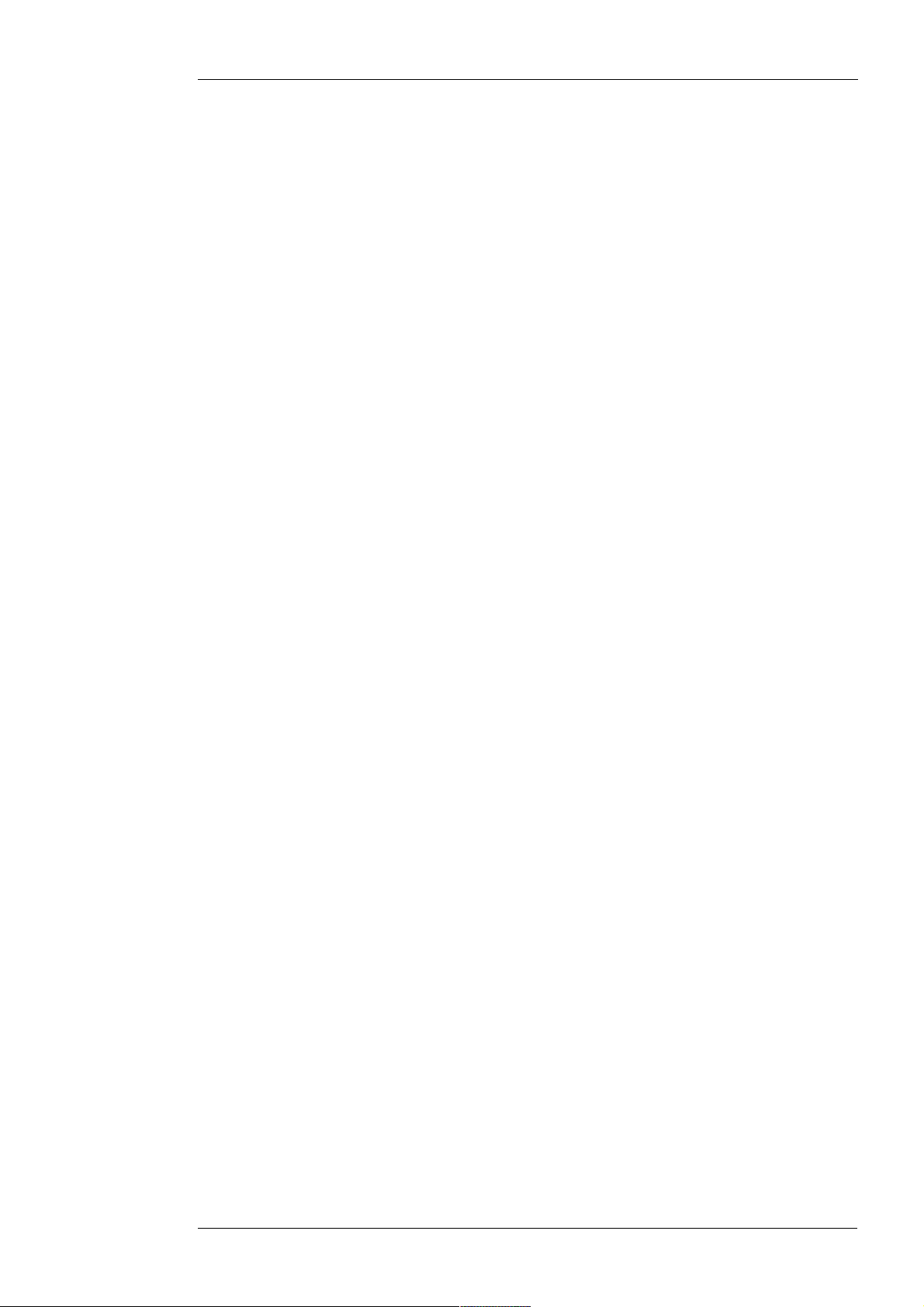
^SynOhrMultiSenseKNX-Eng-13.odt, 2014-05-06 Page 3 of 49
Percentage Output...........................................................................................................................................41
Not KNX compliant Extensions..............................................................................................................................42
Color Choice....................................................................................................................................................42
Digits................................................................................................................................................................42
Numbers...........................................................................................................................................................43
Fraction............................................................................................................................................................43
Heating/Cooling................................................................................................................................................43
Settings...................................................................................................................................................................44
Background on the Functioning.............................................................................................................................45
Keyword...........................................................................................................................................................45
Similarities.................................................................................................................................................45
Parameter Clarity.......................................................................................................................................45
Parameter Room Size...............................................................................................................................45
Override.....................................................................................................................................................45
Range and Master Slave...........................................................................................................................46
Room Acoustics.........................................................................................................................................46
Commands.......................................................................................................................................................46
Experts Settings.....................................................................................................................................................47
Basics...............................................................................................................................................................47
Noise Level......................................................................................................................................................47
Feedback Time................................................................................................................................................47
Ready Signal....................................................................................................................................................47
Feedback Signal..............................................................................................................................................47
Dynamics.........................................................................................................................................................47
Speech Quality Activation................................................................................................................................47
Speech Quality Command...............................................................................................................................48
Failure Symptoms..................................................................................................................................................48
Acoustic Feedback.................................................................................................................................................48
List of Changes.......................................................................................................................................... 49
Enertex® Bayern GmbH – Ebermannstädter Straße 8 - 91301 Forchheim - mail@enertex.de
Page 4
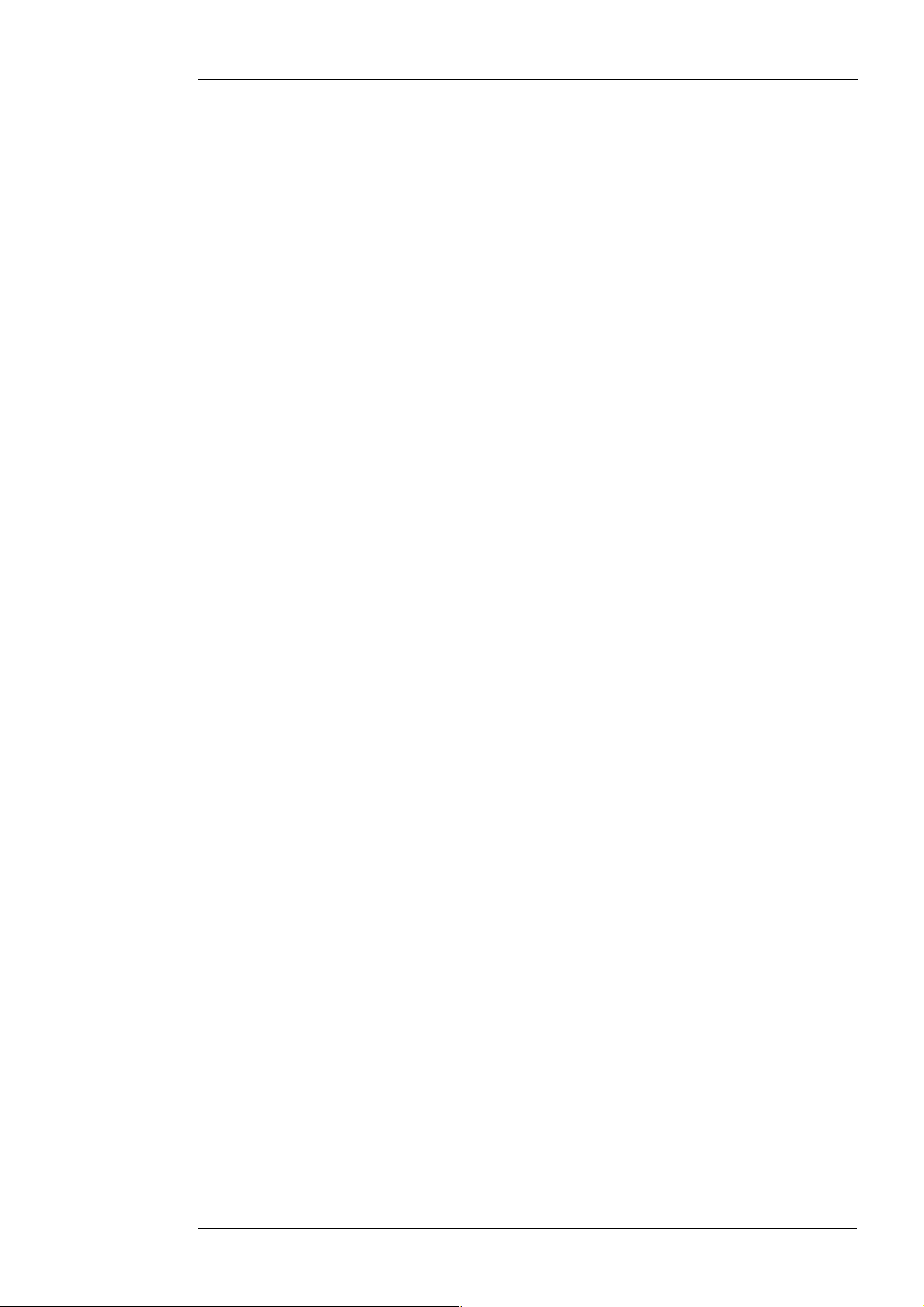
Advices
Supply
Helpfunction
Safety
^SynOhrMultiSenseKNX-Eng-13.odt, 2014-05-06 Page 4 of 49
For the operation the Enertex® SynOhr MultiSense KNX there is no need for an external voltage
supply. The device gets the power supply from the bus (depending on the lighting max. 850 mW)
Please note the installation and commissioning instructions on page 6.
This pdf-document uses the division into sections of the Acrobat Readers, which are also
referred a „Bookmark“. Click in the left margin on the Bookmark tab to view this.
This document is linked. When you read a page number, simply click on the page number and
the reader skips ahead to this point.
• The installation and assembly of electrical equipment may only be performed by
qualified electricians.
Disclaimers
• When connecting KNX/EIB-interface specialists skills are required by KNX™-training.
• Failure to observe the instructions may cause damage to the unit, fire or other hazards
may occur.
• These instructions are part of the product and must remain with the end user.
• The device must not be used for applications with potential danger (malfunction).
• The measurement of the sound pressure is not suitable for monitoring hazardous sound
levels.
• The photometry of the built-in sensors depends on the site and the incident light. For the
monitoring of relevant building this measurement is only conditionally suitable.
• The built-speech operates with high reliability. Safety-critical operations may still use the
speech recognizer not be executed (improper user). Due to noise in the enviroment and
the unclear speech of the speaker, it may be misinterpreted. For security-related of
hazardous applications to humans this product is not suitable.
• The manufacturer is not liable for any costs or damages incurred by the user or third
parties through the use of this device, misuse or malfunction of the connection,
malfunction of the device or the subscriber equipment.
• Unauthorized changes and modifications to the unit will void the warranty!
• The manufacturer is not liable for improper use.
Enertex® Bayern GmbH – Ebermannstädter Straße 8 - 91301 Forchheim - mail@enertex.de
Page 5
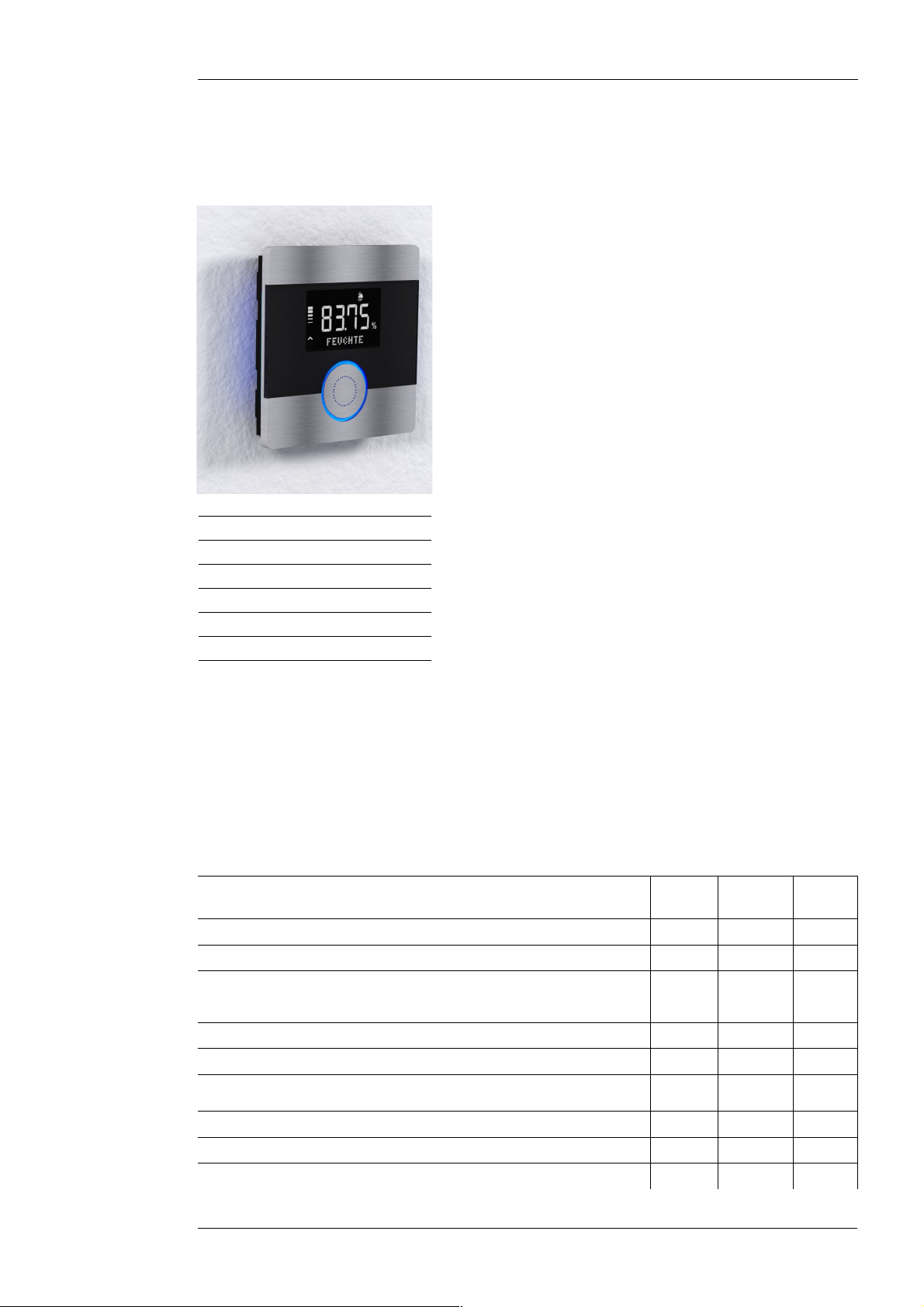
Introduction
Basic Features
Abbildung 1: SynOhr
Keyword: KOMMANDO
Command1 SHADING ON
Command2 CEILING LIGHT
Command3 SCENE WINDOW
Command4 TV ON
Command5 TV OFF
Command6 WALL LIGHT
Table 1: Delivery state
^SynOhrMultiSenseKNX-Eng-13.odt, 2014-05-06 Page 5 of 49
SynOhr MultiSense KNX is the world's first KNX room
controller with integrated voice recognition. The room
controller measures the temperature, humidity and coler
intensity.
With the aid of a dot-matrix KNX-compliant 14-byte strings
can be displayed.
A built-in speaker outputs the audio signals that can be
stored by the user on the included SD card. The output is
initiated via a 14-byte group address from the KNX bus
representing the file name on the SD card. The SD card is
formatted in the FAT file system. The data in the delivery
state are listed in Table 1.
The vocabulary of the built-in speech includes about 250
words and must not be taught separately.
The parameterization of the triggered commands is done
via ETS . Thus commands such as „COMPUTER LIGHT
30 PERCENT“ are realized. The word sequence can be
changed by the user via the free software SynOhrStudio.
The central button is illuminated in color and gives also a
visual feedback for the detected sequence (see page 36).
At the lateral edges a colored ambient lighting is installed.
The brightness of the lighting can be adjusted
automatically via built-in brightness sensor to the ambient
light be adjusted or turned off. The same applies for the
display backlight.
Model Variants
SynOhr MultiSense KNX is fed directly from the KNX Bus and requires no external power
supply.
The three available models of SynOhr MultiSense KNX enable the use of the following
functiones:
Starter StandardPremiu
m
Room controller heating and cooling Yes Yes Yes
Measurement of temperature and humidity Yes Yes Yes
Measuring of the light color and light incoming Yes Yes Yes
Two touch buttons and one push button Yes Yes Yes
Output of a 14-byte text message on the dot matrix Yes Yes Yes
Speech with number of commands 6 12 40
Freely definable colors of the luminous ring - Yes Yes
Playing of WAV files from SD card - Yes Yes
Monitoring of noise levels e.g. for use as a „baby monitor“ - - Yes
Display of 28 characters with auto-scrolling on the dot matrix - - Yes
Enertex® Bayern GmbH – Ebermannstädter Straße 8 - 91301 Forchheim - mail@enertex.de
Page 6

^SynOhrMultiSenseKNX-Eng-13.odt, 2014-05-06 Page 6 of 49
Use of the dot matrix for the display of symbols (from Q3/2014) - - Yes
KNX
Installation
Speech wildcard commands
- - Yes
One command „DIMMER_PERCENT“ can control in this way the
brightness of a KNXTM Dimmers completely
Conversion of the color change - - Yes
Master/Slave mode, if multiple switching points in larger rooms
- - Yes
available (Enertex® EibPC required)
The variants are software options that are enabled on the serial number of the device and have
to be licensed for the device.
This device is a product of the KNX-system and complies with the KNX directives. Detailed
technical knowledge obtained in KNX training courses is a prerequisite to understanding. The
software for the KNXTM part is in the product data base. Planning, installation and commissioning
are carried out with the help of KNX-certified software. The built-in speech is parameterized
using the freely available program SynOhrStudio. You will find the required data under
www.synohr.com. The device is powered only from the bus and does not require additional
auxiliary power supply.
If reducing the bus voltage below 23V, then a flicker of light occurs if this is set to maximum
value. Reduce in this case the illumination (s. p.11).
In the installation box (Picture 2), which is installed in a standard hollow wall box, the bus
coupler is integrated. This is in addition to the communication to KNXTM bus also produces the
power to the SynOhr MultiSense KNX main module. The exact procedure in the assembly, refer
to the Quick Start Guide.
Picture 2: Dimensions of the Installation Box – Bus Coupler
Enertex® Bayern GmbH – Ebermannstädter Straße 8 - 91301 Forchheim - mail@enertex.de
Page 7
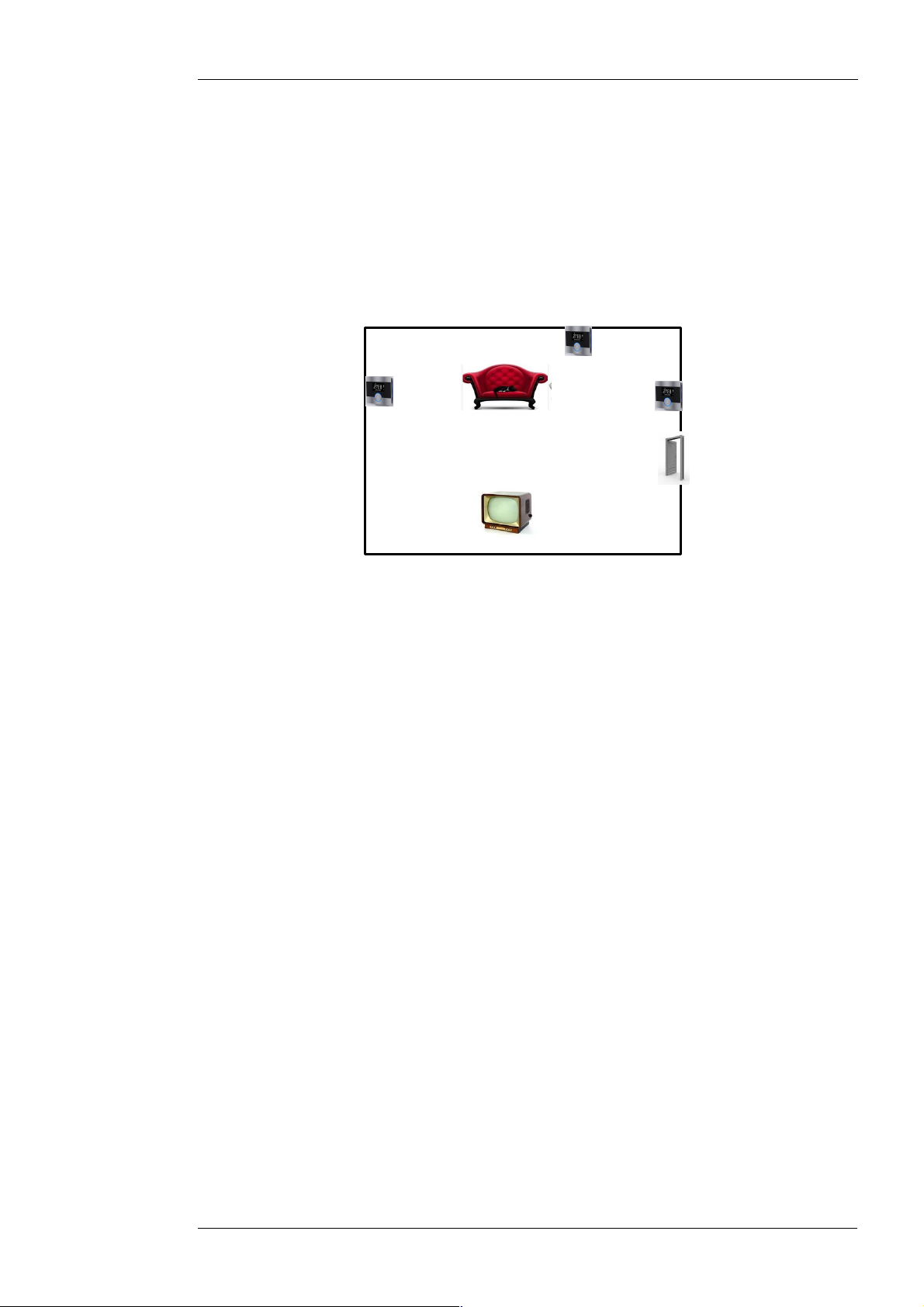
Placement
1
2
3
^SynOhrMultiSenseKNX-Eng-13.odt, 2014-05-06 Page 7 of 49
The max. range of speech recognition is 7 m at normal volume. The range is specified in
SynOhrStudio via the parameter slider (see page 36). Increased range means that under certain
circumstances also a reduced quality of the speech recognition e.g. if additonal noise sources
are close to the SynOhr MultiSense KNX and the speaker is a few meters away. For larger living
rooms we therefore recommend the master-slave operation with multiple stations which are set
to a standard range of about 4 m. The ideal placement is between 1.1 m and 1.5 m in height, so
that radios and televisions etc. are as far away from SynOhr MultiSense KNX but close to the
„normal“ location of the speaker.
Picture 3: Placement Examples
Picture 3 shows examples of placement for SynOhr MultiSense KNX. Place 1 is optimal from the
perspective of speech recognition. Assuming that the TV emits sounds directly and not via
sound system, is at No. 1 the distance to the most probable location of the users (sofa) the
lowest. If there is no possibility behind the sofa place 2 should be preferred instead of place 3,
because at the door are presumed noises or speaking people.
The max. range depends on room acoustics, the place of installation (e.g. acoustic shadow
behind the wall), the speaker volume, and (to a lesser extent on) the number of used words. Up
to a distance of 4 m it is possible under difficult conditions to have a every day suitable
parameterization. In addition the similarity of the selected commands and the room acoustics
plays a large role in theses distances. If noise sources (radio) on SynOhr are louder and closer
than the speaker, a detection is not possible. If larger areas in an open building are acoustically
to be „listened“ you need more slaves.
The parameter „Sensitivity“ in SynOhrStudio (comp. p. 36) sets the range. Because in hallways
or in tiled rooms and without wallpapers resonances or hall are present, you have to work with
smaller „room size“ as in rooms with sound-absorbing elements (wood walls, wallpaper,
carpets).
Recommendation: In difficult conditions – do not change any other parameters – but choose the
range small in order to gradually bring this to the desired sensitivity. It the sensitivity is set too
high the key word recognition reacts on wrong words or is not responding robust.
Enertex® Bayern GmbH – Ebermannstädter Straße 8 - 91301 Forchheim - mail@enertex.de
Page 8

Keys
SD Card
^SynOhrMultiSenseKNX-Eng-13.odt, 2014-05-06 Page 8 of 49
Picture 4 Shows the arrangement of the two capacitive touch buttons and their sensitivity fields
and the central pressure button. The touch keys are equipped with a repeat function which ends
after about 8 seconds. After that key must be „released“ and pressed again. Optimal operation is
achieved by gentle pressure with the thumb on the pad.
Picture 4: Controls
The optimum pressure point of the central button is as indicated in Picture 4 at the top of the
button.
The parameterization of the speech is on the SC card. For the parameterization the free
software SynOhrStudio is required. The software is under
www.enertex.de/downloads/synohr/SynOhrStudio-win.zip for download.
The current German language data record („Sprachschatz”) you will find under
Sound-Output
www.enertex.de/downloads/synohr/SprachSchatz-DE.zip. On delivery the speech of SynOhr
MultiSense KNX is parameterized as shown in Table 1.
For changing the card insert the card vertically with the printed side to the visible side, comp.
Picture 5.
Picture 5: SD Card Placement
There is a file *.key on the supplied card. This file defines with which model variant (see page 5)
SynOhr MultiSense KNX is operated and might not be deleted. The data contained in the file
represent a software key for the features that are enabled for the device with that serial number.
Please be sure to make a backup copy of the key file. If you lose the key file, the
regeneration is not free.
After placing the aperture (see installation instructions) the capacitive touch keys must be
calibrated. This is done automatically by the reboot of SynOhr MultiSense KNX. After the
installation you press the central button for 10 seconds. The reset process can be detected on
the short-term disappearance of the numeric display.
The speaker is installed directly below the central button.
Security
Display
The volume of the sound output is via the ETS or the internal menu parameterized (comp. p. S.
16). It is also possible to control them by group addresses.
The built-speech operates with high reliability. Safety-critical operations should not be performed
(non-intended use) with speech.
Enertex® Bayern GmbH – Ebermannstädter Straße 8 - 91301 Forchheim - mail@enertex.de
Page 9
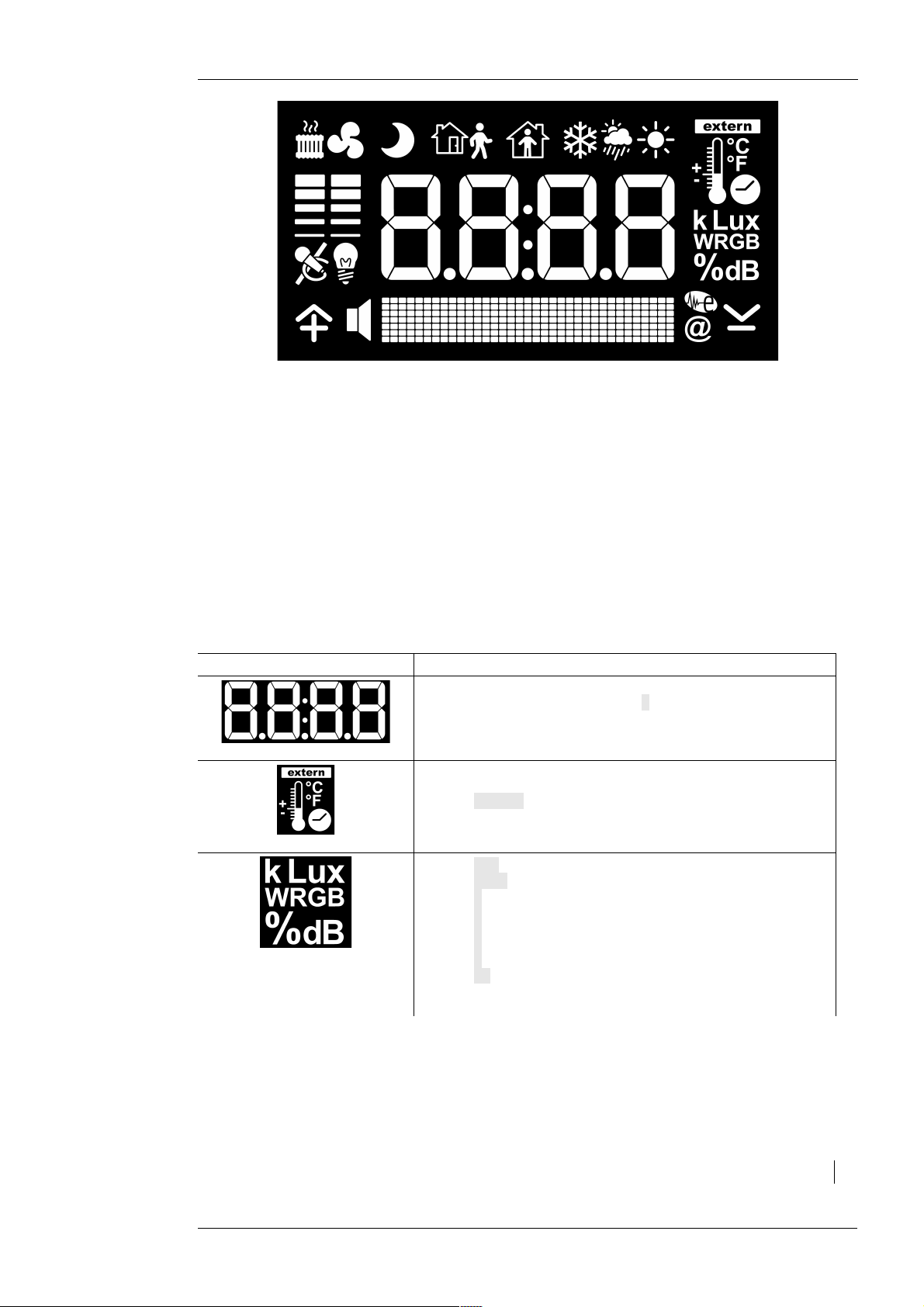
^SynOhrMultiSenseKNX-Eng-13.odt, 2014-05-06 Page 9 of 49
Picture 6: The SynOhr MultiSense KNX Display
The display options of the SynOhr MultiSense KNX room controller are shown in Picture 6 in the
overview. The display can be devided into the following areas:
• Display of numerical values, time
• Symbols
• Dot matrix to the text display
Display of numerical Values
In addition to time up to five different values can be displayed alternately (time is parameterized)
are shown.
Symbol Description
– Time display: Colon
– Numerical value/temperature „.“ (Dot) according to the
numerical value
– For display of °C or °F: internally measured or externally
measured temperature, at external temperature additionally
extern-symbol.
– Clock symbol for indicating a time
– Lux display o the brightness value in Lux
– kLux display of the brightness in Kilolux
– W: Display of the measured value for white light
– R: Display of the measured value for red light
– G: Display of the measured value for green light
– B: Display of the measured value for blue light
– %: Display of humidity
– dB: Display the measured sound pressure
Note: This measurement is not suitable for the monitoring of
hazardous noise
Display of Symbols
The display of symbols is partly set due to the operating mode (heating, cooling, standby, etc.)
some are switchable via this group address.
Symbol Description
Enertex® Bayern GmbH – Ebermannstädter Straße 8 - 91301 Forchheim - mail@enertex.de
Page 10

^SynOhrMultiSenseKNX-Eng-13.odt, 2014-05-06 Page 10 of 49
Room controller is in standby mode
Room controller in comfort mode
Room controller in night mode
The internal controller of the room controller indicates a heating size greater than 0% to the bus.
The height of the bar indicates the value of the controller quantized on 5 levels (20% steps).
The internal controller of the room controller indicates the cooling size greater than 0% to the bus.
The height of the bar indicates the value of the controller quantized on 5 levels (20% steps).
Text Messages
Weather symbols. These can be controlled separately by group address.
If the speech is in active mode the microphone is automatically displayed. If the speech is
deactivated the microphone is displayed by „strikeout“-symbol.
– Plus (+) for the operation/adjustment value
– High-symbol for usage the menus
– Speaker symbol will be turned on automatically while sound output (playing a song)
– Minus (-) for the operation/adjustment value
– Down-symbol for usage the menus
– Enertex symbol and @ symbol for displaying errors
The lamp symbol is switched on if switched off automatic dimming of the LCD-displays, the ring or
ambient light.
In the dot matrix can be displayed any text. However, the representation of 14 bytes (14
characters) long text messages are not always possible in one line depending on the characters
used, in this particular SynOhr MultiSense KNX scrolls the text message.
In addition, the Premium-Edition can also process 28 bytes long messages. These are
automatically scrolled.
Measuring Sensors
Temperature
Humidity
The built-in SynOhr MultiSense KNX temperature sensor is used as input to the room controller,
the cooling and heating mode.
Enertex® Bayern GmbH – Ebermannstädter Straße 8 - 91301 Forchheim - mail@enertex.de
Page 11
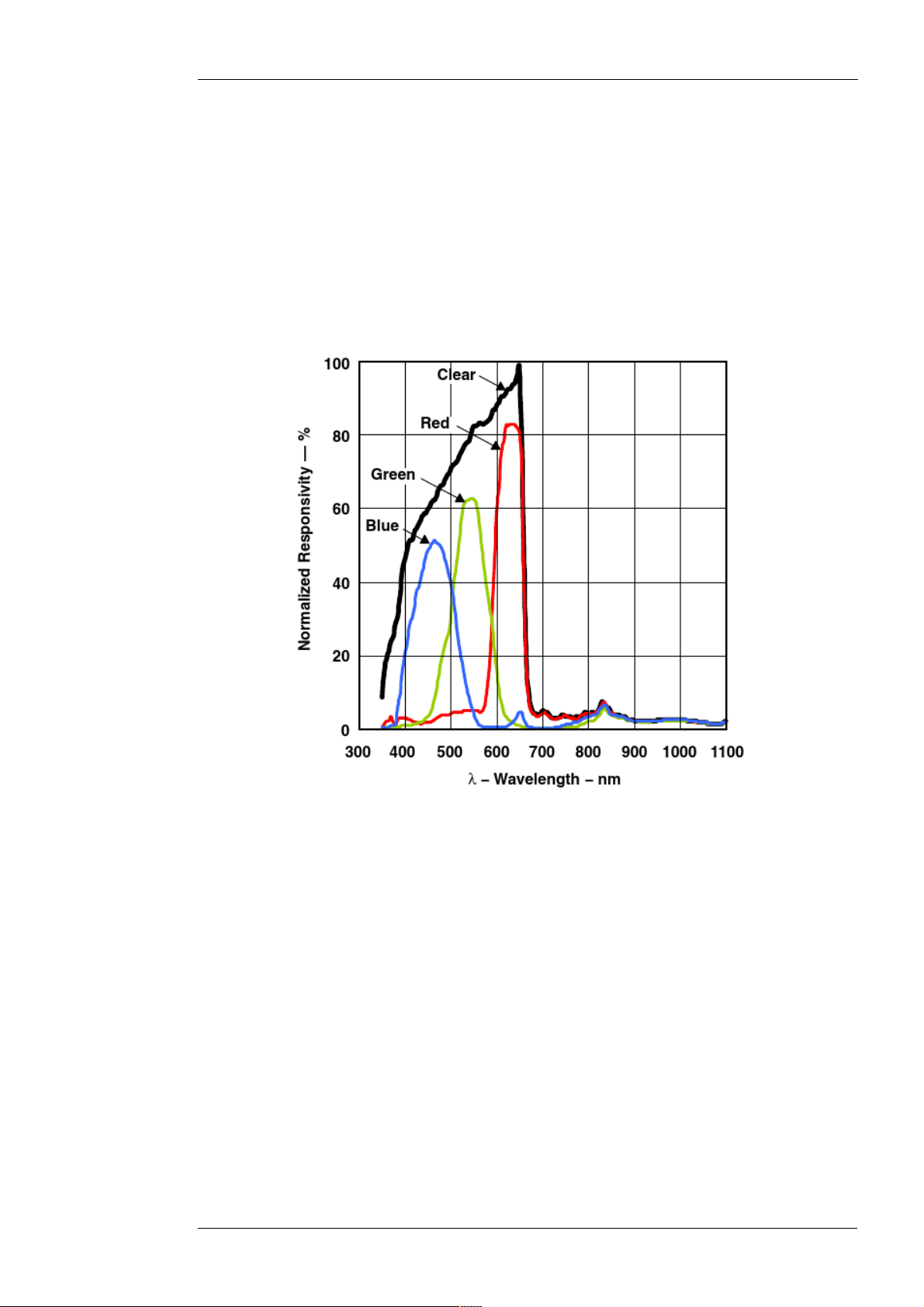
Sound Level
Light Measurement
^SynOhrMultiSenseKNX-Eng-13.odt, 2014-05-06 Page 11 of 49
SynOhr MultiSense KNX allows the measurement of the humidity.
The measurement of sound pressure takes place via the built-in microphones and is relative to
the selected „room size“ (comp. p. 36).
The built-in light measurement is taken in four areas: red, green, blue and white. The
measurement in performed as shown in Picture 7 (clear = white).
Lighting Control
Automatic Control
Display
Ring
Picture 7: Light Measurement
For each of the three lights (ambience, ring, display) an automatic lighting control depending on
the ambient lighting, can be turned on. Starting from the max. illumination is specified via the
ETS or the internal menu (comp. page 16), will increase the backlight with increasing ambient
light to the maximum.
The intensity of the display backlight can be set by the user in steps from 0 to 100 %. This will be
parameterized by the ETS or the internal menu (comp. page 16). It is also possible to regulate
the brightness of light on the sensor automatically.
The intensity of the ring illumination of the central speaker button can be specified by the user in
Enertex® Bayern GmbH – Ebermannstädter Straße 8 - 91301 Forchheim - mail@enertex.de
Page 12
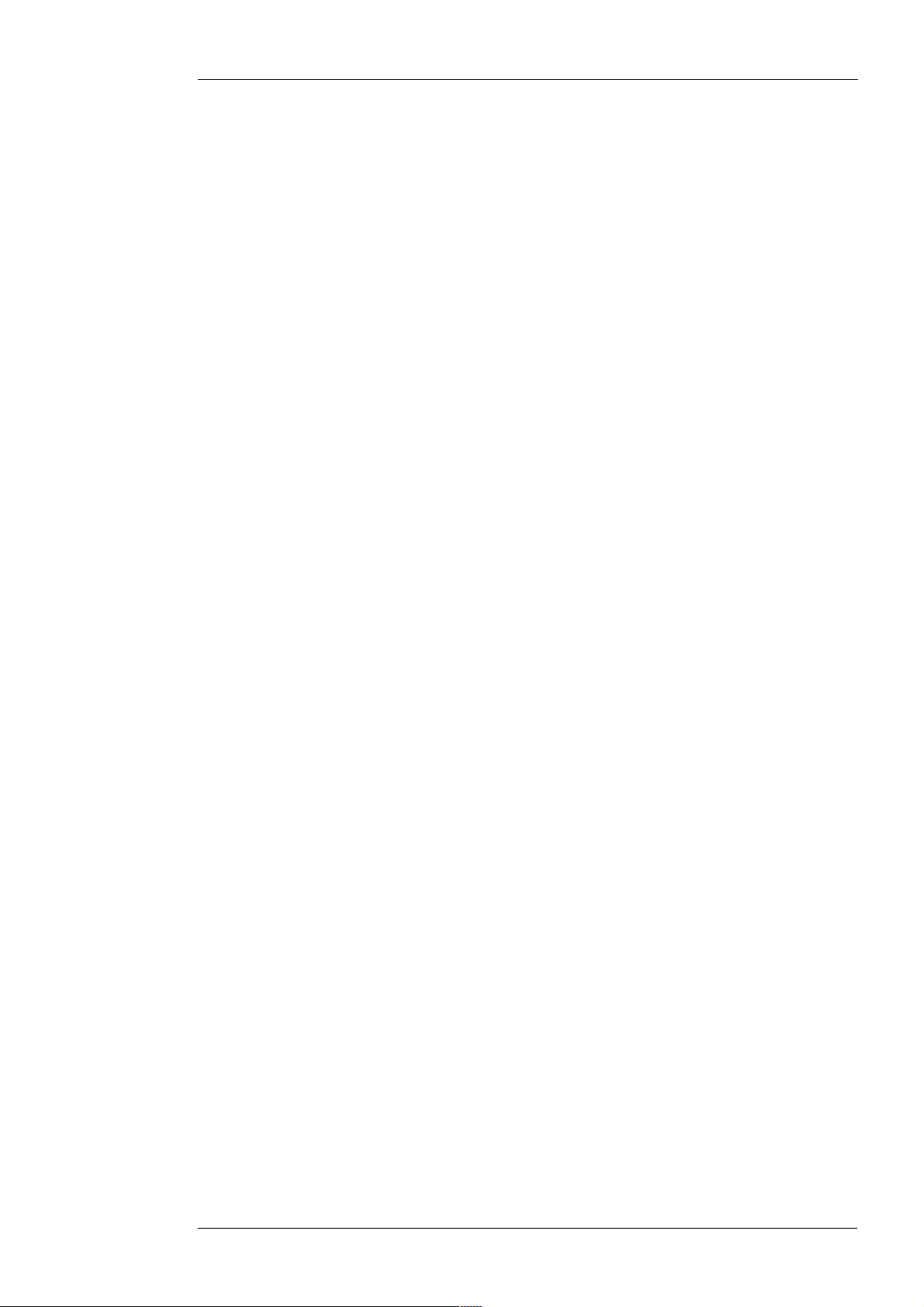
Ambiance
Operation by Voice
^SynOhrMultiSenseKNX-Eng-13.odt, 2014-05-06 Page 12 of 49
steps from 0 to 100 %. This will be parameterized by the ETS or the internal menu (comp. page
16). It is also possible to regulate the brightness of light on the sensor automatically. The color
can be changed via a group address. If the speech recognizer is active the color changes
automatically to the fixed values.
The color of the ring illumination can be set via a group address if the recognizer is not active
(not in Starter Edition).
In the Premium-Edition the brightness of the ring illumination and the lighting effects can be
changed via a group address. The pulsation of the color can be converted into a pulsation of the
brightness or the pulsation can be completely deactivated.
If the pulsation of the color is selected only the green component of the illumination is changed.
The intensity of the side ambient lighting of the center speaker button can be specified by the
user in steps from 0 to 100 %. This will be parameterized by the ETS or the internal menu
(comp. page 16). It is possible to regulate the brightness of light on the sensor automatically.
The color can be specified via a group address.
Each operation of the speech must be initiated with predetermined command word (see page
36). Is the keyword recognized, a confirmation sound is output depending on the parameterization. The speech remains for about three seconds in this mode and waits for speaking the
actual command e.g. to turn on the light. During this waiting period the ring flashes in yellow. The
operator must necessarily wait to speak until the ring lights in yellow (respectively the sound was
played). The ambient lighting is turned off during this phase.
If this active state of the speech a command is spoken and recognized a confirmation sound is
output depending on parameterization. The ring will light green for a moment. The ambient
lighting then turns on and the ring illuminates in the selected primary color.
Enertex® Bayern GmbH – Ebermannstädter Straße 8 - 91301 Forchheim - mail@enertex.de
Page 13
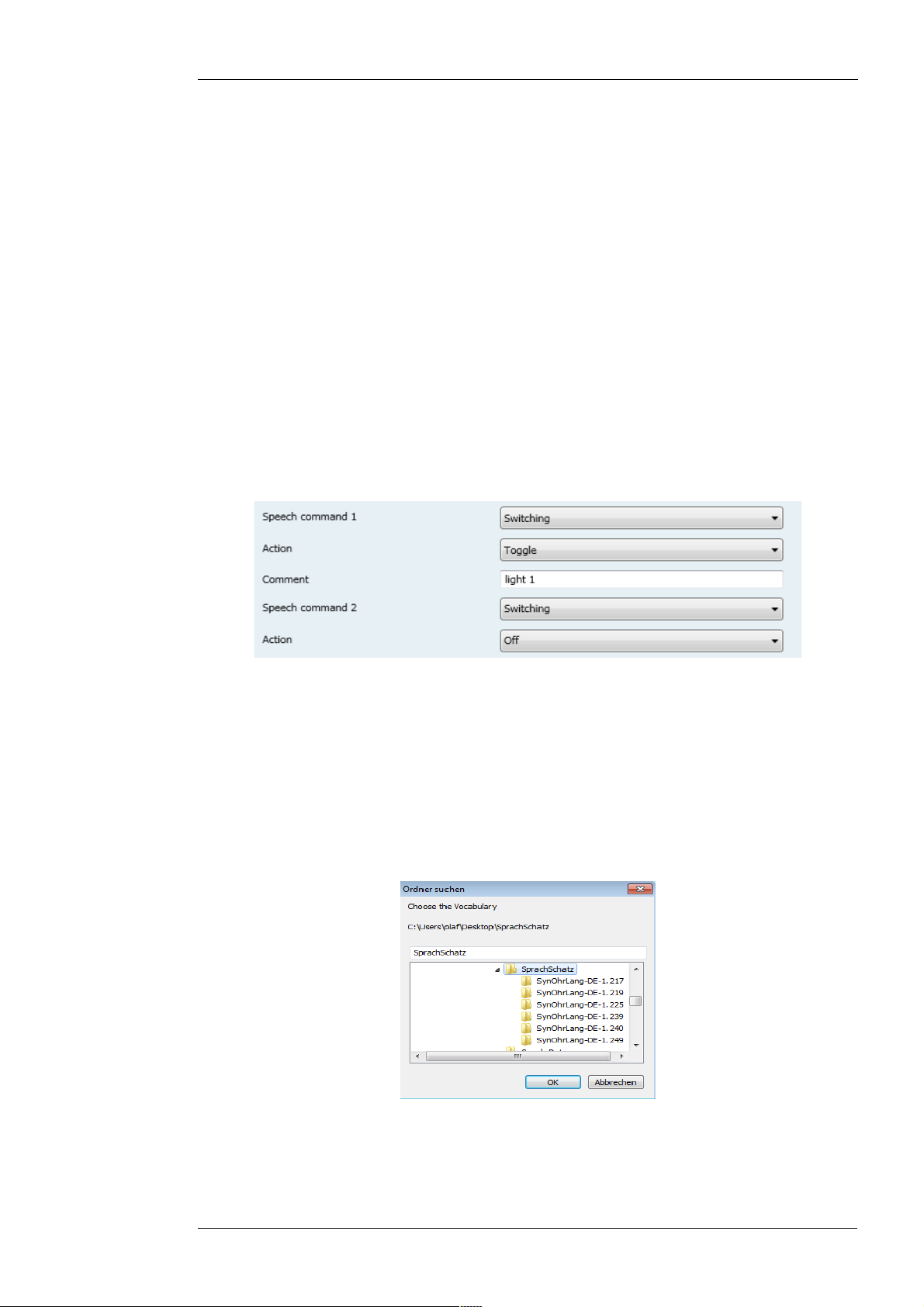
Quick Start
ETS
^SynOhrMultiSenseKNX-Eng-13.odt, 2014-05-06 Page 13 of 49
In the following section we show you how the speech parameterization of SynOhr MultiSense
KNX is implemented.
In a few steps to the individual language data set.
1. Speech commands parameterized via ETS
2. With the SynOhrStudio assigning to each speech command a command sequence
1. Load vocabulary
2. Choose keyword
3. Define command sequences
4. Create SD-data
5. License key
6. Restart
Load Vocabulary
Picture 8: ETS Parameterization
In the ETS each speech command is assigned to an action and linked to the corresponding
group address (see page 39).
At the first start of SynOhrStudio it will be asked for the vocabulary (see picture 9). This is
contained in the same zip-file, in which the SynOhrStudio is to be found.
Select the appropriate directory.
Picture 9: Select ETS Vocabulary
After the file was successfully loaded the possible commands are located in the left side (see
picture 10).
Enertex® Bayern GmbH – Ebermannstädter Straße 8 - 91301 Forchheim - mail@enertex.de
Page 14
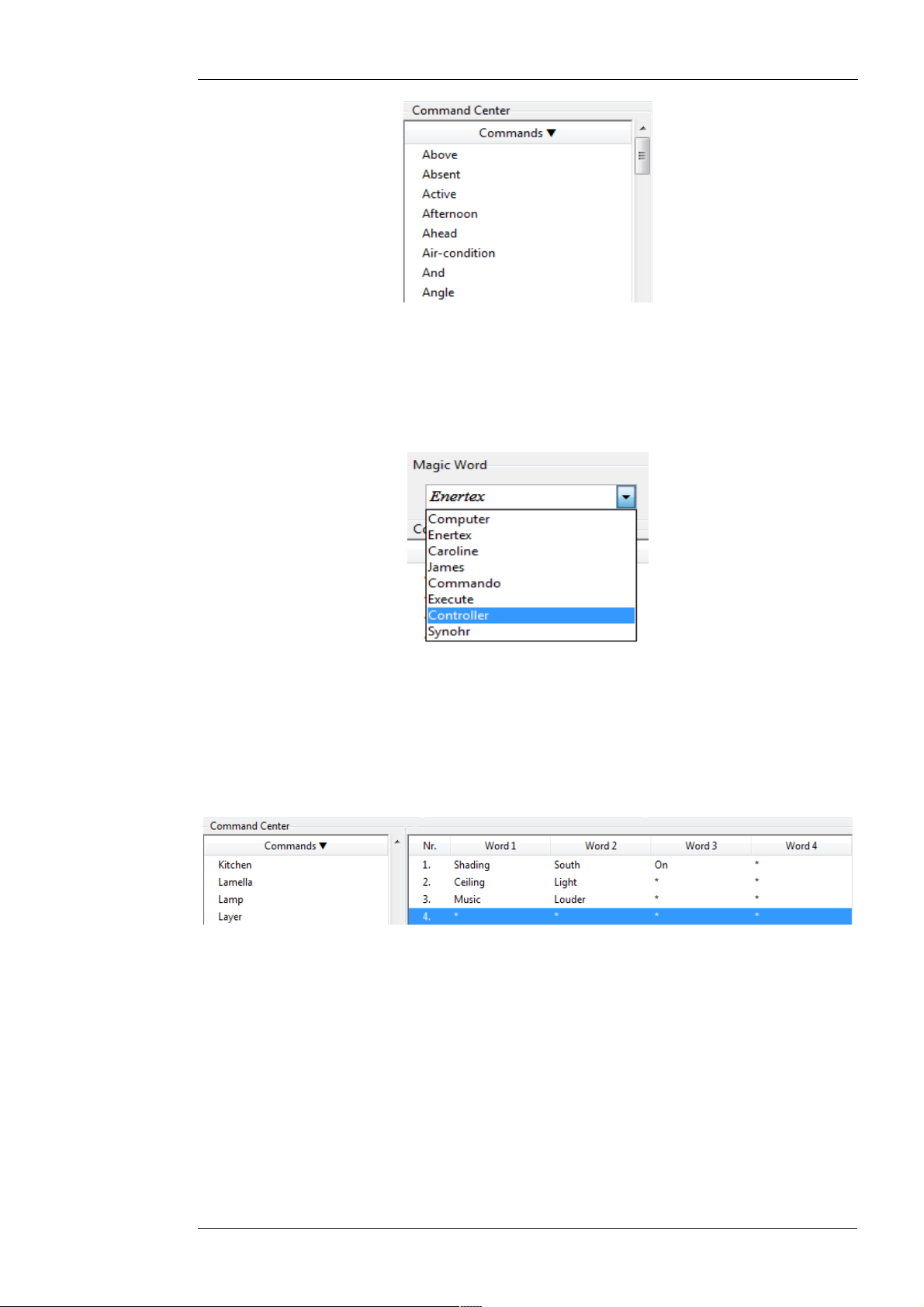
Choose Keyword
^SynOhrMultiSenseKNX-Eng-13.odt, 2014-05-06 Page 14 of 49
Picture 10: Successfully loaded Vocabulary
You can choose one of seven keywords (see picture 11). With the selected word the SynOhr®
MultiSense KNX for the speech control is focused.
Define Command Sequences
Picture 11: Choose Keyword
Using Drag and Drop command sequences can be set for each speech command (see picture
12).
Picture 12: Define Command Sequences
The following applies:
No. 1 = ETS speech command 1
No. 2 = ETS speech command 2
etc.
Each command consists of up to four individual commands.
For a sensible parameterization refer to the chapter „Setting Rules“ on page 43.
Enertex® Bayern GmbH – Ebermannstädter Straße 8 - 91301 Forchheim - mail@enertex.de
Page 15
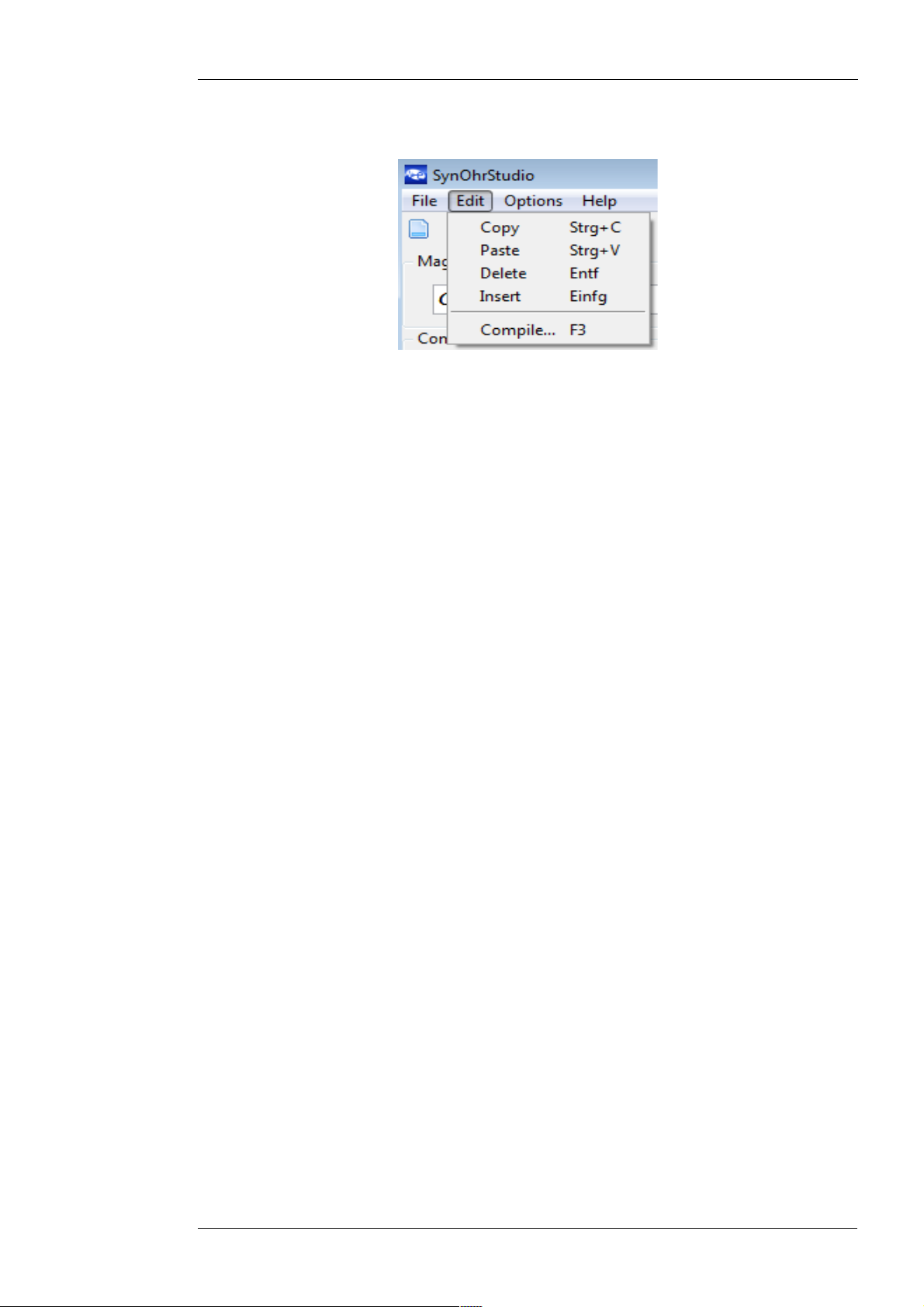
Create SD-Data
License Key
^SynOhrMultiSenseKNX-Eng-13.odt, 2014-05-06 Page 15 of 49
If all required command sequences are specified, they must be compiled (see picture 13).
Picture 13: Compile Data
Here a directory „SD“ is created and filled with all for the SynOhr MultiSense KNX necessary
data.
Then copy the contents of this directory into the top level directory of the supplied already preconfigured SD card. The configuration in the SynOhrStudio can be saved and reloaded.
Restart
There is a file*.key on the supplied card. This file defines with which model variant (see page 5)
SynOhr MultiSense KNX is operated and might not be deleted. The data contained in the file
represent a software key for the features that are enabled for the device with that serial number.
Please be sure to make a backup copy of the key file. If you lose the key file, the
regeneration is not free.
Insert the SD card into the the SynOhr MultiSense KNX and restart while pressing the central
button for about 10 seconds.
Your SynOhr MultiSense KNX can now be addressed by keyword – command sequence and
executes the parameterized switching commands.
Enertex® Bayern GmbH – Ebermannstädter Straße 8 - 91301 Forchheim - mail@enertex.de
Page 16

Menu Structure on the Device
Operation
^SynOhrMultiSenseKNX-Eng-13.odt, 2014-05-06 Page 16 of 49
On the device some settings can be made directly, for that are in each case the main menu and
sub menu items.
With a long keystroke (approximately 3 seconds) of the central button you get to the menu level
which is left automatically after 2 minutes without input respectively via the menu item „Exit“. If
the central button is pressed longer than 1 second, so a bargraph appears in the dot matrix. If
this is filled out completely, the three seconds have elapsed for changing the menu level and
takes you on release automatically to the second menu level.
With the touch button as you scroll in the first menu level. The scrolling is endless at the upper
and lower end, i.e. reaching the last point so start pressing again at the first respectively the
other way round.
Pressing the central button to access the submenu that you leave by long button-press. By
pressing again you get into the setting of the submenu item. There the values are displayed or
changed.
Menu Structure
If you are in the menu level, the numeric display shows each the level and the submenu in the
form Mainmenu. Submenu e.g. 1.02.
The touch buttons work per step function (with small dead time) and key repeat. The key repeat
is switched off after about 7 seconds and there will be a relaese and possibly re-touching of the
touch keys necessary.
Numerical
display
1 CONTROL
1.01 SETPOINT Basic setpoint Adjustment from 7°C to 40°C
1.02 NIGHT H Heating temperature at night Setting of 0K to 25,5K in 0,1 K
1.03 STBY H Heating temperature in the
1.04 NIGHT C Cooling temperature at night Setting of 0K to 25,5K in 0,1 K
1.05 STBY C Cooling temperature in the
1.06 UP Exit the menu Up one level
2 DISPLAY
2.01 LCD LCD-brightness LCD dimming of 0 to 100%
2.02 AUTO LCD dim depending on the
2.03 AMBIENT Ambiente-RGB LEDs light
2.04 RGB RGB light intensity of the front
2.05 AUTOAMB Control ambiente-RGB LEDs on
Display
1. Menu level
Display
2. Menu level
Explanation Displayed values
standby mode
standby mode
ambient light
intensity
lighting
the ambient light level
(bold values are default
settings)
(21°C)
steps (2K)
Setting from 0K to 25,5K in 0,1
K steps (2K)
steps (2K)
Setting of 0K to 25,5K in 0,1 K
steps (2K)
(25%)
ON / OFF
0 to 100 % (50%)
0 to 100 % (50%)
ON / OFF
Enertex® Bayern GmbH – Ebermannstädter Straße 8 - 91301 Forchheim - mail@enertex.de
Page 17

^SynOhrMultiSenseKNX-Eng-13.odt, 2014-05-06 Page 17 of 49
2.06 AUTORGB Control RGB light intensity of the
ON / OFF
front lighting via ambiente light
intensity
2.07 DOT Adjustment of the display (text
Date / Recog / Auto / None
below). In automatic normally the
date is displayed in speech
recognition respectively more info.
2.08 UP Exit the menu Up one level
3 NUMBER
3.01 LEVELS Number of ads which alternate in
1 .. 5 (3)
the numeric display
3.02 TIME Time between two displays 1 .. 10 s (5)
3.03 NUM1 Display options for the first
exchange
CLOCK /TEMP / HUM / EXT /
R / G / B / W
3.04 NUM2 Display options CLOCK / TEMP / HUM / EXT /
R / G / B / W
3.05 NUM3 Display options CLOCK / TEMP / HUM / EXT /
R / G / B / W
3.06 NUM4 Display options CLOCK / TEMP / HUM / EXT /
R / G / B / W
3.07 NUM5 Display options CLOCK / TEMP / HUM / EXT /
R / G / B / W
3.08 UP Exit menu Up one level
4 RECOG
4.01 ACTIVE On and Off of the speech
ON / OFF
recognition
4.02 REBOOT Restart the speech recognition
ON / OFF
after update of the SD card
4.03 TRAINER Setting the language trainer
Male / Female
(respectively not on all versions)
4.04 UP Exit menu Up one level
5 AUDIO
5.01 AMP Volume of output 0 bis 100 % (25%)
5.02 DEMO Playing a demo wave file ON / OFF
5.03 CONFIRM Confirm-Sound turn ON and OFF ON / OFF / PARAM
The Confirm-Sound
(confirmation of the command
word) can be turned off. Default
is the value of the
parameterization.
5.04 EXEC Execute-Sound turn ON and OFF ON / OFF / PARAM
The Execute-Sound
(confirmation of the command
word) can be turned off. Default
is the value of the
parameterization.
5.05 UP Exit menu Up one level
6 FW Firmware
6.01 DSP A Firmware recognizer, Dualcore A Firmware version of the speech
recognizer in the format X.xxx.
6.02 DSP B Firmware recognizer, Dualcore B Firmware version of the speech
recognizer in the format X.xxx
6.03 MC Firmware KNX Firmware version of the KNX
TM
Moduls
6.04 OPTION Enabled options STARTER /STANDARD/
PREMIUM
6.05 UP Exit menu Up one level
7 EXIT Exit menu
Enertex® Bayern GmbH – Ebermannstädter Straße 8 - 91301 Forchheim - mail@enertex.de
Page 18

KNX
ETS Database
ETS Application
Overview
^SynOhrMultiSenseKNX-Eng-13.odt, 2014-05-06 Page 18 of 49
For project design and commissioning of the equipment at least the ETS3.0 from version d patch
A is required. Only if this ETS-version or later versions are advantages with regard to the
download (significantly shorter loading times) and for parameter configuration through the
integrated database PlugIn usable.The required product database ist available in *.VD4-format.
For the ETS2 and older versions of ETS3 is no product database available.
Room Controller
Picture 14: Main Dialog of the ETS Application
The ETS application must be included on the product database and does not require the
integration of Plugins.
The room controller has the following features (comp. Picture 14, Picture 15 and Picture 16):
Picture 15: Setpoints in the ETS
Enertex® Bayern GmbH – Ebermannstädter Straße 8 - 91301 Forchheim - mail@enertex.de
Page 19

^SynOhrMultiSenseKNX-Eng-13.odt, 2014-05-06 Page 19 of 49
Picture 16: Setpoints in the ETS
• Different operating modes can be activated for the room controller: comfort, standby,
night- and building protection.
• Each operating mode can be its own temperature setpoints (for heating and/or cooling)
assigned.
• Parameterizable duration of comfort prolongation.
• Changing of the operating modes by 1byte object to KONNEX or by up to 4 individual 1
bit objects.
• Frost-/heat protection switching by window status.
• Display of the room temperature controller information on the device display.
• Modes „Heating“, „Cooling“, „Heating and Cooling“ with or without auxiliary step.
• For each heating or cooling stage are different types of control configurable. PI-control
(continuous or switching PWM) or 2-point control (switching).
• Control parameters for PI-controller (if desired: proportional band, reset time) and 2-
point controller (hysteresis) is adjustable.
• The temperature setpoints for the additional stage are derived via a configurable level
distance from the values of the basic level.
• Automatic or object oriented switch-over between „Heating“ and „Cooling“.
• Setpoint shift temporarily or permanently possible by operating the function keys on the
device or via communication objects (e.g. by a controller extension).
• Complete (1 byte) or partial(1 bit) status information about objects parameterized and
transmitted to the bus.
• Deactivation of the control or of the additional stage via separate 1 bit objects possible.
• Internal and external temperature sensor for room temperature measurement is
possible.
• The room temperature measurement (actual value) can be adjusted via parameter
separately for internal and external sensor.
• The actual and desired temperatures can be issued after a configurable deviation on the
bus (also cyclic).
• Separate or joint alternate size output in heating and cooling mode. Thereby one or two
variables objects per level.
• Normal or inverted alternate size output configurable.
• Automatic transmission and cycle time for alternate size output configurable (Note: the
parameter „Cyclical Turn (min)“ is only relevant if a PI-controller is configured with
switching alternate size).
Enertex® Bayern GmbH – Ebermannstädter Straße 8 - 91301 Forchheim - mail@enertex.de
Page 20

Sensors
^SynOhrMultiSenseKNX-Eng-13.odt, 2014-05-06 Page 20 of 49
The built-in sensors can be parameterized as follows:
• Automatic transmission and cycle time for output configurable (0 = function deactivated
• Measurement of the ambient temperature
• Measurement of the humidity
• Measurement of the light in the colors white, red, green, blue
• Measurement of luminous intensity (areas 0,0 to 9,9 Lux and 10 to 9999 Lux)
• Measurement of the sound level (Premium Edition only in association with Enertex®
EibPC) with setting a threshold.
The default values can be taken from the pictures 17-19.
Picture 17: Temperature Sensor in the ETS
Picture 18: Humidity Sensor in the ETS
Taster
Picture 19: Lighting Sensor in the ETS
The device has two touch buttons (left, right) and a central switch which can also trigger
telegrams. Picture 4 Shows the arrangement, Picture 20 the configuration.
Enertex® Bayern GmbH – Ebermannstädter Straße 8 - 91301 Forchheim - mail@enertex.de
Page 21

^SynOhrMultiSenseKNX-Eng-13.odt, 2014-05-06 Page 21 of 49
Picture 20: Key Configuration
It is possible
• 1-bit switching (To/On/Off)
• Dimming
• Blinds
• Percent value output
• Scene
to put on the button. In additon can be selected,
Display
• Change in the basic setpoint temperature
• Enable/disable speech recognition.
Picture 21: Configuration Display in the ETS
• Up to 5 display levels with variable presentation time on the numeric display
• Representation of external temperature values
• Separate switching on or off of the brightness control for the ambience-, ring- and LCD
backlight.
Enertex® Bayern GmbH – Ebermannstädter Straße 8 - 91301 Forchheim - mail@enertex.de
Page 22

Object Table
^SynOhrMultiSenseKNX-Eng-13.odt, 2014-05-06 Page 22 of 49
ID Function Name Length Type Flags
0 Setpoint Base Setpoint Temperature 16 bits
(f16)
At the setpoint temperatures for comfort-, standby-, night-mode is always to observe that all reference values are in a
fixed relation to each other. All values are derived from basic setpoint temperature. This value can also be set in the
ETS. Defaults are shown Picture 15. With this 2 byte object the basic setpoint temperature and therefore all
dependent setpoint temperatures can be changed. Additionally or alternatively the basic setpoint can also be changed
by an on-site operation in the second operating level. The basic setpoint represents the single „heating“ or „cooling“
directly the representative comfort temperature. In the combined „heating and cooling“ the basic setpoint adjusts
depending of the configured dead-band in the ETS either directly (asymmetrical dead-band) or indirectly (symmetrical
dead band) the comfort temperature for heating. The dead-band is the temperature zone in which is neither heating
nor cooling. It is the difference between the comfort setpoint temperatures for heating and cooling. The comfort
setpoint temperature for cooling is then derived taking into account the dead zone from the comfort setpoint
temperature of the heating mode.
Licenses: Starter, Standard, Premium
ID Function Name Length Type Flags
1 Setpoint Current Setpoint Temperature 16 bits
(f16)
At the setpoint temperatures for comfort-, standby-, night-mode is always to observe that alle reference values are in
a fixed relation to each other. Due to the setting of the operation mode the set temperature is changed. The
calculated setpoint temperature of the regulator can queried with this object.
Licenses: Starter, Standard, Premium
DPT_Value_Temp RWCT--
[9.1]
DPT_Value_Temp
R-CT--
ID Function Name Length Type Flags
2 Measurement Internally Measured Temperature 16 bits
This object contains the current temperature measured by the room controller. The temperature can be sent cyclically
and/or by change.
Licenses: Starter, Standard, Premium
ID Function Name Length Type Flags
3 Manipulated
variable
This object gives out the setpoint for the heatingactor by linear control.
Note: This object is only available if the parameter „General → Heating / Cooling“ is set on Heating, Heating (2-
stage), Heating respectively Cooling and Cooling (2-stage).
Licenses: Starter, Standard, Premium
ID Function Name Length Type Flags
4 on/off Status of Heatingactor 1 bit (b01) [1.1] DPT_Switch R-CT--
This object specifies whether to be heated. Telegrams are sent automatically when the state changes.
The object value is 1 if object „Heatingactor (analog)“ > 0.
The object value is 0 if object „Heatingactor (analog)“ = 0.
For example the message can be used for controlling a flow pump.
Note: This object is only available if the parameter „General → Heating / Cooling“ is set on Heating, Heating (2-
stage), Heating and Cooling respectively Heating and Cooling (2-stage).
Licenses: Starter, Standard, Premium
ID Function Name Length Type Flags
5 Setpoint Coolingactor (analog) 8 bits (u08) [5.1] DPT_Scaling R-CT--
Heatingactor (analog) 8 bits (u08) [5.1] DPT_Scaling R-CT--
(f16)
[9.1]
DPT_Value_Temp
R-CT--
This object gives out the setpoint for the coolingactor by linear control.
Note: This object is only available if the parameter „General → Heating / Cooling“ is set on Cooling, Cooling (2-
stage), Heating and Cooling respectively Heating and Cooling (2-stage).
Licenses: Starter, Standard, Premium
Enertex® Bayern GmbH – Ebermannstädter Straße 8 - 91301 Forchheim - mail@enertex.de
Page 23

^SynOhrMultiSenseKNX-Eng-13.odt, 2014-05-06 Page 23 of 49
ID Function Name Length Type Flags
6 on/off Status of the Coolingactor 1 bit (b01) [1.1] DPT_Switch R-CT--
This object specifies whether to be cooled. Telegrams are sent automatically when the state changes.
The object value is 1 if the „coolingactor (analog)“ > 0.
The object value is 0 if the coolingactor (analog)“ = 0.
For example the message can be used for controlling a flow pump.
Note: This object is only available if the parameter „General → Heating / Cooling“ is set on Cooling, Cooling (2-
stage), Heating and Cooling respectively Heating and Cooling (2-stage).
Licenses: Starter, Standard, Premium
ID Function Name Length Type Flags
7 Setpoint Add. Heatingactor (analog) 8 bits (u08) [5.1] DPT_Scaling --CT--
This object gives out the setpoint for the additional heatingactor by linear control.
Note: This object is only available if the parameter „General → Heating / Cooling“ is set on Heating (2-stage)
respectively Heating and Cooling (2-stage).
Licenses: Starter, Standard, Premium
ID Function Name Length Type Flags
8 on/off Status of the additional Heatingactors 1 bit (b01) [1.1] DPT_Switch --CT--
This object specifies whether to be heated. Telegrams are sent automatically when the state changes.
The object value is 1 if object „Add. Heatingactor (analog)“ > 0.
The object value is 0 if object „Add. Heatingactor (analog)“ = 0.
For example the message can be used for controlling a flow pump.
Note: This object is only available if the parameter „General → Heating / Cooling“ is set on Heating (2-stage)
respectively Heating and Cooling (2-stage).
Licenses: Starter, Standard, Premium
ID Function Name Length Type Flags
9 Setpoint Add. Coolingactor (analog) 8 bits (u08) [5.1] DPT_Scaling --CT--
This object gives out the setpoint for the additional coolingactor by linear control.
Note: This is only available if the parameter „General → Heating / Cooling“ is set on Cooling (2-stage) respectively
Heating and Cooling (2-stage).
Licenses: Starter, Standard, Premium
ID Function Name Length Type Flags
10 on/off Status of the additional Coolingactors 1 bit (b01) [1.1] DPT_Switch --CT--
This object specifies whether to be cooled. Telegrams are sent automatically when the state changes.
The object is 1 if object „Add. Coolingactor (analog)“ > 0.
The object is 0 if object „Add. Coolingactor (analog)“ = 0.
For example the message can be used for controlling a flow pump.
Note: This object is only available if the parameter „General → Heating / Cooling“ is set on Cooling (2-stage)
respectively Heating and Cooling (2-stage).
Licenses: Starter, Standard, Premium
ID Function Name Length Type Flags
11 Choice Operating Mode of the Controller 8 bite (u08) [20.102]
RWCT--
DPT_HVACMode
For the operating modes comfort, standby, night- and building-protection exists a common 1 byte change over. While
running time the operating mode switching can be done after receiving a single telegram. The operating mode is
determined by the following values.
0 = Automatic
1 = Comfort
2 = Standby
3 = Night
4 = Building Protection
Note: This object is only available if the parameter „General → Operating mode specified via“ is set on Byte-Object.
Licenses: Starter, Standard, Premium
Enertex® Bayern GmbH – Ebermannstädter Straße 8 - 91301 Forchheim - mail@enertex.de
Page 24

^SynOhrMultiSenseKNX-Eng-13.odt, 2014-05-06 Page 24 of 49
ID Function Name Length Type Flags
12 on/off Comfort Mode 1 bit (b01) [1.1] DPT_Switch -WC---
This object can be switched to the „Comfort“ mode. Thus the current setpoint temperature is set to the basic setpoint
temperature. The telegram can be triggered e.g. by presence detector or a presence button.
Note: This object is only avaible if the parameter „General → Operating mode specified via“ is set to 1 bit object.
Licenses: Starter, Standard, Premium
ID Function Name Length Type Flags
13 on/off Standby-Mode 1 bit (b01) [1.1] DPT_Switch -WC---
This object can be switched to the „Standby“ mode. Thus the current setpoint temperature is lowered in the heating
mode minus the configurable standby-reduction. In the cooling mode the current setpoint temperature is raised to the
basic setpoint temperature plus the standby-raising. The telegram can be triggered e.g. by a timer.
Note: This object is only available if the parameter „General → Operating mode specified via“ is set on 1-bit-object.
Licenses: Starter, Standard, Premium
ID Function Name Length Type Flags
14 on/off Night Mode 1 bit (b01) [1.1] DPT_Switch -WC---
This object can be switched to the „Night“ mode. Thus the current setpoint temperature is lowered in the heating
mode to the basic setpoint temperature minus the configurable night-reduction. In the cooling mode the current
setpoint temperature is raised to the basic setpoint temperature plus the night-raising. The telegram can be triggered
e.g. by a timer.
Note: This object is only available if the parameter „General → Operating mode specified via“ is set on 1-bit-objects.
Licenses: Starter, Standard, Premium
ID Function Name Length Type Flags
15 on/off Building Protection Mode 1 bit (b01) [1.1] DPT_Switch -WC---
This object can be switched over to the „Building Protection“ mode. Thus the temperature should not fall below the
configurable setpoint frost protection respectively in the cooling mode should not exceed the configurable setpoint
heat protection.
If the parameter is „General → Use Door- or Window-Contact“ is set on Yes the building protection mode can
automatically activated, if a monitored door or a monitored window are opened. This occurs the immediate closing of
the heating and cooling valve. On the one hand the waste of heating or cooling energy is avoide on the other hand is
ensured that the temperature controller remains active and the room does not freeze or and heat up any.
Note: This object is only available if the parameter „General → Operating mode specifies via“ is set on 1-bit-objects.
Licenses: Starter, Standard, Premium
ID Function Name Length Type Flags
16 on/off Dew-Point Mode 1 bit (b01) [1.1] DPT_Switch -WC---
This object can be switched over to the „Dew-Point“ mode. Thus the heating or cooling is turned off unconditionally.
Note: This object is only available if the parameter „General → Operating mode specifies via“ is set on 1-bit-objects.
Licenses: Starter, Standard, Premium
ID Function Name Length Type Flags
17 Status Controller Status 8 bits (u08) [non-standard] R-CT--
This object contains the current controller status that is automatically sent when the status changes. The controller
status adds the following values:
1 = Comfort
2 = Standby
4 = Night
8 = Building Protection
16 = Dew Point
32 = Heating
64 = Dead Zone (Controller inactive)
128 = Frost Alarm
Licenses: Starter, Standard, Premium
Enertex® Bayern GmbH – Ebermannstädter Straße 8 - 91301 Forchheim - mail@enertex.de
Page 25

^SynOhrMultiSenseKNX-Eng-13.odt, 2014-05-06 Page 25 of 49
ID Function Name Length Type Flags
18 open/close Door- and Window Status 1 bit (b01) [1.019]
-WC---
DPT_Window_Door
This object is due to monitoring of a door- or window contacts for switching in „Building Protection“ mode.
Note: This object is only available if the parameter „General → Use Door- or Window Contact“ is set on Yes.
Licenses: Starter, Standard, Premium
ID Function Name Length Type Flags
19 Measured value
(external)
External Temperature Sensor 16 bits
(f16)
[9.1]
DPT_Value_Temp
-WCTU-
If there is written in the object, the room controller regulates with the external transmitted temperature. See parameter
„Temperature Sensor → Reference Temperature“.
Licenses: Starter, Standard, Premium
ID Function Name Length Type Flags
20 Heating/cooling Switch between Heating and Cooling 1 bit (b01) [1.100]
-WC---
DPT_Heat/Cool
With this object can be changed manually between heating- and cooling-mode:
0 = Cooling
1 = Heating
After loading the application a mode has to be specified because by default both heating and cooling is disabled.
Note: This object is only available if the parameter „General → Heating / Cooling“ is set on Cooling, Cooling (2-
stage), Heating and Cooling respectively Heating and Cooling (2-stage). In addition then the parameter „General →
Switch between Heating and Cooling“ has to be set on Object.
Licenses: Starter, Standard, Premium
ID Function Name Length Type Flags
21 Measured Value Internal measured Humidity 16 bits
(f16)
[9.007]
DPT_Value_Humidi
R-CT--
ty
This objects contains the current humidity measured by the room controller, which can be sent cyclically and/or
changed.
Licenses: Starter, Standard, Premium
ID Function Name Length Type Flags
22 Measured Value Illumination Intensity 16 bits
(u16)
[9.4]
DPT_Value_Lux
R-CT--
This object contains the current illumination intensity measured by the room controller, which can be sent cyclically
and/or changed.
Licenses: Starter, Standard, Premium
ID Function Name Length Type Flags
23 Measured Value Illumination Intensity (red) 16 bits
(u16)
[9.4]
DPT_Value_Lux
R-CT--
This object contains the current illumination intensity (red) measured by the room controller, which can be sent
cyclically and/or changed.
Licenses: Starter, Standard, Premium
ID Function Name Length Type Flags
24 Measured Value Illumination Intensity (green) 16 bits
(u16)
[9.4]
DPT_Value_Lux
R-CT--
This object contains the current illumination intensity (green) measured by the room controller, which can be sent
cyclically and/or changed.
Licenses: Starter, Standard, Premium
ID Function Name Length Type Flags
25 Measured Value Illumination Intensity (blue) 16 bits
(u16)
[9.4]
DPT_Value_Lux
R-CT--
This object contains the current illumination intensity (blue) measured by the room controller, which can be sent
and/or changed.
Licenses: Starter, Standard, Premium
Enertex® Bayern GmbH – Ebermannstädter Straße 8 - 91301 Forchheim - mail@enertex.de
Page 26

^SynOhrMultiSenseKNX-Eng-13.odt, 2014-05-06 Page 26 of 49
ID Function Name Length Type Flags
26 Time of Day Time of Day 3 bytes
(t24)
[10.1]
DPT_TimeOfDay
-WCTU-
This object can set the time of day from the room controller.
Licenses: Starter, Standard, Premium
ID Function Name Length Type Flags
27
-
Speech
Command
Speech Command 1 bit 1.xxx -WCTU-
66
Using these objects the speech commands are configured, which were previously defined in the program
SynOhrStudio. Via the 1 bit objects e.g. switching commands can be executed.
Note: These objects are only available if corresponding parameters „Speech Commands → Speech Command X“ are
set on Switching.
Licenses: Starter, Standard, Premium. The number varies depending on the license.
ID Function Name Length Type Flags
67
-
106
Speech
Command
Speech Command 4 bits [3.7] DPT_Control_
Dimming/ [3.8]
DPT_Control_Blind
-WCTU-
s
Using these objects the speech commands are configured, which were previously defined in the program
SynOhrStudio. Via the 4 bits objects e.g. dimming commands can be executed.
Note: These objects are only available, if the corresponding parameters „Speech Commands → Speech Command
X“ are set on Dimming or Blinds.
Licenses: Starter, Standard, Premium. The number of varies is depending on the license.
ID Function Name Length Type Flags
107
-
146
Speech
Command
Speech Command 8 bits [5.1] DPT_Scaling/
[18.001]
DPT_SceneControl
-WCTU-
Using these objects the speech commands are configured, which were previously defined in the program
SynOhrStudio. Via the 8 bits objects e.g. percent values can be sent.
Note:
These objects are only available if the corresponding parameters „Speech commands → Speech Command X“ are
set on Percent Value, Scene or SynOhr-Value.
Licenses: Starter, Standard, Premium. The number of varies is depending on the license.
ID Function Name Length Type Flags
147 Display Display Symbols 8 bits (u08) [non-standard] -WC---
With this object different symbols can be displayed on the display of the room controller. The value for the displayed
symbols are added from the following list:
1 = Sun
2 = Rain
4 = 1/2 Sun
8 = Cloud
16 = Frost
32 = @
64 = Lamp
A 0 disables all symbols. Also note: To see a rain cloud, rain as well as cloud must be activated. (2+8=10).
Lizenzen: Starter, Standard, Premium
ID Function Name Length Type Flags
148 Date Date 3 bytes
[11.1] DPT_Date -WCTU-
(d24)
Via this object the date of the room controller can be set.
Licenses: Starter, Standard, Premium
Enertex® Bayern GmbH – Ebermannstädter Straße 8 - 91301 Forchheim - mail@enertex.de
Page 27

^SynOhrMultiSenseKNX-Eng-13.odt, 2014-05-06 Page 27 of 49
ID Function Name Length Type Flags
149 Display Display-Text 14 bytes
(c14)
Via this object a 14-character long text can be sent to the room controller to output it in the dot matrix area of the
display. For text lengths that do not fit in the line of the display, scrolling is enabled. Spaces on the end of the string
will be ignored i.e. no „scrolling“.
Licenses: Starter, Standard, Premium
ID Function Name Length Type Flags
150 on/off Command Central Button / 1 bit 1 bit (b01) 1.xxx -WCTU-
Via this object switching telegrams can be sent when pressing the central button. Depending on the configuraton On-,
Off- or Shift-telegrams are possible.
Note: This object is only available if the parameter „Button → Mode Central Button“ is set on Command and the
parameter „Button → Command Central Button“ is set on auf Switching.
Licenses: Starter, Standard, Premium
ID Function Name Length Type Flags
151 on/off Command Button left / 1 bit 1 bit (b01) 1.xxx -WCTU-
Via this object switching telegrams can be sent when pressing the left touch button. Depending on the configuration
On-, Off- or Shift-telegrams are possible.
Note: This object is only available if the parameter „Button → Mode Button left“ is set on Command and the
parameter „Button → Command Button left“ is set on Switching.
Licenses: Starter, Standard, Premium
[16.0]
DPT_String_ASCII
-WC---
ID Function Name Length Typ Flags
152 on/off Command Button right / 1 bit 1 bit (b01) 1.xxx -WCTU-
Via this object switching telegrams can be sent when pressing the right touch button. Depending on the configuration
On-, Off- or Shift-telegrams are possible.
Note: This object is only available if the parameter „Button → Mode Button right“ is set on Command and the
parameter „Button → Command Button right“ is set on Switching.
Licenses: Starter, Standard, Premium
ID Function Name Length Type Flags
153 Dimming/Blind Command Central Button / 4 bits 4 bits [3.7] DPT_Control_
Dimming/ [3.8]
DPT_Control_Blinds
Via this object 4 bits telegrams can be sent when pressing the central button. Depending on the configuration
dimming increase / decrease or blind up / down are possible.
Note: This object is only available if:
-WCTU-
• the parameter „Button → Mode Central Button“ is set on Command and the parameter „Button →
Command Central Button“ is set on Dimming,
• the parameter „Button → Mode Central Button“ is set on Command and the parameter „Button →
Command
Licenses: Starter, Standard, Premium
ID Function Name Length Type Flags
154 Dimming/Blind Command Button left / 4 bits 4 bits [3.7] DPT_Control_
Central Button“ is set on Blind.
-WCTUDimming/ [3.8]
DPT_Control_Blinds
Via this object 4 bits telegrams can be sent when pressing the left touch button. Depending on the configuration
dimming increase / decrease or blind up / down are possible.
Note: This object is only available if:
• the parameter „Button → Mode Button left“ is set on Command and the parameter „Button → Command
Button left“ is set on Dimming,
• the parameter „Button → Mode Button left“ is set on Command and the parameter „Button → Command
Licenses: Starter, Standard, Premium
Button left“ is set on Blind.
Enertex® Bayern GmbH – Ebermannstädter Straße 8 - 91301 Forchheim - mail@enertex.de
Page 28

^SynOhrMultiSenseKNX-Eng-13.odt, 2014-05-06 Page 28 of 49
ID Function Name Length Type Flags
155 Dimming/Blind Command Button right / 4 bits 4 bits [3.7] DPT_Control_
Dimming/ [3.8]
DPT_Control_Blinds
Via this object 4 bits telegrams can be sent when pressing the right touch button. Depending on the configuration
dimming increase / decrease or blind up / down are possible.
Note: This object is only available if:
-WCTU-
• the parameter „Button → Mode Button right“ is set on Command and the parameter „Button → Command
Button right“ is set on Dimming,
• the parameter „Button → Mode Button right“ is set on Commando and the parameter „Button → Command
Licenses: Starter, Standard, Premium
ID Function Name Length Type Flags
156 Percent Value
Via this object 8 bits telegrams can be sent when pressing the central button. Depending on the configuration a
percent value or a scene are possible.
Note: This object is only available if:
Button right“ is set on Blind.
Command Central Button / 1 byte 8 bits (u08) [5.1] DPT_Scaling/
Scene
[18.001]
-WCTU-
DPT_SceneControl
• the parameter „Button → Mode Central Button“ is set on Command and the parameter „Button →
Command Central Button“ is set on Percent Value,
• the parameter „Button → Mode Central Button“ is set on Command and the parameter „Button →
Licenses: Starter, Standard, Premium
Command Central Button“ is set on Scene.
ID Function Name Length Type Flags
157 Percent Value
Scene
Via this object 4 bits telegrams can be sent when presseing the left touch button. Depending on the configuration a
percent value or a scene are possible.
Note: This object is only available if:
Command Button left / 1 byte 8 bits (u08) [5.1] DPT_Scaling/
[18.001]
DPT_SceneControl
-WCTU-
• the parameter „Button → Mode Button left“ is set on Command and the parameter „Button → Command
Button left“ is set on Percent Value,
• the parameter „Button → Mode Button left“ is set on Command and the parameter „Button → Command
Licenses: Starter, Standard, Premium
ID Function Name Length Type Flags
158 Percent Value
Via this object 8 bits telegrams can be sent when pressing the right touch button. Depending on the configuration a
percent value or a scene are possible.
Note: This object is only available if:
Button left“ is set on Scene.
Command Button right / 1 byte 8 bits (u08) [5.1] DPT_Scaling/
Scene
[18.001]
-WCTU-
DPT_SceneControl
• the parameter „Button → Mode Button right“ is set on Command and the parameter „Button → Command
Button right“ is set on percent value,
• the parameter „Button → Mode Button right“ is set on Command and the parameter „Button → Command
Licenses: Starter, Standard, Premium
ID Function Name Length Type Flags
159 on/off Speech Recognition active 1 bit (b01) [1.1] DPT_Switch RWCT--
Button right“ is set on Scene.
This object specifies whether the speech recognition is active or inactive. Telegrams are sent automatically when the
state changes. In addition the speech recognition can be activated or deactivated via this object.
The object value is 1 if the speech recognition is active.
The object value is 0 if the speech recognition is inactive.
Licenses: Starter, Standard, Premium
Enertex® Bayern GmbH – Ebermannstädter Straße 8 - 91301 Forchheim - mail@enertex.de
Page 29

^SynOhrMultiSenseKNX-Eng-13.odt, 2014-05-06 Page 29 of 49
ID Function Name Length Type Flags
160 Audio Output Audio-File 14 bytes
(c14)
[16.0]
DPT_String_ASCII
-WC---
Via this object a WAV-audio file can be played from the SD card. The string must include the filename of the WAV-file
in the main directory of the SD card. Only the first eight characters are evaluated, the rest are discarded. The file
must have the extension „.wav“ as well as the following format: 24kHz sampling frequency, 16 bits, mono. To convert
the files the free program Audacity (for Windows®, Mac®, GNU/Linux®) can be used.
During the audio output the speech recognition and the touch buttons are deactived.
Note: The read value of the object is only defined if the object at least has been written once.
Licenses: Standard, Premium
ID Function Name Length Typr Flags
161 Audio Output Confirmation Keyword 1 bit (b01) [1.1] DPT_Switch -WC---
Via this object the confirmation tone for the keyword can be activated or deactivated.
0 = Confirmation tone deactivated
1 = Confirmation tone activated
Note: The read value of the object is only defined if the object at least has been written once.
Licenses: Starter, Standard, Premium
ID Function Name Length Type Flags
162 Settings Brightness LCD 8 bits (u08) [5] 5.xxx -WC---
Using the object the brightness of the display illumination can be adjusted. Values from 0 % (minimum brightness ) up
to 100 % (maximum brightness) are possible.
Note: The read value of the object is only defined if the object at least has been written once.
Licenses: Starter, Standard, Premium
ID Function Name Length Type Flags
163 on/off Presence Detector 1 bit (b01) [1.1] DPT_Switch -WC---
Via this object the presence of people can be reported to th room controller in order to prolong the comfort mode.
Note: This object is only available if the parameter „General → Use the Presence Detector“ is set on
Yes.
Licenses: Starter, Standard, Premium
ID Function Name Length Type Flags
164 Master/Slave Master-Slave-Data 8 bytes [non-standard] --CT--
With the help of this object several speech recognitions can be summarized in a master-slave operation. For
evaluation of the data a Enertex EibPC is necessary. In the 8 bytes object is contained: Switching group address ( 16
bits value), value of group address (16 bits), quality (32 bits).
Licenses: Premium
ID Function Name Length Type Flags
165 Display Dot Matrix 1 14 bytes [non-standard] -WC---
In the object (and in the following two objects) is a bit reserved for each pixel of the dot matrix display. Via an external
program can be created a bit pattern which then can be displayed in the room controller. Furthermore the objects 166
and 167 must be written.
Licenses: Premium
ID Function Name Length Type Flags
166 Display Dot Matrix 2 14 bytes [non-standard] -WC---
Continuation to object 165.
Licenses: Premium
ID Function Name Length Type Flags
167 Display Dot Matrix 3 14 bytes [non-standard] -WC---
Continuation to object 165 and 166.
Licenses: Premium
Enertex® Bayern GmbH – Ebermannstädter Straße 8 - 91301 Forchheim - mail@enertex.de
Page 30

^SynOhrMultiSenseKNX-Eng-13.odt, 2014-05-06 Page 30 of 49
ID Function Name Length Type Flags
168 Measured Value Noise Level 1 byte [non-standard] --CT--
In this object is written the measured noise level when the parameterized noise level is exceeded.
Licenses: Premium
ID Function Name Length Type Flags
169 on/off Energy Saving Mode 1 bit (b01) [1.1] DPT_Switch -WC---
With this object the room controller can be put into sleep mode. The display and the lighting will be deactivated.
Licenses: Starter, Standard, Premium
ID Function Name Length Type Flags
170 Display Display-Text 21 14 bytes
(c14)
[16.0]
DPT_String_ASCII
-WC---
About this and the next object a 28 characters text can be sent to the room controller in order to output it in the dot
matrix area of the display. For text length that do not fit in the line of the display scrolling is enabled. The display
appears as soon as the object 171 is received.
Licenses: Premium
ID Function Name Length Type Flags
171 Display Display-Text 22 14 bytes
(c14)
[16.0]
DPT_String_ASCII
-WC---
See object 170.
Lizenzen: Premium
ID Function Name Length Type Flags
172 Measured Value
(external)
Temperature for the Display 16 bits
(f16)
[9.1]
DPT_Value_Temp
-WCTU-
To this object the current temperature from an external sensor can be sent to the room controller to show it on the
display. See under parameter „Display → Numeric Display - ...“ the value External Sensor.
Licenses: Starter, Standard, Premium
ID Function Name Length Type Flags
173 Audio Output Confirmation Command 1 bit (b01) [1.1] DPT_Switch -WC---
Via this object the confirmation tone for the command can be enabled and disabled.
0 = Deactivated Command Tone
1 = Activated Command Tone
Note: The read value of the object is only defined if the object at least was written once.
Licenses: Starter, Standard, Premium
ID Function Name Length Type Flags
174 Audio Output Threshold for Level 8 bits (u08) [non-standard] -WC---
This object defines the threshold of the noise level in dB, at its exceeding a value is sent (see object ID 168)
respectively on the display for a cycle time of change is shown (during this the dB-Symbol is active).
Note: The read value of the object is only defined if the object at least was written once.
Licenses: Premium
ID Function Name Length Type Flags
175 Audio Output Threshold for Noise Level active 1 bit (b01) [1.1] DPT_Switch -WC---
Via this object the threshold for noise level display can be activated and deactivated. Only with activated threshold a
value is sent or shown on the display.
0 = Threshold deactivated
1 = Threshold activated
Note: The read value of the object is only defined if the object at least was written once.
Licenses: Premium
Enertex® Bayern GmbH – Ebermannstädter Straße 8 - 91301 Forchheim - mail@enertex.de
Page 31

^SynOhrMultiSenseKNX-Eng-13.odt, 2014-05-06 Page 31 of 49
ID Function Name Length Type Flags
176 Audio Output Stop Audio File 1 bit (b01) [1.1] DPT_Switch -WC---
Via this object can be stopped playing of an audio file from the SD card.
0 = No Function
1 = Stop Playing
Note: The read value of the object is only defined if the object at least was written once.
Licenses: Standard, Premium
ID Function Name Length Type Flags
177 Audio Output Speaker Volume 8 bits (i08) [5.1] DPT_Scaling -WC---
This object defines the colume of the speaker from 0 to -31 dB (0 dB = maximum volume, -31 dB = minimum volume.
Note: The read value of the object is only defined if the object at least was written once.
Licenses: Starter, Standard, Premium
ID Function Name Length Type Flags
178 Settings Brightness „Ambiente“ 8 bits (u08) [5] 5.xxx -WC---
With the help of this object the brightness of the „Ambiente“ lighting can be adjusted. Values are from 0 % (minimum
brightness) to 100 % (maximum brightness) are possible.
Note: The read value of the object is only defined if the object at least was written once.
Licenses: Starter, Standard, Premium
ID Function Name Length Type Flags
179 Settings Brightness Ring 8 bits (u08) [5] 5.xxx -WC---
With the help of this object the brightness of the ring light can be adjusted. Values are from 0 % (minimum brightness)
to 100 % (maximum brightness) are possible.
Note: The read value of the object is only defined if the object at least was written once.
Licenses: Starter, Standard, Premium
ID Function Name Length Type Flags
180 Settings Modulation 2 bits [2.2]
Using this 2 bits object the light effects of the room controller can be configured. The following values are possible.
0 = Pulsation deactivated
1 = Pulsation deactivated
2 = Pulsation in the mode „Warp Core Effect“ deactivated (the brightness of the green components varies)
3 = Pulsation in the mode „Brightness“ activated (the brightness of all color components varies)
Note: The read value of this object is only defined if the object at least was written once.
Licenses: Premium
ID Function Name Length Type Flags
181 Status Controller status RHCC 16 bits
(u16)
This object represents parts of the controller status. For the most users however the more common object 17 is
interesting for the controller status.
The controller status adds the following values:
128 = Heating off
256 = Heating/Cooling
2048 = Cooling off
4096 = Dew Point
8192 = Frost Alarm
DPT_Bool_Control
[22.101]
DPT_StatusRHCC
-WC---
R-CT--
Licenses: Starter, Standard, Premium
Communication flags according to the KNX specification with the following functions (see ETS24
manual):
• C = Communication: bus communication possible
• R = Read: Enables reading of a value from the communication object
Enertex® Bayern GmbH – Ebermannstädter Straße 8 - 91301 Forchheim - mail@enertex.de
Page 32

^SynOhrMultiSenseKNX-Eng-13.odt, 2014-05-06 Page 32 of 49
• W = Write: Enables writing of a value from a communication object
• T = Transmit: Enables transferring of a value (normally shows this flag the sending GA)
• U = Update: Enables the updating of a communication object value at any feedback
("listen and synchronize" - functionality)
Enertex® Bayern GmbH – Ebermannstädter Straße 8 - 91301 Forchheim - mail@enertex.de
Page 33

Speech Recognizer
Downloads
SD Card
SprachSchatz
^SynOhrMultiSenseKNX-Eng-13.odt, 2014-05-06 Page 33 of 49
In order to parameterize the recognizer, the free software Software SynOhrStudio is required.
The software is available under www.enertex.de/downloads/synohr/SynOhrStudio-win.zip for
download. The current German language data record („Vocabulary“) can be found at
www.enertex.de/downloads/synohr/SprachSchatz-DE.zip.
The ETS data bank see www.enertex.de/downloads/synohr/SynOhr-ETS.vd4.
The SD card may not be formatted with the tools of MS-Windows 7 or 8 supplied for compatiblity
reasons. Under https://www.sdcard.org/downloads/formatter_4/ is a tool which provides the
formatting suitable for SynOhr MultiSense KNX. For changing the card insert the card vertically
with the printed side to the visible side, comp. Picture 5.
SynOhrStudio
Execution
SynOhr MultiSense KNX must be configurated for the command recoginition. For configuration
in the ETS the group addresses are configured for word commands as command 1 to command
40 (depending on the model variant). The word commands are composed of the given
vocabulary. This vocabulary is provided by the Enertex® Bayern GmbH. A SprachSchatz (=
essence of language features) includes approximately 250 words, they were recorded in
advance by different speakers (male / female). The SprachSchatz is speaker-independent and
therefore SynOhr MultiSense KNX must not be taught by the end customer.
The application„SynOhrStudio“ is an executable exe-file that can be run by double click. Starting
for the first time this file creates an additional directory named „SynohrData“. In this is a
configuration file loacted for the SynOhrStudio as well as the main program to generate the data
for SynOhr MultiSense KNX. The user interface after start is shown in Picture 22 .
The software is available for download under www.enertex.de/downloads/synohr/SynOhrStudio-
win.zip.. The current German language date record („Vocabulary“) can be found under
www.enertex.de/downloads/synohr/SprachSchatz-DE.zip .
Enertex® Bayern GmbH – Ebermannstädter Straße 8 - 91301 Forchheim - mail@enertex.de
Page 34

^SynOhrMultiSenseKNX-Eng-13.odt, 2014-05-06 Page 34 of 49
Picture 22: User Interface when Starting the Program
On the user interface the command sequence is edited in the command area. For this purpose
one pulls a displayed term out of one of the two with headings Commands or Extensions to one
of the starts in the big right field.
While pressing the left mouse button a desired term out of these lists is marked. Now keep the
left mouse button pressed and move the marked term to the desired location in the editing area
and it will be placed by releasing the button. For the formation of commands are approximately
250 words available in the command list.
The asterisks in the editing area serve as placeholders and are replaced by the selected
command. Commands sequences can be assembled with maximum four words as in a modular
system. As an example Picture 23 the term 'Shading' with the help of the described method
was moved to third line of command on the second place.
Picture 23: Transmission of a Term through Drag & Drop
Depending on the license are up to 40 command sequences are assigned. Please pay attention
to the setting rules when creating the commands (see page 43).
Using the right mouse button or the menu item Edit you can copy marked rows from the right
field via Copy and Insert in to the clipboard and then paste it into another row. It is also
possible to delete marked rows or insert one row between two rows. . If a middle mouse
button is available, with it individual terms can be deleted.
Above the command area there is a selection box for the Keyword (see Picture 22). By means
of the slider the required Clarity can be adjusted on a scale from 0 to 7 and the Range via the
slider 'Sensitivity' from 0 to 9.
The edited file can then preferable be stored in the directory with the main program and
reopened later . If the command area is finished editing the SD-files can be created via
compilation tool in the toolbar. The SD data are then in the directory SD in the application file.
The contents of this directory can then be copied to the delivered SD card which is then
Enertex® Bayern GmbH – Ebermannstädter Straße 8 - 91301 Forchheim - mail@enertex.de
Page 35

Configuration SynOhrStudio
^SynOhrMultiSenseKNX-Eng-13.odt, 2014-05-06 Page 35 of 49
connected via the SD slot to the SynOhr MultiSense KNX main unit.
Under the menu Options the path can be set to the most important directories (Path Settings).
Choosing English as main language is possible as well as setting German. Note that changing
the language requires a restart of the program..
The commands are processed by the help of SynOhrStudio for the speech recognizer
independent of the user via the KNXTM Parameterization of the ETS.
Setting the SynOhrStudio a vocabulary is required. This includes the SprachSchatz for the
language, the necessary configuration data, audio files for output etc. This vocabulary must be
located in a selectable directory preferable in the same directory as the application
„SynOhrStudio“. In Picture 24 an example of directory is to be seen which includes the
application the directory with the vocabulary. The path to the vocabulary directory can be set
under Options / Path Setting.
Picture 24: Example of Directory
Enertex® Bayern GmbH – Ebermannstädter Straße 8 - 91301 Forchheim - mail@enertex.de
Page 36

Configuration of the Speech Recognizer
Range
Master Slave
Keyword
Operation
^SynOhrMultiSenseKNX-Eng-13.odt, 2014-05-06 Page 36 of 49
The maximum range of the speech recognition is 7 m at normal speaker volume. The range is
specified in SynOhrStudio via parameter slider „Sensitivity“ (see Picture 22). The larger the room
size is set the more sensitive are the microphones. This is noticeable in accordance with the
sound level monitoring. Increased range means under circumstances decreased quality of the
speech recognition, e.g. if a playing radio is close to the SynOhr MultiSense KNX but the
speaker a few meters away.
For larger living rooms we therefore recommend a master slave operation with multiple stations,
each set only to a standard range of about 4 m. Via the KNXTM Bus and an additonal required
Enertex® EibPC the signals can be evaluated and the speech recognitions can be synchronized
with each other.
Selection of Keywords
Sensitivity
In „SynOhrStudio“ the independent application from ETS the SprachSchatz for the commands is
put together respectively compiled. One command consists of maximum four words. Under one
command is understandable e.g. WALL LAMP BRIGHTER. So that SynOhr MultiSense KNX
does not recognize a command during a conversation and falsely enables an action, the
SynOhr®SynOhr MultiSense KNX must be placed in the active mode first. This is also done with
the help of speech recognition using the „Keyword“. This keyword is intensively checked by the
recognizer and must be spoken isolated (pause at the end). If the recognizer has realized the
keyword, so it gives a visual feedback through yellow flashing the ring and audible feedback by
playing a short ring tone. During the phase of blinking and after playing the feedback sound the
actual command must be spoken within three seconds.
The keywords are selected so that these have different properties for recognition and stability.
The artificial word ENERTEX or the word COMMAND are from our experience as particularly
suitable. Should children operate the SynOhr MultiSense KNX by speech recognition before
voice break, so is probably SYNOHR the best choice.
With this setting the maximum range for speech recognition is set. The maximum range depends
mainly on the room acoustics, the place of installation (e.g. acoustic shadow behind a wall), the
speaker volume and (but less) of the number of used words. Up to a range of 4 m should a
suitable everyday use parameterization even under difficult circumstances. For the range it is
important whether it is spoken frontally or from one side. Spoken laterally the signal is more than
50 % degraded. Therefore the human being automatically turns the head towards the speaker.
Additionally the similarity of the selected words and the room acoustic plays a large role in
theses distances. If the noise sources (radio etc.) are louder and closer to the SynOhr than the
speaker a recognition is not possible. If two people have a conversation a third person cannot
operate the SynOhr from the same distance. Also note the chapter in the manual for choosing a
suitable location. In order to „listen“ acoustically larger areas, it definitely takes more than one
slave.
The following table specifies the operating range adjustment. The situation with a lot of
resonances are often to be found in the corridor or rooms with lots of tiles and no wallpaper.
Incorrect parameter here means that very probably a recognition about possibly greater
distances are possible, but this is not robust against interference noise.
Because in hallways or tiled rooms and without wallpapers echo and resonances are existing,
you have to work with smaller „Room Size“ as in rooms with sound-absorbing elements (wooden
Enertex® Bayern GmbH – Ebermannstädter Straße 8 - 91301 Forchheim - mail@enertex.de
Page 37

^SynOhrMultiSenseKNX-Eng-13.odt, 2014-05-06 Page 37 of 49
walls, wallpapers, carpets). Under difficult conditions – do not change any other parameters –
but choose the range small in order to adjust gradually the desired sensitivity. If the sensitivity is
set too high, usually the keyword recognition responds on wrong words or not robust.
The higher the echo in a room is the more important is for a good quality of recognition, that the
speaker inserts between each word of a command sequence a little break (<0,4s). This is also
dependent on the similarity of the used words respectively increases a break at similar phrases
distinctness of the words.
Clarity
Setting Range less
Echo/Resonances
Range more
Echo/Resonances
9 7 m Not usable
8 6 m Not usable
7 5 m Not usable
6 4 m 7 m
5 3 m 6 m
4 2 m 5 m
3 1 m 4 m
2 <1 m 2 m
1 <75 cm 1 m
0 <50 cm 1 m
In addition to these basic properties the needed clarity of the pronunciation can be reduced by
software, this is done to disadvantage of the robustness. This can be selected by SynOhr
MultiSense KNX with the help of the parameter slider in SynOhrStudio (see Picture 25). It can be
scaled between zero to seven. The higher the value is selected the more the user must speak
the activation word.
The parameter „Clarity“ has only an effect on the keyword.
Picture 25: Parameter Slider to determine the Clarity
Enertex® Bayern GmbH – Ebermannstädter Straße 8 - 91301 Forchheim - mail@enertex.de
Page 38

^SynOhrMultiSenseKNX-Eng-13.odt, 2014-05-06 Page 38 of 49
The following table shows again the possibilities. It means
+++ Totally agree
++ Is almost always fully true
+ True
- Is less true
- - Not applicable
Word Robust Recognition for of
inaccurate
pronunciation
Robustness even
at lower value for
„Clarity“
Children < 12 years
are recognized
COMMAND +++ - + -
SYNOHR + +++ - - +++
ENERTEX +++ + ++ +++
COMPUTER ++ + + - -
CLARE + ++ + +
SPEECH
+ + - - RECOGNITIO
N
CONTROL ++ ++ + -
The possible values for the clarity:
Value Effect
0 All pronunciations of the keyword are accepted. Here even remotely similar
words can be recognized as keyword.
1 Gradual increase of the necessary clarity of pronunciation.
2
3 Default Value
4 From this stage the word must be relatively spoken accurate. With increasing
quality interference noises have a diminishing effect on the quality of
recognition.
5
6
Important relationship between clarity and keyword
The lower the number of vowels and syllables of a keyword are the higher we recommend
to choose the value of clarity in order to avoid a false triggering.
Enertex® Bayern GmbH – Ebermannstädter Straße 8 - 91301 Forchheim - mail@enertex.de
Page 39

Commands
SynOhrStudio
ETS
^SynOhrMultiSenseKNX-Eng-13.odt, 2014-05-06 Page 39 of 49
In addition to the initializing of the keyword the individual commands must be parameterized.
Depending on the license you can assign up to 40 commands. The possible words from which a
command can be put together are displayed in SynOhrStudio in the window „Commands“. Via
drag and drop up to four words can be put together to one command (see Picture 26). After
compiling the complete firmware must copied to the SD card and then put into the SynOhr slot
(see Picture 4). For this purpose the content of the SynOhrStudio generated SD directory is
copied to the top directory of the SD card. Then the SynOhr MultiSense KNX must be rebooted.
The speech recognizer works independently from the ETS.
A boot process can be triggered by pressing the central button for ten seconds respectively via
the ETS in the device view „Reset Device“.
Word order and commands can be changed without relying on the ETS e.g. by the user himself.
Picture 26: Example of a Command Sequence (Excerpt)
Independent of the SynOhrStudio must assigned to each speech command an action in the ETS
(see Picture 27):
Picture 27: Light Measurement
Here you can choose:
• Switch: On/Off/At
• Dimming: Lighter/Darker
• Blinds: Up/Down
Level 0 .. 7
• Dimming: Increase/Decrease
Level 0 .. 7
• Percentage: Transmit the fixed value on the bus
0 to 255 (0 bis 100%)
• Scene: 0 to 63
• SynOhr-Value: 0 to 255 (only in Premium edition)
Example: Command WALL-LAMP-BRIGHTER should dim at GA
For the command WALL LAMP BRIGHTER the words must be accordingly entered in
SynOhrStudio. Remember the command number to which you assign this command e.g.
Command 1. A KNX dimmer can vary die lighting in different stages. In the example the stage 5
is to be selected. Therefore the Command1 must be chosen as in Picture 28 . Note: The
comment field is only used for overview of the user. Subsequently the GA in the ETS must now
be specified with the communication object for the Speech Command 1.
Enertex® Bayern GmbH – Ebermannstädter Straße 8 - 91301 Forchheim - mail@enertex.de
Page 40

^SynOhrMultiSenseKNX-Eng-13.odt, 2014-05-06 Page 40 of 49
Picture 28: Dimming
In the processing of speech commands and ETS commands are separated, the link is internal
only via the command number.
Figuratively spoken: If the recognizer in the example identifies the command WAND LAMP
BRIGHTER the speech recognizer „informs“ the KNXTM part, Command1 was identified. The
KNXTM part follows its parameterization.
Speaker Recognizer KNX
WALL LAMP BRIGHTER → Command1 → Switch KNX group address
In addition to Brighter/Darker dimming can be set with a command of KNXTM part so that a
specific value is written to the bus or call a scene. If on command2 the scene2 is to be called on
the scene group address, so this has to be accordingly configured in the ETS. In SynOhrStudio
can for command2 then e.g. SCENE WINTER GARDEN be defined.
Value Commands
Percentage Output
Picture 29: Call Scene 2
If the command DIMMER SEVENTY PERCENT assigned to a command with SynOhrStudio so
this can now also switch a corresponding value on the bus. The complete control of a dimmer in
10%-steps „needs“ in this way 10 Commands. In the Premium-edition value groups can now be
combined into one command.
Here is the command _PERCENT (note the underscore at the beginning of the word). If this
indicated the percentage is also passed by the recognizer to the KNXTM part of the device. The
possible extensions can be found in SynOhrStudio in the lower left window under „Extensions“.
With these extensions can be put e.g. the command DIMMER _PERCENT in SynOhrStudio on
Commando4 and then the KNX-part can be parameterized via the ETS as in Picture 30 .
Picture 30: Value Output directly
Enertex® Bayern GmbH – Ebermannstädter Straße 8 - 91301 Forchheim - mail@enertex.de
Page 41

^SynOhrMultiSenseKNX-Eng-13.odt, 2014-05-06 Page 41 of 49
In speech recognition _PERCENT is always to speak as value in increments of 10 plus the word
„PERCENT“:
Extension Word KNX- BUS
_PERCENT ZERO PERCENT 0
TEN PERCENT 25
TWENTY PERCENT 51
THIRTY PERCENT 76
FOURTY PERCENT 102
FIFTY PERCENT 127
SIXTY PERCENT 153
SEVENTY PERCENT 178
EIGHTY PERCENT 204
NINETY PERCENT 229
HUNDRED PERCENT 255
Not KNX compliant Extensions
Color Choice
The following extensions are depending on the version of the loaded SprachSchatz part of their
vocabulary. However these are not included in the offical KNX-SprachSchatz.
Extension Word Value on KNX- BUS
_COLOR RED 0
WHITE 1
YELLOW 2
BLACK 3
ORANGE 4
LILAC 5
BLUE 6
GREEN 7
VIOLET 8
MAGENTA 9
Digits
CYAN 10
Extension Word Value on KNX- BUS
_DIGIT ZERO 0
ONE 1
TWO 2
THREE 3
Enertex® Bayern GmbH – Ebermannstädter Straße 8 - 91301 Forchheim - mail@enertex.de
Page 42

Numbers
^SynOhrMultiSenseKNX-Eng-13.odt, 2014-05-06 Page 42 of 49
FOUR 4
FIVE 5
SIX 6
SEVEN 7
EIGHT 8
NINE 9
Extension Word Value on KNX- BUS
_DOZEN ZERO 0
ONE 1
TWO 2
THREE 3
FOUR 4
FIVE 5
Fraction
Heating/Cooling
SIX 6
SEVEN 7
EIGHT 8
NINE 9
TEN 10
ELEVEN 11
TWELVE 12
Extension Word Value on KNX- BUS
_FRACTION HALF 0
ONE THIRD 1
A QUARTER 2
ONE FIFTH 3
Extension Word Value on KNX- BUS
_HEATING ACTIVE 1
STANDBY 2
NIGHT 3
Enertex® Bayern GmbH – Ebermannstädter Straße 8 - 91301 Forchheim - mail@enertex.de
Page 43

Settings
^SynOhrMultiSenseKNX-Eng-13.odt, 2014-05-06 Page 43 of 49
Using the speech recognizer some rules must be followed, if an optimal result of the recognition
and the acceptance of the user is to be achieved. An important rule in the parameterization is:
1. Avoid monosyllabic word command
Example: CEILING LIGHT instead of LIGHT
If a command is very short, the recognition quality decreases.
2. Avoid strong similarities
Example1:
WINTER GARDEN SHADING ON
WINTER GARDEN SHADING OFF
Here a relatively long phrase differs (good for recognition) only by ON or OFF.
Additional both words have a determining vocal („O“) in common. Commands must differ
well from each other, so that the recognition quality remains high especially over long
distances.
Counting here the sounds so get to about 22 different sounds, the similarity of the two
expressions is about 21/22 nearly 95 %.
Example2:
LAMELLA UP
LAMELLA OFF
Here are P and F plosive or fricative sounds. Compared to these vowels in the signal
about -20..-30 dB lower or the signal level is only 3 .. 10 % of a vowel. As a human
being „listens“ to the P in UP although very clear but in this case the human brain takes
care for it. Note also the next setting rule.
3. Use the switching function of the KNX-part
Example:
WINTER GARDEN SHADING
This command is placed on a switching object with switching. The window will ascend
when it is closed and vice versa. This avoids problems with the recognition and it is easy
to handle.
4. Avoid too long phrases for the user
Example:
WALL LIGHT instead of WINDOW WALL LIGHT
Even it it is used for recognizing quality, a user does not want to talk too long phrases.
Especially if there is only a wall light in the room, the additon WINDOW in the example is
unnecessary.
5. Concern alternatives
Example:
Is has been parameterized WALL LIGHT and CEILING LIGHT. An improvement of the
recognition quality can be achieved by simply changing to WALL LAMP and CEILING
LIGHT.
6. Use relative commands of the KNX-part
Example:
With the Premium-edition absoluta values can be written directly on the bus, e.g. to set a
lamp on a brightness value. Usually the user will know the value, which he wants to set
not absolute but only relative.
Therefore a DIMMER BRIGHTER / DIMMER DARKER pair for the user is better to use
as a DIMMER _PERCENT. This needs to be clarified with the user.
7. Display bookmarks for commands
During the adaptation phase the user is not knowing all commands. Please put e.g. on
Enertex® Bayern GmbH – Ebermannstädter Straße 8 - 91301 Forchheim - mail@enertex.de
Page 44

Background on the Functioning
Keyword
Similarities
Parameter Clarity
^SynOhrMultiSenseKNX-Eng-13.odt, 2014-05-06 Page 44 of 49
the table a corresponding list.
Important for a trouble-free operation in practice is, that the recognizer does not realize unasked
the keyword. Basically always confusions in the spoken word are possible, e.g. for ENERTEX
there is a great similarity to „A lot tax!“ or for the COMMANDO „Tornado“.The difference
between the word ENERTEX and „A lot tax!“ seems to be enormous for the user, but especially
because the human brain „knows“ , that only ENERTEX represents a valid activation word. The
brain finds easily the critical point „lot“ and „NER” and distinguishs the desired word.
SynOhr MultiSense KNX has user-configurable specifications: The value for the clarity can be
changed or in the expert options of the parameter speech quality activation. If the value is raised
for clarity, the user needs to speak much more clearly, so that the recognizer accepts the
activation word. Here should be noted, that the clarity values always depend on the activation
word. The word ENERTEX can achieve mostly with level 3 a good robustness., however at level
7 the COMMAND is often better.
It should be noted, that then it will be more difficult for the user under circumstances to activate
the recognition, especially for longer distances or ambient noises. Compared with vowels are
e.g. sibilants 10 to 25 times weaker than in the speech signal. Therefore also the distance to the
speaker, besides noise like radio etc. plays a role for recognition.
Parameter Room Size
Override
Another parameter affects the robustness of the recognition: The parameter „Room Size“, which
basically corresponds to the microphone gain. If SynOhr MultiSense KNX is operated in a short
distance (1...4 m), but was configured on large room size so the confusion rate of the recognizer
can slightly increase. In unstable ambients the recognition should only be possible to activate via
keyword, if at least it is spoken with a significant volume. In this case the room size should not
be chosen too large. Additionally can be activated a pulse suppression with the experts setting
„Noise Level“. It is unfavorable in any case, if an activation of the keyword in a low voice is
possible in rooms with high level of interference noises or conversations.
Important: Blue flashing of the ring means „overridden“. Then the recognizer is acoustically
overridden. If this is very often the case please reduce the room size.
Enertex® Bayern GmbH – Ebermannstädter Straße 8 - 91301 Forchheim - mail@enertex.de
Page 45

Range and Master Slave
Room Acoustics
^SynOhrMultiSenseKNX-Eng-13.odt, 2014-05-06 Page 45 of 49
The maximum range depends mainly on the room acoustics, the place of installation (e.g.
acoustic shadow behind a wall), the speaker volume and also (but less strongly) on the number
of used words. Up to a range of 4 m a everyday use parameterization should be possible even
under difficult circumstances. For the range it is important that it is frontally spoken or from one
side. At lateral coupling the signal over 50 % is worse – therefore a human being is turning
automatically his head towards the speaker. Additionally the similarity of the selected words as
well as the room acoustics are playing a major role. If the noise sources (radio etc.) are louder
and closer to the SynOhr as the speaker a recognition is impossible. If larger areas are
acoustically to be „listened“ it takes several slaves.
Relationships with resonances or room echo are often existing in hallways or tiled rooms and
without wallpaper. With unfavorable parameterization a recognition is possible over long
distances (7..10 m), but this is in practice not robust against inference noises. The parameter
„Room Size“ in SynOhrStudio (comp. page Fehler: Referenz nicht gefunden) adjusts the range.
Finding the optimal range under difficult conditions do not change any other parameters, but
choose the range small in order to adjust gradually the desired sensitivity. At high sound level
the tendency of distorting the signal is internally limited by a limiter. This allows a stable
operation for seldom overrides. If the limiter is constantly active so the keyword recognition
responds on wrong words or is generally not robust. Therefore please avoid a „too large“ room
size.
Commands
The recognition of commands is processed differently than that of the keyword. Here the
recognizer chooses the solution that comes closest to the configured command, this is a
similarity strategy. The strategy provides a great tolerance of speech of commands at their
recognition. If very few commands are used, the tolerance is automatically greater. For example
„LAMELLA DOWN“ can be initiate by the statement „A-HA“. Because of the similarity strategy it
is important that the keyword recognition is robust.
A model representation of the similarity strategy is that of a human being who learns a new
language, but is just knowing „LAMELLA DOWN“. He can only differentiates slightly similar
words more severe than a human being who knows the total vocabulary of a language.
To parameterize the similarity strategy, please change in SynOhrStudio the experts setting
„Speech Quality Command“. If the SynOhr MultiSense KNX should work only with one or two
commands and the similarity strategy is still bothering although the corresponding
parameterization, then we recommend to fill the „unused“ commands with unused words.
The higher the echo in a room is the more important is a good quality of recognition, that the
speaker inserts between each word of a command sequence a little break (<0,4s). This is also
dependent on the similarity of the used words respectively increases a break at similar phrases
distinctness of the words. The recognition quality is to be understood in context of numbers with
their similarity such as between FORTY and SEVENTY in German. The user can improve this
problem by significant pronunciation of the single words even at greater distances.
Enertex® Bayern GmbH – Ebermannstädter Straße 8 - 91301 Forchheim - mail@enertex.de
Page 46

Experts Settings
Basics
Noise Level
^SynOhrMultiSenseKNX-Eng-13.odt, 2014-05-06 Page 46 of 49
In summary:
1. The keyword must be parameterized robust, so that
2. the command recognition guarantees with the help of the similarity strategy a high rate
of recognition.
3. The room size may not be chosen too large in reverberant ambient, otherwise the
keyword recognition is wrong.
Both the similarity strategy including the robustness can be customized by the user to his own
needs.
In addition the menu Options an expert mode (Experts) is adjustable. This opens up additional
settings. With an unfavorable choice of settings the recognition of words can be impossible.
Therefore the change of parameters is recommend only to experts. In addition the parameter
may be modified only in small steps and their effect can be directly tested in the object.
The noise level of background noise in the room can be adjusted via the menu item Noise Level
From silent (Silent) up to very loud (Extreme) are nine levels adjustable. This setting chances
the dynamics of the recognition. Basically the speaker must stand out in the higher level
significant from his surrounding, so that a good recognition is guaranteed. Conversely it may be
easier for the user in a soundproofed rooms and very quiet rooms (Silent) the speech
recognition to operate at an appropriate parameterization.
Feedback Time
Ready Signal
Feedback Signal
Dynamics
In rare cases and depending on the room acoustics there will be false alarms in children's- or
women's voices. In this case set Noise Level on Talking or – if necessary – Loud.
The length of time until the confirmation to the command is set via the menu item „Feedback
Time“. Overall five levels are adjustable from time-lag (Paralyzed) up to fast (Fast). The
feedback time is the time of break, which the user must wait after spoken the keyword until the
speech recognizer switches in the active mode. A longer feedback time means a higher
robustness for the recognizer against disturbing ambient noises.
In this menu item can be set whether an audible signal upon activation of the SynOhr
MultiSense KNX (Ready Signal) is to be output. The default value is set to 'Yes'. The sound can
be adjusted by individual modifying the file t_ready.wav on the SD card.
In this menu item can be set whether an audible signal to confirm a command sequence
(feedback signal) is to be output. The default value is set to 'Yes'. The sound can be adjusted by
individual modifying the file t_exec.wav on the SD card.
Speakers tend to have a certain dynamics, that means they get lower after the keyword. In order
to counteract this, SynOhr MultiSense KNX can automatically increase the sensitivity of the
microphone after the spoken keyword from Off (no increase) up to maximum (maximum
increase). This improves the recognition of commands in a rather quiet ambient.
Speech Quality Activation
In the menu item „Speech Quality Activation“ can be adjusted, how precisely the keyword for the
activation of the speech switch must be spoken and indeed from the value „Everything“ up to
„Exact“ with increasing accuracy. Similar to the parameter „Clarity“ (comp. page 37) causes this
in the speech recognizer a increased accuracy requirement when speaking the keyword.
Here is used a deviating algorithm, which has an influence mainly on the recognition of
Enertex® Bayern GmbH – Ebermannstädter Straße 8 - 91301 Forchheim - mail@enertex.de
Page 47

Speech Quality Command
Failure Symptoms
^SynOhrMultiSenseKNX-Eng-13.odt, 2014-05-06 Page 47 of 49
emphasis and the composition of syllables. The robustness can be increased further with this
parameter. In combination with the parameter „Clarity“ a modified threshold of accuracy can be
achieved. This is especially helpful with short keywords such as CLARE or SYNOHR.
If the algorithm is active the display shows from the level HIGH (and larger) „not exact“.
Therefore if the spoken keyword was not recognized and in the display this message appears,
so you should reduce the „Speech Quality Activation“.
In the menu item „Speech Quality Command“ can be determined how exactly the subsequent
command sequence must be spoken and indeed of the value „Everything“ up to „Exact“ with
increasing accuracy. In contrast to the parameter „Clarity“ (comp. Page 37) and „Speech Quality
Activation“ this parameter affects only on the commands. At lower accuracy the words of a
command can be fluently spoken, at high accuracy the words must be clearly spoken. In
addition the recognizer is more tolerant at low level, e.g. CEILINGLIGHT would be recognized as
CEILING LIGHT. The disadvantage at a too low level is, that at a worse signal-to-noise-ratio
(large range, interference noises, softly spoken) under circumstances the spoken command is
incorrectly assigned, e.g. SCENE THREE instead of SCENE TWO.
Symptom Solution
Frequent false triggering
of the keyword
Commands are not
recognized
• Set the slider „Room Size“ in SynOhrStudio to smaller values
• Set the slider „Clarity“ in SynOhrStudio to higher values
• Use another keyword
• Adjust experts-parameter „Speech Quality Activation“
• Insert between the words of a command short breaks
• Minimize interference noises
• Note setting rules
• Adjust the experts-parameter „Speech Quality Command“
Acoustic Feedback
A sound for confirmation of the command word or for the confirmation of the execution can be
enabled and disabled. The sound of this itself is a Wave-file, which must be placed under the
name t_ready.wav or t_exec.wav into the main directory of the SD card. The Wave-files must
have the following format: 24kHz sampling frequency, 16 bits, mono.
If the keyword is recognized, then the sound is played t_ready.wav so far this has been
configured or has been chosen with the group address. In this case the ring is flashing yellow for
about 2 seconds. During this time the acutal command has to be spoken.
If the command is recognized, the sound is played t_ready.wav so far this has been configured
or has been chosen with the group addresse. The ring changes to green.
Enertex® Bayern GmbH – Ebermannstädter Straße 8 - 91301 Forchheim - mail@enertex.de
Page 48

List of Changes
1: 4.12.2012 , Dr.-Ing. M. Schuster
• Initial Version
2: 3.5.2013 , Dr.-Ing. M. Schuster
• Extensions and Modes
3: 1.7.2013 , Dr.-Ing. M. Schuster
• Group Addresses
• Description Installation
4: 31.10.2013 , Dr.-Ing. M. Schuster
• Description SynOhrStudio
• Objects of the KNX
• ETS Description of Application
• Adaption Format Template
TM
Communication
^SynOhrMultiSenseKNX-Eng-13.odt, 2014-05-06 Page 48 of 49
5: 21.11.2013 , Dipl.-Ing. (FH) T. Mühlfelder, Dr.-Ing. M. Schuster
• Objects of theKNX
• Corrections
• Chapter Placement added
TM
Communication
6: 5.12.2013 , Dipl.-Ing. (FH) T. Mühlfelder
• Objects of the KNX
• Licenses at Objects of the KNX
TM
Communication revised
TM
Communication completed
7: 09.12.2013 , Stefanie Meier
• Chapter Quick Start added
8: 10.1.2014 , Dr.-Ing. M. Schuster
• Chapter Functions
• Supplements for Plugging in the SD-Card
• Chapter Download
9: 31.1.2014 , Dr.-Ing. O.Henze, Dr.-Ing. M. Schuster
• Complete Revision Guide (Part 1)
• Supplements to Room Size and Range
• Supplements to Chapter Functions
10: 7.2.2014 , Dr.-Ing. O.Henze, Dipl.-Ing. (FH) T. Mühlfelder
• Complete Revision Guide (Part 2)
• Corrected Object 181
• Short Description of Communication Flags
12: 17.4.2014 , Uta Jahn-Sykosch
• English Translation
13: 29.4.2014 , Dr.-Ing. O.Henze
Enertex® Bayern GmbH – Ebermannstädter Straße 8 - 91301 Forchheim - mail@enertex.de
Page 49

• Revision of screenshots
^SynOhrMultiSenseKNX-Eng-13.odt, 2014-05-06 Page 49 of 49
Enertex® Bayern GmbH – Ebermannstädter Straße 8 - 91301 Forchheim - mail@enertex.de
