Energy System Color eReader C+ Touch User Manual
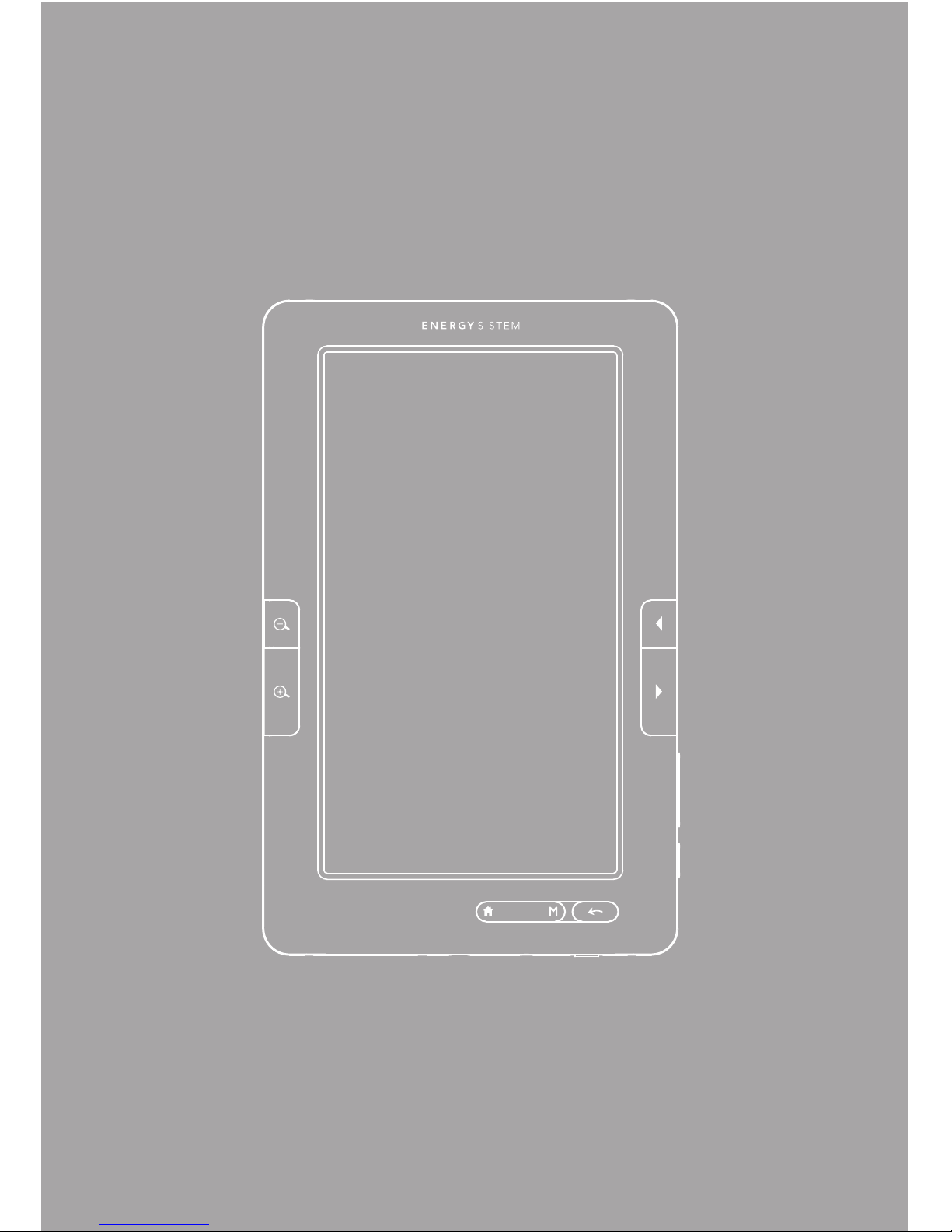
33
ESPAÑOL
User Manual
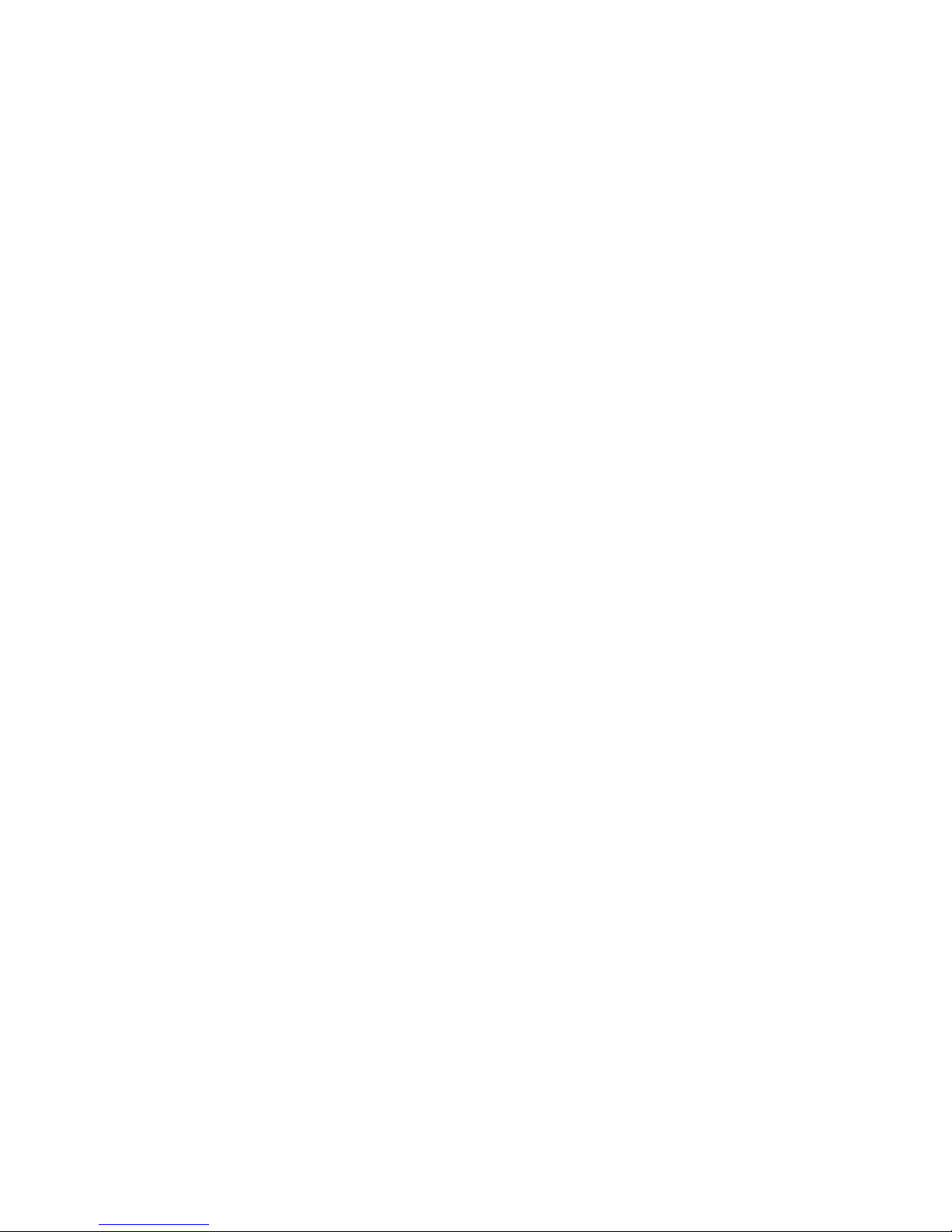
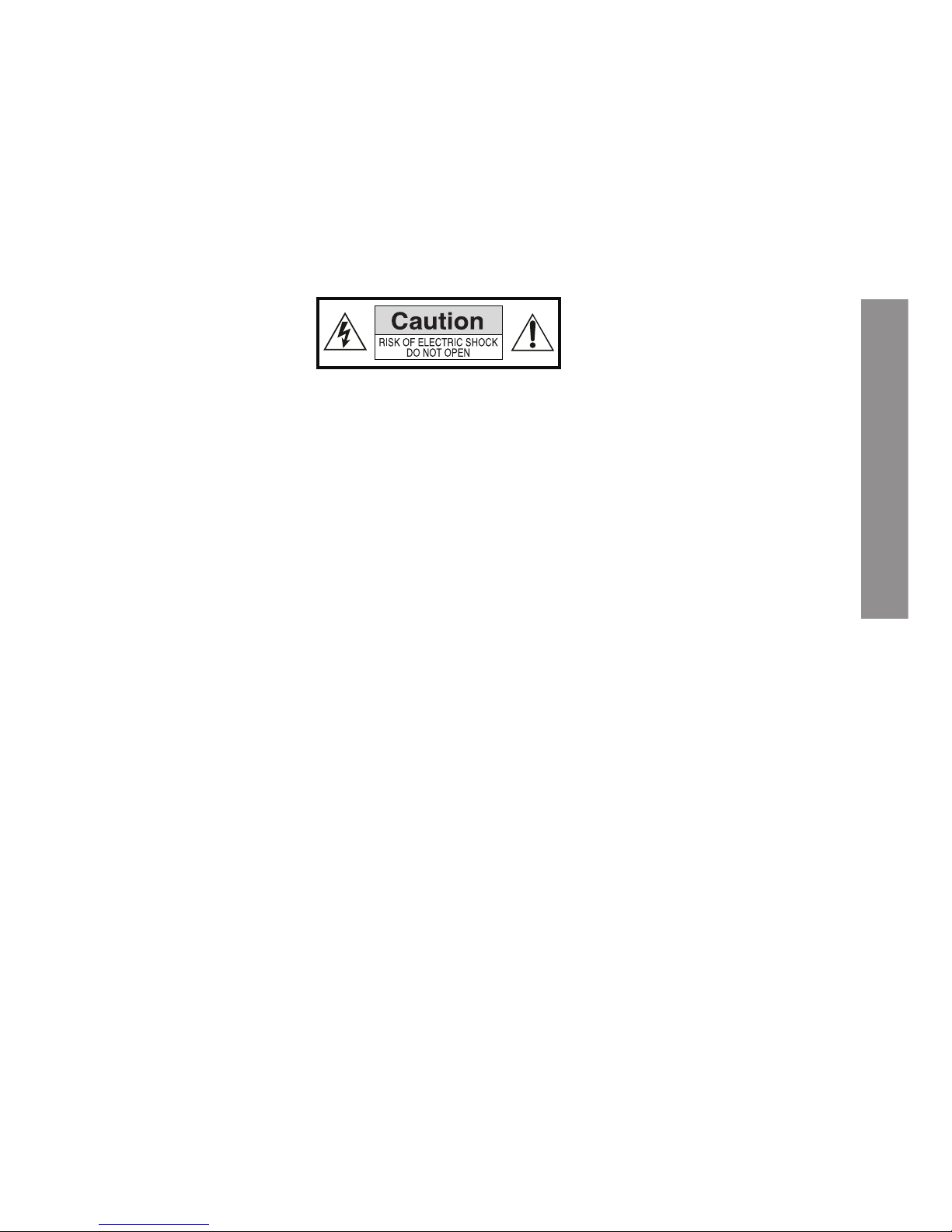
35
ENGLISH
INTRODUCTION
Energy Sistem® Thank you for purchasing the Energy™ Color eReader C+ Touch. The
following sections provide an overview of your new device and its basic features. Please
read everything carefully before start using the product.
IMPORTANT SAFETY INSTRUCTIONS
To ensure your safety and the safety of others, please ensure that you read all the safety
information before operating this product.
Keep this information in a safe place for future reference.
Cautions
We strongly recommend reading the points below before operating this product:
≥ Back up the data periodically to another safe media. Under no circumstances there is
not any liability regarding data damage or loss.
≥ Do not place the reader near devices that emit strong magnetic fields. It may cause
data damage or loss.
≥ Do not disassemble or remodel the device.
≥ Do not let the device drop or shock.
≥ Do not use the device under heavy moisture or wet.
≥ Do not press strongly the device screen.
≥ Do not use the device in a dirty or dusty environment.
≥ Do not remove micro SD/SDHC card or turn off the device during data writing or
reading to prevent damage to data and to the device.
≥ Make sure the micro SD/SDHC card is unlocked before writing or deleting data in the
SD card.
Mantenimiento
There are no user serviceable parts in the Energy™ Color eReader C+ Touch.
Limpieza
Always POWER off your Energy™ Color eReader C+ Touch before clean it.
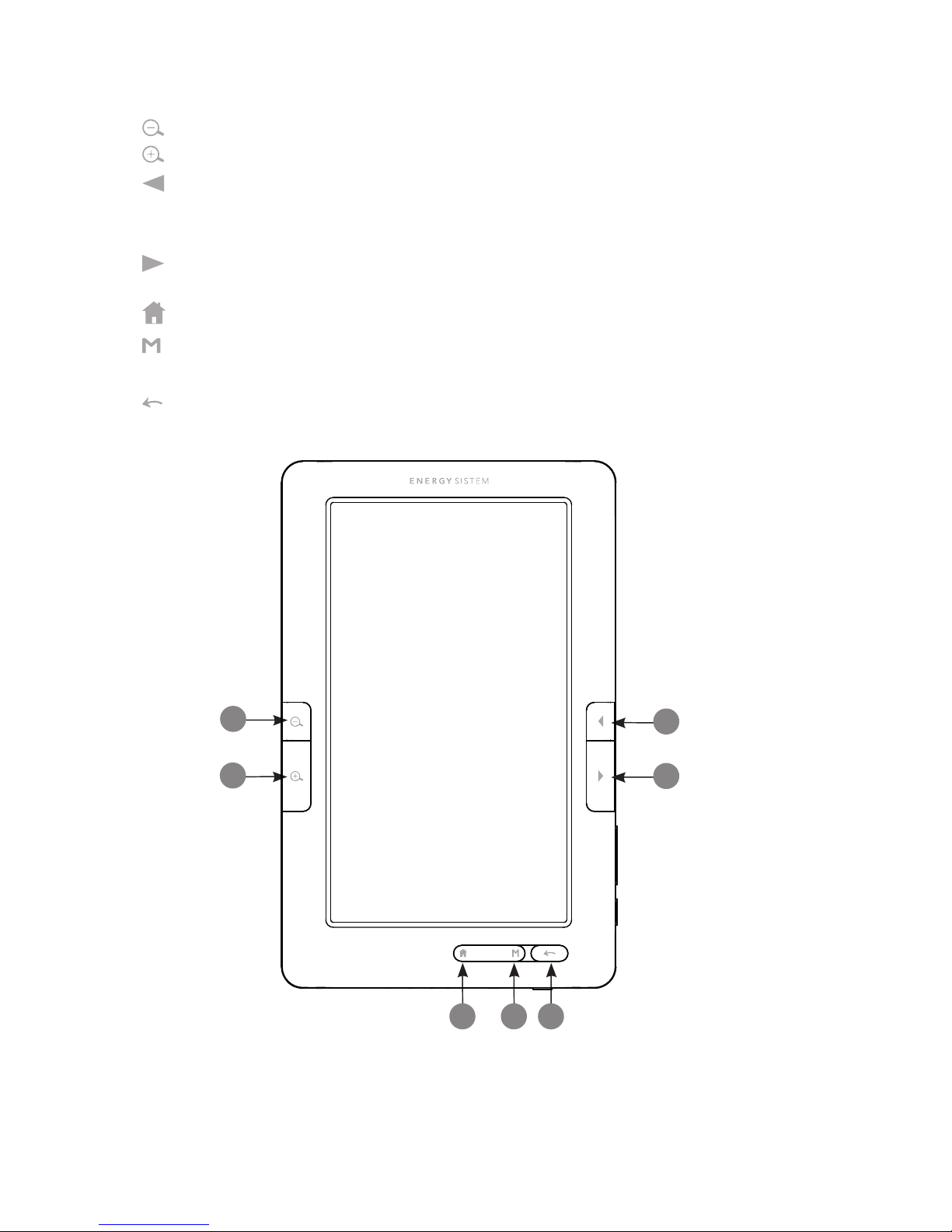
3636
VISUALIZATION
1.
: to reduce the fonts size during reading. Press to make zoom out on pictures.
2.
: to increase the fonts size during reading. Press to make zoom in on pictures.
3.
: To turn to the previous page when reading. It is also used to select the previous
track (short press) or to make a fast reverse (long press) during the audio or video
playback.
4.
: To turn to the next page when reading. It is also used to select the next track (short
press) or to make a fast forward (long press) during the audio or video playback.
5.
: to access/return to main menu.
6.
: To access to the sub-menu and to confirm the selection of a file or setting. In
reading mode, images or music playback press to access to the settings menu.
7.
:
to cancel the current process or to return to the previous menu.
3
2
1
5 6 7
4
13
**C4+
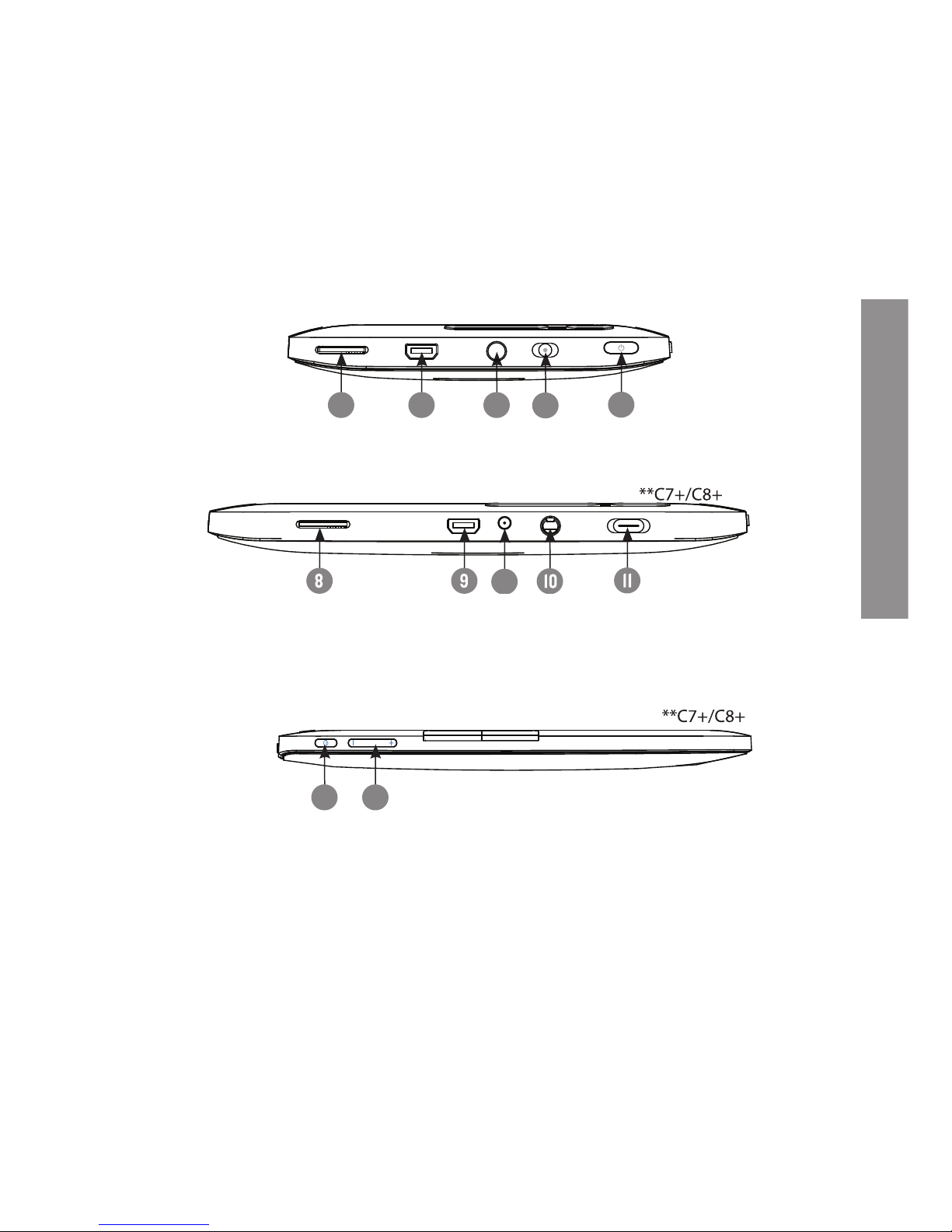
37
ENGLISH
8.
MicroSD card reader slot.
9.
Mini USB port: Mini USB jack for data transfer or battery charging via computer.
10.
TV OUT/ Headphone jack.
11.
Off/On switch: to power on the switch must be always in the position ON.
12.
DC in: to charge the eReader with a power adapter (not incluided). Only available in C7+
and C8+ models.
13.
POWER: press for 2 seconds to power on/off the eBook.
13
8 10
11
13
**C4+
9
3
2
1
5 6 7
4
13
12
8 10
11
13
**C4+
9
13 14
14. +/-
: to increase/reduce the volume during the music or video playback.
3
2
1
5 6 7
4
13
8 10
11
13
**C4+
9
13 14
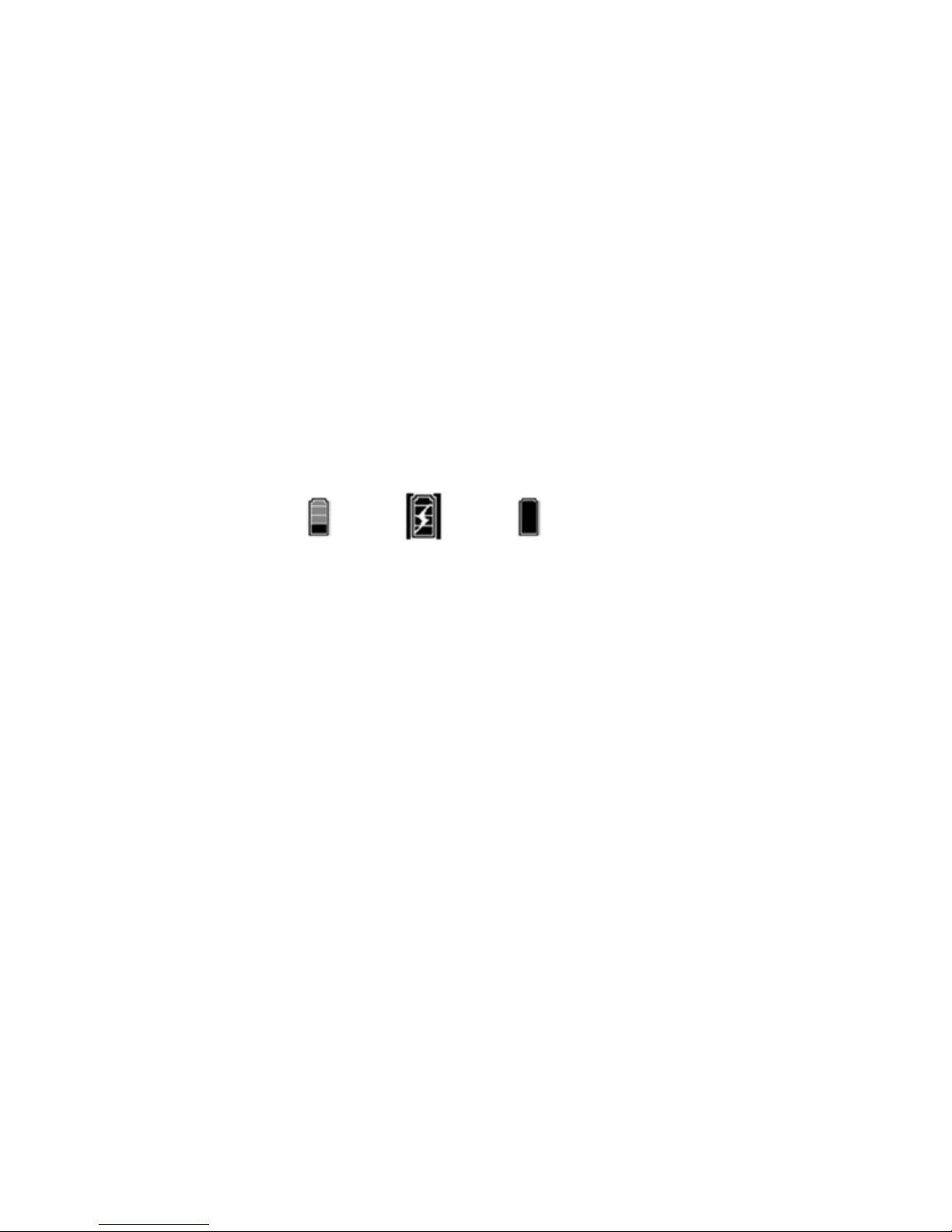
3838
GETTING STARTED
1. We recommend making a full charge of the battery before first use. Connect the ebook
through the supplied USB cable to your personal computer (must be turned on).
2. We recommend that the first three charges of the battery are 12 hours each; with this
you will extend the battery life and will give you a longer time of use. The following
charges only will require about 5 or 6 hours to fully charge the battery.
3. Your eReader is powered by a special Li-ion polymer rechargeable battery. When
the battery becomes low, connect the reader through the micro USB cable to your
computer USB port.
The charging status is shown as below:
4. Please handle the device with care to prevent damage to the display screen.
POWER ON/OFF
To power on your Color eReader the power switch must be on the ON position. Press the
power button for 2 seconds to start the device.
The first time you use your eReader the touch screen calibration process will be started.
After complete the calibration, the welcome message will be showed, please wait till the
process is complete.
battery low charging fully charged
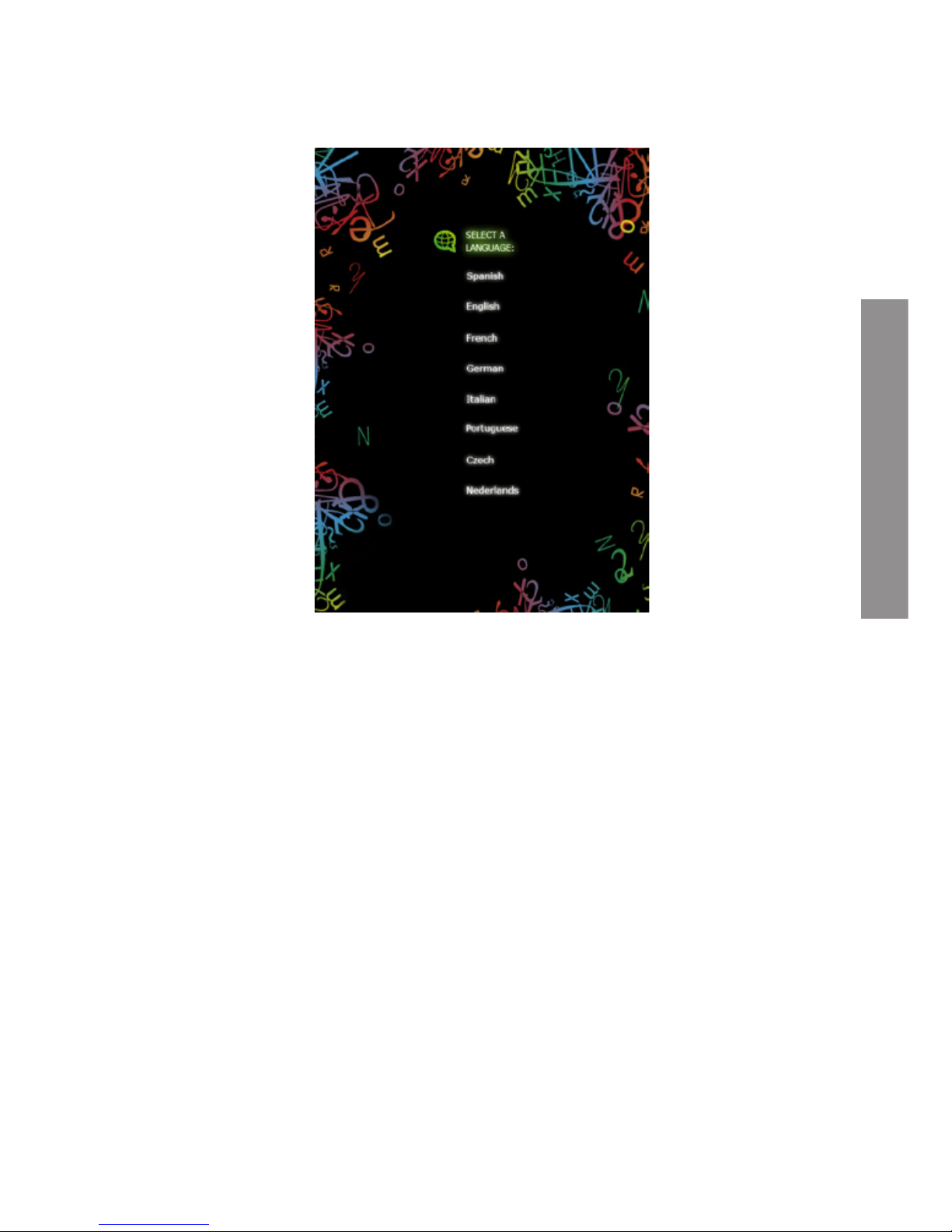
39
ENGLISH
Also the first time you use the device the system will allow you to select your language for
the user interface.
To power off the device press during 3 seconds. The turn off message will be show before
power off.
We recommend always keep the Power switch on the OFF position while the eBook is OFF
to prevent the device get started accidentally.
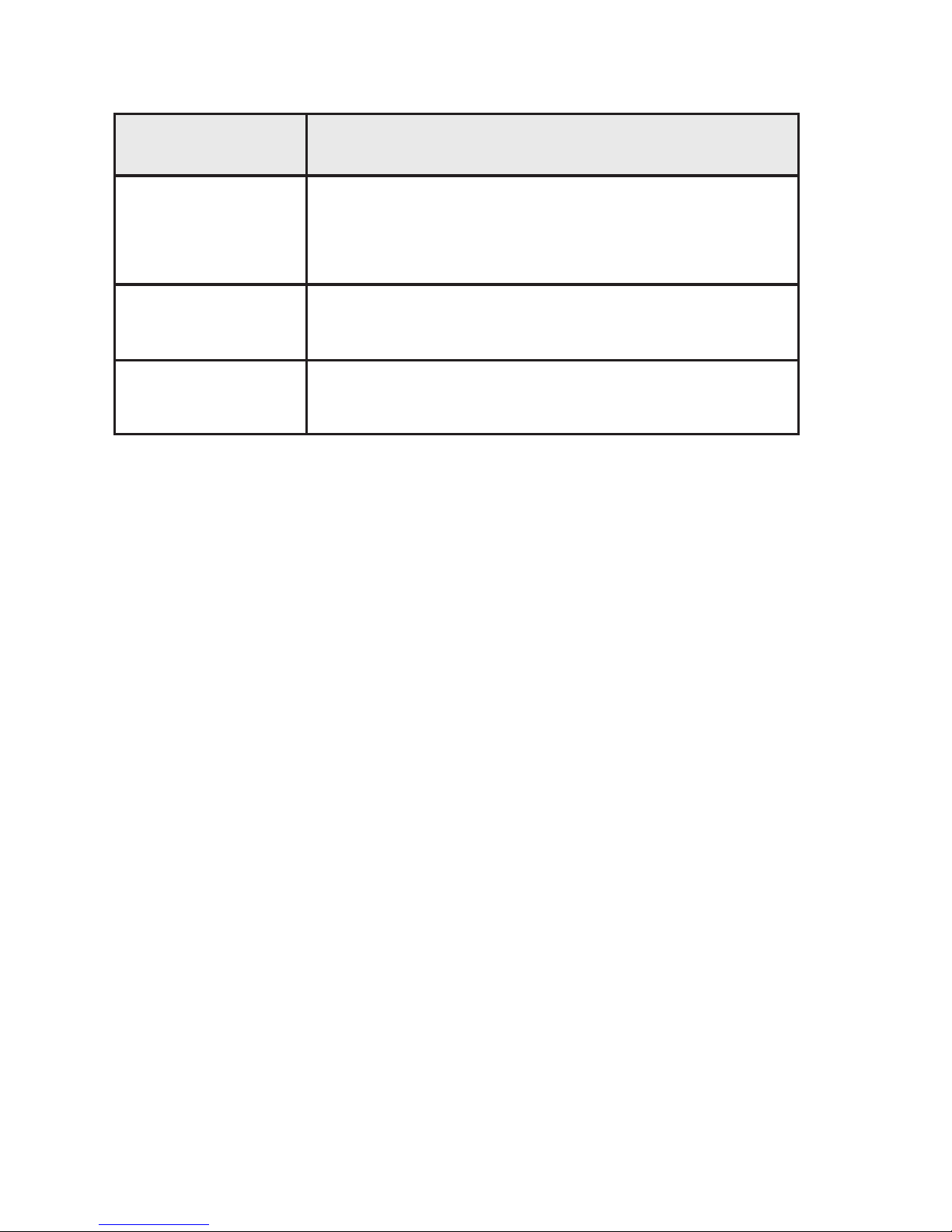
4040
ACCESORIES
Ítem Function
Mini USB cable
Use the mini USB cable to connect the eReader to your
computer and start the data transfer or to start the
battery charge process.
Earphones
Connect them to the earphones output on your
eReader to enjoy your audio files.
TV OUT cable
Use the TV out cable to connect your eReader to any
TV and enjoy the videos stored on the device.
FILES MANAGEMENT
From the browser of your computer you can copy, delete and organize files or folders.
When you connect the device to the computer, it is not possible to use the device at the
same time.
The internal memory files are organized in various folders (factory default). You can
create, delete and organize internal folders.
If you have a micro SD/SDHC card inserted, the device will compile all the information
stored in it.
USING MICRO SD/SDHC CARDS
The Energy™ Color eReader C+ Touch supports standard Micro SD/SDHC cards for
storing thousands of books, music and pictures.
≥ The Energy™ Color eReader C+ Touch supports standard Micro SD/SDHC cards up
to 16 GB.
≥ To begin, slide in the card into the slot, be sure that contacts of the card must be face
down and the label face up.
≥ To eject the card, just push it in slightly.
Notes:
≥ You will know when the Micro SD/SDHC is ready to use when it appears as TFCard
device in the Explorer.
≥ If Micro SD/SDHC card cannot be recognized by the device, you should remove the
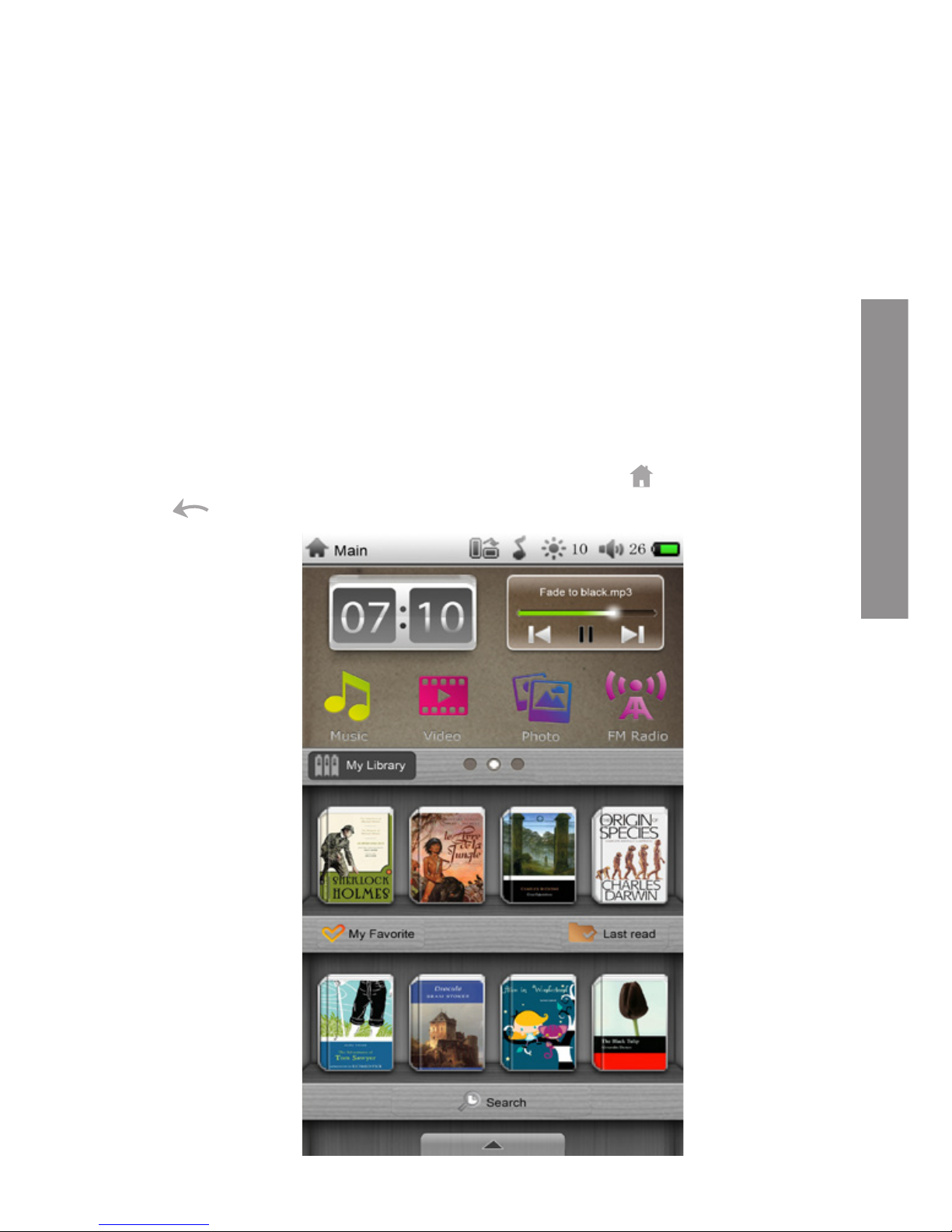
41
ENGLISH
Micro SD/SDHC card again and reboot the device.
≥ When the system is reading or writing data, please do not remove the memory card
or reset the system.
≥ If you need to reformat the Micro SD/SDHC card please create a backup copy of your
files previously and format the Micro SD/SDHC card in FAT/FAT32 file system.
USING YOUR COLOR EREADER C+ TOUCH
MAIN MENU
Thanks to the touch screen and to simple moves with your fingers, it is really easy to
access to any menu and to open files on your Color eReader C+ Touch.
The main menu appears automatically when power on the Color eReader C+ Touch. You
can return to the Main Menu always you need by pressing the
button or by long press
on button.
