Energy Speaker Systems LTV46DA User Manual
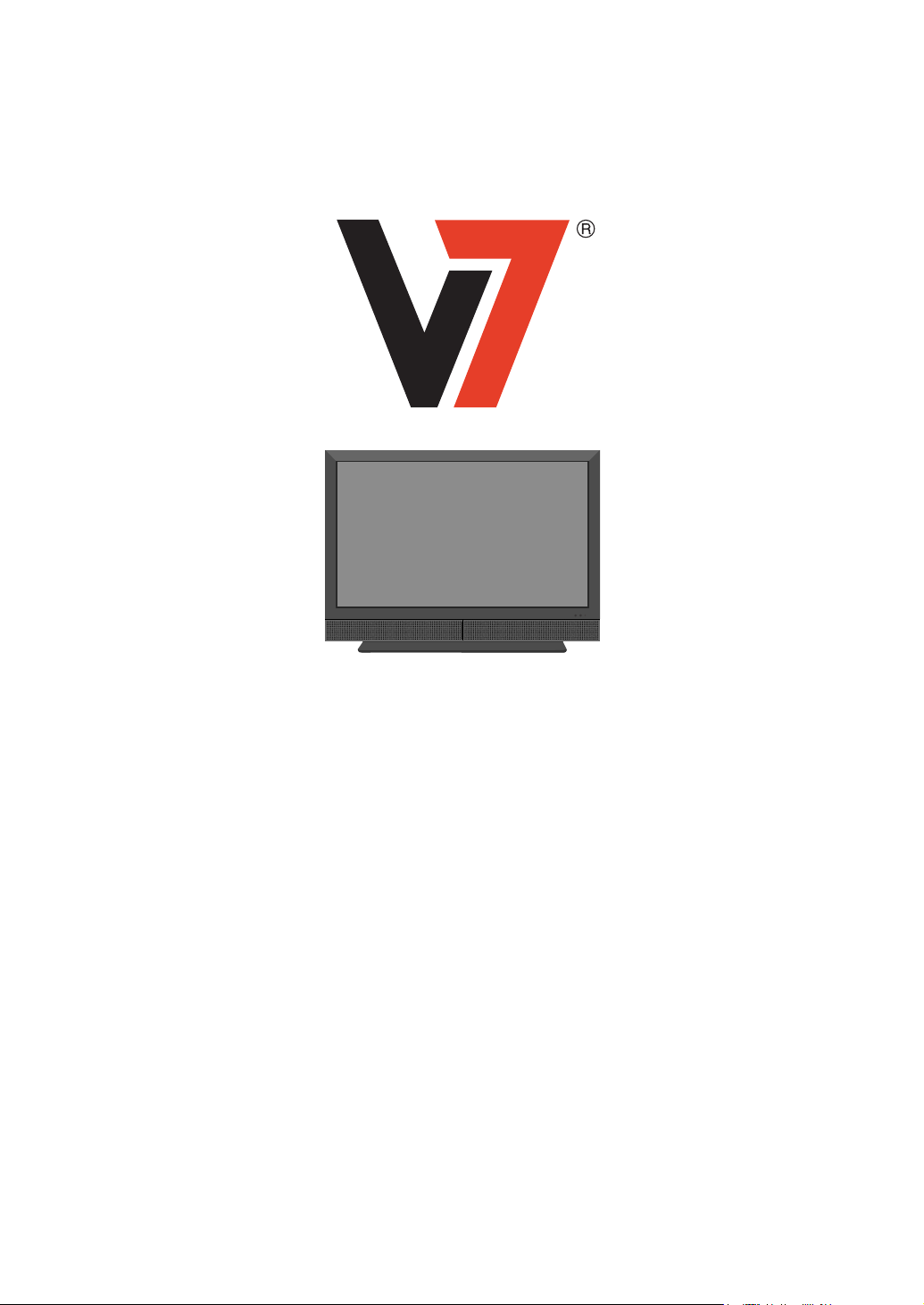
LT V46DA
User's Manual
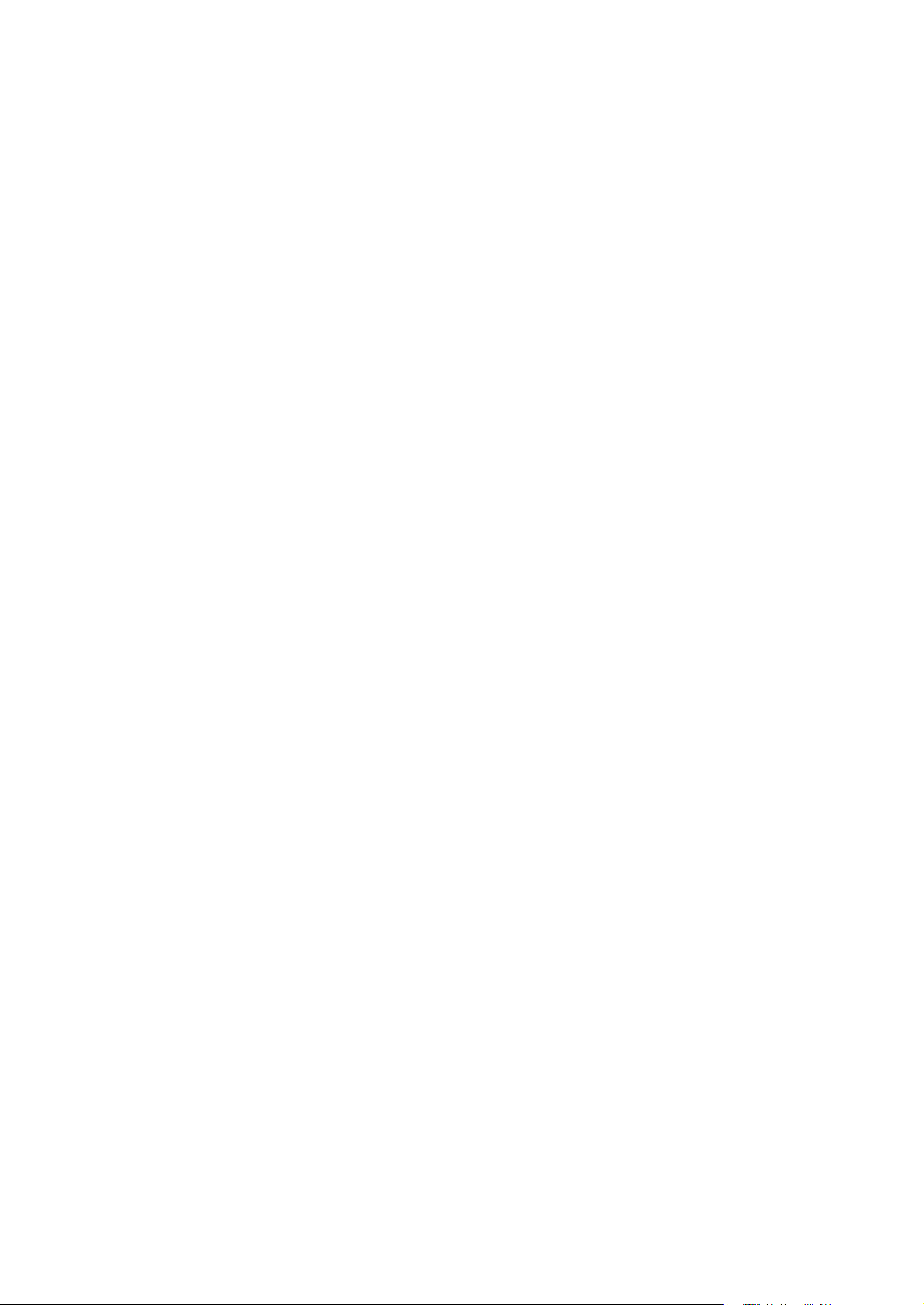
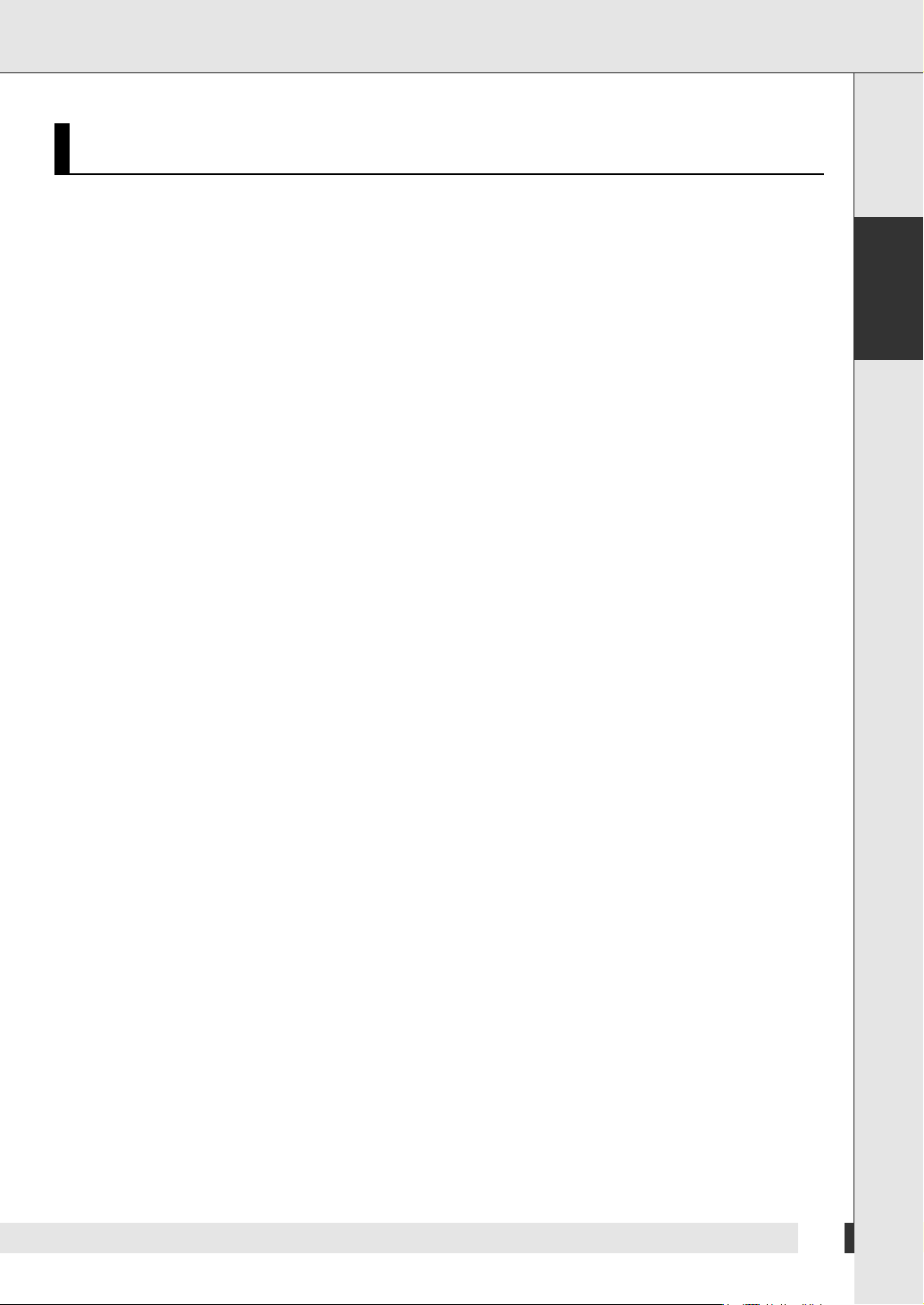
Content
■ Conformity............................................................................................................................................... 3
Disposal ..................................................................................................................................................... 3
■ Unpacking and Setup ......................................................................................................................... 4
Scope of Supply ...................................................................................................................................... 4
Safety ......................................................................................................................................................... 4
Location .................................................................................................................................................... 6
Intended purpose ................................................................................................................................... 6
■ Viewing the Control Panels ............................................................................................................. 7
Front View ................................................................................................................................................. 7
Rear View .................................................................................................................................................. 7
■ Remote Control ..................................................................................................................................... 8
■ Connections and Start of Operation .............................................................................................. 9
Connections for TV Reception .............................................................................................................. 9
Connecting a Satellite Receiver, a Set Top Box or a Video Recorder ............................................. 9
Connecting to the Roof Aerial ............................................................................................................. 10
Connecting to Cable Reception ............................................................................................................11
Connecting to Headphones .................................................................................................................. 11
Connecting Camcorders and Video Games ...................................................................................... 11
Connecting to a Computer ................................................................................................................... 13
Connecting to External Devices with Component Input ................................................................. 13
Connecting the Digital Audio Output ................................................................................................. 14
Connecting Several Devices ................................................................................................................ 14
Connecting Mains Cable ...................................................................................................................... 14
Connecting to the HDMI Connection .................................................................................................. 14
Inserting the Batteries ........................................................................................................................... 15
Content
English
■ Settings ................................................................................................................................................. 16
Switching On .......................................................................................................................................... 16
Switching Off .......................................................................................................................................... 16
Setting up for Operation ....................................................................................................................... 16
Open, Select and Close Menus ............................................................................................................ 17
Tuning ...................................................................................................................................................... 17
Change channel ..................................................................................................................................... 18
Set Colour System ................................................................................................................................. 19
Set System .............................................................................................................................................. 19
Manual Tuning ........................................................................................................................................ 20
Fine Tuning ............................................................................................................................................. 20
Change Channel Name .......................................................................................................................... 21
Sound Settings ....................................................................................................................................... 21
Improve Signal Quality .......................................................................................................................... 22
Set Channel ............................................................................................................................................. 22
1
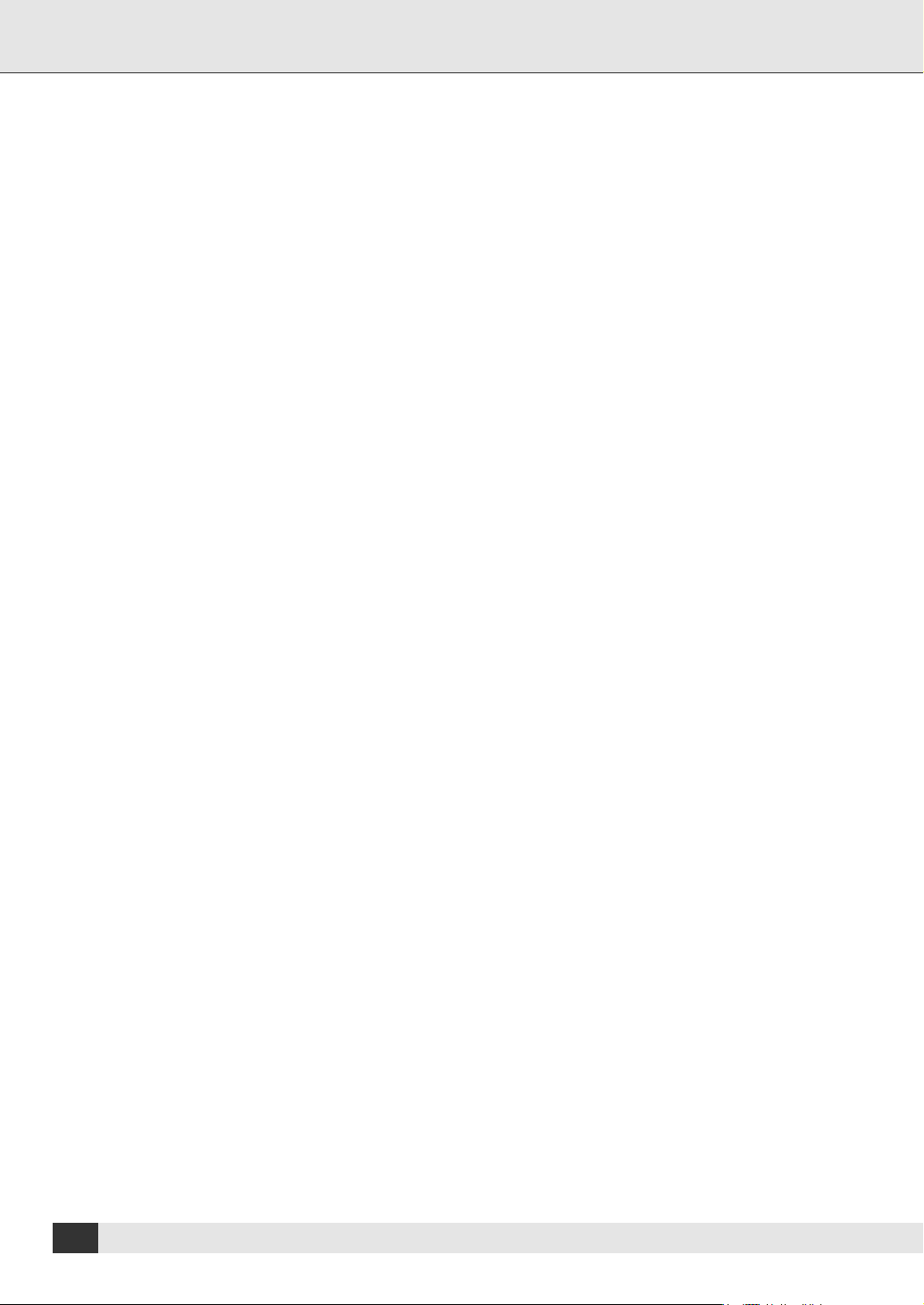
Content
Reduce Noise ......................................................................................................................................... 23
Channel Groups ..................................................................................................................................... 23
Set Screen Language ............................................................................................................................ 24
Set Aspect Ratio .................................................................................................................................... 24
Set Picture Mode ................................................................................................................................... 25
Audio Settings ....................................................................................................................................... 27
Adjust Individual Audio Frequencies ................................................................................................. 27
Adjust Medium and Low Frequencies ................................................................................................ 28
Set the Audio Input (HDMI or PC) ...................................................................................................... 28
Set Sound Source ................................................................................................................................29
Set Time .................................................................................................................................................. 29
Set Switch on Time ............................................................................................................................... 30
Set Switch off Time ............................................................................................................................... 31
Automatic Switch off ............................................................................................................................. 31
Set On-Screen Display .......................................................................................................................... 32
Child Lock .............................................................................................................................................. 33
Set Characters for Teletext ................................................................................................................... 34
Restore Default ...................................................................................................................................... 34
Settings for the Computer .................................................................................................................... 34
■ Watching ............................................................................................................................................... 35
Watch Current Television Program ..................................................................................................... 35
Set Volume .............................................................................................................................................. 35
Change Channel ..................................................................................................................................... 35
Recall a Favourite Channel .................................................................................................................. 36
Select Source ......................................................................................................................................... 36
Watch Two Programs at the Same Time (PIP ) .................................................................................. 37
Set Picture-in-Picture Size .................................................................................................................... 38
Set Picture-in-Picture Position ............................................................................................................. 38
Teletext .................................................................................................................................................... 38
Still Picture ............................................................................................................................................. 39
Show Time .............................................................................................................................................. 39
Set Sleep Time ....................................................................................................................................... 39
Set Picture Mode while Watching ....................................................................................................... 39
Adjust Picture Size while Watching .................................................................................................... 39
Set Sound Effect while Watching ....................................................................................................... 40
Set Sound while Watching ................................................................................................................... 40
Set Stereo/Mono while Watching ........................................................................................................ 40
Select a Different Audio Language while Watching ......................................................................... 40
■ Cleaning and Troubleshooting ....................................................................................................... 41
Cleaning .................................................................................................................................................. 41
Troubleshooting ..................................................................................................................................... 41
■ Technical specifications .................................................................................................................. 43
22
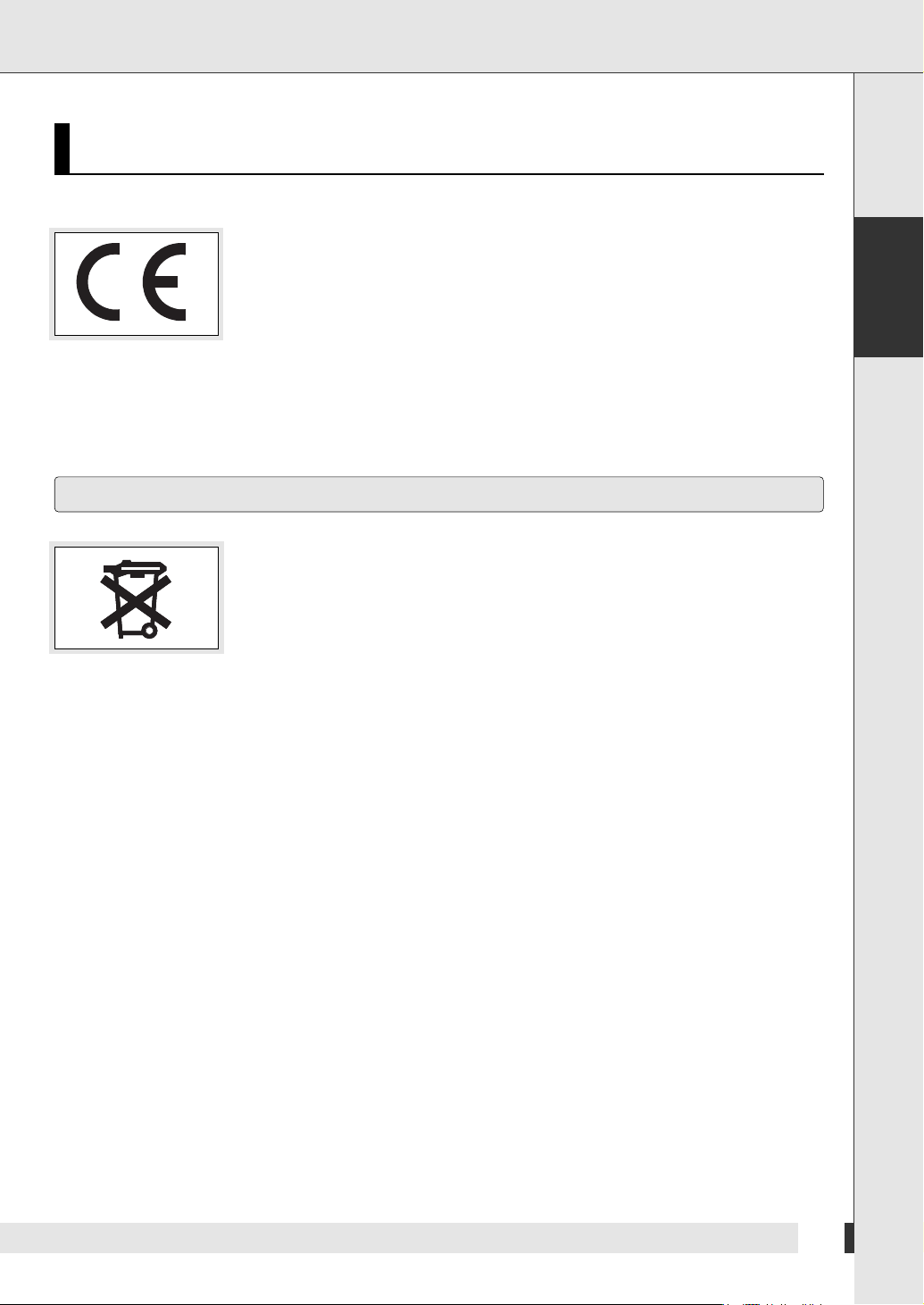
Conformity
Disposal
Conformity
This product fulfills the EC guidelines 89/336/EEC (EMC guideline) with amendments
93/68 EEC and 92/31 EEC and the EC guideline 73/23/EEC (low voltage guideline) with
amendments 93/68/EEC.
English
This product is subject to the European guideline 2002/96/EC.
All electric and electronic devices must be disposed of separately from household waste
at publicly established facilities.
Avoid hazard to the environment and dangers to your personal health by disposing the
device properly.
For further information about the proper disposal, contact the relevant local government
department, the disposal facility or the shop where you bought the device.
33
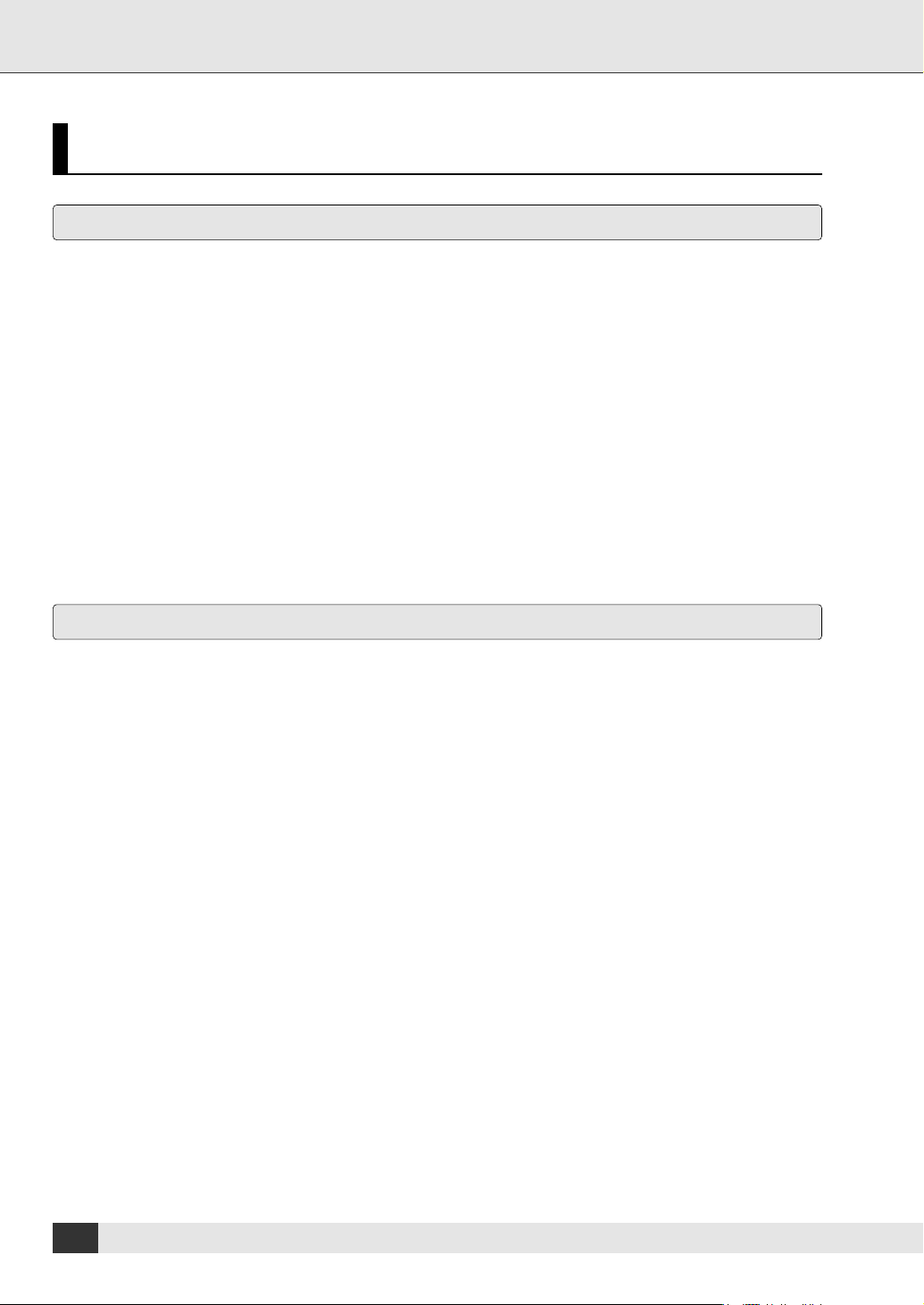
Unpacking and Setup
Unpacking and Setup
Scope of Supply
Please check, that the delivery is complete.
1 Unit
2 Remote control
3 Batteries
4 Mains cable
Safety
• Read the following instructions carefully.
• Keep this manual at hand.
• Closely follow the instructions given.
• Proceed exactly as described in the instructions.
• Do not use the unit near water.
• Clean the unit with a dry cloth only.
• Ensure that the ventilation openings are not covered.
• Do not install the unit close to heat sources such as radiators, stoves or other devices (including amplifiers)
radiating heat.
• Use grounded plugs (shock-proof plugs) and wall outlets only. If the provided plug does not fit your outlet,
consult an electrician to replace the outdated outlet.
• Lay the power cable in a manner that does not obstruct anyone. Make sure the power cable is not damaged or
stepped on, particularly at the plug and at the exit of the unit.
• In case you have to disconnect the unit quickly from the mains, make sure the wall socket is easily accessible.
Connect the unit as described in the instructions by the manufacturer.
• To completely disconnect the unit from the electric power, unplug the power cable.
• Do not use any extension cables.
• Use the accessories specified by the manufacturer only.
4
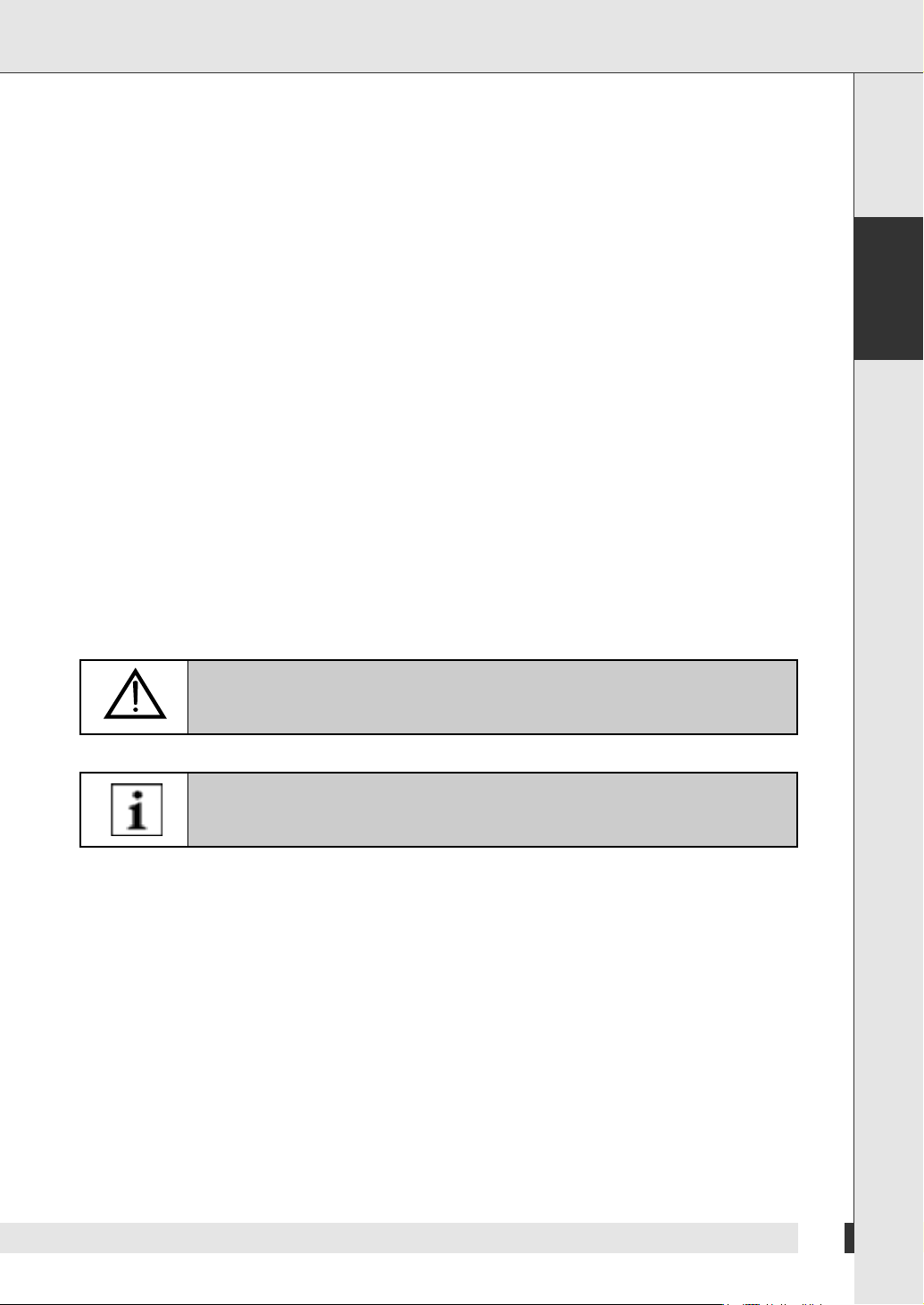
Unpacking and Setup
• Only use suitable stands, supports, carts or tables that ensure the unit does not tip over.
If you place the unit on a cart, move it with caution to prevent injuries or damage resulting from tip-over.
• Unplug the unit during lightning storms or if you will not use it for a longer period of time.
• Refer all servicing to qualified service personnel only. Servicing is required if the unit has been damaged, e.g. if
the power cable or power plug are damaged, if liquid or objects entered the unit, it it was subject to rain or any
other kind of humidity, if it has been dropped or if it does not operate properly.
• Safety instructions to handle the battery - to prevent leakage of the batteries and related health hazards or
damage to material follow the instructions below:
-
Mind the polarity of the batteries (+/-) when inserting. Use only similar batteries (manufacturer, carbon, alkaline
old, new) together.
- Remove the batteries, if you will not use the unit for a longer period.
• To avoid electric shock or fire, do not expose the unit to rain or humidity.
• Do not expose the unit to dripping or splashing water. Do not place any container with liquids (beverages, vases
etc.) on the unit.
• Do not place any open fire (candles etc.) on the unit.
• If you use an outdoor antenna, make sure to ground the antenna to provide protection against voltage surges
and build up of static charges.
• If you do not operate the unit in the Federal Republic of Germany, make sure to observe the local laws and
regulations applicable in your country.
,
English
This symbol indicates additional safety instructions in the text.
This symbol indicates instructions to facilitate the operation.
5
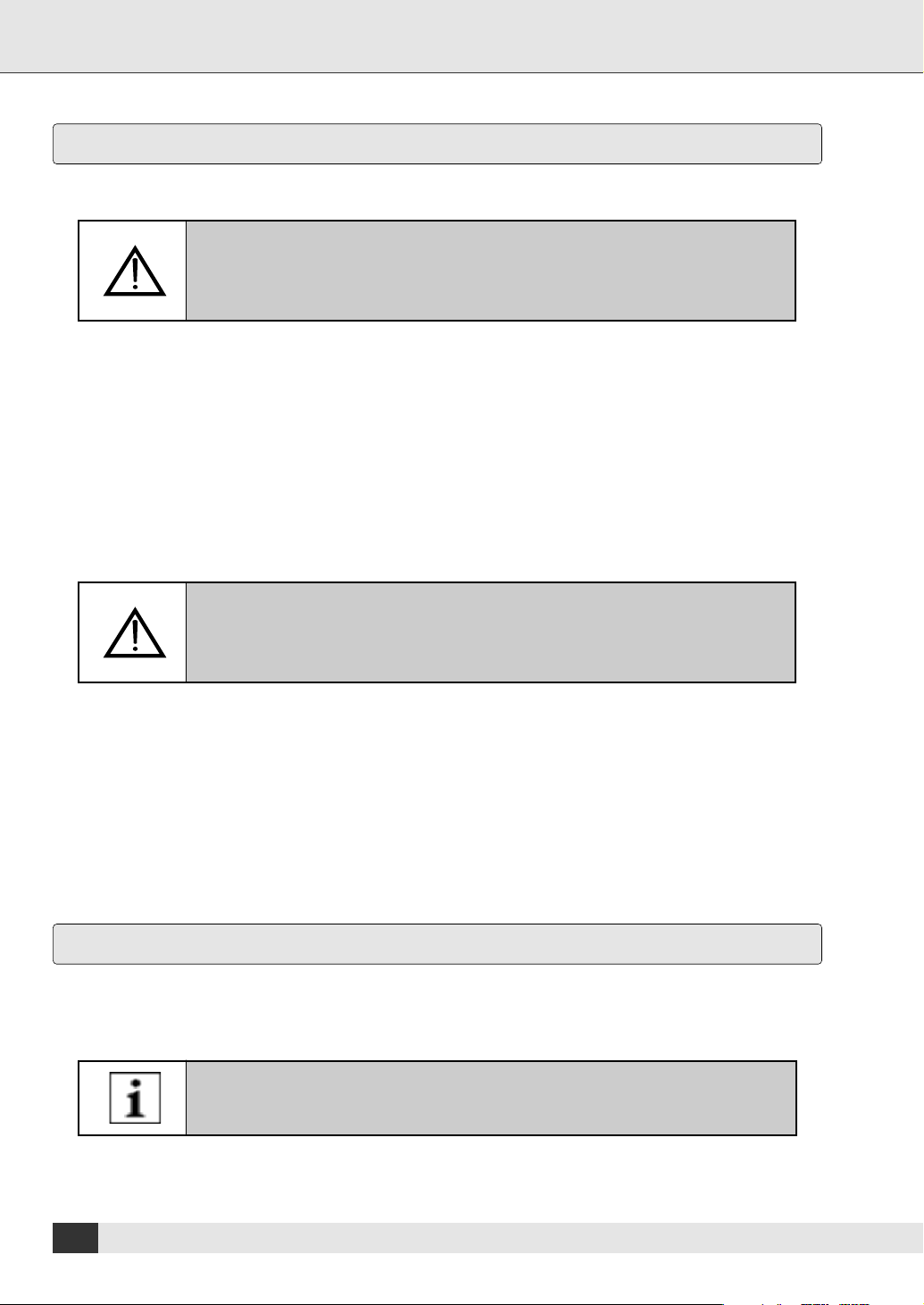
Unpacking and Setup
Location
➣
The Best Distance
The distance when watching programs on a television of this size should be
approximately 2.2 to 2.7 metres. If the distance is too large or too small, this may
lead to strain of your eyes. This may impair your health.
➣
Background Light/Reflections
When watching television at night, the television should not be the only source of light in the room. The big
difference of brightness between the screen and the background causes continuous dark-light adaptation of
the eyes. This leads to strain of the eyes and may cause headaches. It is better, if a dim, indirect light lights-up
the environment of the television.
For the same reasons, make sure that no reflections on the screen impair the picture.
➣
The Best Alignment
Choose a location that allows you to sit in a relaxed position. Otherwise, tension
and further impairments to your health may be the consequence.
➣
Additional Information on the Location
• Do not expose the unit to direct sunlight.
• Avoid humid and/or dusty environments.
• Place the unit on level, non-vibrating surfaces.
• Do not place the unit close to the outlets of air conditioners or heaters.
• Make sure the unit is easily accessible from all sides.
• Make sure that no liquids can enter the unit.
• Avoid extreme changes of temperature to prevent humidity condensing in the unit.
Intended purpose
This is a unit for consumer electronics. It may only be used for private, non-industrial purposes. Furthermore the
unit may only be operated indoors and not for commercial purposes.
Keep this user guide carefully.
6
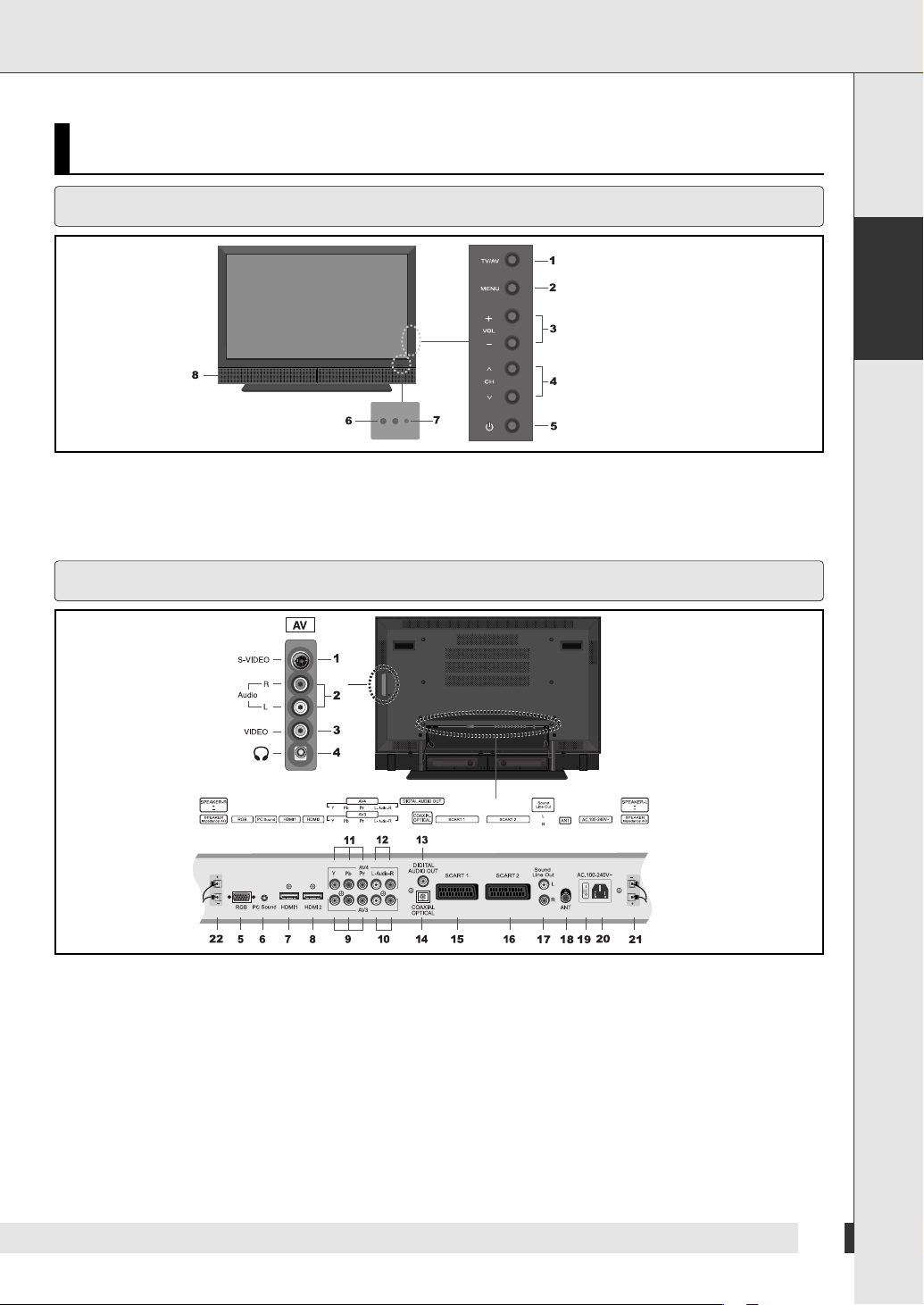
Viewing the Control Panels
Front View
1
Input source selection button
2
MENU selection button
3
Volume adjustment button
4
Channel selection button
Viewing the Control Panels
5
Power button
6
Remote control sensor
7
Power Indicator
8
Speaker
English
Rear View
1
AV S-VIDEO Input
2
AV AUDIO Input
3
AV VIDEO Input
4
Headphone Jack
5
Analog RGB Input (PC)
6
Audio Input (PC)
7
HDMI Input (HDMI1)
8
HDMI Input (HDMI2)
9
DTV/DVD Video (Y/Pb/Pr) Input (AV3)
10
DTV/DVD Audio Input
11
DVD Video (Y/Pb/Pr) Input
12
DVD Audio Input
13
Digital Audio Out (Coaxial)
(AV3)
(AV4)
(AV4)
- 5.1 channel sound output for Home-theater system
through the coaxial cable
14
Digital Audio Out (Optical)
- 5.1 channel sound output for Home-theater system
through the optical cable
15
Euro-scart Jack (SCART1)
16
Euro-scart Jack (SCART2)
17
Sound Line Out
18
Antenna Input Jack
19
Power Switch (Main)
20
Power Inlet
21
Speaker Out (Left)
22
Speaker Out (Right)
7
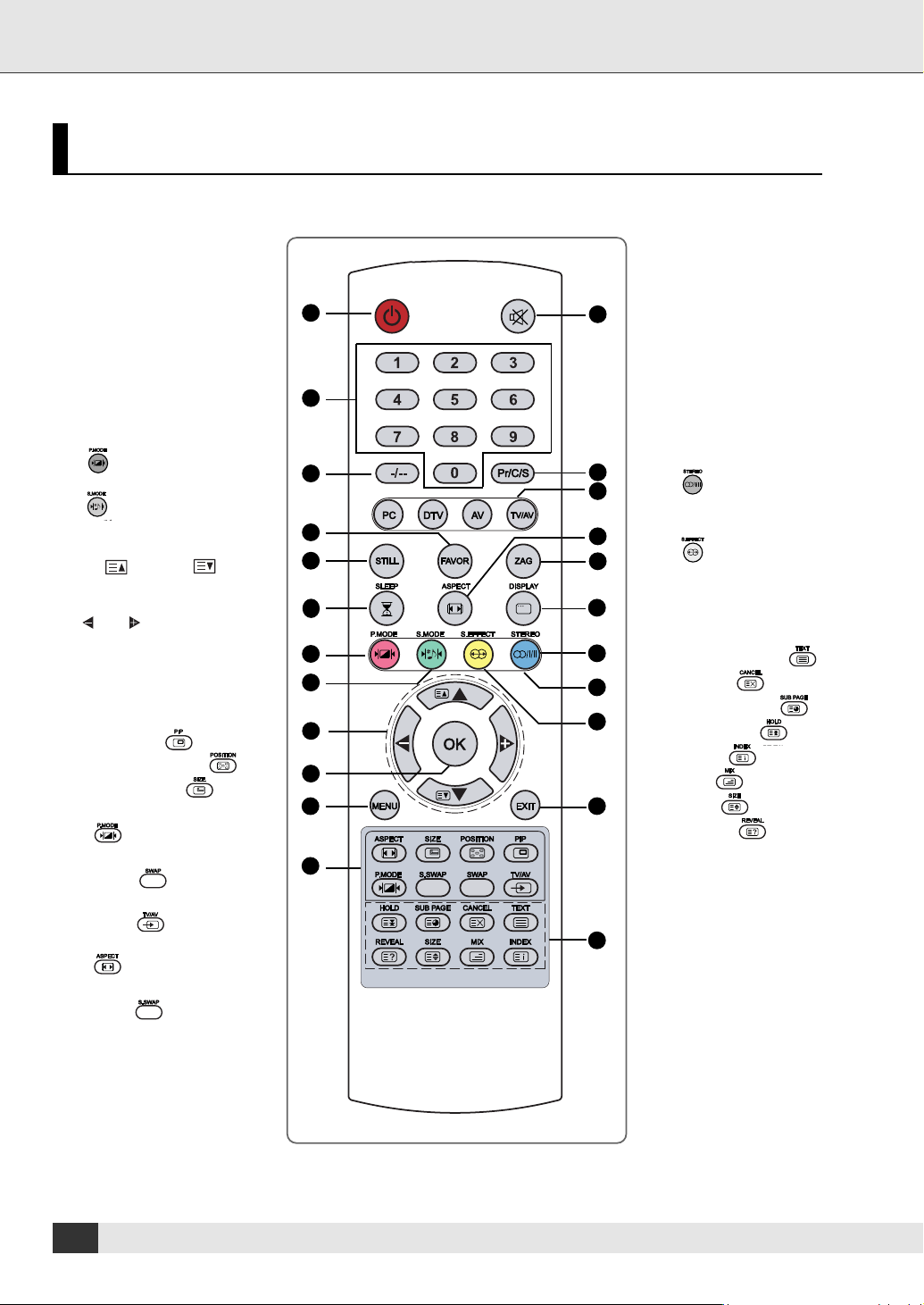
Remote Control
Remote Control
1 Power On/Off button
2 Numeric buttons
3 One/Two-Digit Channel
Selection
4 Favorite Channel Selection
5 Picture Still
6 Sleep Timer
7 Picture Mode Selection
( )
8 Sound Mode Selection
( )
9 Control the Cursor in the
OSD Menu
( ) and ( )
(Channel Up / Down)
(Teletext Page Up / Down)
and
(Volume Up / Down)
10 MENU Confirmation
11 Display OSD Menu
12 PIP Functions:
- PIP On/Off ( )
- Position Selection ( )
- Size Selection ( )
- Picture Mode Selection
( )
- Swapping main and sub
picture ( )
- Selecting the Input
TV/AV ( )
- PIP Picture Size Selection
( )
- Swapping main and sub
Sound( )
1
2
3
4
5
6
7
8
9
10
11
12
13
14
15
16
17
18
19
20
21
22
23
13
Temporary Sound Mute
14
TV Input Source Selection
15
External Source Input
Selection
16
Picture Size Selection
17
Previous Channel
18
TV Information Display
19
Sound Selection :
Mono/Stereo Dual Select
( )
20
Fastext Functions
21
Sound Effect Selection
( )
22
- Exit from the OSD
- Display the current time
when the OSD is off
23
Teletext Functions:
- Teletext On/Off ( )
- Cancel ( )
- Sub Page On ( )
- Page Hold ( )
- Index ( )
- Mix ( )
- Size ( )
- Reveal ( )
8
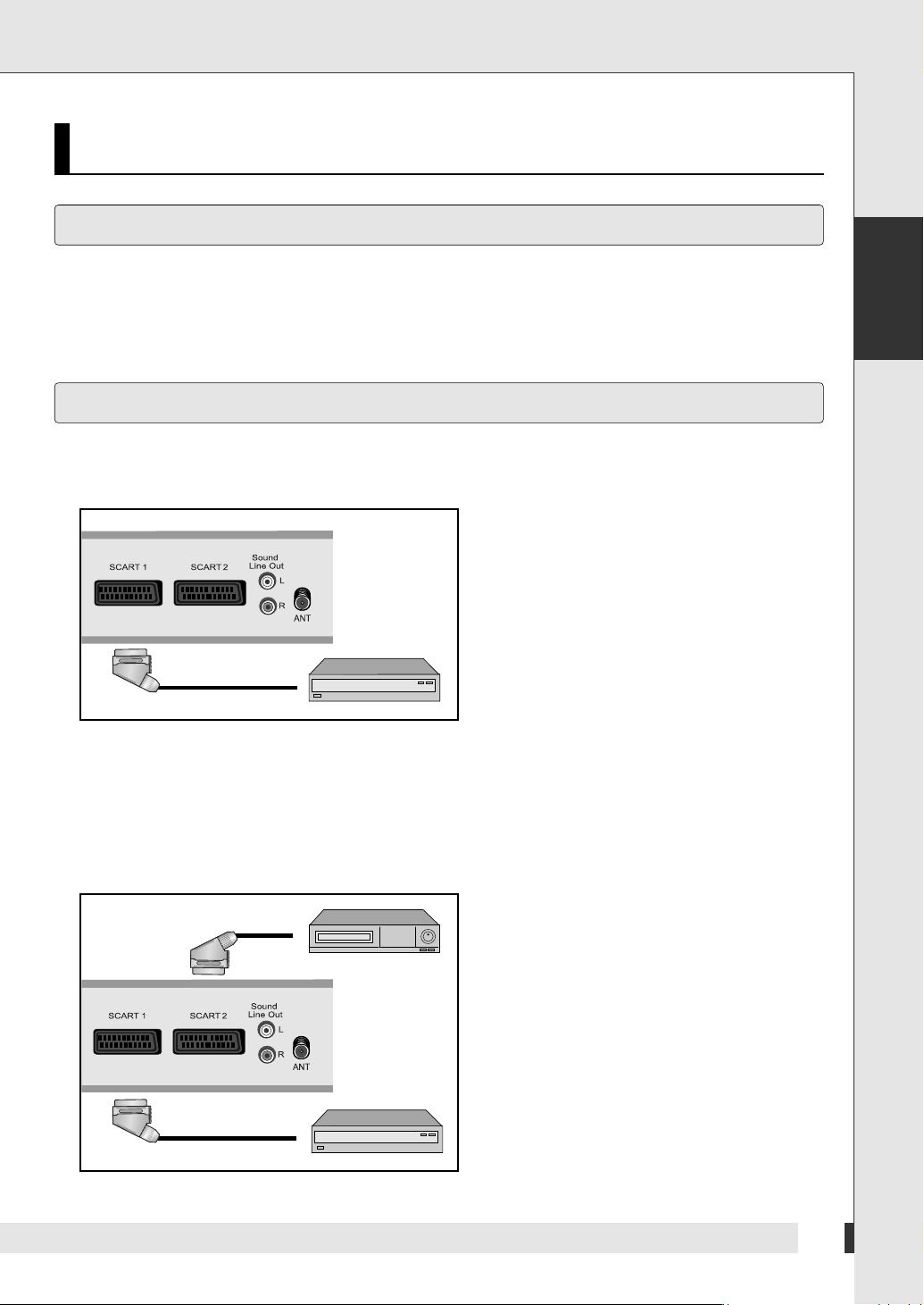
Connections and Start of Operation
Connections and Start of Operation
Connections for TV Reception
You can connect roof aerial, cable reception, a satellite receiver, set top boxes (DVB-T) or video recorders etc. to
the unit.
Connecting a Satellite Receiver, a Set Top Box or a Video Recorder
➣
Connecting to a Device with SCART Socket
Use a SCART cable to connect the units.
1 Plug the SCART cable into the socket [SCART1]
on the television set.
2 Plug the other end of the SCART cable into the
output socket on the receiver.
English
➣
Connecting to two Devices with SCART Socket
The unit has two SCART sockets. You can connect two devices by the SCART sockets at the same time.
On how to select one device for display on the screen, see “Select Source” on Page 36.
1 Connect the first device as described above.
2 Plug the SCART cable of the second device
into the socket [SCART2] on the television set.
3 Plug the other end of the SCART cable into the
output socket on the receiver.
9
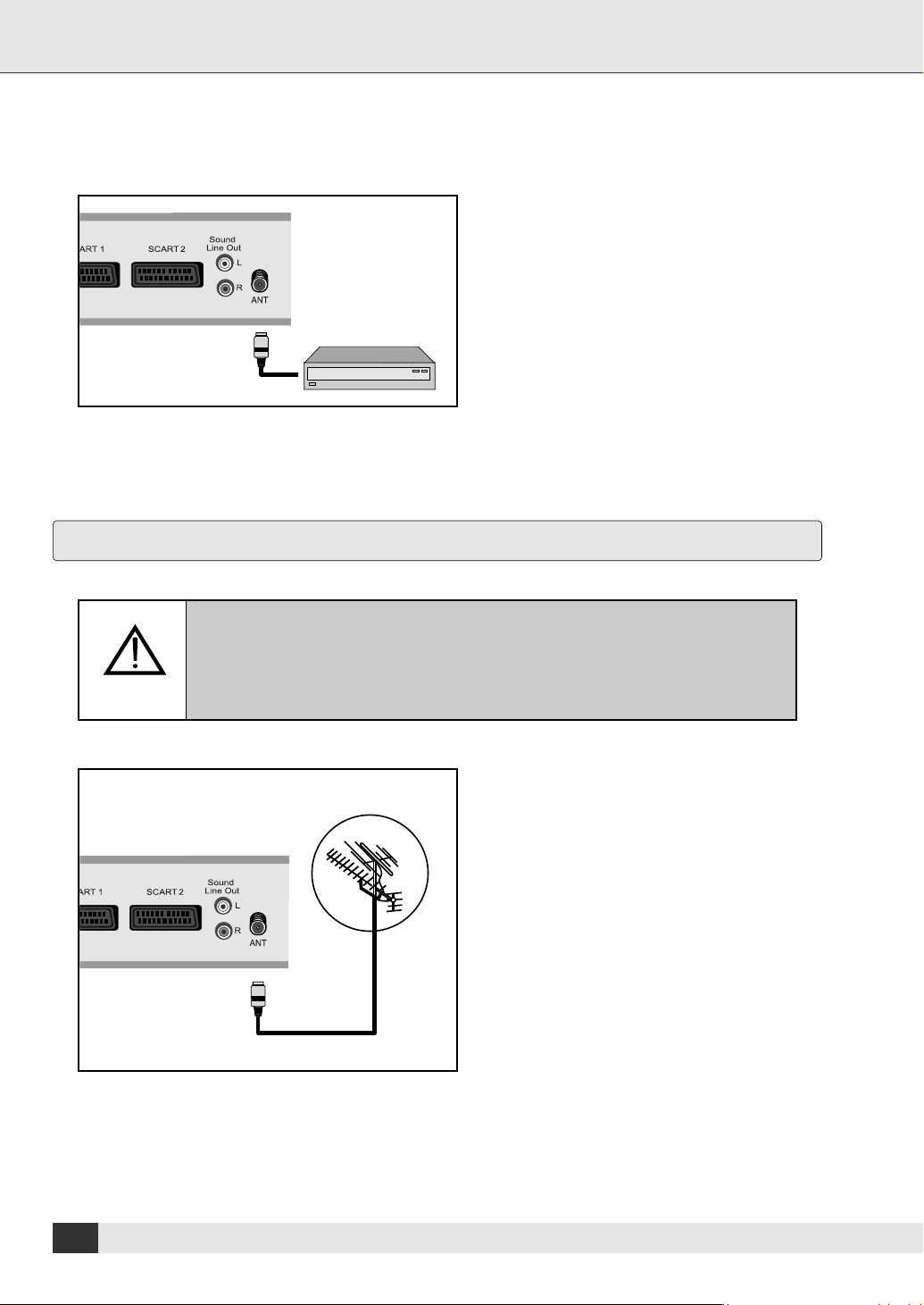
Connections and Start of Operation
➣
Connecting to a Device without SCART Socket
Use a coaxial cable to connect the units.
Connecting to the Roof Aerial
1 Plug the coaxial cable into the socket [ANT] on
the television set.
2 Plug the other end of the coaxial cable into the
output socket on the receiver.
Ensure that the roof aerial is properly installed and grounded.
If the roof aerial is not properly grounded, voltage may damage the unit and
static charges may build up.
1 Plug the coaxial cable of the roof aerial into
the socket [ANT].
10

Connections and Start of Operation
Connecting to Cable Reception
1 Plug the coaxial cable of the cable reception
into the socket [ANT].
Connecting to Headphones
The output for the headphone is on the right rear side of the unit. If you connect a headset to the unit, the main
speaker will be switched off.
English
Connecting Camcorders and Video Games
You can use the television set to connect camcorder and video games. Use either the cinch sockets or one of the
SCART sockets.
➣
Connecting Camcorders and Video Games by AV Cable
1 Connect the AV cables according to the colours (red/white/yellow) to the sockets [VIDEO/AUDIO IN] and
the output sockets of the external devices.
11
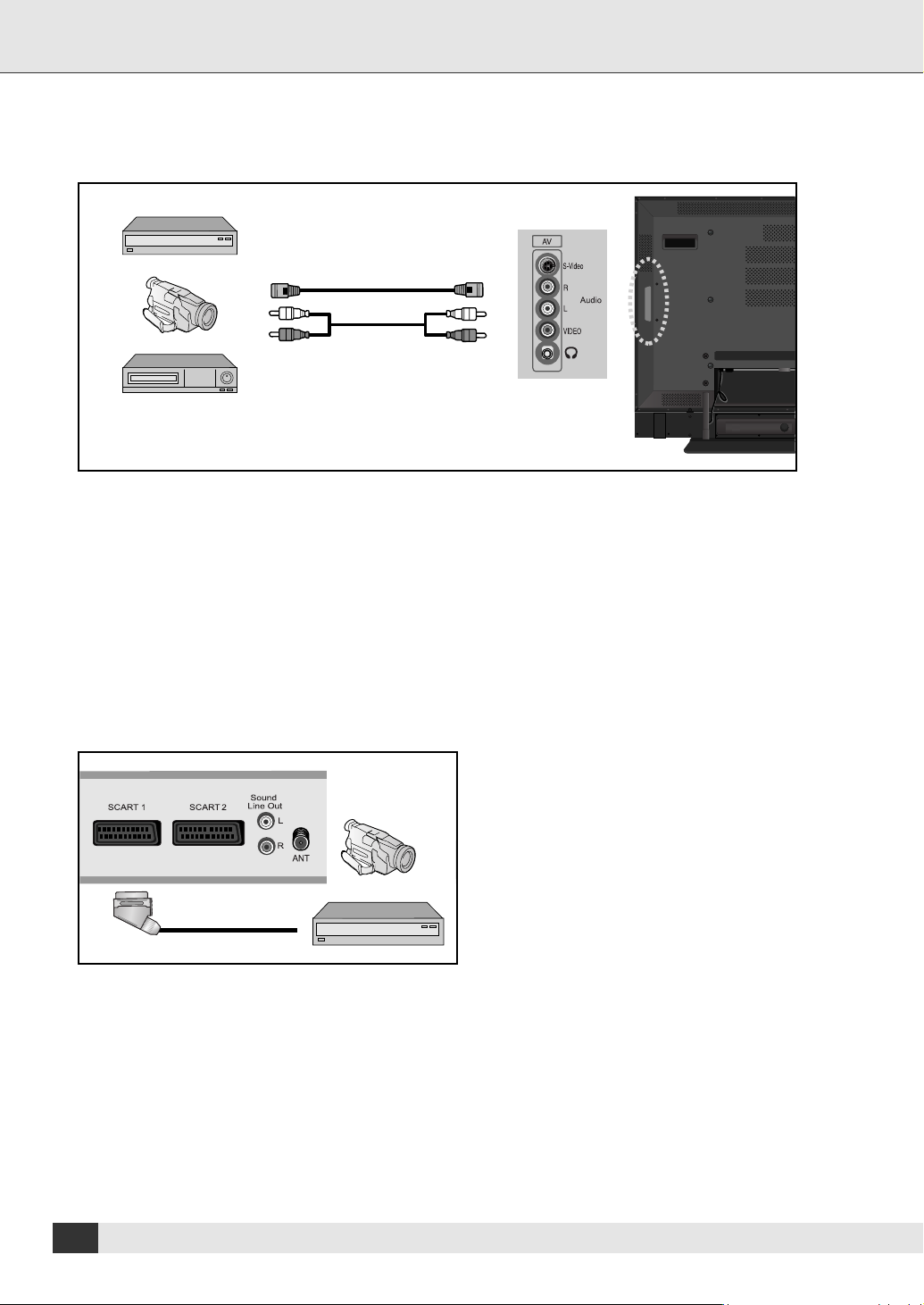
Connections and Start of Operation
➣
Connecting Camcorders and Video Games by S-Video Cable
1 Connect the S-Video cable to the socket [S-VIDEO] and the output sockets of the external devices.
2 Plug the audio cable into the socket [AUDIO IN] on the television set and connect the cable to the output
socket of the external device.
➣
Connecting Camcorders and Video Games by SCART Cable
Use a SCART cable with a SCART plug on one end and AV plugs on the other end.
Plug the SCART cable into the socket [SCART1]
1
on the television set and connect the other end
with the output sockets of the external devices.
12
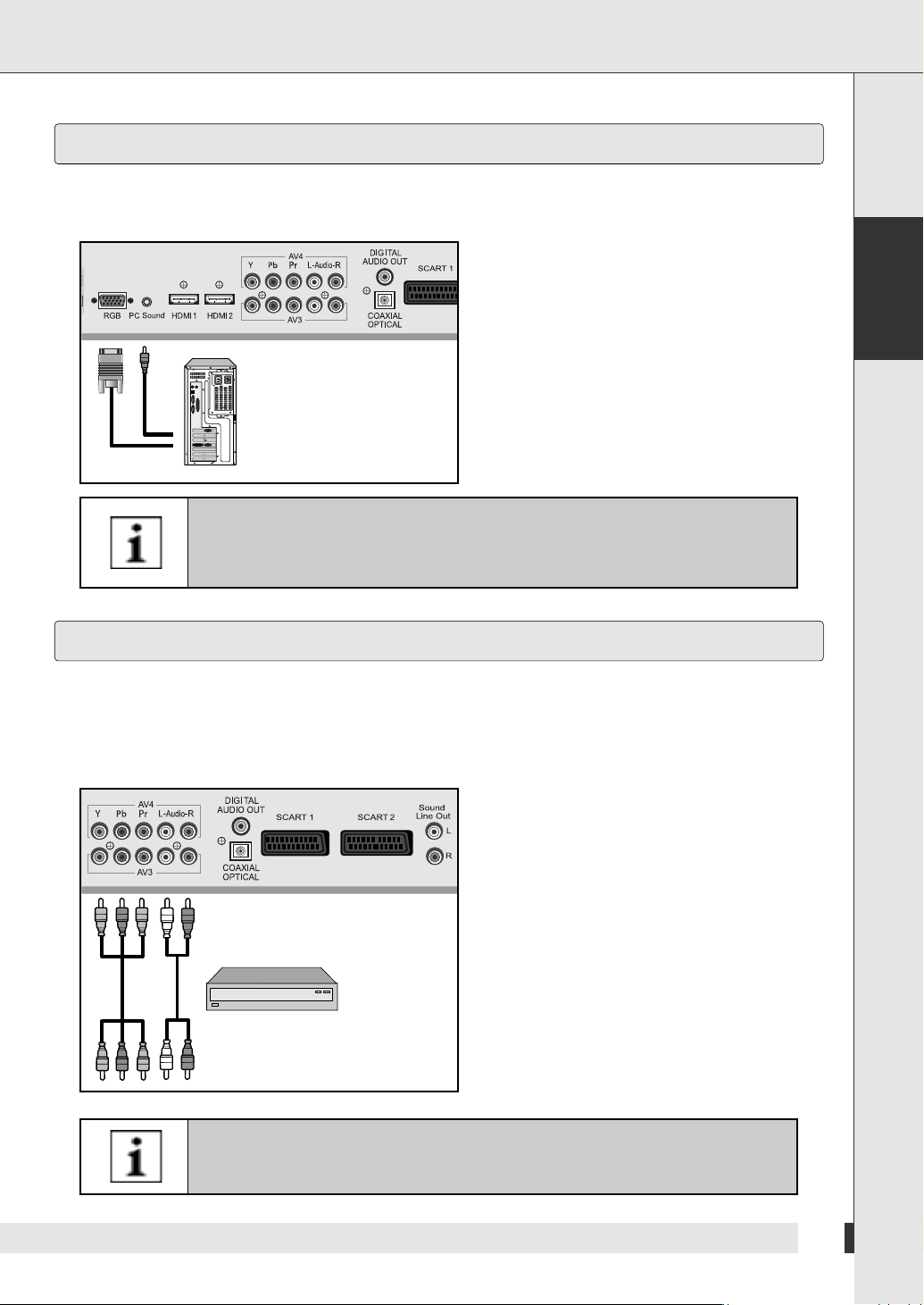
Connections and Start of Operation
Connecting to a Computer
You can use the television set as a monitor for the computer. This is possible parallel to television operation.
Use a 15-pin D-Sub cable to connect the television set to the computer.
1 Plug the cable into the output socket of the
graphic board.
2 Plug the other end of the cable into the socket
[RGB].
3 Connect the audio cable according to the
colours to the socket [PC Sound] on the
television set and the output sockets of the
graphic board.
Adjust the settings of the television picture
corresponding to the settings for television
operation. See “Settings” on Page 16.
If the television set does not receive any signal, adjust the output of the computer.
For information on how to setup the computer, refer to the corresponding manual
of the computer.
English
Connecting to External Devices with Component Input
You can use the television set to connect DVD recorder/player and set-top-box. Connect the audio and video cables
from the external equipment's output jacks to the TV input jacks, as shown in the figure. When connecting the TV to
external equipment, match the jack colors.
➣
Connecting to External Devices
1 Plug the video cable according into the colours to
the output sockets of the external devices.
2 Plug the other end of the video cable according to
the colours into the Y, Pb, Pr sockets
[AV 3 or AV 4] on the television set.
3 Plug the audio cable according to the colours to
the audio output sockets of the external devices.
4 Plug the other of the audio cable according to the
colours into the audio input socket on the
television set.
If the external equipment has mono audio output, connect it only to left socket of
the audio input/output.
13
