Energy Sistem i724 Operating Instructions

INTERNET MEDIA TABLET
ENERGY Tablet
Manual de usuario / User manual / Manuel de l’utilisateur
i724 Dark Iron
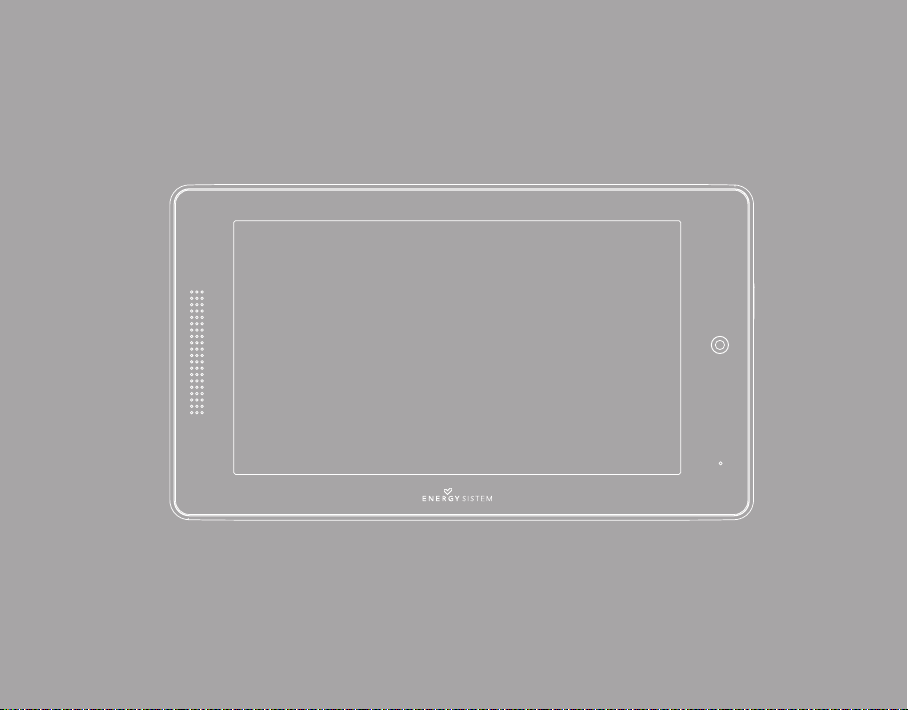
User Manual
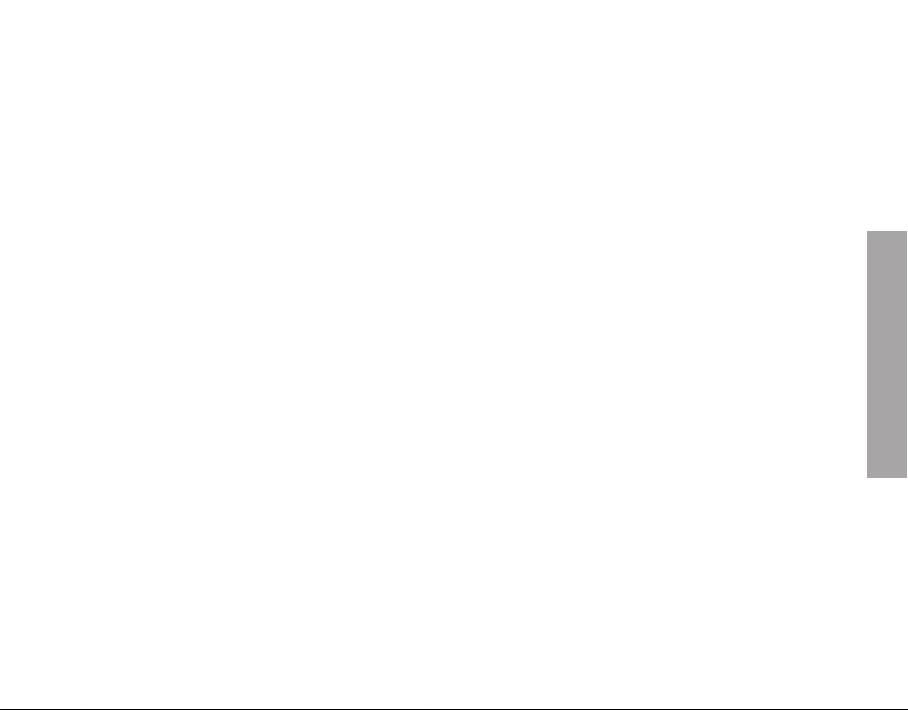
1. INDEX
1. INTRODUCTION . . . . . . . . . . . . . . . . . . . . . . . . . . . . . . . . . . . . . . . . . . . . . . . . . . . . . . . . . . . . . . . . . . . . . . . . . . . . . . 54
2. CARE AND MAINTENANCE . . . . . . . . . . . . . . . . . . . . . . . . . . . . . . . . . . . . . . . . . . . . . . . . . . . . . . . . . . . . . . . . . . . . . . . 54
3. PRINCIPALES CARACTERÍSTICA S . . . . . . . . . . . . . . . . . . . . . . . . . . . . . . . . . . . . . . . . . . . . . . . . . . . . . . . . . . . . . . . . . . . 55
4. WHAT’ S IN THE BOX? . . . . . . . . . . . . . . . . . . . . . . . . . . . . . . . . . . . . . . . . . . . . . . . . . . . . . . . . . . . . . . . . . . . . . . . . . . . 56
5. OVERVIEW . . . . . . . . . . . . . . . . . . . . . . . . . . . . . . . . . . . . . . . . . . . . . . . . . . . . . . . . . . . . . . . . . . . . . . . . . . . . . . . . . 56
6. HOME SC REEN . . . . . . . . . . . . . . . . . . . . . . . . . . . . . . . . . . . . . . . . . . . . . . . . . . . . . . . . . . . . . . . . . . . . . . . . . . . . . . . 57
7. BATTERY AND POWER MANAGEMENT . . . . . . . . . . . . . . . . . . . . . . . . . . . . . . . . . . . . . . . . . . . . . . . . . . . . . . . . . . . . . . . . 58
8. SWIT CHING ON AND OFF . . . . . . . . . . . . . . . . . . . . . . . . . . . . . . . . . . . . . . . . . . . . . . . . . . . . . . . . . . . . . . . . . . . . . . . . 59
9. SCRE EN CALIBR ATION . . . . . . . . . . . . . . . . . . . . . . . . . . . . . . . . . . . . . . . . . . . . . . . . . . . . . . . . . . . . . . . . . . . . . . . . . . 59
10. INTERNET CONNEC TION. . . . . . . . . . . . . . . . . . . . . . . . . . . . . . . . . . . . . . . . . . . . . . . . . . . . . . . . . . . . . . . . . . . . . . . . . 60
11. INTERNET BROWSER . . . . . . . . . . . . . . . . . . . . . . . . . . . . . . . . . . . . . . . . . . . . . . . . . . . . . . . . . . . . . . . . . . . . . . . . . . 62
12. E-MAIL MANAGER . . . . . . . . . . . . . . . . . . . . . . . . . . . . . . . . . . . . . . . . . . . . . . . . . . . . . . . . . . . . . . . . . . . . . . . . . . . . 69
13. PLAY ING MUSIC . . . . . . . . . . . . . . . . . . . . . . . . . . . . . . . . . . . . . . . . . . . . . . . . . . . . . . . . . . . . . . . . . . . . . . . . . . . . . 72
14. PL AYING VIDEO . . . . . . . . . . . . . . . . . . . . . . . . . . . . . . . . . . . . . . . . . . . . . . . . . . . . . . . . . . . . . . . . . . . . . . . . . . . . . . 74
15. ENERGY MOVIER . . . . . . . . . . . . . . . . . . . . . . . . . . . . . . . . . . . . . . . . . . . . . . . . . . . . . . . . . . . . . . . . . . . . . . . . . . . . . 76
16. CÁMARA . . . . . . . . . . . . . . . . . . . . . . . . . . . . . . . . . . . . . . . . . . . . . . . . . . . . . . . . . . . . . . . . . . . . . . . . . . . . . . . . . . 79
17. DISPL AYING IMAGES . . . . . . . . . . . . . . . . . . . . . . . . . . . . . . . . . . . . . . . . . . . . . . . . . . . . . . . . . . . . . . . . . . . . . . . . . . 81
18. E-BOOK S READER . . . . . . . . . . . . . . . . . . . . . . . . . . . . . . . . . . . . . . . . . . . . . . . . . . . . . . . . . . . . . . . . . . . . . . . . . . . . 83
19. OTHER APPLICATIONS . . . . . . . . . . . . . . . . . . . . . . . . . . . . . . . . . . . . . . . . . . . . . . . . . . . . . . . . . . . . . . . . . . . . . . . . . 84
20. APLICATION MAR KET . . . . . . . . . . . . . . . . . . . . . . . . . . . . . . . . . . . . . . . . . . . . . . . . . . . . . . . . . . . . . . . . . . . . . . . . . . 85
21. FILE E XPLORER . . . . . . . . . . . . . . . . . . . . . . . . . . . . . . . . . . . . . . . . . . . . . . . . . . . . . . . . . . . . . . . . . . . . . . . . . . . . . . 87
22. SE TUP OPTI ONS . . . . . . . . . . . . . . . . . . . . . . . . . . . . . . . . . . . . . . . . . . . . . . . . . . . . . . . . . . . . . . . . . . . . . . . . . . . . . 87
23. MICRO -SDHC CARDS A ND USB CONNEC TIONS . . . . . . . . . . . . . . . . . . . . . . . . . . . . . . . . . . . . . . . . . . . . . . . . . . . . . . . . . . 88
24. HDMI OUT PUT . . . . . . . . . . . . . . . . . . . . . . . . . . . . . . . . . . . . . . . . . . . . . . . . . . . . . . . . . . . . . . . . . . . . . . . . . . . . . . 89
25. UPGR ADING / RE-INS TALLING Andr oidTM OPER ATING SYSTE M . . . . . . . . . . . . . . . . . . . . . . . . . . . . . . . . . . . . . . . . . . . . . . . . 89
26. TROUBLESHOOT ING . . . . . . . . . . . . . . . . . . . . . . . . . . . . . . . . . . . . . . . . . . . . . . . . . . . . . . . . . . . . . . . . . . . . . . . . . . 90
ENGLISH
53
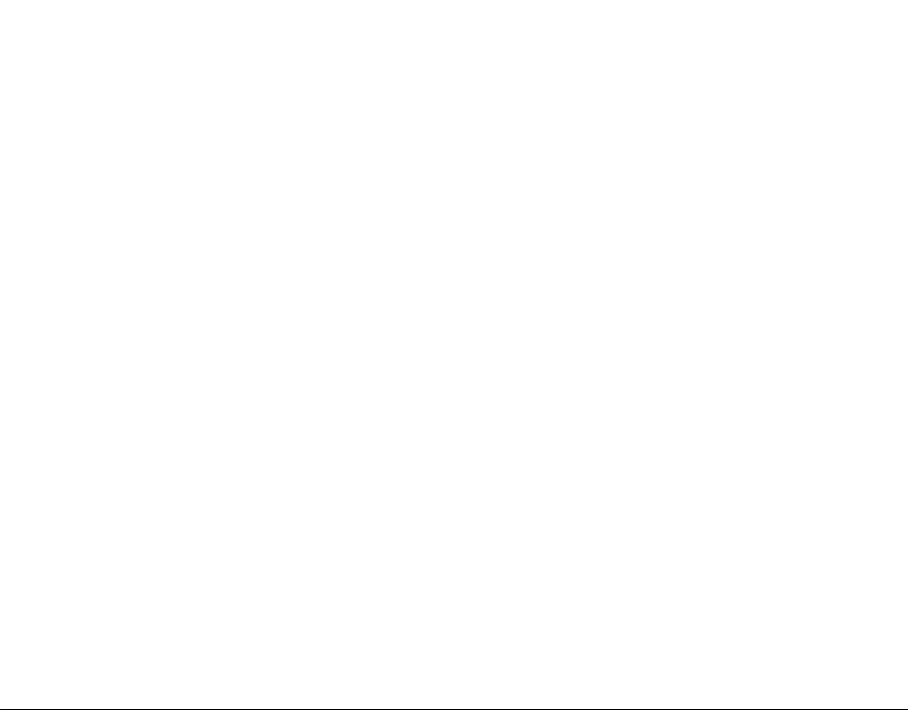
1. INTRODUCTION
Energ y Sistem ® thanks y ou for buying your new Energ y™ Table t i724 Dark Iron. We hope you enjoy i t.
This Ener gy™ Tablet belongs to Energy™ MID (Mobile Internet De vice): a new generation of p ortable enter tainment devices base d on AndroidTM
operating syst em, with which you c an access the Internet anytime, anywhere, check your email or play any multimedi a content (HD video up t o 1080p,
music, photos, eBooks, etc.).
In addition, thousands of available applications and game s so you can get the mos t out the device. The syst em has 7” 800x480 p ixel resolution touch
screen, m otion sensor, stereo speaker s, microSD card reader and HDMI outpu t. It also has a USB por t that can connect d evices like pen dri ves, a
keyboard or mouse, also allow you to acce ss the memory of the tablet connect ed to a PC / Mac by activ ating OTG or "mass s torage mode."
We recomme nd you to read this manual to enjoy your device in a safe way and ma ximizing perf ormance.
2. CARE AND MAINTENANCE
≥
Do not exp ose your Energ y ™ Table t to shock, dust, dir ect sunlight, hu midity or high te mperatures.
≥ Do not use cl eaners or scouri ng agents.
≥ Keep the de vice clean and dus t free with a sof t, dry cloth.
≥ Rechar ge the batter y when the display s hows low batte ry icon.
≥ Do not disa ssemble the dev ice. Any repair s must be made by Ene rgy Sistem S oyntec SA quali fied personnel o nly.
54
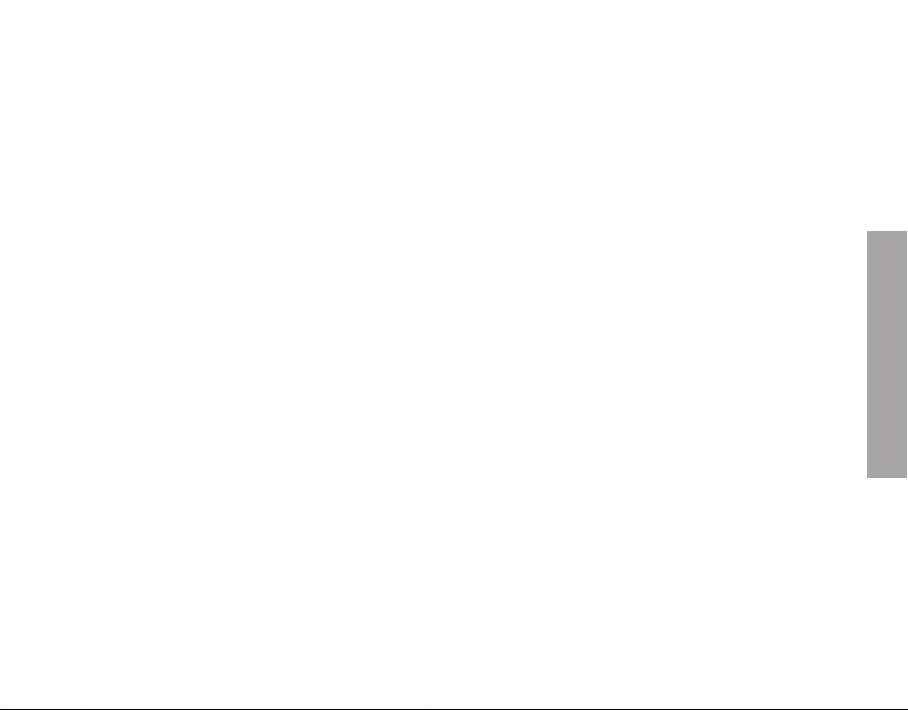
3. PRINCIPALES CARACTERÍSTICAS
≥ MID (Mobile Int ernet Device) based on ANDROIDTM opera tive system wi th thousand of app lications and game s available.
≥ Allows connection to the Internet t hrough a Wi-Fi ac cess point, 3G Wi-F i router (not included).
≥ TFT LCD 7” 4:3 (800x480 píxe ls) 5 points multi-touch s creen with integrat ed stereo speakers.
≥ Video play back compatible w ith AVI (Divx/ Xvid) / MKV / MP4 / 3GP / RMVB / WMV, up to Full HD (1080p) quality, no con version require d.
≥ ENERGY MOVIER sof tware included for Internet vid eo download, compa tible with: Youtube, Google Video, Dail ymotion, Break , FunnyHub and
Vimeo.
≥ Music playback compatible with MP3 / WAV / WMA / FLAC / AP E / MIDI.
≥ Image vie wing JPG / BMP / GIF / PNG.
≥ 4GB built-in memory.
≥ Front camera (600x480 pixels)
≥ microSDHC card reader up to 3 2GB.
≥ HDMI output up to 1080p
≥ USB-Host: connecting external USB dev ices (adapter included), USB flash drives, hard dr ives, keyboar ds ... etc.
≥ USB-OTG: easy access t o the memory of the t ablet from the computer (cable included). Auriculare s intrauditiv os de alta fidelidad con imán de
neodimio.
≥ Li-ON rechargeable batter y.
≥ Firmware upgradeable.
≥ There is no driver s required to acce ss its built-in memory fr om any operating sy stem which acomplish USB HOS T / OTG standard..
ENGLISH
55
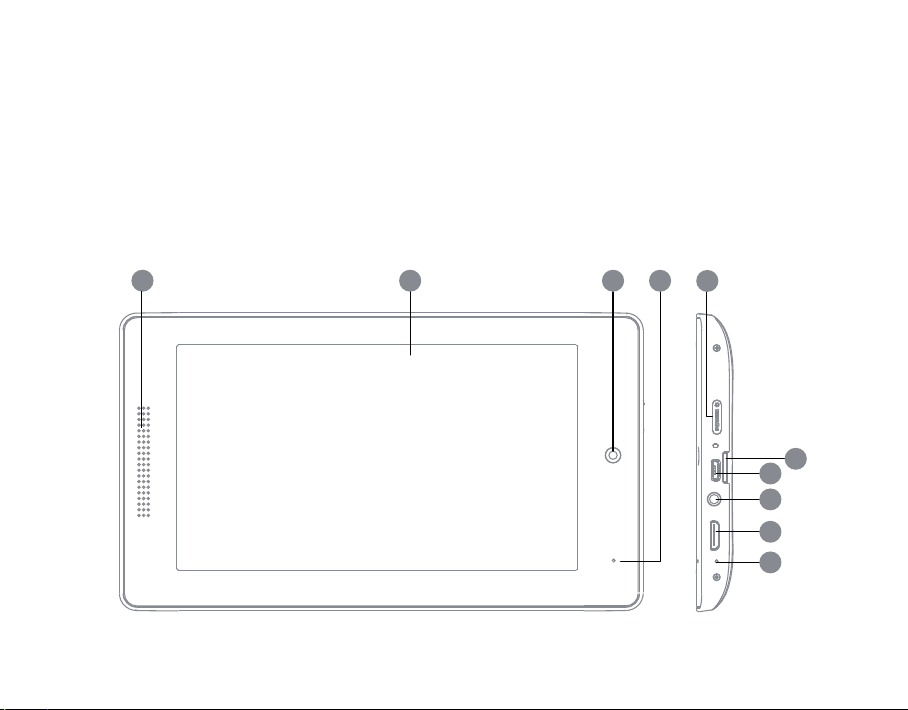
4. WHAT’S IN THE BOX?
5
1
7
6
8
9
10
2
3
4
≥ Energ y™ Table t i724 Dark Iron.
≥ In-ear Hi-Fi headphones.
≥ User manual.
≥ USB 2.0 High-Speed c able for PC connect ion.
5. OVERVIEW
≥ USB HOST c able for exter nal USB devices connection (hard drives,
pen drive, keyboard, mouse... etc.).
≥ Screen cleaning cloth.
≥ Carrying bag.
≥ AC/DC po wer adapter (Europlug) 100 -240VAC 50-60Hz.
56
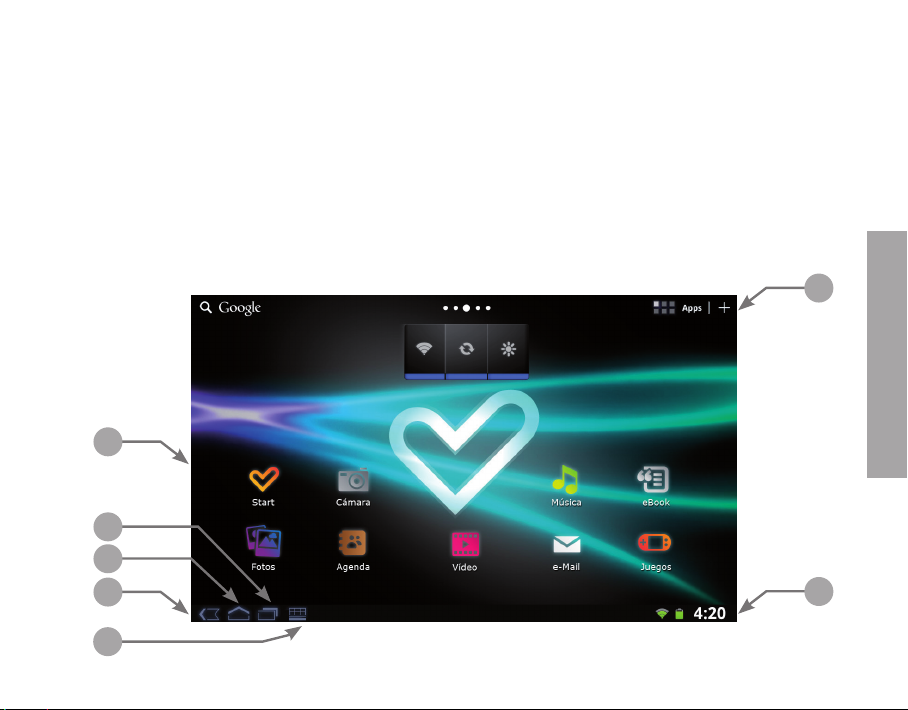
1. Speaker.
2. TFT LCD multi-touch screen.
3. Front camera
4. Power ON / OFF: if its pressed quickly it switche s screen on / off.
Hold it for complete P ower OFF.
5. MicroSDHC memory expansion socket.
6. USB HOST / OTG connection.
7. Headphones output.
8. HDMI output.
9. Reset button.
6. HOME SCREEN
After t urning on the device and load th e operating syst em AndroidTM the main de sktop of your Ener gy ™ Tablet is displayed. This disp lay consists of
the following:
3
1
6
5
4
7
57
2
ENGLISH
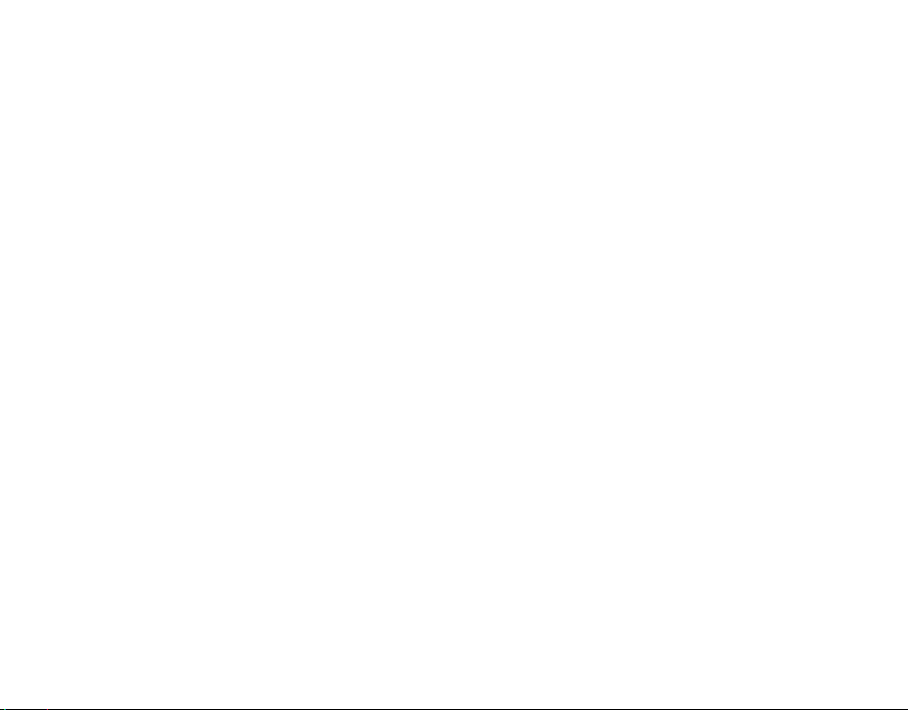
1. Deskt op: In all your Energ y ™ Table t has 5 desks. To move between desk tops simply dra g your finger acros s the screen, moving from left to right
or vice ver sa.
You can set as you like each of the desk top by adding or removing Widg ets, changing the wallpap er ... etc. just pres s the Menu icon and then
select Add.
Widget s can be relocated t o other areas of the same desk or be easily erased. To move a widget from it s current location click on it and keep it
selected a few seconds. To delete the selec ted Widget hold it f or a few seconds without releasing i t, you will see the Trash icon appear on screen,
drag the w idget to the Trash and dr op it.
2. St atus Bar: Located on the bo tton right of t he screen shows imp ortant infor mation such as sys tem notificat ions, informat ion on active task s, and
so on. Moreover, in this bar y ou can check the bat tery status, current time or th e level of WiFi signal recep tion.
Also shown are some short cut icons such as: Home, volume controls , the Back button or Menu acces s.
To display the not ification list, click on the c entral part of the status bar and drag it do wn.
3. Applicatio n menu: Clicking on the ic on in the top right of t he desktop, open t he Applications s creen showing all t he applications ins talled on the
device.
4. Back: Ret urn to the previou s screen.
5. Home: Go to main des ktop.
6. Running aplications: Shows all the acti ve aplications.
7. Menu: Shows available options.
7. BATTERY AND POWER MANAGEMENT
Your Energ y ™ Table t has an integrated rech argeable lithium ion batt ery. Initially the battery is charged at the facto ry, but you should per form a full
charge be fore first use.
Rechar ge the batter y by connecting the device to t he outlet using the A C adapter AC / DC 5V included wi th the product. The c harging time ranges
from 3- 5 hours, depending on w hether the devic e is off or running. To keep the batt ery in good condition we recommend tha t you turn it off while
58
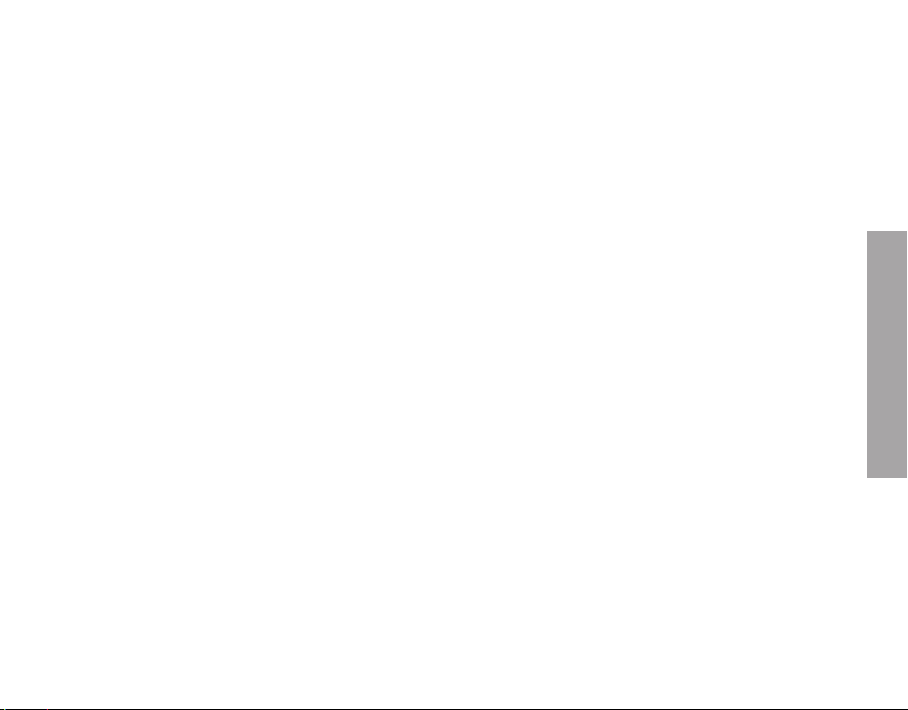
charging and not le ave it loading more than 8 hours .
You have sever al ways to improve perfor mance and optimize the use of the bat tery of your Ener gy ™ Tablet:
≥ Set the screen of f automatically aft er a few seconds of inactivity in Se ttings> Display> S creen timeout.
≥ Choose op timal screen brightne ss level in the Set tings menu> Display> Br ightness.
≥ Disable W i-Fi if you're not using the Inte rnet, go to Settings> Wireless & Net working> Wi-Fi.
To extend the battery life is not recommended to completely disable these energ y saving systems.
8. SWITCHING ON AND OFF
To switch on your Energ y ™ Table t, press the on / off (3) located on the side of the device f or a few seconds. Wh en the operating sy stem has loaded
you will hav e to unlock the device to star t using it. To do this drag your finger to t he release bar (which appear s on the bottom of th e screen) to the
right.
To power off pr ess and hold the on / of f until you see the shutdown menu, then choose "Off."
Briefly pres s of the button on / of f (3) lock / unlock the devic e at the same time tur ned on or off the scr een and activate t he power saving mod e.
9. SCREEN CALIBRATION
The touch s creen of your Energ y ™ Tablet must be prope rly calibrated to use the device wi th ease and precision. The system is calibra ted at origin
and is ready to be use d when it reaches yo ur hands, but for var ious reasons, suc h as updating the fir mware, reset t he system set tings or installing an
application that m odifies the preset set tings, recalib ration may be neces sary.
To recalibrate the touch screen m anually, go to Sett ings> Calibrate th e touch panel.
Self-calibrat ion will start, it will finish afte r a few seconds and prompt you to p ress the button "OK" to f inish.
ENGLISH
59
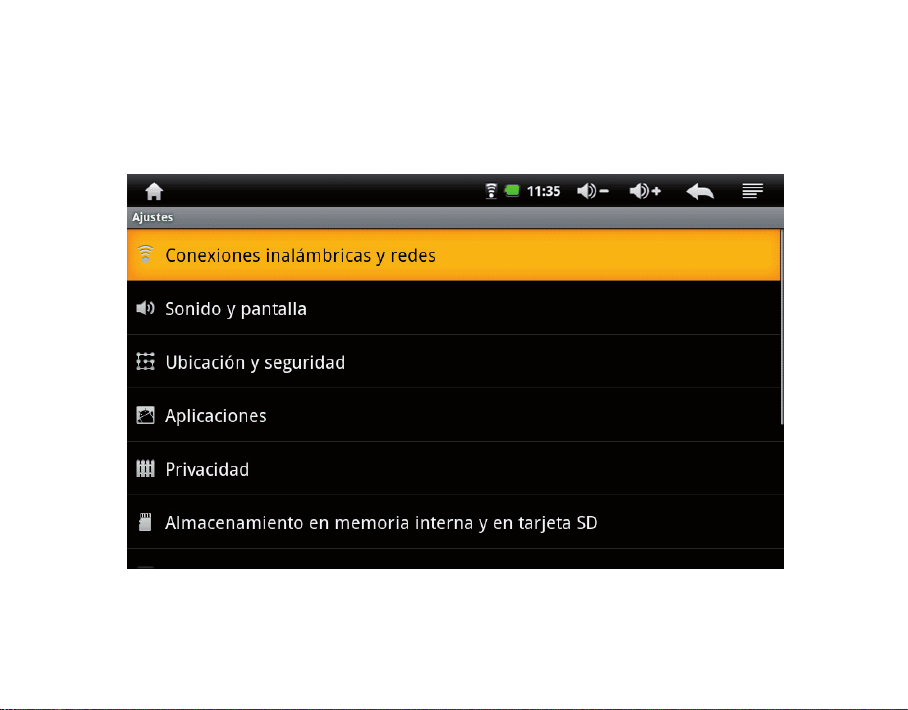
10. INTERNET CONNECTION.
The Energy ™ Tablet pu ts the Internet in the palm of y our hand, thanks to its abilit y to access Wi-Fi wireless 802.11b / g.
To start enjo ying this featur e you must first c onfigure the de vice's connection to a WiF i access point. To this end en ter the Settings option f rom the
application menu and then sele ct "Wireless connections and net works."
Enable Wi -Fi box menu to make the syste m automaticall y search for available net works.
Select t he Wi-Fi Settings to display the de tected netw orks and click on the one y ou want to connect. Enter the p assword if nece ssary.
60
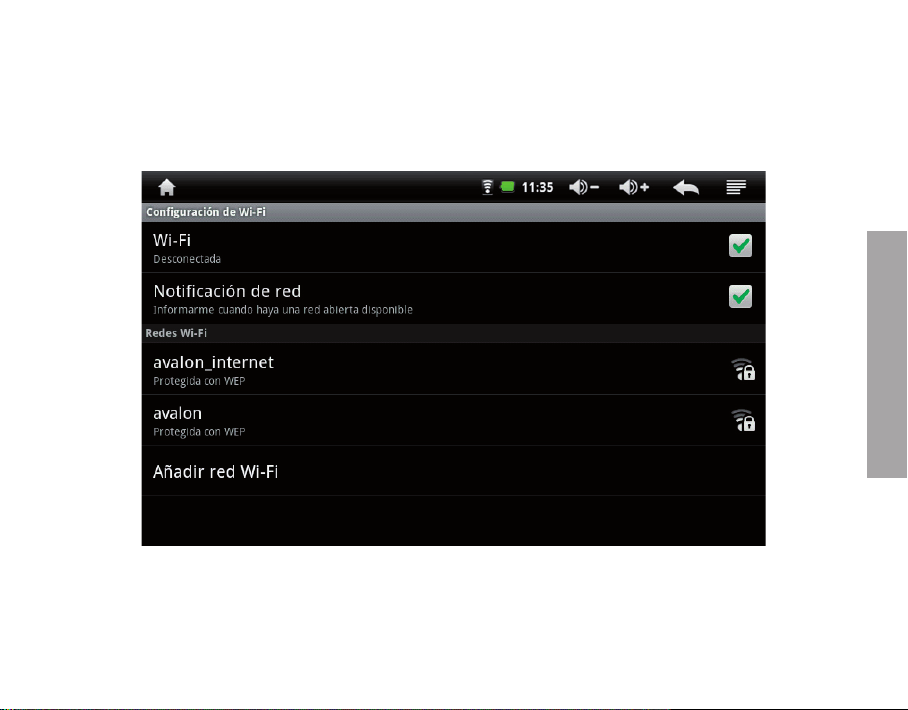
Note: Your Energy ™ Tablet is compatible with t he security and encryption standar ds WEP, TKIP and AES.
Once you hav e completed the authentication pr ocess, succes sfully your Ener gy ™ Tablet will save th e data access to the WiFi net work and be read y
for you use t he Internet. The de vice will remembe r the network and automatically connect t o it when it becomes a vailable.
ENGLISH
61
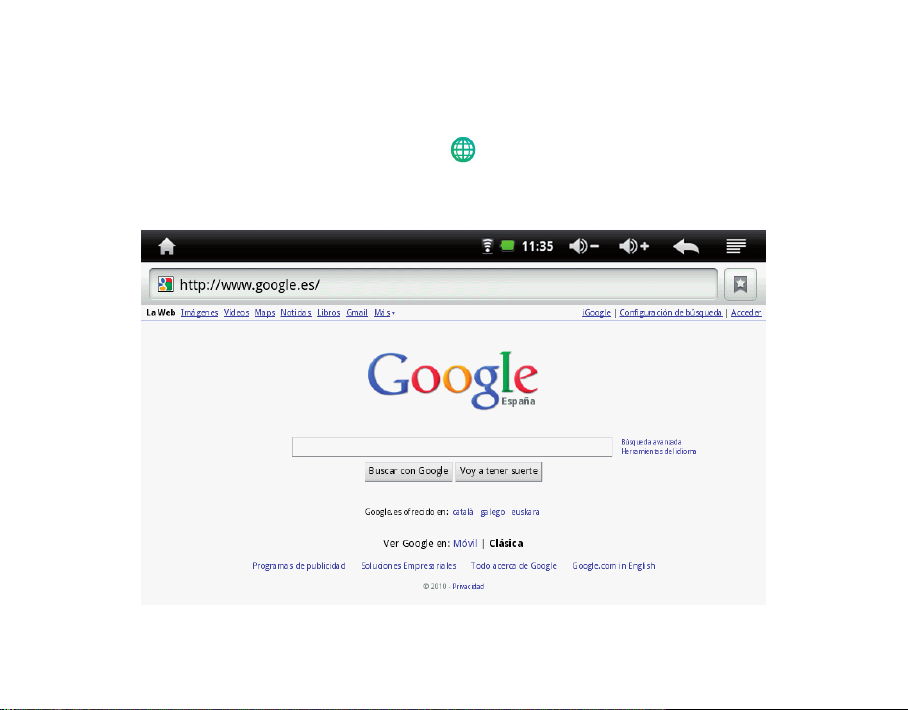
11. INTERNET BROWSER
Your new Energ y ™ Tab let has a powerf ul Web browser among t he list of applicat ions installed by de fault, that lets you use the In ternet quickly and
eas ily.
Once the device is connected t o a WiFi network , click on the brows er icon
system will load t he home page set by de fault and displaye d.
on the desk top or in the applica tion menu to star t the program. T he
62
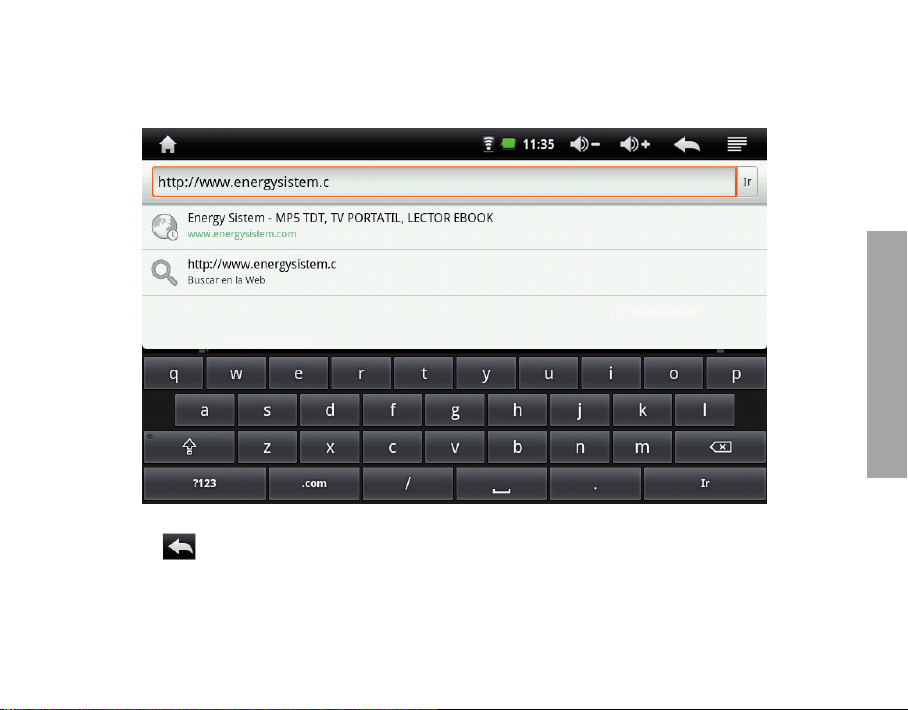
To load a new Web page, click on the addres s bar located at the t op of the screen and en ter the address o f the new website you want to v isit.
ENGLISH
Click on the button
to return to the pr evious web page.
63
