ENERGY SISTEM ENERGY TABLET NEO 10 User Manual
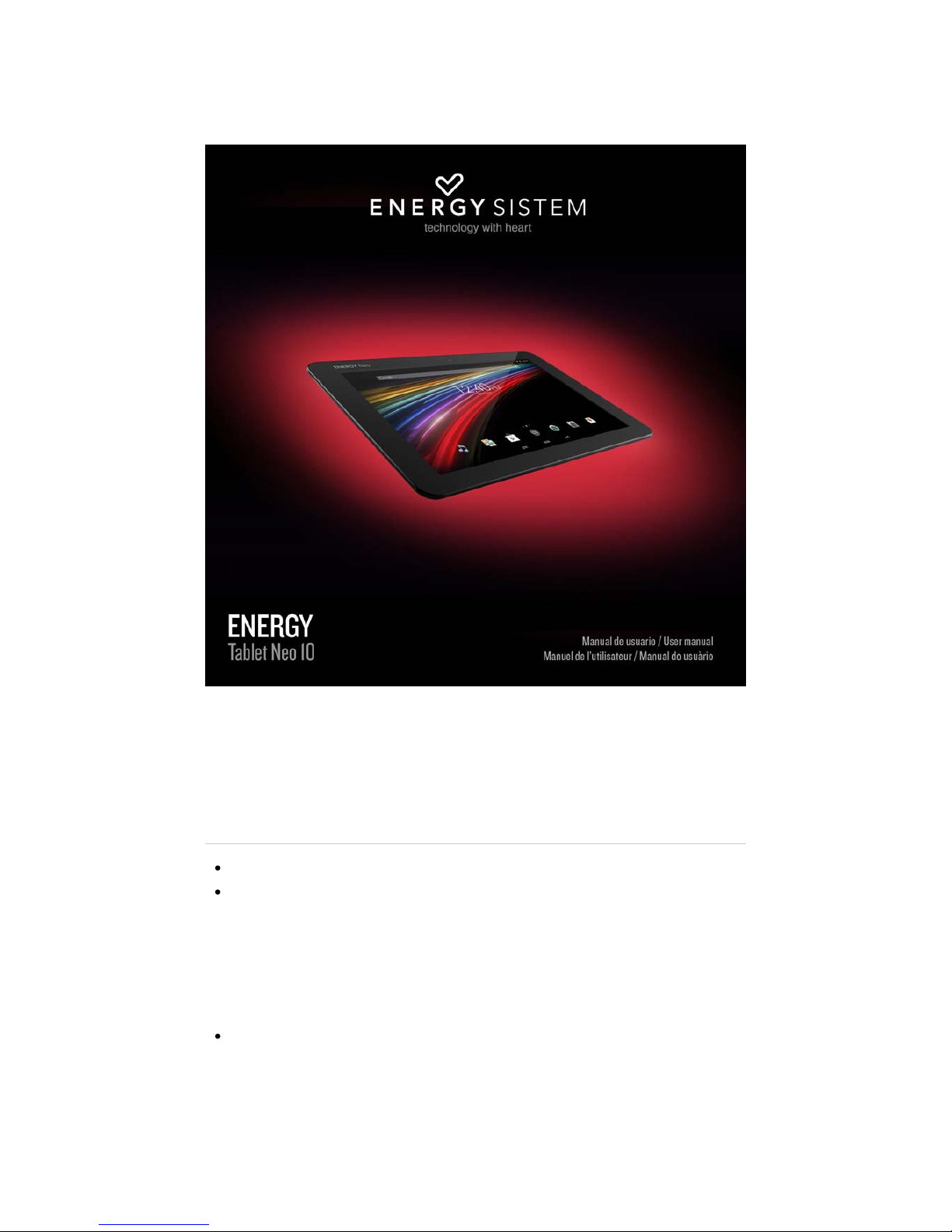
(https://camo.githubusercontent.com/115ee0a5ff326886cda7dfc3c2305f0545d3f4d8
/687474703a2f2f7374617469632e656e6572677973697374656d2e636f6d2f696d616765732f6d616e75616c732f33393938362f353338386234623133623833372e6a7067
IInntt rroodduucc ttii oo nn
Energy Sistem™ thanks you for buying your new Energy Neo 10. We hope you enjoy it!.
This device belongs to the Energy Tablet Neo family: a new generation of communication devices based on
Android™ operating system, with which you can access the Internet and communicate anytime, anywhere, check
your e-mails and play any multimedia content (video, music, photos, eBooks, etc.). In addition, there are
thousands of applications and games available so you can get the most out of your device. The device has a 10.1"
IPS screen (1280x800 pixels) capacitive multi-touch display, Quad Core ARM Cortex A7 1GHz processor,
Bluetooth 3.0, WiFi, HDMI output, rear and front cameras and expandable memory via microSD.
We recommend you to read this manual to enjoy your device in a safe way and with maximum performance.
http://www.energysistem.com/en/guide/39986
1 sur 18 04/07/14 14:26
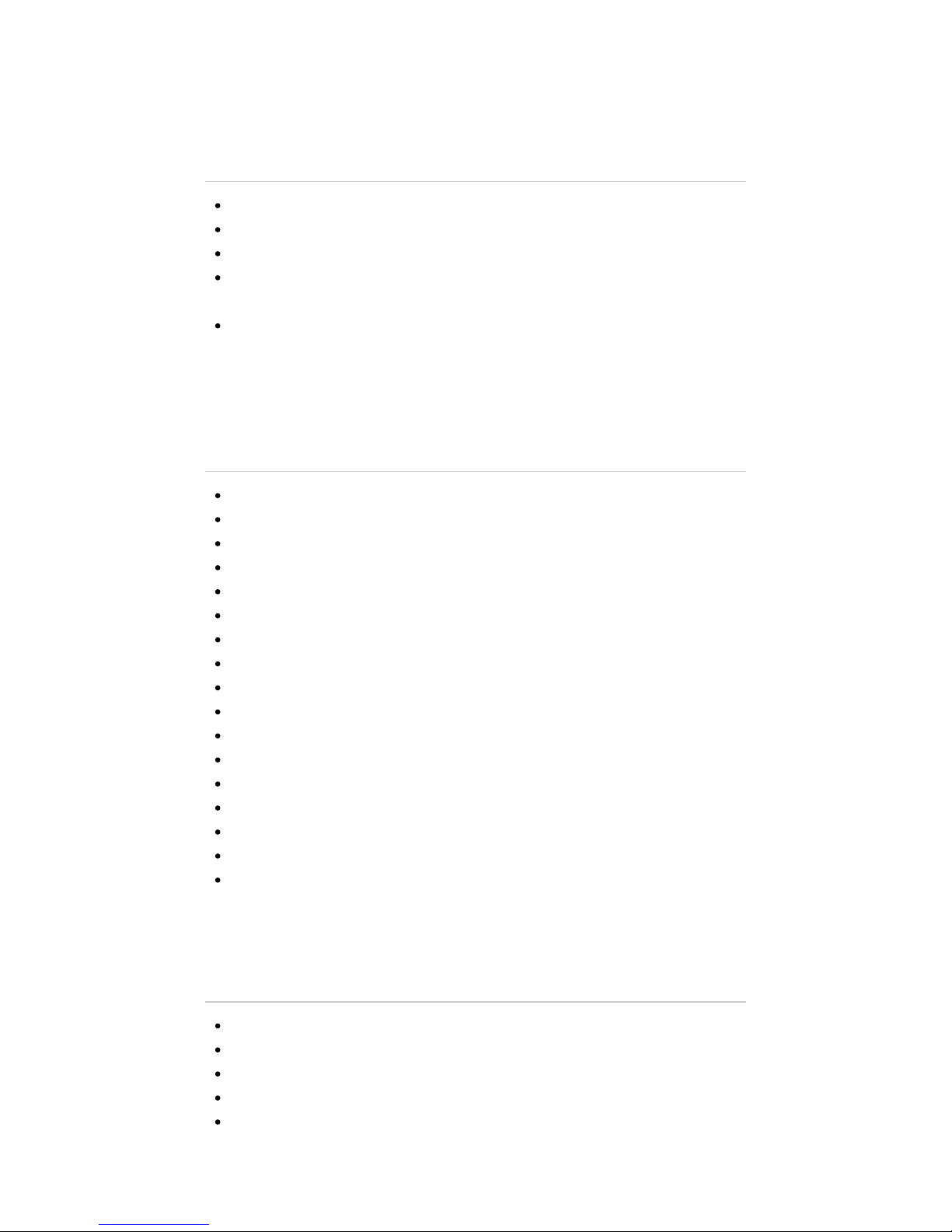
CC aa r r ee aa nn dd mm aa i i nn t t e e nn aa nn cc ee
Do not expose your Energy Tablet to impacts, dust, direct sunlight, humidity or high temperatures.
Do not use abrasive or corrosive cleaners.
Keep the device clean and dust free using a soft, dry cloth.
Charge the battery when the display shows the low battery icon. Only charge with the adapter included in your
tablet.
Do not disassemble the device. Any repairs must be carried out by Energy Sistem Soyntec S.A. qualified
personnel only.
KK e e y y FF ee aa t t uu r r ee ss
10.1" IPS screen 16:9 (1280x800 pixels).
5 points capacitive multitouch screen.
Quad Core ARM Cortex A7 1GHz processor and SGX544MP2 GPU.
1GB RAM.
8GB GB internal memory expandable memory up to 64GB via microSD-HC/XC cards.
Wi-Fi connection (802.11 b/g/n).
Bluetooth 3.0.
HDMI output @ 720p.
Built-in front camera 0.3Mpx.
Built-in rear camera 2.0 Mpx.
USB-Host.
USB-OTG .
Built-in speaker 1w.
Built-in omnidirectional microphone.
Motion sensor (accelerometer).
Battery capacity: 3.7v/6.000mAh.
AC/DC adapter 100-240v 50-60Hz DC 5V/2A.
PP r r oo dd uu cc t t CC oo nn t t ee nn t t
Energy Tablet Neo 10.1.
Quick guide.
USB cable 2.0 High-speed to connect the PC.
USB-HOST cable to connect external USB.
AC/DC (Europlug) 100-240V AC 50-60Hz power adapter.
http://www.energysistem.com/en/guide/39986
2 sur 18 04/07/14 14:26
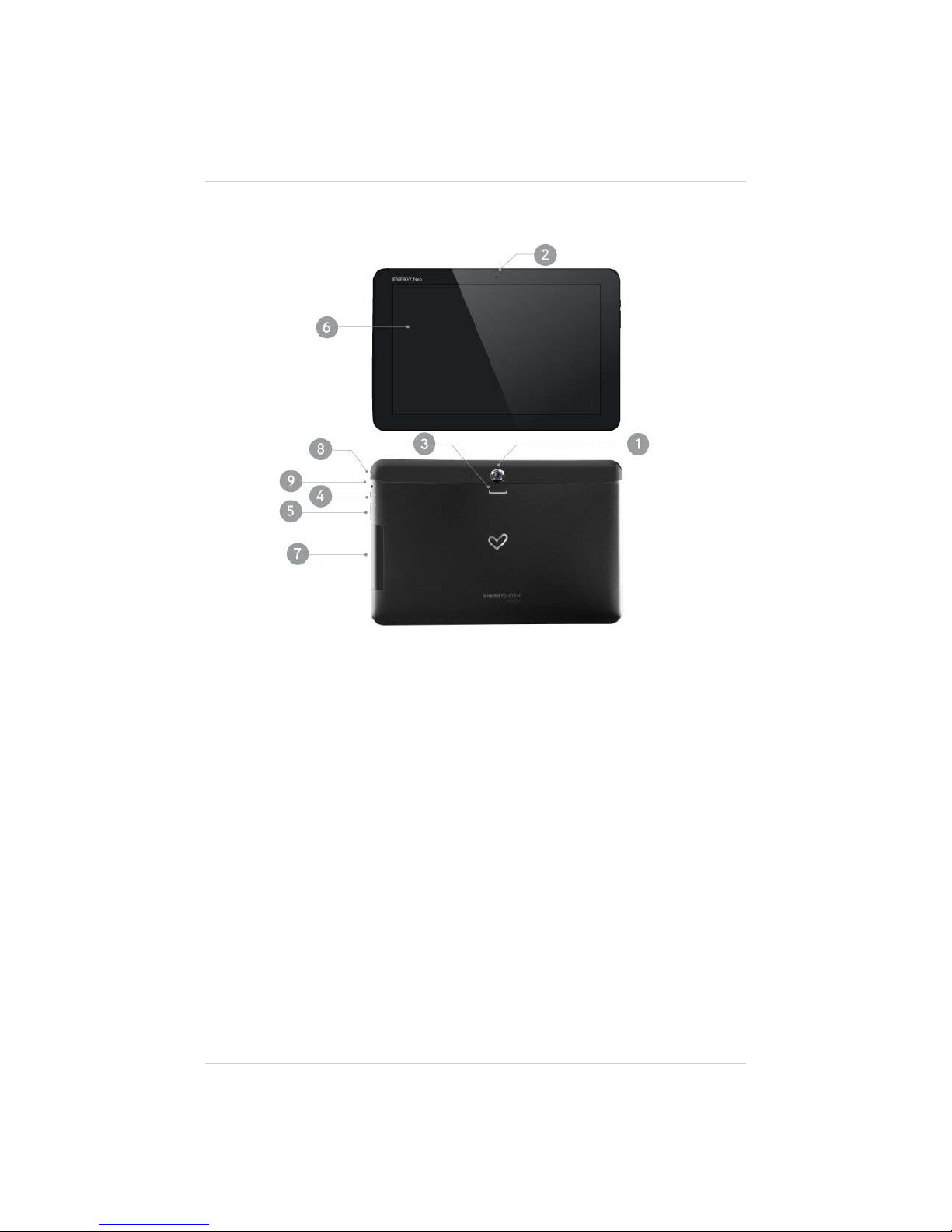
GG ee nn ee r r a a l l OO vv e e r r v v i i ee ww
(https://camo.githubusercontent.com/f3dafc127f56341448d082d3a842cd9cfd4db6bd
/687474703a2f2f7374617469632e656e6572677973697374656d2e636f6d2f696d616765732f6d616e75616c732f33393938362f353339383033623432376263302e6a7067
Rear camera1.
Fron t cam era2.
Speaker3.
Power button4.
Volumen control +/-5.
Touch panel6.
microSD slot/HDMI output/microUSB port7.
Headphone output8.
Power conector9.
BB aa t t t t ee r r yy MM aa nn aa gg ee mm e e nn t t / / FF i i r r ss t t uu s s e e
Your Energy Tablet has a rechargeable lithium ion battery. Initially the battery is charged at the factory, but it is highly
recommended that you perform a full charge before the first use.
Recharge the battery by connecting the device to the outlet only using the AC/DC 5V included with the product. The
http://www.energysistem.com/en/guide/39986
3 sur 18 04/07/14 14:26
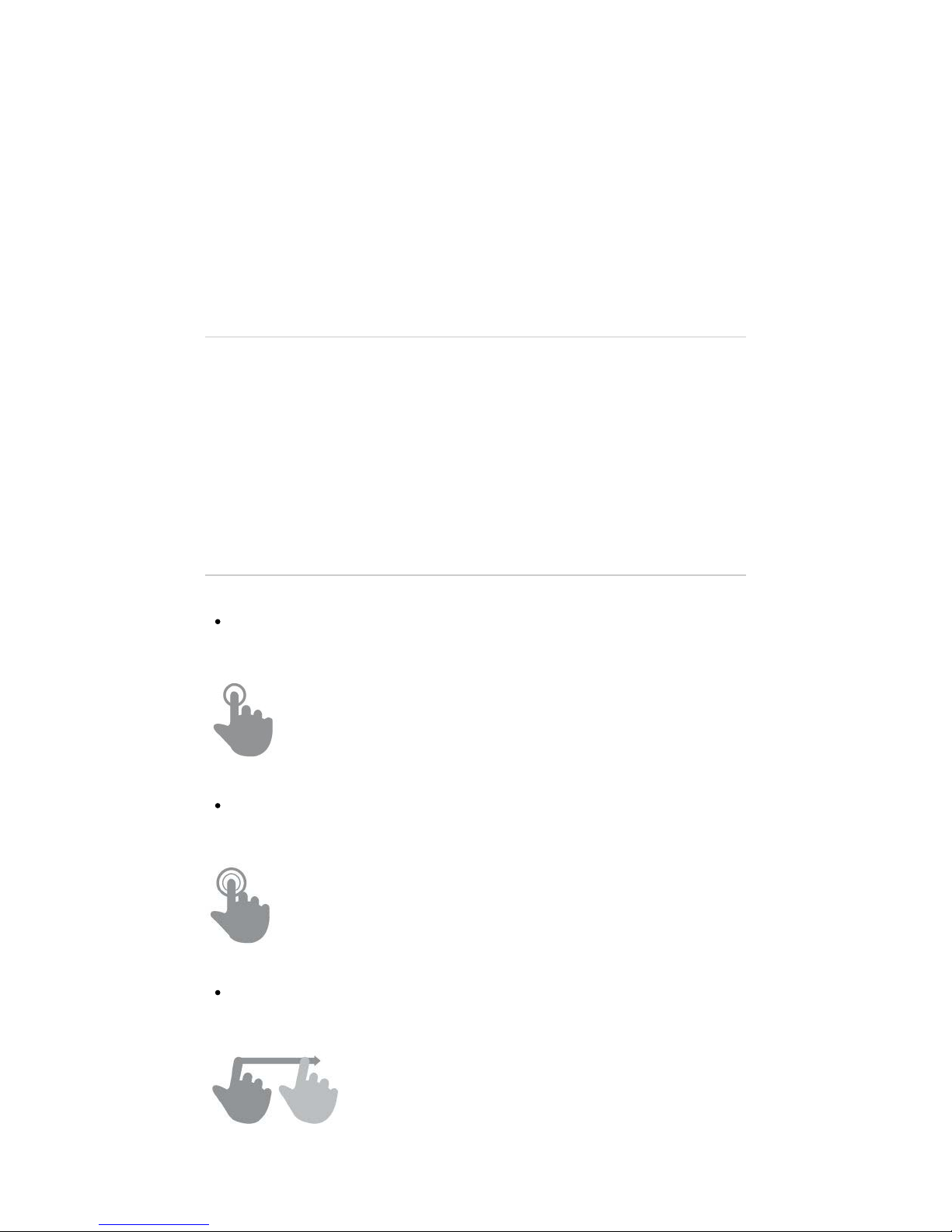
charging time ranges from 2-4 hours, depending on whether the device is off or running. In order to keep the battery
in good condition, we recommend that you turn it off while charging and not leave it charging more than 8 hours.
You have several ways to improve the performance and optimize the battery use of your Energy Tablet:
Set your tablet to automatically turn off the display after a few seconds of inactivity in Settings > Display > Sleep
after.
Select an ideal display brightness in Settings > Display > Brightness.
SS ww i i t t cc hh i i nn gg OO nn aa nn dd OO f f f f
To switch on your Energy Tablet, press the power button (4) located on the upper left of your device for a few
seconds. When the operating system has loaded, unlock the device to start using it. In order to turn off the device,
hold the power button (4) until you see the power off menu, then select OK.
Briefly pressing the power button (4) locks/unlocks the device, turning the screen on/off and activating the power
saving mode.
MM a a i i n n G G e e s s t t u u r r e e s s
MM a a i i n n g g e e s s t t u u r r e e s s
Tap
Touch the screen briefly
(https://camo.githubusercontent.com/8a1a605385ab4126116678757bd133fca34ea6c9
/687474703a2f2f7374617469632e656e6572677973697374656d2e636f6d2f696d616765732f6d616e75616c732f33393533302f353335353639623262356233352e6a7067
Double tap
Touch the screen twice quickly
(https://camo.githubusercontent.com/db80dcae04fdc6774428bbf32f6e0e7e654a6f07
/687474703a2f2f7374617469632e656e6572677973697374656d2e636f6d2f696d616765732f6d616e75616c732f33393533302f353335353639626464393830352e6a7067
Drag
Move your finger over the screen without losing contact
(https://camo.githubusercontent.com
http://www.energysistem.com/en/guide/39986
4 sur 18 04/07/14 14:26
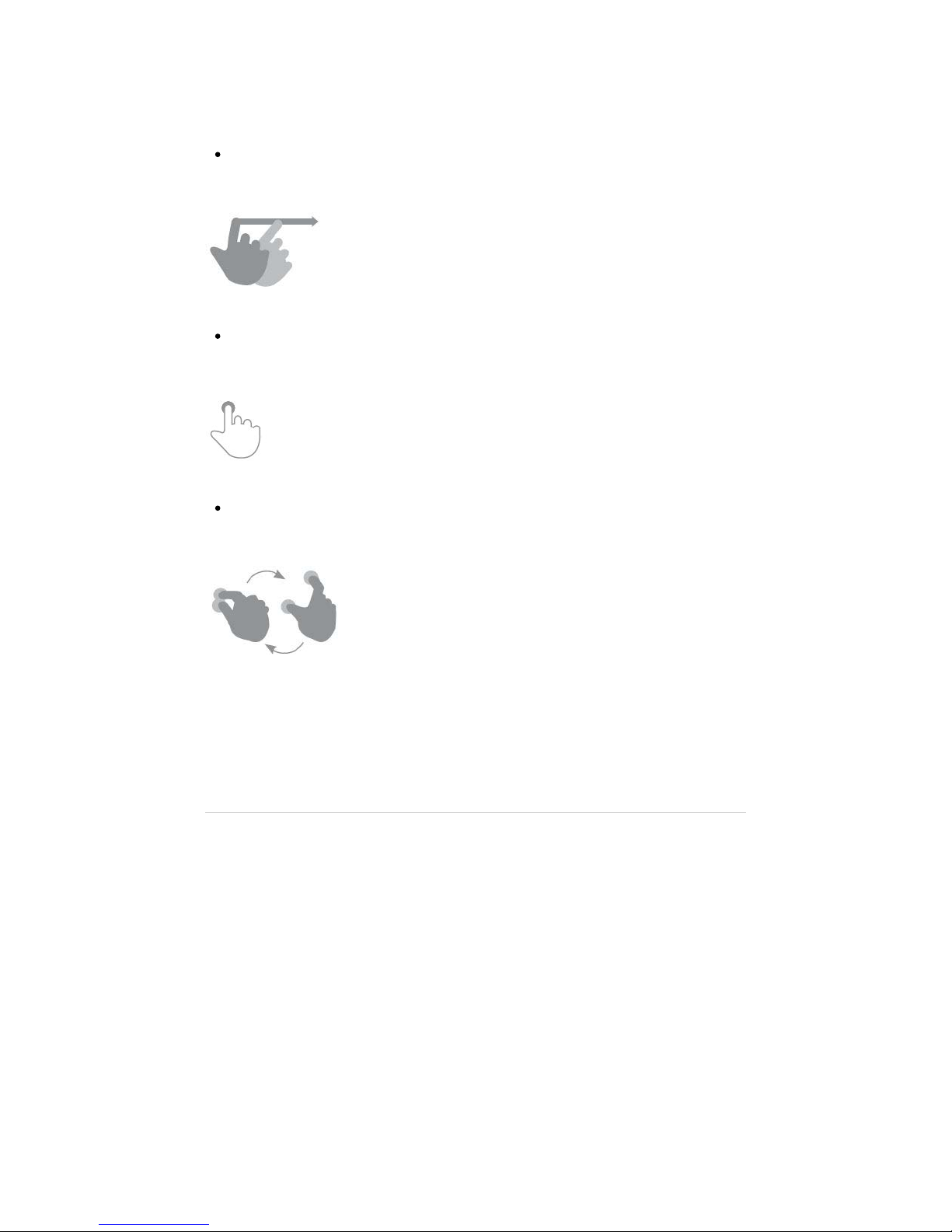
/8b1d8c3b7c185b5d06538ec662397fd55d11853c
/687474703a2f2f7374617469632e656e6572677973697374656d2e636f6d2f696d616765732f6d616e75616c732f33393533302f353335353639636664623531642e6a7067
Slide
Slide your finger quickly over the screen
(https://camo.githubusercontent.com/19a82089a6bd24bb4557d05e1b706dc668d6865b
/687474703a2f2f7374617469632e656e6572677973697374656d2e636f6d2f696d616765732f6d616e75616c732f33393533302f353335353661616564313563322e6a7067
Press
Touch the screen for an extended period of time
(https://camo.githubusercontent.com/a773834656455845bf8b52066e8397a3957324ba
/687474703a2f2f7374617469632e656e6572677973697374656d2e636f6d2f696d616765732f6d616e75616c732f33393533302f353335353661656462643165312e6a7067
Zoom
Zoom in and out the screen image
(https://camo.githubusercontent.com
/123d08d94943648cf48946d49af9f88b12d17de1
/687474703a2f2f7374617469632e656e6572677973697374656d2e636f6d2f696d616765732f6d616e75616c732f33393533302f353335353661666334383930302e6a7067
MM a a i i n n S S c c r r e e e e n n
http://www.energysistem.com/en/guide/39986
5 sur 18 04/07/14 14:26

(https://camo.githubusercontent.com/c61ecfc8d440fdbabdf50a92a42969fce57a3858
/687474703a2f2f7374617469632e656e6572677973697374656d2e636f6d2f696d616765732f6d616e75616c732f34323032372f353339373233656233353831662e6a7067
SS ee aa r r cc hh : : direct access to Google?s™ search engine1.
BB a a c c kk : : allow you to come back to the previous screen2.
HH o o mm e e : : returns to the main screen3.
TT aa ss kk ss : : displays recently opened applications4.
MM u u s s i i c c : : music player.5.
PP l l aa yy s s t t oo r r ee ™ ™ : : Google's™ app store6.
GG a a l l l l ee r r y y : : Pictures: images gallery7.
CC a a mm ee r r aa : : access to the integrated camera8.
EE m m aa i i l l : : e-mail client9.
IInntteerrnnee tt:: web browser10.
SS t t aa t t uu ss bb aa r r : : displays information about the wi-fi signal status, battery and clock. Pressing this area displays a
larger version showing the date. Pressing it again accesses a basic settings menu that manages the Wi-Fi
configuration, gyroscope, screen brightness, notifications and the full settings menu
11.
MM a a i i n n mm e e n n u u : : Button to access to the apps and widgets12.
VV oo i i cc ee SS ee aa r r cc hh : : Access to Google?s? voice search and much more13.
WW i i d d g g e e t t s s
In order to add a Widget to one of your desktops, keep pressing it (1), then select "WIDGETS" (2).
http://www.energysistem.com/en/guide/39986
6 sur 18 04/07/14 14:26
