Energizer Powermax P550S Instructions Manual
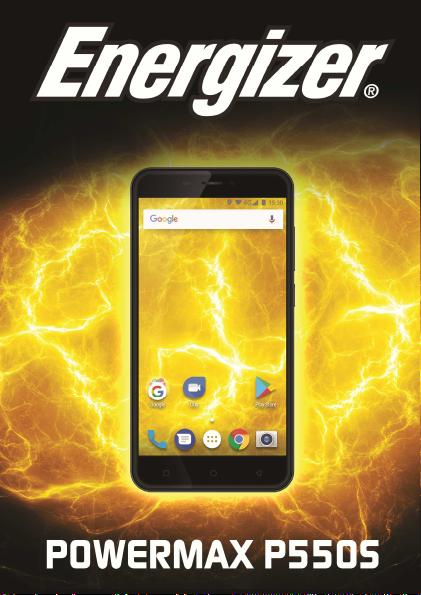
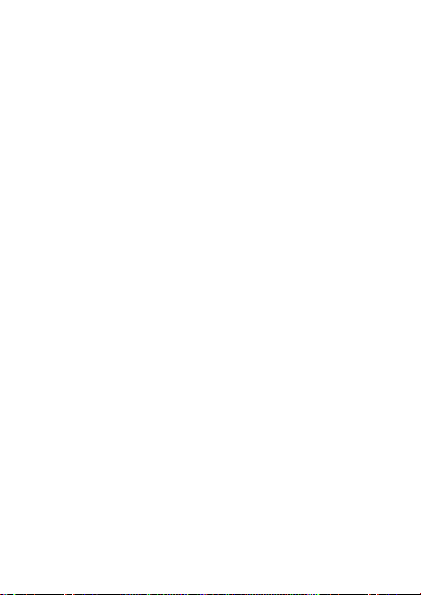
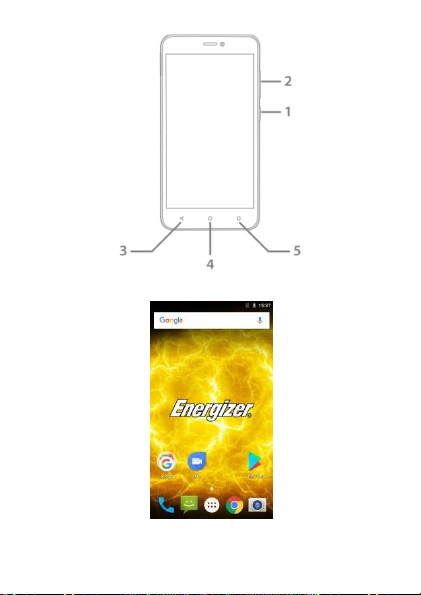
1.1
1.2
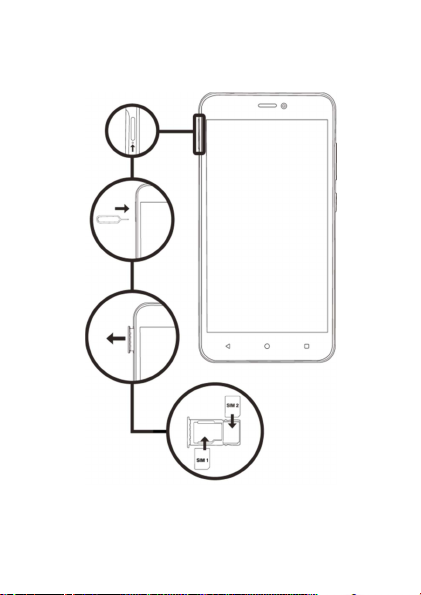
2.1
2.2
2.3
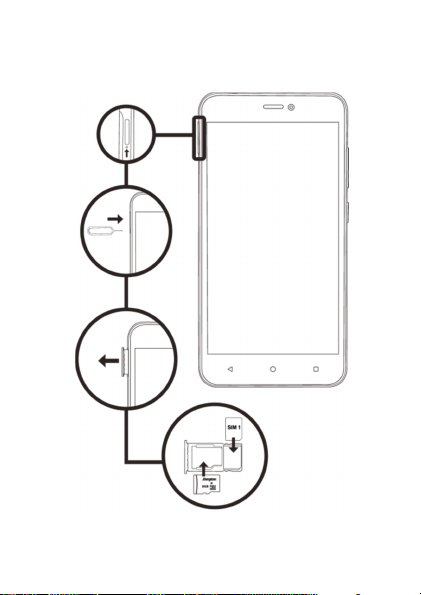
3.1
3.2
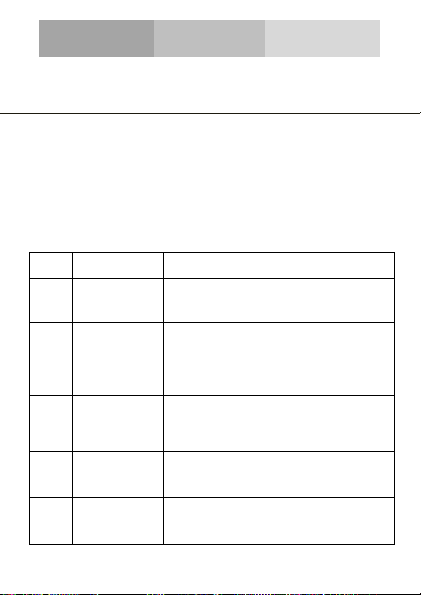
INTRODUCING YOUR MOBILE PHONE
you to access to the functions menu
Learn about your mobile phone’s keys, display and icons.
From the front view of your phone you will observe the following
elements:
The following table offers you a quick description about the
phone’s keys:
Item
Key Function
1 Power button
2 Volume
3 Back
4 Home
5 Menu
Keys
(See 1.1 – Page 1)
Allow you to turn on/off the device and to
Allow you to adjust the volume of ringing
and notifications. Also allows you to
adjust the volume of multimedia content
Allow you to return to the previous menu
or screen. Also allow you to close some
It takes you directly to the home screen,
leaving any application open.
Allow
of the application or screen you are.
lock the screen.
playback.
applications.
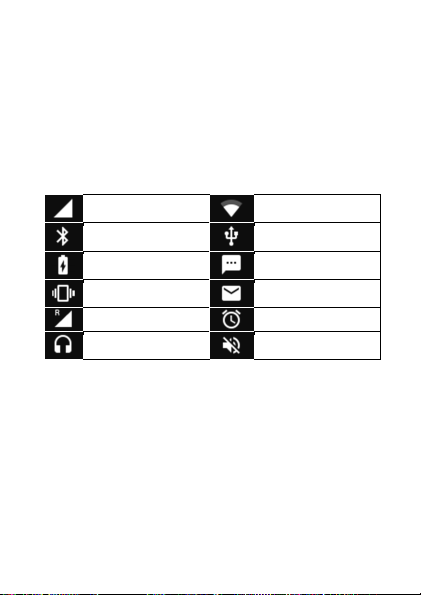
Screen
The screen of your mobile phone is designed as follows:
Learn about the icons that are displayed on the top of the screen,
indicating the status of the phone:
Signal strength
Bluetooth On
Battery meter
Vibration profile
Roaming indicator
Headset connected
(See 1.2 – Page 1)
Icons
Wi-Fi connection
USB connected
New message
New email
Alarm active
Silent profile
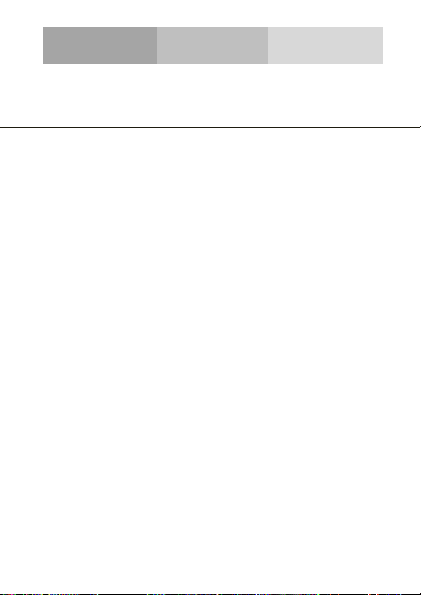
PREPARING YOUR MOBILE PHONE
Get started setting up your mobile phone for its first use.
When you subscribe to a cellular service, you will receive a
Subscriber Identity Module (SIM) card, with subscription details,
such as your personal identification number (PIN) and optional
services.
To install the SIM card and battery,
1. Remove the battery cover.
2. Insert the SIM card.
Your phone has 2 SIM card slots to allow you use 2 SIM cards and
switch between them.
• Place the SIM card in the phone with the gold-colored
contacts facing down.
• Without inserting a SIM card, you can use your phone’s
non-network services and some menus.
Install the SIM card and battery
(See 2.1 – Page 2)
(See 2.2 – Page 2)
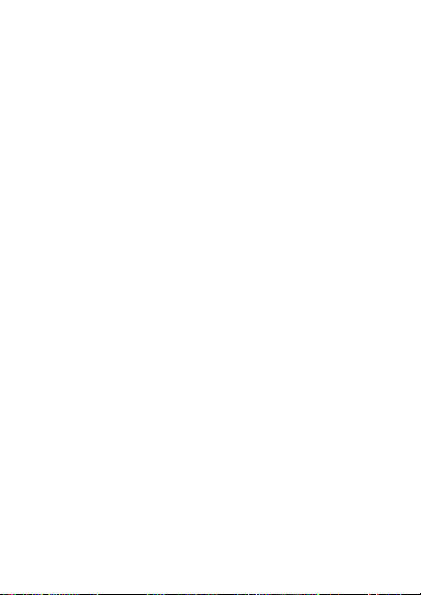
3. Insert the battery.
4. Replace the battery cover.
To store additional multimedia files, you must insert a memory
card.
• Formatting the memory card on a PC may cause
incompatibility with your phone. Format the memory card
only on the phone.
1. Remove the battery cover.
2. Insert a memory holder with the label side facing up.
(See 2.3 – Page 2)
Insert a memory card (optional)
(See 3.1 – Page 3)
(See 3.2 – Page 3)
