Page 1

Page 2
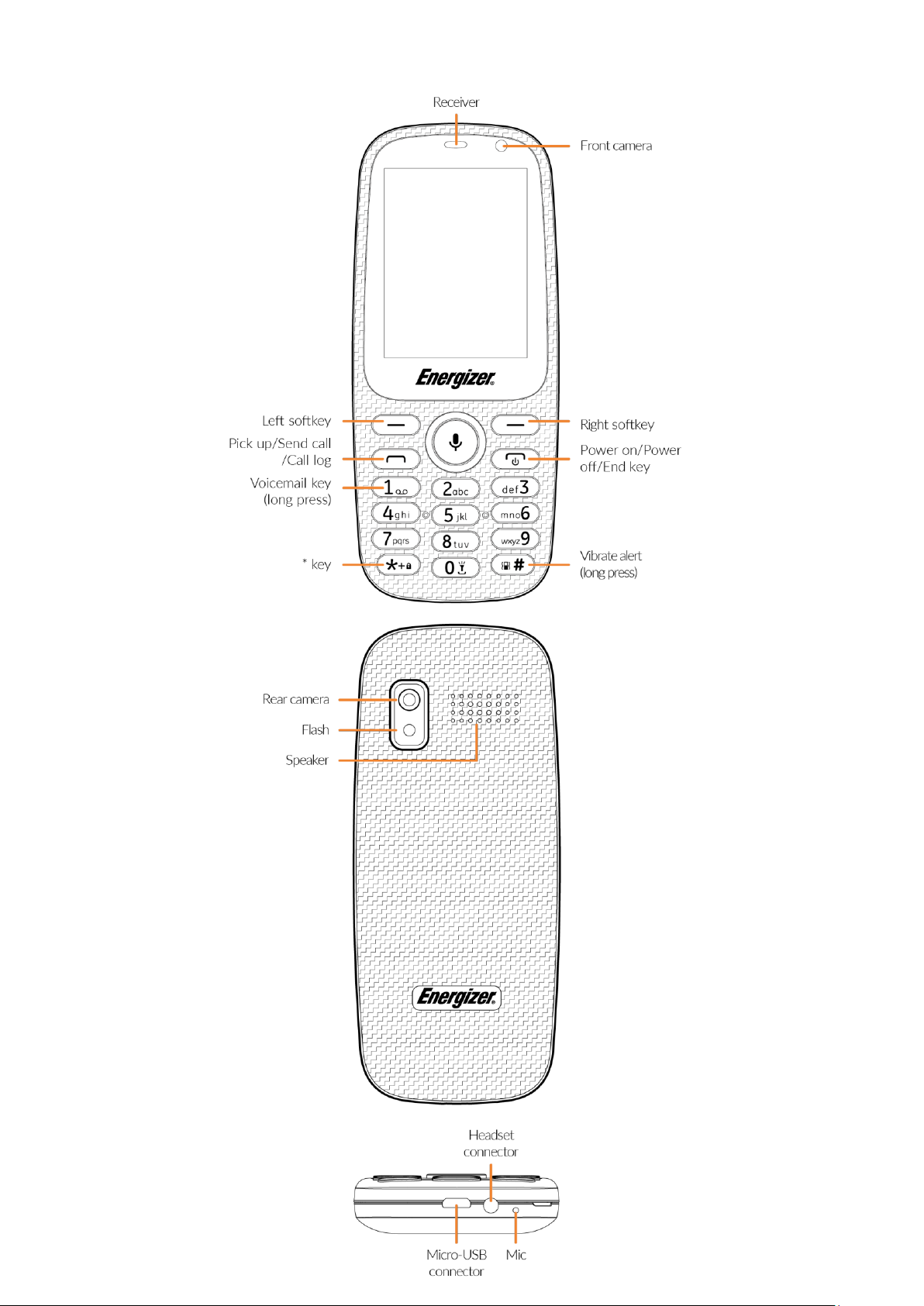
1. Your mobile
Page 3
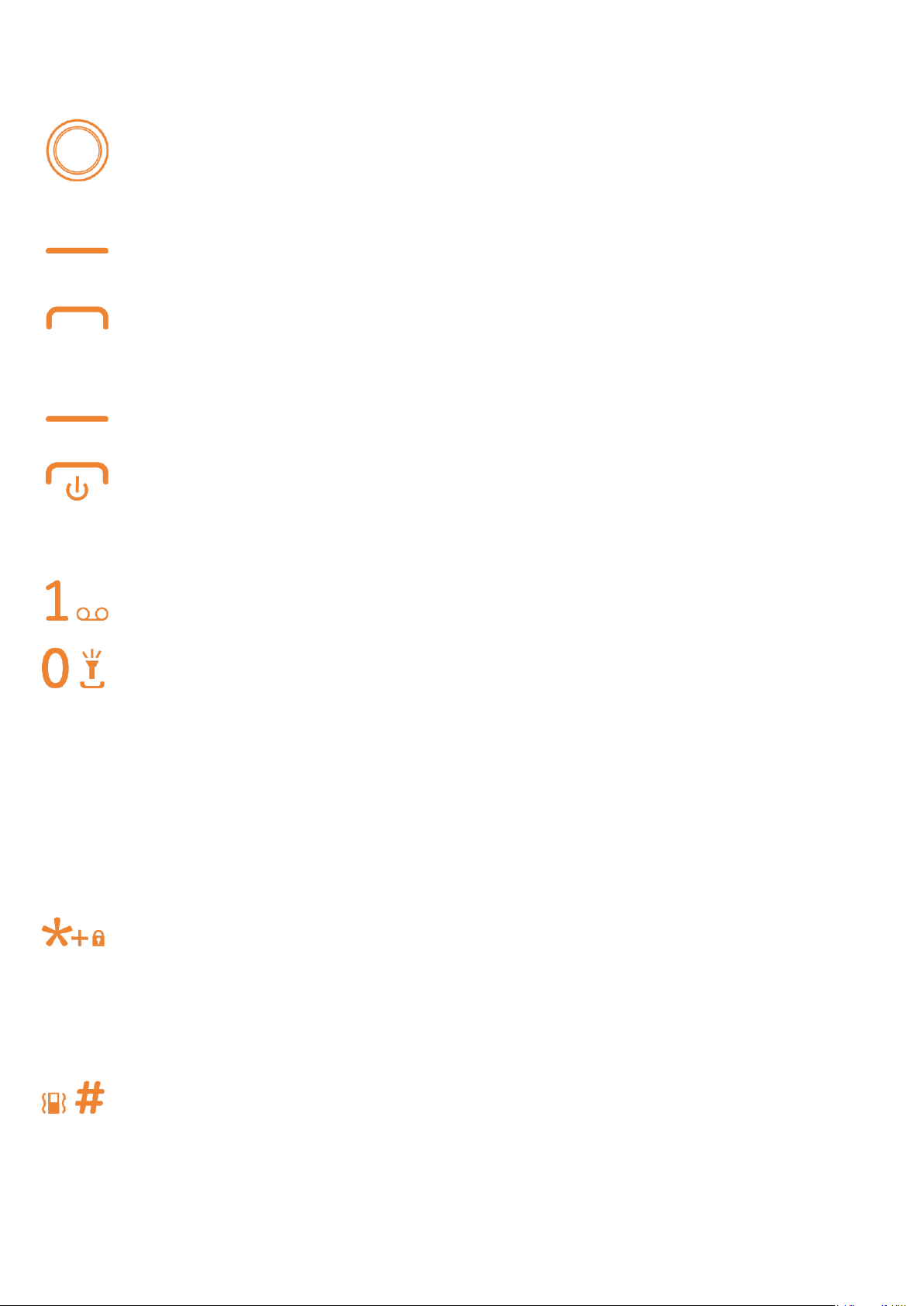
1.1. Keys
Navigation key
• Press to confirm an
• Press to go left/
right/up/do
• Access main menu
• Pick up/Send a call
• Press: Enter Call lo
g
• Access con
tacts
• Press: End a call
Return to the Home screen
• Long press: Power
op
tion
on/off
wn
• Long press: Access your voicemail
From Idle screen
• Press: Enter 0
• Long press: "Turn On /Turn off the light
In Edit mode
• Press: Space
• Long press: 0
From Idle screen
• Press: *
In Edit mode
• Press: Access symbols table
From Idle screen
• Press: #
• Long press: Vibrate alert
In Edit mode: Change input methods
Page 4
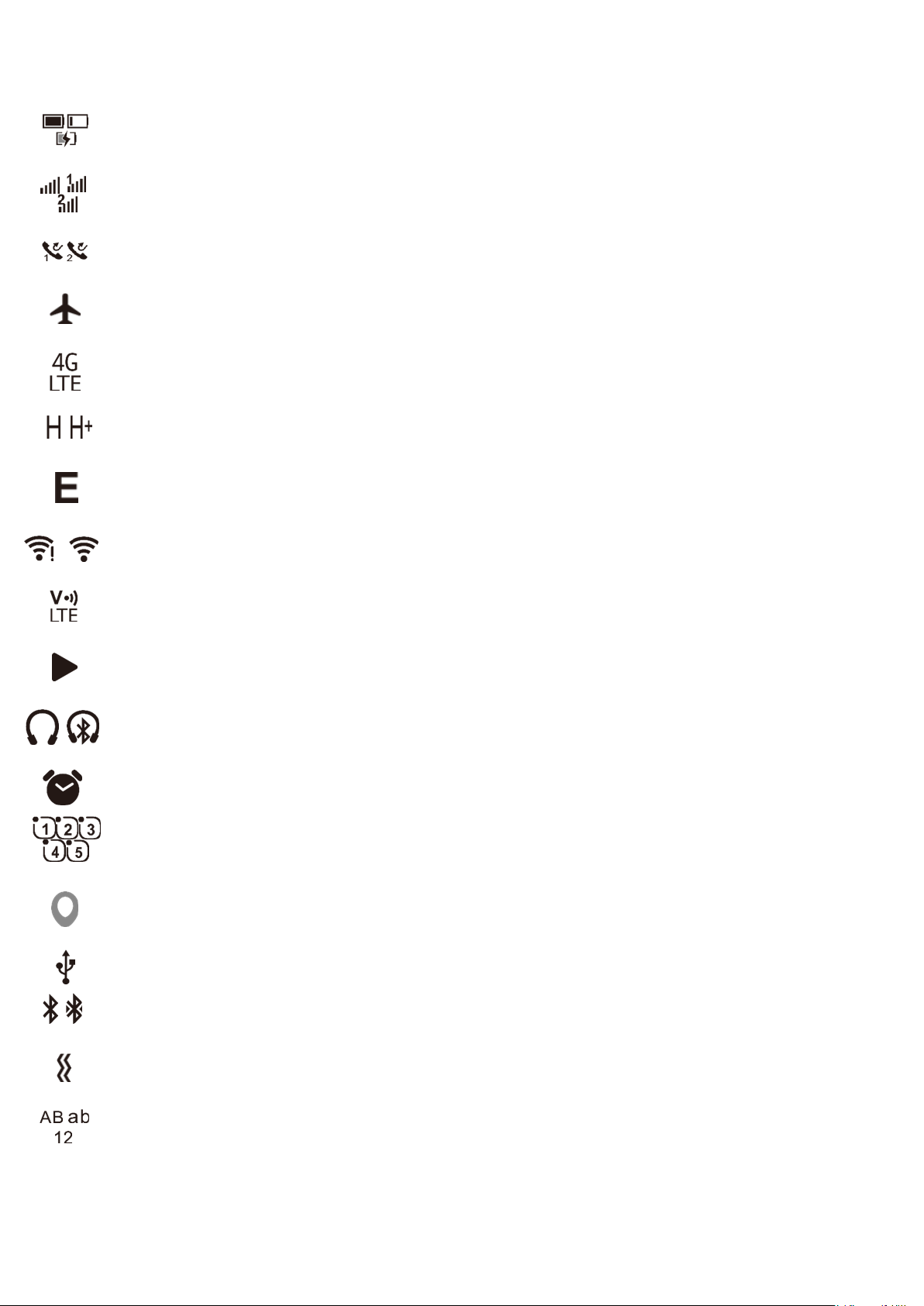
1.2. Status bar icons
Battery charge level.
Level of network reception.
Missed calls.
Flight mode.
4G LTE connection status.
HSDPA / HSDPA+ connection status.
EDGE connection status.
WIFI connection status.
VOLTE connection status.
Music / Radio activated.
Headset connected / Headset Bluetooth connected.
Alarm set.
Notifications (SMS/MMS/MAIL/APPS).
Localization status.
USB connection status.
Bluetooth connection status.
Vibration mode.
Input method
Page 5
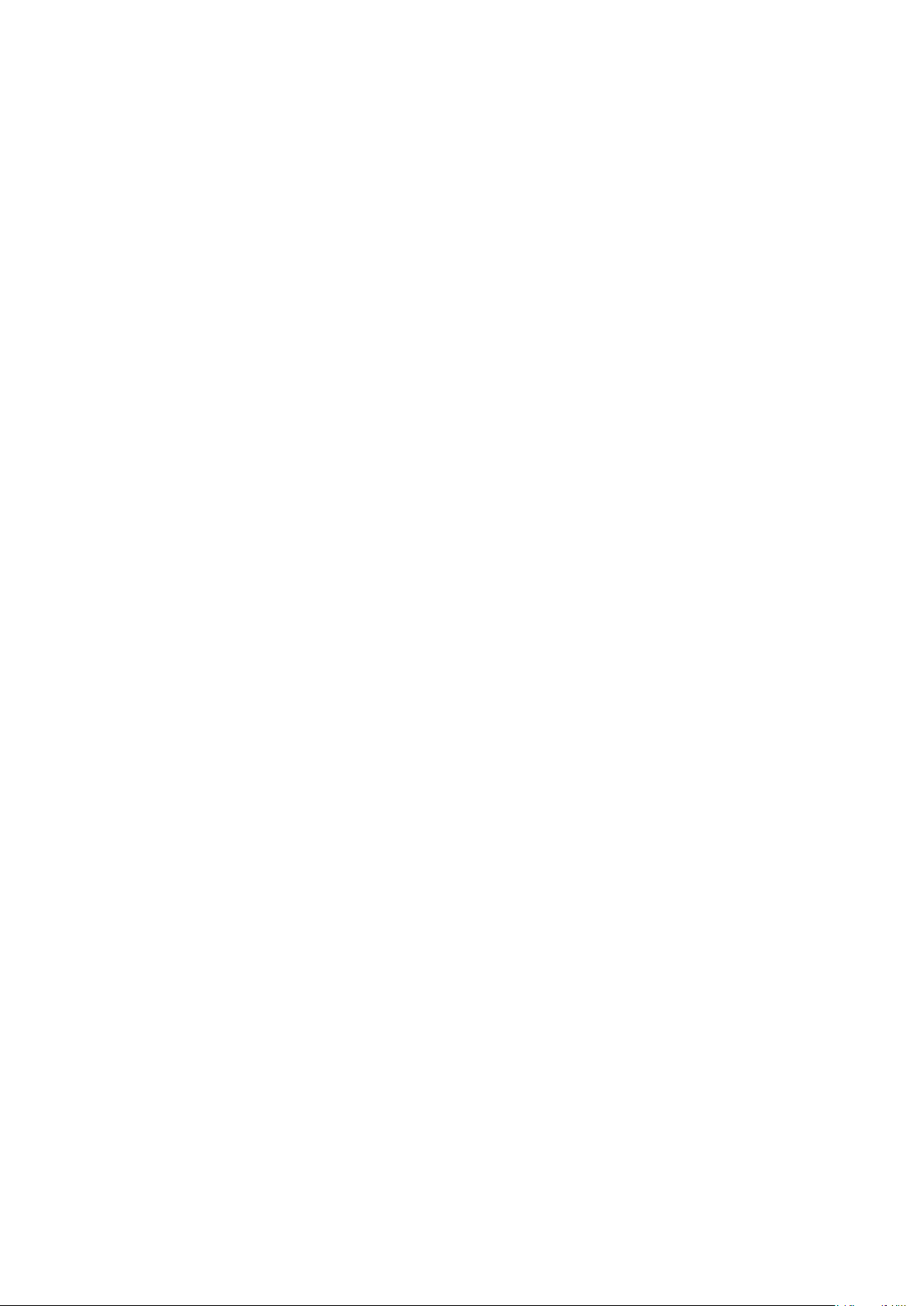
1.3. Home screen
1.3.1. Widget bar
Widgets are convenient shortcuts for quick access from the Home
screen.
Click on the left on the navigation key to access to the Widget bar
You can have quick access to KaiOS Store / Facebook / Google
Assistant / Maps / YouTube.
1.3.2. Change wallpaper
You can select a folder to choose one image as your default wallpaper
by
selecting
"Options/Set as /Wallpaper" in “Gallery”
Page 6
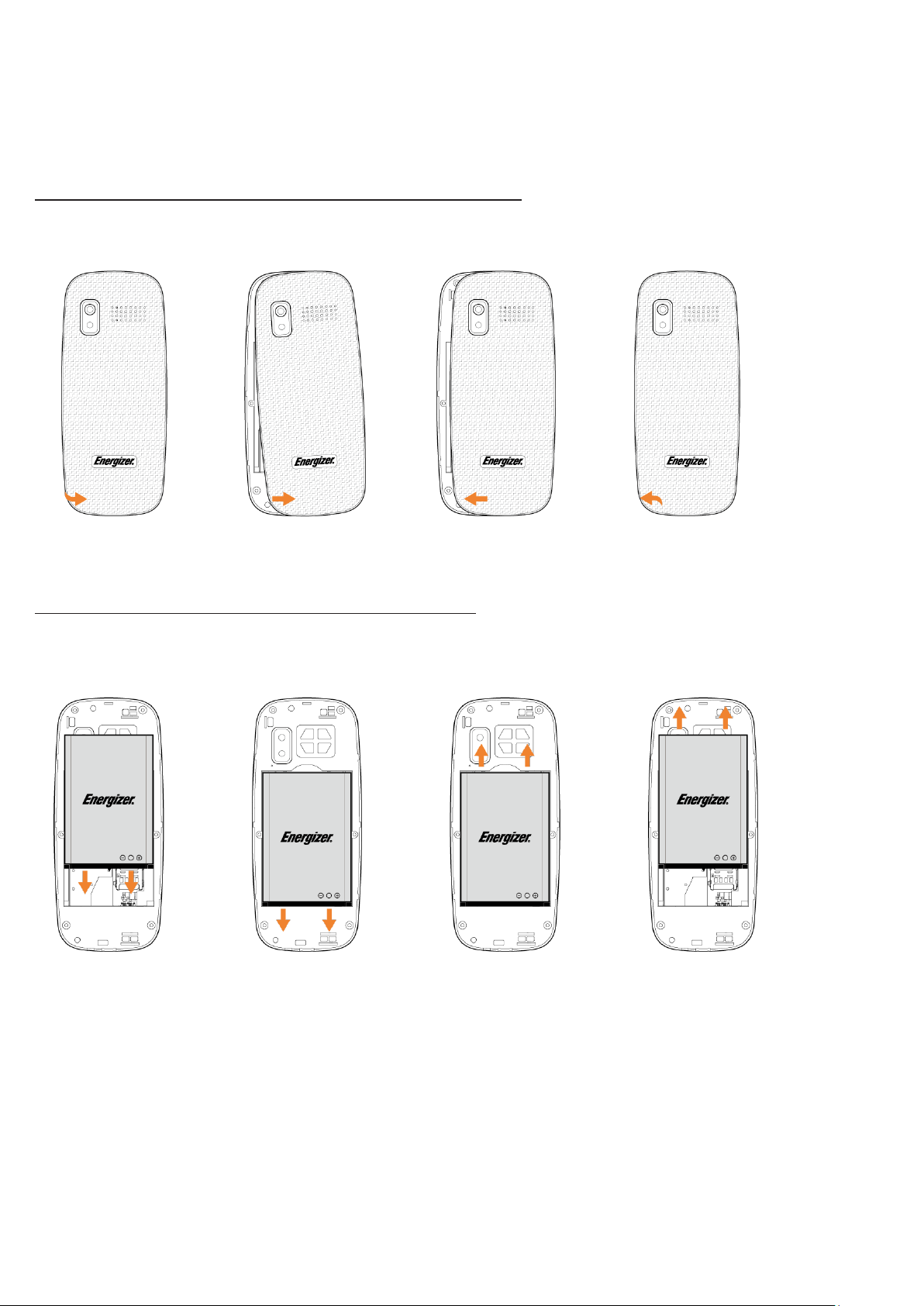
2. Getting started
2.1. Set
Removing and installing the back cov
up
er
Removing and installing the battery
Page 7
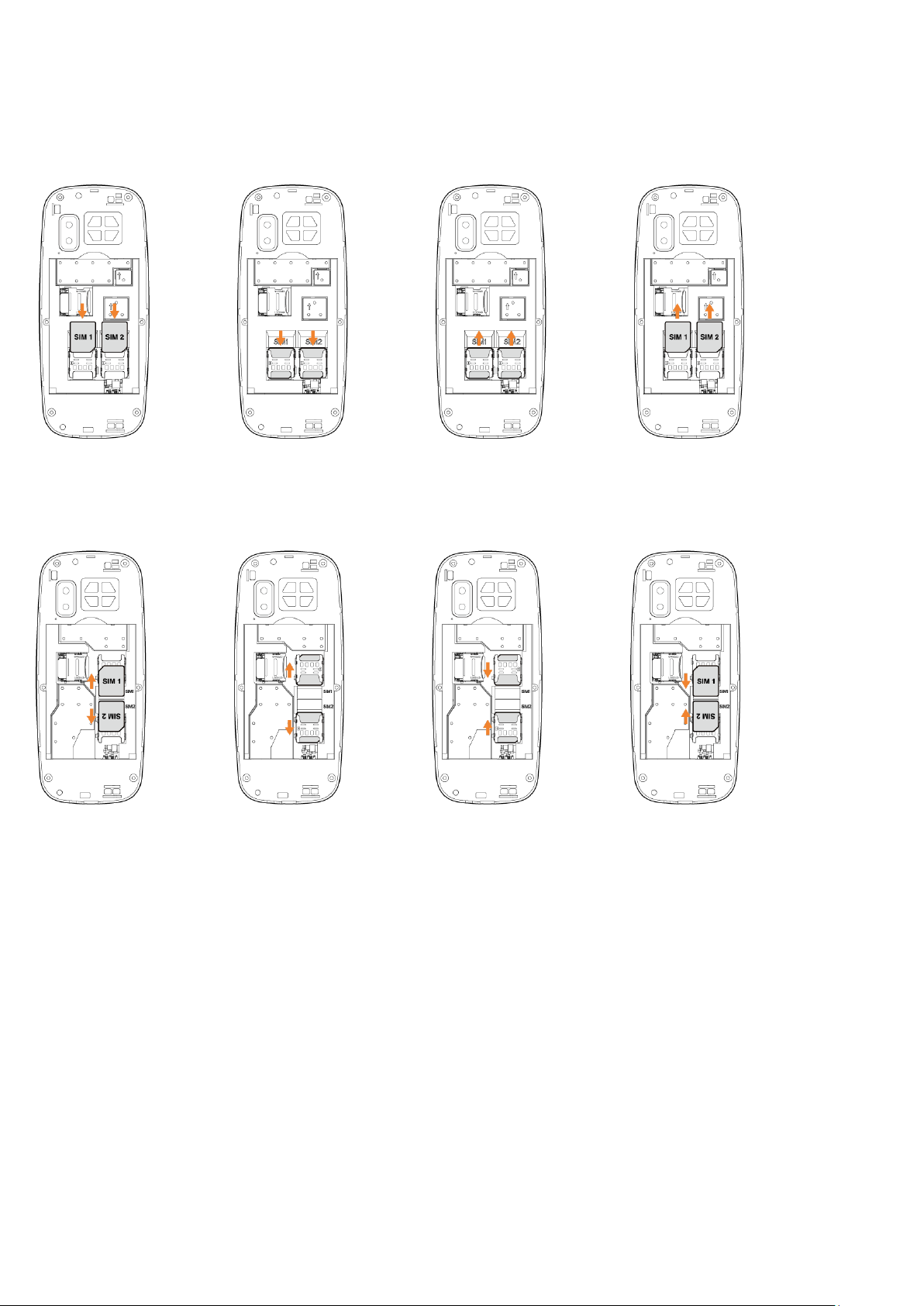
Inserting and removing the SIM card
E241
E241S
Place the SIM card with the chip facing downwards and slide it into its
housing. Make sure that it is correctly inserted. To
remove the card,
press it and slide it
out
Page 8
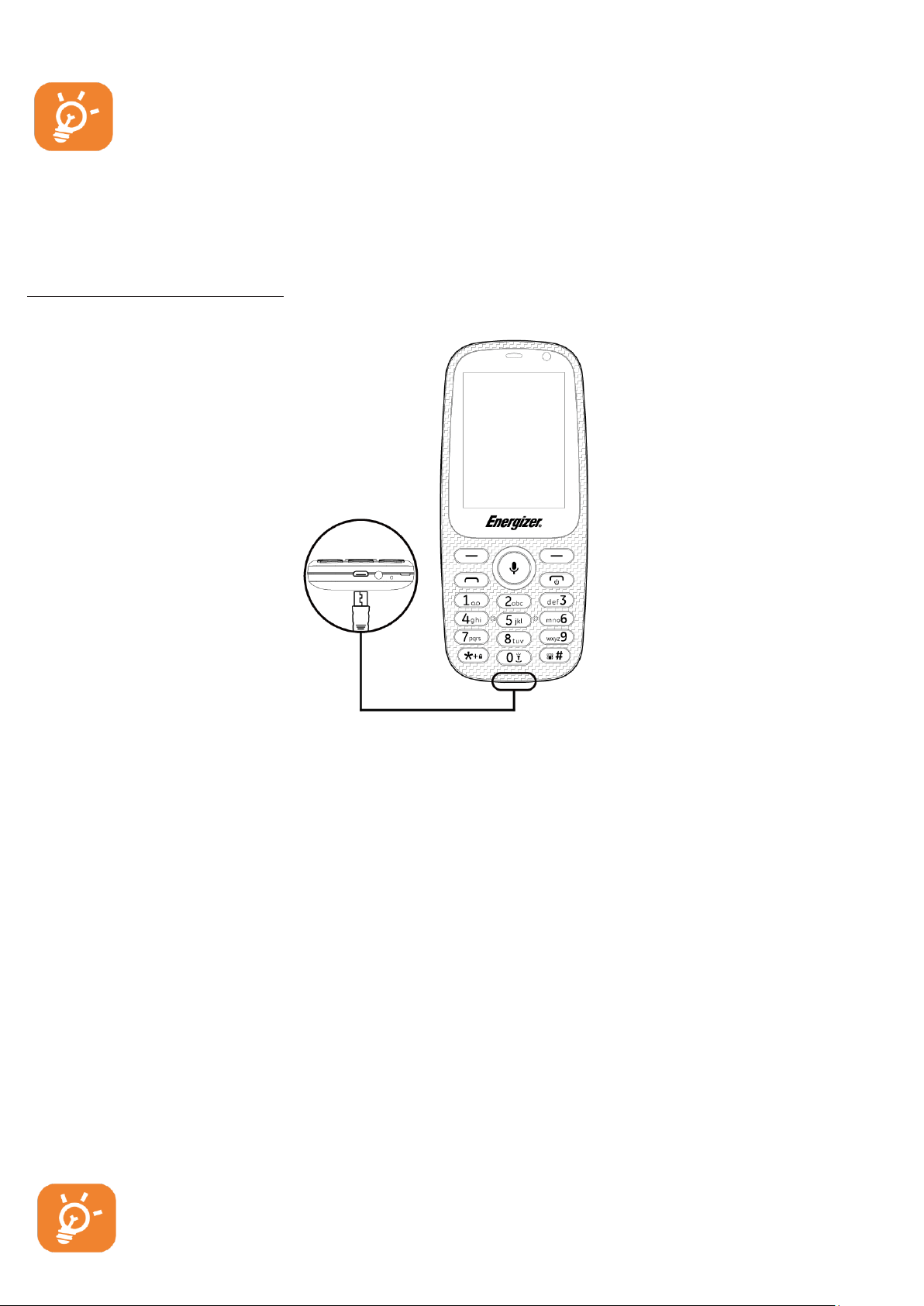
For dual SIM model, SIM1 supports micro SIM and SIM 2
support micro SIM also. Do not attempt to
types such as mini and Nano cards; otherwise this may cause
damage to your
Charging the battery
phone.
insert other SIM
Connect battery charger to your phone and plug into the socket.
• Charging may take about 20 minutes to start if the battery is out of
power.
• Be careful not to force the plug into the socket.
• Make sure the battery is correctly inserted before connecting the
charger.
• The main socket must be near the phone and easily accessible
(avoid electric extension cables).
• You are advised to charge the battery to its maximum when using the
phone for the first time (approximately 3 hours).
• To reduce power consumption and energy waste,
fully charged, disconnect your charger from the plug; reduce the
backlight time, etc.
The charge is complete when the animation st
when
ops.
battery is
Page 9
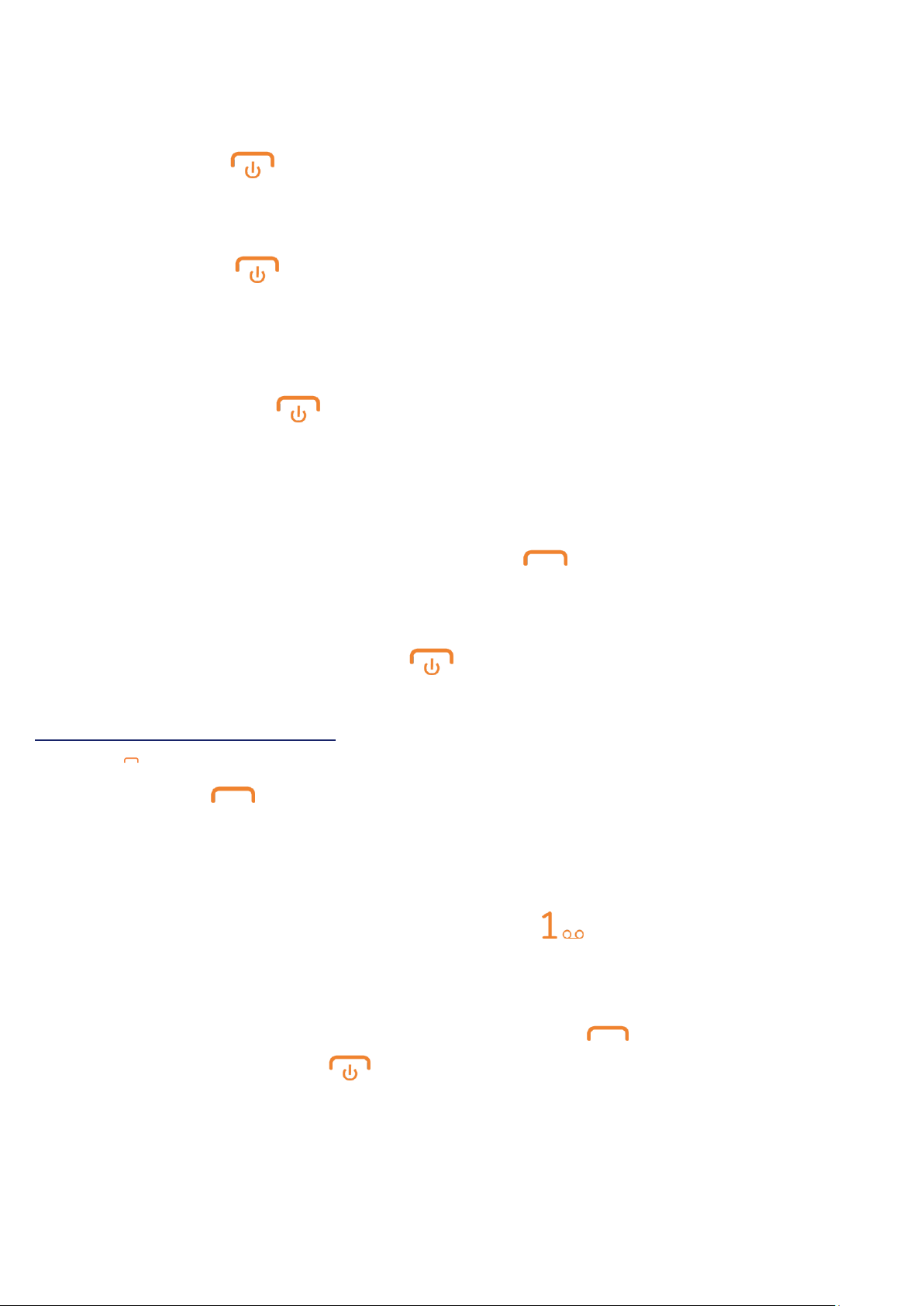
2.2. Power on your phone
Hold down the key until the phone powers on.
2.3. Power off your
Hold down the key from the Home screen and click on “
off
”.
2.4 Lock your
Hold down the key from the Home screen and click on “Lock”.
phone
phone
Power
3. Making a call
Dial the desired number then press the key to place the call. If
you make a mistake, you can delete the incorrect digits by pressing
the right soft
To hang up the call, press the key.
key.
Making an emergency call
If your phone is covered by the network, dial emerg
press the key to make an emergency call. This works even
without a SIM card and without typing the PIN
code.
ency
number and
3.1. Calling your voicemail
To access your voicemail, hold down the
key.
3.2. Receiving a call
When you receive an incoming call, press the key to talk and then
hang up by pressing the key.
3.3. Available functions during the call
During a call, you can access your contacts, call log,
without hanging up the
phone.
messages, etc.
Page 10

4. Messages …………………………………………….
4.1. Create message
You can select “Message” from the main menu to create
text/multimedia message. You can type a message and customize your
message by adding pictures, recordings, videos, etc (only available
while editing an MMS). While
access all of the messaging
When you use Dual SIM functions, you can type a message and select
to send it to a recipient in either the SIM1 or SIM2 directory.
writing a message, select "Options" to
op
tions.
4.2. Create MMS
An SMS will be converted to MMS automatically
audio, slides, or attachments are inserted.
An SMS message of more than a certain number of characters
(the number of characters depends on your language) will be
charged as several SMS. An MMS message containing photos or
sounds may also be billed as more than
when
one
images, videos,
message. Specific
letters (accent) will increase the size of the SMS; this may cause
multiple SMS to be sent to your recipient.
5. Contacts ……………………………………..……...
5.1
.
To access the contacts from the Home screen, press the key and
select the icon from the
screen.
For dual SIM model, the complete contacts of both SIM1 and SIM2
are available in this menu.
5.2
.
Consulting your contacts
menu or press on the
Adding a contact
key on the home
You can add a new contact to your phone or SIM card by
key and chose phone or SIM 1 or 2
pressing the
Page 11

6. Call log …………………………………………..…...
6.1 Access
You can access the function using the following
• Select ² from main menu
• Press the send key from main screen
• For dual SIM model, the contacts of both SIM1 and SIM2 are
available in this menu
6.2
.
When you press Options, you can have access to Call information,
Send message, Create a new contact, Add to existing contact, Edit call
log Delete, Delete all and Call timers.
Available o
ptions
op
tions:
7. Games …………………………………………..…...
You can have access to a multiples kind of games on the KAIOS store,
section "Games"
8. Camera ………………………………………..…...
Your mobile phone is fitted with a camera for taking
shooting videos:
• Store them in your "My
• Send them in a multimedia message (MMS) to a mobile
• Customize your Home screen.
• Transfer them by data cable or memory card to your computer.
files".
phot
os and
phone.
Page 12

9. Media applications……………………………………
9.1 Music
Access this feature from the main menu by selecting "Music". You will
have full flexibility of managing music both on your phone and
memory card.
Use this function to play audio files. Press to play/pause the audio
player, short press or for previous or next
player interface, press up or down to tune
9.2 Image
Your images are stored in the "Image"
card. Here, you can multi-mark, set as Wallpaper, set as contact icon,
or send by MMS.
9.3
Use this function to play video files. Press to play/pause the video,
short press up or down to tune
Videos
audio, in audio
library
volume.
volume.
on your phone or SD
9.4 FM radio
Your phone is equipped with a radio
can use the application as a traditional radio with saved channels or
with parallel visual information related to the radio program on the
display if you tune to stations that offer Visual Radio service. You can
listen to it while running other applications.
To use this feature you must plug in your headset. The headset
functions as an antenna when connected to your
(1)
with RDS
func
phone.
tionality. You
10. Recorder ……………………………………..…...
Accessing Recorder allows you to make voice or sound recordings.
The phone supports AMR and WAV format
you stopped will be stored in Record file
list aut
files.
The recording file
omatically
.
Page 13

11. My files ………………………………………..…..
You will have access to all audio and visual files stored in
Memory Card
Phone or Memory Card with this option: Alarm, Audio, Photos,
Others, Video, etc.
Inserting and removing the memory card:
E241
in My files. You can access a number of items in
Phone
or
E241S
Place the microSD card with the chip facing downwards and slide it
into its housing. Make sure that it is correctly inserted. To remove the
card, press and slide it
out.
Page 14

12. Alarm ……………………………………..….........
Your mobile phone has a built-in alarm clock with snooze feature.
13. Calculator ……………………………………..…..
Press the up, down, left, right on the navigation key to select +, -, ×
and ÷
respectively.
Press the Right soft key to delete the
selection.
14. Calendar……………………………………..…......
Once you enter this menu from the main menu, there is a monthlyview calendar for you to keep track of important meetings,
appointments, etc.
Days with events entered will be marked.
15. Notes……………………………………..…............
You can create a note in text format by accessing "Notes" from the
main
menu.
16. Converter……………………………………..…...
When
between kg-pound, and kg-ounce values. When length is selected, you
can convert between km-mile, m-yard,
weight
is selected, you can quickly check the differenc
m-foot and cm-inch values.
e
17. Call filter……………………………………..….....
Page 15

Enable the blacklist to automatically block all callers listed
blacklist. Enable the whitelist will only allow calls from the numbers
listed on the whitelist.
on
the
18. Internet.…………………………………..…........
Access WAP options: In
put
URL,
Bookmarks,
History, Offline
pages.
20. Profiles ……………………………………..….......
With this menu, you may personalize ringtones for
and environments.
different events
21. Settings ……………………………………..…......
From the main menu, select the menu icon and select the function
of your choice in order to customize your
settings, Connections, Security,
Restore factory settings, SIM
phone:
Phone
settings,
Call
Inf
ormati
on.
22. Services ……………………………………..…......
STK service is the tool kit for your SIM card. This
service function. The specific items depend
and network. Service menu will be automatically added to the phone
menu when supported by network and SIM card.
on
phone
your type of SIM card
supports the
23. Input method
This mode allows you to insert text by choosing a letter or a sequence
of characters associated with a key. Press the key several times until
the desired letter is
highlight character is inserted into the te
highlight
ed.
When you release the key the
xt.
Page 16

Don’t make or receive handheld calls while driving.
And never text while driving.
Don’t use at petrol stations.
Keep your phone at least 15 mm away from your ear
or body while making calls.
Your phone may produce a bright or flashing light.
Small parts may cause a choking.
Don’t dispose of your phone in fire.
Your phone can produce a loud sound.
Avoid contact with anything magnetic.
Keep away from pacemakers and other electronic
medical devices.
Avoid extreme temperatures.
Switch off when asked to in hospitals and medical
facilities.
Avoid contact with liquids. Keep your phone dry.
SECURITY INFORMATION
Please remember to obey relevant rules and regulations whenever use
your phone. This will prevent bad effect from you and the environment.
General security
Page 17

Switch off when told to in aircrafts and airports.
Don’t take your phone apart.
Switch off when near explosive materials or liquids.
Only use approved accessories.
Don’t rely on your phone for emergency
communications.
Warning electrical hazard
To avoid serious injury do not touch charger pins.
Unplug the charger when not in use.
To unplug a charger or an accessory, hold and pull
the plug, not the cord.
The power adaptor is the switch off device of the
equipment. The wall power socket should be located
near the equipment and easily accessible.
Look at the adapter regularly, specifically at the plug and the
layer to detect any damages. If the adapter is damaged, you
can’t use it until it’s fixed.
Plug in the adapter to a power outlet which is easily
accessible. Always unplug the adapter after using it.
Use only the adapter provided with the device.
Page 18

Do not expose your device to direct sunlight, like on your car’s
dashboard, for example.
In case of overheating do not use the device.
Be careful when using the device while walking.
Do not subject the device to severe impact or drop it from high
position, it could cause damages or malfunctions.
Do not disassemble, modify or fix the device by yourself.
To clean the device uses a clean and soft rag.
Do not use any chemical product or detergent.
Page 19

EU WEEE
Information to consumers in application of EU WEEE.
This product is subject to European Union regulations that promote the
re-use and recycling of used electrical and electronic equipment. This
product required the extraction and use of natural resources and may
contain hazardous substances. The symbol above, on the product or its
packaging, indicates that this product must not be disposed of with
your other household waste. Instead, it is your responsibility to dispose
of your waste equipment by handling it over to a designated collection
point for the recycling of waste electrical and electronic equipment.
The separate collection and recycling of your waste equipment at the
time of disposal will help to conserve natural resources and ensure that
it is recycled in a manner that protects human health and the
environment.
For more information about where you can drop of your waste
equipment for recycling, please contact your local city office, your
household waste disposal service, or the store from which you
purchased the product.
Page 20

Recommendations:
Do not disassemble, open or tear up the device or the batteries.
Do not expose the product or the battery to heat or fire. Avoid
storage the device directly to the sunlight.
Do not short-circuit a battery. Do not stock batteries in a drawer
where it could short-circuit between each other or get in contact by
any other metallic objects.
Do not cause mechanical shocks to batteries.
In case of the leak, do not let the liquid get in contact with your eyes
or skin. If that happens wash with clear water the affected zone and
seek medical advice.
Follow the marks plus (+) and minus (-) on the battery and the device
and ensure that the use is correct.
Do not use any accessories or batteries that are not made to be used
with the device.
Monitor the use of a battery by children.
Consult a doctor immediately in case of ingestion of an element or a
battery.
Always buy the battery recommended by the manufacturer of the
device.
Always maintain the product and the battery clean and dry.
Page 21

Wipe the terminals of the product or the battery, if it became dirty,
with a clean and dry rag.
It is necessary to charge the battery before its use. Always use the
charger and read the manufacturer instructions or the manual of the
device for the instructions regarding charging.
Do not leave a battery charged when it’s not going to be used.
After long periods of storage, it may be necessary to charge and
discharge the battery several times in order to achieve maximum
performance.
Always keep the original documentation of the device, you might need
it later for future reference.
If it’s possible, take out the battery of the device when it’s not used.
Do not store your device in extremely hot or cold places like inside of
a car during the summer. It might damage the device and cause
explosion of the battery. It’s recommended to use the device in a
range of temperatures between 5°C and 35°C.
Prevention of the hearing loss
There are irreversible hearing loss risks if the receiver, the ear buds, the
speaker or the headset are used at high volume. Regulate the volume to
a level that does not present a danger. Over time, you can be used to a
higher volume that will seem normal, but is harmful to your hearing. If
you are experiencing buzzing or muffled speech, we suggest that you
consult a hearing specialist. Higher the volume, higher the risk that your
hearing may be damaged quickly. Hearing specialists suggest the
following recommendations:
Page 22

- Limit the duration of use of high volume in headphones, the speaker
or the handset.
- Avoid turning up the volume to cover a noisy environment.
- Turn the volume down if you cannot hear people speaking near you.
Page 23

SAR
Please take time to read this important section.
RADIO WAVES
Proof of compliance whit international standards (ICNIRP) or with
European Directive 2014/53/EU (RED) is required of all mobile phone
models before they can be put on the market. The protection of the
health and safety for the user any other person is an essential
requirement of these standards or this directive.
THIS DEVICE MEETS INTERNATIONAL GUIDELINES FOR EXPOSURE
TO RADIO WAVES
Your mobile device is a radio transmitter and receiver. It is designed not
to exceed the limits for exposure to radio waves (radio frequency
electromagnetic fields) recommended by international guidelines. The
guidelines were developed by an independent scientific organization
(ICNIRP) and include a substantial safety margin designed to assure the
safety of all persons, regardless of age and health.
The radio wave exposure guidelines use a unit of measurement known
as the Specific Absorption Rate, or SAR. The SAR limit for mobile
devices is 2 W/kg.
Tests for SAR are conducted using standard operating positions with
the device transmitting at its highest certified power level in all tested
frequency bands.
Page 24

Body-worn SAR testing has been carried out at a separation distance of
1.5 cm. to meet RF exposure guidelines during body-worn operation,
the device should be positioned at least this distance away from the
body. If you are not using an approved accessory ensure that whatever
product is used is free of any metal and that it positions the phone the
indicated distance away from the body.
For more information you can go to www.energizeyourdevice.com
Additional information about electromagnetic fields and public health
are available on the following site. http://www.who.int/peh-emf.
Your telephone is equipped whit a built-in antenna. For optimal
operation, you should avoid touching it or degrading it.
As mobile devices offer a range of functions, they can be used in
positions other that against your ear. In such circumstances the device
will be compliant whit the guidelines when used with headset or USB
data cable. If you are using another accessory ensure that whatever
product is used is free of any metal and that it positions the phone at
least 1.5 cm away from the body.
Page 25

CE
Please take time to read this important section.
RADIO WAVES
Proof of compliance whit international standards (ICNIRP) or with
European Directive 2014/53/EU (RED) is required of all mobile phone
models before they can be put on the market. The protection of the
health and safety for the user any other person is an essential
requirement of these standards or this directive.
THIS DEVICE MEETS INTERNATIONAL GUIDELINES FOR EXPOSURE
TO RADIO WAVES
Your mobile device is a radio transmitter and receiver. It is designed not
to exceed the limits for exposure to radio waves (radio frequency
electromagnetic fields) recommended by international guidelines. The
guidelines were developed by an independent scientific organization
(ICNIRP) and include a substantial safety margin designed to assure the
safety of all persons, regardless of age and health.
EU Regulatory Conformance
Hereby, this device is in compliance with the essential requirements and
other relevant provisions of Directive 2014/53/EU.
For the declaration of conformity, visit the Web site
www.energizeyourdevice.com
Page 26

Notice: Observe the national local regulations in the location where the
device is to be used. This device may be restricted for use in some or all
member states of the European Union (EU)
Notes:
- Due to the used enclosure material, the mobile phone shall only be
connected to a USB Interface of version 2.0 or higher. The connection
to so called power USB is prohibited.
- The adapter shall be installed near the equipment and shall be easily
accessible.
- Do not use the mobile phone in the environment at too high or too
low temperature, never expose the mobile phone under strong
sunshine or too wet environment. The suitable temperature for the
phone and accessories is -10℃-55℃.
- When charging, please place the phone in an environment that has a
normal room temperature and good ventilation. It is recommended to
charge the phone in an environment with a temperature that ranges
from 5℃~25℃. Please ensure to use only the charger offered by the
manufacturer. Using unauthorized charger may cause danger and
violate the authorization of the phone and the guarantee article.
- CAUTION: RISK OF EXPLOSION IF BATTERY IS REPLACED WITH
AN INCORRECT TYPE. DISPOSE USED BATTERIES ACCORDING TO
THE INSTRUCTIONS
- Excessive sound pressure from earphones and headphones can cause
hearing loss.
Page 27

For more information you can go to www.energizeyourdevice.com
Additional information about electromagnetic fields and public health
are available on the following site. http://www.who.int/peh-emf.
Your telephone is equipped whit a built-in antenna. For optimal
operation, you should avoid touching it or degrading it.
As mobile devices offer a range of functions, they can be used in
positions other that against your ear. In such circumstances the device
will be compliant whit the guidelines when used with headset or USB
data cable. If you are using another accessory ensure that whatever
product is used is free of any metal and that it positions the phone at
least 1.5 cm away from the body.
Page 28

CERTIFICATE OF CONFORMITY
ENERGY E241S
06/06/2019
Jean-Daniel BEURNIER / CEO
(Date)
(Name and signature of authorized person)
We, AVENIR TELECOM,
(208, Boulevard de Plombières, 13581 Marseille Cedex 20, FRANCE)
Hereby declares that:
ENERGIZER compiles with the standards and provisions of the
directives. The certificate of conformity procedure defined in article IV
of directive 2014/53/EU has been under the control of the following
organization:
BAY AREA COMPLIANCE LABORATORIES CORP.
1274 Anvilwood Ave. Sunnyvale, CA 94089. USA
www.baclcorp.com
Phone: +1 408 732 9162 Fax: +1 408 732 9164
The full text of the certificate of conformity of the device is available
upon request by mail at the following address: AVENIR TELECOM 208, Boulevard de Plombières, 13581 Marseille Cedex 20, France.
Page 29

Maximum SAR for this model and conditions under which it was
recorded:
GSM 900
0.528 W/kg 10g Head SAR | 0.480 W/kg 10g Body SAR
DCS 1800
0.272 W/kg 10g Head SAR | 0.448 W/kg 10g Body SAR
WCDMA 900
0.142 W/kg 10g Head SAR | 0.544 W/kg 10g Body SAR
WCDMA 2100
0.540 W/kg 10g Head SAR | 0.639 W/kg 10g Body SAR
LTE Band 1
0169 W/kg 10g Head SAR | 0.733 W/kg 10g Body SAR
LTE Band 3
0.298 W/kg 10g Head SAR | 0.740 W/kg 10g Body SAR
LTE Band 7
0.079 W/kg 10g Head SAR | 1.695 W/kg 10g Body SAR
LTE Band 8
0.635 W/kg 10g Head SAR | 0.711 W/kg 10g Body SAR
LTE Band 20
0.540 W/kg 10g Head SAR | 0.703 W/kg 10g Body SAR
LTE Band 28
0.342 W/kg 10g Head SAR | 0.766 W/kg 10g Body SAR
LTE Band 40
0.047 W/kg 10g Head SAR | 0.447 W/kg 10g Body SAR
During use, the actual SAR values for this device are usually well below
the values stated above. This is because, for purposes of system
efficiency and to minimize interference on the network, the operating
power of your mobile device is automatically decreased when full
power is not needed for the call. The lower the power output of the
device, the lower its SAR val
