Energizer ENERGY 100 Quick start guide

1

1.1
1.2
2
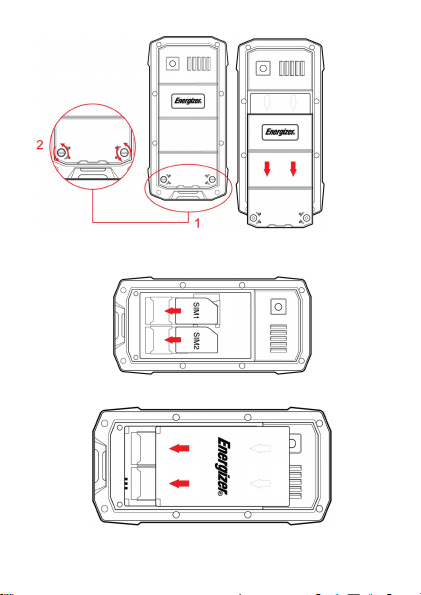
2.1
2.2
2.3
3

3.1
3.2
4

Item
1
2
3 Call
4 Hang up
5 1……0
INTRODUCING YOUR MOBILE PHONE
Learn about your mobile phone’s layout, keys, display and
The following table offers you a quick description about the
phone’s keys:
Key Function
Function
icons.
Keys
Perform the action indicated in the
bottom of the screen.
Navigation
In standby mode, you can access the
user-defined functions, in menu mode,
scroll through menu options.
Open the list of recent calls or make a
call to the displayed number. You can
answer an incoming call.
Ends a call or reject an incoming call.
Hold down for 3 seconds to turn on / off
Enter numbers, text and / or special
the phone.
characters.
5
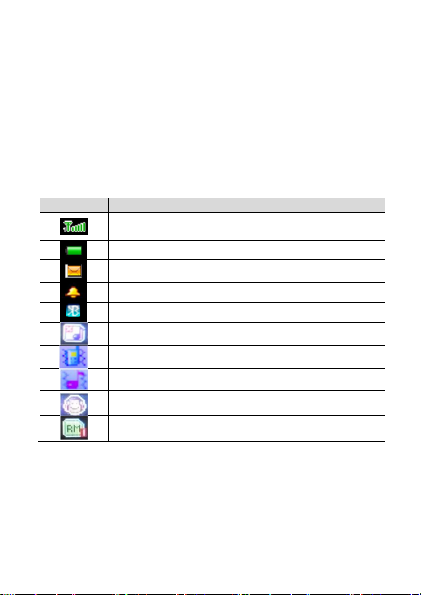
Screen
Icon Function description
The screen of your mobile phone is designed as follows:
(See Figure 1.2 – Page 2)
Learn about the icons that are displayed on the top of the
screen, indicating the status of the phone:
Represent current network signal. The more
Battery status. More bars indicate more battery.
Icons
bars, stronger the signal.
Unread SMS.
Alarm set.
Bluetooth function activated.
Profile set to Silent Mode.
Profile set to Meeting Mode.
Profile set to Outdoor Mode.
Headset connected.
Roaming indicator.
6
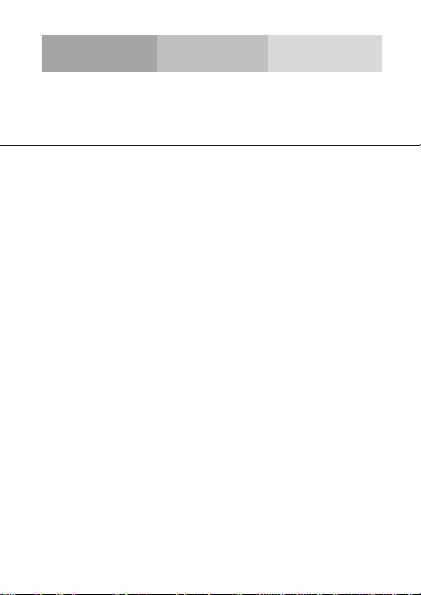
When you subscribe to a cellular service, you will receive a
Subscriber Identity Module (SIM) card, with subscription
details, such as your personal identification number (PIN) and
optional services.
To install the SIM card and battery,
1. Remove the battery cover.
2. Insert the SIM card.
Your phone has 2 SIM card slots to allow you use 2 SIM
cards and switch between them.
• Place the SIM card in the phone with the gold-colored
• Without inserting a SIM card, you can use your phone’s
PREPARING YOUR MOBILE PHONE
Get started setting up your mobile phone for its first use.
contacts facing down.
non-network services and some menus.
Install the SIM card and battery
(See Figure 2.1 – Page 3)
(See Figure 2.2 – Page 3)
7
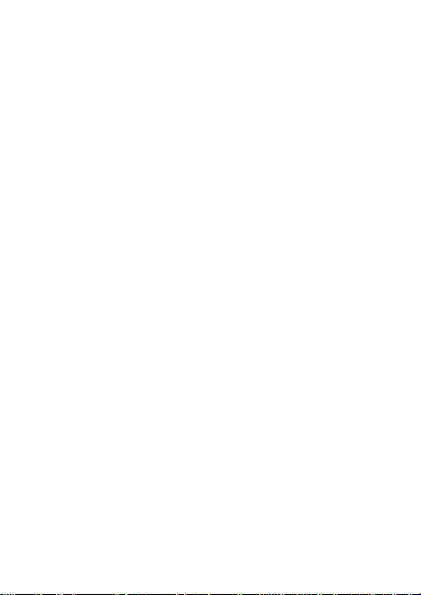
3. Insert the battery.
4. Replace the battery cover.
To store additional multimedia files, you must insert a
memory card.
• Formatting the memory card on a PC may cause
incompatibility with your phone. Format the memory
card only on the phone.
1. Remove the battery cover.
2. Insert a memory holder with the label side facing up.
(See Figure 2.3 – Page 3)
Insert a memory card (optional)
(See Figure 3.1 – Page 4)
(See Figure 3.2 – Page 4)
8

Learn how to perform basic operations of your mobile phone.
To turn your phone on,
1. Long press the power button [ ].
2. Type in your PIN number and press OK (if it is needed).
To shut down your phone, go to step 1 above.
To get access to the Menu and Applications,
To access your phone’s menus,
1. In Idle mode, press the left soft key < Menu > to access
Menu mode.
2. Use the Navigation key to scroll to a menu or option.
3. Press < Select>, < OK>, or the Confirm key to confirm the
highlighted option.
4. Press <Back> to move up one level, press [ ] to return
to Idle mode.
USING BASIC FUNCTIONS
Turn your phone on and off
Access menus and applications
9
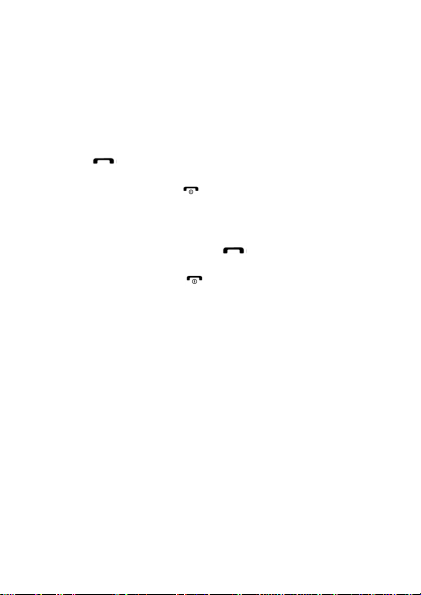
Learn to make or answer calls in this section.
Make a call:
1. In Idle mode, enter an area code and a phone number.
2. Press [ ] to dial the number.
3. To end the call, press [ ].
Answer a call:
1. When a call comes in, press [ ].
2. To end the call, press [ ].
In this section, learn to send and view text (SMS).
To send a text message:
1. In Menu mode, select Messaging → Write message →
Text message.
2. Enter your message text.
3. Press < Options> → Send to.
4. Enter a destination number or select from phonebook.
5. Press<OK> or add depending of previous step.
Use basic call functions
Send and view messages
10
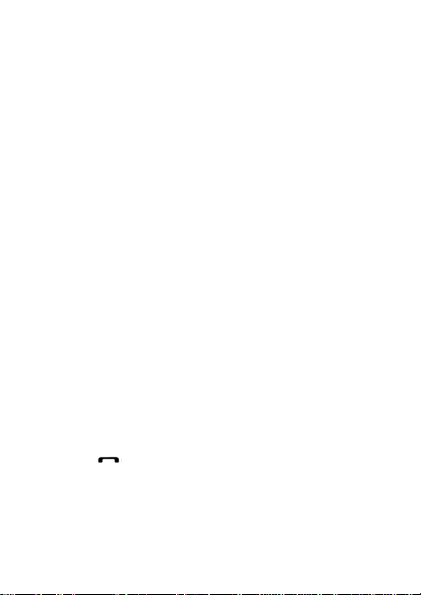
6. Press <Options> → Send.
Learn the basics of using the phonebook feature.
Add a new contact:
1. Select Menu.
2. Select Phonebook → Add new contact.
3. Select the storage (Phone, SIM1, or SIM2).
4. Enter contact information.
5. Press < Options > → Save to add the contact to memory.
Find a contact
1. In Menu mode, select Phonebook.
2. Enter the first few letters of the name you want to find.
3. Select the contact’s name from the search list.
Once you have found a contact, you can call the contact by
pressing [ ]
Learn how to listen to music via the music player or FM radio.
Add contacts
Listen to music
11
