Page 1

Air Quality Computer
U.S. PATENT #5,509,295
Invented and Manufactured
By
High Performance Electronic Components
1411 S. Roselle Rd
Schaumburg, IL 60193
847-923-0002 Fax 847-923-0004
www.AltronicsInc.com
Page 2
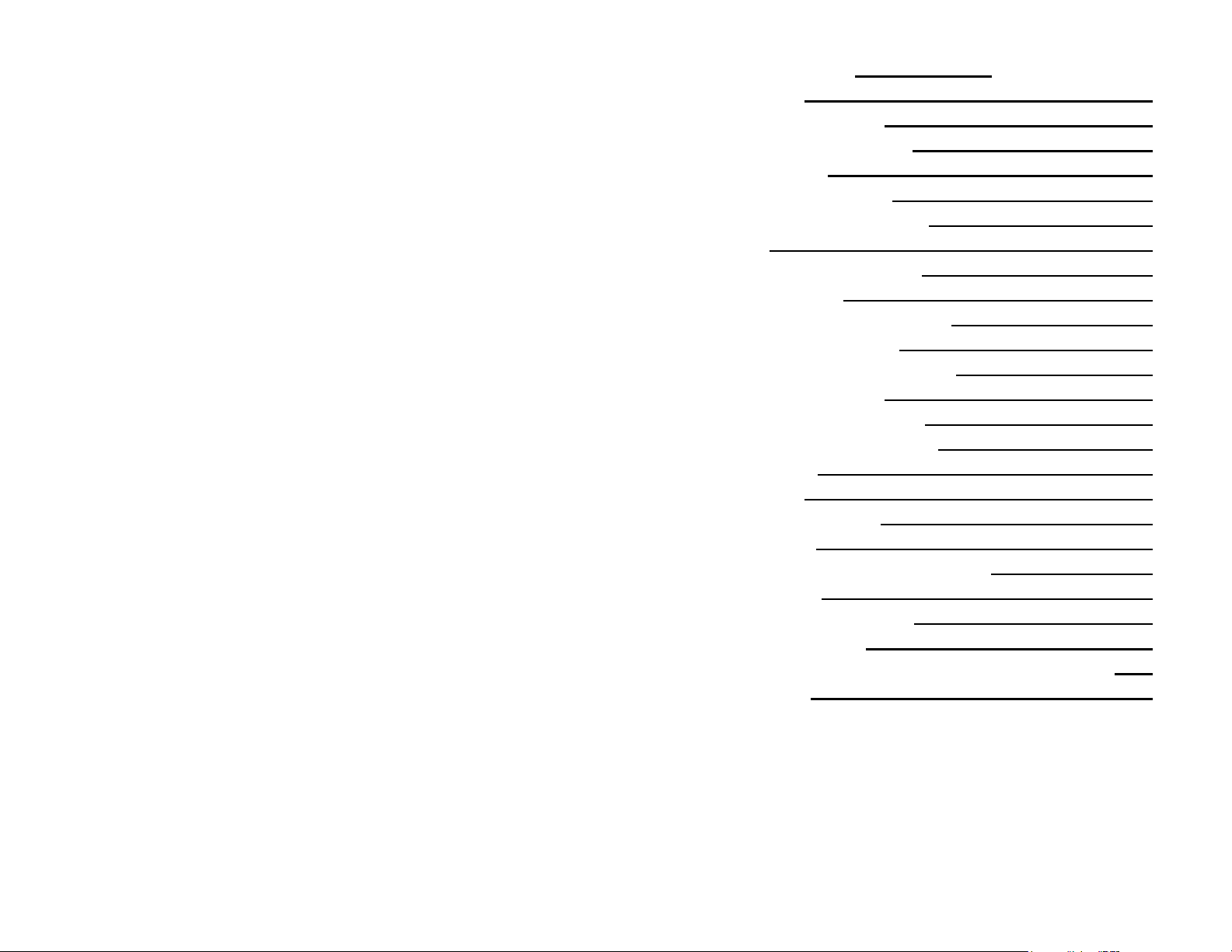
Table of Contents
FEATURES 2
GETTING STARTED 3
TAKING AIR SAMPLES 4
THE KEYPAD 5
THE MENU SYSTEM 5
SAMPLE AIR READINGS 6
SETUP 7
MAKING RUN ENTRIES 11
SEA LEVEL ET 11
THROTTLE STOP FACTOR 11
WEATHER ON HOLD 11
VIEWING/DELETING RUNS 11
RUN COMPLETION 13
MAKING PREDICTIONS 13
DOWNLOADING TO A PC 14
SET CLOCK 16
BAD RUNS 16
AUTO POWER OFF 16
BATTERIES 17
OPERATING/STORAGE LIMITS 17
WARRANTY 18
TECHNICAL SUPPORT 18
ABBREVIATIONS 19
GUIDELINES FOR ACCURATE PREDICTIONS 20
APPENDIX 21
1
Page 3
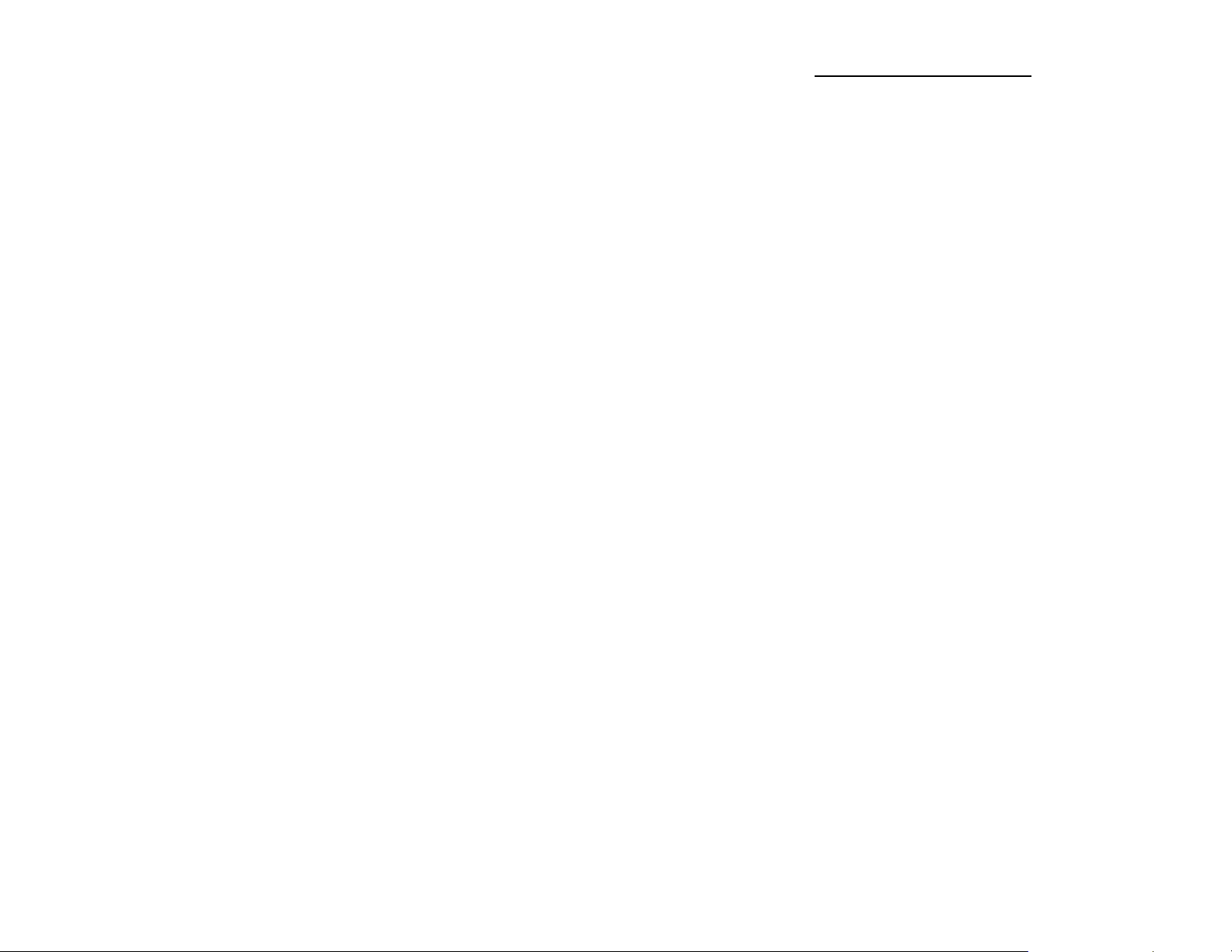
PerformBJSF FEATURES
• Temperature Readout
• Relative Humidity Readout
• Absolute Barometric Pressure Readout
• Dew Point
• Vapor Pressure
• Air Density Ratio
• Horsepower Correction Factor
• Oxygen Sensor Readout (optional)
• Density Altitude Readout
• Oxygen Altitude Readout
• Remote Paging Capability (optional)
• 400 run data base
• Up to 10 separate data bases
• Sea level ET calculation
• Throttle stop ratio calculation
• ET to DA Ratio
• ET prediction
• Throttle stop prediction
• One run prediction
• Wind effect prediction
• Run completion
• Bad Run Detection
• Data and time stamp in data base
• Weather on Hold
• Manual weather input
• Automatic Last weather sample Hold
• View and delete runs
• 9V battery power
• Downloading Data Analysis software
(optional)
• Battery low indication and power level
• Automatic power off
2
Page 4
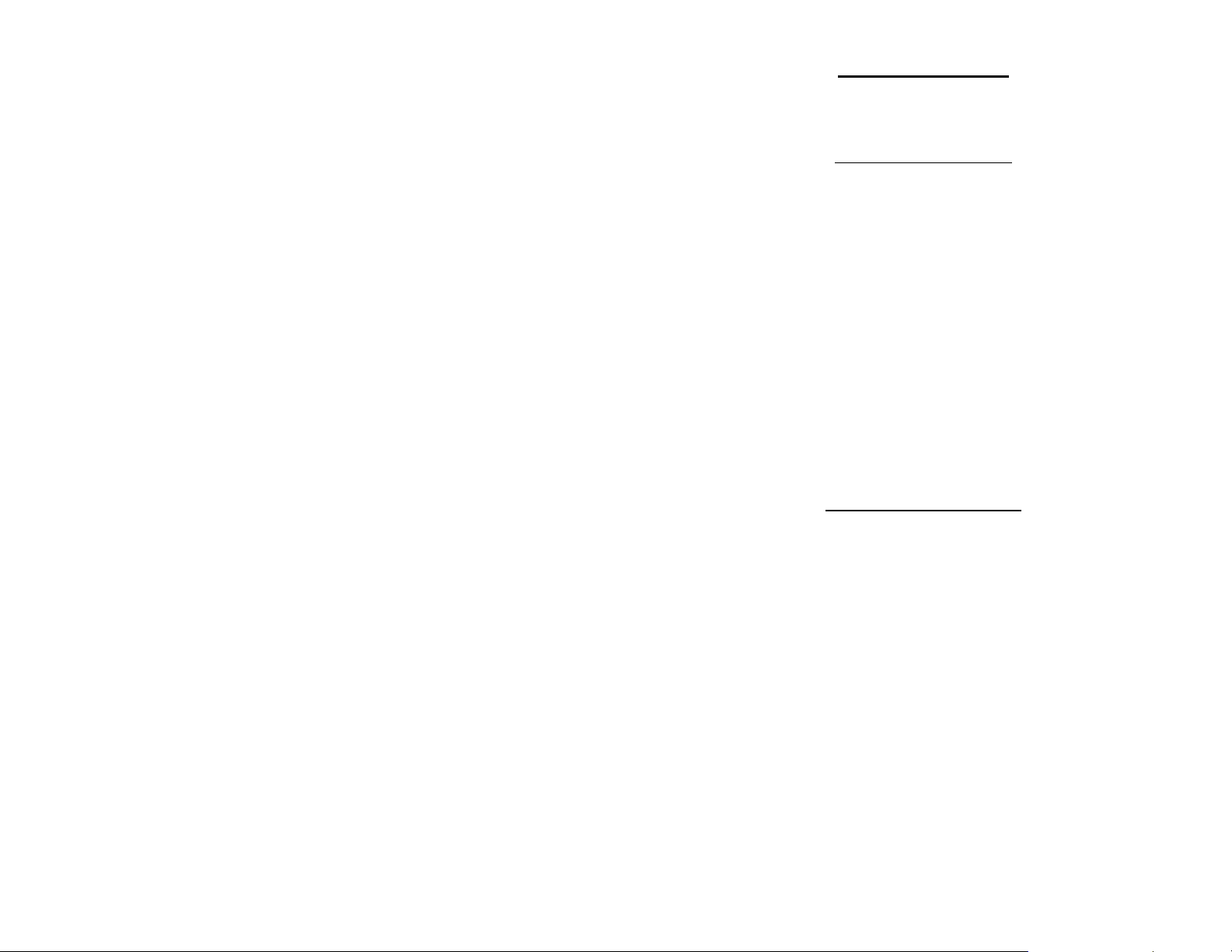
GETTING STARTED
Press “MENU” key to turn unit on. Unit will automatically turn off after
2 minutes if no keys have been pressed.
GREETING MESSAGE
The PerformAIRE
By ALTRONICS
O2 EQUIPPED
VERSION 6.*
"O2 EQUIPPED" will only appear if the unit was purchased with an
oxygen sensor.
DATA BASE #1
ET MODE Selected
Multiple Run Prediction
Wind Prediction Enabled
Second greeting message above will show the following info about the
“Setup” of the unit: Data base, prediction mode, prediction type, and
wind effect.
TAKING AIR SAMPLES
1. Place PerformBJSF in an area that will constantly expose it to the
air you will be racing in (out side of trailer).
2. Do not place your hand or any other object near the air vent or black
probe while PerformBJSF is in use.
3. Keep PerformBJSF out of direct sunlight.
4. Do not place PerformBJSF near soil or grass as it may pick up
additional humidity.
5. Even though the PerformBJSF's sensors can stabilize very quickly,
residual heat left in the enclosure when the PerformBJSF is moved
from one environment to another may take more time to dissipate.
Example: When you arrive at the track and take the PerformBJSF out
of your 70-degree transporting vehicle and put it in the 90 degree outside
air, you must let it sit for fifteen minutes before taking a reading. During
this time the PerformBJSF enclosure and black probe will stabilize
with the environment and allow it to take extremely accurate readings for
the rest of the day. Allow time appropriately for differences in
3
Page 5
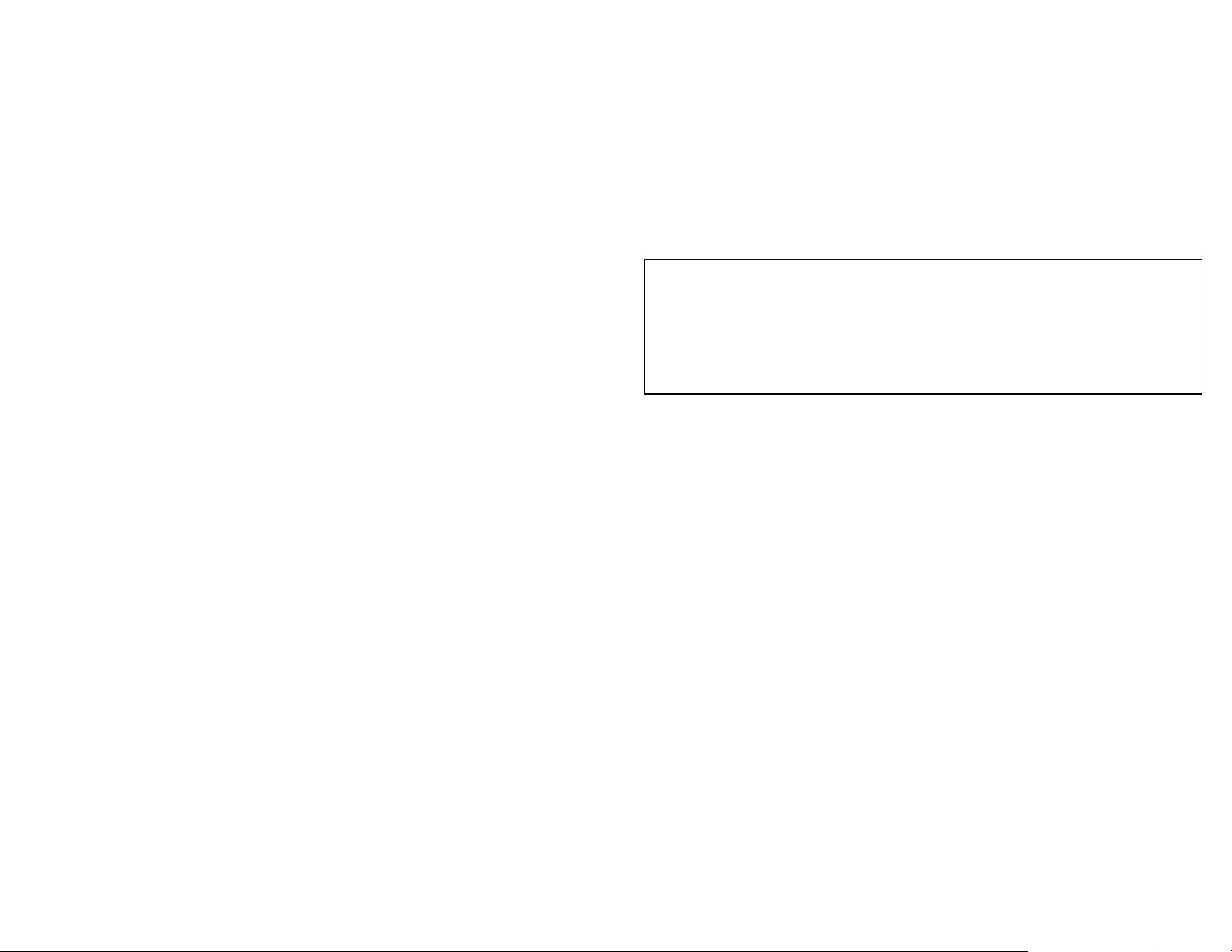
temperature. If the PerformBJSF is OXYGEN SENSOR equipped,
allow twice as much time to stabilize.
UNIT DOES NOT NEED TO HAVE POWER ON IN ORDER TO
STABILIZE!!!!!!!
6. Although the PerformBJSF is reasonably durable, it can be
damaged if dropped or abused. Keep this in consideration when using
and storing the PerformBJSF.
7. For best results only turn PerformBJSF on when taking a reading.
**IMPORTANT**
Units with oxygen sensors only:
When using a unit with an oxygen sensor that is set to Oxygen Altitude
mode, the unit must remain stabile while in use. If movement has
agitated the unit it must remain stable for 15 minutes before taking air
samples. Unit does not need to have power on to stabilize!!!!
******Important******
It often takes a number of trips to the track to acquire the aboverecommended data in order to produce accurate results. Because of this,
we suggest using the following method until enough data has been
acquired.
Gasoline burning engines:
A 200’ rise in DA typically yields a 0.01sec slow down in ET and viceversa for a drop in DA.
Alcohol burning engines:
A 400’ rise in DA typically yields a 0.01sec slow down in ET and viceversa for a drop in DA.
For TS racers:
Typically the TS ratio is 3:1. This means is takes 0.03sec in the timer to
move the car 0.01sec. Use this information with the above DA change to
set up your timer.
4
Page 6
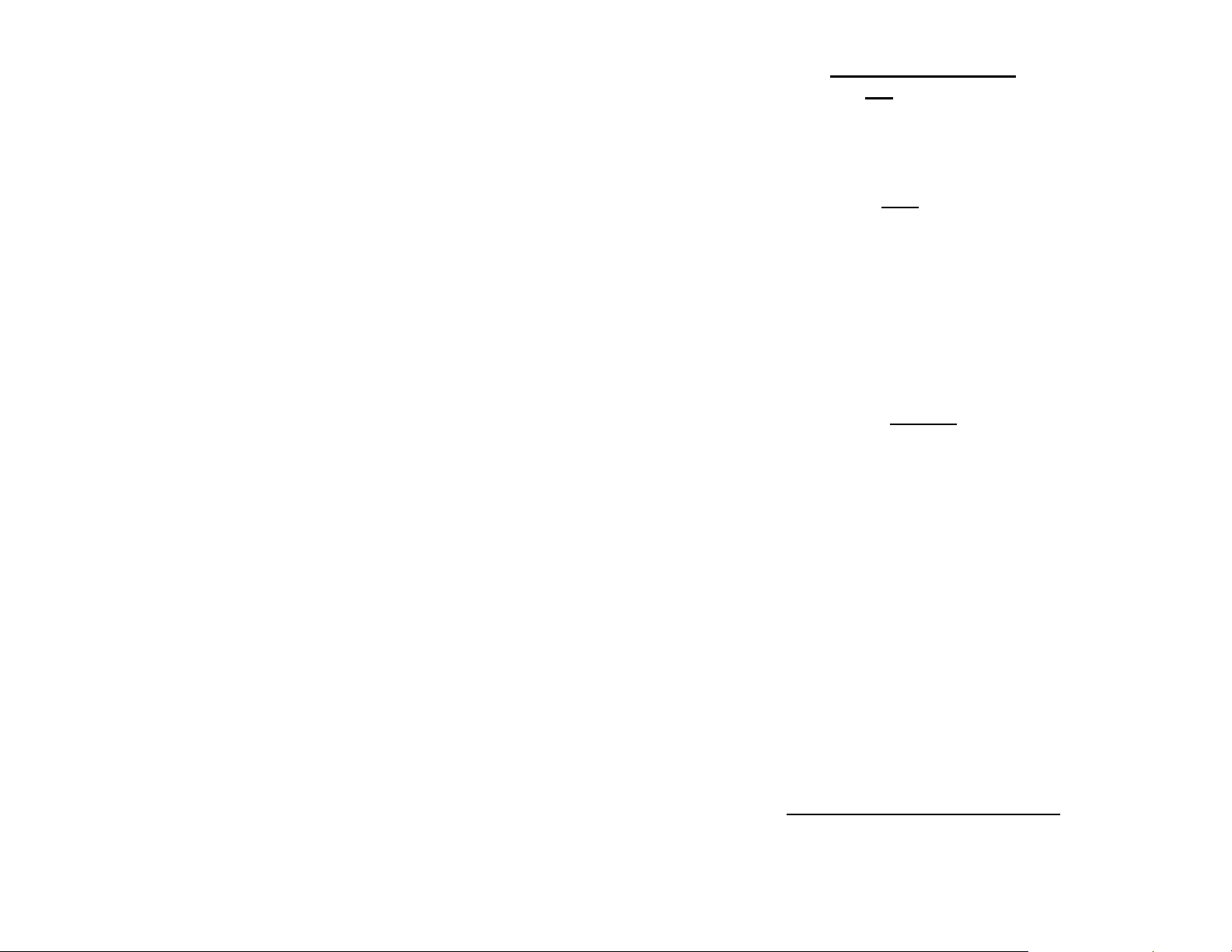
KEYPAD FUNCTIONS
MENU/ON key - Turns unit ON and allows the unit to leave any current
menu and return to the MAIN menu.
SCROLL key - used to view runs that have been stored in the data base.
CLEAR/OFF key – Turns unit OFF when pressed from MAIN menu and
allows runs to be deleted from the data base and allows the user to
reenter a value if the wrong key was pressed.
ENTER/HOLD key - must be pressed after keying in a value to confirm
the value is correct. When pressed in CURRENT DATA mode the air
sample is held in memory and can be used for data entry later on.
MENUS
MAIN MENU - When unit is turned on the MAIN menu automatically is
displayed after the greeting message. The user can make of the six
following choices at this point:
SAMPLE AIR = 1
SET UP = 2
RUN ENTRY = 3
PREDICT = 4
Hit the “MENU” key again and see:
DOWNLOAD =5
SET CLOCK =6
BAD RUNS =7
AUTO POWER OFF =8
Hit the “MENU” key again and see:
PAGER SETUP =9 *
BATTERY CHECK =0
* Paging Option in no longer available with portable PerformBJSF systems.
Refer to Appendix for MENU chart
5
Page 7
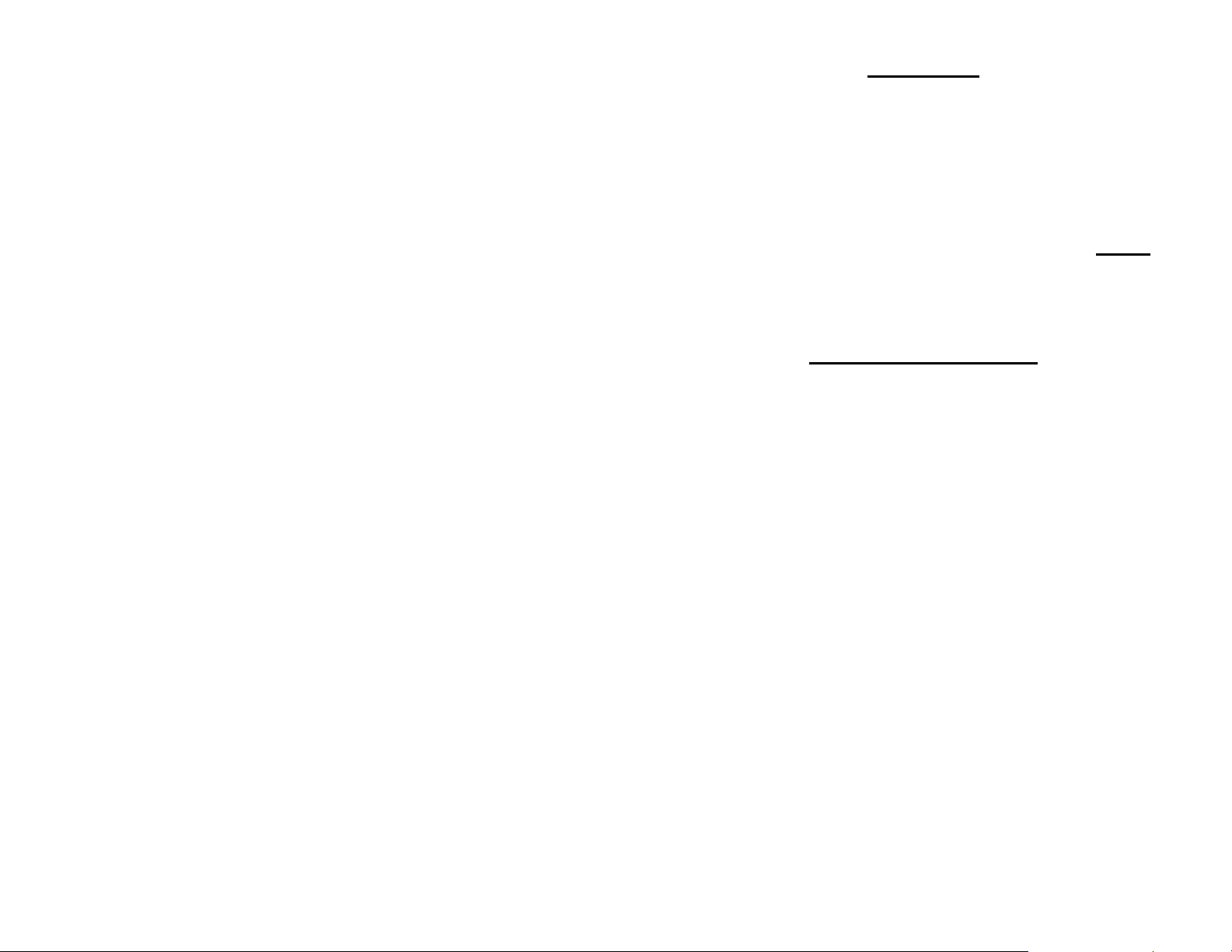
SAMPLE AIR
By pressing "1" from the MAIN menu the unit displays all the sampled
air parameters and the PREDICTION in the following format:
DATE TIME
TEMP HUMIDITY
PRESSURE OXYGEN (if equipped) / DEW POINT VAPOR PRESSURE
ALTITUDE/CF PREDICTION (ET or TS)
Pressing the “ENTER” key while viewing current data will HOLD the
data to be used for entering runs. The third and fourth line on the display
will alternate from showing pressure and oxygen to dew point and vapor
pressure and Altitude to Correction Factor (CF).
NOTE: Barometric Pressure
The Pressure reading is “Absolute”, which means it will NOT agree with
the weather channel or local forecast. This is due to the fact that the
local forecast is gives a corrected pressure reading that is compensated
back down to sea level. If you were to stand at your local airport and dig
a hole down to sea level the PerformBJSF pressure reading would then
Performeans it8 Tm0 Tc0-Slevelthat the
6
Page 8

SET UP
By pressing "2" from the MAIN menu the unit enters SET UP. Set up
allows for configuring any one of the 10 data bases. Each data Base hold
40 runs.
The first menu appears...
Select Data Base
Yes = 1 No = 2
After selecting a data base you will be asked if you want to clear all the
runs out of it:
CLEAR RUNS?
Yes = CLEAR No = ANY KEY
You will now be asked if you want to rename it. Note: You can use the
default name if you wish “Data Base #1”.
To enter a new name use the “SCROLL” key to scroll the letter up or the
CLEAR key to scroll down . When the letter is correct select Yes by
pressing “1” and you will go on to the next letter. When all the letters
have been selected press the “ENTER” key to save the name.
Continue?
Yes = 1 No = 2
After selecting a data base you can exit out of SETUP if you have
already previously configured it and do not wish to make any changes.
After selecting a data base the following is displayed:
ET MODE = 1
TS MODE = 2
Press 1 OR 2
By pressing "1" sets the unit to the ET MODE. This means all runs
added to the data base will be stored in the ET section and the
PREDICTION will be an ET computed from the stored runs and the
present ALTITUDE (DA or OA).
7
Page 9

By pressing "2" sets the unit to the TS MODE (Throttle Stop Mode).
This means all runs added to the data base will be stored in the TS
section and the PREDICTION will be a TS or timer setting computed
from the stored runs and the present ALTITUDE.
After pressing "2" another menu is displayed as follows:
TS MODE SELECTED
index = 9.90
CHANGE?
YES = 1 NO = 2
If the user presses "1" the following will be displayed:
ENTER INDEX
Now the user can enter an index, such as 8.90, then he must press the
ENTER key.
Select Method
For Prediction
Multiple Runs =1
One Run =2
Multiple Runs:
When the multiple run prediction method is selected, predictions are then
calculated from the runs stored in the data base.
Predict with
DA=1 OA=2
CF=3 VP=4
Now you must choose which weather variable to reference your
prediction against. The standard is to use DA or OA (if the unit is
oxygen sensor equipped), but you can select CF or VP if you wish.
One Run:
When One Run prediction method is selected you must set your base run
and performance ratios.
Set Base Run=1
Set Pred Value=2
View Values=3
Done =ENTER
8
Page 10

Set Base Run:
Your base run data should be taken from a “good run” or your last “good
run”. You can update this data as you wish.
Enter Base Run
DA=
ET=
Timer= (if in TS mode)
Temperature= (if fuel type=Alcohol)
Humidity= (if fuel type=Alcohol)
Set Pred Values:
Set Pred Values allows you to select your gas type and your DA to ET
and TS to ET ratios.
Select
Gas=1 Alcohol=2
Now you will be prompted to choose between preset ratios or allowed to
enter custom ratios.
Preset Ratios=1
Custom Ratios=2
Custom Ratios:
Enter DA Ratio
Enter how many foot of Altitude it takes to move you vehicle 0.01sec in
ET. (Ex: 150 means it takes 150’DA to make ET change 0.01sec)
Enter TS Ratio
Enter ratio that it takes to move ET of vehicle 0.01 sec. (EX: 2 means it
is a 2:1 ratio or takes two 0.02 to move car 0.01 in ET)
View Values:
Allows you to view your base values and ratios.
Predict with
DA=1 OA=2
CF=3 VP=4
Now you must choose which weather variable to reference your
prediction against.
9
Page 11

Wind Prediction:
If you have chosen Multiple Run Prediction you will be prompted to
select to use wind correction into you ET or TS predictions:
Predict w/Wind?
PRESS 1=Y 2=N
If you enable wind correction you will be prompted to select a vehicle
type:
Select Car Type
Dragster=1
Door =2
Roadster=3
Next you can adjust the wind effect.
Adjust Effect?
Press 1=Y 2=N
Wind factors have been programmed to correct prediction for wind based
on speed and direction of wind. You can further adjust the amount of
correction by selecting to Adjust Effect:
Enter Value
Default (5)
(1-10)=
Selecting <5 means you are lessening and >5 increasing the wind
correction.
The information in this box is only relevant if your unit is OXYGEN SENSOR
equipped.
After pressing the ENTER key (from above) the following will be displayed:
PREDICT WITH
DENSITY ALT = 1
OXYGEN ALT = 2
PRESS 1 or 2
If your unit has the optional oxygen sensor you can choose to predict your ET or TS
value with density altitude or oxygen altitude.
The unit will compute and store the density altitude and ox ygen altitude after every
sample. This means that when you add a run to your data base, the unit will
automatically store both altitudes.
This enables you switch between predicting with either altitude an d seeing how your
stored runs compared with each.
10
Page 12

RUN ENTRY
By pressing "3" from the MAIN menu the unit displays the following:
VIEW/DELETE RUNS = 1
ADD RUNS = 2
TSR = 3
or
RATIO/SLET = 3
“TSR” (throttle stop ratio) is only displayed if the unit in TS MODE and
more then two runs has already been stored. Pressing "3" displays the
throttle stop ratio.
“RATIO/SLET” is displayed only if the unit is in ET MODE and more
then two runs have already been stored. Pressing 3 displays your SEA
LEVEL ET and your ALT/ET ratio. Your ALT/ET ratio tells the
amount of change in ET there is for every 100’ of altitude change.
By pressing "1" you can view or delete runs you have already stored.
Use the SCROLL key to view runs. If you want to delete a run you have
scrolled to press the CLEAR key. By pressing the ENTER key when
viewing a stored run it will show the Temperature, Humidity, and
Pressure values stored for that run.
By pressing "2" the following ADD RUNS menu will be displayed:
Store with->
CURRENT = 1
HELD = 2
MANUAL = 3
You can store a run by using the current weather conditions by selecting
1, by using the “held” data that you saved by earlier by selecting 2, or by
entering your own values by selecting 3.
After selecting 1 or 2 the following will be displayed:
11
Page 13

Enter Run Info->
DA=1000 (Example)
1000’ ET=
ET=
TS=
The DA or OA will already be loaded. You should enter a 1000’ ET, a final
ET, and TS. The 1000’ ET is optional and is used for run completing. You do
not have to enter every run with a 1000’ time in order to use run completing.
The TS will only be entered if the unit is in TS MODE.
To use run completing press the ENTER key when prompted for the final ET.
If manual entry is desired you must select number 3. After selecting 3 the
following is displayed.
ENTER AS
Altitude =1
Temp, Hum, Press =2
Press 1or 2
If 1 is selected you will have to key in the DA or OA value. If 2 is selected you
will have to enter the temperature, humidity, pressure, and oxygen values.
Then the DA or OA will be calculated.
Wind Correction:
If wind correction has been enabled you will be asked to enter the wind speed
and direction for each run entered.
Enter Wind Speed
MPH=
Enter Wind Dir
Head=1 Tail=2
CH=3 Ct=4 Cross=5
****HINT****
The easiest way to enter a run is by starting from the main menu and
pressing the keys 3, 2, 1, and ENTER. Now all you have to do is type in
your ET’s and the run is stored.
12
Page 14

RUN COMPLETION
In order use the run completion program effectively at least one previous
run must be entered into a data base with a 1000’ ET. To use run
completion all you need to do is enter the 1000’ et of the run you want to
complete and then when it asks you to enter your final ET= simply press
the ENTER key without any value. You will then see a Run
Completing! message appear followed by ET=10.203 (example) your
completed ET. This run will then be saved automatically and the main
menu will be brought back, unless you are in TS mode, in which case,
you will then be prompted to enter your TS.
1/8 Mile Tracks
Keep 1/8 mile and ¼ mile runs in separate data bases. You may want to
name the data base appropriately.
If you run 1/8 mile and want to be able to use run completion you must
enter in a 330’ time when the unit prompts you to enter the 1000’ time.
In regards to entering your ET for a 1/8 mile track simply enter in the 1/8
mile time.
PREDICT
Depending on the mode the unit is in (ET MODE or TS MODE) by
selecting “4” you can input any altitude and the corresponding ET or TS
prediction will be displayed. You need to have two or three runs
respectively in the data base before you will see the prediction.
Wind Correction:
If wind correction has been enabled you will be asked to enter the wind
speed and direction for each run entered.
Enter Wind Speed
MPH=
Enter Wind Dir
Head=1 Tail=2
CH=3 Ct=4 Cross=5
13
Page 15

DOWNLOAD
By pressing “5” you will begin downloading into a personal computer if
you have purchased that option.
To install software:
Place DISK 1 in drive d:\ and run SETUP. Follow the instructions on
the screen to finish installation.
1) COMPORT button - To download PerformBJSF connect
supplied cable to unit and to serial port on back of computer.
You can use serial port 1 or 2. You must make sure that you
select a port that is not being used by another device such as a
modem or you will get an error. (Cannot setup port, in use by
another device).
2) DOWNLOAD button - Follow instructions on the screen to
complete the download.
3) Once downloading is complete a data base info screen will pop
up showing runs and various statistical parameters regarding your
data. Some parameters may not be enabled depending on the
setup of your PerformBJSF and the options your unit has. If
you want to graph the data base you just downloaded, you first
need to reselect the data base.
4) SELECT DATA BASE button – Allows you to load any
previously downloaded database. A sample database is included
(sample.dat).
5) GRAPH DATA BASE button – This feature generates a graph
the plots out your runs in reference to your prediction line. Each
run is show in Red or Blue depending on the mode your
PerformBJSF is in and Bad Runs are shown in yellow. Bad
Runs are runs that do fit well with your other runs. You can use
your mouse to select any run and the data values for that run will
be shown in ET and Altitude value boxes.
A) ZOOM button – instructs you on how to use the zoom
6) Parameter definitions:
Entries: Number of runs in database.
Mode: Shows if database is set to Throttle stop or
ET prediction.
Sea Level ET DA: ET car will run at 0’ density altitude.
14
Page 16

Sea Level ET OA: ET car will run at 0’ oxygen altitude.
(Optional)
Alt Ratio DA: Time in seconds ET will change with a
100’ change in density altitude.
Alt Ratio OA: Time in seconds ET will change with a
100’ change in oxygen altitude. (Optional)
TS Ratio DA: Time in seconds Throttle Stop will need to
change in order to change ET of car
0.01sec in density altitude.
TS Ratio OA: Time in seconds Throttle Stop will need to
change in order to change ET of car
0.01sec in oxygen altitude. (Optional)
15
Page 17

SET CLOCK
By pressing "6" from the MAIN menu the unit will prompt you to enter
the DATE and TIME.
BAD RUNS
By pressing “7’ from the MAIN menu the unit will display any runs that
do not “fit” with the rest of the data. These runs will not be removed;
you will have to clear them out of the data base yourself.
Example:
Run #1: Run #2 Run #3
DA = 1000 DA = 2000 DA = 1800
ET = 10.10 ET = 10.20 ET = 10.21
With these 3 runs in a data base BAD RUNS would display:
Run
3
does not fit.
The reason Run #3 does not fit is because the run should have been
faster then Run #2 since it is 200’DA less in altitude.
It is now necessary for Run #3 to be removed from the data base. To do
this you must use the View/Delete option in the Run Entry Menu and
Clear out Run #3.
There may be times when multiple runs are shown that not to fit. When
this occurs it is often useful to use the downloading software to help
determine what is going wrong.
AUTO POWER OFF
By pressing “8” you will the following will be displayed.
ENABLE =1
DISABLE =2
Press 1 or 2
ENABLE allows the unit to automatically shut off after 2 minutes.
DISABLE requires user to turn off unit by pressing CLEAR when in the MAIN
MENU.
16
Page 18

BATTERY CHECK
By pressing “0” you will the following will be displayed.
POWER=XX%
0 to 100% is displayed to show the amount of battery life left.
THE BATTERIES
A 9-volt battery powers the PerformBJSF. A fully charged
(DURACELL or ENERGIZER) battery will operate the PerformBJSF
for approx. 12 hours.
After approx. 12 hours of use the LOW BATTERY message will be
displayed when you are sampling the air. At this time the battery must
be replaced. Rechargeable batteries can be used.
***MAKE SURE TO POWER UNIT DOWN BEFORE
DISCONNECTING BATTERY!***
Dead batteries will not cause loss of stored data, but you may lose
the Date and Time.
Removal of batteries will not cause loss of stored data, but you may
lose the Date and Time.
OPERATING LIMITATIONS
The PerformBJSF is designed to operate within the following
atmospheric conditions.
TEMPERATURE: 0 to 50 degrees Celsius (32 to 122 degrees
Fahrenheit)
HUMIDITY: 0 to 100%
BAROMETRIC PRESSURE: 23 inHg to 32 inHg.
17
Page 19

STORAGE
Store the PerformBJSF at a temperature between 20 and 125 degrees
Fahrenheit.
WARRANTY
The PerformBJSF by is warranted for 1 Year
against any defect in materials and workmanship from date of purchase.
ALL WARRANTIES AND GUARANTEES ARE VOID if the
PerformBJSF enclosure is opened (not including battery door).
shall not be liable for injury, consequential, or other
types of damages resulting from the use or misuse of the PerformBJSF
TECHNICAL SUPPORT
Call 847-923-0002. Hours are from 9:00 am – 5:00 pm Central Time.
If you are having problems, please have your unit with you when you
call.
For prediction problems email the DA, ET and TS (if used) for each run
in the database and email to us at Tech@AltronicsInc.com with your
name, phone number, and the version number of your unit. We will
analyze the data and email back results.
When sending a unit in for repair or update: Print out a “Service Form”
which is available from the Technical Support Section of our website->
www.AltronicsInc.com
18
Page 20

ABBREVIATIONS
DA Density Altitude
OA Oxygen Altitude
DP Dew Point degrees Fahrenheit
VP Vapor Pressure (inHG) inches of Mercury
ET Elapsed Time
TS Throttle Stop
SLET Sea Level ET
ALT/
Ratio: change in ET for every 100’ change in Altitude
ET
TSR Throttle Stop Ratio
ADR Air Density Ratio
CF Horsepower Correction Factor
19
Page 21

GUIDELINES FOR ACCURATE PREDICTIONS
For ET predicting it is recommended that 5 to 6 Good Runs be entered into a
database and that there is a span of at least 1000’ feet in DA or OA between the
runs.
Ex: Typical Data
Run #1 1223’ 10.20
Run #2 1301’ 10.204
Run #3 1956’ 10.236
Run #4 2000’ 10.237
Run #5 2245’ 10.249
Run #6 2269’ 10.25
For TS predicting it is also recommended that 5 to 6 runs be entered into a database and
that there is a span of at least 1000’ feet in DA or OA between the runs. It is also
recommended that there is some variance in the timer settings between the runs. In
other words change the timer setting for at least 3 of the runs. The timer should be
adjusted enough to cause up to a 0.30 second change in ET.
Often using a run with no timer works very well. Just enter the run with 0.0 sec for the
timer.
Good Runs:
1. Altitude goes up, car loses performance/altitude goes down, car gains performance
2. 60’ times consistent, no tire slip
3. Wind effects minimal, 30 mph front or tail winds are not present
The more Good Runs and the more altitude span the more accurate your predictions
will be.
******Important******
It often takes a number of trips to the track to acquire the above-recommended data in
order to produce accurate results. Because of this, we suggest using the following
method until enough data has been acquired.
Gasoline burning engines:
A 200’ rise in DA typically yields a 0.01sec slow down in ET and vice-versa for a drop
in DA.
Alcohol burning engines:
A 400’ rise in DA typically yields a 0.01sec slow down in ET and vice-versa for a drop
in DA.
For TS racers:
Typically the TS ratio is 3:1. This means is takes 0.03sec in the timer to move the car
0.01sec. Use this information with the above DA change to set up your timer.
APPENDIX
20
Page 22

MAIN MENU
1 SAMPLE AIR- View present weather conditions
2 SETUP
A. Select Data Base
a. Clear runs
b. Change Name
B. Select ET or TS mode
a. Enter Index for TS mode
C. Select DA or OA (optional)
D. Select Multiple or One Run Predictions
E. Select Wind Correction
3 RUN ENTRY- Enter/View/Delete runs in database
A. View Delete
B. Add Runs
a. CURRENT
b. HELD
c. MANUAL
i. Altitude
ii. Temp,Pres,Hum
4 PREDICT- Enter prediction mode
A. CURRENT
B. HELD
C. MANUAL
a. Altitude
b. Temp,Pres,Hum
5 DOWNLOAD- Download data base into PC
6 SET CLOCK- Set Date and Time
7 SHOW BAD RUNS – Displays runs that do not fit
8 AUTO POWER OFF – Enable/Disable
9 PAGER SETUP
A. Enable Pagers =1
a. How Many?
B. XMIT Time =2
b. Enter Time(sec)=_
C. XMIT DATABASES =3
d. Multipage Y/N
i. # of DB to XMIT=_
10 BATTERY CHECK
21
