
USER MANUAL
HANDBUCH
HANDLEIDING
MANUEL DESCRIPTIF
РУКОВОДСТВО ПОЛЬЗОВАТЕЛЯ
КЕРІВНИЦТВО КОРИСТУВАЧА
EG-PM2
PROGRAMMABLE POWER OUTLET STRIP

2
EG-PM2
PROGRAMMABLE POWER OUTLET STRIP
All brands and logos are registered trademarks of their respective owners
PROGRAMMABLE POWER OUTLET STRIP
PROGRAMMABLE POWER OUTLET STRIP
PROGRAMMABLE POWER OUTLET STRIP
BANDE PROGRAMMABLE PRISE DE COURANT
ПРОГРАММИРУЕМЫЙ ЭЛЕКТРИЧЕСКИЙ
УДЛИНИТЕЛЬ
ПРОГРАМОВАНИЙ ЕЛЕКТРИЧНИЙ
ПОДОВЖУВАЧ
Do not plug several sockets in line
Do not use if covered
De-energized only if power plug is unplugged
NEVER connect appliances which does not allow unattained
operation !

3
EG-PM2
PROGRAMMABLE POWER OUTLET STRIP
All brands and logos are registered trademarks of their respective owners
1. Introduction
Your EG-PM2 is an advanced power outlet strip with power
management features. Four sockets are individually manageable by the
computer via USB interface.
The sockets can be switched on/off by a timer schedule, by user or
different events. It is also possible to pre-program the unit event timer
schedule (hardware schedule) and then disconnect EG-PM2 from the
managing computer. The device can be used as an advanced standbykiller.
1.1. Features
The main rocker switch enables switching all the sockets on and off
In addition to it every manageable socket can be switched on and off
via the software control window
The unit can be pre-programmed via hardware-based schedule. The
hardware schedule will work even when the managing computer is
switched off
The unit will keep performing the programmed hardware time
schedule even after EG-PM2 is disconnected from the power for
some time

4
EG-PM2
PROGRAMMABLE POWER OUTLET STRIP
All brands and logos are registered trademarks of their respective owners
The manageable sockets can then be switched on and off by the
schedule, simple typical applications could be: “switch my
peripherals on every working day at 8:50 AM” etc.
The manageable sockets can also be programmed with Power
Manager software to react whenever a certain event occurs
(Windows or other programs start-up/shutdown), simple typical
applications could be: “switch my scanner on when I want to scan”
or “switch my printer off whenever I exit Windows”
1.2. Specifications
Input voltage: max 250 VAC, 50 – 60 Hz
Maximum load current: 10 A
Maximum power consumed by EG-PM2: 2.5 W
Built-in power supply
Hardware schedule features:
Maximum number of independent hardware schedule events – 16
per socket
Time interval between the events – from 1 minute to 180 days
Timer accuracy: no more than 2 seconds error per day providing
power is always present. Otherwise there can be an additional (up to
2 seconds) error per each power off.
Indoor use.
Dimensions: 378 x 98 x 55 mm

5
EG-PM2
PROGRAMMABLE POWER OUTLET STRIP
All brands and logos are registered trademarks of their respective owners
Net weight: 1.0 kg
1.3. Hardware requirements
Computer running Windows® 2000/XP/Vista or Windows 7 / 8 is
required for using the Power Manager software
One free USB port
1.4. Package contents
The package contains:
EG-PM2
User manual
USB cable
CD with Power Manager software for Windows

6
EG-PM2
PROGRAMMABLE POWER OUTLET STRIP
All brands and logos are registered trademarks of their respective owners
2. Indicators and controls of EG-PM2
Figure #1
Main rocker switch (Z)
with self-restoring fuse
Indicator Socket 3
Non-manageable
socket
Indicator Socket 4
Indicator Socket 2
Indicator Socket 1
Non-manageable
socket
Socket 4
Socket 3
Socket 2
Socket 1
USB Connector
Power

7
EG-PM2
PROGRAMMABLE POWER OUTLET STRIP
All brands and logos are registered trademarks of their respective owners
2.1. Indicators and switches
Main rocker switch Z with built in self recovering fuse (see Figure #1
above)
The indicator Socket 1 (2,3,4) (see Figure #1 above) is lit – this
means that this particular socket is switched on
The indicator Power (see Figure #1 above) is lit – this means that
EG-PM2 is connected to the power supply and active
3. Installation
It is strongly recommended to avoid damp or wet places for
installation.
EG-PM2 should be connected to the European AC wall socket of the
standard DIN 49 440.
Do not plug several sockets in line
Do not use if covered
De-energized only if power plug is unplugged
NEVER connect appliances which does not allow unattained
operation !

8
EG-PM2
PROGRAMMABLE POWER OUTLET STRIP
All brands and logos are registered trademarks of their respective owners
3.1. Getting started
Connect EG-PM2 to the wall socket first and then to the USB socket
of the manageable computer or vice versa.
EG-PM2 can now be switched on and off by means of the Main
rocker switch (Z).
Two (the first and the last) sockets of EG-PM2 are switched on and
off by means of the Main rocker switch (Z) and cannot be managed
by the computer – so they are called non-manageable sockets in
this manual.
If EG-PM2 is switched on then the Power indicator is lit. In this case
both non-manageable sockets are now live and connected to the
power supply.
The sockets: Socket 1, Socket 2, Socket 3 and Socket 4 can be
managed or pre-programmed by computer via USB. They are called
manageable sockets in this manual.
The manageable sockets of EG-PM2 can be programmed to be on
or off. The current status of each manageable socket is represented
by the corresponding indicator which will be lit if socket has power to
it.
If the Main rocker switch (Z) (see figure #1 above) is turned off then
the manageable sockets cannot be switched on by either Power
manager software or the hardware schedule.

9
EG-PM2
PROGRAMMABLE POWER OUTLET STRIP
All brands and logos are registered trademarks of their respective owners
As soon as you turn the Main rocker switch (Z) on then the Power
manager software or the hardware schedule will be able to turn the
manageable sockets on and off.
To protect the connected devices from possible high current and
short circuit EG-PM2 is equipped with the automatic circuit breaker.
NOTE: If the total power consumption (or peak power) of the devices,
connected to EG-PM2 exceeds 2500 Watts, the circuit breaker may
power EG-PM2 off. In this case, please, remove the excessive load first
and then (after 2-3 minutes) press the main rocker switch (Z) to restore
the power supply.
3.2. Power Manager installation
Insert the Power Manager CD into a PC CD-ROM drive.
If for any reason the automatic setup does not work, then open CD-ROM
drive in the My Computer window and launch SETUP.EXE from the CD
Follow instructions of the installation software
4. Power Manager software
The Power Manager software is designed to support not only EG-
PM2 but also other products of Energenie family.
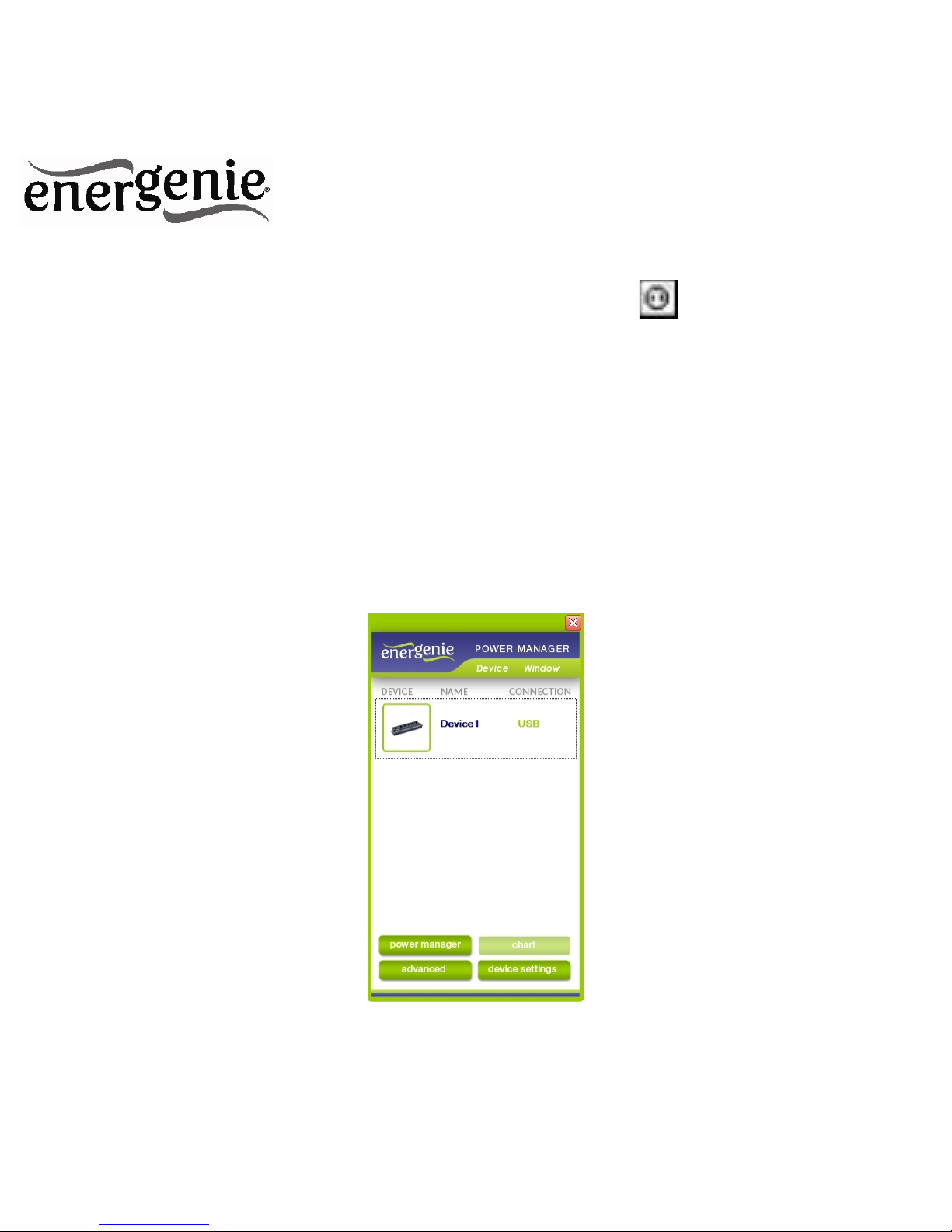
10
EG-PM2
PROGRAMMABLE POWER OUTLET STRIP
All brands and logos are registered trademarks of their respective owners
After a successful installation a socket icon will appear in your
system tray.
4.1. Managing EG-PM2
Double click on the socket icon in the system tray or select Open
from the popup menu, you will get the windows with device list (see
Figure #2 below).
Figure #2
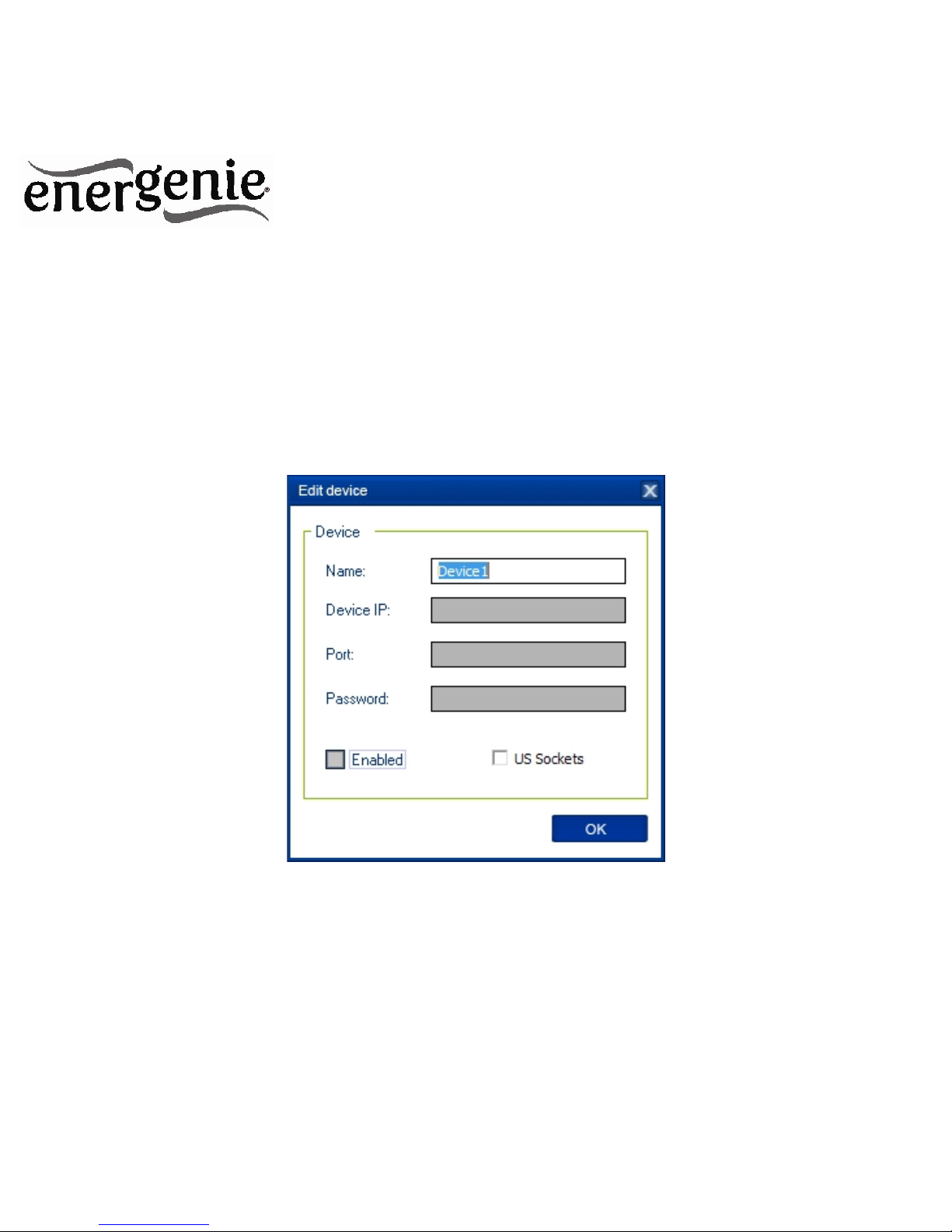
11
EG-PM2
PROGRAMMABLE POWER OUTLET STRIP
All brands and logos are registered trademarks of their respective owners
Push the Device settings button (bottom right here) to set the devicespecific options (see Figure #3 below)
Figure #3
Double click on the device and you will get the window of the main
control panel shown on the Figure #4 below.

12
EG-PM2
PROGRAMMABLE POWER OUTLET STRIP
All brands and logos are registered trademarks of their respective owners
Figure #4
Double click over each socket will switch it on and off (green color
means the socket is switched off; red color means the socket is switched

13
EG-PM2
PROGRAMMABLE POWER OUTLET STRIP
All brands and logos are registered trademarks of their respective owners
on). Click the Settings button for each socket to access the Settings
dialog box (see Figure #5 below).
Figure #5
You can choose a different device and another socket from the
Device and Socket drop down list-boxes.

14
EG-PM2
PROGRAMMABLE POWER OUTLET STRIP
All brands and logos are registered trademarks of their respective owners
It is possible to give a name to the device and socket (for example
Printer or Scanner) using the Rename button
Check the System tray checkbox if you want to put the icon of the
socket into the system tray. You can choose the icon from drop
down list box. Such icon is a fast way to switch the device connected
to the socket on/off or check the device status
You can also assign a hot key to switch the socket on/off. Check the
Switch ON and Switch OFF checkboxes and specify the hot keys
To switch the socket on/off on Windows startup (wake up), check the
On Windows startup checkbox and choose the required action
To switch the socket on/off on the Windows shutdown (sleep), check
the On Windows shutdown checkbox and choose the required action.
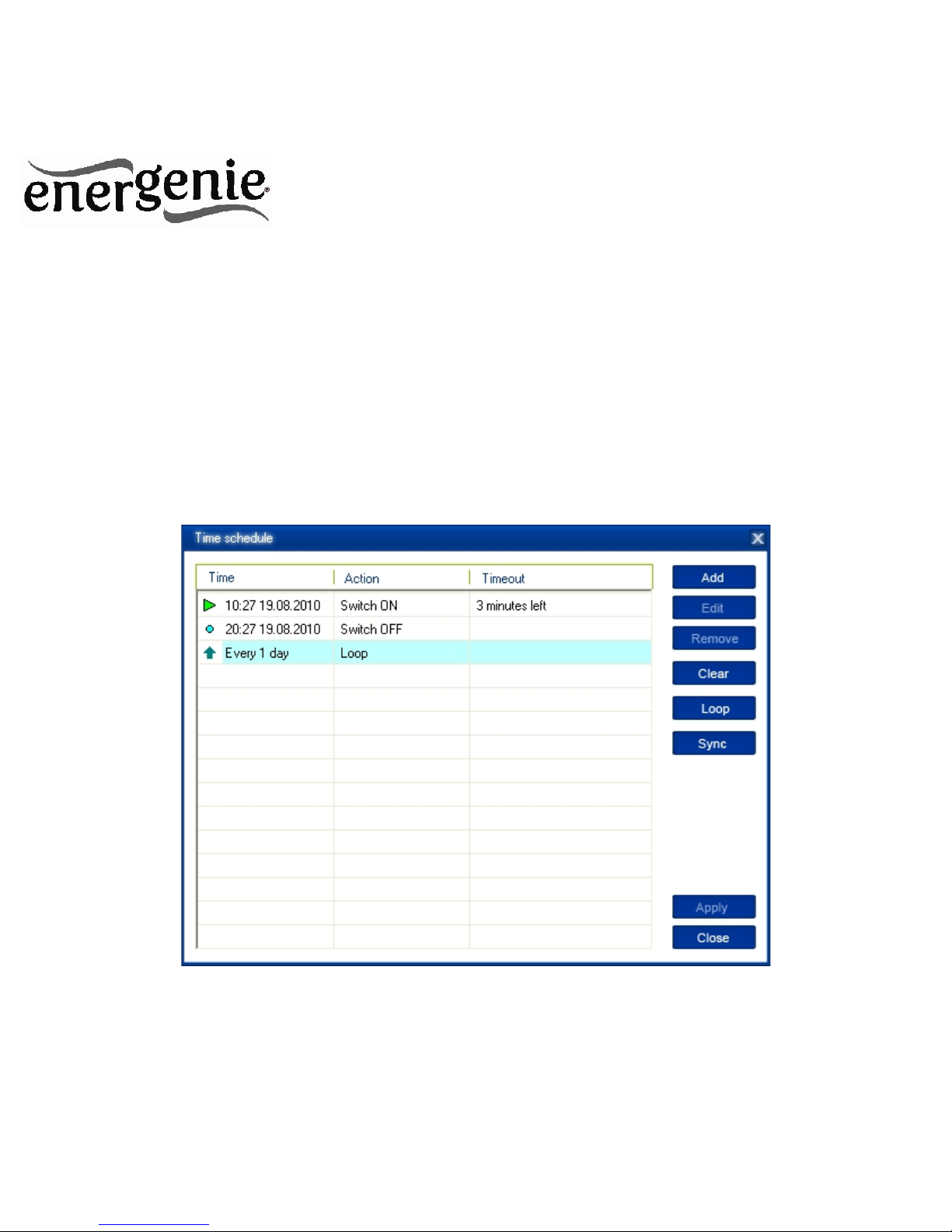
15
EG-PM2
PROGRAMMABLE POWER OUTLET STRIP
All brands and logos are registered trademarks of their respective owners
4.2. Setting up the hardware schedule
Using the Hardware schedule button available from the Settings
window you can create the hardware timer schedule (see Figure #6
below). To add a new record, click the Add button.
Figure #6
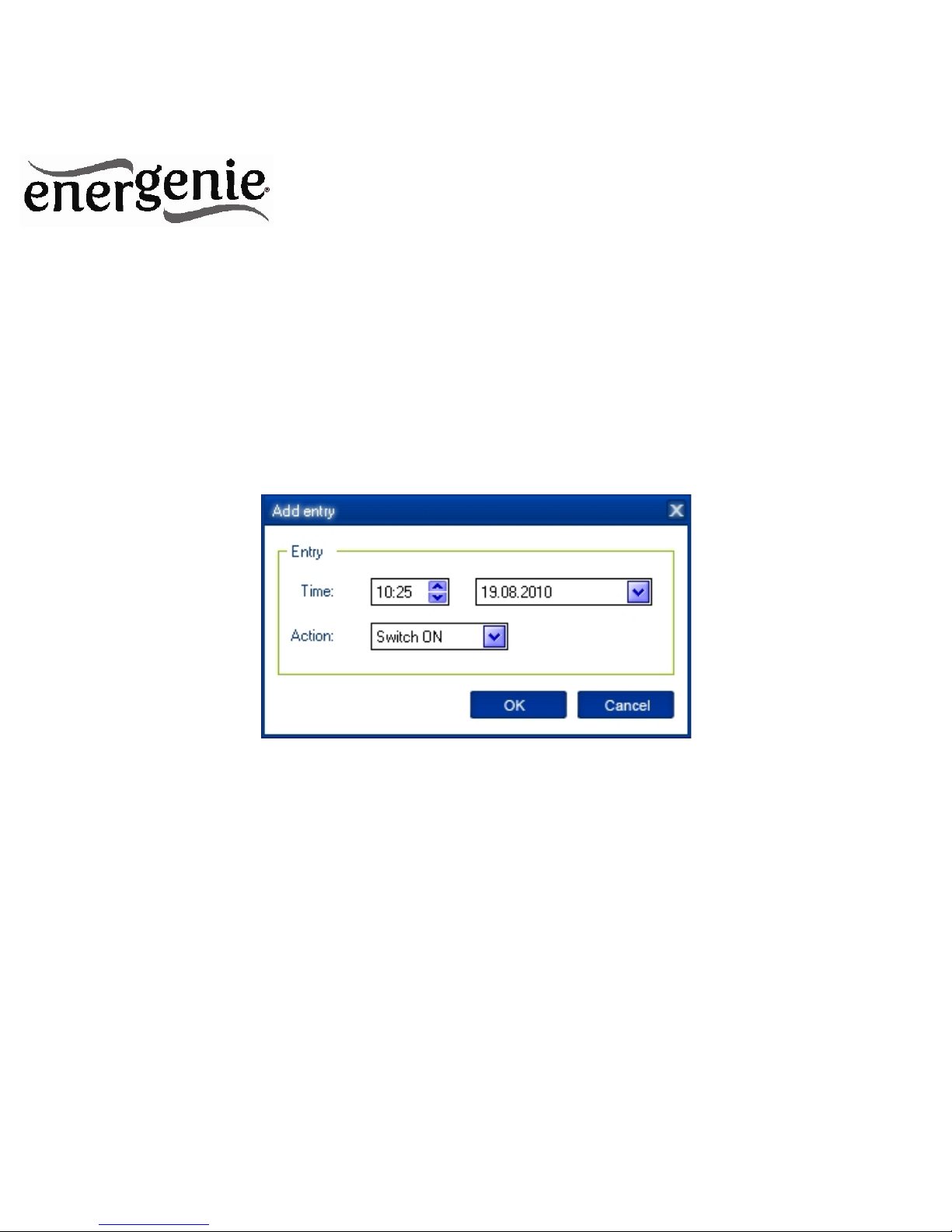
16
EG-PM2
PROGRAMMABLE POWER OUTLET STRIP
All brands and logos are registered trademarks of their respective owners
The window Add entry will appear (see Figure #7 below). In the
dialog box, specify the required time and the action
Figure #7
To edit the record, select it and click the Edit button or just double
click on the entry. The window Edit entry will appear (see Figure #8
below)

17
EG-PM2
PROGRAMMABLE POWER OUTLET STRIP
All brands and logos are registered trademarks of their respective owners
Figure #8
To remove the record, select it and click the Remove button (see
Figure #6 above). You can select multiple entries using Ctrl and Shift
keys. You can also remove all entries from the schedule by clicking
the Clear button (see Figure #6 above)
To repeat your event (for example if you want to perform the same
events every day) use the Loop button (see Figure #6 above) and
specify the loop time period in the Edit loop period window (see
Figure #9 below)

18
EG-PM2
PROGRAMMABLE POWER OUTLET STRIP
All brands and logos are registered trademarks of their respective owners
Figure #9
After the schedule record has been created, click the Apply button
(see Figure #6 above) to save the hardware timer schedule changes.
In case of incorrect entries, these will be highlighted and an error
message will appear. Click the Apply button again after correcting all
the errors
Use Sync button (see Figure #6 above) to synchronize device timer
with PC clock. Note that after synchronization past entries will be
removed from the schedule
HINT: Use the popup menu (see Figure #6 above) which can be
activated by the right mouse button click over the table.
The following are the rules for creating a correct schedule:

19
EG-PM2
PROGRAMMABLE POWER OUTLET STRIP
All brands and logos are registered trademarks of their respective owners
The new event time should be in the future
There can not be a duplicate entry
The total quantity of events can not exceed 16 per socket
The total quantity of events also depends on the total execution
period of the schedule
The interval between the present and the last entry can not exceed
180 days
Without loop the total execution period of the schedule can not
exceed 215 days
Loop period can not exceed 180 days
NOTE: If the device is powered off the hardware schedule is still in
the device memory and will be resumed when the power supply is
restored. However the whole schedule will be then delayed with the
power cutoff time. You can adjust the schedule eliminating the delay.
Alternatively create and upload a new schedule using the ‘Timer
schedule’ dialog box.

20
EG-PM2
PROGRAMMABLE POWER OUTLET STRIP
All brands and logos are registered trademarks of their respective owners
4.3. Setting up the software schedule
Using the Software schedule button available from the Settings
window you can create the software timer schedule (see Figure #10
below).
NOTE: the software timer schedule will only be executed if the
managing computer is on and the Power Manager is launched.
Figure #10

21
EG-PM2
PROGRAMMABLE POWER OUTLET STRIP
All brands and logos are registered trademarks of their respective owners
To add a new task, click the Add button. The Add task window will
appear (see Figure #11 below)
Figure #11
In the Add task window, check Switch ON time and/or Switch OFF
time checkboxes and specify the time to switch the socked on and/or off.
If you want the same event to be performed periodically, check Perform
task every checkbox and specify the time interval. You can also add
remarks about the task in the Comment field. To disable the task,

22
EG-PM2
PROGRAMMABLE POWER OUTLET STRIP
All brands and logos are registered trademarks of their respective owners
uncheck the Enabled checkbox and to enable the task again, re-check
the checkbox.
To edit the task, select it (see Figure #10 above) and click the Edit
button or just double click on the task. The Edit task window will
appear (see Figure #12 below)
Figure #12

23
EG-PM2
PROGRAMMABLE POWER OUTLET STRIP
All brands and logos are registered trademarks of their respective owners
To remove the task select it and click the Remove button (see
Figure #9 above). You may select multiple tasks using Ctrl and Shift
keys. You can also remove all tasks by clicking the Clear button
HINT: Use the popup menu which can be activated by the right
mouse button click over the table (see Figure #10 above).
4.4. Setting up application events
Using the Application events window you can specify the socket
events when a certain application is launched or closed down. You can
also associate switching the sockets off or on with placement and
removal of particular files in certain folders.
To use this feature push Application events button available from the
Settings window (see section 4.1 above – Figure #5). You will get the
following window (see Figure #13 below).

24
EG-PM2
PROGRAMMABLE POWER OUTLET STRIP
All brands and logos are registered trademarks of their respective owners
Figure #13
To add a new program event, click the Add app button. The Add
program event dialog will appear (see Figure #14 below)

25
EG-PM2
PROGRAMMABLE POWER OUTLET STRIP
All brands and logos are registered trademarks of their respective owners
Figure #14
Specify the application title and path to it using the Browse (…)
button or typing it manually in the Title and Path name fields. If you use
the Browse (…) button you can also select a shortcut to the application.
In this case the application title and path name will be taken automatically

26
EG-PM2
PROGRAMMABLE POWER OUTLET STRIP
All brands and logos are registered trademarks of their respective owners
via the shortcut if possible. After you have specified the application,
check On run and/or On exit and choose the event (switch on or off).
NOTE: The On run event will take place when the first window of the
selected application is opened. The On exit event will take place when
the last window of the application is closed.
HINT: Your device is an advanced standby-killer. Using this feature
you can for example switch your scanner on/off whenever Photoshop is
started/closed.
To add a new file event, click the Add folder button (see Figure #13
above). The Add file event window will appear (see Figure #15 below)

27
EG-PM2
PROGRAMMABLE POWER OUTLET STRIP
All brands and logos are registered trademarks of their respective owners
Figure #15
Specify the path to the folder you would like to monitor using the
Browse (…) button or typing it manually in the Path name field. Specify
the File name mask using wildcard characters: *, ?. Check then On
placing and/or On removal checkboxes and select the event and delay.
NOTE: The On placing event will take place when the first file
matching the specified file name mask is placed into the specified folder.
The On removal event will take place when the last file matching the
specified file name mask is removed from the specified folder.

28
EG-PM2
PROGRAMMABLE POWER OUTLET STRIP
All brands and logos are registered trademarks of their respective owners
HINT: Your device is an advanced standby-killer. Use the Add folder
button to assign c:\\system32\\spool\\printers folder to switch your printer
on whenever you start printing and to switch it off again whenever you
are ready with printing.
HINT: If you have several printers connected to the same computer,
we suggest moving default spool directory of each printer to a separate
location.
To edit the event, select it and click the Edit button, or just double
click on the event (see Figure #13 above). The Edit file event
window will appear (see Figure #16 below)

29
EG-PM2
PROGRAMMABLE POWER OUTLET STRIP
All brands and logos are registered trademarks of their respective owners
Figure #16
To remove the event, select it and click the Remove button (see
Figure #13 above). You can select multiple events using Ctrl and
Shift keys. You can also remove all events by clicking the Clear
button
HINT: Use the popup menu which can be activated by the right
mouse button click over the table.

30
EG-PM2
PROGRAMMABLE POWER OUTLET STRIP
All brands and logos are registered trademarks of their respective owners
5. Managing EG-PM2 via your own software
To let you switch the sockets from your own applications the
following command line interface syntax is supported:
pm.exe -[on | off] -device name -socket name
Examples:
"C:\Program Files\Energenie\Power Manager\pm.exe" -on -EG-PM -
Socket1
"E:\Utils\PM3\pm.exe" -off -My EG-PM -Table lamp
Execute pm.exe with -info key (pm.exe –info) to get the complete
information about the status of the current devices.
For each of the connected devices the following information will then
be provided and placed into Info.ini file in the Power Manager folder:
DeviceName - the user specified device name
Socket#name, where # is replaced by a certain socket number - the
user specified socket name
Socket#SwitchState, where # is replaced by a certain socket number
- TRUE, when the socket is switched on, FALSE, when the socket is
switched off

31
EG-PM2
PROGRAMMABLE POWER OUTLET STRIP
All brands and logos are registered trademarks of their respective owners
NOTE: Each use of this command line option totally overrides the
data in Info.ini file.
NOTE: Power Manager should be active.

32
EG-PM2
PROGRAMMABLE POWER OUTLET STRIP
All brands and logos are registered trademarks of their respective owners
6. Troubleshooting
Problem
Solution
The rocker switch turns off.
The load connected to the device is too
high, some of the devices connected to
the EG-PM2-LAN should be disconnected
before the rocker switch can be turned on.
The switching command is not
carried out and indicators are
not lit.
There is no power supply to the EG-PM2.
Please, make sure the EG-PM2 is
connected to the power supply and the
rocker switch is switched on.
Software reports "Device I/O
request error" after switching
Check the grounding of EG-PM2. If
inductive load, like florescent lamps or
motors are connected to EG-PM2, it is
recommended to use an extra USB hub to
connect EG-PM2 to the managing
computer.
Timer schedule is delayed
Do not power EG-PM2 off when the
hardware timer schedule is active. Press
the Sync button for timer synchronization.

33
EG-PM2
PROGRAMMABLE POWER OUTLET STRIP
All brands and logos are registered trademarks of their respective owners

34
EG-PM2
PROGRAMMABLE POWER OUTLET STRIP
All brands and logos are registered trademarks of their respective owners
Waste disposal:
Do not deposit this equipment with the
household waste. Improper disposal can harm
both the environment and human health. For
Information about waste collection facilities for
used electrical and electronic devices, please
contact your city council or an authorized
company for the disposal of electrical and
electronic equipment.
Entsorgungshinweise:
Werfen Sie dieses Gerät nicht in den
Hausmüll. Unsachgemäße Entsorgung kann
sowohl der Umwelt als auch der menschlichen
Gesundheit schaden. Informationen zu
Sammelstellen für Altgeräte erhalten Sie bei
Ihrer Stadtverwaltung oder einer autorisierten
Stelle für die Entsorgung von Elektro-und
Elektronikgeräten.
Richtlijnen m.b.t. afvalverwerking
Batterijen en accu’s dienen als kleinchemisch afval afgeleverd te worden bij
toegewezen afvalverzamelpunten (zie
www.afvalgids.nl). U dient ervoor te zorgen
dat de batterijen/accu’s leeg zijn en dus geen
stroom meer kunnen leveren. Let op, de
batterijen/accu’s dienen onbeschadigd
ingeleverd te worden.
Gooi dit product niet weg in uw vuilnisbak. Dit
kan zowel het milieu als de menselijke
gezondheid schade toebrengen. Informatie
over het inleveren van dit product kunt u
inwinnen bij uw gemeentelijke vuilnisdienst of
andere geautoriseerde instelling in uw buurt.
Traitement des déchets:
Ne jetez pas cet appareil dans les déchets
domestiques. Un traitement inapproprié peut
être dommageable à l'environnement et à la
santé humain.
Vous trouvez des informations sur les centres
de rassemblement des appareils vieux chez
l'administration municipale ou
chez un centre autorisé pour le traitement des
appareils électriques ou électroniques.

35
EG-PM2
PROGRAMMABLE POWER OUTLET STRIP
All brands and logos are registered trademarks of their respective owners
WARRANTY CONDITIONS
GARANTIE BEDINGUNGEN
The warranty period is 24 months and begins with
the sale to the end user. The receipt must clearly list
the date of purchase and the part number, in addition
it should be printed. Keep the receipt for the entire
warranty period since it is required for all warranty
claims. During the warranty period the defective
items will be credited, repaired or replaced at the
manufacturer's expense. Work carried out under the
warranty neither extends the warranty period nor
starts a new warranty period. The manufacturer
reserves the right to void any warranty claim for
damages or defects due to misuse, abuse or
external impact (falling down, impact, ingress of
water, dust, contamination or break). Wearing parts
(e.g. rechargeable batteries) are excluded from the
warranty. Upon receipt of the RMA goods, Gembird
Europe B.V. reserves the right to choose between
replacement of defective goods or issuing a credit
note. The credit note amount will always be
calculated on the basis of the current market value of
the defective products
Die Garantie beträgt 24 Monate ab Verkaufsdatum
an den Endverbraucher. Das Kaufdatum und der
Gerätetyp sind durch eine maschinell erstellte
Kaufquittung zu belegen. Bitte bewahren Sie Ihren
Kaufbeleg daher für die Dauer der Garantie auf, da
er Voraussetzung für eine eventuelle Reklamation
ist. Innerhalb der Garantiezeit werden alle Mängel,
wahlweise durch den Hersteller entweder durch
Instandsetzung, Austausch mangelhafter Teile oder
im Austausch, behoben. Die Ausführung der
Garantieleistung bewirkt weder eine Verlängerung
noch einen Neubeginn der Garantiezeit.
Eine Garantieleistung entfällt für Schäden oder
Mängel die durch unsachgemäße Handhabung oder
durch äußere Einwirkung (Sturz, Schlag, Wasser,
Staub, Verschmutzung oder Bruch) herbeigeführt
wurden. Verschleißteile (z.B. Akkus) sind von der
Garantie ausgenommen.
Gembird Europe B.V.
Wittevrouwen 56, 1358CD Almere
The Netherlands
www.gembird.nl/support
support@gmb.nl
Tel. +31-36-5211588
GEMBIRD Deutschland GmbH
Coesterweg 45, 59494 Soest
Deutschland
www.gembird.de/support
support@gembird.de
Tel. +49-180 5-436247
0,14 € pro Minute aus dem deutschen Festnetz.
Mobilfunkpreise können abweichen

36
EG-PM2
PROGRAMMABLE POWER OUTLET STRIP
All brands and logos are registered trademarks of their respective owners
GARANTIE VOORWAARDEN
CONDITIONS DE GARANTIE
De garantietermijn bedraagt 24 maanden en gaat in
op de aankoopdatum van het product door de
eindgebruiker. Op de aankoopbon moeten de
aankoopdatum en productomschrijving duidelijk
vermeld staan. Gelieve de aankoopbon de gehele
garantieperiode te bewaren, deze is ten alle tijden
benodigd voor alle garantie aanspraken. Tijdens de
garantieperiode zullen alle gebreken verholpen of
vervangen worden door de fabrikant d.m.v. reparatie,
omruiling van het defecte onderdeel of het gehele
apparaat. Aanspraken tijdens de garantieperiode
leiden niet tot verlenging hiervan. Garantieaanspraak
vervalt bij schade of gebreken die ontstaan zijn door
oneigenlijk gebruik, misbruik of invloeden van
buitenaf (vallen, stoten, water, stof, vuil of breken).
Slijtagegevoelige onderdelen (b.v. batterijen) zijn
uitgesloten van garantie. Bij ontvangst van de RMA
goederen behoudt Gembird zich het recht om te
kiezen tussen vervanging van de defecte waren of
het uitgeven van een kreditnota. Het bedrag van de
kreditnota zal altijd gecalculeerd zijn op basis van de
huidige marktprijs voor het defecte produkt.
Garantie est de 24 mois a partir de la date d’achat de
l'utilisateur final.
Le talon de garantie doit énumérer clairement la date
d'achat et le type d'appareil.
Conservez le reçu d'achat pendant toute la durée de la
garantie car elle est nécessaire pour toute réclamation.
Au cours de la période de garantie tous les défauts
doivent être remplacé aux frais du fabricant, soit par la
réparation ou la remplacement de la pièce défectueuse
ou l'ensemble du produit.
Les travaux effectués sous garantie ne prolongent pas la
période de garantie ni ne commencent pas une nouvelle
période de garantie.
Le fabricant se réserve le droit d'annuler toute demande
de garantie pour les dommages ou défauts dus à une
mauvaise utilisation, abus ou les effets externes (chute,
choc, pénétration de l'eau, la poussière, etc..).
Les pièces d'usure (par exemple les piles rechargeables)
sont exclus de la garantie.
Dès réception de la marchandise sous garantie, le SAV
de Gembird Europe BV se réserve le droit de choisir
entre le remplacement des produits défectueux ou de
délivrer un avoir.
Le montant d’avoir sera toujours calculée sur la base de
la valeur actuelle du marché des produits défectueux.
Gembird Europe B.V.
Wittevrouwen 56, 1358CD Almere
The Netherlands
www.gembird.nl/support
support@gmb.nl
Tel. +31-36-5211588
€ 0,15 p/m binnen Nederland
Exclusief mobiele telefoonkosten
Gembird Europe B.V.
Wittevrouwen 56
1358CD Almere, The Netherlands
www.gembird.nl/support
support@gmb.nl
+33(0) 251 404849
Prix d'appel depuis telephone fixe Pays-Bas : 0.15 euro / min
Prix d'appel depuis telephone mobile / autre pays - selon
operateur

37
EG-PM2
PROGRAMMABLE POWER OUTLET STRIP
All brands and logos are registered trademarks of their respective owners
ГАРАНТИЙНЫЙ ТАЛОН
УМОВИ ГАРАНТІЙНОГО ОБСЛУГОВУВАННЯ
1. Гарантийное обслуживание предоставляется в течение
срока гарантии, при наличии правильно и четко заполненного
гарантийного талона, и изделия в полной комплектации.
Серийный номер и модель изделия должны соответствовать
указанным в гарантийном талоне.
2. Гарантийное обслуживание представляет собой бесплатное
устранение всех неполадок (ремонт), или замену изделия на
новое (аналогичное).
3. Гарантия не распространяется на неисправности,
вызванные следующими причинами:
• использование изделия не по назначению.
• нарушение условий эксплуатации, хранения или перевозки
изделия, которые указаны в настоящей инструкции.
• подключение нестандартных или неисправных периферийных
устройств, аксессуаров.
• механические повреждения, попадание внутрь изделия
посторонних предметов, веществ, жидкостей, насекомых.
• ремонт изделия не уполномоченными на то лицами.
4. Комплектность и внешний вид изделия проверяются
Покупателем при получении товара в присутствии персонала
фирмы.
Послепродажные претензии по укомплектованности и
внешнему виду не принимаются.
Наименование изделия: ___________________________
Модель _________________________________________
Серийный номер _________________________________
Срок гарантии ___________________________________
Дата продажи «____» ___________________ 20____ года
Фирма-продавец: _________________________________
Адрес и телефон фирмы-продавца:
________________________________________________
М.П. С условиями гарантии ознакомлен и согласен:
Продавец: _____________ Покупатель: _____________
1. Гарантійне обслуговування надається протягом терміну
гарантії, при наявності Гарантійного талону, заповненого
належним чином, та виробу в повній комплектації.
2. Гарантійне обслуговування не підтримується в разі
порушення правил експлуатації, зберігання або перевезення
виробу, що зазначені в інструкції по експлуатації виробу.
3. Гарантійне обслуговування скасовується у випадках:
- наявності механічних пошкоджень або слідів стороннього
втручання;
- пошкодження викликані стихійним лихом або нещасним
випадком, включаючи й блискавку, потраплянням у виріб
сторонніх предметів, рідин, комах, тощо;
- пошкодження викликані застосуванням або підключенням
нестандартних або несправних периферійних пристроїв,
аксесуарів;
4. Гарантія не поширюється на витратні матеріали та додаткові
аксесуари;
З гарантійними умовами згоден.
Підпис покупця: ____________________
ГАРАНТІЙНИЙ ТАЛОН № __________________________
Товар/модель ____________________________________
Серійний номер __________________________________
Термін гаранії ____________________________________
Дата продажу ____________________________________
Продавець (назва, телефон)
_________________________________________
Печатка та підпис продавця
_________________________________________
З гарантійних питань звертайтесь до сервісних центрів
Gembird. Про адреси та контакти Ви можете дізнатись на сайті
www.gembird.ua або по телефону 044-4510213.
