Energate Z100 P2 Operating And Installation Manual

Z100 P2 Smart Thermostat
Operating and
Installation Manual
AW000655-C
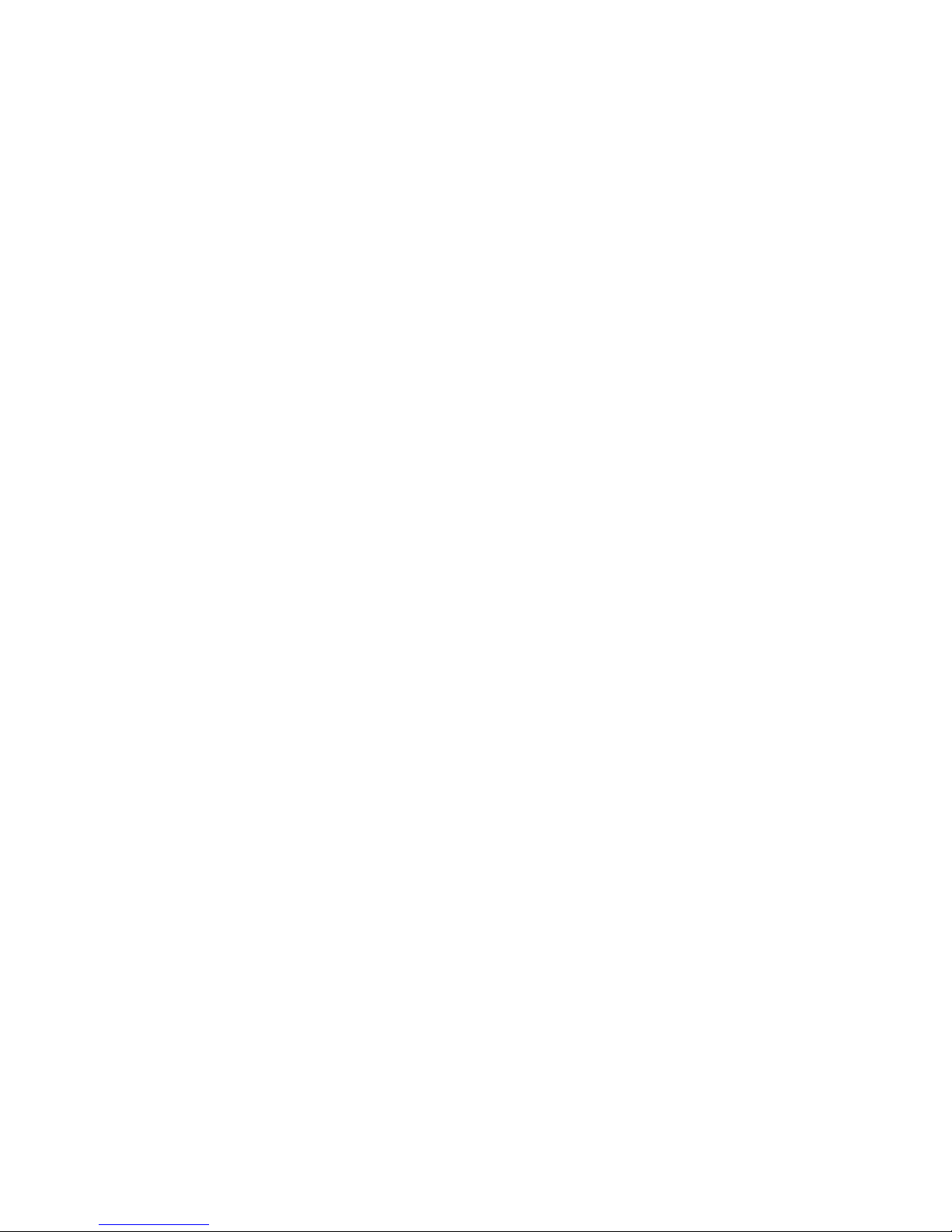
Page 2
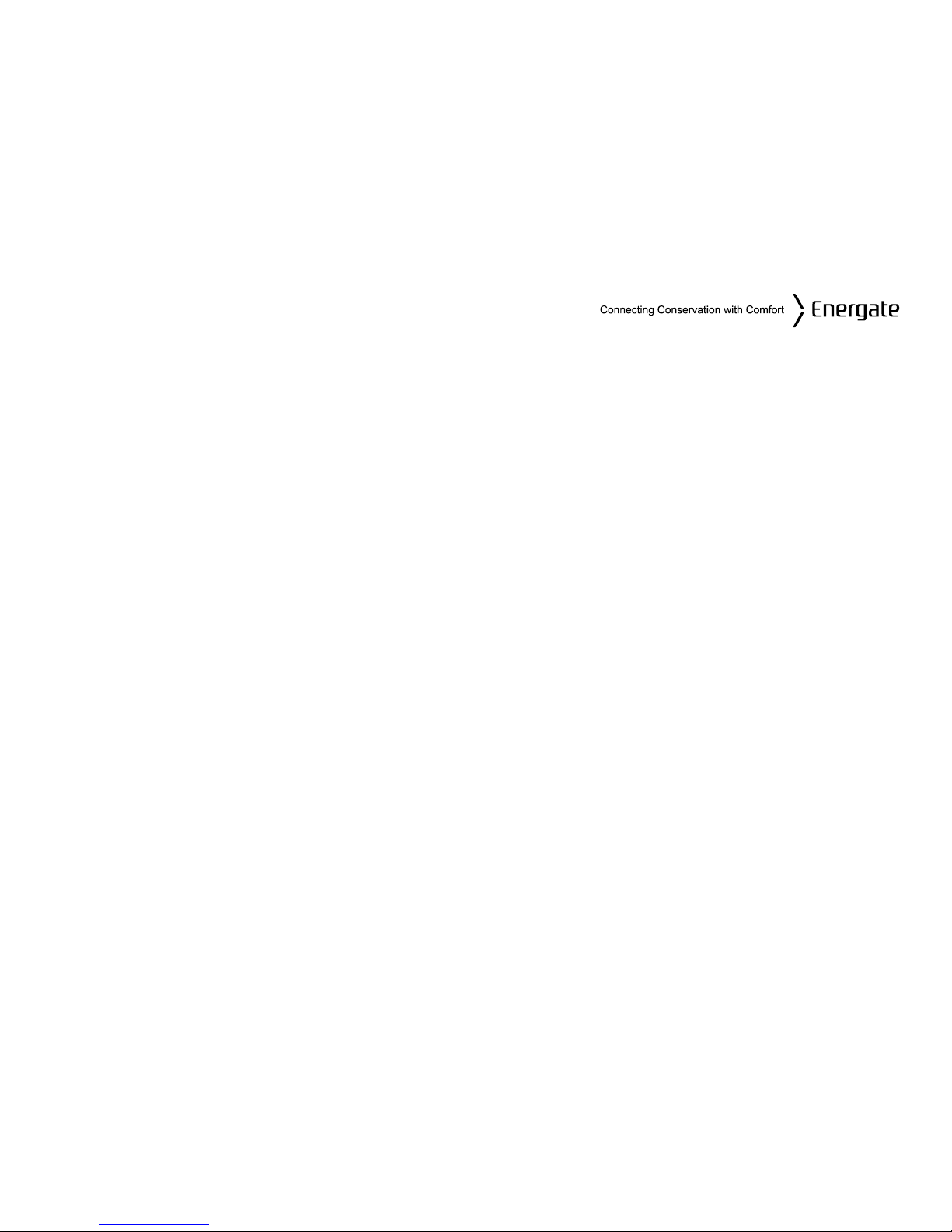
Operating and Installation Manual
Congratulations on the purchase of your new thermostat. It has been designed for easy
programming to save on energy costs and allow a comfortable living environment.
Features:
• Auto programming mode for your yearly heating and cooling needs
• Easy adjustment of temperature and schedule
• Energy efficient presets to help reduce heating and cooling costs
• Wirelessly communicates with your utility
• Notifies you and automatically responds to utility demand response events
• Provides you with the current price of energy or rate tier
• Lets you select from a range of comfort and savings levels when energy prices increase
• Large, easy to read backlit display
• Silent operation
• Protection against short circuits during installation
Page 3
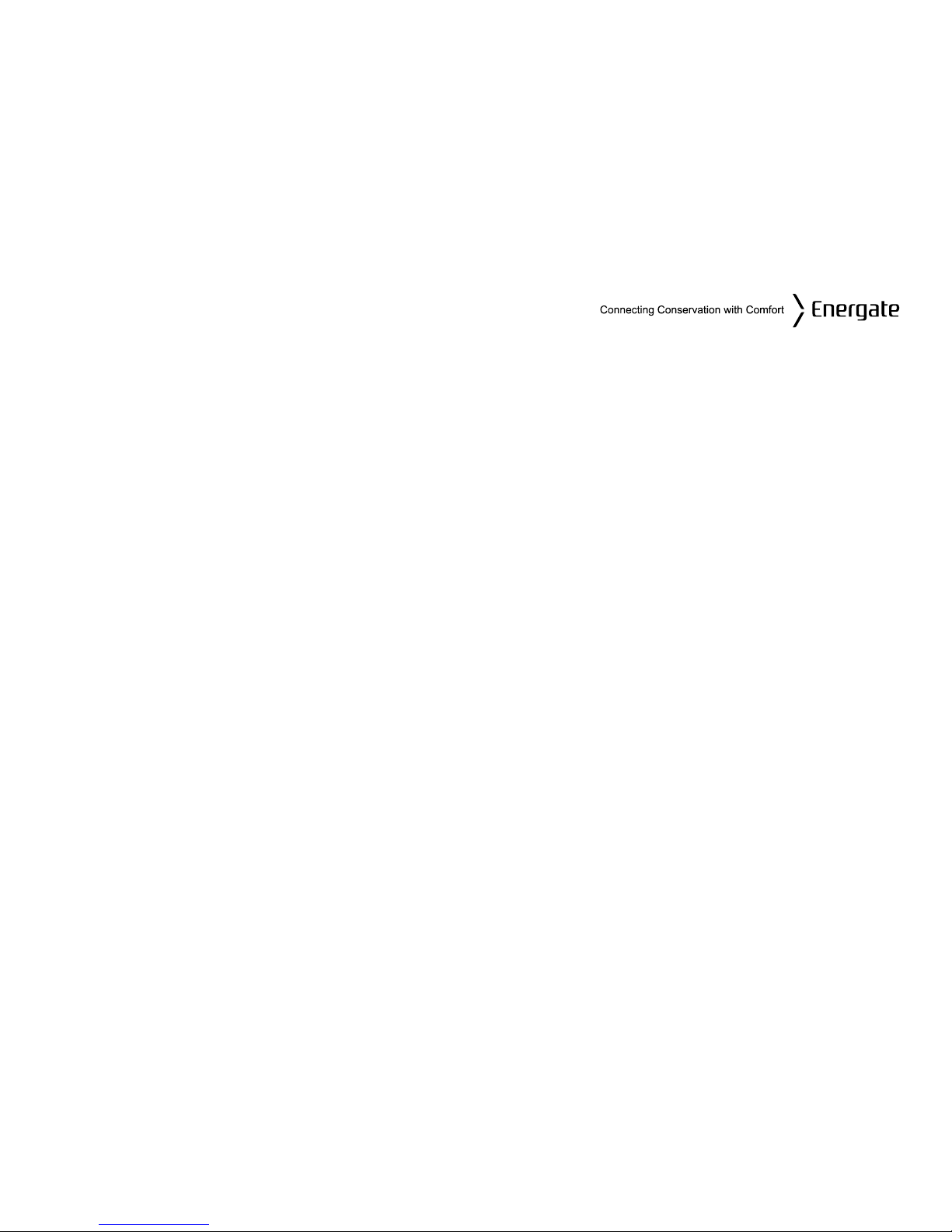
TableofContents
OPERATING THE THERMOSTAT ................................................................................................ 7
Navigating the Controls .................................................................................................................. 7
Home Screen ................................................................................................................................. 8
Heat / Cool / Fan Icons ............................................................................................................. 10
Setpoint Value Display.............................................................................................................. 10
HELP button ................................................................................................................................. 11
Title Bar ........................................................................................................................................ 11
Default Schedule .......................................................................................................................... 12
Temporary Hold ............................................................................................................................ 14
Heating and Cooling Modes ......................................................................................................... 16
Fan Modes ................................................................................................................................... 16
Main Menu .................................................................................................................................... 17
Temperature Settings ................................................................................................................... 18
Quick Schedule ............................................................................................................................ 18
Advanced Schedule ..................................................................................................................... 19
Schedule Type .......................................................................................................................... 20
Setpoints ................................................................................................................................... 21
Schedule ................................................................................................................................... 22
Hold Screen - Permanent, Timed, and Temporary Holds ............................................................. 23
Setting the Date & Time ............................................................................................................... 26
Energy / Price Events ................................................................................................................... 28
Page 4
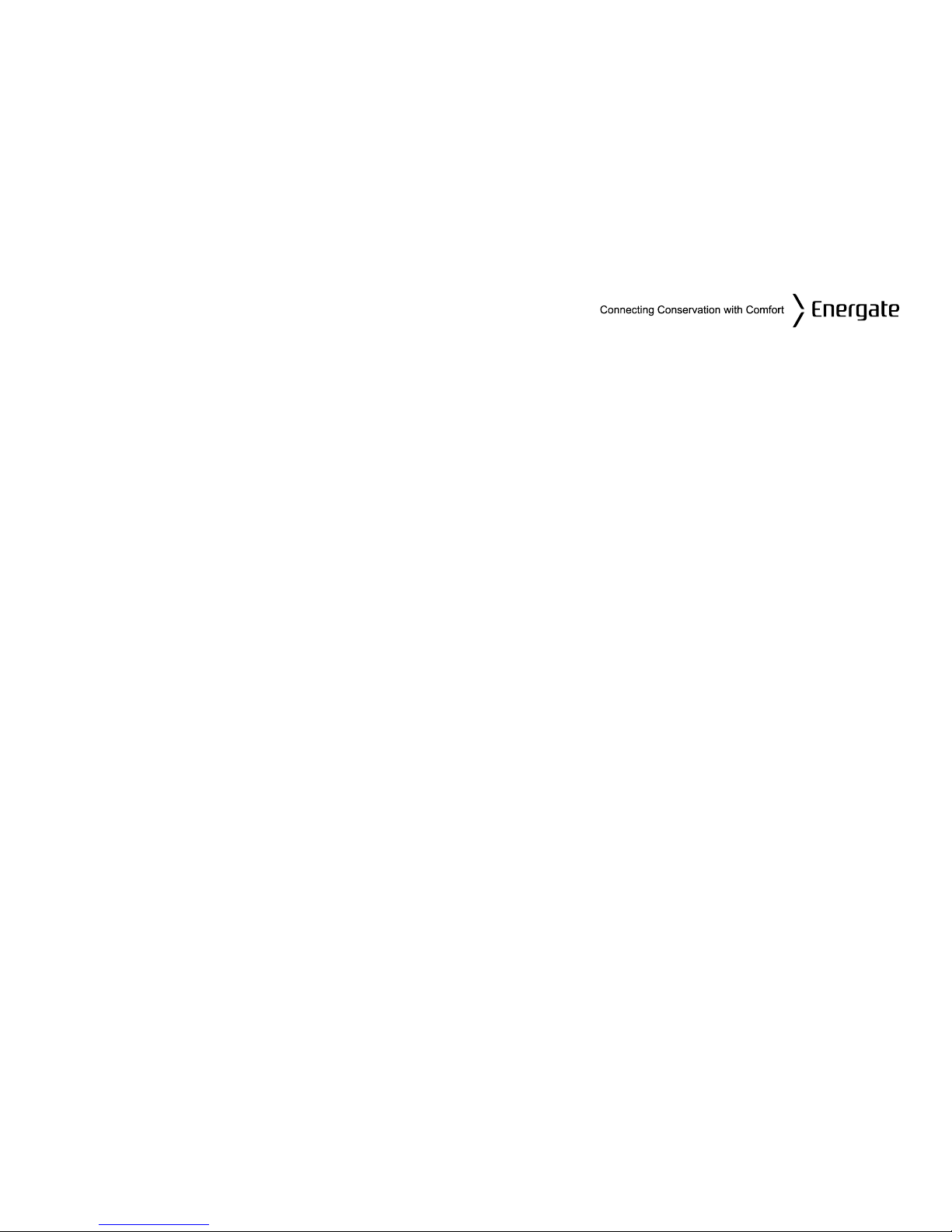
Energy Event ................................................................................................................................ 28
Voluntary and Mandatory Energy Events ................................................................................. 29
Starting a Temporary Hold during an Energy Event ................................................................. 30
Energy Options Screen ................................................................................................................ 31
Price Conservation Event ............................................................................................................. 31
Conservation Screen .................................................................................................................... 32
Indicators of Energy Events and Savings ..................................................................................... 34
Utility Text Messages ................................................................................................................... 35
User Options ................................................................................................................................ 36
Price Display Options ............................................................................................................... 36
Filter Reminder ......................................................................................................................... 37
Time.......................................................................................................................................... 37
Temperature Units and Calibration ........................................................................................... 38
Languages ................................................................................................................................ 38
Service Information ................................................................................................................... 39
Power Outages ............................................................................................................................. 39
INSTALLATION AND MAINTENANCE ....................................................................................... 40
Mounting the Thermostat .............................................................................................................. 40
Mounting the Outdoor Sensor ...................................................................................................... 40
Cleaning the Thermostat .............................................................................................................. 40
Removing Thermostat Front Housing from Backplate .................................................................. 41
Replacing the Battery ................................................................................................................... 42
Wiring Configuration ..................................................................................................................... 43
Page 5
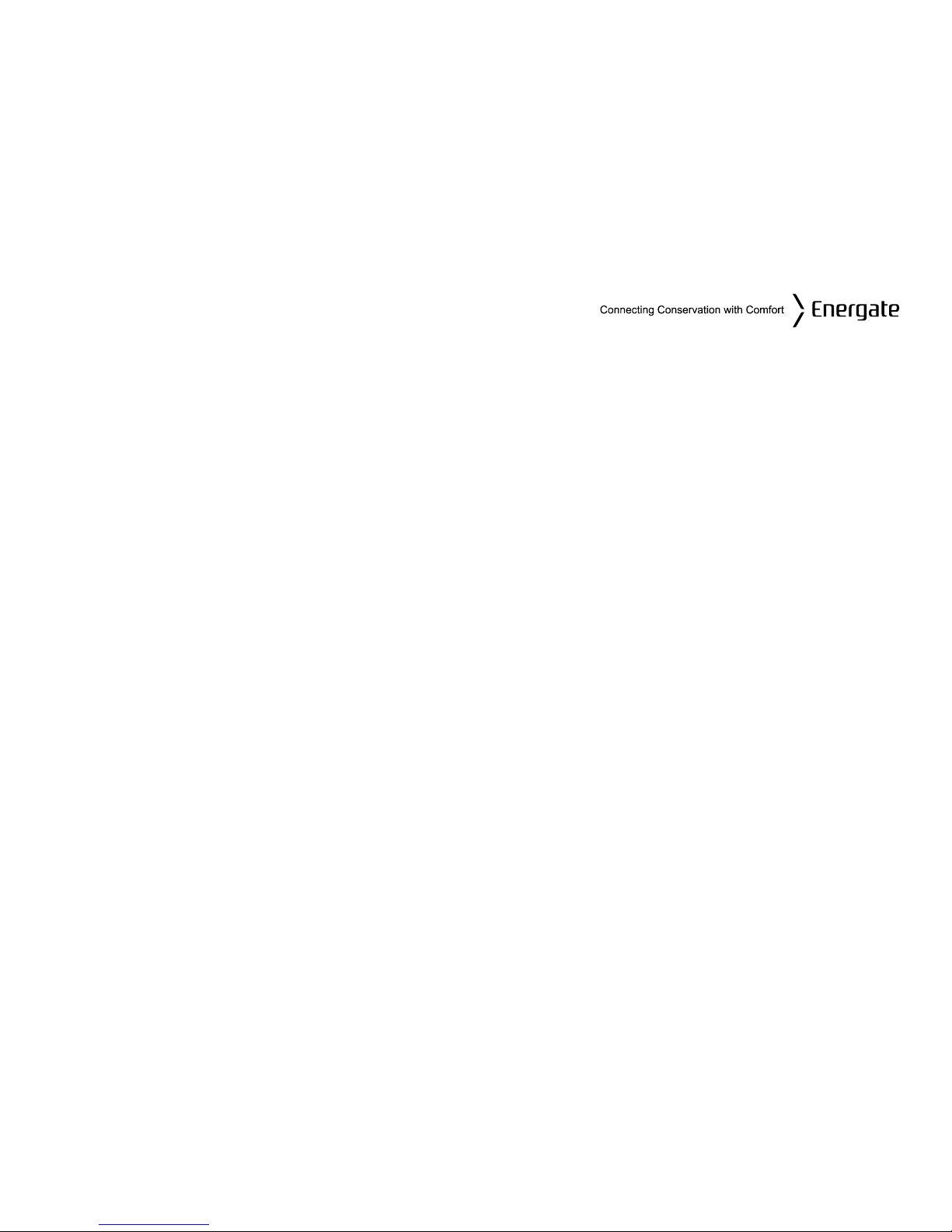
Setup Menu Options ..................................................................................................................... 44
Password .................................................................................................................................. 44
Setpoint Range ......................................................................................................................... 45
Equipment Type ....................................................................................................................... 45
Equipment Settings................................................................................................................... 46
Conventional Systems .......................................................................................................... 46
Heat Pump Systems ............................................................................................................. 47
Control Options ......................................................................................................................... 48
Device Info Screen ................................................................................................................... 49
ZigBee Link Info Screen ........................................................................................................... 51
Reset Screen ............................................................................................................................ 53
Thermostat Reset ................................................................................................................. 54
User Configuration Reset ...................................................................................................... 56
Security Keys Reset .............................................................................................................. 56
Conventional System Test ............................................................................................................ 57
Heat-Pump System Test .............................................................................................................. 58
Product Conformity ....................................................................................................................... 59
Caution ......................................................................................................................................... 59
Note: ............................................................................................................................................. 60
Page 6
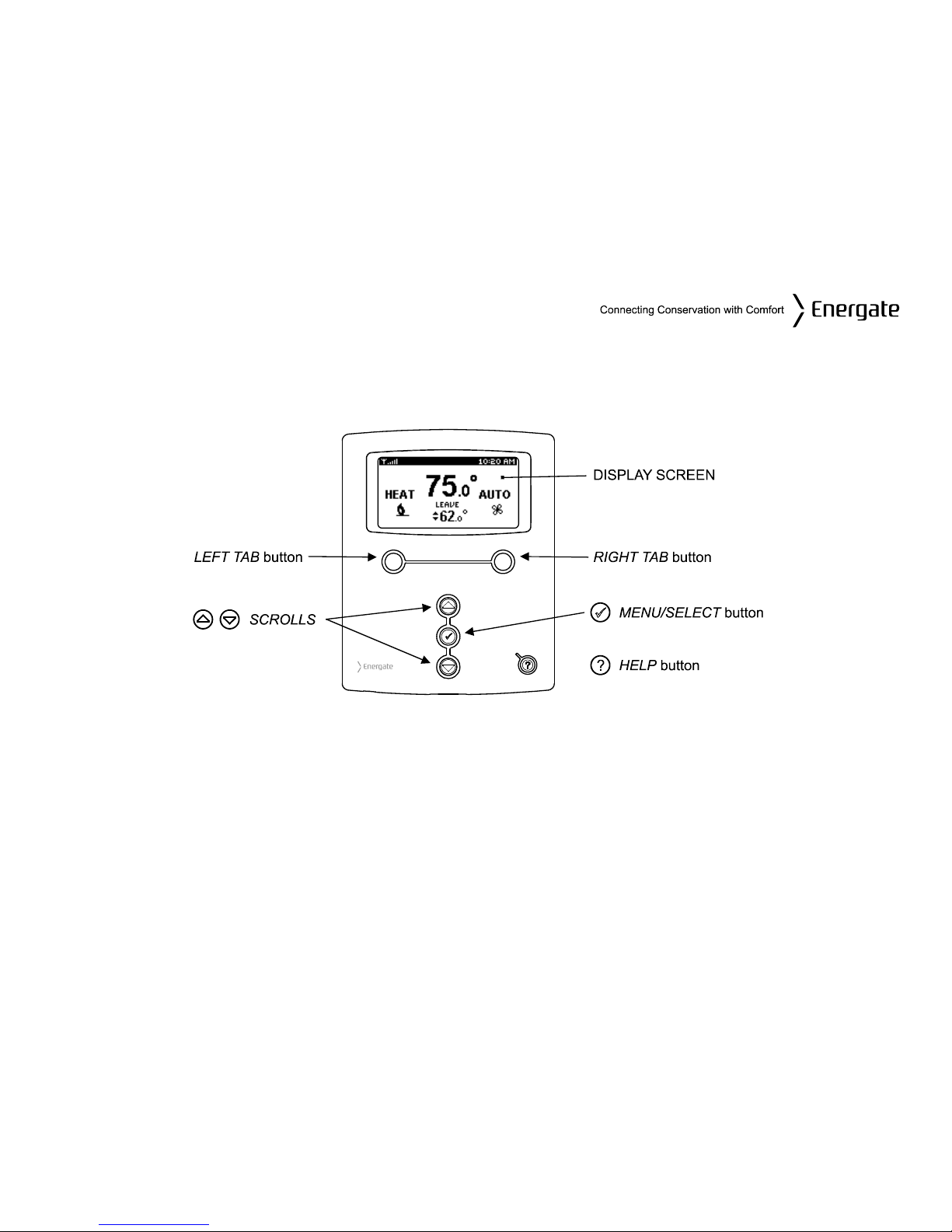
OPERATING THE THERMOSTAT
Navigating the Controls
The function of the LEFT and RIGHT TAB buttons appears on the bottom of the display screen.
Use the SCROLL (▲ ▼) buttons to adjust the temperature, move through the menus options, and
change highlighted values. Press the MENU / SELECT (√) button to access the menu as well as to
select or accept highlighted menu items.
Page 7
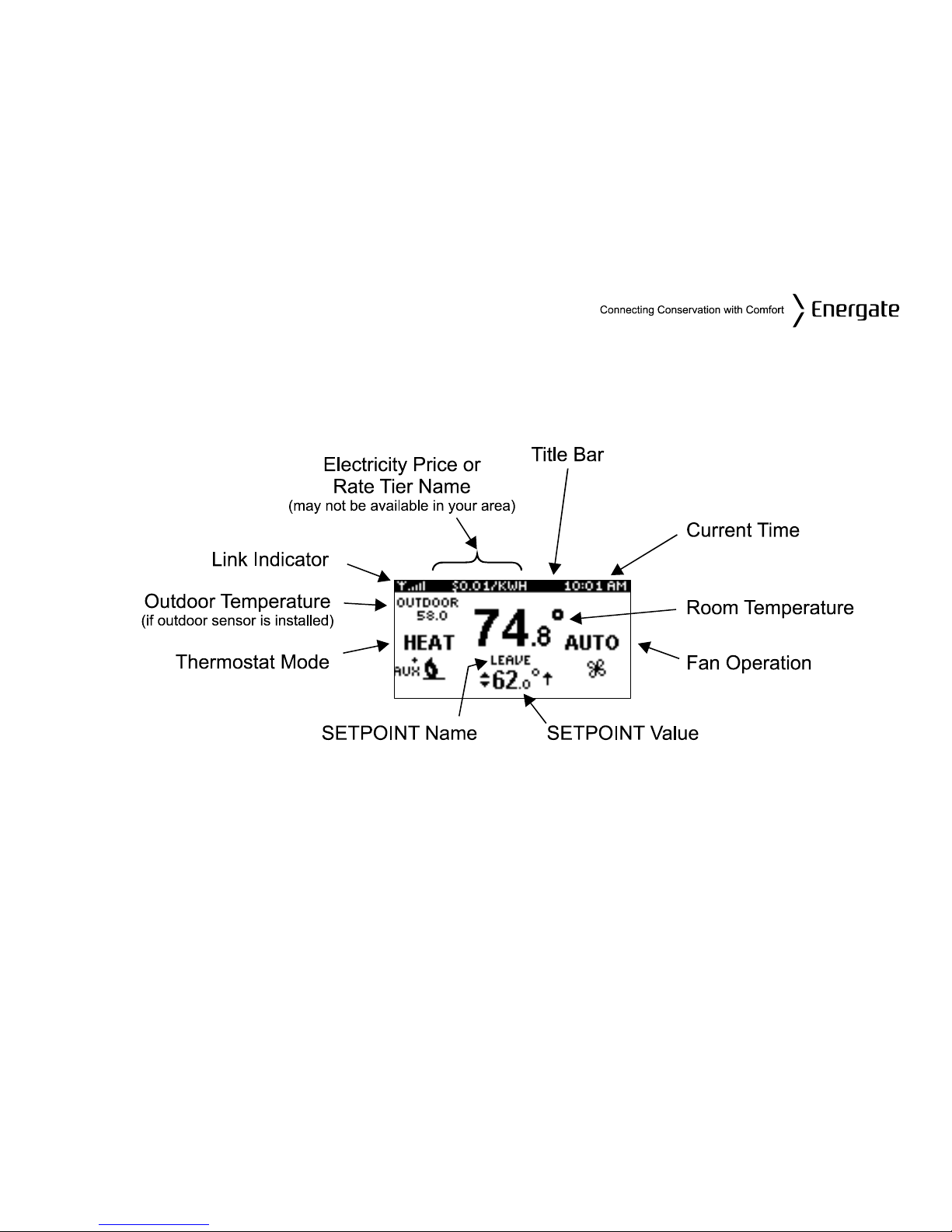
Home Screen
The Home screen displays current temperature and operation data. When the Home screen is in
Idle mode, the backlight is on with low brightness. Please note that icons such as heat or fan are
animated when the equipment is running.
Note: A SETPOINT (e.g., LEAVE) is identified by a name and specifies both heating and
cooling target temperatures. See the Temperature Settings section for additional information.
Page 8
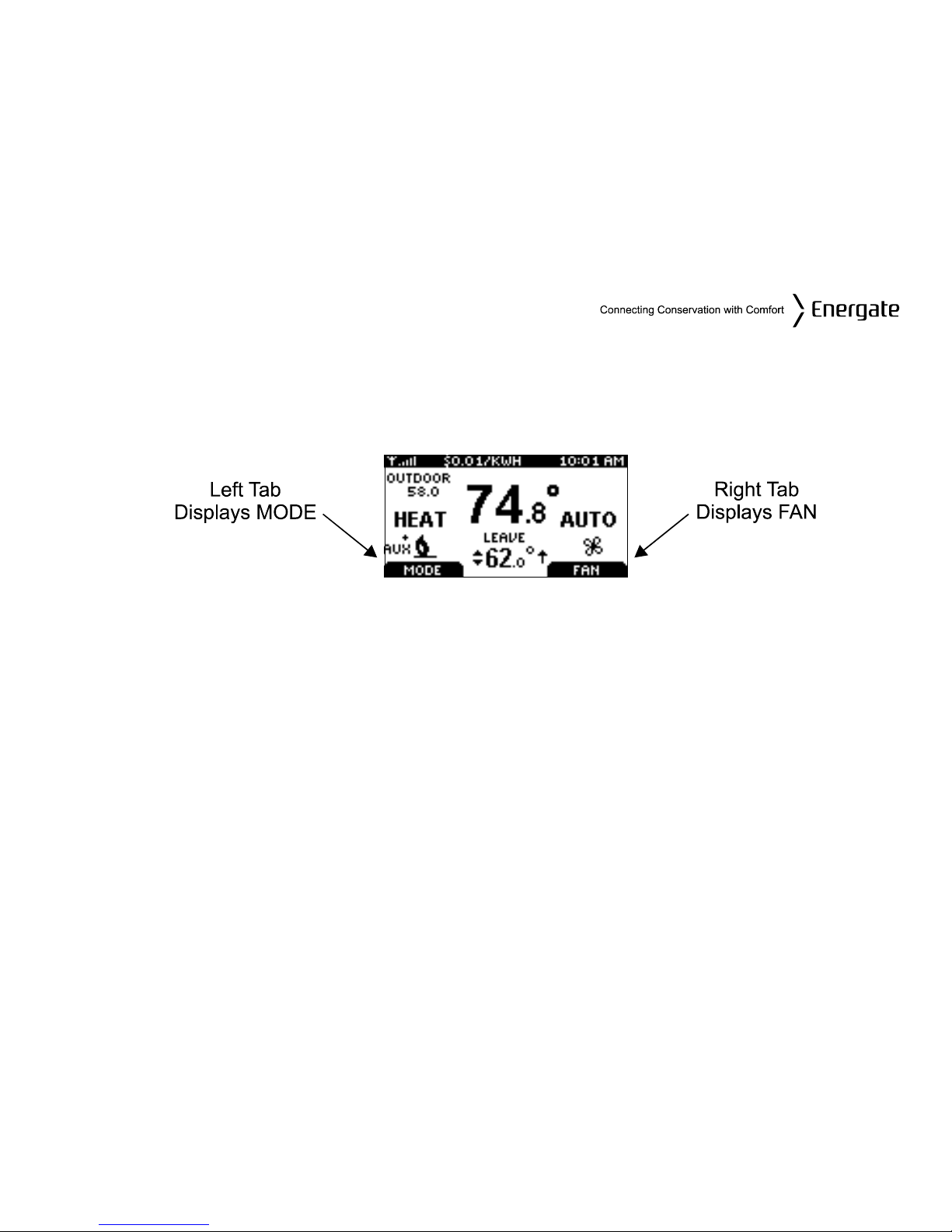
By just pressing any of the buttons, the Home screen becomes Active, the backlight brightens and
the MODE and FAN tabs are shown.
Pressing the LEFT TAB button changes the thermostat mode (COOL/HEAT/AUTO/EMERG/OFF).
The available options for the thermostat mode will depend on the type of heating or cooling
equipment at your home. Pressing the RIGHT TAB button changes the fan mode (ON/AUTO)
Pressing the SCROLL (▲ ▼) buttons makes the temperatures of the SETPOINTs higher (warmer)
or lower (cooler). You can accept the changes by pressing the LEFT TAB, which will be displaying
ACCEPT, or you can walk away after making the changes. They will be automatically accepted
when the screen goes to the Idle mode (i.e. the backlight diminishes to low).
To see the different menu items displayed, the MENU / SELECT (√) button needs to be pressed
once when the screen is active or twice when it is in the Idle mode.
Page 9

Heat / Cool / Fan Icons
Icon Description
Heat mode (animated when engaged).
Cool mode (animated when engaged).
Auxiliary heat on (animated).
More than one heat stage engaged (animated).
More than one cool stage engaged (animated).
Fan (animated when engaged).
Setpoint Value Display
The thermostat is controlling the HVAC equipment to the displayed
temperature.
The thermostat is anticipating the HVAC equipment control to the next
SETPOINT value, which is a higher temperature than the displayed value
The thermostat is anticipating the HVAC equipment control to the next
SETPOINT value, which is a lower temperature than the displayed value.
Page 10
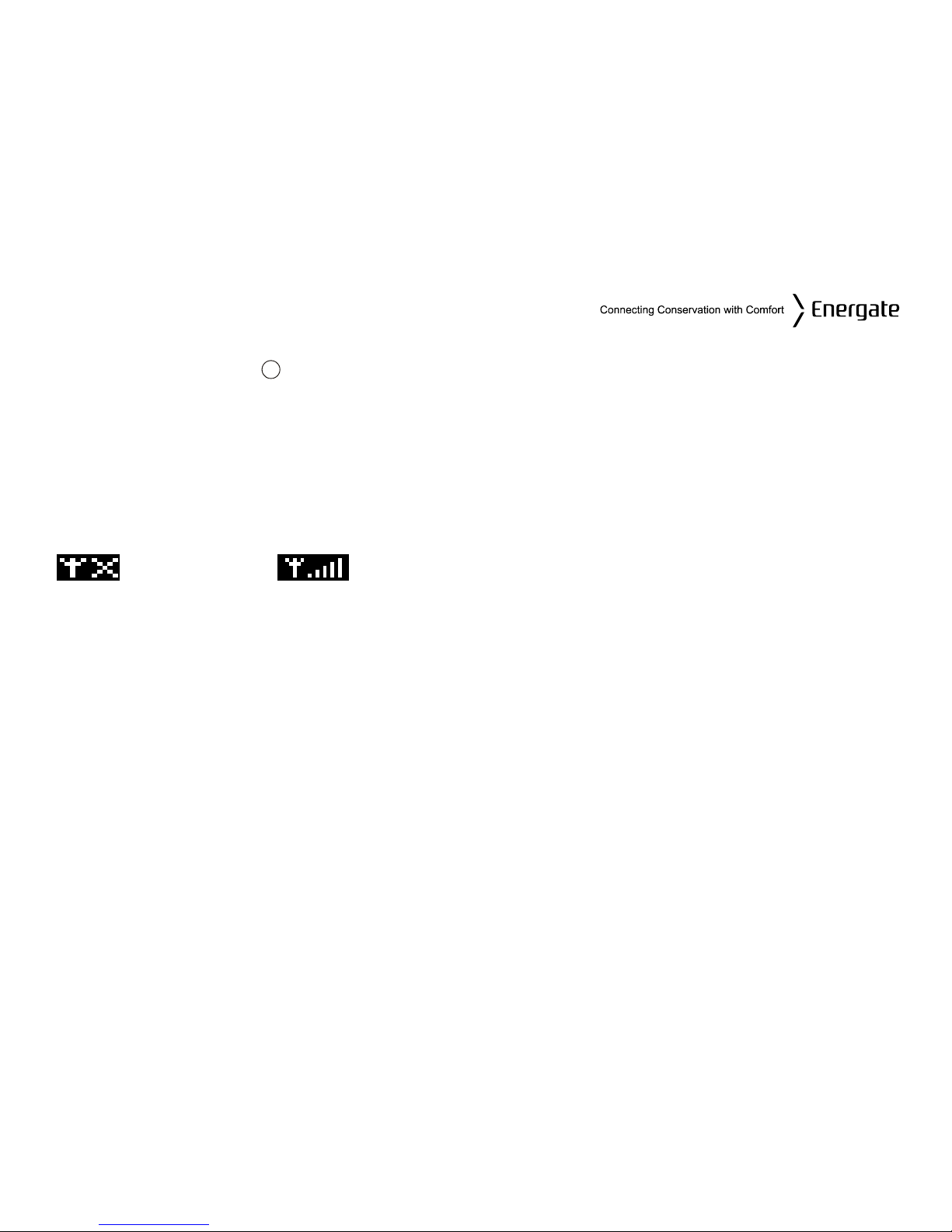
HELP button
The thermostat’s HELP button provides you with information on how to navigate through the
individual menu screens. It will help you to quickly change settings without having to refer to this
user manual; however, it does not replace this manual, so please keep this manual for future
reference.
?
Title Bar
The left hand side of the Title Bar displays an icon showing the communications link status and
signal quality.
means Link OFF, means Link ON, and varies from lowest signal quality (1 bar) to
highest signal quality (5 bars).
When the communications link is on, the network periodically updates the date and time in your
thermostat. If the communications link is off, you need to set the current date and time as explained
in Setting the Date & Time section (page 26)
The Title Bar also displays the current electricity rate if your utility company provides price
information over the communication link. The price is displayed either in $ value/KWH (default) or
by the price tier name. This is assigned by your utility to different rates (e.g. normal, low, medium,
high, critical peak). By pressing the MENU / SELECT button and selecting the USER OPTIONS
menu item in the MAIN MENU, and then selecting PRICE DISPLAY, you can choose which of the
two ways the current price is displayed.
Page 11
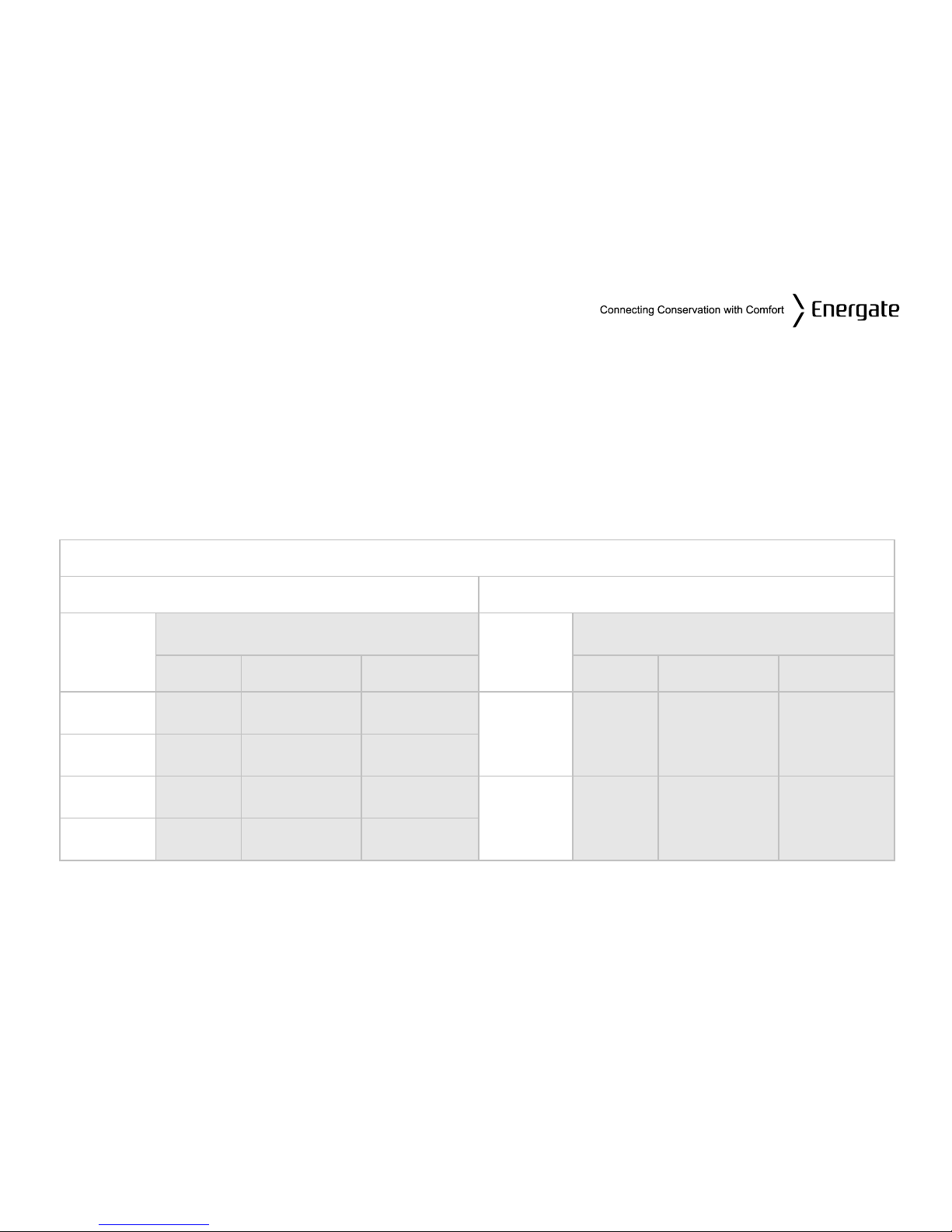
Default Schedule
The thermostat’s schedule is factory programmed with Energy Efficient START TIMES and
SETPOINTS (listed below).
Note: A SETPOINT has a pre-set name and specifies both heating and cooling target
temperatures, as explained in detail in the Temperature Settings section.
This default schedule may be modified as desired to meet your comfort and schedule requirements.
The thermostat anticipates the time required to reach a desired temperature prior to the start of the
SETPOINT time; therefore, you only need to set the desired time for the SETPOINT temperature.
SCHEDULE – Fahrenheit Scale
Mon. to Fri. Sat. & Sun.
START
TIMES
SETPOINT
START
TIMES
SETPOINT
NAME HEAT COOL NAME HEAT COOL
6:00 am Wake
70.0°F 78.0°F
8:00 am
Wake 70.0°F 78.0°F
8:00 am Leave
62.0°F 85.0°F
6:00 pm Return
70.0°F 78.0°F
11:00 pm
Sleep 62.0°F 82.0°F
10:00 pm Sleep
62.0°F 82.0°F
Page 12
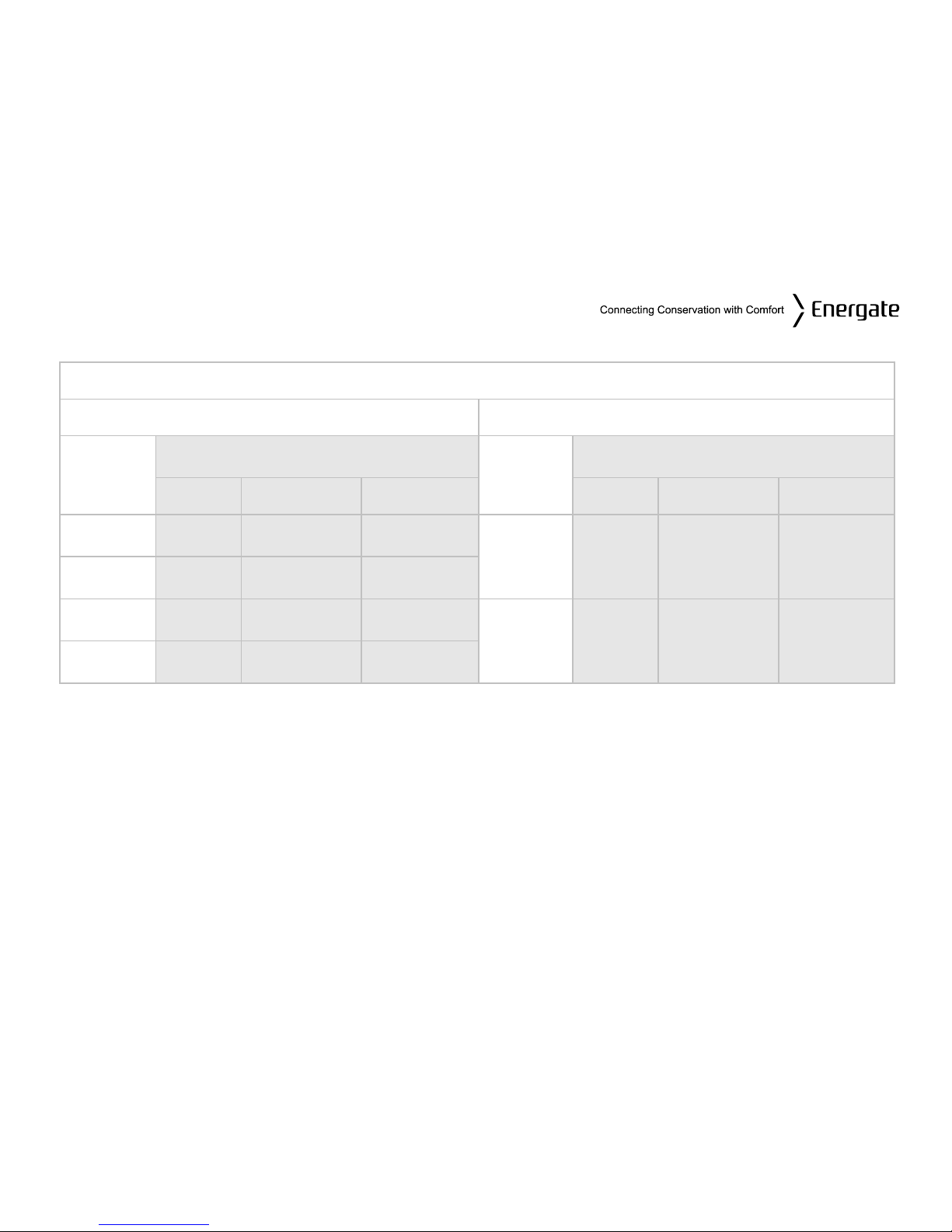
Default Schedule (continued)
SCHEDULE – Celsius Scale
Mon. to Fri. Sat. & Sun.
START
TIMES
SETPOINT
START
TIMES
SETPOINT
NAME HEAT COOL NAME HEAT COOL
6:00 am Wake
21.1°C 25.6°C
8:00 am
Wake 21.1°C 25.6°C
8:00 am Leave
16.7°C 29.4°C
6:00 pm Return
21.1°C 25.6°C
11:00 pm
Sleep 16.7°C 27.8°C
10:00 pm Sleep
16.7°C 27.8°C
Page 13
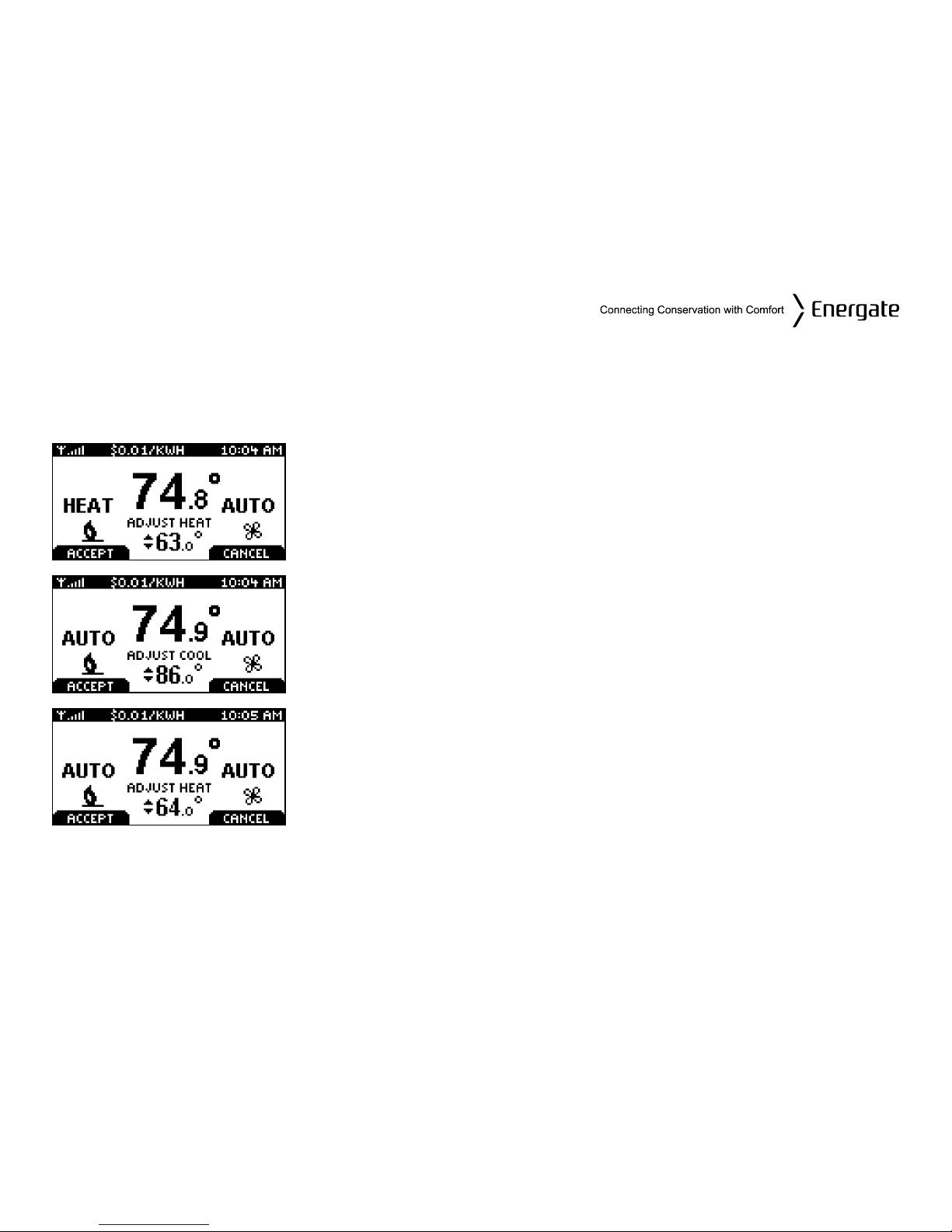
Temporary Hold
A Temporary Hold allows you to temporarily make the temperature warmer or cooler without
affecting the pre-set programming. The thermostat will remain at the Temporary Hold temperature
until the next scheduled SETPOINT.
From the Home screen, press either of the SCROLL buttons to
adjust either the HEAT (if the current operating mode is HEAT) or the
COOL (if the current operating mode is COOL) of the active target
SETPOINT, shown below the room temperature, with two arrows
beside it.
To accept the adjusted SETPOINT press the LEFT TAB .To cancel,
press the RIGHT TAB. Note that even if you don’t press the ACCEPT
tab, the Temporary Hold will take effect when the screen goes on
idle (i.e. the screen backlight diminishes to low).
When the thermostat mode setting is AUTO, pressing the MENU /
SELECT button will switch between the HEAT and COOL
SETPOINTS (i.e. the screen will show “ADJUST HEAT” or “ADJUST
COOL” respectively). The LEFT TAB accepts the Temporary Hold
settings and the RIGHT TAB cancels them.
Page 14
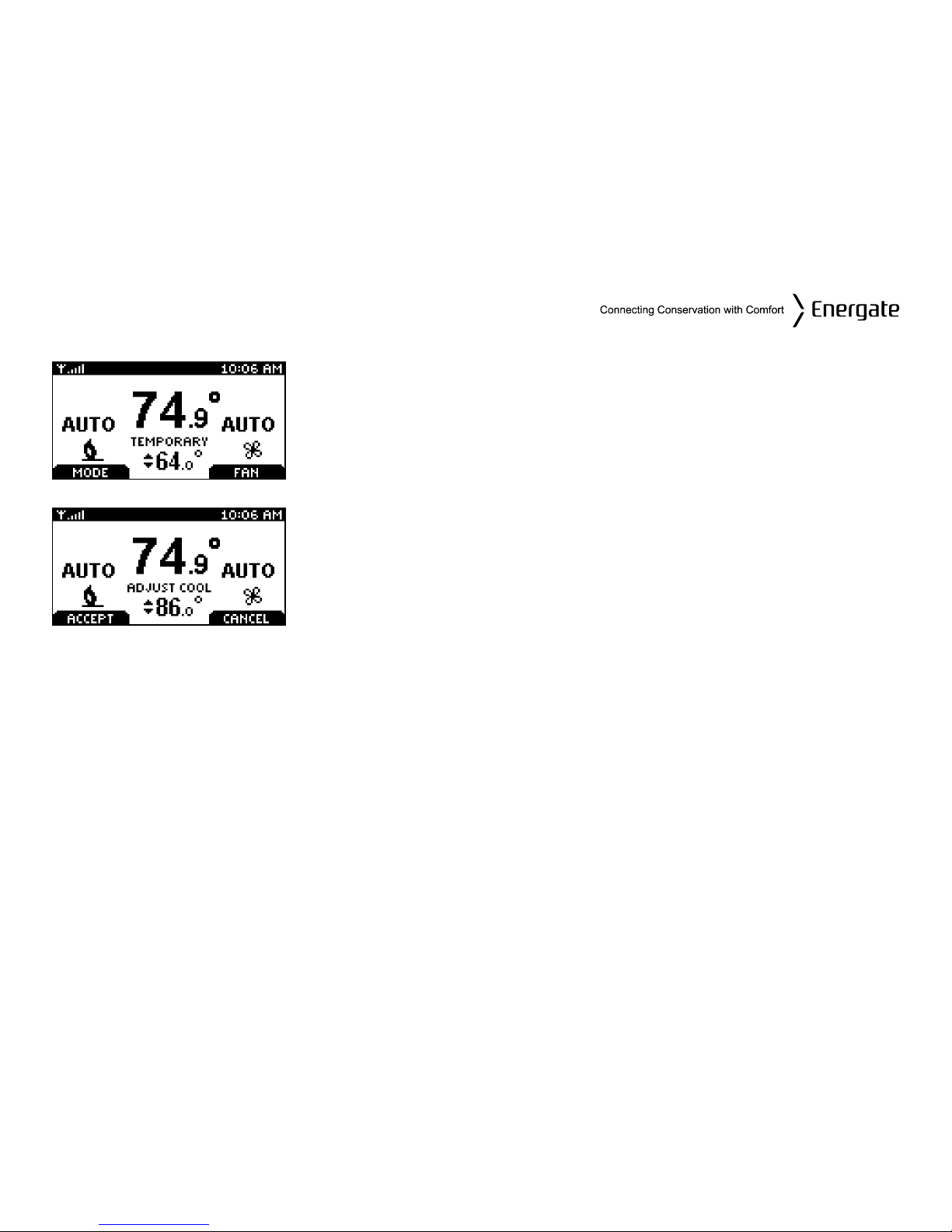
Temporary Hold (continued)
Once the Temporary Hold is in effect, the SETPOINT name will be
replaced by TEMPORARY. Note that a Temporary Hold can also be
set by scrolling to the HOLD menu item at the Main Menu and
selecting TEMPORARY as the Type of Hold, as it is explained
further in the section describing the HOLD screen.
To CANCEL a Temporary Hold, press any of the SCROLL buttons to
return to this screen.
Press the RIGHT TAB to cancel the HOLD, or LEFT TAB to accept it
(continue the hold) and return to the normal Home screen.
Page 15

Heating and Cooling Modes
The thermostat is pre-set for heating operation (HEAT) but, as explained when describing the
HOME SCREEN, you can manually (by pressing the LEFT TAB) change the thermostat mode
between AUTO, HEAT, COOL, OFF, and EMERG.
The available options for the thermostat mode will depend on the type of heating or cooling
equipment at your home.
AUTO: The thermostat automatically selects heating or cooling based on the indoor
temperature.
HEAT: The thermostat controls only the heating system.
COOL: The thermostat controls only the cooling system.
OFF: Heating and cooling systems are off.
EMERG: This setting only applies to heat pumps with auxiliary heat. The thermostat only
controls the Emergency (Auxiliary) heat, leaving the heat pump’s compressor
locked out. Use this setting only when you suspect the heat pump is out of service
or the outdoor conditions may lead to an inefficient operation of the heat pump.
Fan Modes
You can manually change the fan mode between AUTO and ON, by pressing the RIGHT TAB.
AUTO: The fan runs only when the heating, cooling, or emergency systems are on. As
described in detail in the Installation section of this manual, for conventional
systems, under EQUIPMENT SETTINGS, with FAN ON IN HEAT set to NO, the fan
is not controlled by the thermostat, but by the furnace.
ON: The fan runs continuously.
Page 16
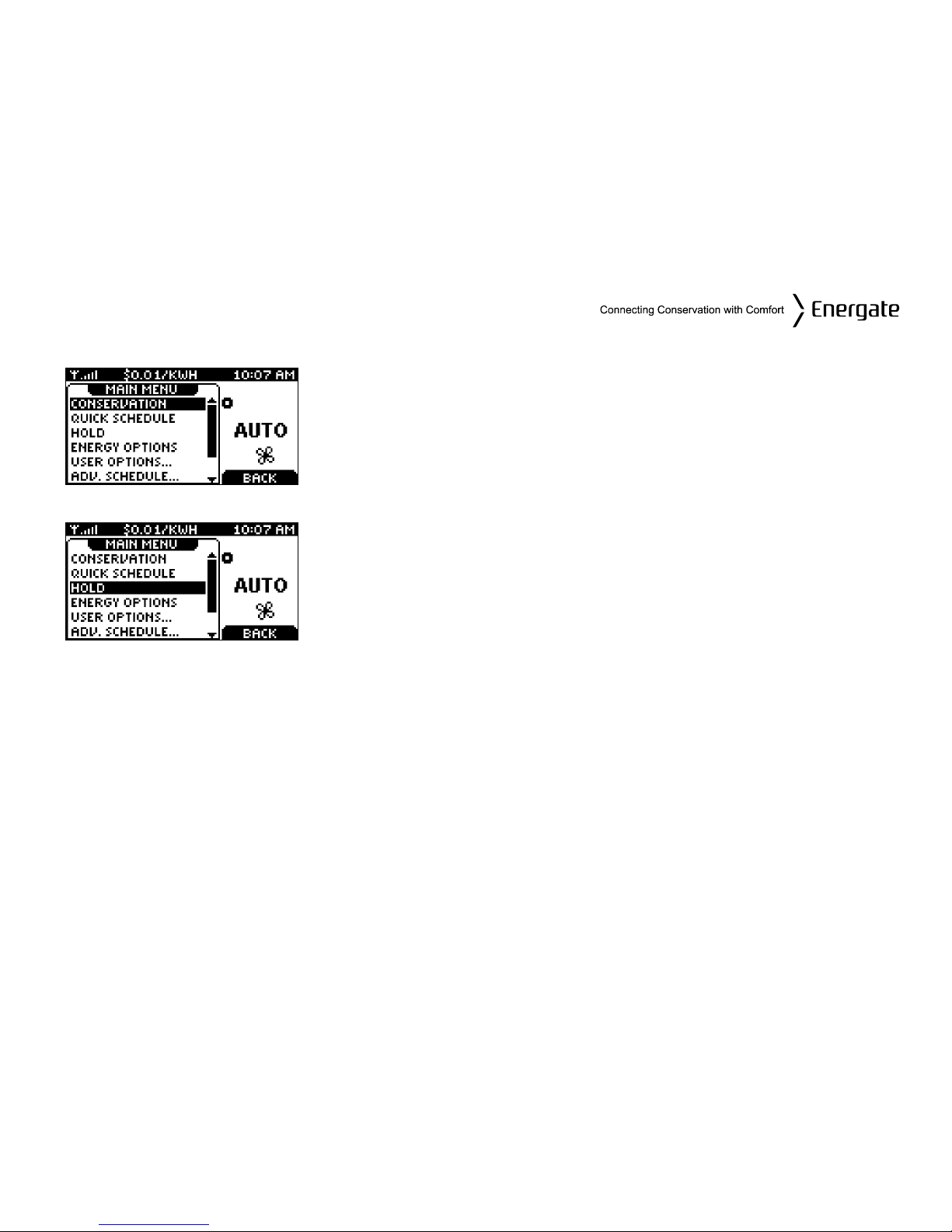
Main Menu
From the Home Screen, pressing the MENU / SELECT button once
(if the screen is active) or twice (if it is in the idle mode), the MAIN
MENU appears as it is shown on the left.
Using the SCROLL buttons, you can scroll to the desired menu
item, as shown in the two screen shots on the left.
Press the MENU / SELECT button to select the desired menu item.
Page 17
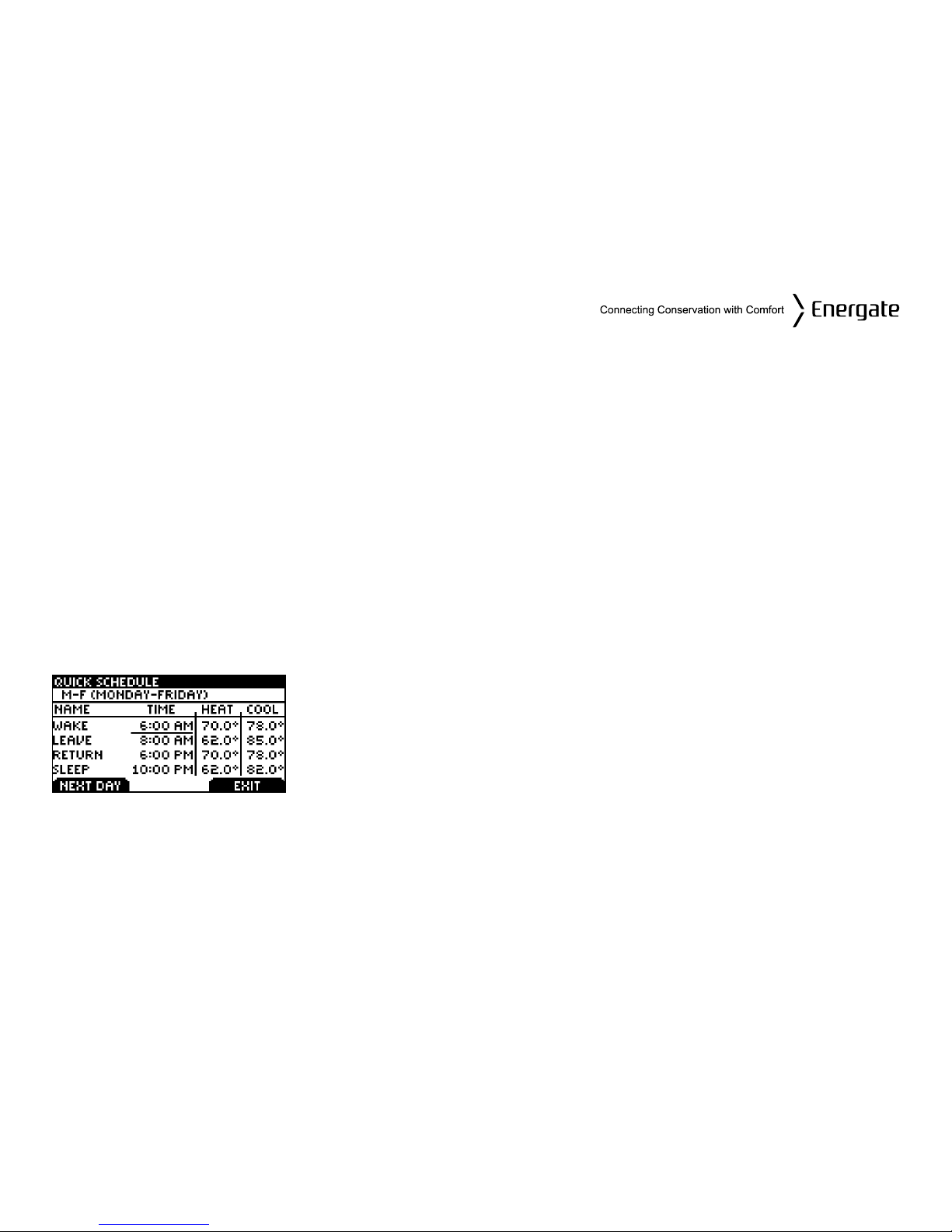
Temperature Settings
A SETPOINT is identified by a NAME and specifies heating and cooling target temperatures.
Example: If the SETPOINT is set to WAKE, with COOL temperature of 78°F and HEAT temperature
of 70°F, a thermostat operating in AUTO mode will keep your dwelling’s temperature at the
predefined HEAT or COOL temperature. In the summer, the thermostat will COOL your dwelling
down to 78°F. In the fall, the thermostat will engage the HEAT mode, heating your dwelling up to
70°F throughout the winter. In the spring, when temperatures rise again, the thermostat will change
back to COOL mode.
The SETPOINTs HEAT and COOL temperatures can be changed either from the Quick Schedule
screen or from the menu item SETPOINTS selected from the ADVANCED SCHEDULE menu, as
explained below.
Quick Schedule
The QUICK SCHEDULE screen allows you to quickly modify the
temperatures and starting times of the SETPOINTS. You can get into
this screen from the Main Menu. Use the MENU / SELECT button to
select the starting time or HEAT or COOL temperature that you wish
to change, and use the SCROLL buttons to obtain the desired value.
Press the LEFT TAB that will show SAVE CHANGES and then
continue with the NEXT DAY (shown now on the LEFT TAB).
Page 18
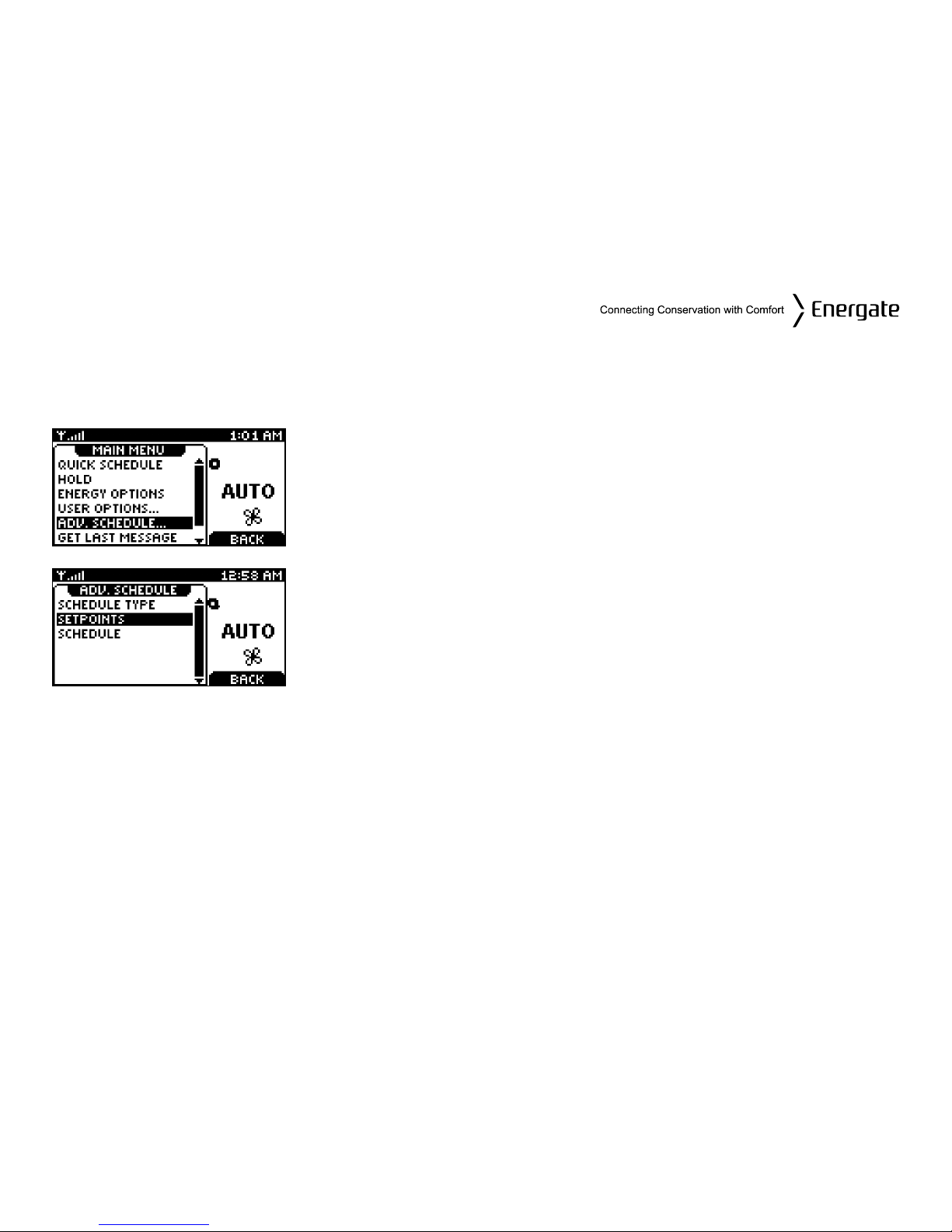
Advanced Schedule
The Advanced Schedule menu is reached by selecting the menu item ADV. SCHEDULE on the
Main Menu
By pressing the MENU / SELECT button, takes you to the
ADVANCED SCHEDULE menu, where you can choose one of three
menu items: SCHEDULE TYPE, SETPOINTS and SCHEDULE.
Page 19
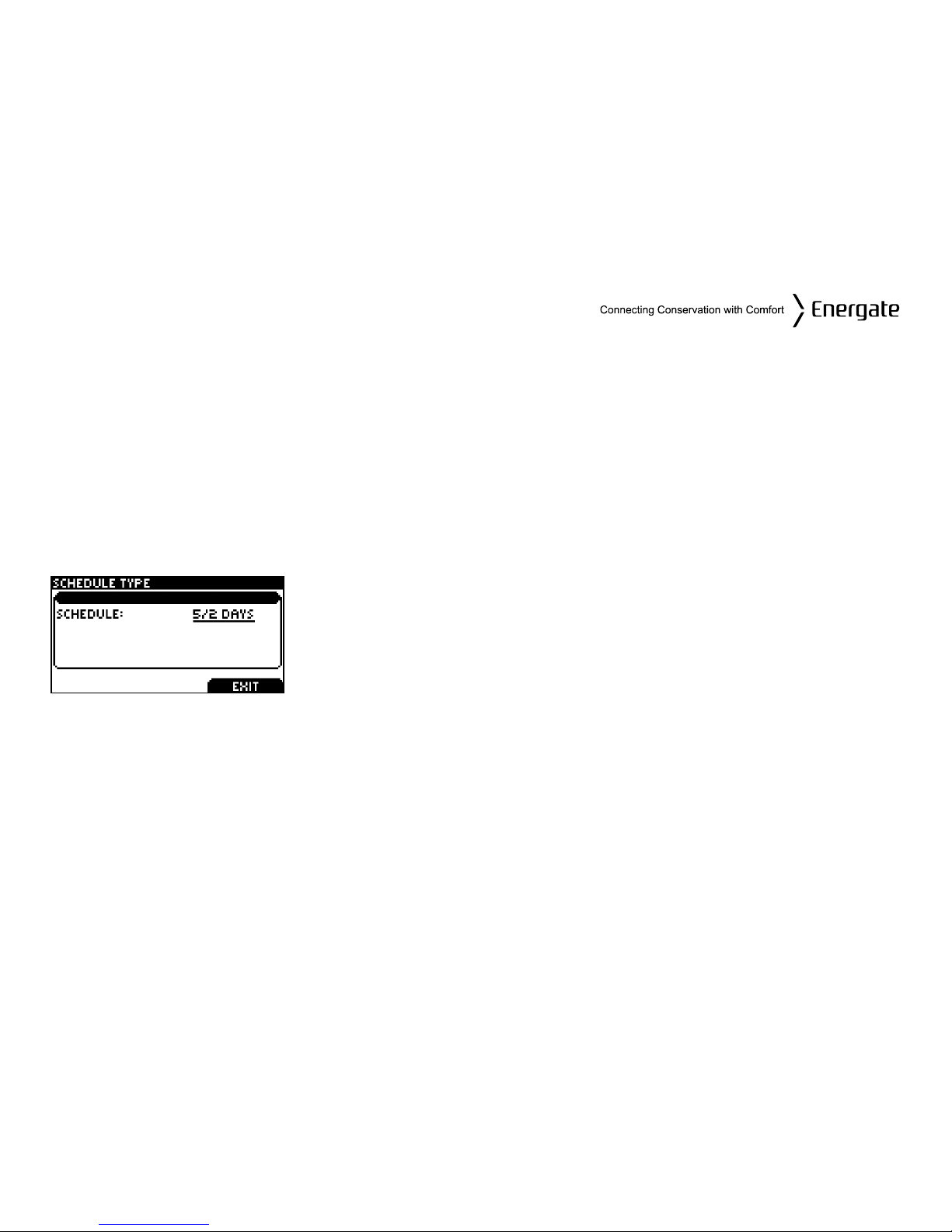
Schedule Type
The SCHEDULE TYPE screen allows you to choose among three different weekly schedule types.
These are:
5/2 DAYS Mon. – Fri. schedule is the same. Sat. & Sun. schedule is the same
7 DAYS Every day of the week has an individual schedule.
5/1/1 DAYS
Mon. – Fri. schedule is the same. Sat. has an individual schedule, and Sun. has
an individual schedule.
By pressing the MENU / SELECT button, while in the ADV.
SCHEDULE menu you get access to the Schedule Type screen.
Use the SCROLL buttons to change the weekly schedule type.
Press the LEFT TAB to SAVE CHANGES.
Page 20
