Energate PowerTab User Manual
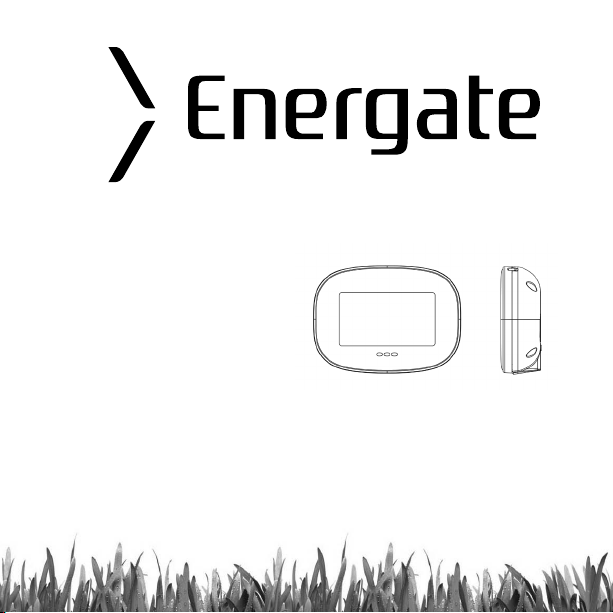
PowerTab™
User Guide
Copyright © 2011, Energy Aware Technology Inc. All rights reserved.
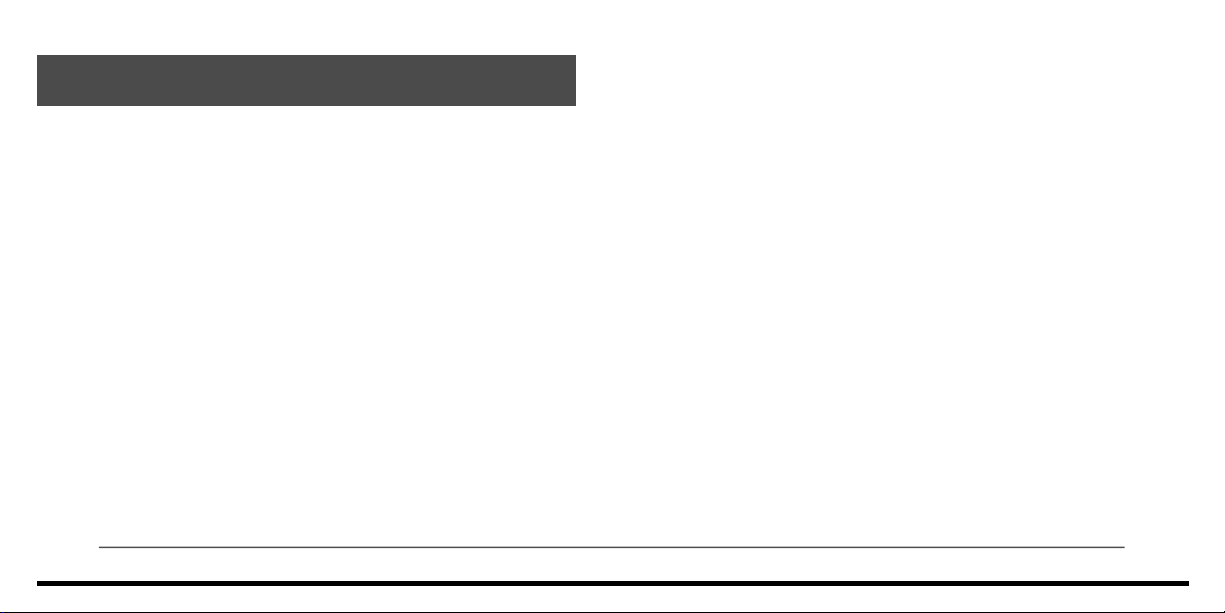
Table of Contents
1. Introduction
2 . PowerTab Basics
2.1 Your PowerTab’s power modes
2.2 Charging your PowerTab
2.3 Joining to your smart meter
2.4 Leaving your smart meter's network
2.5 Navigating your PowerTab screens
2.6 Signal strength and battery charge indicators
3 . Using Your PowerTab
3.1 Viewing your current electricity use
3.2 Tracking your electricity use over time
3.3 Receiving messages from your service provider
3.4 Understanding the lights on your PowerTab
10
11
12
12
13
14
15
4 . Troubleshooting/FAQ
4.1 If your PowerTab fails to join a network
4.2 If your PowerTab has lost the network
4
6
6
7
8
9
4.3 If your PowerTab won’t turn on
4.4 If your PowerTab will not recharge
4.5 If you need to change the battery
4.6 How to figure out what an individual appliance
is consuming?
4.7 Your current use value does not change when you turn
on/off a light
4.8 Your service provider sent you a message,
where did it go?
5 . Appendix
5.1 Safety Instructions
5.2 Product Specifications
5.3 FCC Compliance
5.4 Manufacturing Information
16
16
17
18
18
19
20
20
21
22
22
23
24
26
2
3
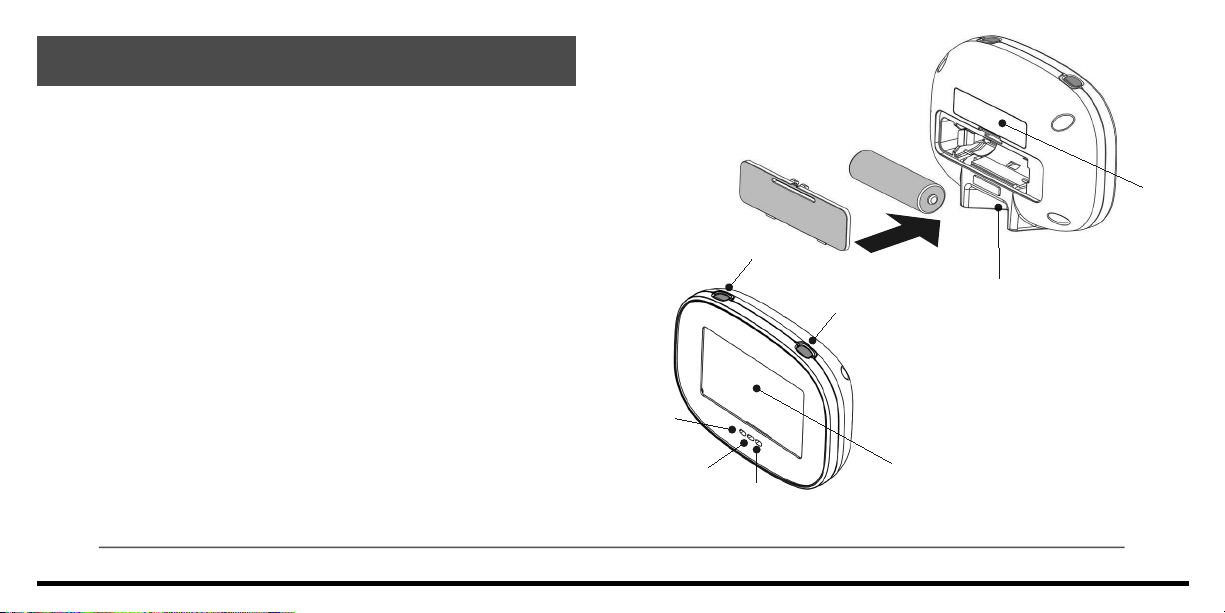
1 Introduction
The PowerTab is an In-Home Display (IHD) that provides real-time
feedback on your electricity consumption. The display communicates
wirelessly with the smart electricity meter outside your home.
Insert Battery
into PowerTab
Magnet
Your PowerTab allows you to:
• View your current household electricity use
• Track your electricity consumption over time
• Test consumption of operating individual appliances
• Receive and acknowledge messages from your utility
service provider
Your PowerTab package contains a display unit, a battery, and a
power adapter.
4
PART 1 – Introduction PART 1 – Introduction
Green
Light
Yellow
Light
<L> Button
Red
Light
<R> Button
DC Power
Adapter Jack
LCD
Screen
5
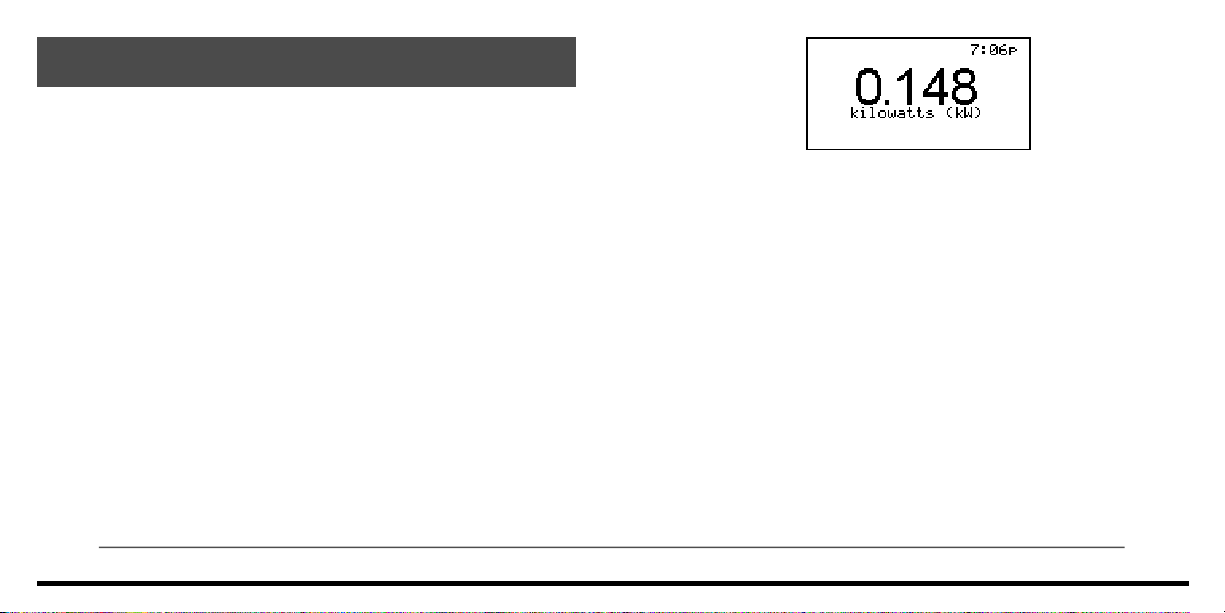
2 PowerTab Basics
This section provides information on the primary functions of
your PowerTab.
2.1 Your PowerTab’s power modes
Your PowerTab has three power modes: On, Off, and Sleep.
To turn your PowerTab on, press either <L> or <R>.Turn your PowerTab
off by pressing and holding <L> for three seconds. A confirmation screen
will appear. Press <L> again (“Yes”) to approve the shutdown.
Note: Your PowerTab is unable to receive text messages from
your service provider when it is off.
When not connected to a network, the PowerTab will turn off
automatically after 5 minutes of inactivity. When the PowerTab is
connected to a network, it will enter sleep mode after 5 minutes of
inactivity. In sleep mode, only primary information remains visible and
the current time is shown in the top right corner of the screen. This is
depicted in the sample screen.
6
PART 2 – PowerTab Basics PART 2 – PowerTab Basics
Wake the PowerTab from sleep by pressing <L> or <R>, or by plugging
it in.
2.2 Charging your PowerTab
To charge your PowerTab, first ensure the battery is installed, then
connect the power adapter to the DC power adapter jack and plug your
PowerTab into a power outlet.
Note: Leaving your PowerTab plugged in for extended periods of
time will adversely affect its battery life. To maximize battery life,
unplug your PowerTab when it's finished charging and allow it to
fully discharge before recharging.
7
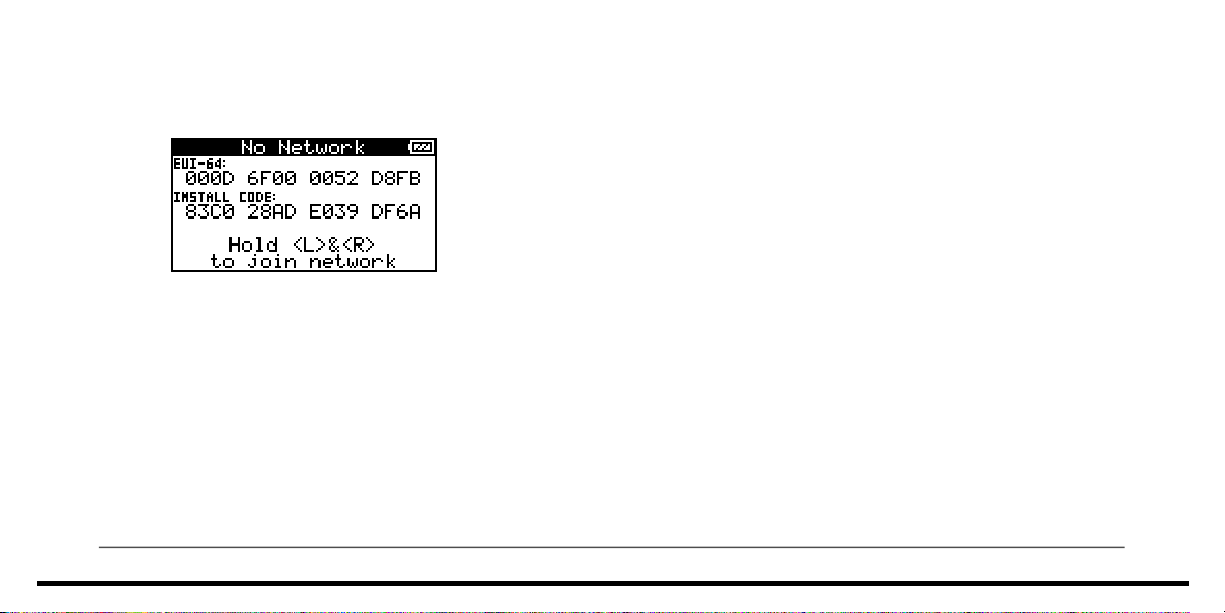
2.3 Joining to your smart meter
When your PowerTab is not joined to a network, it will display the
following screen:
To commission your PowerTab, follow the procedures supplied by your
service provider. Typical procedures will require the use of the display's
Extended Unique Identifier (EUI-64) and its install code, both displayed
on the No Network screen.
When the commissioning process is complete, join the meter by holding
<L> and <R> for three seconds at the No Network screen.
Note: It is advisable to keep your PowerTab connected to external
power while attempting to join a network to prevent any possible
interruptions due to power failure.
8
PART 2 – PowerTab Basics PART 2 – PowerTab Basics
Your PowerTab may take up to 5 minutes to complete the network
joining process.
2.4 Leaving your smart meter's network
Warning: Only take this step under the direction of your utility or
service provider.
To remove your PowerTab from your meter’s network:
1. Turn the device off
2. Turn the device on
3. While the startup screen is shown, hold <L> and <R> buttons
for 10 seconds
4. Press <L> (“Yes”) at the network leave confirmation screen
that appears
9
