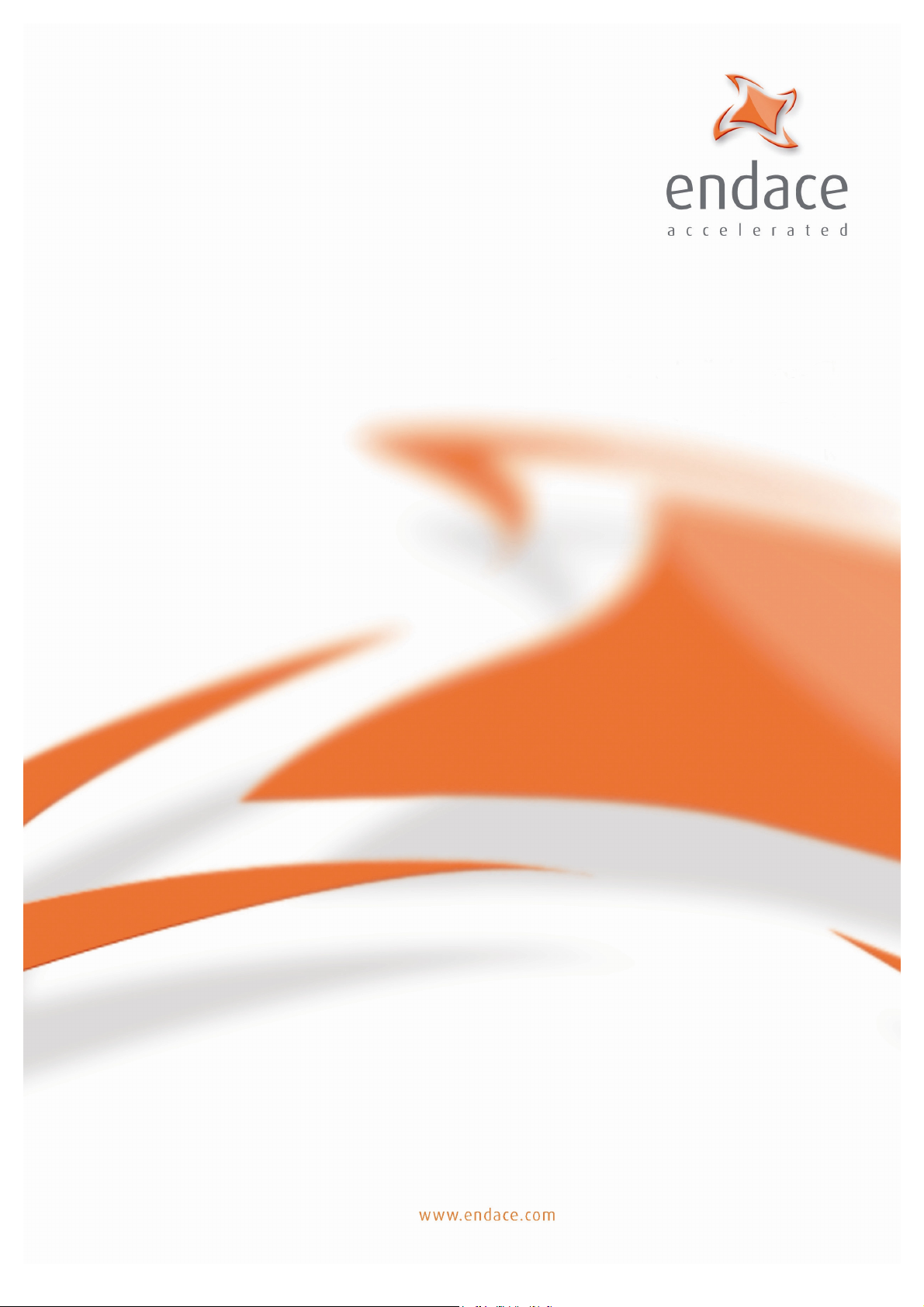
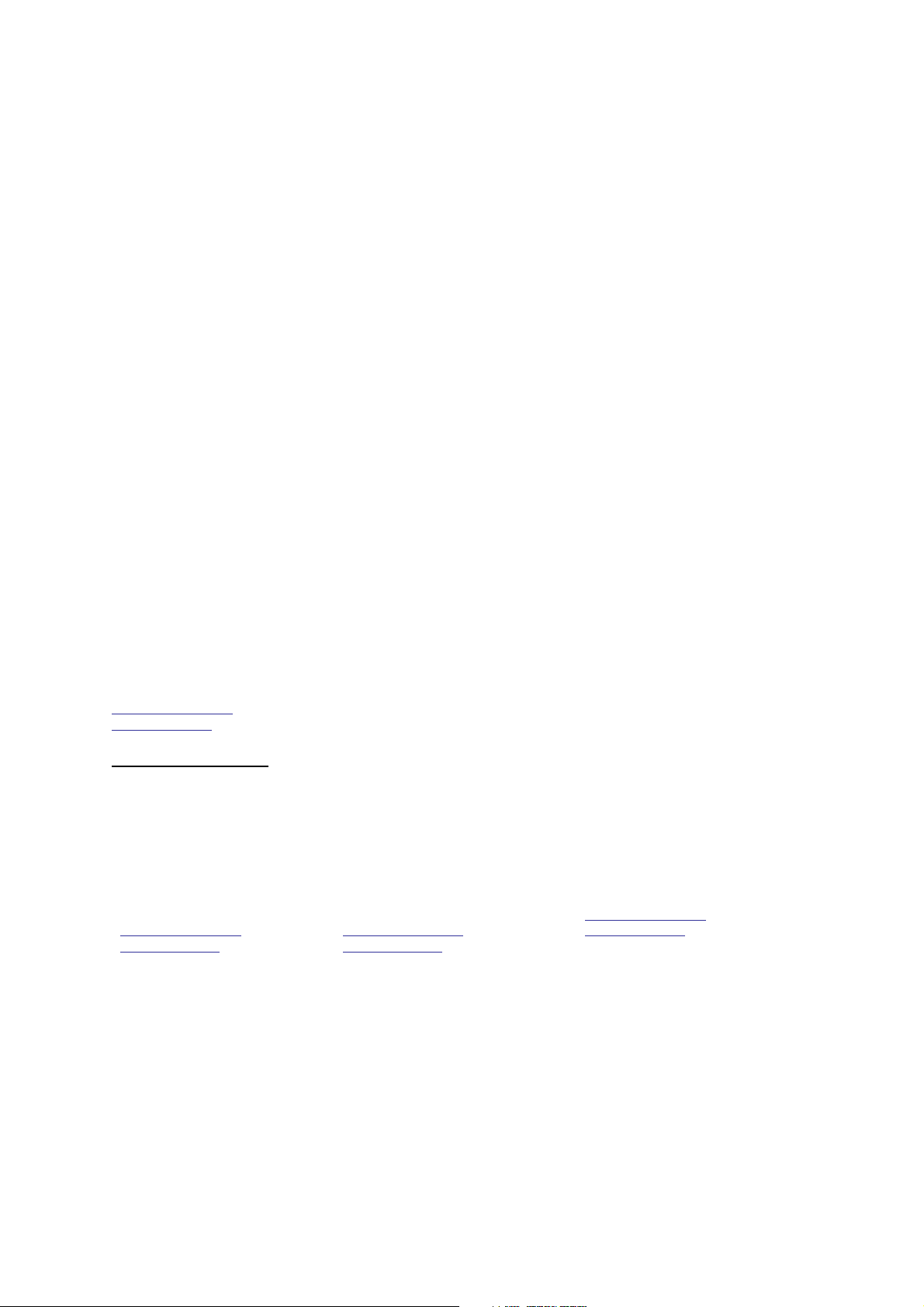
EDM 01-11v8 DAG 6.1S Card User Guide
Copyright © 2005.
Published by:
Endace Measurement Systems® Ltd
Building 7
17 Lambie Drive
PO Box 76802
Manukau City 1702
New Zealand
Phone: +64 9 262 7260
Fax: +64 9 262 7261
support@endace.com
www.endace.com
International Locations
New Zealand Americas Europe, Middle East & Africa
Endace Technology® Ltd
Level 9
85 Alexandra Street
PO Box 19246
Hamilton 2001
New Zealand
Phone: +64 7 839 0540
Fax: +64 7 839 0543
support@endace.com
www.endace.com
Endace USA® Ltd
Suite 220
11495 Sunset Hill Road
Reston
Virginia 20190
United States of America
Phone: ++1 703 382 0155
Fax: ++1 703 382 0155
support@endace.com
www.endace.com
Endace Europe® Ltd
Sheraton House
Castle Park
Cambridge CB3 0AX
United Kingdom
Phone: ++44 1223 370 176
Fax: ++44 1223 370 040
support@endace.com
www.endace.com
All rights reserved. No part of this publication may be reproduced, stored in a retrieval system, or transmitted, in
any form or by any means electronic, mechanical, photocopying, recording, or otherwise, without the prior
written permission of the publisher. Prepared in Hamilton, New Zealand.
©2005
Version 8: May 2006
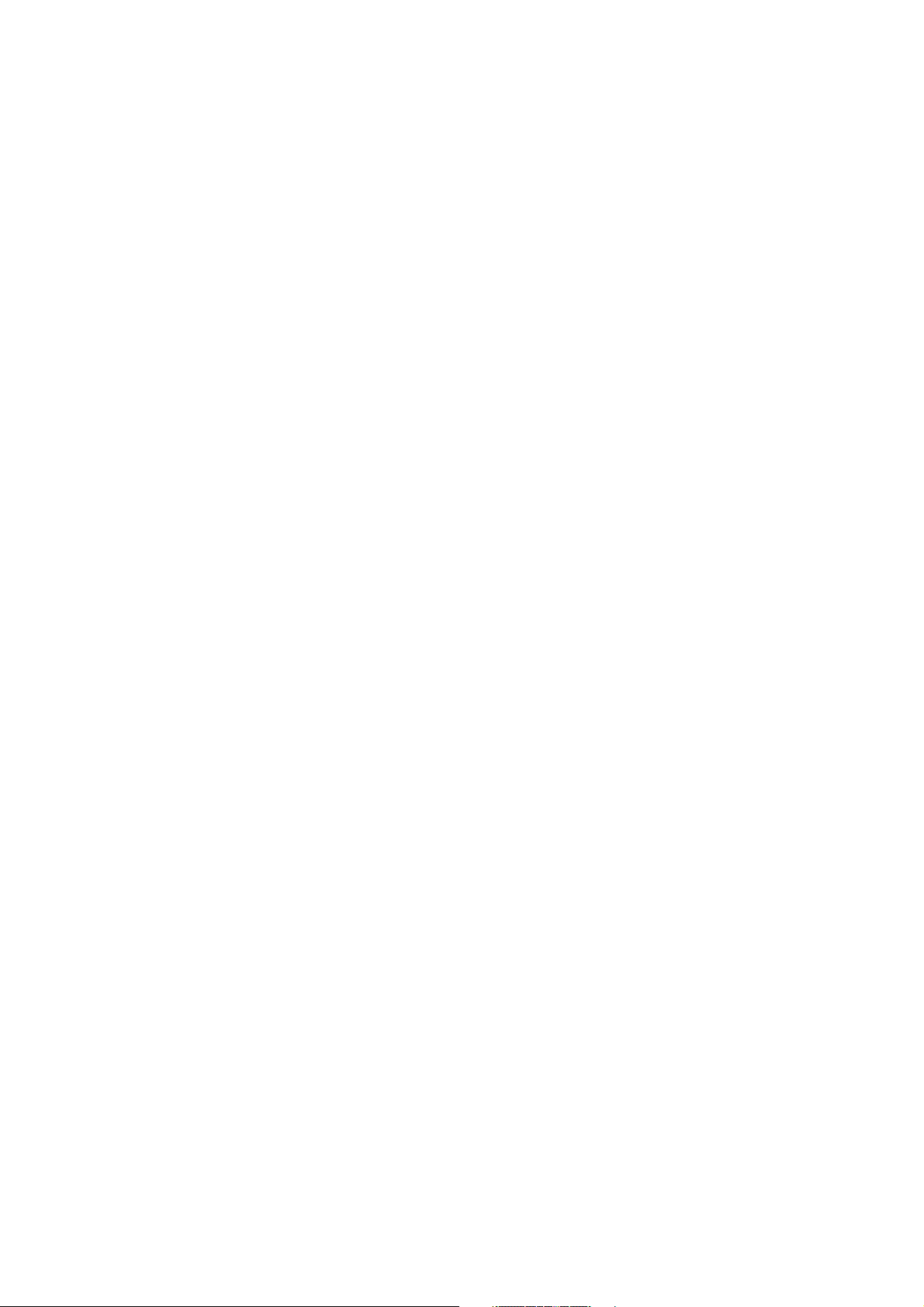
EDM 01-11v8 DAG 6.1S Card User Guide
Typographical Conventions Used in this Document
• Command-line examples suitable for entering at command prompts are displayed in
mono-space courier font. The font is also used to describe config file data
used as examples within a sentence. An example can be in more than one sentence.
Results generated by example command-lines are also displayed in mono-space
courier font.
• The software version references such as 2.3.x, 2.4.x, 2.5.x are specific to Endace
Measurement Systems and relate to Company software products only.
Protection Against Harmful Interference
When present on product this manual pertains to and indicated by product labelling, the statement "This device complies
with part 15 of the FCC rules" specifies the equipment has been tested and found to comply with the limits for a Class A
digital device, pursuant to Part 15 of the Federal Communications Commission [FCC] Rules.
These limits are designed to provide reasonable protection against harmful interference when the equipment is operated in a
commercial environment.
This equipment generates, uses, and can radiate radio frequency energy and, if not installed and used in accordance with the
instruction manual, may cause harmful interference to radio communications.
Operation of this equipment in a residential area is likely to cause harmful interference in which case the user will be
required to correct the interference at his own expense.
Extra Components and Materials
The product that this manual pertains to may include extra components and materials that are not essential to its basic
operation, but are necessary to ensure compliance to the product standards required by the United States Federal
Communications Commission, and the European EMC Directive. Modification or removal of these components and/or
materials, is liable to cause non compliance to these standards, and in doing so invalidate the user’s right to operate this
equipment in a Class A industrial environment.
©2005
Version 8: May 2006
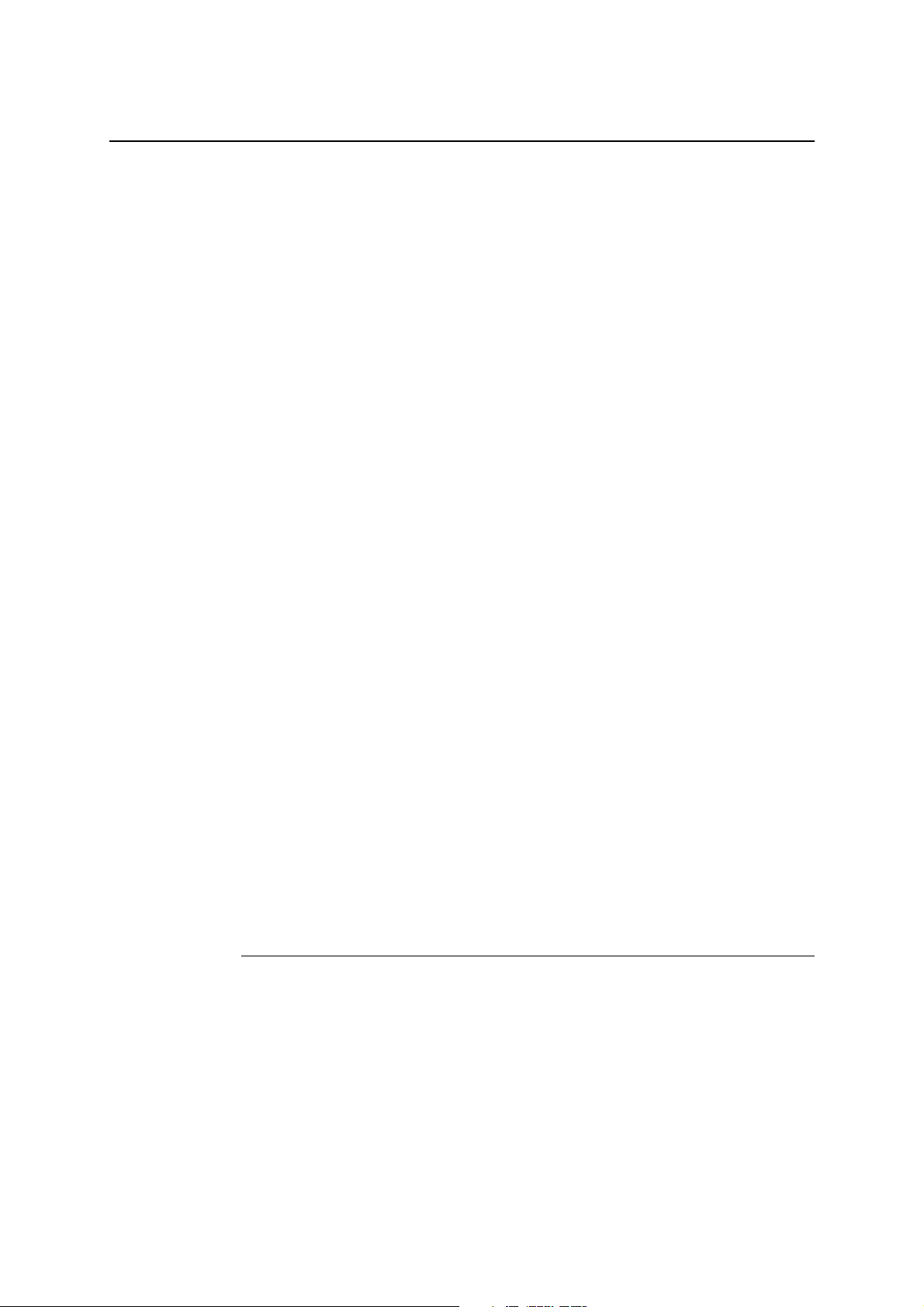
EDM 01-11v8 DAG 6.1S Card User Guide
Table of Contents
1.0 PREFACE........................................................................................................................... 1
1.1 User Manual Purpose ......................................................................................................1
1.2 DAG 6.1S Card Product Description..............................................................................2
1.3 DAG 6.1S Card Architecture ..........................................................................................3
1.4 DAG 6.1S Card Extended Functions .............................................................................. 3
1.5 DAG 6.1S Card System Requirements ...........................................................................3
2.0 INSTALLING DAG 6.1S CARD...................................................................................... 5
2.1 Installation of Operating System and Endace Software..................................................5
2.2 Insert DAG 6.1S Card into PC........................................................................................5
2.3 Connect Card Ports .........................................................................................................6
3.0 SETTING DAG 6.1S CARD OPTICAL POWER.......................................................... 7
3.1 DAG 6.1S Card Optical Power Input..............................................................................7
3.2 Splitter Losses .................................................................................................................8
4.0 CONFIDENCE TESTING DAG 6.1S CARD ................................................................. 9
4.1 Interpreting DAG 6.1S Card LED Status........................................................................9
4.2 DAG 6.1S Card LED Display Functions ......................................................................10
4.3 Configuration in WYSYCC Style.................................................................................11
4.4 dagsix Utility............................................................................................................14
4.5 DAG 6.1S Card Capture Session .................................................................................. 14
4.6 Inspect PoS Interface Statistics .....................................................................................15
4.7 Inspect 10G Ethernet Interface Statistics ......................................................................18
4.8 Reporting Problems.......................................................................................................23
5.0 RUNNING DATA CAPTURE SOFTWARE................................................................ 24
5.1 Starting Data Capture Session.......................................................................................24
5.2 High Load Performance ................................................................................................26
6.0 SYNCHRONIZING CLOCK TIME.............................................................................. 28
6.1 Configuration Tool Usage.............................................................................................29
6.2 Time Synchronization Configurations ..........................................................................30
6.2.1 Single Card no Reference Time Synchronization...................................................30
6.2.2 Two Cards no Reference Time Synchronization....................................................31
6.2.3 Card with Reference Time Synchronization........................................................... 32
6.3 Synchronization Connector Pin-outs.............................................................................34
7.0 DATA FORMATS OVERVIEW.................................................................................... 36
7.1 Data Formats .................................................................................................................36
7.2 Timestamps ................................................................................................................... 38
©2005
i Version 8: May 2006
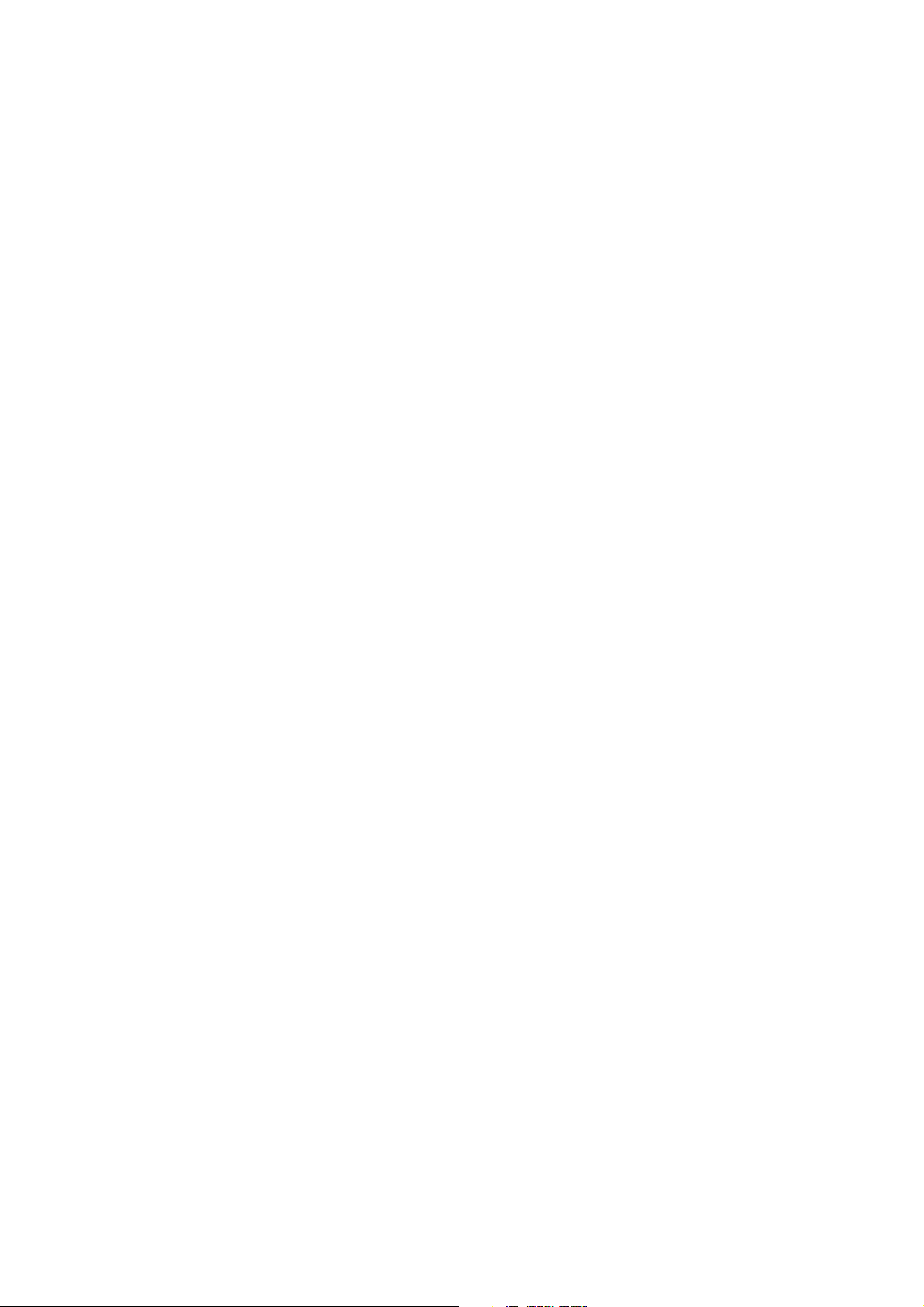
EDM 01-11v8 DAG 6.1S Card User Guide
©2005
ii Version 8: May 2006
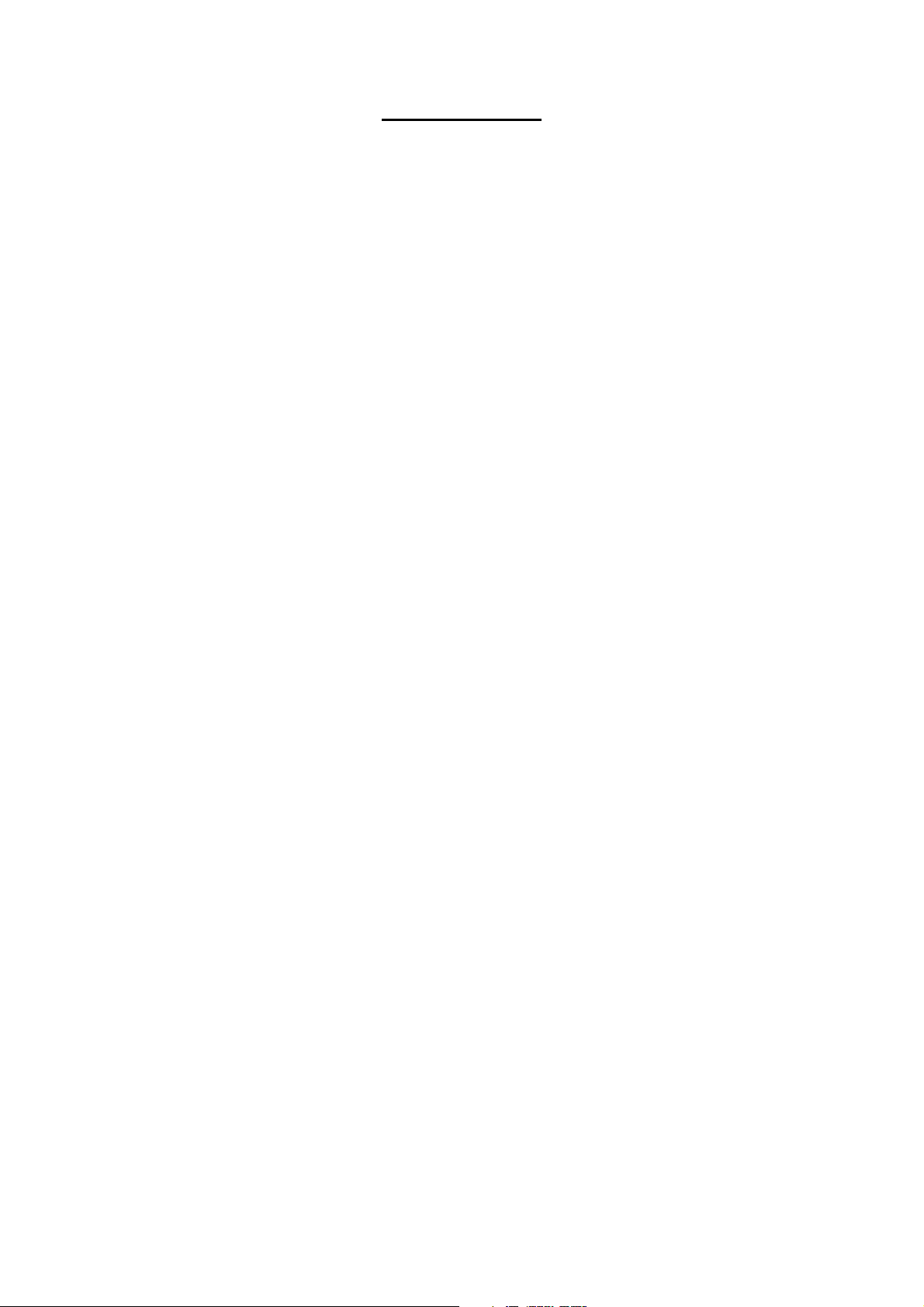
EDM 01-11v8 DAG 6.1S Card User Guide
1.0 PREFACE
Introduction
Viewing this
document
In this chapter
The installation of the Endace DAG 6.1S card on a PC begins with
installing the operating system and the Endace software. This is followed
by fitting the card and connecting the ports.
This document, the DAG 6.1S Card User Manual is available on the
installation CD.
This chapter covers the following sections of information.
• User Manual Purpose
• DAG 6.1S Card Product Description
• DAG 6.1S Card Architecture
• DAG 6.1S Card Extended Functions
• DAG 6.1S Card System Requirements
1.1 User Manual Purpose
Description
The purpose of this DAG 6.1S Card User Manual is to describe:
• Installing DAG 6.1S Card
• Setting DAG 6.1S Card Optical Power
• Confidence Testing DAG 6.1S Card
• Running Data Capture Software
• Synchronizing Clock Time
• Data Formats Overview
©2005 1 Version 8: May 2006

EDM 01-11v8 DAG 6.1S Card User Guide
1.2 DAG 6.1S Card Product Description
Description
Figure
The DAG 6.1S card is of a series specifically designed for network
surveillance applications. It is optimized to enable header-only or full
packet capture from PoS OC-192c or STM-64c links, and 10 Gigabit
Ethernet 10GBase-LR and 10GBase-LW links.
Figure 1-1 shows the DAG 6.1S PCI-X card.
Figure 1-1. DAG 6.1S PCI-X Card.
Installed in a PCI-X 1.0 slot the DAG 6.1S card only operates at 66, 100,
and 133 MHz PCI-X for full packet capture at line rate and allows
recording of all header information and/or payload with a high precision
timestamp.
The packet header and payload information can be stored for later in-depth
analysis, or used in real-time for a variety of network monitoring
applications, such as billing and intrusion detection systems.
IP header traces can also be used operationally to determine link
performance and application mixes, find “top talkers” or generate
source/destination AS matrices for specific network links.
©2005 2 Version 8: May 2006
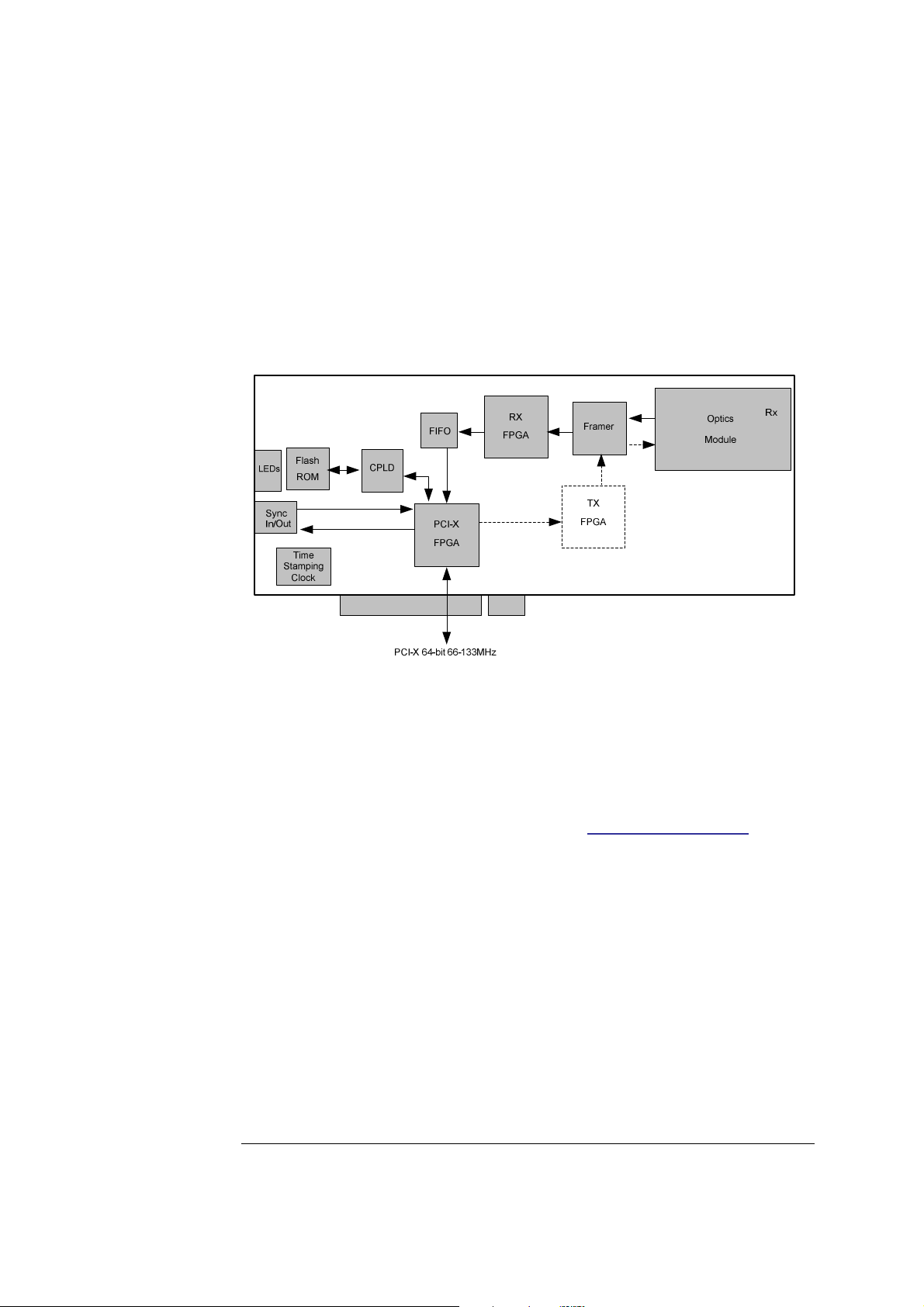
EDM 01-11v8 DAG 6.1S Card User Guide
1.3 DAG 6.1S Card Architecture
Description
Figure
Serial optical data is received by the optical interface, and fed into a
physical layer ASIC. The packet data is then fed immediately into the Rx
FPGA. This FPGA contains the DUCK timestamp engine, and packet
record processor.
Because of component close association, packets or cells are time-stamped
accurately. Time stamped packet records are then stored in an external
FIFO and passed into the PCI-X FPGA for transmission to the host.
Figure 1-2 shows the DAG 6.1S card major components and data flow.
Figure 1-2. DAG 6.1S Card Major Components and Data Flow.
1.4 DAG 6.1S Card Extended Functions
Description
The shipped version of the DAG 6.1S does not contain a transmit path, it
is intended to be used with fibre optic splitters.
Contact the Endace customer support team at support@endace.com to
enable effective use of extended functions.
1.5 DAG 6.1S Card System Requirements
Description
The DAG 6.1S card and associated data capture system minimum
operating requirements are:
• PC, at least Intel Xeon 1.8GHz or faster
• Intel E7500, ServerWorks Grand Champion LE/HE or newer chip
set
• 256 MB RAM
• At least one free PCI-X 1.0 slot supporting 66MHz operation
• Software distribution free space of 30MB
Continued on next page
©2005 3 Version 8: May 2006
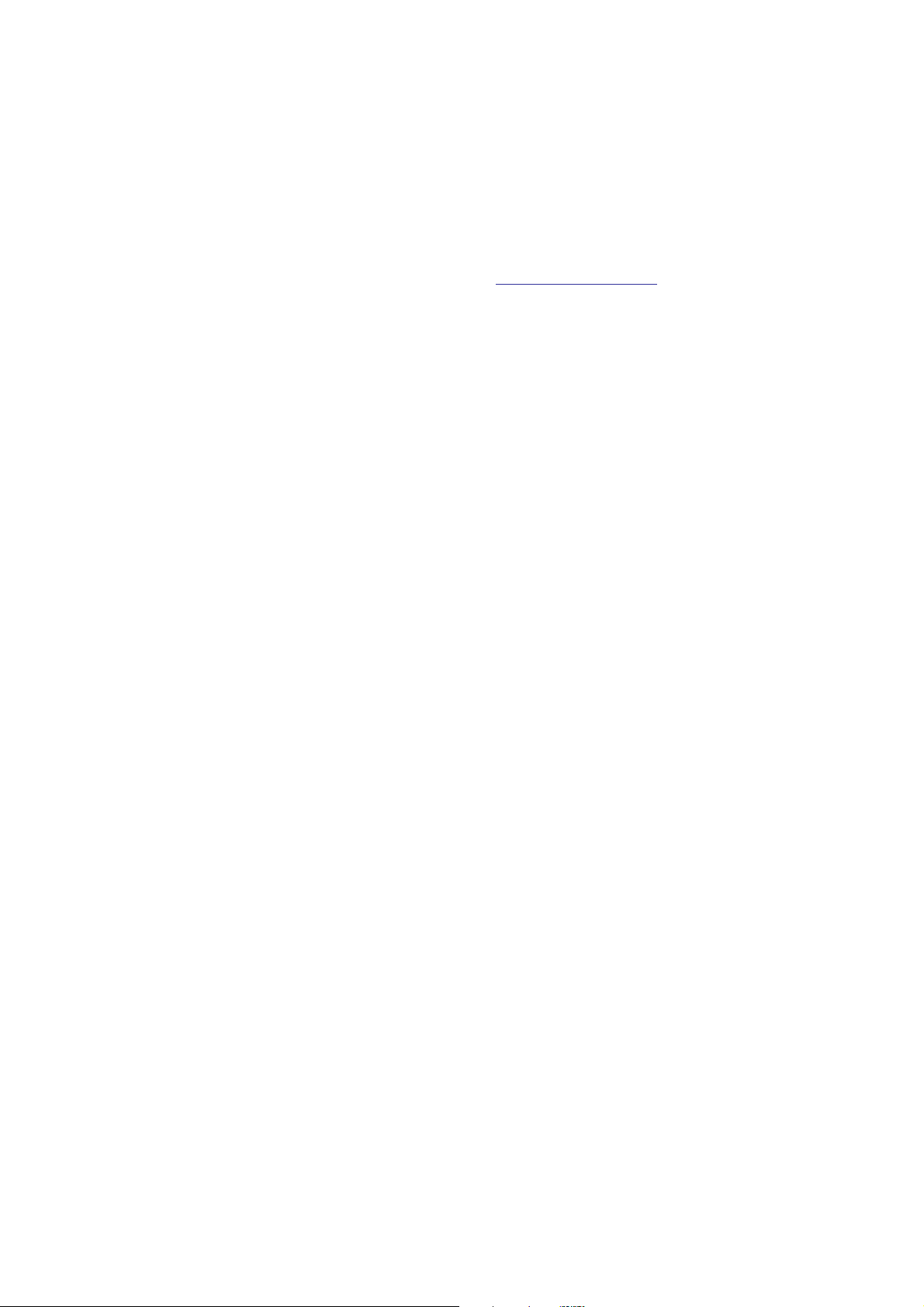
EDM 01-11v8 DAG 6.1S Card User Guide
1.5 DAG 6.1S Card System Requirements
, continued
Operating
system
Different
system
For convenience, a Debian 3.1 [Sarge] Linux system is included on the
Endace Software Install CD. Endace currently supports Windows XP,
Windows Server 2000, Windows Server 2003, FreeBSD, RHEL 3.0, and
Debian Linux operating systems.
For advice on using a system substantially different from that specified
above, contact Endace support at support@endace.com
©2005 4 Version 8: May 2006
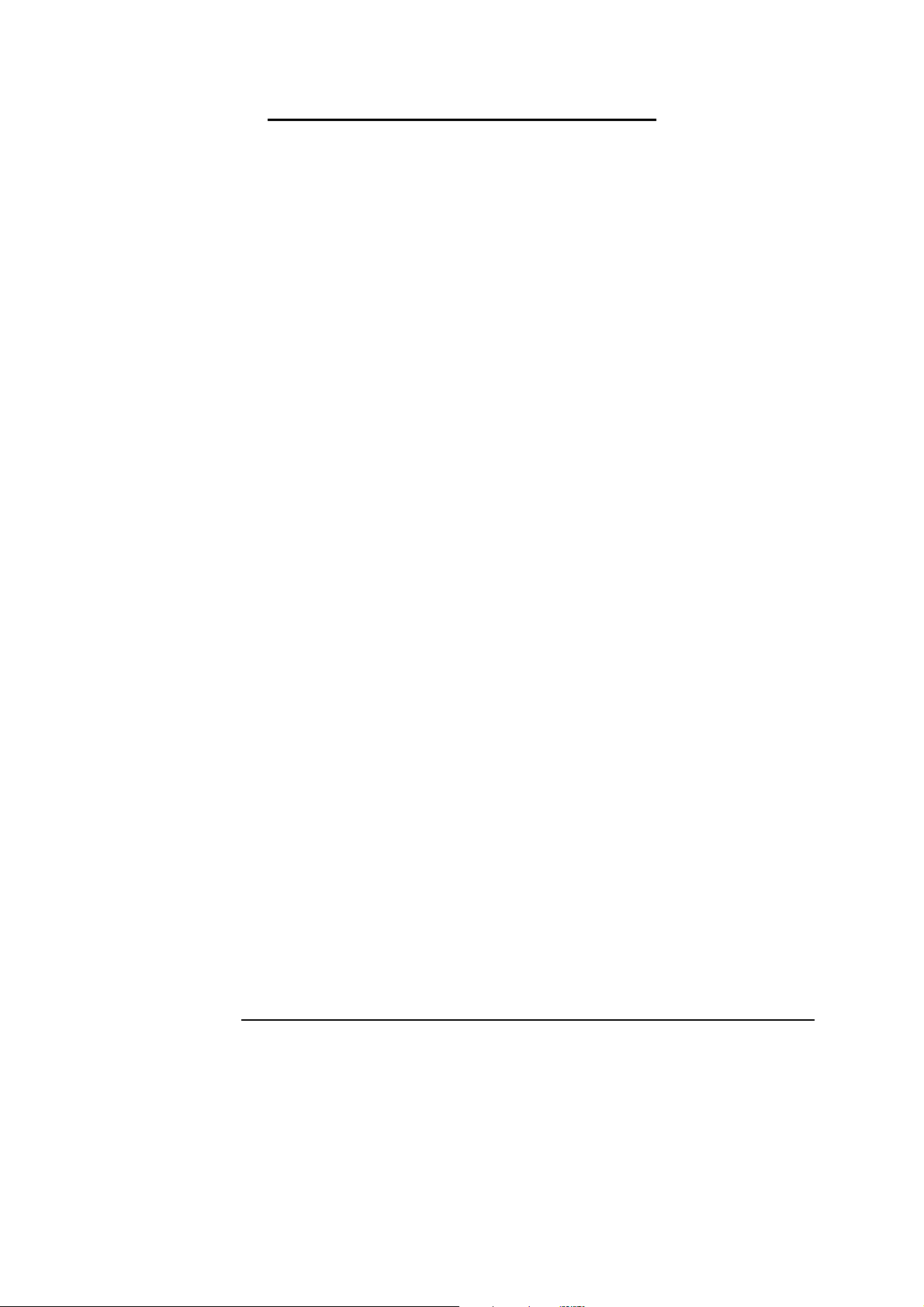
EDM 01-11v8 DAG 6.1S Card User Guide
2.0 INSTALLING DAG 6.1S CARD
Introduction
Given the DAG 6.1S card can be installed in any free PCI-X 1.0 slot, it
operates at 66, 100, and 133 MHz. The DAG 6.1S will not operate in 32
or 64-bit PCI slots.
Higher speed slots are recommended for best performance.
The DAG 6.1S should be the only device on the PCI-X bus if possible, as
the cards make very heavy use of PCI-X bus data transfer resources.
Although the driver supports up to four DAG cards by default in one
system, due to band width limitations there should not be more than one
card on a single PCI-X bus.
In this chapter
This chapter covers the following sections of information.
• Installation of Operating System and Endace Software
• Insert DAG 6.1S Card into PC
• Installation of Operating System and Endace Software
2.1 Installation of Operating System and Endace Software
Description
If the DAG device driver is not installed, before proceeding with the next
chapter, install the software by following the instructions in EDM04-01
Endace Software Installation Manual.
Go to the next chapter of information when the DAG device driver is
installed.
2.2 Insert DAG 6.1S Card into PC
Description
Procedure
Step 1. Access bus Slot
Inserting the DAG 6.1S card into a PC involves accessing the bus slot,
fitting the card, and replacing the bus slot screw.
Follow these steps to insert the DAG 6.1S card.
Power computer down.
Remove PCI-X bus slot cover.
Continued on next page
©2005 5 Version 8: May 2006
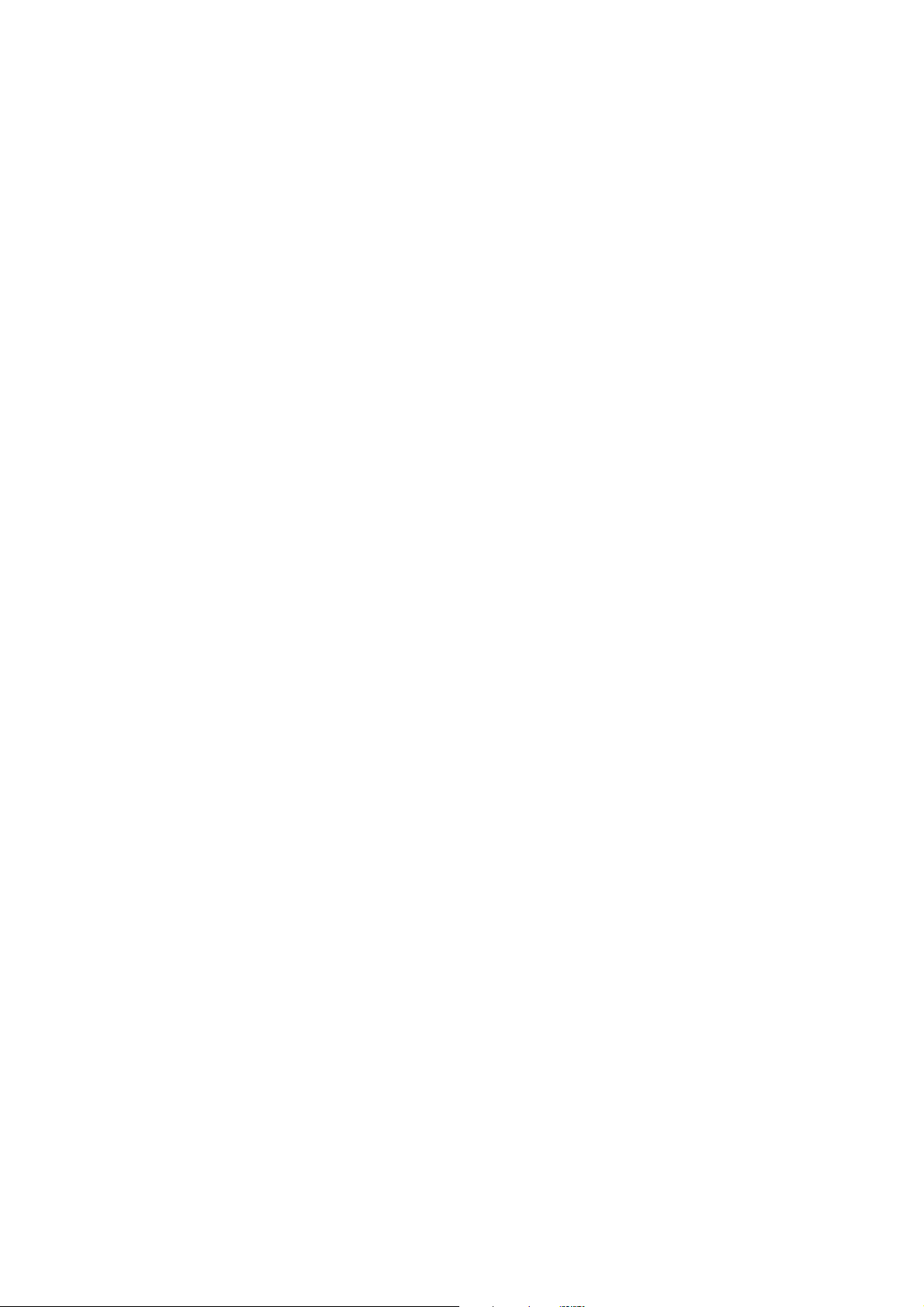
EDM 01-11v8 DAG 6.1S Card User Guide
2.2 Insert DAG 6.1S Card into PC
, continued
Procedure,continued
Step 2. Fit Card
Insert into PCI-X bus slot.
Ensure free end fits securely into a card-end bracket that supports the card
weight.
Step 3. Replace bus Slot Screw
Secure card with screw.
Step 4. Power up computer
2.3 Connect Card Ports
Description
There is one square plastic SC-type optical connector on the 6.1S DAG
card for the received optical signal. There is no TX port on the card.
The card has an 8-pin RJ45 socket for time synchronization input. This
socket must never be connected to an Ethernet network or telephone line.
©2005 6 Version 8: May 2006
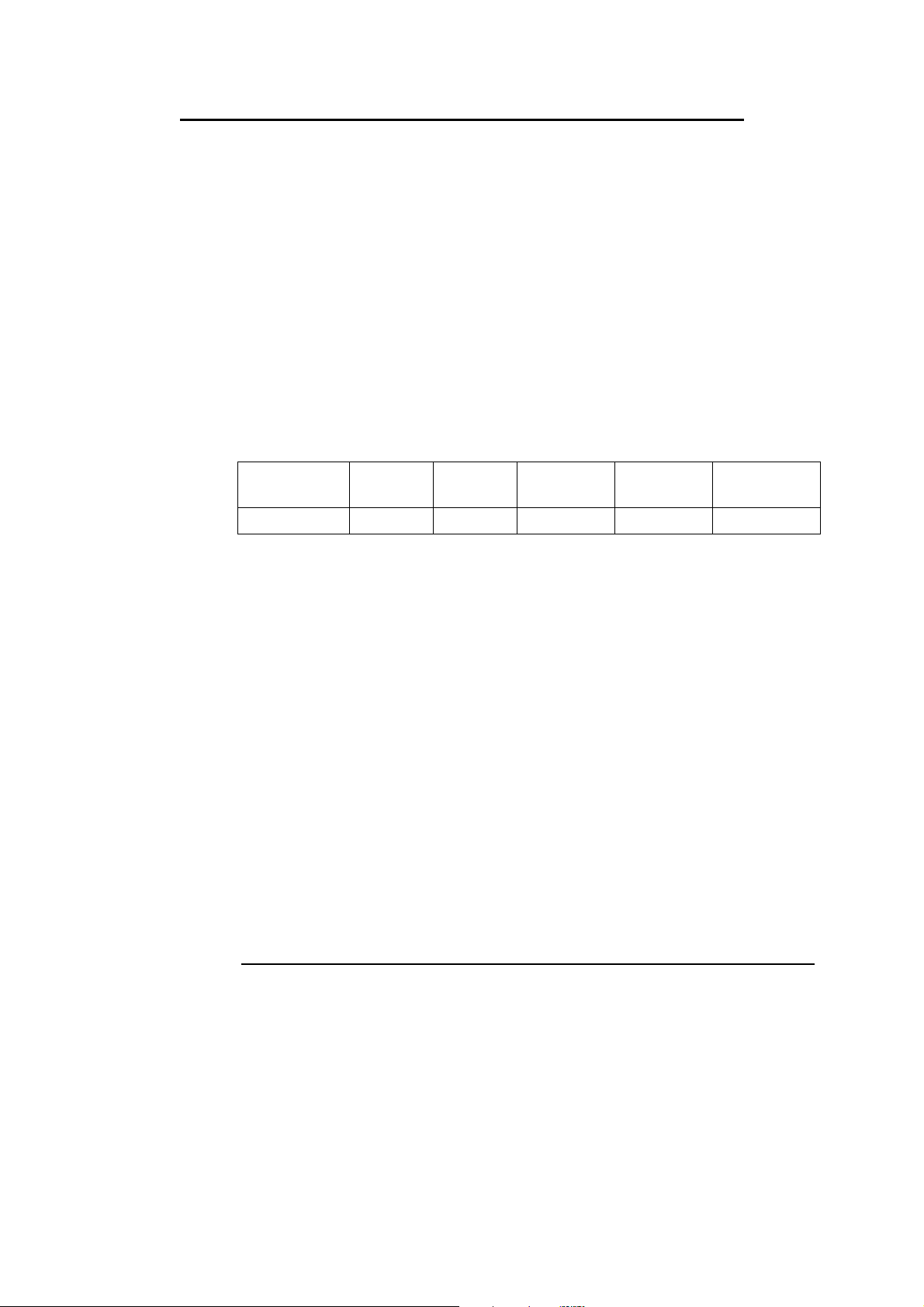
EDM 01-11v8 DAG 6.1S Card User Guide
3.0 SETTING DAG 6.1S CARD OPTICAL POWER
Description
Optical power
measure
Configuration
In this chapter
The optical power range depends on the particular device fitted on the
DAG 6.1S card.
The DAG 6.1S card is shipped fitted with the GTRAN GT10-RXU
1310nm single mode receive module by default.
Optical power is measured in dBm – decibels relative to 1 mW where 10
dB is equivalent to a factor of 10 in power.
The numbers are all negative, showing powers below 1 mW. The most
sensitive devices can work down to about –30 dBm, or 1 uW.
The following table describes the DAG 6.1S card optics power module
configuration.
Part No. Fibre Data Rate Max Power
[dBm]
GT10-RXU SMF 10Gbps 0 -17 -9
Min Power
[dBm]
Nominal Pwr
[dBm]
This chapter covers the following sections of information.
• Interpreting DAG 6.1S Card LED Status
• DAG 6.1S Card LED Display Functions
3.1 DAG 6.1S Card Optical Power Input
Description
The optical power input into the DAG 6.1S card must be within a
receiver’s dynamic range.
When optical power is slightly out of range an increased bit error rate is
experienced. If power is well out of range the system cannot lock onto the
SONET frames. In extreme cases of being out range excess power will
damage a receiver.
When power is above the upper limit the optical receiver saturates and
fails to function. When power is below the lower limit the bit error rate
increases until the device is unable to obtain lock and fails.
Continued on next page
©2005 7 Version 8: May 2006
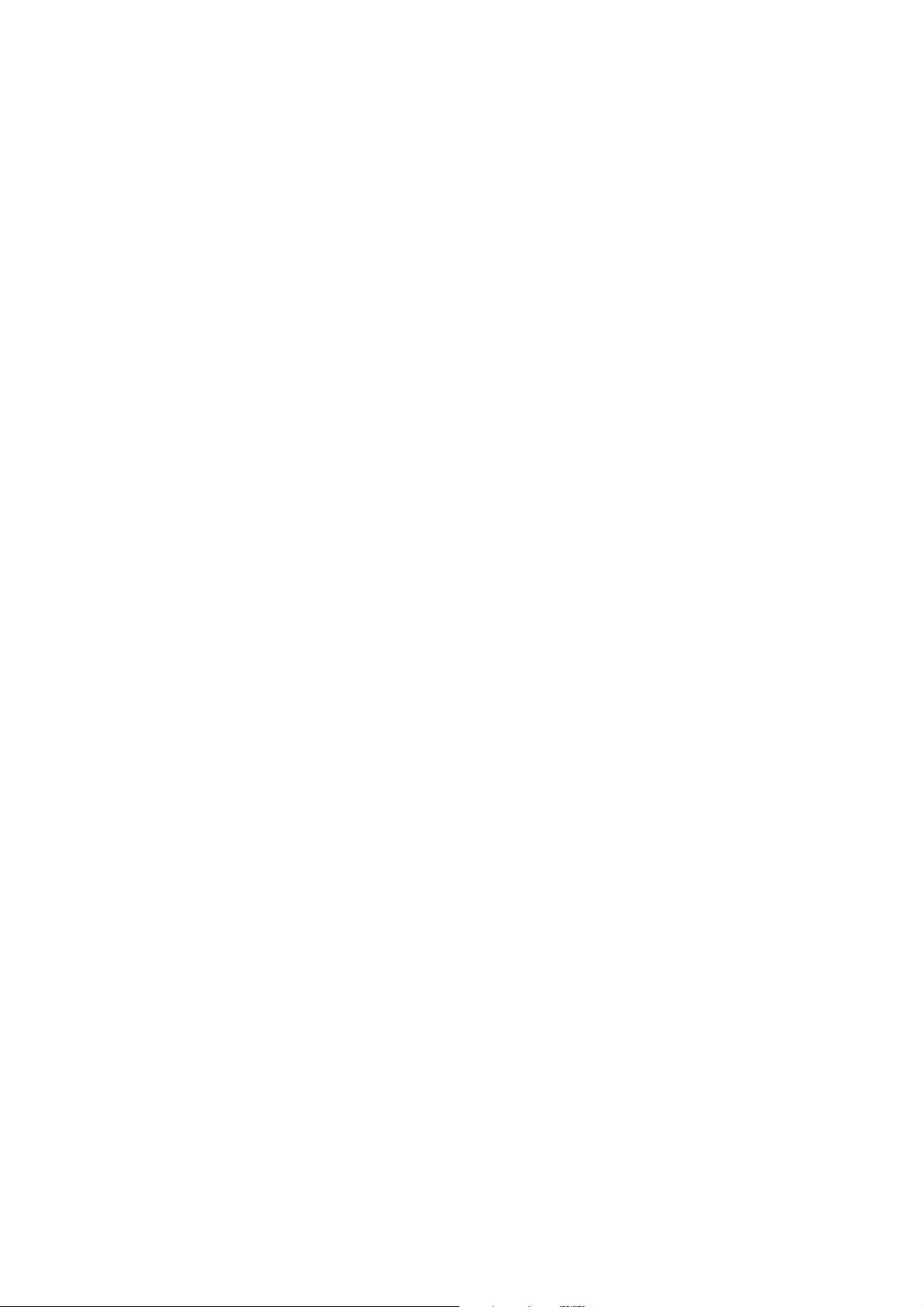
EDM 01-11v8 DAG 6.1S Card User Guide
3.1 DAG 6.1S Card Optical Power Input
, continued
Input power
The DAG 6.1S card is set up to measure the optical power at the receiver,
and to make sure that it is well within the specified power range of -9
dBm.
Input power is adjusted by:
• Changing splitter ratio if power is too high or too low, or
• Inserting an optical attenuator if power is too high.
3.2 Splitter Losses
Description
Single mode
fibre loss
Multi-mode
fibre loss
Splitters have the insertion losses marked on packaging or in
accompanying documentation.
• A 50:50 splitter will have an insertion loss of between 3 dB and 4
dB on each output
• 90:10 splitter will have losses of about 10 dB in the high loss output,
and <2 dB in the low loss output
The GT10-RXU uses 1310nm optics. Splitters used must be designed for
1310nm as the insertion loss will vary for different wavelengths.
A single mode fibre connected to a multi-mode input has minimal extra
loss.
A multi-mode fibre connected to a single mode input creates large and
unpredictable loss.
©2005 8 Version 8: May 2006
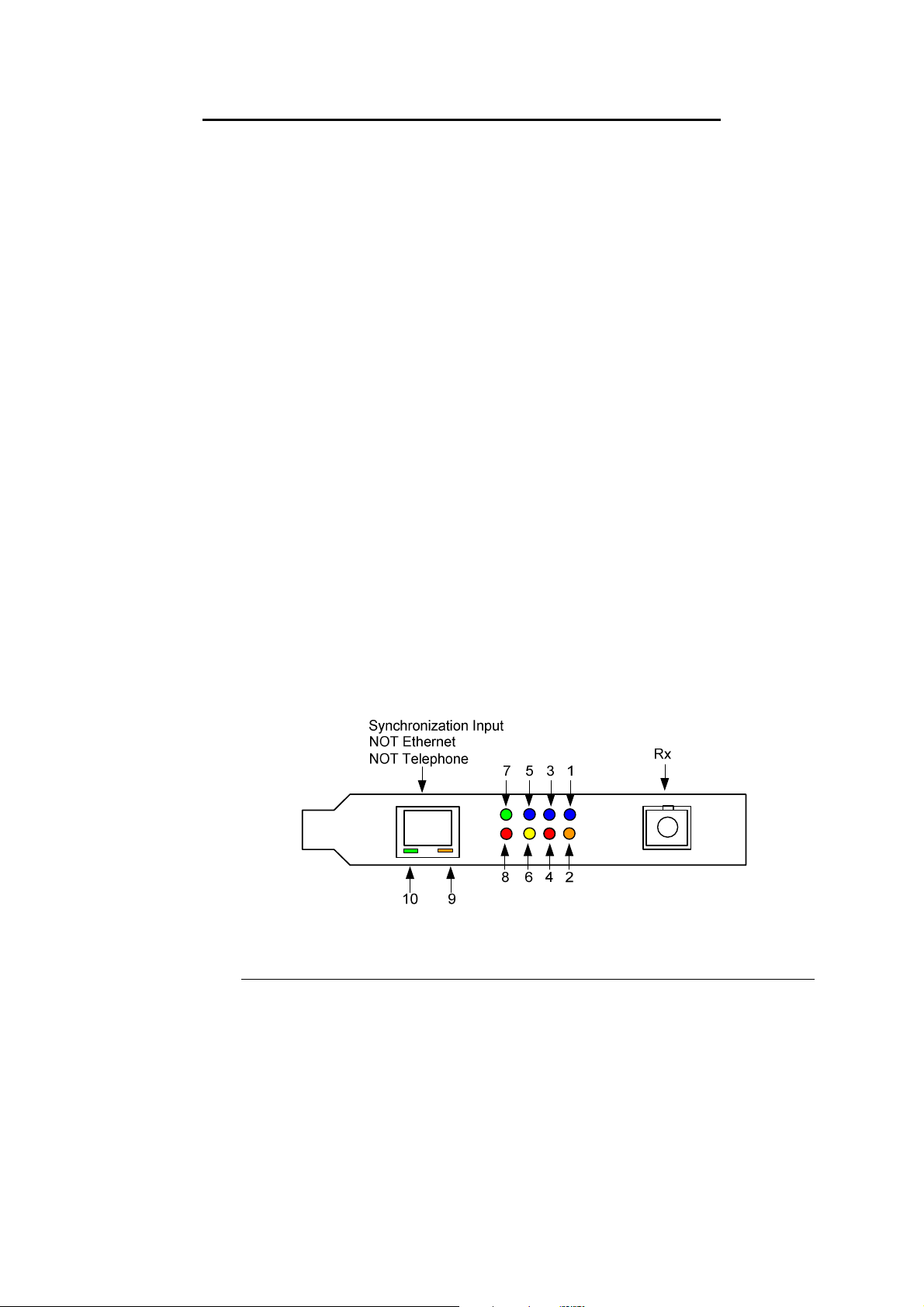
EDM 01-11v8 DAG 6.1S Card User Guide
4.0 CONFIDENCE TESTING DAG 6.1S CARD
Introduction
The confidence testing is a process to determine the DAG 6.1S card is
functioning correctly.
The process also involves a card capture session, and demonstrates
configuration in the style of 'What You See You Can Change', WYSYCC.
Interface statistics are also inspected during this process. There is also
information in this section regarding reporting of problems.
In this chapter
This chapter covers the following sections of information.
• Interpreting DAG 6.1S Card LED Status
• DAG 6.1S Card LED Display Functions
• Configuration in WYSYCC Style
• dagsix Utility
• DAG 6.1S Card Capture Session
• Inspect PoS Interface Statistics
• Inspect 10G Ethernet Interface Statistics
• Reporting Problems
4.1 Interpreting DAG 6.1S Card LED Status
Description
Figure
The DAG 6.1S has a 8 status LEDs, three blue, one green, one orange, one
yellow, and two red.
Figure 4-1 shows the DAG 6.1S status LEDs.
Figure 4-1. DAG 6.1S Card Status LEDs.
Continued on next page
©2005 9 Version 8: May 2006

EDM 01-11v8 DAG 6.1S Card User Guide
4.1 Interpreting DAG 6.1S Card LED Status
, continued
LED definitions
The following table describes the LED definitions.
LED Description
LED 1
RX FPGA successfully programmed.
LED 2 LOS: Loss of Signal; no valid optical signal seen by
receiver.
LED 3 Reserved.
LED 4 Reserved.
LED 5 PCI-X FPGA successfully programmed
LED 6 Data capture in progress.
LED 7 Ethernet mode; OFF for PoS.
LED 8 Reserved.
LED 9 PPS Out: Pulse Per Second Out; indicates card is sending a
clock synchronization signal
LED 10 PPS In: Pulse Per Second In; indicates card is receiving an
external clock synchronization signal
The LED’s labelled ‘Reserved’ may be in the ON or OFF state under
varying circumstances and can be ignored.
4.2 DAG 6.1S Card LED Display Functions
Description
Figure
When a DAG 6.1S card is powered up the blue coloured LED 5 should
always come on, and the remaining LED's such as green and yellow
display for specific functions.
Figure 4-2 shows the correct LED state for DAG 6.1S card without optical
input.
Figure 4-2. LED State for DAG 6.1S Card Without Optical Input.
©2005 10 Version 8: May 2006

EDM 01-11v8 DAG 6.1S Card User Guide
4.3 Configuration in WYSYCC Style
Description
Configuration
options
Configuration in WYSYCC is the 'What You See You Can Change' style.
Running the command '
dagsix'
alone shows the current configuration.
Each of the items displayed can be changed as follows:
default
pos
[no]lsfcl
[no]lseql
[no]fcl
[no]eql
Set card to normal defaults.
Set framer into Packet-over-SONET [PoS] mode.
[un]set facility loopback on line side of phy.
[un]set equipment loopback on line side of phy
[un]set facility loopback on downstream side of phy.
[un]set equipment loopback on downstream side of
phy.
[no]pscramble
[no]crc
[no]crcstrip
[no]pmin
[un]set Packet-over-SONET scrambling.
Dis/enable PoS CRC32 checking.
[Do]Don’t include CRC in ERF record or wlen count.
Ds/enable discard of packets smaller than a predefined
minimum size.
[no]pmax
Dis/enable discard of packets larger than a predefined
maximum size.
long=X
short=x
slen=X
eth
lan
wan
Maximum packet size for pmax.
Minimum packet size for pmin.
Capture X bytes of packet data.
Set framer to 10G Ethernet mode. Defaults to LAN.
Set framer to Ethernet LAN mode 10GBase-LR
Set framer to Ethernet WAN mode 10GBase-LW
Continued on next page
©2005 11 Version 8: May 2006

EDM 01-11v8 DAG 6.1S Card User Guide
4.3 Configuration in WYSYCC Style
, continued
Process
Follow these steps configure the DAG 6.1S card in what you see is what
you can change style.
Step 1. Check FPGA Images
Before configuring the DAG 6.1S card, ensure the most recent FPGA image
is loaded on the card. Loading the newest available Rx FPGA image. This
will cause LED 1 to light.
Load the newest available PCI-X FPGA image.
dag@endace:~$ dagrom -rvp –d dag0 -f xilinx/dag61pcix-erf.bit
Load the newest available Rx FPGA image. This will cause LED 1 to light.
dag@endace:~$ dagld –x –d dag0 xilinx/dag61rx-erf.bit
dag@endace:~$ dagsix -d dag0
link ETH nolsfcl nolseql nofcl noeql
sonet slave
PoS nopscramble nocrc nocrcstrip nopmin nopmax long=1502 short=9
packet varlen slen=48 align64
packetA drop=0
pcix 66MHz 64-bit buf=32MB rxstreams=1 txstreams=0 mem=0:0
Step 2. Configure DAG 6.2S Card for Normal Use
The
dagsix default
command is always used:
dag@endace:~$ dagsix default
link POS nolsfcl nolseql nofcl noeql
sonet slave
PoS pscramble nocrc nocrcstrip nopmin nopmax long=1502 short=9
packet varlen slen=48 align64
packetA drop=0
pcix 66MHz 64-bit buf=32MB rxstreams=1 txstreams=0 mem=32:0
NOTE: The default command also sets the card to PoS mode, which will
cause LED 7 to go out. For Ethernet mode use
or
dagsix default eth wan
as appropriate.
dagsix default eth lan
NOTE: After loading the Rx FPGA firmware, the dagsix default command
must be issued immediately to initialise the thermal management systems of
the to prevent overheating and protective shutdown.
Continued on next page
©2005 12 Version 8: May 2006

EDM 01-11v8 DAG 6.1S Card User Guide
:0
4.3 Configuration in WYSYCC Style
, continued
Process
, continued
Step 3. Turn Pos Scrambling Off
Type:
dag@endace:~$ dagsix -d dag0 nopscramble
link POS nolsfcl nolseql nofcl noeql
PoS nopscramble nocrc nopmin nopmax long=1502 short=9
packet varlen slen=48 align64
packetA drop=0
pcix 133MHz 64-bit buf=32MB rxstreams=1 txstreams=0 mem=32
Step 4. Set Configuration Options
Removing or adding the "no" prefix changes the configuration option
settings.
Step 5. Select Configuration Option
Choose from complete list of configuration options supported:
default
pos
[no]lsfcl
[no]lseql
Set card framer to normal defaults.
Set framer into Packet-over-SONET [PoS] mode.
[un]set facility loopback on line side of phy.
[un]set equipment loopback on downstream side of
phy.
[no]fcl
[no]eql
[no]pscramble
[no]crcstrip
[no]crc
[no]pmin
[un]set facility loopback on downstream side of phy.
[un] equipment loopback. This is for testing only.
[un]set Packet-over-SONET scrambling
Do [not] include CRC in ERF record or wlen count.
Dis/enable PoS CRC32 checking.
Dis/enable discard of packets smaller than a predefined
minimum size.
[no]pmax
Dis/enable discard of packets larger than a predefined
maximum size.
long=X
Step 6. Select Configuration Option, continued
Maximum packet size for pmax.
short=x
slen=X
mem=X:Y
eth
lan
wan
©2005 13 Version 8: May 2006
Minimum packet size for pmin.
Capture X bytes of packet data.
Configure memory allocated to streams 0, 1, ..
Set framer to 10G Ethernet made defaults to LAN.
Set framer to Ethernet LAN made 10G Base-LR.
Set framer to Ethernet WAN made 10G Base-LW

EDM 01-11v8 DAG 6.1S Card User Guide
4.4 dagsix Utility
Description
The
dagsix
utility supports configuration status and physical layer
interface statistics for DAG 6 series cards.
In a troubleshooting configuration options
tool to watch the operational status of the optical, SONET and framing
layers.
More details about the meaning of the various bits are supplied through
the help page (
dagsix –h)
and below.
4.5 DAG 6.1S Card Capture Session
Description
Procedure
Step 1. Check Receiver Ports Optical Signal Levels
A successful DAG 6.1S card capture session is accomplished by checking
receiver port optical signal levels and checking the card has correctly
detected the link. This is followed by configuring the DAG card for
normal use.
Follow these steps for a successful DAG 6.1S card capture session.
–si
should be passed to the
The DAG 6.1S card supports 1310 nanometer singlemode fibre attachments
with optical signal strength between 0 dBm and -17 dBm.
If there is doubt, check card receiver ports light levels are correct using an
optical power meter. The card receiver port is the single SC-style connector.
Step 2. Understand Link Layer Configuration
Learn about the link layer configuration in use at the network link being
monitored. Important parameters include specific scrambling options in use.
If the information cannot be obtained reliably, the card can be made to work
by varying the parameters until data is arriving at the host system.
Step 4. List Current Settings
For DAG 6.1S framer configuration and statistics the
supplied. Calling
dagsix -h
prints a help listing on tool usage.
dagsix
without arguments lists current settings. The
dagsix
tool is
Step 3. Check Card is Locked to Data Stream
Configure card according to local settings.
Check through the physical layer statistics that the card is locked to the data
stream.
Continued on next page
©2005 14 Version 8: May 2006

EDM 01-11v8 DAG 6.1S Card User Guide
4.5 DAG 6.1S Card Capture Session
, continued
Procedure
, continued
Step 4. List Current Settings.
The
dagsix
statistics. Calling
dagsix -h
tool is supplied for the DAG 6.1S card framer configuration and
dagsix
without arguments lists current settings.
prints a help listing on tool usage.
4.6 Inspect PoS Interface Statistics
Description
Once the DAG 6.1S card has been configured for PoS mode, the PoS
interface statistics are inspected to check the card is locked to the data
stream.
dag@endace:~$ dagsix -d dag0 -si
The tool displays a number of status bits that have occurred since last
reading. The following example shows the interval is set to one second via
the -i option.
RAI
Receive Alarm Indication. The optics report a receive
error. One or more of the following two bits will also
be set.
RLE
Receive Lock Error. The optics report a failure in
clock recovery from the received signal.
RPA
Receive Power Alarm. The optics report insufficient
optical input power (<-30dBm).
LOS
Loss Of Signal. The framer reports there is either no
signal at receiver, or optical signal strength is too low
to be recognized.
LOC
Loss Of Clock. The framer is not receiving a valid
clock from the optics.
OOF
Out Of Frame. The framer is not locked to the SONET
frame stream.
LOF
Loss Of Frame. The framer has asserted OOF for more
than 3 milliseconds.
LOP
Loss Of Pointer. The framer cannot lock to the
SONET/SDH frame pointers.
FCS_ERR
Number of PoS FCS [CRC32] errors since last
reading.
GOOD_PACKET
RXF
Number of PoS frames received since last reading.
Receive Fifo Errors. Framer receive FIFO errors since
last reading.
The
Continued on next page
©2005 15 Version 8: May 2006

EDM 01-11v8 DAG 6.1S Card User Guide
0 0 0 0 0 0 0
0
0 0 0 0 0 0 0 0 0 0
0 0 0 0 0 0 0 0 0 0
0 0 0 0 0 0 0 0 0 0
4.6 Inspect PoS Interface Statistics
, continued
Example
The following is an example of a card locked to a PoS OC-192c stream
carrying no traffic load:
dag@endace:~$ dagsix –d dag0 –si
RAI RLE RPA LOS LOC OOF LOF LOP FCS_ERR POS_PACKET RXF
0
0
0
0
4194303
255
Example
NOTE: The first second has high values as the counters have accumulated
their values over more than one second and usually include pre-setup
confirmation.
Extended
statistics
RAI RLE RPA LOS L OC OOF LOF LOP FCS_ERR GOOD_PACKET RXF BIPI BIP2 BIP3 C2 RX_PARITY TEMP
0 0 0 0 0 0 0 0 0 0 0 0 0 0 16 0 44
0 0 0 0 0 0 0 0 0 0 0 0 0 0 16 0 44
0 0 0 0 0 0 0 0 0 0 0 0 0 0 16 0 44
0 0 0 0 0 0 0 0 0 0 0 0 0 0 16 0 44
Extended statistics are also available.
dag@endace:~$ dagsix –d dag0 –ei
Extra counters
The following extra counters are available with the extended statistics
option:
BIP1 Bit Interleaved Parity 1. SONET/SDH Section parity
error count.
BIP2 Bit Interleaved Parity 2. SONET/SDH Line parity
error count.
BIP3 Bit Interleaved Parity 3. SONET/SDH Path parity
error count.
C2 Reflects content of SONET/SDH C2 overhead octet,
or Path Signal Label. Typical settings are as follows:
16 PoS
CF Cisco HDLC
RX_PARITY Receive parity error count between the framer and
receive FPGA.
TEMP Temperature of the RX FPGA in degrees Celcius.
Continued on next page
©2005 16 Version 8: May 2006

EDM 01-11v8 DAG 6.1S Card User Guide
1 1 0 0 1 1 1 0 0 0
1 1 0 0 1 1 1 0 0 0
1 1 0 0 1 1 1 0 0 0
1 1 0 0 1 1 1 0 0 0
4.6 Inspect PoS Interface Statistics
, continued
Optical light
levels
RAI RLE RPA LOS LOC OOF LOF LOP FCS_ERR POS_PACKET RXF
1
1
1
1
The following situation indicates a problem with optical light levels.
dag@endace:~$ dagsix –d dag0 –si
Although no signal is present, RPA is high, LOS and LOC may not be
asserted. This can occur if the optics module outputs random noise when
no input is present. In this case RPA, the Framing [LOF, OOF] and
Pointer [LOP] errors can still be used to detect an error condition.
Correct
configuration
In order to correct the configuration, proceed as follows:
•
Ensure RAI, RLE and RPA, being the first three columns, are zero,
check light levels
•
Ensure no bip errors occur, otherwise check cabling and light levels
•
Ensure scrambling settings are correct.
Little or no
data
information
On Packet-over-SONET [PoS] links it can happen that there is very little
or no data information received. This typically indicates incorrect
scrambling settings. While a default that matches typical link settings is
provided, the actual configuration varies from network to network.
In this situation, vary the pscramble option and retry.
©2005 17 Version 8: May 2006

EDM 01-11v8 DAG 6.1S Card User Guide
4.7 Inspect 10G Ethernet Interface Statistics
Description
LAN Statistics
Once the DAG 6.1S card has been configured for PoS mode, the 10G
Ethernet interface statistics are inspected to check the card is locked to the
data stream.
dag@endace:~$ dagsix -d dag0 -si
The tool displays a number of status bits that have occurred since last
reading. The following example shows the interval is set to one second via
the -i option.
For LAN mode, the following statistics are available.
RAI
Receive Alarm Indication. The optics report a
receive error. One or more of the following two bits
will also be set.
RLE
Receive Lock Error. The optics report a failure in
clock recovery from the received signal.
RPA
Receive Power Alarm. The optics report insufficient
optical input power (<-30dBm).
LOS
Loss Of Signal. The framer reports there is either no
signal at receiver, or optical signal strength is too
low to be recognized.
LOC
Loss Of Clock. The framer is not receiving a valid
clock from the optics.
LOF
Loss Of Frame. The framer has asserted OOF for
more than 3 milliseconds.
BER
LFT
High Bit Error Rate detected, check optical level.
Local Fault, signal from peer is not being received
correctly.
RFT
Remote Fault, peer is not receiving a signal
correctly.
FCS_ERR
BAD_PACKET
Number of Ethernet FCS errors since last reading.
Number of errored packets received since last
reading.
GOOD_PACKET
Number of correct packets received since last
reading.
RXF
Receive Fifo Errors. Framer receive FIFO errors
since last reading.
Continued on next page
©2005 18 Version 8: May 2006

EDM 01-11v8 DAG 6.1S Card User Guide
4.7 Inspect 10G Ethernet Interface Statistics
, continued
WAN Statistics
For WAN mode, the following statistics are available.
RAI
Receive Alarm Indication. The optics report a
receive error. One or more of the following two bits
will also be set.
RLE
Receive Lock Error. The optics report a failure in
clock recovery from the received signal.
RPA
Receive Power Alarm. The optics report insufficient
optical input power (<-30dBm).
LOS
Loss Of Signal. The framer reports there is either no
signal at receiver, or optical signal strength is too
low to be recognized.
LOC
Loss Of Clock. The framer is not receiving a valid
clock from the optics.
OOF
Out Of Frame. The framer is not locked to the
SONET stream.
LOF
Loss Of Frame. The framer has asserted OOF for
more than 3 milliseconds.
LOP
Loss Of Pointer. The framer cannot find the
SONET/SDH frame pointers.
LOF
Loss Of Frame. The framer has asserted OOF for
more than 3 milliseconds.
BER
LFT
High Bit Error Rate detected, check optical level.
Local Fault, signal from peer is not being received
correctly.
RFT
Remote Fault, peer is not receiving a signal
correctly.
BER
LFT
High Bit Error Rate detected, check optical level.
Local Fault, signal from peer is not being received
correctly.
RFT
Remote Fault, peer is not receiving a signal
correctly.
FCS_ERR
BAD_PACKET
Number of Ethernet FCS errors since last reading.
Number of errored packets received since last
reading.
GOOD_PACKET
Number of correct packets received since last
reading.
RXF
Receive Fifo Errors. Number of Framer receive
FIFO errors since last reading.
Continued on next page
©2005 19 Version 8: May 2006

EDM 01-11v8 DAG 6.1S Card User Guide
4.7 Inspect 10G Ethernet Interface Statistics
, continued
Example
The following is an example of a card locked to a 10G Ethernet LAN
stream carrying no traffic load:
dag@endace:~$ dagsix –d dag0 –si
RAI RLE RPA LOS LOC LOF BER LFT RFT FCS_ERR BAD_PACKET GOOD_PACKET RXF
0 0 0 0 0 0 0 0 0 0 0 9090612 0
0 0 0 0 0 0 0 0 0 0 0 0 0
0 0 0 0 0 0 0 0 0 0 0 0 0
0 0 0 0 0 0 0 0 0 0 0 0 0
0 0 0 0 0 0 0 0 0 0 0 0 0
Example
The following is an example of a card locked to a 10G Ethernet WAN
stream carrying no traffic load:
dag@endace:~$ dagsix –d dag0 –si
RAI RLE RPA LOS LOC OOF LOF LOP LOF BER LFT RFT FCS_ERR BAD_PACKET GOOD_PACKET RXF
0 0 0 0 0 0 0 0 0 0 0 0 0 0 5458160 0
0 0 0 0 0 0 0 0 0 0 0 0 0 0 0 0
0 0 0 0 0 0 0 0 0 0 0 0 0 0 0 0
0 0 0 0 0 0 0 0 0 0 0 0 0 0 0 0
NOTE: The first second has high values as the counters have accumulated
their values over more than one second.
LAN Extended
statistics
Extended statistics are also available. The following example shows
extended statistics for the above LAN configuration.
dag@endace:~$ dagsix –d dag0 –ei
RAI RLE RPA LOS LOC LOF BER LFT RFT FCS_ERR BAD_PACKET GOOD_PACKET RXF RX_PARITY TEMP
0 0 0 0 0 0 0 0 0 0 0 64057561 0 0 67
0 0 0 0 0 0 0 0 0 0 0 14629029 0 0 67
0 0 0 0 0 0 0 0 0 0 0 14629444 0 0 67
0 0 0 0 0 0 0 0 0 0 0 14629463 0 0 67
LAN Extra
counters
The following extra counters are available with the extended statistics
option:
RX_PARITY Receive parity error count between the framer and
receive FPGA.
TEMP Temperature of Rx FPGA in degrees Celsius.
Continued on next page
©2005 20 Version 8: May 2006

EDM 01-11v8 DAG 6.1S Card User Guide
4.7 Inspect 10G Ethernet Interface Statistics
, continued
WAN Extended
statistics
Extended statistics are also available. The following example shows
extended statistics for the above WAN configuration.
dag@endace:~$ dagsix –d dag0 –ei
RAI RLE RPA LOS LOC OOF LOF LOP LOF BER LFT RFT FCS_ERR BAD_PACKET GOOD_PACKET RXF BIP1 BIP2 BIP3 C2 RX_PARITY TEMP
1 1 0 0 0 1 1 1 1 0 1 0 1 1 1114253956 0 65535 65535 65535 01 0 49
1 1 0 0 0 1 1 1 1 0 1 0 0 0 0 0 32885 24725 24725 01 0 49
1 1 0 0 0 1 1 1 1 0 1 0 0 0 0 0 32994 24717 24717 01 0 49
1 1 0 0 0 1 1 1 1 0 1 0 0 0 0 0 33056 24711 24711 01 0 49
1 1 0 0 0 1 1 1 1 0 1 0 0 0 0 0 32991 24727 24727 01 0 50
Extra counters
The following extra counters are available with the extended statistics
option:
BIP1 Bit Interleaved Parity 1. SONET/SDH Section parity
error count.
BIP2 Bit Interleaved Parity 2. SONET/SDH Line parity
error count.
BIP3 Bit Interleaved Parity 3. SONET/SDH Line parity
error count.
C2 Reflects content of SONET/SDH C2 overhead octet,
or Path Signal Label. Typical settings are as follows:
16 PoS
CF Cisco HDLC
RX_PARITY Receive parity error count between the framer and
receive FPGA.
TEMP Temperature of Rx FPGA in degrees Celsius.
Optical light
levels in LAN
mode
The following situation indicates a problem with optical light levels in
LAN mode.
dag@endace:~$ dagsix –d dag0 –si
RAI RLE RPA LOS LOC LOF BER LFT RFT FCS_ERR BAD_PACKET GOOD_PACKET RXF RX_PARITY TEMP
1 1 1 0 0 1 0 1 0 0 0 0 0 0 54
1 1 1 0 0 1 0 1 0 0 0 0 0 0 54
1 1 1 0 0 1 0 1 0 0 0 0 0 0 54
1 1 1 0 0 1 0 1 0 0 0 0 0 0 54
Optical light
levels in WAN
mode
RAI RLE RPA LOS LOC OOF LOF LOP LOF BER LFT RFT FCS_ERR BAD_PACKET GOOD_PACKET RXF BIP1 BIP2 BIP3 C2 RX_PARITY TEMP
1 1 1 0 0 1 1 1 1 0 1 0 0 0 0 0 65535 65535 65535 01 0 52
1 1 1 0 0 1 1 1 1 0 1 0 0 0 0 0 32972 24769 24769 01 0 52
1 1 1 0 0 1 1 1 1 0 1 0 0 0 0 0 33099 24755 24755 01 0 52
1 1 1 0 0 1 1 1 1 0 1 0 0 0 0 0 33120 24767 24767 01 0 52
The following situation indicates a problem with optical light levels in
WAN mode.
dag@endace:~$ dagsix –d dag0 –si
Although no signal is present, RPA is high, LOS and LOC may not be
asserted. This can occur if the optics module outputs random noise when
no input is present. In this case RPA, the Framing [LOF, OOF] and
Pointer [LOP] errors can still be used to detect an error condition.
Continued on next page
©2005 21 Version 8: May 2006

EDM 01-11v8 DAG 6.1S Card User Guide
4.7 Inspect 10G Ethernet Interface Statistics
, continued
Correct
configuration
Little or no
data
information
In order to correct the configuration, proceed as follows:
• Ensure RAI, RLE and RPA (first three columns) are zero, check
light levels
• Ensure no bip errors occur, otherwise check cabling and light levels
• Ensure the scrambling and CRC settings are ok
On WAN links it can happen that there is very little or no data information
received. This typically indicates incorrect scrambling settings. While a
default that matches typical link settings is provided, the actual
configuration varies from network to network.
In this situation, vary the
pscramble
option and retry.
©2005 22 Version 8: May 2006

EDM 01-11v8 DAG 6.1S Card User Guide
4.8 Reporting Problems
Description
Problem
checklist
Support is provided with a service contract. When problems occur with a
DAG card or supplied software, contact Endace Technical Support via the
email address support@endace.com. Supplying sufficient information in
an email enables effective response.
The exact information available to users for trouble, cause and correction
analysis may be limited by nature of the problem. The following items
assist a quick problem resolution:
Ref Item
1. DAG card[s] model and serial number.
2. Host PC type and configuration.
3. Host PC operating system version.
4. DAG software version package in use.
5. Any compiler errors or warnings when building DAG driver or
tools.
6. For Linux and FreeBSD, messages generated when DAG device
driver is loaded. These can be collected from command
or from log file
/var/log/syslog.
dmesg
,
7.
Output of
8.
Firmware versions from
daginf -v
.
dagrom –x
.
9. Physical layer status reported by:
dagsix
10. Network link statistics reported by:
dagsix –si
11. Network link configuration from the router where available.
12. Contents of any scripts in use.
13. Complete output of session where error occurred including any
error messages from DAG tools. The typescript Unix utility may
be useful for recording this information.
14. A small section of a captured packet trace illustrating the
problem.
©2005 23 Version 8: May 2006

EDM 01-11v8 DAG 6.1S Card User Guide
5.0 RUNNING DATA CAPTURE SOFTWARE
Introduction
For a typical measurement session, ensure the driver is loaded, the
firmware is downloaded, and the card has been configured.
In this chapter
This chapter covers the following sections of information.
• Starting Data Capture Session
• High Load Performance
5.1 Starting Data Capture Session
Description
Process
The various tools used for data capture are in the
Starting the capture of data involves a typical measurement session, the
card operating in variable length mode, starting and stopping the session.
The following process describes starting a data capture session.
Process Description
Typical measurement
session.
For a typical measurement session, first move to
the
FPGA images to each DAG card. For example:
drv/dagload
tools/dagrom -rvp –d dag0 -f
xilinx/dag61pcix-erf.bit
tools/dagld –x –d dag0 xilinx/dag6 rxerf.bit
Then set, and check the integrity of the cards
physical layer. This process is described in
Chapter 4 of this document.
tools/dagsix –d dag0 default
tools
dag
directory, load the driver, then load the
sub-directory.
Continued on next page
©2005 24 Version 8: May 2006

EDM 01-11v8 DAG 6.1S Card User Guide
5.1 Starting Data Capture Session
Process (continued)
Process Description
Variable length mode. The DAG 6.1S always operates in variable-
length mode.
The number of bytes collected from the packet
is configured with
and can range from 48 to 2040, and be a
multiple of 8.
Packets longer than
slen.
Packets shorter than
records, saving bandwidth and storage space.
For example, for full packet capture:
tools/dagsix –d dag0 slen=1552
Values of
to increased packet loss during captures under
high link load, due to limited PCI-X bandwidth.
Starting a capture
session.
Stopping
running
dagsnap
A capture session is started as follows:
tools/dagsnap –d dag0 –v –o tracefile0
The option -v is used to provide user
information during capture; this can be omitted
for automated trace runs.
If the
tracefile
tool will write to stdout, which can be used to
pipeline
dagtools
By default
can be stopped with a signal:
killall dagsnap
dagsnap
fixed number of seconds and then exit with the
–s
option.
, continued
slen
. This defaults to 48,
slen
will be truncated to
slen
produce shorter
slen
higher than the default may lead
parameter is not specified the
dagsnap
with other tools from the
package.
dagsnap
will run forever.
dagsnap
can also be configured to run for a
©2005 25 Version 8: May 2006

EDM 01-11v8 DAG 6.1S Card User Guide
5.2 High Load Performance
Detecting
packet losses
Avoiding
packet loss
Increasing
buffer size
Until some data is read out of the buffer to free some space, any arriving
packets subsequently are discarded by the DAG card.
Any loss can be detected in-band by observing the Loss Counter
lctr
field of the Extensible Record Format.
In order to avoid any potential packet loss, the user process must read
records faster than they arrive from the network.
For Linux and FreeBSD, when the PC buffer becomes full, the message:
kernel: dagN: pbm safety net reached
is displayed on the PC screen, and printed to
log /var/log/messages
.
If the user process is writing records to hard disk, it may be necessary to
use a faster disk or disk array. If records are being processed in real-time,
a faster host CPU may be required.
The host PC buffer can be increased to deal with bursts of high traffic load
on the network link.
By default the
dagmem
driver reserves 32MB of memory per DAG card in
the system. Capture at OC-12/STM-4 (622Mbps) rates and above may
require a larger buffer.
128MB or more is suggested for Linux/FreeBSD.
For the DAG 6.1S card Windows operating system the upper limit is
256MB.
In Debian Linux the amount of memory reserved is changed by editing the
file
/etc/modules
.
# For DAG 3.x, default 32MB/card
dagmem
#
# For DAG 4.x or 6.x, use more memory per card, E.G.
# dagmem dsize=128m
The option
dsize
sets the amount of memory used per DAG card in the
system.
The value of
dsize
multiplied by the number of DAG cards must be less
than the amount of physical memory installed, and less than 890MB.
©2005 26 Version 8: May 2006

EDM 01-11v8 DAG 6.1S Card User Guide
©2005 27 Version 8: May 2006

EDM 01-11v8 DAG 6.1S Card User Guide
6.0 SYNCHRONIZING CLOCK TIME
Description
DUCK
configuration
Common
synchronization
In this chapter
The Endace DAG range of products come with sophisticated time
synchronization capabilities, in order to provide high quality timestamps,
optionally synchronized to an external time standard.
The system that provides the DAG synchronization capability is known as
the DAG Universal Clock Kit (DUCK).
An independent clock in each DAG card runs from the PC clock. A
card’s clock is initialised using the PC clock, and then free-runs using a
crystal oscillator.
Each card's clock can vary relative to a PC clock, or other DAG cards.
The DUCK is configured to avoid time variance between sets of DAG
cards or between DAG cards and coordinated universal time [UTC].
Accurate time reference can be obtained from an external clock by
connecting to the DAG card using the synchronization connector, or the
host PCs clock can be used in software as a reference source without
additional hardware.
Each DAG card can also output a clock signal for use by other cards.
The DAG card synchronization connector supports a Pulse-Per-Second
(PPS) input signal, using RS-422 signalling levels.
Common synchronization sources include GPS or CDMA (Cellular
telephone) time receivers.
Endace produces the TDS 2 Time Distribution Server modules and the
TDS 6 units that enable multiple DAG cards to be connected to a single
GPS or CDMA unit.
More information is on the Endace website,
http://www.endace.com/accessories.htm, or the TDS 2/TDS 6 Units
Installation Manual.
This chapter covers the following sections of information.
• Configuration Tool Usage
• Time Synchronization Configurations
• Synchronization Connector Pin-outs
©2005 28 Version 8: May 2006

EDM 01-11v8 DAG 6.1S Card User Guide
6.1 Configuration Tool Usage
Description
Example
The DUCK is very flexible, and can be used in several ways, with or
without an external time reference source. It can accept synchronization
from several input sources, and can also be made to drive its
synchronization output from one of several sources.
Synchronization settings are controlled by the
dag@endace:~$ dagclock -h
Usage: dagclock [-hvVxk] [-d dag] [-K <timeout>] [-l
<threshold>] [option]
dagclock
utility.
-h --help,--usage this page
-v --verbose increase verbosity
-V --version display version information
-x --clearstats clear clock statistics
-k --sync wait for duck to sync before
exiting
-d dag DAG device to use
-K timeout sync timeout in seconds, default
60
-l threshold health threshold in ns, default
596
Option:
default RS422 in, none out
none None in, none out
rs422in RS422 input
hostin Host input (unused)
overin Internal input (synchronize to
host clock)
auxin Aux input (unused)
rs422out Output the rs422 input signal
loop Output the selected input
hostout Output from host (unused)
overout Internal output (master card)
set Set DAG clock to PC clock
reset Full clock reset. Load time
from PC, set rs422in, none out
By default, all DAG cards listen for synchronization signals on their RS422 port, and do not output any signal to their RS-422 port.
dag@endace:~$ dagclock –d dag0
muxin rs422
muxout none
status Synchronized Threshold 596ns Failures 0 Resyncs 0
error Freq -30ppb Phase -60ns Worst Freq 75ppb Worst
Phase 104ns
crystal Actual 100000028Hz Synthesized 67108864Hz
input Total 3765 Bad 0 Singles Missed 5 Longest
Sequence Missed 1
start Thu Apr 28 13:32:45 2005
host Thu Apr 28 14:35:35 2005
dag Thu Apr 28 14:35:35 2005
©2005 29 Version 8: May 2006

EDM 01-11v8 DAG 6.1S Card User Guide
6.2 Time Synchronization Configurations
Description
The DUCK is very flexible, and can be used in several ways, with or
without an external time reference source.
The use includes a single card with no reference, two cards with no
reference, and a card with reference.
In this section
This section covers the following topics of information.
• Single Card no Reference Time Synchronization
• Two Cards no Reference Time Synchronization
• Card with Reference Time Synchronization
6.2.1 Single Card no Reference Time Synchronization
Description
When a single card is used with no external reference, the card can be
synchronized to the host PC’s clock.
The clock in most PC’s is not very accurate by itself, but the DUCK drifts
smoothly at the same rate as the PC clock.
If a PC is running NTP to synchronize its own clock, then the DUCK
clock is less smooth because the PC clock is adjusted in small jumps.
However, overall the DUCK clock does not drift away from UTC.
The synchronization achieved in this case is not as accurate as when using
an external reference source such as GPS.
The DUCK clock is synchronized to a PC clock by setting input
synchronization selector to overflow:
dag@endace:~$ dagclock –d dag0 none overin
muxin overin
muxout none
status Synchronized Threshold 11921ns Failures 0 Resyncs
0
error Freq 1836ppb Phase 605ns Worst Freq 143377ppb
Worst Phase 88424ns
crystal Actual 49999347Hz Synthesized 16777216Hz
input Total 87039 Bad 0 Singles Missed 0 Longest
Sequence Missed 0
start Wed Apr 27 14:27:41 2005
host Thu Apr 28 14:38:20 2005
dag Thu Apr 28 14:38:20 2005
NOTE:
dagclock
should be run only after appropriate Xilinx images have
been loaded. If the Xilinx images must be reloaded, the
command must be rerun afterwards to restore the configuration.
dagclock
©2005 30 Version 8: May 2006

EDM 01-11v8 DAG 6.1S Card User Guide
6.2.2 Two Cards no Reference Time Synchronization
Description
Synchronizing
cards
Locking cards
together
When two DAG cards are used in a single host PC with no reference
clock, the cards are to be synchronized in some way if timestamps
between the two cards are to be compared. For example, if two cards
monitor different directions of a single full-duplex link.
Synchronization between two DAG cards is achieved in two ways. One
card can be a clock master for the second, or one can synchronize to the
host and also act as a master for the second.
If both cards are to be accurately synchronized, but not so for absolute
time of packet time-stamps being correct, then one card is configured as
the clock master for the other.
Although the master card’s clock will drift against UTC, the cards are
locked together.
The cards are locked together by connecting the synchronization
connector ports of both cards with a standard RJ-45 Ethernet cross-over
cable.
Configure one of the cards as the master, the other defaults to being a
slave.
dag@endace:~$ dagclock –d dag0 none overout
muxin none
muxout over
status Not Synchronized Threshold 596ns Failures 0
Resyncs 0
error Freq 0ppb Phase 0ns Worst Freq 0ppb Worst Phase
0ns
crystal Actual 100000000Hz Synthesized 67108864Hz
input Total 0 Bad 0 Singles Missed 0 Longest Sequence
Missed 0
start Thu Apr 28 14:48:34 2005
host Thu Apr 28 14:48:34 2005
dag No active input - Free running
The slave card configuration is not shown, the default configuration is
sufficient.
Continued on next page
©2005 31 Version 8: May 2006

EDM 01-11v8 DAG 6.1S Card User Guide
6.2.2 Two Cards no Reference Time Synchronization
, continued
Preventing
time-stamps
drift
To prevent the DAG card clocks time-stamps drifting against UTC, the
master can be synchronized to the host PC’s clock which in turn utilises
NTP. This then provides a master signal to the slave card.
The cards are locked together by connecting the synchronization
connector ports of both cards with a standard RJ-45 Ethernet cross-over
cable.
Configure one card to synchronize to the PC clock and output a RS-422
synchronization signal to the second card.
dag@endace:~$ dagclock –d dag0 none overin overout
muxin over
muxout over
status Synchronized Threshold 11921ns Failures 0 Resyncs
0
error Freq -691ppb Phase -394ns Worst Freq 143377ppb
Worst Phase 88424ns
crystal Actual 49999354Hz Synthesized 16777216Hz
input Total 87464 Bad 0 Singles Missed 0 Longest
Sequence Missed 0
start Wed Apr 27 14:27:41 2005
host Thu Apr 28 14:59:14 2005
dag Thu Apr 28 14:59:14 2005
The slave card configuration is not shown, the default configuration is
sufficient.
6.2.3 Card with Reference Time Synchronization
Description
Pulse signal
from external
sources
The best timestamp accuracy occurs when a DAG card is connected to an
external clock reference, such as a GPS or CDMA time receiver.
The DAG synchronization connector accepts a RS-422 Pulse Per Second
[PPS] signal from external sources.
This is derived directly from a reference source, or distributed through the
Endace TDS 2 [Time Distribution Server] module which allows two DAG
cards to use a single receiver.
More cards can be accommodated by daisy-chaining TDS-6 expansion
units to the TDS-2 unit, each providing outputs for an additional 6 DAG
cards.
Continued on next page
©2005 32 Version 8: May 2006

EDM 01-11v8 DAG 6.1S Card User Guide
6.2.3 Card with Reference Time Synchronization
, continued
Using external
reference
source
Connecting
time
distribution
server
Testing signal
To use an external clock reference source, the host PC’s clock must be
accurate to UTC to within one second. This is used to initialise the
DUCK.
The external time reference allows high accuracy time synchronization.
When the time reference source is connected to the DAG synchronization
connector, the card automatically synchronizes to a valid signal.
dag@endace:~$ dagclock –d dag0
muxin rs422
muxout none
status Synchronized Threshold 596ns Failures 0 Resyncs 0
error Freq 30ppb Phase -15ns Worst Freq 2092838ppb Worst
Phase 33473626ns
crystal Actual 100000023Hz Synthesized 67108864Hz
input Total 225 Bad 0 Singles Missed 1 Longest Sequence
Missed 1
start Thu Apr 28 14:55:20 2005
host Thu Apr 28 14:59:06 2005
dag Thu Apr 28 14:59:06 2005
The TDS 2 module connects to any DAG card with a standard RJ-45
Ethernet cable and can be placed some distance from a DAG card.
Existing RJ-45 building cabling infrastructure can be used to cable
synchronization ports.
CAUTION: Never connect a DAG card and/or the TDS 2 module to
active Ethernet or telephone equipment.
For Linux and FreeBSD, when a synchronization source is connected the
driver outputs some messages to the console log file
/var/log/messages
The
dagpps
tool is used to test a signal is being received correctly and is
of correct polarity. To perform the test, run:
dagpps –d dag0.
The tool measures input state many times over several seconds, displaying
polarity and length of input pulse.
Some DAG cards have LED indicators for synchronization (PPS) signals.
.
©2005 33 Version 8: May 2006

EDM 01-11v8 DAG 6.1S Card User Guide
6.3 Synchronization Connector Pin-outs
Description
Pin assignments
Figure
DAG cards have an 8-pin RJ45 connector with two bi-directional RS422
differential circuits, A and B. The PPS signal is carried on circuit A, and
the serial packet is connected to the B circuit.
The 8-pin RJ45 connector pin assignments are:
1. Out A+
2. Out A-
3. In A+
4. In B+
5. In B-
6. In A-
7. Out B+
8. Out B-
Figure 6-1 shows the RJ45 plug and socket connector pin-outs.
Out-pin
connections
Ethernet
crossover cable
Support
Figure 6-1. RJ45 Plug and Socket Connector Pin-outs.
Normally the GPS input should be connected to the A channel input, pins
3 and 6. The DAG card can also output a synchronization pulse; used
when synchronizing two DAG cards without a GPS input.
Synchronization output is generated on the Out A channel, pins 1 and 2.
A standard Ethernet crossover cable can be used to connect the two cards.
TX_A+ 1 3 RX_A+
TX_A- 2 6 RX-ARX_A+ 3 1 TX_A+
RX_B+ 4 7 TX_B+
RX_B- 5 8 TX_BRX_A- 6 2 TX_ATX_B+ 7 4 RX_B+
TX_B- 8 5 RX_B-
For cables and further advice on using GPS and CDMA time receivers
email support@endace.com.
©2005 34 Version 8: May 2006

EDM 01-11v8 DAG 6.1S Card User Guide
©2005 35 Version 8: May 2006

EDM 01-11v8 DAG 6.1S Card User Guide
7.0 DATA FORMATS OVERVIEW
In this chapter
This chapter covers the following sections of information.
• Data Formats
• Timestamps
7.1 Data Formats
Description
Table
Data format
The DAG 6.1S card uses the ERF Type 1 POS HDLC Variable Length
Record. Timestamps are in little-endian [Pentium native] byte order. All
other fields are in big-endian [network] byte order. All payload data is
captured as a byte stream, no byte re-ordering is applied.
Table 7-1 shows the generic variable length record. The diagram is not to
scale.
The following is an overview of the data format used.
timestamp
timestamp
type flags rlen
lctr wlen
(rlen - 16) bytes of record
Table 7-1. Generic Variable Length Record.
Data Format Description
type: This field contains an enumeration of the frame
subtype. If the type is zero, then this is a legacy
format.
0: TYPE_LEGACY
1: TYPE_HDLC_POS: PoS w/HDLC framing
2: TYPE_ETH: Ethernet
3: TYPE_ATM: ATM Cell
4: TYPE_AAL5: reassembled AAL5 frame
5: TYPE_MC_HDLC: Multi-channel HDLC
frame
6: TYPE_MC_RAW: Multi-channel Raw link
data
7: TYPE_MC_ATM: Multi-channel ATM Cell
Continued on next page
©2005 36 Version 8: May 2006

EDM 01-11v8 DAG 6.1S Card User Guide
Packet length including some protocol overhead.
7.1 Data Formats
, continued
Data Format Description
flags: This byte is divided into 2 parts, the interface
identifier, and the capture offset.
1-0: capture interface 0-3
2: varying record lengths present
3: truncated record [insufficient buffer space]
4: rx error [link error]
5: 5: ds error [internal error]
7-6: reserved
Rlen: record length Total length of the record transferred over PCI
bus to storage.
Lctr: loss counter A 16 bit counter, recording the number of
packets lost since the previous record. Records
can be lost between the DAG card and memory
hole due to overloading on PCI bus. The
counter starts at zero, and sticks at 0xffff.
Wlen: wire length
The exact interpretation of this quantity depends
on physical medium.
Table
Table 7-2 shows the Type 1 POS HDLC variable length record. The
diagram is not to scale.
timestamp
timestamp
type:1 flags rlen
lctr wlen
HDLC Header
(rlen - 20) bytes of packet
Table 7-2. Type 1 POS HDLC Variable Length Record.
Continued on next page
©2005 37 Version 8: May 2006

EDM 01-11v8 DAG 6.1S Card User Guide
7.1 Data Formats
, continued
Table
Table 7-3 shows the Type 2 Ethernet variable length record. The diagram
is not to scale.
The Ethernet frame begins immediately after the pad byte so that the layer
3 [IP] header is 32Bit-aligned.
7.2 Timestamps
Description
The ERF format incorporates a hardware generated timestamp of the
packet’s arrival.
The format of this timestamp is a single little-endian 64-bit fixed point
number, representing seconds since midnight on the first of January 1970.
The high 32-bits contain the integer number of seconds, while the lower
32-bits contain the binary fraction of the second. This allows an ultimate
resolution of 2
Another advantage of the ERF timestamp format is that a difference
between two timestamps can be found with a single 64-bit subtraction. It
is not necessary to check for overflows between the two halves of the
structure as is needed when comparing Unix time structures, which are
also available to Windows users in the Winsock library.
Different DAG cards have different actual resolutions. This is
accommodated by the lowermost bits that are not active being set to zero.
In this way the interpretation of the timestamp does not need to change
when higher resolution clock hardware is available.
timestamp
timestamp
type:2 flags rlen
lctr wlen
offset pad rlen-18
bytes of frame
Table 7-3. Type 2 Ethernet Variable Length Record.
-32
seconds, or approximately 233 picoseconds.
Continued on next page
©2005 38 Version 8: May 2006

EDM 01-11v8 DAG 6.1S Card User Guide
7.2 Timestamps
, continued
Example code
Here is some example code showing how a 64-bit ERF timestamp (erfts)
can be converted into a struct timeval representation (tv).
unsigned long long lts;
struct timeval tv;
lts = erfts;
tv.tv_sec = lts >> 32;
lts = ((lts & 0xffffffffULL) * 1000 * 1000);
lts += (lts & 0x80000000ULL) << 1; /* rounding */
tv.tv_usec = lts >> 32;
if(tv.tv_usec >= 1000000) {
tv.tv_usec -= 1000000;
tv.tv_sec += 1;
}
©2005 39 Version 8: May 2006
