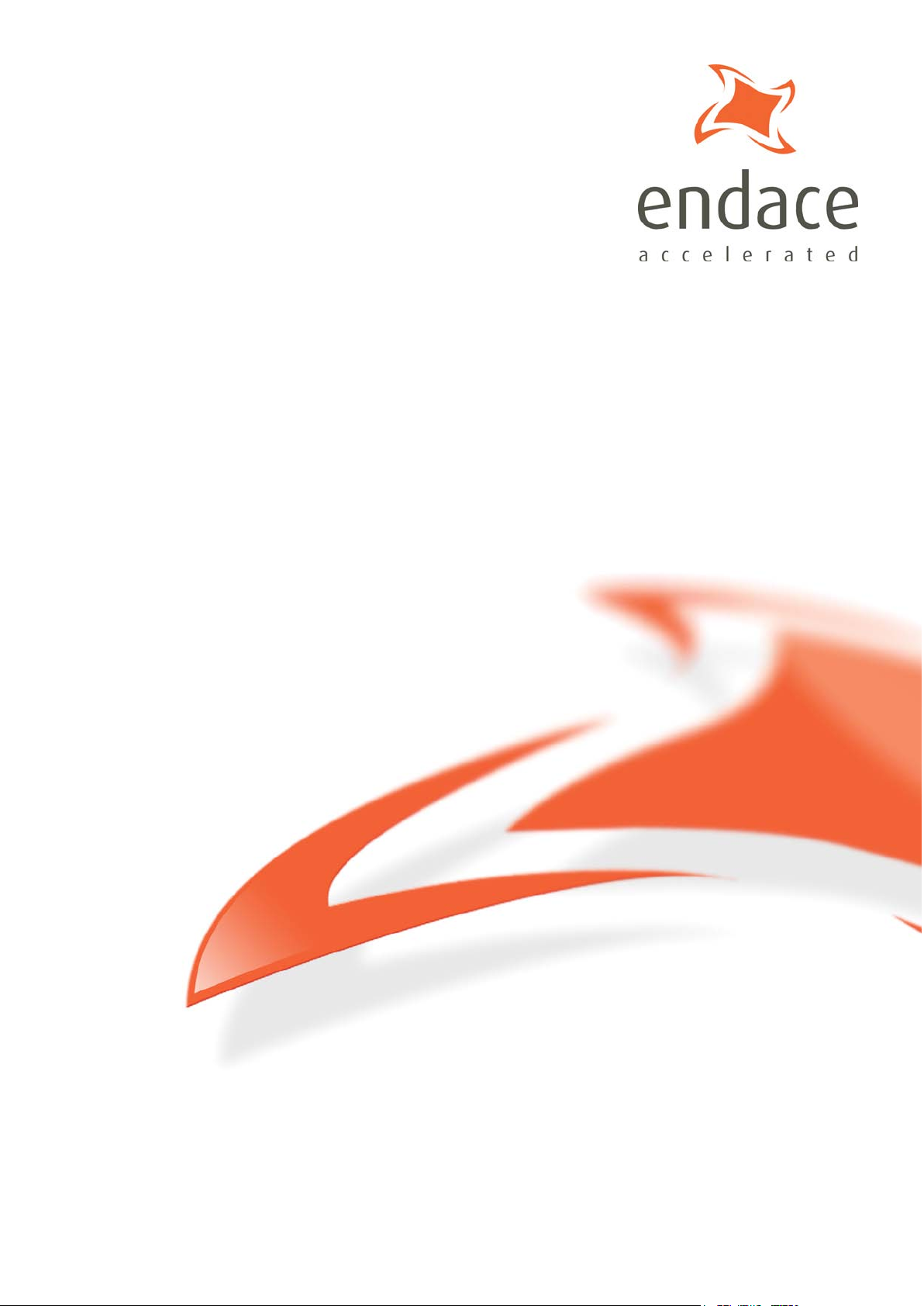
DAG 7.5G4 Card User Guide
EDM01-33
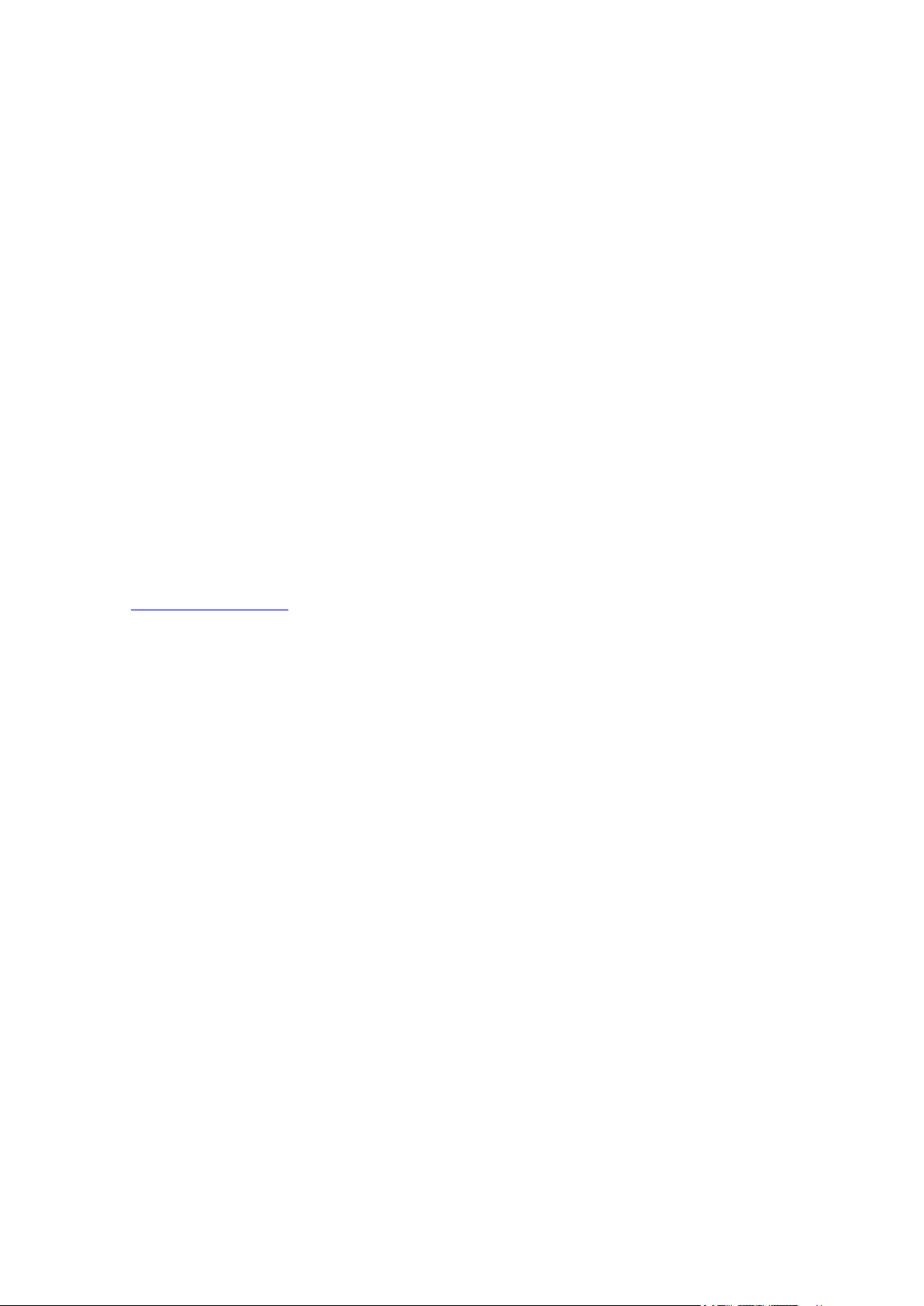
EDM01-33v1 DAG_7.5G4_Card_User_Guide
Protection Against Harmful Interference
When present on equipment this manual pertains to, the statement "This device complies with part 15 of the FCC
rules" specifies the equipment has been tested and found to comply with the limits for a Class A digital device,
pursuant to Part 15 of the Federal Communications Commission [FCC] Rules.
These limits are designed to provide reasonable protection against harmful interference when the equipment is
operated in a commercial environment.
This equipment generates, uses, and can radiate radio frequency energy and, if not installed and used in
accordance with the instruction manual, may cause harmful interference to radio communications.
Operation of this equipment in a residential area is likely to cause harmful interference in which case the user will
be required to correct the interference at their own expense.
Extra Components and Materials
The product that this manual pertains to may include extra components and materials that are not essential to its
basic operation, but are necessary to ensure compliance to the product standards required by the United States
Federal Communications Commission, and the European EMC Directive. Modification or removal of these
components and/or materials, is liable to cause non compliance to these standards, and in doing so invalidate the
user’s right to operate this equipment in a Class A industrial environment.
Disclaimer
Whilst every effort has been made to ensure accuracy, neither Endace Technology Limited nor any employee of
the company, shall be liable on any ground whatsoever to any party in respect of decisions or actions they may
make as a result of using this information.
Endace Technology Limited has taken great effort to verify the accuracy of this manual, but nothing herein should
be construed as a warranty and Endace shall not be liable for technical or editorial errors or omissions contained
herein.
In accordance with the Endace Technology Limited policy of continuing development, the information contained
herein is subject to change without notice.
Website
http://www.endace.com
Copyright 2008 Endace Technology Ltd. All rights reserved.
No part of this publication may be reproduced, stored in a retrieval system, or transmitted, in any form or by any
means electronic, mechanical, photocopying, recording, or otherwise, without the prior written permission of the
Endace Technology Limited.
Endace, the Endace logo, Endace Accelerated, DAG, NinjaBox and NinjaProbe are trademarks or registered
trademarks in New Zealand, or other countries, of Endace Technology Limited. Applied Watch and the Applied
Watch logo are registered trademarks of Applied Watch Technologies LLC in the USA. All other product or
service names are the property of their respective owners. Product and company names used are for identification
purposes only and such use does not imply any agreement between Endace and any named company, or any
sponsorship or endorsement by any named company.
Use of the Endace products described in this document is subject to the Endace Terms of Trade and the Endace
End User License Agreement (EULA).
©2008 Endace Technology Ltd. Confidential - Version 1 - November 2008
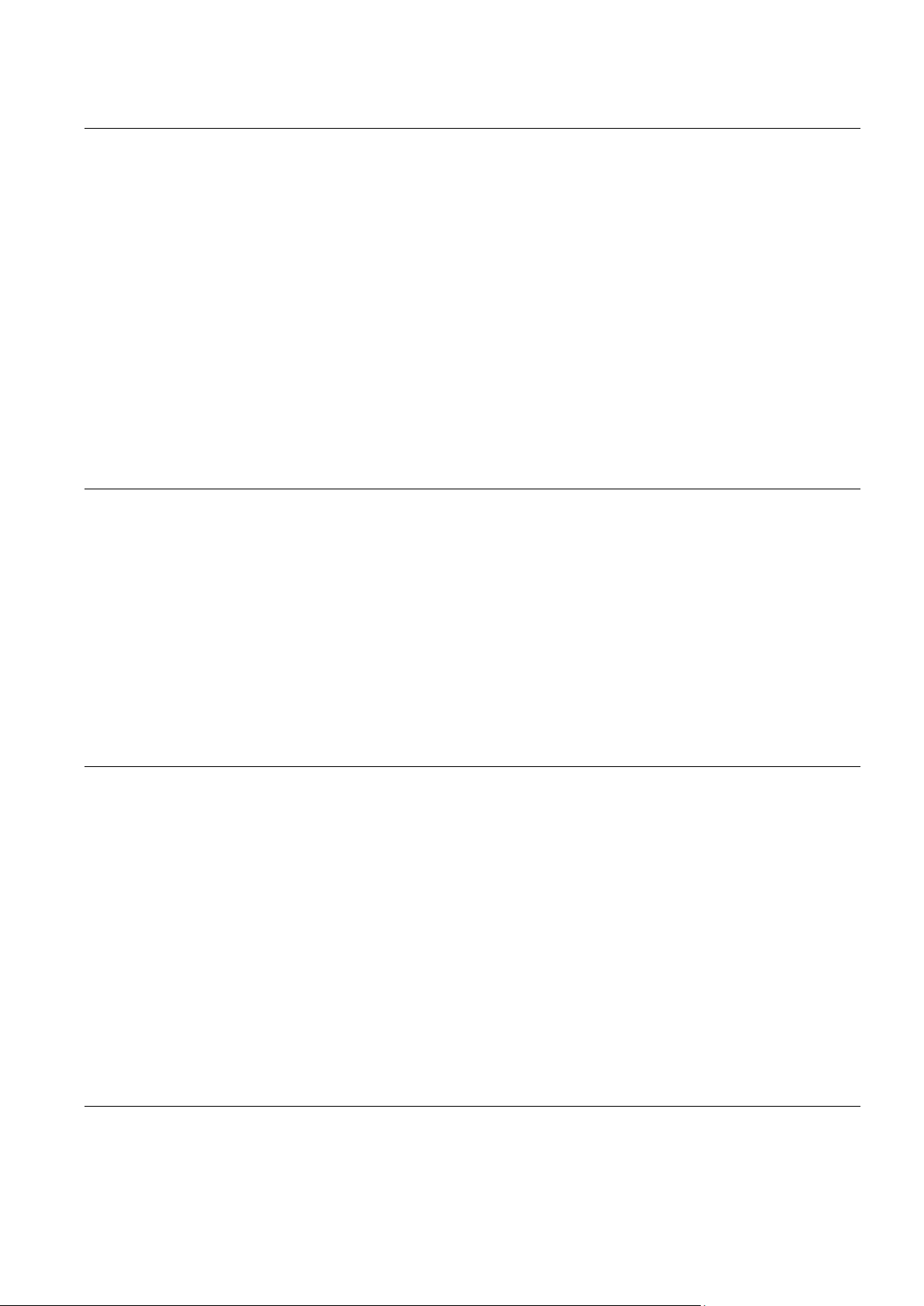
EDM01-33v1 DAG_7.5G4_Card_User_Guide
Contents
Introduction 1
Overview ..................................................................................................................................................................... 1
Card Features .............................................................................................................................................................. 1
Purpose of this User Guide ....................................................................................................................................... 2
System Requirements................................................................................................................................................. 2
General ................................................................................................................................................................... 2
Operating System ................................................................................................................................................. 2
Other Systems........................................................................................................................................................ 2
Card Description ........................................................................................................................................................ 3
Battery removal – don’t do it! ............................................................................................................................. 3
Card Architecture ....................................................................................................................................................... 4
Line Types ................................................................................................................................................................... 5
Supported Line Types .......................................................................................................................................... 5
Extended Functions .................................................................................................................................................... 6
Data Stream Management ................................................................................................................................... 6
Inline Forwarding ................................................................................................................................................. 6
Timed Release TERF (TR-TERF) ......................................................................................................................... 7
Installation 9
Introduction ................................................................................................................................................................ 9
DAG Software package ............................................................................................................................................. 9
Inserting the DAG Card ............................................................................................................................................ 9
Port connector ........................................................................................................................................................... 10
Boot jumper settings ................................................................................................................................................ 11
Boot LEDs .................................................................................................................................................................. 11
Pluggable Optical Transceivers .............................................................................................................................. 12
Overview .............................................................................................................................................................. 12
Optical modules .................................................................................................................................................. 12
Power Input ......................................................................................................................................................... 13
Splitter Losses ...................................................................................................................................................... 13
Pluggable Copper Transceivers .............................................................................................................................. 13
Configuring the DAG card 15
Introduction .............................................................................................................................................................. 15
Before configuring the DAG card ..................................................................................................................... 15
Firmware images ................................................................................................................................................ 15
Setting up the FPGA ................................................................................................................................................ 16
Selecting the firmware image to boot .............................................................................................................. 16
Loading new firmware images onto a DAG Card ......................................................................................... 17
dagrom ................................................................................................................................................................. 18
Preparing the DAG card for use ............................................................................................................................. 19
Configuring the DAG card ...................................................................................................................................... 20
Display Current Configuration ......................................................................................................................... 20
dagconfig tokens explained ............................................................................................................................... 21
dagconfig options ............................................................................................................................................... 28
Viewing the DAG card status ................................................................................................................................. 29
Interface Status .................................................................................................................................................... 29
Universal counters .............................................................................................................................................. 30
Using your DAG card to capture data 31
Introduction .............................................................................................................................................................. 31
Basic data capture ..................................................................................................................................................... 31
Starting a capture session .................................................................................................................................. 31
dagsnap ................................................................................................................................................................ 32
Capturing data at high speed ............................................................................................................................ 33
©2008 Endace Technology Ltd. Confidential - Version 1 - November 2008 i

EDM01-33v1 DAG_7.5G4_Card_User_Guide
Viewing captured data ............................................................................................................................................ 34
dagbits .................................................................................................................................................................. 34
Converting captured data ....................................................................................................................................... 36
Dagconvert .......................................................................................................................................................... 37
Using third party applications ............................................................................................................................... 38
Configuring DSM ..................................................................................................................................................... 38
Transmitting captured data .................................................................................................................................... 38
Configuration ...................................................................................................................................................... 38
Explicit Packet Transmission ............................................................................................................................ 39
Trace Files ............................................................................................................................................................ 39
TR TERF ............................................................................................................................................................... 39
Synchronizing Clock Time 41
Overview ................................................................................................................................................................... 41
DUCK Configuration ............................................................................................................................................... 41
Common Synchronization ...................................................................................................................................... 41
Network Time Protocol ........................................................................................................................................... 42
Timestamps ............................................................................................................................................................... 43
Example ............................................................................................................................................................... 43
Dagclock .................................................................................................................................................................... 44
Dagclock Statistics reset ..................................................................................................................................... 45
Dagclock output explained ............................................................................................................................... 46
Card with Reference ................................................................................................................................................ 48
Overview ............................................................................................................................................................. 48
Pulse Signal from External Source ................................................................................................................... 48
Connecting the Time Distribution Server ....................................................................................................... 48
Testing the Signal ............................................................................................................................................... 48
Single Card No Reference ....................................................................................................................................... 49
Two Cards No Reference ........................................................................................................................................ 50
Overview ............................................................................................................................................................. 50
Synchronizing with Each Other ....................................................................................................................... 50
Synchronizing with Host ................................................................................................................................... 51
Connector Pin-outs .................................................................................................................................................. 52
Overview ............................................................................................................................................................. 52
Pin Assignments ................................................................................................................................................. 52
Data Formats 53
Overview ................................................................................................................................................................... 53
Generic ERF Header ................................................................................................................................................ 54
ERF 2. TYPE_ETH .................................................................................................................................................... 56
ERF 16. TYPE_DSM_COLOR_ETH ....................................................................................................................... 57
Extension Headers (EH) .......................................................................................................................................... 58
Introduction ........................................................................................................................................................ 58
Troubleshooting 59
Reporting Problems ................................................................................................................................................. 59
Version History 61
ii ©2008 Endace Technology Ltd. Confidential - Version 1 - November 2008
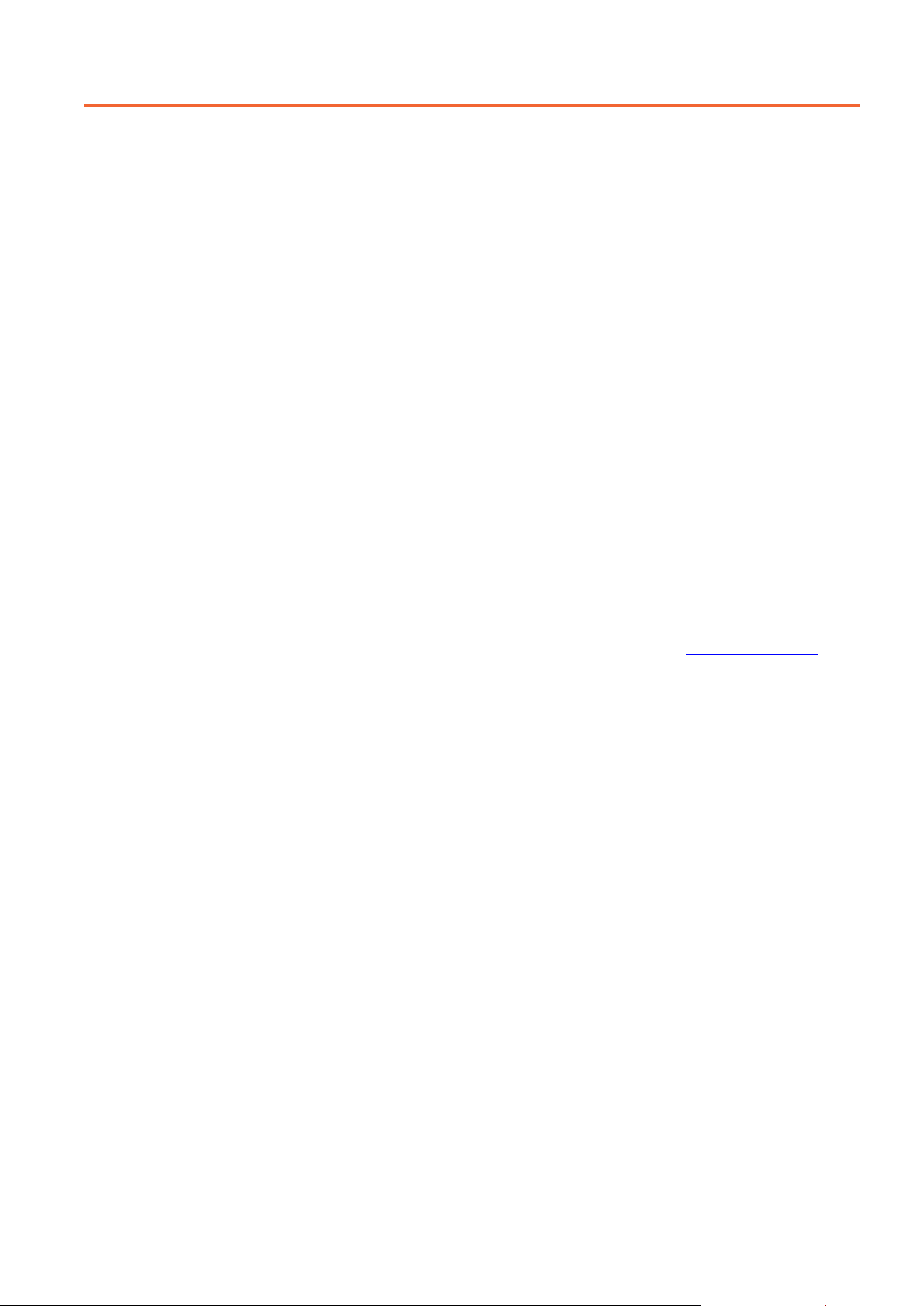
EDM01-33v1 DAG_7.5G4_Card_User_Guide
Introduction
Overview
The Endace DAG 7.5G4 card provides the means to transfer data at the full speed from the
network into the memory of the host computer, with zero packet loss in even worst-case
conditions. Further, unlike a Network Interface Card (NIC), Endace products actively
manage the movement of network data into memory while only consuming a minimal
amount of the host computer's resources. The full attention of the CPU remains focused on
the analysis of incoming data without a constant stream of interrupts as new packets arrive
from the network. For a busy network link, this feature has a turbo-charging effect similar to
that of adding a second CPU to the system.
The DAG 7.5G4 card provides independent four port Ethernet network monitoring at Gigabit
speeds and supports header only or variable length capture. It is capable of transmitting and
receiving on each channel simultaneously allowing a single card to operate inline,
monitoring and transmitting in both directions on a full duplex link.
The DAG 7.5G4 card is a four port, PCIe card that allows capture and transmission of data. It
a multi-speed card, capable of speeds of 10/100/1000 Mbps. The speed of both ends must
match. The card auto negotiates the correct speed.
Half Duplex is not supported by this DAG card.
Card Features
The following features are available on this DAG card. Note: Different firmware images
may be required. Not all features are available on each firmware image. For further
information on which feature is available in what firmware image, see
15
(page ).
• 10/100/1000 MB Ethernet (copper) and 1000 MB Ethernet (optical).
• Timed Release TERF (TR-TERF)
• DSM
• Inline forwarding
Firmware images
©2008 Endace Technology Ltd. Confidential - Version 1 - November 2008 1
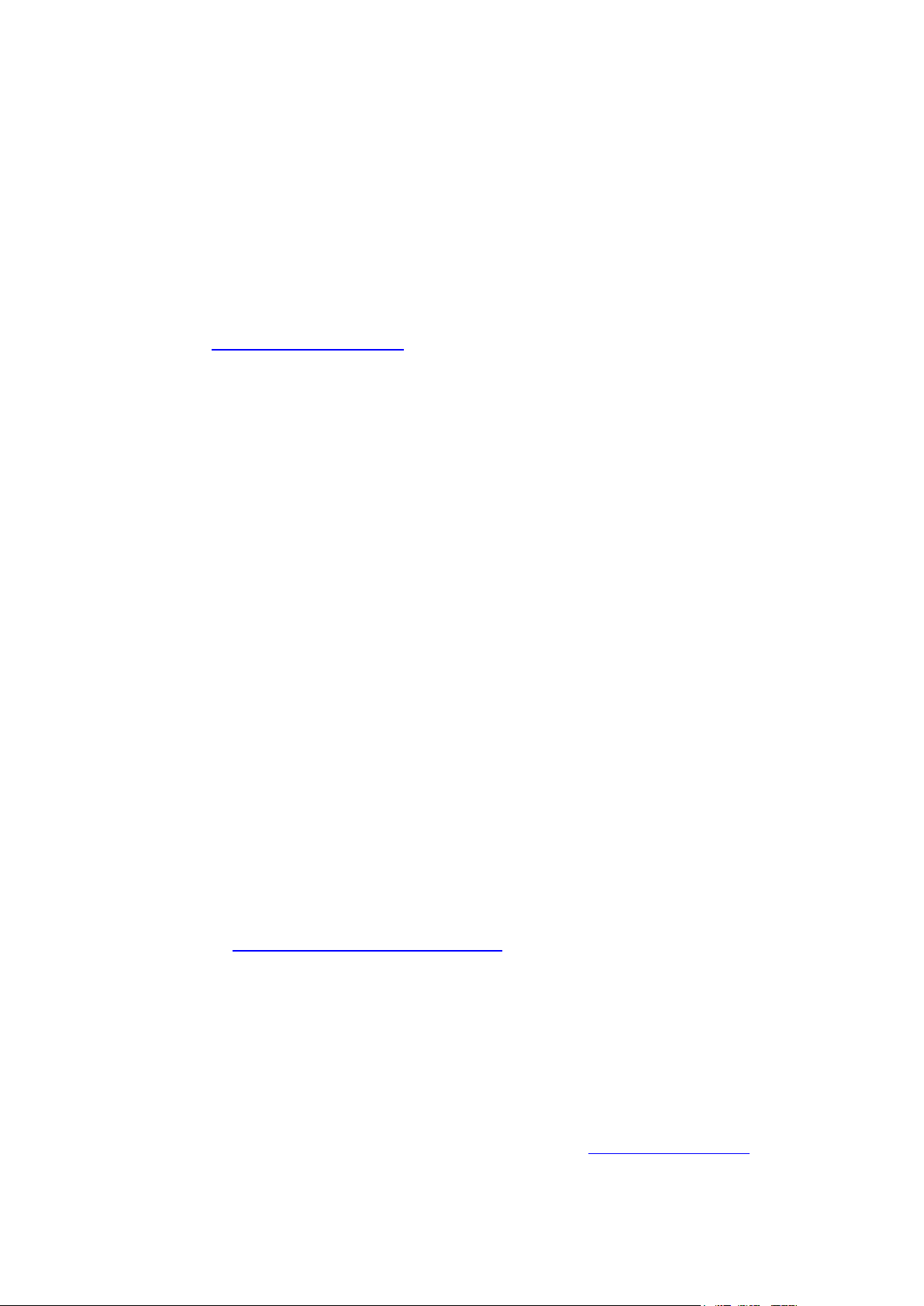
EDM01-33v1 DAG_7.5G4_Card_User_Guide
Purpose of this User Guide
The purpose of this User Guide is to provide you with an understanding of the DAG 7.5G4
card architecture, functionality and to guide you through the following:
• Installing the card and associated software and firmware
• Configuring the card for your specific network requirements
• Running a data capture session
• Synchronizing clock time
• Data formats
You can also find additional information relating to functions and features of the DAG 7.5G4
card in the following documents which are available from the Support section of the Endace
website at
http://www.endace.com
• EDM04-01 DAG Software Installation Guide
• EDM04-03 dagflood User Manual
• EDM04-06 Daggen User Guide
• EDM04-07 dsm-loader User Guide
• EDM04-08 Configuration and Status API Programming Guide
• EDM04-10 Data Stream Management API Programming Guide
• EDM04-19 DAG Programming Guide
• EDM05-01 Time Distribution Server User Guide
• EDM11-01 ERF types
• PN01-13 DAG Card Quick Start Guide
This User Guide and the EDM04-01 DAG Software Installation Guide are also available in PDF
format on the installation CD shipped with your DAG 7.5G4 card.
:
System Requirements
General
The minimum system requirements for the DAG 7.5G4 card are:
• A computer, with at least a Intel Xeon 1.8GHz or faster and a minimum of 1GB RAM.
• At least one free PCIe slot supporting 4-lane operation.
• Software distribution requires 60MB free space.
• For details of the supported operating systems, see one of the following documents:
• EDM04-01 DAG Software Installation Guide
• Current release notes - See the Documentation CD or the Endace support website
at
https://www.endace.com/support .
Operating System
This document assumes you are installing the DAG 7.5G4 card in a computer which already
has an operating system installed. To install refer to EDM04-01 DAG Software Installation
Guide. All related documentation is included on the CD shipped with the DAG 7.5G4 card.
Other Systems
For advice on using an operating system that is substantially different from any of those
specified above, please contact Endace Customer Support at
support@endace.com.
2 ©2008 Endace Technology Ltd. Confidential - Version 1 - November 2008

EDM01-33v1 DAG_7.5G4_Card_User_Guide
Card Description
The DAG 7.5G4 card provides four optical or copper Gigabit Ethernet interfaces. It is capable
of full line rate (1,000Mbps) capture and transmission of Ethernet traffic. Full packet capture
at line rate allows recording of all header information and/or payload with a high precision
timestamp.
The key features of the card are:
• Four SFP ports for 1000Base-SX or 1000Base-LX optical Ethernet or 10/100/1000Base-
T copper Ethernet,
• Header only or variable length capture,
• Full line rate transmit,
• 100% capture into host memory at full line rate for IP packets from 48 to 9600 bytes
• Conditioned clock with PPS input and local synchronization capability.
• PCIe x4 Gen 1.0a, 8 Gigabits per second (Raw). Actual performance of PCIe will
depend on the motherboard and other factors in the system architecture.
• Bit level masks applied to the first 64 bytes of each packet can be used to classify
packets and make drop/capture decisions.
Battery removal – don’t do it!
Removing the battery from a DAG card voids your warranty.
Removing the battery from a DAG card will cause the loss of encryption key used to decode
the DAG card's firmware. Once the encryption key is lost the DAG card must be returned to
Endace for reprogramming.
The battery in this product is expected to last a minimum of 10 years.
Caution
Risk of explosion if the battery is replaced by an incorrect type.
Dispose of used batteries carefully.
©2008 Endace Technology Ltd. Confidential - Version 1 - November 2008 3
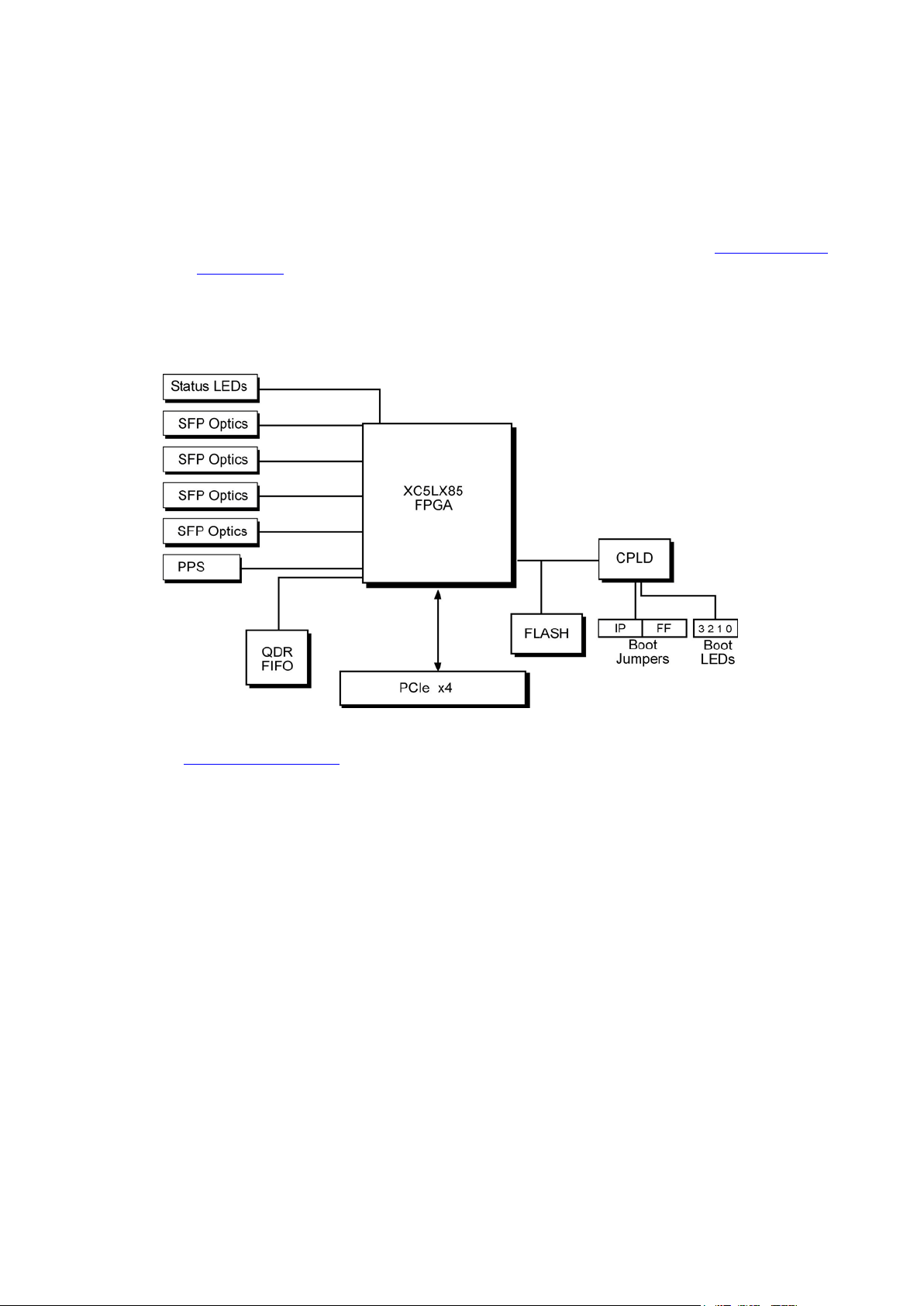
EDM01-33v1 DAG_7.5G4_Card_User_Guide
Card Architecture
Serial Ethernet network data received by each 1000Base interface flows directly into the Field
Programmable Gate Array (FPGA).
The FPGA contains the packet processor, PCIe interface logic and the DAG Universal Clock
Kit (DUCK) timestamp engine. The DUCK provides high resolution per-packet timestamps
which can be accurately synchronized.
Note: For further information on the DUCK and time synchronization, see
Synchronizing
Clock Time 41 (page ) later in this user guide.
Because of component close association, packets are time-stamped accurately. Time stamped
packet records are stored in an external FIFO memory before transmission to the host.
The diagram below shows the DAG 7.5G4G4 card's major components and flow of data.
For more information about the Boot jumpers and LEDs see:
•
Boot jumper settings 11 (page )
• Boot LEDs
4 ©2008 Endace Technology Ltd. Confidential - Version 1 - November 2008

EDM01-33v1 DAG_7.5G4_Card_User_Guide
Line Types
It is important that you understand the physical characteristics of the network to which you
want to connect. If your configuration settings do not match your network, the DAG 7.5G4
card will not function as expected.
There are various Ethernet line speeds and corresponding protocols which are identified
using the IEEE naming convention. Each line speed has a set of requirements associated with
it relating to the type of cable, maximum allowable distance, etc.
Note: If you are unsure about which of the options listed below to apply to your network,
please contact your Network Administrator for further information.
Supported Line Types
The line characteristics supported by the DAG 7.5G4 card are described below.
Type Description
10Base-T 10 Mbps over two pairs of twisted telephone cable.
100Base-TX 100 Mbps over two pairs of shielded or unshielded twisted Cat 5 copper
cable.
1000Base-T 1000Mbps over four pairs of balanced Cat5 or Cat6 copper cable.
1000Base-LX 1000Mbps over single mode or multi mode fiber optic cable with long
wavelength laser driver (1310nm)
1000Base-SX 1000Mbps over single mode or multi mode fiber optic cable with short
wavelength laser driver (850nm)
Note: For more detailed information regarding Ethernet line types and speeds, please refer
to IEEE Standard 802.3 available from the IEEE website at
http://www.ieee.org.
©2008 Endace Technology Ltd. Confidential - Version 1 - November 2008 5
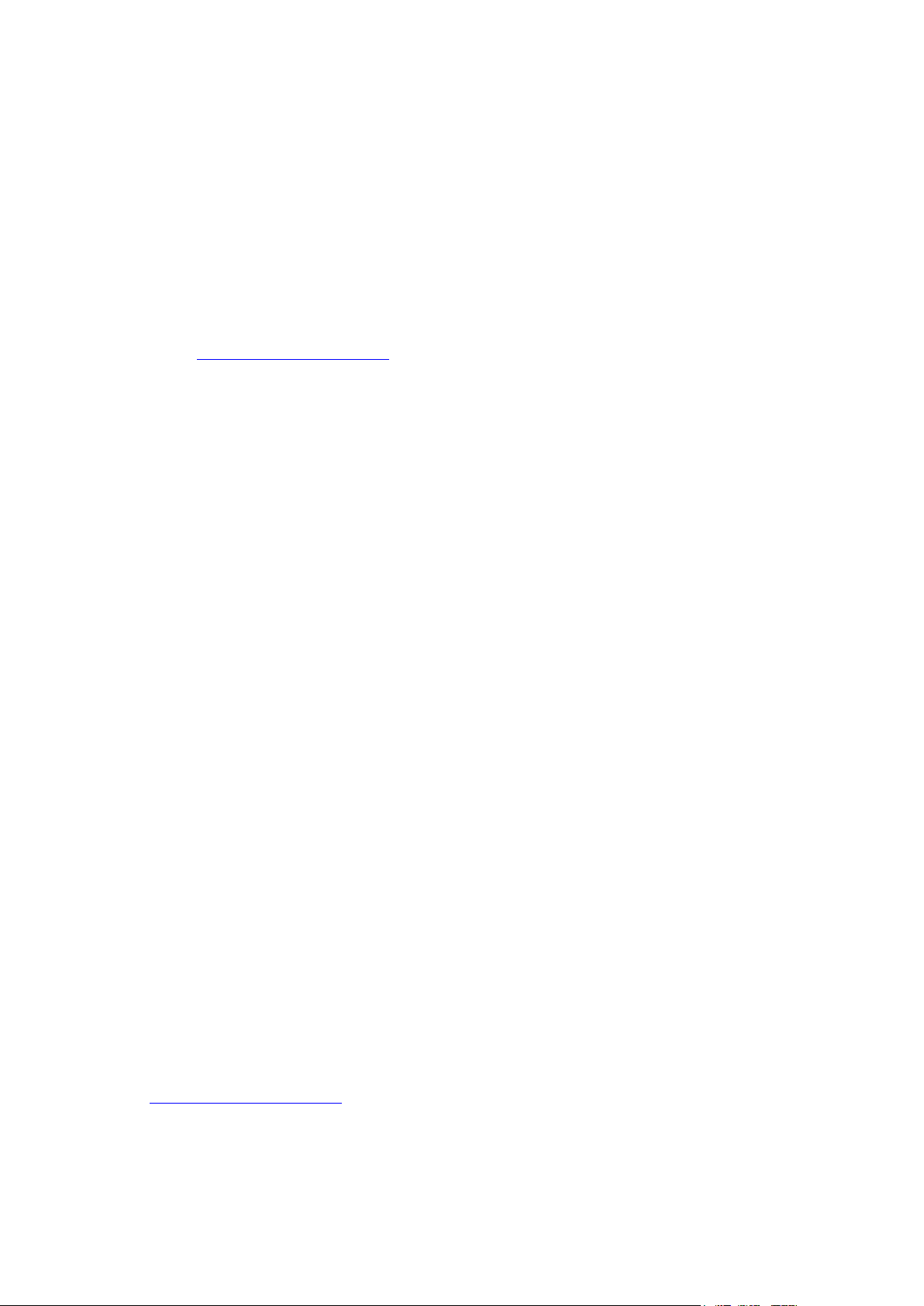
EDM01-33v1 DAG_7.5G4_Card_User_Guide
Extended Functions
Data Stream Management
The DAG 7.5G4 card supports the Data Stream Manager (DSM) feature. DSM allows you to
drop packets or route them to a particular receive stream based on the packet contents,
physical port and the output of two load balancing algorithms.
The DSM logic is implemented in firmware on the DAG 7.5G4 card and does not require
intervention from the host CPU once it is configured.
Note: For detailed information on using the Data Stream Manager please refer to EDM04-
10 Data Stream Management API Programming Guide and EDM04-07 dsm-loader User
Guide available from the support section of the Endace website at
http://www.endace.com
Filter / Load Balancing Block
Packets are received from the line and stamped with an ERF header, then passed to the filter
and load balancing block. The filter block applies eight bit-mask filters simultaneously from
the start of the packet, producing a single true/false value for each filter (64 bytes).
The load balancing block applies two algorithms to the packet data, also producing one
true/false Boolean output per algorithm.
Lookup Table Block
The lookup table accepts the filter and load balancing outputs. It also receives the physical
port the packet arrived on and calculates a classification (also known as color) for the packet.
Colorizer and Drop Block
The color is then passed to the Colorizer And Drop (CAD) block to check if the packet should
be dropped. If not the color is inserted into the packet ERF record header and the packet
record is passed to the packet steering module.
Packet Steering Module
The Packet steering module looks at the color information contained in the record and
determines which receive stream the record should be routed to.
.
Inline Forwarding
The DAG 7.5G4 card supports inline forwarding which enables the card to receive and
transmit packets directly from a single memory. This allows you to forward packets from the
DAG card receive interface(s) to the DAG cards transmit interface(s) without the requirement
to copy them. Using inline forwarding you can receive, inspect, filter and forward packets
between ports.
dagfwddemo which is a tool supplied with your DAG card demonstrates how you can apply a
user-defined BSD Packet Filter (BPF) to the traffic forwarded by the DAG card. Packets
which match the filter are forwarded, while packets that do not match are dropped.
For more detailed information on inline forwarding and using
EDM04-04 dagfwddemo User Guide available from the support section of the Endace website
at
http://www.endace.com.
6 ©2008 Endace Technology Ltd. Confidential - Version 1 - November 2008
dagfwddemo please refer to the
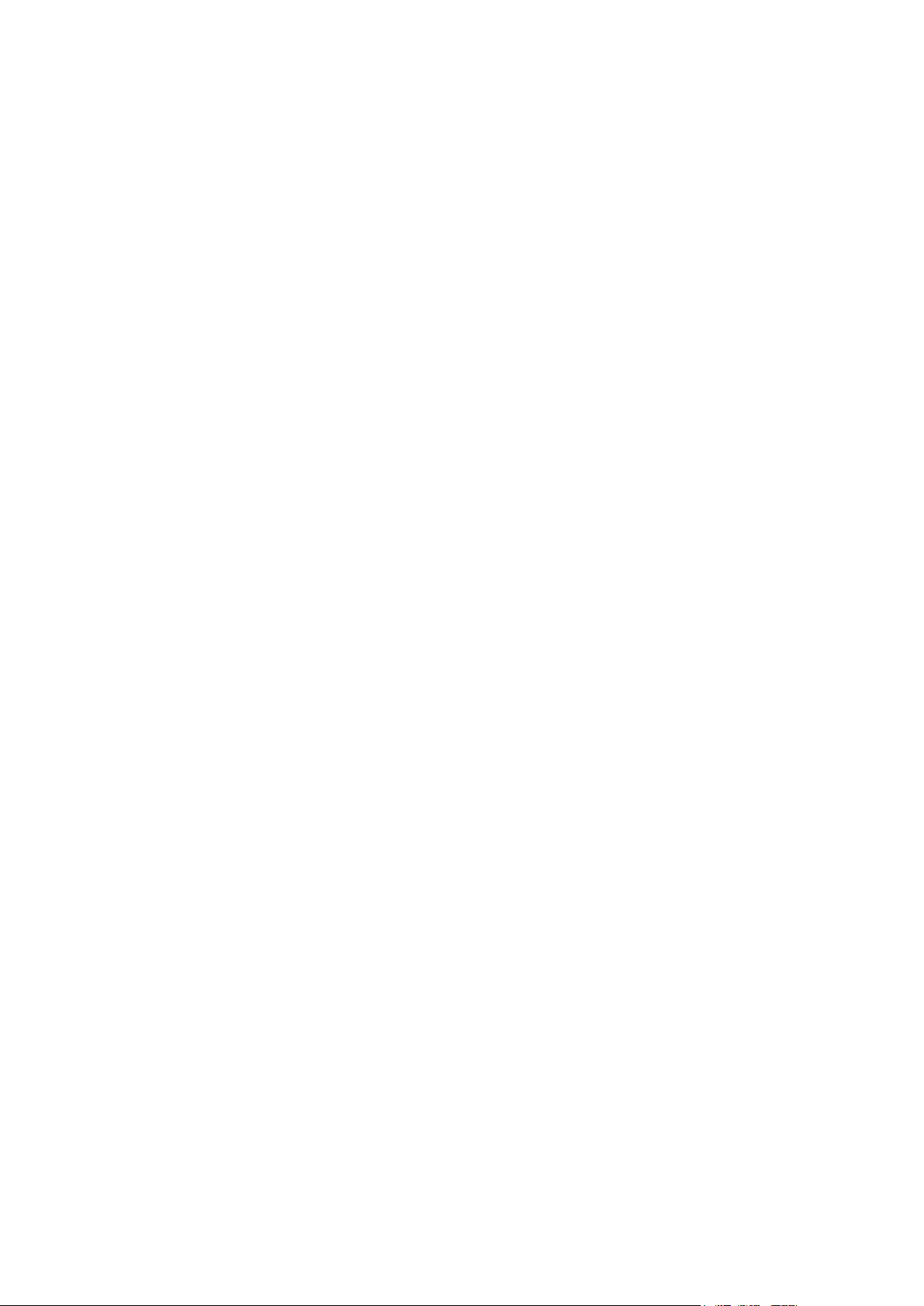
EDM01-33v1 DAG_7.5G4_Card_User_Guide
Timed Release TERF (TR-TERF)
The Timed Release TERF (TR-TERF) module is a option that enables you to transmit an ERF
stream while reproducing the timestamps of the packets within that stream. It is able to
transmit on all channels.
TR-TERF has two modes of operation. They are:
• No Delay Mode, and
• Relative Timed Release Mode.
©2008 Endace Technology Ltd. Confidential - Version 1 - November 2008 7

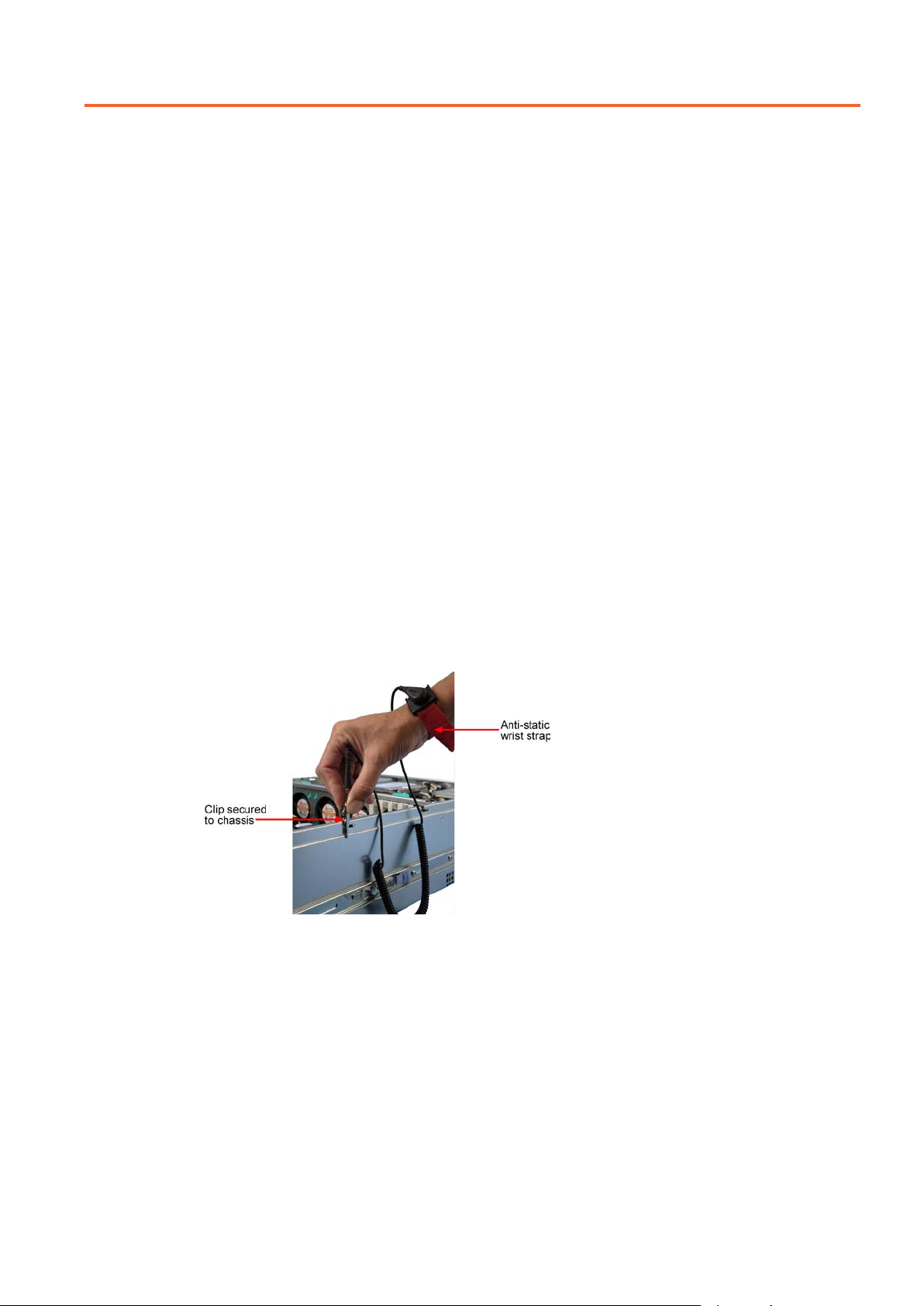
EDM01-33v1 DAG_7.5G4_Card_User_Guide
Installation
Introduction
The DAG 7.5G4 card operates on an 4 lane PCIe bus and can be installed in any free 4 lane
PCIe slot.
The PCIe bus allows multiple DAG cards to be installed without affecting the bandwidth
used by each DAG 7.5G4 card.
DAG Software package
The latest DAG Software package must be installed before you install the DAG 7.5G4 card
itself. See EDM04-01 DAG Software Installation Guide, which is included on the CD shipped
with the DAG 7.5G4 card.
Inserting the DAG Card
Caution:
It is very important to protect both the computer and the DAG 7.5G4 card from
damage by electro-static discharge (ESD). Failure to do so could cause damage to
components and subsequently cause the card to partially or completely fail.
1. Turn power to the computer OFF.
2. Remove the PCIe bus slot screw and cover.
3. Using an approved ESD protection device attach the end with the strap to your wrist
and pull or clip firmly so there is firm contact with your wrist.
4. Securely attach the clip on the other end of the strap to a solid metal area on the
computer chassis as shown below.
5. Insert the DAG 7.5G4 card into PCIe bus slot ensuring it is firmly seated.
6. If this DAG card requires an external power supply, complete the following steps:
a. Connect the supplied (or equivalent) power cable to the external power connector
on the DAG card.
b. Connect the cable to the appropriate power connector on your server's power
supply unit.
7. Check the free end of the card fits securely into the card-end bracket that supports the
weight of the card.
8. Secure the card with the bus slot cover screw.
9. Turn power to the computer ON.
10. Ensure the blue (FPGA successfully programmed) LED on the DAG card illuminates.
©2008 Endace Technology Ltd. Confidential - Version 1 - November 2008 9
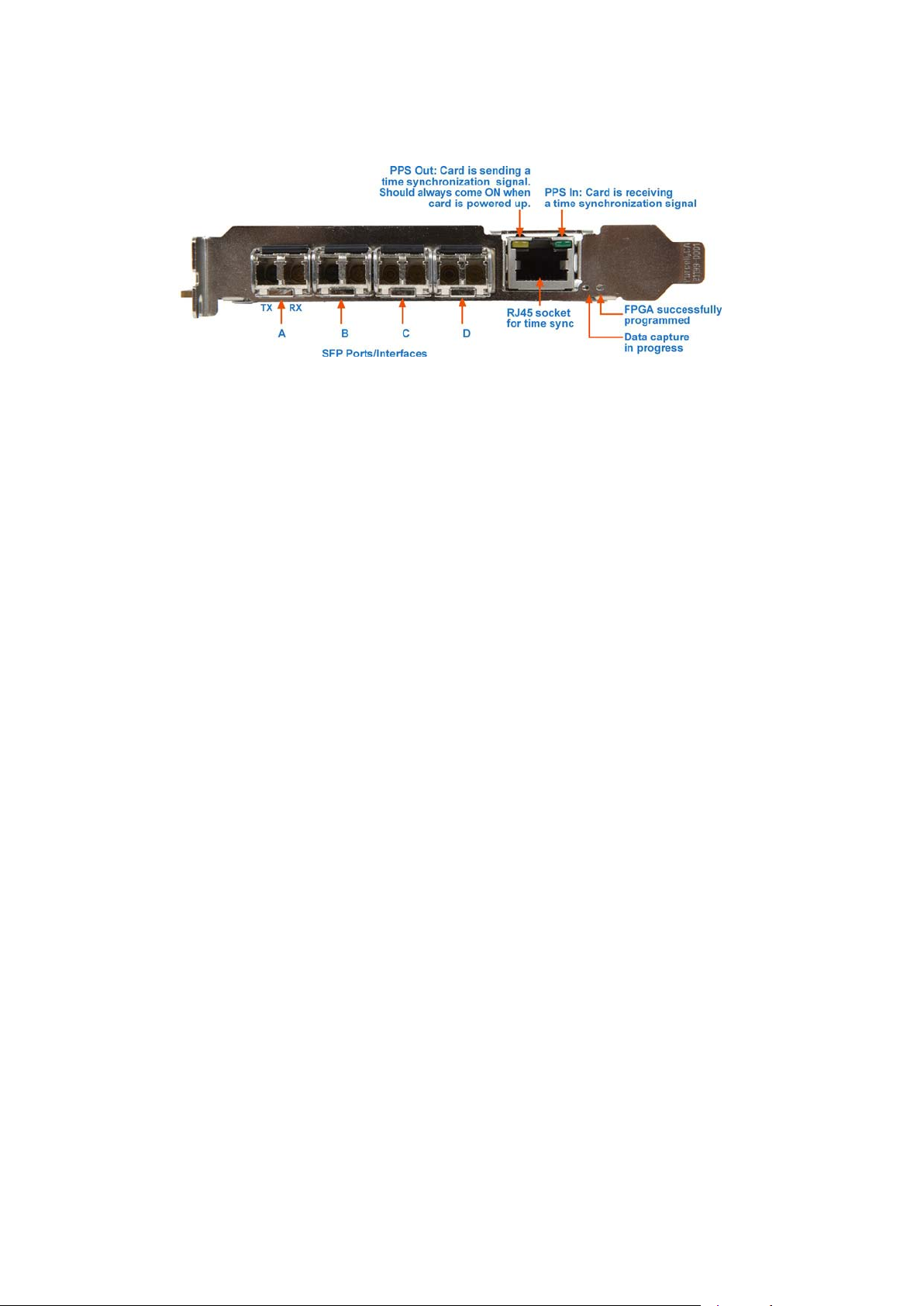
EDM01-33v1 DAG_7.5G4_Card_User_Guide
Port connector
The DAG 7.5G4 card has 4 x Small Form Factor (SFP) socket connectors. Each connector
consists of an optical fiber or copper transmitter and receiver.
Note: The DAG 7.5G4 supports both optical and copper transceivers.
The DAG 7.5G4G4 has an 8-pin RJ45 socket located below the optical port connectors on the
card bracket. This socket is available for connection to an external time synchronization
source.
Caution:
Never connect anything other than a PPS input to the time synchronization sockets.
10 ©2008 Endace Technology Ltd. Confidential - Version 1 - November 2008
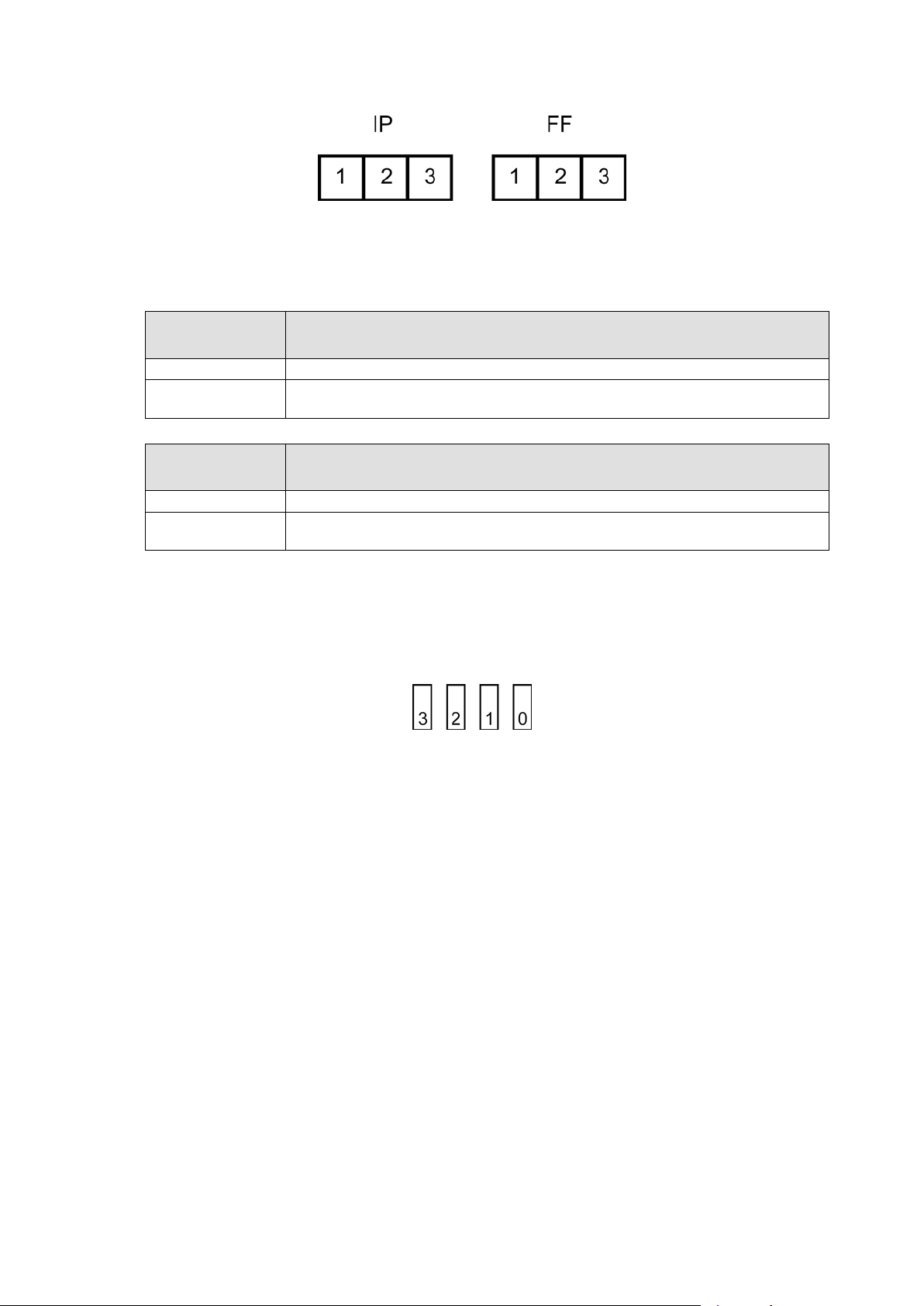
EDM01-33v1 DAG_7.5G4_Card_User_Guide
Boot jumper settings
The DAG 7.5G4 has two sets of jumpers mounted on the DAG card:
• IP (Inhibit Program)
• FF (Force Factory)
IP Jumper settings
Jumper set
between
1 & 2 Used in development. Do not use.
2 & 3 or jumper not
fitted
Normal operation of the DAG card
FF jumper settings
Jumper set
between
1 & 2 Loads the factory image into the FPGA at power on.
2 & 3 or jumper not
fitted
Loads the user defined image into the FPGA at power on.
Definition
Definition
Boot LEDs
The following tables describe the Boot LED configurations of the DAG 7.5G4.
Boot LED numbering:
If the blue FPGA programmed LED is off or flashing - contact support.
If the red Boot LED is flashing, a jumper is fitted - contact support for further information.
©2008 Endace Technology Ltd. Confidential - Version 1 - November 2008 11
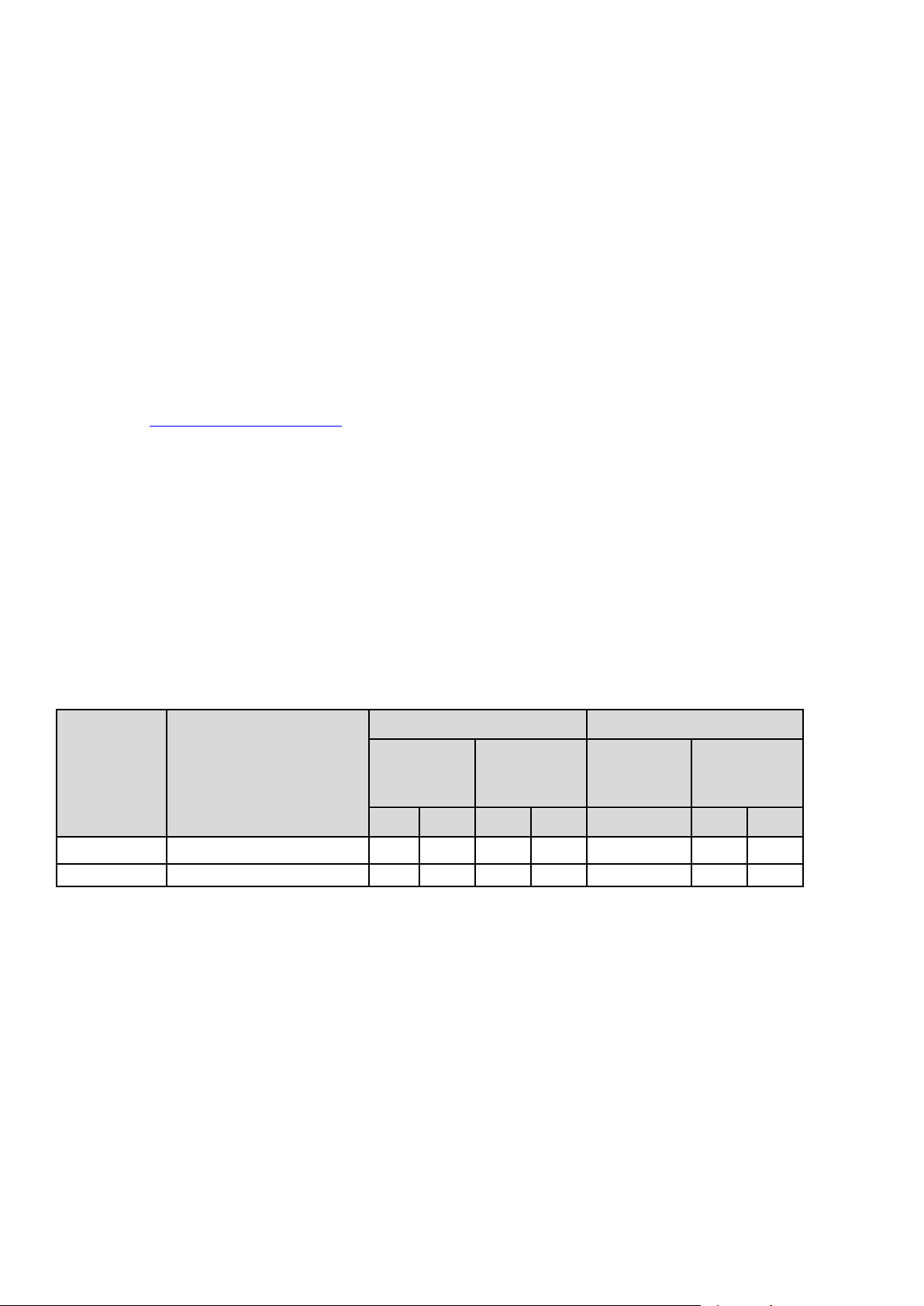
EDM01-33v1 DAG_7.5G4_Card_User_Guide
Pluggable Optical Transceivers
Overview
The DAG 7.5G4 card supports industry standard Small Form-factor Pluggable (SFP) optical
transceivers.
The transceivers consist of two parts:
• Mechanical chassis attached to the circuit board
• Transceiver unit which may be inserted into the chassis
Note: You must select the correct transceiver type to match the optical parameters of the
network to which you want to connect. Configuring the card with the wrong
transceiver type may damage the card.
You can connect the transceiver to the network via LC-style optical connectors.
For further information on pluggable optical transceivers please refer to the Endace website
http://www.endace.com
at
Optical modules
The optical power range depends on the particular SFP module that is fitted to the DAG
4.5Z2/4.5Z8 card. Optics modules are supplied in either Single or Multi mode. See the
following table for details.
.
Optical power is measured in dBm. This is decibels relative to 1 mW where 10 dB is
equivalent to a factor of 10 in power. A negative optical power value indicates power that is
less than 1 mW. The most sensitive devices can work at power levels down as low as -30dBm
or 1µW.
The DAG 4.5Z2/4.5Z8 card optics power module specification is shown below:
Receive Characteristics Transmit Characteristics
Wavelength
(nm)
Product
Number Network Support
TXR-1000SX 1000BASE-SX Multimode 770 860 -20 0 850 -9 -3.5
TXR-1000LX 1000BASE-LX Single mode 1270 1600 -22 0 1310 -9.5 -3
Min Max Min Max (nm) Min Max
Sensitivity
(dBm)
Wavelength Tx Power
(dBm)
If you are in doubt over the light levels available for the DAG card receive ports, check the
light levels using an optical power meter.
Cover DAG 4.5Z2/4.5Z8 card transmit ports with LC-style plugs to prevent dust and
mechanical hazards damaging optics if not in use.
12 ©2008 Endace Technology Ltd. Confidential - Version 1 - November 2008
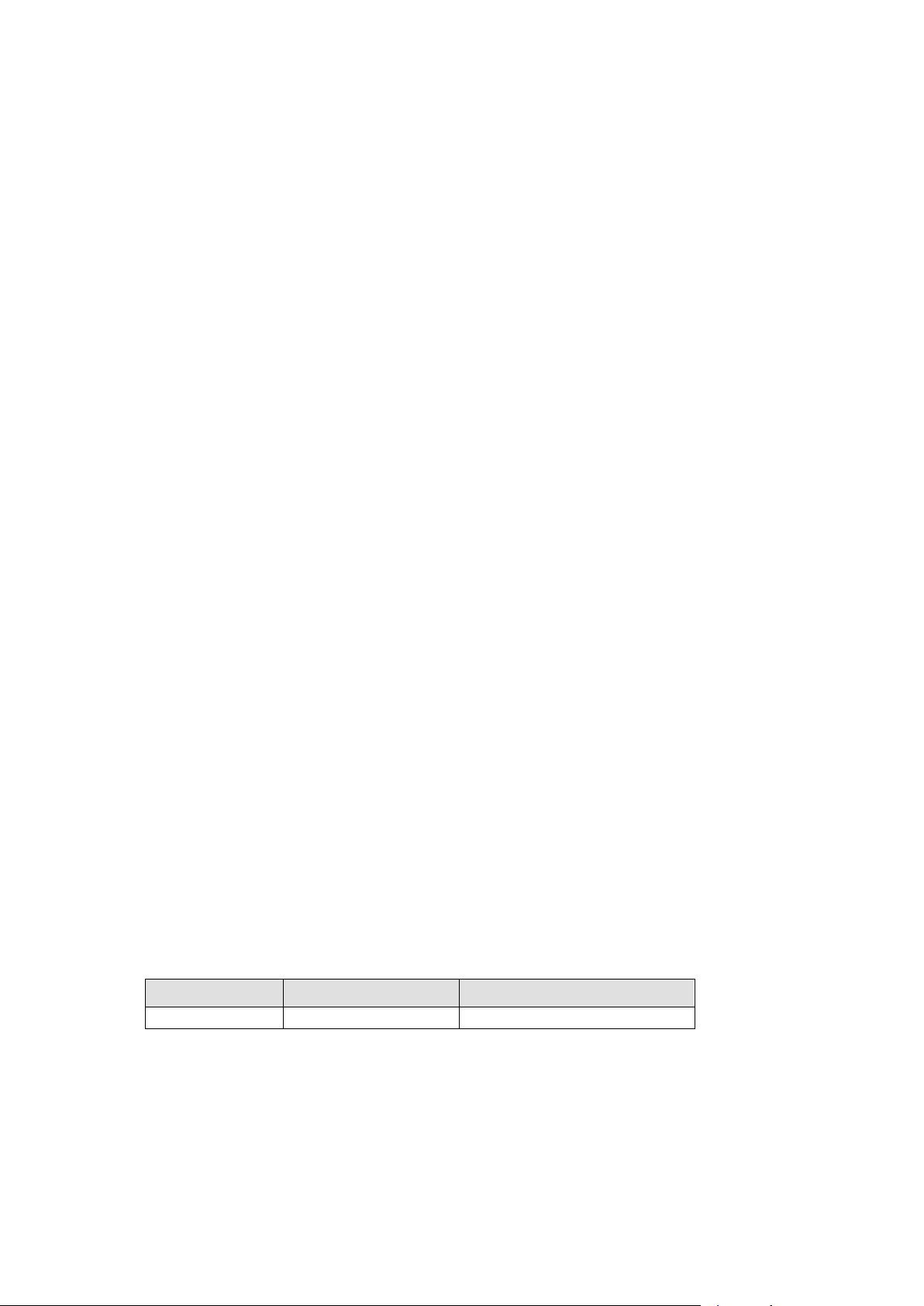
EDM01-33v1 DAG_7.5G4_Card_User_Guide
Power Input
Note: The optical power input to the DAG card must be within the receiver’s dynamic
range. See the previous table for details. If it is slightly outside of this range it will
cause an increased bit error rate. If it is significantly outside of this range the system
will not be able to lock onto the signal.
When power is above the upper limit the optical receiver saturates and fails to function.
When power is below the lower limit the bit error rate increases until the device is unable to
obtain lock and fails. In extreme cases, excess power can damage the receiver.
When you set up the DAG card you should measure the optical power at the receiver and
ensure that it is within the specified power range. If it is not, adjust the input power as
follows:
• Insert an optical attenuator if power is too high, or
• Change the splitter ratio if power is too high or too low.
Splitter Losses
Splitters have the insertion losses either marked on their packaging or described in their
accompanying documentation. General guidelines are:
• A 50:50 splitter will have an insertion loss of between 3 dB and 4 dB on each output
• 90:10 splitter will have losses of about 10 dB in the high loss output, and <2 dB in the
low loss output
Note: Endace recommends that you do not use a combination of single mode and multi
mode fibers and optics modules on the same link, as the quality of the received
signal cannot be guaranteed.
If you have no choice but to mix single mode and multi mode you should be aware
that a single mode input connected to a multi mode fiber will have some attenuation
but may still be acceptable. However a multi mode input connected to a single mode
fiber will likely have large and unpredictable losses.
Pluggable Copper Transceivers
The DAG 7.5G4 card supports industry standard Small Form-factor pluggable (SFP) copper
transceivers.
The transceivers consist of two parts:
• Mechanical chassis attached to the circuit board
• Transceiver unit which may be inserted into the chassis
Endace recommends that you use Cat6 copper cable. The DAG 4.5Z2/4.5Z8 card copper
module specification is shown below:
Part Type Data Rate
TXR-1000TX 10/100/1000 Base-T >1.25Gbps
©2008 Endace Technology Ltd. Confidential - Version 1 - November 2008 13
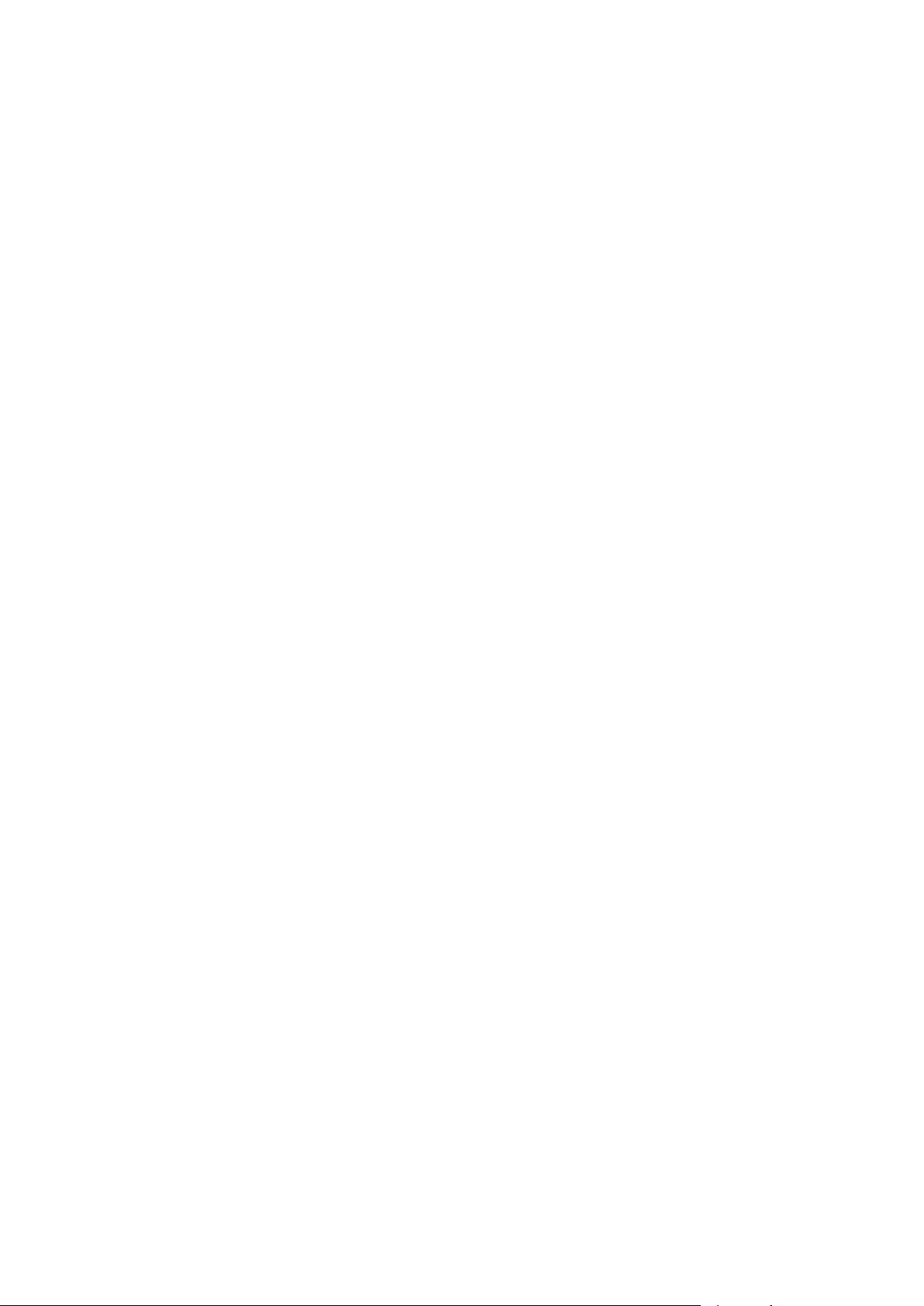
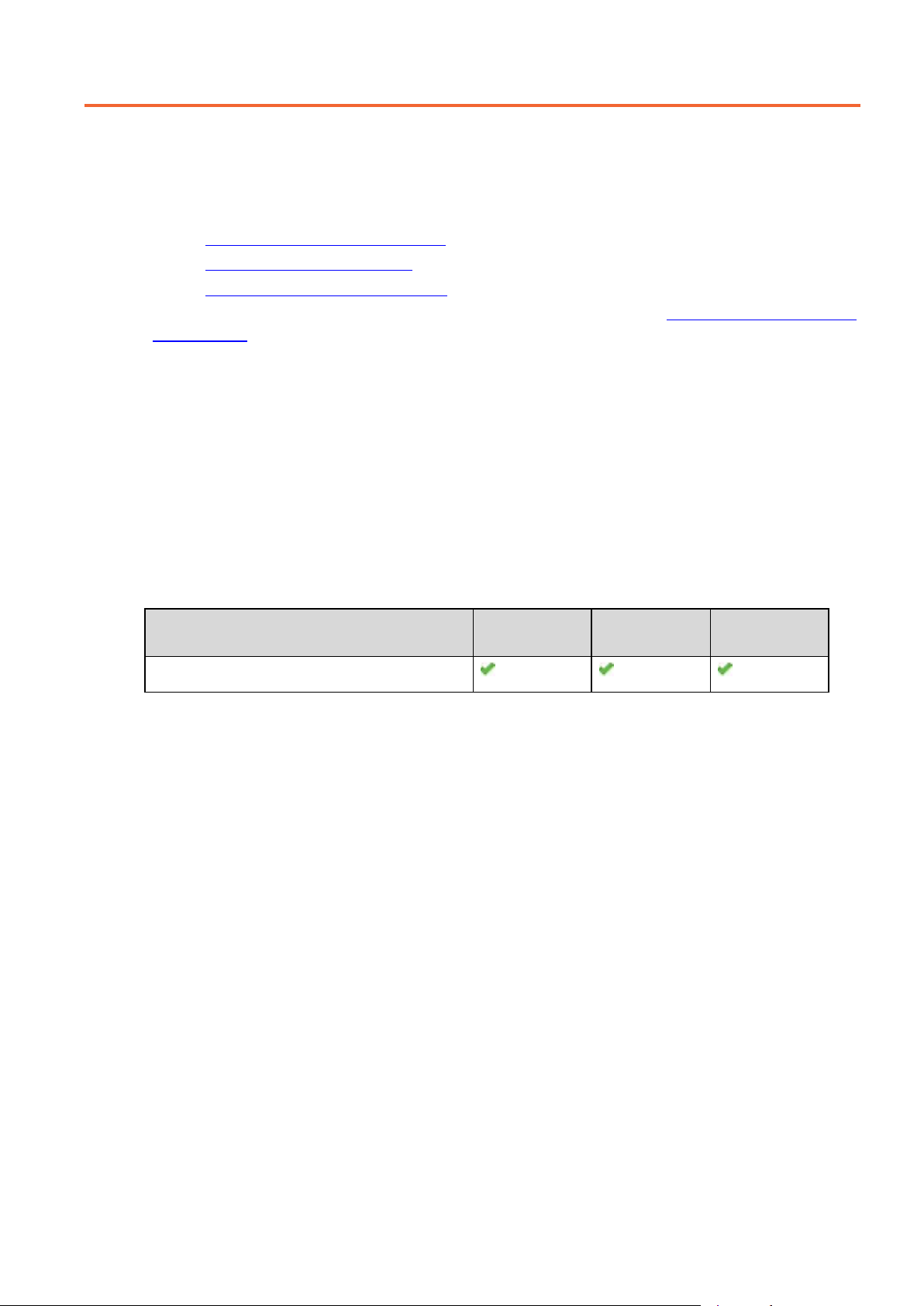
EDM01-33v1 DAG_7.5G4_Card_User_Guide
(dag75g4pci_dsm...)
Configuring the DAG card
Introduction
Configuring the DAG 7.5G4 card ready for capturing data requires the following steps:
• Setting up the FPGA
•
Preparing the DAG card for use 19 (page )
Configuring the DAG Card 20 (page )
•
•
Viewing the DAG card statistics 29 (page )
Once the DAG 7.5G4 is configured you can start capturing data, see
capture data 31 (page ) for details on capturing data.
Before configuring the DAG card
Before configuring the FPGA, you should ensure that:
•
dagmem has been run and memory allocated to each installed DAG card.
•
Refer to the Installing the drivers section for the required Operating system in EDM04-01 DAG
Software Installation Guide for the further details.
dagload has been run so that all DAG drivers have been installed.
Using your DAG card to
Firmware images
The following lists the features available on each firmware image available on this DAG card.
FPGA image
(Software version string)
dag75g4pci_dsm.bit
TR-TERF 10/100/1000
Ethernet
DSM
The software version strings are displayed in the dagconfig output and when using the
dagrom -x command. They include a version number and creation date.
©2008 Endace Technology Ltd. Confidential - Version 1 - November 2008 15
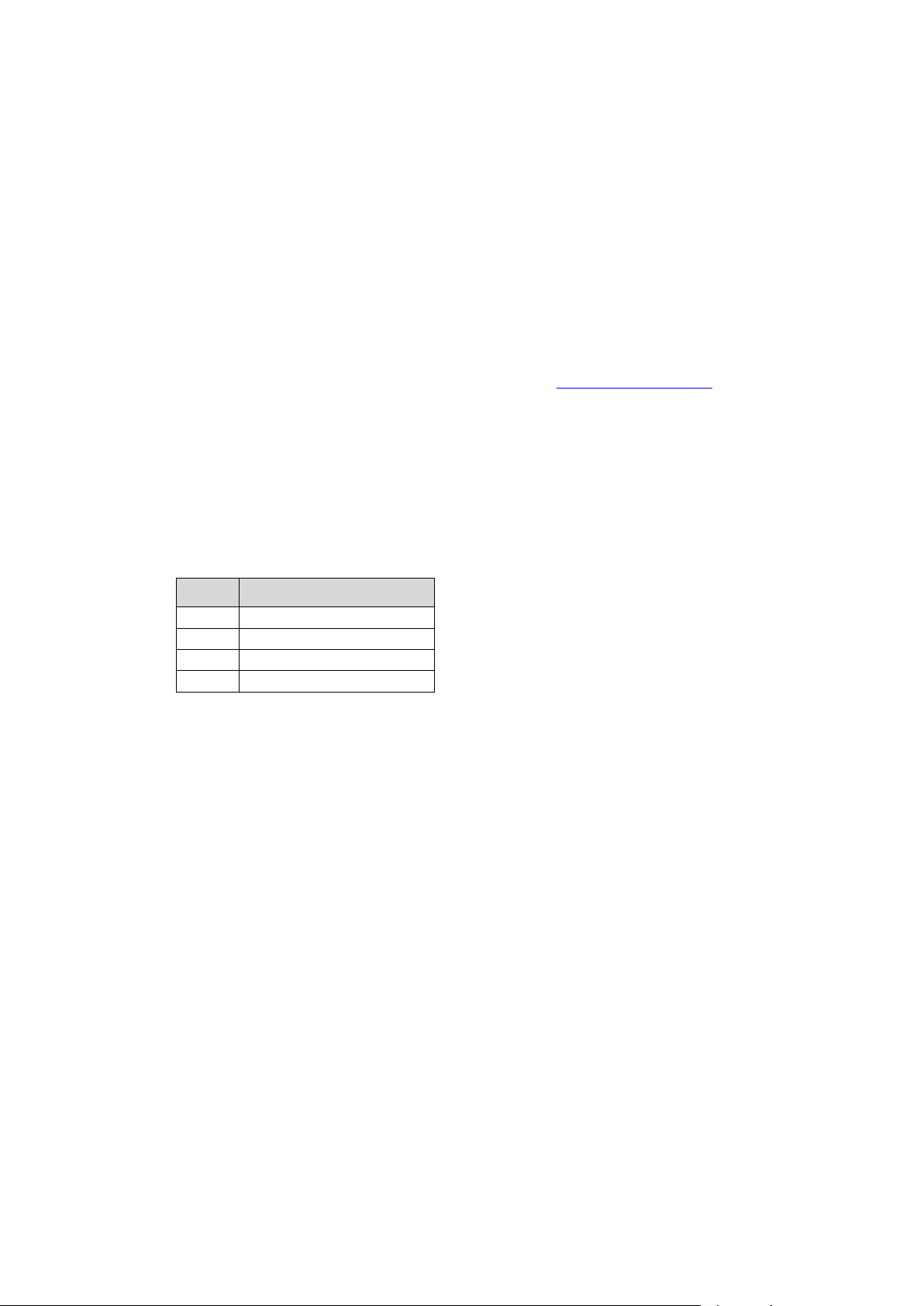
EDM01-33v1 DAG_7.5G4_Card_User_Guide
Setting up the FPGA
All DAG cards have at least one Field-Programmable Gate Array (FPGA). The FPGA
contains the firmware for the installed DAG card. The firmware defines how the DAG card
operates when capturing data and contains the specific configuration.
For the FPGA on the DAG 7.5G4 there are up to four firmware images stored in the ROM:
• The factory image - contains fixed basic functionality for operating the DAG card. It
cannot be overwritten by the user.
• The user images 1 to 3 - User image #1 is programmed at the factory. Other images
may or may not be pre-programmed. User images can be updated by the user either
to update to a new release, or to load an image with different functionality than that
originally shipped from the factory.
By default, the DAG 7.5G4 card boots user image #1, unless the Force factory jumper is
fitted. For more details on the Force factory jumper, see
Booting from the factory image is normally only required if the DAG card cannot boot from
any of the user images because of a ROM programming error when updating the user
images.
Selecting the firmware image to boot
Use the following command to select the firmware image from which to boot. on the DAG
7.5G4 the are up to four images from which to select.
dagconfig -d0 -p x
Boot jumper settings 11 (page ).
x Image loaded
0 Factory image
1 User image 1
2 User image 2
3 User image 3
where "0" is the device number of the DAG card you wish to capture data from.
Note: The old options described below are only work for the factory and user image 1.
The options are described below.
To boot the DAG card with the factory image, type the following command:
dagreset –d0
To boot the DAG card with the user image, type the following command:
dagrom –d0 –p
16 ©2008 Endace Technology Ltd. Confidential - Version 1 - November 2008

EDM01-33v1 DAG_7.5G4_Card_User_Guide
Loading new firmware images onto a DAG Card
New DAG card FPGA images are released regularly by Endace as part of software packages.
They can be downloaded from the Endace website at
https://www.endace.com/support
.
Endace recommends you use the
dagrom -r command when loading images from the
computer to the ROM on the DAG card.
The -r option invokes a comparison of images on the computer and in the DAG card. Newer
versions are automatically loaded onto the DAG card and programmed into the FPGA. See
dagrom 18 (page ). This eliminates unnecessary reprogramming of the ROM and extends its
life.
For example, for the DAG 7.5G4 card use:
dagrom -d0 -rvp -f dag75g4pci_dsm.bit
(where "0" is the device number of the DAG card you wish to capture data from).
The filename of the FPGA image may differ from the above depending on the version
required.
©2008 Endace Technology Ltd. Confidential - Version 1 - November 2008 17

EDM01-33v1 DAG_7.5G4_Card_User_Guide
-a,--alternate-half
-A,--entire-rom
-b,--swid-rom-check
-c,--cpu-region <region>
--continue
-d,--device <device>
-e,--erase
-F,--disable-cfi-fast
-f,--file <filename>
--force
-g,--rom-number <rom>
-?,--usage
-i,--halt-ixp
--image-table-fpga
<image table fpga>
--image-table-image
<image table image>
-j,--swid-rom-check-key
<key>
-l,--hold-bus
-m,--swid-key <key>
-o,--swid-rom-read
-p,--program-current
<image number>
--swid-write <swid>
-r,--reprogram
--reset-method
<reprogram method>
<swid>
-u,--swid-erase
--unknown
-v,--verbose
-V,--version
-w,--write
--write-out <filename>
-x,--list-revisions
-y,--verify
-z,--zero
dagrom
dagrom is a software utility that enables you to configure the FPGA on Endace DAG cards.
The following is a list of options available in
Option Description
-h,--help
-q,--image-number
-s,--swid-rom-write
-t,--swid-read-bytes
<bytes>
Use alternate (stable) half. [Default is current half.] Factory / User.
Entire ROM. [Default is current half only.]
Check if there is a SWID on the ROM.
Access CPU region: c=copro, b=boot, k=kernel, f=filesystem.
Continue on erase error.
DAG device to use.
Erase ROM. [Default is read.]
Disable fast program option for CFI mode.
File to be read when programming ROM. There are multiple FGPA images
per DAG card, covering the different versions, ERF, TERF DSM etc.
Force loading firmware. Dangerous.
Access specified ROM controller. [Default is 0.]
This page.
Halt the embedded IXP Processor (DAG 7.1S only).
Specify the Power On image selection table FPGA number
Specify the Power On image selection table Image number
Check the ROM SWID key with the one supplied.
Hold PBI bus from XScale (DAG 3.7T only).
Hexadecimal key for writing the Software ID (aka SWID).
Read SWID from ROM.
Program current User 1 Xilinx image into FPGA.
Specify the image number to write or to program the card.[0 - 3]. 0 factory
image, 1 user image 1, 2 user image 2, 3 user image 3. (7.5G2/G4 only)
Write given SWID. The key must be supplied with the -m option, requires a
valid running XScale ROM Image. (3.7T, 3.7D, 3.8S and 7.1S only)
Reprogram ROM (may imply erase and write).
Specify the method to reprogram the card.[1.Ringo 2.George 3.Dave]
Write given SWID to ROM. The key must be supplied with the -m option.
Read <bytes> of SWID, requires a valid running XScale ROM image (3.7T
only)
Erase SWID from ROM.
Force loading firmware. Dangerous.
Increase verbosity.
Display version information.
Write ROM (implies erase). [Default is read.]
Write the contents of the ROM to a file.
Display Xilinx revision strings (the default if no arguments are given).
Verify write to ROM.
Zero ROM. [Default is read.]
All commands apply to the current image portion of the ROM, unless one of the options -a,
-A, -c is specified.
dagrom.
Note: Not all commands are supported by all DAG cards.
18 ©2008 Endace Technology Ltd. Confidential - Version 1 - November 2008

EDM01-33v1 DAG_7.5G4_Card_User_Guide
To view the FPGA image revision strings, type the following:
dagrom -d0 -x
where "0" is the device number of the DAG card you wish to capture data from
Output DAG 7.5G4:
factory: edag75g4pci_dsm_pci_v2_5 5vlx85tff1136 2008/11/12 10:19:01
user 1: edag75g4pci_dsm_pci_v2_5 5vlx85tff1136 2008/11/12 10:19:01(active)
user 2:
user 3:
Card Serial: 3006575
Preparing the DAG card for use
Before configuring the DAG 7.5G4 card you must run the following dagconfig command to
set the default parameters in the DAG card. This ensures the DAG 7.5G4 card functions
correctly once you begin capturing data.
dagconfig -d0 default
where "0" is the device number of the DAG card you wish to capture data from.
The current DAG 7.5G4 configuration displays and the firmware is verified as correctly
Note: Ensure you run this command each time the FPGA is reprogrammed.
loaded. See
dagconfig 28 (page ) for more information.
©2008 Endace Technology Ltd. Confidential - Version 1 - November 2008 19

EDM01-33v1 DAG_7.5G4_Card_User_Guide
Configuring the DAG card
Display Current Configuration
Once you have loaded the FPGA image you should run the dagconfig tool without
arguments to display the current card configuration and verify the firmware has been loaded
correctly.
To display the default configuration for the first card, use:
dagconfig –d0 default
where "0" is the device number of the DAG card you wish to capture data from
A description of available tokens follows.
Note: Not all tokens displayed in the following diagram.
20 ©2008 Endace Technology Ltd. Confidential - Version 1 - November 2008

EDM01-33v1 DAG_7.5G4_Card_User_Guide
dagconfig tokens explained
Setting up the DAG card
Configuring the 10/100 mbps DAG 7.5G4 card
1. Use the supported copper SFP modules.
See
Pluggable Copper Transceivers. 13 (page )
2. Use Cat 5 or 6 cables.
Half duplex not supported.
3. Use the latest DAG software – 3.2.0 or greater.
4. Know the line rate prior to configuring DAG card.
5. Configure the cards as follows:
• For 10 mbps noauto_neg, type:
dagconfig auto_neg 10 10
• For 100 mbps noauto_neg, type:
dagconfig auto_neg 100 100
Note: You must set the Switch to the same settings as the DAG card to ensure they
communicate correctly.
auto-neg/noauto-neg is the same as nic/nonic
10/100/1000
Set one of the following modes of operation:
• Set 10BaseT mode, 10Mbps
• Set 100BaseTX mode, 100Mbps
• Set 1000BaseTX mode, 1000Mbps
Example
dagconfig 10
dagconfig 100
dagconfig 1000
align64
Sets the packets to be all generated as multiples of 8 bytes, 64-bit aligned, (align64) before
being received by the host. Not a configurable option.
auto_neg / noauto_neg
Note: From DAG software 3.1.0 onwards nic/nonic is replaced by auto_neg/noauto_neg.
Both options are valid and still can be used.
auto_neg/noauto_neg is not supported
by some older cards.
For Ethernet only. The DAG 7.5G4 card operates in either
“auto_neg” or “noauto_neg” mode.
auto_neg mode you must connect the DAG 7.5G4 card directly to a Ethernet switch or card
In
with a full-duplex cable, in which case the DAG 7.5G4 card will perform Ethernet autonegotiation.
noauto_neg mode is intended for use with optical fiber splitters. In this mode you must
The
connect the receive socket of the DAG port to the output of an optical splitter inserted into a
network link between two other devices. The transmit socket of the DAG should be
unconnected.
In noauto_neg mode, Ethernet auto-negotiation is not performed. This allows you to use one
splitter on each DAG receive port to monitor each direction of a full-duplex Ethernet link.
Example
dagconfig auto_neg
©2008 Endace Technology Ltd. Confidential - Version 1 - November 2008 21
dagconfig noauto_neg

EDM01-33v1 DAG_7.5G4_Card_User_Guide
buffer_size
The buffer size=nMB indicates that a total of n MB of memory have been allocated to the
DAG card in total. Memory allocation occurs when the
dagmem driver is loaded at boot time.
See EDM04-01 DAG Software Installation Guide for details on how to allocate memory.
crc
Indicates that this DAG card is set to perform a Cyclic Redundancy Check (CRC) on the
receive stream.
Not configurable.
crc16/crc32/nocrc
Sets the Packet over SONET (PoS) checking to None, 16 or 32 bits. SONET only.
Example
dagconfig nocrc
dagconfig crc16
dagconfig crc32
default
The default command initializes the DAG card configuration and sets all settings to default
values. The command also resets the DAG card configuration back to its default state.
Note: When you run
dagconfig -d0 default the dagclock inputs and outputs are also reset
to defaults.
Example
dagconfig -d0 default
drop/nodrop
Determines if the DAG card's memory holes are de-coupled.
drop mode, the memory holes are de-coupled. If the data rate on one memory hole slows,
In
the data rate on any other memory holes is not affected. The dropping of packets occurs at
the individual stream's burst manager.
In nodrop mode, the memory holes are coupled. The speed of the slowest memory hole
determines the overall speed of the data rate. The dropping of packets occurs at the port.
Example
dagconfig drop
dagconfig nodrop
dsm bypass
Indicates whether DSM Bypass mode is active or not on the DAG card. Applicable to DAG
cards with DSM.
For more information on this option, see
enable/disable
Configuring DSM. 38 (page )
Sets whether this DAG card captures data on the defined port (a or b).
Note: DAG ports are enabled by default. You do not need to use
dagconfig to enable the
card in order to begin capture unless you have previously disabled it.
Example
dagconfig -d0 enablea
dagconfig -d0 disablea
dagconfig -d0 enableb
dagconfig -d0 disableb
where "0" is the device number of the DAG card you wish to capture data from
Note: On some firmware images changes to this option may not take effect.
22 ©2008 Endace Technology Ltd. Confidential - Version 1 - November 2008

EDM01-33v1 DAG_7.5G4_Card_User_Guide
eql/noeql
Sets or unsets equipment loopback. For testing set to eql mode and normal operation set to
noeql mode.
Note:
eql mode loops transmit data from the host back to the PCIe bus.
Example
dagconfig eql
dagconfig noeql
fcl/nofcl
Note: Sets or unsets Facility loop back. For testing set to fcl mode and normal operation
set to
nofcl mode.
FCL retransmits the data received and also send it to the host.
Example
dagconfig fcl
dagconfig nofcl
laser/nolaser
Enables/disables the transmit laser on for the optical transceivers.
Example
dagconfig laser
dagconfig nolaser
mem
You can split the DAG card's allocated memory between the receive and transmit stream
buffers to suit your own requirements. The split is displayed as a ratio as shown below:
mem=X:Y
where:
X is the memory allocated in MB to the rx stream
Y is the memory allocated in MB to the tx stream.
If there are multiple
rx or tx streams memory can be allocated to each stream:
mem=X:Y:X:Y:X:Y
Buffer_size 22 (page ) and rx and tx Streams 24 (page ) are related to mem.
Example
You can split 128MB of memory evenly between the tx and rx streams using:
dagconfig –d0 mem=64:64
Note: You can not change the stream memory allocations while packet capture or
transmission is in progress.
nic / nonic
Note: From DAG software 3.1.0 onwards nic/nonic is replaced by auto_neg/noauto_neg.
Both options are valid and still can be used.
by some older cards. See
overlap/nooverlap
auto_neg / noauto_neg. 21 (page )
auto_neg/noauto_neg is not supported
Configures the rx and tx memory hole to be overlapped. This enables in-line forwarding
without copying the data across the memory holes.
Example
dagconfig overlap
dagconfig nooverlap
Note: This option is only applicable on firmware images containing TX.
©2008 Endace Technology Ltd. Confidential - Version 1 - November 2008 23

EDM01-33v1 DAG_7.5G4_Card_User_Guide
PCI
Describes the following information about the DAG card:
• The type of PCI used by the DAG card (PCI, PCIx or PCIe)
• Bus speed
• Bus width
Example
pcix 133MHz 64-bit
pci 33MHz 32-bit
pcie 8 Gbs 4Lane
pmin/nopmin (pmincheck)
Enables (pmin) or disables (nopmin) the discard of packets smaller than the pre-defined
minimum size.
Example
dagconfig pmin
dagconfig nopmin
reset
Resets the ethernet framers, set auto mode.
Example
dagconfig -d0 reset
rx and tx Streams
Indicates the number of rx and tx streams are available on the DAG card. Not configurable.
Stream information relates to the setting of
rxonly
mem 23 (page ).
Configures the memory hole to only receive.
Example
dagconfig rxonly
rxpkts/norxpkts
Sets whether this DAG card receives packets.
Example
dagconfig rxpkts
dagconfig norxpkts
rxtx
Enables both transmit and receive, and splits the memory hole for rx and tx.
This allocates 16MB of memory to each transmit stream, and divides the remaining memory
between the receive streams.
Example
dagconfig rxtx
Note: This option is only applicable on firmware images containing TX.
24 ©2008 Endace Technology Ltd. Confidential - Version 1 - November 2008

EDM01-33v1 DAG_7.5G4_Card_User_Guide
stream0
parity
crc
iface
colour/dsm
slen
Before you begin to capture data you can set the size that you want the captured packets to
be. You can do this using the
dagconfig tool to define the packet snaplength (slen).
Note: The snaplength value must be a multiple of 8 and in the range 48 to 9600 per card
inclusive.
By default,
slen which is the portion of the packet that you want to capture is set to 48 per
card. This means that only the first 48 bytes of each packet will be captured.
If for example you want to capture only the IP header of each packet you may want to set the
length to a different value. Alternatively if you want to ensure you capture the whole packet
you can set the length to a larger value.
Example
Setting up a DAG 7.5G4 card with a snap length of 200 bytes:
dagconfig -d0 slen=200
Note: The ERF header is not included in the slen value. Therefore a slen of 48 will
produce a 64-byte capture record made up of 48 bytes plus the number of bytes in
the ERF header.
steer
The algorithm to use to steer the incoming packet.
Option Description
All traffic sent to stream 0 (3.8 balance f/w only)
Load balance traffic by parity (3.8 balance f/w only)
Load balance traffic by crc (3.8 balance f/w only)
Port A to stream 0, Port B to stream 2 (3.8 balance f/w only)
Load balance traffic by colour/dsm. Colour is applicable to IPF traffic.
terf_strip16/terf_strip32/noterf_strip
Strips the CRC value (16 or 32 bits) from the packet or sends packet “as is” (noterf_strip).
The TERF line in the current configuration indicates the current Terf option.
Note: Only displayed if the DAG card supports transmit (i.e. has a terf image).
Example
dagconfig terf_strip16
dagconfig terf_strip32
dagconfig noterf_strip
time_mode
Sets the time release mode. nodelay sends packets out with no delay. Shows as
no_time_mode. relative mode sends out packets in the same time spacing as they where
received. Applicable to TR-TERF.
Example
dagconfig nodelay
dagconfig relative
©2008 Endace Technology Ltd. Confidential - Version 1 - November 2008 25

EDM01-33v1 DAG_7.5G4_Card_User_Guide
relative
Sets TR-TERF to Relative Timed Release mode.
In Relative Timed Release Mode, each packet is transmitted according to its timestamp,
relative to the first packet in the transmit stream. This is shown in the following example
where Packet A will be transmitted immediately, Packet B will be transmitted one second
later and Packet C will be transmitted one second after that:
Packet A: Timestamp = 2006-07-24 03:45:55.9720326 UTC
Packet B: Timestamp = 2006-07-24 03:45:56.9720326 UTC
Packet C: Timestamp = 2006-07-24 03:45:57.9720326 UTC
If for any reason the transmission of Packet B is delayed, the module will still attempt to
transmit Packet C two seconds after Packet A. It will do this even if it means reducing the
gap between Packet B and Packet C.
When using multiple output ports in this mode the timing for each port is independent. This
is shown in the following example where Packet A and Packet B are transmitted at the same
time even though their timestamps are one second apart. Note: The relative placement of the
packets is accurate to ± 100ns.
Packet A (Port A): Timestamp = 2006-07-24 03:45:55.9720326 UTC
Packet B (Port B): Timestamp = 2006-07-24 03:45:56.9720326 UTC
Example
dagconfig relative
no delay
Disables Relative Timed Release mode (No Delay Mode).
In No Delay Mode all packets are transmitted at the maximum rate permitted by the line
interface, using only minimum gaps between packets.
Example
dagconfig nodelay
tx_crc
Enables the crc(fcs) in the transmitted packets CRC(FCS). Ethernet only.
Example
dagconfig tx_crc
dagconfig notx_crc
txonly
Configures the memory hole to only transmit.
Note: Only displayed if the DAG card supports transmit (i.e. has a terf image).
Example
dagconfig txonly
Note: This option is only applicable on firmware images containing TX.
Txpkts / Notxpkts
Sets whether this DAG card transmits tx packets.
Example
dagconfig txpkts
dagconfig notxpkts
26 ©2008 Endace Technology Ltd. Confidential - Version 1 - November 2008

EDM01-33v1 DAG_7.5G4_Card_User_Guide
txrxerror
Indicates how to process packets that are transmitted with an RX error flag. Packets are
either discarded
Example
dagconfig txrxerror
dagconfig notxrxerror
varlen/novarlen
(notxrxerror) on or transmitted (txrxerror).
The DAG 7.5G4 card is able to capture packets in two ways. They are:
• Variable length capture (
• Fixed length capture (
In variable length (
size is less than the
the
slen value to the largest number of bytes that a captured packet is likely to contain. For
varlen) mode, the DAG card will capture the whole packet, providing its
slen value. Therefore to use this capture mode effectively you should set
more information on snaplength, see
Any packet that is larger than the
smaller than the
slen value will be captured at its actual size therefore producing a shorter
varlen)
novarlen) - (not support on some firmware images)
slen 25 (page ).
slen value will be truncated to that size. Any packet that is
record which saves bandwidth and storage space.
Example
The example below shows a configuration for variable length full packet capture:
dagconfig -d0 varlen
In fixed length (novarlen) mode the card will capture all packets at the same length. Any
packet that is longer than the
varlen capture. However any packet that is shorter than the slen value will be captured at its
full size and then padded out to the size of the
This means that in
novarlen mode you should avoid large slen values because short packets
slen value will be truncated to that size, in the same way as for
slen value.
arriving will produce records with a large amount of padding which wastes bandwidth and
storage space.
Note: Using the
novarlen option on DAG cards with an on-board Co-Processor
(accelerated cards) is not recommended. It may cause excessive loss of packets.
Version information
Details the following information about the connected DAG card:
• Firmware image programmed in the FPGA
• The DAG card serial number
• The MAC address(s) of the DAG card's ports (ethernet cards only).
©2008 Endace Technology Ltd. Confidential - Version 1 - November 2008 27

EDM01-33v1 DAG_7.5G4_Card_User_Guide
-1,--porta
-3,--portc
-4,--portd
--porte to --portp
-c,--concfg <conncfg>
-h,--help
-m,--hmon
-n,--voltages
-S,--setattribute <setattribute>
-s,--statistics
-T,--tree
-t,--txstats
-u, --ucounters
-V,--version
dagconfig options
dagconfig is a software utility used to configure and display statistics.
By default all commands, unless otherwise defined, run on device 0 (
-d0). Commands only
apply to one DAG card.
The following is a list options available in
dagconfig. Not all options listed are applicable to
all cards.
Options: Description
Port A only (default all). Multi-port cards only.
-2,--portb
-C,--counters
-d,--device <device>
-e,--extended
-G,--getattribute <getattribute>
-i,--interval <seconds>
-v,--verbose <level>
Port B only (default all). Multi-port cards only.
Port C only (default all). Four-port cards only.
Port D only (default all). Four-port cards only.
As above, for extra ports on the 3.7T DAG card.
Connection configuration. Used by the DAG 7.1S only.
Outputs the counters. Verbosity levels from 0=(basic / default) to
3=(full).
DAG device to use. Default is d0.
Displays the current extended statistics (non boolean and image
dependant). Verbosity levels from 0=(basic / default) to 3=(full).
Note: Some images may not contain extended statistics.
Gets individual attributes by attribute name. Use in conjunction with
the --porta or --portb options to get individual only multi-port cards.
Displays the MAN pages. The information displayed is dynamically
based on the DAG card and does not work correctly when there is no
DAG card in the system.
Note: There are a few commands that display even though they are not
applicable.
Interval to repeat in seconds.
Outputs the hardware monitor information.
Outputs the DAG card voltage monitor information.
Sets individual attributes by attribute name. Use in conjunction with
the --porta or --portb options to get individual only multi-port cards.
Outputs the statistics for the DAG card. Verbosity levels from 0=(basic
/ default) to 3=(full).
Outputs the supported Configuration and Status attributes and
components with the description and name. Using the -v2 verbosity
level also outputs all components and attribute codes. Verbosity levels
from 0=(basic / default) to 3=(full).
Outputs the transmit statistics for the DAG card. Where applicable.
Outputs the universal counters for the DAG card. Where applicable.
Sets the verbosity level, from 0 (basic) to 3 (full).
Display the DAG card version information.
Note: For cards with more than 2 ports you can select the required port using: -
(portnumber) or --(portletter).
28 ©2008 Endace Technology Ltd. Confidential - Version 1 - November 2008

EDM01-33v1 DAG_7.5G4_Card_User_Guide
Port
pll_lock
lock
los
reset_done
link
lof
A 1 1 0 0 1 0
B 1 1 0 0 1 0
C 1 1 0 0 1 0 D 1 1 0 0 1
0
Link
Lof
remote_fault
Viewing the DAG card status
Interface Status
When you have configured the card according to your specific requirements you can view
the interface statistics to check the status of each of the links using:
dagconfig –d0 –s
(where "0" is the device number of the DAG card you wish to capture data from)
For more information see
dagconfig (page 28).
There are multiple printout levels. The statistics displayed below are printout level 0.
Example outputs are shown below:
Note: “
1” indicates the condition is present on the link “0” indicates the condition is not
present on the link.
Ethernet
A definition of each of the ETHERNET status conditions up to printout level 2 is described
below.
Condition Description
Lock
Los
peer_link
pll_link
Port
The link is fully validated.
Card is locked to the incoming signal and can capture data.
Loss of frame. Indicates LOF has been asserted for more than 3 secs.
Loss of signal. Indicates there is either no signal at the receiver or the optical
signal strength is too low to be recognized.
The peer link is up.
Phase Lock Loop locked.
Indicates the port the status conditions apply to.
Remote error indicator.
reset_done
©2008 Endace Technology Ltd. Confidential - Version 1 - November 2008 29
Translater reset finished.

EDM01-33v1 DAG_7.5G4_Card_User_Guide
Universal counters
The counters contain details of the number of frames and any errors. The counters are latch
and clear so values indicate the amount of data since the last time the counters were read.
dagconfig –d0 –u
For more information see dagconfig (page 28).
Example outputs are shown below:
Ethernet
30 ©2008 Endace Technology Ltd. Confidential - Version 1 - November 2008

EDM01-33v1 DAG_7.5G4_Card_User_Guide
Using your DAG card to capture data
Introduction
This chapter describes how to complete the following operations for a DAG card:
•
Basic data capture 31 (page )
•
Viewing captured data 34 (page )
Converting captured data 36 (page )
•
•
Using third party applications 38 (page )
•
Basic data capture
dagsnap is a software utility used to write to disk the raw data captured from a DAG card.
Transmitting captured data 38 (page )
Data is collected in Extensible Record Format (ERF) which can then be viewed using
or converted to other formats using
When capturing high speed data Endace recommends you use
dagconvert.
dagsnap, see Capturing data at
dagbits,
high speed 33 (page ).
For further information on the software utilities see:
dagsnap 32 (page )
•
dagbits 34 (page )
•
•
dagconvert 37 (page )
Starting a capture session
To start the capture session type the following at the prompt:
dagsnap -d0 –v -o tracefile
(where "0" is the device number of the DAG card you wish to capture data from)
Note: You can use the -v option to provide user information during a capture session
although you may want to omit it for automated trace runs.
By default,
to run for a fixed time period then exit.
dagsnap runs indefinitely. To stop, use CTRL+C. You can also configure dagsnap
©2008 Endace Technology Ltd. Confidential - Version 1 - November 2008 31

EDM01-33v1 DAG_7.5G4_Card_User_Guide
--help, --usage
--fname FILE
-s NUM
--runtime NUM
-v
-V, --version
-w,--wait SEC
dagsnap
dagsnap is a data capture software utility.
The following is a list of the options available in
dagsnap.
Option Description
-d DEVICE
--device DEVICE
-h, -?
-j
-m NUM
-o FILE
--verbose
Use the DAG device referred to by DEVICE. Supported syntax includes
0, dag1, and /dev/dag3 to refer to DAG cards, and 0:2, dag1:0, and
/dev/dag2:0 to refer to specific streams on cards.
Display usage (help) information.
Maximize disk writing performance by only writing data to disk in
chunks. This option may not be available on all operating systems.
Write at most NUM megabytes of data per call to the DAG API (default
is 4 MiB).
Write the captured packets to FILE, in ERF format (default is standard
output).
Run for NUM seconds, then exit.
Increase output verbosity. When dagsnap is run with this command
three columns of data are reported every second. These columns
contain
1. The cumulative total of data written out from the DAG card.
2. The buffer occupancy. Small values indicate no packet loss.
3. The rate at which data is currently being written.
Display version information.
Delay(wait) in seconds before capture and after.
32 ©2008 Endace Technology Ltd. Confidential - Version 1 - November 2008

EDM01-33v1 DAG_7.5G4_Card_User_Guide
Capturing data at high speed
As the DAG 7.5G4 card captures packets from the network link, it writes a record for each
packet into a large buffer in the host computer’s main memory.
To avoid packet loss, the user application reading the record, such as
dagsnap, must be able to
read records out of the buffer as fast or faster than they arrive. If not the buffer will
eventually fill and packet records will be lost.
If the user process is writing records to hard disk, it may be necessary to use a faster disk or
disk array. If records are being processed in real-time, a faster host CPU may be required.
In Linux and Free BSD, when the computer buffer fills, the following message displays on
the computer screen:
kernel: dagN: pbm safety net reached 0xNNNNNNNN
The same message is also printed to log /var/log/messages file. In addition, when the
computer buffer fills the “Data Capture” LED on the card will flash or flicker, or may go OFF
completely.
In Windows no screen message displays to indicate when the buffer is full. Please contact
Endace Customer Support at
support@endace.com
for further information on detecting
buffer overflow and packet loss in Windows.
Detecting Packet Losses
Once the buffer fills, any new packets arriving will be discarded by the DAG 7.5G4 card until
some data is read out of the buffer to create free space.
You can detect any such losses by observing the Loss Counter
Record Format (ERF). See
Data Formats 53 (page ) later in this User Guide for more
(lctr field) of the Extensible
information on the Endace ERF record format.
Increasing Buffer Size
You can increase the size of the host computer buffer to enable it to cope with bursts of high
traffic load on the network link.
For information on increasing the buffer size, see
buffer_size 22 (page ).
©2008 Endace Technology Ltd. Confidential - Version 1 - November 2008 33

EDM01-33v1 DAG_7.5G4_Card_User_Guide
-0
-a
-b
-C NUM
-d DEVICE
and /dev/dag3 to refer to DAG cards, and 0:2, dag1:1, and /dev/dag2:0 to refer
-D NUM
-e
-f FILE
--help, --usage
-i API
-j NUM
-m NUM
Viewing captured data
Data captured in ERF format can be viewed with dagbits. For further details on how to use
dagbits, see dagbits 34 (page ).
Note:
dagbits decodes and displays ERF header fields and packet contents are displayed
as a Hex dump only. To decode higher level protocols, Endace recommends using a
third party application, see
Examples
Using third party applications 38 (page ).
Test live traffic on dag0, stream 0 for 60 seconds running the lctr, flags and fcs tests:
dagbits -vvc -d0:0 -s60 lctr flags fcs
To read a trace log file using dagbits:
dagbits -vvc print -f logname.log | less
To check for errors in the trace:
dagbits -vvc ltcr flags fcs -f logname.log
If dagbits reaches the end of the traffic and prints its report then the ERF records were valid.
dagbits
dagbits is a software utility used to view and test ERF records. dagbits can receive data
from either:
• directly from the DAG card (using the
• a ERF data file created by
dagsnap.
The following is a list options available in
-d option), or
dagbits:
Options Description
-16
-32
-c
--device DEVICE
-E NUM
-h, -?
-I
ERF records contain no Link-Layer CRCs.
ERF records contain 16 bit Link-Layer CRCs (PoS).
ERF records contain 32 bit Link-Layer CRCs (PoS and Ethernet).
Set legacy format to ATM (this is the default).
Treat ERF timestamps as big-endian.
Print real-time progress reports as dagbits captures traffic. This is a useful
indicator that a test is running correctly.
Sets CRC correction factor for BTX test (0, 16 or 32 bits).
Use the DAG device referred to by DEVICE. Supported syntax includes 0, dag1,
to specific streams on cards.
Introduces a NUM nanosecond delay between processing each record.
Set legacy format to Ethernet (default: ATM).
Halt operation after a maximum of NUM errors. This option prevents dagbits
from creating extremely large output files when being redirected to a file.
Read captured data from FILE.
Display usage (help) information.
Use "API" interface for live DAG API capture. Possible options are:
0 DAG 2.4 legacy API interface [dag_offset(3)].
1 DAG 2.5 API interface [dag_advance_stream(3)].
2 DAG 2.5 API interface [dag_rx_stream_next_record(3)].
Assume the ERF contains color information in the pad and offset bytes (for
Ethernet ERFs) or HDLC header bytes (for PoS ERFs) and display this
information as a packet classification and destination memory buffer.
Set the threshold for the jitter test to NUM microseconds.
Print the first NUM errored records only, and then continue to count errors
silently for the duration of the session.
34 ©2008 Endace Technology Ltd. Confidential - Version 1 - November 2008

EDM01-33v1 DAG_7.5G4_Card_User_Guide
-p
-P PARAMS
-q
-r NUM
-t NUM
dagbits
dagbits
-V, --version
-w
-z
-n NUM
-R NUM
-s
-S NUM
-U NUM
-v
-vv
--verbose
-W NUM
dagbits takes several options that serve as parameters to particular tests. Available tests
Expected number of packets to receive. Returns an error if the actual number is
different.
Set legacy format to PoS (default: ATM).
DAG 3.5S capture parameters.
Quiet. This instructs dagbits to suppress summary information when
terminating. Error messages are not affected by this option.
Set legacy format record lengths to NUM.
When used in conjunction with the rlen test, indicates the RLEN of ERF records
to match against. NUM.
Check for strictly monotonic (increasing) timestamps, rather than monotonic
(non-decreasing). Affects the behavior of the mono test. With strict checking it
is an error for consecutive timestamps to be equal; they must always increase.
Terminate dagbits after NUM seconds of capture. This option only makes
sense when capturing packets from a DAG card (i.e. when used in conjunction
with the -d flag).
Terminate
Process at most NUM records in one pass. This option enables the user to
reduce the performance of
Increase verbosity of dagbits. This option increase the amount of data
displayed when printing an ERF record due to the print test or errors in other
tests. -v will print payload contents, -vv will print payload contents and an
accompanying ASCII dump of the packet payload.
Display version information.
Instruct dagbits to treat all warnings as errors.
When used in conjunction with the wlen test, the wire length of ERF records
must be exactly NUM bytes.
Stop when no traffic is received for one second.
if any ERF record type does not match NUM.
for various purposes. See also -D.
include monotonic time-stamp increment and frame checksum (FCS, aka CRC) validation.
See the
dagbits help for further details.
©2008 Endace Technology Ltd. Confidential - Version 1 - November 2008 35

EDM01-33v1 DAG_7.5G4_Card_User_Guide
Converting captured data
dagconvert is the software utility that converts captured data from ERF format to Pcap (and
other formats). Once in non ERF format the data can be read using
(page ).
dagconvert can also be used to capture data directly into pcap format.
Examples
38
To read from DAG card 0 and save to a file in ERF format:
dagconvert -d0 -o outfile.erf
To read from DAG card 0 and save to a file in pcap format:
dagconvert -d0 -T dag:pcap -o outfile.pcap
To convert a file from ERF format to pcap format:
dagconvert -T erf:pcap -i infile.erf -o outfile.pcap
To convert a file from pcap format to ERF format, ensuring the ERF records are 64-bit aligned
(and therefore suitable for transmission using dagflood):
dagconvert -T pcap:erf -A 8 -i infile.pcap -o outfile64.erf
To capture from DAG Card 0 using a BPF filter:
dagconvert -d0 -o outfile.erf -b "host 192.168.0.1 and tcp port 80"
To capture from DAG card 0 using ERF filtering:
dagconvert -d0 -o outfile.erf -f "rx,a"
To capture from DAG card 0 to a series of files of size 128 MB:
dagconvert -d0 -o outfile.erf -r 128m
The first file created is labeled outfile0000.erf, once the file size reaches 128MB, a second
file is created. The second is labeled
outfile0001.erf etc.
third party applications
36 ©2008 Endace Technology Ltd. Confidential - Version 1 - November 2008

-A NUM
-b EXPRESSION
-c 0|16|32
a,b,c,d
-F
-G NUM
-h, -?, --help, -usage
-o FILE
-r NUM
t
-s NUM
-t NUM
-T atm|dag|erf|eth
erf|pcap|prt
-v, --verbose
-V, --version
-y <DLT>
EDM01-33v1 DAG_7.5G4_Card_User_Guide
Dagconvert
dagconvert is a software utility for converting data to various file formats. Supported formats
are:
File format Description
dag Read ERF records directly from DAG card (input only).
erf ERF (Extensible Record Format) file (input and output).
atm Legacy ATM files (input only).
eth Legacy Ethernet files (input only).
pos Legacy PoS files (input only).
null Produces no input or output.
pcap pcap(3) format file (input or output).
prt ASCII text packet dump (output only).
Data can be input from a file or captured from a DAG card. dagconvert can be used for
converting data captured from a DAG card to pcap format. This allows the trace file to be
used with tools that support the pcap file format. Also the reverse is possible, where data can
be converted to ERF format for use in other dag utilities. The following is a list of options
available in
-d DEVICE
--device DEVICE
-f FILTERS
-i FILES
|pcap|pos :
Note: Not all options are applicable to all DAG cards.
dagconvert.
Options Description
Set the record alignment of the ERF to NUM bytes (ERF only).
Specify a tcpdump(1) style BPF expression to be applied to the packets.
Specify the size (in bits) of the frame checksum (FCS) (pcap(3) only).
Use the DAG device referred to by DEVICE. Supported syntax includes 0,
dag1, and /dev/dag3 to refer to DAG cards, and 0:2, dag1:1, and
/dev/dag2:0 to refer to specific streams on cards.
A comma-delimited list of filters to be applied to the data. Supported filters
are:
• rx Filter out rx errors (link layer).
• ds Filter out ds errors (framing).
• trunc Filter out truncated packets.
•
Select fixed length output (ERF only).
Set the GMT offset to NUM seconds (pcap(3) only).
Display usage (help) information.
Name(s) of the input file(s). If more than one filename is given, the ERF
records from the files will be merged in timestamp order to the output.
Name of the output file.
Rotate the output file after NUM bytes. Add k (kilobytes), m (megabytes), g
(gigabytes) and
Set the snap length to NUM bytes.
Capture from the DAG card for NUM seconds.
Input and output types. See the DESCRIPTION section above for more
information about the input and output types.
Increase output verbosity.
Select variable length output (ERF only). Display version information.
This sets the pcap data link type to be used for BPF filtering (-b) and for
pcap output. Previously only one DLT was mapped to each ERF type.
Supported DLT types (case insensitive):
EN10MB: Ethernet DOCSIS : Ethernet
CHDLC : HDLC PPP_SERIAL : HDLC
MTP2 : HDLC ATM_RFC1483 : ATM, AAL5
SUNATM : ATM, AAL5
Filter on indicated port/interface(s).
(terabytes) suffixes.
©2008 Endace Technology Ltd. Confidential - Version 1 - November 2008 37

EDM01-33v1 DAG_7.5G4_Card_User_Guide
Using third party applications
Once the captured data is in Pcap format you can use third party applications to examine and
process the data. The third party applications include:
• Wireshark /Tshark (formerly Ethereal /Tethereal)
• TCPDump
• Libpcap
• SNORT
• Winpcap, etc.
Note: Wireshark can also read ERF formatted data.
Configuring DSM
If you wish to perform packet filtering on the data you are capturing you can do so using the
Data Stream Manager (DSM) function described in
this user guide.
By default the DSM Lookup Table, is empty and does not contain any entries. This means it
will have no effect on packets as they pass through the DSM Coloriser and Drop (CAD)
block.
Extended Functions 6 (page ) earlier in
To configure DSM filtering and populate the DSM Lookup Table you must pass an XML file
containing filtering instructions to the DSM filter table using:
dsm_loader -d0 -f <filter_filename>
If you have configured DSM filtering but want to revert to normal capture mode, you will
need to bypass DSM filtering to the original null configuration using:
dsm_loader -d0 -b
For detailed information on configuring the DSM including the format of the XML file, please
refer to EDM04-07 dsm-loader User Guide and EDM04-10 Data Stream Management API
Programming Guide. These documents are available from the support section of the Endace
website at
http://www.endace.com
Transmitting captured data
Configuration
The DAG 7.5G4 card is able to transmit as well as receive packets and can capture received
traffic while transmitting. This allows you to use capture tools such as
and
dagbits while dagflood is sending packets.
To configure the DAG 7.5G4 card for transmission, you must allocate some memory to a
transmit stream. By default, 16 MB of memory is allocated to the tx stream and the remainder
is allocated to the rx stream. For information on setting the Memory allocation see
(page ).
23
.
dagsnap, dagconvert,
mem
Note: You can not change the stream memory allocations while packet capture or
transmission is in progress.
38 ©2008 Endace Technology Ltd. Confidential - Version 1 - November 2008

EDM01-33v1 DAG_7.5G4_Card_User_Guide
Explicit Packet Transmission
The operating system does not recognize the DAG 7.5G4 card as a network interface and will
not respond to ARP, ping, or router discovery protocols.
The DAG 7.5G4 card will only transmit packets that are explicitly provided by the user. This
allows you to use the DAG 7.5G4 card as a simple traffic load generator.
You can also use it to retransmit previously recorded packet traces. The packet trace is
transmitted as fast as possible. The packet timing of the original trace file is not reproduced.
Trace Files
You can use dagflood to transmit ERF format trace files, providing the files contain only ERF
records of the type matching the current link configuration.
When you use DAG cards with multiple ports, ensure all ports referred to by the Trace file
are active. This ensures the
an inactive port. Check the interface status output for the DAG card and ensure the link
status for all required destination ports is active. See
29
)
dagflood traffic is not blocked when trying to delivering data to
Viewing the DAG card statistics.
(page
For further information on using
available from Endace Customer Support at
dagflood please refer to the EDM04-03 dagflood User Manual
https://www.endace.com/support
.
In addition the length of the ERF records to be transmitted must be a multiple of 64-bits. You
can configure this when capturing packets for later transmission by setting 64-bit alignment
using the
dagconfig align64 command.
If packets have been captured without using the align64 option you can convert the trace
files so that they can be transmitted by using
dagconvert -v -i tracefile.erf -o tracefile.erf -A8
dagconvert 37 (page ) as shown below:
Alternatively if you are unsure if a trace file is 64-bit aligned you can test the file using
dagbits 34 (page ) as shown below:
dagbits -v align64 -f tracefile.erf
If you do not have any ERF trace files available, you can use daggen to generate trace files
containing simple traffic patterns. This allows the DAG 7.5G4 card to be used as a test traffic
generator.
For further information on using daggen please refer to the EDM04-06 Daggen User Guide
available from Endace Customer Support at
https://www.endace.com/support
.
TR TERF
Selectable CRC Length
TR-TERF can be optionally configured to strip the CRC of an incoming ERF stream, to allow
the retransmitted stream to calculate and add a CRC. There are three basic situations where
this option may be useful.
Situation 1
The ERF stream was generated without a CRC.
In this case, you should configure TR-TERF to not strip the 32-bit CRC and configure the
MAC to add a hardware-calculated CRC. This has the effect of reducing the burden of
calculating a CRC in the software.
Example
©2008 Endace Technology Ltd. Confidential - Version 1 - November 2008 39
dagconfig noterf_strip tx_crc

EDM01-33v1 DAG_7.5G4_Card_User_Guide
Situation 2
The ERF stream was generated with a CRC but the CRC must be correct on the retransmitted
packet.
In this case you should configure TR-TERF to strip the 32-bit CRC and configure the MAC to
add a hardware calculated CRC as in Configuration 1 above. This means even if the CRC is
incorrect in the received ERF stream, a correct CRC will be generated when the packet is
retransmitted.
Example
dagconfig terf_strip32 tx_crc
Situation 3
The ERF stream was generated with a CRC, and the CRC must be retransmitted exactly even
if it is incorrect.
In this case you should configure TR-TERF not to strip the CRC, and configure the MAC not
to add a hardware-calculated CRC. This allows received packets with bad CRCs to be
retransmitted which may be a useful tool for testing or diagnostic purposes.
Example
dagconfig noterf_strip notx_crc
Retransmitting Errored Packets
In some circumstances it may not be desirable to retransmit packets which have been
incorrectly received for any reason. To allow for this, TR-TERF can be optionally configured
not to retransmit any packets marked with the
Usage Notes
rxerror (receive error) flag.
The following points should be noted when using TR-TERF:
• When using
dagflood to transmit an ERF stream to the card you should set the "-1"
flag (maximum data burst length) to a value greater than the default of 1MB. During
testing Endace found a value of 16MB (16777216) to be effective. This reduces the
possibility of a buffer under-run occurring if insufficient data is committed in a burst
and the
dagflood process is not scheduled by the OS to run in a timely manner.
• For best accuracy when testing, you should ensure both the sending and receiving
TR TERF Known Issues
cards are synchronized to the same time source.
TR-TERF is less accurate when using multiple interfaces. If a large packet is transmitted to
the card on a particular interface, the transmit buffers for the other interfaces may experience
a buffer under-run. This is because data is only transferred to one interface at anyone time,
record by record as the input ERF stream is interleaved between interfaces.
This may be especially noticeable where very small packets are transmitted on one interface
and very large packets transmitted on another interface.
40 ©2008 Endace Technology Ltd. Confidential - Version 1 - November 2008

EDM01-33v1 DAG_7.5G4_Card_User_Guide
Synchronizing Clock Time
Overview
DAG cards have sophisticated time synchronization capabilities. This allows for high quality
timestamps and optional synchronization to an external time standard.
The core of the DAG synchronization capability is known as the DAG Universal Clock Kit
(DUCK).
A clock in each DAG card runs independently from the computer clock. The DAG card’s
clock is initialized using the computer clock, and then free-runs using a crystal oscillator.
DUCK Configuration
Each DAG card's clock can vary relative to a computer clock, or other DAG cards.
The DUCK (DAG Universal Clock Kit ) is designed to reduce time variance between sets of
DAG cards or between DAG cards and coordinated universal time [UTC].
You can obtain an accurate time reference by connecting an external clock to the DAG card
using the time synchronization connector. Alternatively you can use the host computer's
clock in software as a reference source without any additional hardware.
Each DAG card can also output a clock signal for use by other DAG cards.
Common Synchronization
The DAG card time synchronization connector supports a Pulse-Per-Second (PPS) input
signal, using RS-422 signaling levels.
Common synchronization sources include GPS or CDMA (cellular telephone) time receivers.
Endace also provides the TDS 2 Time Distribution Server modules and TDS 6 expansion
units that enable you to connect multiple DAG cards to a single GPS or CDMA unit.
For more information, please refer to the Endace website at
https://www.endace.com/support, or the EDM05-01 Time Distribution Server User Guide.
©2008 Endace Technology Ltd. Confidential - Version 1 - November 2008 41

EDM01-33v1 DAG_7.5G4_Card_User_Guide
Network Time Protocol
NTP (Network Time Protocol) can be used to synchronize a computer clock to a network
based reference. When the NTP daemon starts, it exchanges packets with network time
servers to establish the correct time. If the computer clock is significantly different, the NTP
can adjust the computer clock in a single large 'step'. Over time, NTP adjusts the rate of
computer clock to minimize the offset from its reference. It can take several days for NTP to
fully synchronize the computer clock.
The DAG card clock is initialized from the computer's clock rather than from the NTP. Using
NTP to synchronize the computer's clock ensures the DAG card clock remains accurate.
DAG cards can also be synchronized to external references such as GPS or to the computer
clock directly. In both cases the computer clock time is loaded onto the DAG clock when the
DAG card is started (
When clock synchronization is enabled, the DAG card time is compared to the computer
time once per second, regardless of the synchronization source. If the times differ by more
than 1 second, the DAG card clock is reloaded from the computer clock and synchronization
is restarted. For this reason, the computer clock should be maintained with better than 1
second accuracy.
If the DAG card clock is synchronized to the computer clock, then small 'step' adjustments of
the computer clock by the NTP daemon can cause the DAG driver to emit warning messages
to the console and system log files if the adjustment exceeds the warning threshold. These
messages are intended to allow the user to monitor the quality of the clock synchronization
over time.
dagload, dagreset, dagrom -p).
The best synchronization is achieved when the DAG card is synchronized to an external GPS
reference clock, and the computer clock is synchronized to a local NTP server.
42 ©2008 Endace Technology Ltd. Confidential - Version 1 - November 2008

EDM01-33v1 DAG_7.5G4_Card_User_Guide
Timestamps
ERF files contain a hardware generated timestamp of each packet’s arrival.
The format of this timestamp is a single little-endian 64-bit fixed point number, representing
st
the number of seconds since midnight on the 1
January 1970.
The high 32-bits contain the integer number of seconds, while the lower 32-bits contain the
-32
binary fraction of the second. This allows an ultimate resolution of 2
seconds, or
approximately 233 picoseconds.
Different DAG cards have different actual resolutions. This is accommodated by the lower
most bits that are not active being set to zero. In this way the interpretation of the timestamp
does not need to change when higher resolution clock hardware is available. The DAG 7.5G4
implements the 27 most significant bits which provides a time resolution of 7.5 nanoseconds.
The ERF timestamp allows you to find the difference between two timestamps using a single
64-bit subtraction. You do not need to check for overflows between the two halves of the
structure as you would need to do when comparing Unix time structures.
Example
Below is example code showing how a 64-bit ERF timestamp (erfts) can be converted into a
struct timeval representation (tv):
unsigned long long lts;
struct timeval tv;
lts = erfts;
tv.tv_sec = lts >> 32;
lts = ((lts & 0xffffffffULL) * 1000 * 1000);
lts += (lts & 0x80000000ULL) << 1; /* rounding */
tv.tv_usec = lts >> 32;
if(tv.tv_usec >= 1000000) {
tv.tv_usec -= 1000000;
tv.tv_sec += 1;
}
©2008 Endace Technology Ltd. Confidential - Version 1 - November 2008 43

EDM01-33v1 DAG_7.5G4_Card_User_Guide
-h, -?
--help, --usage
-k
--sync
-K NUM
-l NUM
-v
-V
-x
--clearstats
default
dagclock
none
rs422in
dagclock
hostin
dagclock
overin
dagclock
auxin
dagclock
rs422out
dagclock
loop
hostout
dagclock
overout
set
reset
Dagclock
The DUCK is very flexible and can be used with or without an external time reference. It can
accept synchronization from one of several input sources and also be made to drive its
synchronization output from one of several sources.
Synchronization settings are controlled by the
Note: You should only run
dagclock after you have loaded the appropriate FPGA images.
dagclock utility.
If at any stage you reload the FPGA images you must rerun
configuration.
Note: when you run
dagconfig -d0 default the dagclock inputs and outputs are also
reset to defaults.
A description of each argument is shown below:
Option Description
-d DEVICE
--device DEVICE
Use the DAG device referred to by DEVICE. Supported syntax includes 0,
dag1, and /dev/dag3 to refer to DAG cards.
Display the information on this page
Wait for DUCK synchronization before exiting
Set the synchronization timeout in seconds (default is 60 seconds)
Set the Health threshold in nanoseconds. (default is 596ns)
Increase output verbosity
Display version information
Clear clock statistics
dagclock to restore the
Command Description
Set the
Clears the input and output settings.
Sets the
Sets the
Sets the
Sets the
Sets the
Output the selected input
Sets the
Internal output (master card)
Sets the DAG card's clock to computer clock time and clears clock statistics.
The DAG card takes approximately 20 to 30 seconds to re-synchronize.
Full clock reset. Load time from computer, set RS422in, none out. Clears
clock statistics. The DAG card takes approximately 20 to 30 seconds to resynchronize.
input and output to RS422 in and none out.
input to RS422.
input to Host (unused)
input to Internal input
input to Auxiliary input (unused)
output to repeat the RS422 input signal
output to host (unused)
Note: By default, all DAG cards listen for synchronization signals on their RS-422 port,
and do not output any signal to that port.
44 ©2008 Endace Technology Ltd. Confidential - Version 1 - November 2008

EDM01-33v1 DAG_7.5G4_Card_User_Guide
Dagclock Statistics reset
Statistics are reset to zero when the following occur:
• Loading a DAG driver
• Loading firmware
•
dagclock with a -x option
dagclock with a set or reset command.
•
Example
To view the default dagclock configuration:
dagclock –d0
The following is the output from DAG card that has its clock reference connected. The clock
statistics have been reset since the card was last synchronized. Note: Values will differ for
each DAG card type.
muxin rs422
muxout none
status Synchronised Threshold 596ns Failures 0 Resyncs 0
error Freq -30ppb Phase -60ns Worst Freq 75ppb Worst Phase 104ns
crystal Actual 100000028Hz Synthesized 67108864Hz
input Total 3765 Bad 0 Singles Missed 5 Longest Sequence Missed 1
start Thu Apr 28 13:32:45 2007
host Thu Apr 28 14:35:35 2007
dag Thu Apr 28 14:35:35 2007
Note: For a description of the dagclock output see Dagclock output explained 46 (page ).
©2008 Endace Technology Ltd. Confidential - Version 1 - November 2008 45

EDM01-33v1 DAG_7.5G4_Card_User_Guide
dagclock -l
Frequency error
Dagclock output explained
Muxin
Lists the dagclock time input source for this DAG card. The options are RS422in, Hostin,
Overin or Auxin.
Example
muxin rs422
Muxout
Lists the dagclock time output source for this DAG card. The options are RS422out,
Hostout, Overout or Loop.
Example
muxout none
Status
This line reports on the status of the DAG card.
Output Description
Synchronised /
Not synchronised
Threshold
This indicates whether this DAG card is synchronized to the time source listed (Muxin) .
The DAG card becomes Not Synchronized when the absolute
above the Threshold value for 10 consecutive seconds.
This is the value above which the DAG card port is considered Not Synchronized.
The Threshold value changes depending on the type of input time synchronization. The
defaults are:
Phase error (page 46) is
• 596 for RS422 synchronization
• 12000 for host synchronization (Unix)
• 50000 for host synchronization (Windows)
Failures
Resyncs
This value can be adjusted using the
This is a count of the number of times the DAG card has become Not Synchronized.
This is a count of the number of times the DAG card Phase error has exceeded 1 second.
See
Error (Dagclock) 46 (page ).
If the DAG card is Not Synchronized for more than 10 seconds the DAG card
automatically runs the following command to update the time on the DAG card:
dagclock -d0 set
Where "0" is the device number.
option.
Example
status Synchronised Threshold 596ns Failures 0 Resyncs 0
Error
This line reports on the synthesized frequency of the DAG card.
Output Description
Freq An estimate of the synthesized frequency error over the last second in parts per billion.
Phase The difference between the DAG card's clock and the reference clock at the last time
pulse.
Worst Freq
Worst Phase
Highest absolute value of the
zero when statistics are reset, see Dagclock Statistics reset 45 (page ).
Highest absolute value of the Phase error since statistic collection began. Reset to zero
when statistics are reset, see Dagclock Statistics reset. 45 (page )
since statistic collection began. Reset to
Example
error Freq -30ppb Phase -60ns Worst Freq 75ppb Worst Phase 104ns
46 ©2008 Endace Technology Ltd. Confidential - Version 1 - November 2008

EDM01-33v1 DAG_7.5G4_Card_User_Guide
Crystal
This line reports on the DAG card crystal oscillator.
Output Description
Actual The DAG card's crystal frequency calculated based on the reference clock.
Synthesized The target time stamping frequency. Different for each DAG card type.
Example
crystal Actual 100000028Hz Synthesized 67108864Hz
Input
This line reports on the time pulses received by the DAG card.
Output Description
Total The total number of time pulses received. Reset to zero when statistics are reset, see
Dagclock Statistics reset 45 (page ).
Bad The number of time pulses that were rejected (considered Bad) by the DAG card. Reset
to zero when statistics are reset, see
Time pulses are considered
Bad if they were not received 1 second (approximately) after
the last time pulse. These may be caused by noise.
Singles missed The number of times a single time pulse failed to be received by the DAG card (i.e. a two
second gap).
Reset to zero when statistics are reset, see
Longest Sequence
Missed
This displays the longest time gap (in seconds) between a pair of time pulses. Reset to
zero when statistics are reset, see Dagclock Statistics reset 45 (page ).
Example
input Total 3765 Bad 0 Singles Missed 5 Longest Sequence Missed 1
Start / Host / DAG
Dagclock Statistics reset 45 (page ).
Dagclock Statistics reset 45 (page ).
Output Description
Start This is the time statistics collection started. See Dagclock Statistics reset. 45 (page )
Host Current Host (computer) time.
DAG The DAG card time at the last time pulse. If the DAG card has never been synchronized,
the following displays:
No active input - free running.
Example
start Thu Apr 28 13:32:45 2007
host Thu Apr 28 14:35:35 2007
dag Thu Apr 28 14:35:35 2007
©2008 Endace Technology Ltd. Confidential - Version 1 - November 2008 47

EDM01-33v1 DAG_7.5G4_Card_User_Guide
Card with Reference
Overview
To obtain the best timestamp accuracy you should connect the DAG card to an external clock
reference, such as a GPS or CDMA time receiver.
To use an external clock reference source, the host computer’s clock must be accurate to UTC
to within one second. This is used to initialize the DUCK.
When the external time reference source is connected to the DAG card time synchronization
connector, the DAG card automatically synchronizes to a valid signal.
Pulse Signal from External Source
The DAG time synchronization connector supports an RS-422 (PPS) signal from an external
source. This is derived directly from an external reference source or distributed through the
Endace TDS 2 (Time Distribution Server) module which allows two DAG cards to use a
single receiver. It is also possible for more than two DAG cards to use a single receiver by
“daisy-chaining” TDS-6 expansion modules to the TDS-2 module. Each TDS-6, module
provides outputs for an additional 6 DAG cards.
Synchronize to an external source as follows:
dagclock –d0
Output:
muxin rs422
muxout none
status Synchronised Threshold 596ns Failures 0 Resyncs 0
error Freq 30ppb Phase -15ns Worst Freq 238ppb Worst Phase 326ns
crystal Actual 100000023Hz Synthesized 67108864Hz
input Total 225 Bad 0 Singles Missed 1 Longest Sequence Missed 1
start Thu Apr 28 14:55:20 2007
host Thu Apr 28 14:59:06 2007
dag Thu Apr 28 14:59:06 2007
Connecting the Time Distribution Server
You can connect the TDS 2 module to the DAG card using DUCK crossover cable 52 (page )
(Note: A 4-pin to RJ45 adapter may be required). The TDS may be located up to 600m
(2000ft) from the DAG card depending upon the quality of the cable used, possible
interference sources and other environmental factors. Please refer to the EDM05-01 Time
Distribution Server User Guide for more in formation.
Caution:
Never connect a DAG card and/or the TDS 2 module to active Ethernet equipment
or telephone equipment.
Testing the Signal
For Linux and FreeBSD, when a synchronization source is connected the driver outputs
messages to the console log file
To test the signal is being received correctly and has the correct polarity use the
as follows:
dagpps –d0
dagpps
measures the input state many times over several seconds, displaying the polarity and
length of input pulse.
/var/log/messages.
dagpps tool
48 ©2008 Endace Technology Ltd. Confidential - Version 1 - November 2008

EDM01-33v1 DAG_7.5G4_Card_User_Guide
Single Card No Reference
When a single DAG card is used with no external reference, the DAG card can be
synchronized to the host computer clock. Most computer clocks are not very accurate by
themselves, but the DUCK drifts smoothly at the same rate as the computer clock.
The synchronization achieved with this method is not as accurate as using an external
reference source such as GPS.
The DUCK clock is synchronized to a computer clock by setting input synchronization
selector to overflow as follows:
dagclock –d0 none overin
Output
muxin overin
muxout none
status Synchronised Threshold 11921ns Failures 0 Resyncs 0
error Freq 1836ppb Phase 605ns Worst Freq 147ppb Worst Phase 324ns
crystal Actual 49999347Hz Synthesized 16777216Hz
input Total 87039 Bad 0 Singles Missed 0 Longest Sequence Missed 0
start Wed Apr 27 14:27:41 2007
host Thu Apr 28 14:38:20 2007
dag Thu Apr 28 14:38:20 2007
©2008 Endace Technology Ltd. Confidential - Version 1 - November 2008 49

EDM01-33v1 DAG_7.5G4_Card_User_Guide
Two Cards No Reference
Overview
If you are using two DAG cards in a single host computer with no reference clock, you must
synchronize the DAG cards using the same method if you wish to compare the timestamps
between the two DAG cards. You may wish to do this for example if the two DAG cards
monitor different directions of a single full-duplex link. You can synchronize the DAG cards
in two ways:
• One DAG card can be a clock master for the second. This is useful if you want both
DAG cards to be accurately synchronized with each other, but not so for absolute time
of packet time-stamps, or
• One DAG card can synchronize to the host and also act as a master for the second
Synchronizing with Each Other
Although the master DAG card’s clock drifts against UTC, the DAG cards will be locked
together. This is achieved by connecting the time synchronization connectors of both DAG
cards using a
required).
DAG card.
DUCK crossover cable 52 (page ) (Note: A 4-pin to RJ45 Adapter may be
Configure one of the DAG cards as the master so that the other defaults to being a slave as
follows:
dagclock –d0 none overout
Output:
muxin none
muxout over
status Not Synchronised Threshold 596ns Failures 0 Resyncs 0
error Freq 0ppb Phase 0ns Worst Freq 213ppb Worst Phase 251ns
crystal Actual 100000000Hz Synthesized 67108864Hz
input Total 0 Bad 0 Singles Missed 0 Longest Sequence Missed 0
start Thu Apr 28 14:48:34 2007
host Thu Apr 28 14:48:34 2007
dag No active input - Free running
Note: The slave DAG card configuration is not shown as the default configuration will
work.
50 ©2008 Endace Technology Ltd. Confidential - Version 1 - November 2008

EDM01-33v1 DAG_7.5G4_Card_User_Guide
Synchronizing with Host
To prevent the DAG card clock time-stamps drifting against UTC, the master DAG card can
be synchronized to the host computer’s clock which in turn utilizes NTP. This provides a
master signal to the slave DAG card.
Configure one DAG card to synchronize to the computer clock and output a RS-422
synchronization signal to the second DAG card as follows:
dagclock –d0 none overin overout
Output:
muxin over
muxout over
status Synchronised Threshold 11921ns Failures 0 Resyncs 0
error Freq -691ppb Phase -394ns Worst Freq 147ppb Worst Phase 424ns
crystal Actual 49999354Hz Synthesized 16777216Hz
input Total 87464 Bad 0 Singles Missed 0 Longest Sequence Missed 0
start Wed Apr 27 14:27:41 2007
host Thu Apr 28 14:59:14 2007
dag Thu Apr 28 14:59:14 2007
Note: The slave DAG card configuration is not shown, the default configuration is
sufficient.
©2008 Endace Technology Ltd. Confidential - Version 1 - November 2008 51

EDM01-33v1 DAG_7.5G4_Card_User_Guide
Connector Pin-outs
Overview
DAG cards have an 8-pin RJ45 connector for time synchronization. The connector has two
bi-directional RS422 differential circuits, A and B. The Pulse Per Second (PPS) signal is
carried on circuit A, and the SERIAL packet is connected to the B circuit.
Pin Assignments
The 8-pin RJ45 connector pin assignments and plugs and sockets are shown below:
1.
2.
3.
4.
5.
6.
7.
8.
Out PPS+
Out PPS-
In PPS+
In SERIAL+
In SERIAL-
In PPS-
Out SERIAL+
Out SERIAL-
Normally, you connect the GPS input to the PPS (A) channel input (pins 3 and 6).
The DAG card can also output a synchronization pulse for use when synchronizing two
DAG cards (i.e. without a GPS input). The synchronization pulse is output on the Out PPS
channel (pins 1 and 2).
To connect two DAG cards, use a
DUCK crossover cable 52 (page ) to connect the two time
synchronization sockets.
DUCK Crossover cable
To synchronize two DAG cards together use a cable with RJ45 plugs and the following
wiring.
TX PPS+ 1 3 RX PPS+
TX PPS- 2 6 RX PPS-
RX PPS+
RX SERIAL+ 4 7 TX SERIAL+
RX SERIAL- 5 8 TX SERIAL-
RX PPS- 6 2 TX PPS-
TX SERIAL+ 7 4 RX SERIAL+
TX SERIAL- 8 5 RX SERIAL-
3 1
TX PPS+
Note: This wiring is the same as an Ethernet crossover cable (Gigabit crossover, All four
pairs crossed).
52 ©2008 Endace Technology Ltd. Confidential - Version 1 - November 2008

EDM01-33v1 DAG_7.5G4_Card_User_Guide
Data Formats
Overview
The DAG Card produces trace files in its own native format called ERF (Extensible Record
Format). The ERF type depends upon the type of connection you are using to capture data.
The DAG 7.5G4 supports the following ERF Types:
ERF Type Description
2
16
The ERF file contains a series of ERF records with each record describing one packet. ERF
files consists only of ERF records, there is no file header or trailer. This allows for simple
concatenation and splitting of files to be performed on ERF record boundaries.
For information on other ERF types, please refer to EDM11-01 ERF types.
The DAG 7.5G4 does not use Extension headers.
TYPE_ETH
Ethernet Variable Length Record
TYPE_DSM_COLOR_ETH
Ethernet Variable Length Record
©2008 Endace Technology Ltd. Confidential - Version 1 - November 2008 53

EDM01-33v1 DAG_7.5G4_Card_User_Guide
Generic ERF Header
All ERF records share some common fields. Timestamps are in little-endian (Pentium® native)
byte order. All other fields are in big-endian (network) byte order. All payload data is
captured as a byte stream in network order, no byte or re-ordering is applied.
The generic ERF header is shown below:
The fields are described below:
timestamp
type Bit 7 Extension header present.
flags
rlen
lctr
Bit 6:0 Extension header type. See table below:
The time of arrival of the cell, an ERF 64-bit timestamp.
This byte is divided into several fields as follows:
Bits Description
1-0: Binary enumeration of capture interface:
11 Interface 3 or D
10 Interface 2 or C
01 Interface 1 or B
00 Interface 0 or A
Cards with more than four interfaces typically use Multichannel ERF types
(type 5 to 9, 12 and 17) which provide a separate larger interface field.
2: Varying length record. When set, packets shorter than the snap length are not
padded and rlen resembles wlen.
When clear, longer packets are snapped off at snap length and shorter packets
are padded up to the snap length. rlen resembles snap length. Setting novarlen
and slen greater than 256 bytes is wasteful of bandwidth
3: Truncated record - insufficient buffer space.
• wlen is still correct for the packet on the wire.
• rlen is still correct for the resulting record. But, rlen is shorter than
expected from snap length or wlen values.
Note: truncation is depreciated and this bit is unlikely to be set in an ERF
record.
4: RX error. An error in the received data. Present on the wire
5: DS error. An internal error generated inside the card annotator. Not present on
the wire.
6: Reserved
7: Reserved
Record length in bytes. Total length of the record transferred over the PCIe bus to storage.
The timestamp of the next ERF record starts exactly rlen bytes after the start of the timestamp
of the current ERF record.
Depending upon the ERF type this 16 bit field is either a loss counter of color field. The loss
counter records the number of packets lost between the DAG card and the stream buffer due
to overloading on the PCIe bus. The loss is recorded between the current record and the
previous record captured on the same stream/interface. The color field is explained under
the appropriate type details.
54 ©2008 Endace Technology Ltd. Confidential - Version 1 - November 2008

EDM01-33v1 DAG_7.5G4_Card_User_Guide
wlen
Wire length. Packet length "on the wire" including some protocol overhead. The exact
interpretation of this quantity depends on physical medium. This may contain padding.
extension
headers
Extension headers in an ERF record allow extra data relating to each packet to be transported
to the host. Extension header/s are present if bit 7 of the type field is '1'. If bit 7 is '0', no
extension headers are present (ensures backwards compatibility).
Note: There can be more than one Extension header attached to a ERF record.
Payload
Payload is the actual data in the record. It can be calculated by either :
•
Payload = rlen - ERF header - Extension headers (optional) - Protocol header - Padding
Extension header types
Number Type Description
0: TYPE_LEGACY Old style record
1: TYPE_HDLC_POS Packet over SONET / SDH frames, using either PPP or CISCO
HDLC framing.
2: TYPE_ETH Ethernet
3: TYPE_ATM ATM cell
4: TYPE_AAL5 reassembled AAL5 frame
5: TYPE_MC_HDLC Multi-channel HDLC frame
6: TYPE_MC_RAW Multi-channel Raw time slot link data
7: TYPE_MC_ATM Multi-channel ATM Cell
8: TYPE_MC_RAW_
Multi-channel Raw link data
CHANNEL
9: TYPE_MC_AAL5 Multi-channel AAL5 frame
10: TYPE_COLOR_HDLC_
POS
HDLC format like TYPE_HDLC_POS, but with the LCNTR field
reassigned as COLOR
11: TYPE_COLOR_ETH Ethernet format like TYPE_ETH, but with the LCNTR field
reassigned as COLOR
12: TYPE_MC_AAL2 Multi-channel AAL2 frame
13: TYPE_IP_COUNTER IP Counter ERF Record
14: TYPE_TCP_FLOW_
TCP Flow Counter ERF Record
COUNTER
15: TYPE_DSM_COLOR_
HDLC_POS
16: TYPE_DSM_COLOR_
ETH
17: TYPE_COLOR_MC_
HDLC_POS
HDLC format like TYPE_HDLC_POS, but with the LCNTR field
reassigned as DSM COLOR
Ethernet format like TYPE_ETH, but with the LCNTR field
reassigned as DSM COLOR
Multi-channel HDLC like TYPE_MC_HDLC, but with the LCNTR
field reassigned as COLOUR
18: TYPE_AAL2 Reassembled AAL2 Frame Record
19: TYPE_COLOR_HASH_
Colored PoS HDLC record with Hash load balancing
POS
20: TYPE_COLOR_HASH_
Colored Ethernet variable length record with Hash load balancing
ETH
21: TYPE_INFINIBAND Infiniband Variable Length Record
22: TYPE_IPV4 IPV4 Variable Length Record
23: TYPE_IPV6 IPV6 Variable Length Record
24 TYPE_RAW_LINK Raw link data, typically SONET or SDH Frame
32-47: - Reserved for CoProcess Development Kit (CDK) Users and
Internal use
48: TYPE_PAD Pad Record type
Note: The Ethernet frame begins immediately after the pad byte so that the layer 3 (IP)
header is 32-bit aligned.
©2008 Endace Technology Ltd. Confidential - Version 1 - November 2008 55

EDM01-33v1 DAG_7.5G4_Card_User_Guide
ERF 2. TYPE_ETH
Type Bit 7 1 = Extension header present. See Extension Headers 58 (page ).
Bits 6:0 Type 2
Short description TYPE_ETH
Long description Type 2 Ethernet Record
Use This record format is for Ethernet [802.3] data links.
The TYPE_ETH record is shown below:
The following is a description of the
Field Description
Offset
(1 byte)
Pad
(1 byte)
Payload
(bytes of record)
TYPE_ETH record format:
Number of bytes not captured from start of frame. Typically used to skip link layer
headers when not required in order to save bandwidth and space.
Note: This field is currently not implemented, contents should be disregarded.
The Ethernet frame begins immediately after the pad byte so that the layer 3 [IP] header
is 32-bit aligned. This is typically used to skip link layer headers when they are not
required in order to save bandwidth and space.
Payload = rlen - ERF header (16 bytes) - Extension headers (optional) - Padding (2
bytes)
56 ©2008 Endace Technology Ltd. Confidential - Version 1 - November 2008

EDM01-33v1 DAG_7.5G4_Card_User_Guide
ERF 16. TYPE_DSM_COLOR_ETH
Type Bit 7 1 = Extension header present. See Extension Headers 58 (page ).
Bits 6:0 Type 16
Short description TYPE_DSM_COLOR_ETH
Long description Type 16 DSM Color Ethernet Record
Use This record format is for Ethernet [802.3] data links, incorporating filter results. The
record format is the same type as the
exception that the lctr field reassigned as DSM type color.
The TYPE_DSM_COLOR_ETH record is shown below:
The following is a description of the
Type 2 TYPE_ETH 56 (page ) record, with the
TYPE_DSM_COLOR_ETH record format:
Field Description
Color
(2 bytes)
The color field is a hardware generated tag indicating the result of a filtering or
classification operation.
This field is divided into the following:
Bit Description
0-5 Receive stream number (0-63)
6-13 Filter match bits (bit6 = filter0, bit7 = filter1 and so on).
14 hlb0 (CRC calculation) output bit.
15 hlb1 (parity calculation) output bit.
Offset
(1 byte)
Number of bytes not captured from the start of the frame. This is typically used to
skip link layer headers when they are not required in order to save bandwidth and
space.
Note: This field is currently not implemented; contents should be disregarded.
Pad
(1 byte)
The Ethernet frame begins immediately after the pad byte so that the layer 3 [IP]
header is 32-bit aligned. This is typically used to skip link layer headers when they are
not required in order to save bandwidth and space.
Payload
(bytes of record)
Payload = rlen - ERF header (16 bytes) - Extension headers (optional)
- Padding (2 bytes)
Note: Because both the Type-2 and Type-16 Ethernet record header occupies 18 bytes
instead of the standard 16 bytes, any payload captured will always be 2 bytes less
than the
slen value i.e. a slen of 48 which will produce a 64 byte record made up of
18 bytes of header and 46 bytes of payload.
Because the
to capture 48 bytes of payload for instance, the
slen value must always be a multiple of 8, this means that if you wish
slen must to set to 56.
©2008 Endace Technology Ltd. Confidential - Version 1 - November 2008 57

EDM01-33v1 DAG_7.5G4_Card_User_Guide
Extension Headers (EH)
Introduction
The addition of an Extension Header into the ERF record allows extra data relating to the
packet to be transported to the host. The extension header allows certain features to be added
independently of ERF types, for example, features shared by different ERF records do not
have to be implemented separately. This results in automatic support across ERF types.
Bit 7 of the ERF type field is used to indicate that Extension Header's are present. If set to '1'
Extension Headers are present. The Extension Header type field indicates the type and
format of the Extension Header. It also indicates whether further Extension Headers are
present. If bit 7 of the Extension Header is set to '1' further Extension Headers exist in the
record. The Extension Headers are 8 bytes in length.
The following diagram shows presence of an Extension Header in addition to the ERF record.
The following diagram shows presence of two Extension Headers with Bit 7 of the first
Extension Header set to '1'.
58 ©2008 Endace Technology Ltd. Confidential - Version 1 - November 2008

EDM01-33v1 DAG_7.5G4_Card_User_Guide
Troubleshooting
Reporting Problems
If you have problems with a DAG 7.5G4 card or Endace supplied software which you are
unable to resolve, please contact Endace Customer Support at
support@endace.com
Supplying as much information as possible enables Endace Customer Support to be more
effective in their response to you. The exact information available to you for troubleshooting
and analysis may be limited by nature of the problem.
The following items may assist in a quick resolution:
• DAG 7.5G4 card[s] model and serial number.
• Host computer type and configuration.
• Host computer operating system version.
• DAG software version package in use.
• Any compiler errors or warnings when building DAG driver or tools.
• For Linux and FreeBSD, messages generated when DAG device driver is loaded.
These can be collected from command
• Output of
• Firmware versions from
daginf.
dagrom –x.
• Physical layer status reported by:
• Link statistics reported by:
dagconfig –si
dmesg, or from log file /var/log/syslog.
dagconfig
• Statistics either (depending on the DAG card):
.
• Extended statistics reported by: dagconfig –ei
• Universal statistics reported by: dagconfig –ui
• Network link configuration from the router where available.
• Contents of any scripts in use.
• Complete output of session where error occurred including any error messages from
DAG tools. The
typescript Unix utility may be useful for recording this information.
• A small section of captured packet trace illustrating the problem.
• If you have just rebooted and the system can not see any DAG cards, you need to load
the DAG drivers. Run
dagload.
©2008 Endace Technology Ltd. Confidential - Version 1 - November 2008 59


EDM01-33v1 DAG_7.5G4_Card_User_Guide
Version History
The version history for this user guide is shown below.
Version Date Reason
1 November 2008 First release. Based on 7.5G2.
Status Description
Preliminary The products described in this technical document are in development and have yet to
complete final production quality assurance.
Released The products described in this technical document have completed development and final
production quality assurance.
©2008 Endace Technology Ltd. Confidential - Version 1 - November 2008 61

