
DAG 3.7T Card User Guide
EDM01-12
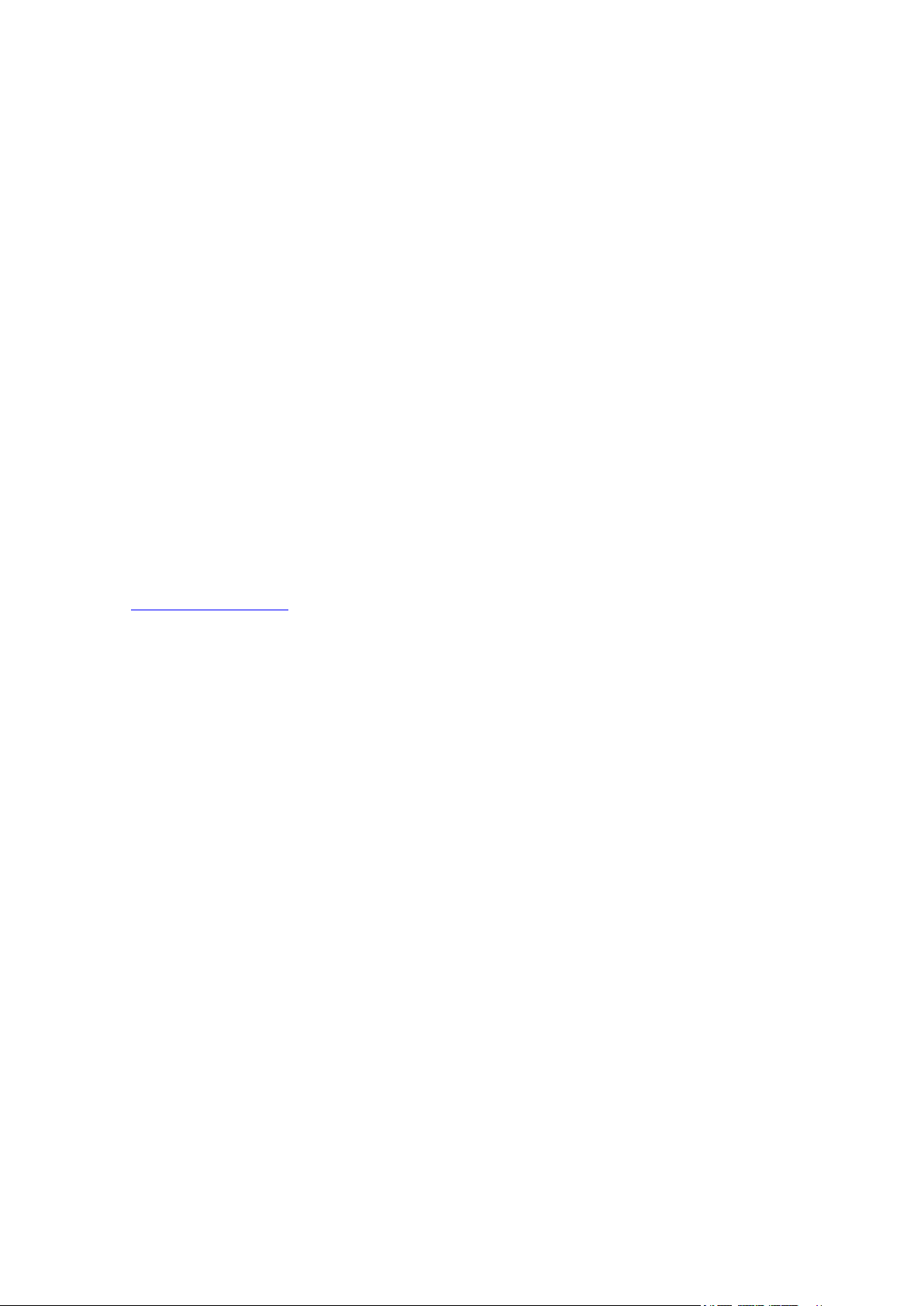
EDM01-12v18 DAG_3.7T_Card_User_Guide
Protection Against Harmful Interference
When present on equipment this manual pertains to, the statement "This device complies with part 15 of the FCC
rules" specifies the equipment has been tested and found to comply with the limits for a Class A digital device,
pursuant to Part 15 of the Federal Communications Commission [FCC] Rules.
These limits are designed to provide reasonable protection against harmful interference when the equipment is
operated in a commercial environment.
This equipment generates, uses, and can radiate radio frequency energy and, if not installed and used in
accordance with the instruction manual, may cause harmful interference to radio communications.
Operation of this equipment in a residential area is likely to cause harmful interference in which case the user will
be required to correct the interference at their own expense.
Extra Components and Materials
The product that this manual pertains to may include extra components and materials that are not essential to its
basic operation, but are necessary to ensure compliance to the product standards required by the United States
Federal Communications Commission, and the European EMC Directive. Modification or removal of these
components and/or materials, is liable to cause non compliance to these standards, and in doing so invalidate the
user’s right to operate this equipment in a Class A industrial environment.
Disclaimer
Whilst every effort has been made to ensure accuracy, neither Endace Technology Limited nor any employee of
the company, shall be liable on any ground whatsoever to any party in respect of decisions or actions they may
make as a result of using this information.
Endace Technology Limited has taken great effort to verify the accuracy of this manual, but nothing herein should
be construed as a warranty and Endace shall not be liable for technical or editorial errors or omissions contained
herein.
In accordance with the Endace Technology Limited policy of continuing development, the information contained
herein is subject to change without notice.
Website
http://www.endace.com
Copyright 2005-2008 Endace Technology Ltd. All rights reserved.
No part of this publication may be reproduced, stored in a retrieval system, or transmitted, in any form or by any
means electronic, mechanical, photocopying, recording, or otherwise, without the prior written permission of the
Endace Technology Limited.
Endace, the Endace logo, Endace Accelerated, DAG, NinjaBox and NinjaProbe are trademarks or registered
trademarks in New Zealand, or other countries, of Endace Technology Limited. Applied Watch and the Applied
Watch logo are registered trademarks of Applied Watch Technologies LLC in the USA. All other product or
service names are the property of their respective owners. Product and company names used are for identification
purposes only and such use does not imply any agreement between Endace and any named company, or any
sponsorship or endorsement by any named company.
Use of the Endace products described in this document is subject to the Endace Terms of Trade and the Endace
End User License Agreement (EULA).
©2005-2008 Endace Technology Ltd. Confidential - Version 18 - November 2008
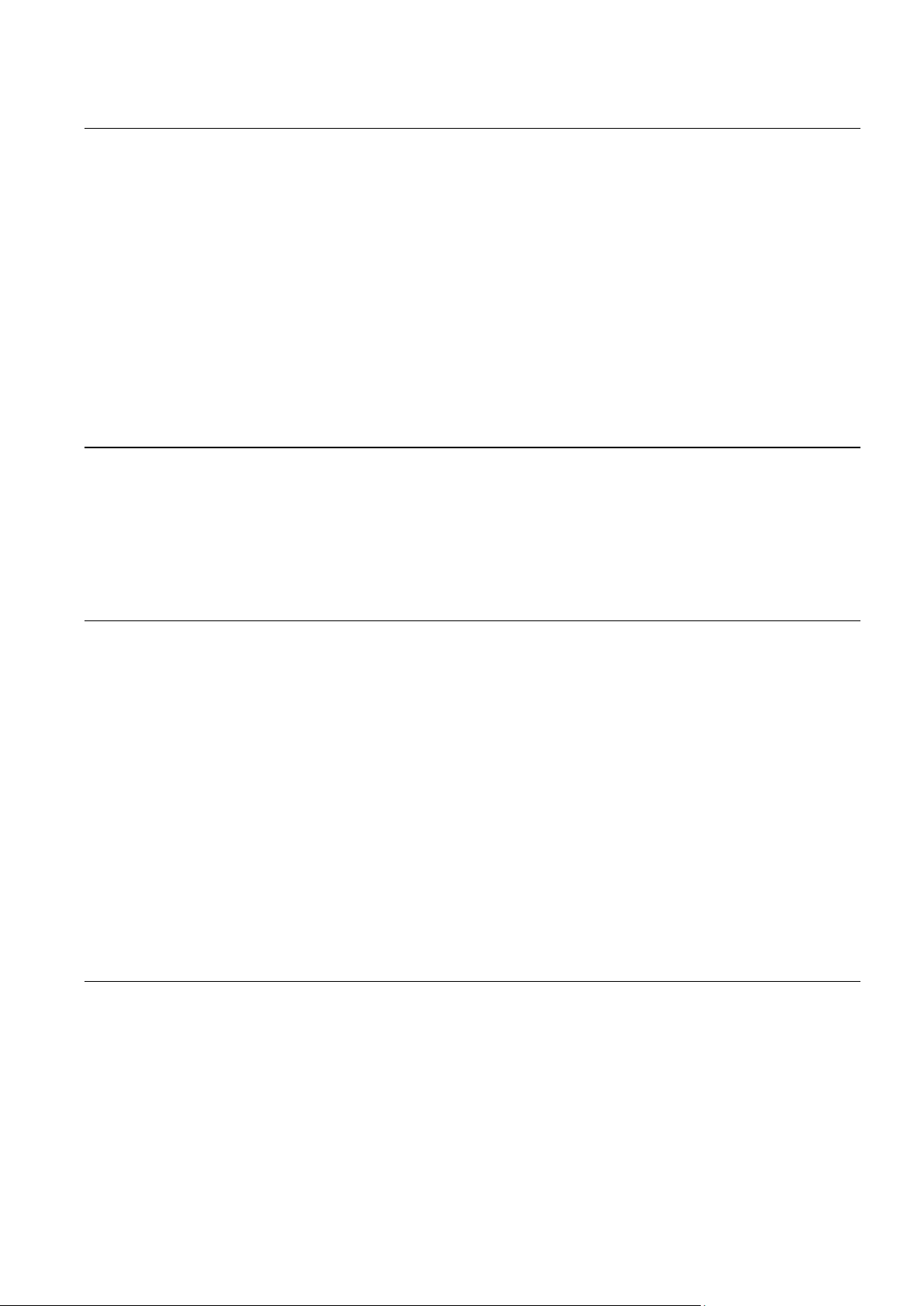
EDM01-12v18 DAG_3.7T_Card_User_Guide
Contents
Introduction 1
Overview ..................................................................................................................................................................... 1
Card Features .............................................................................................................................................................. 1
Purpose of this User Guide ....................................................................................................................................... 2
System Requirements................................................................................................................................................. 2
General ................................................................................................................................................................... 2
Operating System ................................................................................................................................................. 2
Other Systems........................................................................................................................................................ 2
Card Description ........................................................................................................................................................ 3
Battery removal – don’t do it! ............................................................................................................................. 3
Card Architecture ....................................................................................................................................................... 4
Line Types ................................................................................................................................................................... 5
Overview ................................................................................................................................................................ 5
Supported Options ............................................................................................................................................... 5
Extended Functions .................................................................................................................................................... 6
Installation 7
Introduction ................................................................................................................................................................ 7
DAG Software package ............................................................................................................................................. 7
Inserting the DAG Card ............................................................................................................................................ 7
Port Connectors .......................................................................................................................................................... 8
External pod housing ................................................................................................................................................. 8
External Pod .......................................................................................................................................................... 9
Pod rackmount chassis ....................................................................................................................................... 10
Configuring the DAG card 19
Introduction .............................................................................................................................................................. 19
Before configuring the DAG card ..................................................................................................................... 19
Firmware images ................................................................................................................................................ 19
Setting up the FPGA ................................................................................................................................................ 20
Programming the FPGA .................................................................................................................................... 20
dagrom ................................................................................................................................................................. 21
Loading new firmware images onto a DAG Card ......................................................................................... 22
Preparing the DAG card for use ............................................................................................................................. 22
Configuring the DAG card ...................................................................................................................................... 23
Display Current Configuration ......................................................................................................................... 23
Configuring the Links ........................................................................................................................................ 24
dagconfig tokens explained ............................................................................................................................... 27
dagconfig options ............................................................................................................................................... 32
dagthree options ................................................................................................................................................. 33
Viewing the DAG card status ................................................................................................................................. 34
Interface Status .................................................................................................................................................... 34
Configuring HDLC Connections 37
Configuration File .................................................................................................................................................... 37
Multiple Interfaces .............................................................................................................................................. 37
Receive/Transmit ..................................................................................................................................................... 38
Transmitting Packets ................................................................................................................................................ 38
Connection ID ........................................................................................................................................................... 38
HDLC Connections ............................................................................................................................................. 38
RAW Connections .............................................................................................................................................. 38
Output Record Formats ........................................................................................................................................... 39
Connection Types ..................................................................................................................................................... 39
Hyper-Channel Connection .............................................................................................................................. 39
Timeslot Connection ........................................................................................................................................... 39
©2005-2008 Endace Technology Ltd. Confidential - Version 18 - November 2008 i
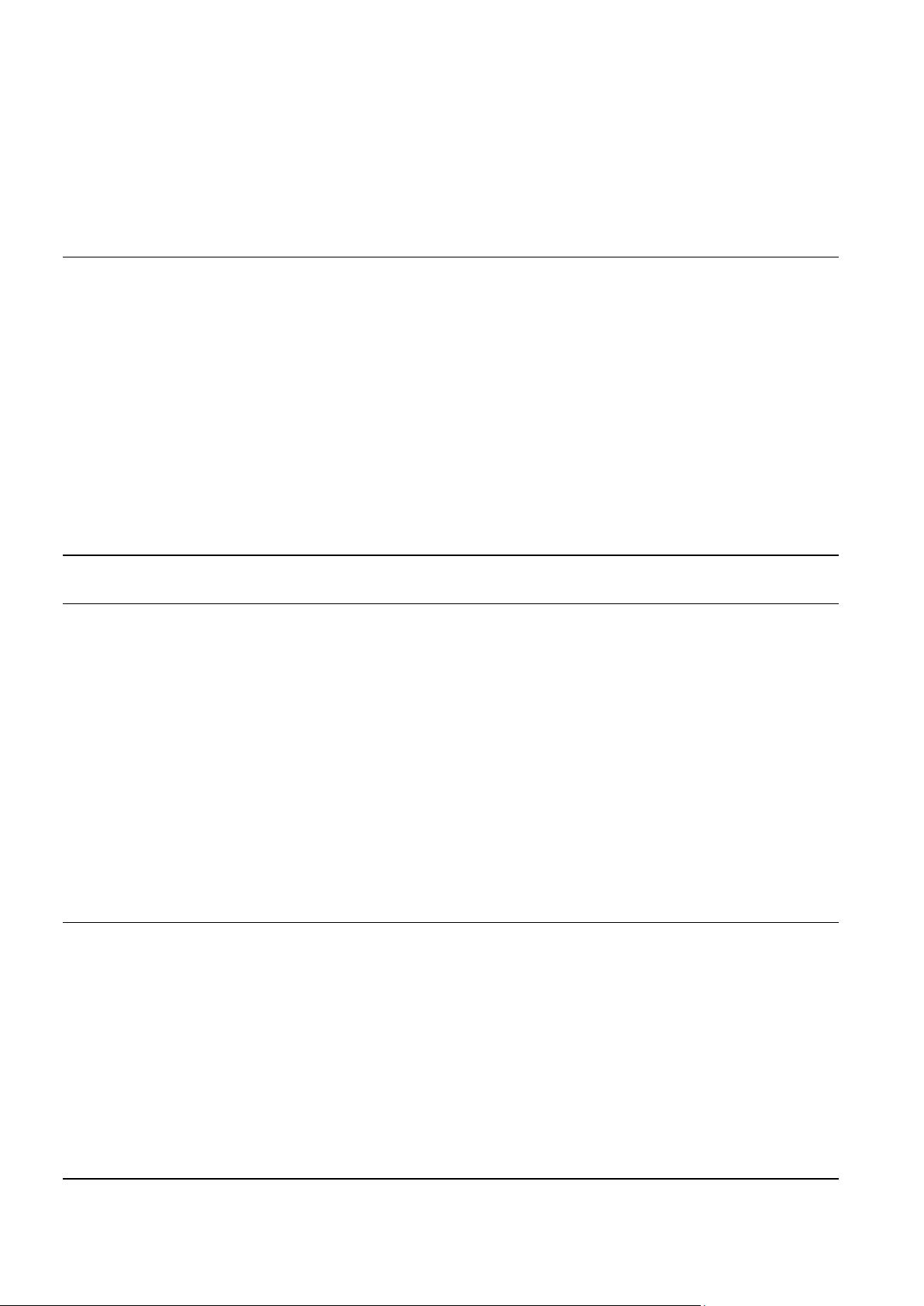
EDM01-12v18 DAG_3.7T_Card_User_Guide
Sub-channel Connection .................................................................................................................................... 40
Line Connection .................................................................................................................................................. 40
RAW Connection ................................................................................................................................................ 40
Line RAW Connection ....................................................................................................................................... 40
Channel RAW Connection ................................................................................................................................ 40
Hyper-Channel RAW Connection ................................................................................................................... 40
Sub-Channel RAW Connection ........................................................................................................................ 41
Delete Connection .............................................................................................................................................. 41
Configuring ATM Connections 43
Overview ................................................................................................................................................................... 43
Configuration File .................................................................................................................................................... 43
Multiple Interfaces ............................................................................................................................................. 43
Receive/Transmit .................................................................................................................................................... 44
Transmitting Packets ............................................................................................................................................... 44
Output Record Formats .......................................................................................................................................... 44
Connection Types .................................................................................................................................................... 45
Hyper-Channel Connection .............................................................................................................................. 45
Timeslot Connection .......................................................................................................................................... 45
Line Connection .................................................................................................................................................. 45
ATM Scrambling on Interface ........................................................................................................................... 46
HEC Connection on Interface ........................................................................................................................... 46
Delete Connection .............................................................................................................................................. 46
Configuring Mixed ATM and HDLC Connections 47
Using Mixed Firmware ........................................................................................................................................... 47
Using your DAG card to capture data 49
Introduction .............................................................................................................................................................. 49
Basic data capture .................................................................................................................................................... 49
Starting a capture session .................................................................................................................................. 49
dagsnap ................................................................................................................................................................ 50
Capturing data at high speed ........................................................................................................................... 51
Viewing captured data ............................................................................................................................................ 52
dagbits .................................................................................................................................................................. 52
Converting captured data ....................................................................................................................................... 54
Dagconvert .......................................................................................................................................................... 55
Using third party applications ............................................................................................................................... 56
Transmitting captured data .................................................................................................................................... 56
Configuration ...................................................................................................................................................... 56
Explicit Packet Transmission ............................................................................................................................ 56
Trace Files ............................................................................................................................................................ 57
Configuring Extended Functions 59
Overview ................................................................................................................................................................... 59
Loading the Images ............................................................................................................................................ 59
Starting the XScale .............................................................................................................................................. 59
Directing Data to the XScale ............................................................................................................................. 60
Using the AAL Reassembler .................................................................................................................................. 60
Using IMA ................................................................................................................................................................. 61
Overview ............................................................................................................................................................. 61
IMA Monitor ....................................................................................................................................................... 61
IMA Transmit...................................................................................................................................................... 62
Using the HDLC Filter ............................................................................................................................................ 63
Using HDLC and IMA Together ............................................................................................................................ 63
Synchronizing Clock Time 65
Overview ................................................................................................................................................................... 65
ii ©2005-2008 Endace Technology Ltd. Confidential - Version 18 - November 2008
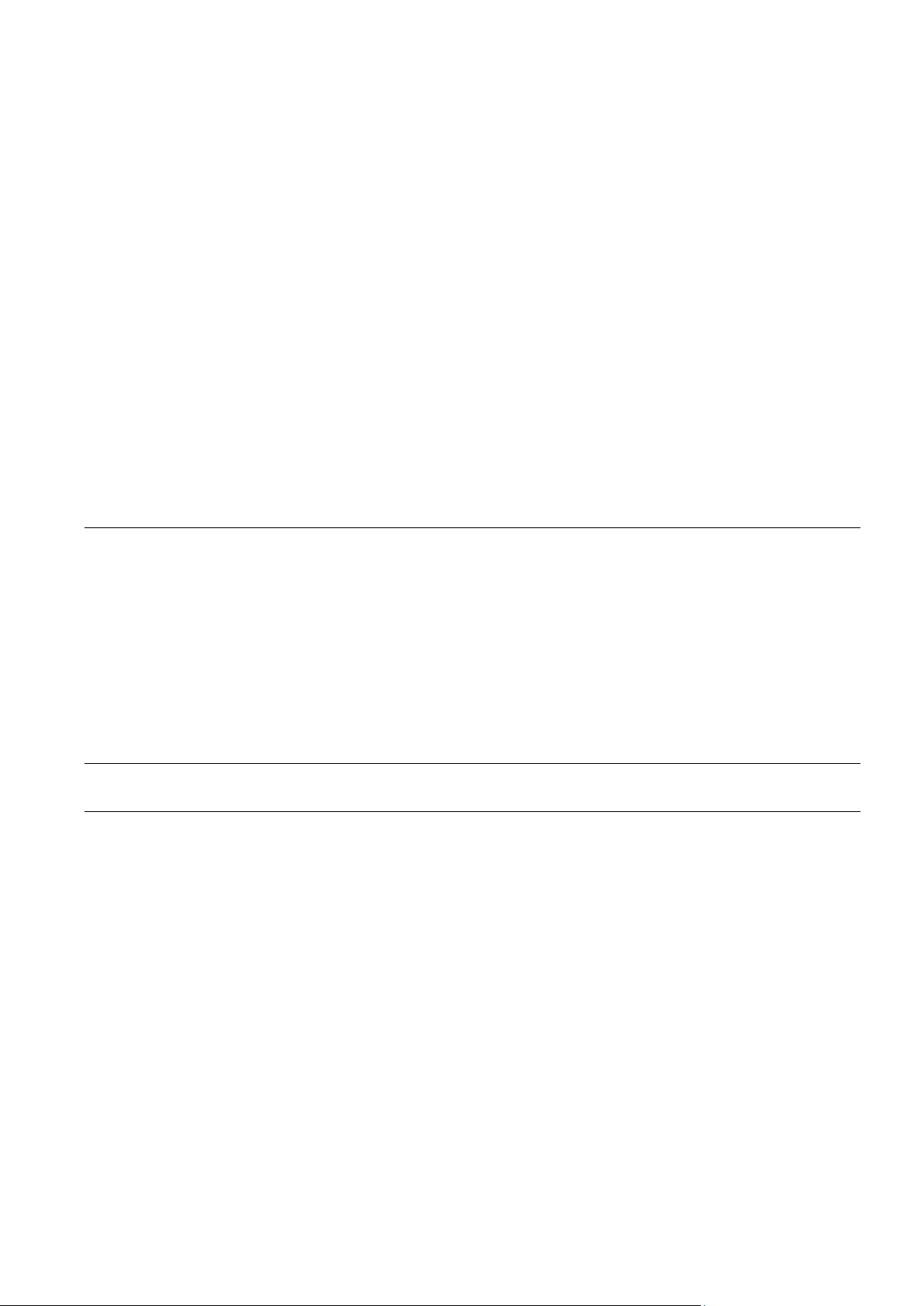
EDM01-12v18 DAG_3.7T_Card_User_Guide
DUCK Configuration ............................................................................................................................................... 65
Common Synchronization ...................................................................................................................................... 65
Network Time Protocol ........................................................................................................................................... 66
Timestamps ............................................................................................................................................................... 67
Example ................................................................................................................................................................ 67
Dagclock .................................................................................................................................................................... 68
Dagclock Statistics reset ..................................................................................................................................... 69
Dagclock output explained ................................................................................................................................ 70
Card with Reference ................................................................................................................................................. 72
Overview .............................................................................................................................................................. 72
Pulse Signal from External Source .................................................................................................................... 72
Connecting the Time Distribution Server ........................................................................................................ 72
Testing the Signal ................................................................................................................................................ 72
Single Card No Reference ....................................................................................................................................... 73
Two Cards No Reference ......................................................................................................................................... 74
Overview .............................................................................................................................................................. 74
Synchronizing with Each Other ........................................................................................................................ 74
Synchronizing with Host ................................................................................................................................... 75
Connector Pin-outs ................................................................................................................................................... 76
Overview .............................................................................................................................................................. 76
Pin Assignments ................................................................................................................................................. 76
Data Formats 77
Overview ................................................................................................................................................................... 77
Generic ERF Header ................................................................................................................................................. 78
ERF 5. TYPE_MC_HDLC ........................................................................................................................................ 80
ERF 6. TYPE_MC_RAW .......................................................................................................................................... 81
ERF 7. TYPE_MC_ATM ........................................................................................................................................... 82
ERF 8. TYPE_MC_RAW_CHANNEL .................................................................................................................... 83
ERF 9. TYPE_MC_AAL5 ......................................................................................................................................... 84
ERF 12. TYPE_MC_AAL2 ....................................................................................................................................... 85
Extension Headers (EH) .......................................................................................................................................... 86
Introduction ......................................................................................................................................................... 86
Troubleshooting 87
Reporting Problems ................................................................................................................................................. 87
Version History 89
©2005-2008 Endace Technology Ltd. Confidential - Version 18 - November 2008 iii
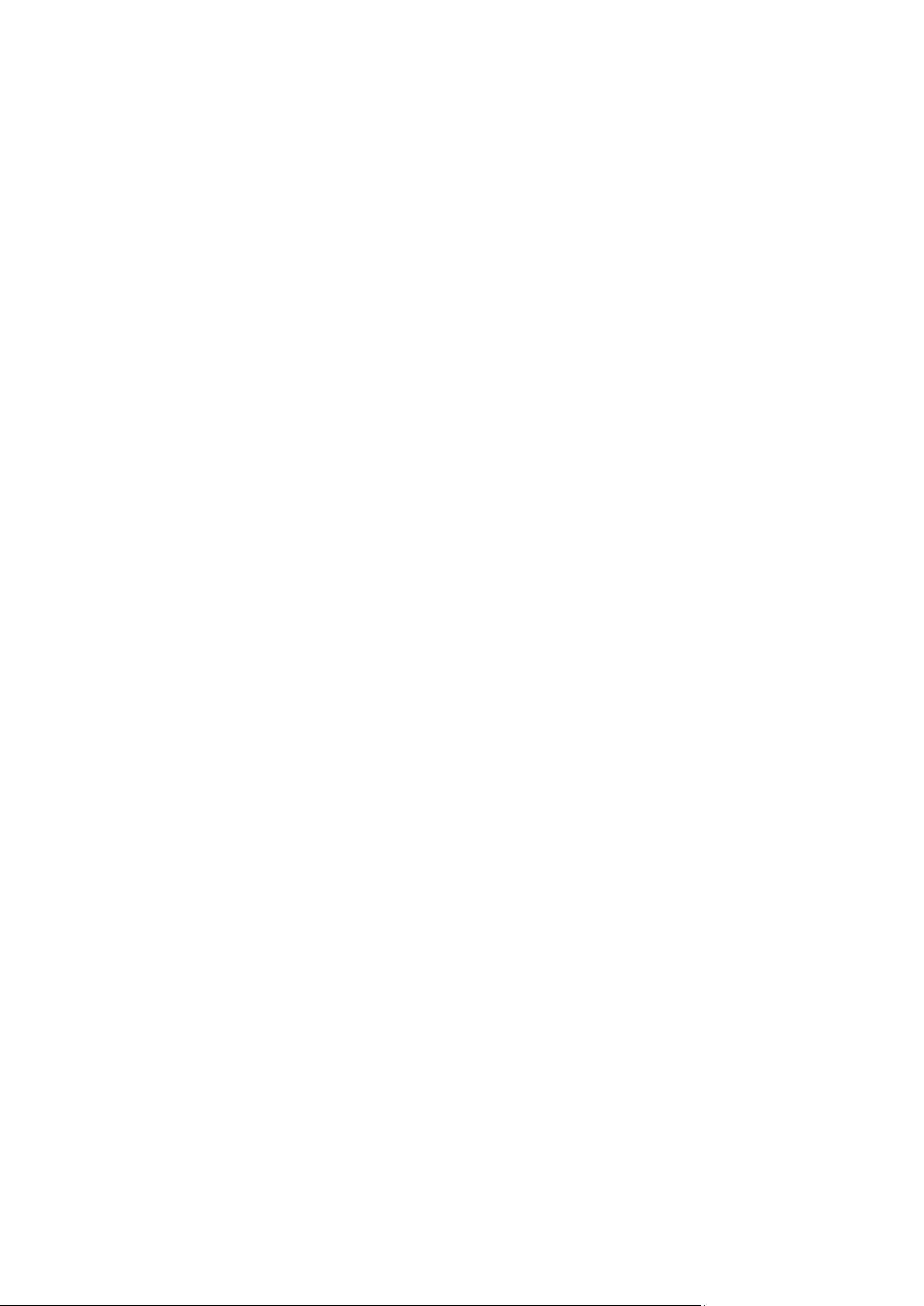

EDM01-12v18 DAG_3.7T_Card_User_Guide
Introduction
Overview
The Endace DAG 3.7T Card is optimized for monitoring and interception with precise
timestamping capability on up to 16 T1/E1 network links. The DAG card actively manages
the movement of network data into memory while only consuming a minimal amount of the
host computers resources.
The DAG 3.7T is a 16 port, PCI card that allows capture and transmission of data.
Supported protocols include raw data (unmapped/unframed), HDLC and ATM over as
many as 512 sub-channels, channels and hyper-channels. The DAG 3.7T also supports
Inverse Multiplex ATM (IMA) link aggregation, AAL2 and AAL5 segmentation and
reassembly, and frame (HDLC), cell (ATM) and packet (AAL2/5) filtering based on userdefined filter rules. An onboard Intel® XScale™ processor provides the means to pre-process
data prior to presentation to the monitoring software (or prior to transmission over a T1/E1
link).
Card Features
The following features are available on this DAG card. Note: Different firmware images
may be required. Not all features are available on each firmware image. For further
information on which feature is available in what firmware image, see
19
(page ).
• ATM
• HDLC
• RAW E1/T1/J1
• IMA
• AAL2 and AAL5
• TERF
Firmware images
©2005-2008 Endace Technology Ltd. Confidential - Version 18 - November 2008 1

EDM01-12v18 DAG_3.7T_Card_User_Guide
Purpose of this User Guide
The purpose of this User Guide is to provide you with an understanding of the DAG 3.7T
card architecture, functionality and to guide you through the following:
• Installing the card and associated software and firmware
• Configuring the card for your specific network requirements
• Running a data capture session
• Synchronizing clock time
• Data formats
You can also find additional information relating to functions and features of the DAG 3.7T
card in the following documents which are available from the Support section of the Endace
website at
http://www.endace.com
• EDM04-01 DAG Software Installation Guide
• EDM04-03 dagflood User Manual
• EDM04-06 Daggen User Guide
• EDM04-08 Configuration and Status API Programming Guide
• EDM04-12 DAG 3.7T HDLC Filtering Guide
• EDM04-13 SAR API Programming Guide
• EDM04-18 IMA Host API Programming Guide
• EDM04-19 DAG Programming Guide
• EDM05-01 Time Distribution Server User Guide
• PN01-13 DAG Card Quick Start Guide
This User Guide and the EDM04-01 DAG Software Installation Guide are also available in PDF
format on the installation CD shipped with your DAG 3.7T card.
:
System Requirements
General
The minimum system requirements for the DAG 3.7T card are:
• A computer, with at least a Intel Xeon 1.8GHz or faster and a minimum of 1GB RAM.
• At least one free PCI 2.1 slot supporting 33MHz operation.
• Software distribution requires 60MB free space.
• For details of the supported operating systems, see one of the following documents:
• EDM04-01 DAG Software Installation Guide
• Current release notes - See the Documentation CD or the Endace support website
at
https://www.endace.com/support .
Operating System
This document assumes you are installing the DAG 3.7T card in a computer which already
has an operating system installed. To install refer to EDM04-01 DAG Software Installation
Guide. All related documentation is included on the CD shipped with the DAG 3.7T card.
Other Systems
For advice on using an operating system that is substantially different from any of those
specified above, please contact Endace Customer Support at
support@endace.com.
2 ©2005-2008 Endace Technology Ltd. Confidential - Version 18 - November 2008

EDM01-12v18 DAG_3.7T_Card_User_Guide
Card Description
The DAG 3.7T cards are PCI bus cards designed for cell and packet capture and generation
over IP networks. The key features of the card are:
• Support for 16 RJ-45 T1/E1 network interfaces in an external pod housing.
• A Spartan III FPGA supporting high-performance Endace firmware,
• An Intel 80321 XScale IO processor which supports AAL2/AAL5 reassembly or
inverse multiplexing over ATM (IMA) and filtering services,
• Support for receiving and sending channelized, unchannelized, and fractional T1/E1,
HDLC and non-HDLC data traffic,
• Support for data traffic filtering.
Battery removal – don’t do it!
Removing the battery from a DAG card voids your warranty.
Removing the battery from a DAG card will cause the loss of encryption key used to decode
the DAG card's firmware. Once the encryption key is lost the DAG card must be returned to
Endace for reprogramming.
The battery in this product is expected to last a minimum of 10 years.
Caution
Risk of explosion if the battery is replaced by an incorrect type.
Dispose of used batteries carefully.
©2005-2008 Endace Technology Ltd. Confidential - Version 18 - November 2008 3

EDM01-12v18 DAG_3.7T_Card_User_Guide
Card Architecture
T1 or E1 data is received on up to 16 x RJ-45 interfaces, and passes through line interface
units. It then feeds immediately into the FPGA for deframing and demapping into ATM or
HDLC frames.
The FPGA contains a Packet processor and the DAG Universal Clock Kit (DUCK) timestamp
engine. The DUCK provides high resolution per packet timestamps which can be accurately
synchronized. Time stamped packet records are then stored in the lower FIFO.
Note: For further information on the time synchronization see
(page ) later in this User Guide.
65
Synchronizing Clock Time
An Intel 80321 XScale processor is logically located next to the main FPGA. The XScale
processor provides the facility to pre-process data before it is presented to the host, or before
being transmitted over an E1/T1 link. It can also facilitate hostless operation via an
embedded Linux kernel.
The main FPGA can route packets to either the XScale processor before routing onto the host,
or directly to the host via the PCI port.
The diagram below shows the card’s major components and the flow of data.
4 ©2005-2008 Endace Technology Ltd. Confidential - Version 18 - November 2008
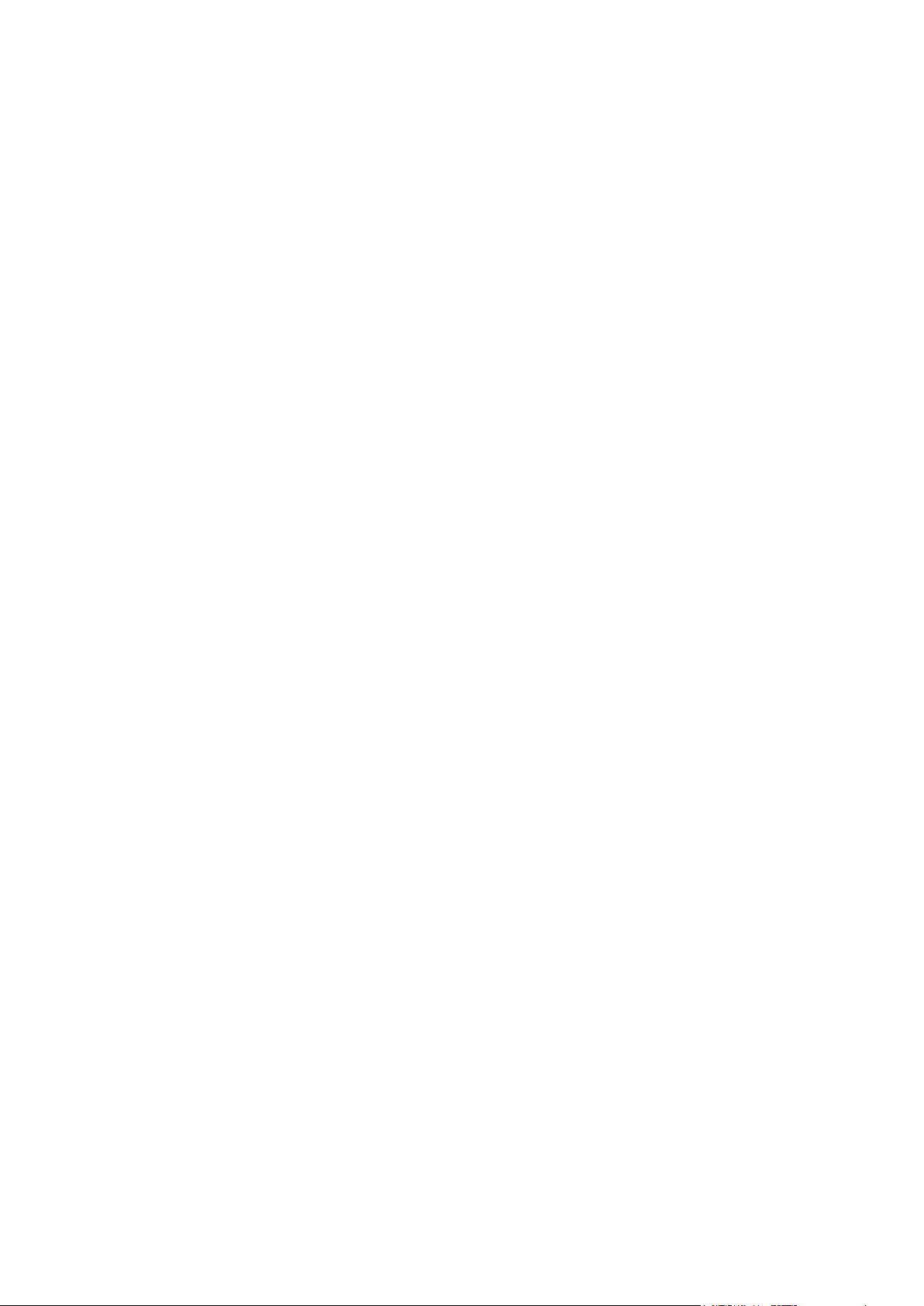
EDM01-12v18 DAG_3.7T_Card_User_Guide
Line Types
It is important that you understand the physical characteristics of the network to which you
want to connect. If your configuration settings do not match your network, the DAG 3.7T
card will not function as expected.
Overview
Endace DAG 3.7T card provides the means to transfer data at the full speed of the network
into the memory of the host computer, with zero packet loss guaranteed in even worst-case
conditions. Further, unlike a Network Interface Card (NIC), Endace products actively
manage the movement of network data into memory while only consuming a minimal
amount of the host computer's resources. The full attention of the CPU remains focused on
the analysis of incoming data without a constant stream of interruptions as new packets
arrive from the network. For a busy network link, this feature has a turbo-charging effect
similar to that of adding a second CPU to the system.
The DAG 3.7T is a Network Monitoring Interface Card specifically designed to perform high
efficiency monitoring and transmission with precision timestamping capability on up to
sixteen T1/E1 network links.
The flexibility provided by the Exar chips means that the card will accept a wide range of
settings. However if they are not the correct settings for your network the card will not
function as expected.
Note: If you are unsure about which of the options listed below to apply to your network,
please contact your Network Administrator for further information.
Supported Options
The line characteristics supported by the DAG 3.7T card are described below.
Line Type:
• E1: European digital standard 2 Mbps,
• E1 CRC: E1 with cyclic redundancy check,
• T1: North American digital standard 1.544 Mbps,
• T1 SF: Super frame, (also called D4 framing). An SF is 12 frames long,
• T1 ESF: Extended super frame, (also called D5 framing), includes CRC and bandwidth
Encoding Type:
Cable Termination Types:
Signal Attenuation:
for a data link channel. An ESF is 24 frames long.
• B8ZS: Bipolar with Eight Zero Substitution (T1 only)/HDB3 Hi-density Bipolar Three
zeros(E1 only),
• AMI: Alternate Mark Inversion.
• Externally terminated,
• 75Ω unbalanced coaxial cable (E1 only),
• 100Ω balanced twisted pair (T1 only),
• 120Ω balanced twisted pair (E1 only).
• Maximum receiver gain of 36dB for T1.
• Maximum receiver gain of 43dB for E1.
©2005-2008 Endace Technology Ltd. Confidential - Version 18 - November 2008 5

EDM01-12v18 DAG_3.7T_Card_User_Guide
Extended Functions
The DAG 3.7T card supports the following extended functions:
• AAL2/AAL5 segmentation and reassembly
• Inverse Multiplexing ATM (IMA)
• HDLC Filtering (see EDM04-12 DAG 3.7T HDLC Filtering Guide)
These functions are described in more detail in
49
) later in this User Guide and also in the following documents available from Endace
Customer Support at
support@endace.com
Using your DAG card to capture data
:
(page
6 ©2005-2008 Endace Technology Ltd. Confidential - Version 18 - November 2008

EDM01-12v18 DAG_3.7T_Card_User_Guide
Installation
Introduction
A DAG 3.7T card can be installed in any free PCI slot. It is 5V tolerant and operates only in
32-bit 33MHz PCI mode.
If you install the card into a slot that is rated for higher speeds it will cause the bus to
automatically change to 33MHz. This will also affect any other devices which may be sharing
the bus.
You can run multiple DAG 3.7T cards on one bus. By default, the DAG driver supports up to
DAG Software package
Inserting the DAG Card
four DAG cards in one system.
The latest DAG Software package must be installed before you install the DAG 3.7T card
itself. See EDM04-01 DAG Software Installation Guide, which is included on the CD shipped
with the DAG 3.7T card.
Caution:
It is very important to protect both the computer and the DAG 3.7T card from
damage by electro-static discharge (ESD). Failure to do so could cause damage to
components and subsequently cause the card to partially or completely fail.
1. Turn power to the computer OFF.
2. Remove the PCI bus slot screw and cover.
3. Using an approved ESD protection device attach the end with the strap to your wrist
and pull or clip firmly so there is firm contact with your wrist.
4. Securely attach the clip on the other end of the strap to a solid metal area on the
computer chassis as shown below.
5. Insert the DAG 3.7T card into PCI bus slot ensuring it is firmly seated.
6. If this DAG card requires an external power supply, complete the following steps:
a. Connect the supplied (or equivalent) power cable to the external power connector
on the DAG card.
b. Connect the cable to the appropriate power connector on your server's power
supply unit.
7. Check the free end of the card fits securely into the card-end bracket that supports the
weight of the card.
8. Secure the card with the bus slot cover screw.
9. Turn power to the computer ON.
10. Ensure the blue (FPGA successfully programmed) LED on the DAG card illuminates.
©2005-2008 Endace Technology Ltd. Confidential - Version 18 - November 2008 7

EDM01-12v18 DAG_3.7T_Card_User_Guide
Port Connectors
Before you begin to configure the DAG card it is important to understand the function of the
various LEDs associated with the card, as well as the sockets on the PCI bracket.
There is an 8-pin RJ-45 PPS input socket located below the SFP connectors on the PCI bracket.
This is available for connection to an external time synchronization source only.
Caution:
Never connect an Ethernet network or telephone line to the RJ-45 PPS input socket.
External pod housing
There are two forms of external Pod housing that are available:
• an external Pod case - housed in a 5.25 inch drive bay housing. For further details see
External Pod 9 (page ).
• a Pod rackmount chassis - a 1U, 19 in rack housing. For further details see
Chassis 10 (page ).
Pod
8 ©2005-2008 Endace Technology Ltd. Confidential - Version 18 - November 2008

EDM01-12v18 DAG_3.7T_Card_User_Guide
External Pod
Note: You can connect only one Pod to the DAG 3.7T card at any one time.
You can mount the DAG 3.7T Pod either:
• internally in a spare 5.25 inch drive bay in the computer chassis, or
Use the supplied VHDCI ribbon cable.
• sit it separately outside of the computer chassis.
Use a shielded VHDCI ribbon cable rather than the supplied ribbon cable.
The Pod and the DAG 3.7T card connect via a VHDCI cable which is supplied with the Pod.
The DAG 3.7T card has one VHDCI connector located on the PCI bracket and another on the
card itself. The Pod has one VHDCI connector located on the rear of the casing.
Connecting the external Pod to the computer
If the Pod is mounted internally in the computer chassis you need to use the VHDCI
connector located on the card itself as shown in the picture below.
If the Pod is mounted external to the computer chassis you need to use the connector located
on the card PCI bracket as shown in the picture below.
©2005-2008 Endace Technology Ltd. Confidential - Version 18 - November 2008 9
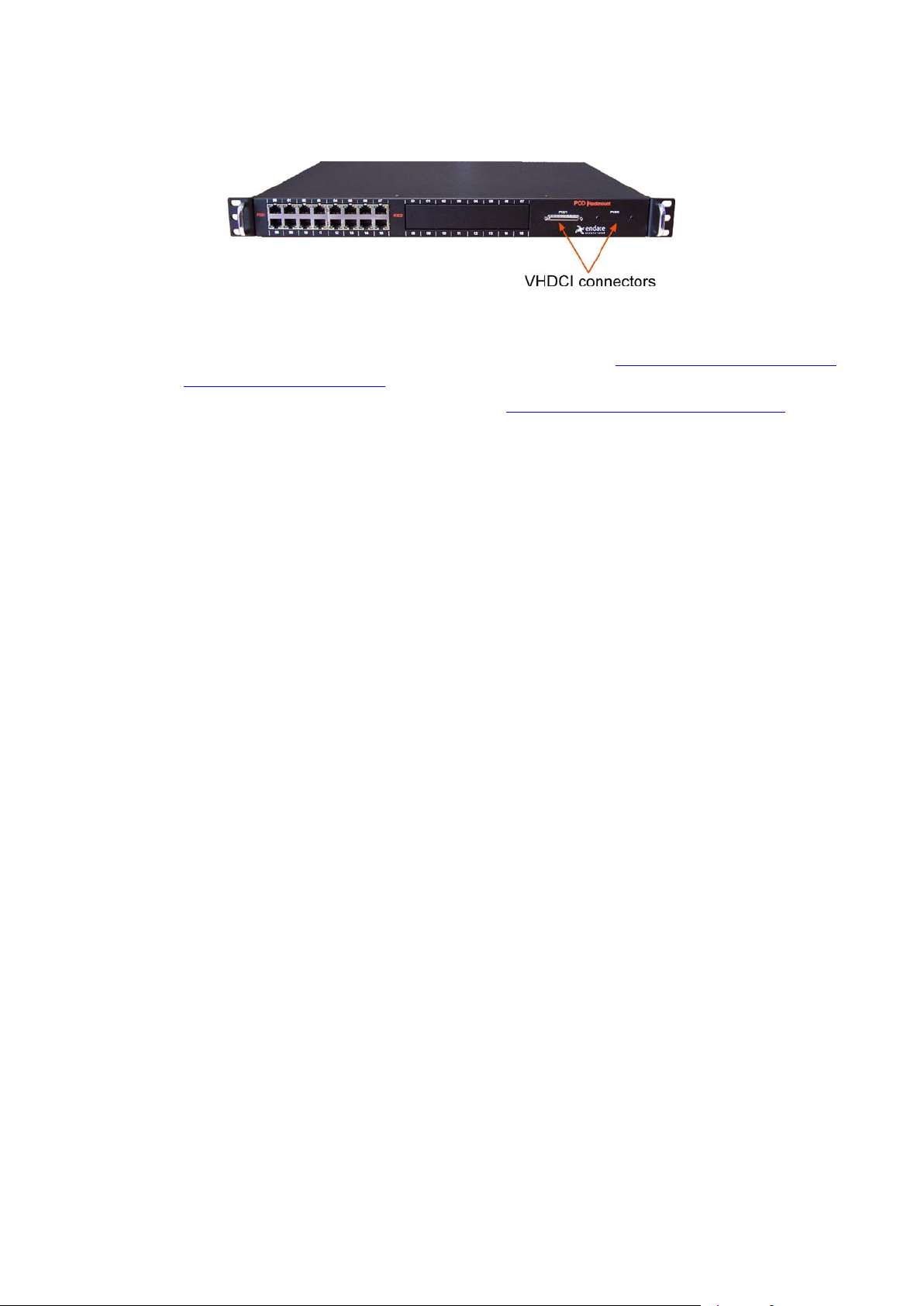
EDM01-12v18 DAG_3.7T_Card_User_Guide
Pod rackmount chassis
This section describes how to install the Pod rackmount chassis ready for connecting to the
monitored network.
Additional options
For details on how to:
• add a second Pod PCB into a Pod rackmount chassis, see
Adding a second Pod PCB to
the Pod rackmount chassis 14 (page ).
• change the VHDCI connector location, see
18
Before you begin
).
Changing VHDCI connector location
(page
Inspect the contents of the Pod rackmount chassis kit and ensure you have the following
items:
• 1 x Sliding rail kit
• 1 x Pod rackmount chassis (PodRMount-37P1 has one Pod or PodRMount-37P2 has
two Pods)
10 ©2005-2008 Endace Technology Ltd. Confidential - Version 18 - November 2008
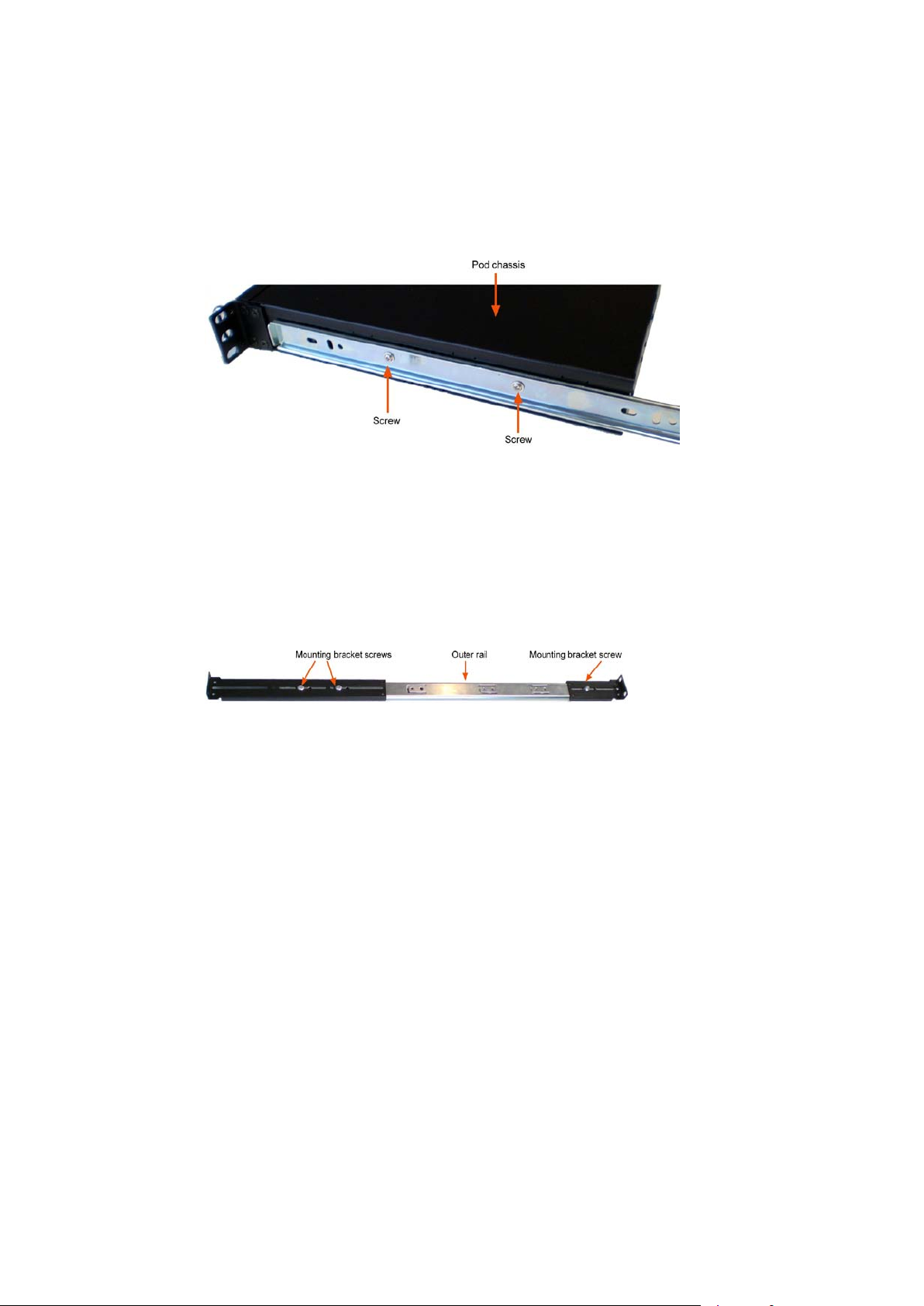
EDM01-12v18 DAG_3.7T_Card_User_Guide
Installing the Pod rackmount chassis
Step 1: Separate the rail assembly
1. Slide inner rail out to full extension.
2. Press the release lever and slide inner rail from outer rail.
3. Repeat the following for the second rail assembly.
Step 2: Attach rail to Pod chassis
1. Attach the inner rail to the Pod rackmount chassis using the two screws (supplied).
2. Repeat for the other side.
Step 3: Attach rail assembly to rack
Note: Ensure both release levers are towards the rear of the Pod rackmount chassis.
1. Measure the distance from the front to the rear of the rack and compare to the length
of the outer rail.
2. Ensure both mounting brackets are attached to the outer rail.
3. Adjust the length of the outer rail to match the rack depth by adjusting the screws on
the mounting brackets. Leave the mounting bracket screws un-tightened.
4. Attach the front and rear mounting brackets to the rack using supplied screws.
5. Adjust the mounting brackets attachments until the outer rail fits in the rack and then
tighten the screws.
6. Tightened all screws on the mounting brackets.
7. Repeat for the other outer rail.
Step 4: Mount the Pod rackmount chassis in the rack
1. Slide the Pod rackmount chassis inner rails into the rack into the mounted outer rails
until you hear the release/locking lever operate.
2. Press in the release/locking lever on both sides and continue to slide the Pod
rackmount chassis into the rack until it will not slide any further.
©2005-2008 Endace Technology Ltd. Confidential - Version 18 - November 2008 11
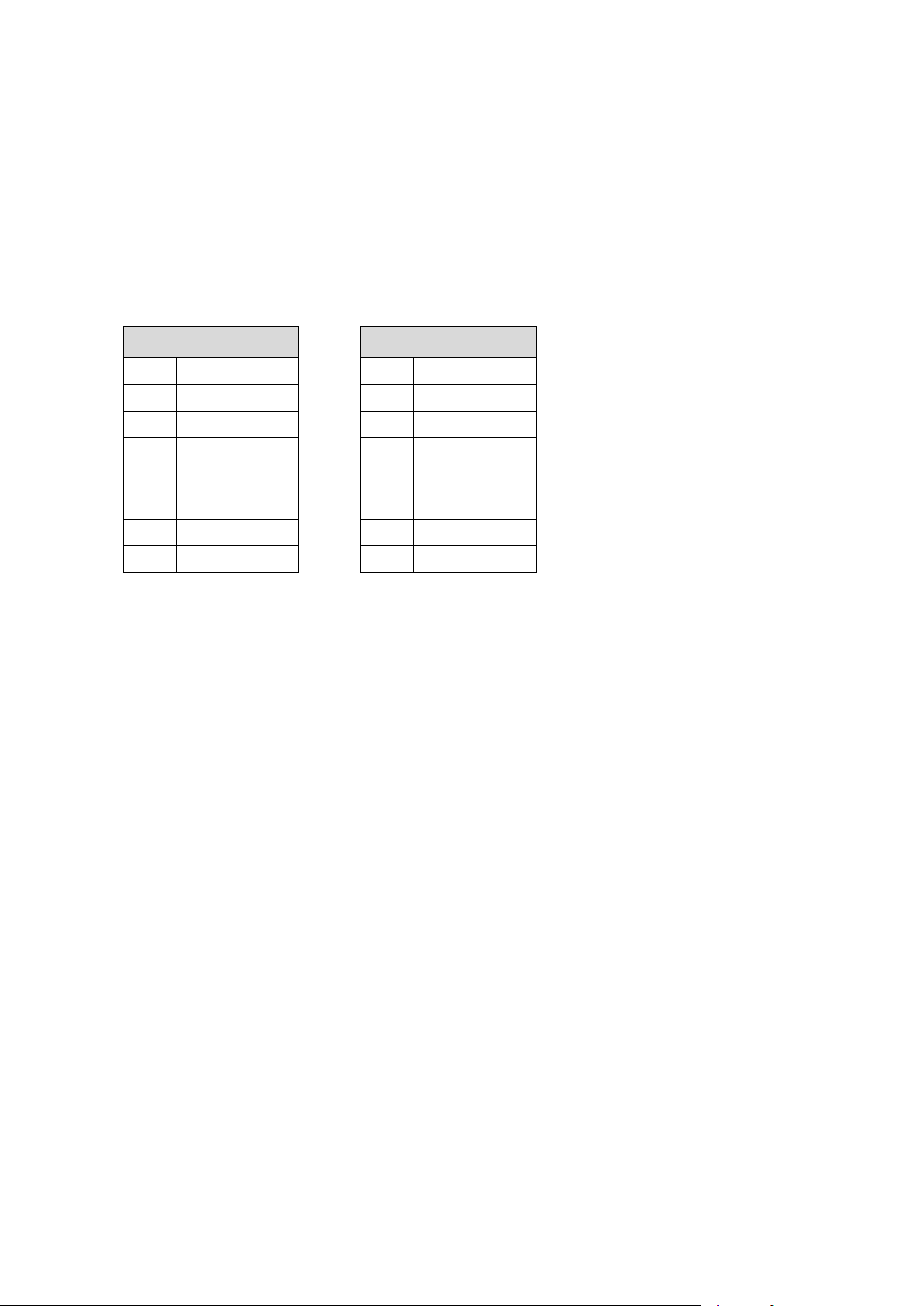
EDM01-12v18 DAG_3.7T_Card_User_Guide
Cable wiring
The RJ45 cables for connecting the network interfaces to the Pod are not supplied with the
DAG 3.7T card or the Pod. You must source these yourself.
If you have an Endace Pod, you are able to use standard E1/T1 cables available from your
local electronic stockist. If you do not have an Endace Pod you will need to make the cables
up yourself to match the Pod pinouts shown in the following tables.
Note: You can identify the standard Endace Pod by the web address “www.endace.com”
written on the front of the casing.
The physical pinouts of the RJ-45 connectors for both Endace and other pods are shown
below:
Endace Pod
1 TX Tip
2 TX Ring
3
4 RX Tip
5 RX Ring
6
7
8
Other Pod
1
2
3 TX Ring
4 TX Tip
5 RX Ring
6 RX Tip
7
8
12 ©2005-2008 Endace Technology Ltd. Confidential - Version 18 - November 2008

EDM01-12v18 DAG_3.7T_Card_User_Guide
Connecting to the Network
Once you have connected the interfaces to the Pod you must connect the interfaces to the
network via a tap as shown in the diagram below:
You must use a separate tap for each interface.
When you have connected the Pod to the DAG 3.7T and the network interfaces to the
network, you must configure the card for your specific requirements. This process is
described next in
Configuring the DAG Card 19 (page ).
Note: For further information about using taps to connect to the network, please consult
your network administrator.
©2005-2008 Endace Technology Ltd. Confidential - Version 18 - November 2008 13

EDM01-12v18 DAG_3.7T_Card_User_Guide
Adding a second Pod PCB to the Pod rackmount chassis
The following describes how to add a second Pod PCB into the Pod rackmount chassis.
Note: For instructions on removing a Pod PCB from the external Pod case, see
Removing a
Pod PCB from an External Pod case 16 (page )
1. Remove the top cover from the Pod rackmount chassis.
2. Remove the front blanking plate. Break the metal tabs holding the blanking plate in
place.
3. Attach the VHDCI ribbon cable to the Pod PCB.
a. Attach thumb screws to connector on Pod PCB.
b. Connect VHDCI ribbon cable to Pod PCB.
c. Fasten the VHDCI ribbon cable to Pod PCB using the supplied screws.
4. Attach the other end of the VHDCI ribbon cable to the VHDCI PCB using the supplied
screws.
5. Remove thumb screws and retain.
6. Select which Pod 2 connector location you want to use (front or back).
14 ©2005-2008 Endace Technology Ltd. Confidential - Version 18 - November 2008

EDM01-12v18 DAG_3.7T_Card_User_Guide
7. Remove the blanking plate by pulling out the center of the plastic rivet.
8. Mount the VHDCI PCB in the required location using the existing thumb screws.
9. Mount the Pod PCB in the Pod chassis using four screws (supplied).
10. Replace the top cover (two screws).
©2005-2008 Endace Technology Ltd. Confidential - Version 18 - November 2008 15

EDM01-12v18 DAG_3.7T_Card_User_Guide
Removing a Pod PCB from an External Pod case
The following steps explain how to remove the Pod PCB from the External Pod case.
1. Remove the VHDCI cable connector from the back of the External Pod case (two
thumb screws - keep).
2. Remove the front panel (four screws).
3. Remove screws from the sides of the External Pod case (two screws per side)
16 ©2005-2008 Endace Technology Ltd. Confidential - Version 18 - November 2008

EDM01-12v18 DAG_3.7T_Card_User_Guide
4. Separate the two halves of case starting at the front and using moderate force.
5. Remove the Pod PCB from the case (four screws).
©2005-2008 Endace Technology Ltd. Confidential - Version 18 - November 2008 17

EDM01-12v18 DAG_3.7T_Card_User_Guide
Changing VHDCI connector location
The VHDCI connector exits the Pod rackmount chassis from the front by default. If required
you can change the exit location to the rear.
The following steps describe how to change the VHDCI connector exit location:
1. Select which connector location you want to use.
2. Remove the blanking plate by pulling out the center of each plastic rivet - retain the
plastic rivets.
3. Mount the VHDCI PCB in the required location.
4. Mount the blanking plate in the unused locations using the plastic rivets.
Notes:
• Ensure you use the correct VHDCI connector location, i.e. Pod 1 for the connector
from the Pod 1 PCB, etc.
• Take care with the VHDCI ribbon cable.
18 ©2005-2008 Endace Technology Ltd. Confidential - Version 18 - November 2008

EDM01-12v18 DAG_3.7T_Card_User_Guide
(dag37tpci_erf_pci...)
(dag37tpci_erf-mixed_pci...)
dag37tpci_erf-atm.bit
(dag37tpci_erf-atm_pci...)
Configuring the DAG card
Introduction
Configuring the DAG 3.7T card ready for capturing data requires the following steps:
•
Setting up the FPGA 20 (page )
•
Preparing the DAG card for use 22 (page )
Configuring the DAG Card 23 (page )
•
•
Viewing the DAG card statistics 34 (page )
Once the DAG 3.7T is configured you can start capturing data, see
capture data 49 (page ) for details on capturing data.
Before configuring the DAG card
Before configuring the FPGA, you should ensure that:
•
dagmem has been run and memory allocated to each installed DAG card.
•
Refer to the Installing the drivers section for the required Operating system in EDM04-01 DAG
Software Installation Guide for the further details.
dagload has been run so that all DAG drivers have been installed.
Using your DAG card to
Firmware images
The following lists the features available on each firmware image available on this DAG card.
FPGA image
(Software version string)
dag37tpci_erf.bit
dag37tpci_mixed.bit
RAW
E1/T1/J1
IMA AAL2 &
AAL5
ATM HDLC TERF
The software version strings are displayed in the dagconfig output and when using the
dagrom -x command. They include a version number and creation date.
©2005-2008 Endace Technology Ltd. Confidential - Version 18 - November 2008 19

EDM01-12v18 DAG_3.7T_Card_User_Guide
Setting up the FPGA
All DAG cards have at least one Field-Programmable Gate Array (FPGA). The FPGA
contains the firmware for the DAG card. The firmware defines how the DAG card operates
when capturing data and contains the specific configuration.
Note: Some DAG cards have multiple FPGA's.
For each FPGA there are two firmware images:
• a factory image - contains fixed basic functionality for operating the DAG card.
• a user image - contains an upgradable version of the DAG card firmware. Additional
functionality for the DAG card is available via the user image. Different user images
may be available with different functionality, i.e. TERF, DSM etc.
Firmware images are loaded into DAG card flash ROM in the factory. The image is
programmed into the FPGA each time the DAG card is powered up. The user image can
then be programmed into the FPGA either manually or via a script.
Programming the FPGA
Before configuring the DAG card for capture, you must load and program the DAG card
with the appropriate FPGA image.
Note: For information about the
dagrom options, see dagrom 21 (page ).
• For High Data Lin Control (HDLC) capture, use:
dagrom –rvp –d0 –f xilinx/dag37tpci-hdlc-erf.bit
• For Asynchronous Transfer Mode (ATM) capture, use:
dagrom –rvp –d0 –f xilinx/dag37tpci-atm-erf.bit
• For ATM and HDLC capture, use:
dagrom –rvp –d0 –f xilinx/dag37tpci-mixed-erf.bit
where "0" is the device number of the DAG card you wish to capture data from
Note: The
mixed FPGA image does not support transmit.
20 ©2005-2008 Endace Technology Ltd. Confidential - Version 18 - November 2008

EDM01-12v18 DAG_3.7T_Card_User_Guide
-a,--alternate-half
-A,--entire-rom
-b,--swid-rom-check
-c,--cpu-region <region>
--continue
-d,--device <device>
-e,--erase
-F,--disable-cfi-fast
-f,--file <filename>
--force
-g,--rom-number <rom>
-?,--usage
-i,--halt-ixp
--image-table-fpga
<image table fpga>
--image-table-image
<image table image>
-j,--swid-rom-check-key
<key>
-l,--hold-bus
-m,--swid-key <key>
-o,--swid-rom-read
-p,--program-current
<image number>
--swid-write <swid>
-r,--reprogram
--reset-method
<reprogram method>
<swid>
-u,--swid-erase
--unknown
-v,--verbose
-V,--version
-w,--write
--write-out <filename>
-x,--list-revisions
-y,--verify
-z,--zero
dagrom
dagrom is a software utility that enables you to configure the FPGA on Endace DAG cards.
The following is a list of options available in
Option Description
-h,--help
-q,--image-number
-s,--swid-rom-write
-t,--swid-read-bytes
<bytes>
Use alternate (stable) half. [Default is current half.] Factory / User.
Entire ROM. [Default is current half only.]
Check if there is a SWID on the ROM.
Access CPU region: c=copro, b=boot, k=kernel, f=filesystem.
Continue on erase error.
DAG device to use.
Erase ROM. [Default is read.]
Disable fast program option for CFI mode.
File to be read when programming ROM. There are multiple FGPA images
per DAG card, covering the different versions, ERF, TERF DSM etc.
Force loading firmware. Dangerous.
Access specified ROM controller. [Default is 0.]
This page.
Halt the embedded IXP Processor (DAG 7.1S only).
Specify the Power On image selection table FPGA number
Specify the Power On image selection table Image number
Check the ROM SWID key with the one supplied.
Hold PBI bus from XScale (DAG 3.7T only).
Hexadecimal key for writing the Software ID (aka SWID).
Read SWID from ROM.
Program current User 1 Xilinx image into FPGA.
Specify the image number to write or to program the card.[0 - 3]. 0 factory
image, 1 user image 1, 2 user image 2, 3 user image 3. (7.5G2/G4 only)
Write given SWID. The key must be supplied with the -m option, requires a
valid running XScale ROM Image. (3.7T, 3.7D, 3.8S and 7.1S only)
Reprogram ROM (may imply erase and write).
Specify the method to reprogram the card.[1.Ringo 2.George 3.Dave]
Write given SWID to ROM. The key must be supplied with the -m option.
Read <bytes> of SWID, requires a valid running XScale ROM image (3.7T
only)
Erase SWID from ROM.
Force loading firmware. Dangerous.
Increase verbosity.
Display version information.
Write ROM (implies erase). [Default is read.]
Write the contents of the ROM to a file.
Display Xilinx revision strings (the default if no arguments are given).
Verify write to ROM.
Zero ROM. [Default is read.]
All commands apply to the current image portion of the ROM, unless one of the options -a,
-A, -c is specified.
dagrom.
Note: Not all commands are supported by all DAG cards.
©2005-2008 Endace Technology Ltd. Confidential - Version 18 - November 2008 21

EDM01-12v18 DAG_3.7T_Card_User_Guide
To view the FPGA image revision strings, type the following:
dagrom -d0 -x
Output:
user: dag37tpci_erf-atm_v2_7 3s1500fg456 2006/10/11 15:47:06 (active)
factory: dag37tpci_erf_v2_2 3s1500fg456 2005/03/04 16:46:17
Loading new firmware images onto a DAG Card
New DAG card FPGA images are released regularly by Endace as part of software packages.
They can be downloaded from the Endace website at
https://www.endace.com/support
.
Endace recommends you use the
computer to the ROM on the DAG card.
The -r option invokes a comparison of images on the computer and in the DAG card. Newer
versions are automatically loaded onto the DAG card and programmed into the FPGA. See
dagrom 21 (page ). This eliminates unnecessary reprogramming of the ROM and extends its
life.
Preparing the DAG card for use
Before configuring the DAG 3.7T card you must run the following dagconfig command to
set the default parameters in the DAG card. This ensures the DAG 3.7T card functions
correctly once you begin capturing data.
Note: Ensure you run this command each time the FPGA is reprogrammed.
The current DAG 3.7T configuration displays and the firmware is verified as correctly
loaded. See
dagconfig -d0 default
dagconfig 32 (page ) for more information.
dagrom -r command when loading images from the
22 ©2005-2008 Endace Technology Ltd. Confidential - Version 18 - November 2008

EDM01-12v18 DAG_3.7T_Card_User_Guide
Configuring the DAG card
Display Current Configuration
Once you have loaded the FPGA image you should run the dagconfig tool without
arguments to display the current card configuration and verify the firmware has been loaded
correctly.
To display the current DAG card configuration, type the following:
dagconfig –d0
(where "0" is the device number of the DAG card you wish to capture data from).
A description of available tokens follows.
Note: Not all tokens displayed in the following diagram.
Display Current Configuration
dagthree has been depreciated from DAG Software release 3.2 onwards. It has been
replaced with
customer use
dagconfig. Both are still valid. Endace recommends that new
dagconfig.
An example of a dagconfig output of a erf / atm image loaded is shown below:
Note: The default configuration displays for all 16 links even if there is no interface
physically connected to the Pod.
Returning the card to the default configuration means that all the links will have the same
settings. You then only need to re-configure those you want to change from the default.
©2005-2008 Endace Technology Ltd. Confidential - Version 18 - November 2008 23

EDM01-12v18 DAG_3.7T_Card_User_Guide
Configuring the Links
Overview
Each connected link on the DAG 3.7T Pod must be configured to the requirements of the
tapped network. For each link complete the following steps to configure the link.
Note: Each link represents a network interface on the 3.7T Pod.
1. Identify network characteristics
2. Choose appropriate mode
3. Configure the link + examples
1. Identify network characteristics
To find out what kind of mode connection to use for your network you must know the
physical characteristics of your network. The DAG 3.7T card supports the following options:
Line Types:
• E1: European digital standard 2 Mbps,
• E1 CRC: E1 with cyclic redundancy check,
• T1: North American digital standard 1.544 Mbps,
• T1 SF: Super frame, (also called D4 framing). An SF is 12 frames long,
• T1 ESF: Extended super frame, (also called D5 framing), includes CRC and bandwidth
for a data link channel. An ESF is 24 frames long.
Encoding Types:
• B8ZS: Bipolar with Eight Zero Substitution (T1 only)/HDB3 Hi-density Bipolar Three
zeros(E1 only),
• AMI: Alternate Mark Inversion.
Cable Termination Types:
• Externally terminated,
• 75Ω unbalanced coaxial cable (E1 only),
• 100Ω balanced twisted pair (T1 only),
• 120Ω balanced twisted pair (E1 only).
Signal Attenuation:
• Maximum receiver gain of 36dB for T1.
• Maximum receiver gain of 43dB for E1.
24 ©2005-2008 Endace Technology Ltd. Confidential - Version 18 - November 2008
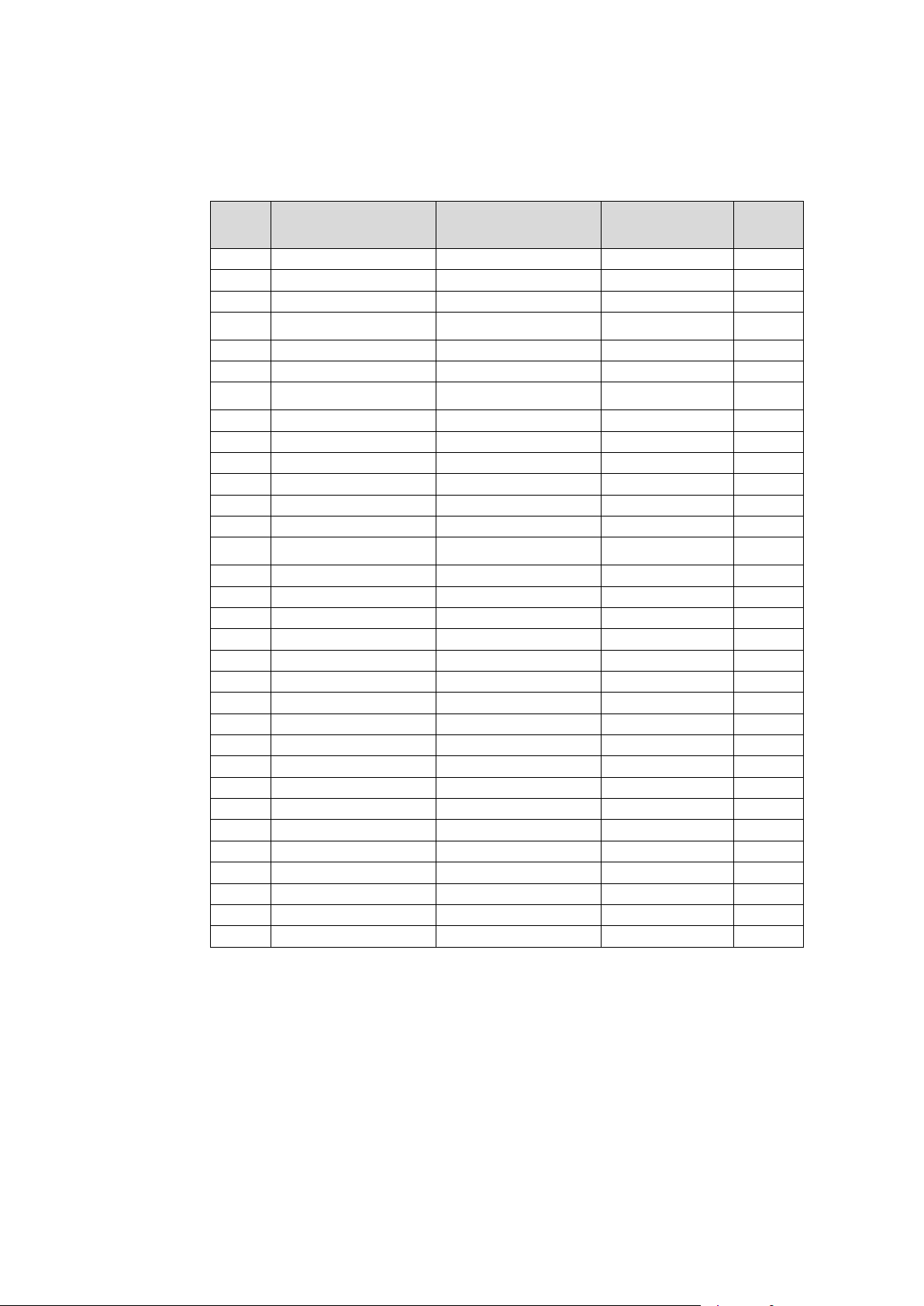
EDM01-12v18 DAG_3.7T_Card_User_Guide
2. Choose appropriate modes
The table below describes the different modes corresponding to line characteristics
supported by the DAG 3.7T card. Select the required mode for each link.
Note: Ensure that the mode you select matches the physical characteristics of the network
to which you want to connect.
Mode Type Tx LBO
0 T1 Long Haul/36dB 0dB 100Ω/ TP B8ZS
1 T1 Long Haul/36dB -7.5dB 100Ω/ TP B8ZS
2 T1 Long Haul/36dB -15dB 100Ω/ TP B8ZS
3 T1 Long Haul/36dB -22.5dB 100Ω/ TP B8ZS
4 T1 Long Haul/45dB 0dB 100Ω/ TP B8ZS
5 T1 Long Haul/45dB -7.5dB 100Ω/ TP B8ZS
6 T1 Long Haul/45dB -15dB 100Ω/ TP B8ZS
7 T1 Long Haul/45dB -22.5dB 100Ω/ TP B8ZS
8 T1 Short Haul/15dB 0-133 ft./ 0.6dB 100Ω/ TP B8ZS
9 T1 Short Haul/15dB 133-266 ft./ 1.2dB 100Ω/ TP B8ZS
10 T1 Short Haul/15dB 266-399 ft./ 1.8dB 100Ω/ TP B8ZS
11 T1 Short Haul/15dB 399-533 ft./ 2.4dB 100Ω/ TP B8ZS
12 T1 Short Haul/15dB 533-655 ft./ 3.0dB 100Ω/ TP B8ZS
13 T1 Short Haul/15dB Arbitrary Pulse 100Ω/ TP B8ZS
14 T1 Gain Mode/29dB 0-133 ft./ 0.6dB 100Ω/ TP B8ZS
15 T1 Gain Mode/29dB 133-266 ft./ 1.2dB 100Ω/ TP B8ZS
16 T1 Gain Mode/29dB 266-399 ft./ 1.8dB 100Ω/ TP B8ZS
17 T1 Gain Mode/29dB 399-533 ft./ 2.4dB 100Ω/ TP B8ZS
18 T1 Gain Mode/29dB 533-655 ft./ 3.0dB 100Ω/ TP B8ZS
19 T1 Gain Mode/29dB Arbitrary Pulse 100Ω/ TP B8ZS
20 T1 Gain Mode/29dB 0dB 100Ω/ TP B8ZS
21 T1 Gain Mode/29dB -7.5dB 100Ω/ TP B8ZS
22 T1 Gain Mode/29dB -15dB 100Ω/ TP B8ZS
23 T1 Gain Mode/29dB -22.5dB 100Ω/ TP B8ZS
24 E1 Long Haul/36dB ITU G.703/Arbitrary 75Ω/ coax HDB3
25 E1 Long Haul/36dB ITU G.703/Arbitrary 120Ω/ TP HDB3
26 E1 Long Haul/43dB ITU G.703/Arbitrary 75Ω/ coax HDB3
27 E1 Long Haul/43dB ITU G.703/Arbitrary 120Ω/ TP HDB3
28 E1 Short Haul/15dB ITU G.703/Arbitrary 75Ω/ coax HDB3
29 E1 Short Haull/15dB ITU G.703/Arbitrary 120Ω/ TP HDB3
30 E1 Gain Mode ITU G.703/Arbitrary 75Ω/ coax HDB3
31 E1 Gain Mode ITU G.703/Arbitrary 120Ω/ TP HDB3
Cable
Termination
Coding
©2005-2008 Endace Technology Ltd. Confidential - Version 18 - November 2008 25
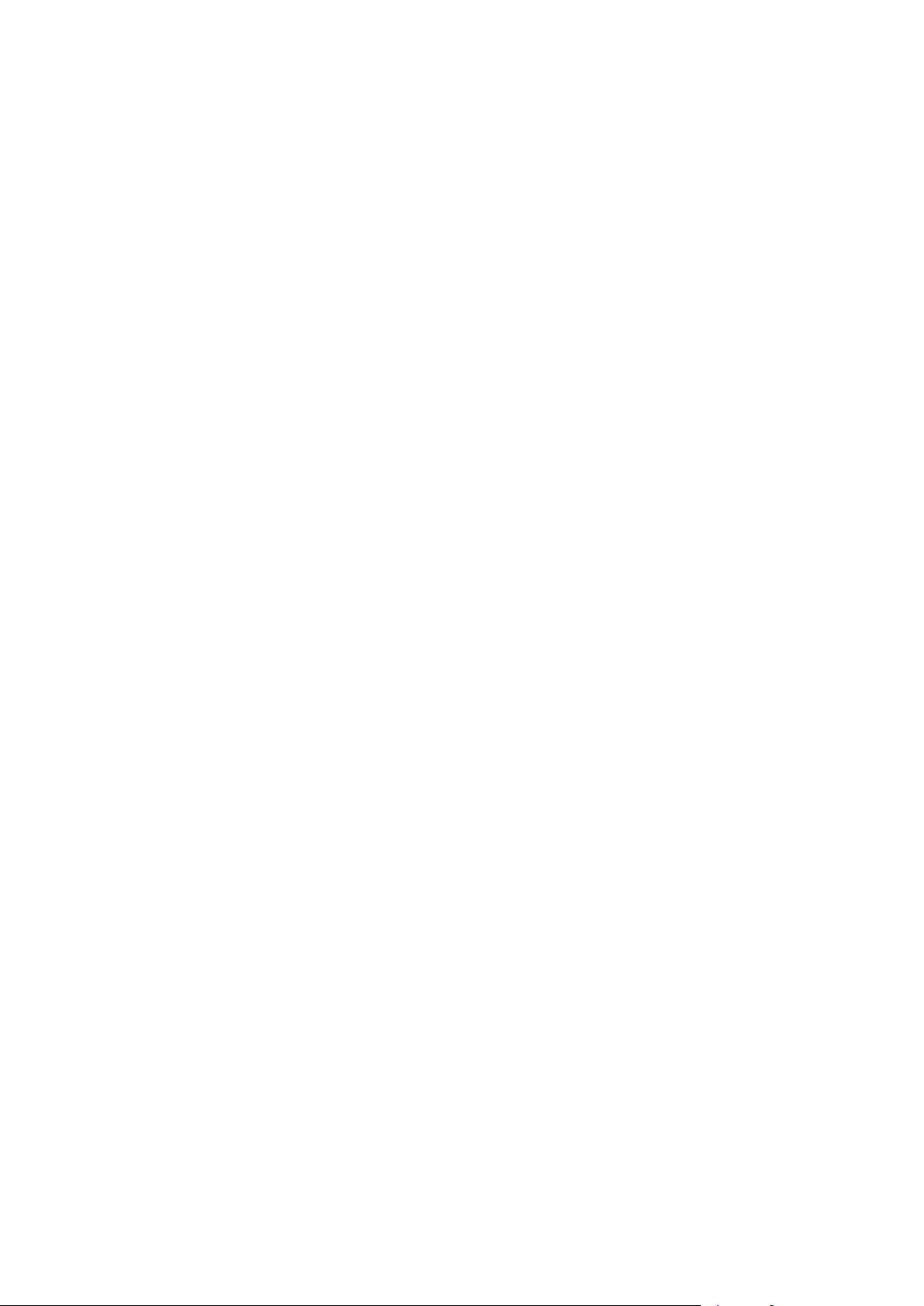
EDM01-12v18 DAG_3.7T_Card_User_Guide
3. Configure the link
To set the desired mode of operation use the appropriate dagconfig commands.
For more information on the various options available see
dagconfig output explained.
You must set all the following options for each link or default setting is retained.
• Mode
• Line type
• Termination
• Coding
You can:
• change multiple settings at the same time and
• configure more than one link at the same time.
The new settings are applied in the order in which you specify them.
e.g. to set the DAG 3.7T card in slot 0, to link 1 to mode = 10, T1 line type, 100Ω twisted pair
cable and B8ZS/HDB3 encoding use the following commands:
dagconfig -d0 link=1 mode=10 T1 term100 B8ZS
Examples
If you do not specify a link the changes are applied to all links. In the example below, all
links will be changed to mode 29, with 100Ω termination:
dagconfig -d0 mode=29 term100
To change link 1 to T1 using mode 8 and eql , with 100Ω termination use:
dagconfig -d0 link=1 mode=8 eql term100
To change link 2 to mode 29 and link 3 to mode 29 using B8ZS encoding but receive only,
use:
dagconfig -d0 link=2 mode=29 link=3 mode=29 notxpkts B8ZS
Using default
Using the default command, resets any altered DAG card settings to the factory default
settings. You can not return individual links to default setting.
26 ©2005-2008 Endace Technology Ltd. Confidential - Version 18 - November 2008

EDM01-12v18 DAG_3.7T_Card_User_Guide
dagconfig tokens explained
The DAG 3.7T card now uses dagconfig instead of dagthree. The tokens listed below can be
used with
align64
Sets whether the generated packets are 64-bit aligned (align64) or 32-bit aligned (noalign64)
before being received by the host.
Example
dagconfig align64
dagconfig noalign64
buffer_size
The buffer size=nMB indicates that a total of n MB of memory have been allocated to the
DAG card in total. Memory allocation occurs when the
See EDM04-01 DAG Software Installation Guide for details on how to allocate memory.
crc
Indicates that this DAG card is set to perform a Cyclic Redundancy Check (CRC) on the
receive stream.
dagconfig.
dagmem driver is loaded at boot time.
Not configurable.
default
The default command initializes the DAG card configuration and sets all settings to default
values. The command also resets the DAG card configuration back to its default state.
Note: When you run
dagconfig -d0 default the dagclock inputs and outputs are also reset
to defaults.
Example
dagconfig -d0 default
drop
Details the number of packets dropped during current capture session. Resets to 0 when the
session restarted. Indication only can not be changed.
Example
The following shows that 15 packets have been dropped in the current session:
drop=15
e1 / e1_crc / e1_unframed
Sets the E1 line characteristics for the ports in the range A to H or I to P.
eql/noeql
Sets or unsets equipment loopback. For testing set to eql mode and normal operation set to
noeql mode.
Note:
eql mode loops transmit data from the host back to the PCI bus.
Example
dagconfig eql
dagconfig noeql
©2005-2008 Endace Technology Ltd. Confidential - Version 18 - November 2008 27

EDM01-12v18 DAG_3.7T_Card_User_Guide
Error
Turns on or off the error reporting for this DAG card.
Example
dagconfig error
dagconfig noerror
fcl/nofcl
Note: Sets or unsets Facility loop back. For testing set to fcl mode and normal operation
set to
nofcl mode.
FCL retransmits the data received and also send it to the host.
Example
dagconfig fcl
dagconfig nofcl
HDLC
Tells the card to process HDLC packets.
Example
dagconfig hdlc
mem
You can split the DAG card's allocated memory between the receive and transmit stream
buffers to suit your own requirements. The split is displayed as a ratio as shown below:
mem=X:Y
where:
X is the memory allocated in MB to the rx stream
Y is the memory allocated in MB to the tx stream.
If there are multiple
mem=X:Y:X:Y:X:Y
rx or tx streams memory can be allocated to each stream:
Buffer_size 27 (page ) and rx and tx Streams 29 (page ) are related to mem.
Example
You can split 128MB of memory evenly between the tx and rx streams using:
dagconfig –d0 mem=64:64
Note: You can not change the stream memory allocations while packet capture or
transmission is in progress.
overlap/nooverlap
Configures the rx and tx memory hole to be overlapped. This enables in-line forwarding
without copying the data across the memory holes.
Example
dagconfig overlap
dagconfig nooverlap
Note: This option is only applicable on firmware images containing TX.
28 ©2005-2008 Endace Technology Ltd. Confidential - Version 18 - November 2008
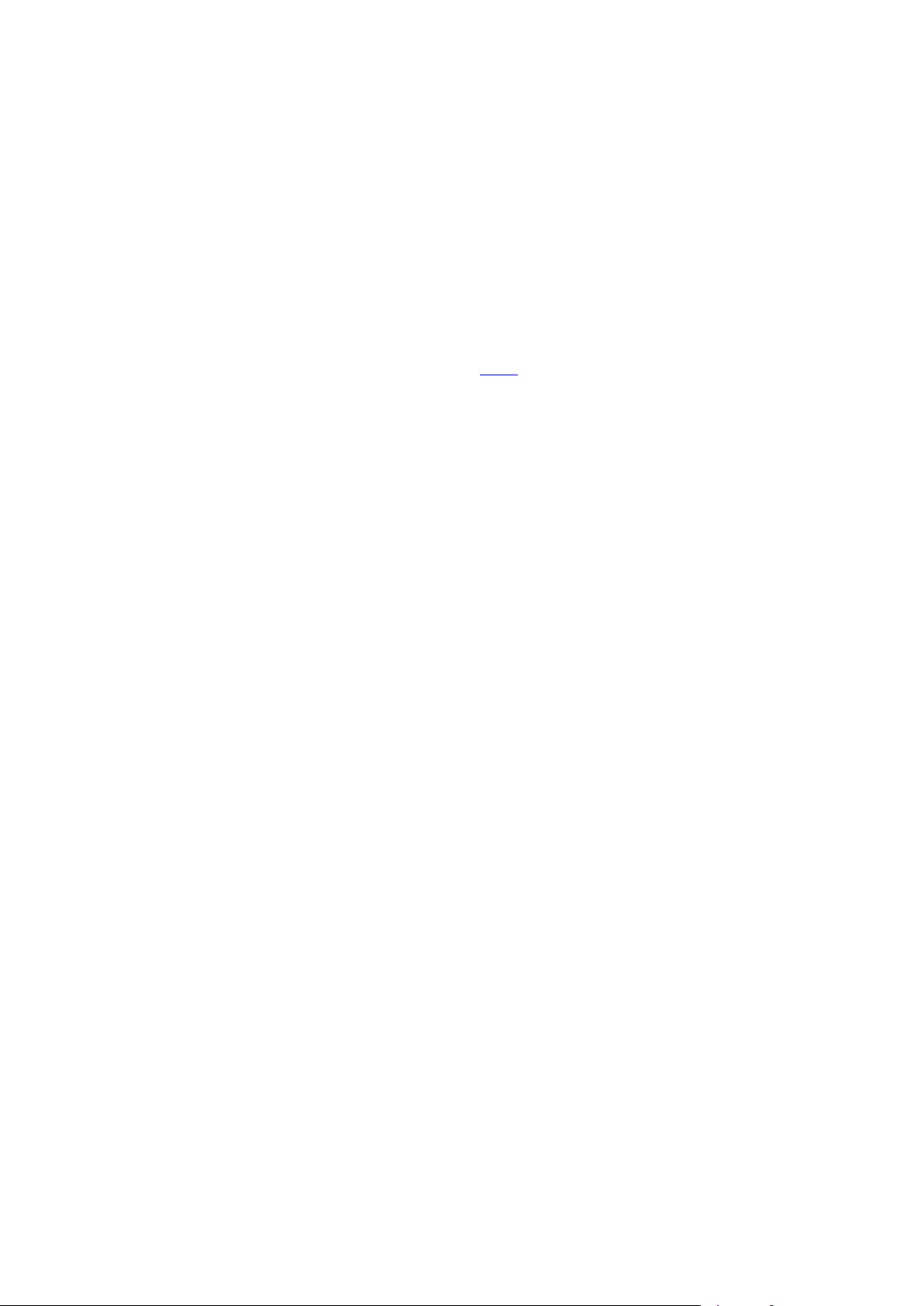
EDM01-12v18 DAG_3.7T_Card_User_Guide
PCI
Describes the following information about the DAG card:
• The type of PCI used by the DAG card (PCI, PCIx or PCIe)
• Bus speed
• Bus width
Example
pcix 133MHz 64-bit
pci 33MHz 32-bit
pcie 8 Gbs 4Lane
rx and tx Streams
Indicates the number of rx and tx streams are available on the DAG card. Not configurable.
Stream information relates to the setting of
mem 28 (page ).
rxonly
Configures the memory hole to only receive.
Example
dagconfig rxonly
rxpkts/norxpkts
Sets whether this DAG card receives packets.
Example
dagconfig rxpkts
dagconfig norxpkts
rxterm/txterm
Sets the rx and tx cable termination to a specified type e.g 100Ω
Note: When you set the termination type it applies to both rx and tx cables.
Example
dagconfig term75
dagconfig term100
dagconfig term120
dagconfig termext (external termination)
rxtx
Enables both transmit and receive, and splits the memory hole for rx and tx.
This allocates 16MB of memory to each transmit stream, and divides the remaining memory
between the receive streams.
Example
dagconfig rxtx
Note: This option is only applicable on firmware images containing TX.
Short
Any packet received shorter than xxx will be flagged as an error. The packet is still received
by the host.
noerror enabled...
If
Example
©2005-2008 Endace Technology Ltd. Confidential - Version 18 - November 2008 29
dagconfig short=xxx

EDM01-12v18 DAG_3.7T_Card_User_Guide
slen
Before you begin to capture data you can set the size that you want the captured packets to
be. You can do this using the
dagconfig tool to define the packet snaplength (slen).
Note: The snaplength value must be a multiple of 8 and in the range 48 to 2040 per card
inclusive.
By default,
slen which is the portion of the packet that you want to capture is set to 48 per
card. This means that only the first 48 bytes of each packet will be captured.
If for example you want to capture only the IP header of each packet you may want to set the
length to a different value. Alternatively if you want to ensure you capture the whole packet
you can set the length to a larger value.
Example
Setting up a DAG 3.7T card with a snap length of 200 bytes:
dagconfig -d0 slen=200
Note: The ERF header is not included in the slen value. Therefore a slen of 48 will
produce a 64-byte capture record made up of 48 bytes plus the number of bytes in
the ERF header.
However because the Ethernet record headers occupy 18 bytes instead of the
standard 16 bytes, any payload captured will always be 2 bytes less than the
value i.e. a
slen of 48 will produce a 64-byte record made up of 18 bytes of header
slen
and 46 bytes of payload.
For more information on Ethernet records, see
Data Formats 77 (page ) later in this
user guide.
t1_esf / t1_sf / t1_unframed
Sets the T1 line characteristics for the ports in the range A to H or I to P.
terf_strip16/terf_strip32/noterf_strip
Strips the CRC value (16 or 32 bits) from the packet or sends packet “as is” (noterf_strip).
The TERF line in the current configuration indicates the current Terf option.
Note: Only displayed if the DAG card supports transmit (i.e. has a terf image).
Example
dagconfig terf_strip16
dagconfig terf_strip32
dagconfig noterf_strip
txonly
Configures the memory hole to only transmit.
Note: Only displayed if the DAG card supports transmit (i.e. has a terf image).
Example
dagconfig txonly
Note: This option is only applicable on firmware images containing TX.
Txpkts / Notxpkts
Sets whether this DAG card transmits tx packets.
Example
dagconfig txpkts
dagconfig notxpkts
30 ©2005-2008 Endace Technology Ltd. Confidential - Version 18 - November 2008

EDM01-12v18 DAG_3.7T_Card_User_Guide
varlen/novarlen
The DAG 3.7T card is able to capture packets in two ways. They are:
• Variable length capture (
• Fixed length capture (
In variable length (
size is less than the
the
slen value to the largest number of bytes that a captured packet is likely to contain. For
varlen) mode, the DAG card will capture the whole packet, providing its
slen value. Therefore to use this capture mode effectively you should set
more information on snaplength, see
Any packet that is larger than the
smaller than the
slen value will be captured at its actual size therefore producing a shorter
varlen)
novarlen) - (not support on some firmware images)
slen 30 (page ).
slen value will be truncated to that size. Any packet that is
record which saves bandwidth and storage space.
Example
The example below shows a configuration for variable length full packet capture:
dagconfig -d0 varlen
In fixed length (novarlen) mode the card will capture all packets at the same length. Any
packet that is longer than the
varlen capture. However any packet that is shorter than the slen value will be captured at its
full size and then padded out to the size of the
This means that in
novarlen mode you should avoid large slen values because short packets
slen value will be truncated to that size, in the same way as for
slen value.
arriving will produce records with a large amount of padding which wastes bandwidth and
storage space.
Note: Using the
novarlen option on DAG cards with an on-board Co-Processor
(accelerated cards) is not recommended. It may cause excessive loss of packets.
Example
The example below shows a configuration for fixed length packet capture that will produce a
64-byte record:
dagconfig -d0 align64 novarlen slen=40
Note: For Ethernet records a 64 byte record is made up of 46 bytes of payload and 18 bytes
of ERF header. For more information on Ethernet records, see
77
) later in this user guide.
Version information
Data Formats
(page
Details the following information about the connected DAG card:
• Firmware image programmed in the FPGA
• The DAG card serial number
• The MAC address(s) of the DAG card's ports (ethernet cards only).
Example
Firmware: dag37dpci_erf_pci_v2_8 3s1500fg456 2006/09/28 10:18:01 (user)
Card Serial: 7000004
MAC Address A: 00:0e:a7:00:57:fa
MAC Address B: 00:0e:a7:00:57:fb
©2005-2008 Endace Technology Ltd. Confidential - Version 18 - November 2008 31

EDM01-12v18 DAG_3.7T_Card_User_Guide
-1,--porta
-3,--portc
-4,--portd
--porte to --portp
-c,--concfg <conncfg>
-h,--help
-m,--hmon
-n,--voltages
-S,--setattribute <setattribute>
-s,--statistics
-T,--tree
-t,--txstats
-u, --ucounters
-V,--version
dagconfig options
dagconfig is a software utility used to configure and display statistics.
By default all commands, unless otherwise defined, run on device 0 (
-d0). Commands only
apply to one DAG card.
The following is a list options available in
dagconfig. Not all options listed are applicable to
all cards.
Options: Description
Port A only (default all). Multi-port cards only.
-2,--portb
-C,--counters
-d,--device <device>
-e,--extended
-G,--getattribute <getattribute>
-i,--interval <seconds>
-v,--verbose <level>
Port B only (default all). Multi-port cards only.
Port C only (default all). Four-port cards only.
Port D only (default all). Four-port cards only.
As above, for extra ports on the 3.7T DAG card.
Connection configuration. Used by the DAG 7.1S only.
Outputs the counters. Verbosity levels from 0=(basic / default) to
3=(full).
DAG device to use. Default is d0.
Displays the current extended statistics (non boolean and image
dependant). Verbosity levels from 0=(basic / default) to 3=(full).
Note: Some images may not contain extended statistics.
Gets individual attributes by attribute name. Use in conjunction with
the --porta or --portb options to get individual only multi-port cards.
Displays the MAN pages. The information displayed is dynamically
based on the DAG card and does not work correctly when there is no
DAG card in the system.
Note: There are a few commands that display even though they are not
applicable.
Interval to repeat in seconds.
Outputs the hardware monitor information.
Outputs the DAG card voltage monitor information.
Sets individual attributes by attribute name. Use in conjunction with
the --porta or --portb options to get individual only multi-port cards.
Outputs the statistics for the DAG card. Verbosity levels from 0=(basic
/ default) to 3=(full).
Outputs the supported Configuration and Status attributes and
components with the description and name. Using the -v2 verbosity
level also outputs all components and attribute codes. Verbosity levels
from 0=(basic / default) to 3=(full).
Outputs the transmit statistics for the DAG card. Where applicable.
Outputs the universal counters for the DAG card. Where applicable.
Sets the verbosity level, from 0 (basic) to 3 (full).
Display the DAG card version information.
Note: For cards with more than 2 ports you can select the required port using: -
(portnumber) or --(portletter).
32 ©2005-2008 Endace Technology Ltd. Confidential - Version 18 - November 2008
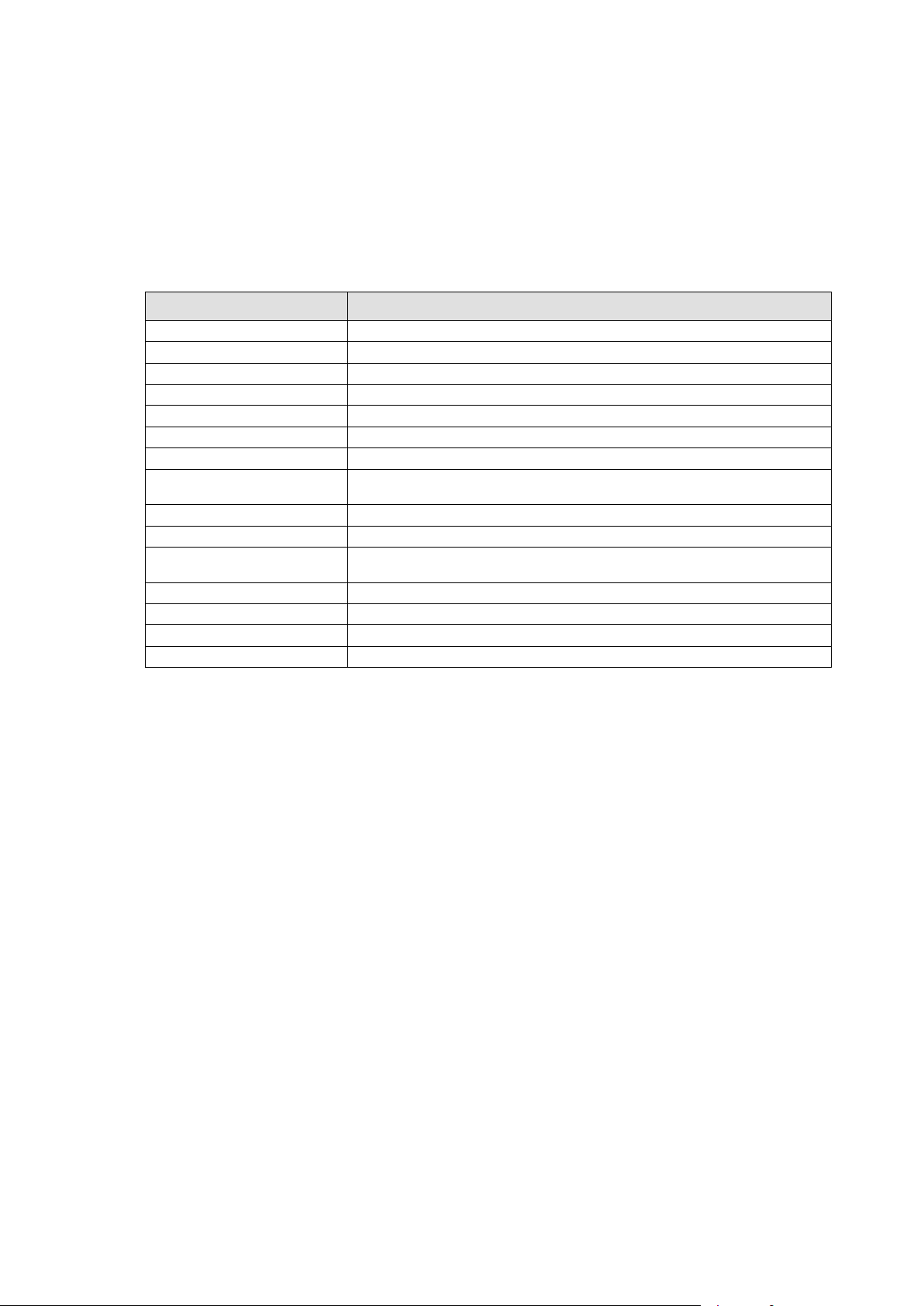
EDM01-12v18 DAG_3.7T_Card_User_Guide
-1,--1544
-a,--porta
-b,--portb
-c,--counters <c1,c2>
-d,--device <device>
-f,--framer
-h,--help, -?
-i,--interval
<seconds>
-p,--ptest
-s,--stats
-S,--sticky-counters
<seconds>
-t,--detect
-u,--sonicid
-v,--verbose
-V,--version
dagthree options
dagthree has been depreciated from DAG Software release 3.2 onwards. It has been
replaced with
dagconfig.
dagthree is a software utility used to configure and display statistics.
dagconfig. Both are still valid. Endace recommends that new customer use
By default all commands, unless otherwise defined, run on device 0 (
-d0). Commands only
apply to one DAG card.
The following is a list options available in
Option Description
Crystal is 1.544MHz not 2.048MHz
Port A only (default both).
Port B only (default both).
Display counter statistics c1 and c2.
DAG device to use.
Display E1/T1 Framer statistics.
Displays the help pages.
Interval to repeat -s or -c in seconds.
Production test output
Display SONET/SDH/PHY statistics
Accumulate counter statistics for a number of seconds.
Detect card configuration
Display SONIC user device ID.
Increase verbosity.
Display version information.
dagthree.
©2005-2008 Endace Technology Ltd. Confidential - Version 18 - November 2008 33

EDM01-12v18 DAG_3.7T_Card_User_Guide
Viewing the DAG card status
Interface Status
When you have configured the card for your specific requirements you can view the interface
statistics to check the status of each of the links using:
dagconfig -d0 –s
An example output is shown below:
The output shows the condition status of each of the links.
Note: “1” indicates the condition is present on the link,. “0” indicates the condition is not
present on the link.
The output includes a number of status bits as they have occurred since the last read. In our
example, the read interval is set to 1 sec via the
See the
Definitions 35 (page ) for a full description of each of the status conditions.
-i option.
34 ©2005-2008 Endace Technology Ltd. Confidential - Version 18 - November 2008
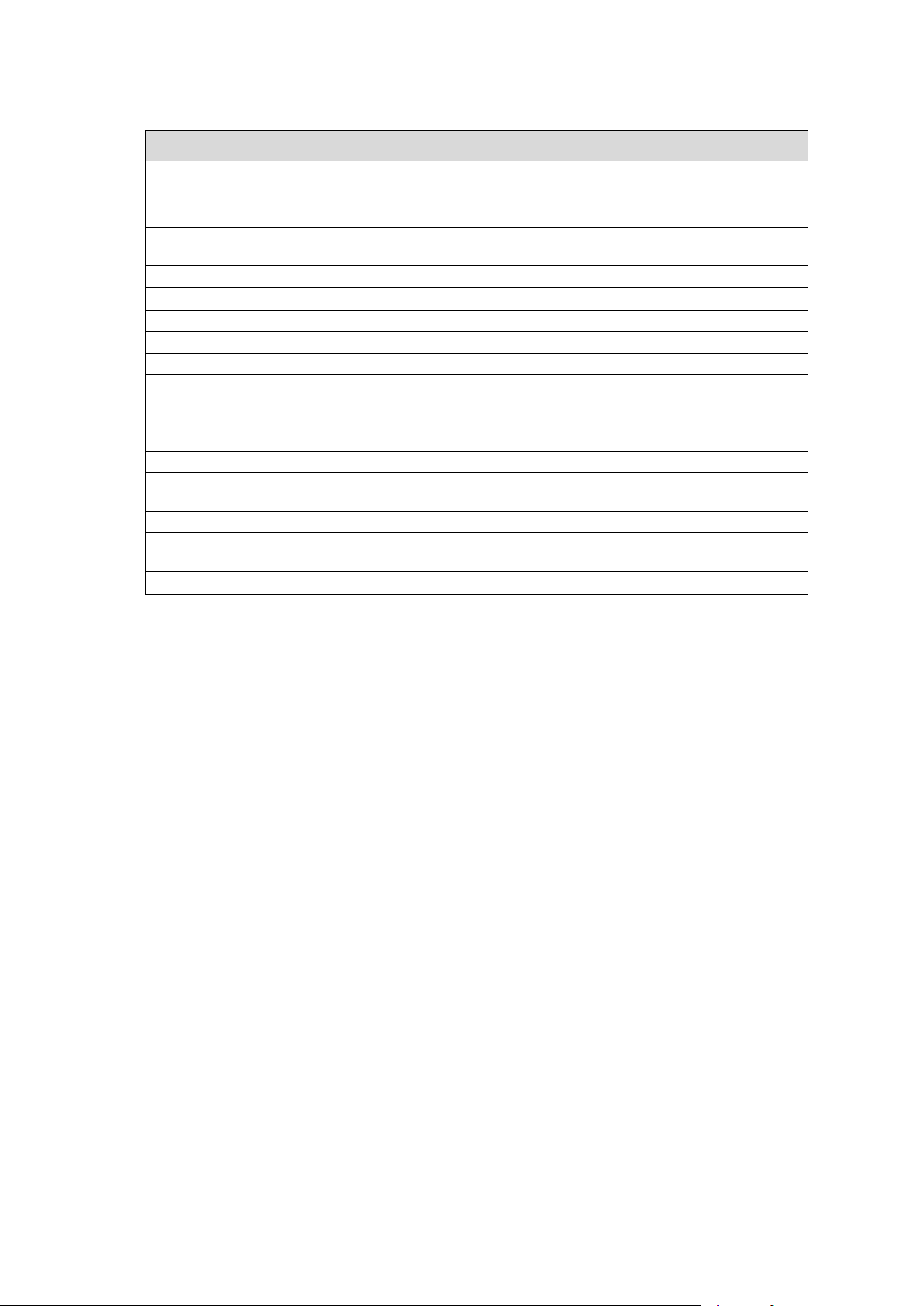
EDM01-12v18 DAG_3.7T_Card_User_Guide
if
los
ais
lcv
fls
clos
rx0
rx1
crc
ais
ferr
Definitions
A definition of each of the status bits is described below:
Condition Definition
Interface or port number (0-15)
dmo
tx0
tx1
lcd
up
LIU Loss of Signal: There is not enough voltage swing on the input line.
LIU Alarm Indication Signal: The input is receiving only the value “1”
LIU Line Code Violation: Data coding is in valid and does not comply with the
AMI/HDB3 or B8ZS standard.
LIU FIFO Limit Status: The data recovery FIFO has overflowed.
LIU Drive Monitor Output: Limits the transmit output voltage.
LIU Cable Loss (dB +/- 1dB): The loss seen on the cable relative to 0dB.
The framer has received the value “0”. This is useful to ensure the line toggles correctly.
The framer has received the value “1”. This is useful to ensure the line toggles correctly.
The framer has transmitted the value “0”. This is useful to ensure the line toggles
correctly.
The framer has transmitted the value “0”. This is useful to ensure the line toggles
correctly.
Framer CRC error: The framer has detected a CRC error. Only valid for E1 CRC.
Framer Alarm Indication Signal: The framer (internally) is only receiving the value “1” as
payload.
Framer Error: A framing error has been detected.
Loss of Cell Delineation: The ATM demapper experienced a problem locking to the ATM
cell stream.
Framer Up: The Framer is locked to the frame sequence.
Interpretation
The statistics display which dagconfig outputs provides you with detailed information about
the status of each of the individual links that you have configured on the card. If any of the
conditions on any of the links are not as you expect you may need to review your
configuration options and change them accordingly
As a general rule you should use the lowest possible gain control value (eg. short haul) to
avoid over amplifying the signal which increases the chance of signal errors.
For Example:
For a twisted pair E1 line you could use
attenuated less < 15dB). However if
increase the amplification by using
Mode 29 (minimum gain control, signal
dagconfig reports a poor signal you could
Mode 27 (extended long haul/43 dB).
Caution:
When using high gain modes ensure the unconnected physical interfaces are not
configured to capture HDLC data. If configured, the interfaces will receive noise
from the adjacent interfaces, amplify it and generate packets with bit errors.
©2005-2008 Endace Technology Ltd. Confidential - Version 18 - November 2008 35


EDM01-12v18 DAG_3.7T_Card_User_Guide
c
d
h
l
r
s
lr
hr
sr
cr
Configuring HDLC Connections
You can define the HDLC physical channels for the card by using the dagchan tool to read a
channel configuration file and then create each of the channels defined in that file.
one of the standard tools shipped with your Endace software.
dagchan is
Note: To use
firmware or the mixed firmware loaded on the card.
You can create a channel configuration file using any common text editor such as Notepad,
VI Editor, Emacs etc.
By default
dagchan deletes all existing channel definitions on the card, and then creates the
new channel definitions. Use this option if you are configuring a new card or if you want to
remove all existing definitions. If the card you are configuring has existing channel
definitions that you want to retain, just add new definitions by using the “
command line.
Configuration File
You can use the configuration file to do the following:
• Configure HDLC channel connection characteristics.
• Enable/disable RAW Rx.
• Designate channels to either receive or transmit.
Note: The type of connections shown in the configuration file reflect the data that is
present on the network to which you are connected. Please ensure you understand
the type of connection you wish to monitor before beginning to configure the
interfaces.
dagchan to configure HDLC channels you must have either the HDLC
-r” option in the
Each line in the configuration file represents a different command. Each command begins
with a letter which designates the connection type, followed by a sequence of one or more
numbers as shown in the examples later in this chapter. The following letters are valid:
Command Description
timeslot connection,
delete connection,
hyper-channel connection,
line connection,
RAW line connection,
sub-channel connection,
RAW line connection,
RAW hyper-channel connection,
RAW sub-channel connection,
RAW channel connection.
Multiple Interfaces
If you wish to configure connections on multiple interfaces you need to repeat the
configuration procedure for each interface you want to monitor.
©2005-2008 Endace Technology Ltd. Confidential - Version 18 - November 2008 37

EDM01-12v18 DAG_3.7T_Card_User_Guide
Receive/Transmit
By default all new connections will receive. To designate specific connections to either
receive or transmit you must type “
configuration line for that connection.
transmit” on the line of the file immediately before the
All subsequent connections in the file will also transmit unless you type “
which all subsequent connections will receive. This is shown in the sample
Connection 39 (page ) chan.config file later in this chapter.
Note: If you do not type either “
connections default to receive.
Transmitting Packets
To transmit packets the number of transmit channels must match the number of channels the
packets were captured on. You must set the first channel and the required sequential
channels to transmit mode before attempting to transmit. In addition you must configure the
transmit channels to match the configuration of the channels on which the packets were
captured.
You can determine which channels need to be configured using:
dagbits-f traffic_file.erf
For example the information printed might be:
receive” after
Hyper-Channel
receive” or “transmit” into the configuration file all
Line five of
channel should be set up. The channel configuration for the above example may be:
transmit
h 0 0 1 2 3 4 5 6 7 8 9 10 11 12 13 14 15 16 17 18 19 20 21 22 23 24
h 0 1 1 2 3 4 5 6 7 8 9 10 11 12 13 14 15 16 17 18 19 20 21 22 23 24
To implement you configuration file use dagchan as follows:
dagchan –d0 –c channel_file
Connection ID
HDLC Connections
The first HDLC connection defined on the board is assigned connection ID 16. Each
subsequent connection is assigned a successive ID up to the limit of 496 connections.
A typical HDLC data stream is bit stuffed with a zero bit after every five consecutive one bits
to prevent confusion with the HDLC packet delimiter (0x7e or 0111 1110).
RAW Connections
Raw connections are assigned connection ID 0 through to ID 15. On a RAW connection there
is no bit unstuffing.
print 1: file offset 0x0 and print 2: file offset 0x48 indicates which
38 ©2005-2008 Endace Technology Ltd. Confidential - Version 18 - November 2008

EDM01-12v18 DAG_3.7T_Card_User_Guide
(-h), (-s), (-c), (-l)
(-r)
(-lr), (-hr), (-sr), (-cr)
Output Record Formats
The output from HDLC connections depends upon the connection type as shown below:
Note: See
Data Formats 77 (page ) for detailed descriptions of ERF record formats.
Connection Types
Hyper-Channel Connection
A hyper-channel connection is an HDLC connection which occupies one or more timeslots on
one interface. This line would look like:
h chan_format ifc_num ts_num ts_num ts_num
Note: you can use up to 32 ts_num identifiers
To configure a connection on interface 3, timeslots 0, 1, 2, 26, 27, 28, 29, the line would look
like:
h 0 3 0 1 2 26 27 28 29
An example of a chan.cfg file for 16 PCM 30 E1 hyper-channels is shown below:
Connection Type Output ERF Type Data Type
Type 5 unbitstuffed unframed
Type 6 bitstuffed unframed
Type 8 bitstuffed framed
Note: Timeslots
Timeslot Connection
A timeslot connection is a connection which occupies only one timeslot on one interface at 64
kbps. The line would look like:
c chan_format ifc_num ts_num
To configure a connection on interface 5, timeslot 16, it the line would look like:
©2005-2008 Endace Technology Ltd. Confidential - Version 18 - November 2008 39
c 0 5 16
0 and 16 are not available as PCM 30 uses these for framing and signaling.

EDM01-12v18 DAG_3.7T_Card_User_Guide
Sub-channel Connection
A sub-channel connection is a connection which occupies one, two, four or seven consecutive
bits within a timeslot on one interface. The line would look like:
s chan_format ifc_num ts_num ts_mask
To configure a connection on interface 6, timeslot 2, bits 4-7, the line would look like:
S 0 6 2 0 0 0 0 1 1 1 1
One bit equals 8 kbps. For example, one timeslot at 64k consists of 8x8kbps in a sub-channel.
An 8kbps channel can extends 2 x 8k to 16k, 4 x 8k to 32k, or 7 x 8k to 56k.
Note: The DAG 3.7T does not support HDLC transmit on sub-channels.
Line Connection
A line connection is a connection which occupies all timeslots (i.e. full line rate) on one
interface. The line would look like:
l chan_format ifc_num
To configure a line connection on interface 0 it would look like:
1 0 0
RAW Connection
A RAW connection is a connection which occupies all timeslots on one interface and is in
RAW mode. RAW mode is when there is no de-framing, or bitunstuffing, only the raw data
from the timeslots read by the firmware. The line would look like:
r ifc_num
To configure a RAW connection on interface 4 it would look like:
r 4
Line RAW Connection
A line RAW connection with HDLC firmware is a connection which occupies all timeslots on
one interface. The line would look like:
lr chan_format ifc_num
To configure a raw line connection on interface 0 the line would look like:
1r 0 0
Channel RAW Connection
A channel RAW connection with HDLC firmware is a connection which occupies only one
timeslot on one interface. The line would look like:
cr chan_format ifc_num ts_num
To configure a raw connection on interface 5, timeslot 16, the line would look like:
cr 0 5 16
Hyper-Channel RAW Connection
A hyper-channel RAW connection is a connection which occupies one or more timeslots on
one interface. The line would look like:
hr chan_format ifc_num ts_num ts_num ts_num
The bit_offset field is reserved for future use and must be set to 0.
To configure a raw connection on interface 3, timeslots 0, 1, 2, 26, 27, 28, 29, the line would
look like:
40 ©2005-2008 Endace Technology Ltd. Confidential - Version 18 - November 2008
hr 0 3 0 1 2 27 28 29

EDM01-12v18 DAG_3.7T_Card_User_Guide
Sub-Channel RAW Connection
A sub-channel RAW connection is a connection which occupies one, two, four or seven
consecutive bits within a timeslot on one interface. The line would look like:
sr chan_format ifc_num ts_num ts_mask
To configure a raw connection on interface 6, timeslot 2, bits 4-7, the line would look like:
sr 0 6 2 0 0 0 0 1 1 1 1
Delete Connection
Before you can delete a connection the connection must already exist. When you first start
dagchan there are no connections, so all connections that you want to create or delete must
exist in the .
d conn_num
To delete connection number 17, the line would look like:
d 17
cfg file. The line would look like:
©2005-2008 Endace Technology Ltd. Confidential - Version 18 - November 2008 41
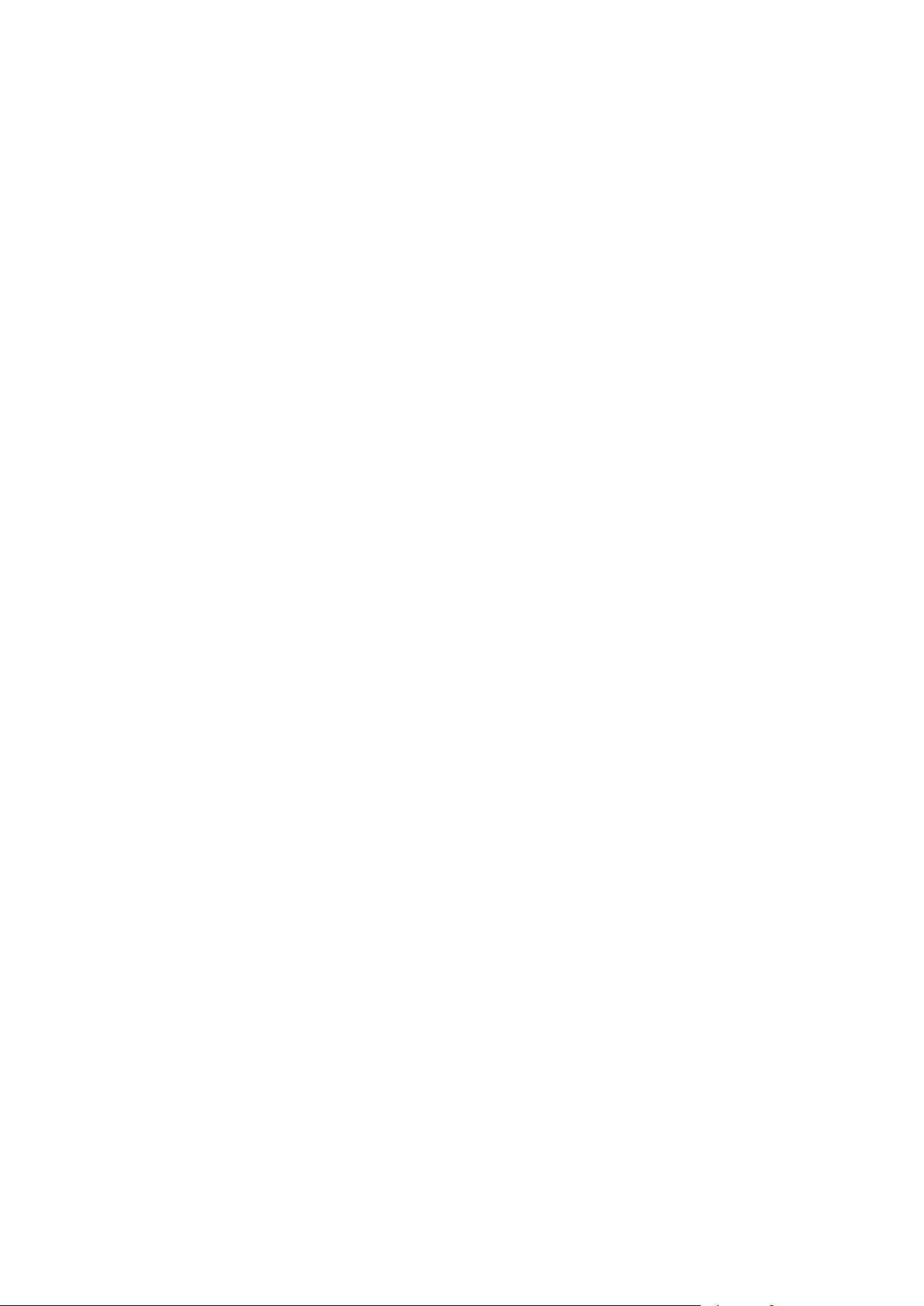

EDM01-12v18 DAG_3.7T_Card_User_Guide
c
d
h
l
t
f
Configuring ATM Connections
Overview
You can define the ATM physical channels for the card by using the dagchan tool to read a
channel configuration file and then create each of the channels defined in that file.
one of the standard tools shipped with your Endace software and can be found in the
sub-directory.
dagchan is
tools
Note: To use
or the mixed firmware loaded on the card.
You can create a channel configuration file using any common text editor such as Notepad,
VI Editor, Emacs etc.
By default
dagchan deletes all existing channel definitions on the card, and then creates the
new channel definitions. Use this option if you are configuring a new card or if you want to
remove all existing definitions. However if the card you are configuring has existing channel
definitions that you want to retain you can just add new definitions by using the “
in the command line.
Configuration File
You can use the configuration file to do the following:
• Configure ATM channel connection characteristics,
• Designate channels to either receive or transmit.
Note: The type of connections shown in the configuration file reflect the data that is
present on the network to which you are connected. Please ensure you understand
the type of connection you wish to monitor before beginning to configure the
interfaces.
Each line in the configuration file represents a different command. Each command begins
with a letter, followed by a sequence of one or more numbers. The following letters are valid
line beginnings:
dagchan to configure ATM channels you must have either the ATM firmware
-r” option
Command Description
simple connection,
delete connection,
hyper-channel connection,
line connection,
ATM scrambling on interface,
HEC correction.
Multiple Interfaces
If you wish to configure connections on multiple interfaces you need to repeat the
configuration procedure for each interface you want to monitor.
©2005-2008 Endace Technology Ltd. Confidential - Version 18 - November 2008 43
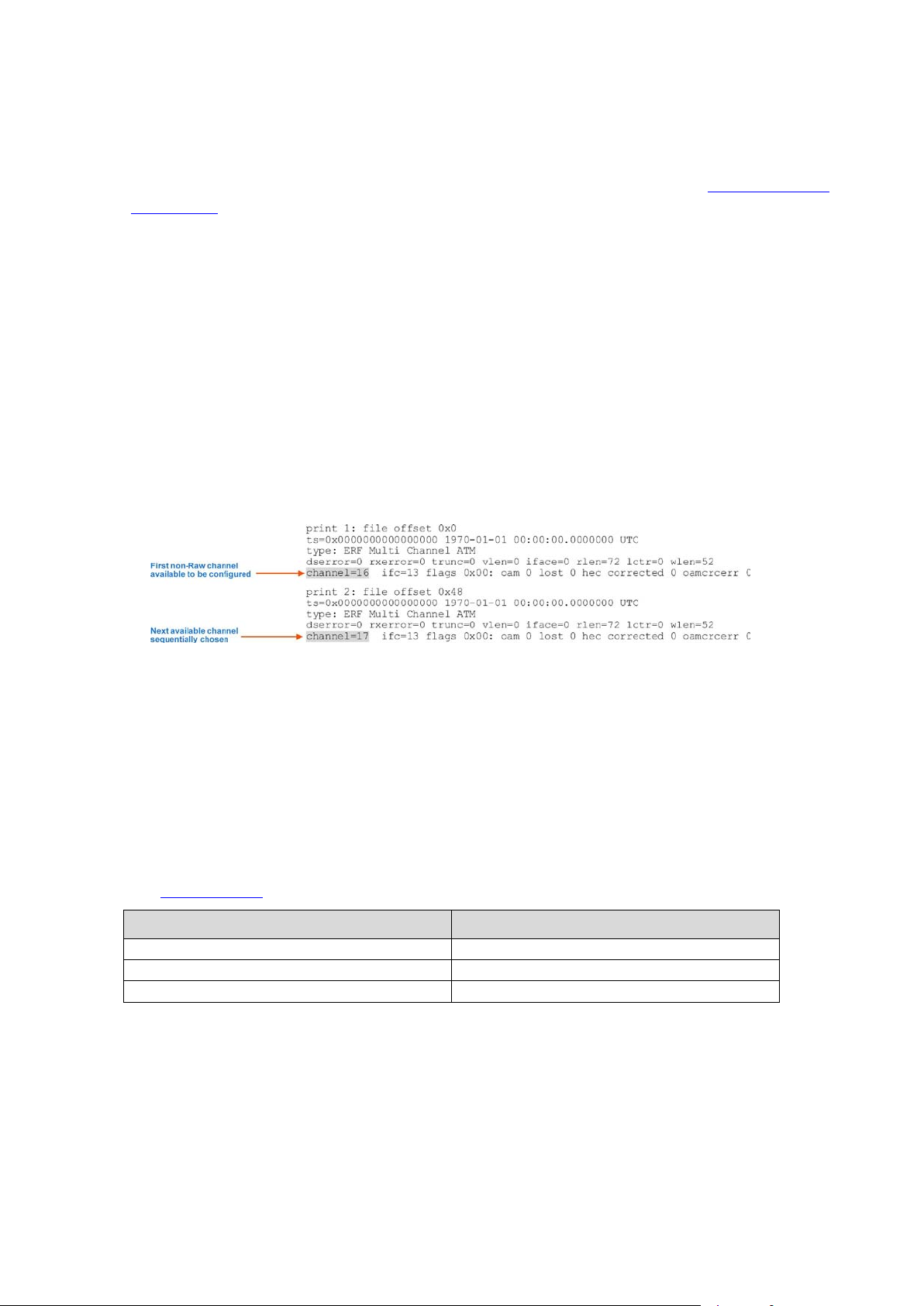
EDM01-12v18 DAG_3.7T_Card_User_Guide
(-c), (-d), (-h), (-l),(-t), (-f)
AAL5 Reassembly
AAL2 Reassembly
Receive/Transmit
By default all new connections receive. To designate specific connections to transmit you
must type “
connection. All subsequent connections in the file also transmit unless you type “
after which all subsequent connections receive. This is shown in the sample
Connection 45 (page ) chan.config file.
transmit” on the line of the file immediately before the configuration line for that
receive”
Hyper-Channel
Note: If you do not type either “
connections default to receive.
Transmitting Packets
To transmit packets the number of transmit channels must match the number of channels the
packets were captured on. You must set the first channel and the required sequential
channels to transmit mode before attempting to transmit. In addition you must configure the
transmit channels to match the configuration of the channels on which the packets were
captured.
You can determine which channels need to be configured using:
dagbits-f traffic_file.erf
For example the information printed might be:
Line five of
channel should be set up. The channel configuration for the above example may be:
transmit
h 0 0 1 2 3 4 5 6 7 8 9 10 11 12 13 14 15 16 17 18 19 20 21 22 23 24
h 0 1 1 2 3 4 5 6 7 8 9 10 11 12 13 14 15 16 17 18 19 20 21 22 23 24
To implement you configuration file use dagchan as follows:
dagchan –d0 –c channel_file
print 1: file offset 0x0 and print 2: file offset 0x48 indicates which
receive” or “transmit” into the configuration file all
Output Record Formats
The output from ATM connections depends upon the connection type as shown below:
Data Formats 77 (page ) for further information on ERF record formats.
See
Connection Type Output ERF Type
44 ©2005-2008 Endace Technology Ltd. Confidential - Version 18 - November 2008
Type 7
Type 9
Type 12

EDM01-12v18 DAG_3.7T_Card_User_Guide
Connection Types
Hyper-Channel Connection
A hyper-channel connection is a connection which occupies one or more timeslots on one
interface. The line would look like:
h chan_format ifc_num ts_num ts_num ts_num
To configure a connection on interface 3, timeslots 0, 1, 2, 26, 27, 28, 29, the line would
look like:
h 0 3 0 1 2 26 27 28 29
An example of a chan.cfg file for 16 PCM 30 E1 hyper-channels is shown next:
Note: Timeslots
0 and 16 are not available as PCM 30 uses these for framing and signaling.
Timeslot Connection
A timeslot connection is a connection which occupies only one timeslot on one interface. The
line would look like:
c chan_format ifc_num ts_num
The field chan_format is reserved for future use and must be set to 0.
To configure a connection on interface 5, timeslot 16, the line would look like:
c 0 5 16
Line Connection
A line connection is a connection which occupies all timeslots (i.e. full line rate) on one
interface. The line would look like:
l chan_format ifc_num
To configure a line connection on interface 0 it would look like:
1 0 0
©2005-2008 Endace Technology Ltd. Confidential - Version 18 - November 2008 45

EDM01-12v18 DAG_3.7T_Card_User_Guide
ATM Scrambling on Interface
The DAG 3.7T card is equipped to unscramble any interface using the self synchronizing
scrambling polynomial specified in ITU I.432. When an interface is unscrambled, all
connections on the interface will be unscrambled.
To enable scrambling on an interface, the line would look like:
t ifc_num
In order to configure interface 3 to unscramble ATM cells, the line would look like:
t 3
HEC Connection on Interface
The DAG 3.7T card can correct single bit errors in the HEC field as detailed in the ITU I.432
specification. When an interface is correcting HECs, all connections on the interface will be
corrected.
To enable HEC correction on an interface, the line would look like this:
f ifc_num
To configure interface 3 to perform HEC correction, the line would look like:
f 3
Delete Connection
Before you can delete a connection the connection must already exist. When you first start
dagchan there are no connections, so all connections that you want to create or delete must
exist in the .
d conn_num
To delete connection number 17, the line would look like:
d 17
cfg file. The line would look like:
46 ©2005-2008 Endace Technology Ltd. Confidential - Version 18 - November 2008

EDM01-12v18 DAG_3.7T_Card_User_Guide
Configuring Mixed ATM and HDLC Connections
Using Mixed Firmware
The mixed image allows you to capture both ATM and HDLC data on the same DAG card.
Note: The mixed firmware does not support transmit. If you wish to transmit data as well as
receive you must use either the ATM or the HDLC firmware image.
You can use
dagchan to set the chan_format for individual connections to either HDLC or
ATM. By default the mixed firmware image is set to HDLC.
Valid channel types are :
0 = Default
•
1 = HDLC
•
•
2 = ATM
An example a
chan.config file for mixed HDLC and ATM Hyper-Channel connections
occupying all timeslots is shown below:
Note: Because the mixed firmware does not support transmit you do not need to set
individual connections to receive or transmit. All connections will automatically
default to receive only.
For detailed information on configuring specific HDLC and ATM connections, see
Configuring HDLC Connections 37 (page ) and Configuring ATM Connections 43 (page ).
©2005-2008 Endace Technology Ltd. Confidential - Version 18 - November 2008 47

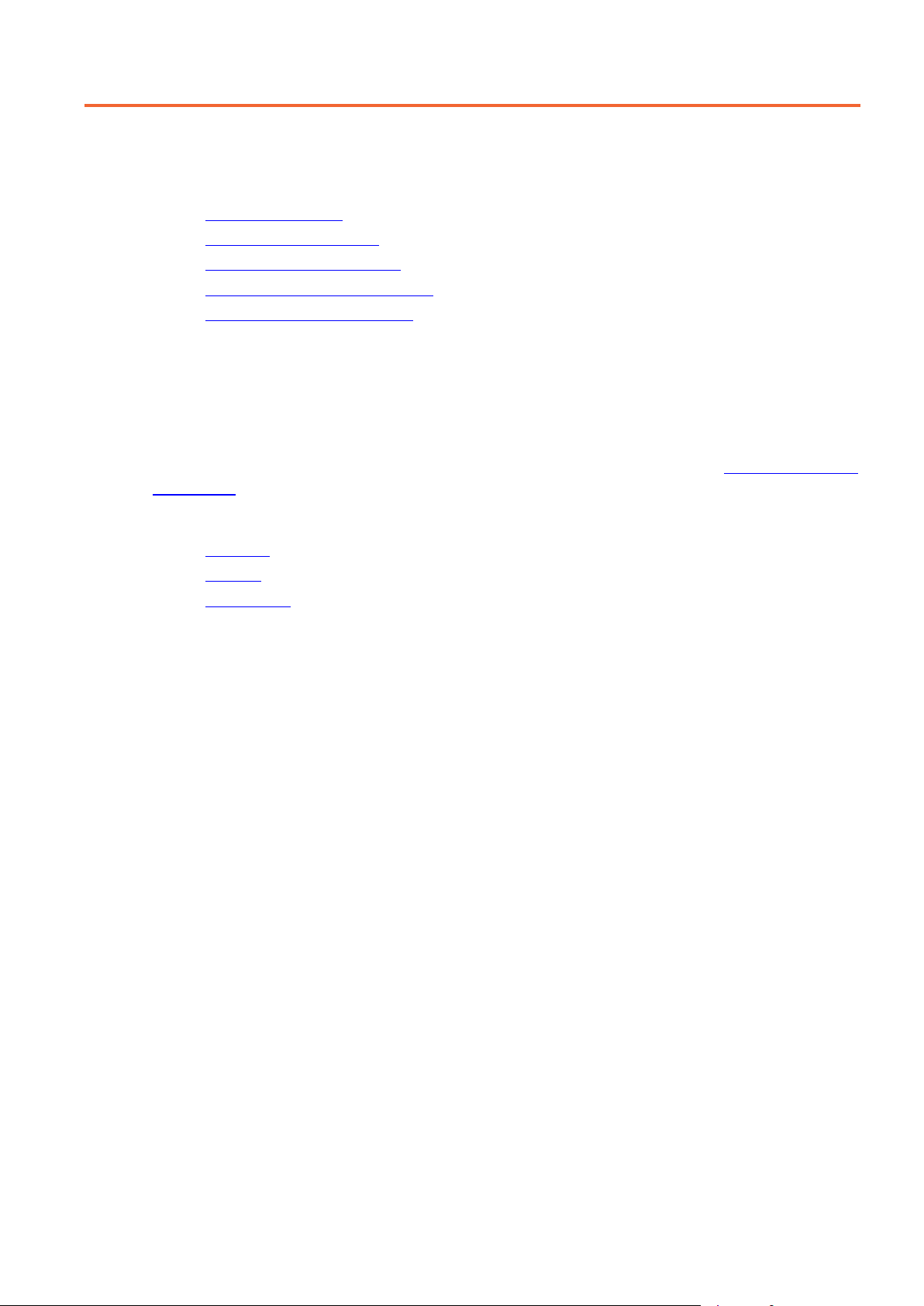
EDM01-12v18 DAG_3.7T_Card_User_Guide
Using your DAG card to capture data
Introduction
This chapter describes how to complete the following operations for a DAG card:
•
Basic data capture 49 (page )
•
Viewing captured data 52 (page )
Converting captured data 54 (page )
•
•
Using third party applications 56 (page )
•
Basic data capture
dagsnap is a software utility used to write to disk the raw data captured from a DAG card.
Transmitting captured data 56 (page )
Data is collected in Extensible Record Format (ERF) which can then be viewed using
or converted to other formats using
When capturing high speed data Endace recommends you use
dagconvert.
dagsnap, see Capturing data at
dagbits,
high speed 51 (page ).
For further information on the software utilities see:
dagsnap 50 (page )
•
dagbits 52 (page )
•
•
dagconvert 55 (page )
Starting a capture session
To start the capture session type the following at the prompt:
dagsnap -d0 –v -o tracefile
(where "0" is the device number of the DAG card you wish to capture data from)
Note: You can use the -v option to provide user information during a capture session
although you may want to omit it for automated trace runs.
By default,
to run for a fixed time period then exit.
dagsnap runs indefinitely. To stop, use CTRL+C. You can also configure dagsnap
©2005-2008 Endace Technology Ltd. Confidential - Version 18 - November 2008 49

EDM01-12v18 DAG_3.7T_Card_User_Guide
--help, --usage
--fname FILE
-s NUM
--runtime NUM
-v
-V, --version
-w,--wait SEC
dagsnap
dagsnap is a data capture software utility.
The following is a list of the options available in
dagsnap.
Option Description
-d DEVICE
--device DEVICE
-h, -?
-j
-m NUM
-o FILE
--verbose
Use the DAG device referred to by DEVICE. Supported syntax includes
0, dag1, and /dev/dag3 to refer to DAG cards, and 0:2, dag1:0, and
/dev/dag2:0 to refer to specific streams on cards.
Display usage (help) information.
Maximize disk writing performance by only writing data to disk in
chunks. This option may not be available on all operating systems.
Write at most NUM megabytes of data per call to the DAG API (default
is 4 MiB).
Write the captured packets to FILE, in ERF format (default is standard
output).
Run for NUM seconds, then exit.
Increase output verbosity. When dagsnap is run with this command
three columns of data are reported every second. These columns
contain
1. The cumulative total of data written out from the DAG card.
2. The buffer occupancy. Small values indicate no packet loss.
3. The rate at which data is currently being written.
Display version information.
Delay(wait) in seconds before capture and after.
50 ©2005-2008 Endace Technology Ltd. Confidential - Version 18 - November 2008

EDM01-12v18 DAG_3.7T_Card_User_Guide
Capturing data at high speed
As the DAG 3.7T card captures packets from the network link, it writes a record for each
packet into a large buffer in the host computer’s main memory.
To avoid packet loss, the user application reading the record, such as
dagsnap, must be able to
read records out of the buffer as fast or faster than they arrive. If not the buffer will
eventually fill and packet records will be lost.
If the user process is writing records to hard disk, it may be necessary to use a faster disk or
disk array. If records are being processed in real-time, a faster host CPU may be required.
In Linux and Free BSD, when the computer buffer fills, the following message displays on
the computer screen:
kernel: dagN: pbm safety net reached 0xNNNNNNNN
The same message is also printed to log /var/log/messages file. In addition, when the
computer buffer fills the “Data Capture” LED on the card will flash or flicker, or may go OFF
completely.
In Windows no screen message displays to indicate when the buffer is full. Please contact
Endace Customer Support at
support@endace.com
for further information on detecting
buffer overflow and packet loss in Windows.
Detecting Packet Losses
Once the buffer fills, any new packets arriving will be discarded by the DAG 3.7T card until
some data is read out of the buffer to create free space.
You can detect any such losses by observing the Loss Counter
Record Format (ERF). See
Data Formats 77 (page ) later in this User Guide for more
(lctr field) of the Extensible
information on the Endace ERF record format.
Increasing Buffer Size
You can increase the size of the host computer buffer to enable it to cope with bursts of high
traffic load on the network link.
For information on increasing the buffer size, see
buffer_size 27 (page ).
©2005-2008 Endace Technology Ltd. Confidential - Version 18 - November 2008 51
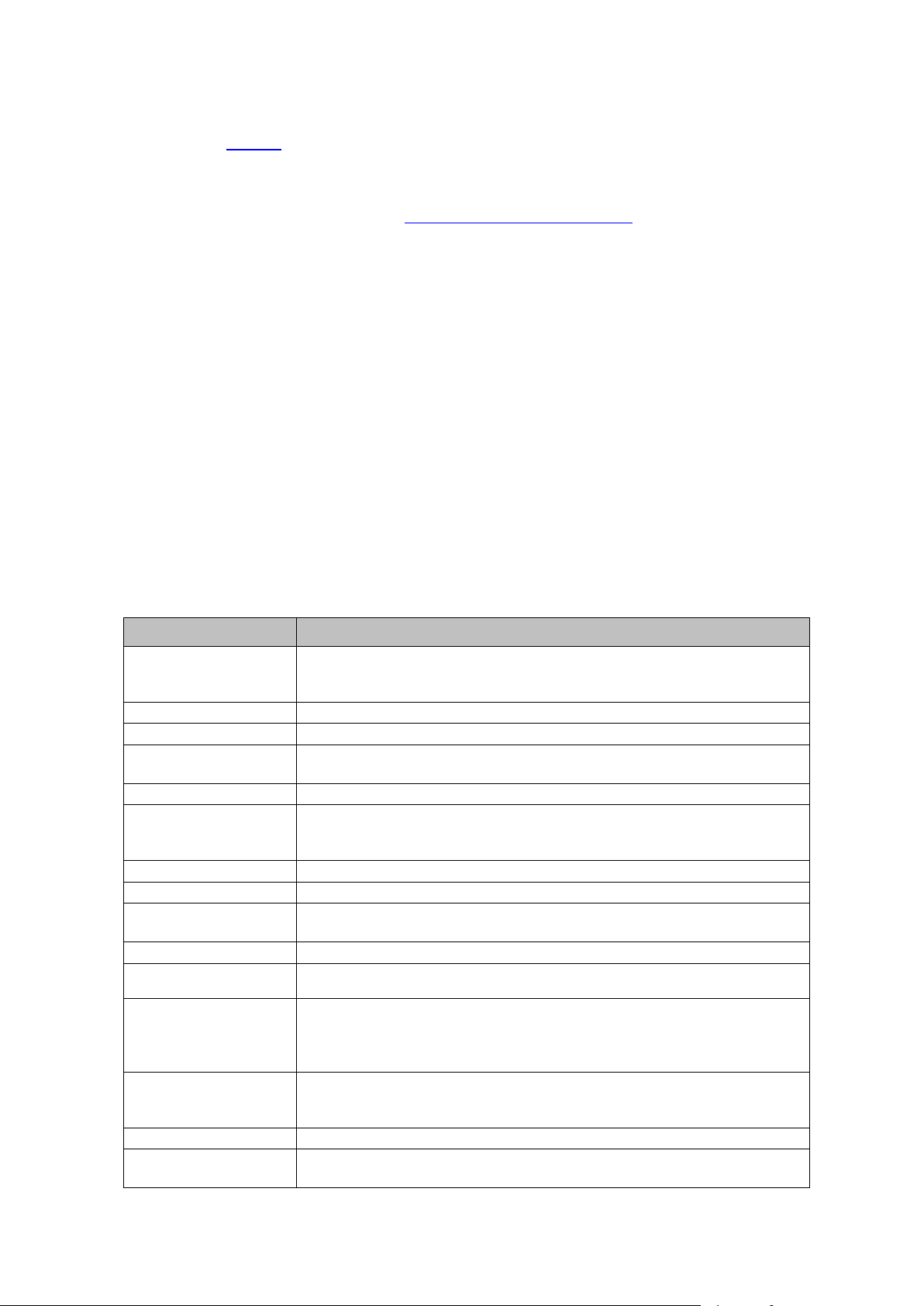
EDM01-12v18 DAG_3.7T_Card_User_Guide
-0
-a
-b
-C NUM
-d DEVICE
-D NUM
-e
-f FILE
--help, --usage
-i API
-j NUM
-m NUM
Viewing captured data
Data captured in ERF format can be viewed with dagbits. For further details on how to use
dagbits, see dagbits 52 (page ).
Note:
dagbits decodes and displays ERF header fields and packet contents are displayed
as a Hex dump only. To decode higher level protocols, Endace recommends using a
third party application, see
Examples
Using third party applications 56 (page ).
Test live traffic on dag0, stream 0 for 60 seconds running the lctr, flags and fcs tests:
dagbits -vvc -d0:0 -s60 lctr flags fcs
To read a trace log file using dagbits:
dagbits -vvc print -f logname.log | less
To check for errors in the trace:
dagbits -vvc ltcr flags fcs -f logname.log
If dagbits reaches the end of the traffic and prints its report then the ERF records were valid.
dagbits
dagbits is a software utility used to view and test ERF records. dagbits can receive data
from either:
• directly from the DAG card (using the
• a ERF data file created by
dagsnap.
The following is a list options available in
-d option), or
dagbits:
Options Description
-16
-32
-c
--device DEVICE
-E NUM
-h, -?
-I
ERF records contain no Link-Layer CRCs.
ERF records contain 16 bit Link-Layer CRCs (PoS).
ERF records contain 32 bit Link-Layer CRCs (PoS and Ethernet).
Set legacy format to ATM (this is the default).
Treat ERF timestamps as big-endian.
Print real-time progress reports as dagbits captures traffic. This is a useful
indicator that a test is running correctly.
Sets CRC correction factor for BTX test (0, 16 or 32 bits).
Use the DAG device referred to by DEVICE. Supported syntax includes 0, dag1,
and /dev/dag3 to refer to DAG cards, and 0:2, dag1:1, and /dev/dag2:0 to refer
to specific streams on cards.
Introduces a NUM nanosecond delay between processing each record.
Set legacy format to Ethernet (default: ATM).
Halt operation after a maximum of NUM errors. This option prevents dagbits
from creating extremely large output files when being redirected to a file.
Read captured data from FILE.
Display usage (help) information.
Use "API" interface for live DAG API capture. Possible options are:
0 DAG 2.4 legacy API interface [dag_offset(3)].
1 DAG 2.5 API interface [dag_advance_stream(3)].
2 DAG 2.5 API interface [dag_rx_stream_next_record(3)].
Assume the ERF contains color information in the pad and offset bytes (for
Ethernet ERFs) or HDLC header bytes (for PoS ERFs) and display this
information as a packet classification and destination memory buffer.
Set the threshold for the jitter test to NUM microseconds.
Print the first NUM errored records only, and then continue to count errors
silently for the duration of the session.
52 ©2005-2008 Endace Technology Ltd. Confidential - Version 18 - November 2008
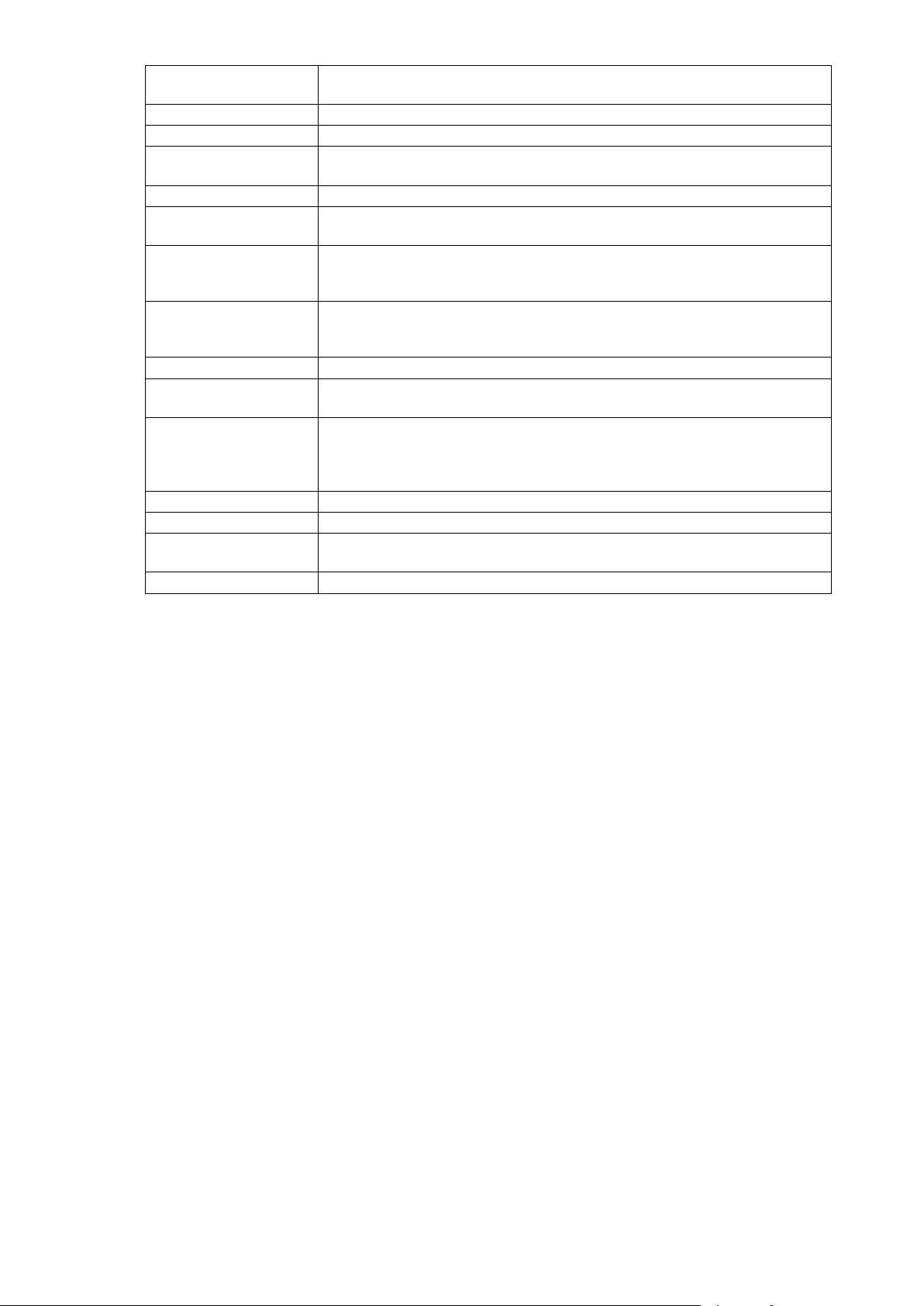
EDM01-12v18 DAG_3.7T_Card_User_Guide
-p
-P PARAMS
-q
-r NUM
-t NUM
dagbits
dagbits
-V, --version
-w
-z
-n NUM
-R NUM
-s
-S NUM
-U NUM
-v
-vv
--verbose
-W NUM
dagbits takes several options that serve as parameters to particular tests. Available tests
Expected number of packets to receive. Returns an error if the actual number is
different.
Set legacy format to PoS (default: ATM).
DAG 3.5S capture parameters.
Quiet. This instructs dagbits to suppress summary information when
terminating. Error messages are not affected by this option.
Set legacy format record lengths to NUM.
When used in conjunction with the rlen test, indicates the RLEN of ERF records
to match against. NUM.
Check for strictly monotonic (increasing) timestamps, rather than monotonic
(non-decreasing). Affects the behavior of the mono test. With strict checking it
is an error for consecutive timestamps to be equal; they must always increase.
Terminate dagbits after NUM seconds of capture. This option only makes
sense when capturing packets from a DAG card (i.e. when used in conjunction
with the -d flag).
Terminate
Process at most NUM records in one pass. This option enables the user to
reduce the performance of
Increase verbosity of dagbits. This option increase the amount of data
displayed when printing an ERF record due to the print test or errors in other
tests. -v will print payload contents, -vv will print payload contents and an
accompanying ASCII dump of the packet payload.
Display version information.
Instruct dagbits to treat all warnings as errors.
When used in conjunction with the wlen test, the wire length of ERF records
must be exactly NUM bytes.
Stop when no traffic is received for one second.
if any ERF record type does not match NUM.
for various purposes. See also -D.
include monotonic time-stamp increment and frame checksum (FCS, aka CRC) validation.
See the
dagbits help for further details.
©2005-2008 Endace Technology Ltd. Confidential - Version 18 - November 2008 53

EDM01-12v18 DAG_3.7T_Card_User_Guide
Converting captured data
dagconvert is the software utility that converts captured data from ERF format to Pcap (and
other formats). Once in non ERF format the data can be read using
56
(page ).
dagconvert can also be used to capture data directly into pcap format.
Examples
To read from DAG card 0 and save to a file in ERF format:
dagconvert -d0 -o outfile.erf
To read from DAG card 0 and save to a file in pcap format:
dagconvert -d0 -T dag:pcap -o outfile.pcap
To convert a file from ERF format to pcap format:
dagconvert -T erf:pcap -i infile.erf -o outfile.pcap
To convert a file from pcap format to ERF format, ensuring the ERF records are 64-bit aligned
(and therefore suitable for transmission using dagflood):
dagconvert -T pcap:erf -A 8 -i infile.pcap -o outfile64.erf
To capture from DAG Card 0 using a BPF filter:
dagconvert -d0 -o outfile.erf -b "host 192.168.0.1 and tcp port 80"
To capture from DAG card 0 using ERF filtering:
dagconvert -d0 -o outfile.erf -f "rx,a"
To capture from DAG card 0 to a series of files of size 128 MB:
dagconvert -d0 -o outfile.erf -r 128m
The first file created is labeled outfile0000.erf, once the file size reaches 128MB, a second
file is created. The second is labeled
outfile0001.erf etc.
third party applications
ATM traffic filtering (ATM, AAL5, MC_AAL5 record types) by VPI and VCI is also possible
by using the SUNATM DLT, which includes VPI/VCI information. The following example
shows how to use dagconvert to achieve this:
dagconvert -v -i atm.erf -o atm_filtered.erf -y SUNATM -b "vpi 10 and vci 12"
54 ©2005-2008 Endace Technology Ltd. Confidential - Version 18 - November 2008

-A NUM
-b EXPRESSION
-c 0|16|32
a,b,c,d
-F
-G NUM
-h, -?, --help, -usage
-o FILE
-r NUM
t
-s NUM
-t NUM
-T atm|dag|erf|eth
erf|pcap|prt
-v, --verbose
-V, --version
-y <DLT>
EDM01-12v18 DAG_3.7T_Card_User_Guide
Dagconvert
dagconvert is a software utility for converting data to various file formats. Supported formats
are:
File format Description
dag Read ERF records directly from DAG card (input only).
erf ERF (Extensible Record Format) file (input and output).
atm Legacy ATM files (input only).
eth Legacy Ethernet files (input only).
pos Legacy PoS files (input only).
null Produces no input or output.
pcap pcap(3) format file (input or output).
prt ASCII text packet dump (output only).
Data can be input from a file or captured from a DAG card. dagconvert can be used for
converting data captured from a DAG card to pcap format. This allows the trace file to be
used with tools that support the pcap file format. Also the reverse is possible, where data can
be converted to ERF format for use in other dag utilities. The following is a list of options
available in
-d DEVICE
--device DEVICE
-f FILTERS
-i FILES
|pcap|pos :
Note: Not all options are applicable to all DAG cards.
dagconvert.
Options Description
Set the record alignment of the ERF to NUM bytes (ERF only).
Specify a tcpdump(1) style BPF expression to be applied to the packets.
Specify the size (in bits) of the frame checksum (FCS) (pcap(3) only).
Use the DAG device referred to by DEVICE. Supported syntax includes 0,
dag1, and /dev/dag3 to refer to DAG cards, and 0:2, dag1:1, and
/dev/dag2:0 to refer to specific streams on cards.
A comma-delimited list of filters to be applied to the data. Supported filters
are:
• rx Filter out rx errors (link layer).
• ds Filter out ds errors (framing).
• trunc Filter out truncated packets.
•
Select fixed length output (ERF only).
Set the GMT offset to NUM seconds (pcap(3) only).
Display usage (help) information.
Name(s) of the input file(s). If more than one filename is given, the ERF
records from the files will be merged in timestamp order to the output.
Name of the output file.
Rotate the output file after NUM bytes. Add k (kilobytes), m (megabytes), g
(gigabytes) and
Set the snap length to NUM bytes.
Capture from the DAG card for NUM seconds.
Input and output types. See the DESCRIPTION section above for more
information about the input and output types.
Increase output verbosity.
Select variable length output (ERF only). Display version information.
This sets the pcap data link type to be used for BPF filtering (-b) and for
pcap output. Previously only one DLT was mapped to each ERF type.
Supported DLT types (case insensitive):
EN10MB: Ethernet DOCSIS : Ethernet
CHDLC : HDLC PPP_SERIAL : HDLC
MTP2 : HDLC ATM_RFC1483 : ATM, AAL5
SUNATM : ATM, AAL5
Filter on indicated port/interface(s).
(terabytes) suffixes.
©2005-2008 Endace Technology Ltd. Confidential - Version 18 - November 2008 55

EDM01-12v18 DAG_3.7T_Card_User_Guide
Using third party applications
Once the captured data is in Pcap format you can use third party applications to examine and
process the data. The third party applications include:
• Wireshark /Tshark (formerly Ethereal /Tethereal)
• TCPDump
• Libpcap
• SNORT
• Winpcap, etc.
Note: Wireshark can also read ERF formatted data.
Transmitting captured data
Configuration
The DAG 3.7T card is able to transmit as well as receive packets and can capture received
traffic while transmitting. This allows you to use capture tools such as
and
dagbits while dagflood is sending packets.
To configure the DAG 3.7T card for transmission, you must allocate some memory to a
transmit stream. By default, 16 MB of memory is allocated to the tx stream and the remainder
is allocated to the rx stream. For information on setting the Memory allocation see
28
(page ).
dagsnap, dagconvert,
mem
Note: You can not change the stream memory allocations while packet capture or
transmission is in progress.
Explicit Packet Transmission
The operating system does not recognize the DAG 3.7T card as a network interface and will
not respond to ARP, ping, or router discovery protocols.
The DAG 3.7T card will only transmit packets that are explicitly provided by the user. This
allows you to use the DAG 3.7T card as a simple traffic load generator.
You can also use it to retransmit previously recorded packet traces. The packet trace is
transmitted as fast as possible. The packet timing of the original trace file is not reproduced.
56 ©2005-2008 Endace Technology Ltd. Confidential - Version 18 - November 2008

EDM01-12v18 DAG_3.7T_Card_User_Guide
Trace Files
You can use dagflood to transmit ERF format trace files, providing the files contain only ERF
records of the type matching the current link configuration.
When you use DAG cards with multiple ports, ensure all ports referred to by the Trace file
are active. This ensures the
an inactive port. Check the interface status output for the DAG card and ensure the link
status for all required destination ports is active. See
34
)
dagflood traffic is not blocked when trying to delivering data to
Viewing the DAG card statistics.
(page
For further information on using
available from Endace Customer Support at
dagflood please refer to the EDM04-03 dagflood User Manual
https://www.endace.com/support
.
In addition the length of the ERF records to be transmitted must be a multiple of 64-bits. You
can configure this when capturing packets for later transmission by setting 64-bit alignment
using the
dagconfig align64 command.
If packets have been captured without using the align64 option you can convert the trace
files so that they can be transmitted by using
dagconvert -v -i tracefile.erf -o tracefile.erf -A8
dagconvert 55 (page ) as shown below:
Alternatively if you are unsure if a trace file is 64-bit aligned you can test the file using
dagbits 52 (page ) as shown below:
dagbits -v align64 -f tracefile.erf
If you do not have any ERF trace files available, you can use daggen to generate trace files
containing simple traffic patterns. This allows the DAG 3.7T card to be used as a test traffic
generator.
For further information on using
available from Endace Customer Support at
daggen please refer to the EDM04-06 Daggen User Guide
https://www.endace.com/support
.
©2005-2008 Endace Technology Ltd. Confidential - Version 18 - November 2008 57
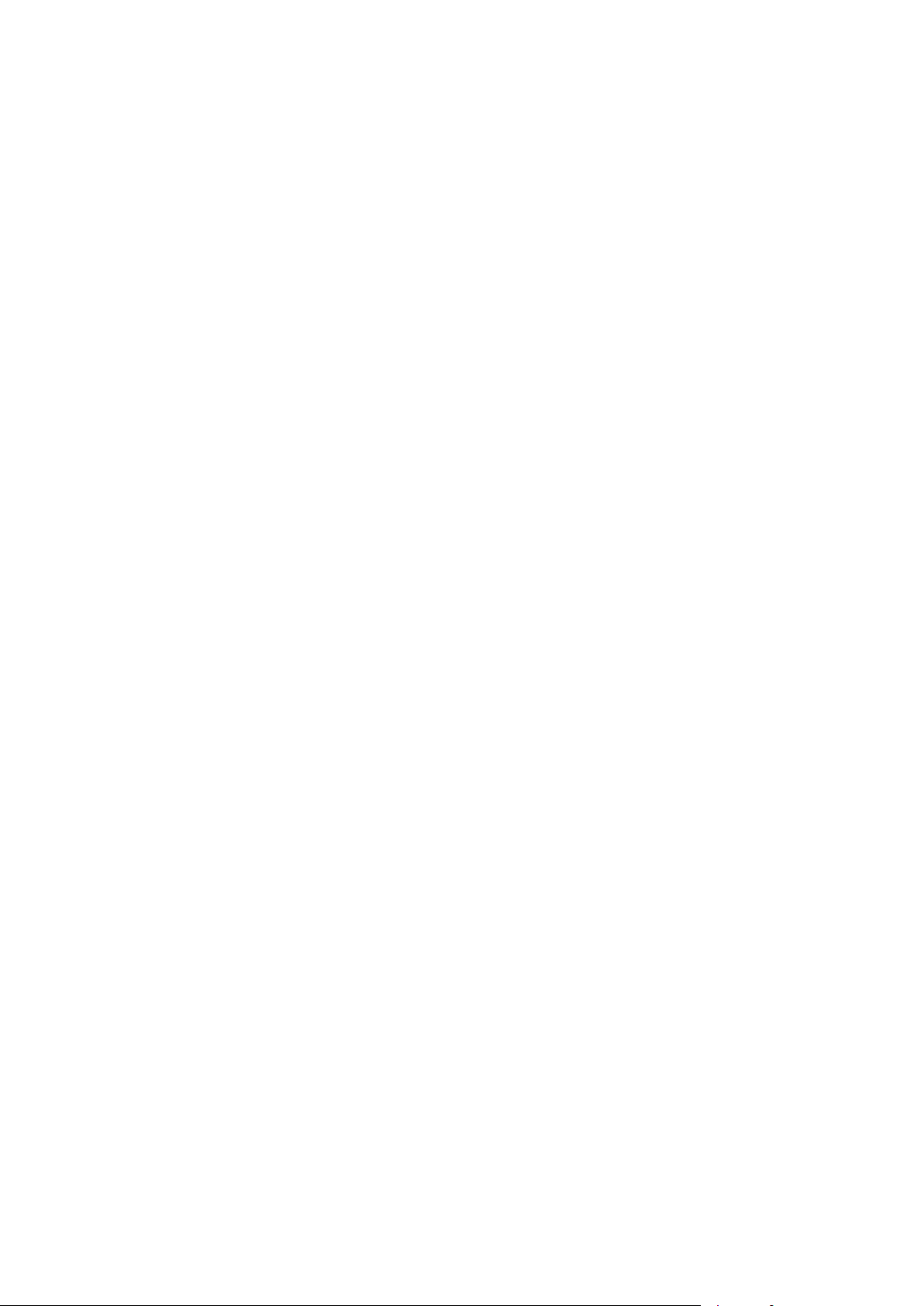

EDM01-12v18 DAG_3.7T_Card_User_Guide
Configuring Extended Functions
Overview
The embedded XScale processor provides the means to perform the following extended
functions:
• Reassembly of AAL2/AAL5 frames,
• Inverse Multiplexing (IMA) monitoring over ATM,
• Frame filtering over HDLC.
Note: You can run IMA and HDLC filtering simultaneously however this “mixed” feature
does not provide transmit functionality.
Before you can make use of these extended functions you must ensure you have completed
the following steps:
• Load the ATM, HDLC or mixed firmware image depending upon the function you
want to perform,
• Set the correct physical layer characteristics required to receive data,
• Configure the channels for the type of data you want to capture,
• Check (using
appropriate.
See the following chapters for details for the above steps:
dagsnap) that you are able to capture ATM or HDLC traffic or both as
•
Configuring the DAG card 23 (page )
•
Configuring HDLC Connections 37 (page )
•
Configuring ATM Connections 43 (page )
Loading the Images
To make use of the extended functionality provided by the XScale, you must load the
appropriate XScale images. You can do this using the
dagrom. tool and the region (-c) switch.
There are three images required. They are:
- Bootloader,
- Kernel, and
- Filesystem.
• Load the bootloader image using:
dagrom –rvl –cb –f d37t_bootloader.rom
• Then load the kernel using:
dagrom –rvl –ck –f d37t_kernel.rom
• Then load the file system using:
dagrom –rvl –cf –f d37t_combined.ext2.gz
Starting the XScale
You can start the XScale using one of the following “demo” tools with the “–x” option
depending upon the function you want to perform:
•
dagaal5demo for AAL2/AAL5 reassembly
•
dagimademo for IMA
•
daghdlcdemo for HDLC filtering
Note: You can also make a connection to the embedded processor by using the
library. For more information on the
at
support@endace.com.
©2005-2008 Endace Technology Ltd. Confidential - Version 18 - November 2008 59
dagema library please contact Endace Support
dagema
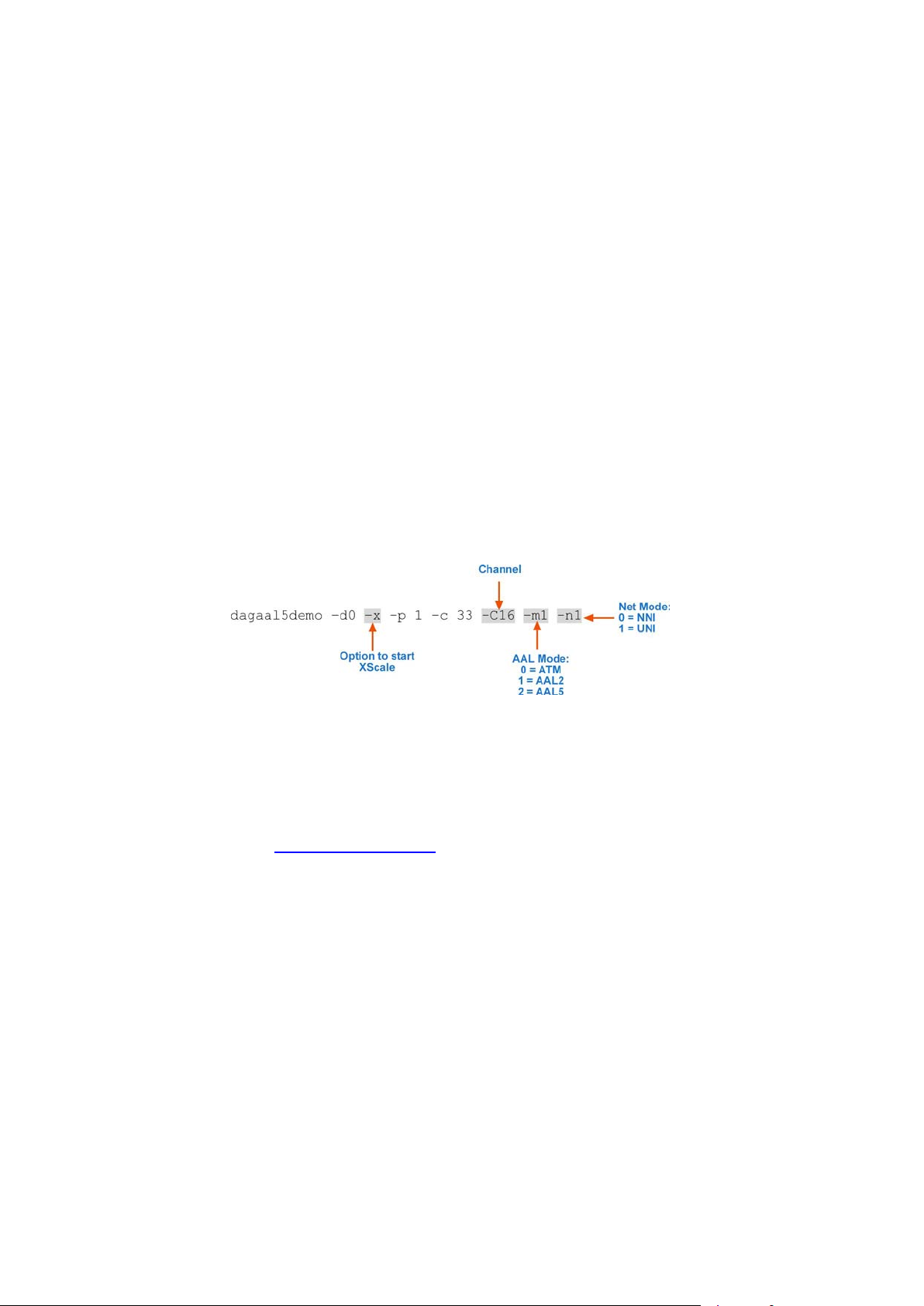
EDM01-12v18 DAG_3.7T_Card_User_Guide
Directing Data to the XScale
In normal circumstances when you run dagconfig, data is directed from the line directly to
the host computer.
However to enable any of the extended functions the data must be directed
• from the line, then
• to the XScale processor, then
• to the host computer.
All the “demo” tools listed in the section above do this by default. Alternatively you can use
dag_set_mux() function from the DAG 3.7T library.
the
Using the AAL Reassembler
The AAL Reassembler allows you to reassemble AAL5 or AAL2 frames on the DAG 3.7T
card without involving the host computer in processing. The reassembler receives ATM
traffic from the line and then sends it to the host either unchanged, dropped or reassembled
into AAL5 or AAL2 frames depending upon the configuration used.
You can use different configurations on different virtual connections, allowing only the
required data to be reassembled and other data to be either preserved or rejected.
• To configure an ATM connection to reassemble either AAL2 or AAL5 frames use
dagaal5demo ensuring you use the –x option to start the XScale on the first
connection:
• Configure as many additional connections to reassemble AAL frames as required. You
do not need to use the –x option on additional connections.
• Start capturing the data using:
dagsnap –d0 –v –o output_filename
For more information on the specific configuration options available for the AAL2/AAL5
reassembler, please refer to the EDM04-13 SAR API Programming Guide available from
Endace Support at
support@endace.com.
60 ©2005-2008 Endace Technology Ltd. Confidential - Version 18 - November 2008
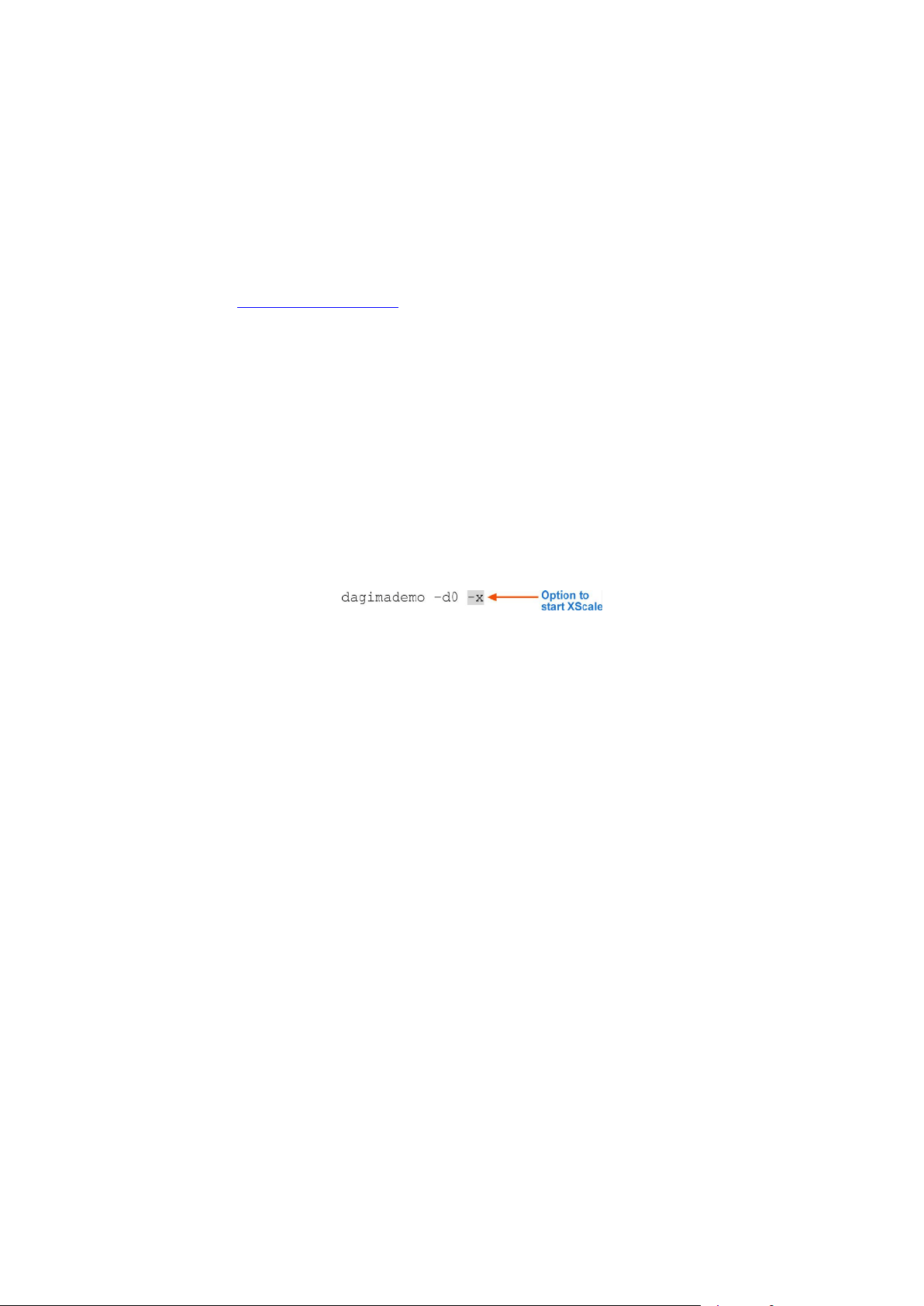
EDM01-12v18 DAG_3.7T_Card_User_Guide
Using IMA
Overview
The Inverse Multiplexing ATM (IMA) functionality supports both IMA Monitor Mode and
IMA Transmit. Operationally there is no distinction between monitor and transmit except
that in the case of monitor mode the group is configured with receive links only. In transmit
mode the group is configured with both receive and transmit links.
For more information on the specific configuration options available for the IMA Monitor,
please refer to the EDM04-18 IMA Host API Programming Guide available from Endace
Support at
IMA Monitor
Note: The IMA Monitor is intended for use in wire-tap or monitoring mode. You can not
The IMA Monitor implements a subset of the IMA standard that allows you to monitor/tap
an IMA connection and receive fully de-multiplexed ATM cells, as if it were the receiver.
By default the IMA Monitor blocks ATM cells on all interfaces unless you configure a group
specifically or use auto-configuration. However running
configuration mode. In this mode the monitor will auto-configure any groups that it detects
on the line.
support@endace.com
.
use it to terminate an IMA connection.
dagimademo sets the monitor to auto-
• To run the IMA Monitor in auto-configuration mode on all interfaces use:
• If the IMA monitor detected groups on one or more of the interfaces you will be able
to start capturing the re-ordered cell data using:
dagsnap –d0 –v –o output_filename
©2005-2008 Endace Technology Ltd. Confidential - Version 18 - November 2008 61

EDM01-12v18 DAG_3.7T_Card_User_Guide
IMA Transmit
Note: IMA transmit only supports symmetrical configuration
IMA transmit implements a subset of the IMA standard that allows you to terminate IMA
connections.When setting up IMA transmit, which requires both transmit and receive links,
you must configure the firmware to recognize the ERF header direction bit. This allows
packets to be directed to both the line and the host.
• To configure the firmware to recognize the ERF header direction bit use:
dagbug –d0 –v –c “iow 400 2”
dagbug –d0 –v –c “iow 404 2”
dagbug –d0 –v –c “iow 408 0x80”
• Alternatively you can use an equivalent DAG 3.7T API function call to:
dag_set_mux
The file dagema_stub.c which can be found in the tools/embedded directory contains an
number of example of group configurations. You can run
groups on two DAG 3.7T cards. Please refer to the EDM04-18 IMA Host API Programming
Guide available from Endace Support at
support@endace.com
functions.
Note: Before configuring a group you must ensure you are receiving cells from the card.
You can do this by running
dagbits for example. If you are not receiving cells, cells
destined for the host can become backed up in the DAG cards transmit path.
For Example
In this example there are two DAG cards configured as dag0 and dag1 and connected by at
least two physical links.
dagema_stub to create example
for definitions of the API
dag0 the transmit channels have channel ID 16 to 31 and the receive channels have
On
channel ID
16 to 31 and the transmit channels have channel ID 32 to 47.
32 to 47. On dag1 these are reversed with the receive channels having channel ID
To configure a group you can use:
There are a number of options available in
dagima_stub which you can use to query the state
of the group and it links.
To transmit ATM cells using IMA you must set the ERF headers IMA Group handle to
correspond to the group through which you want to transmit. You can use the program
imafllood located in tools/embedded which contains an example of how to transmit cells to
the intended group.
imaflood queries the group to determine how many cells it is expecting. This is important as
the requested number of cells are then transmitted. If you do not query the group first, the
host will flood the card with cells which will prevent IMA from receiving cells from the line.
62 ©2005-2008 Endace Technology Ltd. Confidential - Version 18 - November 2008

EDM01-12v18 DAG_3.7T_Card_User_Guide
Using the HDLC Filter
The HDLC filter is designed to allow Layer 2 filtering and filtering on HDLC packets on the
DAG 3.7T card without involving the host computer in processing. The filter receives HDLC
traffic from the line and then either sends it to the host unchanged or dropped, depending
upon the filter configuration used.
By default the filter drops the packets that match the filter and sends all other packets to the
host. If you do not setup any filters all packets will be sent to the host. You can set up filters
using one or more of the
• To run the HDLC Filter on all interfaces with filters setup use:
• Start capturing the filtered data using:
dagsnap –d0 –v –o output_filename
For more information on the specific configuration options available for the HDLC Filter,
please refer to the EDM04-12 DAG 3.7T HDLC Filtering Guide available from Endace Support
at
support@endace.com
-l, -f or -m options.
.
Using HDLC and IMA Together
You can use IMA and the HDLC Filter at the same time by running dagimademo and
daghdlcdemo consecutively. This will allow you to capture both HDLC and ATM traffic on
the one DAG Card
Note: Ensure you do not use the
do you will restart the XScale and overwrite the configuration options set by the first
demo tool.
-x option with the second demo tool that you run. If you
©2005-2008 Endace Technology Ltd. Confidential - Version 18 - November 2008 63


EDM01-12v18 DAG_3.7T_Card_User_Guide
Synchronizing Clock Time
Overview
DAG cards have sophisticated time synchronization capabilities. This allows for high quality
timestamps and optional synchronization to an external time standard.
The core of the DAG synchronization capability is known as the DAG Universal Clock Kit
(DUCK).
A clock in each DAG card runs independently from the computer clock. The DAG card’s
clock is initialized using the computer clock, and then free-runs using a crystal oscillator.
DUCK Configuration
Each DAG card's clock can vary relative to a computer clock, or other DAG cards.
The DUCK (DAG Universal Clock Kit ) is designed to reduce time variance between sets of
DAG cards or between DAG cards and coordinated universal time [UTC].
You can obtain an accurate time reference by connecting an external clock to the DAG card
using the time synchronization connector. Alternatively you can use the host computer's
clock in software as a reference source without any additional hardware.
Each DAG card can also output a clock signal for use by other DAG cards.
Common Synchronization
The DAG card time synchronization connector supports a Pulse-Per-Second (PPS) input
signal, using RS-422 signaling levels.
Common synchronization sources include GPS or CDMA (cellular telephone) time receivers.
Endace also provides the TDS 2 Time Distribution Server modules and TDS 6 expansion
units that enable you to connect multiple DAG cards to a single GPS or CDMA unit.
For more information, please refer to the Endace website at
https://www.endace.com/support, or the EDM05-01 Time Distribution Server User Guide.
©2005-2008 Endace Technology Ltd. Confidential - Version 18 - November 2008 65

EDM01-12v18 DAG_3.7T_Card_User_Guide
Network Time Protocol
NTP (Network Time Protocol) can be used to synchronize a computer clock to a network
based reference. When the NTP daemon starts, it exchanges packets with network time
servers to establish the correct time. If the computer clock is significantly different, the NTP
can adjust the computer clock in a single large 'step'. Over time, NTP adjusts the rate of
computer clock to minimize the offset from its reference. It can take several days for NTP to
fully synchronize the computer clock.
The DAG card clock is initialized from the computer's clock rather than from the NTP. Using
NTP to synchronize the computer's clock ensures the DAG card clock remains accurate.
DAG cards can also be synchronized to external references such as GPS or to the computer
clock directly. In both cases the computer clock time is loaded onto the DAG clock when the
DAG card is started (
When clock synchronization is enabled, the DAG card time is compared to the computer
time once per second, regardless of the synchronization source. If the times differ by more
than 1 second, the DAG card clock is reloaded from the computer clock and synchronization
is restarted. For this reason, the computer clock should be maintained with better than 1
second accuracy.
If the DAG card clock is synchronized to the computer clock, then small 'step' adjustments of
the computer clock by the NTP daemon can cause the DAG driver to emit warning messages
to the console and system log files if the adjustment exceeds the warning threshold. These
messages are intended to allow the user to monitor the quality of the clock synchronization
over time.
dagload, dagreset, dagrom -p).
The best synchronization is achieved when the DAG card is synchronized to an external GPS
reference clock, and the computer clock is synchronized to a local NTP server.
66 ©2005-2008 Endace Technology Ltd. Confidential - Version 18 - November 2008

EDM01-12v18 DAG_3.7T_Card_User_Guide
Timestamps
ERF files contain a hardware generated timestamp of each packet’s arrival.
The format of this timestamp is a single little-endian 64-bit fixed point number, representing
st
the number of seconds since midnight on the 1
January 1970.
The high 32-bits contain the integer number of seconds, while the lower 32-bits contain the
-32
binary fraction of the second. This allows an ultimate resolution of 2
seconds, or
approximately 233 picoseconds.
Different DAG cards have different actual resolutions. This is accommodated by the lower
most bits that are not active being set to zero. In this way the interpretation of the timestamp
does not need to change when higher resolution clock hardware is available. The DAG 3.7T
implements the 27 most significant bits which provides a time resolution of 7.5 nanoseconds.
The ERF timestamp allows you to find the difference between two timestamps using a single
64-bit subtraction. You do not need to check for overflows between the two halves of the
structure as you would need to do when comparing Unix time structures.
Example
Below is example code showing how a 64-bit ERF timestamp (erfts) can be converted into a
struct timeval representation (tv):
unsigned long long lts;
struct timeval tv;
lts = erfts;
tv.tv_sec = lts >> 32;
lts = ((lts & 0xffffffffULL) * 1000 * 1000);
lts += (lts & 0x80000000ULL) << 1; /* rounding */
tv.tv_usec = lts >> 32;
if(tv.tv_usec >= 1000000) {
tv.tv_usec -= 1000000;
tv.tv_sec += 1;
}
©2005-2008 Endace Technology Ltd. Confidential - Version 18 - November 2008 67

EDM01-12v18 DAG_3.7T_Card_User_Guide
-h, -?
--help, --usage
-k
--sync
-K NUM
-l NUM
-v
-V
-x
--clearstats
default
dagclock
none
rs422in
dagclock
hostin
dagclock
overin
dagclock
auxin
dagclock
rs422out
dagclock
loop
hostout
dagclock
overout
set
reset
Dagclock
The DUCK is very flexible and can be used with or without an external time reference. It can
accept synchronization from one of several input sources and also be made to drive its
synchronization output from one of several sources.
Synchronization settings are controlled by the
Note: You should only run
dagclock after you have loaded the appropriate FPGA images.
dagclock utility.
If at any stage you reload the FPGA images you must rerun
configuration.
Note: when you run
dagconfig -d0 default the dagclock inputs and outputs are also
reset to defaults.
A description of each argument is shown below:
Option Description
-d DEVICE
--device DEVICE
Use the DAG device referred to by DEVICE. Supported syntax includes 0,
dag1, and /dev/dag3 to refer to DAG cards.
Display the information on this page
Wait for DUCK synchronization before exiting
Set the synchronization timeout in seconds (default is 60 seconds)
Set the Health threshold in nanoseconds. (default is 596ns)
Increase output verbosity
Display version information
Clear clock statistics
dagclock to restore the
Command Description
Set the
Clears the input and output settings.
Sets the
Sets the
Sets the
Sets the
Sets the
Output the selected input
Sets the
Internal output (master card)
Sets the DAG card's clock to computer clock time and clears clock statistics.
The DAG card takes approximately 20 to 30 seconds to re-synchronize.
Full clock reset. Load time from computer, set RS422in, none out. Clears
clock statistics. The DAG card takes approximately 20 to 30 seconds to resynchronize.
input and output to RS422 in and none out.
input to RS422.
input to Host (unused)
input to Internal input
input to Auxiliary input (unused)
output to repeat the RS422 input signal
output to host (unused)
Note: By default, all DAG cards listen for synchronization signals on their RS-422 port,
and do not output any signal to that port.
68 ©2005-2008 Endace Technology Ltd. Confidential - Version 18 - November 2008
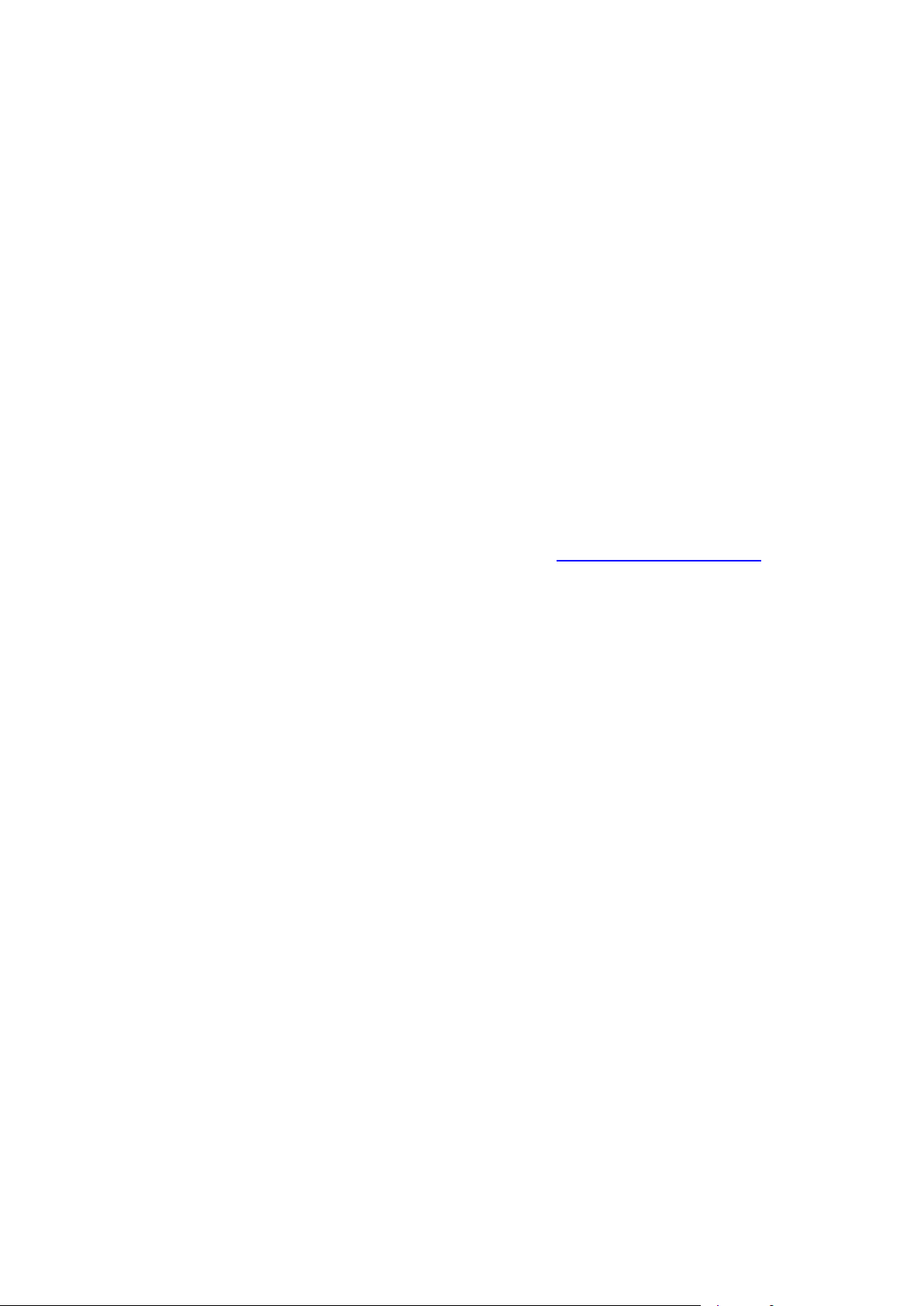
EDM01-12v18 DAG_3.7T_Card_User_Guide
Dagclock Statistics reset
Statistics are reset to zero when the following occur:
• Loading a DAG driver
• Loading firmware
•
dagclock with a -x option
dagclock with a set or reset command.
•
Example
To view the default dagclock configuration:
dagclock –d0
The following is the output from DAG card that has its clock reference connected. The clock
statistics have been reset since the card was last synchronized. Note: Values will differ for
each DAG card type.
muxin rs422
muxout none
status Synchronised Threshold 596ns Failures 0 Resyncs 0
error Freq -30ppb Phase -60ns Worst Freq 75ppb Worst Phase 104ns
crystal Actual 100000028Hz Synthesized 67108864Hz
input Total 3765 Bad 0 Singles Missed 5 Longest Sequence Missed 1
start Thu Apr 28 13:32:45 2007
host Thu Apr 28 14:35:35 2007
dag Thu Apr 28 14:35:35 2007
Note: For a description of the dagclock output see Dagclock output explained 70 (page ).
©2005-2008 Endace Technology Ltd. Confidential - Version 18 - November 2008 69

EDM01-12v18 DAG_3.7T_Card_User_Guide
dagclock -l
Frequency error
Dagclock output explained
Muxin
Lists the dagclock time input source for this DAG card. The options are RS422in, Hostin,
Overin or Auxin.
Example
muxin rs422
Muxout
Lists the dagclock time output source for this DAG card. The options are RS422out,
Hostout, Overout or Loop.
Example
muxout none
Status
This line reports on the status of the DAG card.
Output Description
Synchronised /
Not synchronised
Threshold
This indicates whether this DAG card is synchronized to the time source listed (Muxin) .
The DAG card becomes Not Synchronized when the absolute
above the Threshold value for 10 consecutive seconds.
This is the value above which the DAG card port is considered Not Synchronized.
The Threshold value changes depending on the type of input time synchronization. The
defaults are:
Phase error (page 70) is
• 596 for RS422 synchronization
• 12000 for host synchronization (Unix)
• 50000 for host synchronization (Windows)
Failures
Resyncs
This value can be adjusted using the
This is a count of the number of times the DAG card has become Not Synchronized.
This is a count of the number of times the DAG card Phase error has exceeded 1 second.
See
Error (Dagclock) 70 (page ).
If the DAG card is Not Synchronized for more than 10 seconds the DAG card
automatically runs the following command to update the time on the DAG card:
dagclock -d0 set
Where "0" is the device number.
option.
Example
status Synchronised Threshold 596ns Failures 0 Resyncs 0
Error
This line reports on the synthesized frequency of the DAG card.
Output Description
Freq An estimate of the synthesized frequency error over the last second in parts per billion.
Phase The difference between the DAG card's clock and the reference clock at the last time
pulse.
Worst Freq
Worst Phase
Highest absolute value of the
zero when statistics are reset, see Dagclock Statistics reset 69 (page ).
Highest absolute value of the Phase error since statistic collection began. Reset to zero
when statistics are reset, see Dagclock Statistics reset. 69 (page )
since statistic collection began. Reset to
Example
error Freq -30ppb Phase -60ns Worst Freq 75ppb Worst Phase 104ns
70 ©2005-2008 Endace Technology Ltd. Confidential - Version 18 - November 2008

EDM01-12v18 DAG_3.7T_Card_User_Guide
Crystal
This line reports on the DAG card crystal oscillator.
Output Description
Actual The DAG card's crystal frequency calculated based on the reference clock.
Synthesized The target time stamping frequency. Different for each DAG card type.
Example
crystal Actual 100000028Hz Synthesized 67108864Hz
Input
This line reports on the time pulses received by the DAG card.
Output Description
Total The total number of time pulses received. Reset to zero when statistics are reset, see
Dagclock Statistics reset 69 (page ).
Bad The number of time pulses that were rejected (considered Bad) by the DAG card. Reset
to zero when statistics are reset, see
Time pulses are considered
Bad if they were not received 1 second (approximately) after
the last time pulse. These may be caused by noise.
Singles missed The number of times a single time pulse failed to be received by the DAG card (i.e. a two
second gap).
Reset to zero when statistics are reset, see
Longest Sequence
Missed
This displays the longest time gap (in seconds) between a pair of time pulses. Reset to
zero when statistics are reset, see Dagclock Statistics reset 69 (page ).
Example
input Total 3765 Bad 0 Singles Missed 5 Longest Sequence Missed 1
Start / Host / DAG
Dagclock Statistics reset 69 (page ).
Dagclock Statistics reset 69 (page ).
Output Description
Start This is the time statistics collection started. See Dagclock Statistics reset. 69 (page )
Host Current Host (computer) time.
DAG The DAG card time at the last time pulse. If the DAG card has never been synchronized,
the following displays:
No active input - free running.
Example
start Thu Apr 28 13:32:45 2007
host Thu Apr 28 14:35:35 2007
dag Thu Apr 28 14:35:35 2007
©2005-2008 Endace Technology Ltd. Confidential - Version 18 - November 2008 71

EDM01-12v18 DAG_3.7T_Card_User_Guide
Card with Reference
Overview
To obtain the best timestamp accuracy you should connect the DAG card to an external clock
reference, such as a GPS or CDMA time receiver.
To use an external clock reference source, the host computer’s clock must be accurate to UTC
to within one second. This is used to initialize the DUCK.
When the external time reference source is connected to the DAG card time synchronization
connector, the DAG card automatically synchronizes to a valid signal.
Pulse Signal from External Source
The DAG time synchronization connector supports an RS-422 (PPS) signal from an external
source. This is derived directly from an external reference source or distributed through the
Endace TDS 2 (Time Distribution Server) module which allows two DAG cards to use a
single receiver. It is also possible for more than two DAG cards to use a single receiver by
“daisy-chaining” TDS-6 expansion modules to the TDS-2 module. Each TDS-6, module
provides outputs for an additional 6 DAG cards.
Synchronize to an external source as follows:
dagclock –d0
Output:
muxin rs422
muxout none
status Synchronised Threshold 596ns Failures 0 Resyncs 0
error Freq 30ppb Phase -15ns Worst Freq 238ppb Worst Phase 326ns
crystal Actual 100000023Hz Synthesized 67108864Hz
input Total 225 Bad 0 Singles Missed 1 Longest Sequence Missed 1
start Thu Apr 28 14:55:20 2007
host Thu Apr 28 14:59:06 2007
dag Thu Apr 28 14:59:06 2007
Connecting the Time Distribution Server
You can connect the TDS 2 module to the DAG card using DUCK crossover cable 76 (page )
(Note: A 4-pin to RJ45 adapter may be required). The TDS may be located up to 600m
(2000ft) from the DAG card depending upon the quality of the cable used, possible
interference sources and other environmental factors. Please refer to the EDM05-01 Time
Distribution Server User Guide for more in formation.
Caution:
Never connect a DAG card and/or the TDS 2 module to active Ethernet equipment
or telephone equipment.
Testing the Signal
For Linux and FreeBSD, when a synchronization source is connected the driver outputs
messages to the console log file
To test the signal is being received correctly and has the correct polarity use the
as follows:
dagpps –d0
dagpps
measures the input state many times over several seconds, displaying the polarity and
length of input pulse.
/var/log/messages.
dagpps tool
72 ©2005-2008 Endace Technology Ltd. Confidential - Version 18 - November 2008

EDM01-12v18 DAG_3.7T_Card_User_Guide
Single Card No Reference
When a single DAG card is used with no external reference, the DAG card can be
synchronized to the host computer clock. Most computer clocks are not very accurate by
themselves, but the DUCK drifts smoothly at the same rate as the computer clock.
The synchronization achieved with this method is not as accurate as using an external
reference source such as GPS.
The DUCK clock is synchronized to a computer clock by setting input synchronization
selector to overflow as follows:
dagclock –d0 none overin
Output
muxin overin
muxout none
status Synchronised Threshold 11921ns Failures 0 Resyncs 0
error Freq 1836ppb Phase 605ns Worst Freq 147ppb Worst Phase 324ns
crystal Actual 49999347Hz Synthesized 16777216Hz
input Total 87039 Bad 0 Singles Missed 0 Longest Sequence Missed 0
start Wed Apr 27 14:27:41 2007
host Thu Apr 28 14:38:20 2007
dag Thu Apr 28 14:38:20 2007
©2005-2008 Endace Technology Ltd. Confidential - Version 18 - November 2008 73

EDM01-12v18 DAG_3.7T_Card_User_Guide
Two Cards No Reference
Overview
If you are using two DAG cards in a single host computer with no reference clock, you must
synchronize the DAG cards using the same method if you wish to compare the timestamps
between the two DAG cards. You may wish to do this for example if the two DAG cards
monitor different directions of a single full-duplex link. You can synchronize the DAG cards
in two ways:
• One DAG card can be a clock master for the second. This is useful if you want both
DAG cards to be accurately synchronized with each other, but not so for absolute time
of packet time-stamps, or
• One DAG card can synchronize to the host and also act as a master for the second
Synchronizing with Each Other
Although the master DAG card’s clock drifts against UTC, the DAG cards will be locked
together. This is achieved by connecting the time synchronization connectors of both DAG
cards using a
required).
DAG card.
DUCK crossover cable 76 (page ) (Note: A 4-pin to RJ45 Adapter may be
Configure one of the DAG cards as the master so that the other defaults to being a slave as
follows:
dagclock –d0 none overout
Output:
muxin none
muxout over
status Not Synchronised Threshold 596ns Failures 0 Resyncs 0
error Freq 0ppb Phase 0ns Worst Freq 213ppb Worst Phase 251ns
crystal Actual 100000000Hz Synthesized 67108864Hz
input Total 0 Bad 0 Singles Missed 0 Longest Sequence Missed 0
start Thu Apr 28 14:48:34 2007
host Thu Apr 28 14:48:34 2007
dag No active input - Free running
Note: The slave DAG card configuration is not shown as the default configuration will
work.
74 ©2005-2008 Endace Technology Ltd. Confidential - Version 18 - November 2008
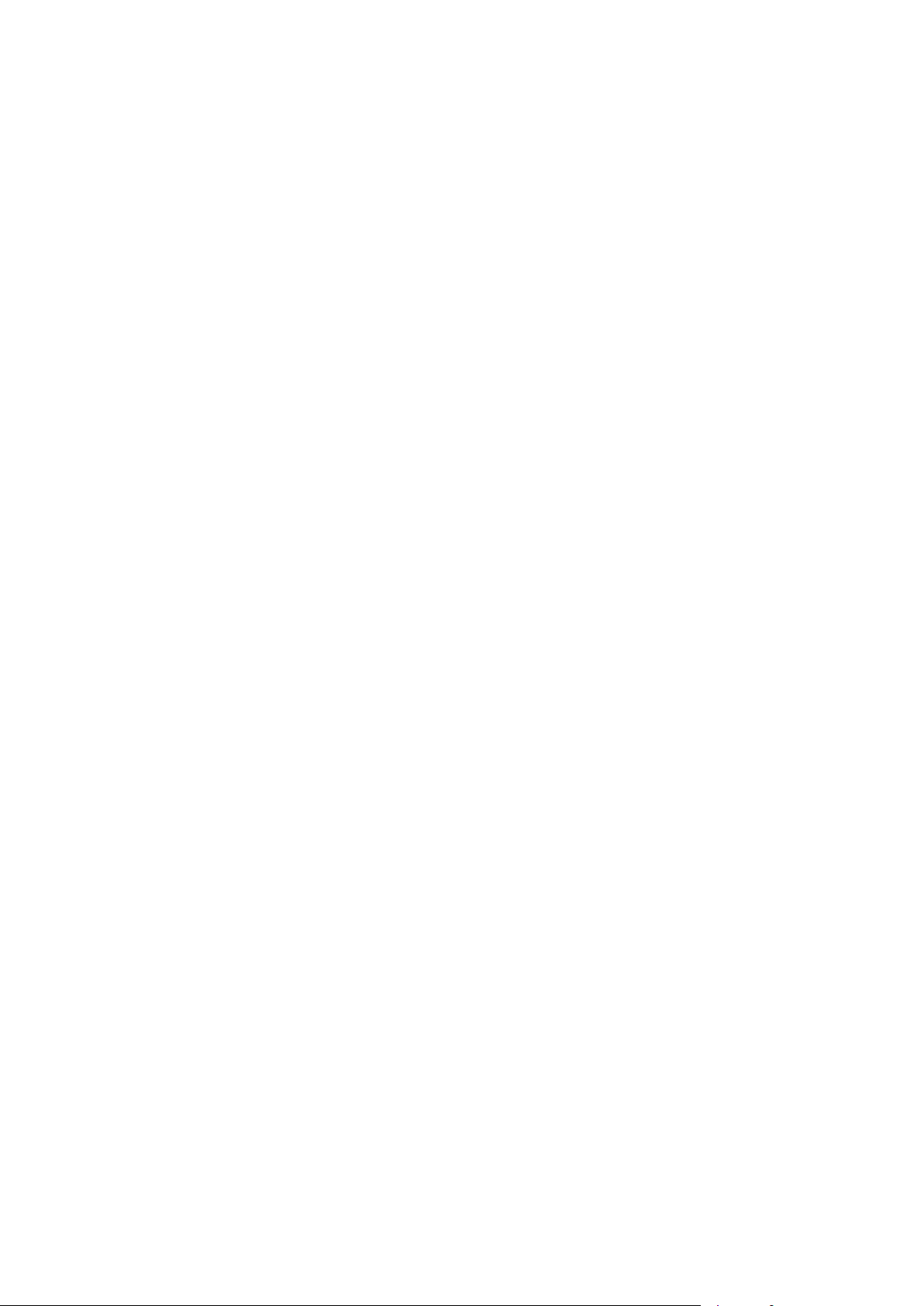
EDM01-12v18 DAG_3.7T_Card_User_Guide
Synchronizing with Host
To prevent the DAG card clock time-stamps drifting against UTC, the master DAG card can
be synchronized to the host computer’s clock which in turn utilizes NTP. This provides a
master signal to the slave DAG card.
Configure one DAG card to synchronize to the computer clock and output a RS-422
synchronization signal to the second DAG card as follows:
dagclock –d0 none overin overout
Output:
muxin over
muxout over
status Synchronised Threshold 11921ns Failures 0 Resyncs 0
error Freq -691ppb Phase -394ns Worst Freq 147ppb Worst Phase 424ns
crystal Actual 49999354Hz Synthesized 16777216Hz
input Total 87464 Bad 0 Singles Missed 0 Longest Sequence Missed 0
start Wed Apr 27 14:27:41 2007
host Thu Apr 28 14:59:14 2007
dag Thu Apr 28 14:59:14 2007
Note: The slave DAG card configuration is not shown, the default configuration is
sufficient.
©2005-2008 Endace Technology Ltd. Confidential - Version 18 - November 2008 75

EDM01-12v18 DAG_3.7T_Card_User_Guide
Connector Pin-outs
Overview
DAG cards have an 8-pin RJ45 connector for time synchronization. The connector has two
bi-directional RS422 differential circuits, A and B. The Pulse Per Second (PPS) signal is
carried on circuit A, and the SERIAL packet is connected to the B circuit.
Pin Assignments
The 8-pin RJ45 connector pin assignments and plugs and sockets are shown below:
1.
2.
3.
4.
5.
6.
7.
8.
Out PPS+
Out PPS-
In PPS+
In SERIAL+
In SERIAL-
In PPS-
Out SERIAL+
Out SERIAL-
Normally, you connect the GPS input to the PPS (A) channel input (pins 3 and 6).
The DAG card can also output a synchronization pulse for use when synchronizing two
DAG cards (i.e. without a GPS input). The synchronization pulse is output on the Out PPS
channel (pins 1 and 2).
To connect two DAG cards, use a
DUCK crossover cable 76 (page ) to connect the two time
synchronization sockets.
DUCK Crossover cable
To synchronize two DAG cards together use a cable with RJ45 plugs and the following
wiring.
TX PPS+ 1 3 RX PPS+
TX PPS- 2 6 RX PPS-
RX PPS+
RX SERIAL+ 4 7 TX SERIAL+
RX SERIAL- 5 8 TX SERIAL-
RX PPS- 6 2 TX PPS-
TX SERIAL+ 7 4 RX SERIAL+
TX SERIAL- 8 5 RX SERIAL-
3 1
TX PPS+
Note: This wiring is the same as an Ethernet crossover cable (Gigabit crossover, All four
pairs crossed).
76 ©2005-2008 Endace Technology Ltd. Confidential - Version 18 - November 2008

EDM01-12v18 DAG_3.7T_Card_User_Guide
Data Formats
Overview
The DAG Card produces trace files in its own native format called ERF (Extensible Record
Format). The ERF type depends upon the type of connection you are using to capture data.
The DAG 3.7T supports the following ERF Types:
ERF Type Description
5
6
7
8
9
12
The ERF file contains a series of ERF records with each record describing one packet. ERF
files consists only of ERF records, there is no file header or trailer. This allows for simple
concatenation and splitting of files to be performed on ERF record boundaries.
TYPE_MC_HDLC:
Multi-channel HDLC Frame Record
TYPE_MC_RAW
ERF Multi-Channel Raw Link Data Record.
TYPE_MC_ATM
Multi-Channel ATM Cell Record
TYPE_MC_RAW CHANNEL
Multi-Channel Raw Link Data Record
TYPE_MC_AAL5
Multi Channel AAL5 Frame Record
TYPE_MC_AAL2
Multi Channel AAL2 Frame Record
©2005-2008 Endace Technology Ltd. Confidential - Version 18 - November 2008 77

EDM01-12v18 DAG_3.7T_Card_User_Guide
Generic ERF Header
All ERF records share some common fields. Timestamps are in little-endian (Pentium® native)
byte order. All other fields are in big-endian (network) byte order. All payload data is
captured as a byte stream in network order, no byte or re-ordering is applied.
The generic ERF header is shown below:
The fields are described below:
timestamp
type Bit 7 Extension header present.
flags
rlen
lctr
Bit 6:0 Extension header type. See table below:
The time of arrival of the cell, an ERF 64-bit timestamp.
This byte is divided into several fields as follows:
Bits Description
1-0: Binary enumeration of capture interface:
11 Interface 3 or D
10 Interface 2 or C
01 Interface 1 or B
00 Interface 0 or A
Cards with more than four interfaces typically use Multichannel ERF types
(type 5 to 9, 12 and 17) which provide a separate larger interface field.
2: Varying length record. When set, packets shorter than the snap length are not
padded and rlen resembles wlen.
When clear, longer packets are snapped off at snap length and shorter packets
are padded up to the snap length. rlen resembles snap length. Setting novarlen
and slen greater than 256 bytes is wasteful of bandwidth
3: Truncated record - insufficient buffer space.
• wlen is still correct for the packet on the wire.
• rlen is still correct for the resulting record. But, rlen is shorter than
expected from snap length or wlen values.
Note: truncation is depreciated and this bit is unlikely to be set in an ERF
record.
4: RX error. An error in the received data. Present on the wire
5: DS error. An internal error generated inside the card annotator. Not present on
the wire.
6: Reserved
7: Reserved
Record length in bytes. Total length of the record transferred over the PCI bus to storage.
The timestamp of the next ERF record starts exactly rlen bytes after the start of the timestamp
of the current ERF record.
Depending upon the ERF type this 16 bit field is either a loss counter of color field. The loss
counter records the number of packets lost between the DAG card and the stream buffer due
to overloading on the PCI bus. The loss is recorded between the current record and the
previous record captured on the same stream/interface. The color field is explained under
the appropriate type details.
78 ©2005-2008 Endace Technology Ltd. Confidential - Version 18 - November 2008

EDM01-12v18 DAG_3.7T_Card_User_Guide
wlen
Wire length. Packet length "on the wire" including some protocol overhead. The exact
interpretation of this quantity depends on physical medium. This may contain padding.
extension
headers
Extension headers in an ERF record allow extra data relating to each packet to be transported
to the host. Extension header/s are present if bit 7 of the type field is '1'. If bit 7 is '0', no
extension headers are present (ensures backwards compatibility).
Note: There can be more than one Extension header attached to a ERF record.
Payload
Payload is the actual data in the record. It can be calculated by either :
•
Payload = rlen - ERF header - Extension headers (optional) - Protocol header - Padding
Extension header types
Number Type Description
0: TYPE_LEGACY Old style record
1: TYPE_HDLC_POS Packet over SONET / SDH frames, using either PPP or CISCO
HDLC framing.
2: TYPE_ETH Ethernet
3: TYPE_ATM ATM cell
4: TYPE_AAL5 reassembled AAL5 frame
5: TYPE_MC_HDLC Multi-channel HDLC frame
6: TYPE_MC_RAW Multi-channel Raw time slot link data
7: TYPE_MC_ATM Multi-channel ATM Cell
8: TYPE_MC_RAW_
Multi-channel Raw link data
CHANNEL
9: TYPE_MC_AAL5 Multi-channel AAL5 frame
10: TYPE_COLOR_HDLC_
POS
HDLC format like TYPE_HDLC_POS, but with the LCNTR field
reassigned as COLOR
11: TYPE_COLOR_ETH Ethernet format like TYPE_ETH, but with the LCNTR field
reassigned as COLOR
12: TYPE_MC_AAL2 Multi-channel AAL2 frame
13: TYPE_IP_COUNTER IP Counter ERF Record
14: TYPE_TCP_FLOW_
TCP Flow Counter ERF Record
COUNTER
15: TYPE_DSM_COLOR_
HDLC_POS
16: TYPE_DSM_COLOR_
ETH
17: TYPE_COLOR_MC_
HDLC_POS
HDLC format like TYPE_HDLC_POS, but with the LCNTR field
reassigned as DSM COLOR
Ethernet format like TYPE_ETH, but with the LCNTR field
reassigned as DSM COLOR
Multi-channel HDLC like TYPE_MC_HDLC, but with the LCNTR
field reassigned as COLOUR
18: TYPE_AAL2 Reassembled AAL2 Frame Record
19: TYPE_COLOR_HASH_
Colored PoS HDLC record with Hash load balancing
POS
20: TYPE_COLOR_HASH_
Colored Ethernet variable length record with Hash load balancing
ETH
21: TYPE_INFINIBAND Infiniband Variable Length Record
22: TYPE_IPV4 IPV4 Variable Length Record
23: TYPE_IPV6 IPV6 Variable Length Record
24 TYPE_RAW_LINK Raw link data, typically SONET or SDH Frame
32-47: - Reserved for CoProcess Development Kit (CDK) Users and
Internal use
48: TYPE_PAD Pad Record type
©2005-2008 Endace Technology Ltd. Confidential - Version 18 - November 2008 79

EDM01-12v18 DAG_3.7T_Card_User_Guide
ERF 5. TYPE_MC_HDLC
Type Bit 7 1 = Extension header present. See Extension Headers 86 (page ).
Bits 6:0 Type 5
Short description TYPE_MC_HDLC
Long description Type 5 Multi-channel HDLC Frame Record
Use This record format is for channelized HDLC data links. For example E1, T1 and J1.
The TYPE_MC_HDLC record is shown below:
The following is a description of the
TYPE_MC_HDLC record format:
Field Description
flags
(1 byte)
This field is the same as normal ERF types but capture interface is always zero.
• Fixed length mode not supported.
• RX Error is set if any MC Header Error bit is set.
MC header
(4 bytes)
HDLC header
(4 bytes)
Payload
(bytes of packet)
Protocol Header. This field is divided into the following:
Bits Attribute
0-9 Connection Number [0-1023].
10-15 Reserved.
16-23 Reserved.
24 FCS Error.
25 Short Record Error [<5 Bytes].
26 Long Record Error [>2047 Bytes].
27 Aborted Frame Error.
28 Octet Error. The closing flag was not octet aligned after bit stuffing.
29 Lost Byte Error. The internal data path had an unrecoverable error.
30
31 Reserved
Protocol header. Length may vary depending on protocol.
Payload = rlen - ERF header (16 bytes) - Extension headers (optional) - Protocol header
(8 bytes)
1ST Rec. This is the first record received since this connection was
configured.
Note: When using this record type with the DAG 3.7T card the Interface number is 0, and
the connection number is defined by the programmed context.
When using this record type with the DAG 7.1S card the interface number is used
for the four ports, and the connection number is the VC identifier, as defined in the
EDM01-17 DAG 7.1S Card User Guide.
80 ©2005-2008 Endace Technology Ltd. Confidential - Version 18 - November 2008

EDM01-12v18 DAG_3.7T_Card_User_Guide
ERF 6. TYPE_MC_RAW
Type Bit 7 1 = Extension header present. See Extension Headers 86 (page ).
Bits 6:0 Type 6
Short description TYPE_MC_RAW
Long description Type 6 Multi-Channel RAW Time Slot Link Data Record
Use This record format is for the RAW capture from data links. For example; E1, T1 and J1.
The TYPE_MC_RAW record is below:
The following is a description of the
Field Description
Flags
(1 byte)
MC header
(4 bytes)
Payload
(bytes of raw link
data)
TYPE_MC_RAW record format:
This field is the same as normal ERF types but capture interface is always zero.
• Fixed length mode not supported.
• RX Error is set if any MC Header Error bit is set.
Protocol header. This field is divided into the following:
Bits Attribute
0-3: Physical Interface [0-15].
4-15: Reserved.
16-23: Reserved.
24: Reserved.
25: Short Record [<6 Bytes].
26: Long Record [>2047 Bytes]
27: Reserved.
28: Reserved.
29: Lost Byte. The internal datapath had an unrecoverable error.
30: 1st Rec. This is the first record received since this connection was
configured.
31: Reserved.
Payload = rlen - ERF header (16 bytes) - Extension headers (optional) - Protocol header
(4 bytes)
This field is divided into the following:
Data type Description
T1: 24 bytes for 24 time slots.
E1: 31 bytes for time slots 0-31. Slot 16 is signaling information.
Framed E1: 30 bytes of data for time slots 1-31, slot 0 used for framing is not
captured. Slot 16 is signaling information.
©2005-2008 Endace Technology Ltd. Confidential - Version 18 - November 2008 81

EDM01-12v18 DAG_3.7T_Card_User_Guide
ERF 7. TYPE_MC_ATM
Type Bit 7 1 = Extension header present. See Extension Headers 86 (page ).
Bits 6:0 Type 7
Short description TYPE_MC_ATM
Long description Type 7 Multi-channel ATM Cell Record
Use This record format is for ATM cells on channelized data links. For example; E1, T1 and J1.
The TYPE_MC_ATM record is shown below:
The following is a description of the
Field Description
flags
(1 byte)
MC header
(4 bytes)
ATM header
(4 bytes)
Payload
(bytes of cell)
This field is the same as normal ERF types but capture interface is always zero.
• Fixed length mode not supported.
• RX Error is set if any MC Header Error bit is set.
Protocol header. This field is divided into the following:
0-9: Connection number (0-1023). 512 connections are supported by DAG 3.7T card.
10-14: Reserved.
15: Multiplexed from IMA group into ATM stream.
16-19: Physical port [0-15] cell was captured on.
20-23: Reserved.
24: Lost Byte. The internal datapath had an unrecoverable error.
25: HEC corrected.
26: OAM Cell CRC-10 Error [not implemented].
27: OAM Cell.
28:
29-31: Reserved.
Protocol header. The ATM HEC channel is not captured. This record has a fixed length of 72
bytes. This does not include the 8-bit HEC.
Payload = 48 bytes of cell - HEC (1 byte)
TYPE_MC_ATM record format:
Bit Description
For the DAG 7.1S card refer to EDM01-17 DAG 7.1S Card User Guide for details.
Refer to the Channelized Configuration > Configuration File.
When bit 15 of the MC Header is set the bottom 9 bits (Connection Number/IMA
ID) shall be treated as an IMA Group ID instead of a connection number.
Physical ID is interpreted from the firmware perspective. For example, if a cable is
plugged into port 0, examining the ERF MC Header field will give a Physical ID of
11. This is a little counter-intuitive and reflects the internal processing required.
From the software/user perspective, this could be interpreted as the Logical ID, and
as such, we can convert from the Logical to Physical ID using the provided dagutil
function, dagutil_37t_line_get_logical which will return the Software
Physical ID/Firmware Logical ID. In this case, assuming data is coming in on a cable
plugged into port 0, we will convert 11 back to 0.
1st Cell. This is the first cell received since this connection was configured.
82 ©2005-2008 Endace Technology Ltd. Confidential - Version 18 - November 2008
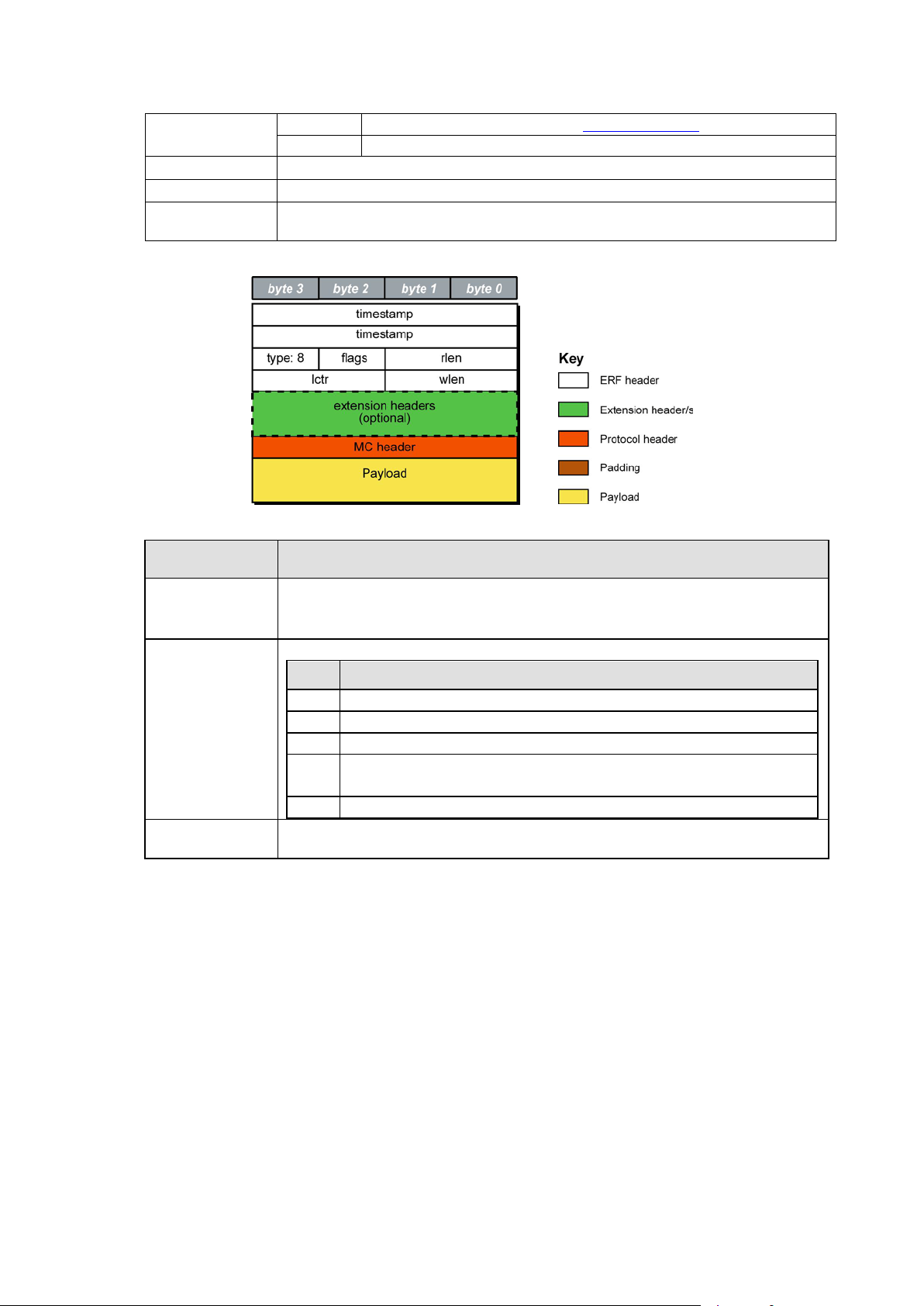
EDM01-12v18 DAG_3.7T_Card_User_Guide
RX Error is set if any MC Header Error bit is set.
ERF 8. TYPE_MC_RAW_CHANNEL
Type Bit 7 1 = Extension header present. See Extension Headers 86 (page ).
Bits 6:0 Type 8
Short description TYPE_MC_RAW_CHANNEL
Long description Type 8 Multi-channel RAW Channel Multi-channel RAW Link Data Record
Use This record format captures complete RAW channelized data links. For example, E1, T1
and J1.
The TYPE_MC_RAW_CHANNEL record is shown below:
The following is a description of the
TYPE_MC_RAW_CHANNEL record format:
Field Description
flags
(1 byte)
This field is the same as normal ERF types but capture interface is always zero.
• Fixed length mode not supported.
•
MC header
(4 bytes)
Payload
(bytes of data)
Protocol header. This field is divided into the following:
Bits Attributes
0-9: Connection number (0-1023).
10-28: Reserved.
29: Lost Byte Error. The internal datapath had an unrecoverable error.
30:
31: Reserved.
Payload = rlen - ERF header (16 bytes) - Extension headers (optional)
- Protocol header (4 bytes)
1st Rec. This is the first record received since this connection was
configured.
Note: When using this record type with the DAG 3.7T card the Interface number is 0, and
the connection number is defined by the programmed context.
When using this record type with the DAG 7.1S card the interface number is used
for the four ports, and the connection number is the VC identifier, as defined in the
DAG 7.1S Card User Guide.
©2005-2008 Endace Technology Ltd. Confidential - Version 18 - November 2008 83
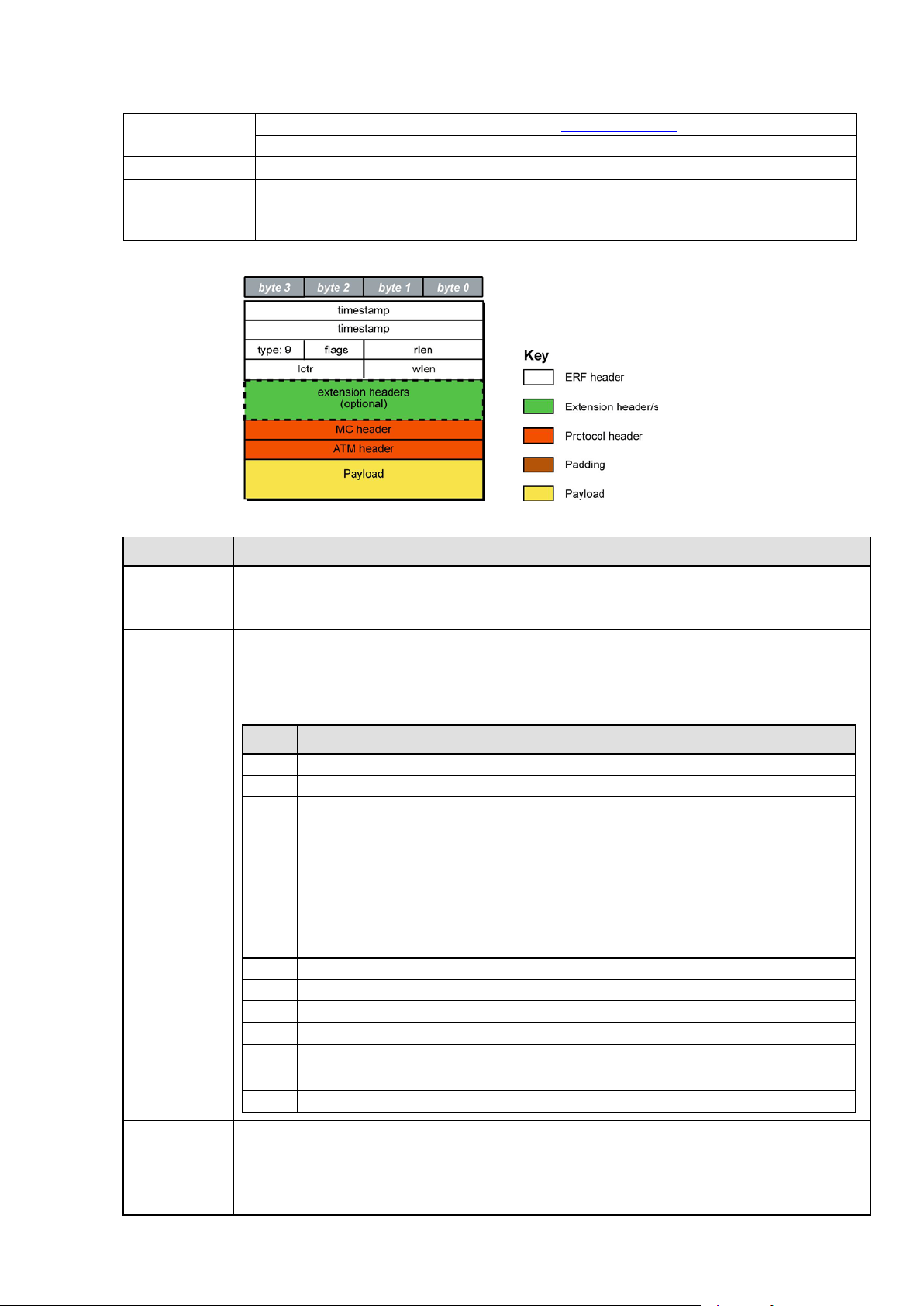
EDM01-12v18 DAG_3.7T_Card_User_Guide
wlen
which will return the Software Physical ID/Firmware Logical ID. In this case, assuming
ERF 9. TYPE_MC_AAL5
Type Bit 7 1 = Extension header present. See Extension Headers 86 (page ).
Bits 6:0 Type 9
Short description TYPE_MC_AAL5
Long description Type 9 Multi-channel AAL5: Multi-channel AAL5 Frame Record
Use This record format for reassembled ATM AAL5 frames from channelized data links. For
example; E1, T1, J1.
The TYPE_MC_AAL5 record is shown below:
The following is a description of the
TYPE_MC_AAL5 record format:
Field Description
flags
(1 byte)
This field is the same as normal ERF types but capture interface is always zero.
• Fixed length mode not supported.
• RX Error is set if any MC. Header Error bit is set.
wlen
(2 bytes)
MC header
(4 bytes)
ATM header
(4 bytes)
Payload
(bytes of
AAL5 frame)
This contains the length of the AAL5 frame including the ATM Header but not including the ERF
Header. The ERF record will always be 64 bit aligned, if the AAL5 frame is not 64 bit aligned the
record will be padded at the end of the record with the value 0x00. This padding will not be
included in the
count.
Protocol Header. This field is divided into the following:
Bits Attributes
0-10: Connection number (0-2047). 512 connections are supported by DAG 3.7T card.
11-15: Reserved.
16-19: Physical port (0-15) cell was captured on. Physical ID is interpreted from the firmware
perspective. For example, if a cable is plugged into port 0, examining the ERF MC
Header field will give a Physical ID of 11. This is a little counter-intuitive and reflects
the internal processing required. From the software/user perspective, this could be
interpreted as the Logical ID, and as such, we can convert from the Logical to Physical
ID using the provided dagutil function, dagutil_37t_line_get_logical
data is coming in on a cable plugged into port 0, we will convert 11 back to 0. For the
7.1S this field is always 0.
20: CRC checked.
21: CRC error.
22: Length checked.
23: Length error.
24-27: Reserved.
28:
29-31: Reserved.
Protocol Header. This does not include the 8-bit HEC.
Payload = rlen - ERF header (16 bytes) - Extension headers (optional) - Protocol header (8 bytes)
1st Cell. This is the first cell received since this connection was configured.
84 ©2005-2008 Endace Technology Ltd. Confidential - Version 18 - November 2008
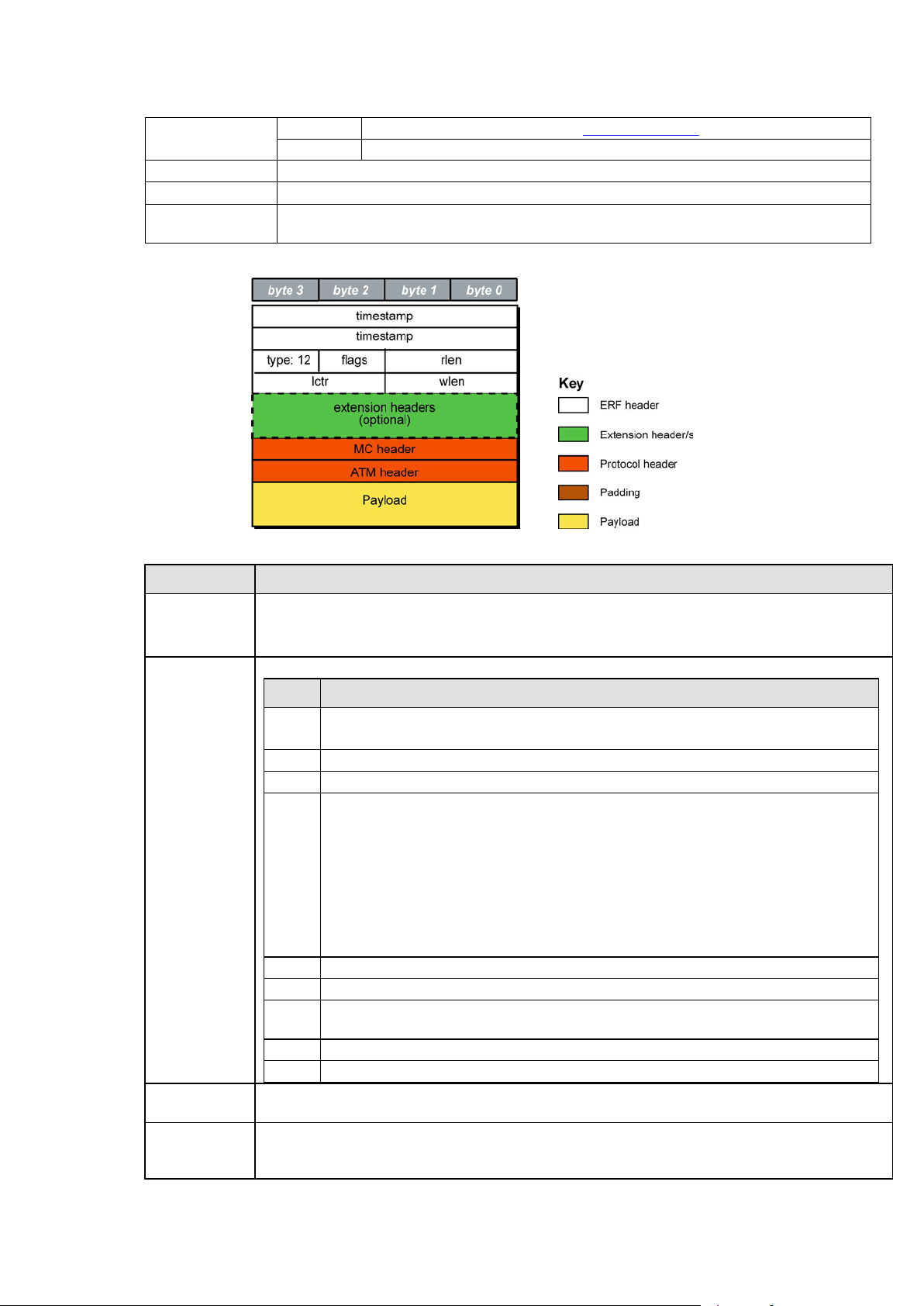
EDM01-12v18 DAG_3.7T_Card_User_Guide
ERF 12. TYPE_MC_AAL2
Type Bit 7 1 = Extension header present. See Extension Headers 86 (page ).
Bits 6:0 Type 12
Short description TYPE_MC_AAL2
Long description Type 12 Multi-channel AAL25: Multi-channel AAL2 Frame Record
Use This record format is for channelized links is the same as the normal ERF Types but capture
interface is always zero.
The TYPE_MC_AAL2 record is shown below:
The following is a description of the
TYPE_MC_AAL2 record format:
Field Description
flags
(1 byte1)
This field is the same as normal ERF types but capture interface is always zero.
• Fixed length mode not supported.
• RX Error is set if any MC Header Error bit is set.
MC header
(4 bytes)
ATM header
(4 bytes)
Payload
(bytes of
AAL5 frame)
Protocol header. This field is divided into the following:
Bits Attribute
0-9 Connection number (0-1023).
512 connections are supported by DAG 3.7T card.
10-12 Reserved for possible extra connection numbers
13-15 Reserved for indication of AAL2 type (a value of 0x0 indicates a SSSAR packet).
16-19 Physical port (0-15) cell was captured on.
Physical ID is interpreted from the firmware perspective. For example, if a cable is
plugged into port 0, examining the ERF MC Header field will give a Physical ID of 11.
This is a little counter-intuitive and reflects the internal processing required. From the
software/user perspective, this could be interpreted as the Logical ID, and as such, we
can convert from the Logical to Physical ID using the provided dagutil function,
dagutil_37t_line_get_logical which will return the Software Physical
ID/Firmware Logical ID. In this case, assuming data is coming in on a cable plugged
into port 0, we will convert 11 back to 0. For the 7.1S this field is always 0.
20 Reserved
21 1st Cell. This is the first cell received since this connection was configured.
22 MAAL Error (errnum as specified in ITU I.363.2 is copied to the data part of this
record)
23 Length Error
24-31 Channel Identification Number (cid)
Protocol header. This does not include the 8-bit HEC.
Payload = rlen - ERF header (16 bytes) - Extension headers (optional)
- Protocol header (8 bytes)
©2005-2008 Endace Technology Ltd. Confidential - Version 18 - November 2008 85

EDM01-12v18 DAG_3.7T_Card_User_Guide
Extension Headers (EH)
Introduction
The addition of an Extension Header into the ERF record allows extra data relating to the
packet to be transported to the host. The extension header allows certain features to be added
independently of ERF types, for example, features shared by different ERF records do not
have to be implemented separately. This results in automatic support across ERF types.
Bit 7 of the ERF type field is used to indicate that Extension Header's are present. If set to '1'
Extension Headers are present. The Extension Header type field indicates the type and
format of the Extension Header. It also indicates whether further Extension Headers are
present. If bit 7 of the Extension Header is set to '1' further Extension Headers exist in the
record. The Extension Headers are 8 bytes in length.
The following diagram shows presence of an Extension Header in addition to the ERF record.
The following diagram shows presence of two Extension Headers with Bit 7 of the first
Extension Header set to '1'.
86 ©2005-2008 Endace Technology Ltd. Confidential - Version 18 - November 2008

EDM01-12v18 DAG_3.7T_Card_User_Guide
Troubleshooting
Reporting Problems
If you have problems with a DAG 3.7T card or Endace supplied software which you are
unable to resolve, please contact Endace Customer Support at
support@endace.com
Supplying as much information as possible enables Endace Customer Support to be more
effective in their response to you. The exact information available to you for troubleshooting
and analysis may be limited by nature of the problem.
The following items may assist in a quick resolution:
• DAG 3.7T card[s] model and serial number.
• Host computer type and configuration.
• Host computer operating system version.
• DAG software version package in use.
• Any compiler errors or warnings when building DAG driver or tools.
• For Linux and FreeBSD, messages generated when DAG device driver is loaded.
These can be collected from command
• Output of
• Firmware versions from
daginf.
dagrom –x.
• Physical layer status reported by:
• Link statistics reported by:
dagconfig –si
dmesg, or from log file /var/log/syslog.
dagconfig
• Statistics either (depending on the DAG card):
.
• Extended statistics reported by: dagconfig –ei
• Universal statistics reported by: dagconfig –ui
• Network link configuration from the router where available.
• Contents of any scripts in use.
• Complete output of session where error occurred including any error messages from
DAG tools. The
typescript Unix utility may be useful for recording this information.
• A small section of captured packet trace illustrating the problem.
• If you have just rebooted and the system can not see any DAG cards, you need to load
the DAG drivers. Run
dagload.
©2005-2008 Endace Technology Ltd. Confidential - Version 18 - November 2008 87
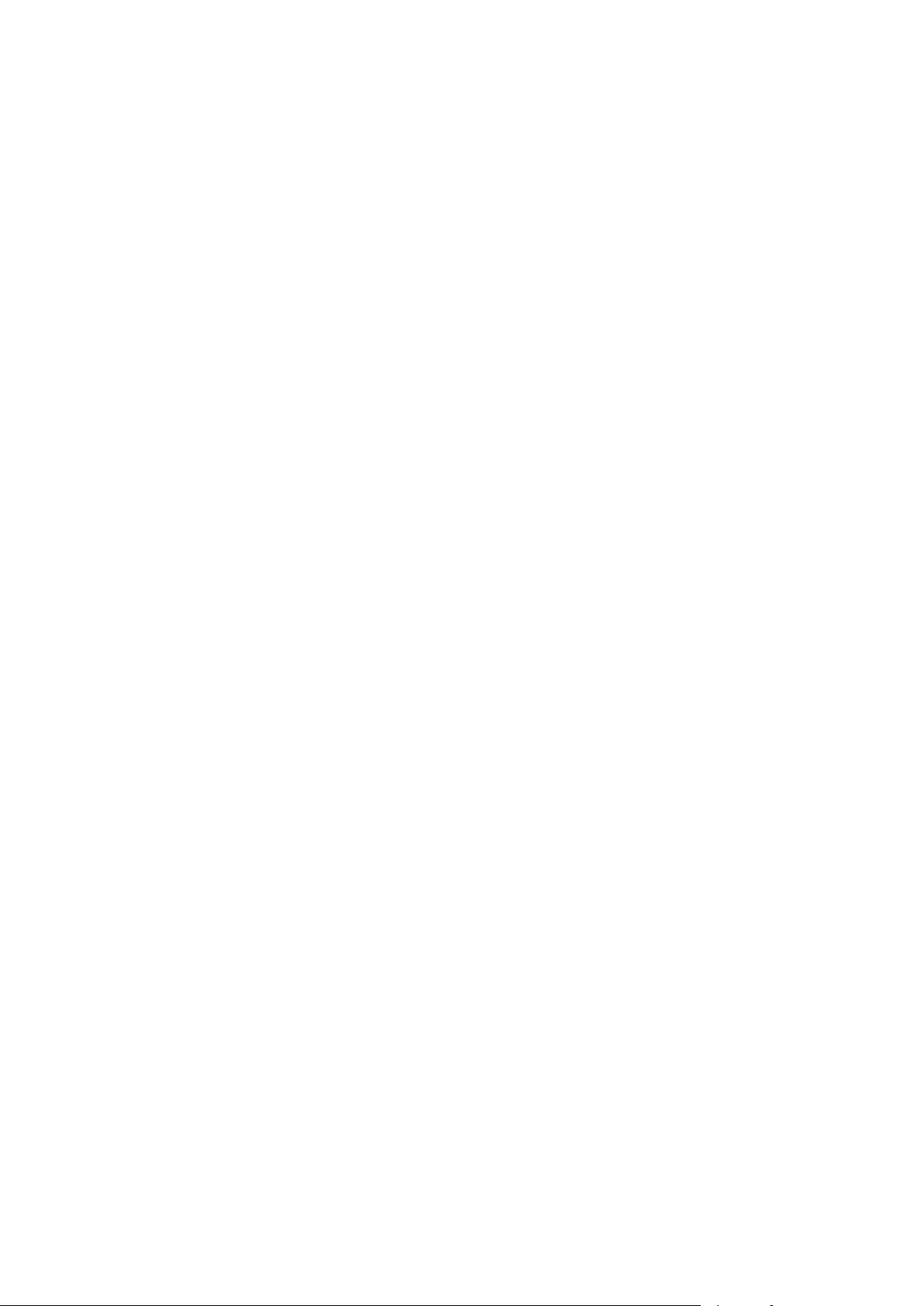

EDM01-12v18 DAG_3.7T_Card_User_Guide
Version History
Version Date Reason
1-9 Pre 2006 Old Versions
10 May 2006 First version new format, major review of existing document
11 August 2006 Added version history
Extended functions new mixed image file system information.
Added generic DAG information to: Inserting the DAG Card and
Transmitting.
Added new section Transmitting Packets to HDLC and ATM
configuration
Alternate highlighting changes and proofing
12 December 2006 General editing and formatting changes.
Replacement of LED diagrams with photo
Addition of IMA transmit information
13 April 2007 Addition of Pod Chassis mounting information.
14 November 2007 Merged into AuthorIT. Added additional information.
15 January 2008 Updates and changes to configuring section, general revision.
16 June 2008 Updated to dagconfig. Updated tokens list. Added card features and
firmware image list. Updated statistics. Updated Overview section.
Depreciated dagthree. Added ERF Extension header information.
17 August 2008 Released. Added loss values to the mode information. Added caution
about high gain modes affect on configured but unconnected
interfaces.
18 November 2008 Updated Buffer_size and mem dagconfig tokens and associated cross
references. Updated front matter. Update dagconfig options table.
Added new dagrom options. Supported OS information now in
release notes. Added card description to the overview. Updated Pod
Racket mount information.
Status Description
Preliminary The products described in this technical document are in development and have yet to
complete final production quality assurance.
Released The products described in this technical document have completed development and final
production quality assurance.
©2005-2008 Endace Technology Ltd. Confidential - Version 18 - November 2008 89

