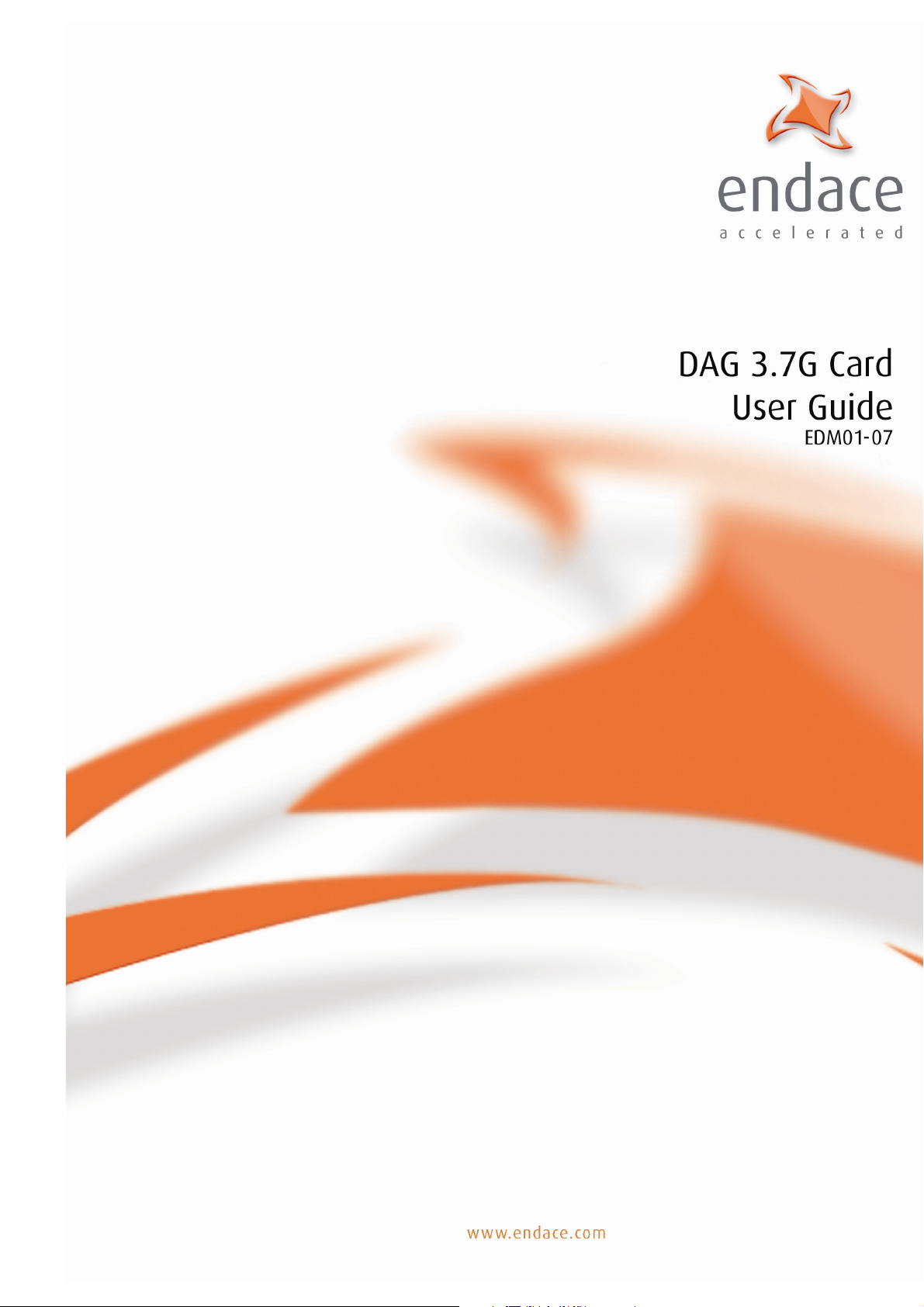
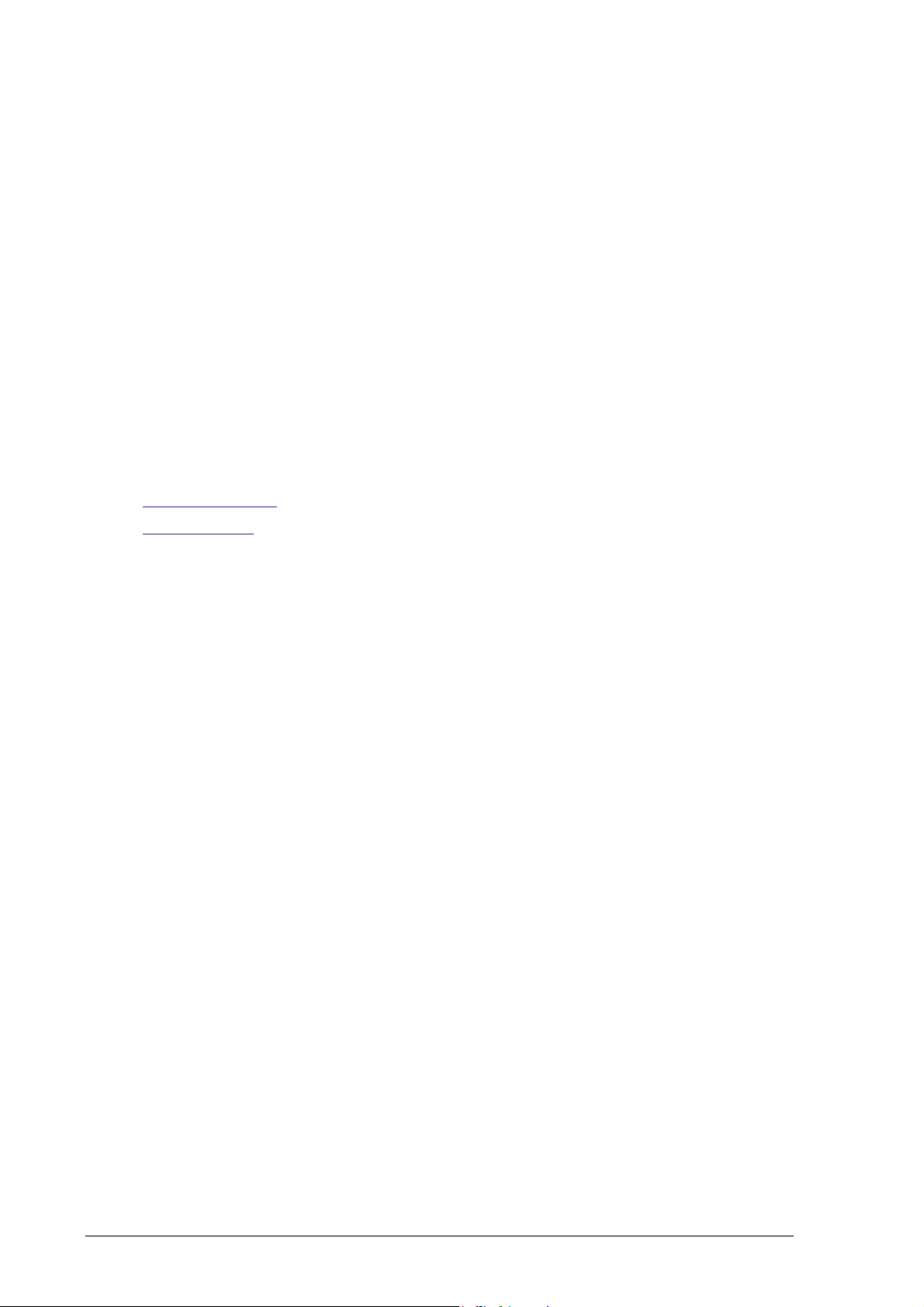
EDM01-07: DAG 3.7G Card User Guide
Published by:
Endace Measurement Systems® Ltd
Building 7
17 Lambie Drive
PO Box 76802
Manukau City 1702
New Zealand
Phone: +64 9 262 7260
Fax: +64 9 262 7261
support@endace.com
www.endace.com
International Locations
New Zealand
Endace Technology® Ltd
Level 9
85 Alexandra Street
PO Box 19246
Hamilton 2001
New Zealand
Phone: +64 7 839 0540
Fax: +64 7 839 0543
Copyright 2005 ©All rights reserved. No part of this publication may be reproduced, stored in a retrieval system,
or transmitted, in any form or by any means electronic, mechanical, photocopying, recording, or otherwise, without
the prior written permission of the publisher.
Americas
Endace USA® Ltd
Suite 220
11495 Sunset Hill Road
Reston
Virginia 20190
United States of America
Phone: ++1 703 382 0155
Fax: ++1 703 382 0155
Europe, Middle East & Africa
Endace Europe® Ltd
Sheraton House
Castle Park
Cambridge CB3 0AX
United Kingdom
Phone: ++44 1223 370 176
Fax: ++44 1223 370 040
Version 7: May 2006 ©2005
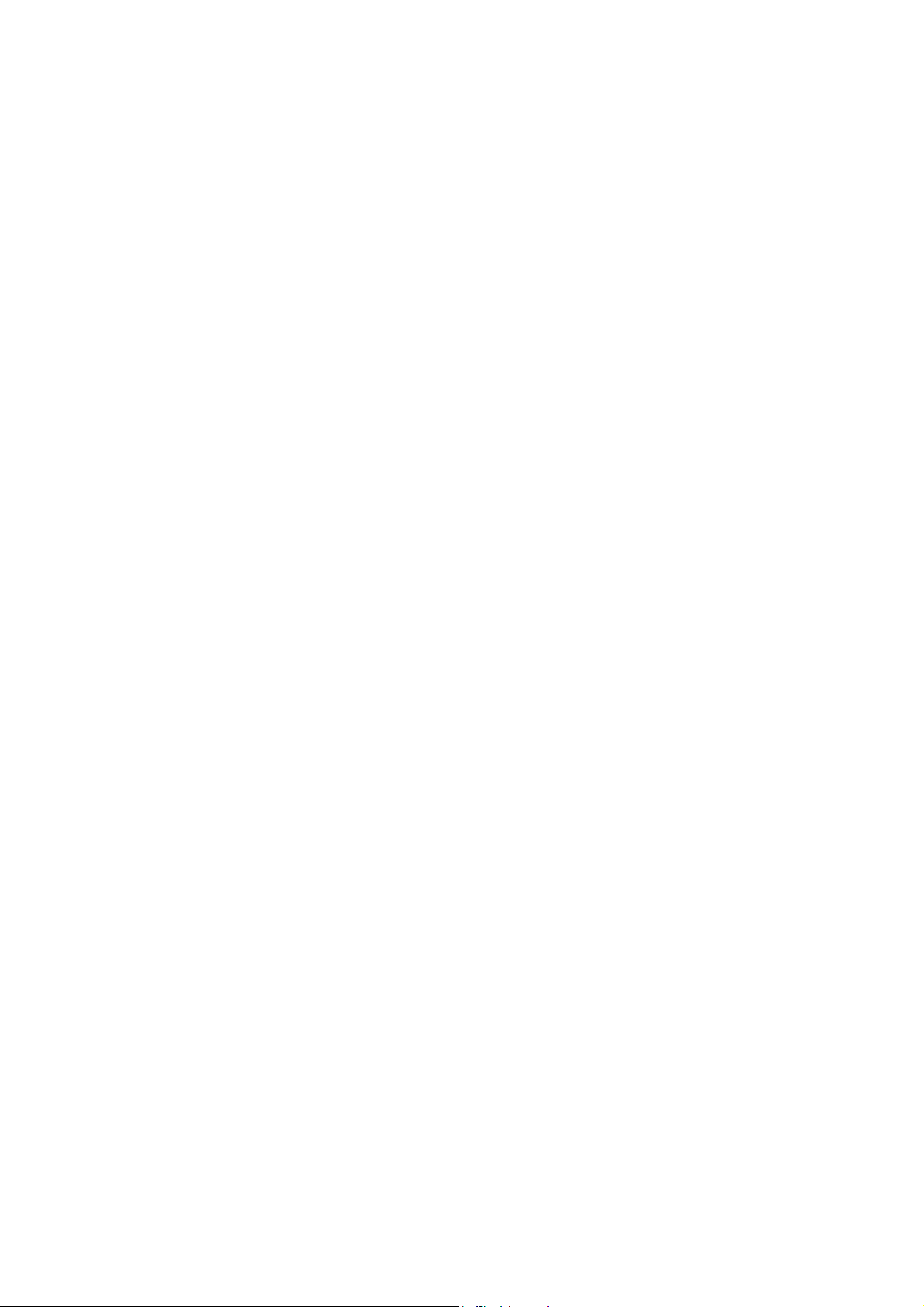
EDM01-07: DAG 3.7G Card User Guide
Protection Against Harmful Interference
When present on equipment this manual pertains to, the statement "This device complies with part 15 of the FCC rules"
specifies the equipment has been tested and found to comply with the limits for a Class A digital device, pursuant to Part 15
of the Federal Communications Commission [FCC] Rules.
These limits are designed to provide reasonable protection against harmful interference when the equipment is operated in a
commercial environment.
This equipment generates, uses, and can radiate radio frequency energy and, if not installed and used in accordance with the
instruction manual, may cause harmful interference to radio communications.
Operation of this equipment in a residential area is likely to cause harmful interference in which case the user will be
required to correct the interference at his own expense.
Extra Components and Materials
The product that this manual pertains to may include extra components and materials that are not essential to its basic
operation, but are necessary to ensure compliance to the product standards required by the United States Federal
Communications Commission, and the European EMC Directive. Modification or removal of these components and/or
materials, is liable to cause non compliance to these standards, and in doing so invalidate the user’s right to operate this
equipment in a Class A industrial environment.
Disclaimer
Whilst every effort has been made to ensure accuracy, neither Endace Measurement Systems Limited nor any employee of
the company, shall be liable on any ground whatsoever to any party in respect of decisions or actions they may make as a
result of using this information.
Endace Measurement Systems Limited has taken great effort to verify the accuracy of this manual, but assumes no
responsibility for any technical inaccuracies or typographical errors.
In accordance with the Endace Measurement Systems policy of continuing development, design and specifications are
subject to change without notice.
©2005 Version 7: May 2006
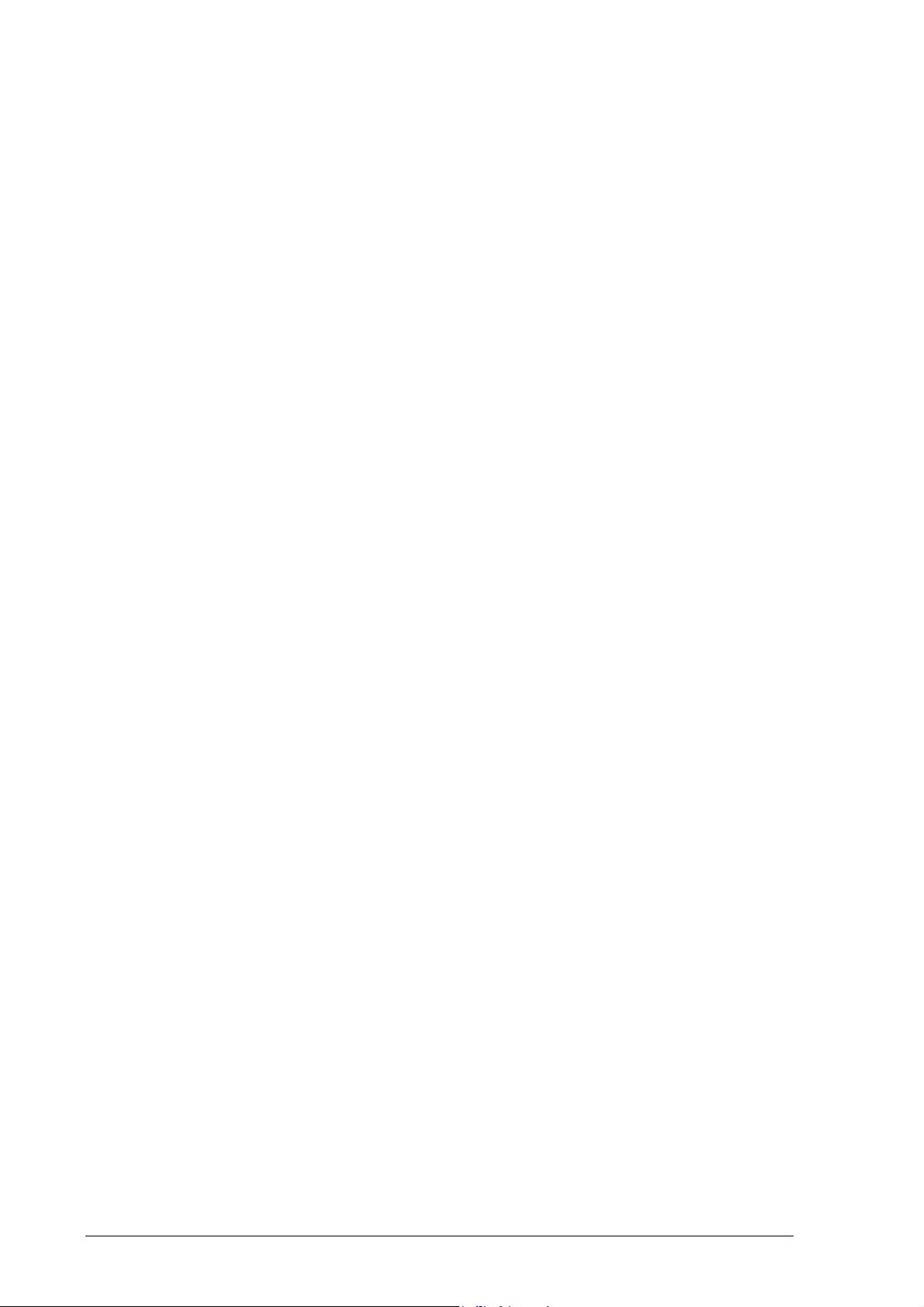
EDM01-07: DAG 3.7G Card User Guide
Version 7: May 2006 ©2005
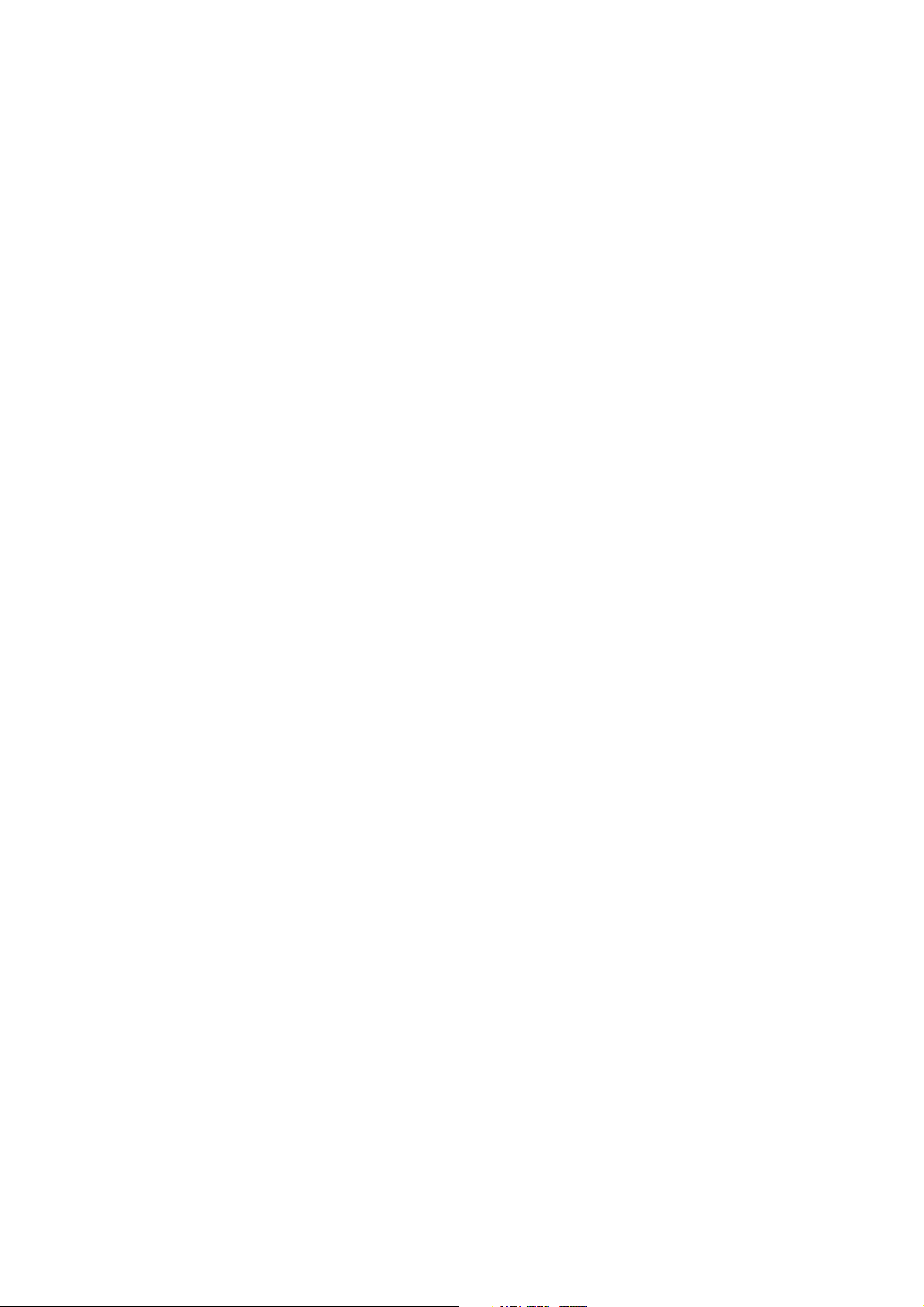
Table of Contents
EDM01-07: DAG 3.7G Card User Guide
Chapter 1: Introduction 1
Overview 1
Purpose of this User Guide 1
System Requirements 1
Card Description 2
Card Architecture 3
Overview 3
NIC Functionality 4
Memory Holes 4
Failsafe Relays 4
Chapter 2: Installation 5
Introduction 5
DAG Device Driver 5
Inserting the DAG Card 5
Connecting the Interfaces 5
Card Sensitivity 6
Chapter 3: Configuring the Card 7
Introduction 7
Engaging Failsafe Relays 7
LEDs and Inputs 7
Configuration Utility 8
Default Configuration 8
Interface Statistics 10
Chapter 4: Capturing Data 13
Starting a Session 13
High Load Performance 13
Overview 13
Avoiding Packet Loss 13
Detecting Packet Losses 14
Increasing Buffer Size 14
Packet Transmission 14
In-Line Forwarding 16
Chapter 5: Synchronising Clock Time 17
Overview 17
DUCK Configuration 17
Common Synchronization 17
Timestamps 18
Configuration Tools 19
Card with Reference 20
Single Card No Reference 21
Two Cards No Reference 21
Connector Pin-outs 23
©2005 i Version 7: May 2006
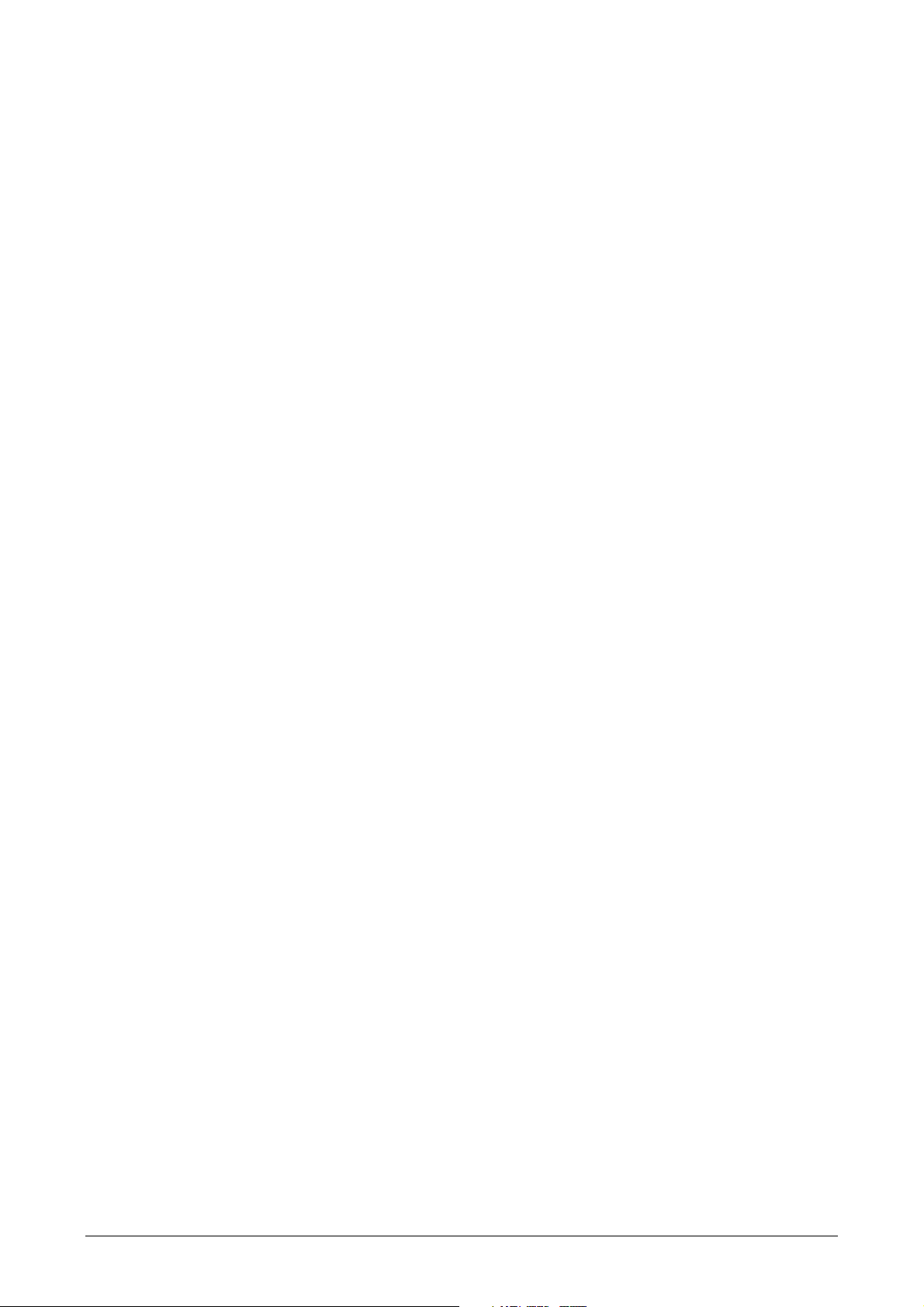
EDM01-07: DAG 3.7G Card User Guide
Table of Contents
Chapter 6: Data Formats 25
Overview 25
Generic Header 25
Type 2 Record 26
Chapter 7: Troubleshooting 27
Reporting Problems 27
(cont.
)
Version 7: May 2006 ii ©2005
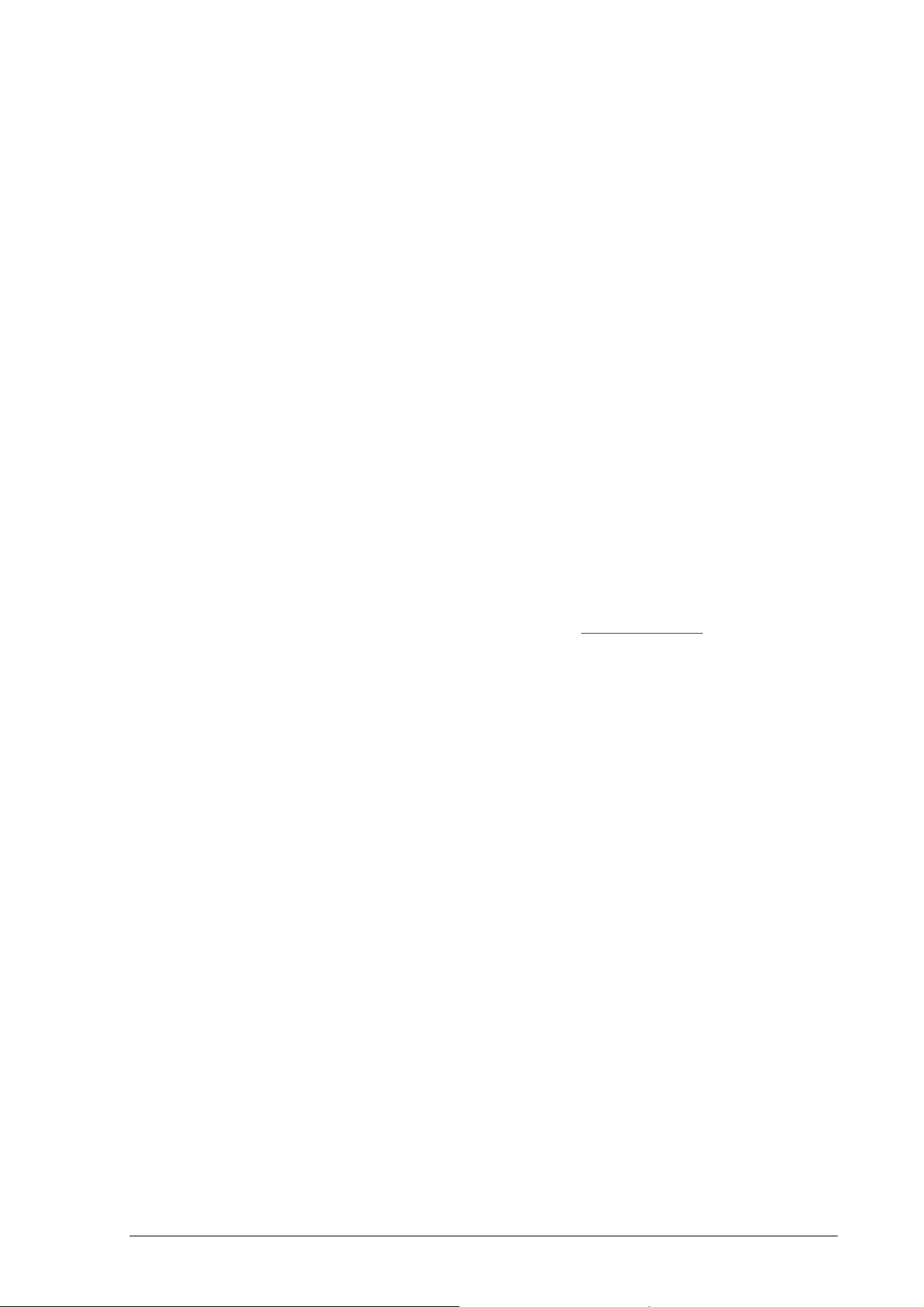
Chapter 1:
Introduction
EDM01-07: DAG 3.7G Card User Guide
Overview
Purpose of
this User
Guide
The Endace DAG 3.7G series consist of two PCI-bus card types, DAG 3.7GF
and the DAG 3.7GP.
The installation of an Endace DAG 3.7G series card on a PC begins with
installing the operating system and the Endace software. This is followed by
fitting the card and connecting the ports.
The purpose of this User Guide is to provide you with an understanding of
the DAG card architecture and functionality and to guide you through the
following:
• Installing the Card and associated software and firmware
• Configuring the card for your specific network requirements
• Running a data capture session
• Synchronising clock time
• Data formats
You can also find additional information relating to functions and features of
the DAG 3.7G card in the following documents which are available from the
Support section of the Endace website at www.endace.com:
• EDM04-08 Configuration and Status API Programming Guide,
This User Guide and the Linux and Window Guides are also available in PDF
format on the Installation CD shipped with your DAG 3.7G card.
System
Requirements
General
The minimum system requirements for the DAG 3.7G card are :
• PC, at least Pentium II 400 MHz, Intel 440BX, GX or newer chip set
• 256 MB RAM
• At least one free 3.3V 32 or 64 bit PCI slot
• 30MB free disk space for software distribution
Note: A 64-bit PCI slot is recommended in order to maximize
performance.
©2005 1 Version 7: May 2006

EDM01-07: DAG 3.7G Card User Guide
Card
Description
Operating System
This User Guide assumes you are installing the DAG card in a PC which
already has an operating system installed.
However for convenience, a copy of Debian Linux 3.1 (Sarge) is provided as
a bootable ISO image on the CDs that is shipped with the DAG card.
To install either the Linux/FreeBSD or Windows operating system please
refer to the following documents which are also included on the CD that is
shipped with the DAG card.
• EDM04-01 Linux FreeBSD Software Installation Guide
• EDM 04-02 Windows Software Installation Guide
Other Systems
For advice on using an operating system that is substantially different from
either of those specified above, please contact Endace Customer Support at
support@endace.com
The DAG 3.7GF has failsafe relays to connect the two ports on the card in
event of a power failure. This failsafe feature is intended for use in inline
forwarding applications. The DAG 3.7GP does not have the failsafe feature.
The DAG Ethernet ports will operate in half duplex or full duplex modes.
The DAG 3.7G series card by default finds the fastest link configuration
possible with the peer device using Ethernet Autonegotiation.
The DAG 3.7GP card is shown below:
Version 7: May 2006 2 ©2005
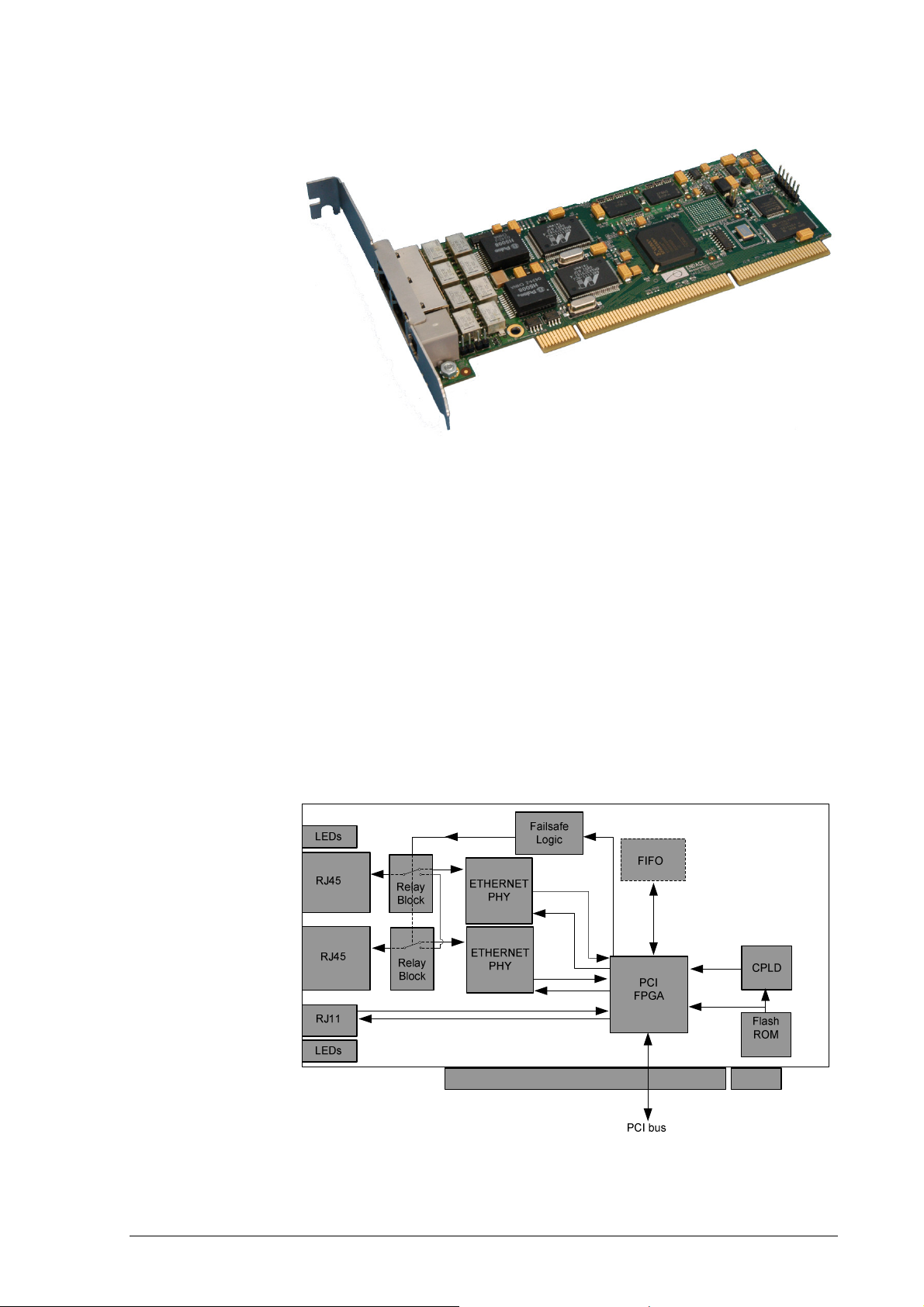
EDM01-07: DAG 3.7G Card User Guide
Card
Architecture
The DAG 3.7GF card is shown below:
Overview
The DAG 3.7G series card is designed for packet capture and generation on
Ethernet networks.
Ethernet data is received by a DAG 3.7G series card interfaces, and fed
through framers into the Xilinx FPGA.
This FPGA contains an Ethernet processor and the DUCK timestamp engine.
Because of close association of the components, packets are time-stamped
accurately. Time stamped packet records are stored by the FPGA, which
interfaces to the PCI bus. All packet records are written to host PC memory
during capture operations.
The following diagram shows the card’s major components and the flow data:
©2005 3 Version 7: May 2006
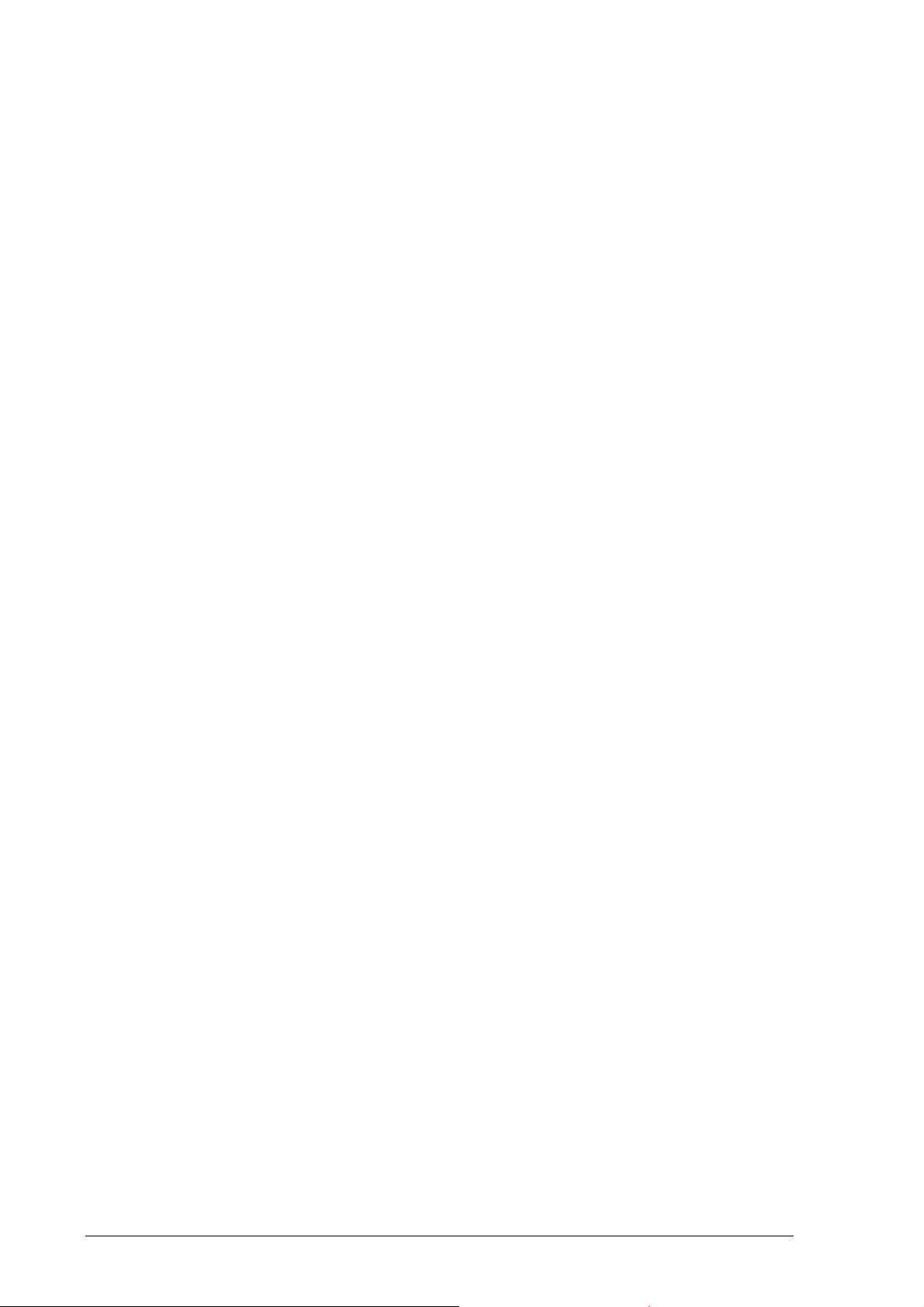
EDM01-07: DAG 3.7G Card User Guide
NIC Functionality
The DAG 3.7G series card have two 10/100/1000 Mbps Copper Ethernet
There default configuration is as if the DAG card was a NIC, and can be
connected to a hub, switch or router port directly.
Each DAG 3.7G port can also be connected to a NIC card. The DAG 3.7G
cards support automatic MDI/MDI-X switching, so can be connected to a
NIC using either an Ethernet straight-through or cross-over cable. When
using the failsafe feature of the DAG 3.7GF, there are some advantages to
using a straight through cable rather than a cross-over one. The DAG card
captures all packets received on each port, similar to a NIC in promiscuous
mode.
Memory Holes
Memory hole configuration is dependant on the application requirements. For
a receive-only configuration, two memory holes are available, on each port.
For packet forwarding applications, only one memory hole can be utilised.
Failsafe Relays
The DAG 3.7GF card failsafe relays are capable of either:
• Connecting the two ports together as a pass-through link
• Connecting both ports to the FPGA to enable data capture. This feature
is not available on 3.7GP cards.
Version 7: May 2006 4 ©2005
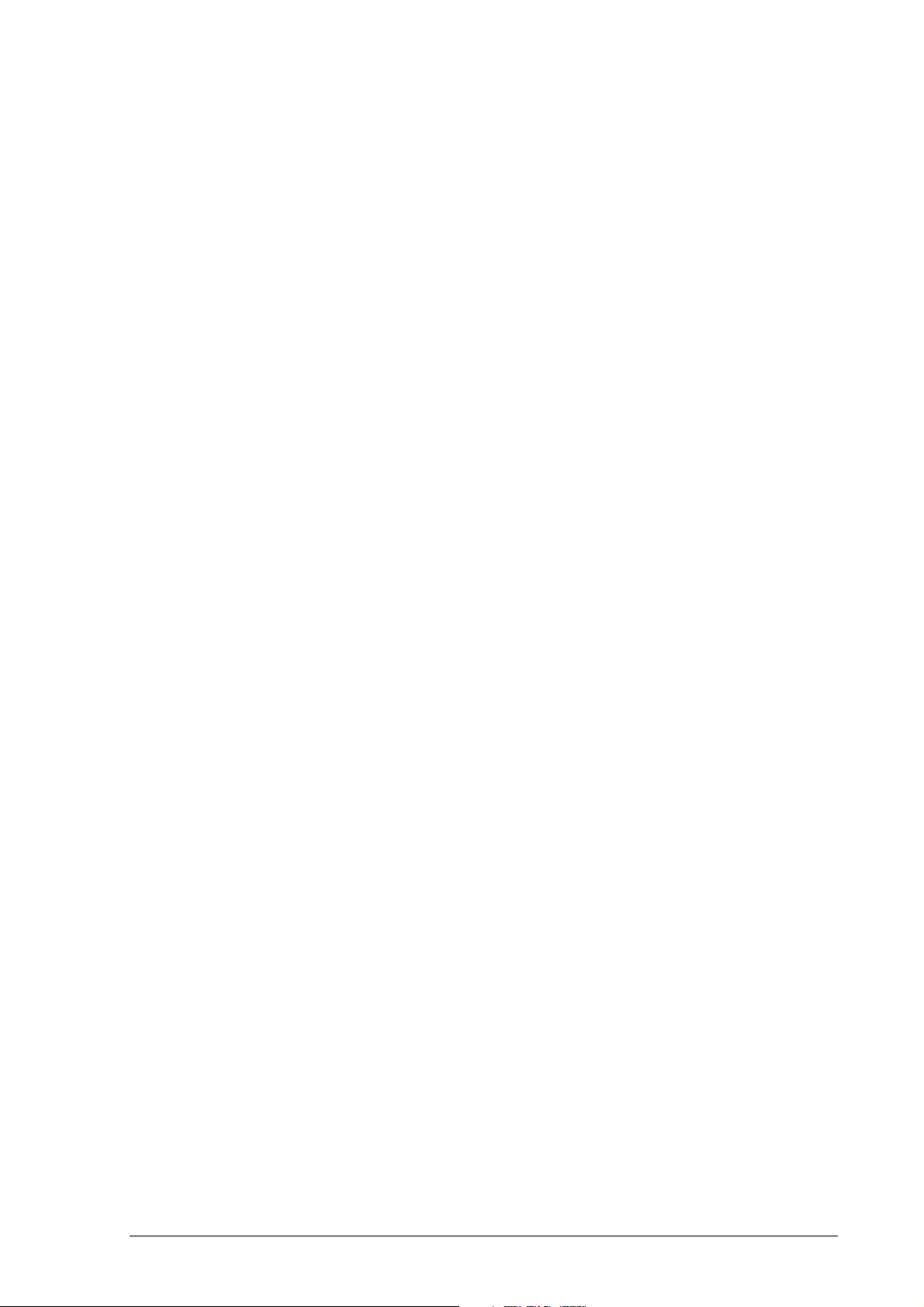
Chapter 2:
If you have not already completed this please follow the instructions in
Installation
EDM01-07: DAG 3.7G Card User Guide
Introduction
DAG Device
Driver
Note: Throughout this document the “DAG 3.7G” refers to both the
DAG 3.7GF card and the DAG 3.7GP card.
The DAG 3.7G card can be installed in any free 32-bit or 64-bit Bus
Mastering PCI slot.
Although the driver supports up to four DAG cards by default in one system,
due to bandwidth limitations there should not be more than one card on a
single PCI-bus.
The cards make very heavy use of PCI-bus data transfer resources. This is
not usually a limitation as for most applications a maximum of two cards only
can be used with reasonable application performance.
The DAG device driver must be installed before you install the DAG card
itself.
EDM04-01 Linux FreeBSD Software Installation Guide or EDM 04-02
Windows Software Installation Guide as appropriate, which are
included on the CD shipped with the DAG card.
Inserting the
DAG Card
Connecting
the Interfaces
To insert the DAG card in the PC follow the steps described below:
• Turn power to the computer OFF,
• Remove the PCI bus slot screw and cover,
• Insert DAG card into PCI bus slot ensuring that it is firmly seated in the
slot,
• Check the free end of the card fits securely into the card-end bracket
that supports the weight of the card,
• Secure the card with the bus slot screw,
• Turn power to the computer ON.
There are two RJ45 connectors on the DAG 3.7G card, and a RJ11 connector.
The RJ45 connectors, furthest from PCI connector, are the network
monitoring ports. These can be connected directly to Ethernet Hubs, Switches
or Router ports with a standard Ethernet cable. The monitoring ports can also
be connected directly to NIC cards using either ethernet cross-over or
straight-through cables.
The RJ11 socket, near the PCI connector, is for the time synchronization
input. This socket should never be connected to a telephone line.
©2005 5 Version 7: May 2006

EDM01-07: DAG 3.7G Card User Guide
Card
Sensitivity
The DAG 3.7G card monitoring ports conform to the IEEE 802.3 standard for
Ethernet.
The standard specifies a maximum cable length of 100 metres for 10Base-T,
100-BaseTX, and 1000Base-T operation over unshielded twisted pair CAT5E
or better cable.
By default DAG 3.7G card automatically detects line speed of 10, 100, or
1000Mbps.
Light link status lights indicate the network is detected correctly.
Activity lights indicate network traffic.
Version 7: May 2006 6 ©2005

Chapter 3:
Configuring the Card
EDM01-07: DAG 3.7G Card User Guide
Introduction
Engaging
Failsafe
Relays
LEDs and
Inputs
Configuring the DAG card for data capture involves:
• Engaging failsafe relays,
• Interpreting card LED status,
• Starting a capture session,
• Inspecting statistics.
The 3.7GF has relays for inline forwarding applications to reconnect the two
ports in case of power failure. When the relays are in this state, the ports are
not connected to the physical layer devices on the card. To use the card in
such case the relays must be engaged. Run:
dagwatchdog -p -d N
Where N is the number of the DAG card to engage the relays on.
Before you begin to configure the DAG card it is important to understand the
function of the various LEDs associated with the card, as well as the sockets
on the PCI bracket.
©2005 7 Version 7: May 2006

EDM01-07: DAG 3.7G Card User Guide
Configuration
Utility
The LED functions are described next:
LED Description
1
Burst manager run; Indicates card is capturing packets and
transferring them to the host
2 FPGA successfully programmed.
3 Port A Activity
4 Port A Link up
5 Port B Activity
6 Port B Link up
PPS In: Pulse Per Second In; Indicates card is receiving an external
7
clock synchronization signal. Inactive when PPS cable not
plugged in.
8
The
PPS Out: Pulse Per Second Out; Blinking indicates the card is
sending a clock synchronization signal.
dagthree
utility supports configuration and reading of card status and
physical layer interface statistics for the DAG 3.x series of cards. In a
troubleshooting configuration options,
dagthree –si
will display the
operational status of the physical and framing layers, updated once per
second.
Default
Configuration
More details about the meaning of the various parameters/options are
supplied through the help page (
dagthree –h
) as well as via the manual
page.
Before configuring the card for your specific requirements Endace
recommends that you return the card to the default settings using:
dagthree -d1 default
An example dagthree output is shown below:
linkA noreset 10
linkB noreset 10
packetA varlen slen=1536 align64
packetB varlen slen=1536 align64
packetA drop=0
packetB drop=0
rx steer=stream0
tx noifaceswap nooverlap
terf terf_strip32
pci 33MHz 64-bit buf=128MiB rxstreams=2 txstreams=1 mem=56:16:56:0
Firmware: dag37gepci_erf_v2_5 3s1500fg456 2006/03/28 17:07:15 (user)
Card Serial: 4925 MAC Address A: 00:00:00:00:00:00 MAC Address B:
00:00:00:00:00:00 MAC Address C: 00:00:00:00:00:00 MAC Address D:
00:00:00:00:00:00
Note: The above is an example for when
and no transmit memory has been allocated. Although it is in
rxmerge
mode is engaged,
rxmerge
mode, memory has been allocated to the second memory hole. This is
not strictly necessary.
Version 7: May 2006 8 ©2005

EDM01-07: DAG 3.7G Card User Guide
Each of the items shown below can be changed
reset
default
auto
10
100
1000
slen=X
[no]varlen
Reset the ethernet framers, set auto mode
Initialise the card and set the default settings
Set autonegotiate mode, card will detect rate
Force 10BaseT mode, 10Mbps
Force 100BaseTX mode, 100Mbp
Force 1000BaseT mode, 1000Mbps
Capture X bytes of the packet content
The card can operate in two modes, variable length capture
(
varlen
), and fixed length capture (
novarlen
).
In variable length capture mode, a maximum capture size is
set with
slen=N
bytes. This figure should be in the range 32
to 9600 and is rounded down to the nearest multiple of 8.
Packets longer than slen are truncated. Packets shorter than
slen will produce shorter records, saving bandwidth and
storage space.
In fixed length mode, packets longer than the selected slen
are truncated to slen, but packets shorter than slen will
produce records that are padded out to the slen length.
Avoid large values of slen in fixed length mode, as short
packets arriving will produce large padded records, wasting
bandwidth and storage space.
rxsplit
Send data from Port A to Stream 0.
Equivalent to Port B = Stream 2
Send data from Port B to Stream 2.
Equivalent to Port B = Stream 2
rxmerge
Send data from Port A to Stream 0.
Send data from Port B to Stream 0.
Equivalent to Port B = Stream 0
Note: You can not change
align64
. This is permanently set.
Example
For instance, if the card is configured with fixed length capture
(
novarlen
)
, but
configuration to variable length capture is wanted, removing or adding the "no"
prefix will change the setting. Simply type:
dagthree varlen
linkA noreset 10
linkB noreset 10
packetA varlen slen=1536 align64
packetB varlen slen=1536 align64
packetA drop=0
packetB drop=0
rx steer=stream0
tx noifaceswap nooverlap
terf terf_strip32
pci 33MHz 64-bit buf=128MiB rxstreams=2 txstreams=1 mem=56:16:56:0
Firmware: dag37gepci_erf_v2_5 3s1500fg456 2006/03/28 17:07:15 (user) Card
Serial: 4925 MAC Address A: 00:00:00:00:00:00 MAC Address B:
00:00:00:00:00:00 MAC Address C: 00:00:00:00:00:00 MAC Address D:
00:00:00:00:00:00
©2005 9 Version 7: May 2006

EDM01-07: DAG 3.7G Card User Guide
Interface
Statistics
Overview
When you have configured the card according to your specific requirements you
can view the interface statistics to check the status of each of the links using:
dagthree -d dag0 –si
The tool displays a number of status bits that have occurred since last reading.
The following example shows the interval is set to one second via the -i option.
Spd
Lnk
FD
MA
Neg
RF
JB
Err
Link Speed, 10, 100 or 1000 Mbps
Link state
Full Duplex
Device is link master
Auto-negotiation completed (Auto mode only)
Remote Fault Detected Error
Jabber Detected Error
Ethernet Symbol Error Count
Interface
Statistics
(cont.)
Example
The following example is for a card with no valid input:
dagthree -d dag0 –si
Spd Lnk FD Neg JB MA RF Err Spd Lnk FD Neg JB MA RF Err
1000 0 0 0 0 1 1 65535 1000 0 0 0 0 1 1 0
1000 0 0 0 0 1 1 0 1000 0 0 0 0 1 1 0
1000 0 0 0 0 1 1 0 1000 0 0 0 0 1 1 0
The following is an example for a card locked to a 1000Base-T stream:
dagthree -d dag0 –si
Spd Lnk FD Neg JB MA RF Err Spd Lnk FD Neg JB MA RF Err
1000 1 1 1 0 1 0 0 1000 1 1 1 0 0 0 0
1000 1 1 1 0 1 0 0 1000 1 1 1 0 0 0 0
1000 1 1 1 0 1 0 0 1000 1 1 1 0 0 0 0
The following example is for a card locked to a 100base-TX stream:
dagthree -d dag0 –si
Spd Lnk FD Neg JB MA RF Err Spd Lnk FD Neg JB MA RF Err
100 1 1 1 0 1 0 0 100 1 1 1 0 0 0 0
100 1 1 1 0 1 0 0 100 1 1 1 0 0 0 0
100 1 1 1 0 1 0 0 100 1 1 1 0 0 0 0
Version 7: May 2006 10 ©2005

EDM01-07: DAG 3.7G Card User Guide
Description
The following example is for a card locked to a 10base-T stream:
dagthree -d dag0 –si
Spd Lnk FD Neg JB MA RF Err Spd Lnk FD Neg JB MA RF Err
10 1 1 1 0 1 0 0 10 1 1 1 0 0 0 0
10 1 1 1 0 1 0 0 10 1 1 1 0 0 0 0
10 1 1 1 0 1 0 0 10 1 1 1 0 0 0 0
If the RF or JB bits are 1's, this indicates a problem with the network link. This
may or may not be related to the configuration of the DAG 3.7G card.
Check all cabling, ensuring that runs are not too long and that plugs are firmly
clipped into their connectors. Check error condition detectors or counters on the
Ethernet equipment.
©2005 11 Version 7: May 2006

EDM01-07: DAG 3.7G Card User Guide
Version 7: May 2006 12 ©2005

Chapter 4:
Capturing Data
EDM01-07: DAG 3.7G Card User Guide
Starting a
Session
For a typical data capture session follow the steps listed below:
• Move to the
• Load the appropriate driver,
• Then load the appropriate FPGA image
• Set the integrity of the card’s physical layer and check the integrity of the
physical layer to each DAG card. For example:
dagthree –d0 dag0 default
• Engage the failsafe relays using:
dagwatchdog –p –d N
Note: This command is not required on non-failsafe versions of the
card
• Start the capture session using:
dagsnap -d dag0 –v -o tracefile
Note: You can use the -v option to provide user information during a
capture session, although you may want to omit it for automated trace
runs.
By default
You can also configure
dag
dagsnap
directory,
will run indefinitely but can be stopped using CTRL+C.
dagsnap
to run for a fixed time period then exit.
High Load
Performance
Overview
As the DAG 3.7T card captures packets from the network link, it writes a
record for each packet into a large buffer in the host PC’s main memory.
Avoiding Packet Loss
To avoid packet loss, the user application reading the record, such as
dagsnap
arrive. If not the buffer will eventually fill and packet records will be lost.
If the user process is writing records to hard disk, it may be necessary to use a
faster disk or disk array. If records are being processed in real-time, a faster
host CPU may be required.
In Linux and Free BSD, when the PC buffer fills, the following message
displays on the PC screen:
kernel: dagN: pbm safety net reached 0xNNNNNNNN
The same message is also printed to
when the PC buffer fills the “Data Capture” LED on the card will flash or
flicker, or may go OFF completely.
In Windows no screen message displays to indicate when the buffer is full.
Please contact Endace Customer Support at support@endace.com for further
information on detecting buffer overflow and packet loss in Windows.
, must be able to read records out of the buffer faster than they
log /var/log/messages
. In addition,
©2005 13 Version 7: May 2006

EDM01-07: DAG 3.7G Card User Guide
Detecting Packet Losses
Once the buffer fills, any new packets arriving will be discarded by the DAG
card until some data is read out of the buffer to create free space.
You can detect any such losses by observing the Loss Counter
(lctr
field)
of the Extensible Record Format [ERF]. See Chapter 6: Data Formats later
in this User Guide for more information on the Endace ERF.
Increasing Buffer Size
You can increase the size of the host PC buffer to enable it to cope with
bursts of high traffic load on the network link.
By default the
dagmem
driver reserves 32MB of memory per DAG card in the
system. However if you are capturing at OC-12/STM-4 (622Mbps) rates or
above, you may require a larger buffer.
For Linux/BSD, please refer to the Linux FreeBSD Software Installation
Guide, which is shipped on the installation CD with the DAG3.7T card, for
further information on increasing buffer size.
For Windows the upper limit is 32MB. This is usually sufficient, however if
you do need to increase the amount of reserved memory please contact
Endace customer support at support@endace.com for more information
Packet
Transmission
The
dsize
option sets the amount of memory used per DAG card in the
system.
Note: For 32-bit Linux kernels, the value of
dsize
multiplied by the
number of DAG cards in the system must be less than the amount of
physical memory installed, as well as less than 890MB.
The firmware included with the DAG 3.7G card allows the DAG to transmit
as well as receive packets, however the DAG does not appear as a network
interface to the operating system.
The following information describes the DAG 3.7G capabilities for
transmitting and receiving packets.
Process Description
Explicit packet
transmission.
The DAG will not respond to ARP, ping, or router
discovery protocols. It will only transmit packets
explicitly provided by the user.
This capability allows the DAG card to be used as a
simple traffic load generator.
The DAG can also be used to retransmit previously
recorded packet traces. The packet trace will be
transmitted at 100% line rate, the packet timing of the
original trace file is not reproduced.
Version 7: May 2006 14 ©2005

EDM01-07: DAG 3.7G Card User Guide
Packet
Transmission
(cont.)
Process Description
Packet
transmission utility
The
dagflood
utility can transmit ERF format packet
traces. The ERF trace file to be transmitted must
contain only ERF records of the type matching the
current link configuration.
The ERF records to be transmitted must have a length
which is a multiple of 64-bits. When capturing a packet
trace for later transmission, the 64-bit alignment can be
set using the
dagthree align64
command. The 64-bit
alignment is permanently set on the DAG 3.7G card.
Convert trace files. It is also possible to convert trace files that have been
captured without the
align64
option. This can be done
with the command:
dagconvert -v -i in.erf -o out.erf -A8
If uncertain that a trace file is 64-bit aligned for
transmission with
dagbits -vvc align64 -f tracefile.erf
If a captured trace file is not available, the
dagflood
, the file can be tested with:
daggen
program is capable of generating trace files containing
simple traffic patterns. This allows the DAG card to be
used as a test traffic generator.
Capture received
traffic while
transmitting.
Configuring DAG
card for
transmission.
You can capture received traffic while transmitting.
Capture programs such as
dagbits
can be used while
dagsnap, dagconvert
dagflood
is sending packets.
, and
To configure a DAG card for transmission, some
memory must be allocated to a transmit stream.
In the
dagthree
output,
buf=nMB
indicates that n
megabytes of memory has been allocated to this DAG
card in total. his memory can be split between the
available receive and transmit stream buffers. The
memory allocation is displayed with
mem=X:Y
, where
X is the amount of memory allocated to receive stream
0 in MB, and Y is the amount of memory allocated to
transmit stream 1 in MB.
By default the memory is evenly split between the
receive streams, the transmit streams have no memory
allocated. If the card is to be used only for transmit, the
dagthree txonly
option can be used to recover the
receive buffer memory and assign all the memory to
transmit.
If the card is to be used for both transmitting and
receiving, the
rxtx
option can be used. This allocates
16MB of memory to each transmit stream, and divides
the remaining memory between the receive streams.
Alternatively the memory allocation can be directly set
with
mem=X:Y
option. The stream buffer memory
allocation can only be changed when no packet capture
or transmission programs are running.
©2005 15 Version 7: May 2006

EDM01-07: DAG 3.7G Card User Guide
In-Line
Forwarding
The DAG 3.7G card can be used as an 'inline' device to receive, inspect, filter
and forward packets between Port A and Port B.
The following information describes the DAG 3.7G card inline forwarding
process.
Process Description
Inline transmission. This operation can be performed at 100% line rate in
both directions simultaneously. A PCI-X 133MHz
slot is required for full performance and the
performance may be limited by the host PC CPU
and memory performance.
The
dagfwddemo
Program.
Modification of
packets.
dagfwddemo
demonstration of how this can be achieved. This
program forwards packets bidirectionally, applying a
user supplied BPF filter to each packet with the host
CPU. Packets which match the filter are forwarded,
while packets that do not match are dropped.
This is intended as a demonstration of Inline
Forwarding technology for use in Firewall or
IDS/IPS applications. It is not suitable for use as a
production Firewall.
Modification of packets during inspection is also
possible. The modifications should not change the
length of the packet, and the user is responsible for
re-computing checksums as needed.
program is provided as a
Version 7: May 2006 16 ©2005

Chapter 5:
Synchronising Clock Time
EDM01-07: DAG 3.7G Card User Guide
Overview
DUCK
Configuration
The Endace DAG cards have sophisticated time synchronisation capabilities,
which allow for high quality timestamps, optionally synchronized to an
external time standard.
The core of the DAG synchronisation capability is known as the DAG
Universal Clock Kit (DUCK).
An independent clock in each DAG card runs from the PC clock. The card’s
clock is initialised using the PC clock, and then free-runs using a crystal
oscillator.
Each card's clock can vary relative to a PC clock, or other DAG cards.
The DUCK is designed to reduce time variance between sets of DAG cards or
between DAG cards and coordinated universal time [UTC].
You can obtain an accurate time reference by connecting an external clock to
the DAG card using the time synchronisation connector. Alternatively you
can use the host PCs clock in software as a reference source without any
additional hardware.
Each DAG card can also output a clock signal for use by other cards.
Common
Synchronization
The DAG card time synchronisation connector supports a Pulse-Per-Second
(PPS) input signal, using RS-422 signalling levels.
Common synchronisation sources include GPS or CDMA (cellular telephone)
time receivers.
Endace also provides the TDS 2 Time Distribution Server modules and the
TDS 6 units that enable you to connect multiple DAG cards to a single GPS
or CDMA unit.
For more information please refer to the Endace website at
http://www.endace.com/accessories.htm , or the TDS 2/TDS 6 Units
Installation Manual.
©2005 17 Version 7: May 2006

EDM01-07: DAG 3.7G Card User Guide
Timestamps
ERF files contains a hardware generated timestamp of each packet’s arrival.
The arrival time can be either the point at which the start of the packet arrives
(head) or the point at which the end of the packet arrives (tail).
See Default Configuration in Chapter 3: Configuring the Card earlier in this
user guide for more information on configuring the timestamp head/tail
option
The format of this timestamp is a single little-endian 64-bit fixed point
number, representing the number of seconds since midnight on the January
1970.
The high 32-bits contain the integer number of seconds, while the lower 32-
bits contain the binary fraction of the second. This allows an ultimate
resolution of 2-32 seconds, or approximately 233 picoseconds.
The ERF timestamp allows you to find the difference between two
timestamps using a single 64-bit subtraction. You do not need to check for
overflows between the two halves of the structure as you would need to do
when comparing Unix time structures.
Different DAG cards have different actual resolutions. This is accommodated
by the lowermost bits that are not active being set to zero. In this way the
interpretation of the timestamp does not need to change when higher
resolution clock hardware is available.
Example
Below is example code showing how a 64-bit ERF timestamp (erfts) can be
converted into a struct timeval representation (tv):
unsigned long long lts;
struct timeval tv;
lts = erfts;
tv.tv_sec = lts >> 32;
lts = ((lts & 0xffffffffULL) * 1000 * 1000);
lts += (lts & 0x80000000ULL) << 1; /* rounding */
tv.tv_usec = lts >> 32;
if(tv.tv_usec >= 1000000) {
tv.tv_usec -= 1000000;
tv.tv_sec += 1;
}
Version 7: May 2006 18 ©2005

EDM01-07: DAG 3.7G Card User Guide
Configuration
Tools
The DUCK is very flexible, and can be used with or without an external time
reference. It can accept synchronisation from several input sources, and also
be made to drive its synchronisation output from one of several sources.
Synchronisation settings are controlled by the
Note: You should only run
dagclock
dagclock
utility.
after you have loaded the
appropriate Xilinx images. If at any stage you reload the Xilinx images
you must rerun
dagclock -h
Usage: dagclock [-hvVxk] [-d dag] [-K <timeout>] [-l <threshold>] [option]
-h --help,--usage
-v --verbose
-V --version
-x --clearstats
-k --sync
-d dag
-K timeout
-l threshold
Option:
default
none
rs422in
hostin
overin
auxin
rs422out
loop
hostout
overout
set
reset
dagclock
to restore the configuration.
this page
increase verbosity
display version information
clear clock statistics
wait for duck to sync before exiting
the DAG device
sync timeout in seconds, default 60
health threshold in ns, default 596
RS422 in, none out
None in, none out
RS422 input
Host input (unused)
Internal input (synchronise to host clock)
Aux input (unused)
Output the rs422 input signal
Output the selected input
Output from host (unused)
Internal output (master card)
Set DAG clock to PC clock
Full clock reset. Load time from PC, set rs422in, none out
Note: By default, all DAG cards listen for synchronisation signals on
their RS-422 port, and do not output any signal to that port
dagclock –d dag0
muxin rs422
muxout none
status Synchronised Threshold 596ns Failures 0 Resyncs 0
error Freq -30ppb Phase -60ns Worst Freq 75ppb Worst Phase 104ns
crystal Actual 100000028Hz Synthesized 67108864Hz
input Total 3765 Bad 0 Singles Missed 5 Longest Sequence Missed 1
start Thu Apr 28 13:32:45 2005
host Thu Apr 28 14:35:35 2005
dag Thu Apr 28 14:35:35 2005
©2005 19 Version 7: May 2006

EDM01-07: DAG 3.7G Card User Guide
Card with
Reference
Overview
To obtain the best timestamp accuracy you should connect the DAG card to
an external clock reference, such as a GPS or CDMA time receiver.
To use an external clock reference source, the host PC’s clock must be
accurate to UTC to within one second. This is used to initialise the DUCK.
When the external time reference source is connected to the DAG card time
synchronisation connector, the card automatically synchronises to a valid
signal.
Pulse Signal from External Source
The DAG time synchronisation connector supports an RS-422 (PPS) signal
from an external source. This is derived directly from an external reference
source, or distributed through the Endace TDS 2 (Time Distribution Server)
module which allows two DAG cards to use a single receiver. It is also
possible for more than two cards to use a single receiver by “daisy-chaining”
TDS-6 expansion modules to the TDS-2 module. Each TDS-6 , module
provides outputs for an additional 6 DAG cards.
Synchronise to an external source as follows:
dagclock –d dag0
muxin rs422
muxout none
status Synchronised Threshold 596ns Failures 0 Resyncs 0
error Freq 30ppb Phase -15ns Worst Freq 2092838ppb Worst Phase
33473626ns
crystal Actual 100000023Hz Synthesized 67108864Hz
input Total 225 Bad 0 Singles Missed 1 Longest Sequence Missed 1
start Thu Apr 28 14:55:20 2005
host Thu Apr 28 14:59:06 2005
dag Thu Apr 28 14:59:06 2005
Connecting the Time Distribution Server
You can connect the TDS 2 module to the DAG card using standard RJ-45
Ethernet cable including existing RJ-45 building cabling. The TDS may be
located up to 600m (2000ft) from the DAG card depending upon the quality
of the cable used, possible interference sources and other environmental
factors. Please refer to the TDS2/TDS6 User Guide for more in formation
Caution: Never connect a DAG card and/or the TDS 2 module to
active Ethernet equipment or telephone equipment.
Testing the Signal
For Linux and FreeBSD, when a synchronisation source is connected the
driver outputs messages to the console log file
/var/log/messages
.
To test the signal is being received correctly and has the correct polarity use
the
dagpps
dagpps –d dag0
dagpps
tool as follows:
measures the input state many times over several seconds, displaying
the polarity and length of input pulse. The DAG 3.7T card also has an LED
indicator for synchronisation (PPS) signals. See Chapter 3: Configuring the
Card earlier in this User Guide for more information.
Version 7: May 2006 20 ©2005

EDM01-07: DAG 3.7G Card User Guide
Single Card No
Reference
When a single card is used with no external reference, the card can be
synchronised to the host PC clock. Most PC clocks are not very accurate by
themselves, but the DUCK drifts smoothly at the same rate as the PC clock.
If a PC is running NTP to synchronise its own clock, then the DUCK clock is
not as smooth because the PC clock is adjusted in small jumps. However the
DUCK clock does not drift away from UTC.
The synchronisation achieved with this method is not as accurate as using an
external reference source such as GPS.
The DUCK clock is synchronized to a PC clock by setting input
synchronization selector to overflow as follows:
dagclock –d dag0 none overin
muxin overin
muxout none
status Synchronised Threshold 11921ns Failures 0 Resyncs 0
error Freq 1836ppb Phase 605ns Worst Freq 143377ppb Worst
Phase 88424ns
crystal Actual 49999347Hz Synthesized 16777216Hz
input Total 87039 Bad 0 Singles Missed 0 Longest Sequence
Missed 0
start Wed Apr 27 14:27:41 2005
host Thu Apr 28 14:38:20 2005
dag Thu Apr 28 14:38:20 2005
Two Cards No
Reference
Overview
If you are using two DAG cards in a single host PC with no reference clock,
you must synchronise the cards using the same method if you wish to
compare the timestamps between the two cards. You may wish to do this for
example if the two cards monitor different directions of a single full-duplex
link. You can synchronise the cards in two ways:
• One card can be a clock master for the second. This is useful if you
want both cards to be accurately synchronised with each other, but not
so for absolute time of packet time-stamps, or
• One card can synchronise to the host and also act as a master for the
second card
©2005 21 Version 7: May 2006

EDM01-07: DAG 3.7G Card User Guide
Two Cards No
Reference
(cont.)
Synchronising with Each Other
Although the master card’s clock will drift against UTC, the cards will still be
locked together. This is achieved by connecting the time synchronisation
connectors of both cards using a standard RJ-45 Ethernet cross-over cable.
Configure one of the cards as the master so that the other defaults to being a
slave as follows:
dagclock –d dag0 none overout
muxin none
muxout over
status Not Synchronised Threshold 596ns Failures 0 Resyncs 0
error Freq 0ppb Phase 0ns Worst Freq 0ppb Worst Phase 0ns
crystal Actual 100000000Hz Synthesized 67108864Hz
input Total 0 Bad 0 Singles Missed 0 Longest Sequence Missed 0
start Thu Apr 28 14:48:34 2005
host Thu Apr 28 14:48:34 2005
dag No active input - Free running
Note: The slave card configuration is not shown as the default
configuration will work.
Synchronising with Host
To prevent the DAG card clock time-stamps drifting against UTC, the master
can be synchronised to the host PC’s clock which in turn utilises NTP. This
then provides a master signal to the slave card.
Configure one card to synchronize to the PC clock and output a RS-422
synchronization signal to the second card as follows:
dagclock –d dag0 none overin overout
muxin over
muxout over
status Synchronised Threshold 11921ns Failures 0 Resyncs 0
error Freq -691ppb Phase -394ns Worst Freq 143377ppb Worst Phase
88424ns
crystal Actual 49999354Hz Synthesized 16777216Hz
input Total 87464 Bad 0 Singles Missed 0 Longest Sequence Missed 0
start Wed Apr 27 14:27:41 2005
host Thu Apr 28 14:59:14 2005
dag Thu Apr 28 14:59:14 2005
The slave card configuration is not shown, the default configuration is
sufficient.
Version 7: May 2006 22 ©2005

EDM01-07: DAG 3.7G Card User Guide
Connector
Pin-outs
Overview
The DAG 3.7GF card has a 4-pin RJ11 connector with two bi-directional
RS422 differential circuits, A and B. The PPS signal is carried on circuit A,
and the serial packet is connected to the B circuit.
Pin Assignments
The 4-pin RJ11 connector pin assignments are shown below:
Channel A+
1.
Channel B+
2.
Channel B-
3.
Channel A-
4.
Ethernet Crossover Table
You can use a standard Ethernet crossover cable to connect the two cards as
shown below:
TX_A+ 1 3 RX_A+
TX_A- 2 6 RX-ARX_A+ 3 1 TX_A+
RX_B+ 4 7 TX_B+
RX_B- 5 8 TX_BRX_A- 6 2 TX_ATX_B+ 7 4 RX_B+
TX_B- 8 5 RX_B-
©2005 23 Version 7: May 2006

EDM01-07: DAG 3.7G Card User Guide
Version 7: May 2006 24 ©2005

Chapter 6:
Data Formats
EDM01-07: DAG 3.7G Card User Guide
Overview
Generic
Header
DAG Cards produce trace files in their own native format called ERF
(Extensible Record Format). The ERF type depends upon the type of
connection you are using to capture data.
The DAG 3.7T supports the following ERF Types:
ERF Type Description
2
The ERF file contains a series of ERF records with each record describing
one packet.
An ERF file consists only of ERF records, there is no special file header
which allows concatenation and splitting to be performed arbitrarily on ERF
record boundaries.
All ERF records share some common fields. Timestamps are in little-endian
(Pentium native) byte order. All other fields are in big-endian [network] byte
order. All payload data is captured as a byte stream, no byte re-ordering is
applied.
TYPE_ETH:
Ethernet
The generic ERF header is shown below.
Byte 3 Byte 2 Byte 1 Byte 0
timestamp
timestamp
type flags rlen
lctr/colour wlen
(rlen - 16) bytes of record
timestamp
type
The time of arrival of the cell, an ERF 64-bit timestamp. See
Timestamps in Chapter 5: Synchronising Clock Time earlier in
this User Guide for more information on timestamps.
One of the following:
5: TYPE_MC_HDLC
6: TYPE_MC_RAW
7: TYPE_MC_ATM
9: TYPE_MC_AAL5
12: TYPE_MC_AAL2
©2005 25 Version 7: May 2006

EDM01-07: DAG 3.7G Card User Guide
Generic
Header
(cont.)
flags
rlen
This byte is divided into several fields as follows:
1-0: Enumerates capture interface 0-3
2: Varying record lengths
3: Truncated record (insufficient buffer space)
4: RX error (link layer error)
5: DS error (internal error)
6: Reserved
7: General direction bit. This bit has two uses, it indicates
from where a packet has arrived, either the host or line,
and enables the XScale to target the packet at either the
host or line. The direction bit can be interpreted in the
context of either the Rx or Tx hole
In the XScale/Host Rx hole, a value of “1” indicates the
ERF has arrived from the line. A value of “0” indicates
the record was received from the host.
In the XScale Tx hole, a value of “1” tells the ERF
Mux to direct packets to the line. A value of “0” directs
packets to the host.
Record length. Total length of the record transferred over the
PCI bus to storage.
Type 2 Record
lctr
wlen
Depending upon the ERF type this 16 bit field is either a loss
counter of colour field. The loss counter records the number of
packets lost between the DAG card and the memory hole due to
overloading on the PCI bus.
Wire length. Packet length including some protocol overhead.
The exact interpretation of this quantity depends on physical
medium.
The Type 2 Ethernet record is shown below:
timestamp
timestamp
type:2 flags rlen
lctr wlen
offset pad rlen-18
bytes of frame
The Ethernet frame begins immediately after the pad byte so that the layer 3
[IP] header is 32Bit-aligned
Version 7: May 2006 26 ©2005

Chapter 7:
Troubleshooting
EDM01-07: DAG 3.7G Card User Guide
Reporting
Problems
If you have problems with a DAG card or Endace supplied software which
you are unable to resolve, please contact Endace Customer Support at
support@endace.com.
Supplying as much information as possible enables Endace Customer Support
to be more effective in their response to you. The exact information available
to you for troubleshooting and analysis may be limited by nature of the
problem. However the following items will assist a quick resolution:
• DAG card[s] model and serial number.
• Host PC type and configuration.
• Host PC operating system version
• DAG software version package in use
• Any compiler errors or warnings when building DAG driver or tools
• For Linux and FreeBSD, messages generated when DAG device driver
is loaded. These can be collected from command dmesg, or from log
file /var/log/syslog.
• Output of daginf
• Firmware versions from dagrom –x.
• Physical layer status reported by: dagthree
• Network link statistics reported by:
• Network link configuration from the router where available.
• Contents of any scripts in use.
• Complete output of session where error occurred including any error
messages from DAG tools. The
useful for recording this information.
• A small section of captured packet trace illustrating the problem.
typescript
dagthree –si
Unix utility may be
©2005 27 Version 7: May 2006

EDM01-07: DAG 3.7G Card User Guide
Version 7: May 2006 28 ©2005
