Page 1

ENNUS1
USB-OVER-NETWORK SERVER
User Manual
0
Page 2
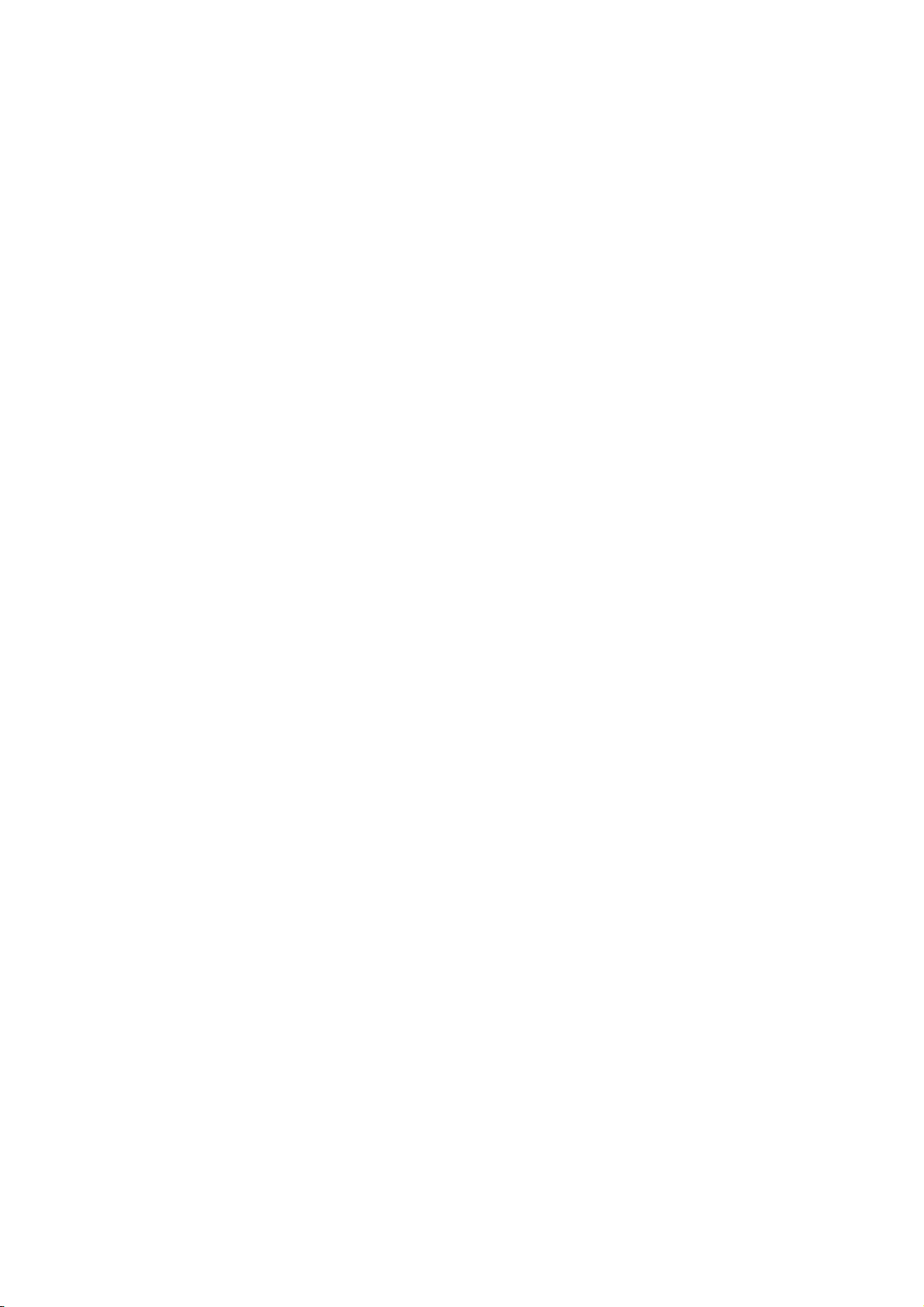
Table of Contents
CHAPTER1 INTRODUCTION ..........................................................................................................2
CHAPTER2 PRODUCT OVERVIEW...............................................................................................3
2.1 Package Contents ...........................................................................................3
2.2 Product CD.....................................................................................................3
2.2.1 Start-up Procedures........................................................................................3
2.3 Physical Description.......................................................................................3
2.4 Supported USB Devices..................................................................................3
CHAPTER3 BASIC INSTALLATION...............................................................................................4
3.1 Connecting the Hardware...............................................................................4
3.2 Assigning an IP Address to the ENNUS1 Server............................................4
3.2.1 Preliminary.....................................................................................................4
3.2.2 IP Addr ess.......................................................................................................4
3.2.3 Methods for Setting the IP Address.................................................................4
3.2.4 Server Names and Server Name Rules ...........................................................5
3.2.5 Setting the IP Address.....................................................................................5
CHAPTER4 USING THE ENNUS1 SERVER...................................................................................8
4.1 Introduction ....................................................................................................8
4.2 Connect & Disconnect....................................................................................8
4.3 Subnet Issue....................................................................................................8
4.4 Installation of USB Device Driver..................................................................9
4.5 Using the ENNUS1 Server............................................................................11
4.6 Auto-Connect Printer....................................................................................12
4.7 Network Scanner...........................................................................................14
4.8 USB Storage..................................................................................................16
4.9 Request to Connect.......................................................................................17
4.10 Limitations....................................................................................................18
CHAPTER5 THE CONTROL CENTER .........................................................................................19
5.1 Installing Control Center..............................................................................19
5.2 Using the Control Center..............................................................................20
5.3 Quitting the Control Center..........................................................................20
CHAPTER6 THE ENNUS1 SERVER’S WEB PAGES ..................................................................21
6.1 Introduction ..................................................................................................21
6.2 Using the ENNUS1 Server’s Web Pages.......................................................21
6.2.1 Displaying ENNUS1 Server Status...............................................................21
6.2.2 Setting up ENNUS1 Server Configuration ...................................................22
CHAPTER7 TROUBLESHOOTING...............................................................................................25
7.1 LED Indicators .............................................................................................25
7.2 Firewall.........................................................................................................25
CHAPTER8 RESTORE FACTORY DEFAULTS............................................................................26
8.1 Using the ENNUS1 Server’s Web Pages.......................................................26
8.2 Using Init Button...........................................................................................26
8.3 Default Parameters List................................................................................27
CHAPTER9 UPGRADE FIRMWARE.............................................................................................28
CHAPTER10 THE INIT BUTTON.....................................................................................................29
1
Page 3
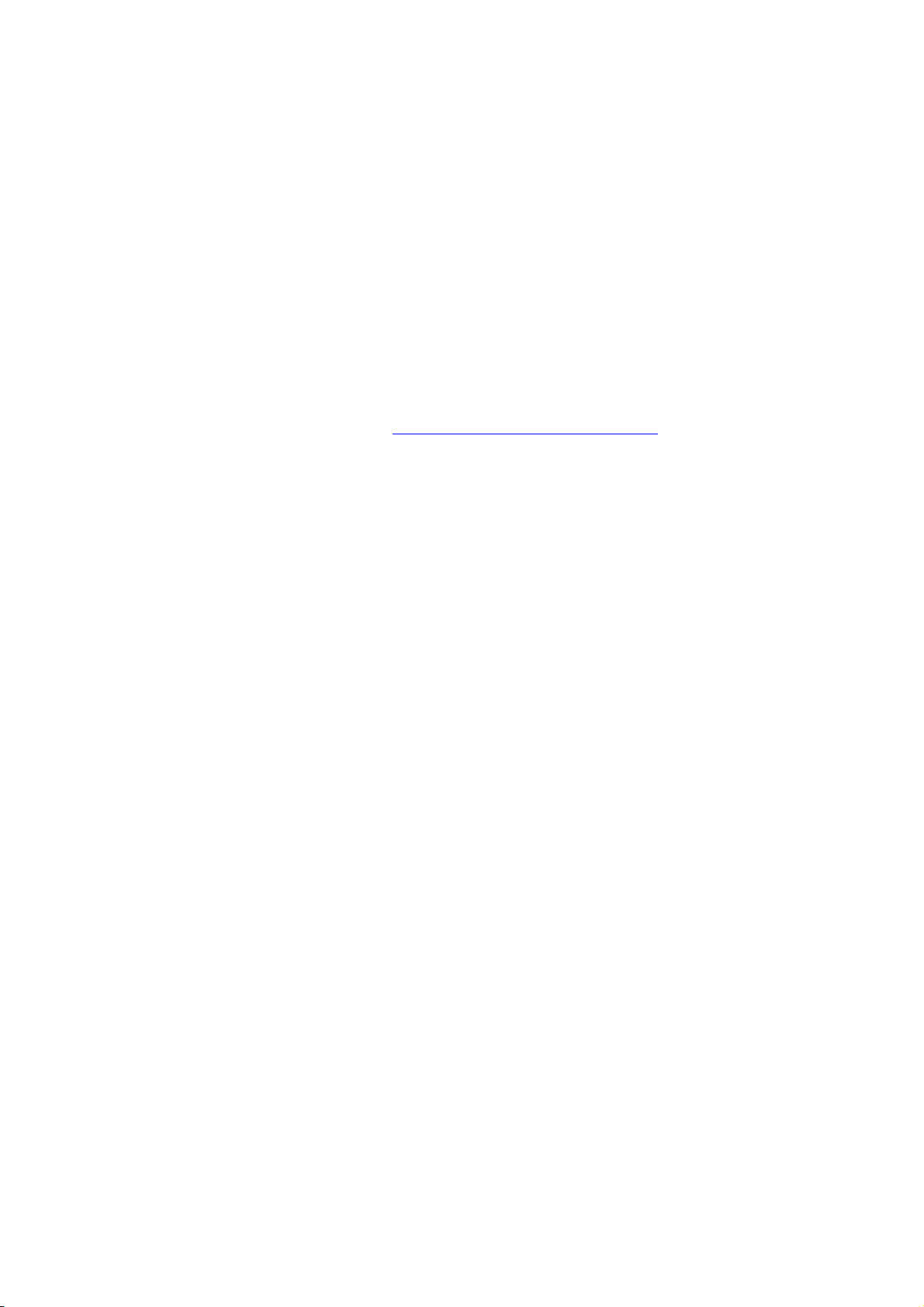
Chapter1 Introduction
Thank you for purchasing Encore ENNUS1 USB-OVER-NETWORK SERVER (in the
following referred to as “ENNUS1 Server”). ENNUS1 Server is designed to connect
your AIO/MFPs (All-In-One/Multifunction Printer), printers, USB mass stor ages (hard
drives, flash drives, and memory card readers), scanners, USB speakers, and USB 1.1
cameras to your network, allowing all network users to access these shared USB
devices.
This manual provides introductory information as well as detailed instructions on how
to set up and manage ENNUS1 server in various network environments. To fully
benefit from this document, you should be familiar with basic networking principles.
Should you require any technical assistance, please contact your product reseller. Or
you can visit our website at http://www.encore-usa.com for latest product
information. This document is subject to changes without prior notice.
2
Page 4
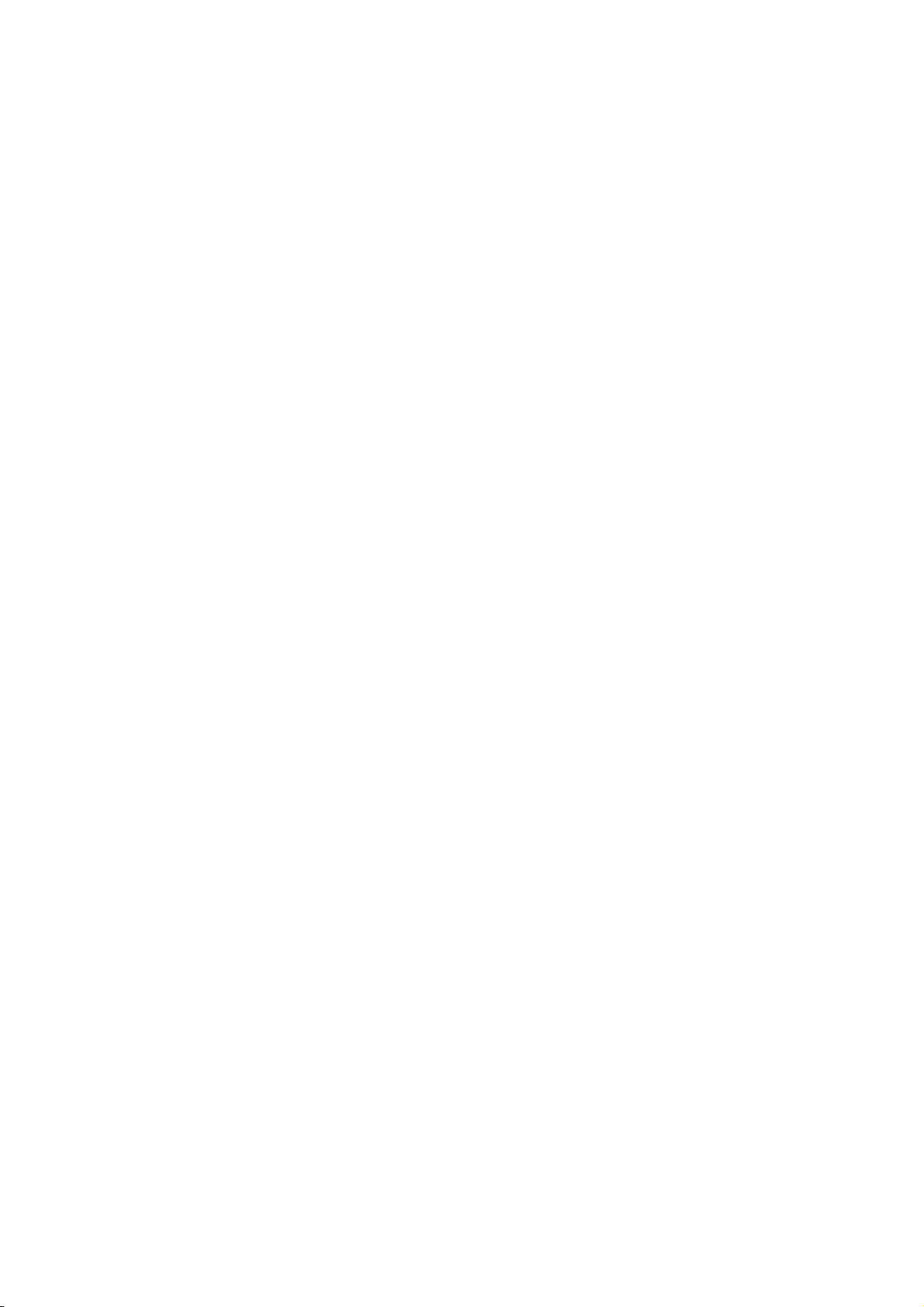
Chapter2 Product Overview
2.1 Package Contents
Verify that nothing is missing from the package by using the checking list below.
Please contact your retailer if any item is missing or damaged. All packing materials
are recyclable. Please confirm the items in the package below:
The ENNUS1 USB-OVER-NETWORK SERVER
Quick Installation Guide
CD
Power Adaptor
2.2 Product CD
This CD provides easy-to-use Control Center software, User’s Manual and Quick
Installation Guide.
2.2.1 Start-up Procedures
If your computer is configured to auto start CDs, this CD will start automatically when
inserted. Y ou can also navigate to the CD and start the autorun.exe file from within the
Windows file manager.
2.3 Physical Description
1. Power Adaptor Connector: for DC 12V/1A power adaptor
2. Init Button: for restoring the parameters to the default values
3. Ethernet Connector: for twisted pair category 5 cable
4. USB Host Port: USB 1.1/2.0 low, full, and Hi-Speed compliant
5. Indicators
Power Indicator is lit when powered on. If it is not lit, or if it blinks, there is a
problem with the ENNUS1 Server or power adapter.
Link Status is lit when network cable is plugged in. If it is not lit, it indicates that
the ENNUS1 server is not connected to the network.
Status Indicator blinks to indicate network activity.
USB Indicator is lit while a USB device connects to the USB Port of ENNUS1
Server. If it is not lit, or if it blinks, there is a problem with the USB device or the
ENNUS1 Server.
2.4 Supported USB Devices
The ENNUS1 server supports the following types of USB devices.
z USB Printer
z USB multifunction printer (MFP/AIO)
z USB scanner
z USB storage (such as USB external HD, and flash drive)
z USB speaker
z USB camera
3
Page 5
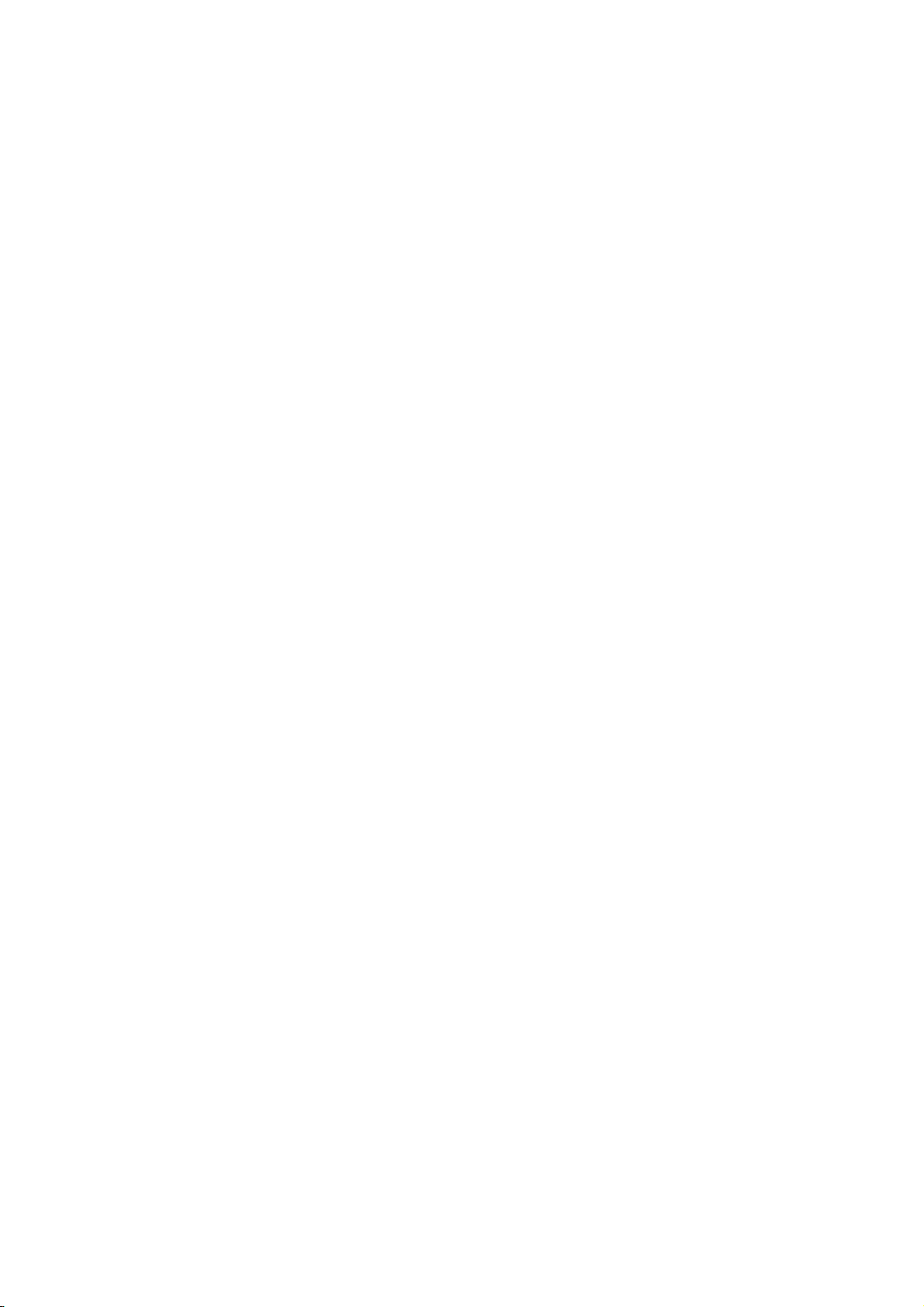
Chapter3 Basic Installation
3.1 Connecting the Hardware
1. Make sure that your USB devices are switched off and that the ENNUS1
Server’s power adapter is disconnected.
2. Connect the USB devices to the USB ports.
3. Connect the ENNUS1 Server to the network with a twisted-pair category 5
cable, 10baseT or 100baseTX.
4. Turn on the USB devices and make sure they are ready for use.
5. Connect the power adapter to the ENNUS1 Server. The power indicator will
light up and the USB indicator will flash. When the Link indicator lights up, the
ENNUS1 Server is correctly connected to the network. The USB indicator stops
flashing when the ENNUS1 Server begins its normal operation.
Please note that if you only connect USB devices to the ENNUS1 server and
do not plug in any LAN cable, the USB LED will not turn on until the LAN cable
is plugged in.
3.2 Assigning an IP Address to the ENNUS1 Server
3.2.1 Preliminary
If you have a DHCP server on your netw ork, your ENNUS1 Serv er will receive
an IP address automatically. The IP address will then appear in the Control
Center or on the web page of configuration. If your DHCP server does not give
an IP address to the ENNUS1 Server, the ENNUS1 Server will use the F actory
IP address: 192.168.1.100.
If you are not working in a DHCP network, you need to manually set the
ENNUS1 Server’s IP address.
3.2.2 IP Address
Unless you are assigning an IP address using DHCP, you must obtain an unused IP
address from your network administrator.
3.2.3 Methods for Setting the IP Address
Y ou can set the IP address of your ENNUS1 Server using one of the following methods,
depending on your network operating environment:
Automatic IP Address Assignment
Manual IP Address Assignment
4
Page 6
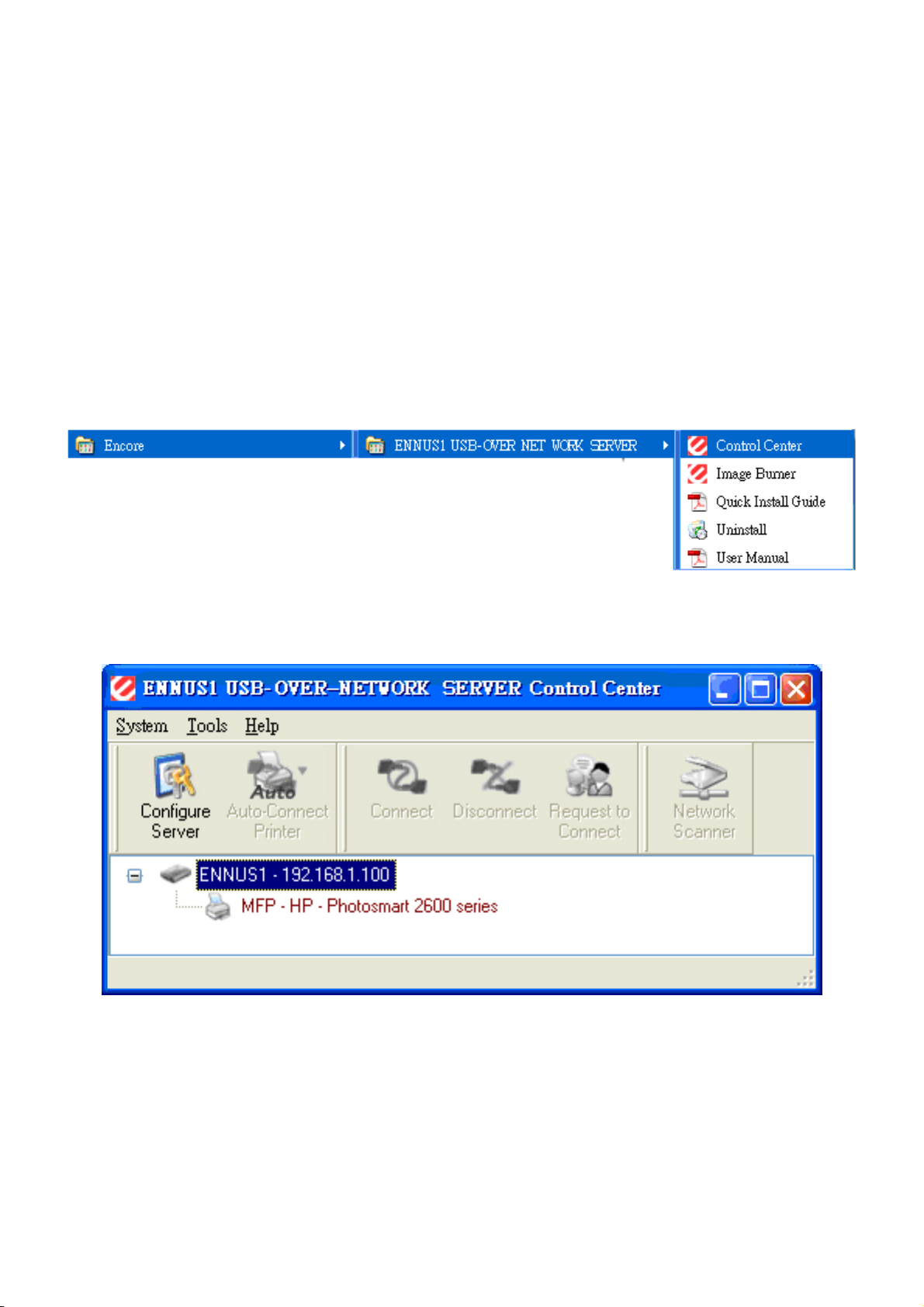
3.2.4 Server Names and Server Name Rules
The default server name of the Server is “ENNUS1”. If you have multiple Servers in
your local area network, to avoid using the same server names you have to change
the server names by using the Control Center. If your server name is longer than 15
characters, the Server uses only the first 15 characters.
3.2.5 Setting the IP Address
1. Install the Control Center. The Control Center is available on the Product CD.
2. Start the Control Center and Auto-searching Server window will appear.
3. If the tool finds multiple Servers in your local area network, then you have to
select one Server from the Server List.
4. Double click the highlighted ENNUS1 server to enter the main web page.
5
Page 7
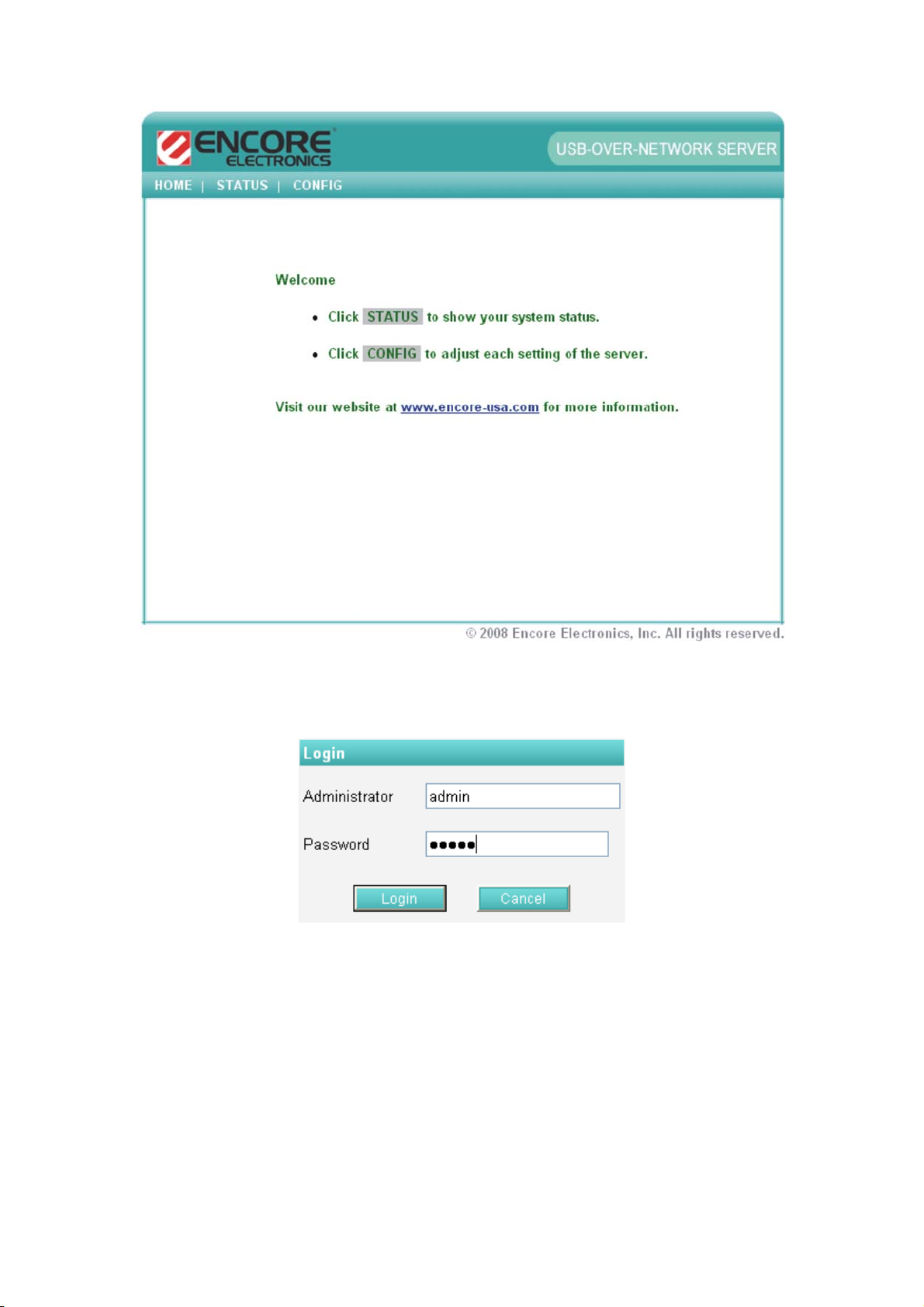
5. Click the “CONFIG” button and enter the ENNUS1 Server’s administrator
(default: admin) and password (default: admin).
6. After you login successfully, the “general setting” web page appears.
6
Page 8

7. Click the button corresponding to your choice of IP setting method (static or
dynamic using DHCP). When assigning a static IP address you also have to
define Subnet Mask and Default Gateway. If you choose Automatically get IP by
DHCP, you can use desired DNS by clicking the Manual DNS button and
manually assigning a DNS.
8. Click Submit to save your settings. And the ENNUS1 Server will reboot.
9. You have now finished configuring the IP address.
7
Page 9
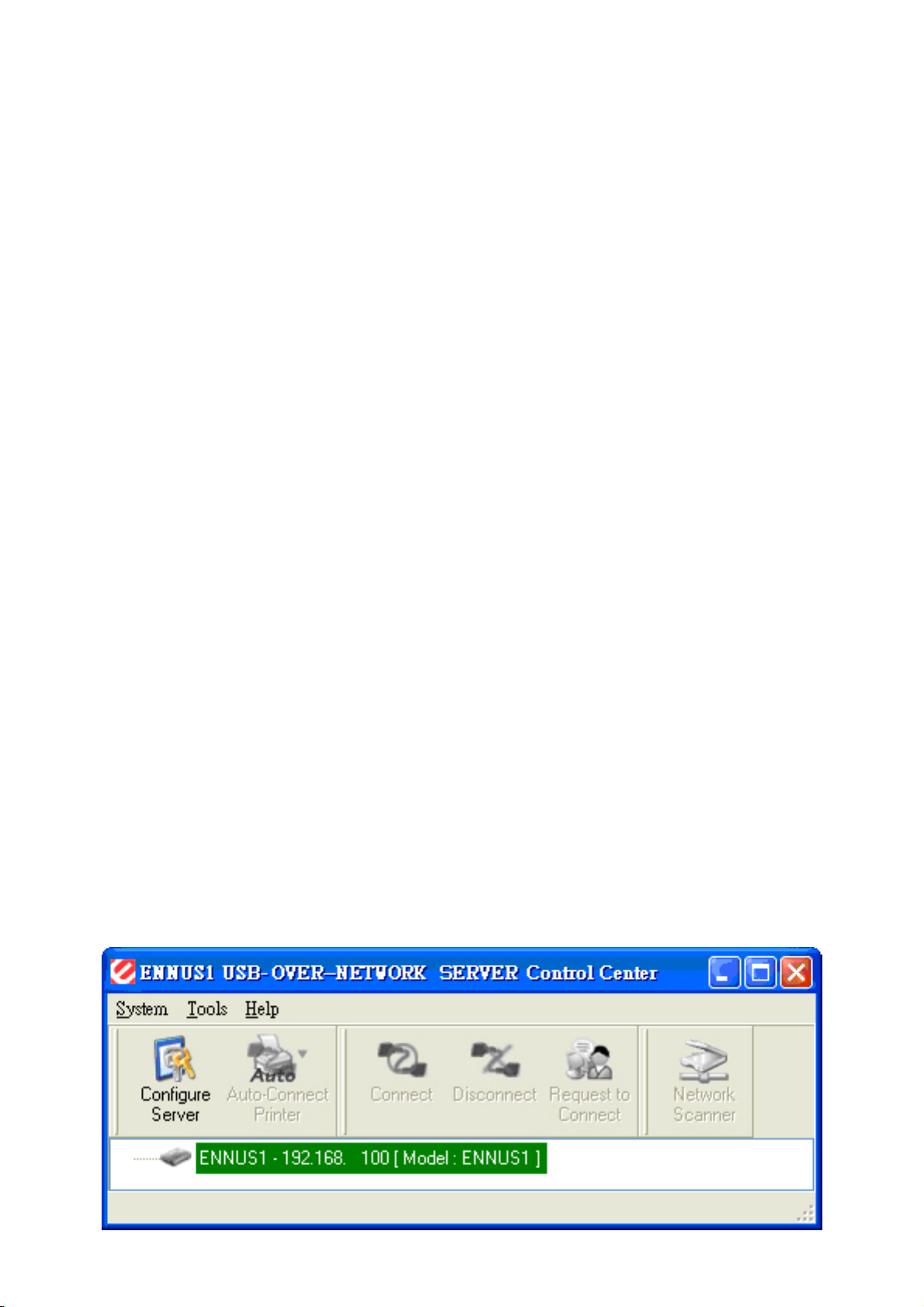
Chapter4 Using the ENNUS1 Server
4.1 Introduction
The goal of this product is to provide connectivity to USB devices from a single server.
A new technology, “NetUSB”, has been dev elo ped to achieve this goal. “NetUSB” is a
“USB over IP” technology that transparently redirects all USB packets to a TCP/IP
network channel. “NetUSB” allows you to use remote USB devices as if they are
connected directly to your PC.
4.2 Connect & Disconnect
“NetUSB” allows you to use remote USB devices as if they are connected directly to
your PC. The “connect” operation is a software oper ation that simulates an actual USB
device plug-in. That is to say , when you do a “connect” operation in the Control Center,
PC can then detect a USB device’s plug-in, although actually you do not plug in any
USB device. Similarly, the “disconnect” operation is a software operation that
simulates the disconnection of the USB device. Once the connect operation is
successful, the operations to use that USB device are just the same as if the USB
device is directly connected to the PC.
If a USB device is “connected” by a PC, we say that PC has the ownership of the USB
device. Only one PC can get the ownership of a USB device at the same time.
Therefore, if a USB device is connected by one PC, no other PC can connect this USB
device until this USB device is disconnected.
4.3 Subnet Issue
Before using the NetUSB technology , you must first make sure that your PC can access
ENNUS1 server via TCP/IP. The simplest way to do this is using “Control Center” to
search for ENNUS1 server on the network and change its IP address to be the same
subnet as your PC. If the ENNUS1 server and your PC are not in the same TCP/IP
subnet, Control Center will show the ENNUS1 server in green, as in the following
figure.
1.
8
Page 10

You must change the IP address (or using DHCP) of the ENNUS1 server so that the
ENNUS1 server and your PC are in the same subnet. To do this, please double-click on
the ENNUS1 server, and the following window will appear. Change the IP setting to
make ENNUS1 server and your PC within the same subnet. After automatic reboot,
Control Center will show the ENNUS1 server in blue, meaning you can access these
servers by the NetUSB technology.
192.168.1.100
1
4.4 Installation of USB Device Driver
Some USB devices, like printers or MFPs (multifunction printers), require installing
vendor-supplied driver (usually on vendor’s CDROM). For those USB devices that do
not require drivers, please skip this section.
A. Insert vendor’s CDROM into the CD drive and run the “autorun” program.
B. Follow the instructions of the installation program to install driver.
9
Page 11

C. When the installation program asks you to plug-in the USB device, run the
“Control Center”.
D. In the Control Center, click the ENNUS1 server that has the desired USB device
attached.
E. Click the desired USB device as in the following figure.
F. Click the “Connect” button. Then the message “Manually Connect by
your_computer_name” will appear, as in the following figure.
G. Now, the installation program will detect the USB device and continue to install
the driver.
H. After the installation is complete, click the USB device in the Control Center and
then click the “Disconnect” button to disconnect the USB device.
Now the driver of your USB device is installed.
10
Page 12

4.5 Using the ENNUS1 Server
A. In the Control Center, click t he ENNUS1 server that has the desired USB device
attached.
B. Click the desired USB device.
C. Click the “Connect” button. Then the message “Manually Connect by
your_computer_name” will appear.
D. Now , the PC will detect the newly connected USB device. The “connect” operation
is a software operation that simulates an actual USB device plug-in. That is to say ,
when you do a “connect” operation in the Control Center, the PC will assume a
USB device is newly connected, although actually you do not physically plug in
any USB device.
E. Use the USB device as if it is connected directly to your PC’s USB port.
F. After you finish using the USB device, click the USB device in the Control Center
and then click the “Disconnect” button to disconnect the USB device. Other PCs
cannot “Connect” the USB device until you “Disconnect” that USB device. That is
to say , no two PCs are allowed to connect the same USB device at the same time.
11
Page 13

4.6 Auto-Connect Printer
The method described in section 4.5 is called “manual connect”, which means users
must manually connect and disconnect the USB device before and after using that
device, otherwise nobody else can connect that device. However, for printers and
scanners (and MFPs), the ENNUS1 server supports auto-connect so users do not need
to manually connect/disconnect. This and the next sections show you how to do this.
After the driver is installed as described in section 4.4, you can see a newly created
printer in the Control Panel’s “Printers and Faxes”. Follow the steps below to do a
NetUSB auto-connect printing.
A. In the Control Center , click the ENNUS1 server that has the desired printer (or MFP)
attached.
B. Click the desired printer (or MFP).
C. Click the “Auto Connect Printer” button and choose “Set Auto-Connect Printer”.
12
Page 14

The following window will appear.
D. Choose the desired printer. The desired printer must be the Windows printer (this
is a logical printer) that matches the printer attached on the ENNUS1 server (this
is a physical printer). Then click the “ Apply” button.
E. Then, the printer will be marked as an “Auto-Connected Printer” in red. If you
choose “Auto-Connected Printer List” in the “Tools” menu, you can see a newly
created item that describes the association between the Windows printer and the
physical printer on the ENNUS1 server.
13
Page 15

F. T ry to issue a print job to the desired printer . The Cont rol Center will automatically
do a connect operation. The print job will be issued to that printer.
G. Even if you have properly setup an auto-connected printer, the Control Center
must be running (in the background) while a print job is issued. This means you
have to open the Control Center every time you start Windows. In order to skip
this manual operation, you can make the Control Center open automatically after
you login to Windows. Choose the “Configuration” item in the “Tools” menu. The
following window will appear. Click on the check box and then on the “OK” button.
This feature is enabled by default.
If you would like to break the association between the Windows printer and the
physical printer, just click on the association and click the “Delete” button in the
“Auto-Connected Printer List”.
4.7 Network Scanner
For NetUSB scanning, we recommend you use Network Scanner as the following
steps.
A. In the Control Center, click the ENNUS1 server that has the desired MFP (or
scanner) attached.
B. Click the desired MFP (or scanner).
14
Page 16

C. Click the “Network Scanner” button. Then you can see that the Control Center will
automatically do a “connect” operation. The following window will appear.
D. Choose one of TW AIN or WIA item. Click “OK”. The following window will appear.
15
Page 17

E. Follow the usual steps to do scanning.
F. After the scanning, close the “Auto-Connect Scanner” window. At this moment,
Control Center will automatically do a disconnect.
4.8 USB Storage
When you connect a USB storage, as in the following picture, a new disk will appear on
your PC. If the USB storage is a flash drive, the new disk will be called a “removable
disk”.
16
Page 18

You can see the storage icon in the system tray.
Use the new disk as a regular disk. When you are ready to disconnect the disk, click
the storage icon in the system tray and choose “Safely remove USB Mass Storage
Device” to remove the USB storage, as the following figure.
Open the Control Center, click the USB storage device and click the “Disconnect”
button to disconnect the USB storage device.
4.9 Request to Connect
If users always use auto-connect printer and network scanner, ENNUS1 server will
automatically and properly do connect and disconnect. However, if a USB device is
manually connected by a user, nobody else can connect and use that device.
Therefore, we offer another mechanism called “Request to Connect” to solve this
inconvenience. For example, there are two computers – TEST1 and TEST2. Now the
owner of “HP Photosmart 2600” is TEST1. Then, the TEST2 computer wants to use this
HP printer. The user on the TEST2 computer can click the “Request to Connect” button
in the Control Center. The following window appears on TEST2.
17
Page 19

At this moment, the user on the TEST1 computer will see the following window,
indicating that another computer – TEST2 is requesting to use the HP printer.
The user can choose to accept or reject. If accepted, the Control Center on TEST1 will
automatically disconnect the device and the Control Center on TEST2 will
automatically connect that device.
4.10 Limitations
There are some limitations for using the NetUSB technology.
A. Only supports Windows® 2000 / XP / Server 2003 / Windows Vista™.
Windows 98/ME is not supported.
B. Only one PC can get the ownership of the same USB device at the same time.
18
Page 20

Chapter5 The Control Center
This chapter describes how to use the Control Center.
5.1 Installing Control Center
1. Insert the included CD into the personal computer. The Autorun screen as in the
following should appear.
2. Click Install Application button.
3. Click Next to continue through each installation step.
4. Click Finish.
19
Page 21

5.2 Using the Control Center
You can use the following tools to help you use the ENNUS1 server:
Configure Server: go to the server’s web pages to configure the highlighted
ENNUS1 server.
Auto-Connect Printer: set auto-connect printer. Please refer to section 4.6 for
details.
Connect: connect a highlighted USB device.
Disconnect: disconnect a highlighted USB device.
Request to Connect: used to notify the owner of a USB device that you need
the USB device. Please refer to section 4.9 for details.
Network Scanner: actually this is auto-connect scanner . Please refer to section
4.7 for details.
Note: You can also double-click on the highlighted ENNUS1 server to get the
“Configure Server” function.
5.3 Quitting the Control Center
The Control Center does not actually quit if you click the “X” box (close box) at the top
right corner of the window. Instead, it just minimizes itself to the system tr ay. There
are two ways to quit the Control Center. The first way is choosing “Exit” item in the
“File” menu in the Control Center. The second way is right-clicking the icon of the
Control Center in the system tray and choosing the “Exit” item.
20
Page 22

Chapter6 The ENNUS1 Server’s Web Pages
6.1 Introduction
The ENNUS1 server runs the http server on TCP port: 80. Users may use the web
pages to see the ENNUS1 Server’s system status and configure the ENNUS1 Server.
6.2 Using the ENNUS1 Server’s Web Pages
6.2.1 Displaying ENNUS1 Server Status
Click on the “STATUS” icon to see system status and network status.
21
Page 23

6.2.2 Setting up ENNUS1 Server Configuration
To set up the ENNUS1 Server configuration, click on the “CONFIG” icon and then the
system will request user to enter administrator (default: admin) and password
(default: admin) to login.
General Configuration
Server Information: You have to set the Server Name, which is the
name to represent the ENNUS1 Server.
TCP/IP: You have to set the ENNUS1 Server’s TCP/IP configuration to
connect TCP/IP network. Please see Chapter 3 Basic Installation for more
details.
Administrator: You can change administrator name and password. If you
forget administrator name and password, you must perform Restore Factory
Default action by plugging in the power adaptor while pressing the Init button.
Please refer to the chapter “Restore Factory Defaults”.
5 Administrator: enter your desired administrator name.
5 New Password: enter your desired password.
5 Re-type Password: re-confirm the password.
22
Page 24

Maintenance If you want to restore factory default values of the ENNUS1
Server or upgrade new firmware, you can use the Maintenance tool.
5 Restart: click “Yes” button to restart (reboot) the ENNUS1 Server.
5 Factory Default: click this button, the ENNUS1 Server will restore
factory default values.
5 Download New Firmware: click this button to download new firmware
from this product’s public website.
5 Firmware Upgrade: click Browse to find the firmware file to be
upgraded. Click Upload to upload the firmware into the ENNUS1 Server.
Please wait about 30 seconds for the upgrading. The ENNUS1 server will
automatically reboot after the upgrading.
23
Page 25

24
Page 26

Chapter7 Troubleshooting
This chapter provides useful information to help you resolve difficulties that you ma y
experience with your ENNUS1 Server. F ault symptoms, possible causes, and remedial
actions are provided within a quick reference table. This ENNUS1 Server’s USB ports
only support MFPs, printers, scanners, mass storage, and USB cameras.
7.1 LED Indicators
Indicators Behavior Description
On Power On Power
Off Power off/System error
On Network connected Link
Off No physical connection to network
Blinking Activity on network Status
Off No activity on network
USB
On USB device connected
Blinking Connected USB device error
Off No physical connection to USB device
7.2 Firewall
If firewall software has been installed on your PC, it may block the communication
between the PC and the ENNUS1 server so that the ENNUS1 server cannot work
properly. To solve this problem, either disable the firewall or configure the firewall to
allow the following TCP and UDP ports:
7305, 7413, 20005
25
Page 27

Chapter8 Restore Factory Defaults
You may restore the ENNUS1 Server’s default parameters by one of the following
methods.
8.1 Using the ENNUS1 Server’s Web Pages
1. Go to the ENNUS1 Server’s web page and click CONFIG
2. Enter administrator (default: admin) and password (default: admin).
3. Click Maintenance.
4. Click Factory Default.
5. Click Yes to confirm
8.2 Using Init Button
Plug in the power adaptor while pressing the Init button until the USB LED blinks. After
that, unplug the power adaptor and then plug in the power adapter again to restart
the ENNUS1 server. The ENNUS1 server will now operate using the factory default
values.
26
Page 28

8.3 Default Parameters List
Server Information
z Server Name: ENNUS1
TCP/IP
z Automatically get IP by DHCP: Enabled
- Manual DNS: None (Disabled).
z Static IP: Disabled
- IP Address: 192.168.1.100
- Subnet Mask: 255.255.255.0
- Default Gateway: none
- DNS Server: none
User Accounts
z Administrator: admin
z Password: admin
27
Page 29

Chapter9 Upgrade Firmware
This chapter describes how to upgrade firmware. Please follow one of the following
methods:
Method A: Using the ENNUS1 Server’s Web Pages
Please refer to section 6.2.2 for details.
Method B: Using the Init Button and the TFTP Client
1. Plug in the power adaptor while pressing the Init button until the USB LED
blinks. Please note that after this step, the ENNUS1 Server will operate
using the factory default values, i.e., your ENNUS1 Server’s
configuration will revert to factory default values.
2. Run the TFTP client Tool: Image Burner, from Windows Start menu.
3. Click Open Image to open your new firmware. Please note that you must
configure your PC’s T CP/IP such that PC and t he ENNUS1 Server belong to the
same LAN, e.g. PC’s IP is 192.168.1.xxx and subnet mask is 255.255.255.0.
4. Click Upload Image.
5. Wait for Image Uploading to finish and then click Close.
6. Unplug the power adapter and then plug in the power adapter to restart the
ENNUS1 Server.
28
Page 30

Chapter10 The Init Button
The Init button is used for maintenance: Simultaneously press Init button and turn
on (by plugging in the power adaptor) the ENNUS1 Server until the USB LED blinks.
The ENNUS1 Server will now do the following tasks:
A. Perform a factory reset of the ENNUS1 server, which restores most of the
parameters and settings to factory default values.
B. Perform a TFTP server. You can upgr ade new firmware using any T FTP client tool.
Note: After performing the tasks mentioned above, you have to unplug the power
adaptor and then plug in the power adaptor to restart the ENNUS1 Server.
Version 1.0
Copyright © 2008 Encore Electronics, Inc.
29
