Page 1
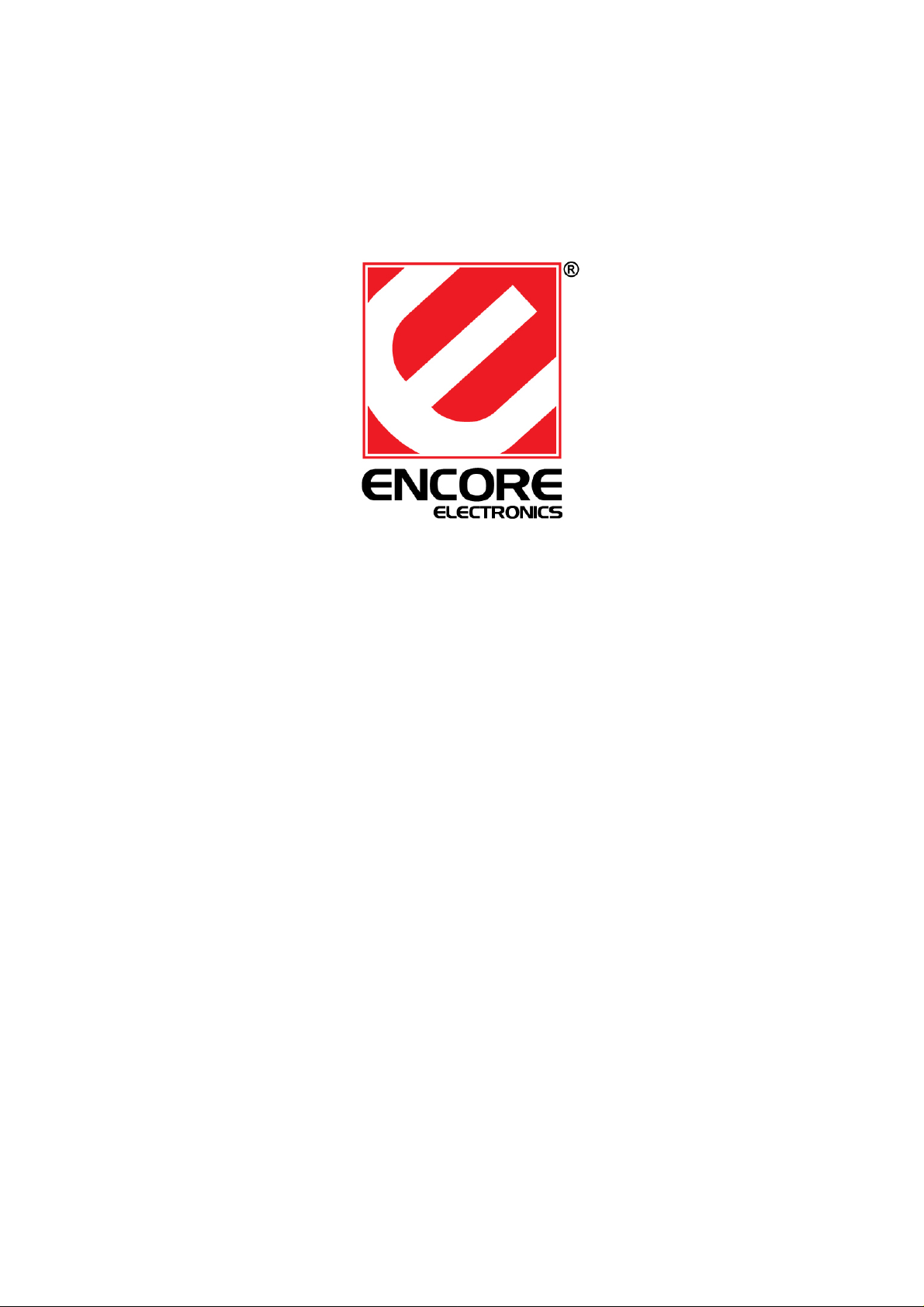
ENMVG
USB Audio/Video Grabber
User’s Guide
Page 2
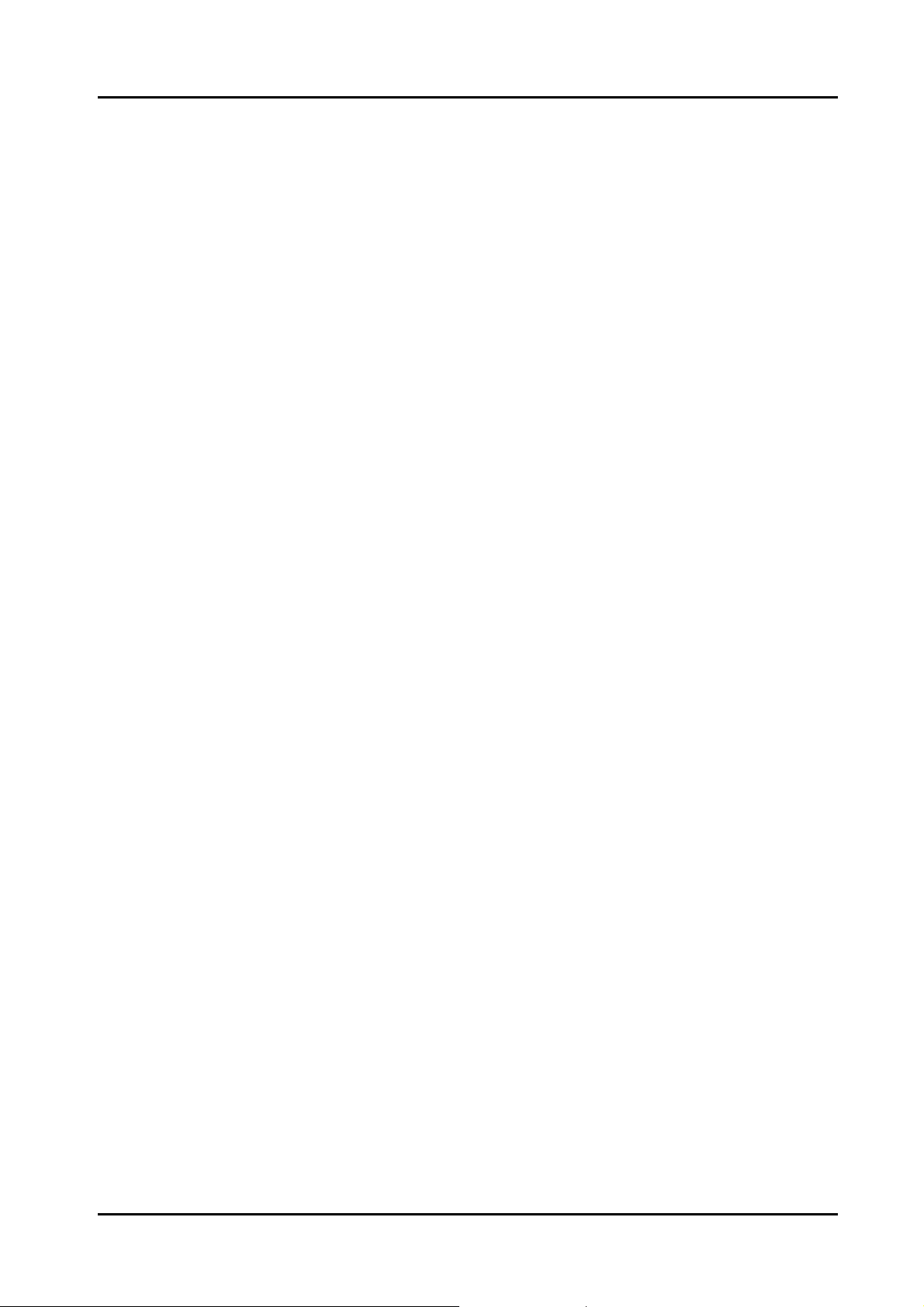
ENMVG - User’s Guide
User’s Notice
This manual is provided “as is” without warranty of any kind, either express or implied,
including but not limited to the implied warranties or conditions of merchantability or fitness
for a particular purpose. In no event shall we, its directors, officers, employees or agents
be liable for any indirect, special, incidental, or consequential damages (including
damages for loss of profits, loss of business, loss of use or data, interruption of business),
even if we have been advised of the possibility of such damages arising from any defect or
error in this manual or product.
Specifications and information contained in this manual are furnished for information
use only, and are subject to change at any time without notice, and should not be
construed as a commitment by us. We assume no responsibility or liability for any errors or
inaccuracies that may appear in this manual, including the products and software
described in it.
No part of this manual, including the products and software described in it, may be
reproduced, transmitted, transcribed, stored in a retrieval system, or translated into any
language in any form or by any means, except documentation kept by the purchaser for
backup purposes, without the express written permission of us.
Product warranty or service will not be extended if: (1) the product is repaired,
modified or altered, unless such repair , modification of alteration is authorized in writing by
us; or (2) the serial number of the product is defaced or missing.
Products and corporate names appearing in this manual may or may not be
registered trademarks or copyrights of their respective companies, and are used only for
identification or explanation and to the owners’ benefit, without intent to infringe.
z Windows, MS-DOS, and DirectX are registered trademarks of Microsoft Corporation.
z Adobe and Acrobat are registered trademarks of Adobe Systems Incorporated.
The product name and revision number are both printed on the product itself. Manual
revisions are released for each product design represented by the digit before and after
the period of the manual revision number. Manual updates are represented by the third
digit in the manual revision number.
Copyright © 2009 Encore Electronics, Inc. All Rights Reserved.
Page 3
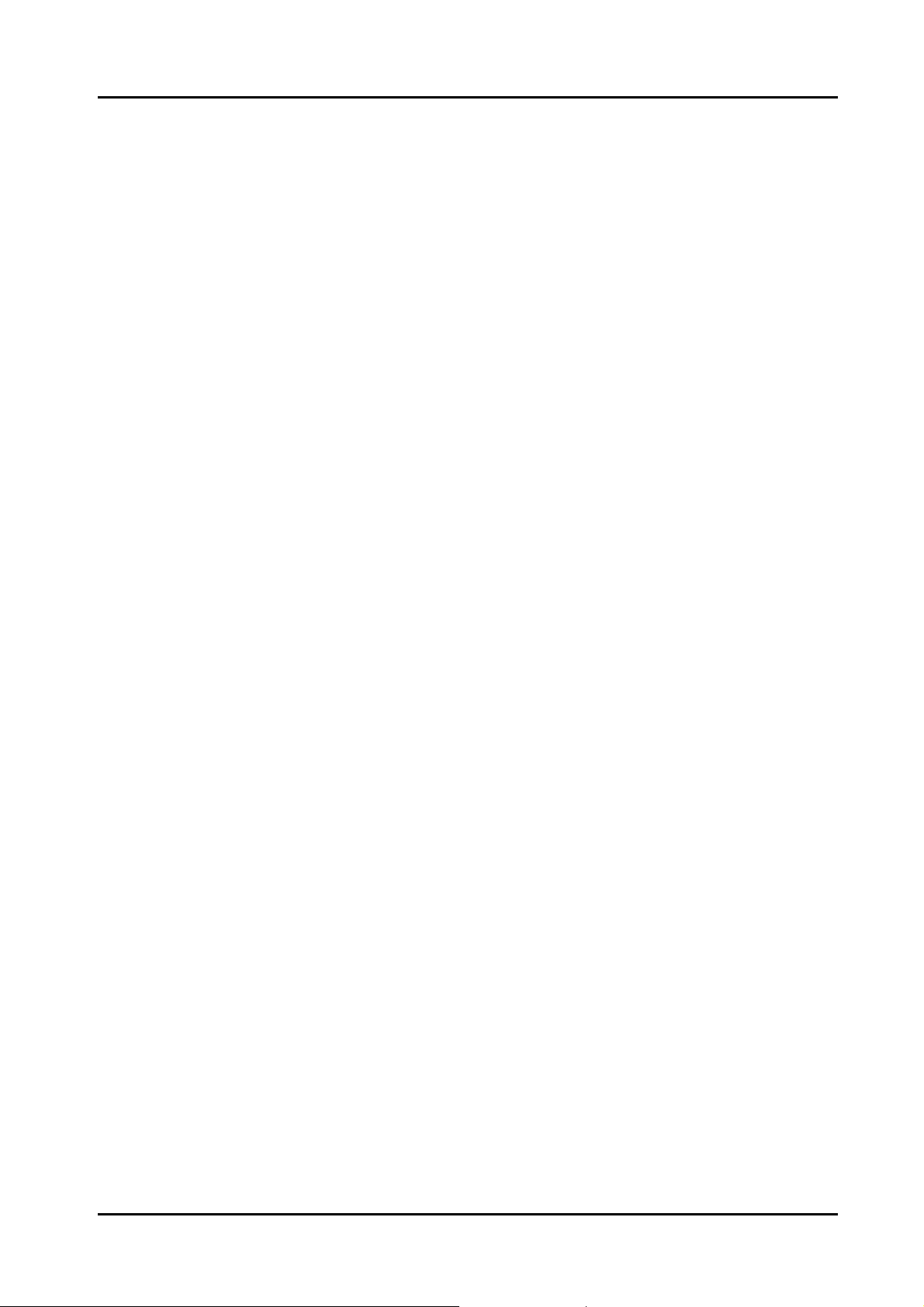
ENMVG - User’s Guide
Contents:
Chapter 1: Introduction...................................................................................................................... 1
1.1 Package Contents................................................................................................................. 1
1.2 System Requirements........................................................................................................... 1
Chapter 2: Getting Started .................................................................................................................2
2.1 Connect ENMVG................................................................................................................. 2
2.2 Device Driver Installation.................................................................................................... 2
2.3 Install the Utility software. .................................................................................................. 5
Chapter 3: Launch the Software ........................................................................................................ 8
3.1 The ENMVG utility............................................................................................................. 8
3.2 Record Video ....................................................................................................................... 8
3.3 Snapshot Image.................................................................................................................... 9
3.4 Playback Video .................................................................................................................. 10
3.5 Browse Image .................................................................................................................... 12
Chapter 4: Supports Center:............................................................................................................. 12
Page 4

Chapter 1: Introduction
1.1 Package Contents
Upon receiving your ENMVG, please make sure the following items are included in the
ENMVG package.
z ENMVG Device
z CD
z Quick Installation Guide
z USB cable
1.2 System Requirements
z Microsoft Windows® XP/Windows VistaTM
z IBM® PC or compatible, with Intel® Pentium® 4 2.0GHz CPU or better
z Minimum 128MB memory and 100 MB hard disk space
z 1024x768 graphic card, DirectX® 9.0c or above compatible graphic card or higher
z One free USB2.0 port.
z CD-ROM drive
z Hard Disk: 5400 RPM or above (7200 RPM preferred)
1
Page 5
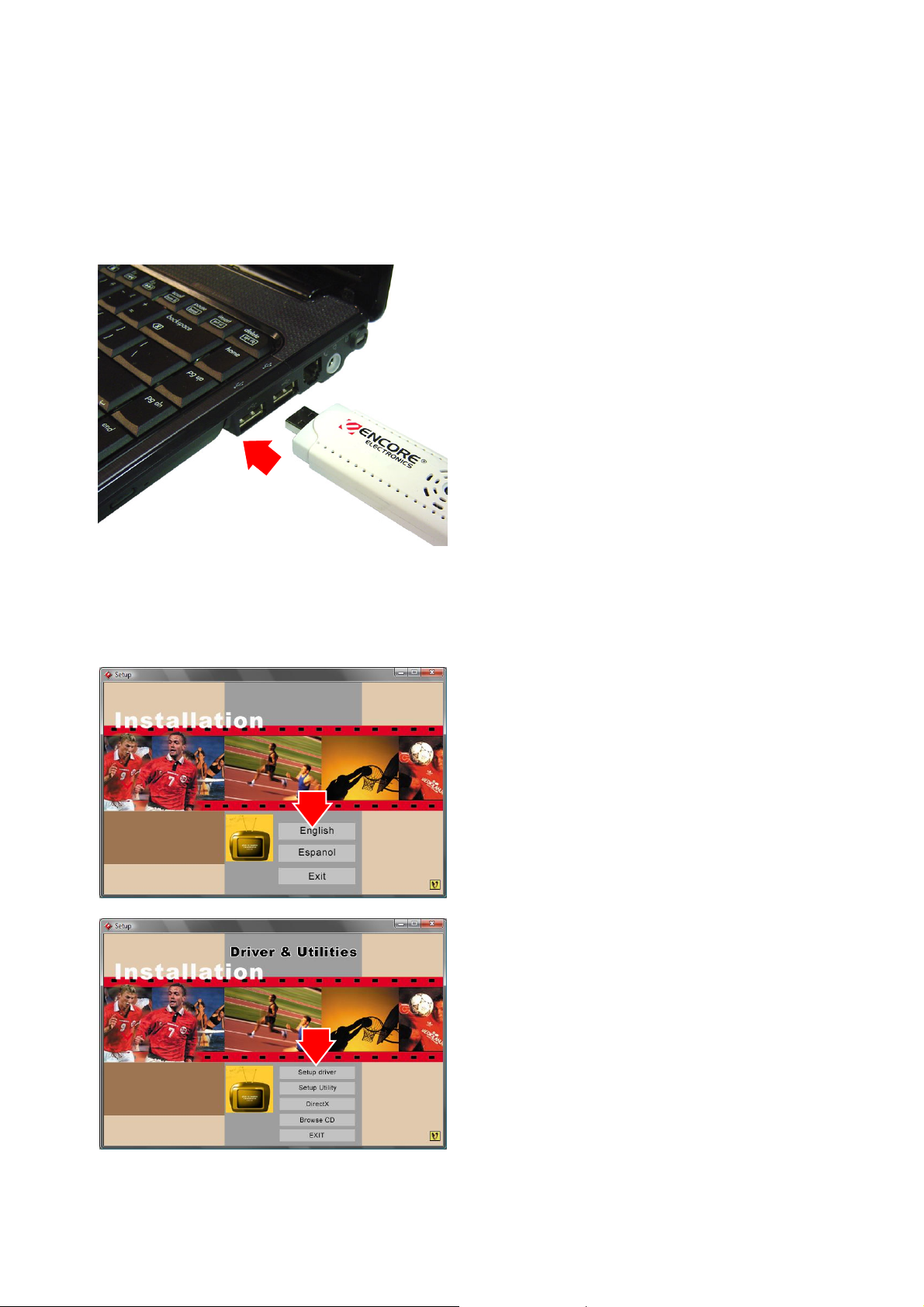
Chapter 2: Getting Started
2.1 Connect ENMVG
To install the ENMVG into your computer, follow the steps below:
1. Connect the ENMVG to PC USB Hub.
2.2 Device Driver Installation
Placed the CD disk that comes with the ENMVG in the CD-ROM drive, then follow the
on-screen installation guide below.
1. Insert the installation CD into the
CD-ROM drive. The setup screen will
automatically appear.
2. Select the language
3. Click the “Setup Driver” button.
2
Page 6

4. Select the Language and click “Next” to
start installation.
5. Click “Next” button to continue.
6. Click “Next” button to continue.
3
Page 7

7. Installation wizard will automatically copy
driver to PC system, and then click
“Finish” button.
8. Click “Finish” button.
9. Click “OK” button to restart PC system.
4
Page 8

10. Connect the ENMVG Device to PC USB
11. To make sure the driver is properly
2.3 Install the Utility software.
Hub, then system will detect new driver
“USB Video Grabber”.
installed and started, open the “Device
Manager”. Please double-click the
“Sound, video and game controller”
1. Insert the installation CD into the
CD-ROM drive. The setup screen will
automatically appear.
2. Select the language
3. Click the “Setup Utility” button.
5
Page 9

4. Select the Language and click “Next” to
start installation.
5. Click “Next” button to continue.
6. Click “Yes” button to continue.
6
Page 10

7. Click “Next” button or choose setup folder
for installation.
8. Click “Finish” button to exit.
7
Page 11

g
p
Chapter 3: Launch the Software
3.1 The ENMVG utility
1. Double click for full screen display
2. Browse Ima
3. Sna
4. Record format
5. Record
6. Playback
7. Switch Video Source
8.Volume
e
shot
1. Double click for full screen display
2. Browse Image: To open image folder (refer to “3.5 Browse Image” on page 12.)
3. Snapshot: Capture current video frame as BMP or JPG image
4. Record format: Video output format selection
5. Record: Record/Stop Record
6. Playback: Play recorded video (refer to “3.4 Playback Video” on page 10.)
7. Switch Video Source: Click it to select Composite Video In or S-Video In
8. Volume: Adjust the volume or mute
3.2 Record Video
Click the “Setting” button to setup the record format
8
Page 12

Setup the video format
Click “Record” button to start capturing video
3.3 Snapshot Image
Click the “Setting” button to setup the image format
The ENMVG supports BMP and JPEG image
format. The default is JPEG. Please choose your
desired format
Click ‘Snapshot’ button to capture image
9
Page 13

3.4 Playback Video
Movie Player function List:
1 About: To show the current version info
Click “Playback” button to select video file.
Choose the video then click “open” button.
2 Exit: To exit the video playback window; alternatively, press [Esc] or [ALT]+[F4] on
keyboard simultaneously
3 Minimize: To minimize the video playback window, click "MoviePlayer" in desktop
taskbar to restore display
4 Hide Control Panel: To hide video control panel, right click video window and select
"Control Panel" to restore display
5 Options: Click to open “Options” dialog and adjust settings for video window,
snapshots, and playlist
6 Browse Image: To open image folder (refer to “3.5 Browse Image” on page 12.)
7 Step Backward: Step by step rewind recorded video
8 Step Forward: Step by step forward recorded video
9 Slow Backward: To slow rewind play recorded video
10 Slow Forward: To slow forward play recorded video
11 Fast Backward: To fast rewind play recorded video
12 Fast Forward: To fast forward play recorded video
13 Mute: To turn off audio, click again to restore
15 Volume Adjust: Drag the slider with the mouse or use Left and Right
arrow on keyboard to adjust volume
10
Page 14

14 Play/Pause: Click to play the current video file, click again to pause, click
once more to continue
16 Stop Play: Stop
17 Snapshot: Capture current video frame as BMP or JPG image
Default saved file name is “snapshot time” and saved under C:\My Pictures. You also can
open "Snap Setting" option in "Options" to set snapshot saving directory, image format,
and select rename file.
18 Play List: Show/Hide the Play List Window. By default, video files shown are
from the record directory, C:\Video\
11
Page 15

3.5 Browse Image
The top toolbar contains:
Refresh: To renew display snapshot image in current folder
Directory Panel: Show/Hide the Directory Panel on the left window pane,
Click the “Browse Image” to retrieve the saved
pictures
You can use the “Browse Image” software to control
picture zoom in/out, or rename
Image Bar: Show/Hide the Image Bar on the left of window, through which you
Set Wallpaper: Set the current image as desktop wallpaper, click the right
Change Skin: To set the skin of the image browser window
Zoom out: To shrink display current image
Zoom in: To magnify current image
Match Zoom: You can select the matched display mode in the drop-down arrow
through which you can browse and select folder
can preview snapshot image
drop-down arrow to select wallpaper display mode
Full Size: Shows image at 100% magnification
Fit Image: Magnifies image to fit screen or window
Fit Width: Magnifies image to fit width of screen or window
Fit Height: Magnifies image to fit height of screen or window
Lock: Locks the viewer at the current zoom level
Chapter 4: Supports Center:
For more information, please check our website.
http://www.encore-usa.com/
12
Page 16

January 01, 2009
Version: 1.0
13
